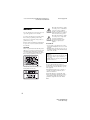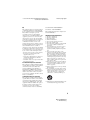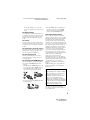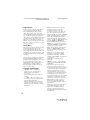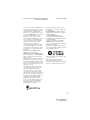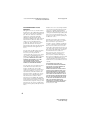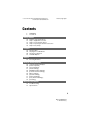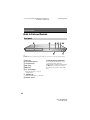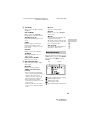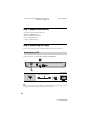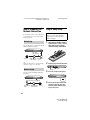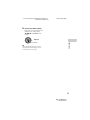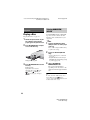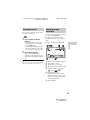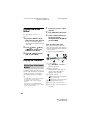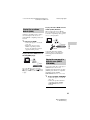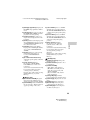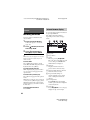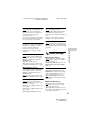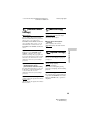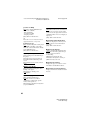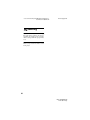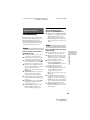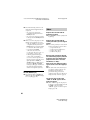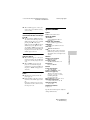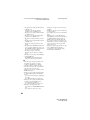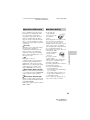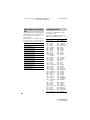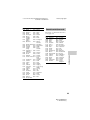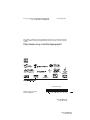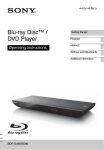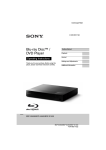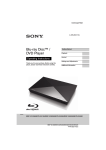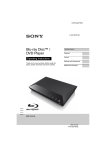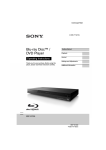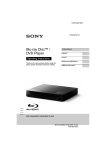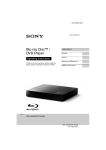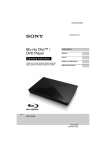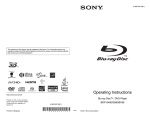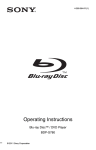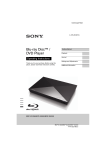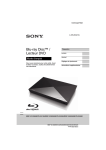Download Sony BDP-BX510 Operating Instructions
Transcript
masterpage:Right 4-442-387-11(2) Blu-ray Disc™ / DVD Player Operating Instructions Getting Started Playback Internet Settings and Adjustments Thank you for your purchase. Before using this player, please read these instruction carefully. Additional Information BDP-S5100/BX510 BDP-S5100/BX510 4-442-387-11(2) master page=left C:\Users\fle1\Desktop\SD120018\DATA\4442387112_ US\4442387112\020WAR.fm WARNING To reduce the risk of fire or electric shock, do not expose this apparatus to rain or moisture. To avoid electrical shock, do not open the cabinet. Refer servicing to qualified personnel only. The AC power cord must be changed only at a qualified service shop. Batteries or batteries installed apparatus shall not be exposed to excessive heat such as sunshine, fire or the like. CAUTION The use of optical instruments with this product will increase eye hazard. As the laser beam used in this Blu-ray Disc/DVD player is harmful to eyes, do not attempt to disassemble the cabinet. Refer servicing to qualified personnel only. This symbol is intended to alert the user to the presence of uninsulated “dangerous voltage” within the product’s enclosure that may be of sufficient magnitude to constitute a risk of electric shock to persons. This symbol is intended to alert the user to the presence of important operating and maintenance (servicing) instructions in the literature accompanying the appliance. Precautions • To prevent fire or shock hazard, do not place objects filled with liquids, such as vases, on the apparatus. • Install this unit so that the AC power cord can be unplugged from the wall socket immediately in the event of trouble. Operation is subject to the following two conditions; (1) this device may not cause interference, and (2) this device must accept any interference received, including interference that may cause undesired operation of the device. FCC WARNING This label is located on the laser protective housing inside the enclosure. You are cautioned that any changes or modifications not expressly approved in this manual could void your authority to operate this equipment. This transmitter must not be co-located or operating in conjunction with any other antenna or transmitter. The shielded Interface cable (LAN cable) must be used with the equipment in order to comply with the limits for a digital device pursuant to Subpart B of Part 15 of FCC Rules. 2 BDP-S5100/BX510 4-442-387-11(2) C:\Users\fle1\Desktop\SD120018\DATA\4442387112_ US\4442387112\020WAR.fm b This equipment has been tested and found to comply with the limits for a Class B digital device, pursuant to Part 15 of the FCC Rules. These limits are designed to provide reasonable protection against harmful interference in a residential installation. This equipment generates, uses, and can radiate radio frequency energy and, if not installed and used in accordance with the instructions, may cause harmful interference to radio communications. However, there is no guarantee that interference will not occur in a particular installation. If this equipment does cause harmful interference to radio or television reception, which can be determined by turning the equipment off and on, the user is encouraged to try to correct the interference by one or more of the following measures: – Reorient or relocate the receiving antenna. – Increase the separation between the equipment and receiver. – Connect the equipment into an outlet on a circuit different from that to which the receiver is connected. – Consult the dealer or an experienced radio/ TV technician for help. FCC Radiation Exposure Statement: This equipment complies with FCC radiation exposure limits set forth for an uncontrolled environment and meets the FCC radio frequency (RF) Exposure Guidelines in Supplement C to OET65. This equipment should be installed and operated keeping the radiator at least 20cm or more away from person’s body (excluding extremities: hands, wrists, feet and ankles). master page=right Contains FCC ID : EW4DWMW069 Contains IC : 4250A-DWMW069 This class B digital apparatus complies with Canadian ICES-003. Important Safety Instructions 1) 2) 3) 4) 5) 6) 7) Read these instructions. Keep these instructions. Heed all warnings. Follow all instructions. Do not use this apparatus near water. Clean only with dry cloth. Do not block any ventilation openings. Install in accordance with the manufacturer’s instructions. 8) Do not install near any heat sources such as radiators, heat registers, stoves, or other apparatus (including amplifiers) that produce heat. 9) Do not defeat the safety purpose of the polarized or grounding-type plug. A polarized plug has two blades with one wider than the other. A grounding type plug has two blades and a third grounding prong. The wide blade or the third prong are provided for your safety. If the provided plug does not fit into your outlet, consult an electrician for replacement of the obsolete outlet. 10)Protect the power cord from being walked on or pinched particularly at plugs, convenience receptacles, and the point where they exit from the apparatus. 11)Only use attachments/accessories specified by the manufacturer. 12)Use only with the cart, stand, tripod, bracket, or table specified by the manufacturer, or sold with the apparatus. When a cart is used, use caution when moving the cart/apparatus combination to avoid injury from tip-over. IC Radiation Exposure Statement: This equipment complies with IC radiation exposure limits set forth for an uncontrolled environment and meets RSS-102 of the IC radio frequency (RF) Exposure rules. This equipment should be installed and operated keeping the radiator at least 20cm or more away from person’s body (excluding extremities: hands, wrists, feet and ankles). 13)Unplug this apparatus during lightning storms or when unused for long periods of time. 3 BDP-S5100/BX510 4-442-387-11(2) C:\Users\fle1\Desktop\SD120018\DATA\4442387112_ US\4442387112\020WAR.fm 14)Refer all servicing to qualified service personnel. Servicing is required when the apparatus has been damaged in any way, such as power-supply cord or plug is damaged, liquid has been spilled or objects have fallen into the apparatus, the apparatus has been exposed to rain or moisture, does not operate normally, or has been dropped. Owner’s Record The model and serial numbers are located at the rear of the unit. Record the serial number in the space provided below. Refer to them whenever you call upon your Sony dealer regarding this product. Model No.______________ Serial No.______________ For customers in the USA If this product is not working properly, please call 1-866-909-7669. For Customers in Canada If this product is not working properly, please contact our Customer Information Service Center at 1-877-899-7669 or write to us at: Customer Information Service 115 Gordon Baker Road, Toronto, Ontario, M2H 3R6 Precautions This equipment has been tested and found to comply with the limits set out in the EMC Directive using a connection cable shorter than 3 metres. On placement • Place the player in a location with adequate ventilation to prevent heat build-up in the player. • Do not place the player on a soft surface such as a rug that might block the ventilation holes. • Do not install this player in a confined space, such as a bookshelf or similar unit. • Do not place the player in a location near heat sources, or in a place subject to direct sunlight, excessive dust, or mechanical shock. master page=left • Do not place the player outdoors, in vehicles, on ships, or on other vessels. • If the player is brought directly from a cold to a warm location, or is placed in a very damp room, moisture may condense on the lenses inside the player. Should this occur, the player may not operate properly. In this case, remove the disc and leave the player turned on for about half an hour until the moisture evaporates. • Do not install the player in an inclined position. It is designed to be operated in a horizontal position only. • Do not place metal objects in front of the front panel. It may limit reception of radio waves. • Do not place the player in a place where medical equipment is in use. It may cause a malfunction of medical instruments. • If you use a pacemaker or other medical device, consult your physician or the manufacturer of your medical device before using the wireless LAN function. • Do not place heavy or unstable objects on the player. • Do not place any objects other than discs on the disc tray. Doing so may cause damage to the player or the object. • Take out any discs from the tray when you move the player. If you don’t, the disc may be damaged. • Disconnect the AC power cord and all other cables from the player when you move the player. On power sources • The player is not disconnected from the AC power source as long as it is connected to the wall outlet, even if the player itself has been turned off. • Disconnect the player from the wall outlet if you are not going to use the player for a long time. To disconnect the AC power cord, grasp the plug itself; never pull the cord. • Observe following points to prevent the AC power cord being damaged. Do not use the AC power cord if it is damaged, as doing so may result in an electric shock or fire. – Do not pinch the AC power cord between the player and wall, shelf, etc. 4 BDP-S5100/BX510 4-442-387-11(2) C:\Users\fle1\Desktop\SD120018\DATA\4442387112_ US\4442387112\020WAR.fm – Do not put anything heavy on the AC power cord or pull on the AC power cord itself. On adjusting volume Do not turn up the volume while listening to a section with very low level inputs or no audio signals. Your ears and the speakers may be damaged when the sound level reaches the peak. On cleaning Clean the cabinet, panel, and controls with a soft cloth. Do not use any type of abrasive pad, scouring powder or solvent such as alcohol or benzine. On cleaning discs, disc/lens cleaners Do not use cleaning discs or disc/lens cleaners (including wet or spray types). These may cause the apparatus to malfunction. On replacement of parts In the events that this player is repaired, repaired parts may be collected for reuse or recycling purposes. On connecting to the HDMI OUT jack Observe the following as improper handling may damage the HDMI OUT jack and the connector. • Carefully align the HDMI OUT jack on the rear of the player and the HDMI connector by checking their shapes. Make sure the connector is not upside down or tilted. • Be sure to disconnect the HDMI cable when moving the player. master page=right • Hold the HDMI connector straight when connecting or disconnecting the HDMI cable. Do not twist or force the HDMI connector into the HDMI OUT jack. On watching 3D video images Some people may experience discomfort (such as eye strain, fatigue, or nausea) while watching 3D video images. Sony recommends that all viewers take regular breaks while watching 3D video images. The length and frequency of necessary breaks will vary from person to person. You must decide what works best. If you experience any discomfort, you should stop watching the 3D video images until the discomfort ends; consult a doctor if you believe necessary. You should also review (i) the instruction manual and/or the caution message of any other device used with, or Blu-ray Disc contents played with this product and (ii) our website (http:// esupport.sony.com/) for the latest information. The vision of young children (especially those under six years old) is still under development. Consult your doctor (such as a pediatrician or eye doctor) before allowing young children to watch 3D video images. Adults should supervise young children to ensure they follow the recommendations listed above. IMPORTANT NOTICE Caution: This player is capable of holding a still video image or on-screen display image on your television screen indefinitely. If you leave the still video image or on-screen display image displayed on your TV for an extended period of time you risk permanent damage to your television screen. Plasma display panel televisions and projection televisions are susceptible to this. If you have any questions or problems concerning your player, please consult your nearest Sony dealer. 5 BDP-S5100/BX510 4-442-387-11(2) C:\Users\fle1\Desktop\SD120018\DATA\4442387112_ US\4442387112\020WAR.fm Copy Protection Please be advised of the advanced content protection systems used in both Blu-ray Disc™ and DVD media. These systems, called AACS (Advanced Access Content System) and CSS (Content Scramble System), may contain some restrictions on playback, analog output, and other similar features. The operation of this product and the restrictions placed may vary depending on the date of purchase, as the governing board of the AACS may adopt or change its restriction rules after the time of purchase. Cinavia Notice This product uses Cinavia technology to limit the use of unauthorized copies of some commercially-produced film and videos and their soundtracks. When a prohibited use of an unauthorized copy is detected, a message will be displayed and playback or copying will be interrupted. More information about Cinavia technology is provided at the Cinavia Online Consumer Information Center at http://www.cinavia.com. To request additional information about Cinavia by mail, send a postcard with your mailing address to: Cinavia Consumer Information Center, P.O. Box 86851, San Diego, CA, 92138, USA. Copyrights and Trademarks • “AVCHD” and the “AVCHD 3D/ Progressive” logo are trademarks of Panasonic Corporation and Sony Corporation. • Java is a trademark of Oracle and/or its affiliates. • , “XMB,” and “xross media bar” are trademarks of Sony Corporation and Sony Computer Entertainment Inc. • Manufactured under license from Dolby Laboratories. Dolby, Pro Logic, and the double-D symbol are trademarks of Dolby Laboratories. master page=left • Manufactured under license under U.S. Patent Nos: 5,956,674; 5,974,380; 6,226,616; 6,487,535; 7,212,872; 7,333,929; 7,392,195; 7,272,567 & other U.S. and worldwide patents issued & pending. DTS-HD, the Symbol, & DTS-HD and the Symbol together are registered trademarks & DTS-HD Master Audio is a trademark of DTS, Inc. Product includes software. © DTS, Inc. All Rights Reserved. • The terms HDMI® and HDMI HighDefinition Multimedia Interface, and the HDMI Logo are trademarks or registered trademarks of HDMI Licensing LLC in the United States and other countries. • Blu-ray Disc™, Blu-ray™, Blu-ray 3D™, BD-Live™, BONUSVIEW™, and the logos are trademarks of the Blu-ray Disc Association. • “DVD Logo” is a trademark of DVD Format/Logo Licensing Corporation. • “DVD+RW,” “DVD-RW,” “DVD+R,” “DVD-R,” “DVD VIDEO,” and “CD” logos are trademarks. • “BRAVIA” is a trademark of Sony Corporation. • MPEG Layer-3 audio coding technology and patents licensed from Fraunhofer IIS and Thomson. • This product incorporates proprietary technology under license from Verance Corporation and is protected by U.S. Patent 7,369,677 and other U.S. and worldwide patents issued and pending as well as copyright and trade secret protection for certain aspects of such technology. Cinavia is a trademark of Verance Corporation. Copyright 2004-2010 Verance Corporation. All rights reserved by Verance. Reverse engineering or disassembly is prohibited. • Windows Media is either a registered trademark or trademark of Microsoft Corporation in the United States and/or other countries. This product contains technology subject to certain intellectual property rights of Microsoft. Use or distribution of this technology outside of this product is prohibited without the appropriate license(s) from Microsoft. 6 BDP-S5100/BX510 4-442-387-11(2) C:\Users\fle1\Desktop\SD120018\DATA\4442387112_ US\4442387112\020WAR.fm Content owners use Microsoft PlayReady™ content access technology to protect their intellectual property, including copyrighted content. This device uses PlayReady technology to access PlayReady-protected content and/or WMDRM-protected content. If the device fails to properly enforce restrictions on content usage, content owners may require Microsoft to revoke the device’s ability to consume PlayReadyprotected content. Revocation should not affect unprotected content or content protected by other content access technologies. Content owners may require you to upgrade PlayReady to access their content. If you decline an upgrade, you will not be able to access content that requires the upgrade. • This product meets ENERGY STAR® guidelines for energy efficiency. ENERGY STAR and the ENERGY STAR mark are registered U.S. marks. ENERGY STAR is a registered mark owned by the U.S. government. • Music and video recognition technology and related data are provided by Gracenote®. Gracenote is the industry standard in music recognition technology and related content delivery. For more information, please visit www.gracenote.com. CD, DVD, Blu-ray Disc, and music and video-related data from Gracenote, Inc., copyright © 2000-present Gracenote. Gracenote Software, copyright © 2000present Gracenote. One or more patents owned by Gracenote apply to this product and service. See the Gracenote website for a nonexhaustive list of applicable Gracenote patents. Gracenote, CDDB, MusicID, MediaVOCS, the Gracenote logo and logotype, and the “Powered by Gracenote” logo are either registered trademarks or trademarks of Gracenote in the United States and/or other countries. master page=right • Wi-Fi®, Wi-Fi Protected Access® and Wi-Fi Alliance® are registered marks of the Wi-Fi Alliance. • Wi-Fi CERTIFIED™, WPA™, WPA2™ and Wi-Fi Protected Setup™ are marks of the Wi-Fi Alliance. • The Wi-Fi CERTIFIED Logo is a certification mark of the Wi-Fi Alliance. • The Wi-Fi Protected Setup Mark is a mark of the Wi-Fi Alliance. • DLNA®, the DLNA Logo and DLNA CERTIFIED™ are trademarks, service marks, or certification marks of the Digital Living Network Alliance. • Opera® Devices SDK from Opera Software ASA. Copyright 2002-2012 Opera Software ASA. All rights reserved. • All other trademarks are trademarks of their respective owners. • Other system and product names are generally trademarks or registered trademarks of the manufacturers. ™ and ® marks are not indicated in this document. 7 BDP-S5100/BX510 4-442-387-11(2) C:\Users\fle1\Desktop\SD120018\DATA\4442387112_ US\4442387112\020WAR.fm Gracenote® End User License Agreement This application or device contains software from Gracenote, Inc. of Emeryville, California (“Gracenote”). The software from Gracenote (the “Gracenote Software”) enables this application to perform disc and/or file identification and obtain music-related information, including name, artist, track, and title information (“Gracenote Data”) from online servers or embedded databases (collectively, “Gracenote Servers”) and to perform other functions. You may use Gracenote Data only by means of the intended End-User functions of this application or device. You agree that you will use Gracenote Data, the Gracenote Software, and Gracenote Servers for your own personal noncommercial use only. You agree not to assign, copy, transfer or transmit the Gracenote Software or any Gracenote Data to any third party. YOU AGREE NOT TO USE OR EXPLOIT GRACENOTE DATA, THE GRACENOTE SOFTWARE, OR GRACENOTE SERVERS, EXCEPT AS EXPRESSLY PERMITTED HEREIN. You agree that your non-exclusive license to use the Gracenote Data, the Gracenote Software, and Gracenote Servers will terminate if you violate these restrictions. If your license terminates, you agree to cease any and all use of the Gracenote Data, the Gracenote Software, and Gracenote Servers. Gracenote reserves all rights in Gracenote Data, the Gracenote Software, and the Gracenote Servers, including all ownership rights. Under no circumstances will Gracenote become liable for any payment to you for any information that you provide. You agree that Gracenote, Inc. may enforce its rights under this Agreement against you directly in its own name. master page=left The Gracenote service uses a unique identifier to track queries for statistical purposes. The purpose of a randomly assigned numeric identifier is to allow the Gracenote service to count queries without knowing anything about who you are. For more information, see the web page for the Gracenote Privacy Policy for the Gracenote service. The Gracenote Software and each item of Gracenote Data are licensed to you “AS IS.” Gracenote makes no representations or warranties, express or implied, regarding the accuracy of any Gracenote Data from in the Gracenote Servers. Gracenote reserves the right to delete data from the Gracenote Servers or to change data categories for any cause that Gracenote deems sufficient. No warranty is made that the Gracenote Software or Gracenote Servers are error-free or that functioning of Gracenote Software or Gracenote Servers will be uninterrupted. Gracenote is not obligated to provide you with new enhanced or additional data types or categories that Gracenote may provide in the future and is free to discontinue its services at any time. GRACENOTE DISCLAIMS ALL WARRANTIES EXPRESS OR IMPLIED, INCLUDING, BUT NOT LIMITED TO, IMPLIED WARRANTIES OF MERCHANTABILITY, FITNESS FOR A PARTICULAR PURPOSE, TITLE, AND NON-INFRINGEMENT. GRACENOTE DOES NOT WARRANT THE RESULTS THAT WILL BE OBTAINED BY YOUR USE OF THE GRACENOTE SOFTWARE OR ANY GRACENOTE SERVER. IN NO CASE WILL GRACENOTE BE LIABLE FOR ANY CONSEQUENTIAL OR INCIDENTAL DAMAGES OR FOR ANY LOST PROFITS OR LOST REVENUES. © Gracenote, Inc. 2009 8 BDP-S5100/BX510 4-442-387-11(2) C:\Users\fle1\Desktop\SD120018\DATA\4442387112_ US\4442387112\010COVTOC.fm master page=right Contents 2 4 WARNING Precautions Getting Started 10 14 14 16 16 Guide to Parts and Controls Step 1: Supplied Accessories Step 2: Connecting the Player Step 3: Preparing for Network Connection Step 4: Easy Setup Playback 18 20 20 22 Playing a Disc Playing from a USB Device Playing via a Network Available Options Internet 24 Browsing Websites Settings and Adjustments 26 26 26 27 28 29 29 29 31 31 32 Using the Settings Displays [Network Update] [Screen Settings] [Audio Settings] [BD/DVD Viewing Settings] [Parental Control Settings] [Music Settings] [System Settings] [Network Settings] [Easy Network Settings] [Resetting] Additional Information 33 37 Troubleshooting Specifications 9 BDP-S5100/BX510 4-442-387-11(2) C:\Users\fle1\Desktop\SD120018\DATA\4442387112_ US\4442387112\030STU.fm master page=left Getting Started Guide to Parts and Controls Front panel z The N button has a tactile dot. Use the tactile dot as a reference when operating the player. A Disc tray To lock the disc tray (Child Lock) B Front panel display You can lock the disc tray to avoid accidental opening of the tray. While the player is turned on, hold down the N button on the player for more than 10 seconds to lock or unlock the tray. C Z (open/close) D N (play) E x (stop) F [/1 (on/standby) Turns on the player, or sets to standby mode. G (USB) jack Connect a USB device to this jack. H Remote sensor 10 BDP-S5100/BX510 4-442-387-11(2) master page=right C:\Users\fle1\Desktop\SD120018\DATA\4442387112_ US\4442387112\030STU.fm Rear panel C LAN (100) terminal B HDMI OUT jack D (USB) jack Getting Started A DIGITAL OUT (COAXIAL) jack 11 BDP-S5100/BX510 4-442-387-11(2) C:\Users\fle1\Desktop\SD120018\DATA\4442387112_ US\4442387112\030STU.fm Remote The available functions of the remote are different depending on the disc or the situation. master page=left The player automatically returns to standby mode If any button on the player or remote is not pressed for more than 30 minutes, the player automatically returns to standby mode. A Z OPEN/CLOSE Opens or closes the disc tray. -TV- INPUT Switches between TV and other input sources. -TV- [/1 (on/standby) Turns on the TV, or sets to standby mode. [/1 (on/standby) Turns on the player, or sets to standby mode. B Number buttons (0 - 9) Enters the title/chapter/track numbers, etc. b Track numbers are applicable to CD-DA (Music CD) only. VOL +/– Adjusts the TV volume. AUDIO (page 28) Selects the language track when multi-lingual tracks are recorded on BD-ROMs/DVD VIDEOs. Selects the sound track on CDs. SUBTITLE (page 28) Selects the subtitle language when multi-lingual subtitles are recorded on BD-ROMs/DVD VIDEOs. z Number 5, AUDIO, VOL +, and N PLAY buttons have a tactile dot. Use the tactile dot as a reference when operating the player. DISPLAY (page 19) Displays the playback and web browsing information on the screen. C Color buttons (YELLOW/ BLUE/RED/GREEN) Shortcut keys for interactive functions. 12 BDP-S5100/BX510 4-442-387-11(2) C:\Users\fle1\Desktop\SD120018\DATA\4442387112_ US\4442387112\030STU.fm D TOP MENU Opens or closes the BD’s or DVD’s Top Menu. POP UP/MENU Opens or closes the BD-ROM’s Pop-up Menu, or the DVD’s menu. OPTIONS (page 22) Displays the available options on the screen. RETURN Returns to the previous display. </M/m/, Moves the highlight to select a displayed item. Center button (ENTER) Enters the selected item. E . PREV/NEXT > Skips to the previous/next chapter, track, or file. N PLAY Starts or re-starts playback. NETFLIX Enables access to the “NETFLIX” online service. x STOP Stops playback and remembers the stop point (resume point). The resume point for a title/track is the last point you played or the last photo for a photo folder. SEN (page 20) Accesses the “Sony Entertainment Network™” online service. Getting Started HOME Enters the player’s home menu. Displays the wall paper when pressed on the category icon of the home menu. master page=right Home menu display The home menu appears when you press HOME. Select a category using </,. Select an item using M/m, and press ENTER. Item Category X PAUSE Pauses or re-starts playback. m/M (fast reverse/fast forward) • Fast reverse/fast forward the disc when you press the button during playback. The search speed changes each time you press the button during video playback. • Plays in slow motion, when pressed for more than one second in pause mode. • Plays one frame at a time, when you press for a short time in pause mode. [Setup]: Adjusts the player settings. [Photo]: Displays photos. [Music]: Plays music. [Video]: Plays videos. [Network]: Displays network items. 13 BDP-S5100/BX510 4-442-387-11(2) C:\Users\fle1\Desktop\SD120018\DATA\4442387112_ US\4442387112\030STU.fm master page=left Step 1: Supplied Accessories Check that you have the following items: • High Speed HDMI Cable (1) * • Remote commander (remote) (1) • Size AA (R6) batteries (2) * Supplied for BDP-BX510 only Step 2: Connecting the Player Do not connect the AC power cord until you have made all the connections. Connecting to your TV Connect the player to your TV with a High Speed HDMI Cable. High quality High Speed HDMI Cable* * See “Step 1: Supplied Accessories” (page 14). b Do not connect the player through a VCR. Video signals from VCRs can be affected by copyright protection systems that cause the picture on the TV to be distorted. 14 BDP-S5100/BX510 4-442-387-11(2) master page=right C:\Users\fle1\Desktop\SD120018\DATA\4442387112_ US\4442387112\030STU.fm Connecting to your AV amplifier (receiver) Select one of the following connection methods according to the input jacks on your AV amplifier (receiver). When you select A or B, make the appropriate settings in the [Audio Settings] setup (page 27). Getting Started High Speed HDMI Cable* High Speed HDMI Cable (not supplied) t Set [BD Audio MIX Setting] (page 27). Coaxial digital cable (not supplied) * See “Step 1: Supplied Accessories” (page 14). 15 BDP-S5100/BX510 4-442-387-11(2) C:\Users\fle1\Desktop\SD120018\DATA\4442387112_ US\4442387112\030STU.fm Step 3: Preparing for Network Connection If you are not going to connect the player to a network, proceed to “Step 4: Easy Setup” (page 16). Wired Setup master page=left Step 4: Easy Setup When turned on for the first time Wait for a short while before the player turns on and starts [Easy Initial Settings]. 1 Insert two Size AA (R6) batteries by matching the 3 and # ends on the batteries to the markings inside the battery compartment. 2 Plug the player into the AC outlet. Use a LAN cable to connect to the LAN (100) terminal on the player. LAN cable (not supplied) Internet ADSL modem/ Broadband Cable modem router z Using a shielded interface cable (LAN cable), straight or crossing, is recommended. to AC outlet Wireless Setup Use the wireless LAN that is built into the player. 3 Press [/1 to turn on the player. 4 Turn on the TV and set the input selector on your TV. This will show the signal from the player on your TV screen. LAN cable (not supplied) Wireless LAN ADSL modem/ Internet router Cable modem 16 BDP-S5100/BX510 4-442-387-11(2) C:\Users\fle1\Desktop\SD120018\DATA\4442387112_ US\4442387112\030STU.fm 5 master page=right Perform [Easy Initial Settings]. Follow the on-screen instructions to make the basic settings using </M/m/, and ENTER on the remote. </M/m/, Getting Started ENTER b When [Easy Initial Settings] is complete, select [Easy Network Settings] to use the network functions of the player. 17 BDP-S5100/BX510 4-442-387-11(2) C:\Users\fle1\Desktop\SD120018\DATA\4442387112_ US\4442387112\040PLY.fm Playback Playing a Disc For playable discs, see page 38. 1 2 Switch the input selector on your TV so that the signal from the player appears on your TV screen. Enjoying BONUSVIEW/ BD-LIVE Some BD-ROMs with the “BD-LIVE” logo* have bonus contents and other data that can be downloaded for your enjoyment. * 1 Press Z OPEN/CLOSE, and place a disc on the disc tray. Playback starts. If playback does not start automatically, select in the [Video], [Music], or [Photo] category, and press ENTER. Prepare for BD-LIVE (BD-LIVE only). • Connect the player to a network (page 16). • Set [BD Internet Connection] in [BD/DVD Viewing Settings] setup to [Allow] (page 28). Playing side facing down Press Z OPEN/CLOSE to close the disc tray. Connect a USB memory to the USB jack on the rear of the player (page 11). Use a 1 GB or larger USB memory as your local storage. 2 3 master page=left 3 Insert a BD-ROM with BONUSVIEW/BD-LIVE. The operation method differs depending on the disc. Refer to the instruction manual supplied with the disc. z To delete data in the USB memory, select [Delete BD Data] in the [Video] category, and press ENTER. All data stored in the buda folder will be erased. 18 BDP-S5100/BX510 4-442-387-11(2) master page=right C:\Users\fle1\Desktop\SD120018\DATA\4442387112_ US\4442387112\040PLY.fm Enjoying Blu-ray 3D You can enjoy a Blu-ray 3D Disc with the “Blu-ray 3D” logo*. * 1 Prepare for Blu-ray 3D Disc playback. 2 You can view the playback information, etc., by pressing DISPLAY. The displayed information differs depending on the disc type and player status. Example: when playing a BD-ROM Playback • Connect the player to your 3Dcompatible devices using a High Speed HDMI Cable. • Set [3D Output Setting] and [TV Screen Size Setting for 3D] in the [Screen Settings] setup (page 26). Displaying the play information Insert a Blu-ray 3D Disc. The operation method differs depending on the disc. Refer to the instruction manual supplied with the disc. z Refer also to the instruction manuals supplied with your TV and the connected device. A Output resolution/Video frequency B Title number or name C The currently selected angle D The currently selected audio setting E Available functions ( angle, audio, subtitle) F Playback information Displays the Play mode, Playing status bar, Disc type, Video codec, Bitrate, Repeat type, Elapsed time, and Total playing time. G Chapter number 19 BDP-S5100/BX510 4-442-387-11(2) C:\Users\fle1\Desktop\SD120018\DATA\4442387112_ US\4442387112\040PLY.fm Playing from a USB Device For “Playable types of files”, see page 39. 1 Connect the USB device to the USB jack on the player (page 10). Refer to the instruction manual supplied with the USB device before connecting. 2 Select [Video], [Music], or [Photo] category on the home menu using </,. 3 Select [USB device] using M/m, and press ENTER. master page=left 1 Connect the player to a network (page 16). 2 3 Press SEN button on the remote. Select an Internet content and a variety of on-demand entertainment using </M/m/,, and press ENTER. Video streaming control panel The control panel appears when the video file starts playing. The displayed items may differ depending on Internet content providers. To display again, press DISPLAY. Playing via a Network Enjoying Sony Entertainment Network Sony Entertainment Network serves as a gateway, delivering the selected Internet content and a variety of on-demand entertainment straight to your player. z • Some Internet content requires registration via a PC before it can be played. For further details, visit the following website: http://www.sony.com/bluraysupport/ • Some Internet content may not be available in some regions/countries. A Control display Press </M/m/, or ENTER for playback operations. B Playing status bar Status bar, Cursor indicating the current position, Playing time, Duration of the video file C Network condition indicates the signal strength for wireless connection. indicates the wired connection. D Network transmission speed E The file name of the next video F The file name of the current video selection 20 BDP-S5100/BX510 4-442-387-11(2) C:\Users\fle1\Desktop\SD120018\DATA\4442387112_ US\4442387112\040PLY.fm To play a file from a DLNA server via another product (Renderer) Playing files on a Home Network (DLNA) A DLNA-compatible product can play video/music/photo files stored on another DLNA-compatible product via a network. 1 master page=right When you play files from a DLNA Server on this unit, you can use a DLNA Controller-compatible product (a phone, etc.), to control playback. Prepare to use DLNA. • Connect the player to a network (page 16). • Prepare the other necessary DLNA-compatible products. Refer to the instruction manual supplied with the product. Server Player Select the DLNA server icon from [Video], [Music], or [Photo] category, then choose the file you want to play. Renderer Controller Playback To play a file from a DLNA server via this unit (DLNA player) Server Control this unit using a DLNA controller. Refer to the instruction manual supplied with the DLNA controller. Playing the same music in different rooms (PARTY STREAMING) You can play music files on the player (PARTY host) in other rooms simultaneously through Sony products (PARTY guest) which are compatible with DLNA and the PARTY STREAMING function, or vice versa. 1 Prepare for PARTY STREAMING. • Connect the player to a network (page 16). • Connect the products which are compatible with the PARTY STREAMING function to a network. 21 BDP-S5100/BX510 4-442-387-11(2) master page=left C:\Users\fle1\Desktop\SD120018\DATA\4442387112_ US\4442387112\040PLY.fm To use the player as PARTY host Select a track in [Music] category, then select [Start PARTY] from the options menu to start a PARTY. To use the player as PARTY guest Select [PARTY] in [Music] category, then select the PARTY host product icon. b The sale and product lineup of products that are compatible with the PARTY STREAMING function differ depending on the area. Available Options Various settings and playback operations are available by pressing OPTIONS. The available items differ depending on the situation. Common options x x [3D Menu]: x – [Simulated 3D]: Adjusts the simulated 3D effect. – [3D Depth Adjustment]: Adjusts the depth of 3D image. – [2D Playback]: Sets playback to 2D image. [Play]/[Stop]: Starts or stops the playback. [Play from beginning]: Plays the item from the beginning. [Change Category]: Switches category between [Video], [Music] and [Photo] category. Using “TV SideView” “TV SideView” is a free mobile application for remote devices (such as smartphone, etc.). By using “TV SideView” with this player, you can easily enjoy the player by using the operation on your remote device. You can launch a service or application directly from the remote device and view the disc information during disc playback. “TV SideView” also can be used as a remote control and software keyboard. Before you use the “TV SideView” device with this player for the first time, be sure to register the “TV SideView” device. Follow the on-screen instructions on the “TV SideView” device for registration. [Repeat Setting]: Sets the repeat mode. x x [Video] only x [3D Output Setting]: Sets whether or x [A/V SYNC]: Adjusts the gap between not to output 3D video automatically. picture and sound, by delaying the sound output in relation to the picture output (0 to 120 milliseconds). x b The registration can only be performed on the Home Menu. x x [Video Settings]: – [Picture Quality Mode]: Selects the picture settings for different lighting environments. – [BNR]: Reduces the mosaic-like block noise in the picture. – [MNR]: Reduces minor noise around the picture outlines (mosquito noise). [Pause]: Pauses the playback. [Top Menu]: Displays the BD’s or DVD’s Top Menu. 22 BDP-S5100/BX510 4-442-387-11(2) C:\Users\fle1\Desktop\SD120018\DATA\4442387112_ US\4442387112\040PLY.fm x x x x x x x x x x [IP Content Noise Reduction]: Adjusts the picture quality of Internet contents. [Video Search]: Displays information on the BD-ROM/ DVD-ROM based on Gracenote technology. Searches for related information using keywords from Gracenote when selecting [Cast] or [Related]. Displays a list of titles when selecting [Playback History] or [Search History]. [Add Slideshow BGM]: Registers x music files in the USB memory as slideshow background music (BGM). [Start PARTY]: Starts a PARTY with the selected source. This item may not appear depending on the source. which the player is participating in. The PARTY STREAMING function continues among other participating products. [Close PARTY]: Closes a PARTY which the player is participating in. The PARTY STREAMING function ends for all other participating products. [Music Search]: Displays information on the audio CD (CD-DA) based on Gracenote technology. Searches for related information using keywords from Gracenote when selecting [Track], [Artist] or [Related]. Displays a list of titles when selecting [Playback History] or [Search History]. [Photo] only x [Slideshow Speed]: Changes the x [Slideshow Effect]: Sets the effect slideshow speed. for slideshows. x x [Music] only x [Leave PARTY]: Leaves a PARTY Playback x [Menu]/[Popup Menu]: Displays the BD-ROM’s Pop-up Menu or DVD’s menu. [Title Search]: Searches for a title on BD-ROMs/DVD VIDEOs and starts playback from the beginning. [Chapter Search]: Searches for a chapter and starts playback from the beginning. [Audio]: Switches the language track when multilingual tracks are recorded on BD-ROMs/DVD VIDEOs. Selects the sound track on CDs. [Subtitle]: Switches the subtitle language when multilingual subtitles are recorded on BD-ROMs/DVD VIDEOs. [Angle]: Switches to other viewing angles when multi-angles are recorded on BD-ROMs/DVD VIDEOs. master page=right x x x x [Slideshow BGM]: – [Off]: Turns off the function. – [My Music from USB]: Sets the music files registered in [Add Slideshow BGM]. – [Play from Music CD]: Sets the tracks in CD-DAs. [Change Display]: Switches between [Grid View] and [List View]. [View Image]: Displays the selected photo. [Slideshow]: Plays a slideshow. [Rotate Left]: Rotates the photo counterclockwise by 90 degrees. [Rotate Right]: Rotates the photo clockwise by 90 degrees. 23 BDP-S5100/BX510 4-442-387-11(2) C:\Users\fle1\Desktop\SD120018\DATA\4442387112_ US\4442387112\050INT.fm master page=left Internet browser display Internet Browsing Websites You can connect to the Internet and enjoy websites. 1 You can check the website information by pressing DISPLAY. The display information differs depending on the website and page status. Prepare the Internet Browser. Connect the player to a network (page 16). 2 Select [Network] on the home menu using </,. 3 Select [Internet Browser] using M/m, and press ENTER. z This browser does not support some websites functions, and some websites may not be shown correctly. To enter a URL Select [URL entry] from the options menu. Enter the URL using the software keyboard, then select [Enter]. To set the default start page While displaying the page you want to set, select [Set as start page] from the options menu. To return to the previous page Select [Previous page] from the options menu. When the previous page does not appear even if you select [Previous page], select [Window List] from the options menu and select the page you want to return to from the list. To quit the Internet browser Press HOME. A Page title B Page address C Cursor Move by pressing </M/m/,. Place the cursor on the link you want to view, then press ENTER. The linked website is displayed. D SSL icon Displays when the website is protected and connected safely. E Signal strength indicator (wireless network connection only) F Progress bar/Loading icon Appears when the page is being read, or during file download/ transfer. G Text input field Press ENTER and select [Input] from the options menu to display the software keyboard. H Scroll bar Press </M/m/, to move the page display left, up, down or right. 24 BDP-S5100/BX510 4-442-387-11(2) C:\Users\fle1\Desktop\SD120018\DATA\4442387112_ US\4442387112\050INT.fm x Available options x x x x x x x [Set as start page]: Sets the currently displayed website as the default start page. [Open in new window]: Opens a link in a new window. [Character encoding]: Sets the character code. [Display certificate]: View server certificates sent from pages that support SSL. Internet Various settings and operations are available by pressing OPTIONS. The available items differ depending on the situation. x [Browser Setup]: Displays the Internet Browser settings. – [Zoom]: Increases or decreases the size of the displayed contents. – [JavaScript Setup]: Enables or disables JavaScript. – [Cookie Setup]: Sets whether or not to accept cookies. – [SSL Alarm Display]: Enables or disables SSL. x [Input]: Displays the software keyboard to enter characters while browsing a website. x [Break]: Moves the cursor to the next line in the text input field. x [Delete]: Erases one character on the left side of the cursor during text input. x [Window List]: Displays a list of currently opened website windows. Allows you to return to a previously displayed website by selecting the window. x [Bookmark List]: Displays the bookmark list. x [URL entry]: Allows you to enter a URL when the software keyboard is displayed. master page=right [Previous page]/[Next page]: Moves to the previous/next page. [Cancel loading]: Stops loading a page. [Reload]: Reloads the same page. [Add to Bookmark]: Adds the currently displayed website to the bookmark list. 25 BDP-S5100/BX510 4-442-387-11(2) master page=left C:\Users\fle1\Desktop\SD120018\DATA\4442387112_ US\4442387112\060ADJ.fm x [TV Screen Size Setting for 3D] Settings and Adjustments Using the Settings Displays Select [Setup] on the home menu when you need to change the settings of the player. The default settings are underlined. 1 2 Select [Setup] on the home menu using </,. Select the setup category icon using M/m, and press ENTER. Sets the screen size of your 3Dcompatible TV. x [TV Type] [16:9]: Select this when connecting to a wide-screen TV or a TV with a wide mode function. [4:3]: Select this when connecting to a 4:3 screen TV without a wide mode function. x [Screen Format] [Full]: Select this when connecting to a TV with a wide mode function. Displays a 4:3 screen picture in 16:9 aspect ratio even on a wide-screen TV. [Normal]: Changes the picture size to fit the screen size with the original picture aspect ratio. [Network Update] x [DVD Aspect Ratio] Select [OK] to update the player’s software via the network. z • We recommend performing the network update every 2 months or so. • For information about update functions, visit the following website: http://www.sony.com/bluraysupport/ [Letter Box]: Displays a wide picture with black bands on the top and bottom. [Pan & Scan]: Displays a full-height picture on the entire screen, with trimmed sides. [Screen Settings] x [3D Output Setting] [Auto]: Normally select this. [Off]: Select this to display all content in 2D. 26 BDP-S5100/BX510 4-442-387-11(2) master page=right C:\Users\fle1\Desktop\SD120018\DATA\4442387112_ US\4442387112\060ADJ.fm x [Cinema Conversion Mode] x [HDMI Deep Color Output] [Auto]: Normally select this. The player automatically detects whether the material is video-based or film-based, and switches to the appropriate conversion method. [Video]: The conversion method suited for video-based material will always be selected regardless of the material. [Auto]: Normally select this. [16bit]/[12bit]/[10bit]: Outputs 16bit/ 12bit/10bit video signals when the connected TV is compatible with Deep Color. [Off]: Select this when the picture is unstable or colors appear unnatural. x [Pause Mode] x [Output Video Resolution] [Auto]: Normally select this. Dynamic moving pictures appear without blurring. [Frame]: Displays static pictures at high resolution. [Audio Settings] x [BD-ROM 24p Output] [Auto]: Outputs 1920 × 1080p/24 Hz video signals only when connecting a 1080/24p-compatible TV using the HDMI OUT jack. [On]: Turns on the function. [Off]: Select this when your TV is not compatible with 1080/24p video signals. x [DVD-ROM 24p Output] [Auto]: Outputs 1920 × 1080p/24 Hz video signals only when connecting a 1080/24p-compatible TV using the HDMI OUT jack. [Off]: Select this when your TV is not compatible with 1080/24p video signals. x [YCbCr/RGB (HDMI)] [Auto]: Automatically detects the connected TV type, and switches to the matching color setting. [YCbCr (4:2:2)]: Outputs YCbCr 4:2:2 video signals. [YCbCr (4:4:4)]: Outputs YCbCr 4:4:4 video signals. [RGB]: Outputs RGB video signals. x [Digital Audio Output] [Auto]: Normally select this. Outputs audio signals according to the status of the connected devices. [PCM]: Outputs PCM signals from the DIGITAL OUT (COAXIAL)/HDMI OUT jack. Settings and Adjustments Normally select [Auto]. Select [Original Resolution] to output the resolution recorded on the disc. When the resolution is lower than the SD resolution, it is scaled up to the SD resolution. x [DSD Output Mode] [On]: Outputs DSD signals from the HDMI OUT jack when playing a Super Audio CD. When [On] is selected, no signal is output from other jacks. [Off]: Outputs PCM signals from the HDMI OUT jack when playing a Super Audio CD. x [BD Audio MIX Setting] [On]: Outputs the audio obtained by mixing the interactive and secondary audio to the primary audio. [Off]: Outputs the primary audio only. Select this to output HD audio signals to an AV amplifier (receiver). 27 BDP-S5100/BX510 4-442-387-11(2) master page=left C:\Users\fle1\Desktop\SD120018\DATA\4442387112_ US\4442387112\060ADJ.fm x [DTS Neo:6] [Cinema]/[Music]: Outputs the simulated multi-channel sound from 2 channel sources via the HDMI OUT jack according to the capability of the connected device using DTS Neo:6 Cinema or DTS Neo:6 Music mode. [Off]: Outputs the sound with its original number of channels via the HDMI OUT jack. x [Audio DRC] [Auto]: Performs playback at the dynamic range specified by the disc (BD-ROM only). Other discs are played back at the [On] level. [On]: Performs playback at a standard compression level. [Off]: No compression works. A more dynamic sound is produced. x [Downmix] [Surround]: Outputs audio signals with surround effects. Select this when connecting an audio device that supports Dolby Surround (Pro Logic) or DTS Neo:6. [Stereo]: Outputs audio signals without surround effects. Select this when connecting an audio device that does not support Dolby Surround (Pro Logic) or DTS Neo:6. [BD/DVD Viewing Settings] x [BD/DVD Menu Language] Selects the default menu language for BD-ROMs or DVD VIDEOs. Select [Select Language Code], and enter the code for your language, referring to “Language code list” (page 42). x [Audio Language] Selects the default track language for BD-ROMs or DVD VIDEOs. When you select [Original], the language given priority in the disc is selected. Select [Select Language Code], and enter the code for your language, referring to “Language code list” (page 42). x [Subtitle Language] Selects the default subtitle language for BD-ROMs or DVD VIDEOs. Select [Select Language Code], and enter the code for your language, referring to “Language code list” (page 42). x [BD Hybrid Disc Playback Layer] [BD]: Plays BD layer. [DVD/CD]: Plays DVD or CD layer. x [BD Internet Connection] [Allow]: Normally select this. [Do not allow]: Prohibits Internet connection. 28 BDP-S5100/BX510 4-442-387-11(2) master page=right C:\Users\fle1\Desktop\SD120018\DATA\4442387112_ US\4442387112\060ADJ.fm [Parental Control Settings] [Music Settings] x [Super Audio CD Playback Layer] x [Password] Sets or changes the password for the Parental Control function. A password allows you to set a restriction on BD-ROM or DVD VIDEO, and Internet video playback. If necessary, you can differentiate the restriction levels for BD-ROMs, DVD VIDEOs, and Internet videos. [Super Audio CD]: Plays the Super Audio CD layer. [CD]: Plays the CD layer. x [Super Audio CD Playback Channel] [DSD 2ch]: Plays the 2ch area. [DSD Multi]: Plays the multi-channel area. Playback of some BD-ROMs, DVD VIDEOs, or Internet videos can be limited according to the geographic area. Scenes may be blocked or replaced with different scenes. Follow the on-screen instructions and enter your four-digit password. [System Settings] x [OSD Language] Selects on-screen display language for your player. x [Dimmer] x [BD Parental Control] / [DVD Parental Control] / [Internet Video Parental Control] By setting Parental Control, scenes can be blocked or replaced with different scenes. Follow the on-screen instructions and enter your four-digit password. x [Internet Video Unrated] [Allow]: Allows the playback of unrated Internet videos. [Block]: Blocks the playback of unrated Internet videos. Settings and Adjustments x [Parental Control Area Code] [Bright]: Bright lighting. [Dark]: Low lighting. [Off]: Turns off the lighting during playback. Low lighting other than during playback. x [HDMI Settings] By connecting Sony components that are compatible with HDMI functions with a High Speed HDMI Cable, operation is simplified. 29 BDP-S5100/BX510 4-442-387-11(2) C:\Users\fle1\Desktop\SD120018\DATA\4442387112_ US\4442387112\060ADJ.fm [Control for HDMI] [On]: The following BRAVIA Sync features are available: – One-Touch Play – System Power-Off – Language Follow [Off]: Turns off the function. z For details, refer to the instruction manual supplied with the TV or components. [Linked to TV-off] [On]: Automatically turns off the player and HDMI-compatible components when the connected TV enters standby mode (BRAVIA Sync). [Off]: Turns off the function. x [Startup Screen] Set the startup screen when turning on the player. [Network Service Screen]: Starts on Sony Entertainment Network portal screen. [Home Menu Screen]: Starts on home menu. master page=left x [Screen Saver] [On]: Turns on the screen saver function. The screen saver image appears when you do not use the player for more than 10 minutes while an on-screen display is displayed. [Off]: Turns off the function. x [Software Update Notification] [On]: Sets the player to inform you of newer software version information (page 26). [Off]: Turns off the function. x [Gracenote Settings] [Auto]: Automatically downloads disc information when disc playback stops. Connect to the network for downloading. [Manual]: Downloads the disc information when [Video Search] or [Music Search] is selected. x [System Information] Displays the player’s software version information and the MAC address. x [Quick Start Mode] [On]: Shortens the startup time when turning on the player. [Off]: Reduces standby power consumption. x [Software License Information] Displays information about the Software License. x [Auto Display] [On]: Automatically displays information on the screen when changing the viewing titles, picture modes, audio signals, etc. [Off]: Displays information only when you press DISPLAY. 30 BDP-S5100/BX510 4-442-387-11(2) C:\Users\fle1\Desktop\SD120018\DATA\4442387112_ US\4442387112\060ADJ.fm [Network Settings] x [Internet Settings] Connect the player to the network beforehand. For details, see “Step 3: Preparing for Network Connection” (page 16). [Wired Setup]: Select this when you connect to a broadband router using a LAN cable. [Wireless Setup(built-in)]: Select this when you use the wireless LAN that is built into the player for wireless network connection. x [Renderer Access Control] Displays a list of DLNA controllercompatible products and sets whether or not each product is accessible via this player. x [PARTY Auto Start] [On]: Starts a PARTY or joins an existing PARTY at the request of a networked product compatible with the PARTY STREAMING function. [Off]: Turns off the function. x [Registered Remote Devices] Displays a list of your registered remote devices. b To use this function, please update the player’s software via the network. x [Network Connection Status] x [Remote Start] Displays the current network status. [On]: Turns the player on or off using your remote device when connecting to the network. [Off]: Turns off the functions. x [Network Connection Diagnostics] Checks for the proper network connection by running the network diagnostics. x [Connection Server Settings] Sets whether or not to display the connected server. x [Renderer Options] [Auto Access Permission]: Sets whether or not to allow automatic access from newly detected DLNA controllercompatible product. [Renderer Name]: Displays the player’s name as it is listed on other DLNA products on the network. Settings and Adjustments z For further details, visit the following website and check the FAQ contents: http://www.sony.com/bluraysupport/ master page=right [Easy Network Settings] Select [Easy Network Settings] to specify the network settings. Follow the on-screen instructions. 31 BDP-S5100/BX510 4-442-387-11(2) C:\Users\fle1\Desktop\SD120018\DATA\4442387112_ US\4442387112\060ADJ.fm master page=left [Resetting] x [Reset to Factory Default Settings] Resets the player settings to the factory default by selecting the group of settings. All the settings within the group will be reset. x [Initialize Personal Information] Erases your personal information stored in the player. 32 BDP-S5100/BX510 4-442-387-11(2) C:\Users\fle1\Desktop\SD120018\DATA\4442387112_ US\4442387112\070ADD.fm Additional Information Troubleshooting If you experience any of the following difficulties while using the player, use this troubleshooting guide to help remedy the problem before requesting repairs. Should any problem persist, consult your nearest Sony dealer. master page=right The display language on the screen switches automatically when connected to the HDMI OUT jack. , When [Control for HDMI] in [HDMI Settings] is set to [On] (page 30), the display language on the screen automatically switches according to the language setting of the connected TV (if you change the setting on your TV, etc.). Sound Picture , Check that all the connecting cables are securely connected (page 14). , Switch the input selector on your TV to display the signal from the player. , Reset the [Output Video Resolution] to the lowest resolution by pressing x on the player for more than 10 seconds. , Try the following: 1Turn the player off and on again. 2Turn the connected equipment off and on again. 3Disconnect and then reconnect the HDMI cable. , The HDMI OUT jack is connected to a DVI device that does not support copyright protection technology. , Check the [Output Video Resolution] settings in the [Screen Settings] setup (page 27). , For BD-ROMs, check the [BD-ROM 24p Output] setting in the [Screen Settings] setup (page 27). , For DVD-ROMs, check the [DVDROM 24p Output] setting in the [Screen Settings] setup (page 27). , Check that all the connecting cables are securely connected (page 14). , Switch the input selector on your AV amplifier (receiver) so that the audio signals of the player are output from your AV amplifier (receiver). , If the audio signal does not come through the DIGITAL OUT (COAXIAL)/HDMI OUT jack, check the audio settings (page 27). , For HDMI connections, try the following: 1Turn the player off and on again. 2Turn the connected equipment off and on again. 3Disconnect and then reconnect the HDMI cable. , For HDMI connections, if the player is connected to a TV through an AV amplifier (receiver), try connecting the HDMI cable directly to the TV. Refer also to the instruction manual supplied with the AV amplifier (receiver). , The HDMI OUT jack is connected to a DVI device (DVI jacks do not accept audio signals). Additional Information There is no picture or the picture is not output correctly. There is no sound or the sound is not output correctly. 33 BDP-S5100/BX510 4-442-387-11(2) master page=left C:\Users\fle1\Desktop\SD120018\DATA\4442387112_ US\4442387112\070ADD.fm , The device connected to the HDMI OUT jack does not support the audio format of the player. Check the audio settings (page 27). The HD Audio (Dolby Digital Plus, Dolby TrueHD, DTS-HD High Resolution Audio, and DTS-HD Master Audio) is not output by bitstream. , Set [BD Audio MIX Setting] in [Audio Settings] setup to [Off] (page 27). , Check that the connected AV amplifier (receiver) is compatible with each HD Audio format. The interactive audio is not output. , Set [BD Audio MIX Setting] in [Audio Settings] setup to [On] (page 27). Message Code 3 [Audio outputs temporarily muted. Do not adjust the playback volume. The content being played is protected by Cinavia and is not authorized for playback on this device. For more information, see http://www.cinavia.com. Message Code 3] appears on the screen when playing a disc. , The audio track of the video that you are playing contains a Cinavia code indicating that it is an unauthorized copy of professionally-produced content (page 6). , The disc has a format that cannot be played back by this player (page 38). , The player cannot play a recorded disc that is not correctly finalized. , The region code on the BD or DVD does not match the player. USB device The player does not detect a USB device connected to the player. , Make sure that the USB device is securely connected to the USB jack. , Check if the USB device or a cable is damaged. , Check if the USB device is on. , If the USB device is connected via a USB hub, connect the USB device directly to the player. Sony Entertainment Network The picture/sound is poor/certain programs display a loss of detail, especially during fast-motion or dark scenes. , Picture/sound quality may be improved by changing the connection speed. Recommended connection speed is of at least 2.5 Mbps for standard definition video (10 Mbps for high definition video). The picture is small. Disc , Press M to zoom in. The disc does not play. , The disc is dirty or skewed. , The disc is upside down. Insert the disc with the playback side facing down. 34 BDP-S5100/BX510 4-442-387-11(2) C:\Users\fle1\Desktop\SD120018\DATA\4442387112_ US\4442387112\070ADD.fm Network connection The player cannot connect to the network. , Check the network connection (page 16) and the network settings (page 31). The PC cannot connect to the Internet after [Wi-Fi Protected Setup (WPS)] is performed. You cannot connect the player to the wireless LAN router. , Check if the wireless LAN router is on. , Depending on the surrounding environment, such as the wall material, radio wave receiving condition, or obstacles between the player and the wireless LAN router, the communication distance may be shortened. Move the player and the wireless LAN router closer to each other. , Devices that use a 2.4 GHz frequency band, such as a microwave, Bluetooth, or digital cordless device, may interrupt the communication. Move the player away from such devices, or turn off such devices. The desired wireless router do not appear in the wireless network list. , Press RETURN to return to the previous screen, and try wireless setup again. If the desired wireless router is still not detected, press RETURN to select [Manual registration]. The message [A new software version is available. Please go to the “Setup” section of the menu and select “Network update” to perform the update.] appears on the screen when turning the player on. , See [Network Update] (page 26) to update the player to a newer software version. The PARTY STREAMING function cannot start. , Check that [PARTY Auto Start] in [Network Settings] setup is set to [On] (page 31). Additional Information , The wireless settings of the router may change automatically if you use the Wi-Fi Protected Setup function before adjusting the settings of the router. In this case, change the wireless settings of your PC accordingly. master page=right Control for HDMI (BRAVIA Sync) The [Control for HDMI] function does not work (BRAVIA Sync). , Check that [Control for HDMI] in [HDMI Settings] is set to [On] (page 30). , If you change the HDMI connection, turn the player off and on again. , If power failure occurs, set [Control for HDMI] in [HDMI Settings] to [Off], then set [Control for HDMI] in [HDMI Settings] to [On] (page 30). 35 BDP-S5100/BX510 4-442-387-11(2) C:\Users\fle1\Desktop\SD120018\DATA\4442387112_ US\4442387112\070ADD.fm , Check the following and refer to the instruction manual supplied with the component. – the connected component is compatible with the [Control for HDMI] function. – the connected component’s setting for the [Control for HDMI] function is correct. , When you connect the player to a TV through an AV amplifier (receiver), – if the AV amplifier (receiver) is not compatible with the [Control for HDMI] function, you may be unable to control the TV from the player. – if you change the HDMI connection, disconnect and reconnect the AC power cord, or a power failure occurs, try the following: 1Switch the input selector of the AV amplifier (receiver) so that the picture from the player appears on the TV screen. 2Set [Control for HDMI] in [HDMI Settings] to [Off], then set [Control for HDMI] in [HDMI Settings] to [On] (page 30). Refer to the instruction manual supplied with the AV amplifier (receiver). The System Power-Off function does not work (BRAVIA Sync). , Check that [Control for HDMI] and [Linked to TV-off] in [HDMI Settings] are set to [On] (page 30). master page=left Others Playback does not start from the beginning of content. , Press OPTIONS, and select [Play from beginning]. Playback does not start from the resume point where you last stopped playing. , The resume point may be cleared from memory depending on the disc when – you open the disc tray. – you disconnect the USB device. – you play other content. – you turn off the player. Message Code 1 [Playback stopped. The content being played is protected by Cinavia and is not authorized for playback on this device. For more information, see http:// www.cinavia.com. Message Code 1] appears on the screen when playing a disc. , The audio track of the video that you are playing contains a Cinavia code indicating it was intended for presentation using professional equipment only and is not authorized for playback by consumers (page 6). The disc tray does not open and “LOCK” or “D ON” appears on the front panel display. , When “LOCK” appears, the player is locked. To cancel the Child Lock, hold down N on the player until “UNLCK” appears on the front panel display (page 10). 36 BDP-S5100/BX510 4-442-387-11(2) C:\Users\fle1\Desktop\SD120018\DATA\4442387112_ US\4442387112\070ADD.fm , When “D ON” appears, contact your Sony dealer or local authorised Sony service facility. The disc tray does not open and you cannot remove the disc even after you press Z. , Try the following: 1Turn the player off, and disconnect the AC power cord. 2Reconnect the AC power cord while pressing down Z on the player. 3Keep pressing down Z on the player until the tray opens. 4Remove the disc. 5When “OPEN” appears on the front panel display, hold down [/1 on the player for more than 10 seconds until the player turns off. , When “Exxxx” appears, contact your nearest Sony dealer or local authorised Sony service facility and give the error code. , When “TEMP” appears, place the player in a location with adequate ventilation to prevent heat build-up in the player. “TEMP” will appear for a short time. The player does not respond to any button. , Moisture has condensed inside the player (page 4). , Hold down [/1 on the player for more than 10 seconds until the player turns off. If the player still does not respond to any button, disconnect then reconnect the AC power cord. Specifications System Laser: Semiconductor laser Inputs and outputs (Jack name: Jack type/Output level/Load impedance) DIGITAL OUT (COAXIAL): Phono jack/0.5 Vp-p/75 ohms HDMI OUT: HDMI 19-pin standard connector LAN (100): 100BASE-TX Terminal USB: USB jack Type A (For connecting a USB memory, memory card reader, digital still camera, and digital video camera) Wireless Wireless LAN standard: IEEE 802.11 b/g/n Frequency range: 2.4 GHz band: Channels 1-11 Modulation: DSSS and OFDM Additional Information “Exxxx” or “TEMP” appears on the front panel display. master page=right General Power requirements: 120 V AC, 60 Hz Power consumption: 14 W Dimensions (approx.): 360 mm × 199 mm × 43 mm (14 1/4 in. × 7 7/8 in. × 1 3/4 in.) (width/depth/height) incl. projecting parts Mass (approx.): 1.3 kg (2 lb 14 oz) Operating temperature: 5 ºC to 35 ºC (41 °F to 95 °F) Operating humidity: 25 % to 80 % Supplied accessories See page 14. Specifications and design are subject to change without notice. 37 BDP-S5100/BX510 4-442-387-11(2) C:\Users\fle1\Desktop\SD120018\DATA\4442387112_ US\4442387112\070ADD.fm Playable discs Blu-ray Disc*1 BD-ROM BD-R*2/BD-RE*2 DVD*3 DVD-ROM DVD-R/DVD-RW DVD+R/DVD+RW CD*3 CD-DA (Music CD) CD-ROM CD-R/CD-RW Super Audio CD *1 *2 *3 Since the Blu-ray Disc specifications are new and evolving, some discs may not be playable depending on the disc type and the version. The audio output differs depending on the source, connected output jack, and selected audio settings. BD-RE: Ver.2.1 BD-R: Ver.1.1, 1.2, 1.3 including organic pigment type BD-R (LTH type) The BD-Rs recorded on a PC cannot be played if postscripts are recordable. A CD or DVD disc will not play if it has not been correctly finalized. For more information, refer to the instruction manual supplied with the recording device. Discs that cannot be played • • • • • • • • • • BDs with cartridge BDXLs DVD-RAMs HD DVDs DVD Audio discs PHOTO CDs Data part of CD-Extras Super VCDs Audio material side on DualDiscs A disc recorded in a color system other than NTSC, such as PAL (this player conforms to the NTSC color system). master page=left Note on Discs This product is designed to playback discs that conform to the Compact Disc (CD) standard. DualDiscs and some of the music discs encoded with copyright protection technologies do not conform to the Compact Disc (CD) standard, therefore, these discs may not be playable by this product. Note on playback operations of BDs/ DVDs Some playback operations of BDs/ DVDs may be intentionally set by software producers. Since this player plays BDs/DVDs according to the disc contents the software producers designed, some playback features may not be available. Note about double-layer BDs/DVDs The playback pictures and sound may be momentarily interrupted when the layers switch. Region code (BD-ROM/DVD VIDEO only) Your player has a region code printed on the rear of the unit and will only play BD-ROMs/DVD VIDEOs labeled with identical region codes or ALL . Region code 38 BDP-S5100/BX510 4-442-387-11(2) master page=right C:\Users\fle1\Desktop\SD120018\DATA\4442387112_ US\4442387112\070ADD.fm Playable types of files Video Codec MPEG-1 Video*1 MPEG-2 Video*2 Xvid Container With Audio PS .mpg, .mpeg PS*3 .mpg, .mpeg Dolby Digital, DTS, LPCM, MPEG TS*4 .m2ts, .mts Dolby Digital, DTS, LPCM, MPEG, AAC AVI .avi Dolby Digital, LPCM, WMA9, MP3 MKV .mkv Dolby Digital, LPCM, AAC, MP3 MKV MPEG4/AVC*5 Extension *1 Dolby Digital, DTS, LPCM, MPEG .mkv Dolby Digital, LPCM, AAC, MP3 MP4*1 .mp4, .m4v AAC *1 Dolby Digital, DTS, LPCM, MPEG, AAC .mov Dolby Digital, LPCM, AAC, MP3 3gpp/ 3gpp2*6 .3gp, .3g2, .3gpp, .3gp2 AAC VC1*1 TS .m2ts, .mts Dolby Digital, DTS, LPCM, MPEG, AAC WMV9*1 ASF .wmv, .asf WMA9 Motion JPEG*6 Quick Time .mov Dolby Digital, LPCM, AAC, MP3 AVI Dolby Digital, LPCM, AAC, MP3 .avi Additional Information .m2ts, .mts Quick Time*6 TS Format AVCHD (Ver.2.0)*1*7*8 Music Photo Codec Extension MP3 (MPEG-1 Audio .mp3 Layer III)*9 AAC/HE-AAC*1*9 .m4a, .aac*6 WMA9 Standard*1 .wma LPCM*9 .wav FLAC*6 .flac, .fla Dolby Digital*6*9 Format Extension JPEG .jpeg, .jpg, .jpe PNG .png*10 GIF .gif*10 MPO .mpo*6*11 .ac3 39 BDP-S5100/BX510 4-442-387-11(2) C:\Users\fle1\Desktop\SD120018\DATA\4442387112_ US\4442387112\070ADD.fm *1 *2 *3 *4 *5 *6 *7 *8 *9 *10 *11 The player may not play this file format on a DLNA server. The player can only play standard definition video on a DLNA server. The player does not play DTS format files on a DLNA server. The player can only play Dolby Digital format files on a DLNA server. The player can support AVC up to Level 4.1. The player does not play this file format on a DLNA server. The player can support frame rate up to 60 fps. The player plays AVCHD format files that are recorded on a digital video camera, etc. The AVCHD format disc will not play if it has not been correctly finalized. The player can play “.mka” files. This file cannot be played on a DLNA server. The player does not play animated PNG or animated GIF files. For MPO files other than 3D, the key image or the first image is displayed. master page=left • The player can support video bit rate up to 40 Mbps. • The player can support video resolution up to 1920 × 1080p. • Some USB devices may not work with this player. • The player can recognize Mass Storage Class (MSC) devices (such as flash memory or an HDD), Still Image Capture Device (SICD) class devices and 101 keyboard. • To avoid data corruption or damage to the USB memory or devices, turn off the player when connecting or removing the USB memory or devices. • The player may not play high bit rate video files on DATA CDs smoothly. It is recommended to play such files using DATA DVDs or DATA BDs. b • Some files may not play depending on the file format, file encoding, recording condition, or DLNA server condition. • Some files edited on a PC may not play. • Some files may not be able to perform fast forward or fast reverse function. • The player does not play coded files such as DRM and Lossless. • The player can recognize the following files or folders in BDs, DVDs, CDs and USB devices: – up to folders in the 9th layer, including the root folder – up to 500 files/folders in a single layer • The player can recognize the following files or folders stored in the DLNA server: – up to folders in the 19th layer – up to 999 files/folders in a single layer • The player can support frame rate: – up to 60 fps for AVCHD (MPEG4/AVC) only. – up to 30 fps for other video codecs. 40 BDP-S5100/BX510 4-442-387-11(2) C:\Users\fle1\Desktop\SD120018\DATA\4442387112_ US\4442387112\070ADD.fm About wireless LAN security Since communication via the wireless LAN function is established by radio waves, the wireless signal may be susceptible to interception. To protect wireless communication, this player supports various security functions. Be sure to correctly configure the security settings in accordance with your network environment. WEP WEP applies security to communications to prevent outsiders from intercepting communications or intruding into your wireless network. WEP is a legacy security technology that enables older devices, which do not support TKIP/AES, to be connected. WPA-PSK (TKIP), WPA2-PSK (TKIP) TKIP is a security technology developed to correct the deficiencies of WEP. TKIP assures a higher security level than WEP. WPA-PSK (AES), WPA2-PSK (AES) AES is a security technology that uses an advanced security method that is distinct from WEP and TKIP. AES assures a higher security level than WEP or TKIP. Notes About the Discs • To keep the disc clean, handle the disc by its edge. Do not touch the surface. Dust, fingerprints, or scratches on the disc may cause it to malfunction. • Do not expose the disc to direct sunlight or heat sources such as hot air ducts, or leave it in a car parked in direct sunlight as the temperature may rise considerably inside the car. • After playing, store the disc in its case. • Clean the disc with a cleaning cloth. Wipe the disc from the center out. • Do not use solvents such as benzine, thinner, commercially available disc/ lens cleaners, or anti-static spray intended for vinyl LPs. • If you have printed the disc’s label, dry the label before playing. • Do not use the following discs. – A lens cleaning disc. – A disc that has a non-standard shape (e.g., card, heart). – A disc with a label or sticker on it. – A disc that has cellophane tape or sticker adhesive on it. • Do not resurface the playing side of a disc to remove surface scratches. Additional Information No Security Although you can easily make settings, anyone can intercept wireless communication or intrude into your wireless network, even without any sophisticated tools. Keep in mind that there is a risk of unauthorized access or interception of data. master page=right 41 BDP-S5100/BX510 4-442-387-11(2) master page=left C:\Users\fle1\Desktop\SD120018\DATA\4442387112_ US\4442387112\070ADD.fm Code numbers of controllable TVs While holding down -TV- [/1, enter the TV manufacturer’s code using the number buttons. If more than one code number is listed, try entering them one at a time until you find the one that works with your TV. Manufacturer Code number Sony 01 (default) Hitachi 02 LG/Goldstar 04 Mitsubishi/MGA 13 NEC 04 Panasonic 19 Philips 21 Pioneer 16 RCA 10 Samsung 20 Sharp 18 Toshiba 07 Language code list For details, see [BD/DVD Viewing Settings] (page 28). The language spellings conform to the ISO 639: 1988 (E/F) standard. Code Language 1027 1032 1044 1051 1053 1059 1061 1067 1079 1097 1105 1130 1144 1149 1151 1165 1171 1181 1186 1196 1209 1226 1233 1239 1248 1254 1261 1283 1297 1299 1301 1307 1313 1327 1334 1347 1350 1353 Afar Afrikaans Arabic Aymara Bashkir Bulgarian Bislama Tibetan Catalan Czech Danish Bhutani; Dzongkha English Spanish Basque Finnish Faroese Frisian Scots Gaelic Guarani Hausa Croatian Armenian Interlingue Indonesian Italian Japanese Javanese Kazakh Cambodian; Khmer Korean Kurdish Latin Laothian; Lao Latvian Maori Malayalam Moldavian 1028 1039 1045 1052 1057 1060 1066 1070 1093 1103 1109 1142 Abkhazian Amharic Assamese Azerbaijani Byelorussian Bihari Bengali Breton Corsican Welsh German Greek 1145 1150 1157 1166 1174 1183 1194 1203 1217 1229 1235 1245 1253 1257 1269 1287 1298 1300 Esperanto Estonian Persian Fiji French Irish Galician Gujarati Hindi Hungarian Interlingua Inupiak Icelandic Hebrew Yiddish Georgian Greenlandic; Kalaallisut Kannada 1305 1311 1326 1332 1345 1349 1352 1356 Kashmiri Kirghiz Lingala Lithuanian Malagasy Macedonian Mongolian Marathi 42 BDP-S5100/BX510 4-442-387-11(2) master page=right C:\Users\fle1\Desktop\SD120018\DATA\4442387112_ US\4442387112\070ADD.fm Code Language Malay 1358 1363 1369 1379 1403 1417 Burmese Nepali Norwegian Oromo Punjabi; Panjabi Pashto; Pushto Quechua 1365 1376 1393 1408 1428 Malese; Maltese Nauru Dutch Occitan Oriya Polish 1436 Portuguese 1481 Kirundi; Rundi Russian Sanskrit Sangho; Sango Singhalese; Sinhalese Slovenian Shona Albanian Siswati; Swati 1483 1491 1498 1502 RhaetoRomance Romanian Kinyarwanda Sindhi SerboCroatian Slovak 1435 1463 1482 1489 1495 1501 1503 1506 1508 1511 1513 1515 1517 1525 1528 1531 1534 1538 1540 1557 1572 1587 1632 1684 1703 Sundanese Swahili Telugu Thai Turkmen Setswana; Tswana Turkish Tatar Ukrainian Uzbek Volapük Xhosa Chinese Not specified 1505 1507 1509 1512 1514 1516 1521 1527 1529 1532 1535 1539 1543 1564 1581 1613 1665 1697 Samoan Somali Serbian Sesotho; Sotho southern Swedish Tamil Tajik Tigrinya Tagalog Tonga; Tonga islands Tsonga Twi Urdu Vietnamese Wolof Yoruba Zulu Parental control/area code For details, see [Parental Control Area Code] (page 29). Code Area 2044 2046 2070 2092 2115 2174 2200 2248 2239 2276 2333 2362 2390 2427 2428 2489 2149 2086 2528 Argentina Austria Brazil China Denmark France Greece India Ireland Japan Luxembourg Mexico New Zealand Pakistan Poland Russia Spain Switzerland Thailand 2047 2057 2090 2093 2165 2109 2219 2238 2254 2304 2363 2376 2379 2424 2436 2501 2499 2543 2184 Australia Belgium Chile Colombia Finland Germany Hong Kong Indonesia Italy Korea Malaysia Netherlands Norway Philippines Portugal Singapore Sweden Taiwan United Kingdom Additional Information 1357 43 BDP-S5100/BX510 4-442-387-11(2) C:\Users\fle1\Desktop\SD120018\DATA\444238 7112_US\4442387112\080BCO.fm master page=left The software of this player may be updated in the future. For information about any available updates and the latest Operating Instructions, please visit the following website: http://www.sony.com/bluraysupport/ 4-442-387-11(2) © 2013 Sony Corporation Printed in Malaysia BDP-S5100/BX510 4-442-387-11(2) BDP-S5100/BX510 4-442-387-11(2)