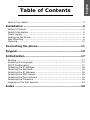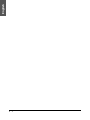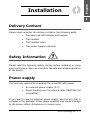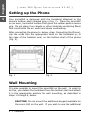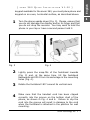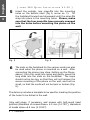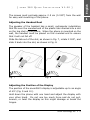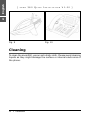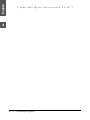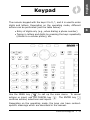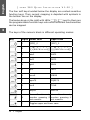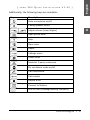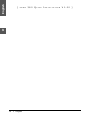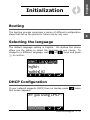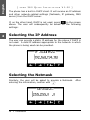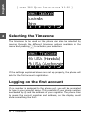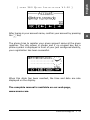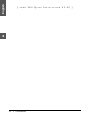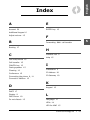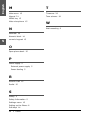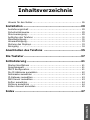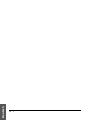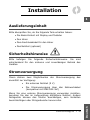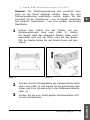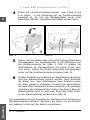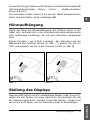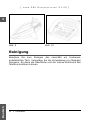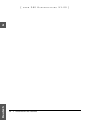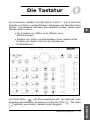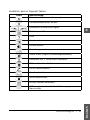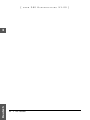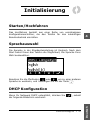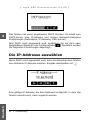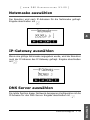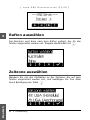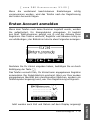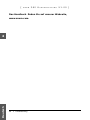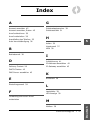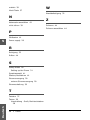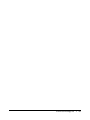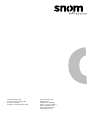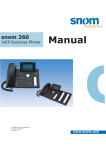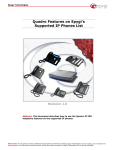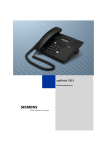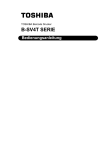Download Snom 360 User's Manual
Transcript
snom 360 VoIP Business Phone Quick Installation Kurzanleitung © 2004 snom technology AG All rights reserved. Version 1.0 snom technology AG Pascalstr. 10B 10587 Berlin, Germany Note to the reader This is a quick guide to the installation and operation of the snom360. The full manual is available on our web page, www.snom.com. © 2004 snom technology Aktiengesellschaft. All Rights Reserved. This document is supplied by snom technology AG. No part of this document may be reproduced, republished or retransmitted in any form or by any means whatsoever, whether electronically or mechanically, includ-ing, but not limited to, by way of photocopying, recording, information recording or through retrieval systems, without the express written permission of snom technology AG. snom technology AG reserves the right to revise this document and make changes at any time and without the obligation to notify any person and/ or entity of such revisions and/or changes. Product specifications contained in this document are subject to change without notice. Copyright © 2004 snom technology AG. All rights reserved. snom® is registered trademark of snom technology AG and affiliates in Germany, U.S.A. and certain other countries. Other trademarks or registered trademarks mentioned in this document are the property of their respective manufacturers or owners. Note to the reader ...................................................................... 2 Installation ................................................................5 Delivery Content ........................................................................ 5 Safety Information ...................................................................... 5 Power supply ............................................................................. 5 Setting up the Phone ................................................................... 6 Wall Mounting ........................................................................... 6 Cleaning .................................................................................. 10 Connecting the phone ..............................................11 Keypad .....................................................................13 Initialization.............................................................17 Booting ................................................................................... 17 Selecting the language ............................................................. 17 DHCP Configuration................................................................... 17 Selecting the IP Address ............................................................ 18 Selecting the Netmask............................................................... 18 Selecting the IP Gateway ........................................................... 19 Selecting the DNS Server ........................................................... 19 Selecting the Tone Scheme ........................................................ 19 Selecting the Timezone ............................................................. 20 Logging on the first account ....................................................... 20 Index .......................................................................23 English Table of Contents 4 • English English Installation 1 Delivery Content Please check whether the delivery contains the following parts: • The base unit with display and keypad • The handset • The handset cable • The power supply (optional) Safety Information Please read the following safety notices before installing or using your snom phone. They are crucial for the safe and reliable operation of the device. Power supply You have two options for providing the snom360 with power: • An external power supply (5 V) • Power feeding over the network cable (IEEE 802.3af compatible) If you want to use an external power supply, use the one that is included in the package. Other power supplies may cause damage to the phone, affect its behavior or induce noise. snom technology AG • 5 English 1 [ S N O M 360 Q U I C K INSTALLAT I O N V1.00 ] Setting up the Phone Your snom360 is delivered with the footstand attached to the phone’s bottom shell (shaded gray in Fig. 1). Place the snom360 on an even, horizontal surface that gives the rubber pads a secure grip. Do not place it on carpets or other materials containing fibers that could block the air vents and cause overheating. After connecting the phone (s. below, chap. Connecting the Phone), clip the cords into the appropriate slots on the footstand or, in the case of the handset cord, on the bottom shell of the phone (Fig. 2). Fig. 1 Fig. 2 Wall Mounting It is also possible to mount the snom360 on the wall. In order to do this, you detach the footstand from the bottom shell and attach it in the appropriate position for wall mounting, as described in steps 1 through 6, below. CAUTION: Do not mount the additional keypad available for the snom 360 on the wall. If you wish to use the additional 6 • Installation S N O M 360 Q U I C K INSTALLAT I O N V1.00 ] keypad available for the snom 360, you must place phone and keypad on an even, horizontal surface, as described above. 1 Fig. 3 2 Turn the phone upside down (Fig. 3). Please, ensure that you do not damage the display and/or its hinge and that you do not drop the receiver. You may want to hold the phone in your lap or have a second person hold it. Fig. 4 Lightly press the snap-fits of the footstand inwards (Fig. 3) and, at the same time, tilt the footstand backwards and lift it from its anchorage in the mounting holes (Fig. 4). 3 Rotate the footstand 180° around its vertical axis 4 Make sure that the handset cord has been clipped correctly into the groove on the bottom shell of the phone, as shown in Fig. 4 and 6. Failure to clip the cord into the groove will result in damage to the cord when the footstand is attached in the position for wall mounting. snom technology AG • 7 English [ 1 English [ S N O M U I C K INSTALLAT I O N V1.00 ] Insert the outside, rear snap-fits into the mounting holes on the bottom shell (Fig 5, arrow no. 1). Tilt the footstand forward and downward until the snap-fits snap into place in the mounting holes. Please, make sure that the four snap-fits have securely snapped into the holes before mounting the phone on the wall. 5 1 Fig. 5 6 360 Q Fig. 6 The slots on the footstand for the various cords can also be used when the phone is mounted on a wall. After connecting the phone (see chap. Setting up the Phone, above), form the cords into loops and gently press the long ends into the slots on the footstand. The loops should not be too big, so that they will not hamper the secure mounting of the phone on the wall, and not too small, so that the cords will not be bent or broken (Fig. 6). The delivery includes a template to be used for marking the position of the holes to be drilled in the wall. (Use wall plugs, if necessary, and screws with half-round head profiles (diameters of screws dmax= 4.5 mm (0.1755”), diameters of heads dmax=8.5 mm (0.3315”). 8 • Installation S N O M 360 Q U I C K INSTALLAT I O N English [ V1.00 ] The screws must protrude approx. 0.5 cm (0.195”) from the wall for easy wall mounting of the phone. Adjusting the Handset Rest The speaker of the handset has a small, rectangular indentation that fits over the rounded end of the plastic tab inserted into a slot on the top shell of the phone. When the phone is mounted on the wall, the handset must be placed on this rounded end to ensure that it will not fall off. Slide the tab out of the slot, as shown in Fig. 7, rotate it 180°, and slide it back into the slot, as shown in Fig. 8. Fig. 7 Fig. 8 Adjusting the Position of the Display The position of the snom360’s display is adjustable up to an angle of 45° (Fig. 9 and 10). Hold down the phone with one hand and adjust the display with your other hand. Do not use too much force and do not pull, wrench, or twist the display as this might damage or break the hinges. snom technology AG • 9 1 English [ S N O M 360 Q U I C K INSTALLAT I O N V1.00 ] 1 Fig. 9 Fig. 10 Cleaning To clean the snom360, use an anti-static cloth. Please avoid cleaning liquids as they might damage the surface or internal electronics of the phone. 10 • Installation English Connecting the phone 2 First connect one end of the handset cable to the handset and then to the jack labeled “ ” on the left-hand side of the phone’s bottom. Next plug the Ethernet (network) cable into the RJ45 connector ”, and plug the other end into the network side to labeled “ establish a data link. The second RJ45 connector, labeled “ ”, is for daisy-chaining further Ethernet devices without the need for a second Ethernet connection line. If you are using an external power supply, please insert the plug of the power supply into the connector labeled “ ” next to the data line and hook up the casing into the mains. If you want to use a headset, it can be connected to the audio jack labeled “ ” on the bottom side of the snom 360. Clip the cords into the appropriate slots on the footstand or, in the case of the handset cord, on the bottom shell of the phone (see Fig. 1 in the chap. Setting up the phone). snom technology AG • 11 English [ S N O M 360 Q 2 12 • Connecting the phone U I C K INSTALLAT I O N V1.00 ] English Keypad The numeric keypad with the keys 0 to 9, *, and # is used to enter digits and letters. Depending on the operating mode, different actions can be performed (see the table below): 3 • Entry of digits only (e.g., when dialing a phone number) • Typing in letters and digits by pressing the keys repeatedly (similar to a cellular phone), etc. Use the MENU key to call up the main menu. To cancel actions or input, use the CANCEL key . The ENTER key confirms actions, selections and inputs. Depending on the operating mode, the keys can have contextspecific meanings which are described in the manual. snom technology AG • 13 English [ S N O M 360 Q U I C K INSTALLAT I O N V1.00 ] The four soft keys located below the display are context-sensitive function keys. Their current mapping is depicted with symbols in the bottom line on the display. / next to them are The twelve keys on the right with LEDs the programmable function keys onto which different functionalities can be mapped. 3 The keys of the numeric block in different operating modes: Key Digits Lower case Upper case 0 (SPC)_0 (SPC)_0 1 . @ 1 , ? ! - . @ 1 , ? ! /():;&%*#+<=>$[] /():;&%*#+<=>$[] 2 abc2 ABC2 3 def3 DEF3 4 ghi4 GHI4 5 jkl5 JKL5 6 mno6 MNO6 7 pqrs7$ PQRS7$ 8 tuv8 TUV8 9 wxyz9 WXYZ9 # # or after timeout, # or after timeout, number guessing if number guessing if not numeric not numeric * Toggles upper and lower case 14 • Keypad S N O M 360 Q U I C K INSTALLAT I O N English [ V1.00 ] Additionally, the following keys are available: Key Description Mute microphone on/off Casing speaker on/off 3 Adjust volume (lower/higher) Open phone book Help Main menu Redial Settings menu Snom menu Establish 3-party conference Do not disturb mode on/off Call hold/unhold Call transfer Record a call Connect to Mailbox LED for MWI (Message waiting indication) snom technology AG • 15 English [ S N O M 3 16 • Keypad 360 Q U I C K INSTALLAT I O N V1.00 ] English Initialization Booting The booting process comprises a series of different configuration steps that set up the phone for future use by any user. Selecting the language The default language setting is English. On startup the phone offers you the option to select the language of your choice. To change to a different language, use or keys and press to confirm. DHCP Configuration If your network supports DHCP, then on bootup press this screen appears: when snom technology AG • 17 4 English [ S N O M 360 Q U I C K INSTALLAT I O N V1.00 ] The phone has a built-in DHCP client. It will receive an IP address and other network-related settings (Netmask, IP gateway, DNS server) from the DHCP server. If, on the other hand, DHCP is not used, press in the screen above. The user will subsequently be asked for the following settings: 4 Selecting the IP Address The user can provide a static IP address for the phone if DHCP is not used. A valid IP address appropriate to the network in which the phone is being used can be provided. Selecting the Netmask Similarly, the user will be asked to provide a Netmask. entering the information, confirm with . 18 • Initialization After S N O M 360 Q U I C K INSTALLAT I O N English [ V1.00 ] Selecting the IP Gateway If a valid Netmask has been provided, the user will be asked for the IP address of the IP gateway. After entering the information, . confirm with 4 Selecting the DNS Server The last item for this series of network-related configurations is the IP address for the DNS server. After entering the information, confirm with . Selecting the Tone Scheme The user will then be asked for the tone scheme to be used on the phone. After entering the information, confirm with . snom technology AG • 19 English 4 [ S N O M 360 Q U I C K INSTALLAT I O N V1.00 ] Selecting the Timezone The timezone to be used on the phone can also be selected by moving through the different timezone options available in the menu and pressing to activate your selection. If the settings explained above are set up properly, the phone will ask for the first account registration. Logging on the first account If no number is assigned to the phone yet, you will be prompted to type in your account name. This consists of your phone number succeeded by @ and the address of your registrar. The phone tries to guess the correct registrar and address, so the display could show something like this: 20 • Initialization S N O M 360 Q U I C K INSTALLAT I O N English [ V1.00 ] After typing in your account name, confirm your account by pressing the key. The phone tries to register your given account name at the given registrar. The idle screen is shown and if no crossed box but a phone symbol is displayed in front of your just configured identity, your registration has been successful. When this state has been reached, the time and date are also displayed on the display. The complete manual is available on our web page, www.snom.com. snom technology AG • 21 4 English [ S N O M 4 22 • Initialization 360 Q U I C K INSTALLAT I O N V1.00 ] English Index A E Account 20 ENTER key 13 Additional keypad 6 Adjust volume 15 B Booting 17 C F Forwarding. see 5 call transfer H Handset rest 9 Help 15 Call hold/unhold 15 Call transfer 15 CANCEL key 13 I Casing speaker 15 Cleaning 10 Conference 15 Connecting the phone 6, 11 Installation 5 IP Address 18 IP Gateway 19 Connect to Mailbox 15 K D Keypad 13 DHCP 17 Display 9 DNS Server 19 Do not disturb 15 L Language 17 LEDs 14 LED for MWI 15 snom technology AG • 23 English M T Main menu 15 Timezone 20 Manual 21 Tone scheme 19 MENU key 13 Mute microphone 15 N Netmask 18 Numeric block 14 numeric keypad 13 5 O Open phone book 15 P Power supply 5 External power supply 5 Power feeding 5 R Record a call 15 Redial 15 S Safety 5 Safety Information 5 Settings menu 15 Setting up the Phone 6 Soft keys 14 24 • Index W Wall mounting 6 snom 360 VoIP Business Phone © 2004 snom technology AG Alle Rechte vorbehalten. Version 1.0 Deutsch Kurzanleitung snom technology AG Pascalstr. 10B 10587 Berlin, Germany Hinweis für den Nutzer Diese Kurzanleitung hilft Ihnen bei Installation und Bedienung des snom360. Das Handbuch finden Sie auf unserer Webseite, www.snom.com. © 2004 snom technology Aktiengesellschaft. Alle Rechte vorbehalten. Dieses Dokument wird von der snom technology AG zur Verfügung gestellt. Kein Teil dieses Dokumentes darf in irgendeiner Form oder zu irgendeinem Zweck nachgebildet, neu veröffentlicht oder übertragen werden, weder auf elektronischem noch auf mechanischem Wege. Dies beinhaltet vor allem, aber nicht ausschließlich, die Fotokopie und die Aufzeichnung ohne die ausdrückliche, schriftliche Genehmigung der snom technology AG. Die snom technology AG behält sich jederzeit das Recht auf Überarbeitung und Änderung dieses Dokumentes vor, ohne dabei verpflichtet zu sein, die vorgenommenen Änderungen anzukündigen oder zu melden. Copyright © 2004 snom technology AG. Alle Rechte vorbehalten. Soweit nicht anders angegeben, sind alle gennanten Markenzeichen gesetzlich geschützte Marken der snom technology AG ®. Dies gilt insbesondere für Produktnamen. Alle anderen Produkt- und Firmennamen sind Marken der jeweiligen Inhaber. Inhaltsverzeichnis Hinweis für den Nutzer .............................................................. 26 Installation ..............................................................29 Auslieferungsinhalt ................................................................... 29 Sicherheitshinweise................................................................... 29 Stromversorgung ...................................................................... 29 Aufstellen des Telefons ............................................................. 30 Wandbefestigung ...................................................................... 30 Höreraufhängung ...................................................................... 33 Stellung des Displays ................................................................ 33 Reinigung ............................................................................... 34 Anschließen des Telefons ........................................35 Die Tastatur .............................................................37 Initialisierung ..........................................................41 Starten/Hochfahren .................................................................. 41 Sprachauswahl ......................................................................... 41 DHCP Konfiguration ................................................................... 41 Die IP-Addresse auswählen ....................................................... 42 Netzmaske auswählen .............................................................. 43 IP-Gateway auswählen .............................................................. 43 DNS Server auswählen .............................................................. 43 Rufton auswählen ..................................................................... 44 Zeitzone auswählen .................................................................. 44 Ersten Account anmelden .......................................................... 45 Deutsch Index .......................................................................47 Deutsch 28 • Installation 1 Auslieferungsinhalt Bitte überprüfen Sie, ob Sie folgende Teile erhalten haben: • Die Basis-Einheit mit Display und Tastatur • Den Hörer • Das Anschlusskabel für den Hörer • Das Netzteil (optional) Sicherheitshinweise Bitte befolgen Sie folgende Sicherheitshinweise. Sie sind entscheidend für den sicheren und zuverlässigen Betrieb des Gerätes. Stromversorgung Ihnen stehen zwei Möglichkeiten der Stromversorgung des snom360 zur Verfügung: • Ein externes Netzteil (5 V) • Die Stromversorgung über das Netzwerkkabel (kompativel mit IEEE 802.3af) snom technology AG • 29 Deutsch Wenn Sie eine externe Stromversorgung verwenden möchten, benutzen Sie das im Lieferumfang enthaltene Netzteil. Andere Netzgeräte können das Telefon beschädigen, sein Verhalten beeinträchtigen oder Störgeräusche hervorrufen. [ S N O M 360 KU R Z A N L E I T U N G V1.00 ] Aufstellen des Telefons 1 Ihr snom360 wird mit einer an der Gehäuseunterseite befestigten Gehäusestütze (in Abb. 1 grau eingefärbt) ausgeliefert. Stellen Sie es auf eine gerade, horizontale Oberfläche, die den Gummipads auf der Unterseite des Gerätes einen sicheren Halt ermöglicht. Platzieren Sie das snom360 nicht auf Teppichboden oder andere Materialien, die Fasern enthalten, welche die Luftzufuhr blockieren und somit Überhitzung verursachen können. Nach Anschluß des Telefons (s.u., Kap. Anschliessen Ihres Telefons) befestigen Sie die Kabel in den entsprechenden Schächten an Fußstütze bzw. im Falle des Hörerkabels an der Unterschale des Telefons (Abb. 2). Abb. 1 Abb. 2 Wandbefestigung Deutsch Sie haben jedoch auch die Möglichkeit, das snom360 an der Wand zu befestigen. Dazu lösen Sie die Gehäusestütze vom Gerät und befestigen Sie es umgekehrt in der für die Wandmontage vorgesehenen Position. 30 • Installation [ S N O M 360 KU R Z A N L E I T U N G V1.00 ] Hinweis: Die Tastaturerweiterung des snom360 kann nicht an der Wand befestigt werden. Wenn Sie eine Tastaturerweiterung anschließen wollen, stellen Sie das snom360 mit der Erweiterung – wie im Kapitel „Aufstellen des Telefons“ beschrieben – auf eine gerade, horizontale Oberfläche. Abb. 3 2 3 Drehen bzw. halten Sie das Telefon mit der Gehäuseunterseite nach oben (Abb. 3). Achten Sie darauf, dass das klappbare Display dabei nicht beschädigt wird und der Hörer nicht auf den Boden fällt. Am besten halten Sie das Telefon hierzu auf dem Schoß. Abb. 4 Drücken Sie die Schnapphaken der Gehäusestütze leicht nach innen (Abb. 3) und kippen Sie sie gleichzeitig nach hinten aus ihrer Verankerung in der Gehäuseunterseite. (Abb. 4) Drehen Sie die vom Gerät gelöste Gehäusestütze 180° um die Vertikalachse. snom technology AG • 31 Deutsch 1 1 [ S N O M 360 KU R Z A N L E I T U N G V1.00 ] Prüfen Sie, ob das Hörerkabel korrekt – wie in Abb. 4 und 6 zu sehen - in die Vertiefung auf der Geräteunterseite eingelegt ist, da sich die Gehäusestütze sonst nicht befestigen läßt bzw. das Kabel beschädigt werden kann. 4 1 Abb. 5 Abb. 6 5 Führen Sie die beiden links und rechts außen befindlichen Schnapphaken der Gehäusestütze in die Öffnungen auf der Geräteunterseite ein (Abb. 5, Pfeil 1). Kippen Sie anschließend die Gehäusestütze mit etwas Druck nach vorn unten. Achten Sie darauf, dass beide Schnapphaken sicher auf der Geräteunterseite einrasten (Abb. 5). 6 Die fünf Schächte der Fußstütze zur Kabelhalterung können auch bei Wandmontage genutzt werden. Nach Anschluß der Kabel (s.u., Kap. Anschliessen Ihres Telefons) legen Sie diese jeweils in Schlaufen. Drücken Sie anschließend die nach unten hängenden Enden vorsichtig in die jeweilige Vertiefung der Gehäusestütze. Achten Sie darauf, dass die Kabelschlaufen nicht zu weit sind, damit das Gerät sicher an der Wand befestigt werden kann (Abb. 6). Deutsch Im Lieferumfang ist eine Schablone für das Bohren von Löchern zur Wandbefestigung enthalten. Benutzen Sie diese, um die Position der späteren Löcher auf der Wand zu markieren. 32 • Installation Verwenden Sie ggf. Dübel und Schrauben mit halbrundem Kopfprofil (Schraubendurchmesser dmax= 4.5mm , Kopfdurchmesser dmax=8.5mm?). Die Schrauben sollten etwa 0,5 cm aus der Wand herausschauen, damit sich das Telefon leicht einhängen läßt. 1 Höreraufhängung Damit der Hörer bei Wandaufhängung des Telefons sicher in der Gabel ruht, befindet sich in der Unterseite des Hörerlautsprechers eine rechteckige Vertiefung, die auf dem Hörerdorn eingehängt wird. Ziehen Sie dazu – wie in Abb. 5 gezeigt - den Hörerdorn aus der Oberschale des Telefons heraus (s. Abb. 7), drehen Sie ihn um 180° und schieben Sie ihn in den Schacht zurück (s. Abb. 8). Abb. 7 Abb. 8 Stellung des Displays snom technology AG • 33 Deutsch Das snom360 hat ein um 45° verstellbares Display (Abb. 9 und 10). Halten Sie das Telefon mit einer Hand fest und verstellen Sie mit der anderen Hand durch leichten Druck das Display. Ziehen und zerren Sie nicht daran, um die Scharniere nicht zu beschädigen. [ S N O M 360 KU R Z A N L E I T U N G V1.00 ] 1 Abb. 9 Abb. 10 Reinigung Deutsch Benutzen Sie zum Reinigen des snom360 ein trockenes, antistatisches Tuch. Vermeiden Sie die Verwendung von flüssigen Reinigern, da diese die Oberfläche und die interne Elektronik des Telefons zerstören können. 34 • Installation Anschließen des Telefons 2 Schliessen Sie zunächst das eine Ende des Hörerkabels am Hörer und das andere Ende an die mit “ ” beschriftete Buchse (links an der Unterseite des Telefons) an. Als nächstes schließen Sie ein Ethernet- (Netzwerk-) Kabel an die mit “ ” beschriftete RJ45 Anschlussbuchse an. Das andere Ende des Kabels verbinden Sie mit Ihrem Netzwerk, um den Datenaustausch zu ermöglichen. Die zweite, mit “ ” beschriftete RJ45 Anschlussbuchse an der Unterseite des Telefons dient der Aneinanderkettung weiterer Netzwerkgeräte, ohne dass eine zweite Netzwerkverbindung erforderlich ist. Wenn Sie die externe Stromversorgung via Netzteil nutzen möchten, stecken Sie den Stecker des Netzteils in die mit “ ” beschriftete Buchse neben dem Netzwerkkabel und schliessen Sie das Netzteil an die Stromversorgung an. Wenn Sie Kopfhörer (Sprechgarnitur) benutzen möchten, schließen Sie diese an die mit “ ” beschriftete Audio-Buchse auf der Unterseite des snom 360 an. snom technology AG • 35 Deutsch Befestigen Sie die Kabel in den entsprechenden Schächten an Fußstütze bzw. im Falle des Hörerkabels an der Unterschale des Telefons (s. Abb. 1 im Kap. Aufstellens des Telefons). [ S N O M 360 KU Deutsch 2 36 • Anschließen des Telefons R Z A N L E I T U N G V1.00 ] Die Tastatur Die numerische Tastatur mit den Tasten 0 bis 9, * und # dient der Eingabe von Ziffern und Buchstaben. Abhängig vom Betriebsmodus können verschiedene Aktionen durchgeführt werden (siehe auch Tabelle weiter unten): 3 • Nur Eingabe von Ziffern (z.B. Wählen einer Telefonnummer) • Eingabe von Ziffern und Buchstaben durch wiederholtes Drücken der Tasten (ähnlich der Eingabe bei Mobiltelefonen). snom technology AG • 37 Deutsch Die Menü-Taste ruft das Hauptmenü auf. Um Aktionen oder Eingaben abzubrechen, benutzen Sie bitte die Taste . Die Taste bestätigt eine Aktion, Auswahl oder Eingabe. [ S N O M 360 KU V1.00 ] R Z A N L E I T U N G Abhängig vom Betriebsmodus können die Tasten kontextspezifische Bedeutung haben, welche im Handbuch beschrieben werden. Die vier Tasten unterhalb des Displays sind kontextabhängige Funktionstasten. Ihre jeweils aktuelle Funktion wird durch Symbole in der untersten Zeile des Displays dargestellt. 3 / daneben sind für Die zwölf Tasten rechts mit den LEDs verschiedene Funktionalitäten programmierbare Funktionstasten. Die Tasten des numerischen Blocks in verschiedenen Betriebsmodi: Taste Ziffer 0 Kleinschreibung (SPC)_0 1 . @ 1 , ? ! /():;&%*#+<=>$[] 2 abc2 ABC2 3 def3 DEF3 4 ghi4 GHI4 5 jkl5 JKL5 6 mno6 MNO6 7 pqrs7$ PQRS7$ 8 tuv8 TUV8 9 wxyz9 WXYZ9 # # oder AutoVervollständigung nach Zeitüber-schreitung, falls nicht numerisch Deutsch * 38 • Die Tastatur Großschreibung (SPC)_0 - . @ 1 , ? ! /():;&%*#+<=>$[] # oder AutoVervollständigung nach Zeitüberschreitung, falls nicht numerisch Umschaltung Groß-/Kleinbuchstaben Zusätzlich gibt es folgende Tasten: Bezeichnung Mikrophon Stummschaltung an/aus Gehäuselautsprecher an/aus Lautstärke erhöhen/verringern 3 Telefonbuch öffnen Hilfe Hauptmenü Erneut wählen Einstellungsmenü Snom-Menü (Logon-/Anmeldungsassistent) Konferenz mit 3 Teilnehmern aufbauen “Bitte nicht stören”-Modus an/aus Anruf halten/makeln Anruf weiterleiten Anruf aufzeichnen Mit der Mailbox verbinden LED-Anzeige bei auf die Mailbox gesprochenen Nachrichten snom technology AG • 39 Deutsch Taste [ S N O M Deutsch 3 40 • Die Tastatur 360 KU R Z A N L E I T U N G V1.00 ] Initialisierung Starten/Hochfahren Das Hochfahren besteht aus einer Reihe von verschiedenen Konfigurationsschritten, die das Telefon für den zukünftigen Benutzerbetrieb einrichten. 4 Sprachauswahl Die Sprache in der Standardeinstellung ist Englisch. Nach dem Start bietet Ihnen das Telefon die Möglichkeit, die Sprache Ihrer Wahl auszuwählen. Benutzen Sie die Pfeiltasten oder , um zu einer anderen Sprache zu wechseln, und bestätigen Sie mit der Taste . DHCP Konfiguration , sobald snom technology AG • 41 Deutsch Wenn Ihr Netzwerk DHCP unterstützt, drücken Sie der folgende Bildschirm erscheint: [ 4 S N O M 360 KU R Z A N L E I T U N G V1.00 ] Das Telefon hat einen eingebauten DHCP-Clienten. Es erhält vom DHCP-Server eine IP-Adresse und andere Netzwerk-bezogene Einstellungen (Netzmaske, IP Gateway, DNS-Server). Falls DHCP nicht angewandt wird, bestätigen Sie auf dem oben . Daraufhin werden abgebildeten Bildschirm die Funktionstaste die folgenden Einstellungen abgefragt: Die IP-Addresse auswählen Wenn DHCP nicht angewandt wird, kann der Benutzer dem Telefon eine statische IP-Adresse zuteilen. Eingabe abschließen mit . Deutsch Eine gültige IP-Adresse, die dem Netzwerk entspricht, in dem das Telefon benutzt wird, kann zugeteilt werden. 42 • Initialisierung [ S N O M 360 KU R Z A N L E I T U N G V1.00 ] Netzmaske auswählen Der Benutzer wird nach IP-Adressen für die Netzmaske gefragt. Eingabe abschließen mit . 4 IP-Gateway auswählen Wenn eine gültige Netzmaske angegeben wurde, wird der Benutzer nach der IP-Adresse des IP Gateway gefragt. Eingabe abschließen mit . DNS Server auswählen snom technology AG • 43 Deutsch Die letzte Position dieser Netzwerk-bezogenen Konfiguration ist die IP-Adresse für den DNS-Server. Eingabe abschließen mit . [ 4 S N O M 360 KU R Z A N L E I T U N G V1.00 ] Rufton auswählen Der Benutzer wird dann nach dem Rufton gefragt, der für das Telefon eingerichtet werden soll. Eingabe abschließen mit . Zeitzone auswählen Deutsch Wandern Sie mit den Pfeiltasten zu der Zeitzone, die auf dem Telefon eingerichtet werden soll, und bestätigen Sie Ihre Wahl durch Betätigung der Taste . 44 • Initialisierung [ S N O M 360 KU R Z A N L E I T U N G V1.00 ] Wenn die vorstehend beschriebenen Einstellungen richtig vorgenommen wurden, wird das Telefon nach der Registrierung des ersten Accounts fragen. Ersten Account anmelden Wenn dem Telefon noch keine Nummer zugeteilt wurde, werden Sie aufgefordert, Ihr Namenskürzel einzugeben. Er besteht aus Ihrer Telefonnummer, gefolgt von @ und der Adresse Ihres Registrars. Das Telefon versucht, Registrar und Adresse richtig zu vervollständigen; der Bildschirm könnte etwa Folgendes anzeigen: 4 Nachdem Sie Ihr Kürzel eingeben haben, bestätigen Sie es durch Betätigung der Taste . Das Telefon versucht nun, Ihr Kürzel beim angegebenen Registrar anzumelden. Der Ruhebildschirm erscheint. Wenn vor Ihrer soeben eingegebenen Identität kein durchkreuztes Kästchen, sondern ein Telefonsymbol angezeigt wird, war Ihre Registrierung erfolgreich. snom technology AG • 45 Deutsch Jetzt werden auch Zeit und Datum auf dem Display angezeigt [ S N O M 360 KU R Z A N L E I T U N G V1.00 ] Das Handbuch finden Sie auf unserer Webseite, www.snom.com. Deutsch 4 46 • Initialisierung Index A G Account anmelden 45 Gehäuselautsprecher 39 Account anmelden, Ersten 45 Gehäusestütze 31 Anruf aufzeichnen 39 Anruf weiterleiten 39 Anschließen des Telefons 35 Auto-Vervollständigung 38 H 5 halten 39 Hauptmenü 37 B Betriebsmodi 38 Hilfe 39 I D Initialisierung 41 Delivery Content 29 IP-Gateway auswählen 43 IP-Addresse auswählen 42 DHCP-Clienten 42 DNS Server auswählen 43 E Einstellungsmenü 39 F K Konferenz 39 L Lautstärke 39 LED-Anzeige 39 Forwarding.siehe auch Anruf M Mailbox 39 snom technology AG • 47 Deutsch weiterleiten makeln 39 Menü-Taste 37 W Wandbefestigung 32 N Netzmaske auswählen 43 nicht stören 39 Z Zeitzone 44 Zeitzone auswählen 44 P Pfeiltasten 41 5 Power supply 29 R Reinigung 33 Rufton 44 S Safety Notes 29 Setting up the Phone 31 Sprachauswahl 41 Starten/Hochfahren 41 Stromversorgung 29 externe Stromversorgung 29 Stummschaltung 39 T Tastatur 37 Tasten 38 Deutsch Umschaltung Groß-/Kleinbuchstaben 38 48 • Index snom technology AG • 49 snom VoIP Phone 360 © 2004 snom technology AG All rights reserved. Subject to change without notice. snom technology AG Pascalstr. 10B 10587 Berlin, Germany Phone: +49 (30) 39833-0 mailto:[email protected] http://www.snom.com sip:[email protected]
This document in other languages
- Deutsch: Snom 360