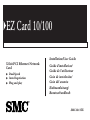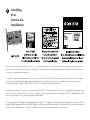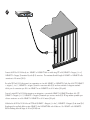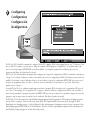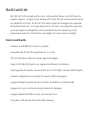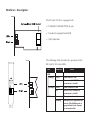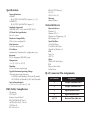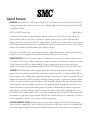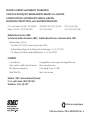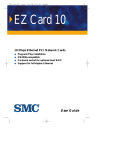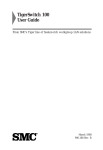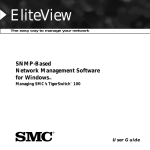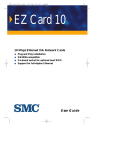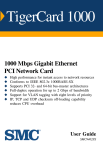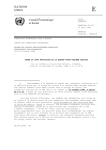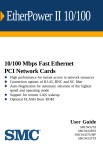Download SMC Networks EZ Card 10 User's Manual
Transcript
EZ Card 10/100 Installation/User Guide 32-bit PCI Ethernet Network Card ◆ Dual-Speed ◆ Auto-Negotiation ◆ Plug and play Guide d'installation/ Guide de l’utilisateur Guía de instalación/ Guía del usuario Einbauanleitung/ Benutzerhandbuch SMC1211TX 1 Installing Pose Instalación Installation The above items are included in your EZ Card 10/100 carton. If possible, please retain the carton and original packing materials in case there is a need to return the product. Please fill out and return the Warranty Registration Card to SMC. The EZ Card 10/100 is covered by a limited lifetime warranty. Les articles ci-dessus sont compris dans le carton de votre EZ Card 10/100. Veuillez, dans la mesure du possible, conserver le carton et les matériaux d'emballage d'origine, dans l'éventualité où le produit devrait être retourné. Veuillez remplir et retourner la carte d'enregistrement de la garantie à SMC. Le EZ Card 10/100 est couvert par garantie limitée à vie. Los elementos anteriores se incluyen en el paquete EZ Card 10/100. Si es posible guarde el cartón y los materiales de embalaje originales en caso que se deba devolver el producto. Complete y envíe la tarjeta de registro de garantía a SMC. La unidad EZ Card 10/100 posee una el producto cuenta con una garantía vitalicia limitada. Die oben genannten Teile sind im Lieferumfang Ihres EZ Card 10/100 enthalten. Bewahren Sie nach Möglichkeit den Karton und das Original-Verpackungsmaterial für den Fall auf, daß Sie das Produkt zurückschicken müssen. Bitte füllen Sie die Garantiekarte aus und schicken Sie sie an SMC zurück. Der EZ Card 10/100 ist durch eine Beschränkte Garantie auf Lebenszeit 2 LNK 10 100 ACT To install the EZ Card 10/100, power off your PC and remove the chassis cover. Next, select an unused PCI expansion bus slot and remove its protective bracket. Carefully insert the card and press until all the edge connectors are firmly seated inside the slot. Then, screw the card’s bracket securely into the PC’s chassis and replace the cover. Pour installer l'EZ Card 10/100, couper le PC du secteur et enlever le couvercle. Sélectionner ensuite un emplacement pour bus libre et retirer le support protecteur. Insérer doucement la carte et appuyer dessus jusqu'à ce que tous les connecteurs du pourtour soient fermement en place dans le logement. Visser ensuite solidement le support de la carte au châssis et remettre le couvercle en place. Para instalar la tarjeta EZ Card 10/100, apague la alimentación de su PC y retire la cubierta del chasis. Luego seleccione una ranura no utilizada en el bus de expansión PCI y retire su soporte protector. Introduzca cuidadosamente la tarjeta y presiónela hasta que todos los conectores de los bordes queden firmemente asentados dentro de la ranura. Luego atornille firmemente el soporte de la tarjeta en el chasis de la PC y vuelva a colocar la cubierta. Vor der Installation der EZ Card 10/100 schalten Sie Ihren PC aus und nehmen Sie den Chassisdeckel ab. Wählen Sie einen freien PCIExpansionsbus-Steckplatz und entfernen Sie die Schutzklammer. Setzen Sie die Schaltkarte vorsichtig ein und drücken Sie sie fest, bis alle Steckerleisten fest im Steckplatz sitzen. Dann schrauben Sie die Schaltkartenklammer fest in das Chassis des PC ein und setzen den Deckel wieder auf. 3 Daisy Chain bps LNK 10 100 ACT Connect the EZ Card 10/100 directly to a 10BASE-T or 100BASE-TX hub or switch using UTP cable (10BASE-T = Category 3, 4 or 5; 100BASE-TX = Category 5) terminated by male RJ-45 connectors. The maximum allowable length of 10BASE-T or 100BASE-TX cable connections is 100 meters (328 ft.). Raccorder l'EZ Card 10/100 directement à un commutateur ou à un hub 10BASE-T ou 100BASE-TX à l'aide d'un câble UTP (10BASE-T = catégorie 3, 4 ou 5 ; 100BASE-TX = catégorie 5) muni de connecteurs mâles RJ-45 aux deux extrémités. La longueur maximale tolérée pour les connexions par câble à un 10BASE-T ou un 100BASE-TX est de 100 mètres (328 pieds). Conecte la tarjeta EZ Card 10/100 directamente en un interruptor o concentrador 10BASE-T ó 100BASE-TX mediante cable UTP (10BASE-T = Categoría 3, 4 ó 5; 100BASE-TX = Categoría 5) terminado por conectores macho RJ-45. El largo máximo permitido para efectuar conexiones con cables 10BASE-T ó 100BASE-TX es de 100 metros (328 pies). Schließen Sie die EZ Card 10/100 über ein UTP-Kabel (10BASE-T = Kategorie 3, 4 oder 5; 100BASE-TX = Kategorie 5) mit einem RJ-45Kopplungsstecker am Ende direkt an einen 10BASE-T- oder 100BASE-TX-Hub oder Schalter an. Die 10BASE-T- oder 100BASE-TXKabelverbindung darf nicht länger als 100 m (328 Fuß) sein. 4 Configuring Configuration Configuración Konfiguration The EZ Card 10/100 should be automatically configured by the PCI computer’s BIOS setup program (skip to step 7). However, if you have an older PCI computer, you may have to change the computer’s BIOS settings to accomplish this. To customize and test the card, use the Setup Program, SETFE32.EXE, on the driver diskette. Accessing this program file and following the on-screen instructions will display the Main Menu (see above). L'EZ Card 10/100 est normalement automatiquement configurée par le logiciel de configuration du BIOS de l'ordinateur central (passer à l'étape 7). Si, toutefois, l'ordinateur central est d'un modèle plus ancien, la configuration du BIOS de l'ordinateur pourra devoir être modifiée. Pour adapter la carte à l'utilisation désirée et la tester, utiliser le logiciel de configuration SETFE32.EXE qui se trouve sur la disquette des programmes pilotes. Accéder à ce fichier et suivre les indications de l'écran jusqu'à ce que l'écran « Main Menu » apparaisse (voir ci-dessus). La tarjeta EZ Card 10/100 se configura automáticamente mediante el programa BIOS de instalación de la computadora PCI (proceda con el paso 7). Sin embargo, si su computadora PCI es antigua, se deberán cambiar las configuraciones BIOS de ésta. Personalice y pruebe la tarjeta mediante el programa de instalación SETFE32. EXE que viene en el disquete de controladores. Ingrese al archivo del programa y siga las instrucciones en pantalla a fin de visualizar el Main Menu (consulte más arriba). Die EZ Card 10/100 sollte automatisch vom BIOS-Einrichtungsprogramm (Setup-Programm) des PCI-Computers konfiguriert worden sein (zu Schritt 7 vorgehen). Wenn Sie jedoch mit einem älteren PCI-Computermodell arbeiten, müssen Sie dazu ggf. die BIOSEinstellungen des Computers ändern. Um die Schaltkarte für Ihre Anforderungen zu konfigurieren und zu testen, verwenden Sie das Einrichtungsprogramm SETFE32.EXE auf der Treiberdiskette. Wenn Sie auf diese Programmdatei zugreifen und den Anleitungen auf dem Bildschirm folgen, gelangen Sie ins Main Menu (siehe oben). 5 Select the “View Current Configuration” option from the Main Menu to access the screen shown above. If you wish to modify the current configuration, return to the Main Menu and select “Setup New Configuration”. If not, return to the Main Menu and choose “Exit Setup Program” to leave the current configuration settings. Sélectionner l'option « View Current Configuration » à l'écran « Main Menu » pour accéder à l'écran ci-dessus. Si une modification doit être apportée à la configuration actuelle, retourner à l'écran « Main Menu » et sélectionner « Setup New Configuration ». Sinon, retourner à l'écran « Main Menu » et choisir « Exit Setup Program » pour sortir du logiciel sans changer les paramètres de la présente configuration. En el Main Menu seleccione la opción View Current Configuration para ingresar a la pantalla anterior. Si desea modificar la configuración actual, vuelva al Main Menu y seleccione la opción Setup New Configuration. De lo contrario, vuelva al Main Menu y elija la opción Exit Setup Program a fin de salir de las opciones de configuración. Wählen Sie „View Current Configuration” aus dem Main Menu, um die oben gezeigte Bildschirmanzeige darzustellen. Wenn Sie die gegenwärtige Konfiguration ändern wollen, kehren Sie zum Main Menu zurück und wählen Sie „Setup New Configuration”. Andernfalls kehren Sie zum Main Menu zurück und verlassen Sie mit „Exit Setup Program” die gegenwärtigen Konfigurationseinstellungen. 6 The host computer’s BIOS automatically allocates the necessary resources to the EZ Card 10/100. Although the Setup Program will not allow you to change those resources, you can change the settings displayed on the “Setup New Configuration” screen (see above). Note: The Interrupt and I/O Base are controlled by the host computer’s BIOS, not the Setup Program. Le BIOS de l'ordinateur hôte affecte automatiquement les ressources voulues à l'EZ Card 10/100. Bien que le logiciel de configuration (« Setup ») ne permette pas que l'on modifie ces ressources, il est possible de modifier les paramètres affichés à l'écran « Setup New Configuration » (voir ci-dessus). Remarque : Le contrôle d'interruption « Interrupt » et la base E/S (« IO Base ») sont contrôlés par le BIOS de l'ordinateur hôte et non pas par le logiciel de configuration (« Setup »). El BIOS de la computadora anfitriona asigna automáticamente los recursos necesarios a la tarjeta EZ Card 10/100. Si bien el programa de instalación no permite cambiar estos recursos, se pueden modificar las configuraciones que aparecen en la pantalla Setup New Configuration (consulte más arriba). Nota: Los parámetros Interrupt and I/O Base son controlados por el BIOS de la computadora anfitriona y no por el programa de instalación. Das BIOS des Computers ordnet der EZ Card 10/100 automatisch die notwendigen Ressourcen zu. Obwohl diese nicht mit dem Einrichtungsprogramm geändert werden können, können Sie die auf dem Bildschirm „Setup New Configuration” (siehe oben) gezeigten Einstellungen ändern. Hinweis: Interrupt and I/O Base werden vom BIOS des Computers, nicht vom Einrichtungsprogramm gesteuert. 7 Drivers Programmes pilotes Controladores Treiber Driver Installation Diskette Version 1.0 Released February 1998 Product: EZ Card 10/100 PCI TM TM All software on this SuperDisk diskette is licensed by SMC for use solely with SMC products. Copyright 1998 SMC Networks, Inc., portions Copyright 19831998 Novell, Inc. All rights reserved. Latest drivers on BBS. See README.DOC or User Guide for information. The Driver Installation Diskette that accompanies the EZ Card 10/100 contains all the network operating system drivers supported by this card. Please read the “README.DOC” file on the diskette for the proper procedure for installation under these operating systems. Any new or updated driver information can be downloaded via SMC’s web page on BBS (see back cover). The file containing this information is called “1211.EXE”. La disquette d'installation de pilotes qui accompagne l'EZ Card 10/100 contient tous les programmes pilotes de système d'exploitation réseau supportés par cette carte. Lire le fichier « README.DOC » qui se trouve sur la disquette pour déterminer la procédure d'installation qui convient pour le système d'exploitation utilisé. Tous renseignements nouveaux ou mises à jour concernant les programmes pilotes peuvent être télédéchargés à partir du site Web ou du service télématique SMC. Le fichier contenant ces renseignements est intitulé « 1211.EXE ». El disquete para la instalación de controladores que viene con la tarjeta EZ Card 10/100 incluye todos los controladores para sistemas operativos de redes compatibles con esta tarjeta. Lea el archivo README.DOC a fin de seguir adecuadamente los procedimientos de instalación bajo estos sistemas operativos. Cualquier información nueva o actualizada sobre los controladores puede transferirse mediante la página de SMC de Internet en el Servicio de boletín electrónico, BBS (consulte la contraportada). El archivo que contiene estas informaciones se denomina 1211.EXE. Die Treiber-Installationsdiskette im Lieferumfang der EZ Card 10/100 enthält alle von dieser Schaltkarte unterstützten Netzwerk-Betriebssystemtreiber. Anleitungen zur Installation innerhalb dieser Betriebssysteme finden Sie in der Datei „README.DOC”. Neue bzw. aktualisierte Treiberinformationen können Sie über die SMC-Webseite vom BBS herunterladen (siehe Rückseite) und in der Datei „1211.EXE” abrufen. 8 Diagnostics Diagnostic Diagnósticos Diagnosetests In the event of a problem with the EZ Card 10/100, use the Setup Program to run the card’s built-in diagnostics (see the “README.DOC” file for specific instructions). The Setup Program features the following diagnostic tests: On-Board, On-Network and EEPROM. Should any of these tests fail, reboot your computer and run the diagnostics again to see if the problem persists. If it does, record the failure(s) indicated and contact SMC’s Tech Support personnel for assistance. En cas de problème avec l'EZ Card10/100, utiliser le logiciel de configuration et utiliser la fonction de diagnostic intégrée de la carte (lire le fichier « README.DOC », où la marche à suivre est indiquée). Le logiciel de configuration comporte les tests de diagnostic suivants : « On Board » (diagnostics internes), « On Network » (diagnostics réseau) et « EEPROM » (mémoire morte). Si l'un de ces tests ne fonctionne pas, réinitialiser l'ordinateur et réexécuter les diagnostics. Si le problème persiste, noter la ou les défaillances indiquées et contacter le personnel technique SMC. Si la tarjeta EZ Card 10/100 presenta problemas, use el programa de instalación para ejecutar las pruebas de diagnóstico incorporadas en ésta (en el archivo README.DOC encontrará instrucciones específicas). El programa de instalación incluye las pruebas de diagnóstico On-Board, On-Network y EEPROM. Si falla alguna de estas pruebas, reinicie la computadora y vuelva a ejecutarlas para averiguar si el problema persiste. Si es así, registre la o las fallas y solicite ayuda al personal de asistencia técnica de SMC. Bei Problemen mit der EZ Card 10/100 führen Sie zunächst mit dem Einrichtungsprogramm die eingebauten Diagnosetests für die Schaltkarte durch (genaue Anleitungen finden Sie in der Datei „README.DOC”). Das Einrichtungsprogramm enthält folgende Diagnosetests: On Board, On Network und EEPROM. Sollte einer dieser Tests nicht gelingen, schalten Sie Ihren Computer aus und wieder ein, und führen Sie die Diagnosetests noch einmal aus, um festzustellen, ob das Problem weiter besteht. Ist dies der Fall, notieren Sie die angegebene(n) Störung(en) und setzen Sie sich mit dem Technischen Dienst (Tech Support) von SMC in Verbindung. The EZ Card 10/100 SMC’s EZ Card™ 10/100 network interface card is a dual-speed Fast Ethernet card for PCI local bus compliant computers. Designed to take advantage of the wider data path and increased data transfer rate provided by the PCI bus, the EZ Card 10/100 delivers higher data throughput than comparable ISA or EISA network cards. A true plug and play device, this card is auto-configurable upon power up and also supports Auto-Negotiation, which automatically detects the optimum speed and communication mode of an attached device and configures the card to operate accordingly. Features and Benefits • Conforms to ANSI/IEEE 802.3 and 802.3u standards • Compatible with PCI Local Bus Specification Rev. 2.0 or later • PCI 32-bit Bus-Master architecture provides high data throughput • Single 10/100 Mbps RJ-45 port for easy migration from Ethernet to Fast Ethernet • Auto-Negotiation for automatic selection of data rate (10 or 100 Mbps) and mode (half/full duplex) • Automatic configuration setup using the PCI computer’s BIOS setup program • Supports full-duplex operation for twice the effective bandwidth in a switched network • Supports early receive and transmit interrupt to boost data throughput • Supports optional boot ROM for remote system/network access • “At-a-glance” LED indicators for network traffic monitoring Hardware Description The EZ Card 10/100 is equipped with : • 1 10BASE-T/100BASE-TX RJ-45 port • 1 Socket for optional boot ROM • 3 LED indicators The following table describes the operation of the EZ Card 10/100 status LEDs: LED Condition Status LNK 10 Mbps Green Valid 10BASE-T link Off Power is off; 10BASE-T connection is invalid 100 Mbps Green Off ACT Valid 100BASE-TX link Power is off; 100BASE-TX connection is invalid Green Heavy network activity Blinking Intermittent or light network activity (The blinking rate is proportional to the amount of network traffic) Specifications Network Interface 10BASE-T RJ-45 (UTP Cable: EIA/TIA Categories 3, 4, 5) 100BASE-TX RJ-45 (UTP Cable: EIA/TIA Category 5) Standards Supported ANSI/IEEE 802.3, 802.3u and ISO/IEC 8802-3 PCI Local Bus Specification Rev. 2.0 or later Hardware Compatibility PCI local bus-compliant PCs Data Interface 32-bit bus-mastering PCI I/O Address Automatically determined by configuration space Interrupt INT A, mapping to BIOS IRQ setup Temperature 0° to 55° C (32° to 131° F) Humidity 10% to 90% (non-condensing) Typical Maximum Operating Voltage On-board twisted-pair transceiver +5 VDC@145 mA (Standby); @200 mA (Transmit) +12 VDC@105 mA (Standby); @105 mA (Transmit) Size (without bracket) 4.72 in. x 2.56 in. (12 cm x 6.5 cm) EMC/Safety Compliances CE marking FCC Class B Industry Canada Class B EN55022 (CISPR 22) Class B AS/NZS 3548 (1995) - Class B VCCI Class B IEC 1000-4-2/3/4 EN60950 (TÜV Bauart) UL 1950 CSA 22.2 No. 950 Warranty Limited Lifetime Network Drivers Microsoft drivers Windows 95 Windows NT 4.0 Windows for Workgroups 3.11 LAN Manager v2.0 Novell NetWare 32-bit ODI Driver 16-bit DOS ODI Driver Client32 for Windows 95 SCO Unix 3.2.4 ODT 5.0 Other NDIS2 DOS Mode Driver IBM Banyan Vines Client Packet Driver RJ-45 Connector Pin Assignments Pin Number Assignment 1 Output Transmit Data + 2 Output Transmit Data - 3 Input Receive Data + 6 Input Receive Data - 4,5,7,8 Reserved for other use Limited Warranty HARDWARE: SMC Networks, Inc. (“SMC”) warrants the EZ Card 10/100 PCI network cards to be free from defects in workmanship and materials, under normal use and service, for the following length of time from the date of purchase from SMC or its Authorized Reseller: EZ Card 10/100 PCI Network Cards . . . . . . . . . . . . . . . . . . . . . . . . . . . . . . . . . . . . . . . . . . . . . . . . . . . .Limited Lifetime If a product does not operate as warranted during the applicable warranty period, SMC shall, at its option and expense, repair the defective product or part, deliver to Customer an equivalent product or part to replace the defective item, or refund to customer the purchase price paid for the defective product. All products that are replaced will become the property of SMC. Replacement products may be new or reconditioned. Any replaced or repaired product or part has a ninety (90) day warranty or the remainder of the initial warranty period, whichever is longer. SMC shall not be responsible for any custom software or firmware, configuration information, or memory data of Customer contained in, stored on, or integrated with any products returned to SMC pursuant to any warranty. LIMITED LIFETIME: EZ Card 10/100 network cards have a standard three-year warranty. If you wish to extend your threeyear warranty on these cards to a lifetime warranty, please complete and return the enclosed product registration card within 90 days of purchase from SMC or its Authorized Reseller. Failure to complete and return this card does not affect the standard three-year warranty. After registration, any defective EZ Card 10/100 will be repaired or replaced, at SMC’s option. SOFTWARE: SMC warrants that the software programs licensed from it will perform in substantial conformance to the program specifications for a period of ninety (90) days from the date of purchase from SMC or its Authorized Reseller. SMC warrants the magnetic media containing software against failure during the warranty period. No updates are provided. SMC’s sole obligation hereunder shall be (at SMC’s discretion) to refund the purchase price paid by Customer for any defective software products or to replace any defective media with software which substantially conforms to SMC’s applicable published specifications. Customer assumes responsibility for the selection of the appropriate applications program and associated reference materials. SMC makes no warranty that its software products will work in combination with any hardware or applications software products provided by third parties, that the operation of the software products will be uninterrupted or error free, or that all defects in the software products will be corrected. For any third party products listed in the SMC software product documentation or specifications as being compatible, SMC will make reasonable efforts to prove compatibility, except where the non-compatibility is caused by a “bug” or defect in the third party’s product. STANDARD WARRANTY SERVICE: Standard warranty service for hardware products may be obtained by delivering the defective product, accompanied by a copy of the dated proof of purchase, to SMC’s Service Center or to an Authorized SMC Service Center during the applicable warranty period. Standard warranty service for software products may be obtained by Compliances Class B This equipment has been tested and found to comply with the limits for a Class B digital device, pursuant to Part 15 of the FCC Rules. These limits are designed to provide reasonable protection against harmful interference in a residential installation. This equipment generates, uses and can radiate radio frequency energy and, if not installed and used in accordance with instructions, may cause harmful interference to radio communications. However, there is no guarantee that the interference will not occur in a particular installation. If this equipment does cause harmful interference to radio or television reception, which can be determined by turning the equipment off and on, the user is encouraged to try to correct the interference by one or more of the following measures: • • • • Reorient the receiving antenna Increase the separation between the equipment and receiver Connect the equipment into an outlet on a circuit different from that to which the receiver is connected Consult the dealer or an experienced radio/TV technician for help EC Conformance Declaration SMC contact for these products in Europe is: SMC (Europe) Limited 1st Floor, Pyramid House, Easthampstead Road Bracknell, Berkshire RG12 1NS, United Kingdom This information technology equipment complies with the requirements of the Low Voltage Directive 73/23/EEC and the EMC Directive 89/336/EEC. Industry Canada Class B This digital apparatus does not exceed the Class B limits for radio noise emissions from digital apparatus set out in the Radio Interference Regulations of Industry Canada. Le présent appareil numérique n’émet pas de bruits radio-électriques dépassant les limites applicables aux appareils numériques de la classe B prescrites dens le Règlement sur le brouillage radioélectrique édicté par l’Industrie. VCCI Class B Australia AS/NZS 3548 (1995) - Class B SMC contact for products in Australia is: ACN 069 351 613 SMC Communications Pty. Ltd. LVL 10, 201 Miller Street, North Sydney NSW 2060 Phone: 61-2-9929-9150 Fax: 61-2-9929-9140 TECHNICAL SUPPORT and WARRANTY INFORMATION: ASSISTANCE TECHNIQUE ET RENSEIGNEMENTS RELATIFS À LA GARANTIE: ASISTENCIA TÉCNICA E INFORMACIÓN SOBRE LA GARANTÍA: TECHNISCHE UNTERSTÜTZUNG und GARANTIEINFORMATIONEN: U.S.A. and Canada (8:30 AM - 8:00 PM EST): Europe (8:00 AM - 5:30 PM UK GMT): (800) SMC-4-YOU; (516) 435-6250; 44 (0) 1344 420068; (516) 434-9314 (Fax) 44 (0) 1344 418835 (Fax) Bulletin Board Services (BBS) Servicios de boletín electrónico (BBS) Bulletin Board Services (schwarzes Brett - BBS) Modem settings: 9600,8,n,1 New York: (516) 434-3162 (connect speed up to 14400) Southern Europe (Europe du Sud/Europa del Sur/Südeuropa): 33 (1) 39.73.57.00 U.K. (Royaume-Uni/Reino Unido/Großbritannien): 44 (0) 1344 418838 INTERNET e-mail addresses: Driver updates available from the Internet: SMC Forum on CompuServe: World Wide Web: [email protected], [email protected] Host name info.smc.com at the prompt (!) type: GO SMC http://www.smc.com/ EliteFax™ (SMC's Fax-on-Demand System): U.S.A. and Canada: (800) SMC-8329 Elsewhere: (516) 435-6107 Printed on recycled paper. Publication Number: 900.65-000260-000, Rev. A
This document in other languages
- français: SMC Networks EZ Card 10