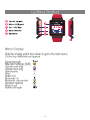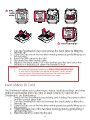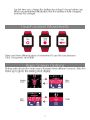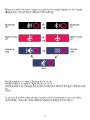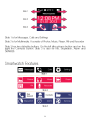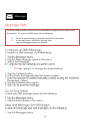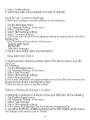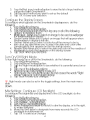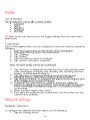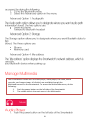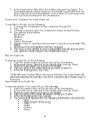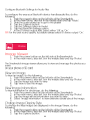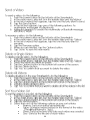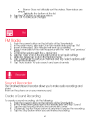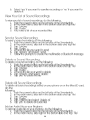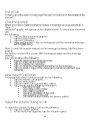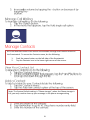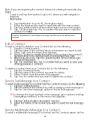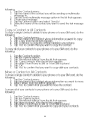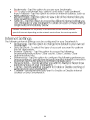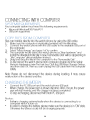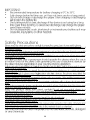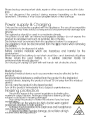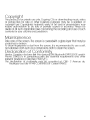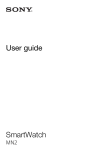Download SimWatch SSW-02 Instruction Manual
Transcript
1 2 3 4 Important : 1. Smartwatch Operating Frequency is GSM 2G 850/900/1800/1900 2. If your card is PIN-locked your phone will display “card is locked”. You must enter PIN before the phone can start working.Please contact your network service provider if you need 5 6 7 8 9 All of the features listed in this section are available through the SMS menu on the Smartwatch. To access the SMS menu, do the following: 1. 2. Push the power button on the left side of the Smartwatch In the main menu, slide left in the top slide Tap the Messages menu that appears. 10 Note: The following instructions explain how to change the input method for a specific SMS message as you are creating it. To change the default input method of the system, refer to the Settings section of this guide. 11 12 All of the features listed in this section are available through the messages menu on the Smartwatch. To access the messages menu, do the following: 1. 2. Push the power button on the left side of the Smartwatch In the main menu, slide left in the top slide Tap the Messages menu that appears. 13 All of the features listed in this section are available through the Call history menu on the Smartwatch. To access the Call history menu, do the following: 1. 2. Push the power button on the left side of the Smartwatch In the main menu, slide left 2x in the top slide Tap the ‘Call’ menu that appears. 14 All of the features listed in this section are available through the Settings menu on the Smartwatch. To access the ‘Settings’ menu, do the following: 1. 2. Push the power button on the left side of the Smartwatch Slide right in the top slide of the main menu Tap the ‘Settings’ menu that appears 15 16 17 18 19 All of the features listed in this section are available through the Bluetooth menu on the Smartwatch. To access the Bluetooth menu, do the following: 1. 2. 3. 4. Push the power button on the left side of the Smartwatch In the main menu, slide right in the top slide and tap ‘Settings’ Select ‘connectivity’ in the menu that appears Select ‘Bluetooth’ 20 Your Smartwatch comes with an audio player, video player, FM radio, sound recorder, and image viewer, all of which are available through the Multimedia menu on the Smartwatch. To access the Multimedia menu, do the following: 1. Push the power button on the left side of the Smartwatch 2. The middle slide in the main menu is for Multimedia 21 22 23 24 25 26 27 28 29 30 All of the features listed in this section are available through the Contacts menu on the Smartwatch. To access the Contacts menu, do the following: 1. 2. Push the power button on the left side of the Smartwatch Tap the Contacts icon in the lower right corner of the screen. ˄ ˅ Note: The System Default setting is “Phone storage”, when the Phone storage is full ,you may need to clean up your message in the phone storage setting ˅ 31 ˅ ˅ Caution: Smartwatch is not support to assign the Picture in the phone book contact ˅ 32 33 All of the features listed in this section are available through in the bottom slide of the main menu. 1. Push the power button on the left side of the Smartwatch 2. Slide left or right in the bottom slide of the main menu 3. Tap the function of your choice 34 All of the features listed in this section are available through the Services menu on the Smartwatch. To access the Services menu, do the following: 1. 2. Push the power button on the left side of the Smartwatch Slide right in the bottom slide of the main menu Tap the Services menu that appears. 35 Caution: Smartwatch is a 2G phone, it can be access to the internet, but the speed of internet depending on the network service from the service provider 36 37 38 39 40 41