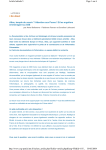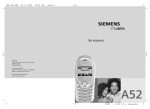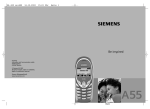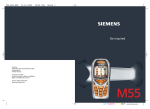Download Siemens SX1 User's Manual
Transcript
BA SX1.QXD 20.03.2003 10:08 Uhr Seite 1 s Be inspired Issued by Information and Communication mobile Haidenauplatz 1 D-81667 Munich © Siemens AG 2003 All rights reserved. Subject to availability. Rights of modification reserved. Siemens Aktiengesellschaft www.my-siemens.com SX1 cyan magenta yellow black SX1 K1 en, A31008-H6500-A1-4-7619 (8. January 2004, 12:34) Contents Safety precautions ..................... 3 Overview of the phone .............. 4 Getting Started .......................... 6 Insert SIM card/battery ............. 6 Emergency number (SOS) ........ 7 Charge battery ......................... 7 User guide ............................... 8 Navigation ............................... 8 Menu ....................................... 9 Searching ................................. 9 Switch on, off / PIN entry ......... 10 See also InStandby mode ........................ 10 dex at the end of this User Security .................................... 11 Guide Making a phone call ................. 12 Dialling with number keys ...... 12 Dialling using Contacts ........... 12 Accept call ............................. 12 End call .................................. 12 Dialling Options ..................... 12 Reject call .............................. 13 Call waiting ............................ 13 Conference ............................ 13 Options during a call .............. 14 Volume control ...................... 15 Handsfree .............................. 15 Writing Text ............................. 16 Contacts ................................... 19 Open the Contacts ................. 19 Insert SIM card entries ............ 19 Call an entry ........................... 21 View an entry ......................... 21 Groups ................................... 22 © Siemens AG 2001, I:\Mobil\SX1_v2\en_an_uebs_v2\K1gbIVZ.fm Contents 1 Voice Dialling .........................23 Add a ringtone .......................24 Business Card .........................25 Records .....................................26 Recent calls ............................26 Records list .............................26 Call duration ...........................26 Call costs ................................27 GPRS data counter ..................27 Records options ......................27 Messages ..................................28 Message options .....................28 New messages .......................28 Inbox ......................................32 Viewing a message .................32 View options ..........................32 My folders ..............................34 Mailbox ..................................35 Drafts .....................................36 Sent .......................................36 Outbox ...................................37 Reports ...................................37 Settings ..................................37 SIM messages .........................43 Service commands ..................43 Internet .....................................44 Settings ..................................44 Bookmarks view .....................44 WAP connection .....................46 WAP browser settings .............47 Connection security ................48 See also Index at the end of this User Guide SX1 K1 en, A31008-H6500-A1-4-7619 (8. January 2004, 12:34) 2 Contents © Siemens AG 2001, I:\Mobil\SX1_v2\en_an_uebs_v2\K1gbIVZ.fm Camera ..................................... 49 Snapshot ............................... 49 Images ................................... 51 Music ........................................ 55 Radio ..................................... 55 MP3 Player ............................. 56 Organiser ................................. 57 Calendar ................................ 57 Tasks ..................................... 59 Today .................................... 60 Notes ..................................... 60 See also InVoice memo ........................... 60 dex at the end of this User Calculator .............................. 61 Guide Converter ............................... 62 Extras ....................................... 64 File Manager .......................... 64 MultiMediaCard ..................... 65 Java applications .................... 66 Alarm clock ............................ 69 Favourites .............................. 69 SIM Phonebook ...................... 70 SIM fixed dial ......................... 70 Service numbers .................... 70 SIM services ........................... 70 Profiles ..................................... 71 Activate ................................. 71 Setup ..................................... 71 Setup ........................................ 73 Phone .................................... 73 Screensaver ........................... 74 Call ........................................ 75 Connection .............................76 Date and time settings ............78 Security ..................................79 Call barring .............................80 Network .................................81 Accessory settings ..................82 Call divert ...............................83 Bluetooth™ ............................84 Infrared ..................................87 Modem ..................................87 Audio .....................................88 Voice mailbox .........................88 Manager .................................90 Shortcut .................................92 Questions & Answers ................93 Customer Care ..........................96 Care and maintenance .............98 Product data .............................99 SAR – European Union (RTTE) .....................................100 SAR – International (ICNIRP) ...................................102 Accessories .............................103 Quality Statements .................104 Battery quality statement ......104 Display quality statement ......104 Guarantee certificate (UK) .....105 Guarantee certificate (IRL) .....106 Index .......................................107 See also Index at the end of this User Guide SX1 K1 en, A31008-H6500-A1-4-7619 (8. January 2004, 12:34) Safety precautions 3 © Siemens AG 2001, I:\Mobil\SX1_v2\en_an_uebs_v2\k1gb_security.fm Safety Information for parents precautions Please read the operating instructions and safety precautions carefully before use. Explain the content and the hazards associated with using the phone to your children. Remember to comply with legal Do not use an optical magnifier requirements and local restricto look at the activated infrared tions when using the phone. For interface [Class 1 LED product example in aeroplanes, petrol (classification as per stations, hospitals or while IEC 60825-1)]. driving. Only use original Siemens batMobile phones can interfere teries (100 % mercury-free) and with the functioning of medical – charging devices. Otherwise devices such as hearing aids or you risk serious damage to pacemakers. Keep at least health and property. The battery 20 cm/9 inches between phone could explode, for instance. and pacemaker. When using You may only open the phone to the mobile phone hold it to the replace the battery (100 % merear which is further away from cury-free), or SIM card or the pacemaker. For more inforMultiMediaCard. You must not mation consult your doctor. open the battery under any The SIM card and circumstances. All other changMultiMediaCard may be rees to this device are strictly promoved. Caution! Small parts like hibited and will invalidate the this could be swallowed by guarantee. young children. Important: The mains voltage specified on Please dispose of unwanted the power supply unit (Volt) batteries and phones as permitmust not be exceeded. Otherted by the laws in your country. wise the charging device may be destroyed. The phone may cause interferThe ringtone (S. 88), info tones ence in the vicinity of TV sets, (S. 88) and handsfree talking radios and PCs. are reproduced through the loudspeaker. Do not hold the Use only Siemens original acphone to your ear when it rings cessories. This will avoid potenor when you have switched on tial risks to health or property the handsfree function (p. 15). and ensure compliance with all Otherwise you risk serious relevant regulations. permanent damage to your hearing. Improper use will invalidate the guarantee! For software installation see important warning message on p. 68. SX1 K1 en, A31008-H6500-A1-4-7619 (8. January 2004, 12:34) 4 Overview of the phone Overview of c Integrated antenna the phone Do not interfere with the phone above the battery cover unnecessarily. This reduces the signal strength. d Loudspeaker e Displays Signal strength/GPRS available/ battery level f Number keys Digits, letters. g Joystick/Other keys See next page. © Siemens AG 2001, I:\Mobil\SX1_v2\en_an_uebs_v2\k1gb_overview.fm h Microphone c Infrared interface (IrDA, e.g. for communication between PC/ PDA and mobile phone) d Push-to-talk key • In standby mode: start voice control, • In voice control mode: start recording, • In voice record mode: start recording. e Snapshot key • In standby mode: start snapshot application, • Snapshot mode: take a photo. f MultiMediaCard insertion g Device interface Connection for charger, headset etc. SX1 K1 en, A31008-H6500-A1-4-7619 (8. January 2004, 12:34) Overview of the phone c 5 # key Hold down In standby mode: switch key lock on/off. d Soft keys The current functions of these keys are displayed in the lowest display line as text or icons. e * key Hold down In standby mode: Switch on/off the profile "Mute" (p. 71). © Siemens AG 2001, I:\Mobil\SX1_v2\en_an_uebs_v2\k1gb_overview.fm f Joystick Move the joystick left, right, up down for navigation on the display. Press the joystick to open folders or start applications. g Menu key Press to display the main menu. Hold down to switch between applications (p. 9). h Call key Dial displayed phone number or name, accept calls. In standby mode: display the last calls. In call mode: Hold/unhold function i On/Off/End key Press: end call/function/application and return to Idle mode. In menus: one menu level back. Hold down: Switch phone on/off. From menus: return to standby mode. j Shift key Opens the text menu with editing functions. In lists: while holding, press/move the joystick to mark/unmark items. In edit mode: while holding, press/move the joystick to mark/unmark characters. k Clear key Deletes selected items in edit mode or usercreated lists. SX1 K1 en, A31008-H6500-A1-4-7619 (8. January 2004, 12:34) 6 Getting Started Getting Started Insert SIM card/battery The service provider supplies you with a SIM card on which all the important data for your line is stored. If the SIM card has been delivered in credit card size, snap the smaller segment out and remove any rough edges. • Press the lock n and remove the lid in the direction indicated by the arrow o. © Siemens AG 2001, I:\Mobil\SX1_v2\en_an_uebs_v2\k1gb_startup.fm n n • Insert SIM card in the opening with contacts pointing downwards. First push at the phones edge q, than push gently until it engages r (make sure the angled corner is in the correct position). r q • Insert battery into phone s. o p s • Remove the battery upwards p. p • Close the lid in reverse way as described in o. Note Always switch off phone before removing the battery! Only 3-Volt SIM cards are supported. Please contact your service provider if you have an older card. SX1 K1 en, A31008-H6500-A1-4-7619 (8. January 2004, 12:34) Getting Started Emergency number (SOS) Must only be used in real emergencies! © Siemens AG 2001, I:\Mobil\SX1_v2\en_an_uebs_v2\k1gb_startup.fm Switch the phone on and check for adequate signal strength. E Press to go to standby if in a menu or application. M Key in the emergency number (e.g. 112 or other official emergency numbers). D Press to call the number. You can make an emergency call on any network without a SIM card and without entering a PIN (not available in all countries). Charge battery The battery is not fully charged when delivered. Plug in the charger cable at the bottom of the phone, plug in the power supply unit to the mains power socket and charge for at least two hours. Display when charging is in progress h During charging. 7 Charging time An empty battery is fully charged after about 1 - 1.5 hours. Charging is only possible in an ambient temperature of 5 °C to 40 °C (the charge icon flashes as a warning when the temperature is 5 °C above/below this range). The mains voltage specified on the power supply unit must not be exceeded. Charge icon not visible If the battery is totally discharged no charge icon is displayed when the charger is plugged in. It will appear after two hours at most. In this case the battery is fully charged after 1.5 - 2 hours. Only use the charger provided! Display while in service Charge level display during operation (empty-full): a d g A beep sounds when the battery is nearly empty. Note The charger heats up when used for long periods. This is normal and not dangerous. Operating times Standby time up to 200 hours, and up to 240 minutes talk time, depended on the operating conditions. SX1 K1 en, A31008-H6500-A1-4-7619 (8. January 2004, 12:34) Getting Started 8 User guide Navigation The following symbols are used to explain operation: Joystick M E D © Siemens AG 2001, I:\Mobil\SX1_v2\en_an_uebs_v2\k1gb_startup.fm AB F G C K L Enter numbers or letters. On/Off/End key. Call key. Soft keys. Shift key. Clear key. Menu key. Use joystick for navigation on display, and for open folders and applications. Function depends on the service provider, special registration may be necessary. Move the cursor in menus, and lists by moving the joystick to the left, right, up, and down. Open selected folders or start applications by a short press on the joystick. SX1 K1 en, A31008-H6500-A1-4-7619 (8. January 2004, 12:34) Getting Started Menu In the Menu you can access all main applications. C Press the menu key to display the Menu. Personalise your Menu © Siemens AG 2001, I:\Mobil\SX1_v2\en_an_uebs_v2\k1gb_startup.fm Organise all applications and folders in any order you like. Select the required item, then: OptionsKMove A check mark is placed beside the selection. Move with the cursor to the new position and press OK. To move items to a folder, select the required item: OptionsKMove to folder A list of available folders is shown as possible destinations (function is not shown if there is no folder available). You can also choose the root level when moving an item out of a folder. Select the new location for the item and press OK. Menu Options Open, List view, Move, Move to folder, New folder, Exit. 9 Switching between applications If there is more than one application running you can switch between them. C Press and hold down the Menu key. A list with all active applications appears on the display. Scroll to the required one and press the joystick to switch the active one. Note If too many applications are open, some may be closed by the phone to save memory. Unsaved data will be saved automatically before an application is closed. Searching Your phone has one search field for all purposes. Usually the search field is indicated as such by a magnifying glass to the left of the text-field. In other cases you may have to activate it: OptionsKFind To search for an item, key in letters in the search field. The phone starts searching automatically and shows the matches for selection. To optimise the search, key in more letters. To open the found item, press the joystick. SX1 K1 en, A31008-H6500-A1-4-7619 (8. January 2004, 12:34) Switch on, off / PIN entry 10 Switch on, off / PIN entry Switch on, off E To switch on, hold down On/Off/End key. To switch off, hold down On/Off/End key in standby mode. Standby mode When the name of the service provider appears at the top of the display, the phone is in standby mode and ready for use. Enter PIN © Siemens AG 2001, I:\Mobil\SX1_v2\en_an_uebs_v2\k1gb_startup.fm The SIM card can be protected with a 4-8 digit PIN. M Enter your PIN code using the number keys (shown as a series of asterisks. If you make a mistake press G. B Press OK to confirm the input. Logging on to the network will take a few seconds. The following indicators are shown on the display: Signal strength _ Strong signal. ^ A weak signal reduces the call quality and may lead to loss of the connection. Change your location. Battery charge level Shows the power of the battery in 7 steps, e.g.: d Half full. Full. g SX1 K1 en, A31008-H6500-A1-4-7619 (8. January 2004, 12:34) Security © Siemens AG 2001, I:\Mobil\SX1_v2\en_an_uebs_v2\k1gb_startup.fm Security 11 General PIN code The phone and SIM card are protected against misuse by several security codes. You can change the PIN to any 4-8 digit number you may find easier to remember. Keep these confidential numbers in a safe place where you can access them again if required. PIN2 code PIN code Protects your SIM card (personal identification number). PIN2 code This is needed to set the charge detail display and to access additional functions on special SIM cards. PUK PUK2 Key code. Used to unlock SIM cards after the wrong PIN has been entered. Security Protects your phone. The decode fault code number is 12345. You can change the security code to any number. To access code administration: C KSetupKSettingsKSecurity KPhone and SIM KSelect a function: PIN code request The PIN is usually requested each time the phone is switched on. You can deactivate this feature but you risk unauthorised use of the phone. (displayed only if PIN 2 is available) Change PIN2 proceed as with PIN code. Security code You can change the security code to any number (exactly 5 digits). The default code number is 12345. If it is entered incorrectly three times, the phone will be blocked. In this case, please contact Siemens Service (p. 96). Clear SIM card barring If the PIN is entered incorrectly three times, the SIM card is barred. Enter the PUK (MASTER PIN), provided by your service provider with the SIM card, according to instructions. If the PUK (MASTER PIN) has been lost, please contact your service provider. Note See p. 79 for more functions. SX1 K1 en, A31008-H6500-A1-4-7619 (8. January 2004, 12:20) Making a phone call 12 Making a phone call Dialling with number keys The phone must be switched on (standby mode). M Enter the number (always with prefix). © Siemens AG 2001, I:\Mobil\SX1_v2\en_an_uebs_v2\k1gb_phonecall.fm D Press. or A G A short press clears the last digit, a long press clears the entire number. If the phone number has been transmitted by the network, it is displayed. If it is stored in the Contacts, the corresponding name/picture is displayed. Press the Call key. The displayed phone number is dialled. Dialling using Contacts Press the joystick or move it down to open Contacts (in standby mode) or C KContacts Select required entry. D The phone must be switched on (standby mode). 0 Press to set the international prefix +. D Accept call Press the Call key to start the call. For further information see p. 21. Note You can also make calls from numbers found within SMS, MMS, E-mail messages and other texts, from the SIM Phonebook or by using shortcuts (p. 75). Press Answer. End call E Press the End key. Note End an active call even if the person on the other end of the line has hung up first. Dialling Options Add to Contacts (Create new, Update existing), Call, Send (SMS, MMS). SX1 K1 en, A31008-H6500-A1-4-7619 (8. January 2004, 12:20) Making a phone call 13 Reject call Conference E Call up to 5 parties one by one and link them together in a phone conference. Some of the functions described may not be supported by your service provider or may have to be enabled specially. Press the end key. The caller will hear a "line busy" tone. The call may be diverted if this has been set previously (p. 83). Call waiting © Siemens AG 2001, I:\Mobil\SX1_v2\en_an_uebs_v2\k1gb_phonecall.fm You may need to register for this service with your service provider and set your phone accordingly (p. 75). During a call, you may be advised that there is another call waiting. You will hear a special tone during the call. You have the following options: D E Press Call during the call to answer the waiting call. The first call is put on hold. Press briefly to end the active call or hold down to end both calls. Also: OptionsKEnd all calls If a second call is on hold: B Press Swap to switch between the calls. You have established a connection: M D Enter the new number, or use Contacts (p. 21). Press the Call key. The first call is automatically put on hold. When the new connection is established, add the first participant: SX1 K1 en, A31008-H6500-A1-4-7619 (8. January 2004, 12:20) Making a phone call 14 OptionsKConference To add another person to the conference, repeat procedure and then select: OptionsKAdd to conference Private You can have a private conversation with one of the conference participants: © Siemens AG 2001, I:\Mobil\SX1_v2\en_an_uebs_v2\k1gb_phonecall.fm OptionsKConferenceKPrivate Select participant. B Press Private. You can now have a private discussion, while the rest of the conference participants continue talking. To end the private conversation and go back to the conference: OptionsKConference Drop To remove one participant from the conference: OptionsKConference KDrop participant Select participant. B Options during a call BT handsfree on, End active call, Hold/ Unhold, Mute/Unmute, New call, Add to conference, Send DTMF, Answer, Reject, Mute Most relevant functions: Mute/Unmute Switch microphone on/off. If switched off, the person on the other end of the line cannot hear you (muting) Transfer The original call is joined to the second one. For you, both calls are now ended Send DTMF You can enter control codes (digits) during a call so that an answering machine can be controlled remotely. These digits are directly transmitted as DTMF tones (control codes). * # * Press Drop. B Press to produce a *. Press to produce a #. Press twice to produce "p" for a pause of approx. 2 seconds, and press 3 times to produce "w" if you want the remaining sequence not to be sent until you press Send again during the call. Press OK to send the tone. SX1 K1 en, A31008-H6500-A1-4-7619 (8. January 2004, 12:20) Making a phone call Note To store DTMF tones as an Contacts entry, see p. 21. Volume control 15 Handsfree To activate/deactivate the loudspeaker during a call: Press sidekey Move the joystick left/right to decrease/increase volume when a call is active or a sound plays. © Siemens AG 2001, I:\Mobil\SX1_v2\en_an_uebs_v2\k1gb_phonecall.fm Do the same if a headset is connected. or OptionsKBT handsfree on/ Activate handset You can hear the caller via the builtin loudspeaker. Also useful when using an application during a call, e.g. calendar or notes. SX1 K1 en, A31008-H6500-A1-4-7619 (8. January 2004, 12:34) Writing Text 16 Writing Text General T9 writing Your phone offers two ways of writing text: To switch to T9 writing: • The conventional method. You press a number key repeatedly until the required character appears. • The T9 method. You write a word, pressing each number key only once. Conventional writing To switch to conventional writing: © Siemens AG 2001, I:\Mobil\SX1_v2\en_an_uebs_v2\k1gb_text.fm F Press. Alpha mode Select. Press a number key repeatedly until the required character appears. Make a pause until the cursor appears to the right of the written character. Write next character and so on. After the characters of a key its number is written, followed by similar characters used in foreign languages. F T9 input on Press. Select. If T9 text input is switched on this icon is shown: T9 deduces the correct word from the individual key entries by making comparisons with an extensive dictionary. Since the display changes as you proceed ... ... it is best if you finish a word without looking at the display. You simply press the keys where the relevant letter is located once only. For "hotel", for example, type: 46835 While you write a word it is underlined. If it is correct move the cursor to the right or insert a space. If the word is incorrect and the cursor marks the word: B Press >>T9>> repeatedly to view matching words stored in the dictionary. If the last match is reached, you can add the word as a new entry to the dictionary. SX1 K1 en, A31008-H6500-A1-4-7619 (8. January 2004, 12:34) A Writing Text Press Spell to write the 0 new word. Press OK to save it to the dictionary. 0 General rules For writing text, several modes are available. For changing mode, use the # key. The status indicator is shown at the top line of the display. © Siemens AG 2001, I:\Mobil\SX1_v2\en_an_uebs_v2\k1gb_text.fm # # 123 – Number mode. For leaving number mode, long press the key again – you cannot change between the other modes when 123 is activated. Short press switches between: Abc/T9 Abc – First letter upper case, following letters lower case. ABC/T9 ABC – All upper case. Entering 1 opens a small pop up menu. * Short press once writes a blank and ends the word. 1 Short press twice for line feed. Short press three times for entering 1. * Writes a dot. Multiple short press inserts punctuation marks. * Shows a table with special characters (symbols) for selection. Navigate to the desired character by using the joystick. Long press switches to: abc/T9 abc – All lower case. 1 * 17 G Deletes the character left of the cursor. * Long press on any number key writes the number. SX1 K1 en, A31008-H6500-A1-4-7619 (8. January 2004, 12:34) Writing Text 18 Text options During writing text, T9 options, other mode options, and writing language can be changed. Depending on the current situation not all functions are visible. F Press. T9 input Select. Insert symbol Shows a table with special characters for selection. Writing language Change the T9 input language. If the required dictionary is not available, see Writing language, p. 73. Copy © Siemens AG 2001, I:\Mobil\SX1_v2\en_an_uebs_v2\k1gb_text.fm Matches View a list of matching words for selection. Insert word Add a word to the dictionary (max. 32 letters). If the dictionary becomes full, a new word replaces the oldest one. Edit word Edit word in abc/ABC mode. Off Ends T9 mode. Alpha mode Switches to lower case mode. The status indicator shows abc. Number mode Switch to number input mode. The status indicator shows 123. Selected text will be copied into the clipboard. To select text: F Press and hold, while moving the joystick left/right to select words or up/down to select lines. F Still hold and press Copy. Cut F Paste To insert text from the clipboard: Short press to open the menu, select Cut to cut and copy the selected text into the clipboard. F Press and hold, then press Paste. G Press to remove the selected text from the document. SX1 K1 en, A31008-H6500-A1-4-7619 (8. January 2004, 12:20) Contacts Contacts General In Contacts you can store and manage entries with names, phone numbers and additional address information. Add voice dialling, a personal ringtone or a thumbnail image to an entry. Open the Contacts © Siemens AG 2001, I:\Mobil\SX1_v2\en_an_uebs_v2\k1gb_contacts.fm C KContacts Insert SIM card entries You can copy entries from the SIM card to the Contacts on the phone. Further data can be added to them subsequently. C KExtrasKSIM Open SIM phonebook and select the name(s) you want to copy by marking. It is also possible to open contacts by pressing joystick downwards, or to assign one of the softkeys in idle mode a shortcut to contacts. OptionsKCopy to Contacts New entry OptionsKCopy to SIM ph.book C KContactsKOptions KNew contact M Enter at least a name and a phone number. To write text, see, p. 16. B Press Done to store the new entry. 19 To copy an entry from Contacts to SIM, open the entry and select the required number: Contacts Options main menu Open, Call, Create message (SMS, MMS, E-mail), New contact, Edit, Delete, Duplicate, Add to group, Belongs to groups, Mark/Unmark, (Mark, Mark all, Unmark all), Send business card (via SMS, via email, via Bluetooth, via infrared), Contacts info (Memory, Voice tags) Exit. Contacts Options By opening a contact the following functions are available. Call, Create message (SMS, MMS, Email), Edit, Delete, Defaults, Add voice tag, Ringtone, Copy to SIM ph.book, Send business card (via SMS, via e-mail, via Bluetooth, via infrared), Ringtone, Send business card (via SMS, via e-mail, via Bluetooth, via infrared), Exit. SX1 K1 en, A31008-H6500-A1-4-7619 (8. January 2004, 12:20) Contacts 20 Edit an entry Add and remove fields Select required entry. There are additional fields available for an entry. To add/delete an extra field open the entry, then: OptionsKEdit M B Make the required changes. OptionsKEdit Then in edit mode: Press Done, to save the setting. OptionsKAdd detail/Delete detail select to edit, complete or delete informations of a contact entry. Delete an entry Select required entry. © Siemens AG 2001, I:\Mobil\SX1_v2\en_an_uebs_v2\k1gb_contacts.fm OptionsKDelete or press G button. Delete multiple entries Select required entries. OptionsKMark or OptionsKMark all The entries are indicated by a check mark. Mark further entries if required. To delete all marked entries select: OptionsKDelete or press G button. or OptionsKEdit label select to rename a field. Add a picture There are two different types of picture you can add to an contacts entry. See also Camera, p. 49. Thumbnail This image is shown in the display when the entry calls you. To open the required entry: OptionsKEdit Then in edit mode: OptionsKAdd thumbnail Select a thumbnail. Image Attach an image to an entry. Open the required entry, move the joystick to the right to open the image view, then: OptionsKAdd image SX1 K1 en, A31008-H6500-A1-4-7619 (8. January 2004, 12:20) Contacts Add DTMF tones View an entry In editing mode add the field DTMF to the entry: The view mode shows all fields with information contained in the entry. OptionsKAdd detailKDTMF Select the required entry and press the joystick M © Siemens AG 2001, I:\Mobil\SX1_v2\en_an_uebs_v2\k1gb_contacts.fm 21 Key in the DTMF tone string. or To use it, make a call. Once the connection is established, select the DTMF field and press OK. OptionsKOpen Move the joystick to the right to open the image view. Editing Options View Mode Options Add thumbnail/Remove thumbnail, Add detail/Delete detail,Edit label, Exit. Call, Create message (SMS, MMS, Email), Edit, Delete, Defaults, Add voice tag/Voice tags, Assign shortcut:/Remove shortcut, Ringtone, Copy to SIM ph.book, Send business card (via SMS, via e-mail, via Bluetooth, via infrared), Exit. Call an entry C KContacts Select required entry and press joystick. If there is more than one number available select the required number from the list. D Press. Assign default numbers and addresses If an entry has several phone numbers or e-mail addresses, to speed up calling and sending messages, you can define certain numbers and addresses to be used as default. Open the entry. OptionsKDefaults SX1 K1 en, A31008-H6500-A1-4-7619 (8. January 2004, 12:20) Contacts 22 In a pop-up window the following options are displayed: Add members • Phone number C KContacts Select required entry. • SMS number • MMS number/address Select an option, then OptionsKAdd to group Select required group (if more than one available). A A • E-mail address © Siemens AG 2001, I:\Mobil\SX1_v2\en_an_uebs_v2\k1gb_contacts.fm Open Contacts: Press Assign. All assigned numbers/addresses are displayed. Select the one you want to have as the default. Groups For better handling of large numbers of Contacts entries you can assign them to groups. These can also be used as distribution lists for sending short messages or e-mails. New group Open Contacts: C KContacts Move the joystick to the right to open the Groups list. OptionsKNew group M A Write a name for the group. Press OK. Add to group: press. Add multiple members Open Contacts C KContacts Move the joystick to the right to open the Groups list. Select and open required group. OptionsKAdd members Select an entry and press the joystick to mark it. Repeat on all entries you want to add. A Press OK to add all marked entries to the group. SX1 K1 en, A31008-H6500-A1-4-7619 (8. January 2004, 12:20) Contacts Remove members Voice Dialling Open Contacts: 30 phone numbers can be dialled by simply saying a word e.g. the name of an entry. Voice dialling entries must be stored in the phone’s memory (not on the SIM card!). C KContacts Move the joystick to the right to open the Groups list. Select and open required group. Then select required entry; OptionsKRemove from group A Press Yes or press G button. © Siemens AG 2001, I:\Mobil\SX1_v2\en_an_uebs_v2\k1gb_contacts.fm 23 Groups Options Open, New group, Delete, Rename, Ringtone, Contacts info (Memory, Voice tags), Exit Most relevant functions: Ringtone Assign an individual ringtone to the selected group. Contacts infoKMemory No. of contacts/groups Contacts infoKVoice tags List of all entries with voice tags. Press Options to edit. Some useful hints before using voice dialling: • Voice tags depend only on the speaker’s voice, not a language. • Beware of loud background noise, voice tags are sensitive to it. • Use long names for better recognition and differentiation between similar names. • When using voice dialling, the loudspeaker is in use. Record Open Contacts and select the required entry. Open the entry and select the required number. OptionsKAdd voice tag A Press Start. Say the name after the starting tone. There are two times training to enter a voice tag. Wait until the name is repeated and automatically saved by the phone. SX1 K1 en, A31008-H6500-A1-4-7619 (8. January 2004, 12:20) Contacts 24 B Press Quit if you don’t want to save recording. When the voice tag is saved, a symbol can be seen next to the number in the addressbook entry. Apply Long press Voice Dialling key on the side of the phone. Add a ringtone You can set a specific ringtone for each entry or group. When that entry or group member calls you, this ringtone will be played. Note The phone number of the caller must be sent with the call to become recognised (see also Send my caller ID, p. 75). © Siemens AG 2001, I:\Mobil\SX1_v2\en_an_uebs_v2\k1gb_contacts.fm Open Contacts and select the required entry. Open the entry A short signal sounds. Now say the name. The phone answers with the original voice tag and displays the number and name. The number will be dialled after 1.5 seconds. A Press End call if you don’t want to make this call. Editing Options Playback, Delete, Change Note To view the list of all defined voice tags: Open Contacts: OptionsKContacts infoKVoice tags To hear a voice tag, select it: OptionsKPlayback or move the joystick to the right to open the Groups list. then OptionsKRingtone Select required tone. B Press Select. Note All entries in a group get the same ringtone you assign to the group, even if they had their own one before. SX1 K1 en, A31008-H6500-A1-4-7619 (8. January 2004, 12:20) Contacts Business Card You can create an entry as your own business card and transmit it as a message in vCard format via SMS and e-mail or you may transmit it to another device with IrDA or Bluetooth capability. Open Contacts and select your entry. OptionsKSend business card Then select the method: via SMS, p. 29 © Siemens AG 2001, I:\Mobil\SX1_v2\en_an_uebs_v2\k1gb_contacts.fm via Bluetooth, p. 84 via infrared, p. 87 25 SX1 K1 en, A31008-H6500-A1-4-7619 (8. January 2004, 12:34) 26 Records Records General Records list Your phone stores numbers of phone calls for convenient redialling and registers all traffic such as short messages, packet data connections and fax/data calls. C KRecords Move to right to show the total records list. Missed calls. Recent calls Received calls. C KRecordsK Recent calls Dialled numbers. Select required list: © Siemens AG 2001, I:\Mobil\SX1_v2\en_an_uebs_v2\k1gb_records.fm Calls missed L Up to 20 phone numbers of calls that you have received but not answered are stored for call back purposes. Requirement: The network supports the "Caller Identity" feature Calls received Icons in the list: L Up to 20 phone numbers, or names of the most recently accepted calls are listed. Requirement: The network supports the "Caller Identity" feature Dialled numbers Access to the last 20 numbers you dialled or attempted to call. Editing Options After selecting the call list, the following options are available: Call, Use number, Delete, Clear list, Add to Contacts (Create new, Update existing), Exit Records list options View details, Clear records, Filter, Add to Contacts (Create new, Update existing), Settings, Exit. Most relevant function: Use the Filter for a customized view of the list. Call duration Displays the duration of incoming and outgoing calls. Available lists: Last call, Dialled numbers, Calls received, All calls Note You can see the call duration during an active call: OptionsKSettings KShow call durationKYes SX1 K1 en, A31008-H6500-A1-4-7619 (8. January 2004, 12:34) Records Call costs GPRS data counter Call costs allows you to check the cost of the last call or all calls. C KRecordsK GPRS counter Allows you to check the amount of data sent and received during packet data (GPRS) connections. Call costs limit set by a service provider Special SIM cards allow the service provider to define a credit or a period after which the phone is barred for outgoing calls. © Siemens AG 2001, I:\Mobil\SX1_v2\en_an_uebs_v2\k1gb_records.fm 27 Records options The offered functions depend on the current situation/position: The number of remaining units is shown during a call and in standby mode. The display of prepaid cards may vary depending on the service provider. Open, Clear timers, Clear counters, Clear recent calls, Settings, Exit Most relevant functions: Call costs limit set by yourself Settings: • Records duration: No, 1,10 or 30 days. (PIN 2 query) C KRecordsK KLast call units/All calls' cost Mark one of them. For activating select: OptionsKSettings KCall cost limitKOnKOK Enter the limit in units or currency depending on the setting Show costs in above. Clear recent calls: You can clear all recent calls lists. • Show call duration during an active call: Yes/No • Show costs in (PIN 2 query): Currency/Units • Call cost limit (PIN 2 query): Off, On (see above). SX1 K1 en, A31008-H6500-A1-4-7619 (8. January 2004, 12:23) 28 Messages Messages General C KMessages Transmit and receive messages via: Depending on the service provider, e-mails and faxes can also be sent or e-mails can be received via SMS (change setting if necessary, p. 37). • SMS, Create a short message • Smart message, MessagesKCreate message K SMS To insert recipient in the field To: • MMS, • E-mail, • Bluetooth or infrared. © Siemens AG 2001, I:\Mobil\SX1_v2\en_an_uebs_v2\k1gb_messages.fm Additionally you may receive cell broadcast messages or WAP service messages. Message options The offered functions depend on the current situation/position. Open, Create message (SMS, MMS, Email), Connect, SIM messages, Cell broadcast, Service commands, Settings, Exit New messages SMS (Short message) You may transmit and receive very long SMS (up to 760 characters) on your phone, which are automatically composed from several "normal" SMS messages (note the accruing charges). • Press joystick to open contacts, mark/unmark recipient(s). Press OK to return to message. If a recipient offers multiple phone numbers, select one. • Write the phone number • Copy the recipient from another application (Copy, see p. 18). Move down to the text field and write text (p. 16). In the top of the display the message length indicator will show you the number of used characters and SMS. SX1 K1 en, A31008-H6500-A1-4-7619 (8. January 2004, 12:23) Messages Send the message: OptionsKSend Save the message (to send it later): B Press Close to save message to Drafts. SMS Options Send, Add recipient, Insert (Picture, Template), Delete, Message details, Sending options (p. 28), Exit. © Siemens AG 2001, I:\Mobil\SX1_v2\en_an_uebs_v2\k1gb_messages.fm Smart message 29 Ask your service provider whether this service is available. You may need to register for this service separately. Note Only devices that offer Multimedia Messaging Service can receive multimedia messages. A multimedia message can have several pages with text, music or pictures included in each page. Text can be composed using T9 support (p. 16). Smart messages are special short messages that can contain data. You can send a business card (vCard, p. 25) or a calendar note (vCalendar, p. 59). You may receive e.g. WAP Service setting informations, a ringing tone or an operator logo. An Image that has been produced with Snapshot or received in a message can be attached. The maximum size of 640x480 pixels is reduced to the size of the display. MMS A Sound clip is sent and received as a AMR file. The Multimedia Messaging Service enables you to send texts, pictures, sounds and video clips in a combined message to another mobile phone or to an e-mail address. Depending on the setting of your phone, you will automatically receive the complete message or you will receive a notification for a few seconds that shows that a new message is on the server. User has to change the settings to Retrieve immediately to receive the message. A Video clip can be recorded with the Camcorder application, located at: C KCameraKVideo Further informations about camcorder see: www.my-siemens.com/sx1 All items in an MMS are combined in the form of a slide show. SX1 K1 en, A31008-H6500-A1-4-7619 (8. January 2004, 12:23) 30 Messages Create a multimedia message MessagesKNew messageKMMS To insert recipient in the field To: • Press joystick to open contacts, mark/unmark recipient(s). Press OK to return to message. If a recipient offers multiple phone numbers or e-mail addresses, select one. • Write the phone number © Siemens AG 2001, I:\Mobil\SX1_v2\en_an_uebs_v2\k1gb_messages.fm • Copy the recipient from another application (Copy, see p. 18). Move down to the text field and write text (p. 16). To add an image, a sound clip, a video clip and templates to the message: OptionsKInsert (Image, Sound clip, Video clip, New image, New sound clip, Template) To remove the image, the sound clip or video clip from the message: OptionsKRemove (Image, Sound clip, Video clip) To see the complete multimedia message before sending: OptionsKPreview message To see/hear the single objects of the message: OptionsKObjects (In the Objects view you are offered other Options to arrange, open and remove objects). Save the message (to send it later): B Press Close to save message to Drafts. Send the multimedia message: OptionsKSend or press call creation key to send the message MMS Options Send, Add recipient, Insert, Preview message, Objects, Remove, Delete, Message details, Sending options, Exit. SX1 K1 en, A31008-H6500-A1-4-7619 (8. January 2004, 12:23) Messages E-mail Your phone has its own e-mail client. You can use it to create and receive e-mails. A file from the file system (e.g. ringtone) can be inserted in an e-mail as an attachment. Create an e-mail © Siemens AG 2001, I:\Mobil\SX1_v2\en_an_uebs_v2\k1gb_messages.fm MessagesKNew messageKE-mail To insert recipient in the field To: • Press joystick to open contacts, mark/unmark recipient(s). Press OK to return to message. If a recipient offers multiple e-mail addresses, select one, • Write the e-mail address(es). Note * # Press for @. Press to separate several recipients with a semicolon. • To send a copy of the e-mail to someone, insert the address in the field Cc: • In the field Subject, enter the header of the e-mail. Move down to the text field and write text (p. 16). To add attachments like images, sound clips, video clips, notes and templates to the message: 31 OptionsKInsert (Image, Sound clip, Video clip, Note, Template) To see/hear the single objects of the e-mail: OptionsKAttachments (In the Attachments view you are offered other Options to open, insert and remove objects) Send the e-mail: OptionsKSend (E-mails are automatically transmitted to the Outbox before sending). Save the message (to send it later): B Press Close to save message to Drafts. E-mail Options Send, Add recipient, Insert, Attachments, Delete, Message details, Sending options, Exit. SX1 K1 en, A31008-H6500-A1-4-7619 (8. January 2004, 12:23) Messages 32 Inbox Viewing a message All received messages are stored in the Inbox (except e-mails, see Mailbox (p. 35) and cell broadcasts (p. 41). Select the required message in the Inbox and press the joystick to open it. Use the joystick to scroll through the message line by line. Move the joystick left/right to show the previous/next message. MessagesKInbox Unread messages are written in bold. The following icons may appear for new/read short messages © Siemens AG 2001, I:\Mobil\SX1_v2\en_an_uebs_v2\k1gb_messages.fm new/read smart messages new/read multimedia messages new/read WAP service messages data received via Bluetooth data received via infrared unknown type Inbox options Open, Create message (SMS, MMS, Email), Delete, Message details, Move to folder, Mark/Unmark, (Mark, Mark all, Unmark all), Exit. View options The functions offered depend on the opened message type. SMS and others Reply Open the message in the editor with the sender’s address in the field To: Forward Open the message in the editor. Call Call the sender (or press D) Delete Delete message. Message details Check detailed information about the message. Move to folder Move the message to another folder. SX1 K1 en, A31008-H6500-A1-4-7619 (8. January 2004, 12:23) Messages Add to Contacts With the sender’s address, update an existing address entry or create a new one. Find Search message for phone numbers, e-mail addresses and Internet addresses (URL). Exit Leaves the message menu and goes back to main menu. © Siemens AG 2001, I:\Mobil\SX1_v2\en_an_uebs_v2\k1gb_messages.fm Smart messages only Picture message Save the picture in a smart message to Images. Other objects to save may be: Ringtone, Operator logo, Calen. entry Business card Save the data to Addresses. If a picture is attached, it will be saved to Addresses as well. Save to bookmarks Save a bookmark to the list: Bookmark: E-mail notification Tells you the number of new e-mails in your remote mailbox. For how to read an e-mail, see Mailbox. 33 Service data If service data are received, copy them with the relevant function: Save to e-mail sett., Save to SMS sett., Save to Voice mail, etc. Multimedia messages only View image Shows an attached image. Play sound clip While playing, move joystick right/ left to increase/decrease volume. Press Stop to stop the audio playback. Play video clip Plays an attached video clip. Objects List all the different multimedia objects in a multimedia message. In the Objects view you are offered more Options to open, save and send objects. Note Beware of viruses and harmful software. Do not open attachments from dubious senders. See also Certificate management (p. 79). SX1 K1 en, A31008-H6500-A1-4-7619 (8. January 2004, 12:23) 34 Messages WAP messages My folders The message may contain bookmarks and/or access point information. To save both, select Save all. To save them separately, select View details. Then select Save to bookmarks or Save to Settings. MessagesKMy folders Organise your messages in folders. You may create new folders, rename or delete old ones. WAP service messages © Siemens AG 2001, I:\Mobil\SX1_v2\en_an_uebs_v2\k1gb_messages.fm Your provider may offer "push messages" which are notifications of news headlines or services. For availability and subscription details, ask your service provider. A WAP service message may contain text or addresses. To view or download the service select Download message. If necessary, the phone makes a data connection. Templates is a special kind of folder which contains fixed phrases. There you can add new templates for later use in your messages. Note When you are looking inside a folder, you can simply change to other folders by moving the joystick left/right. My folders options Open, Create message (SMS, MMS, E-mail), Delete, New folder, Rename folder*, Exit. * Not available for Templates folder. SX1 K1 en, A31008-H6500-A1-4-7619 (8. January 2004, 12:23) Messages Mailbox Read new e-mail MessagesKMailbox Before an e-mail can be read, it should be retrieved from the server. The service provider is dialled with the set access profile and all/new e-mails are transmitted to the mailbox list in your phone. Connecting to the mailbox OptionsKConnect If you have not set up your e-mail account, you will be prompted to do so; see Settings (p. 40). Yes Connect to your mailbox. No Read the e-mails stored in your phone off-line. Disconnect from the mailbox © Siemens AG 2001, I:\Mobil\SX1_v2\en_an_uebs_v2\k1gb_messages.fm 35 After retrieving your e-mail you should disconnect and read your messages off-line to save connection costs. Mailbox options OptionsKRetrieve e-mail New Retrieve only new unread e-mails. All Retrieve all e-mails from your remote mailbox. Selected Use the Mark/Unmark function to select the required e-mails. To read an e-mail, select the required message in the list and press the joystick to open it. The functions offered depend on your on-line or offline status. Note Before getting the latest e-mail you must always reconnect to your mailbox. Open, Create message (SMS, MMS, E-mail), Connect/Disconnect, Retrieve e-mail (New, Selected, All), Delete, Message details, Copy to folder, Mark/Unmark, (Mark, Mark all, Unmark all), Exit. Delete e-mail You may delete e-mail from the phone only or from the phone and the remote mailbox on the server: OptionsKDeleteKPhone only or OptionsKDeleteKPhone and server View e-mail options Reply (To sender, To all), Forward, Delete, Attachments, Message details, Move to folder, Add to Contacts (Create new, Update existing), Find, Exit. SX1 K1 en, A31008-H6500-A1-4-7619 (8. January 2004, 12:23) Messages 36 E-mail attachments If an e-mail has indicated this attachment sign, select. © Siemens AG 2001, I:\Mobil\SX1_v2\en_an_uebs_v2\k1gb_messages.fm OptionsKAttachments In the attachment view, you may retrieve, open or save attachments separately, if any corresponding application is available. Note Beware of viruses and harmful software. Do not open attachments from suspicious senders. See also Certificate management (p. 79). Retrieve attachments Your mailbox may be setup not to receive attachments automatically. This is indicated by a dimmed attachment indicator in the e-mail. To receive the attachment: Off-line You can decide whether to connect to retrieve the attachment. Note If using the • IMAP 4 protocol, you may receive e-mail headers, messages or messages with attachments separately, • POP 3 protocol, you may decide to receive headers only, or messages with attachments included. Save attachments You can save attachments separately from the e-mail in the corresponding application: OptionsKSave View attachment options Open, Retrieve, Save, Send (via Bluetooth, via infrared), Remove, Exit. OptionsKRetrieve e-mail Drafts Open attachments In the attachment view, select the required attachment and press the joystick to open it. MessagesKDrafts This folder contains messages which have not yet been sent. On-line The attachment is retrieved from the server and opened by the corresponding application. Sent MessagesKSent This folder contains the last 15 messages which have been sent (to change no. of stored messages, see p. 42). SX1 K1 en, A31008-H6500-A1-4-7619 (8. January 2004, 12:23) Messages Outbox Reports MessagesKOutbox Messages are temporarily stored in this folder until they are sent. MessagesKReports All messages required for status information are collected in this folder, e.g. a confirmation required by Receive report (p. 37). Each recipient has his own report. Status of the messages: Sending The message is being sent. © Siemens AG 2001, I:\Mobil\SX1_v2\en_an_uebs_v2\k1gb_messages.fm 37 Waiting This message is waiting, if there are two similar message types in the Outbox for sending. Settings Resend at ... If transmission has failed, the procedure will be repeated after a timeout period. SMS Deferred This message is on hold. Failed If the maximum number of unsuccessful transmission attempts has been reached, transmission has failed. You can try to send the message again by selecting OptionsK Send. Queued Happens when user sends an email and is not online at this time. Outbox options Create message (SMS, MMS, E-mail), Deferred, Delete, Message details, Send, Move to Drafts, Exit. Select required message type and press the joystick. MessagesKOptionsKSettings KSMS Message centres Shows a list of all defined message centres (to add a new entry see p. 38). Msg. centre in use Select the message centre you will use for messaging. Receive report You are given confirmation of the successful or unsuccessful delivery of a sent message in the Records. This service may be subject to a charge. SX1 K1 en, A31008-H6500-A1-4-7619 (8. January 2004, 12:23) Messages 38 Message validity Select the period in which the service centre tries to deliver the message: 1 hour, 6 hours, 24 hours, 3 days, 1 week, Maximum time * *) Maximum period that the service provider permits. © Siemens AG 2001, I:\Mobil\SX1_v2\en_an_uebs_v2\k1gb_messages.fm Message sent as Make sure that your service provider supports the conversion formats (for information please contact your service provider). Text Normal SMS message. Fax Transmission via SMS. Paging You may need to obtain the required code number from your service provider. E-mail Transmission via SMS. Preferred connection You can choose between GSM or GPRS as default, if supported by the used network. Reply via same ctr. The reply to your message is handled via your service centre (for information please contact your service provider). SMS options Message centre, Edit, Delete, Exit. Add recipient, Insert (Picture, Template), Delete, Message details, Sending options, Exit. Most relevant functions: Message centresKOptions KNew msg. centre Press the joystick, write a name for the new service centre, then press OK. Move joystick down and press it. Write the number of the new short message centre, then press OK (get the number from your provider). To use the new service centre go to Msg. centre in use and select it. MMS MessagesKOptionsKSettings KMMS Preferred connection Select the access point to be used as the preferred connection. To define a new access point, see Settings p. 76. SX1 K1 en, A31008-H6500-A1-4-7619 (8. January 2004, 12:23) Messages Secondary conn. Select the access point to be used as the secondary connection. Note Both connections (preferred and secondary) refer to the same Internet settings. Only the data connection is different, e.g. GSM data call as preferred and GPRS as secondary. For further information please contact your service provider. © Siemens AG 2001, I:\Mobil\SX1_v2\en_an_uebs_v2\k1gb_messages.fm MMS reception Only in home net. You will receive multimedia messages only when you are in your home network. Always on You will always receive multimedia messages. Off Select if you never want to receive multimedia messages. Note Sending and receiving multimedia messages outside your home network may incur higher connection costs. With settings Only in home net. and Always on your phone can make connections in the background without your knowledge! For minimize the risk you can modify the receiving functions, see below. 39 On receiving msg. Retr. immediately Multimedia messages will be retrieved instantly, even those with the Deferred status. Defer retrieval Multimedia messages will be saved in the service centre for later transfer (see Retr. immediately). Reject message All saved multimedia messages will be deleted by the service centre. Allow anon. messages Select No: Reject all messages from an anonymous sender. Receive adverts Receive all multimedia message advertisements. Receive report If this function is activated, the status of a sent message is shown in the Records as Pending, Failed or Delivered. Otherwise only Delivered is shown. Deny report sending Your phone will not send delivery reports of received multimedia messages. SX1 K1 en, A31008-H6500-A1-4-7619 (8. January 2004, 12:23) Messages 40 Message validity Select the period in which the service centre tries to deliver the multimedia message: 1 hour, 6 hours, 24 hours, 3 days, 1 week, Maximum time * *) Maximum period that the service provider permits. © Siemens AG 2001, I:\Mobil\SX1_v2\en_an_uebs_v2\k1gb_messages.fm Image size You can define the image size in a multimedia message: Large (640 x 480 pixels, VGA) Small (160 x 120 pixels) Default speaker Handsfree Sounds are played over the built-in loudspeaker, p. 15. Handset Sounds are played over the earpiece. E-mail MessagesKOptionsKSettings KE-mail To show the list of all mailboxes: Mailboxes Press. To define a new mailbox: OptionsKNew mailbox Mailbox name Write a name for the new mailbox. Access point in use Choose an Internet access point from the list (to create an access point, see p. 76). My mail address Write the e-mail address given to you by your provider (* Press for @). Outgoing mail server Write the host name or the IP address of the server that sends your e-mail. Send message During next conn. The e-mail will be sent the next time you connect to your remote mailbox. Immediately If you select Send message after writing your e-mail, a connection will be established to send the e-mail instantly. Send copy to self You will get a copy of every sent e-mail on your mail address as defined above. SX1 K1 en, A31008-H6500-A1-4-7619 (8. January 2004, 12:23) Messages Include signature Write the signature after pressing Yes. In future a signature will be attached to each mail you send. User name Write the user name given to you by your provider. © Siemens AG 2001, I:\Mobil\SX1_v2\en_an_uebs_v2\k1gb_messages.fm Password Key in your password. If you don’t do so, you will be prompted for it every time you want to connect to your remote mailbox. Incoming mail server Write the host name or the IP address of the server that receives your e-mail. Mailbox type POP3 or IMAP4. Note The mailbox type cannot be changed after the e-mail settings are saved. Security On or Off. Secure the connection to your remote mailbox with protocols POP3, IMAP4 and SMTP. Retrieve attachment You can retrieve an e-mail with or without an attachment (not shown if e-mail protocol POP3 is set). Retrieve headers You can limit the number of headers you want to retrieve. Select All or define by yourself (max. 999). 41 WAP service message MessagesKOptionsKSettings KService msg. Service messages On or Off. Receive WAP service messages or not. Authentic. needed You will receive WAP service messages only from authorised sources (p. 79). Cell broadcast MessagesKOptions KCell broadcast Some service providers offer information services (info channels). If reception is activated, your "Topic list" will supply you with messages on the activated topics. In the main view the following is displayed: • Unread, subscribed message. • Unread, unsubscribed message. • Topic number • Topic name Note If GPRS connection is set to When available, cell broadcast messages cannot be received. To receive them, change settings to When needed. SX1 K1 en, A31008-H6500-A1-4-7619 (8. January 2004, 12:23) Messages 42 Settings Other Reception On/Off You can activate and deactivate the CB service. If the CB service is activated, the standby time of the phone will be reduced. Save sent messages A copy of a sent short message, multimedia message or e-mail is stored in the Sent folder. © Siemens AG 2001, I:\Mobil\SX1_v2\en_an_uebs_v2\k1gb_messages.fm Language All You receive messages in all possible languages Selected You can choose in which languages you want to receive messages. Other Choose if the required language is not in the list. Topic detection On/Off Save/do not save topic numbers automatically to the topic list. Cell broadcast options Open, Subscribe/Unsubscribe, Hotmark/ Unhotmark, Topic (Add manually, Delete all), Settings, Exit. No. of saved msgs. Key in a number defining how many messages will be stored in the Sent folder (max. 999). When the limit is reached, the oldest message is deleted. SX1 K1 en, A31008-H6500-A1-4-7619 (8. January 2004, 12:23) Messages SIM messages Service commands MessagesKOptionsKSIM messages To view SIM messages on the phone, they must be copied from the SIM card into a folder. You may send service commands (known as USSD commands), to your service provider. OptionsKMark/Unmark K(Mark, Mark all, Unmark all) then © Siemens AG 2001, I:\Mobil\SX1_v2\en_an_uebs_v2\k1gb_messages.fm OptionsKCopy Select the required folder and press OK. Afterwards you can view the messages in this folder p. 32. OptionsKDelete Delete message(s) from the SIM card. 43 To send a request in standby mode or when you have an active call: Key in the command number (s) and press Send or to enter letters also select MessagesKOptions KService commands Your service provider will supply you with further information about this. SX1 K1 en, A31008-H6500-A1-4-7619 (8. January 2004, 12:23) 44 Internet Internet General C KInternet Get the latest information from the Internet that is specifically adapted to the display options of your phone. In addition you can download games and applications to your phone. Internet access may require registration with the service provider. © Siemens AG 2001, I:\Mobil\SX1_v2\en_an_uebs_v2\k1gb_wapservices.fm Settings Default settings The settings have already been made by your service provider. Then you may begin immediately. Setup via short message You may request and receive settings in a short message from your provider (p. 35, p. 76). Save the short message (smart message) to prepare the phone for Internet access, after which an access bookmark will be created in Internet K Bookmarks. Manual setup The access point can be set manually. • Define a WAP access point (see p. 76 for further information): SettingsKSettingsKAccess points • Add a bookmark for the website. Open Internet, then OptionsKAdd bookmark Write name and address of the website and select the access point. If necessary, check with your service provider for details. Bookmarks view This list contains bookmarks which allow fast access to the relevant URLs (Uniform Resource Locator). Bookmarks may be indicated by the following icons: Home page. This is displayed first after connection is established. Depends on the access point used (p. 76). Last visited page. The last page displayed before disconnection is kept in memory. Title or Internet address of the bookmark. SX1 K1 en, A31008-H6500-A1-4-7619 (8. January 2004, 12:23) Internet Adding a bookmark manually Most relevant functions: OptionsKAdd bookmark Fill in the fields: Back to page To open the Bookmarks view while browsing, press and hold down the joystick. To return to the browser view again: Name Describing name of URL. Address Internet address. Press * for special characters. Access point Default access point is assigned if no other one is selected. © Siemens AG 2001, I:\Mobil\SX1_v2\en_an_uebs_v2\k1gb_wapservices.fm 45 User name Enter your user name Password Enter your password OptionsKSave as bookmark Bookmark view options Main view Download, Back to page, Send (via SMS, via Bluetooth, via infrared), Find bookmark, Add bookmark, Disconnect, New folder, Mark/Unmark (Mark, Mark all, Unmark all), Clear cache, Details (Session, Security), Settings, Exit. Within a bookmark Open, Bookmarks, History, Go to URL address, Save as bookmark, Back to page, Save as bookmark (via SMS), Reload, Disconnect, Clear cache, Save page, Find (Phone number, E-mail address, URL address), Details (Session, Security), Settings, Exit. Back to page Select. Send Send a selected bookmark as short message. Clear cache All the information you have accessed during browsing is stored in the cache memory. This includes passwords and other confidential data. So clear the cache after you have accessed confidential information. SX1 K1 en, A31008-H6500-A1-4-7619 (8. January 2004, 12:23) 46 Internet WAP connection Browser C KInternet Keys and commands • To scroll the view, move the joystick up and down Starting If all required settings are entered, you can start browsing: © Siemens AG 2001, I:\Mobil\SX1_v2\en_an_uebs_v2\k1gb_wapservices.fm • Select the Homepage of your provider or a bookmark from the bookmarks view or • enter a WAP address using keys 2 to 9. The Go to field is immediately activated to take your entries. Press the joystick to start downloading the selected/written WAP page. • To open a link, press the joystick. New links appear underlined in blue, visited links in purple. Links as an image have a border. • To enter letters and numbers use keys 0 to 9. For special characters use the * key. • To show the previous page press Back. • To show a list of the visited pages of the current session: OptionsKHistory • To check boxes and make selections, press joystick. • To open the contents of a cell in a table, press joystick. • To retrieve the latest contents from the server: OptionsKReload • To open an additional command list for the current WAP page: OptionsKInternet options • E press, to disconnect from a WAP service. SX1 K1 en, A31008-H6500-A1-4-7619 (8. January 2004, 12:23) Internet View new WAP service messages End To view new messages while browsing: To end a WAP session and disconnect: OptionsKNew service msgs: Scroll to the required message and press the joystick to download and open it. OptionsKDisconnect Save bookmarks To save the current WAP page as a bookmark: OptionsKSave as bookmark © Siemens AG 2001, I:\Mobil\SX1_v2\en_an_uebs_v2\k1gb_wapservices.fm 47 Save WAP pages To view a WAP page off-line, you can save it to the phone memory. OptionsKSave page To open the Saved pages list, move the joystick right in the Bookmarks view. To open a saved page, select the required page and press the joystick. If you want to retrieve the page on-line again, e.g. to refresh the content: OptionsKReload Note You stay on-line after retrieving a page. You can arrange saved WAP pages into folders. or E Press. WAP browser settings C KInternetKOptionsKSettings Default access point Press the joystick to get a list of available access points. See also Settings, p. 76. Show images Show images during browsing or not. If No is selected, you can view images during browsing by Options KShow images. Text wrapping If On is set long text will be continued in the next line, otherwise it will be truncated at the end. Font size Choose between Large, Normal and Small. Cookies Allow or Reject the sending and receiving of cookies. SX1 K1 en, A31008-H6500-A1-4-7619 (8. January 2004, 12:23) Internet 48 Conf. DTMF sending Choose between Always and First time only. © Siemens AG 2001, I:\Mobil\SX1_v2\en_an_uebs_v2\k1gb_wapservices.fm The WAP browser allows you to let a call include sending DTMF tones during browsing. Choose if you want to confirm before the phone sends DTMF tones during a voice call. Save receipt Digitally signed documents can be saved to the phone. Connection security If the security indicator is displayed during a WAP session, data transmission between phone and WAP gateway is secure and encrypted. Note This does not mean that communication between phone and content server (where the requested resource is stored) is secure. It’s up to the service provider to secure the path between gateway and content server. SX1 K1 en, A31008-H6500-A1-4-7619 (8. January 2004, 12:24) Camera Camera Snapshot C KCameraKSnapshot You can take photographs with the integrated digital camera in the phone. 49 To prepare the next shot, wait until the last picture is stored. This takes a few seconds. A Press OptionsKDelete or G if the picture does not match your intentions. © Siemens AG 2001, I:\Mobil\SX1_v2\en_an_uebs_v2\k1gb_camera.fm Snapshot modes The camera uses JPEG as standardised image format, which can be viewed with most available image viewers. Press the Snapshot key on the side of the phone to start the Snapshot application. The display shows the current view. The camera supports three modes. Move the joystick left/right to toggle between them. Miniature Standard Full screen Take a snapshot Press the camera key or the joystick to take a picture of the current view. It will be saved automatically in the Images application, p. 51. Miniature Small icon-sized picture, which can be added to an addressbook entry. Shown resolution 80 x 96 pixels, storage format 80 x 96 pixels. SX1 K1 en, A31008-H6500-A1-4-7619 (8. January 2004, 12:24) 50 Camera Standard Most relevant functions: Normal landscape mode. Shown resolution 160 x 120 pixels, storage format 160 x 120 pixels. OptionsKGo to Images Opens the Images application, where you can view your photos. Full screen Advanced landscape without panes around the picture. Images are scaled to the phone’s display resolution (max. 208 x 160 pixels in full screen mode). Shown resolution 160 x 208 pixels, storage format 480 x 640 pixels. For further information about viewing pictures, see p. 51. Snapshot options OptionsKSettings KImage quality The camera supports three modes: High, Normal, Basic. © Siemens AG 2001, I:\Mobil\SX1_v2\en_an_uebs_v2\k1gb_camera.fm The offered functions depend on the current situation. After taking a picture (camera never enters standby in this mode): New image, Delete, Send (via MMS, via email, via Bluetooth, via infrared), Rename image, Image fun, Go to Images, Settings, Exit. Before taking a picture: Capture, Go to Images, Settings, Exit. Before taking a picture, with camera in standby mode: Continue, Go to Images, Settings, Exit. OptionsKSettings KDefault image name You can set a standard name for taken pictures to which a serial number is added for each new snapshot. The default name is "Image". Rename the images later in the Images application as you like. OptionsKSettings KMemory in use Store taken pictures in the phone’s memory or on an optional MultiMediaCard (p. 65). SX1 K1 en, A31008-H6500-A1-4-7619 (8. January 2004, 12:24) Camera Images C KCameraKImages You can view, organise and send pictures or animations stored in your phone. This includes pictures • made by the Camera application, © Siemens AG 2001, I:\Mobil\SX1_v2\en_an_uebs_v2\k1gb_camera.fm • received in your inbox via multimedia/picture message, as an e-mail attachment or via infrared or Bluetooth connection. In these cases you must save the picture after receiving it, • Support for jpg, BMP, animated GIF's and other popular formats. In the Images main view, you can see a list of pictures and folders with • the date and time of shot or storage, • a thumbnail picture as preview, • the number of images inside a folder. 51 View the other images in the list by moving the joystick left/right when an image is open. View images You can store pictures in your phone memory or on an optional MultiMediaCard. To toggle between the two memory storage spaces, turn the joystick left or right. Select the required image in the image list by moving the joystick up and down. Open an image by pressing the joystick. Receive images Images can be received via multimedia/picture message, as an e-mail attachment or via infrared or Bluetooth connection. When saved, they are stored in the phone memory and appear in the Images list. SX1 K1 en, A31008-H6500-A1-4-7619 (8. January 2004, 12:24) Camera 52 Send images Full screen OptionsKSend Send the selected image with one of the following messaging services: OptionsKFull screen The whole display is used to show the image. via MMS, p. 29 Press the joystick to return to normal view. via e-mail, p. 31 via Bluetooth, p. 84 via infrared, p. 87 Rotate © Siemens AG 2001, I:\Mobil\SX1_v2\en_an_uebs_v2\k1gb_camera.fm OptionsKRotateKLeft/Right Rotates the image 90 degrees to the left or to the right. Focus When an image is zoomed or shown in full screen mode, you can move the focus with the joystick to left/ right and up/down. Press the joystick to return to normal view. To save last view: Black & white B OptionsKBlack & white Displays the opened image only in black and white to use it for picture messages (p. 53). Press Back and confirm with Yes. Zoom OptionsKZoom in/Zoom out When an image is displayed you can zoom in up to 800 percent. B Press Back, to return to normal size. The zoom factor is not stored permanently. Edit with Image fun OptionsKImage fun Opens the Image fun application with additional functionality for editing the image. For further information about Image fun see: www.my-siemens.com/sx1 Delete images OptionsKDelete Delete the selected image(s). SX1 K1 en, A31008-H6500-A1-4-7619 (8. January 2004, 12:24) Camera Wallpaper Shortcuts OptionsKWallpaper Set the current image as background image for the idle state. Use these shortcuts for work with images: Rename images OptionsKRename Give the selected image a new name. View details © Siemens AG 2001, I:\Mobil\SX1_v2\en_an_uebs_v2\k1gb_camera.fm 53 OptionsKView details Shows detailed information about the current image. Images list options 27 38 90 45 * Rotate left/right 90 degrees Scroll left and right Scroll up and down Zoom in and out Toggle between full screen and normal view. Picture message folder Pictures which are sent to you in a picture message are stored in the folder Picture msgs.. Open, Send (via MMS, via e-mail, via Bluetooth, via infrared), Image uploader (Settings), Delete, Move to folder, New folder, Mark/Unmark, (Mark, Mark all, Unmark all), Rename, Receive via infrared, View details, Add to Favourites, Update thumbnails, Exit. Most relevant function: The stored black & white pictures are displayed in grid form. They are sorted in the order of time when received, then alphabetically. Receive via infrared Only from a digital camera that supports the IrTran-P protocol, otherwise use the infrared application, p. 87. Open an image by pressing the joystick. Note You may use an optional MultiMediaCard as a supplementary storage area (p. 65). Viewing the memory consumption, see p. 91. Select the required image in the image list by moving the joystick up/ down and left/right. View the other images in the list by moving the joystick left/right when an image is open. SX1 K1 en, A31008-H6500-A1-4-7619 (8. January 2004, 12:24) Camera 54 To save a received image go to C KMessages open the message, then OptionsKSave See also Smart messages (p. 33). Send picture messages To send a picture message, select the required image and open it: D © Siemens AG 2001, I:\Mobil\SX1_v2\en_an_uebs_v2\k1gb_camera.fm D Press and enter the recipient’s number, or use the addresses. Press again. SX1 K1 en, A31008-H6500-A1-4-7619 (8. January 2004, 12:34) Music Music Radio How to store a station C KMusicKRadio When a frequency is shown in the middle of the display, store it by: You can listen to the radio and store the frequencies of your favourite channels. For FM radio you will need the stereo headset which also works as an antenna. When the radio is switched on first, you have to search and store your favourite stations. Quick start with Auto Scan © Siemens AG 2001, I:\Mobil\SX1_v2\en_an_uebs_v2\k1gb_music.fm 55 OptionsKAuto scan Press Update and the entire band will be searched automatically and the 6 strongest stations will be stored on the shortcut keys. A Press Back to leave Auto scan. Long press on the required shortcut key (3, 4, 5, 8, 9, 0). or OptionsKStore Use joystick to select the required shortcut key then press the joystick. Settings Scan threshold: High, Medium, Low FM mode: Stereo, Mono Audio: Loudspeaker, Headset How to play a station How to search for a station Step by step Press the joystick up/down and the next station will be found. Manual tuning OptionsKManual tuning Move the joystick up/down to search the band by steps of 100 kHz or A press Edit to enter a frequency directly, and confirm with OK. Use the number keys 3, 4, 5 and 8, 9, 0 as shortcuts to your favourites. SX1 K1 en, A31008-H6500-A1-4-7619 (8. January 2004, 12:34) Music 56 FM Radio Options Store, Auto scan, Manual tuning, Edit name, Delete, Settings, Exit. Most relevant options: Edit name Enter a name instead of the stations frequency. Delete Delete a stored station from the current active shortcut key. or press G button. © Siemens AG 2001, I:\Mobil\SX1_v2\en_an_uebs_v2\k1gb_music.fm Press the Push-to-Talk key of the stereo headset to mute and unmute the Radio. MP3 Player The MP 3 player is able to play MP 3 songs that are stored on an optional MultiMediaCard. The MP3 files should be located in the directory \MP3 on the optional MultiMediaCard. You can copy MP3 songs from your PC to a MultiMediaCard by using two different ways: 1. Attach a MultiMediaCard reader to the PC and copy files to the MultiMediaCard. 2.Connect the SX 1 with the PC (using Bluetooth, Infrared or the optional USB cable). Using the Siemens PC Data Suite software you may copy MP3 files from your PC to the optional MultiMediaCard in the phone. MP3 playback can be muted and umuted by pressing the Push-to-Talk key of the stereo headset. SX1 K1 en, A31008-H6500-A1-4-7619 (8. January 2004, 12:34) Organiser Organiser Calendar Location Calendar offers a Type in time and date, switch between AM and PM by pressing any key. Alarm When switched on, the fields Alarm time and Alarm date appear. Key in time/ date if required. Repeat Select the required period for repetition: • Month view, • Week view, • Day view. © Siemens AG 2001, I:\Mobil\SX1_v2\en_an_uebs_v2\k1gb_organiser.fm Time and date must be set for the Calendar to work properly (p. 78). Creating an entry OptionsKNew entry The following types of entry are offered: Meeting Appointment with specific date and time. Memo General entry for the day. Anniversary Reminder of special dates like birthdays. These entries are repeated every year. Fill in the following fields (depending on the selected type): Subject, Subject, Occasion Description of the event. Meeting place. Start time, End time and Start date, End date C KOrganiserKCalendar You can enter appointments, meetings and other tasks in the Calendar. Additionally you can set an alarm for every entry. 57 Not repeated, Daily, Weekly, Fortnightly, Monthly, Yearly Repeat until Limit the repetition period for the set alarm. Synchronisation It is possible to synchronise your Calendar with your PC. Private The entry can only be seen by you. Public The entry can seen by others who have access to your on-line Calendar e.g. at your work computer. None No synchronisation occurs. SX1 K1 en, A31008-H6500-A1-4-7619 (8. January 2004, 12:34) Organiser 58 Calendar views Icons used in day and week view: marked with a small triangle. The currently selected date is marked by a frame. Meeting Memo Anniversary © Siemens AG 2001, I:\Mobil\SX1_v2\en_an_uebs_v2\k1gb_organiser.fm Day view The entries of the current day are displayed in chronological order. Memos and Anniversaries are placed at the top of the list. To display/edit an entry, select it and press the joystick. To see the next/previous day move the joystick to the right/left. For the day view of an entry, select the date and press the joystick. Week view The days of the week are displayed in seven columns. Today’s day is underlined. Memos and Anniversaries are placed before 8 o’clock. Meetings are displayed with coloured bars indicating the time span. Calendar options For the day view of an entry, select a coloured cell and press the joystick. Then open the entry as in day view. Go to date Month view The weeks of the month are displayed in a row. Today’s date is underlined. Dates with entries are Depends on the current situation. Open, New entry (Meeting, Memo, Anniversary), Week view/Month view, Delete entry, Go to date, Send, Settings, Exit. Most relevant functions: To go to a specific date, key in the date and press OK. Delete entry Choose between: Before date, All entries SX1 K1 en, A31008-H6500-A1-4-7619 (8. January 2004, 12:34) Organiser Send You can send a selected entry from day view in vCalendar format: Tasks via SMS, p. 28 C KOrganiserKTasks Keep a list of things you have to do. via Bluetooth, p. 84 New note via infrared, p. 87 To write a new note: Calendar setup OptionsKNew task note OptionsKSettings Default view The view which is shown when the Calendar is opened. Choose from: or press any key 1 to 0. The editor opens with the letter you have keyed in. Month view © Siemens AG 2001, I:\Mobil\SX1_v2\en_an_uebs_v2\k1gb_organiser.fm 59 Week view Day view Fill in the following fields: Subject Description of the task you want to do. Week starts on Select starting day of the week view. Due date Set the due date for the task. Week view title If starting day of the week is not Monday, this option is not displayed in the Settings. Priority Choose from: Choose from: Low, Normal, High Press Done, to save the task. B Week number Priority icons Week dates ! (None) High. Low. Normal. Status icons Task done. Task to do. Task Options Open, New task note, Delete, Mark as done, Exit. SX1 K1 en, A31008-H6500-A1-4-7619 (8. January 2004, 12:34) 60 Organiser Today Notes C KOrganiserKToday C KOrganiserKNotes Use Notes to write short memos and send them to other devices. © Siemens AG 2001, I:\Mobil\SX1_v2\en_an_uebs_v2\k1gb_organiser.fm Keeps the list of entries in the calendar and other current day events. Memos, Anniversary and Meetings are placed at the top of the list, followed by the number of tasks and messages. Received text files in TXT format can be saved to Notes. Today options Press any key to start writing. The available today options are depending on the current situation. The following options are available if no entry is selected. Go to (Calendar, Tasks, Inbox, Records), Create message (Short message, MMS, E-mail), Settings (Show tasks, Show meetings, Sort order), About, Exit. Write a note B Press Done to save the note. Notes options Open, Send (via SMS, via MMS, via Bluetooth, via infrared), New note, Delete, Mark/Unmark (Mark, Mark all, Unmark all), Add to Favourites, Exit. Voice memo • Use your phone as a dictating machine when on the move. • Record a memo as a reminder or as a reminder for yourself or others. • Record a call - useful for remembering numbers or addresses (both parties will hear a beep every 5 seconds). SX1 K1 en, A31008-H6500-A1-4-7619 (8. January 2004, 12:34) Organiser Note The use of this feature may be subject to restrictions under criminal law or other legal provisions. Please inform the other party to the conversation in advance if you want to record the conversation and please keep such recordings confidential. You may only use this feature if the other party to the conversation agrees. Calculator C KOrganiserKCalculator M M © Siemens AG 2001, I:\Mobil\SX1_v2\en_an_uebs_v2\k1gb_organiser.fm or Use the following keys to control recording: Note repeat procedure with other numbers. B Record # * G Scroll through basic functions. ± Toggle between "+" and "-". MS Save the number displayed to memory. MR Retrieve the number saved. >< View previous calculations and move in the sheet. Fast forward Fast rewind Record options Open, Record sound clip, Delete, Move to phone mem, Move to mem. card*, Mark/ Unmark, (Mark, Mark all, Unmark all), Rename sound clip, Send (via SMS, via MMS, via Bluetooth, via infrared), Add to Favourites, Settings, Exit. Enter a second number (up to 8 digits). Select = and press joystick to display the result OptionsKRecord sound clip Press Select to start recording. Stop Enter number (up to 8 digits). Select a calculator function: +, -, x, ÷ New recording Play 61 Set decimal point. Short press: Clears digit. Long press: Clears the entire number. Calculator options Last result, Memory (Save, Recall, Clear), Clear screen, Exit. * Only if a memory card is inserted SX1 K1 en, A31008-H6500-A1-4-7619 (8. January 2004, 12:34) Organiser 62 Converter Length You can convert some units of measure from one type to another. The following types are available: Millimetres, Centimetres, Metres, Kilometres, Inches, Feet, Yards, Miles, Naut. miles Power Horsepower, Watts, Kilowatts Type Units Velocity Knots, Kilometres/h, Metres/ sec, Miles/hour, Feet/second Tempera- Fahrenheit, Kelvin, Celsius ture Energy Calories, Kilocalories, Joules, Kilojoules, Hp-hours, Kilowatt-hrs, Electronvolts Mass Ounces, Pounds, Stones, Milligrams, Grams, Kilograms, Metric tons © Siemens AG 2001, I:\Mobil\SX1_v2\en_an_uebs_v2\k1gb_organiser.fm C KOrganiserKConverter Currency See note below. Currency settings First you have to choose a base currency and add exchange rates. Select the type Currency, then Pressure Pascals, mm Hg, Atmospheres, Bars OptionsKCurrency rates Select your required base currency from the list, then Time Seconds, Minutes, Hours, Days, Weeks OptionsKSet as base curr. Volume Pints (UK), Fluid oz (UK), Gallons (UK), Gallons (US), Liq. pt (US), Dry pt (US), Liq. oz (US), Gallons (US), Barrels, Millilitres, Litres, Cubic mm, Cubic cm, Cubic metres, Cubic inches, Cubic feet Area Square in, Square feet, Square yd, Square miles, Square mm, Square cm, Square m, Square km, Acres, Ares, Hectares Note When you change the base currency, all previously set rates will be cleared. The rate of the base currency is always 1. Once the base rate is set, add all the exchange rates you need: Scroll to the currency, key in the current exchange rate to your base currency. Proceed until all required currencies are added. SX1 K1 en, A31008-H6500-A1-4-7619 (8. January 2004, 12:34) Organiser Convert Converter options Select the required unit of measure in the Type field or press the joystick to see the available measures. Select unit, Change currency, Conversion type, Currency rates, Exit. Select the unit from which you want to convert in the Unit field or press the joystick to see the available units. In the Amount field key in the amount you want to convert. Select the unit you want to convert to in the second Unit field or press the joystick to see the available units. © Siemens AG 2001, I:\Mobil\SX1_v2\en_an_uebs_v2\k1gb_organiser.fm 63 The other Amount field automatically shows the result of the conversion. Note # * Set decimal point. Toggle between + and - and E (exponent). SX1 K1 en, A31008-H6500-A1-4-7619 (8. January 2004, 12:34) 64 Extras Extras File Manager Search modes C KExtrasKFile Manager There are three search modes available. Use the phone’s file manager like a PC file manager to organise your internal (phone memory) and external (MultiMediaCard, optional) storage. On the MultiMediaCard you can store files such as images, messages, sounds and any type of applications. File and folder handling © Siemens AG 2001, I:\Mobil\SX1_v2\en_an_uebs_v2\k1gb_extras.fm You can Move, Copy, Delete a single or several marked files. The following functions are available when no file or folder is marked: Open a file with the corresponding application to see its Properties, or to Rename, Move or Copy it. File and folder options Open, Move, Copy, Delete, Properties, Rename, Exit. Folder navigation To navigate between the folder levels, move the joystick left/right. M Enter one character (invisible) and the selection will be positioned at the first matching entry. OptionsKSearchKGoto Enter a search string and the matching list will be shown. OptionsKSearchKFilter Enter a search string and a list of all matching entries will be shown. Sort modes Set sort criteria: Ascending, Descending, Sort by name, Sort by date, Sort by type, Sort by size. Send The phone offers several methods of sending files via different transmission routes. Only available when a file is selected. For further information see the respective application: via MMS, p. 29 via Bluetooth, p. 84 via infrared, p. 87 SX1 K1 en, A31008-H6500-A1-4-7619 (8. January 2004, 12:34) Extras MultiMediaCard Memory functions Manage your memory card and view relevant details. Backup phone mem. Updates your phone memory on the MultiMediaCard. You can restore safed data from a backup you have made before by using the Restore from card option. © Siemens AG 2001, I:\Mobil\SX1_v2\en_an_uebs_v2\k1gb_extras.fm Memory card name Define a name for the multimedia card. Format memory card It is necessary to format your multimedia card before first use. Set password Use a password to protect access to a special multimedia card. After the password is set, the multimedia card is locked. Not supported by all multimedia cards. Remove password Remove password protection from multimedia card. Unlock memory card You must enter the correct password to unlock the MultiMediaCard. 65 Memory details Display details for the multimedia card and internal phone memory, e.g. the name, the total capacity, free and used memory and whether it is password protected. General File manager options New folder, File, Search, Mark/Unmark, Send, Sort by/order, Memory functions, Exit. Insert MultiMediaCard (optional) You may use an optional MultiMediaCard as a supplementary storage area. To insert it into the phone: • Open the battery lid on the backside of the phone (p. 6) to unlock the MultiMediaCard lid. • Push onto MultiMediaCard lid to open it n. n SX1 K1 en, A31008-H6500-A1-4-7619 (8. January 2004, 12:34) Extras 66 • Put MultiMediaCard into the slot. The contacts on the MultiMediaCard must show down and to the slot. Make sure the angled corner is in the correct position o. Java applications C KExtras KJava applications Install You can get installation files via • Bluetooth, Infrared from a computer or phone o © Siemens AG 2001, I:\Mobil\SX1_v2\en_an_uebs_v2\k1gb_extras.fm • Close MultiMediaCard lid until it engages. Note For replacing the MultiMediaCard you must activate the option Swap memory card in order to protect the data on the card. • multimedia message or as an e-mail attachment • download during a WAP session. Look at possible applications e.g. Inbox for an installation file, select it and press the joystick to start installation. Yes Press to confirm. A list appears, in which you can select the root or any existing folder as destination for the new application. During installation, the phone checks the integrity of the software package to be installed. Information about the checks are displayed, with the option to cancel the installation. The phone informs you when the installation is finished. After that the destination folder will be opened and the installed application will be highlighted. SX1 K1 en, A31008-H6500-A1-4-7619 (8. January 2004, 12:34) Extras © Siemens AG 2001, I:\Mobil\SX1_v2\en_an_uebs_v2\k1gb_extras.fm Note Do not install software from sources without adequate protection against viruses and other harmful software. The phone only supports J2ME™ Java applications. Do not download Personal Java™ applications as they cannot be installed. You can download and install an application immediately during a WAP session. Note that the WAP connection is left running in the background during installation. You can only install files with the extension *.JAD or *.JAR. Glossary JAR file (Java archive): This file includes the executable application. When a JAR file is activated, the application is started. JAD file (Java descriptor): These files contain information on the application (JAR file) and their address for downloading. When a JAD file is activated, the connection to the Internet is established and the executable application is loaded. Installation options In the Java applications you will see the list of all installed applications. Yo can use the following options: Install, View details, Delete, Settings, Exit. Note You may use an optional MultiMediaCard as a supplementary storage area (p. 65). View the memory consumption, see p. 91 67 Uninstall In the Java applications select the desired application: OptionsKRemove Open a Java™ application Select the required application and press the joystick. Java™ application options View details To get information about an application, select it: OptionsKView details You will see: Status Installed, Running or Downloaded (only in Download view). Version Application version number. Supplier Supplier or manufacturer of the application. Size The size in kilobytes. Type Brief description of the application. URL Address of an information/help page on the Internet. Data Size of application data, e.g. high scores, in kilobytes. Memory Where the application is stored: in the phone's memory or on an optional MultiMediaCard (p. 65). SX1 K1 en, A31008-H6500-A1-4-7619 (8. January 2004, 12:34) 68 Extras Settings Define a default access point for downloading missing application components. For how to create an access point, see p. 76. © Siemens AG 2001, I:\Mobil\SX1_v2\en_an_uebs_v2\k1gb_extras.fm Assign an access point to an application, select the application, then: Further options Only available, when the JAD file contains an URL address. Go to URL address A data connection will be established to get additional information about the application. OptionsKSettings KDefault access point Select an access point to be used by the application for downloading additional data (p. 76). Update A data connection will be established to check if there is an update available. OptionsKSettings KNetwork connection Some Java™ applications may require a data connection to be made to a defined access point. You will be asked for an access point if none has been selected. The options are: Siemens excludes all warranty and liability claims in respect of or in connection with any applications subsequently installed by the customer and any software not included in the original delivery package. This also applies to functions enabled subsequently at the customer's instigation. The purchaser bears sole risk for the loss of, damage to, and any defects arising in, this device or the applications or software and for any direct damage or consequential damage (e.g. acoustic shock) of whatever nature resulting from the use of these applications or software. For technical reasons, such applications or software and subsequent enabling of certain functions are lost in the event of the device being replaced/re-supplied and may be lost if it is repaired. In these cases the purchaser will need to download the application again or re-enable it. Siemens does not warranty or guarantee or accept any liability for the customer's ability to download or enable applications again or to do so free of charge. Allowed A connection is established without notification. Ask first You will be asked before the application creates a connection. Not allowed No connection is allowed. Symbian and Java™ applications SX1 K1 en, A31008-H6500-A1-4-7619 (8. January 2004, 12:34) Extras Alarm clock Favourites C KExtrasKAlarm clock Use Favourites to store frequently used functions, photos, notes, sound files, video clips, WAP bookmarks or saved WAP pages. Clock settings OptionsKSettings See Settings/Date and time, p. 78. Alarm setting Use this function to set a single time for the alarm call. The alarm sounds even when the phone is switched off. © Siemens AG 2001, I:\Mobil\SX1_v2\en_an_uebs_v2\k1gb_extras.fm 69 In Favourites there are three default shortcuts (not changeable): Notes, Calendar, Inbox To open Favourites: C KExtrasKFavourites Add shortcuts OptionsKSet alarm Key in the alarm time. Some applications offer Add to Favourites as an option. Turn off the alarm Select the application and press the joystick to open it. When alarm is started you can: A Press Stop to turn off the alarm. B Press Snooze or any key to interrupt the alarm for 5 minutes. You can repeat this up to 5 times. Note The phone switches on automatically when the alarm time is reached. After you have pressed Stop, you can continue working with the phone by pressing Yes. Clock options Set alarm, Reset alarm, Remove alarm, Settings, Exit. OptionsKAdd to Favourites B Press OK. Note A shortcut in Favourites is automatically updated if you move the item it is pointing to, e.g. from one folder to another. Favourites Options Open, Edit shortcut name, Shortcut icon, Delete shortcut, Move, List view/Grid view, Exit SX1 K1 en, A31008-H6500-A1-4-7619 (8. January 2004, 12:34) 70 Extras Most relevant functions: Open The selected file is opened in the corresponding application. Edit shortcut name Change name of the shortcut. This does not affect the file it is referring to. Shortcut icon Select an individual icon for a shortcut (not available for default shortcuts). © Siemens AG 2001, I:\Mobil\SX1_v2\en_an_uebs_v2\k1gb_extras.fm SIM Phonebook SIM Phonebook application lets you manage phone numbers stored on your SIM card. You can edit or delete them, add new entries or copy them to Contacts. Service numbers Service Numbers are special phone numbers saved on the SIM card by the service provider. They cannot be edited or deleted. You can call local or nationwide information services or use services of the service provider. SIM services L Your service provider may offer special applications such as mobile banking, stock market, etc. via the SIM card. If you have such a SIM card the SIM services will appear at the end of the Extras menu or directly above the control key (on the left). Symbol of the SIM services: SIM details tells you how many entries there are on your SIM card. See Contacts, p. 19. SIM fixed dial Phone numbers can be stored in protected locations on a special SIM card. A PIN 2 is needed for editing. Ask your service provider therefore. If there is more than one application they are displayed in the SIM services menu. C KExtrasKSIM services With the SIM services menu, your phone is ready for the future and will support additions to your service provider's user package. For further information, please contact your service provider. SX1 K1 en, A31008-H6500-A1-4-7619 (8. January 2004, 12:34) Profiles Profiles General Setup Profiles are audio settings, which can be personalized in order to adapt the phone to different environments such as noisy places, or quite areas. Edit a default profile or create a new personal profile: If a profile is used, several settings are made with one function, in order to adapt the phone to the noises of the environment, for example. Six standard profiles are provided with default settings. They can be changed however: General (default) © Siemens AG 2001, I:\Mobil\SX1_v2\en_an_uebs_v2\k1gb_profiles.fm 71 Mute Meeting Outdoor Pager Activate C KProfiles Select a profile. OptionsKActivate The default mode used is preselected when the phone is switched on. C KProfiles Select default profile or personal profile. OptionsKPersonalise Select the item you want to change and press the joystick to open/ change it: Ringtone Select a tone from the list. "Ringtone, line 1" "Ringtone, line 2" Only available if Line in use (p. 75) is active. Incoming call alert Ringing, Ascending, Ring once, Beep once, Silent. Ringing volume Set the volume level. Message alert tone Select a tone from the list. SX1 K1 en, A31008-H6500-A1-4-7619 (8. January 2004, 12:34) 72 Profiles Vibrating alert On/Off Keypad tones Set the volume level. Warning tones On/Off Alert for Alert for all calls and/or groups (if groups are defined, see Contacts, p. 22). © Siemens AG 2001, I:\Mobil\SX1_v2\en_an_uebs_v2\k1gb_profiles.fm Profile name Give the profile an individual name. Not available for General mode. SX1 K1 en, A31008-H6500-A1-4-7619 (8. January 2004, 12:27) Setup Setup Phone C KSetupKSettings KPhoneKSelect a function: General Phone language Set the language of the display text. When Automatic is set, the language of your service provider is used. Writing language The selected language affects: • characters, when writing text © Siemens AG 2001, I:\Mobil\SX1_v2\en_an_uebs_v2\k1gb_setup.fm • dictionary used • special character table (* or 1) T9 input Not available for all languages. See "Writing Text", p. 16. Welcome note or logo The following is displayed when you switch the phone on: Default Default image/animation. 73 The phone is reset to the default values (factory setting). This does not apply to SIM card and network setup. All private documents and data remain unaffected. By running reset, some settings will be lost. The most important ones are device settings, bluetooth settings, call settings (except call waiting), text editiong settings, converter values. The default code for reset the phone to the factory settings is 12345. Standby mode Wallpaper Select your individual background photo for standby mode from the images saved on the phone or on the optional MultiMediaCard. Left softkey /Right softkey Change the function for each key. Select a new one from the list. Display Text Write a note (max. 50 letters). Contrast Make contrast lighter/darker. Image Select an individual photo from the list. Colour palette Choose between Blue Sky, Beach, City and Red. Orig. phone settings (Security code protected) SX1 K1 en, A31008-H6500-A1-4-7619 (8. January 2004, 12:27) 74 Setup Screensaver Screensaver C KSetupKScreensaver Choose between: The screensaver will be activated after a specific (free adjustable) time out. Any user action or phone event will deactivate the screensaver. Date and time The actual date and time is shown. For adjusting see p. 78. Text Enter a desired text up to 15 characters. Animation • Default animation Not changeable. © Siemens AG 2001, I:\Mobil\SX1_v2\en_an_uebs_v2\k1gb_setup.fm • Own animation Select the required picture or animated GIF file from the folder Images (p. 51) or from the MultiMediaCard (p. 65). Screensaver timeout Set the time after which the screensaver should become active. The range is from one minute to 30 minutes in steps of one minute. Screensaver preview A preview of the current setting is shown. Note Animated screensavers reduce the standby time. SX1 K1 en, A31008-H6500-A1-4-7619 (8. January 2004, 12:27) Setup Call Shortcut C KSetupKSettings Activates speed dialling function (p. 92). KCallKSelect a function: Send my caller ID L When you make a call, your phone number can be displayed on the recipient's display (depending on the service providers). Call waiting © Siemens AG 2001, I:\Mobil\SX1_v2\en_an_uebs_v2\k1gb_setup.fm 75 L During a call, you may be advised that there is another call waiting. You will hear a special tone during the call. If you are registered for this service, you can check whether it is set and you can activate/deactivate it. Automatic redial When activated, busy numbers will be automatically redialled up to 10 times. End with: E End key. Summary after call Shows duration and costs of last calls (needs activation of Call cost limit, p. 27). Anykey answer When activated, you can press any key to accept an incoming call. Line in use L This function is only displayed if it is supported by the service provider. Two independent phone numbers must be registered on the phone. Select the phone line you want for daily use. Calls can be answered irrespective of the selected line. 0 Short press to change left softkey. Press softkey to switch between the lines in standby mode. SX1 K1 en, A31008-H6500-A1-4-7619 (8. January 2004, 12:27) Setup 76 Connection You need access points to access the Internet for example to • send/receive e-mails (p. 31) • send/receive multimedia messages (p. 29) • use WAP applications (p. 44) • activate modem operation © Siemens AG 2001, I:\Mobil\SX1_v2\en_an_uebs_v2\k1gb_setup.fm To connect to an access point, a data connection is need. There may be access points predefined by your provider. Otherwise your provider will supply you with further information on this. C KSetupKSettingsKConnection KSelect a function: Access points A list of default or defined access points may be shown. Select an access point from the list or define a new one. Note In order to setup your phone for WAP, MMS and Email, you can use the SMS Service. We recommend that you contact your network operator to send you the configuration message. Alternatively, you can go to www.my-siemens.com/customercare and Siemens will send you the configuration message. If you open the message and save it, the received settings are automatically used as Preferred connection, see Messages, p. 38. New access point OptionsKNew access point Use default settings If you want to use default entries. Use existing settings If you want to change an existing entry to create a new access point, select it from the list. There are three types of connection available: GSM data call Data transmission rate up to 14.4 kbps. To configure this access point: • Connection name: your choice • Data bearer: GSM data • Access point name: from provider • User name: from provider if required • Prompt password: choose Yes if you want to key it in every logon • Password: from provider if required • Authentication: normal/Secure • Gateway IP address: from provider • Homepage: address of WAP service or multimedia messaging centre • Session mode: e.g. Permanent • Connection security: from provider • Data call type: analogue, ISDN v.110, ISDN v. 120 • Maximum data speed: automatic, 9600, 14400 SX1 K1 en, A31008-H6500-A1-4-7619 (8. January 2004, 12:27) Setup GPRS connection (General Packet Radio Service) With packet data technology which connects only to send/receive data in packets. © Siemens AG 2001, I:\Mobil\SX1_v2\en_an_uebs_v2\k1gb_setup.fm To configure this access point: • Connection name: your choice • Data bearer: GPRS • Access point name: from provider • User name: from provider • Prompt password: choose Yes if you want to key it in every logon • Password: from provider if required • Authentication: from provider • Gateway IP address: from provider Advanced Setup If editing an access point: OptionsKAdvanced settings Your provider will supply you with further information on this if necessary. • Phone IP address: from provider • Primary name server: from provider • Second. name server: from provider • Use callback: data phone number • Callback type: from provider • Callback number: from provider • Use PPP compression: from provider • Use login script: from provider • Login script: insert login script • Modem initialisation: using AT modem commands. From provider. Access point options Edit, New access point (Use default settings, Use existing settings), Delete, Exit. 77 C KSetupKSettingsKConnection KSelect a function: GPRS The setup data are needed for all access points using GPRS. GPRS connection • When available Always use GPRS for text/data communication (if the network supports it) • When needed Use only GPRS if an application/action needs it to work Access point If you want to use your phone as a modem to your computer, an access point name is needed. Data call C KSetupKSettingsKConnection KData call The setup data are needed for all access points using a (high speed) data call. Online time The data call is switched off after a time-out period. • User defined: Key in a period in minutes for time-out • Unlimited: No time-out SX1 K1 en, A31008-H6500-A1-4-7619 (8. January 2004, 12:27) Setup 78 Date and time settings C KSetupKSettings KDate and time settings KSelect a function: The clock is set once at start-up the phone first time. Afterwards you may modify it by using the following features. Select from: . M Enter the time. Setting of the time format: HH Hours (2-digit) MM Minutes (2-digit) Date M Enter the date. Setting of the date format: DD Day (2-digit) MM Month (2-digit) YYYY Year (4-digit) Date format Select from: mm dd yyyy dd mm yyyy yyyy mm dd : / - Time format 12-hour or 24-hour. Time separator Select from: . Time © Siemens AG 2001, I:\Mobil\SX1_v2\en_an_uebs_v2\k1gb_setup.fm Date separator : Clock type Analogue or Digital. Auto time update L The phone gets the current time, date and time zone via the network. SX1 K1 en, A31008-H6500-A1-4-7619 (8. January 2004, 12:27) Setup Security Closed user group C KSetupKSettings KSecurity KSelect a function: Phone and SIM The phone and SIM card are protected against misuse by several security codes. © Siemens AG 2001, I:\Mobil\SX1_v2\en_an_uebs_v2\k1gb_setup.fm PIN code request, PIN code, PIN2 code and Security code see p. 11. Autolock period If set, the phone locks after a timeout you can define. Key in a number for minutes. To unlock you must enter the security code. Lock if SIM changed (Security code protected) L Your phone is prevented from being used with a different SIM card. SIM fixed dial (PIN 2 protected) L Dialling is restricted to the numbers on the SIM card, new entries are not possible. If only area codes are entered, the relevant phone numbers can be added to these manually before dialling. Dialling is restricted to those numbers saved on the fixed dialing numbers area of the SIM (selection of SIM numbers). Refer to fixed dialing numbers, page p. 70. 79 L If offered by the service provider, this service enables groups to be formed. These have access for example to internal (company) information or special tariffs apply to them. Check with your service provider for details. Confirm SIM services The phone can be set to display confirmations when using a SIM card service. Certif. management There is a list of authorised certificates stored in your phone. These are used for verifying the origin of WAP pages and installed software. You need a certificate, for example • to work with an online bank or another server to transfer confidential information, • to protect against viruses. Note that a certificate is not a protection in itself. It needs to be checked for authenticity and trustworthiness. SX1 K1 en, A31008-H6500-A1-4-7619 (8. January 2004, 12:27) 80 Setup Certificate details: Certificates have a restricted lifespan. To be sure that the identity of a WAP gateway or a server is correct, check the signature and the certificate. You will be informed on the phone’s display if something is wrong. One of the following advisors may appear: © Siemens AG 2001, I:\Mobil\SX1_v2\en_an_uebs_v2\k1gb_setup.fm Expired certificate, Certificate not valid yet, Certificate corrupted. Trust settings First select a certificate. A list of applications which can use this certificate is shown. Before changing anything make sure that you can trust the owner of this certificate and that it belongs to the owner on the list. Certification Mgmt. Options Certificate details:, Delete, Trust settings, Mark/Unmark, (Mark, Mark all, Unmark all), Exit. Call barring C KSetupKSettings KCall barring KSelect a function: Barring restricts the use of your SIM card (not supported by all service providers). You need a 4-digit password which your service provider will give you. You may need to be registered separately for each barring. Outgoing calls All outgoing calls except emergency numbers 112 and 999 are barred. International calls Only national calls can be made. International calls except to home ctry. International calls are not permitted. However you can make calls to your home country when abroad. Incoming calls The phone is barred for all incoming calls (the diverting of all calls to the mailbox offers a similar effect). SX1 K1 en, A31008-H6500-A1-4-7619 (8. January 2004, 12:27) Setup Incoming calls when abroad Network You do not receive calls when you are outside your home network. This means that no charges are incurred for incoming calls. C KSetupKSettings Check status If Automatic is activated, the phone searches for and selects the next available network. The following information can be displayed after a status check: • Barring set. • Barring not set. • Status unknown (e.g. new SIM card). © Siemens AG 2001, I:\Mobil\SX1_v2\en_an_uebs_v2\k1gb_setup.fm 81 Cancel all barrings All barrings are cleared. A password which the service provider will give you is needed for this function. KNetwork Network selection If Manual is activated, a network can be selected manually from the list of available GSM networks. Cell info display When on, the phone indicates that it is used in a Micro Cellular Network (MCN) and receives cell information. SX1 K1 en, A31008-H6500-A1-4-7619 (8. January 2004, 12:27) Setup 82 Accessory settings Car Kit C KSetupKSettings Indication on the display when connected: KAccessory settings KSelect a function: Car Kit Basic. Headset Car Kit Portable/Comfort. Indication on the display when connected. © Siemens AG 2001, I:\Mobil\SX1_v2\en_an_uebs_v2\k1gb_setup.fm Active profile By using a headset this profile will automatically be activated. You can select one of the standard profiles (p. 71). Automatic answer Factory default: Off On/Off Calls are accepted automatically after a few seconds (except when the ringer is switched off or set to beep). You should therefore be wearing the headset if Auto answer is activated. Eavesdropping is possible! Integrated features: • Accept call with the call key or PTT key. • Activate voice dialling by long press the PTT key. Additionally charging indications will be shown, when connected. Default profile By using a Car Kit this profile will automatically be activated. You can select one of the standard profiles (p. 71). Automatic answer Factory default: Off On/Off Calls are accepted automatically after a few seconds. Eavesdropping is possible! Automatic settings: • Vibrating is switched off. • Keylock is switched off. See # key on (p. 5). • Phonelock is switched off. To unlock you must enter the security code (p. 79). SX1 K1 en, A31008-H6500-A1-4-7619 (8. January 2004, 12:27) Setup Call divert Divert conditions You can set the conditions for which calls are diverted to your mailbox or other numbers. For details contact your service provider. The following conditions for call diverting are available: You can set divert as follows: The most common condition for call divert is: If not answered C KSetupKCall divert If not answered Select. Activate © Siemens AG 2001, I:\Mobil\SX1_v2\en_an_uebs_v2\k1gb_setup.fm 83 Select, then choose: To voice mailbox to divert to your voice mailbox number (p. 88) or To other number Enter another number to which calls should be diverted. Select the delay time after which a call should be diverted. B Press OK. After a short pause, the setting is confirmed by the network. All voice calls, If busy, If not answered, If out of reach, If not available, All fax calls, All data calls. Check status OptionsKCheck status Check whether the divert is activated or not. Cancel diverts OptionsKCancel all diverts All set diverts are cleared. SX1 K1 en, A31008-H6500-A1-4-7619 (8. January 2004, 12:27) 84 Setup Bluetooth™ First Use Bluetooth™ is a short-range radio system. It permits wireless communication between different terminal devices equipped with Bluetooth™ such as phones, phone accessories, printers and PCs. When you use this application for the first time, you may assign a Bluetooth™ name to it. M B Use the default name or write a new one (max. 30 letters. Press OK. Settings © Siemens AG 2001, I:\Mobil\SX1_v2\en_an_uebs_v2\k1gb_setup.fm C KSetupKBluetooth™ Every Bluetooth™ device has a unique address and name. This is how it is guaranteed that the intended communication partners can connect. The security concept is based on a password that both devices exchange when they connect for the first time. These "trustworthy" partners can be included in a list. The password prompt is no longer necessary for future connections. Bluetooth™ On/Off You must activate Bluetooth™ in order to establish a Bluetooth™ connection between your mobile phone and other Bluetooth™ devices. My phone's visibility All If set, the phone can be located by other Bluetooth™ devices whenever you switch your phone on. Hidden If activated, your own phone cannot be located by other Bluetooth™ devices. My Bluetooth name Assign a (Bluetooth™) name to your phone. This name can be seen by other Bluetooth™ devices within the possible range. SX1 K1 en, A31008-H6500-A1-4-7619 (8. January 2004, 12:27) Setup Note When searching for other Bluetooth™ devices, you may see only their unique Bluetooth™ addresses (when no name was given). To see your unique address, enter in standby mode: *#2820# Sending via Bluetooth™ © Siemens AG 2001, I:\Mobil\SX1_v2\en_an_uebs_v2\k1gb_setup.fm To send an item via Bluetooth™, you must first select it in its application (for example, CameraKImages, select an image). Then: OptionsKSendKvia Bluetooth™ Your phone starts to search for other Bluetooth™ devices. If Bluetooth is turned off, you will be asked if you want to turn it on. All found partners are shown on the display with a device icon, their Bluetooth™ name and the device type. Trusted partners are indicated by an icon . Note An existing list of devices may appear, if you have already searched for other devices. In this case select More devices. Icons for devices are: Computer Phone Car Kit headset Other Unknown Stop Press to interrupt search and work with devices already found. 85 Select the partner you want to connect with. B M Press Select. The item you want to send is copied to the Outbox. Connecting is shown. If "Pairing" is required by the other device, you must enter a password. The default password is 0000. Give it to the partner, for its unique use. Subsequently this device is trusted. Now the connection should be established. Sending data shown. After the message has been sent, the Bluetooth™ connection will be ended automatically. Note If sending fails, the message will be deleted from the Outbox. Data received via Bluetooth™ are stored in the Inbox, p. 32. Status icons: Bluetooth™ active. Connection is active. SX1 K1 en, A31008-H6500-A1-4-7619 (8. January 2004, 12:27) Setup 86 Paired devices view Set as authorised C KSetupKBluetooth Communication with paired devices is more convenient and quicker. OptionsKSet as authorised Paired devices can be set as authorised to allow them a connection to your device without your knowledge. This status is useful for your own devices, such as your computer or your Bluetooth headset for example. Authorised devices are indicated by . Pairing with a device Move the joystick to the right to view the paired device list. OptionsKNew paired device Your phone starts to search for other Bluetooth™ devices, or a list of devices appears if you have already searched for other devices. © Siemens AG 2001, I:\Mobil\SX1_v2\en_an_uebs_v2\k1gb_setup.fm Select the partner you want to connect with. B Press Select. M Enter password required by the selected partner device (see "Sending via Bluetooth™" above). The device is added to the paired device list. Assign short name OptionsKAssign short name Define a short name or alias for better recognition of certain devices after searching. These names are only visible to you and not to other Bluetooth™ users. Paired devices options New paired device, Assign short name, Set as authorised/Set as unauthorised, Delete, Delete all, Exit. Receive via Bluetooth™ Bluetooth™ must be activated. When you receive a message via Bluetooth™, you will be asked for acceptance. is shown if Bluetooth message is accepted. The message is stored in the Inbox, p. 32. Unread Bluetooth™ messages are indicated by . After the message has been received, the Bluetooth™ connection is ended automatically. SX1 K1 en, A31008-H6500-A1-4-7619 (8. January 2004, 12:27) Setup Infrared Modem C KSetupKvia infrared C KSetupKModem To use your phone as a fax modem, you first have to establish a connection to an other device via Infrared or Bluetooth™. Your phone has an infrared interface. You can use this to exchange data (e.g. address entries, business card, notes) with other devices that are also equipped with an infrared interface. © Siemens AG 2001, I:\Mobil\SX1_v2\en_an_uebs_v2\k1gb_setup.fm 87 Connecting via Infrared The infrared interface is on the upper left side of the phone. The infrared ports of the sending and receiving devices must be pointing at each other and the distance between them must not exceed 30 cm. To activate the connection via Infrared: To send an item via Infrared, you must first select it in its application. Then: B OptionsKSendKvia infrared Items received via infrared are stored in the Inbox, p. 32. The connection must initiated by the remote device side. Note Status icons: Received Items in the Inbox. Connection is active. OptionsKConnect To disconnect an established connection: Press Disconn. Connecting via Bluetooth™ The control of the connection happens via the Bluetooth™ application (p. 84). SX1 K1 en, A31008-H6500-A1-4-7619 (8. January 2004, 12:27) 88 Setup Audio Voice mailbox C KSetupKAudio C KSetupKVoice mailbox Most service providers offer you an external answering service. In this mailbox, a caller may leave a voice message for you Edit the current profile (see also p. 71). Ringtone Select a tone from the list. © Siemens AG 2001, I:\Mobil\SX1_v2\en_an_uebs_v2\k1gb_setup.fm Note "Ringtone, line 1" "Ringtone, line 2" Only available if Line in use (p. 75) is active. Incoming call alert Ringing, Ascending, Ring once, Beep once, Silent. Ringing volume Set the volume level. Message alert tone Select a tone from the list. Vibrating alert On/Off Keypad tones Set the volume level. Warning tones On/Off Alert for All calls or for specified groups. • if your phone is switched off or not ready to receive, • if you do not want to answer, • if you are making a phone call (and if Call waiting is not activated, p. 75). • if diverted calls are saved on your voice maibox (see Divert, p. 83). If the voice mail service is not part of your service provider's user package, you will need to register and the settings must be made manually. The following description may vary slightly depending on the service provider. You can use the following options to call your mailbox or to change the number of the mailbox: Call voice mailbox Call this phone number to listen to the voice mails left for you. To set it up: Change number M Enter the phone number you will call to listen to your voice mails. SX1 K1 en, A31008-H6500-A1-4-7619 (8. January 2004, 12:27) Setup Listen to Divert number A new voice mail can be displayed as follows: Calls are diverted to this phone number. If all calls are diverted to voice mailbox: To call your mailbox (in standby mode): 1 or just press press, then D Indication on the display To set it up: C KSetupKCall divert Select a divert option, for example: If busy, to divert calls when your number is busy. 1 long. If you are asked for the voice mailbox number: © Siemens AG 2001, I:\Mobil\SX1_v2\en_an_uebs_v2\k1gb_setup.fm 89 M Key in the number. B Press OK. or store the mailbox number for future use, see as follows. OptionsKActivate Voice mailbox Select To voice mailbox B Press OK. Registration at the network will be confirmed after some seconds. SX1 K1 en, A31008-H6500-A1-4-7619 (8. January 2004, 12:27) Setup 90 Other phone number Select To other number M Key in the phone number you want to divert to. B Press OK. Registration at the network will be confirmed after some seconds. © Siemens AG 2001, I:\Mobil\SX1_v2\en_an_uebs_v2\k1gb_setup.fm Note Find Press to select the divert number from the Addresses. Password Your voice mail may request a password every time you call it. In this case you may want to add it as a DTMF number after the voice mail number. For example, +55 11223344p1234# where 1234 is the password and p inserts a pause. Manager C KSetupKManager Install or remove applications and software packages. You can only use Symbian device software installation files with the extension ".SIS" (to install Java™ applications, see p. 66). When you open Manager, a list is displayed of: • partially installed application. • installed applications. To get informations like name, version, type, etc. about an application, select the corresponding list entry: OptionsKView details To display the security certificate of a software package: OptionsKView certificate Move the joystick to the right to see the Memory view. Note Do not install software from sources without adequate protection against viruses and other harmful software. See also "Symbian and Java™ applications", p. 68. To help you, the software installation system uses digital signatures and certificates on software packages. See also Certificate management, p. 79 SX1 K1 en, A31008-H6500-A1-4-7619 (8. January 2004, 12:27) Setup Installing applications Removing applications An application you want to install must be suitable for the Symbian operating system. Application packages are normally compressed files which contain several component files. Select the application: Note Before you install an update for an existing application, be sure that you have a backup or the original software package. Otherwise you cannot restore the original application. Before restoring the original, remove the installed application. You can get installation packages via © Siemens AG 2001, I:\Mobil\SX1_v2\en_an_uebs_v2\k1gb_setup.fm 91 C KSetupKManager Yes KOptionsKRemove Press to confirm. Note Before removing software, make sure that • no other application is dependent on it, • no documents need it to work with. Manager options View details, View certificate, Manager, Remove, View log, Send log, Exit. Most relevant functions: • multimedia message or as an e-mail attachment. View log See what application packages have been installed or removed and when. • download during a WAP session. Viewing memory consumption Select the required installation package. Press the joystick to start installation. In the ManagerKOptions view, you can see the memory consumption of: Note The phone warns you when installing software without digital signature or certificate. Continue only if you are sure of the origin and the contents of the software package. Calendar, Contacts, Documents, Messages, Images, Sound files, Video clips, Java apps., Mem. in use, Free memory. If memory is getting low, remove some files or applications. • Bluetooth™, Infrared from a computer or phone. During installation, the phone checks the integrity of the application package to be installed. Information about the checks are displayed, with the option to cancel the installation. SX1 K1 en, A31008-H6500-A1-4-7619 (8. January 2004, 12:27) Setup 92 Shortcut C KSetupKShortcut Digit keys 2 to 9 can be used as shortcut numbers. If a phone number is assigned, it will be called. If an application is assigned, then this will be started. Number 1 is reserved for voice mailbox access. When the shortcut selection is saved, a symbol followed by an asterik can be seen next to the number in the contacts entry. If a thumbnail is assigned to the phone number, it will be displayed in the grid. Application A list of available applications is shown. Select the required entry. A Press Select. How to use the shortcuts © Siemens AG 2001, I:\Mobil\SX1_v2\en_an_uebs_v2\k1gb_setup.fm 2 –9 Press and hold shortcut number (in standby mode). or C KSetupKShortcut Select a shortcut number in the grid by moving the joystick. Start action with a press on the joystick. Assign OptionsKAssign A list with available categories is shown. Choose for the required entry: Phone number Only numbers saved under Contacts can be assigned as shortcut. Select the required entry. Press the joystick to open the entry and scroll to a number. A Press Select. Clear Select the entry to be removed from the shortcut key. OptionsKClear Shortcut options Depends on the current situation. Assign, Call, Change, Clear, View details, Exit. SX1 K1 en, A31008-H6500-A1-4-7619 (8. January 2004, 12:34) Questions & Answers 93 Questions & If you have any questions about using your phone, visit us at Answers www.my-siemens.com/customercare any time. In addition we have listed some frequently asked questions and answers below. Question Possible causes Possible solution Phone cannot be switched on. On/Off key not pressed long enough. Press On/Off key for at least two seconds. Flat battery. Charge battery. Check charging indicator in the display. Battery contacts dirty. Clean contacts. See also below under: "Charging error" © Siemens AG 2001, I:\Mobil\SX1_v2\en_an_uebs_v2\[email protected] Standby time is too short. Charging error (charge icon not displayed). Frequent use of the organiser and games. Restrict use if necessary. Animated screensaver activated. Deactivate animated screensaver (p. 74) Unintentional keystrokes (illumination!). Activate key lock. Battery totally discharged. 1) Plug in charger cable. 2) Wait up to 2 hours until the charge icon is displayed. 3) Charge battery as usual. Temperature out of range: Make sure the ambient temperature is right, wait a 5 °C to 40 °C. while, then recharge. SIM error. Contact problem. Check power supply and connection to the phone. Check battery contacts and device interface, clean them if necessary, then insert battery again. No mains voltage. Use different mains power socket, check mains voltage. Wrong charger. Only use original Siemens accessories (p. 6). Battery faulty. Replace battery (p. 103). SIM card not correctly inserted. Make sure that the SIM card is correctly inserted (p. 6). SIM card contacts dirty. Clean the SIM card with a dry cloth. SIM card with wrong voltage. Use 3 V SIM cards only. SIM card damaged (e.g. broken). Inspect the damage. Return the SIM card to service provider. SX1 K1 en, A31008-H6500-A1-4-7619 (8. January 2004, 12:34) 94 Question Possible causes Possible solution No connection to network. Signal weak. Move higher, to a window or open space. Phone loses network. Calls not possible. © Siemens AG 2001, I:\Mobil\SX1_v2\en_an_uebs_v2\[email protected] Questions & Answers Outside GSM range. Check service provider coverage map. SIM card not valid. Contact the service provider. Network barring is set. Check barrings (p. 80). Network overloaded. Try again later. Signal too weak. Reconnection to another service provider is automatic. Switching the phone off and on may speed this up. 2nd line set. Set line 1 (p. 75). New SIM card inserted. Check for new restrictions. Charge limit reached. Reset limit with PIN 2 (p. 27). Credit used up. Load credit (p. 27). Certain uses of the phone not possible. Call restrictions are set. Barrings may be set by your service provider. Check barrings (p. 80). Voice mail does not work. Call divert to the mailbox not set. Set call divert to the mailbox (p. 88). Memory low. Phone memory full. Delete stored messages, images or applications. MultiMediaCard error. Card inserted in wrong position. Insert in right direction (p. 65). Function cannot be set. Not supported by service provider or registration required. Contact your service provider. Snapshot pictures in camera lens polluted bad quality. Message cannot be sent. Clean camera lens with a smooth rag. Some service providers do Check with your service provider. not support this service. Phone number of the serv- Set message centre (p. 28). ice centre is not set or is wrong. SIM card contract does not Contact your service provider. support this service. Service centre overloaded. Repeat message. No selection from address- Entry has no phone number (p. 20). es possible. Addressee does not have Check, if the receiver has a compatible phone. a compatible phone. SX1 K1 en, A31008-H6500-A1-4-7619 (8. January 2004, 12:34) Questions & Answers Question Possible causes Possible solution Messages cannot be Phone memory full. received Wrong settings. © Siemens AG 2001, I:\Mobil\SX1_v2\en_an_uebs_v2\[email protected] 95 Delete stored messages or images. Check settings for specific message type. No Internet access possible. Wrong WAP profile set or Check settings (p. 44), if necessary consult your service settings wrong, incomplete. provider. PIN error/ PIN2 error. Three wrong entries. Enter the PUK (MASTER PIN) provided with the SIM card according to the instructions. If the PUK (MASTER PIN) has been lost, contact your service provider. Phone code error. Three wrong entries. Contact Siemens Service (p. 96). Service provider code error. No authorisation for this service. Contact your service provider. No fax possible. Incorrect settings in the PC. Check settings. No authorisation for this service. Contact your service provider. Charge counter does Charge pulse not not work. transmitted. Contact your service provider. Damage Severe shock. Remove battery and SIM and insert them again. Do not dismantle phone! Phone became wet. Remove battery and SIM card. Dry immediately with cloth, do not heat. Dry connector contacts thoroughly. Stand unit upright in an air current. Do not dismantle phone! Reset settings to the factory default: * # 7780 #. Enter security code, see p. 11. SX1 K1 en, A31008-H6500-A1-4-7619 (8. January 2004, 12:34) 96 © Siemens AG 2001, I:\Mobil\SX1_v2\en_an_uebs_v2\k1gb_hotline.fm Customer Care Customer Care We offer fast, individual advice! You have several options: Our online support on the Internet: www.my-siemens.com/customercare We can be reached any time, any place. You are given 24 hour support on all aspects of our products. Here you will find an interactive fault-finding system, a compilation of the most frequently asked questions and answers, plus user guides and current software updates to download. You will also find the most frequently asked questions and answers in the section entitled "Questions & Answers" (p. 93) in this user guide. You can also get personal advice about our range of products on our Premium Hotline: United Kingdom .................. 0906 9597500 (0.75 £ per minute) Qualified Siemens employees are waiting to offer you expert information about our products and installation. In some countries repair and replace services are impossible where the products are not sold through our authorised dealers. When calling customer service, please have ready your receipt and the phone identity number (IMEI, to display press * # 0 6 #), the software version (to display, press * # 0 6 #, then info) and if available, your Siemens Service customer number. If repair work is necessary, please contact one of our service centres: Abu Dhabi .........................................0 26 42 38 00 Argentina .....................................0 80 08 88 98 78 Australia..........................................13 00 66 53 66 Austria.............................................05 17 07 50 04 Bahrain .................................................... 40 42 34 Bangladesh.......................................0 17 52 74 47 Belgium.............................................0 78 15 22 21 Bolivia ...............................................0 21 21 41 14 Bosnia Herzegovina..........................0 33 27 66 49 Brazil............................................0 80 07 07 12 48 Brunei ..................................................02 43 08 01 Bulgaria................................................02 73 94 88 Cambodia ............................................12 80 05 00 Canada ........................................1 88 87 77 02 11 China ...........................................0 21 50 31 81 49 Croatia ..............................................0 16 10 53 81 Czech Republic...............................02 33 03 27 27 Denmark ..............................................35 25 86 00 Dubai ................................................0 43 96 64 33 Egypt.................................................0 23 33 41 11 Estonia.................................................06 30 47 97 Finland ............................................09 22 94 37 00 France.............................................01 56 38 42 00 Germany ......................................0 18 05 33 32 26 Greece .........................................0 80 11 11 11 16 Hong Kong...........................................28 61 11 18 Hungary ..........................................06 14 71 24 44 Iceland ...................................................5 11 30 00 India .............................22 24 98 70 00 Extn: 70 40 Indonesia .....................................0 21 46 82 60 81 Ireland.............................................18 50 77 72 77 Italy ................................................02 24 36 44 00 Ivory Coast...........................................05 02 02 59 Jordan...............................................0 64 39 86 42 Kenya.....................................................2 72 37 17 Kuwait ....................................................2 45 41 78 Latvia .....................................................7 50 11 18 Lebanon...............................................01 44 30 43 Libya ...............................................02 13 50 28 82 Lithuania ...........................................8 52 74 20 10 Luxembourg.........................................43 84 33 99 Macedonia ...........................................02 13 14 84 Malaysia....................................+ 6 03 77 12 43 04 Malta .......................................+ 35 32 14 94 06 32 Mauritius ................................................2 11 62 13 SX1 K1 en, A31008-H6500-A1-4-7619 (8. January 2004, 12:34) © Siemens AG 2001, I:\Mobil\SX1_v2\en_an_uebs_v2\k1gb_hotline.fm Customer Care Mexico .......................................01 80 07 11 00 03 Morocco...............................................22 66 92 09 Netherlands .................................0 90 03 33 31 00 New Zealand...................................08 00 27 43 63 Nigeria ..............................................0 14 50 05 00 Norway.................................................22 70 84 00 Oman........................................................79 10 12 Pakistan..........................................02 15 66 22 00 Paraguay ..........................................8 00 10 20 04 Philippines ........................................0 27 57 11 18 Poland.............................................08 01 30 00 30 Portugal ............................................8 08 20 15 21 Qatar....................................................04 32 20 10 Romania .........................................02 12 04 60 00 Russia..........................................8 80 02 00 10 10 Saudi Arabia .....................................0 22 26 00 43 Serbia .............................................01 13 07 00 80 Singapore ............................................62 27 11 18 Slovak Republic ..............................02 59 68 22 66 Slovenia............................................0 14 74 63 36 South Africa ....................................08 60 10 11 57 Spain.................................................9 02 11 50 61 Sweden.............................................0 87 50 99 11 Switzerland .....................................08 48 21 20 00 Taiwan ............................................02 23 96 10 06 Thailand............................................0 27 22 11 18 Tunisia .................................................71 86 19 02 Turkey..........................................0 21 65 79 71 00 Ukraine ........................................8 80 05 01 00 00 United Arab Emirates........................0 43 31 95 78 United Kingdom ...........................0 87 05 33 44 11 USA .............................................1 88 87 77 02 11 Vietnam...........................................84 89 30 01 21 Zimbabwe ............................................04 36 94 24 97 SX1 K1 en, A31008-H6500-A1-4-7619 (8. January 2004, 12:34) 98 Care and maintenance Care and Your phone has been designed and maintenance crafted with great care and attention and should also be treated with care. The suggestions below will help you to enjoy your phone for many years. © Siemens AG 2001, I:\Mobil\SX1_v2\en_an_uebs_v2\K1gb_Maintenance.fm • Protect your phone from moisture and humidity! Precipitation, humidity and liquids contain minerals that will corrode electronic circuits. Nevertheless, should your phone become wet, disconnect it immediately from the power supply and remove the battery! • Do not use or store the phone in dusty, dirty areas. Its moving parts may become damaged. • Do not store the phone in hot areas. High temperatures can shorten the life of electronic devices, damage batteries and warp or melt certain plastics. • Do not store your phone in cold areas. When the phone warms up again (to its normal ambient temperature), moisture can form inside the phone, which may damage electronic circuit boards. • Do not drop, knock or shake your phone. Rough handling can damage internal circuit boards! • Do not use harsh chemicals, cleaning solvents, or strong detergents to clean the phone! • If your phone has an integrated camera, the lens should be cleaned only with a dry, soft cloth or brush. The suggestions given above apply equally to your phone, battery, charger and all accessories. If any of these parts are not working properly, take them to your nearest qualified service outlet. The personnel there will assist you and, if necessary, repair the device. SX1 K1 en, A31008-H6500-A1-4-7619 (8. January 2004, 12:44) Product data Product data Declaration of conformity Siemens Information and Communication mobile hereby declares that the phone described in this user guide is in compliance with the essential requirements and other relevant provisions of European Directive 1999/5/EC (R&TTE). The declaration of conformity (DoC) concerned has been signed. Please call the company hotline if you require a copy of the original. 99 Phone ID You will need the following details if you lose your phone or SIM card. Please enter here the number of the SIM card (on the card): .............................................................. 15-digit serial number of the phone (under the battery): .............................................................. Customer Service number of the service provider: .............................................................. © Siemens AG 2001, I:\Mobil\SX1_v2\en_an_uebs_v2\k1gb_data.fm Lost phone Technical data GSM class: GSM 900/1800/1900 Weight: 116 gr Dimensions: 109 x 56 x 19 mm (110 ccm) Li-Ion battery: 1000 mAh Operating temperature: -10°C - +55°C SIM card: 3V SAR value: 0.52 W/kg If you lose your phone or SIM card contact your service provider immediately to prevent misuse. SX1 K1 en, A31008-H6500-A1-4-7619 (8. January 2004, 12:41) 100 SAR – European Union (RTTE) © Siemens AG 2001, I:\Mobil\SX1_v2\en_an_uebs_v2\k1gb_SAR.fm INFORMATION ON RF EXPOSURE /SPESAR – CIFIC ABSORPTION RATE (SAR) European Union (RTTE) THIS MOBILE PHONE MEETS THE LIMITS SET BY THE EU (1999/519/EC) FOR PROTECTION OF THE HEALTH OF THE PUBLIC FROM THE EFFECTS OF EXPOSURE TO ELECTROMAGNETIC FIELDS These limits are part of comprehensive recommendations for the protection of the public. The recommendations were developed and confirmed by independent scientific organisations through periodic and thorough evaluation of scientific studies*. The limits include a substantial safety margin designed to assure the safety of all persons, regardless of age and health. Before a radio equipment may be placed on the market, compliance with the European laws and the respective technical limit requirements must be demonstrated. Only then the CE mark may be affixed**. The limit for mobile phones recommended by the Council of the European Union employs a unit of measurement known as the Specific Absorption Rate, or SAR. This SAR limit is 2,0 W/kg***. This corresponds with the requirements of the International Commission for NonIonizing Radiation Protection ICNIRP and was adopted into the European Norm for Mobile Radio Equipment EN 50360. The SAR of mobile phones is determined in accordance with the European Norm EN 50361. This involves measuring the maximum value in all frequency bands of the mobile phone with the phone transmitting at its highest power level. The actual SAR level of the phone during normal operation may be well below the maximum value. This is because the phone is designed to operate at multiple power levels so as to use only the power required to reach the network. In general, the closer you are to a base station, the lower the power output. The highest SAR value for this model phone when tested for compliance against the norm is 0.52 W/kg****. The SAR information can also be found on the Siemens web site at www.my-siemens.com While there may be differences between the SAR levels of various phones and at various positions, all Siemens products meet the legal requirements. * The World Health Organization (WHO, CH-1211 Geneva 27, Switzerland) states that present scientific information does not indicate the need for any special precautions for use of mobile phones. Further information: www.who.int/peh-emf, www.mmfai.org, www.my-siemens.com SX1 K1 en, A31008-H6500-A1-4-7619 (8. January 2004, 12:41) SAR – European Union (RTTE) ** The CE mark confirms that the product is in compliance with the legal requirements of the European Union as a prerequisite for the placing on the market and the free movement of goods within the European internal market. *** averaged over 10g body tissue. © Siemens AG 2001, I:\Mobil\SX1_v2\en_an_uebs_v2\k1gb_SAR.fm **** SAR values may vary depending on national requirements and frequency bands. SAR information for different regions can be found at www.my-siemens.com 101 SX1 K1 en, A31008-H6500-A1-4-7619 (8. January 2004, 12:41) 102 SAR – International (ICNIRP) © Siemens AG 2001, I:\Mobil\SX1_v2\en_an_uebs_v2\k1gb_SAR.fm SAR – Inter- INFORMATION ON RF EXPOSURE /SPECIFIC ABSORPTION RATE (SAR) national THIS MOBILE PHONE MEETS THE (ICNIRP) LIMITS FOR PROTECTION OF THE HEALTH OF THE PUBLIC FROM THE EFFECTS OF EXPOSURE TO ELECTROMAGNETIC FIELDS Your mobile phone is a radio transmitter and receiver. It is designed and manufactured not to exceed the limits for exposure to radio frequency (RF) energy recommended by international guidelines from the International Commission on NonIonizing Radiation Protection (ICNIRP). These limits are part of comprehensive guidelines for the protection of the public and establish permitted levels of RF energy for the population. The guidelines were confirmed by independent scientific organisations through periodic and thorough evaluation of scientific studies*. The limits include a substantial safety margin designed to assure the safety of all persons, regardless of age and health. The exposure limit for mobile phones employs a unit of measurement known as the Specific Absorption Rate, or SAR. The SAR limit stated in the international guidelines is 2.0 W/kg**. Tests for SAR are conducted in all frequency bands using standard operating positions with the phone transmitting at its highest power level. The actual SAR level of the phone during operation can be well below the maximum value. This is because the phone is designed to operate at multiple power levels so as to use only the power required to reach the network. In general, the closer you are to a base station, the lower the power output. The highest SAR value for this model phone when tested for use at the ear is 0.52 W/kg***. SAR information can also be found at www.my-siemens.com While there may be differences between the SAR levels of various phones and at various positions, they all meet the international guidelines for safe RF exposure. * The World Health Organization (WHO, CH-1211 Geneva 27, Switzerland) states that present scientific information does not indicate the need for any special precautions for use of mobile phones. Further information: www.who.int/peh-emf, www.mmfai.org, www.my-siemens.com ** averaged over 10g of tissue. *** SAR values may vary depending on national requirements and frequency bands. information for different regions can be found at www.my-siemens.com SX1 K1 en, A31008-H6500-A1-4-7619 (8. January 2004, 12:41) Accessories Accessories Basics Car Solutions Li-Ion Battery 1000mAh EBA-540 Car Charger ECC-500 Charger for the cigarette lighter socket in the car. It supports either 12 or 24 volt DC. Travel Charger ETC-500 (Euro) ETC-510 (UK) Travel charger with an extended input voltage range of 90-264V. Headset PTT HHS-550 (Stereo) Like Headset (Mono), but additionally stereo functionality for music. © Siemens AG 2001, I:\Mobil\SX1_v2\en_an_uebs_v2\k1gb_accessory.fm 103 Belt Case FCT-510 Gives you a secure grip and protects your phone. Headset PTT Bluetooth™ HHB-505 (with Euro charger) HHB-515 (with UK charger) HHB-525 (with Australian charger) Convenient and smart headset without the hindrance of a cable. Can be used on any phone that supports the Bluetooth Headset profile. Data Data Cable USB DCA-540 To connect the phone to the USB port of the PC. SyncStation DSC-510 Table cradle for your mobile phone. Allows data exchange and simultaneously charges the phone on the power supply unit at home. Features a Data Cable USB and a Y adapter. Car Kit Portable HKP-500 Handsfree kit with integrated loudspeaker and microphone and auto answer feature. Simply plug into the cigarette lighter socket. Ideal for mobility between vehicles. Mobile Holder Antenna HMH-530 To be used in combination with a Car Kit Portable and as an upgrade to the Car Kit Comfort. Car Kit Basic HKB-500 Allows handsfree talking and simultaneously charges the mobile phone in the car. Features a Car Charger, a Headset PTT and a Y adapter. Car Kit Comfort HKC-530 Handsfree kit with first-class digital call quality and utmost ease of use. Includes all components needed for installation. The individual antenna solution can be obtained from your specialist dealer. Car Kit Upgrade HKO-540 To upgrade the Car Kit Comfort from Siemens mobile phone series before 55 generation. Optional Car Kit accessories VDA Adapter Cable HKO-560 Products can be obtained in specialist shops. Visit our online shop under: Original Siemens Accessories www.siemens.com/ mobilestore SX1 K1 en, A31008-H6500-A1-4-7619 (8. January 2004, 12:41) 104 © Siemens AG 2001, I:\Mobil\SX1_v2\en_an_uebs_v2\k1_Akku_Quali.fm Quality Statements Quality Statements Battery quality statement Display quality statement The capacity of your mobile phone battery will reduce each time it is charged/emptied. Storage at too high or low temperatures will also result in a gradual capacity loss. As a result the operating time of your mobile phone may be considerably reduced, even after a full recharge of the battery. Discoloured white or black dots may appear on the display. This is a design-related feature of the screen. Standard ISO 13406-2:2001 regulates how many defective pixels or subpixels are acceptable. Siemens has complied with this standard and satisfies the following requirements: Regardless of this, the battery has been designed and manufactured so that it can be recharged and used for six months after the purchase of your mobile phone. After six months, if the battery is clearly suffering from loss of performance, we recommend that you replace it. Please buy only Siemens original batteries. • maximum number of defective white pixels: 2 • maximum number of defective black pixels: 2 • maximum total number of defective pixels: 5 In addition, there may be no more than 4 defective bright pixels in a diameter of 10 mm. If the screen on your phone does not satisfy these requirements, please contact Siemens Service, p. 96. SX1 K1 en, A31008-H6500-A1-4-7619 (8. January 2004, 12:41) Guarantee certificate (UK) © Siemens AG 2001, I:\Mobil\SX1_v2\en_an_uebs_v2\k1gb_Guarantee_eng.fm Guarantee certificate (UK) Without prejudice to any claim the user (customer) may have in relation to the dealer or retailer, the customer shall be granted a manufacturer's Guarantee under the conditions set out below: • In the case of new devices and their components exhibiting defects resulting from manufacturing and/or material faults within 24 months of purchase, Siemens shall, at its own option and free of charge, either replace the device with another device reflecting the current state of the art, or repair the said device. In respect of parts subject to wear and tear (including but not limited to, batteries, keypads, casing), this warranty shall be valid for six months from the date of purchase. • This Guarantee shall be invalid if the device defect is attributable to improper treatment and/or failure to comply with information contained in the user manuals. • This Guarantee shall not apply to or extend to services performed by the authorised dealer or the customer themselves (e.g. installation, configuration, software downloads). User manuals and any software supplied on a separate data medium shall be excluded from the Guarantee. • The purchase receipt, together with the date of purchase, shall be required as evidence for invoking the Guarantee. Claims under the Guarantee must be submitted within two months of the Guarantee default becoming evident. • Ownership of devices or components replaced by and returned to Siemens shall vest in Siemens. • This Guarantee shall apply to new devices purchased in the European Union. The Guarantee is issued by Siemens plc, Siemens House, Oldbury, Bracknell, Berkshire, RG12 8FZ. 105 • Any other claims resulting out of or in connection with the device shall be excluded from this Guarantee. Nothing in this Guarantee shall attempt to limit or exclude a Customers Statutory Rights, nor the manufacturer's liability for death or personal injury resulting from its negligence. • The duration of the Guarantee shall not be extended by services rendered under the terms of the Guarantee. • Insofar as no Guarantee default exists, Siemens reserves the right to charge the customer for replacement or repair. • The above provisions does not imply a change in the burden of proof to the detriment of the customer. To invoke this Guarantee, please contact the Siemens telephone service. The relevant number is to be found in the accompanying user guide. SX1 K1 en, A31008-H6500-A1-4-7619 (8. January 2004, 12:41) 106 © Siemens AG 2001, I:\Mobil\SX1_v2\en_an_uebs_v2\k1gb_Guarantee_eng.fm Guarantee certificate (IRL) Guarantee certificate (IRL) Without prejudice to any claim the user (customer) may have in relation to the dealer or retailer, the customer shall be granted a manufacturer’s Guarantee under the conditions set out below: • In the case of new devices and their components exhibiting defects resulting from manufacturing and/or material faults within 24 months of purchase, Siemens shall, at its own option and free of charge, either replace the device with another device reflecting the current state of the art, or repair the said device. In respect of parts subject to wear and tear (including but not limited to, batteries, keypads, casing), this warranty shall be valid for six months from the date of purchase. • This Guarantee shall be invalid if the device defect is attributable to improper care or use and/or failure to comply with information contained in the user manuals. In particular claims under the Guarantee cannot be made if: • The device is opened (this is classed as third party intervention) • Repairs or other work done by persons not authorised by Siemens. • Components on the printed circuit board are manipulated • The software is manipulated • Defects or damage caused by dropping, breaking, lightning or ingress of moisture. This also applies if defects or damage was caused by mechanical, chemical, radio interference or thermal factors (e.g.: microwave, sauna etc.) • Devices fitted with accessories not authorised by Siemens • This Guarantee shall not apply to or extend to services performed by the authorised dealer or the customer themselves (e.g. installation, configuration, software downloads). User manuals and any software supplied on a separate data medium shall be excluded from the Guarantee. • The purchase receipt, together with the date of purchase, shall be required as evidence for invoking the Guarantee. Claims under the Guarantee must be submitted within two months of the Guarantee default becoming evident. • Ownership of devices or components replaced by and returned to Siemens shall vest in Siemens. • This Guarantee shall apply to new devices purchased in the European Union. For Products sold in the Republic of Ireland the Guarantee is issued by Siemens Ireland Limited, Ballymoss Road, Sandyford Industrial Estate, Dublin 18 - The Republic of Ireland. • Any other claims resulting out of or in connection with the device shall be excluded from this Guarantee. Nothing in this Guarantee shall attempt to limit or exclude a Customers Statutory Rights, nor the manufacturer’s liability for death or personal injury resulting from its negligence. • The duration of the Guarantee shall not be extended by services rendered under the terms of the Guarantee. • Insofar as no Guarantee default exists, Siemens reserves the right to charge the customer for replacement or repair. • The above provisions does not imply a change in the burden of proof to the detriment of the customer. To invoke this Guarantee, please contact the Siemens helpdesk on 1850 777 277. This number is also to be found in the accompanying user guide. SX1 K1 en, A31008-H6500-A1-4-7619 (8. January 2004, 12:41) Index Index A © Siemens AG 2001, I:\Mobil\SX1_v2\en_an_uebs_v2\K1gbSIX.fm Access points.............................. 76 Accessories............................... 103 Accessory settings ...................... 82 Adressbook, see Contacts ........... 19 Alarm clock................................. 69 Answering service (external)....... 88 Anykey answer ........................... 75 Applications menu........................ 9 Attachments (e-mail) .................. 36 Audio (setup) ............................. 88 Auto time update........................ 78 Autolock period .......................... 79 Automatic redial ......................... 75 B Barrings...................................... 80 Battery charge ...................................... 7 insert ........................................ 6 quality statement.................. 104 Bluetooth ................................... 84 Bookmarks ................................. 44 Business card.............................. 25 C Calculator ................................... 61 Calendar..................................... 57 Call accept/end.............................. 12 barring ................................... 80 costs....................................... 27 divert...................................... 83 duration.................................. 26 hold........................................ 13 menu...................................... 14 register ................................... 26 reject ...................................... 13 set up ..................................... 75 timers ..................................... 26 transfer................................... 14 waiting ............................. 13, 75 107 Camera .......................................49 Car accessories..........................103 Car Kit settings............................82 Care of phone .............................98 Cell broadcast .............................41 Cell info display...........................81 Certificate management..............79 Charge battery ..............................7 Closed user group .......................79 Colour palette .............................73 Colour palette (display) ...............73 Conference .................................13 Connection (setup) .....................76 Connection security (WAP) ..........48 Contacts add a picture ...........................20 add a ringtone.........................24 add DTMF tones ......................21 business card ..........................25 call an entry ............................21 groups ....................................22 new entry................................19 view an entry ..........................21 voice dialling ...........................23 Contrast......................................73 Converter....................................62 Customer care.............................96 D Data call......................................77 Date and time (setup) .................78 Default access point ....................47 Delivery reports...........................37 Dialled calls.................................26 Dialling with number keys ...........12 Display (setup) ............................73 Display text language ..................73 Divert..........................................83 Drafts..........................................36 DTMF tones.................................14 SX1 K1 en, A31008-H6500-A1-4-7619 (8. January 2004, 12:41) © Siemens AG 2001, I:\Mobil\SX1_v2\en_an_uebs_v2\K1gbSIX.fm 108 Index E Editing text................................. 16 E-mail attachments ..................... 31, 36 create ..................................... 31 mailbox .................................. 35 read........................................ 35 settings................................... 40 Emergency number (SOS)............. 7 Extras ......................................... 64 F Favourites .................................. 69 Fax modem ................................ 87 File Manager .............................. 64 G Getting started ............................. 6 GPRS counter................................... 27 setup ...................................... 77 Groups ....................................... 22 GSM network.............................. 81 Guarantee certificate (UK)......... 105 H Handsfree talking ....................... 15 Headset.................................... 103 accessory .............................. 103 setup ...................................... 82 Hotline ....................................... 96 I Images ....................................... 51 Inbox (messages) ....................... 32 Infrared ...................................... 87 Input text language .................... 73 Installing software ...................... 91 J JAD/JAR file................................. 67 Java™ ......................................... 66 K Keypad tones ........................ 72, 88 L Language (display text) ...............73 Line in use ..................................75 Lost phone, SIM card...................99 Loudspeaker ...............................15 M Mailbox (e-mail)..........................35 Maintenance of phone ................98 Manager .....................................90 Messages ....................................28 alert tone .......................... 71, 88 draft folder..............................36 e-mail......................................31 inbox ......................................32 mailbox (e-mail) ......................35 multimedia messages (MMS) ..................................29 my folders ...............................34 outbox ....................................37 reports ....................................37 sent folder...............................36 settings ...................................37 short messages (SMS) .............28 Missed calls.................................26 MMS create......................................30 read ........................................33 reception ................................39 settings ...................................38 Modem .......................................87 Multimedia messages..................29 MultiMediaCard ..........................65 Music..........................................55 Mute...........................................14 My folders (messages).................34 SX1 K1 en, A31008-H6500-A1-4-7619 (8. January 2004, 12:41) Index N S Navigation.................................... 8 Network (setup) ......................... 81 Notepad ..................................... 60 Notes ......................................... 60 O Safety precautions ........................3 Screensaver ................................74 Searching......................................9 Second phone number ................75 Security ......................................79 Security code ..............................11 Send DTMF (WAP) .......................48 Send my caller ID ........................75 Sent items...................................36 Service centres............................37 Service commands ......................43 Setup accessory ................................82 audio ......................................88 Bluetooth ................................84 call..........................................75 call barring ..............................80 call divert ................................83 connection ..............................76 date and time..........................78 Infrared ...................................87 manager .................................90 modem ...................................87 network ..................................81 phone .....................................73 screensaver .............................74 security ...................................79 shortcut ..................................92 voice mailbox ..........................88 Shortcut................................ 75, 92 SIM fixed dial .................................70 insert card .................................6 messages ................................43 phonebook..............................70 problems.................................93 protect ....................................11 remove barring........................11 services ...................................70 Operating time ............................. 7 Organiser ................................... 57 Outbox (messages)..................... 37 Overview of the phone ................. 4 Own number sending ................. 75 P © Siemens AG 2001, I:\Mobil\SX1_v2\en_an_uebs_v2\K1gbSIX.fm 109 Packet data................................. 77 Phone language.......................... 73 Phone line in use ........................ 75 Phonebook (contacts)................. 19 Photo album............................... 51 Picture messages ........................ 53 PIN code change ................................... 11 enter ...................................... 10 error ....................................... 95 PIN2 code ................................... 11 Preferred connection .................. 38 Product data ............................... 99 Profiles ....................................... 71 PUK, PUK2 .................................. 11 Q Questions & Answers .................. 93 R Radio.......................................... 55 Received calls ............................. 26 Recorder..................................... 60 Records ...................................... 26 Reply via same centre ................. 38 Ringing volume .............. 15, 71, 88 Ringtone ........................ 24, 71, 88 SX1 K1 en, A31008-H6500-A1-4-7619 (8. January 2004, 12:41) 110 Index © Siemens AG 2001, I:\Mobil\SX1_v2\en_an_uebs_v2\K1gbSIX.fm SMS create ..................................... 28 read........................................ 32 Settings .................................. 37 Snapshot .................................... 49 SOS .............................................. 7 Speed dialling keys ..................... 92 Standby mode ...................... 10, 73 Summary after call...................... 75 Switch on/off .............................. 10 Switching between applications .................................. 9 T T9 text entry............................... 16 Tasks .................................... 59, 60 Technical data ............................ 99 Text input with T9 ...................... 16 Thumbnails in an contacts entry .......................................... 20 Time, settings............................. 78 Today ......................................... 60 To-do (tasks) .............................. 59 Troubleshooting ......................... 93 U Upper-, lowercase letters.............17 V Validity period.............................38 Vibrating alert ....................... 72, 88 Voice dialling ..............................23 Voice mailbox .............................88 Voice memo................................60 Volume control ...........................15 W Wallpaper ............................. 53, 73 WAP browser...................................46 connection ..............................46 connection security .................48 messages ................................34 save pages ..............................47 service messages.....................34 settings ............................. 44, 47 Warning tones ............................88 Welcome note or image ..............73 Writing language.........................73 Writing text.................................16


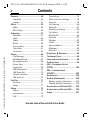
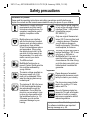
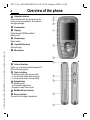
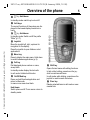
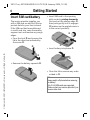
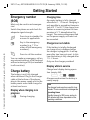
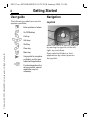


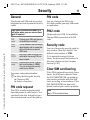
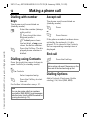
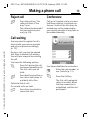
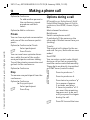
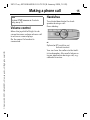
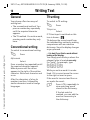
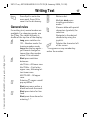
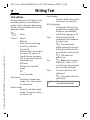
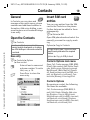
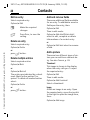

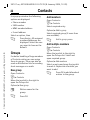

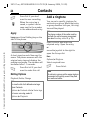
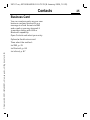
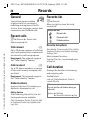
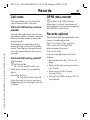
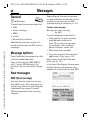
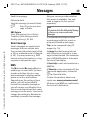
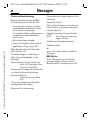

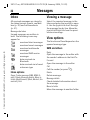
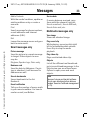
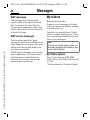
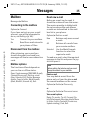
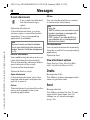
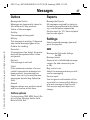

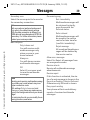



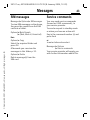
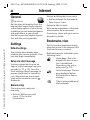
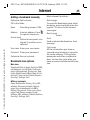
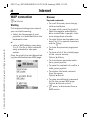
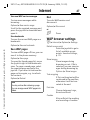
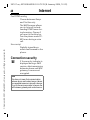
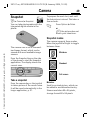
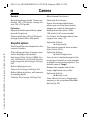
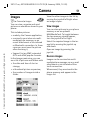
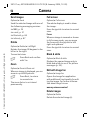
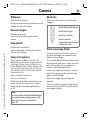

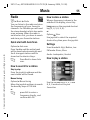
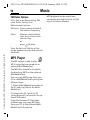
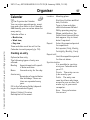

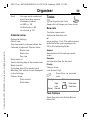
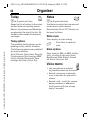
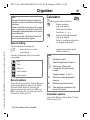
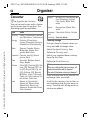
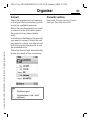
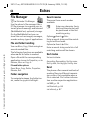
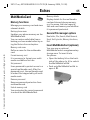


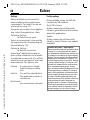



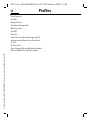


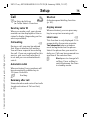

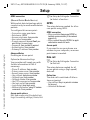
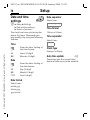

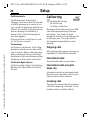
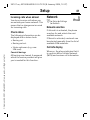
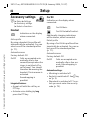


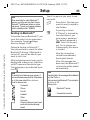
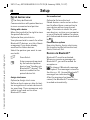
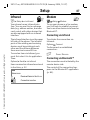
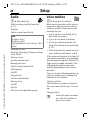
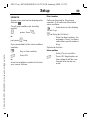
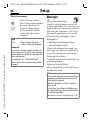

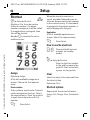
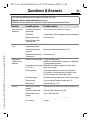
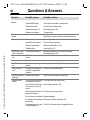
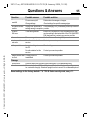
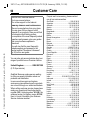
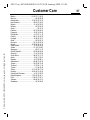
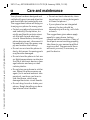
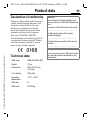

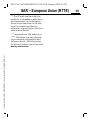

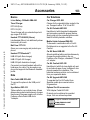


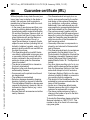
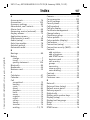
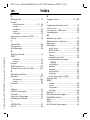
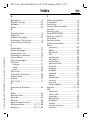

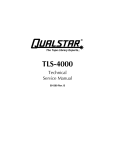
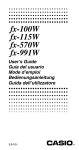
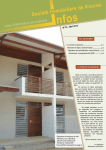
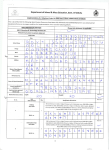
![j:j_"Xt$l"j:]:":,lg]:"r/Human Resources have been duty - e](http://vs1.manualzilla.com/store/data/005657435_1-26d97049bf04f0fd92265d73e45a9ab3-150x150.png)