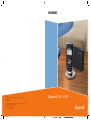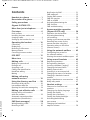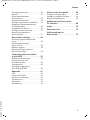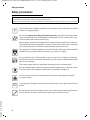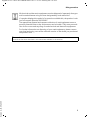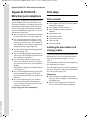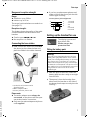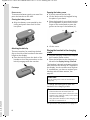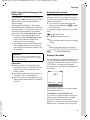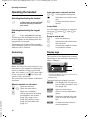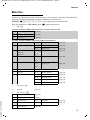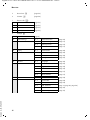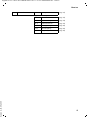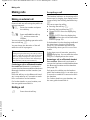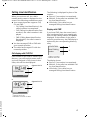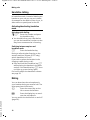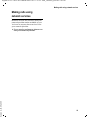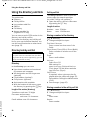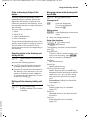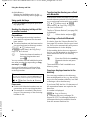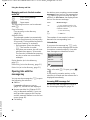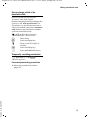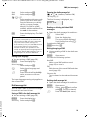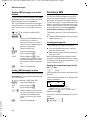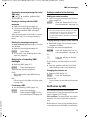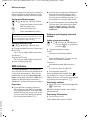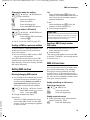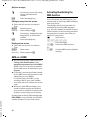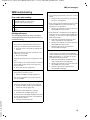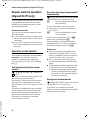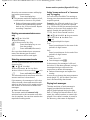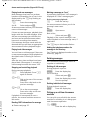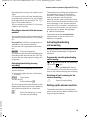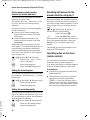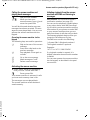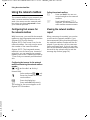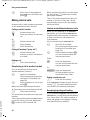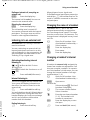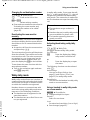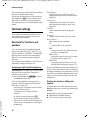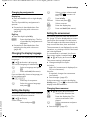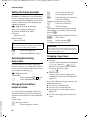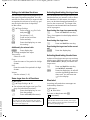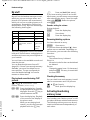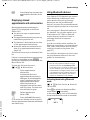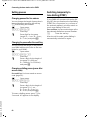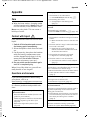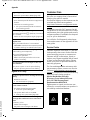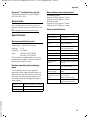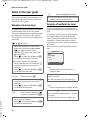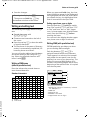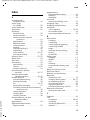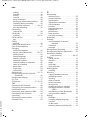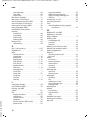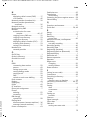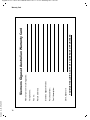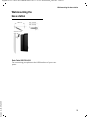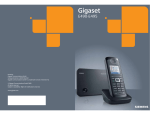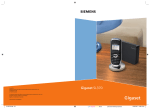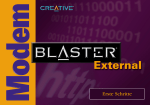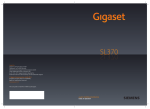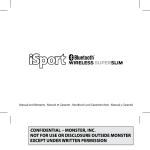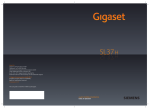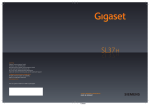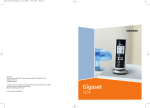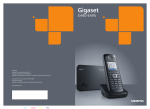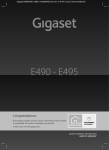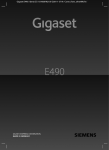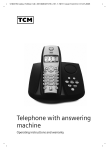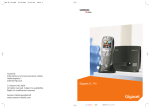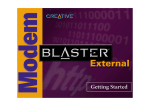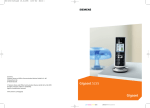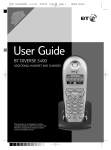Download Siemens SL370 User's Manual
Transcript
s
Issued by
Siemens Home and Office Communication Devices GmbH & Co. KG
Schlavenhorst 66
D-46395 Bocholt
© Siemens Home and Office Communication Devices GmbH & Co. KG 2007
All rights reserved. Subject to availability.
Rights of modification reserved.
www.siemens.com/gigaset
BA SL370.indd 2-3
Gigaset SL370 / SL375
Gigaset
28.02.2007 14:28:18 Uhr
Gigaset SL375 / AUS / A31008-M1903-C401-1-7619 / overview.fm / 14.8.07
Handset at a glance
Handset at a glance
19
18
17
16
Ð
½òÃ
V
1
2
INT 1
15.11.07
?
09:45
SMS
3
15
14
4
13
5
12
11
6
10
7
9
8
Version 4, 16.09.2005
Base station at a glance
1 Display (screen) in idle status
2 Charge status of the battery pack
= e V U (flat to full)
= flashes: battery pack almost flat
e V U flashes: battery pack charging
3 Display keys (page 10)
4 Message key
Access to calls and message lists;
Flashes: new message or new call
5 End call key, On/Off key
End call, cancel function, go back one menu
level (press briefly), back to idle status
(press and hold), activate/deactivate handset (press and hold in idle status)
6 Hash key
Keypad lock on/off (press and hold in idle
status),
Toggle between upper/lower case and digits
(press and hold)
7 Call-by-call list key
Open call-by-call list
8 Connection socket for PC interface
9 Microphone
10 Recall key
- Confer (flash)
- Insert a dialling pause (press and hold)
11 Star key
Ringer tones on/off (press and hold),
With an open connection: switch between
dial pulsing/touch tone dialling (press
briefly),
Open special characters table
12 Key 1
Select answer machine (Gigaset SL375
only)/network mailbox (press and hold)
13 Talk key
Answer a call, open last number redial list
(press briefly), start dialling (press and hold)
When writing a SMS: send SMS
14 Handsfree key
Switch between earpiece and handsfree
mode;
Lights up: handsfree activated;
Flashes: incoming call
15 Control key (page 10)
16 Bluetooth activated (page 55)
17 Eco mode activated (page 12)
18 Signal strength
Ð i Ñ Ò (high to low)
| flashes: no reception
19 Answer machine icon (Gigaset SL375 only): answer machine switched on;
Flashes: answer machine is recording a message or is being operated by another internal party
Registration/paging key
(page 43)
1
Gigaset SL375 / AUS / A31008-M1903-C401-1-7619 / SL375IVZ.fm / 14.8.07
Contents
Contents
Handset at a glance . . . . . . . . . . . 1
Base station at a glance . . . . . . . . 1
Safety precautions . . . . . . . . . . . . 4
Gigaset SL370/SL375 –
More than just a telephone . . . . . 6
First steps . . . . . . . . . . . . . . . . . . . . 6
Pack contents . . . . . . . . . . . . . . . . . . . . 6
Installing the base station and
charging cradle . . . . . . . . . . . . . . . . . . . 6
Setting up the handset for use . . . . . . . 7
Operating the handset . . . . . . . . 10
Control key . . . . . . . . . . . . . . . . . . . . .
Display keys . . . . . . . . . . . . . . . . . . . .
Reverting to idle status . . . . . . . . . . . .
Menu guidance . . . . . . . . . . . . . . . . .
Correcting incorrect entries . . . . . . . .
10
10
11
11
12
ECO DECT . . . . . . . . . . . . . . . . . . . 12
Menu tree . . . . . . . . . . . . . . . . . . 13
Making calls . . . . . . . . . . . . . . . . . 16
Making an external call . . . . . . . . . . .
Ending a call . . . . . . . . . . . . . . . . . . . .
Accepting a call . . . . . . . . . . . . . . . . .
Calling Line Identification . . . . . . . . .
Handsfree talking . . . . . . . . . . . . . . . .
Muting . . . . . . . . . . . . . . . . . . . . . . . .
16
16
16
17
18
18
Making calls using
network services . . . . . . . . . . . . . 19
Using the directory and lists . . . 20
Directory/call-by-call list . . . . . . . . . . . 20
Last number redial list . . . . . . . . . . . . 23
Opening lists with the message key . 24
Making cost-effective calls . . . . 26
Version 4, 16.09.2005
Linking call-by-call numbers
with one number . . . . . . . . . . . . . . . . 26
Automatic network provider
preselection (Preselection) . . . . . . . . . 26
SMS (text messages) . . . . . . . . . . 28
Writing/sending a SMS . . . . . . . . . . . . 28
Receiving a SMS . . . . . . . . . . . . . . . . . 30
2
Notification by SMS . . . . . . . . . . . . . . .
SMS mailboxes . . . . . . . . . . . . . . . . . .
Setting SMS centres . . . . . . . . . . . . . .
SMS info services . . . . . . . . . . . . . . . .
SMS on a PABX . . . . . . . . . . . . . . . . . .
Activating/deactivating the
SMS function . . . . . . . . . . . . . . . . . . . .
SMS troubleshooting . . . . . . . . . . . . .
31
32
33
33
34
34
35
Answer machine operation
(Gigaset SL375 only) . . . . . . . . . 36
Operation via the handset . . . . . . . . .
Activating/deactivating
call screening . . . . . . . . . . . . . . . . . . .
Setting up the answer machine . . . . .
Resetting fast access for the
answer machine using key 1 . . . . . . .
Operating when on the move
(remote control) . . . . . . . . . . . . . . . . .
36
39
39
40
40
Using the network mailbox . . . 42
Configuring fast access for
the network mailbox . . . . . . . . . . . . . . 42
Viewing the network mailbox report . 42
Using several handsets . . . . . . . 43
Registering handsets . . . . . . . . . . . . . .
De-registering handsets . . . . . . . . . . .
Locating a handset ("paging") . . . . . .
Changing the base station . . . . . . . . .
Making internal calls . . . . . . . . . . . . . .
Listening in to an external call . . . . . .
Changing the name of a handset . . . .
Changing a handset's internal
number . . . . . . . . . . . . . . . . . . . . . . . .
Using a handset as a room monitor . .
Walky-talky mode . . . . . . . . . . . . . . . .
43
43
43
43
44
45
45
45
46
47
Handset settings . . . . . . . . . . . . 48
Shortcuts for functions and
numbers . . . . . . . . . . . . . . . . . . . . . . .
Changing the display language . . . . .
Setting the display . . . . . . . . . . . . . . .
Setting the screensaver . . . . . . . . . . . .
Setting the display backlight . . . . . . . .
Activating/deactivating
auto answer . . . . . . . . . . . . . . . . . . . .
Changing the handsfree/
earpiece volume . . . . . . . . . . . . . . . . .
48
49
49
49
50
50
50
Gigaset SL375 / AUS / A31008-M1903-C401-1-7619 / SL375IVZ.fm / 14.8.07
Contents
Changing ringer tones . . . . . . . . . . . .
My stuff . . . . . . . . . . . . . . . . . . . . . . .
Activating/deactivating
advisory tones . . . . . . . . . . . . . . . . . .
Setting the alarm clock . . . . . . . . . . . .
Setting an appointment (calendar) . .
Displaying missed appointments
and anniversaries . . . . . . . . . . . . . . . .
Using Bluetooth devices . . . . . . . . . . .
Setting your own area code . . . . . . . .
Restoring the handset to
factory settings . . . . . . . . . . . . . . . . . .
50
52
52
53
54
55
55
57
57
Notes on the user guide . . . . . . 64
Example of a menu input . . . . . . . . . . 64
Example of multiple line input . . . . . . 64
Writing and editing text . . . . . . . . . . . 65
Additional functions via the
PC interface . . . . . . . . . . . . . . . . 66
Index . . . . . . . . . . . . . . . . . . . . . . 67
Warranty Card . . . . . . . . . . . . . . 73
Wall-mounting the
base station . . . . . . . . . . . . . . . . 75
Base station settings . . . . . . . . . . 58
Protecting against unauthorised
access . . . . . . . . . . . . . . . . . . . . . . . . .
Activating/deactivating
music on hold . . . . . . . . . . . . . . . . . . .
Repeater support . . . . . . . . . . . . . . . .
Restoring the base station to
the factory settings . . . . . . . . . . . . . .
58
58
58
58
Connecting the base station
to the PABX . . . . . . . . . . . . . . . . . 59
Dialling modes and recall . . . . . . . . . .
Saving an access code
(outside line code) . . . . . . . . . . . . . . .
Setting pauses . . . . . . . . . . . . . . . . . .
Switching temporarily to
tone dialling (DTMF) . . . . . . . . . . . . . .
59
59
60
60
Appendix . . . . . . . . . . . . . . . . . . . 61
Version 4, 16.09.2005
Care . . . . . . . . . . . . . . . . . . . . . . . . . .
Contact with liquid . . . . . . . . . . . . . . .
Questions and answers . . . . . . . . . . .
Customer Care . . . . . . . . . . . . . . . . . .
Accessories . . . . . . . . . . . . . . . . . . . . .
Specifications . . . . . . . . . . . . . . . . . . .
61
61
61
62
63
63
3
Gigaset SL375 / AUS / A31008-M1903-C401-1-7619 / security.fm / 14.8.07
Safety precautions
Safety precautions
Warning:
Read the safety precautions and the user guide before use.
Explain their contents and the potential hazards associated with using the telephone to your children.
$
Only use the mains adapter supplied, as indicated on the underside of the base
station or charging cradle.
Fit only the approved rechargeable battery pack (page 63)! That means never
use a conventional (non-rechargeable) battery pack, as this could result in significant health risks and personal injury.
Battery packs should not be disposed of in general household waste. Observe
the local waste disposal regulations, which you can find out about by contacting
your local authority or the dealer you purchased the product from.
The operation of medical appliances may be affected. Be aware of the technical
conditions in your particular environment, e.g. doctor's surgery.
Do not hold the rear of the handset to your ear when it is ringing or when the
handsfree function is activated. Otherwise you risk serious and permanent damage to your hearing.
The handset may cause an unpleasant humming noise in hearing aids.
Do not install the base station or charging cradle in bathrooms or shower rooms.
The base station and charging cradle are not splashproof (page 61).
Do not use your phone in environments with a potential explosion hazard,
e.g. paint shops.
ƒ
If you give your Gigaset to someone else, make sure you also give them the user
guide.
Version 4, 16.09.2005
Please remove faulty base stations from use or have them repaired by Siemens
Service Centre, as they could interfere with other wireless services.
4
Gigaset SL375 / AUS / A31008-M1903-C401-1-7619 / security.fm / 14.8.07
Safety precautions
All electrical and electronic equipment must be disposed of separately from general household waste using the sites designated by local authorities.
If a product displays this symbol of a crossed-out rubbish bin, the product is subject to European Directive 2002/96/EC.
The appropriate disposal and separate collection of used equipment serve to
prevent potential harm to the environment and to health. They are a precondition for the re-use and recycling of used electrical and electronic equipment.
For further information on disposing of your used equipment, please contact
your local authority, your refuse collection service or the dealer you purchased
the product from.
Please note:
Version 4, 16.09.2005
Not all of the functions described in this manual are available in all countries.
5
Gigaset SL375 / AUS / A31008-M1903-C401-1-7619 / starting.fm / 14.8.07
Gigaset SL370/SL375 – More than just a telephone
Gigaset SL370/SL375 –
More than just a telephone
Version 4, 16.09.2005
Your phone, which has a clearly laid out
colour display (65K colours) doesn't just
offer you the option of sending and receiving SMS messages via the fixed network
and of saving up to 250 phone numbers
and e-mail addresses (page 20) – it can do
much more than that:
u You can reduce the transmission power
by activating the eco mode (page 12).
u You can programme the keys of your
phone with important numbers or frequently used functions. The number is
then dialled or the function started by
simply pressing a key (page 48).
u You can easily make calls using network
services (page 19).
u You can designate important people as
VIPs so you can tell important calls from
the ringer tone (page 21).
u You can assign pictures to your contacts. You can then tell who is calling
you from the picture on your handset's
display.
Precondition: Calling Line Identification
(CLIP, page 17).
u You can store appointments (page 54)
and anniversaries (page 23) in your
phone and it will remind you of them in
advance.
u You can use Bluetooth™ for wireless
communication with other devices
(e.g. headsets) that also use this technology (see page 55).
Enjoy using your new telephone!
6
First steps
Pack contents
u one Gigaset SL370/SL375 base station
with mains adapter,
u one Gigaset SL37H handset,
u one charging cradle with mains
u
u
u
u
u
adapter,
one phone cord,
one battery pack,
one battery cover,
one belt clip,
one user guide.
Installing the base station and
charging cradle
The base station and charging cradle are
designed for use in enclosed dry rooms
with a temperature range of +5 °C to
+45 °C.
Set up the base station at a central point in
the apartment or house.
You can find instructions on how to mount
the base station on the wall at the end of
this user guide (page 75).
Please note:
u Never expose the telephone to heat
sources, direct sunlight or other electrical appliances.
u Protect your Gigaset from moisture,
dust, corrosive liquids and vapours.
Gigaset SL375 / AUS / A31008-M1903-C401-1-7619 / starting.fm / 14.8.07
First steps
Range and reception strength
u If you buy a replacement phone cord,
make sure that the phone jack has the
correct type of wiring.
Range:
u Outdoors: up to 300 m
u Indoors: up to 50 m
Correct phone jack assignment
3
2
1
The range is reduced when eco mode is on
(see page 12).
4
5
6
Reception strength:
The display shows the quality of the radio
contact between the base station and
handset:
u Good to poor: Ð i Ñ Ò
u No reception: | flashes
the phone jack as shown below and
place the cable in the cable channels.
unused
unused
a
b
unused
unused
Setting up the handset for use
The display is protected
by a plastic film.
Please remove the
protective film!
Connecting the base station
¤ First connect the mains unit and then
1
2
3
4
5
6
Fitting the battery pack
Warning:
1
2
3
1
1 Underside of the base station
(detailed view)
2 Mains adapter 240 V
3 Phone jack with phone cord
Only use the rechargeable Siemens original
battery pack (page 63)! Never use a conventional (non-rechargeable) battery or other battery types as this could result in significant
health risks and personal injury. For example,
the batteries could explode. The phone could
also malfunction or be damaged as a result of
using batteries that are not of the recommended type.
¤ With the pins to the front, insert the
¤
battery pack into the cavity at an angle
from the left.
Then press it into the housing from
above until the bracket on the side of
the battery back snaps securely into the
housing.
Please note:
Version 4, 16.09.2005
u The mains adapter must always be
connected, as the phone will not operate without mains connection.
u Only use the mains adapter and phone
cord supplied.
7
Gigaset SL375 / AUS / A31008-M1903-C401-1-7619 / starting.fm / 14.8.07
First steps
Please note:
To remove the battery pack, you must first
press the bracket on the side.
Opening the battery cover
Closing the battery cover
¤ Place the thumb of your other hand on
¤ Align the battery cover parallel to the
casing and press down until it clicks
into place.
¤ If fitted, remove the belt clip.
¤ Lift the device with the keypad facing
the palm of your hand.
the loudspeaker (a) and use the index
finger of the same hand to press the
groove at the top of the handset (b).
a
Attaching the belt clip
There are notches for attaching the belt
clip on the side of the handset at the same
height as the display.
¤ Press the belt clip onto the back of the
handset so that the protrusions on the
belt clip engage with the notches.
b
¤ Lift the cover.
Placing the handset in the charging
cradle
¤ Plug the charging cradle mains adapter
into a mains power socket.
¤ Place the handset in the charging cra-
dle with the display facing forward.
The handset is already registered with the
base station at the factory. INT 1 appears in
the display. You do not have to re-register.
If, nonetheless, you have to register your
handset with the base station, see
page 43.
Please note:
You can change the name of the handset
(page 45).
To charge the battery pack, leave the
handset in the charging cradle.
Version 4, 16.09.2005
Please note:
– If the handset has switched itself off
because the battery pack is flat and is then
placed in the charging cradle, it will switch
itself on automatically.
– Only place the handset in the charging cradle that is intended for it.
For questions and problems see page 61.
8
Gigaset SL375 / AUS / A31008-M1903-C401-1-7619 / starting.fm / 14.8.07
First steps
Initial charging and discharging of the
battery pack
If the handset is activated, the flashing
battery icon e in the top right of the display indicates that the battery pack is
being charged.
During handset operation, the battery
icon indicates the charge status of the battery pack (page 1). The correct charge status can only be displayed if the battery
pack is first fully charged and discharged.
¤ To do this, leave the handset in the
charging cradle continuously for ten
hours. Your handset need not be
switched on for it to charge.
¤ Afterwards, remove the handset from
the charging cradle and do not put it
back again until the battery pack is fully
discharged.
Please note:
After the first battery charge and discharge,
you may place your handset in the charging
cradle after every call.
Please note:
u Always repeat the charging and dis-
Version 4, 16.09.2005
charging procedure if you remove the
battery pack from the handset and
insert it again.
u The battery pack may warm up as it is
charging. This is not dangerous.
u After a time the charge capacity of the
battery pack will decrease for technical
reasons.
Setting the date and time
Set the date and time so that the correct
date and time can be assigned to incoming calls, and so that the alarm and the calendar can be used.
¤ If you have not yet set the date and
time, press the display key §Time§ to open
the input field.
To change the time, open the input field
with:
w ¢ Ð ¢ Date/Time
¤ Change multiple line input:
Date:
Enter the day, month and year in 8-digit
format.
Time:
Enter hours and minutes as 4 digits
(e.g. Q M 5 for 07:15 a.m.
§Save§
Press the display key
Display in idle status
Once the phone is registered and the time
set, the idle display looks as shown here
(example). If the answer machine (Gigaset
SL375 only) is activated, the answer
machine icon × will also be displayed in
the header:
Ð
V
INT 1
15.11.07
?
07:15
SMS
Your answer machine is set with a standard announcement.
Your phone is now ready for use.
If you have any queries about using your
phone, please read the tips on troubleshooting ("Questions and answers,
page 61) or contact our customer service
department ("Customer Care", page 62).
9
Gigaset SL375 / AUS / A31008-M1903-C401-1-7619 / starting.fm / 14.8.07
Operating the handset
Operating the handset
Activating/deactivating the handset
a
In idle status, press and hold
the end call key (confirmation tone).
Activating/deactivating the keypad
lock
#
Press and hold the hash key.
You will hear the confirmation tone. The
Ø icon appears in the display when the
keypad lock is activated.
The keypad lock is deactivated automatically if someone calls you. It is reactivated
when the call is finished.
Control key
In the main menu, submenus and lists
t / s Scroll up/down line by line.
w
Open menu or confirm selection.
u
Go back one menu level or
cancel.
In input fields
You can use the control key to move the
cursor up t, down s, right v or
left u.
During an external call
s
u
Open the directory.
Initiate internal consultation
call and mute.
Change the earpiece volume
or handsfree volume.
t
Display keys
The function of the display keys changes
depending on the particular operating situation. Example:
Below, the side of the control key that you
must press in the respective operating situation is marked in black (top, bottom,
right, left, centre), e.g. v for "press right
on the control key" or w for "press the
centre of the control key".
The control key has a number of different
functions:
When the handset is in idle status
Version 4, 16.09.2005
s
w/v
u
t
10
Open the directory.
Open the main menu.
Open list of handsets.
Call up the menu for setting
the handset's call volume
(page 50), ringer tones
(page 50), advisory tones
(page 52) and silent alert
(page 51).
?
SMS
1
2
1 Current display key functions are shown in
the bottom display line.
2 Display keys
The most important display icons are:
}
Left display key, as long as it
has not been assigned a function (page 48).
¨
Open the main menu.
§Options§
Open a context-dependent
menu.
W
Delete key: deletes one character at a time from right to
left.
Î
Go back one menu level or
cancel operation.
Gigaset SL375 / AUS / A31008-M1903-C401-1-7619 / starting.fm / 14.8.07
Operating the handset
Œ
Ó
Ÿ
•
Fetch e-mail address from the
directory.
Copy number into directory.
Forward external call to the
answer machine (Gigaset
SL375 only).
Open the last number redial
list.
Reverting to idle status
You can revert to idle status from anywhere in the menu as follows:
¤ Press and hold the end call key a.
Or:
¤ Do not press any key: after 10 seconds
the display will automatically revert to
idle status.
Changes that you have not confirmed or
saved by pressing §OK§, §Yes§, §Save§, §Send§ or
Save Entry §OK§ will be lost.
An example of the display in idle status is
shown on page 1.
Menu guidance
Your telephone's functions are accessed
using a menu that has a number of levels.
Main menu (first menu level)
¤ When the handset is in idle status,
Version 4, 16.09.2005
press w to open the main menu.
The main menu functions are shown in
the display as a list with colour icons and
names.
To access a function, i.e. to open the corresponding submenu (next menu level):
¤ Navigate to the function using the control key q. Press the display key §OK§.
Submenus
The functions in the submenus are displayed as lists.
To access a function:
¤ Scroll to the function with the control
key q and press §OK§.
Or:
¤ Enter the corresponding digit combination (page 13).
Briefly press the end call key a once to
return to the previous menu level / cancel
the operation.
Illustration in the user guide
The operating steps are shown in abbreviated form.
Example
The illustration:
w ¢ Ð ¢ Date/Time
means:
w
Press the key to display the
main menu.
Ð
Use the control key q to
scroll through submenu
Settings and press §OK§.
Date/Time Scroll to the function with the
control key q and press §OK§.
Other types of illustrations:
c / Q / * etc.
Press the matching key on the
handset.
~
Enter digits or letters.
You will find detailed examples of menu
entries and multiple line input in the
appendix to this user guide, page 64.
11
Gigaset SL375 / AUS / A31008-M1903-C401-1-7619 / starting.fm / 14.8.07
ECO DECT
Correcting incorrect entries
You can correct incorrect characters in the
text by navigating to the incorrect entry
using the control key. You can then:
u press X to delete the character to the
left of the cursor
u insert characters to the left of the cursor
u overwrite the character (flashing)
when entering the time and date etc.
ECO DECT
ECO DECT reduces power consumption by
using a power supply with low power consumption and also reduces the transmission power of the base station.
You can set this manually with your handset. It can be used by several handsets at
the same time.
Your handset also reduces the transmission power depending on the distance to
the base station.
Activating/deactivating eco mode:
v ¢ Ð ¢ Base ¢ Add. Features
¢ Eco Mode
§OK§
Press the display key
( ‰ = activated).
When eco mode is activated, the ½ icon is
displayed at the top of the screen.
Please note:
Version 4, 16.09.2005
– Activating eco mode reduces the range of
the base station.
– Eco mode and any repeater support (see
page 58) cancel each other out, i.e. both
functions cannot be used at the same time.
– If external handsets (GAP) and handsets
from earlier Gigaset versions are used, your
handset will not automatically reduce the
transmission power to the base station.
12
Gigaset SL375 / AUS / A31008-M1903-C401-1-7619 / menuetree.fm / 14.8.07
Menu tree
Menu tree
Instead of scrolling to locate a menu function, you can select a function more quickly by
opening the menu and keying in a digit combination (or shortcut).
Example: w N 2 2 for "Set ringer tone for external calls".
With the telephone in idle status, press w (open main menu):
1
SMS î
You have activated a SMS mailbox (general or private) without a PIN
1-1
New SMS
(page 30)
1-2
Incoming 0
(page 30)
1-3
Outgoing 0
(page 28)
You have activated a SMS mailbox with a PIN or 2-3 mailboxes
1-1
Version 4, 16.09.2005
1-2
to
1-4
Mailbox
Mailbox 1
Mailbox 2
Mailbox 3
1-1-1
New SMS
(page 28)
1-1-2
Incoming 0
(page 30)
1-1-3
Outgoing 0
(page 28)
1-2-1
to
1-4-1
New SMS
(page 28)
1-2-2
to
1-4-2
Incoming 0
(page 30)
1-2-3
to
1-4-3
Outgoing 0
(page 28)
1-5
SMS Service
(page 33)
1-6
Settings
1-6-1
Service Centres
(page 33)
1-6-2
SMS Mailboxes
(page 32)
1-6-3
Notify Number
(page 32)
1-6-4
Notify Type
(page 32)
1-6-6
Subscribe to SMS
(page 28)
2
Sel. Services ê
3
Calls List
4
Add. Features í
4-3
Room Monitor
(page 46)
4-4
Walky-Talky
(page 47)
4-5
Data Transfer
4-5-2
Bluetooth
(page 55)
4-5-3
Directory
(page 22)
4-7
Missed Alarms
(page 25)
(page 55)
13
Gigaset SL375 / AUS / A31008-M1903-C401-1-7619 / menuetree.fm / 14.8.07
Menu tree
5
Alarm Clock ì
(page 53)
6
Calendar ç
(page 54)
7
Resource Dir. Ï
7-1
Screensavers
(page 52)
7-2
Caller Pictures
(page 52)
7-3
Sounds
(page 52)
7-4
Capacity
(page 52)
8
Settings Ð
8-1
Date/Time
(page 9)
8-2
Audio Settings
8-2-1
Handset Volume
(page 50)
8-2-2
Ringer Settings
(page 51)
8-2-3
Advisory Tones
(page 52)
8-2-4
Silent Alert
(page 51)
8-3
8-4
Version 4, 16.09.2005
8-5
14
Display
Handset
Base
8-3-1
Screen Saver
(page 49)
8-3-2
Colour Scheme
(page 49)
8-3-3
Contrast
(page 49)
8-3-4
Backlight
(page 50)
8-4-1
Language
(page 49)
8-4-2
Auto Answer
(page 50)
8-4-3
Register H/Set
(page 43)
8-4-4
Select Base
(page 43)
8-4-5
Area Codes
(page 57)
8-4-6
Reset Handset
(page 57)
8-5-2
Music on hold
(page 58)
8-5-3
System PIN
(page 58)
8-5-4
Base Reset
(page 58)
8-5-5
Add. Features
(page 12, page 45, page 59)
8-5-6
Preselection
(page 26)
8-5-7
Calls List Type
(page 25)
Gigaset SL375 / AUS / A31008-M1903-C401-1-7619 / menuetree.fm / 14.8.07
Menu tree
8-6
Voice Mail
8-6-1
Set Key 1
(page 42)
Gigaset SL375 only:
Version 4, 16.09.2005
8-6-2
Ans Machine
(page 36)
8-6-3
Call Screening
(page 39)
8-6-4
Announcements
(page 36)
8-6-5
Message Length
(page 40)
8-6-6
Record Quality
(page 40)
8-6-7
Ring Delay
(page 40)
15
Gigaset SL375 / AUS / A31008-M1903-C401-1-7619 / telefony.fm / 14.8.07
Making calls
Making calls
Making an external call
External calls are calls using the public telephone network.
~ c Enter the number and press
the talk key.
Or:
c ~ Press and hold the talk key
c and then enter the
number.
You can cancel the dialling operation with
the end call key a.
You are shown the duration of the call
while the call is in progress.
Please note:
Dialling using the directory, the call-by-call list
(page 1, page 20) or the calls and last number
redial list (page 25/page 23) saves you from
having to re-enter numbers and network provider prefixes ("call-by-call numbers").
Continuing a call on a Bluetooth headset
Precondition: Bluetooth is activated; a
connection has been established between
Bluetooth headset and the handset (see
page 55).
Press the talk key on the Bluetooth headset; it may take up to 5 seconds to establish a connection to the handset.
For further details on your headset, see
the user guide issued with it.
Ending a call
Version 4, 16.09.2005
a
16
Press the end call key.
Accepting a call
The handset indicates an incoming call in
three ways: by ringing, by a display on the
screen and by the flashing handsfree key
d.
You can accept the call by:
¤ Pressing the talk key c.
¤ Pressing the handsfree key d.
¤ Gigaset SL370: Press the display key
§Accept§.
¤ Gigaset SL375: Press the display key
Ÿ to divert the call to the answer
machine (page 39).
If the handset is in the charging cradle and
the Auto Answer function is activated
(page 50), the handset will take a call
automatically when you lift it out of the
cradle.
If the ringer tone is intrusive, press the
§Silence§ display key. You can take the call as
long as it is displayed on the screen.
Answering a call on a Bluetooth headset
Precondition: Bluetooth is activated; a
connection has been established between
the Bluetooth headset and the handset
(see page 55).
Only press the talk key on the headset
when the headset rings; it can take up to
5 seconds to establish a connection with
the handset.
For further details on your headset, see
the user guide issued with it.
Gigaset SL375 / AUS / A31008-M1903-C401-1-7619 / telefony.fm / 14.8.07
Making calls
Calling Line Identification
When you receive a call, the caller's
number and/or name is displayed on the
screen if the following conditions are met:
u Your network provider supports CLIP,
CLI and CNIP.
– CLI (Calling Line Identification): the
caller's number is transmitted.
– CLIP (Calling Line Identification Presentation): the caller's number is displayed.
– CNIP (Calling Name Identification
Presentation): the caller's name is
displayed.
u You have arranged CLIP or CNIP with
your network provider.
u The caller has arranged CLI with the
network provider.
Call display with CLIP/CLI
If the number of the caller is saved in your
directory, you will see their name, and if
you have assigned a CLIP picture to that
caller, this will also be displayed.
Å
1234567890
Accept
or
1
2
Display with CNIP
If you have CNIP, then the name (town)
that is registered with your network provider for that calling number will also be
displayed. If the number of the caller is
stored in your directory, the CNIP display is
replaced by the corresponding directory
entry.
1234567890
Anna Fielding,
London
1
2
1 Caller's number
2 Name and town
The display shows:
u External, if no number is transmitted.
u Withheld, if the caller has withheld Calling Line Identification.
u Unavailable, if the caller has not
arranged Calling Line Identification.
Silence
Å
1234567890
Ÿ
Gigaset SL370
The following is displayed in place of the
number:
u External, if no number is transmitted.
u Withheld, if the caller has withheld Calling Line Identification.
u Unavailable, if the caller has not
arranged Calling Line Identification.
Gigaset SL375
1
2
Silence
Version 4, 16.09.2005
1 Ringer tone icon
2 Number or name of caller
17
Gigaset SL375 / AUS / A31008-M1903-C401-1-7619 / telefony.fm / 14.8.07
Making calls
Handsfree talking
In handsfree mode, instead of holding the
handset to your ear you can put it down,
for example on the table in front of you, to
allow others to participate in the call.
Activating/deactivating handsfree
mode
Activating while dialling
~d
¤
Enter the number and press
the handsfree key.
You should inform your caller before
you use the handsfree function so that
they know someone else is listening.
Switching between earpiece and
handsfree mode
d
Press the handsfree key.
During a call and when listening to the
answer machine (Gigaset SL375 only),
switch handsfree on or off.
If you wish to place the handset in the
charging cradle during a call:
¤ Press and hold the handsfree key d
while placing the handset in the base
station. If the handsfree key d does
not light up, press the key again.
For how to adjust the handsfree volume
see page 50.
Muting
Version 4, 16.09.2005
You can deactivate the microphone in
your handset during an external call. The
other party hears hold music.
u
Press the control key on the
left to mute the handset.
”
Press the display key to reactivate the microphone.
You can switch the hold music on and off
(page 58).
18
Gigaset SL375 / AUS / A31008-M1903-C401-1-7619 / TNet_Features_SAG.fm / 14.8.07
Making calls using network services
Making calls using
network services
Version 4, 16.09.2005
Network services are functions that your
network provider makes available to you.
You have to request these services from
your network provider.
¤ If you require assistance, please contact your network provider.
19
Gigaset SL375 / AUS / A31008-M1903-C401-1-7619 / direct_charges.fm / 14.8.07
Using the directory and lists
Using the directory and lists
The options are:
u Directory
u Call-by-call list
u Last number redial list
u SMS list
u Call history
u Answer machine list
(Gigaset SL375 only)
You can store a total of 250 entries in the
directory and call-by-call list.
You create the directory and call-by-call
list for your own individual handset. You
can also send lists/entries to other handsets (page 22).
Directory/call-by-call list
Please note:
For quick access to a number from the directory or the call-by-call list (quick dial), you can
assign the number to a key.
Directory
In the directory you can store
u Up to three numbers and associated
first names and surnames
u VIP designation and VIP ringer tone
(optional)
u E-mail address (optional)
u CLIP pictures (optional)
u Anniversaries with reminder
¤ With the handset in idle status, open
the directory by pressing the s key.
Length of the entries (directory)
Version 4, 16.09.2005
3 numbers: each max. 32 digits
First name and surname:
each max. 16 characters
E-mail address: max. 60 characters
20
Call-by-call list
The call-by-call list is used to store the
access codes for network providers
(so-called "Call-by-call numbers").
¤ Open the call-by-call list in idle status
by pressing the C key.
Length of entries
Number:
Name:
max. 32 digits
max. 16 characters
Storing a number in the directory
s ¢ New Entry
¤ Change multiple line input:
First Name / Surname:
Enter a name in at least one of the
fields.
Phone (Home) / Phone (Office) / Phone (Mobile)
Enter a number in at least one of the
fields.
E-mail
Enter e-mail address.
Annivers.:
Select On or Off.
With setting On:
enter Anniversary (Date) and Annivers.
(Time) (page 23) and select reminder
type: Annivers. (Signal).
Caller Picture
If required, select a picture to be displayed when the caller calls (page 52).
Precondition: Calling Line Identification
(CLIP).
¤ Save changes: (page 65).
Storing a number in the call-by-call list
C ¢ New Entry
¤ Change multiple line input:
Name:
Enter name.
Number:
Enter number.
Gigaset SL375 / AUS / A31008-M1903-C401-1-7619 / direct_charges.fm / 14.8.07
Using the directory and lists
Order of directory/call-by-call list
entries
Managing entries in the directory/callby-call lists
Directory entries are generally sorted
alphabetically by surname. Spaces and
digits take first priority. If only the first
name was entered in the directory, this is
incorporated into the sort order instead of
the surname.
The sort order is as follows:
1. Space
2. Digits (0–9)
3. Letters (alphabetical)
4. Other characters
To get round the alphabetical order of the
entries, insert a space or a digit in front of
the first letter of the surname. These
entries will then move to the beginning of
the directory.
s/C
Selecting entries in the directory and
call-by-call list
s / C Open directory or call-by-call
list.
You have the following options:
u Use s to scroll through the entries
until the required name is selected.
u Enter the first character of the name (in
the directory: first character of the surname or of the first name if only the
first name has been entered), or scroll
to the entry using s.
Dialling with the directory/call-by-call
list
Version 4, 16.09.2005
s / C ¢ s (select entry)
c
Press the talk key. The number
is dialled.
¢ s (select entry)
Viewing entries
§View§
Press the display key.
The entry is displayed.
Back with §OK§.
Editing entries
Press display keys one after the
other.
Carry out changes and save.
§View§ §Edit§
¤
Using other functions
s / C ¢ s (select entry)
¢ §Options§ (open menu)
The following functions can be selected
with q:
Display Number
To edit or add to a saved number, or to
save it as a new entry, press Ó
after the number is displayed.
Edit Entry
Edit selected entry.
Delete Entry
Delete selected entry.
VIP Entry (directory only)
Mark a directory entry as a VIP (Very
Important Person) and assign a specific
ringer tone to it. You can then recognise important calls from the ringer
tone.
Precondition: Calling Line Identification (page 17).
Copy Entry
Send a single entry to a handset
(page 22).
Delete List
Delete all entries in the directory/callby-call list.
Copy List
Send complete list to a handset
(page 22).
21
Gigaset SL375 / AUS / A31008-M1903-C401-1-7619 / direct_charges.fm / 14.8.07
Using the directory and lists
Available Memory
Display the available entries in the
directory and call-by-call list (page 20).
Using quick dial keys
¤ Press and hold the required quick dial
key (page 48).
Sending the directory/call-by-call list
to another handset
Preconditions:
u The sending and receiving handsets
must both be registered on the same
base station.
u The other handset and the base station
can send and receive directory entries.
s / C ¢ s (select entry)
¢ §Options§ (open menu) ¢ Copy Entry /
Copy List ¢ to Internal
s
Select the internal number of
the receiving handset and
press §OK§.
You can transfer several individual entries
one after another by responding to Copy
next entry? with §Yes§.
A successful transfer is confirmed by a
message and confirmation tone on the
receiving handset.
Please note:
You can also send the complete directory via
data transfer, without opening the directory:
w ¢ í ¢ Data Transfer ¢ Directory
Please note:
u Entries with identical numbers are not
overwritten on the receiving handset.
u The transfer is cancelled if the phone
Version 4, 16.09.2005
rings or if the memory of the receiving
handset is full.
22
Transferring the directory as a vCard
with Bluetooth
In Bluetooth mode (see page 55) you can
transfer directory entries in vCard format,
e.g. to exchange entries with your mobile.
s ¢ s (select entry) ¢ §Options§
(open menu) ¢ Copy Entry / Copy List
¢ vCard via Bluetooth
The list of "Known Devices" (see page 56)
is displayed.
s
Select device and press §OK§.
Receiving a vCard with Bluetooth
If a device from the "Known Devices" list
(see page 56) sends a vCard to your handset, this occurs automatically and you are
informed about it via the display.
If the sending device does not appear in
the list, you will be asked on the display to
enter the device PIN for the sending
device:
~
Enter the PIN for the sending
Bluetooth device and press
§OK§.
The transferred vCard is available as a
directory entry.
Copying a displayed number to the
directory
You can copy numbers to the directory
that are displayed in a list, e.g. the call history or the last number redial list, in a SMS
or during a call to the directory.
If you have CNIP, the first 16 characters of
the transmitted name are copied to the
Name line.
A number is displayed:
§Options§ ¢ Copy to Directory
¤ Complete the entry, see page 20.
Gigaset SL375: The message playback is
interrupted during the number transfer
from the answer machine list.
Gigaset SL375 / AUS / A31008-M1903-C401-1-7619 / direct_charges.fm / 14.8.07
Using the directory and lists
Copying a number or e-mail address
from the directory
In many operating situations, you can
open the directory to copy a number or
e-mail address, for example. Your handset
need not be in idle status.
¤ Depending on the operating situation,
open the directory with s or Ò
or ¨ Directory.
q
Select an entry (page 21).
Saving an anniversary in the directory
For each number in the directory, you can
save an anniversary and specify a time at
which a reminder call should be made on
the anniversary (delivery status: Annivers.:
Off).
Anniversaries are automatically recorded
in the calendar (page 54).
s ¢ s (select entry; page 21)
§View§ §Edit§ Press display keys one after the
other.
s
Scroll to the Annivers.: line.
v
Select On.
¤ Change multiple line input:
Anniversary (Date)
Enter day/month/year in 8-digit format.
Annivers. (Time)
Enter the hour/minute for the reminder
call in 4-digit format.
Annivers. (Signal)
Select the type of signal for the
reminder.
¤ Save changes: (page 65).
Deactivating anniversaries
s
¢ s (select entry; page 21)
Version 4, 16.09.2005
§View§ §Edit§
s
v
§Save§
Press display keys one after the
other.
Scroll to the Annivers.: line.
Select Off.
Press the display key.
Reminder call on an anniversary
A reminder call is signalled on the handset
using the selected ringer tone.
You now have the following options:
SMS
Write a SMS.
§OFF§
Press the display key to
acknowledge and end the
reminder call.
Viewing missed anniversaries
In idle status, you are reminded of an
elapsed and unacknowledged anniversary
by the one-off display of §Appoint.§.
¤ View appointment:
§Appoint.§
Press the display key.
You now have the following options:
SMS
Write a SMS.
§Delete§
Delete reminder.
After deleting, press the ” or
§Go Back§ display key:
Back to idle status, §Appoint.§ is
no longer displayed.
You can also view missed anniversaries
afterwards (see page 55).
Last number redial list
The last number redial list contains the
twenty numbers last dialled with the
handset (max. 32 digits). If one of the
numbers is in the directory or in the callby-call list, the corresponding name will
be displayed.
Manual last number redial
c
s
c
Press the key briefly.
Select entry.
Press the talk key again.
The number is dialled.
When a name is displayed, you can display
the corresponding phone number by
pressing the §View§ display key.
23
Gigaset SL375 / AUS / A31008-M1903-C401-1-7619 / direct_charges.fm / 14.8.07
Using the directory and lists
Managing entries in the last number
redial list
c
s
Press the key briefly.
Select entry.
§Options§
Open menu.
The following functions can be selected
with q:
Copy to Directory
Copy an entry to the directory
(page 20).
Automatic Redial
The selected number is automatically
dialled at fixed intervals (at least every
20 seconds). The handsfree key flashes
and "open listening" is activated.
– Party answers: press the talk key
c. The function is ended.
– Party does not answer: the call is terminated after approx. 30 seconds.
The function is ended after pressing
any key or after ten unsuccessful
attempts.
Display Number (as in the directory,
page 21)
Delete Entry (as in the directory, page 21)
Delete List (as in the directory, page 21)
Opening lists with the
message key
Version 4, 16.09.2005
You can use the message key f to open
the following list selection:
u SMS list
If several mailboxes are set up
(page 32), several lists are displayed.
u Answer machine list (Gigaset SL375
only) or Network mailbox, if your network provider supports this function
and the network mailbox is set for fast
access (page 42).
u Call history
24
An advisory tone sounds as soon as a new
message arrives in a list. The message key
f flashes (it goes off when the key is
pressed). In idle status, the display shows
an icon for the new message:
Icon
New message...
Ã
... in the answer machine list
(Gigaset SL375 only) or on the
network mailbox
Á
... in the call history
À
... in SMS list
The number of new entries is shown
beneath the corresponding icon.
List selection
If you press the message key f, only
the lists that contain messages are shown
(exception: network mailbox). Lists with
new messages are identified in bold:
Messages & Calls
Mailboxes:
(2)
SMS:
Calls List:
(1)
(4)
”
OK
Select a list with q. To open, press w
or OK.
If only one list contains entries, no list
selection is offered and the relevant list is
displayed immediately.
Incoming SMS message list
All received SMS messages are saved in
the incoming message list, page 30.
Gigaset SL375 / AUS / A31008-M1903-C401-1-7619 / direct_charges.fm / 14.8.07
Using the directory and lists
u Type of entry:
Call history
Precondition: Calling Line Identification
(CLIP, page 17)
Depending on the type of list set, the call
history contains
u accepted calls ( ‰ )
u missed calls
u calls recorded by the answer machine
(Ã, Gigaset SL375 only)
Depending on the type of list set, all numbers of the last 30 incoming calls are
stored or only the missed calls.
You can also call up the call history via the
menu:
w ¢ Calls List
Setting the call history type
w ¢ Ð ¢ Base ¢ Calls List Type
Missed Calls / All Calls
Select and press §OK§ ( ‰ = on).
a
Press and hold (idle status).
The call history entries are retained when
you change the list type.
Answer machine list
(Gigaset SL375 only)
List entry
You can use the answer machine list to
listen to the messages that are on the
answer machine.
New messages are on top.
Example of list entries:
All Calls
Susi Sorglos
29/11/07
12:20
Louise Miller
29.11.07
Delete
‰
11:15
Options
u List type (in header)
u Status of entry
Bold: new entry
u Number or name of caller
Version 4, 16.09.2005
– accepted calls ( ‰ )
– missed calls
– calls recorded by the answer
machine (Ã, Gigaset SL375 only)
Pressing the display key §Delete§ deletes the
marked entry.
After pressing the display key §Options§ you
can select more functions with q:
Copy to Directory
Copying a displayed number to the
directory.
Delete List
Delete complete list.
Information
See following section "Displaying CNIP
information".
When you quit the call history, all entries
are set to the status "old", i.e. the next
time you call the list up they will no longer
be shown in bold.
You can add the caller's number to the
directory (page 22).
u Date and time of call (if set, page 9)
Displaying CNIP information
If you have CNIP, you can display the name
and town that is registered with your network provider for this number.
You have selected a list entry.
§Options§
Open menu.
Information Select and press §OK§.
If the name and town are not shown, it
means that the caller has not requested
Calling Line Identification or that Calling
Line Identification has been withheld.
Press §OK§ to return to the list.
25
Gigaset SL375 / AUS / A31008-M1903-C401-1-7619 / direct_charges.fm / 14.8.07
Making cost-effective calls
Making cost-effective calls
Sign up with a network provider who
offers particularly low-cost call rates (callby-call). You can manage the numbers in
the call-by-call list.
Linking call-by-call numbers
with one number
You can insert the dialling code of a network provider ahead of the number ("linking").
C
Open call-by-call list.
s
Select entry (call-by-call
number).
§Options§
Press the display key.
Display Number
Select and press §OK§.
~
Enter number or select
number from the directory
(page 23).
c
Press the talk key. Both numbers are dialled.
Automatic network provider
preselection (Preselection)
Version 4, 16.09.2005
You can specify a call-by-call number
(preselection number), which is automatically placed in front of numbers when
you dial them.
u The "with preselection" list contains
the "rule" for dialling code numbers or
the first digits of dialling code numbers
with which you wish the preselection
number to be used.
26
u The "without preselection" list con-
tains the "exception to the rule".
Example:
You have entered 08 for "with preselection". Now all numbers that start with
08 will be dialled with preselection.
If, for example, you want 081 to still be
dialled without preselection, enter 081
for "without preselection".
When dialling, the first digits of the
selected numbers are compared with both
lists after the talk/handsfree key is
pressed:
u The preselection number is not prefixed if the dialled number
– does not match any entries in the
two lists
– matches an entry in the "without
preselection" list
u The preselection number is prefixed if
the first digits of the dialled number
match with only one entry in the list
"'with preselection".
Saving preselection numbers
w ¢ Ð ¢ Base ¢ Preselection
¢ Preselect No.
~
Enter or change the preselection number (call-by-call
number).
Save§
Press the display key.
a
Press and hold (idle status).
Gigaset SL375 / AUS / A31008-M1903-C401-1-7619 / direct_charges.fm / 14.8.07
Making cost-effective calls
Save or change entries in the
preselection lists
Each of the two lists can contain
20 entries, each with 6 digits.
Numbers may be prefixed according to the
country in the "with preselection" list.
This means e.g. that all national calls or
calls to the mobile network are automatically linked to the preselection number
you have stored previously.
w ¢ Ð ¢ Base ¢ Preselection
¢ With Preselect / Without Presel.
s
Select entry.
§Edit§
Press the display key.
~
Enter or edit first digits of
number.
Save§
Press the display key.
a
Press and hold (idle status).
Temporarily cancelling preselection
c (press and hold) ¢ §Options§
¢ Aut Preselct off
Permanently deactivating preselection
¤ Delete the preselection number
Version 4, 16.09.2005
(page 26).
27
Gigaset SL375 / AUS / A31008-M1903-C401-1-7619 / sms_BRD_neutral.fm / 14.8.07
SMS (text messages)
SMS (text messages)
Please note:
Your unit is supplied ready for sending
SMS messages immediately.
u To receive SMS messages you must be
Preconditions:
u Calling Line Identification is enabled for
your phone line.
u Your network provider supports SMS in
the fixed network (information on this
can be obtained from your network
provider).
u You are registered with your service
provider to send and receive SMS.
SMS messages are exchanged between
SMS centres operated by service providers. You must enter the SMS centre
through which you wish to send and
receive SMS messages into your phone.
You can receive SMS messages from every
SMS centre that is entered, provided you
have registered with your service provider.
Your SMS messages are sent via the
Service Centr. that is shown as the active
send service centre. However, you can
activate any other SMS centre as the active
send service centre to send a current message (page 33).
If no SMS Service Centre is entered,
the SMS menu only contains the entry
Settings . Enter a SMS Service Centre
(page 33).
Information on writing a SMS can be
found in the appendix:
u For how to enter text, see page 65.
u Writing using the predictive text tool
EATONI, see page 65.
Rules
u a SMS can be up to 612 characters.
u If there are more than 160 characters,
Version 4, 16.09.2005
the SMS is sent as a linked SMS (up to
4 messages with 153 characters each).
28
u If your phone is connected to a PABX,
please read page 34.
registered with your service provider.
Registering with the registration
wizard
The first time you press the §SMS§ display
key you will be asked whether you wish to
register automatically with all entered
SMS centres (see page 33). Confirm with
§Yes§ or refuse with §No§ to abort automatic
registration. You can now receive SMS
messages from all SMS centres whose
numbers you have entered.
You can call up automatic registration
thereafter via the menu:
w ¢ î ¢ Settings
¢ Subscribe to SMS
The registration wizard does not support
setting up personal mailboxes (page 32).
Writing/sending a SMS
Writing a SMS
w¢î
Mailbox 2 Select mailbox if necessary
and press §OK§.
~
Enter mailbox PIN if necessary
and press §OK§.
New SMS Select and press §OK§.
~
Write a SMS.
Please note:
– Instructions on entering text can be found
on page 65, and on writing with EATONI
predictive text on page 65.
– EATONI is activated as a default setting.
Activating/deactivating EATONI page 66.
Sending a SMS
c
or:
Press the talk key
§Options§
Press the display key.
Gigaset SL375 / AUS / A31008-M1903-C401-1-7619 / sms_BRD_neutral.fm / 14.8.07
SMS (text messages)
Send
Select and press §OK§.
SMS
Select and press §OK§.
~/s/C
Select number with area code
(even if you are in that area)
from the directory or call-bycall list, or enter number
directly. For SMS to a SMS
mailbox: add the mailbox ID to
the end of the number.
Send
Press the display key. The SMS
is sent.
Please note:
– If you are interrupted by an external call
while writing a SMS, the text is automatically saved in the draft message list.
– If the memory is full, or if the SMS function
on the base station is being used by
another handset, the operation is cancelled. An appropriate message appears in
the display. Delete SMS messages you no
longer require or send the SMS later.
Setting input language
¤ You are writing a SMS (page 28).
Press the display key.
Select Language
Select and press §OK§.
s
Select input language and
press §OK§.
a
Press the end call key briefly
twice to return to the text
panel.
The input language setting only applies to
the current SMS.
§Options§
Draft message list
You can save a SMS in the draft message
list and edit and send it later.
Saving a SMS in the draft message list
Opening the draft message list
w ¢ î ¢ (mailbox, mailbox PIN)
¢ Outgoing (3)
The first list entry is displayed, e.g.:
1234567890
21.11.07 09:45
Reading or deleting individual SMS
messages
¤ Open the draft message list and then:
q
Select SMS.
Press the display key.
The entry will be displayed.
Scroll line by line using q.
Or delete the SMS with
Options Delete Entry OK§.
§Read§
Writing/changing a SMS
¤ You are reading a SMS in the draft message list.
Open menu.
You have the following options:
New SMS
Write a new SMS and then send
(page 28) or save it.
Edit
Edit the text of the saved SMS and then
send (page 28).
Character Set
Text is shown in the selected character
set.
§Options§
Deleting draft message list
¤ Open the draft message list and then:
§Options§
Delete all
a
Open menu.
Select, press §OK§ and confirm
with §Yes§. The list is cleared.
Press and hold (idle status).
Version 4, 16.09.2005
¤ You are writing a SMS (page 28).
§Options§
Press the display key.
Save Entry Select and press §OK§.
29
Gigaset SL375 / AUS / A31008-M1903-C401-1-7619 / sms_BRD_neutral.fm / 14.8.07
SMS (text messages)
Sending SMS messages to an e-mail
address
If your service provider supports the SMS
as e-mail feature, you can also send your
SMS messages to e-mail addresses.
The e-mail address must be at the beginning of the text. You must send the SMS to
the e-mail service of your SMS send centre.
w ¢ î ¢ (mailbox, mailbox PIN)
¢ New SMS
Œ/~
Load the e-mail address from
the directory or enter it
directly. End the entry with a
space or colon (depending on
the service provider).
~
Enter the SMS text.
§Options§
Press the display key.
Send
Select and press §OK§.
E-mail
Select and press §OK§. If the
number of the e-mail service is
not entered (page 33), enter
the number of the e-mail service.
Send
Press the display key.
Version 4, 16.09.2005
Sending SMS messages as a fax
You can also send a SMS to a fax machine.
Precondition: Your network provider supports this feature.
¤ You are writing a SMS (page 28).
§Options§
Press the display key.
Send
Select and press §OK§.
Fax
Select and press §OK§.
s / ~ Select number from the directory or enter directly. Enter the
number with dialling code
(even if you are in the same
area).
Send
Press the display key.
30
Receiving a SMS
All received SMS messages are saved in
the incoming message list. Linked SMS
messages are displayed as one message.
If this is too long or is not transferred completely, it is split into individual messages.
Since a SMS remains in the list even after
it has been read, you should regularly
delete SMS messages from the list.
The display tells you if the SMS memory is
full.
¤ Deleting SMS messages you no longer
require (page 31).
Incoming message list
The incoming message list contains:
u All received SMS messages, starting
with the most recent.
u SMS messages that could not be sent
due to an error.
New SMS messages are signalled on all
Gigaset SL37H handsets by the À icon in
the display, the flashing message key f
and an advisory tone.
Opening the incoming message list with
the f key
f
Press.
Select mailbox if necessary and enter mailbox PIN.
The incoming message list is displayed as
follows (example):
SMS:
(2)
1
2
1 bold: number of new entries
regular: number of read entries
2 Name of mailbox, here: general mailbox
Open list with §OK§.
An entry in the list is displayed e.g. as follows:
1234567890
21.11.05 09:45
Gigaset SL375 / AUS / A31008-M1903-C401-1-7619 / sms_BRD_neutral.fm / 14.8.07
SMS (text messages)
Opening the incoming message list via the
SMS menu
w ¢ î ¢ (mailbox, mailbox PIN)
¢ Incoming (2)
Reading or deleting individual SMS
messages
¤ Open the incoming message list.
¤ Continue as described in "Reading or
deleting individual SMS messages",
page 29.
After you have read a new SMS, it is given
the status "Old" (is no longer shown in
bold).
Deleting the incoming message list
All new and old SMS messages in the list
are deleted.
¤ Open the incoming message list.
§Options§
Open menu.
¤ To continue, see "Deleting draft message list", page 29.
Replying to or forwarding SMS
messages
¤ Read the SMS (page 31):
§Options§
Press the display key.
You have the following options:
Reply
Write and send a reply SMS directly
(page 28).
Edit
Edit the text in the SMS and then send
it (page 28).
Forwarding a SMS
Adding the sender's number
¤ Open incoming message list and select
entry (page 30).
Press the display key. For further information, see page 22.
§Options§
Please note:
– You can create a special directory for SMS
messages within your main directory by
putting a star (*) before the names.
– An attached mailbox identifier is added to
the directory.
Copying/dialling numbers from a SMS text
¤ Read SMS (page 31) and scroll to the
telephone number.
The digits are reverse-highlighted.
Ó
Press the display key. For further information, see page 22.
Or:
c
Press the talk key to dial the
number.
If you wish to use the number to send a
SMS:
¤ Save the number with the local area
code (dialling code) in the directory.
Changing the character set
¤ Read the SMS (page 31):
Press the display key.
Character Set
Text is shown in the selected character
set.
§Options§
¤ You are reading a SMS (page 31):
Notification by SMS
§Options§
You can have yourself notified about
missed calls or new answer machine messages (Gigaset SL375 only).
Precondition: For missed calls, the caller's
number (CLI) must have been transmitted.
Notification is sent to your mobile phone
or another phone with SMS functionality.
Forward
Version 4, 16.09.2005
Adding a number to the directory
Press the display key.
Select and press §OK§. For further information, see page 28.
31
Gigaset SL375 / AUS / A31008-M1903-C401-1-7619 / sms_BRD_neutral.fm / 14.8.07
SMS (text messages)
You only need to set the phone number to
which notification should be sent (notification number) and the notification type.
Storing the notification number
w ¢ î ¢ Settings ¢ Notify Number
~
Enter the number to which the
SMS should be sent.
Save
Press the display key.
a
Press and hold (idle status).
Warning:
Do not enter your own fixed network number
for the notification of missed calls. This can
lead to chargeable endless looping.
Setting the notification type
w ¢ î ¢ Settings ¢ Notify Type
¤ Change multiple line input if necessary:
Missed Calls:
Set On if you require SMS notification.
Ans Machine:
(Gigaset SL375 only)
Set On if you require SMS notification.
¤ Save changes (page 65).
SMS mailboxes
The General Mailbox is the default setting. Anyone can access this mailbox and
it cannot be protected by a PIN. You can
additionally set up three personal mailboxes and protect these with a PIN. Each
mailbox is identified by a name and a
"Mailbox ID" (a kind of extension number).
Please note:
u If you operate a number of devices
Version 4, 16.09.2005
(base stations) with SMS functionality
on a single phone line, then each SMS
mailbox ID may only occur once. In this
case you must also change the preset
ID of the general mailbox ("0").
32
u You can only use personal mailboxes if
your service provider supports this
function. You can tell whether this is
the case by the addition of a star (*) to
the number of a (preset) SMS centre.
u If you have forgotten your mailbox PIN,
you can reset it by restoring the base
station's default settings. This will
delete all SMS messages from all
mailboxes.
Setting up and changing a personal
mailbox
Setting up a personal mailbox
w ¢ î ¢ Settings ¢ SMS Mailboxes
s
Select a mailbox, e.g. Mailbox 2
and press §OK§.
¤ Change multiple line input:
On/Off:
Activate or deactivate mailbox.
ID:
Select mailbox ID (0–9). You can only
select the available numbers.
Protection:
Activate/deactivate PIN protection.
PIN
If necessary, enter 4-digit PIN.
¤ Save changes (page 65).
Active mailboxes are marked with ‰ in
the mailbox list. They are shown in the
SMS list and can, if necessary, be displayed
by pressing the message key f.
Deactivating a mailbox
¤ Set On/Off: to Off. Confirm message with
§Yes§ if necessary.
All SMS messages saved in this mailbox
will be deleted.
Deactivating PIN protection
¤ Set Protection: to Off.
The mailbox PIN is reset to "0000".
Gigaset SL375 / AUS / A31008-M1903-C401-1-7619 / sms_BRD_neutral.fm / 14.8.07
SMS (text messages)
Changing the name of a mailbox
w ¢ î ¢ Settings ¢ SMS Mailboxes
¢ s (select mailbox)
§Edit§
Press the display key.
~
Enter new name.
§Save§
Press the display key.
a
Press and hold (idle status).
Changing a mailbox's PIN and ID
w ¢ î ¢ Settings ¢ SMS Mailboxes
¢ s (select mailbox)
~
Enter mailbox PIN if necessary
und press §OK§.
¤ Set ID:, Protection: and PIN (page 32).
Sending a SMS to a personal mailbox
To send a SMS to a personal mailbox, the
sender must know your ID and enter it
after your number.
¤ You can send your SMS contact a SMS
via your personal mailbox.
Your SMS contact will receive your SMS
number with current ID and can save it in
their directory. If the ID is invalid, the SMS
will not be delivered.
Setting SMS centres
Entering/changing SMS centres
Version 4, 16.09.2005
¤ You should find out about the services
and special functions offered by your
service provider before you make a
new application and/or before you
delete pre-configured call numbers.
w ¢ î ¢ Settings ¢ Service Centres
s
Select SMS centre (e.g. Service
Centr. 1) and press §OK§.
¤ Change multiple line input:
Active Send:
Select Yes if SMS messages are to be
sent via the SMS centre. For the SMS
centres 2 to 4, the setting only applies
to the next SMS.
SMS:
Press the display key §Edit§. Enter the
number of the SMS service and insert a
star if your service provider supports
personal mailboxes.
E-mail:
Press the display key §Edit§. Enter the
number of the e-mail service.
¤ Save changes (page 65).
Please note:
Ask your service provider for details on how to
enter service numbers if you wish to use personal mailboxes (precondition: your service
provider supports this function).
Sending a SMS through another
SMS centre
¤ Activate the SMS centre (2 to 4) as
active send service centre.
¤ Send the SMS.
This setting only applies to the next SMS
to be sent. Thereafter, the setting returns
to Service Centr. 1.
SMS info services
You can have your service provider send
you certain information (e.g. weather
forecasts or lottery numbers) via SMS.
A total of up to 10 info services can be
stored. You can obtain information about
the info services available and their costs
from your service provider.
Setting up/ordering an info service
Ordering an info service
w ¢ î ¢ SMS Service
s
Select info service.
§Send
Press the display key.
Setting up an info service
¤ Select an empty entry, delete beforehand if necessary. Then:
§Edit§
Press the display key.
33
Gigaset SL375 / AUS / A31008-M1903-C401-1-7619 / sms_BRD_neutral.fm / 14.8.07
SMS (text messages)
~
§Save§
If necessary, enter code, designation and destination
number.
Press the display key.
Editing the entry of an info service
¤ Select the info service (see above).
Then:
§Options§
Edit Entry
~
§Save§
Opening menu.
Select and press §OK§.
If necessary, change the code,
designation, or destination
number.
Press the display key.
Deleting an info service
¤ Select the info service (see above).
Then:
Options§
Open menu.
Delete Entry Select and press §OK§.
SMS on a PABX
u You can only receive a SMS when the
Version 4, 16.09.2005
Calling Line Identification is forwarded to the extension of the PABX
(CLIP). The CLIP of the phone number
for the SMS centre is evaluated in your
Gigaset.
u If required, you must prefix the number
for the SMS centre with the access code
(depending on your PABX).
If in doubt, test your PABX, e.g. by
sending a SMS to your own number,
once with and once without the access
code.
u When you send SMS messages, your
sender number may be sent without
your extension number. In this case the
recipient cannot reply to you directly.
Sending and receiving SMS messages on
ISDN PABXs is only possible via the MSN
number assigned to your base station.
34
Activating/deactivating the
SMS function
If you deactivate the SMS function, you
cannot send or receive any SMS messages
with your phone.
The settings which you have made for
sending and receiving SMS messages
(e.g. the call numbers of the SMS centres)
and the entries in the incoming and draft
message lists are saved even after you
switch off your phone.
w
Open menu.
N5O2L
Enter the digits.
Q §OK§ Deactivate SMS function.
Or:
§OK§
Activate SMS function (default
setting).
Gigaset SL375 / AUS / A31008-M1903-C401-1-7619 / sms_BRD_neutral.fm / 14.8.07
SMS (text messages)
SMS troubleshooting
Error codes when sending
E0 Calling Line Identification permanently
withheld (CLIR) or Calling Line
Identification not activated.
FE Error occurred during SMS transfer.
FD Connection to SMS centre failed, see selfhelp.
Self-help with errors
The following table lists error situations
and possible causes and provides notes on
troubleshooting.
You cannot send messages.
1. You have not requested the CLIP service
(Calling Line Identification Presentation).
Ask your service provider to enable this
service.
¥
2. SMS message transmission has been interrupted (e.g. by a call).
Re-send the SMS.
¥
3. Network provider does not support this feature.
4. No number or an invalid number is entered
for the SMS centre set as the active send
service centre.
Enter the number (page 33).
¥
The message is played back.
1. The "display call number" service is not activated.
Ask your service provider to activate this
function (chargeable).
¥
2. Your mobile phone operator and your fixed
network SMS service provider have not
agreed on a co-operation.
Obtain information from your fixed network SMS service provider.
¥
3. Your terminal is recorded by your SMS provider as having no fixed network SMS functionality, i.e. you are no longer registered
with the provider.
Start the registration wizard for automatic registration (see page 28).
Obtain information from your fixed network SMS service provider.
Have the device (re-)registered to
receive SMS messages.
¥
¥
¥
Messages are only received during the day.
The terminal is recorded in your SMS provider's database as having no fixed network
SMS functionality, i.e. you are no longer
registered with the provider.
Start the registration wizard for automatic registration (see page 28).
Obtain information from your fixed network SMS service provider.
Have the device (re-)registered to
receive SMS messages.
¥
¥
¥
You receive an incomplete SMS.
1. Your phone's memory is full.
Delete old SMS messages (page 31).
¥
2. The service provider has not yet sent the
rest of the SMS.
You have stopped receiving SMS messages.
1. You have changed the ID of your mailbox.
Give your SMS contacts your new ID or
undo the change (page 33).
¥
2. You have not activated your mailbox.
Activate your mailbox (page 33).
¥
Version 4, 16.09.2005
3. Call diversion is activated with When: All Calls
or the call diversion All Calls is activated for
the network mailbox.
Change the call diversion.
¥
35
Gigaset SL375 / AUS / A31008-M1903-C401-1-7619 / answering_m.fm / 14.8.07
Answer machine operation (Gigaset SL375 only)
Answer machine operation
(Gigaset SL375 only)
You can operate the answer machine that
is integrated in the base station via the
handset or via remote operation (other
phone/mobile phone).
Announcement mode
You can use the answer machine in two
different modes.
u In Ans. & Record mode, the caller hears
the announcement and can then leave
a message.
u In Announce Only mode, the caller hears
your announcement but cannot leave a
message.
Operation via the handset
The handset loudspeaker activates automatically if you receive an acoustic
prompt or message while operating.
You can switch it off with the handsfree
key d.
Activating/deactivating the answer
machine
Version 4, 16.09.2005
w ¢ Ð ¢ Voice Mail ¢ Ans Machine
( ‰ = on)
When you switch the answer machine on,
the remaining memory time is
announced. If the time has not yet been
set (page 9), an appropriate announcement is made. The × icon appears in the
display.
The phone is supplied with pre-recorded
announcements for answer and record
mode and for announce only mode. If a
personal announcement has not been
recorded, the relevant pre-recorded
announcement is used.
36
Recording a personal announcement/
announce only
w ¢ Ð ¢ Voice Mail ¢ Announcements
¢ Record Announce / Record Anc Only
§OK§
Press the display key to start
the recording.
You hear the ready tone (short tone).
¤ Now speak your announcement (at
least 3 sec.).
§End§
Press the display key to end
the recording.
Cancel the recording with a or ”.
Restart the recording with §OK§.
After recording, the announcement is
played back for you to check. You can rerecord the announcement with §New§.
Please note:
u Recording ends automatically if the
maximum recording time of 170 seconds is exceeded or there is a break in
speech for more than 2 seconds.
u If you cancel the recording, the prerecorded announcement will be used
again.
u If the answer machine's memory is full,
it will switch to Announce Only mode.
¤ Delete old messages and the answer
machine will automatically switch
back to Ans. & Record mode. Repeat
recording if required.
Playing back announcements
w ¢ Ð ¢ Voice Mail ¢ Announcements
¢ Play Announce / Play Anc Only
If you have not recorded a personal
announcement, the relevant pre-recorded
announcement is played.
Gigaset SL375 / AUS / A31008-M1903-C401-1-7619 / answering_m.fm / 14.8.07
Answer machine operation (Gigaset SL375 only)
Record a new announcement while playing back announcement:
§New§
Press the display key.
u If the answer machine's memory is full,
it will switch to Announce Only mode.
¤ Delete old messages and the answer
machine will automatically switch
back to Ans. & Record mode. Repeat
recording if required.
Deleting announcements/announce
only
w ¢ Ð ¢ Voice Mail
¢ Announcements
¢ Del Announce/Del Anc Only
§Yes§
Press the display key to confirm the prompt.
a
Press and hold (idle status).
Once you have deleted your announcement, the relevant pre-recorded
announcement will be used again.
Selecting announcement mode
Version 4, 16.09.2005
You can choose between Ans. & Record and
Announce Only.
w ¢ Ð ¢ Voice Mail
¢ Announcements ¢ Set Ans. Mode
¢ Ans. & Record / Announce Only ( ‰ = on)
a
Press and hold (idle status).
The selected mode is saved even after the
answer machine is deactivated.
If the memory for messages is full in Ans.
& Record mode, the answer machine will
switch to the Announce Only mode and you
will receive an instruction to delete old
messages.
¤ Delete old messages.
The answer machine automatically
switches back to the set mode once deletion is complete. You can then reselect the
required recording mode.
Setting "answer and record" or "announce
only" by toggling
You can use the Ans Mode Time setting to
change over the announcement mode for
a specific period.
Example: Ans. & Record mode is set. If you
activate Ans Mode Time and set a period
(e.g. 18.00 to 08.00) the answer machine
switches to Announce Only mode for this
period. Outside this period (08.01 to
17.59), Ans. & Record mode is active.
w ¢ Ð ¢ Voice Mail ¢ Announcements
¢ Set Ans. Mode ¢ Ans Mode Time
( ‰ = on)
¤ Change multiple line input:
From:
Enter hours/minutes for the start of the
period in 4-digit format.
Until:
Enter hours/minutes for the end of the
period in 4-digit format.
Activation:
Select On or Off.
¤ Save changes with §Save§.
If the memory for messages is full and
Activation: On has been selected, saving is
interrupted and you will receive an
instruction to delete old messages.
¤ Delete old messages and repeat the
setting.
As soon as you change the announcement
mode (page 37), the Ans Mode Time function is automatically deactivated.
Playing back messages
The date and time of each message is
logged (provided this has been set,
page 9) and displayed during the playback. If Calling Line Identification is activated, the caller's number or name is displayed. If the caller's number is stored in
the directory, their name is displayed.
37
Gigaset SL375 / AUS / A31008-M1903-C401-1-7619 / answering_m.fm / 14.8.07
Answer machine operation (Gigaset SL375 only)
Playing back new messages
Marking a message as "new"
New messages that have not yet been
heard are indicated by the à icon in the
display and by the f key flashing on
the handset.
f
Press the message key.
Ans M.:
Select and press §OK§.
An announcement informs you if there are
new or old messages.
If there are new messages, playback then
begins with the first new message. After
the last new message you will hear the
end tone and an announcement about
how much recording time remains.
If the message has been saved with the
date and time you will hear an appropriate
announcement before playback begins.
A previously played back "old" message is
displayed as a "new" message again.
During message playback:
*
Press the star key.
An announcement informs you of the
message's new status.
Or:
§Options§
Open menu.
Mark as New
Select and press §OK§.
Playback of the current message is cancelled. Playback of next message starts, if
applicable.
The f key on the handset flashes.
Playing back old messages
You can listen to old messages if there are
no more new messages. Begin playback as
described under "Listening to new messages".
After the entry time and date have been
played back (after approx. 3 seconds) a
new message assumes the status "old".
Stopping and controlling playback
Version 4, 16.09.2005
During message playback:
2
Pause playback. Press 2
again to resume.
t or Skip to the start of the current
message.
Press twice: skip back to the
previous message.
s or 3
Go to the next message.
Press twice: skip to the next
but one message.
If playback is interrupted for over a
minute, the answer machine returns to
idle status.
Reading CNIP information of a message
¤ Please read page 25.
38
Adding the telephone number of a
message to the directory
See "Copying a displayed number to the
directory", page 22.
Deleting messages
You can delete old messages either all
together or individually.
Deleting all old messages
During playback or pause:
§Options§
Press the display key.
Del All Old Msgs
Select and press §OK§.
§Yes§
Press the display key to confirm the prompt.
Deleting individual old messages
During playback or pause:
§Delete§
Press the display key.
Picking up a call from the answer
machine
You can pick up a call while the answer
machine is recording it or is being operated via remote operation:
c / §Accept§
Press the talk or display key.
Gigaset SL375 / AUS / A31008-M1903-C401-1-7619 / answering_m.fm / 14.8.07
Answer machine operation (Gigaset SL375 only)
Recording stops and you can speak to the
caller.
If 2 seconds of the call have already been
recorded when you pick it up, the call will
be displayed as a new message. The f
key on the handset flashes.
You can accept the call even if it is not signalled on the handset.
Diverting an external call to the answer
machine
You can divert an incoming external call to
the answer machine even if it is switched
off.
Precondition: Sufficient storage space is
available on the answer machine.
An external call is signalled on the handset:
Ÿ
Press the display key.
The answer machine starts immediately in
recording mode and records the call. The
set time for the call acceptance (page 40)
is ignored.
Activating/deactivating two-way
recording
Version 4, 16.09.2005
You can record an external call with the
answer machine.
¤ Inform the caller that the call is being
recorded.
§Options§
Open menu.
Two Way Record
Select and press §OK§.
The two-way recording is indicated on the
display by an advisory text and is added to
the answer machine list as a new message.
§End§
Press the display key to stop
the two-way recording.
The maximum recording time depends on
the available memory of the answer
machine. If the memory is full you will
hear an end tone, the recording is
aborted, and the call recorded up to that
point is listed in the answer machine list as
a new message. If the answer machine
was in Ans. & Record mode, it will switch to
the Announce Only mode. You will receive
an instruction to delete old messages.
¤ Delete old messages.
The answer machine automatically
switches back to the set mode once
deletion is complete.
Activating/deactivating
call screening
During recording of a message you can listen in via the loudspeaker of registered
handsets.
Permanently activating/deactivating
call screening
w ¢ Ð ¢ Voice Mail ¢ Call Screening
¢ Handset ( ‰ = on)
a
Press and hold (idle status).
You can switch off the Call Screening function on the handset during the recording.
Switching off call screening for the
current recording
a
Press the end call key.
Setting up the answer machine
The answer machine has already been
preset at the factory. Make individual settings using the handset.
39
Gigaset SL375 / AUS / A31008-M1903-C401-1-7619 / answering_m.fm / 14.8.07
Answer machine operation (Gigaset SL375 only)
Call acceptance/charge saving
function for remote operation
You can set when you want the answer
machine to accept a call.
The options are: 0 sec., after 10 sec., 18 sec.
or 30 sec. and the cost-saving setting
Automatic.
In Automatic mode, the following applies
for call acceptance:
u If there are no new messages, the
answer machine accepts a call after
18 seconds.
u If new messages are present, the
answer machine accepts a call after
10 seconds.
When operating remotely you can tell
after approx. 15 seconds that there are no
new messages (otherwise the answer
machine would already have accepted
your call). There will be no call charges if
you hang up now.
w ¢ Ð ¢ Voice Mail ¢ Ring Delay
r
Select 0 sec. / 10 sec. / 18 sec. /
30 sec. / Automatic.
§Save§
Press the display key.
a
Press and hold (idle status).
Setting the recording time
You can set the maximum recording time
of a message. The options are: 1, 2, 3 mins
or Maximum.
w ¢ Ð ¢ Voice Mail ¢ Message Length
r
Select recording time.
§Save§
Press the display key.
Version 4, 16.09.2005
Setting the recording quality
Set the quality you require for your recordings. The options are: Standard, High, Excellent. If the quality is higher, the maximum
recording time is reduced.
w ¢ Ð ¢ Voice Mail ¢ Record Quality
r
Select the recording quality.
§Save§
Press the display key.
40
Resetting fast access for the
answer machine using key 1
By factory default, the integrated answer
machine is set for fast access. However, if
you have set the network mailbox for fast
access (page 42), you can reset this setting.
w ¢ Ð ¢ Voice Mail ¢ Set Key 1
Answer Machine / Network Mailb.
Select and press §OK§.
a
Press and hold (idle status).
After you have selected the network mailbox or the answer machine, press and
hold key . You will be connected
directly.
The setting for fast access applies to all
Gigaset SL37H handsets.
Operating when on the move
(remote control)
You can check or activate the answer
machine from any other telephone
(e.g. hotel, pay phone) or initiate ringback
from the answer machine with a SMS.
Preconditions:
u You have set a system PIN other than
0000 (page 58).
u The phone you are using for remote
operation has touch tone dialling
(DTMF), i.e. you hear different tones
when you press the keys. Alternatively,
you can use a code transmitter (available from your mobile phone retailer).
Gigaset SL375 / AUS / A31008-M1903-C401-1-7619 / answering_m.fm / 14.8.07
Answer machine operation (Gigaset SL375 only)
Calling the answer machine and
playing back messages
~
9~
Dial your own number.
When you hear your
announcement, press 9 and
enter the system PIN.
You will be informed whether any new
messages have been recorded. The messages are now played back. You can now
operate the answer machine with the
keypad.
Operating the answer machine via the
keypad
The following keys are used for operation:
A
Skip to the start of the current
message.
Press twice: skip back to the
previous message.
B
Stop playback. Press again to
resume.
3
Go to the next message.
:
Mark message as "new".
0
Delete current message.
Initiating ringback from the answer
machine with SMS and listening to
messages
Precondition: You must have stored a
notification number (see page 32).
You can use the telephone (mobile phone
or any other device with SMS functionality) for which you have stored the notification number in your phone to send a SMS
to your answer machine when you are
away from home. It will then call you back.
The message playback begins when you
accept the call and press any key.
The SMS must contain the following:
*<System PIN>*<Ringback number>*
The ringback number is optional.
Examples:
*4711* or *4711*089123456*
If a ringback number is entered, it is
dialled; otherwise the notification number
is dialled.
You can now operate the answer machine
via the keypad, as described in the previous sections.
Activating the answer machine
¤ Phone home and let the phone ring
Version 4, 16.09.2005
until you hear: "Please enter PIN".
~
Enter system PIN.
Your answer machine is activated. It tells
you how much memory time is left.
The messages are now played back.
The answer machine cannot be deactivated remotely.
41
Gigaset SL375 / AUS / A31008-M1903-C401-1-7619 / T-NetBox_SAG.fm / 14.8.07
Using the network mailbox
Using the network mailbox
Calling the network mailbox
The network mailbox is your network provider's answer machine within the network. You cannot use the network mailbox unless you have requested it from
your network provider.
d
Configuring fast access for
the network mailbox
Viewing the network mailbox
report
With fast access, you can dial the network
mailbox or the integrated answer machine
(Gigaset SL375 only) directly.
Gigaset SL370: Fast access is set for the
network mailbox. You only need to enter
the number of the network mailbox.
Gigaset SL375: The integrated answer
machine is set for fast access. Instead of
using this, you can specify the network
mailbox, such as the T-NetBox provided by
T-Com. Ask your network provider about
this.
When a message is recorded, you receive
a call from the network mailbox. If you
have requested Calling Line Identification,
the network mailbox number will be displayed. If you take the call, the new messages are played back. If you do not take
the call, the network mailbox number will
be saved in the missed calls list and the
message key flashes (page 24).
Configuring fast access for the network
mailbox and entering the network mailbox
number
w ¢ Ð ¢ Voice Mail ¢ Set Key 1
Network Mailb.
Select and press §OK§ ( ‰ = on).
~
Enter the number for the network mailbox.
Version 4, 16.09.2005
§Save§
Press the display key.
a
Press and hold (idle status).
The setting for fast access applies to all
Gigaset SL37H handsets.
42
Press and hold. You are connected straight to the network
mailbox.
Press handsfree key d if
required. You will hear the network mailbox announcement.
Gigaset SL375 / AUS / A31008-M1903-C401-1-7619 / registr_sett.fm / 14.8.07
Using several handsets
Using several handsets
Registering handsets
You can register up to six handsets to your
base station.
A Gigaset SL37H handset can be registered to up to four base stations.
Manually registering the
Gigaset SL37H to Gigaset SL370/
SL375
You must initiate handset registration on
the handset and on the base station.
Once it has been registered, the handset
returns to idle status. The internal number
of the handset appears in the display,
e.g. INT 1. If it does not, repeat the procedure.
On the handset
w ¢ Ð ¢ Handset ¢ Register H/Set
s
Select base station, e.g. Base 1
and press §OK§.
~
Enter the system PIN of the
base station (the default is
0000) and press §OK§. The following flashes in the display,
e.g. Base 1.
On the base station
Within 60 sec. press and hold the registration/paging key on the base station
(page 1) (approx. 3 sec.).
Registering other handsets
You can register other Gigaset handsets
and handsets for other devices with GAP
functionality as follows.
Version 4, 16.09.2005
On the handset
¤ Start to register the handset as
described in its user guide.
On the base station
Press and hold the registration/paging key
on the base station (page 1) (approx.
3 sec.).
De-registering handsets
You can de-register any other registered
handset from any registered
Gigaset SL37H handset.
u
Open list of internal parties.
The handset you are currently
using is indicated by < .
s
Select the internal party you
wish to de-register.
§Options§
Open menu.
De-reg. H/Set No.
Select and press §OK§.
~
Enter the current system PIN
and press §OK§.
§Yes§
Press the display key.
Locating a handset ("paging")
You can locate your handset using the
base station.
¤ Briefly press the registration/paging
key on the base station (page 1).
¤ All handsets will ring simultaneously
("paging"), even if the ringer tones are
switched off.
Ending paging
¤ Briefly press the registration/paging
key on the base station or press the talk
key c on the handset.
Changing the base station
If your handset is registered to more than
one base station, you can set it to a particular base station or to the base station
that has the best reception (Best Base).
w ¢ Ð ¢ Handset ¢ Select Base
43
Gigaset SL375 / AUS / A31008-M1903-C401-1-7619 / registr_sett.fm / 14.8.07
Using several handsets
s
Select one of the registered
base stations or Best Base and
press §OK§.
Making internal calls
Internal calls to other handsets registered
on the same base station are free.
Calling a specific handset
u
~
Or:
u
s
c
Initiate internal call.
Enter the number of the handset.
Initiate internal call.
Select handset.
Press the talk key.
Calling all handsets ("group call")
u
*
Initiate internal call.
Press the star key. All handsets
are called.
Ending a call
a
Press the end call key.
Version 4, 16.09.2005
Transferring a call to another handset
You can transfer an external call to
another handset (connect).
u
Open list of handsets.
The external participant hears
hold music if activated (see
page 58).
s
Select a handset or Call All and
press §OK§.
When the internal participant answers:
¤ If necessary announce the external call.
a
Press the end call key.
The external call is transferred to the other
handset.
If the internal participant does not answer
or the line is busy, press the display key
§End§, to return to the external call.
44
When transferring a call you can also press
the end call key a before the internal
participant answers.
Then, if the internal participant does not
answer or the line is busy, the call will
automatically return to you (the display
will show Recall).
Internal consultation/conference calls
When you are speaking to an external
participant, you can call an internal participant at the same time for consultation
or hold a conference call between all
3 participants.
You are conducting an external call.
u
Open list of handsets.
The external participant hears
hold music if activated (see
page 58).
s
Select handset and press §OK§.
You are connected with the
internal participant.
Either:
§End§
Press the display key.
You are reconnected with the
external participant.
Or:
§Conference§ Press the display key.
All 3 participants are connected with each other.
Ending a conference call
a
Press the end call key.
If an internal participant presses the end
call key a, the other handset remains
connected to the external participant.
Accepting/rejecting call waiting
If you receive an external call during an
internal call, you will hear the call waiting
tone (short tone). The caller's number or
name will appear in the display if Calling
Line Identification is enabled.
Gigaset SL375 / AUS / A31008-M1903-C401-1-7619 / registr_sett.fm / 14.8.07
Using several handsets
Ending an internal call, accepting an
external call
§Accept§
Press the display key.
The internal call is ended. You are connected to the external caller.
Rejecting the external call
Press the display key.
The call waiting tone is turned off.
You remain connected with the internal
participant. The ringer tone can still be
heard on other registered handsets.
§Reject§
Listening in to an external call
Precondition: The Listening In function
must be activated.
You are conducting an external call. An
internal participant can listen in on this
call and take part in the conversation. All
the participants are made aware of the
"listening in" by a signal tone.
Activating/deactivating internal
listening-in
w ¢ Ð ¢ Base ¢ Add. Features
¢ Listening In
Press §OK§ to switch the function on or off
( ‰ = on).
a
Press and hold (idle status).
Internal listening-in
Version 4, 16.09.2005
The line is engaged with an external call.
Your screen will display information to
that effect You want to listen in to the
external call.
c
Press and hold the talk key.
You are linked into the call. All participants
hear a signal tone. During this time, this
handset displays the Conference message
and it is not possible to dial another
number from this handset.
Ending listening in
a
Press the end call key.
All participants hear a signal tone.
If the first internal participant presses the
end call key a, the handset that has "listened in" remains connected to the external participant.
Changing the name of a handset
The names "INT 1", "INT 2" etc. are
assigned automatically at registration.
You can change these names. The name
must be no more than 10 characters. The
changed name is displayed in every handset's list.
u
Open list of handsets. Your
own handset is indicated by <.
s
Select handset.
§Edit§
Press the display key.
~
Enter name.
§Save§
Press the display key.
Changing a handset's internal
number
A handset is automatically assigned the
lowest free number on registration. If all
slots are occupied, number 6 is overwritten if this handset is in idle status. You can
change the internal number of all registered handsets (1–6).
u
Open list of handsets. Your
own handset is indicated by <.
Options
Open menu.
Edit H/Set No.
Select and press §OK§. The list of
handsets is displayed.
s
The current number flashes.
Select a handset.
~
Enter the new internal number
(1–6). The handset's old
number is overwritten.
§Save§
Press the display key to save
the input.
a
Press and hold (idle status).
45
Gigaset SL375 / AUS / A31008-M1903-C401-1-7619 / registr_sett.fm / 14.8.07
Using several handsets
You will hear the error tone (descending
tone sequence) if you assign an internal
number twice.
¤ Repeat the procedure with a free
number.
Using a handset as a
room monitor
If the room monitor is activated, a previously stored destination number is called
as soon as a set noise level is reached. You
can store an internal or external number
in your handset as the destination
number.
The room monitor call to an external
number stops after around 90 seconds.
The room monitor call to an internal
number (handset) stops after approx.
3 minutes (depending on the base station). While the room monitor is activated,
all keys are locked except the end call key.
The handset's speaker is muted.
Version 4, 16.09.2005
When the room monitor is activated,
incoming calls to the handset are indicated without a ringer tone and are only
shown on the screen. The display and keypad are not illuminated and advisory
tones are also turned off.
If you accept an incoming call, the room
monitor mode is suspended for the duration of the call, but the function remains
activated.
If you deactivate then reactivate the handset, the room monitor mode remains activated.
46
Caution!
– You should always check the operation
of the room monitor before use. For
example, test its sensitivity. Check the
connection if you are diverting the room
monitor to an outside number.
– When the function is switched on the handset's operating time is severely reduced.
If necessary, place the handset in the
charging cradle. This ensures that the batteries do not run down.
– Ideally the handset should be positioned 1
to 2 metres away from the baby. The microphone must be directed towards the baby.
– The connection to which the room monitor
is diverted must not be blocked by an activated answer machine.
Activating the room monitor and
entering the number to be called
v ¢ í ¢ Room Monitor
¤ Change multiple line input:
Room M.:
Select On to activate.
Call to:
External number:
Select the number from the directory
(press display key Ò) or enter it
directly. Only the last 4 digits are displayed.
Internal number:
§Options§ ¢ INT ¢ §OK§ ¢ s (select
handset or Call All if all registered handsets are to be called) ¢ §OK§.
Level:
Set noise level sensitivity (Low or High).
¤ Press §Save§ to save the settings.
Gigaset SL375 / AUS / A31008-M1903-C401-1-7619 / registr_sett.fm / 14.8.07
Using several handsets
Changing the set destination number
v ¢ í ¢ Room Monitor
s
Scroll to the Call to: line.
X or §Delete§
Delete existing number.
¤ Enter and save number as described in
"Activating the room monitor and
entering the number to be called"
(page 46).
Deactivating the room monitor
remotely
Preconditions: The phone must support
touch tone dialling and the room monitor
should be set for an external destination
number.
¤ Accept the call from the room monitor
and press keys 9 ;.
The room monitor function will deactivate
after the call ends. There will be no further
room monitor calls. The other room monitor settings (e.g. no ringer tone) on the
handset will remain activated until you
press the display key §OFF§ on the handset.
To reactivate the room function with the
same phone number:
¤ Turn on the activation again and save
with §Save§ (page 46).
Walky-talky mode
Version 4, 16.09.2005
Walky-talky mode allows two handsets to
communicate with each other, both inside
and outside the range of the base station
to which the handsets are registered.
Handsets that are to communicate with
each other using walky-talky mode must
meet one of the following conditions:
u The handsets are all registered to the
same base station.
u The handsets are set to Best Base or are
not yet registered.
In walky-talky mode, if you press the talk
key c or the handsfree key d, the call
will go to all handsets that are in walkytalky mode. The connection is made with
the first handset to accept the walky-talky
call.
Please note:
u The maximum range outdoors is
300 m.
u Handsets that are in walky-talky mode
are not available for phone calls.
u The handset operating times are
greatly curtailed.
Activating/deactivating walky-talky
mode
v ¢ í ¢ Walky-Talky
Use §OK§ to activate walky-talky mode.
You can now:
§OFF§
Press the display key. Walkytalky mode is switched off.
or
>
Press the display key to open
the menu.
The following functions can be selected
with q:
Audio Settings
You can set Ringer Settings (see
page 51) and Advisory Tones (see
page 52) for walky-talky mode.
Room Monitor
You can use the handset in walky-talky
mode as a room monitor.
Using a handset in walky-talky mode
as a room monitor
¨ ¢ Room Monitor
¤ Change multiple line input:
Room M.:
Select On to activate.
Level:
Set noise level sensitivity (Low or High).
¤ Save changes (page 65).
47
Gigaset SL375 / AUS / A31008-M1903-C401-1-7619 / registr_sett.fm / 14.8.07
Handset settings
The room monitor will use all the handsets
that are in walky-talky mode.
Switch the room monitor off by pressing
the display key §OFF§ on the handset that
was used to activate the room monitor.
The handset reverts to normal walky-talky
mode.
Handset settings
Your handset is preconfigured, but you
can change these settings to suit your
individual requirements.
Shortcuts for functions and
numbers
You can assign the left display key and
each of the digit keys Q and 2 to
O a number or a function. The right display key has a function pre-selected by
default. You can change the assigned
function.
The number is then dialled or the function
started by simply pressing a key.
Version 4, 16.09.2005
Assigning a digit key/left display key
Precondition: The digit key or the left display key has not yet been assigned a
number or a function.
¤ Press the display key } or press
and hold the digit key.
The list of possible key assignments is
opened. The following can be selected:
Quick Dial / Call-by-Call
Assign key to a number from the directory or call-by-call list.
The directory or call-by-call list is
opened.
¤ Select an entry and press §OK§.
If you delete or edit an entry in the
directory or call-by-call list, this has no
effect on the assignment to the digit/
display key.
48
Room Monitor
Assign key to the menu for setting
and activating the room monitor (see
page 46).
Alarm Clock
Assign key to the menu for setting
and activating the alarm clock (see
page 53).
Calendar
Open calendar/enter new appointment.
Bluetooth
Assign the Bluetooth menu to a key.
More Features...
More features are available:
INT
Internal calls (see page 44).
SMS
Assign the menu for SMS functions
to a key (see page 28).
SMS Service
Assign key with the menu for ordering info services (page 33).
SMS Notific.
Assign key with the menu for activating SMS notification (page 31).
If the left display key has been assigned a
shortcut, the selected function or name of
the phone number in the directory or callby-call list is displayed (abbreviated if necessary) in the bottom display line via the
display key.
Starting the function, dialling the
number
If the handset is in idle status, press and
hold the digit key or press the display key
briefly.
Depending on the key assignment:
u Numbers are dialled directly.
u The function menu is opened.
Gigaset SL375 / AUS / A31008-M1903-C401-1-7619 / registr_sett.fm / 14.8.07
Handset settings
Changing key assignments
Display key
¤ Press and hold the left or right display
key.
The list of possible key assignments is
opened.
¤ Proceed as is described when first
assigning the key with a shortcut
(page 48).
Digit key
¤ Press the digit key briefly.
Press the display key. The list
of possible key assignments is
displayed.
Proceed as is described when first
assigning the key with a shortcut
(page 48).
§Change
¤
Changing the display language
You can view the display texts in different
languages.
w ¢ Ð ¢ Handset ¢ Language
The current language is indicated by ‰ .
s
Select a language and press
§OK§.
a
Press and hold (idle status).
If you accidentally choose a language you
do not understand:
w N 4
Press keys in sequence.
s
Select the correct language
and press §OK§.
Version 4, 16.09.2005
Setting the display
You have a choice of four colour schemes
and several different contrasts.
w ¢ Ð ¢ Display
Colour Scheme
Select and press §OK§.
s
a
Contrast
r
§Save§
a
Select a colour scheme and
press §OK§ ( ‰ = current colour).
Press briefly.
Select and press §OK§.
Select contrast.
Press the display key.
Press and hold (idle status).
Setting the screensaver
You can set a picture from the Resource
Dir. (page 52) to be displayed as a screensaver when the handset is in idle status.
This will replace the idle status display. It
may conceal the date, time and name.
The screensaver is not displayed in certain
situations, e.g. during a call or if the handset is de-registered.
If a screensaver is activated, the Screen
Saver menu option is marked with ‰ .
w ¢ Ð ¢ Display ¢ Screen Saver
The current setting is displayed.
¤ Change multiple line input:
Activation:
Select On (screensaver is displayed) or
Off (no screensaver).
Selection:
If required, change the screensaver
(see below).
¤ Save changes: (page 65).
If the screensaver conceals the display,
briefly press a or w to show the idle
display with time and date.
Changing the screensaver
w ¢ Ð ¢ Display ¢ Screen Saver
s
Scroll to the Selection line.
§View§
Press the display key. The
active screensaver is displayed.
s
Select screensaver and press
§Change§.
¤ Save changes: (page 65).
49
Gigaset SL375 / AUS / A31008-M1903-C401-1-7619 / registr_sett.fm / 14.8.07
Handset settings
Setting the display backlight
Regardless of whether or not the handset
is in the charging cradle, you can activate
or deactivate the backlighting. If the base
station is switched on, the display is permanently dimmed.
w ¢ Ð ¢ Display ¢ Backlight
The current setting is displayed.
¤ Change multiple line input:
In Charger
Select On or Off.
Without Charger
Select On or Off.
Please note:
With the On setting, the standby time of the
handset can be significantly reduced.
§Save§
a
Press the display key.
Press and hold (idle status).
Activating/deactivating
auto answer
If you activate this function, when you
receive a call you can simply lift the handset out of the charging cradle without having to press the talk key c.
w ¢ Ð ¢ Handset
Auto Answer
Select and press §OK§ ( ‰ = on).
a
Press and hold (idle status).
Version 4, 16.09.2005
Changing the handsfree/
earpiece volume
You can set the loudspeaker volume for
handsfree talking to five different levels
and the earpiece volume to three different
levels.
In idle status:
t ¢ Handset Volume
r
Set the earpiece volume.
50
s
r
Scroll to the Speaker: line.
Set the speaker volume.
§Save§
Press display key if necessary
to save the setting.
Setting the volume during a call:
t
Press the control key.
r
Set the volume.
The setting will automatically be saved
after approx. 3 seconds or press the display key §Save§.
If t is assigned with another function:
§Options§
Open menu.
Volume
Select and press §OK§.
Configure setting (see above).
Please note:
You can also set the call volume, the ringer
tones, advisory tones and the silent alert via
the menu (see page 14).
Changing ringer tones
u Volume:
You can choose between five volumes
(1–5; e.g. volume 2 = ˆ)
and the "Crescendo" ring (6; volume
increases with each ring =
‰).
u Ringer tones:
You can select various ringer tones,
melodies or any sound from My stuff
(page 52).
You can set different ringer tones for the
following functions:
u Ext. Calls: for external calls
u Internal Calls: for internal calls
u Appointments: for set appointments
(page 54)
u All: the same ringer tone for all functions
Gigaset SL375 / AUS / A31008-M1903-C401-1-7619 / registr_sett.fm / 14.8.07
Handset settings
Settings for individual functions
Activating/deactivating the ringer tone
Set the volume and melody depending on
the type of signalling required. You can
activate the time control for external calls
to regulate the volume of a call (e.g. quieter at night-time than in daytime).
In idle status:
t ¢ Ringer Settings
q
Select setting, e.g. Ext. Calls
and press §OK§.
r
Set volume (1–6).
s
Scroll to the next line.
r
Select melody.
§Save§
Press the display key to save
the setting.
You can deactivate the ringer tone on your
handset before you answer a call or when
the handset is in idle status; the ringer
tone can be deactivated permanently or
just for the current call. The ringer tone
cannot be reactivated while an external
call is in progress.
Additionally for external calls:
§Time C.§
Press display key.
¤ Change multiple line input:
Time control :
Select On or Off.
From:
Enter the start of the period in 4-digit
format.
Until:
Enter the end of the period in 4-digit
format.
Volume:
Set the volume (1–6).
Version 4, 16.09.2005
Same ringer tone for all functions
Deactivating the ringer tone permanently
*
Press and hold the star key.
The Ú icon appears in the display when in
idle status.
Reactivating the ringer tone
*
Press and hold the star key.
Deactivating the ringer tone for the current
call
§Silence§
Press the display key.
Activating/deactivating the alert tone
In place of the ringer tone you can activate
an alert tone. When you get a call, you will
hear a short tone ("Beep") instead of the
ringer tone.
*
Press and hold the star key
and within 3 seconds:
§Beep§§
Press the display key. A call will
now be signalled by one short
alert tone. You will now see
º in the display.
Silent alert
In idle status:
t ¢ Ringer Settings ¢ All
¤ Set volume and ringer tone (see "Settings for individual functions").
§Save§
Press the display key to confirm the prompt.
a
Press and hold (idle status).
Incoming calls and other messages are
indicated by vibration.
In idle status:
t ¢ Silent Alert
Activate or deactivate with §OK§
( ‰ = activated).
Please note:
Please note:
You can also set the call volume, the ringer
tones, advisory tones and the silent alert via
the menu (see page 14).
You can also set the call volume, the ringer
tones, advisory tones and the silent alert via
the menu (see page 14).
51
Gigaset SL375 / AUS / A31008-M1903-C401-1-7619 / registr_sett.fm / 14.8.07
Handset settings
My stuff
My stuff on the handset manages sounds,
which you can use as ringer tones, and
pictures (CLIP pictures and screensavers),
which you can use as caller pictures or as
screensavers. Precondition: Calling Line
Identification (CLIP). My stuff can manage
the following media types:
Icon
Ù
Ö
×
Sound
Format
Ringer tones
Standard
Monophonic
Standard
Polyphonic
.mid
Picture
(CLIP picture, screensaver)
BMP
(128 x 128
or
128 x 64
pixels)
The icon is displayed in front of the name
in My stuff. Various mono- and polyphonic
sounds and pictures are preconfigured on
your handset.
You can listen to the available sounds and
view the pictures.
You can download pictures from a PC
(page 66). If there is not enough memory
available, you must first delete one or
more pictures. The pre-configured pictures are labelled with è. You cannot
rename or delete them.
Version 4, 16.09.2005
Playing back sounds/viewing CLIP
pictures
w ¢ Ï ¢ Screensavers / Caller
Pictures / Sounds (select entry)
§Play§ / View Press the display key. Sounds
are played back or pictures are
displayed. Press the q key to
switch between entries.
§End§ / ” Press the display key. Playback
of the sound or the display of
the picture ends.
While you are playing back
sounds, you can also interrupt
playback with the u key.
52
a
Press and hold (idle status).
If you have saved a picture in an invalid
data format, you will see an error message
after selecting the entry. Cancel the operation with Î. Delete the picture
with §Delete§.
Sounds: setting the volume
During playback:
Volume
Press the display key.
r
Set volume.
Save
Press the display key.
Renaming/deleting a picture
You have selected an entry.
Options§
Open menu.
If a picture cannot be deleted (è), these
options are not available. Depending on
the situation, you can select the following
functions:
Delete Entry
The selected entry is deleted.
Delete List
All entries in the list that can be deleted
are deleted.
Rename
Change the name (max. 16 characters)
and press §Save§. The entry is stored with
the new name.
Checking the memory
You can check how much memory is available for screensavers and CLIP pictures.
w ¢ Ï ¢ Capacity
”
Back: press the display key.
Activating/deactivating
advisory tones
Your handset uses "advisory tones" to tell
you about different activities and statuses.
The following advisory tones can be activated and deactivated independently of
each other:
Gigaset SL375 / AUS / A31008-M1903-C401-1-7619 / registr_sett.fm / 14.8.07
Handset settings
u Key click: every key press is confirmed.
u Advisory tones:
– Confirmation tone (ascending tone
sequence): at the end of an entry/
setting and when a SMS or a new
entry arrives in the answer machine
list or call history
– Error tone (descending tone
sequence): when you make an
incorrect entry
– Menu end tone: when scrolling at
the end of a menu
u Battery low tone: the battery pack
requires charging.
In idle status:
t ¢ Advisory Tones
¤ Change multiple line input:
Key Tones:
Select On or Off.
Confirm.:
Select On or Off.
Battery:
Select On, Off or In Call. The battery
warning tone is only activated/deactivated and only sounds during a call.
¤ Save changes: (page 65).
You cannot deactivate the confirmation
tone for placing the handset in the base
station.
w¢ì
¤ Change multiple line input:
Activation:
Select On or Off.
Time:
Enter the wake-up time in 4-digit format.
Occurance:
Select Daily or Monday-Friday.
Volume:
Set the volume (1–6).
Melody:
Select melody.
¤ Save changes: (page 65).
You will see the ì icon.
A wake-up call with selected ringer tone
(page 50) is signalled on the handset.
The wake-up call sounds for 60 seconds.
ì is shown in the display. If no key is
pressed, the wake-up call is repeated
twice at five minute intervals and then
switched off.
During a call, the wake-up call is signalled
by a short tone.
Please note:
Precondition: A wake-up call is sounding.
§OFF§
Press the display key. The
wake-up call is deactivated.
or
§Snooze§
Press the display key or any
key. The wake-up call is deactivated and then repeated after
5 minutes. After the second
repetition the wake-up call is
deactivated completely.
You can also set the call volume, the ringer
tones, advisory tones and the silent alert via
the menu (see page 14).
Setting the alarm clock
Precondition: The date and time have
already been set (page 9).
Version 4, 16.09.2005
Activating/deactivating the alarm
clock and setting the wake-up time
Deactivating the wake-up call/
repeating after a pause (snooze mode)
53
Gigaset SL375 / AUS / A31008-M1903-C401-1-7619 / registr_sett.fm / 14.8.07
Handset settings
Setting an appointment
(calendar)
You can have your handset remind you of
up to 30 appointments (volume and melody, see page 50).
Version 4, 16.09.2005
Saving an appointment
Precondition: The date and time have
already been set (page 9).
w¢ç
r/q Select the day in the graphical
calendar and press §OK§ or w.
(Days on which appointments
have already been saved are
highlighted in black.)
The list of saved appointments for the day
is displayed. If you have already saved
30 appointments, you must first delete an
existing appointment.
<New Entry>
Select and press §OK§.
¤ Change multiple line input:
Appoint.:
Select On or Off.
Date:
Enter day/month/year in 8-digit format.
Time:
Enter hours/minutes in 4-digits format.
Notes:
Enter text (max. of 16 characters). The
text appears as the appointment name
in the list and will be displayed on the
screen during the appointment
reminder. If you do not enter any text,
only the date and time of the appointment are displayed.
Save
Press the display key.
a
Press and hold (idle status).
The appointment is marked with ‰ in the
appointments list. The list of appointments is sorted by date.
54
An appointment reminder is signalled
with the selected ringer tone (page 50).
The appointment reminder sounds for
60 seconds. The entered text, date and
time are displayed.
During a call, the appointment reminder is
signalled by a short tone.
Managing appointments
w¢ç
r/q Select the day in the graphical
calendar and press §OK§ or w.
(Days on which appointments
have already been saved are
highlighted in black in the calendar.)
q
Select appointment for the
day.
§Options§
Open menu.
Back with Ӥ.
You have the following options:
View Entry
View selected appointment,
Options Open the menu for editing,
deleting and activating / deactivating.
Edit Entry
Edit selected appointment.
Delete Entry
Delete selected appointment.
Activate / Deactivate
Activate / deactivate the selected
appointment.
Delete List
Delete all appointments.
Switching off or answering an
appointment reminder
Precondition: An appointment reminder
is sounding.
§§OFF§§
Press the display key to switch
off the appointment reminder.
Or:
Gigaset SL375 / AUS / A31008-M1903-C401-1-7619 / registr_sett.fm / 14.8.07
Handset settings
§SMS§
Press display key to answer the
appointment reminder with a
SMS.
Version 4, 16.09.2005
Displaying missed
appointments and anniversaries
Missed appointments/anniversaries
(page 23) are displayed in the Missed
Alarms list if:
u You do not accept an appointment/
anniversary.
u The appointment/anniversary was signalled during a phone call.
u The handset is deactivated at the time
of the appointment/anniversary
u Automatic redial was activated at the
time of an appointment/anniversary
(page 24).
The most recent entry is at the head of the
list.
If there is a new appointment/anniversary
in the list, the display shows §Appoint.§.
Pressing the display key will also open the
Missed Alarms list.
To open the list from the menu:
w ¢ í ¢ Missed Alarms
Select appointment/
anniversary.
Information about the
appointment/anniversary is
displayed. A missed appointment is displayed with the
appointment name and a
missed anniversary is
displayed with the last name
and first name. The date and
time will also be given.
Delete
Delete appointment
SMS
Write a SMS.
a
Press and hold (idle status).
If 10 entries are already stored in the list,
the next appointment reminder will delete
the oldest entry.
Using Bluetooth devices
Your Gigaset SL37H handset can communicate wirelessly via Bluetooth™ with
other devices using this technology.
Before you can use your Bluetooth
devices, you must first activate Bluetooth
and then register the devices to the handset.
You can register 1 Bluetooth headset to
the handset. You can also register up to
5 data devices (PC, PDA) to send and
receive directory entries as vCards or
exchange data with a computer
(page 66).
In order to transfer phone numbers via
Bluetooth connections, it is essential that
area codes (international and local area
codes) are stored on the phone (see
page 57).
You will find a description of how to operate your Bluetooth devices in the user
guides for these devices.
Please note:
– You can only operate headsets on your
handset that have the headset profile.
– It can take up to 5 seconds to create a connection between your handset and a Bluetooth headset. This applies both when a call
is accepted using the headset and one is
transferred to the headset, and when a
number is dialled from the headset.
Activating/deactivating Bluetooth
mode
w ¢ í ¢ Data Transfer ¢ Bluetooth
¢ Activation
Press §OK§ to activate or deactivate Bluetooth mode ( ‰ = activated).
In idle status, the ò icon on the handset
shows that Bluetooth mode is activated:
Ð
ò
V
INT 1
55
Gigaset SL375 / AUS / A31008-M1903-C401-1-7619 / registr_sett.fm / 14.8.07
Handset settings
Cancel
– If Bluetooth is activated and accessories
(e.g. data cables page 66) are plugged into
the connection socket (page 1), Bluetooth
is automatically deactivated.
– If a Bluetooth voice connection has
already been established, Bluetooth is
not deactivated until it is ended.
– If a Bluetooth data connection has
already been established, the response
depends on the receiving device.
– Bluetooth is automatically reactivated
when the accessories are removed.
– If Bluetooth is deactivated and accessories
are plugged in, then Bluetooth cannot be
activated.
Editing the list of known (trusted)
devices
Registering Bluetooth devices
The distance between the handset in Bluetooth mode and the activated Bluetooth
device (headset or data device) should be
no more than 10 m.
Please note:
– If you register a headset, any headset that is
already registered will be overwritten.
– If you would like to use a headset with your
handset that is already registered to
another device (e.g. to a mobile phone),
please deactivate this connection before
you start the registration process to
Gigaset.
w ¢ í ¢ Data Transfer ¢ Bluetooth
¢ Search Headset / Search Data Device
The search can take up to 30 seconds.
Once the device has been found, its name
will be shown on the display.
§Options
Press the display key.
Trust Device Select and press §OK§.
~
Enter the PIN for the Bluetooth
device you want to register
and press §OK§.
The device is saved in the list of known
devices.
Version 4, 16.09.2005
Press the display key.
Repeat search if necessary:
§Options
Select and press §OK§.
Repeat Search
Select and press §OK§.
Please note:
Cancelling/repeating current search
To cancel search:
56
Open list
w ¢ í ¢ Data Transfer ¢ Bluetooth
¢ Known Devices
A corresponding icon appears next to each
device name in the list displayed:
Icon
Meaning
ô
Bluetooth headset
õ
Bluetooth data device
Viewing entries
Open list ¢ s (select entry)
§Options
Press the display key.
View Entry Select and press §OK§.
Device name and address are
displayed.
Back with §OK§.
De-registering a Bluetooth device
Open list ¢ s (select entry)
§Options
Press the display key.
Delete Entry Select and press §OK§.
a
Back: press and hold key.
Please note:
If you de-register an activated Bluetooth
device, it may try to reconnect as an "unregistered device".
Changing the name of a Bluetooth device
Open list ¢ s (select entry)
§Options
Rename
~
Save
a
Press the display key.
Select and press §OK§.
Change name
Press the display key
Back: Press and hold key.
Gigaset SL375 / AUS / A31008-M1903-C401-1-7619 / registr_sett.fm / 14.8.07
Handset settings
Rejecting/accepting an unregistered
Bluetooth device
Version 4, 16.09.2005
If a Bluetooth device that is not registered
in the list of known devices tries to connect with the handset, you will be
prompted on the display to enter the PIN
for the Bluetooth device (bonding).
u Reject
§Go Back§
Press the display key.
u Accept
~
Enter the PIN for the Bluetooth
device you want to accept and
press §OK§.
If you have accepted the device, you
can use it temporarily (i.e. as long as it
is within receiving range or until you
deactivate the handset) or save it to the
list of known devices.
Once the PIN has been confirmed, save
to the list of known devices:
– Press the display key Yes.
– Press the display key No:
use temporarily.
Setting your own area code
In order to transfer phone numbers
between Bluetooth connections and
phone, it is essential that your area code
(international and local area code) is
stored on the phone.
Some of these numbers are already preset.
w ¢ Ð ¢ Handset ¢ Area Codes
Check that the (pre)set area code is correct.
¤ Change multiple line input:
q
Select/change input field.
r
Navigate in the input field.
X
If necessary, delete number:
press the display key.
~
Enter number.
Save
Press the display key.
Example:
Area Codes
International code:
Changing the Bluetooth name of the
handset
00
- 49
0
- [ 89
You can change the handset name used
to identify it on the display of another
Bluetooth device.
w ¢ í ¢ Data Transfer ¢ Bluetooth
¢ Own Device Name
Change
Press the display key
~
Change name
Save
Press the display key
a
Back: Press and hold key.
X
Local area code:
]
Save
Restoring the handset to
factory settings
You can reset any individual settings and
changes that you have made. Entries in
the directory, the call-by-call list, the call
history, the SMS lists and the handset's
registration to the base station as well as
the content of My stuff are retained.
w ¢ Ð ¢ Handset ¢ Reset Handset
Yes
Press the display key.
a
Press and hold (idle status).
57
Gigaset SL375 / AUS / A31008-M1903-C401-1-7619 / registr_sett.fm / 14.8.07
Base station settings
Base station settings
The base station settings are carried out
using a registered Gigaset SL37H handset.
Protecting against unauthorised
access
Protect the system settings of the base station with a PIN known only to yourself.
The system PIN must be entered when, for
example, registering/de-registering a
handset to/from the base station or when
restoring the default settings.
Changing the system PIN
You can change the 4-digit system PIN set
on the base station (default setting: 0000)
to a 4-digit PIN known only to yourself.
Gigaset SL375: Setting a system PIN facilitates remote operation of the answer
machine (page 40).
w ¢ Ð ¢ Base ¢ System PIN
~
Enter the current system PIN
and press §OK§.
~
Enter new system PIN. For
security the PIN is shown as
four stars (****).
s~
Jump to the next line, re-enter
new system PIN and press §OK§.
a
Press and hold (idle status).
Version 4, 16.09.2005
Resetting the system PIN
If you have forgotten your system PIN you
can reset the base station to the original
code 0000:
Disconnect the power cord from the base
station. Hold down the registration/paging key ÷ on the base station while
reconnecting the power cable to the base
station. Release the key after a time.
The base has now been reset and the
system PIN 0000 set.
58
Activating/deactivating
music on hold
w ¢ Ð ¢ Base ¢ Music on hold
Press §OK§ to activate or deactivate music
on hold ( ‰ = on).
Repeater support
With a repeater you can increase the range
and reception strength of your base station. You will need to activate repeater
mode. This will terminate any calls that
are in progress at the time.
Precondition: A repeater is registered.
Eco mode is disabled.
w ¢ Ð ¢ Base ¢ Add. Features
¢ Repeater Mode
§Yes§
Press the display key.
When repeater mode is active, the menu
item is marked with ‰ .
Please note:
Repeater support and eco mode (see page 12)
cancel each other out, i.e. both functions cannot be used at the same time.
Restoring the base station to
the factory settings
When the settings are restored
u eco mode is disabled,
u handsets are still registered,
u the system PIN is not reset,
u the SMS information services are not
reset.
w ¢ Ð ¢ Base ¢ Base Reset
~
Enter the system PIN and press
§OK§.
§Yes§
Press the display key.
Cancel the restoring process by pressing
a or the display key §No§.
a
Press and hold (idle status).
Gigaset SL375 / AUS / A31008-M1903-C401-1-7619 / pabx.fm / 14.8.07
Connecting the base station to the PABX
Connecting the base station
to the PABX
The following settings are only necessary
when your PABX requires them; see the
PABX user guide.
You cannot send or receive SMS messages
on PABXs that do not support Calling Line
Identification.
Dialling modes and recall
The current setting is indicated by ‰ .
Changing the dialling mode
The following dialling modes can be
selected:
u Tone dialling (DTMF)
u Pulse dialling (DP)
w ¢ Ð ¢ Base ¢ Add. Features
¢ Dialling Mode
s
Select dialling mode ( ‰ = on)
and press §OK§.
a
Press and hold (idle status).
Saving an access code
(outside line code)
Precondition: You may have to enter an
access code for external calls in your PABX,
e.g. "0".
w ¢ Ð ¢ Base ¢ Add. Features
¢ Access Code
~
Enter or change access code,
max. 3 digits.
¤ Save changes: (page 65).
If an access code has been saved,
u The access code is prefixed automatically when you select from the following lists: numbers of the SMS centres,
call history or answer machine list.
u The access code must be entered when
dialling manually and when manually
entering directory, emergency/ quick
dial numbers and SMS centre numbers.
u If you copy recipient's number from the
directory when sending a SMS, you
have to delete the access code.
u You delete an existing access code
with X.
Setting recall
Version 4, 16.09.2005
w ¢ Ð ¢ Base ¢ Add. Features
¢ Recall
s
Select recall ( ‰ = on) and
press §OK§.
a
Press and hold (idle status).
59
Gigaset SL375 / AUS / A31008-M1903-C401-1-7619 / pabx.fm / 14.8.07
Connecting the base station to the PABX
Setting pauses
Changing pause after line seizure
You can change the length of pause that is
inserted between pressing the talk key
c and sending the number.
w
Open menu.
N5O
L
Press keys.
~
Enter digit for the pause
length (1 = 1 sec.; 2 = 3 sec.;
3 = 7 sec.) and press §OK§.
Changing the pause after the recall key
You can change the length of the pause if
your PABX requires this (refer to the user
guide for your PABX).
w
Open menu.
N5O
2
Press keys.
~
Enter a digit for the length of
the pause (1 = 800 ms;
2 = 1600 ms; 3 = 3200 ms)
and press §OK§.
Changing a dialling pause (pause after
access code)
Version 4, 16.09.2005
Precondition: You have saved an access
code (page 59).
w
Open menu.
N5O
Press keys.
~
Enter a digit for the length of
the pause (1 = 1 sec.;
2 = 2 sec.; 3 = 3 sec.;
4 = 6 sec.) and press §OK§.
To insert a dialling pause: press S for
2 seconds. A P appears in the display.
60
Switching temporarily to
tone dialling (DTMF)
If your PABX still operates with pulse dialling (DP), but you need touch tone dialling
(DTMF) for a connection (e.g. to listen to
the network mailbox) you must switch to
touch tone dialling for the call.
Precondition: You are conducting a call or
have already dialled an external number.
*
Press the star key.
After the call is ended, pulse dialling is
automatically switched on again.
Gigaset SL375 / AUS / A31008-M1903-C401-1-7619 / appendix.fm / 14.8.07
Appendix
Appendix
The display is blank.
1. The handset is not switched on.
Press and hold the end call key a.
¥
Care
¤ Wipe the base station, charging cradle
and the handset with a damp cloth (do
not use solvent) or an antistatic cloth.
Never use a dry cloth. This can cause a
build up of static.
Contact with liquid
!
If the handset has come into contact with
liquid:
1. Switch off the handset and remove
the battery pack immediately.
2. Allow the liquid to drain from the handset.
3. Pat all parts dry, then place the handset
with the battery compartment open
and the keypad facing down in a dry,
warm place for at least 72 hours
(not in a microwave, oven etc.).
4. Do not switch on the handset again
until it is completely dry.
When it has fully dried out, you will normally be able to use it again.
Questions and answers
If you have any questions about using
your phone, visit us at
www.siemens.com/gigasetcustomercare
at any time. The table below contains a list
of common problems and possible solutions.
Registration or connection problems with a
Bluetooth headset.
Version 4, 16.09.2005
¥
¥
¥
Reset the Bluetooth headset (see the user
guide for your headset).
Delete registration data from the handset
when de-registering the device (see
page 56).
Repeat the registration process (see
page 56).
2. The battery pack is flat.
Charge/replace the battery pack
(page 7).
¥
The keys of a handset do not respond when
pressed.
The keypad lock is activated.
Press and hold the hash key # (page 10).
¥
"Base station x" flashes on the display.
1. The handset is outside the range of the base
station.
Move the handset closer to the base station.
¥
2. The base station's range is reduced because
eco mode is activated.
Deactivate eco mode (page 12) or
reduce the distance between the handset and the base station.
¥
3. The handset has been de-registered.
Register the handset (page 43).
¥
4. The base station is not switched on.
Check the base station's mains adapter
(page 7).
¥
Base Search flashes in the display.
The handset is set to Best Base and no base station is switched on or within range.
Move the handset closer to the base station.
Check the base station's mains adapter
(page 7).
¥
¥
Handset does not ring.
The ringer tone is switched off.
Activate the ringer tone (page 51).
¥
You cannot hear a ringer/dialling tone from
the fixed network.
The phone cord supplied has not been used or
has been replaced by a new cord with the
wrong jack connections.
Please always use the phone cord supplied
or ensure that the jack connections are correct when purchasing from a retailer
(page 7).
¥
Error tone sounds after system PIN prompt.
You have entered the wrong system PIN.
Reset the system PIN to 0000 (page 58).
¥
61
Gigaset SL375 / AUS / A31008-M1903-C401-1-7619 / appendix.fm / 14.8.07
Appendix
Forgetting the system PIN.
¥
Reset the system PIN to 0000 (page 58).
Call charges are not displayed.
1. Your network provider does not support this
feature.
2. There are no metering pulses.
Ask your network provider to transmit
the metering pulses.
¥
The other party cannot hear you.
You have pressed the u (INT) key. The handset is "muted".
Switch on the microphone again (page 18).
¥
The number of the caller is not displayed
despite CLIP.
Calling Line Identification is not enabled.
The caller should ask the network provider
to release Calling Line Identification (CLI).
¥
You hear an error tone when keying an input
(a descending tone sequence).
Action has failed/invalid input.
Repeat the operation.
Watch the display and refer to the user
guide if necessary.
¥
You cannot listen to messages on the network mailbox.
Your phone system is set for pulse dialling.
Set your phone system to tone dialling.
¥
Gigaset SL375 only:
No time is specified for a message in the call
history.
Date/time is not set.
Set the date/time (page 9).
¥
The answer machine reports 'PIN is incorrect'
to the remote control.
1. You have entered the wrong PIN
Enter the system PIN again
¥
2. The system PIN is still set to 0000.
Change the system PIN (page 58).
Version 4, 16.09.2005
¥
The answer machine is not recording any
messages/has switched over to announcement.
Its memory is full.
Delete old messages.
Play back new messages and delete.
¥
¥
62
Customer Care
We offer you support that is fast and tailored to your specific needs!
Our Online Support on the Internet can be
reached any time from anywhere.
http://www.siemens.com/gigasetcustomercare
It provides you with 24/7 support for all
our products. It also provides a list of FAQs
and answers plus user guides and current
software updates (if available for the product) for you to download.
You will also find frequently asked questions and answers in the appendix of this
user guide.
Service Centre
Siemens Gigasets come with a 1 year limited warranty that covers faults with the
manufacturing process or components.
Siemens will at its discretion, repair or
replace, any Gigaset supplied that is found
to have a manufacturing defect. Please
retain your proof of purchase details for
warranty purposes.
For fast and dependable assistance with
any warranty claims, contact our Service
Centre at http://gigaset.com.au/servicecentre or complete the enclosed warranty
card and return faulty goods to:
Menlo Worldwide Australia
Discovery Cove Industrial Estate
Unit 18 / 1801 Botany Road
Banksmeadow NSW 2019
Replacement or repair services are not
offered in countries where our product is
not sold by authorised dealers.
Gigaset SL375 / AUS / A31008-M1903-C401-1-7619 / appendix.fm / 14.8.07
Appendix
Bluetooth ò Qualified Design Identity
Base station power consumption
The Bluetooth QD ID for your Gigaset
SL37H is: B011264.
In standby mode:
Gigaset SL370: approx. 2 watt
Gigaset SL375: approx. 3 watt
During the call:
Gigaset SL370: approx. 2 watt
Gigaset SL375: approx. 3 watt
Accessories
You can purchase accessories for your
Gigaset, simply contact our Service Centre
at
http://gigaset.com.au/servicecentre.
Specifications
Recommended battery pack
(Valid at the time of going to press)
Technology: Lithium ion (Li-Ion):
Voltage: 3.7 V
Capacity: 700 mAh
Type:
V30145-K1310-X250
V30145-K1310-X322
The handset is supplied with the recommended battery pack. Only the original
battery pack may be used.
Handset operating times/charging
times
The operating time of your Gigaset
depends on the capacity and the age of
the batteries and the way they are used.
(All times are maximum possible times
and apply when the display backlight is
deactivated.)
Version 4, 16.09.2005
Standby time
General specifications
DECT standard
is supported
GAP standard
is supported
No. of channels
60 duplex channels
Radio frequency
range
1880–1900 MHz
Duplex method
Time multiplex,
10 ms frame length
Channel grid
1728 kHz
Bit rate
1152 kbit/s
Modulation
GFSK
Language code
32 kbit/s
Transmission
power
10 mW, average power per
channel
Range
up to 300 m outdoors,
up to 50 m indoors
Base station
power supply
240V
Environmental
conditions in oper- +5°C to +45°C;
ation
20% to 75% humidity
Dialling mode
DTMF (touch tone dialling)/DP (dial pulsing)
approx. 350 hours (15 days)
Talktime
approx. 14 hours
Charging time
approx. 3.5 hours
63
Gigaset SL375 / AUS / A31008-M1903-C401-1-7619 / appendix.fm / 14.8.07
Notes on the user guide
Notes on the user guide
This section explains the meaning of certain typographical conventions that are
used in this user guide.
Example of a menu input
The steps you need to perform are shown
in abbreviated form in the user guide.
This is illustrated below using the example
of "Setting the contrast for the display".
The things you have to do are explained in
the boxes.
w ¢ Ð ¢ Display
¤ When the handset is in idle status,
press the control key in the centre
(w) to open the main menu.
¤ With the q control key, select the
Ð Settings line.
¤ Press w or press the display key §OK§
to confirm the Settings function.
The Settings submenu is displayed.
¤ Press on the bottom of control key q
until the Display menu function is
selected.
¤ Press w or press the display key §OK§
to confirm the selection.
Contrast
Select and press §OK§.
¤ Press on the bottom of control key q
¤
until the Contrast menu function is
selected.
Press w or press the display key §OK§
to confirm the selection.
r
Select contrast and press w
or press the display key §Save§.
¤ Press on the right or left of the control
Version 4, 16.09.2005
key to set the contrast.
¤ Press w or press the display key §Save§
to confirm the selection.
64
a
Press and hold (idle status).
¤ Press and hold the end call key until the
handset returns to idle status.
Example of multiple line input
In many situations you can change settings or enter data in several lines of a display.
In this user guide icons are used to guide
you step by step through multiple line
input. This is illustrated below using the
example of "Setting the date and time".
The things you have to do are explained in
the boxes.
You will see the following display (example):
Date/Time
Date:
[15.11.2005]
Time:
11:11
Ý
Save
Date:
Enter the day, month and year in
8-digit format.
The second line is marked with [ ] to
show it is active.
¤ Enter the date using the digit keys.
Time:
Enter hours/minutes in 4-digits format.
¤ Press the s key.
The fourth line is marked with [ ] to show
it is active.
¤ Enter the date using the digit keys.
Gigaset SL375 / AUS / A31008-M1903-C401-1-7619 / appendix.fm / 14.8.07
Notes on the user guide
¤ Save the changes.
¤ Pressing the display key §Save§.
¤ Then press and hold the a key.
When you press and hold a key, the characters of that key appear in the display and
are highlighted one after the other. When
you release the key, the highlighted character is inserted into the input field.
The handset switches to idle status.
Setting upper/lower case or digits
Writing and editing text
The following rules apply when writing a
text:
u Control the cursor with
u v t s.
u Characters are inserted on the left of
the cursor.
u Press the star key * to show the table
of special characters.
u The first letter of the name of directory
entries is automatically capitalised, followed by lower case letters.
You can call up the table of special characters when writing a SMS using the *
key. Select the required character and
insert it with §Insert§.
Writing a SMS/name
(without predictive text)
Press the relevant key several times to
enter letters/characters.
Version 4, 16.09.2005
1)
2a
3 d
4 g
5 j
L m
M p
N t
O w
Q .
2x
2)
b
e
h
k
n
q
u
x
,
Writing SMS (with predictive text)
EATONI predictive text helps you when
you are writing SMS messages.
Each key between Q and O is
assigned several letters and characters.
These appear in a selection line immediately under the text panel (over the display keys) as soon as you press a key. The
letter you are most likely looking for is
shown in reversed highlights and is at the
beginning of the selection line. It is copied
into the text panel.
SMS
572(1)
Hello Peter, I cannot come
today. W
Standard characters
1x
Press the hash key # briefly to switch
from "Abc" mode to "123" and from "123"
to "abc" and from "abc" to "Abc" (upper
case: 1st letter upper case, all others lower
case). Press the hash key # before
entering the letter.
You can see in the display whether upper
case, lower case or digits is selected.
3x
4x
5x
6x
7x
8x
9x 10x
1
c
f
i
l
o
r
v
y
?
2
3
4
5
6
s
8
z
!
ä
ë
ï
á
é
í
à
è
ì
â
ê
î
ã
ö
7
ü
9
0
ñ
ß
ú
ÿ
ó
ò
ô
õ
ù
ý
û
æ
ø
å
ç
hgi
X
Ç Abc
Options
1
2
3
4
5
1 Remaining number of characters, in brackets: SMS part 1-n
2 SMS text
3 Selection line
4 EATONI is activated
5 Upper/lower case or digits
1) Space
2) Line break
65
Gigaset SL375 / AUS / A31008-M1903-C401-1-7619 / appendix.fm / 14.8.07
Additional functions via the PC interface
If this letter is the one you want, confirm it
by pressing the next key. If it does not
match the one you want, press the hash
key # briefly until the letter you are
looking for is reverse highlighted in the
display line and then transferred to the
text field.
If you press and hold the hash key #
you switch from "Abc" mode to "123" and
from "123" to "abc" and from "abc" to
"Abc".
Activating/deactivating predictive text
Precondition: you are writing a SMS message.
Options
Press the display key.
Predictive Text
Select and press §OK§ ( ‰ = on).
a
Press the end call key briefly
to return to the text field.
Enter the text.
Additional functions via the
PC interface
You can connect the handset to your computer via Bluetooth (page 55) or by using
a data cable (page 75). If you want to use
the Bluetooth connection, your computer
must be equipped with a suitable dongle.
Your handset can communicate with the
computer using the "Gigaset QuickSync"
program (free download at
www.siemens.com/gigasetSL370).
You can
u access your handset's directory and
synchronise it with Outlook, or copy
contact details to the handset,
u download CLIP pictures (.bmp) from
the computer to the handset,
u download pictures (.bmp) for the
screensaver from the computer to the
handset.
During the transfer of data between handset and PC, you will see ß on the display. During this time the keypad is disabled, and incoming calls will be ignored.
Please note:
Version 4, 16.09.2005
– If Bluetooth is activated and accessories
(e.g data cables page 66) are plugged into
the connection socket (page 1), Bluetooth
is automatically deactivated.
– If a Bluetooth voice connection has
already been established, Bluetooth is
not deactivated until it is ended.
– If a Bluetooth data connection has
already been established, the response
depends on the receiving device.
– Bluetooth is automatically reactivated
when the accessories are removed.
– If Bluetooth is deactivated and accessories
are plugged in, then Bluetooth cannot be
activated.
66
Gigaset SL375 / AUS / A31008-M1903-C401-1-7619 / SL375SIX.fm / 14.8.07
Index
Index
Version 4, 16.09.2005
A
Accepting calls
accepting a call . . . . . . . . . . . . . . . . 16
Access code
for a PABX . . . . . . . . . . . . . . . . . . . 59
Access protection . . . . . . . . . . . . . . . . 58
Accessories . . . . . . . . . . . . . . . . . . . . 63
Activating
advisory tones . . . . . . . . . . . . . . . . 52
answer machine . . . . . . . . . . . . . . . 36
answer machine (remote
operation) . . . . . . . . . . . . . . . . 41
appointment . . . . . . . . . . . . . . . . . 54
Bluetooth mode . . . . . . . . . . . . . . . 55
call acceptance . . . . . . . . . . . . . . . . 50
handset . . . . . . . . . . . . . . . . . . . . . 10
internal listening in . . . . . . . . . . . . . 45
keypad lock . . . . . . . . . . . . . . . . . . 10
room monitor . . . . . . . . . . . . . . 46, 47
two-way recording . . . . . . . . . . . . . 39
Advisory tones . . . . . . . . . . . . . . . 52, 53
Alarm clock . . . . . . . . . . . . . . . . . . . . 53
Alert tone . . . . . . . . . . . . . . . . . . . . . 51
Anniversary . . . . . . . . . . . . . . . . . . . . 23
deactivating . . . . . . . . . . . . . . . . . . 23
missed . . . . . . . . . . . . . . . . . . . 23, 55
saving in directory . . . . . . . . . . . . . 23
Announcement (answer
machine) . . . . . . . . . . . . . . . 36, 37
Announcement mode
(answer machine) . . . . . . . . . 36, 37
Answer machine . . . . . . . . . . . . . . . . 36
activating/deactivating . . . . . . . . . . 36
deleting messages . . . . . . . . . . . . . 38
list . . . . . . . . . . . . . . . . . . . . . . 24, 25
playing back messages . . . . . . . . . . 37
recording a personal announcement/
announce only . . . . . . . . . . . . . 36
remote operation . . . . . . . . . . . . . . 40
scrolling back . . . . . . . . . . . . . . . . . 38
scrolling forward. . . . . . . . . . . . . . . 38
Answer machine, see also
Network mailbox
Appointment . . . . . . . . . . . . . . . . . . . 54
Appointment/anniversary
display missed . . . . . . . . . . . . . . . . 55
Appointments
activating/deactivating . . . . . . . . . . 54
deleting. . . . . . . . . . . . . . . . . . . . . 54
managing . . . . . . . . . . . . . . . . . . . 54
Area code
setting own dialling code . . . . . . . . 57
Assigning a key . . . . . . . . . . . . . . . . . 48
Assigning numerical keys. . . . . . . . . . 48
Automatic
call acceptance . . . . . . . . . . . . 16, 50
last number redial . . . . . . . . . . . . . 24
network provider preselection . . . . 26
B
Base station
changing . . . . . . . . . . . . . . . . . . . . 43
connecting . . . . . . . . . . . . . . . . . . . 7
connecting and installing . . . . . . . . . 6
connecting to PABX . . . . . . . . . . . . 59
range . . . . . . . . . . . . . . . . . . . . . . . 7
restoring factory settings . . . . . . . . 58
setting . . . . . . . . . . . . . . . . . . . . . 58
system PIN . . . . . . . . . . . . . . . . . . 58
Battery pack
charging . . . . . . . . . . . . . . . . . . . 1, 9
display . . . . . . . . . . . . . . . . . . . . 1, 9
icon . . . . . . . . . . . . . . . . . . . . . . 1, 9
inserting . . . . . . . . . . . . . . . . . . . . . 7
recommended battery pack . . . . . . 63
tone . . . . . . . . . . . . . . . . . . . . . . . 53
Beep, see Advisory tones
Best base station . . . . . . . . . . . . . . . . 43
Birthday, see Anniversary
Bluetooth
answering a call . . . . . . . . . . . . . . . 16
changing device name . . . . . . . 56, 57
de-registering devices . . . . . . . . . . 56
list of known devices . . . . . . . . . . . 56
registering devices . . . . . . . . . . . . . 56
transferring directory (vCard) . . . . . 22
Bluetooth connection
setting own area code . . . . . . . . . . 57
C
Calendar . . . . . . . . . . . . . . . . . . . . . . 54
Call
acceptance . . . . . . . . . . . . . . . 40, 50
accepting . . . . . . . . . . . . . . . . . . . 16
answering (Bluetooth) . . . . . . . . . . 16
duration . . . . . . . . . . . . . . . . . . . . 16
67
Gigaset SL375 / AUS / A31008-M1903-C401-1-7619 / SL375SIX.fm / 14.8.07
Index
Version 4, 16.09.2005
ending . . . . . . . . . . . . . . . . . . . . . . 16
external . . . . . . . . . . . . . . . . . . . . . 16
history . . . . . . . . . . . . . . . . . . . . . . 25
internal . . . . . . . . . . . . . . . . . . . . . 44
party listening in. . . . . . . . . . . . . . . 45
picking up from answer machine . . . 38
screening during recording . . . . . . . 39
transferring (connect) . . . . . . . . 44, 45
two-way recording . . . . . . . . . . . . . 39
Call waiting
internal call . . . . . . . . . . . . . . . . . . 44
Call-by-call . . . . . . . . . . . . . . . . . . . . . 20
numbers . . . . . . . . . . . . . . . . . 20, 26
Call-by-call list
key . . . . . . . . . . . . . . . . . . . . . . . . . . 1
Calling
external . . . . . . . . . . . . . . . . . . . . . 16
Calling Line Identification. . . . . . . . . . 17
Care of the telephone . . . . . . . . . . . . 61
Changing
destination number . . . . . . . . . . . . 47
device name (Bluetooth) . . . . . . 56, 57
dialling mode . . . . . . . . . . . . . . . . . 59
display language . . . . . . . . . . . . . . . 49
earpiece volume . . . . . . . . . . . . . . . 50
handsfree volume . . . . . . . . . . . . . . 50
internal number of a handset . . . . . 45
name of a handset . . . . . . . . . . . . . 45
pause time . . . . . . . . . . . . . . . . . . . 60
ringer tone . . . . . . . . . . . . . . . . . . . 50
system PIN . . . . . . . . . . . . . . . . . . . 58
Character set . . . . . . . . . . . . . . . . 29, 31
Charge saving function (remote
operation) . . . . . . . . . . . . . . . . . . 40
Charge status display . . . . . . . . . . . . 1, 9
CLI, CLIP . . . . . . . . . . . . . . . . . . . . . . 17
CLIP picture . . . . . . . . . . . . . . 17, 20, 52
CNIP . . . . . . . . . . . . . . . . . . . . . . . . . 17
Conference call (internal) . . . . . . . . . . 44
Configuring the network mailbox . . . . 42
Confirmation tone . . . . . . . . . . . . . . . 53
Connecting, base station to PABX . . . . 59
Consultation call (internal) . . . . . . . . . 44
Control key . . . . . . . . . . . . . . . . . . 1, 10
Correcting incorrect entries . . . . . . . . 12
Customer Care . . . . . . . . . . . . . . . . . . 62
68
D
Deactivating
advisory tones . . . . . . . . . . . . . . . . 52
answer machine . . . . . . . . . . . . . . 36
appointment . . . . . . . . . . . . . . . . . 54
appointment reminder . . . . . . . . . . 54
call acceptance . . . . . . . . . . . . . . . 50
handset . . . . . . . . . . . . . . . . . . . . . 10
internal listening in . . . . . . . . . . . . 45
keypad lock . . . . . . . . . . . . . . . . . . 10
preselection. . . . . . . . . . . . . . . . . . 27
room monitor . . . . . . . . . . . . . . . . 47
two-way recording . . . . . . . . . . . . . 39
Delete key. . . . . . . . . . . . . . . . . . . . . 10
Deleting
announcement for answer
machine . . . . . . . . . . . . . . . . . 37
characters . . . . . . . . . . . . . . . . . . . 12
message . . . . . . . . . . . . . . . . . . . . 38
De-registering (handset) . . . . . . . . . . 43
De-registering devices (Bluetooth) . . . 56
Destination number
(room monitor) . . . . . . . . . . 46, 47
Dialling
call-by-call list . . . . . . . . . . . . . . . . 21
directory . . . . . . . . . . . . . . . . . . . . 21
mode . . . . . . . . . . . . . . . . . . . . . . 59
quick dial . . . . . . . . . . . . . . . . . . . . 48
with quick dial . . . . . . . . . . . . . . . . 22
Dialling pause . . . . . . . . . . . . . . . . . . 60
entering . . . . . . . . . . . . . . . . . . . . . 1
Directory . . . . . . . . . . . . . . . . . . . . . 20
copying number from text . . . . . . . 22
managing entries. . . . . . . . . . . . . . 21
opening . . . . . . . . . . . . . . . . . . . . 10
order of entries . . . . . . . . . . . . . . . 21
save anniversary . . . . . . . . . . . . . . 23
saving entry . . . . . . . . . . . . . . . . . 20
sending entry/list to handset . . . . . 22
storing the sender’s number
(SMS) . . . . . . . . . . . . . . . . . . . 31
transferring a vCard (Bluetooth) . . . 22
using to enter numbers . . . . . . . . . 23
Display
backlight . . . . . . . . . . . . . . . . . . . . 50
changing display language . . . . . . . 49
contrast. . . . . . . . . . . . . . . . . . . . . 49
in idle status . . . . . . . . . . . . . . . . . 11
memory (directory/call-by-call) . . . . 22
Gigaset SL375 / AUS / A31008-M1903-C401-1-7619 / SL375SIX.fm / 14.8.07
Index
memory (My stuff) . . . . . . . . . . . . . 52
missed appointments/
anniversaries . . . . . . . . . . . . . . 55
name (CNIP) . . . . . . . . . . . . . . . . . . 17
network mailbox report. . . . . . . . . . 42
number (CLI/CLIP) . . . . . . . . . . . . . . 17
screensaver . . . . . . . . . . . . . . . . . . 49
setting . . . . . . . . . . . . . . . . . . . . . . 49
wrong language . . . . . . . . . . . . . . . 49
Display keys . . . . . . . . . . . . . . . . . . 1, 10
assigning . . . . . . . . . . . . . . . . . . . . 48
DP (pulse dialling) . . . . . . . . . . . . . . . 59
Draft message list (SMS). . . . . . . . . . . 29
E
Earpiece mode . . . . . . . . . . . . . . . . . . 18
Earpiece volume . . . . . . . . . . . . . . . . 50
EATONI (predictive text) . . . . . . . . . . . 65
ECO DECT . . . . . . . . . . . . . . . . . . . . . 12
Eco mode . . . . . . . . . . . . . . . . . . . . . 12
E-mail address . . . . . . . . . . . . . . . . . . 30
Email address
copying from the directory . . . . . . . 23
End call key . . . . . . . . . . . . . . . . . . 1, 16
Ending, call . . . . . . . . . . . . . . . . . . . . 16
Ending, see deactivate
Entry
saving, changing (preselection) . . . . 27
selecting (menu) . . . . . . . . . . . . . . 64
selecting from directory . . . . . . . . . 21
Error tone . . . . . . . . . . . . . . . . . . . . . 53
Example
menu input . . . . . . . . . . . . . . . . . . 64
multiple line input . . . . . . . . . . . . . 64
External call
forwarding to answer machine . . . . 39
F
Fast access
answer machine . . . . . . . . . . . . . . . 40
network mailbox . . . . . . . . . . . . . . . 42
Fax (SMS) . . . . . . . . . . . . . . . . . . . . . 30
Flash time . . . . . . . . . . . . . . . . . . . . . 59
G
Version 4, 16.09.2005
Garanti . . . . . . . . . . . . . . . . . . . . . . . 73
Group call . . . . . . . . . . . . . . . . . . . . . 44
H
Handset
activating/deactivating . . . . . . . . . . 10
advisory tones . . . . . . . . . . . . . . . . 52
changing internal number . . . . . . . 45
changing name . . . . . . . . . . . . . . . 45
changing the number . . . . . . . . . . 45
changing to a different base
station . . . . . . . . . . . . . . . . . . 43
changing to best reception . . . . . . . 43
contact with liquid . . . . . . . . . . . . . 61
de-registering . . . . . . . . . . . . . . . . 43
display backlight . . . . . . . . . . . . . . 50
display language . . . . . . . . . . . . . . 49
earpiece volume . . . . . . . . . . . . . . 50
handsfree volume . . . . . . . . . . . . . 50
idle status . . . . . . . . . . . . . . . . . . . 11
list . . . . . . . . . . . . . . . . . . . . . . . . 10
locating . . . . . . . . . . . . . . . . . . . . . 43
muting . . . . . . . . . . . . . . . . . . . . . 18
paging . . . . . . . . . . . . . . . . . . . . . 43
registering . . . . . . . . . . . . . . . . . . . 43
registering to a different base
station . . . . . . . . . . . . . . . . . . 43
restoring to factory settings . . . . . . 57
screensaver . . . . . . . . . . . . . . . . . . 49
setting . . . . . . . . . . . . . . . . . . . . . 48
setting up . . . . . . . . . . . . . . . . . . . . 7
signal strength. . . . . . . . . . . . . . . . . 7
transferring a call . . . . . . . . . . . . . . 44
using room monitor . . . . . . . . . . . . 46
using several . . . . . . . . . . . . . . . . . 43
Handset operating time
in room monitor mode . . . . . . . . . . 46
Handsfree key . . . . . . . . . . . . . . . . . . . 1
Handsfree talking . . . . . . . . . . . . . . . 18
Handsfree volume . . . . . . . . . . . . . . . 50
Hash key . . . . . . . . . . . . . . . . . . . . 1, 10
Hearing aids . . . . . . . . . . . . . . . . . . . . 4
Hold music . . . . . . . . . . . . . . . . . 18, 58
setting . . . . . . . . . . . . . . . . . . . . . 58
I
Icon
alarm clock . . . . . . . . . . . . . . . . . . 53
answer machine . . . . . . . . . . . . . . 36
battery pack . . . . . . . . . . . . . . . . . . 9
display . . . . . . . . . . . . . . . . . . . . . 10
for new messages . . . . . . . . . . . . . 24
keypad lock . . . . . . . . . . . . . . . . . . 10
69
Gigaset SL375 / AUS / A31008-M1903-C401-1-7619 / SL375SIX.fm / 14.8.07
Index
new message . . . . . . . . . . . . . . . . . 38
new SMS . . . . . . . . . . . . . . . . . . . . 30
ringer tone . . . . . . . . . . . . . . . . . . . 51
Idle status (display) . . . . . . . . . . . . . . 11
Idle status, returning to . . . . . . . . . . . 11
Incoming message list (SMS) . . . . . . . 30
Incorrect input (correction). . . . . . . . . 12
Information services (SMS) . . . . . . . . . 33
Input language (SMS). . . . . . . . . . . . . 29
Installation, base station . . . . . . . . . . . 6
Internal
conference . . . . . . . . . . . . . . . . . . . 44
consulting . . . . . . . . . . . . . . . . . . . 44
listening in . . . . . . . . . . . . . . . . . . . 45
making calls . . . . . . . . . . . . . . . . . . 44
Internal call . . . . . . . . . . . . . . . . . . . . 44
call waiting . . . . . . . . . . . . . . . . . . . 44
K
Key 1 (fast access) . . . . . . . . . . . . . 1, 40
Keypad lock . . . . . . . . . . . . . . . . . . . . 10
Keys
call-by-call list . . . . . . . . . . . . . . . . . . 1
control key . . . . . . . . . . . . . . . . . 1, 10
delete key . . . . . . . . . . . . . . . . . . . . 10
display keys . . . . . . . . . . . . . . . . 1, 10
end call key . . . . . . . . . . . . . . . . 1, 16
fast access . . . . . . . . . . . . . . . . . 1, 40
handsfree key . . . . . . . . . . . . . . . . . . 1
hash key . . . . . . . . . . . . . . . . . . . 1, 10
message key . . . . . . . . . . . . . . . . . . . 1
on/off key . . . . . . . . . . . . . . . . . . . . . 1
quick dial . . . . . . . . . . . . . . . . . . . . 22
recall key . . . . . . . . . . . . . . . . . . . . . 1
star key . . . . . . . . . . . . . . . . . . . . . . 1
talk key . . . . . . . . . . . . . . . . . . . 1, 16
Version 4, 16.09.2005
L
Language, display . . . . . . . . . . . . . . . 49
Last number redial . . . . . . . . . . . . . . . 23
Linking, see SMS
Liquid . . . . . . . . . . . . . . . . . . . . . . . . 61
List . . . . . . . . . . . . . . . . . . . . . . . . . . 20
answer machine . . . . . . . . . . . . 24, 25
call history . . . . . . . . . . . . . . . . . . . 25
call-by-call list . . . . . . . . . . . . . . . . . 20
handsets . . . . . . . . . . . . . . . . . . . . 10
known devices (Bluetooth) . . . . . . . 56
missed calls . . . . . . . . . . . . . . . . . . 25
70
network mailbox . . . . . . . . . . . . . .
SMS draft message list . . . . . . . . . .
SMS incoming message list . . . . . .
SMS list . . . . . . . . . . . . . . . . . . . . .
Listening in to call . . . . . . . . . . . . . . .
Locating, handset . . . . . . . . . . . . . . .
Lock
activating/deactivating keypad
protection . . . . . . . . . . . . . . . .
25
29
30
25
45
43
10
M
Mailbox ID, see SMS
Mailboxes, see SMS
Mains adapter . . . . . . . . . . . . . . . . . . . 4
Making calls
accepting a call . . . . . . . . . . . . . . . 16
external . . . . . . . . . . . . . . . . . . . . . 16
internal . . . . . . . . . . . . . . . . . . . . . 44
Making cost-effective calls . . . . . . . . . 26
Manual last number redial . . . . . . . . . 23
Medical appliances . . . . . . . . . . . . . . . 4
Memory
directory/call-by-call . . . . . . . . . . . . 22
My stuff . . . . . . . . . . . . . . . . . . . . 52
Menu
end tone . . . . . . . . . . . . . . . . . . . . 53
menu guidance . . . . . . . . . . . . . . . 11
menu input . . . . . . . . . . . . . . . . . . 64
opening . . . . . . . . . . . . . . . . . . . . 10
overview . . . . . . . . . . . . . . . . . . . . 13
Message key
open list . . . . . . . . . . . . . . . . . . . . 30
opening lists . . . . . . . . . . . . . . . . . 24
Messages . . . . . . . . . . . . . . . . . . . . . 36
deleting. . . . . . . . . . . . . . . . . . . . . 38
key . . . . . . . . . . . . . . . . . . . . . . . . . 1
marking as "new" . . . . . . . . . . . . . . 38
new message icon . . . . . . . . . . . . . 38
playing back . . . . . . . . . . . . . . . . . 37
Microphone . . . . . . . . . . . . . . . . . . . . 1
Missed
anniversary . . . . . . . . . . . . . . . . . . 55
appointment . . . . . . . . . . . . . . . . . 55
calls . . . . . . . . . . . . . . . . . . . . . . . 25
Multiple line input . . . . . . . . . . . . . . . 64
Muting the handset. . . . . . . . . . . . . . 18
My stuff . . . . . . . . . . . . . . . . . . . . . . 52
Gigaset SL375 / AUS / A31008-M1903-C401-1-7619 / SL375SIX.fm / 14.8.07
Index
N
Name
displaying caller's name (CNIP) . . . . 17
of a handset . . . . . . . . . . . . . . . . . . 45
Network provider (numbers list) . . . . . 20
Network provider preselection,
automatic . . . . . . . . . . . . . . . . . . 26
Network services . . . . . . . . . . . . . . . . 19
Notification by SMS . . . . . . . . . . . . . . 31
Number
as destination for room
monitor . . . . . . . . . . . . . . . 46, 47
copying from a SMS text . . . . . . . . . 31
copying from directory . . . . . . . . . . 23
copying to directory . . . . . . . . . . . . 22
displaying caller's number (CLIP) . . . 17
entering with directory . . . . . . . . . . 23
saving in the directory. . . . . . . . . . . 20
Numbers list
network provider . . . . . . . . . . . . . . 20
O
On/Off key . . . . . . . . . . . . . . . . . . . . . . 1
Order in directory. . . . . . . . . . . . . . . . 21
Outside line code . . . . . . . . . . . . . . . . 59
Version 4, 16.09.2005
P
PABX
connecting base station . . . . . . . . . 59
pauses . . . . . . . . . . . . . . . . . . . . . . 60
saving access code . . . . . . . . . . . . . 59
setting dialling mode . . . . . . . . . . . 59
setting recall. . . . . . . . . . . . . . . . . . 59
SMS . . . . . . . . . . . . . . . . . . . . . . . . 34
switch to touch tone dialling . . . . . . 60
Pack contents . . . . . . . . . . . . . . . . . . . 6
Paging . . . . . . . . . . . . . . . . . . . . . . . . 43
Paging key . . . . . . . . . . . . . . . . . . . . . . 1
Pause . . . . . . . . . . . . . . . . . . . . . . . . 60
PC interface . . . . . . . . . . . . . . . . . . . . 66
Phone jack assignment . . . . . . . . . . . . . 7
Picture
deleting . . . . . . . . . . . . . . . . . . . . . 52
renaming . . . . . . . . . . . . . . . . . . . . 52
PIN change
system PIN . . . . . . . . . . . . . . . . . . . 58
Playing back
announcement (answer machine) . . 36
message (answer machine) . . . . . . . 37
Power consumption . . . . . . . . . . . . . . 63
Predictive text . . . . . . . . . . . . . . . . . .
Preselection . . . . . . . . . . . . . . . . . . .
deactivating . . . . . . . . . . . . . . . . .
Protecting the phone against access . .
Pulse dialling . . . . . . . . . . . . . . . . . .
65
26
27
58
59
Q
Questions and answers . . . . . . . . . . . 61
Quick dial . . . . . . . . . . . . . . . . . . 20, 48
R
Range . . . . . . . . . . . . . . . . . . . . . . . . . 7
Recall . . . . . . . . . . . . . . . . . . . . . . . . 59
Recall key . . . . . . . . . . . . . . . . . . . . . . 1
pause after . . . . . . . . . . . . . . . . . . 60
Reception booster, see Repeater
Recording
two-way recording . . . . . . . . . . . . . 39
Recording quality . . . . . . . . . . . . . . . 40
Recording time . . . . . . . . . . . . . . . . . 40
Registering (handset) . . . . . . . . . . . . 43
Registering devices (Bluetooth) . . . . . 56
Registration key . . . . . . . . . . . . . . . . . 1
Reminder call . . . . . . . . . . . . . . . . . . 23
Remote operation . . . . . . . . . . . . . . . 40
Repeater . . . . . . . . . . . . . . . . . . . . . . 58
Ringer tone
changing . . . . . . . . . . . . . . . . . . . . 50
setting volume . . . . . . . . . . . . . . . 50
Room monitor. . . . . . . . . . . . . . . . . . 46
S
Saving (access code) . . . . . . . . . . . . . 59
Screensaver . . . . . . . . . . . . . . . . . . . 49
Searching in directory . . . . . . . . . . . . 21
Sending
directory entry to handset . . . . . . . 22
Sensitivity (room monitor) . . . . . . 46, 47
Service . . . . . . . . . . . . . . . . . . . . . . . 62
Setting
date . . . . . . . . . . . . . . . . . . . . . . . . 9
screensaver . . . . . . . . . . . . . . . . . . 49
time . . . . . . . . . . . . . . . . . . . . . . . . 9
Setting up
handset . . . . . . . . . . . . . . . . . . . . . . 7
Shortcut . . . . . . . . . . . . . . . . . . . . . . 13
Signal strength . . . . . . . . . . . . . . . . . . 7
Silent alert . . . . . . . . . . . . . . . . . . . . 51
SIM card
setting own area code . . . . . . . . . . 57
71
Gigaset SL375 / AUS / A31008-M1903-C401-1-7619 / SL375SIX.fm / 14.8.07
Index
SMS . . . . . . . . . . . . . . . . . . . . . . . . . 28
active send service centre . . . . . . . . 28
changing mailbox . . . . . . . . . . . . . . 33
deleting . . . . . . . . . . . . . . . . . . . . . 29
draft message list . . . . . . . . . . . . . . 29
forwarding . . . . . . . . . . . . . . . . . . . 31
incoming message list. . . . . . . . . . . 30
information services . . . . . . . . . . . . 33
input language . . . . . . . . . . . . . . . . 29
linked . . . . . . . . . . . . . . . . . . . . . . . 28
list . . . . . . . . . . . . . . . . . . . . . . . . . 25
mailbox ID . . . . . . . . . . . . . . . . . . . 32
mailboxes . . . . . . . . . . . . . . . . . . . . 32
notification by SMS . . . . . . . . . . . . . 31
notification number . . . . . . . . . . . . 32
notification type . . . . . . . . . . . . . . . 32
PIN protection. . . . . . . . . . . . . . . . . 32
reading . . . . . . . . . . . . . . . . . . . . . 29
receiving . . . . . . . . . . . . . . . . . . . . 30
registration wizard . . . . . . . . . . . . . 28
replying to and forwarding . . . . . . . 31
rules . . . . . . . . . . . . . . . . . . . . . . . 28
saving number . . . . . . . . . . . . . . . . 31
self help with error messages . . . . . 35
sending as a fax . . . . . . . . . . . . . . . 30
sending to a personal mailbox . . . . . 33
sending to an e-mail address . . . . . . 30
to a PABX . . . . . . . . . . . . . . . . . . . . 34
troubleshooting . . . . . . . . . . . . . . . 35
writing . . . . . . . . . . . . . . . . . . . . . . 28
SMS centre
changing number . . . . . . . . . . . . . . 33
setting . . . . . . . . . . . . . . . . . . . . . . 33
Snooze mode. . . . . . . . . . . . . . . . . . . 53
Sound, see Ringer tone
Special functions . . . . . . . . . . . . . . . . 59
Specifications . . . . . . . . . . . . . . . . . . 63
Star key . . . . . . . . . . . . . . . . . . . . . . . . 1
System settings . . . . . . . . . . . . . . . . . 58
T
Version 4, 16.09.2005
Talk key . . . . . . . . . . . . . . . . . . . . . 1, 16
Text message, see SMS
Touch tone dialling . . . . . . . . . . . 59, 60
Troubleshooting . . . . . . . . . . . . . . . . . 61
Troubleshooting (SMS) . . . . . . . . . . . . 35
U
Unknown . . . . . . . . . . . . . . . . . . . . . 17
Unknown caller . . . . . . . . . . . . . . . . . 17
72
V
Viewing the network mailbox report .
VIP (directory entry) . . . . . . . . . . . . .
Volume
earpiece . . . . . . . . . . . . . . . . . . . .
earpiece volume . . . . . . . . . . . . . .
handset handsfree volume . . . . . . .
loudspeaker . . . . . . . . . . . . . . . . . .
ringer tone . . . . . . . . . . . . . . . . . .
setting . . . . . . . . . . . . . . . . . . . . .
42
21
50
50
50
50
50
51
W
Warning tone, see Advisory tones
Writing (SMS) . . . . . . . . . . . . . . . . . . 28
Writing, editing text . . . . . . . . . . . . . 65
Siemens Gigaset Australian Warranty Card
Our Service Centre (http://gigaset.com.au/servicecentre) will determine the nature of any fault
and whether the fault is covered by warranty. Warrantable faults will be repaired or replaced at our
discretion and delivered back to the return address. Non-warrantable faults cannot be costeffectively repaired and will be delivered back to the return address. No-Fault-Found will be
delivered back to the return address.
YOU MUST INCLUDE A COPY OF YOUR PROOF OF PURCHASE
Menlo Worldwide Australia
Discovery Cove Industrial Estate
Unit 18 / 1801 Botany Road
Banksmeadow NSW 2019
Please complete and return this card with your goods for evaluation to:
Siemens Gigasets come with a 1 year limited warranty that covers faults with the manufacturing
process or components. Siemens will at its discretion, repair or replace, any Gigaset supplied that
is found to have a manufacturing defect. Please retain your proof of purchase details for warranty
purposes.
Version 4, 16.09.2005
Gigaset SL375 / AUS / A31008-M1903-C401-1-7619 / warranty.fm / 14.8.07
Warranty Card
Warranty Card
73
74
Siemens Gigaset Australian Warranty Card
YOU MUST INCLUDE A COPY OF YOUR PROOF OF PURCHASE
Date, Signature
Fault description:
Purchased from:
Siemens Gigaset Model:
Return address:
Fax no:
Telephone no:
Name of person returning goods:
Version 4, 16.09.2005
Gigaset SL375 / AUS / A31008-M1903-C401-1-7619 / warranty.fm / 14.8.07
Warranty Card
Gigaset SL375 / AUS / A31008-M1903-C401-1-7619 / accessories_SAG.fm / 14.8.07
Wall-mounting the base station
Wall-mounting the
base station
100 mm
approx. 9 mm
Data Cable USB DCA-510
Version 4, 16.09.2005
For connecting your phone to the USB interface of your computer.
75