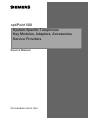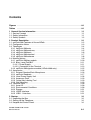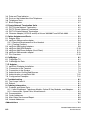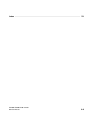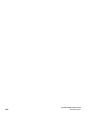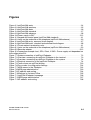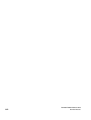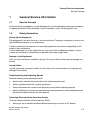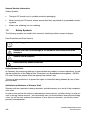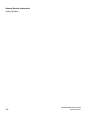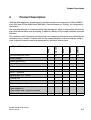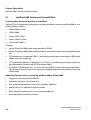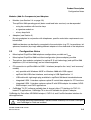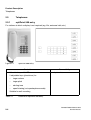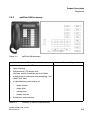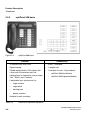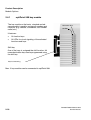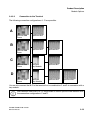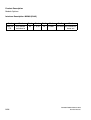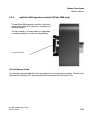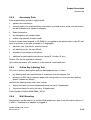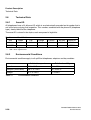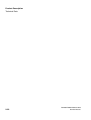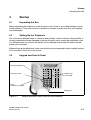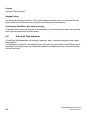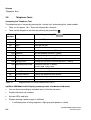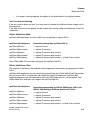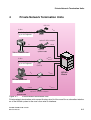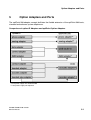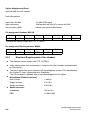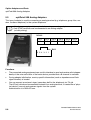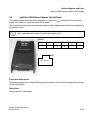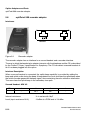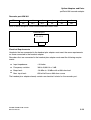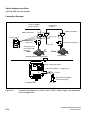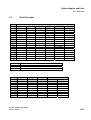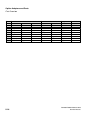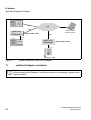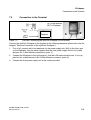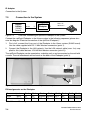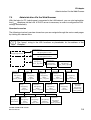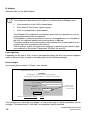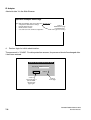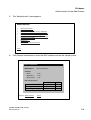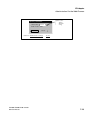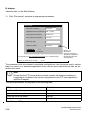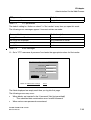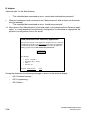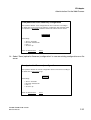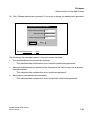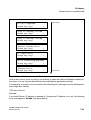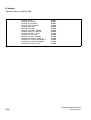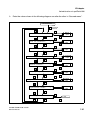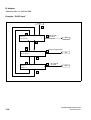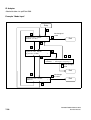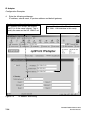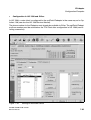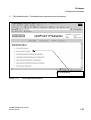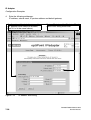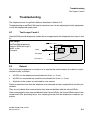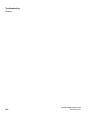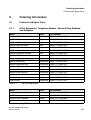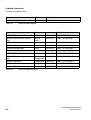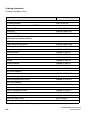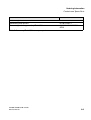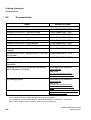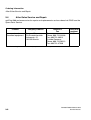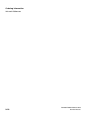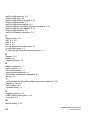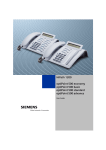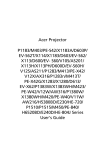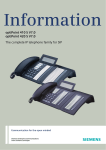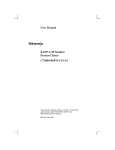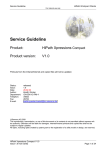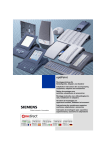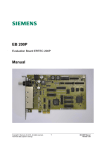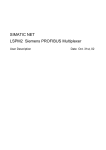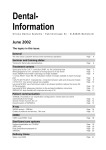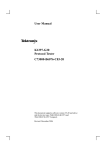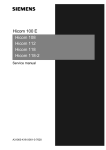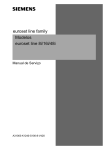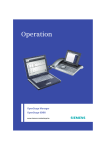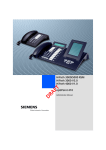Download Siemens HIPATH 500 User's Manual
Transcript
optiPoint 500 System-Specific Telephones Key Modules, Adapters, Accessories Service Providers Service Manual P31003-E8400-A100-3-7620 *1PP31003-E8400-A100-3-7620* 1P P31003-E8400-A100-3-7620 The information in this document contains general descriptions of the technical options available, which do not always have to be present in individual cases. The required features should therefore be specified in each individual case at the time of closing the contract. The device conforms to the EU guideline 1999/5/EG, as attested by the CE mark. This device has been manufactured in accordance with our certified environmental management system (ISO 14001). This process ensures that energy consumption and the use of primary raw materials are kept to a minimum, thus reducing waste production. Siemens AG 2003 Information and Communication Networks, Hofmannstraße 51, D-81359 München, Germany Reference No.: P31003-E8400-A100-3-7620 Printed in the Federal Republic of Germany. Subject to availability. Right of modification reserved. ● ● Contents 0 Figures . . . . . . . . . . . . . . . . . . . . . . . . . . . . . . . . . . . . . . . . . . . . . . . . . . . . . . . . . . . . . . . . 0-1 Tables . . . . . . . . . . . . . . . . . . . . . . . . . . . . . . . . . . . . . . . . . . . . . . . . . . . . . . . . . . . . . . . . 0-1 1 General Service Information . . . . . . . . . . . . . . . . . . . . . . . . . . . . . . . . . . . . . . . . . . . . 1.1 Service Concept . . . . . . . . . . . . . . . . . . . . . . . . . . . . . . . . . . . . . . . . . . . . . . . . . . . . . 1.2 Safety Information . . . . . . . . . . . . . . . . . . . . . . . . . . . . . . . . . . . . . . . . . . . . . . . . . . . . 1.3 Safety Symbols . . . . . . . . . . . . . . . . . . . . . . . . . . . . . . . . . . . . . . . . . . . . . . . . . . . . . . 1-1 1-1 1-1 1-2 2 Product Description . . . . . . . . . . . . . . . . . . . . . . . . . . . . . . . . . . . . . . . . . . . . . . . . . . . 2-1 2.1 optiPoint 500 Features at Hicom/HiPath . . . . . . . . . . . . . . . . . . . . . . . . . . . . . . . . . . . 2-2 2.2 Configuration Notes . . . . . . . . . . . . . . . . . . . . . . . . . . . . . . . . . . . . . . . . . . . . . . . . . . . 2-3 2.3 Telephones . . . . . . . . . . . . . . . . . . . . . . . . . . . . . . . . . . . . . . . . . . . . . . . . . . . . . . . . . 2-4 2.3.1 optiPoint 500 entry . . . . . . . . . . . . . . . . . . . . . . . . . . . . . . . . . . . . . . . . . . . . . . . . 2-4 2.3.2 optiPoint 500 economy . . . . . . . . . . . . . . . . . . . . . . . . . . . . . . . . . . . . . . . . . . . . . 2-5 2.3.3 optiPoint 500 basic . . . . . . . . . . . . . . . . . . . . . . . . . . . . . . . . . . . . . . . . . . . . . . . . 2-6 2.3.4 optiPoint 500 standard . . . . . . . . . . . . . . . . . . . . . . . . . . . . . . . . . . . . . . . . . . . . . 2-7 2.3.5 optiPoint 500 advance. . . . . . . . . . . . . . . . . . . . . . . . . . . . . . . . . . . . . . . . . . . . . . 2-8 2.4 Module Options . . . . . . . . . . . . . . . . . . . . . . . . . . . . . . . . . . . . . . . . . . . . . . . . . . . . . . 2-9 2.4.1 optiPoint 500 key module . . . . . . . . . . . . . . . . . . . . . . . . . . . . . . . . . . . . . . . . . . 2-10 2.4.2 Busy Lamp Field BLF . . . . . . . . . . . . . . . . . . . . . . . . . . . . . . . . . . . . . . . . . . . . . 2-11 2.4.2.1 Power Supply . . . . . . . . . . . . . . . . . . . . . . . . . . . . . . . . . . . . . . . . . . . . . . . . 2-11 2.4.2.2 Connection to the Terminal . . . . . . . . . . . . . . . . . . . . . . . . . . . . . . . . . . . . . 2-13 2.4.3 optiPoint 500 signature module (HiPath 4000 only) . . . . . . . . . . . . . . . . . . . . . . 2-15 2.5 Accessories . . . . . . . . . . . . . . . . . . . . . . . . . . . . . . . . . . . . . . . . . . . . . . . . . . . . . . . . 2-16 2.5.1 External Speaker/Desk Microphone . . . . . . . . . . . . . . . . . . . . . . . . . . . . . . . . . . 2-16 2.5.2 optiPoint Headsets . . . . . . . . . . . . . . . . . . . . . . . . . . . . . . . . . . . . . . . . . . . . . . . 2-17 2.5.3 Local Power Supply Unit . . . . . . . . . . . . . . . . . . . . . . . . . . . . . . . . . . . . . . . . . . . 2-18 2.5.4 Accessory Pack. . . . . . . . . . . . . . . . . . . . . . . . . . . . . . . . . . . . . . . . . . . . . . . . . . 2-19 2.5.5 Online Key Labeling Tool . . . . . . . . . . . . . . . . . . . . . . . . . . . . . . . . . . . . . . . . . . 2-19 2.5.6 Wall Mounting . . . . . . . . . . . . . . . . . . . . . . . . . . . . . . . . . . . . . . . . . . . . . . . . . . . 2-19 2.6 Technical Data . . . . . . . . . . . . . . . . . . . . . . . . . . . . . . . . . . . . . . . . . . . . . . . . . . . . . . 2-20 2.6.1 Asset ID. . . . . . . . . . . . . . . . . . . . . . . . . . . . . . . . . . . . . . . . . . . . . . . . . . . . . . . . 2-20 2.6.2 Environmental Conditions . . . . . . . . . . . . . . . . . . . . . . . . . . . . . . . . . . . . . . . . . . 2-20 2.6.3 Ranges . . . . . . . . . . . . . . . . . . . . . . . . . . . . . . . . . . . . . . . . . . . . . . . . . . . . . . . . 2-21 2.6.4 UP0/E Interface . . . . . . . . . . . . . . . . . . . . . . . . . . . . . . . . . . . . . . . . . . . . . . . . . . 2-21 2.6.5 USB 1.1 Interface . . . . . . . . . . . . . . . . . . . . . . . . . . . . . . . . . . . . . . . . . . . . . . . . 2-21 3 Startup . . . . . . . . . . . . . . . . . . . . . . . . . . . . . . . . . . . . . . . . . . . . . . . . . . . . . . . . . . . . . . 3.1 Unpacking the Box. . . . . . . . . . . . . . . . . . . . . . . . . . . . . . . . . . . . . . . . . . . . . . . . . . . . 3.2 Setting Up the Telephone . . . . . . . . . . . . . . . . . . . . . . . . . . . . . . . . . . . . . . . . . . . . . . 3.3 Keypad and Control Panel . . . . . . . . . . . . . . . . . . . . . . . . . . . . . . . . . . . . . . . . . . . . . . 3-1 3-1 3-1 3-1 P31003-E8400-A100-3-7620 Service Manual 0-1 3.4 3.5 3.6 3.7 Date and Time Indicator . . . . . . . . . . . . . . . . . . . . . . . . . . . . . . . . . . . . . . . . . . . . . . . . Ports on the Underside of the Telephone . . . . . . . . . . . . . . . . . . . . . . . . . . . . . . . . . . . Telephone Tests . . . . . . . . . . . . . . . . . . . . . . . . . . . . . . . . . . . . . . . . . . . . . . . . . . . . . . Block Diagrams . . . . . . . . . . . . . . . . . . . . . . . . . . . . . . . . . . . . . . . . . . . . . . . . . . . . . . . 3-2 3-3 3-4 3-7 4 Private Network Termination Units . . . . . . . . . . . . . . . . . . . . . . . . . . . . . . . . . . . . . . . 4.1 PNT Private Network Termination. . . . . . . . . . . . . . . . . . . . . . . . . . . . . . . . . . . . . . . . . 4.2 PNT E Private Network Termination . . . . . . . . . . . . . . . . . . . . . . . . . . . . . . . . . . . . . . . 4.3 PNT Q Private Network Termination. . . . . . . . . . . . . . . . . . . . . . . . . . . . . . . . . . . . . . . 4.4 Distance Adapter (UCON S and M) at Hicom 300/300 E and HiPath 4000 . . . . . . . . . 4-1 4-2 4-2 4-2 4-2 5 Option Adapters and Ports . . . . . . . . . . . . . . . . . . . . . . . . . . . . . . . . . . . . . . . . . . . . . . 5-1 5.1 Adapter Slots. . . . . . . . . . . . . . . . . . . . . . . . . . . . . . . . . . . . . . . . . . . . . . . . . . . . . . . . . 5-3 5.2 optiPoint 500 acoustic adapter . . . . . . . . . . . . . . . . . . . . . . . . . . . . . . . . . . . . . . . . . . . 5-4 5.2.1 Electrical Requirements of the Headset . . . . . . . . . . . . . . . . . . . . . . . . . . . . . . . . . 5-6 5.2.2 Floating Contacts . . . . . . . . . . . . . . . . . . . . . . . . . . . . . . . . . . . . . . . . . . . . . . . . . . 5-7 5.3 optiPoint 500 Analog Adapters . . . . . . . . . . . . . . . . . . . . . . . . . . . . . . . . . . . . . . . . . . . 5-8 5.4 optiPoint 500 ISDN Adapter . . . . . . . . . . . . . . . . . . . . . . . . . . . . . . . . . . . . . . . . . . . . 5-10 5.5 optiPoint 500 Phone Adapter (Host/Client) . . . . . . . . . . . . . . . . . . . . . . . . . . . . . . . . . 5-11 5.6 optiPoint 500 recorder adapter . . . . . . . . . . . . . . . . . . . . . . . . . . . . . . . . . . . . . . . . . . 5-12 5.7 Port Overview . . . . . . . . . . . . . . . . . . . . . . . . . . . . . . . . . . . . . . . . . . . . . . . . . . . . . . . 5-15 6 CallBridge . . . . . . . . . . . . . . . . . . . . . . . . . . . . . . . . . . . . . . . . . . . . . . . . . . . . . . . . . . . . 6-1 6.1 CallBridge TU . . . . . . . . . . . . . . . . . . . . . . . . . . . . . . . . . . . . . . . . . . . . . . . . . . . . . . . . 6-1 6.2 CallBridge for Data . . . . . . . . . . . . . . . . . . . . . . . . . . . . . . . . . . . . . . . . . . . . . . . . . . . . 6-2 7 IP Adapter . . . . . . . . . . . . . . . . . . . . . . . . . . . . . . . . . . . . . . . . . . . . . . . . . . . . . . . . . . . . 7-1 7.1 optiPoint IPadapter Installation . . . . . . . . . . . . . . . . . . . . . . . . . . . . . . . . . . . . . . . . . . . 7-2 7.2 Connection to the Terminal . . . . . . . . . . . . . . . . . . . . . . . . . . . . . . . . . . . . . . . . . . . . . . 7-3 7.3 Connection to the System . . . . . . . . . . . . . . . . . . . . . . . . . . . . . . . . . . . . . . . . . . . . . . . 7-4 7.4 Administration Via the Web Browser. . . . . . . . . . . . . . . . . . . . . . . . . . . . . . . . . . . . . . . 7-5 7.5 Administration via optiPoint 500 . . . . . . . . . . . . . . . . . . . . . . . . . . . . . . . . . . . . . . . . . 7-22 7.6 Configuration Examples . . . . . . . . . . . . . . . . . . . . . . . . . . . . . . . . . . . . . . . . . . . . . . . 7-31 8 Troubleshooting. . . . . . . . . . . . . . . . . . . . . . . . . . . . . . . . . . . . . . . . . . . . . . . . . . . . . . . 8-1 8.1 Test Loops 3 and 4 . . . . . . . . . . . . . . . . . . . . . . . . . . . . . . . . . . . . . . . . . . . . . . . . . . . . 8-1 8.2 Reboot. . . . . . . . . . . . . . . . . . . . . . . . . . . . . . . . . . . . . . . . . . . . . . . . . . . . . . . . . . . . . . 8-1 9 Ordering Information . . . . . . . . . . . . . . . . . . . . . . . . . . . . . . . . . . . . . . . . . . . . . . . . . . . 9.1 Products and Spare Parts . . . . . . . . . . . . . . . . . . . . . . . . . . . . . . . . . . . . . . . . . . . . . . . 9.1.1 Initial Equipment: Telephone Models, Optiset E Key Modules, and Adapters . . . . 9.1.2 Accessories, Spare Parts, Miscellaneous . . . . . . . . . . . . . . . . . . . . . . . . . . . . . . . 9.2 Documentation . . . . . . . . . . . . . . . . . . . . . . . . . . . . . . . . . . . . . . . . . . . . . . . . . . . . . . . 9.3 Order Addresses . . . . . . . . . . . . . . . . . . . . . . . . . . . . . . . . . . . . . . . . . . . . . . . . . . . . . . 9.4 After-Sales Service and Repair. . . . . . . . . . . . . . . . . . . . . . . . . . . . . . . . . . . . . . . . . . . 9.5 Intranet Addresses . . . . . . . . . . . . . . . . . . . . . . . . . . . . . . . . . . . . . . . . . . . . . . . . . . . . 9-1 9-1 9-1 9-3 9-6 9-7 9-8 9-9 Abbreviations . . . . . . . . . . . . . . . . . . . . . . . . . . . . . . . . . . . . . . . . . . . . . . . . . . . . . . . . . . Y-1 0-2 P31003-E8400-A100-3-7620 Service Manual Index . . . . . . . . . . . . . . . . . . . . . . . . . . . . . . . . . . . . . . . . . . . . . . . . . . . . . . . . . . . . . . . . . Z-1 P31003-E8400-A100-3-7620 Service Manual 0-3 0-4 P31003-E8400-A100-3-7620 Service Manual Figures 0 Figure 2-1 optiPoint 500 entry . . . . . . . . . . . . . . . . . . . . . . . . . . . . . . . . . . . . . . . . . . . . . . . 2-4 Figure 2-2 optiPoint 500 economy . . . . . . . . . . . . . . . . . . . . . . . . . . . . . . . . . . . . . . . . . . . 2-5 Figure 2-3 optiPoint 500 basic . . . . . . . . . . . . . . . . . . . . . . . . . . . . . . . . . . . . . . . . . . . . . . 2-6 Figure 2-4 optiPoint 500 standard . . . . . . . . . . . . . . . . . . . . . . . . . . . . . . . . . . . . . . . . . . . . 2-7 Figure 2-5 optiPoint 500 advance . . . . . . . . . . . . . . . . . . . . . . . . . . . . . . . . . . . . . . . . . . . . 2-8 Figure 2-6 Power supply to BLF . . . . . . . . . . . . . . . . . . . . . . . . . . . . . . . . . . . . . . . . . . . . 2-12 Figure 3-1 Keypad and control panel (optiPoint 500 standard). . . . . . . . . . . . . . . . . . . . . . 3-1 Figure 3-2 Jacks on the underside of the telephone (optiPoint 500 advance) . . . . . . . . . . 3-3 Figure 3-3 optiPoint 500 entry, economy block diagram . . . . . . . . . . . . . . . . . . . . . . . . . . . 3-7 Figure 3-4 optiPoint 500 basic, standard and advance block diagram . . . . . . . . . . . . . . . . 3-8 Figure 4-1 Private network termination units. . . . . . . . . . . . . . . . . . . . . . . . . . . . . . . . . . . . 4-1 Figure 5-1 Jacks on the underside of the telephone (optiPoint 500 advance) . . . . . . . . . . 5-3 Figure 5-2 Recorder adapter . . . . . . . . . . . . . . . . . . . . . . . . . . . . . . . . . . . . . . . . . . . . . . . 5-12 Figure 5-3 Connection example: host, SPA, Client, 2 SNG - Power supply unit dependent on the configuration5-14 Figure 7-1 System connection of optiPoint IPadapter . . . . . . . . . . . . . . . . . . . . . . . . . . . . . 7-2 Figure 7-2 Overview: connecting an optiPoint IPadapter to the terminal . . . . . . . . . . . . . . 7-3 Figure 7-3 Overview: connecting an optiPoint IPadapter to the system . . . . . . . . . . . . . . . 7-4 Figure 7-4 Electrical connection of the optiPoint IPadapter . . . . . . . . . . . . . . . . . . . . . . . . 7-4 Figure 7-5 Faults shown on optiPoint display . . . . . . . . . . . . . . . . . . . . . . . . . . . . . . . . . . 7-23 Figure 7-6 Error codes for configuration settings . . . . . . . . . . . . . . . . . . . . . . . . . . . . . . . 7-24 Figure 7-7 WEB access to the IPadapter . . . . . . . . . . . . . . . . . . . . . . . . . . . . . . . . . . . . . 7-32 Figure 7-8 WEB page administration . . . . . . . . . . . . . . . . . . . . . . . . . . . . . . . . . . . . . . . . 7-33 Figure 7-9 IP address and routing. . . . . . . . . . . . . . . . . . . . . . . . . . . . . . . . . . . . . . . . . . . 7-34 Figure 7-10Settings in Assistant Office. . . . . . . . . . . . . . . . . . . . . . . . . . . . . . . . . . . . . . . 7-35 Figure 7-11optiPoint IPadapter homepage . . . . . . . . . . . . . . . . . . . . . . . . . . . . . . . . . . . . 7-36 Figure 7-12WEB page administration . . . . . . . . . . . . . . . . . . . . . . . . . . . . . . . . . . . . . . . . 7-37 Figure 7-13IP address and routing . . . . . . . . . . . . . . . . . . . . . . . . . . . . . . . . . . . . . . . . . . 7-38 P31003-E8400-A100-3-7620 Service Manual 0-1 0-2 P31003-E8400-A100-3-7620 Service Manual Tables Table 2-1 Table 2-2 Table 2-3 Table 2-4 Table 2-5 Table 2-6 Table 2-7 Table 2-8 Table 3-1 Table 7-1 Table 7-2 Table 7-3 Table 9-1 Table 9-2 Table 9-3 Table 9-4 Table 9-5 Table 9-7 Table 9-8 0 Features of optiPoint 500 entry . . . . . . . . . . . . . . . . . . . . . . . . . . . . . . . 2-4 Features of optiPoint 500 economy . . . . . . . . . . . . . . . . . . . . . . . . . . . . 2-5 Features of optiPoint 500 basic . . . . . . . . . . . . . . . . . . . . . . . . . . . . . . . 2-6 Features of optiPoint 500 standard . . . . . . . . . . . . . . . . . . . . . . . . . . . . 2-7 Features of optiPoint 500 advance . . . . . . . . . . . . . . . . . . . . . . . . . . . . . 2-8 Headsets . . . . . . . . . . . . . . . . . . . . . . . . . . . . . . . . . . . . . . . . . . . . . . . 2-17 Environmental conditions . . . . . . . . . . . . . . . . . . . . . . . . . . . . . . . . . . . 2-20 UP0/E interfaces: technical data . . . . . . . . . . . . . . . . . . . . . . . . . . . . . 2-21 Telephone test for HiPath 4000/Hicom 300 H . . . . . . . . . . . . . . . . . . . . 3-4 Pin assignment . . . . . . . . . . . . . . . . . . . . . . . . . . . . . . . . . . . . . . . . . . . . 7-4 FTP parameters . . . . . . . . . . . . . . . . . . . . . . . . . . . . . . . . . . . . . . . . . . 7-14 Error messages . . . . . . . . . . . . . . . . . . . . . . . . . . . . . . . . . . . . . . . . . . 7-15 opiPoint 500 models . . . . . . . . . . . . . . . . . . . . . . . . . . . . . . . . . . . . . . . . 9-1 optiPoint 500 adapters . . . . . . . . . . . . . . . . . . . . . . . . . . . . . . . . . . . . . . 9-1 optiPoint 500 without HS . . . . . . . . . . . . . . . . . . . . . . . . . . . . . . . . . . . . 9-2 optiPoint 500 handset with/without logo . . . . . . . . . . . . . . . . . . . . . . . . . 9-3 optiPoint 500 more spare parts . . . . . . . . . . . . . . . . . . . . . . . . . . . . . . . 9-3 Order addresses . . . . . . . . . . . . . . . . . . . . . . . . . . . . . . . . . . . . . . . . . . . 9-7 Intranet addresses . . . . . . . . . . . . . . . . . . . . . . . . . . . . . . . . . . . . . . . . . 9-9 P31003-E8400-A100-3-7620 Service Manual 0-1 0-2 P31003-E8400-A100-3-7620 Service Manual General Service Information Service Concept 1 General Service Information 1.1 Service Concept Faulty terminals and adaptors can be debugged on site by exchanging components/adaptors or replacing individual faulty elements, such as handsets, cords, covering panels, etc. 1.2 Safety Information Setting Up the Equipment The equipment is set up by the user or service technician. Training or orientation on how to use optiPoint500 device parts is not neccessary. A mains socket may be necessary for operating telephones and options, depending on the scope of the configuration. If more telephones are to be added later on, make sure that an adequate number of mains sockets are available for connecting the required local power supply units. Damage to the Equipment Only use tools and testers suitable for the job. Do not put devices with external damage into service. Laying Cables Lay the power and connection cables in such a way as to avoid accidents (no tripping) and damage to the cables. Troubleshooting and Replacing Boards Note the following when replacing boards: ● Service tasks should only be carried out by authorized personnel. ● Always replace boards with original spare parts. ● Always disconnect the system from the power source before replacing boards. ● Always following the instructions and take the proper precautions when handling boards that contain electrostatically sensitive devices. Protecting Electrostatically Sensitive Devices To protect electrostatically sensitive devices (ESD): ● Always put on an earthed wristband before performing any work on PC boards. P31003-E8400-A100-3-7620 Service Manual 1-1 General Service Information Safety Symbols Nur für den internen Gebrauch ● Transport PC boards only in suitable protective packaging. ● When working on PC boards, always ensure that they are placed on a grounded conducting base. ● Always use soldering iron for soldering. 1.3 Safety Symbols The following symbols are used in this manual to identify possible sources of danger. Data Protection and Data Security > Helpful suggestions 7 Hazards that can cause damage to the hardware and software and even destroy it. 3 General heat dissipation 4 Electrostatically sensitive devices Using Personal Data In Germany, the processing and use of personal data are subject to various regulations, including the regulations of the Federal Data Protection Law (Bundesdatenschutzgesetz = BDSG). For other countries, please follow the appropriate national laws. The aim of data protection is to protect the rights of individuals being affected by use of their personal data. Guidelines for Members of Siemens Staff Siemens staff are required to observe business and data secrecy as a result of the company’s work rules. In order to ensure that the statutory requirements during service - whether during "on-site service" or during "remote service" - are consistently met, you should always observe the following rules. You will not only maintain the interests of your and our customers, you will also avoid personal consequences. 1-2 P31003-E8400-A100-3-7620 Service Manual Nur für den internen Gebrauch General Service Information Safety Symbols Guidelines for Using Data Conscious action helps maintain data protection and data security: ● Ensure that only appropriately authorized persons have access to customer data. ● Take full advantage of password assignment options; do not allow unauthorized persons to gain access to passwords by writing them down on a piece of paper or through other means. ● Ensure that no unauthorized person is able to process (store, modify, transmit, disable, delete) or use customer data in any way. ● Prevent unauthorized persons from gaining access to data media, e.g. on backup disks or printed reports. This applies to service calls as well as to storage and transport. ● Ensure that data media which are no longer required are completely destroyed. Ensure that no papers remain generally available. ● Work together with your contacts at the customer’s company: This creates mutual confidence and reduces your own workload. P31003-E8400-A100-3-7620 Service Manual 1-3 General Service Information Safety Symbols 1-4 Nur für den internen Gebrauch P31003-E8400-A100-3-7620 Service Manual Product Description 2 Product Description OptiPoint 500 telephones are designed to facilitate access to the features of HiPath 3000/Hicom 150H and HiPath 4000/Hicom 300/300H. See the chapter on “Startup” for configuration information. The operating principle is characterized by three dialog keys, which in conjunction with the display, facilitate interactive user prompting. In addition, the key LED principle indicates activated functions. entry economy basic standard advance The numerous control functions are clearly laid out in submenus and can be read on the display (excluding "entry" model). Features can also be selected directly via the service key using a code. Important functions can be programmed on individual function keys. Function keys with LEDs 8 12 12 12 19 12-key keypad • • • • • 2 keys (plus/minus) • • • • • Open listening • • • • • optiPoint 500 telephones Full duplex speakerphone mode Adapter slots 1 1 2 USB 1.1 Interface • • • Headset port (121 TR9-5) • 3 dialog keys • • • • Display (characters) 2 x 24 2 x 24 2 x 24 2 x 24 Display background lighting • Interface for max. 2 key modules 2 key modules or 1 key module and 1 signature module Wall mounting P31003-E8400-A100-3-7620 Service Manual • • • • • • • • • • • 2-1 Product Description optiPoint 500 Features at Hicom/HiPath 2.1 optiPoint 500 Features at Hicom/HiPath Features when Connecting to Hicom and HiPath Optiset E IDs for telephones and options must be used when connecting optiPoint500 to one of the following systems: ● HiPath AllServe 150 ● HiPath 3000 ● Hicom 150 E/150 H ● Hicom 150 E/H Office ● Hicom 300 E/300 H Features ● optiset E/optiPoint 500 mixed mode possible at SLMO. ● optiset E/optiPoint 500 mixed mode possible for host/client configuration with phone adapters. ● PC connection via integrated USB 1.1 interface (excluding entry) and special USB (client) cables with right-angle plug. ● CTI applications based on CallBridge TU for TAPI 2.1 available free of charge on the intranet (prerequisite: Windows 98 SE or Windows 2000). ● In optiPoint 500 advance, only 12 of the 19 Hicom/HiPath function keys are configurable. The remaining function keys can however be assigned destination call numbers via the optiPoint menu. Additional Features when Connecting optiPoint 500 to HiPath 4000 ● Support for the new optiPoint 500 IDs ● Additional ring tones (16 instead of 8) ● Call acceptance/cleardown function for “cordless” headsets ● Mobile station” for optiPoint signature module ● Busy lamp/door-opener control via a programmable key ● Adjustable display contrast (4 levels) 2-2 P31003-E8400-A100-3-7620 Service Manual Product Description Configuration Notes Modules (Add-On Components) and Adapters Modules (see Section 2.4 on page 2-9) ● The optiPoint 500 operating panel (basic model and later versions) can be expanded – using key modules with function keys – a signature module or – a busy lamp field Adapters (see Section 5) ● By using adapters in conjunction with telephones, specific workstation requirements can be satisfied. Additional devices can be directly connected to the workstation (e.g. PC, fax machines, telephones, headsets) by simply adding different adapters to the underside of the telephone. 2.2 Configuration Notes ● Mixed optiset E/optiPoint 500 telephone configurations possible on UP0/E ● Mixed optiset E/optiPoint 500 host/client configuration (phone adapter) possible ● The options (key modules, adapters) for optiset E (5-volt technology) and optiPoint 500 telephones (3.3-volt technology) are not interchangeable ● PC connection to optiPoint 500 via USB1.1 interface (except for the “entry” and “economy” models) ● – only possible with Windows 98 SE or Windows 2000 with USB support – optiPoint 500 USB client interface, conforming to USB Specification 1.1 – USB cable with right-angle plug available for optiPoint 500 basic/standard/advance – integrated USB1.1 interface replaces optiset E control/data adapter for CTI functions – integrated USB1.1 interface replaces optiset E with ISDN adapter for modem, NDISWAN miniport, and CAPI applications CallBridge TU (PC software available free of charge) offers CTI platform for TAPI 2.1based CTI applications; CallBridge TA is also still available for optiset E adapter CallBridge for Data offers NDISWAN miniport, CAPI 2.0, and ComPort/modem interface for data applications 7 No firewall has been implemented - there could be a security risk if both a LAN port and CallBridge for Data are installed. P31003-E8400-A100-3-7620 Service Manual 2-3 Product Description Telephones 2.3 Telephones 2.3.1 optiPoint 500 entry For stations at which a display is not required (e.g. lifts, entrance halls, etc.) Figure 2-1 optiPoint 500 entry Controls ● 8 function keys with LEDs ● 2 adjustable keys (plus/minus) for ● – ringer volume – ringer pitch – alerting tone – open listening (not speakerphone mode) no adapter slots Suitable for wall mounting Table 2-1 2-4 Connectivity Features of optiPoint 500 entry P31003-E8400-A100-3-7620 Service Manual Product Description Telephones 2.3.2 optiPoint 500 economy Figure 2-2 optiPoint 500 economy Controls ● 12 function keys with LEDs ● Open listening ● Alphanumeric LCD display with two lines and 24 characters per line, tiltable. ● 3 dialog keys for interactive user prompting: “Yes”, “Back” and “Next” ● 2 adjustable keys (plus/minus) for ● – ringer volume, – ringer pitch, – alerting tone, – display contrast Connectivity None Suitable for wall mounting Table 2-2 Features of optiPoint 500 economy P31003-E8400-A100-3-7620 Service Manual 2-5 Product Description Telephones 2.3.3 optiPoint 500 basic Figure 2-3 optiPoint 500 basic Controls Connectivity ● 12 function keys with LEDs ● USB 1.1 interface ● Open listening ● 1 adapter slot ● Tiltable alphanumeric LCD display with 2 lines and 24 characters per line. ● 1 interface for max. 2 key modules ● 3 dialog keys for interactive user prompts: "Yes", "Back" and "Continue" ● 2 adjustable keys (plus/minus) for ● – ringer volume – ringer pitch – alerting tone – display contrast optiPoint 500 Key Module – optiPoint 500 Signature Module Suitable for wall mounting Table 2-3 2-6 – Features of optiPoint 500 basic P31003-E8400-A100-3-7620 Service Manual Product Description Telephones 2.3.4 optiPoint 500 standard Figure 2-4 optiPoint 500 standard Controls Special Features ● 12 function keys with LEDs ● USB 1.1 interface ● Full duplex speakerphone mode with echo suppression for room adaptation ● 1 adapter slot ● 1 interface for max. 2 key modules ● Tiltable alphanumeric LCD display with 2 lines and 24 characters per line. ● 3 dialog keys for interactive user prompts: Yes, Back, and Continue ● 2 adjustable keys (plus/minus) for ● – ringer volume – ringer pitch – handsfree quality – alerting tone – display contrast – optiPoint 500 key module – optiPoint 500 signature module Suitable for wall mounting Table 2-4 Features of optiPoint 500 standard P31003-E8400-A100-3-7620 Service Manual 2-7 Product Description Telephones 2.3.5 Figure 2-5 optiPoint 500 advance optiPoint 500 advance Controls 19 function keys with LEDs Full duplex speakerphone mode with echo suppression for room adaptation Tiltable alphanumeric LCD display with 2 lines and 24 characters per line. additional with background lighting, remains lit for approx. 5 s. Special Features ● USB 1.1 interface ● 2 adapter slots ● 1 headset port (121 TR9-5) ● 1 interface for max. 2 key modules 3 dialog keys for interactive user prompts: Yes, Back, and Continue – optiPoint key module – optiPoint signature module 2 adjustable keys (plus/minus) for ringer volume, ringer pitch, handsfree quality, alerting tone and display contrast Suitable for wall mounting Table 2-5 Features of optiPoint 500 advance If optiPoint 500 advance is connected to Hicom or HiPath 3000 or AllServe 150, only 12 function keys can be configured via Hicom/HiPath. The remaining function keys can be configured as call destination keys via the optiPoint500 advance menu. 2-8 P31003-E8400-A100-3-7620 Service Manual Product Description Module Options 2.4 Module Options Adapters facilitate flexible expansion of the telephone workstation at optiPoint 500 basic, standard and advance system telephones, by means of individual add-on components. Configuration Notes ● Connection of max. 2 modules (key modules) to the basic, standard and advance models. ● A local power supply unit may be necessary, depending on the range and number of key modules (max 2). Use the optiPoint 500 "Telephone Test"/"Feeding Range" service menu items to check if the power supply is sufficient. ● optiPoint 500 entry cannot be configured as the primary telephone in a primary/client configuration (see Section 5.5 on page 5-11). ● Whenever making changes to the configuration, disconnect the primary telephone from Hicom/HiPath. Doing so triggers a reset when the device is connected again, providing the system with the new configuration in the setup message. ● Only one headset/acoustic adapter is permitted per telephone. P31003-E8400-A100-3-7620 Service Manual 2-9 Product Description Module Options 2.4.1 optiPoint 500 key module The key module on the basic, standard and advance models is used for saving call numbers and functions (e.g. callback, conference, last number redial, etc.) 16 function keys 16 LEDs It features: ● 16 function keys ● 16 LEDs for visual signaling of the activated functions and keys. Shift key One of the keys is assigned the shift function. 30 name destination keys can be programmed using the shift key. Physical mounting Max. 2 key modules can be connected to optiPoint 500. 2-10 P31003-E8400-A100-3-7620 Service Manual Product Description Module Options 2.4.2 Busy Lamp Field BLF The BLF is a key module for optiPoint 500 and 600 that can be connected to the telephone over an 8-pin RJ45 communications port. It can be used in the HiPath 3000/Hicom 150E/H and HiPath AllServe 150 systems and has the same functions as the existing BLF on optiset E telephones. The BLF on the basic, standard and advance models allows phone numbers and functions to be saved (e.g. callback, conference, last number redial, etc.) It has ● 90 function keys, ● 90 LEDs for visual signaling of the activated functions and keys. 2.4.2.1 Power Supply The BLF has its own local power supply. If you want to connect two BLFs, you need only one local power supply for them both (i.e. the power supply of the first BLF can be used for the second BLF as well). The BLF uses the same power supply (power supply unit 2x35V) and connector as the optiPoint 500 a/b adapter (also see chapter “Accessories“ --> “Mains adapter“). The output of power supply must be connected directly with the optiPoint BLF. P31003-E8400-A100-3-7620 Service Manual 2-11 Product Description Module Options Figure 2-6 > 2-12 Power supply to BLF When connecting the BLF the configuration should be checked to ensure that it corresponds with the telephones/auxiliary modules which are connected.. P31003-E8400-A100-3-7620 Service Manual Product Description Module Options 2.4.2.2 Connection to the Terminal The following connection configurations A - D are possible: A optiPoint 500 Phone optiPoint BLF optiPoint 500 Phone optiPoint BLF optiPoint BLF optiPoint 500 Phone optiPoint Key Module optiPoint BLF optiPoint 500 Phone optiPoint Key Module optiPoint BLF B C D optiPoint BLF You can also connect the BLF to the terminal first in combination C and D in connection with a key module. > With releases lower than 3.0, it is not possible to use an optiPoint 500 advance with the connection configurations C and D. P31003-E8400-A100-3-7620 Service Manual 2-13 Product Description Module Options Interface Description: MW8/8 (RJ45) Pin 1 Pin 2 Pin 3 Pin 4 Pin 5 Pin 6 side car CS SPI master out/slave in nc + 3,3V nc DGND 2-14 Pin 7 Pin 8 SPI clock SPI master in/ slave out P31003-E8400-A100-3-7620 Service Manual Product Description Module Options 2.4.3 optiPoint 500 signature module (HiPath 4000 only) The optiPoint 500 signature module is a chip card reader add-on device for the basic, standard and advance models. The key module is a simple option for upgrading an existing telephone to chip card technology. Physical mounting I2C Bus Memory Cards Customized, programmable I2C cards are required for using signature modules. These can be obtained from Siemens AG: [email protected] (see Section 9.3) P31003-E8400-A100-3-7620 Service Manual 2-15 Product Description Accessories 2.5 Accessories 2.5.1 External Speaker/Desk Microphone These parts feature magnetic shielding to protect magnetic data media and monitors as well as a device to protect against incoming radiation for electromagnetic compatibility (especially in conjunction with mobile phones). To avoid feedback, position the desk microphone and the external speaker as far away from each other as possible. Mute key LED for on/off display Desk Microphone The desk microphone replaces the microphone that is integrated in the telephone and assists in optimizing the "speakerphone" function in poor acoustic conditions. If the external speaker button on the telephone is pressed, an LED lights up on the microphone to show that the microphone is now ready to record. The microphone can be switched off by pressing the mute key. Deactivation is confirmed when the LED goes out. optiset E External Speaker The active external speaker enhances the speaker already integrated in the telephone and improves the acoustic features and is therefore most suitable for telephone conferences. When the external speaker is connected to the power network, an LED lights up to show that is operational. The external speaker button on the telephone activates this function. The base volume can be adjusted in line with the given room conditions using the automatic volume control key on the front of the telephone. Volume control during a call is controlled via the volume key on the telephone. 2-16 P31003-E8400-A100-3-7620 Service Manual Product Description Accessories 2.5.2 optiPoint Headsets The headset replaces the telephone handset, i.e. the user’s hands are free during the call. This add-on device is particularly useful for frequent telephone users (switch operators, tele-marketing personnel). Connecting the Headset to an 121TR9-5 Interface The following headsets can be connected to the optiPoint acoustic adapter and the optiPoint 500 advance telephone: Headset Order Number Encore monaural L30460-X1282-X1 Encore binaural L30460-X1282-X2 Tristar L30460-X1282-X3 Supra L30460-X1282-X4 2100 Flex Boom NC Mono L30220-F600-H184 2100 Flex Boom NC Duo L30220-F600-H185 Profile monaural L30460-X1283-X1 Profile binaural L30460-X1283-X2 Duo Set L30560-X1282-X5 Table 2-6 Connect to optiPoint 500 advance or optiPoint 500 basic with acoustic adapter or optiPoint standard 500 with acoustic adapter The acoustic adapter also supports the extended cordless 121TR9-5* interface. Headsets Spare parts and accessories, such as ear cushions, earpieces, clothing clips, adapter sets for glasses, fast-on clips, head clips, and extension cords are available from your Siemens consultant. P31003-E8400-A100-3-7620 Service Manual 2-17 Product Description Accessories 2.5.3 Local Power Supply Unit You may need to use an optiset E local power supply unit to extend the range or operate additional options. The local power supply unit has two RJ11 jacks and is packaged with the connecting cable. If the supply voltage exceeds 21 V, all devices are reset and any calls in progress released. Name Value Line voltage 220 (230) V AC line frequency 47-53 Hz Max. output voltage 50 V Min. output voltage 30 V Max. output current 250 mA Pin Assignment 1 Not used 2 - pole 3 Tip 4 Ring 5 + pole 6 Not used Primary/Client Configuration (see Section 5.5 on page 5-11) The local power supply can be looped into the connecting line of the primary or client telephone. If a local power supply is connected in front of the client telephone, the phone adapter detects this local power supply (via pins 2+5) and turns off the power to the client telephone. In this case, only the signals are received via the UP0/E interface. If the power to the client fails, the phone adapter reactivates the power supply. If the local power supply unit is connected in front of a primary telephone, the supplementary power is fed via a diode. Because the optiset E local power supply unit has a higher voltage, it supplies the power to the equipment. 2-18 P31003-E8400-A100-3-7620 Service Manual Product Description Accessories 2.5.4 Accessory Pack Each telephone/key module is supplied with: ● general user information ● sourcing options for user/installation instructions (a printed version of the user instructions can be ordered and is subject to charges). ● Safety information ● two emergency call number labels ● a label strip (neutral) for each model. For each system order/upgrade, a CD-ROM for is supplied to the administrator via the PC network for provision to the user (available in 7 languages): ● electronic user instructions, brief instruction ● key labeling tool for the user (Word) ● installation instructions for all options ● additional system-specific instructions (optiset E, Cordless E, etc.) Further CDs can be ordered at a charge. Up-to-date documents (CD contents) on the Internet: www.hipath.com 2.5.5 Online Key Labeling Tool This tool is used for labeling the optiPoint 500 telephone keys. It offers: ● key labeling with user-specified text or a selection from the features lists ● printing of a PDF file on company paper with cutting marks or on pre-cut key labeling sheets (ordered via Witten). optiPoint key labeling sheet order units include: ● 40 pre-cut sheets for basic/standard/advance (for every 5 telephones) ● 10 pre-cut sheets for entry (for every 15 telephones) Order Number A31003-H8400-B990-*-6Z19 2.5.6 Wall Mounting Wall brackets can be used for all optiPoint 500 telephones, apart from with add-on devices, if a USB 1.1 interface or an adapter is plugged in. P31003-E8400-A100-3-7620 Service Manual 2-19 Product Description Technical Data 2.6 Technical Data 2.6.1 Asset ID All telephones have a 32-bit asset ID, which is an electronically encoded serial number that is set in the factory during final inspection. This number, combined with the phone ID (telephone type), clearly identifies the telephone. The asset ID is stored in four bytes, each composed of eight bits. Significance of the bit field Year Week Day Design Factory Test bay Serial no. 4 bits 6 bits 3 bits 3 bits 2 bits 2 bits 12 bits 32 MSB* LSB** 1 * MSB = most significant bit ** LSB = least significant bit 2.6.2 Environmental Conditions Environmental conditions apply to all optiPoint telephones, adapters and key modules: Ambient temperature Relative humidity Operation 5°C to 40°C 5% to 85% Transport (short-term) -40°C to +70°C 95% at 45°C Storage -5°C to +45°C 5% to 95% Table 2-7 2-20 Environmental conditions P31003-E8400-A100-3-7620 Service Manual Product Description Technical Data 2.6.3 Ranges The transmission range with a 0.6 mm PVC cable is at least 1,000 meters (100 meters from primary to client device). The feeding range can be checked via the optiPoint menu item "Service", "Line Test". This test activates all LEDs for 3 or 5 seconds (depending on the system type), turns on the ringer for 1 second, and blanks the display. Detailed range data for the individual cable types can be found in the ICN TI Hicom 150 E/ Hicom 300 E and in the ICCS Manual, Volume 2 (order no.: A30951-V6200-*-7620/Lieferzentrum Fürth). 2.6.4 UP0/E Interface The UP0/E interface is a vendor-specific ISDN interface that uses the CorNet TS protocol and a powered two-wire interface for connecting the optiPoint500 telephones. UP0/E interface Data transmission based on time-division multiplexing with AMI codes 250 µs frame Bit clock 384 kHz Net bit rate 144 kbps Aggregate bit rate 152 kbps Center frequency 192 kHz Characteristic impedance at 192 kHz 100 ohms Table 2-8 2.6.5 UP0/E interfaces: technical data USB 1.1 Interface optiPoint 500 telephones are upgraded with a USB interface (with the exception of optiPoint 500 entry). This is the basis for: ● PC-supported telephony (TAPI) CallBridge TU and CallBridge for data are TAPI Service Providers for CTI solutions. Telephones can communicate with the PC using these. ● Data transmission via the PC’s USB interface using CAPI (e.g. direct Internet access, fax transmission, e-mail, etc.). When the CAPI software is installed, PCs gain direct access to the Internet via the USB interface, without requiring an additional adapter. This software is subject to charges. TAPI and CAPI can be used in parallel (e.g. you can receive a large e-mail or download data, etc. while setting up calls via a CTI application). P31003-E8400-A100-3-7620 Service Manual 2-21 Product Description Technical Data 2-22 P31003-E8400-A100-3-7620 Service Manual Startup Unpacking the Box 3 Startup 3.1 Unpacking the Box Before unpacking the telephone, check the box to see if there is any visible damage caused during transport. Then open the box and check its contents to make sure they are complete and undamaged. 3.2 Setting Up the Telephone Due to the many different kinds of varnishes and polishes used on furniture, the possibility of housing components being damaged or leaving unsightly marks cannot be completely ruled out. Siemens does not assume any liability for any damage associated with where the telephone set is mounted. When setting up the telephones, make sure that they are not exposed to direct sunlight and are not in the direct vicinity of a heat source. 3.3 Keypad and Control Panel Labeling space Numeric/dialing keys Plus/minus keys Function/name keys with LED Label (covered by handset) Dialog keys Figure 3-1 Keypad and control panel (optiPoint 500 standard) P31003-E8400-A100-3-7620 Service Manual 3-1 Startup Date and Time Indicator Nur für den internen Gebrauch Keypad Polling The software polling cycle time is 32 ms. After determining that a key was pressed, the telephone does not poll any other keys until the user releases the pressed key. Pressing the Plus/Minus Key Simultaneously A specific feature can be configured in Hicom/HiPath (e.g. volume control) when the plus and minus keys are pressed at the same time. 3.4 Date and Time Indicator All optiPoint 500 telephones with displays (economy, basic, standard, advance) have a date/ time indicator. As indicated in CorNet-TS, the telephone only maintains the clock, while Hicom/HiPath are responsible for setting the time, activating the telephone to display the time, and controlling the call duration timer. 3-2 P31003-E8400-A100-3-7620 Service Manual Nur für den internen Gebrauch 3.5 Startup Ports on the Underside of the Telephone Ports on the Underside of the Telephone 7 When changing or expanding an existing configuration, first unplug the host, connect the extension, and then plug the host back in. USB RJ45 jack for ● key modules or ● signature modules RJ11 Hicom jacks Above: RJ8 headset (advance only) Below: RJ8 handset Adapter slots ● 1 x basic and standard ● 2 x advance Figure 3-2 Jacks on the underside of the telephone (optiPoint 500 advance) P31003-E8400-A100-3-7620 Service Manual 3-3 Startup Telephone Tests 3.6 Nur für den internen Gebrauch Telephone Tests Accessing the Telephone Test The telephone test is started by pressing the "service key" and entering the "code number". ● Tests run for approx. 10 s. These are followed by a timeout. ● Tests can be stopped at any time by pressing the pound key Code Menu text number . Action after pressing OK 91 LED Start the LED test 92 Screen Start the screen tests 93 Keys Start the key test 94 Audio Go to the audio test/submenu 941 Speaker Test the speaker volume (7 levels) 942 Handset Test the handset volume (7 levels) 943 Ringer volume Change the ringer volume (7 levels) 944 Ringer pitch Change the ringer pitch (7 levels) 945 Alerting tone Change the volume of the alerting tone (7 levels) 946 Speakerphone mode Handsfree function (3 levels): normal, loud, noisy room 940 Back Return to the audio test 95 Asset ID Display the asset ID 96 Software version Display the telephone SW version 97 Feeding range Start the feeding range test 90 Back Return to the telephone test Table 3-1 Telephone test for HiPath 4000/Hicom 300 H optiPoint 500 Models with Display (economy, basic, standard and advance) ● You can browse and display individual tests in the Service menu. ● Display individual call numbers ● Activate LEDs and calls. ● Display showing if power supply is sufficient – 3-4 if sufficient power is being supplied, a light grey pixel pattern is visible P31003-E8400-A100-3-7620 Service Manual Startup Telephone Tests Nur für den internen Gebrauch – if no power is being supplied, the pattern is not discernible in the display window. Test Function Not Working If the test function does not work, you may need to connect an additional power supply unit to the telephone. If the date and time do not appear on the screen after startup, either the telephone or the line is defective. HiPath 4000/Hicom 300H optiPoint 500 telephones on Hicom 300 H are recognized as optiset E IDs. optiPoint 500 telephone Generation/recognition by Hicom 300 H optiPoint 500 entry --> optiset E basic optiPoint 500 economy optiPoint 500 basic --> optiset E advance --> optiset E advance plus/comfort optiPoint 500 standard --> optiset E advance plus/comfort optiPoint 500 advance --> optiset E advance plus/comfort + optiset E key module Only HiPath 4000 V1.0 and later recognize the optiPoint 500 IDs. HiPath 3000/Hicom 150 H The location of the Service key and the code assignments can be freely programmed in Hicom 150 H. optiPoint 500 telephones are not recognized automatically by HiPath 3000 V3.0/V3.0 and earlier and Hicom 150 H; instead they are treated like optiset E telephones. optiPoint 500 advance telephones are not released for sale on HiPath 3000 Version 3.0 and earlier. Only HiPath 3000 V3.0 and later fully support the optiPoint 500 IDs. optiPoint 500 telephone Generation/recognition by HiPath 3000/Hicom 150 H and HiPath 3000 Manager E/Hicom Assistant E Office optiPoint 500 entry --> optiset E basic optiPoint 500 economy optiPoint 500 basic --> optiset E advance --> optiset E advance plus/comfort optiPoint 500 standard --> optiset E advance plus/comfort optiPoint 500 advance --> optiset E advance plus/comfort + optiset E key module P31003-E8400-A100-3-7620 Service Manual 3-5 Startup Telephone Tests Nur für den internen Gebrauch Because the optiPoint 500 advance has more function keys (4 + 15) than all optiset E telephones (max. 4 + 8), the system generates an optiset E advance plus/comfort with optiset E key module for the optiPoint 500 advance. This combination is also recognized by HiPath 3000 Manager E/Hicom Assistant E Office. The 4 + 8 function keys of the optiset E advance plus/comfort and the first 7 keys of the optiset E key module are used for programming the 4 + 15 function keys of the optiPoint 500 advance. 3-6 P31003-E8400-A100-3-7620 Service Manual Nur für den internen Gebrauch 3.7 Figure 3-3 Startup Block Diagrams Block Diagrams optiPoint 500 entry, economy block diagram P31003-E8400-A100-3-7620 Service Manual 3-7 Startup Block Diagrams Figure 3-4 3-8 Nur für den internen Gebrauch optiPoint 500 basic, standard and advance block diagram P31003-E8400-A100-3-7620 Service Manual Private Network Termination Units 4 Private Network Termination Units PNT 520 S0-Bus UP0 8 up to 8 telephones 2 max. 8 Endgeräte set 551 optiset E ISDN adapter UP0/E S0 optiset E optiPoint 500 Video communication Video-Kommunikation UP0 (U2B1Q) S0-Bus 8 upmax. to 88telephones Endgeräte 2 Hi co m PNT (PNTQ) UP0/E S0 HiPath Hicom PNT E PCwith mit ISDN-Karte PC ISDN card UP0/E optiset E U2B1Q optiset E distance adapter optiPoint 500 Figure 4-1 Private network termination units Private network termination units convert the two-wire UP0/UP0/E and U2B1Q subscriber interfaces of the HiPath system to the user’s four-wire S0 interface. P31003-E8400-A100-3-7620 Service Manual 4-1 Private Network Termination Units PNT Private Network Termination 4.1 Nur für den internen Gebrauch PNT Private Network Termination PNT converts the two-wire UP0 interface to the four-wire S0 interface and extends the range. This gives you the advantages of the S0 and S0 bus interfaces at great distances from the Hicom system (connecting up to eight telephones and using fewer cables and system ports). The desktop model can also be mounted on the wall. Power is supplied by an optiset E local power supply unit. 4.2 PNT E Private Network Termination The PNT E converts the two-wire UP0/E interface to the S0 interface to connect up to two S0 terminals (such as a PC and fax) to Hicom. A local power supply is available for the PNT E if the connected devices need to receive power from the S0 interface. 4.3 PNT Q Private Network Termination PNT Q converts the two-wire U2B1Q interface to the four-wire S0 interface and extends the range. This gives you the advantages of the S0 and S0 bus interfaces at great distances from the Hicom system (connecting up to eight telephones and using fewer cables and system ports). 4.4 Distance Adapter (UCON S and M) at Hicom 300/300 E and HiPath 4000 Distance adapters increase the optiPoint 500 telephone range from 1,000 m to a total of 8,000 m, depending on the cable type. The range between the optiPoint 500 distance adapter and telephone is limited to 100 m (depending on the cable type and diameter). To connect this adapter, an SLMQ line card (U2B1Q interface, 16 ports) with LAP-S and CorNetTS must be provided in Hicom 300/300 E. Power is supplied to the distance adapter via a local power supply unit. An 8-pin RJ 45 plug is used as the mains power supply. This is the same as the plug used for PNT. The stacked UCON S or M housing is suitable for desktop installation or mounting on the wall. Distance Adapter S (single) - UCON S UCON S has a 6-pin RJ 11 entry and exit port. It serves as the connection between an optiPoint 500 telephone and its options via the U2B1Q interface (2-wire). Distance Adapter M (multiple) - UCON M UCON M is available via four 6-pin RJ 11 entry (4x U2B1Q) and exit interfaces (4x UP0/E). This adapter is used for connecting four telephones and their options. 4-2 P31003-E8400-A100-3-7620 Service Manual Option Adapters and Ports 5 Option Adapters and Ports The optiPoint 500 adapter concept facilitates the flexible extension of the optiPoint 500 basic, standard and advance system telephones. Comparison of optiset E Adapters and optiPoint Option Adapters * Local power supply unit recommended ** Local power supply unit required P31003-E8400-A100-3-7620 Service Manual 5-1 Option Adapters and Ports Nur für den internen Gebrauch Configuration Notes ● In large configurations, it may be necessary to use local power supply units, depending on the power consumption. ● Phone and analog adapters cannot be used together. ● Phone adapters, ISDN adapters, and analog adapters can only be connected to the host. ● optiPoint 500 entry cannot be configured as the host in a host/client configuration in Hicom 150/HiPath 3000 (including ISDN). ● Whenever making changes to the configuration, disconnect the host telephone from Hicom/HiPath. Doing so triggers a reset when the adapter is connected again, providing the system with the new configuration in the setup message. ● A powered telephone can be connected to the ISDN adapter. When connecting a terminal that does not have a separate power supply, an additional power supply unit is required. ● By default, the following are not possible in conjunction with a distance adapter (UCON S/ UCON M) in a Hicom 300 or Hicom 300E system: – client configurations – configurations with analog adapters and ISDN adapters. ● Only one headset/acoustic adapter is permitted per telephone. ● USB CAPI can only be connected to the host. 5-2 P31003-E8400-A100-3-7620 Service Manual Nur für den internen Gebrauch 5.1 Option Adapters and Ports Adapter Slots Adapter Slots 7 When changing or expanding an existing configuration, first unplug the host, connect the extension, and then plug the host back in. Adapter slots ● 1 x basic and standard ● 2 x advance Figure 5-1 Jacks on the underside of the telephone (optiPoint 500 advance) You can plug adapters into slots on the underside of the telephones. P31003-E8400-A100-3-7620 Service Manual 5-3 Option Adapters and Ports optiPoint 500 acoustic adapter 5.2 Nur für den internen Gebrauch optiPoint 500 acoustic adapter > A local power supply unit is required when using the acoustic adapter. You can connect the following to this adapter: ● External speakers and desk microphone over Y cable, ● Cord-connected headset (121 TR9-5) or ● Cordless headset (121 TR 9-5*) with call acceptance/cleardown function from mobile units, ● Floating contact to busy display/door opener and secondary bell/visual paging with own power supply. It is intended for use with the following systems: basic standard advance Hicom150 E/150 H ● ● HiPath AllServe 150 ● ● HiPath 3000 ● ● ● Hicom 300 H/300 E ● ● ● HiPath 4000 ● ● ● Note on the advance Model This model has an integrated headset port on the underside of the device. Notes on the acoustic adapter ● When using an external microphone and an external speaker, the internal components are switched off in speakerphone mode (sense lead). ● The type of telephone determines the handsfree operation. Microphones which are connected to the acoustic Adapter will not be supported by optiPoint 500 basic. Except for call signaling, external devices have priority over internal devices. ● In the mute audio function, the internal microphone, the transmitter insets, and a microphone connected to the acoustic adapter are switched to mute. 5-4 P31003-E8400-A100-3-7620 Service Manual Option Adapters and Ports optiPoint 500 acoustic adapter Nur für den internen Gebrauch ● Ringing, alerting, and key tones are switched to the basic speaker (and not to the external speaker port). ● You can use the volume keys on the telephone to adjust the volume level of both the internal and external speakers. You can also use the volume control on the external amplifier to adjust the volume of the external speaker. Y cable MW8/8 1 2 3 4 5 6 7 8 for connecting speaker and microphone RJ45 Floating contact (MW6/6) Headset MW8/8 Pin assignments, Desk Microphone and External Speaker: MW 8/8 Pin 1 Pin 2 Pin 3 Pin 4 Pin 5 Pin 6 Pin 7 Pin 8 +U GND NF Sens LS_SENS LSP NC DGND External Speaker: Internal resistance: 0 ohms; 10 µF Level (with PCM -20dBm): -4.8 dBm (at volume level 8; 0.775 V = 0 dBm) Sense lead to GND: Int. speaker deactivated, active for ringer only P31003-E8400-A100-3-7620 Service Manual 5-5 Option Adapters and Ports optiPoint 500 acoustic adapter Nur für den internen Gebrauch Desk Microphone: Input level -50 dBm: -12 dBm PCM signal Input resistance: 150k parallel with 220 nF in series with 36K Sense lead to GND: Internal microphone deactivated Pin assignment Headset: MW 8/8 Pin 1 Pin 2 Pin 3 Pin 4 Pin 5 Pin 6 Pin 7 Pin 8 TX GND TX_AUD RX_AUD RX_AUD TX_AUD - RX_BUS The electrical values comply with FTZ 121TR9-5. Pin assignment Floating contact: MW6/6 Pin 1 Pin 2 Pin 3 Pin 4 Pin 5 Pin 6 NA ACT1 RING RING ACT2 NA 5.2.1 Electrical Requirements of the Headset ● The electrical values comply with FTZ 121TR9-5 ● Audio transmission from one headset is routed to the other headset (recommended by Plantronics). ● The way in which this option interacts with the telephone and the CS is described by the CorNet-TS layer 3 specification for Symphony. The CS can detect a headset after it has been plugged into this option. ● Microphone (Elektret interface): ● 5-6 Max. current: ≤ 400 µA Supply voltage: 5 V±10% Series resistance: 5 kΩ±10% Audio converter: Impedance: 150 Ω±10% EBD: 13 dB±2.5dB P31003-E8400-A100-3-7620 Service Manual Nur für den internen Gebrauch 5.2.2 Option Adapters and Ports optiPoint 500 acoustic adapter Floating Contacts In addition, the acoustic adapter also provides two floating contacts. This allows the control of a busy lamp and a secondary bell. 1. First contact (PIN 2 and 3) This signals the active telephone states: ● Handset offhook/trunk key activated ● Speaker on/headset active An external lamp can be used to indicate these states. When the lamp lights up, one of the above-mentioned states is active. However you cannot provide a separate lamp for each of this states. The lamp receives power from an external source rather than from the telephone itself. However, to prevent this lamp from causing irreversible damage to the optiset telephone or optiset contact adapter, the power supply must range from 24 volts to a maximum of 60 volts, and the lamp itself should not exceed 5 watts. (You can, of course, connect a relay instead of the lamp, taking care not to exceed the connection values mentioned above). 2. Second contact (PIN 4 and 5) This provides the ring input status. This contact can provide an external signaling mechanism when the telephone rings. This is important when connecting a secondary bell or similar device. Once again, observe the electrical connection values for this connector as well (24 V - 60 V, 5 W; do not connect an inductive load without surge protection). However, you can also connect a relay instead of the lamp, with this relay then controlling the 220 V secondary bell. > The “busy display“ and “door opener“ functions cannot take place simultaneously. The “door opener“ function is currently only applicable for HiPath 4000 (later also for HiPath 3000 V4.0). Contact Load Both contacts can carry the following load: 5 W with 24 V a.c. or 60 V d.c. P31003-E8400-A100-3-7620 Service Manual 5-7 Option Adapters and Ports optiPoint 500 Analog Adapters 5.3 Nur für den internen Gebrauch optiPoint 500 Analog Adapters This type of adapter is used for connecting an analog terminal (e.g. telephone, group 3 fax, modem, cordless telephone) to the system telephone. > A local power supply unit is required when using an analog adapter. Only DTMF terminals can be connected to an analog adapter (no dial pulsing). MW6/6 Pin 1 Pin 2 Pin 3 Pin 4 Pin 5 Pin 6 NC NC TIP + RING NC NC RJ11 6 5 4 3 2 1 Functions ● The connected analog equipment can use this interface to send and receive calls independently of the voice call status of the basic device, provided that a B channel is available. ● During adapter initialization, country-specific information (such as impedance and flash signal duration) is loaded. ● You can connect an external ringer (secondary bell for the telephone) via TA a/b. The AC bell, which can be connected instead of an analog terminal, is treated like a "physical device" (source) and receives signals from the system. Administration is in MULAP form. 5-8 P31003-E8400-A100-3-7620 Service Manual Option Adapters and Ports optiPoint 500 Analog Adapters Nur für den internen Gebrauch Analog Interface Standard analog interface for ● – analog telephones – cordless telephones – fax machines or other – analog equipment with an analog interface ● Supply current 30 mA ● Busy signal if both B-channel lines are busy ● Ring sequence: 2.2 ● Supports only DTMF with flash ● No ground signaling allowed ● MW 6/4 (RJ11/8) connector The adapter does not support the following functions: ● Voice mail servers with analog interface ● Message waiting LED ● Dictation equipment ● Speaker ● Announcement device (such as start/stop) ● Screen keys (PC connected to RS232) and ● A, B, C, D keys on the enhanced telephone. ● Telephone active: Handset off-hook, speakerphone mode, open listening, headset active ● Ringer on: Contact opens and closes with the ring cadence P31003-E8400-A100-3-7620 Service Manual 5-9 Option Adapters and Ports optiPoint 500 ISDN Adapter 5.4 Nur für den internen Gebrauch optiPoint 500 ISDN Adapter The ISDN adapter converts a UP0 => S0. This permits the connection of default ISDN terminals with their own power supply unit (e.g. group 4 fax machines, ISDN data terminals, ISDN telephones as well as video communication equipment, such as a video set or video kit for example). MW8/8 Pin 1 Pin 2 Pin 3 Pin 4 Pin 5 Pin 6 Pin 7 Pin 8 NC NC SR1 SX1 SX2 SR2 NC NC RJ45 87654321 Functions ● ISDN network terminating point with support for 2B+D channels. ● MW 8/8 connector according to CCITT Recommendation I.430 ● Pin assignment in accordance with ISO 8877 ● Support for point-to-point and passive bus connections ● Wired for short passive bus configurations ● Cable lengths ● – cables can be a maximum of 100 meters long with a cable impedance of 75 ohms. – They can be up to 200 meters with a cable impedance of 150 ohms according to CCITT Recommendation I.430 NT terminating resistors are integrated into the ISDN adapter. Additional terminating resistors come with the unit. 5-10 P31003-E8400-A100-3-7620 Service Manual Option Adapters and Ports optiPoint 500 Phone Adapter (Host/Client) Nur für den internen Gebrauch 5.5 optiPoint 500 Phone Adapter (Host/Client) The phone adapter facilitates the connection of a second UP0/E terminal with its own power supply unit (client) for using the second B-channel. The connected client phone can send and receive calls independently of the host telephone’s connection status. > If you need to extend the range or operate additional options a local power supply unit is required (see chapter „Local Power Supply Unit“. MW6/6 Pin 1 Pin 2 Pin 3 Pin 4 Pin 5 Pin 6 NC AUX - UP0 - UP0 + AUX + NC RJ11 654321 Functional Description The phone adapter has a single MW6 modular connector with 4 pins that supply the interface for the client phone. Restriction: Range limited to 100 meters. P31003-E8400-A100-3-7620 Service Manual 5-11 Option Adapters and Ports optiPoint 500 recorder adapter 5.6 Nur für den internen Gebrauch optiPoint 500 recorder adapter Interfaces Headset Figure 5-2 Recorder adapter The recorder adapter has an interface for a second headset and a recorder interface. The way in which the headset plus adapter interacts with the telephone and the CS is described by the CorNet-TS layer 3 specification for Symphony. The CS can detect a second headset after it has been plugged into this option. Interface Description When a second handset is connected, the uplink beep capability is provided by adding the beep and uplink audio during the beep. A beep detection circuit activates the uplink beep when the switch recorder generates the beep signal, thus maximizing the echo reflection attenuation. The users hear the uplink beep in the secondary tone path. Second Handset: MW 4/4 Pin 1 2 3 4 - NF+ NF- - Internal resistance: 1k in series with 10µF Level (input resistance 10 K): -23dBm at a PCM level of -10 dBm 5-12 P31003-E8400-A100-3-7620 Service Manual Option Adapters and Ports optiPoint 500 recorder adapter Nur für den internen Gebrauch Recorder port: MW 6/4 Pin 1 2 3 4 5 6 NC NF+ NF+ NF NF NA Ports 2 and 3 and ports 4 and 5 are connected to each other. Recorder port 123456 Electrical Requirements Headsets that are connected to the headset plus adapter must meet the same requirements as those connected to the headset adapter. Recorders that are connected to the headset plus adapter must meet the following requirements: ● Input impedance: >10 kohm ● Frequency variation: 300 to 3,000 Hz ± 3 dB ● Beep level: -26 dBm to -18 dBm with a 600-ohm load ● Max. input level: 650 mVeff from a 600-ohm source The headset plus adapter already contains an electrical isolator for the recorder port. P31003-E8400-A100-3-7620 Service Manual 5-13 Option Adapters and Ports optiPoint 500 recorder adapter Nur für den internen Gebrauch Connection Example 2-wire to 1000 m UP0E to Hicom 4-wire UP0E to 100 m 2 4 MWxx wall outlet MWxx wall outlet Plastic clamps Local power supply unit RJ 11 RJ 45 Local power supply unit Line cord connecting cord, line cord (of telephones) Host SPA Client optiPoint 500 optiPoint 500 with phone adapter Bu 1 Bu 2 Plug- transparent green Bu2 Bu1 Line cord, twisted (1:1 assignment) Ferrule 8 76543 2 1 87 2 1S Connector to telephone (transparent green) +ba- to HiPath/Hicom Figure 5-3 5-14 2 3 - a 4 5 b + Connection example: host, SPA, Client, 2 SNG - Power supply unit dependent on the configuration P31003-E8400-A100-3-7620 Service Manual Option Adapters and Ports Port Overview Nur für den internen Gebrauch 5.7 Port Overview Pin Nr 1 2 3 4 5 6 7 8 9 10 11 12 13 14 15 16 not asse nc (xx_xx) res Pin Nr 1 2 3 4 5 6 7 8 Up0 MW6/4 not asse LGND Up0_La Up0_La AUX+ not asse HA MW4/4 MIN1(DGND) HAP HAN MIP1+ Phone HS Side out MW4/4 MW8/8 MIN2(DGND) MRST HSP DGND HSN SCLK MIP2+ (RX_INCA) (TX_INCA) SPI_CS +3V3 MTSR Bay out B2B LPWR+ LGND APWR+ not asse not asse DGND DCL +3V3 DD OPT_RESN DU FSC SCLK MTSR MRST OPT_CSN USB USB Typ B USB_VCC DD+ DGND not assembled not connected connection only during developement reserved ISDN S0 MW8/8 nc nc SR1 SX1 SX2 SR2 nc nc Slave Up0 MW6/6 nc AUXUp0Up0+ AUX+ nc P31003-E8400-A100-3-7620 Service Manual Analog a/b MW6/6 nc nc TIP+ RING nc nc Recorder 2-nd Ear Record MW4/4 MW6/6 nc nc HOP RECP HON RECP nc RECN RECN nc 5-15 Option Adapters and Ports Port Overview Pin Nr 1 2 3 4 5 6 7 8 5-16 Audio MW8/8 MIC_POW+ MIC_DGND MIP MIC_SENSN LS_SENSN LSP (BOOT) AGND Akustik Head MW8/8 cod HS_RXD DGND MIN HSP HSN MIP+ +3V3 HS_TXD Nur für den internen Gebrauch Key Contact MW6/6 ACT1 ACT2 RING1 RING2 Side in MW8/8 MTSR +3V3 SC_CS (VPP) (RESETN) SCLK DGND MRST Side Out MW8/8 MRST DGND SCLKO nc nc CS_OUT +3V3 MTSR Signature Card CCR SC_VCC SC_RSTN SC_CLK nc DGND nc SC_I/O SC_AUX BLF Power MW6/6 nc POWnc nc POW+ nc P31003-E8400-A100-3-7620 Service Manual CallBridge CallBridge TU 6 CallBridge optiPoint 500 basic, standard and advance models are equipped with a USB interface. This provides a USB 1.1 (client) "plug and play" port on a PC with MS Windows 98SE/2000. > 6.1 The USB cable (S30267-Z360-A30-*) with right-angle plug is required for connecting optiPoint 500 to a Windows PC. This cable is not supplied with optiPoint 500. CallBridge TU The "Callbridge TU" program is ready for downloading. It sets up the connection from the PC to optiPoint 500 and offers PC-supported telephony. The telephone user should contact his system administrator for information on installing this program. This program is not installed by default by the Siemens technician. ● Callbridge TU software contains all TSP drivers for CorNet-TS, WS protocol and the TAPI 3.0 interface as the basis for customer-specific applications. The documentation for CallBridge you can find under following link adress: http://netinfo2.icn.siemens.de/e_doku/en/index.htm#hcab P31003-E8400-A100-3-7620 Service Manual 6-1 CallBridge CallBridge for Data 6.2 Nur für den internen Gebrauch CallBridge for Data Data communication with PCs over optiPoint 500 system telephones. CallBridge for Data is a software solution for PC data communication with the new optiPoint 500 telephone family. The connection to ISDN transforms a PC into a communications workstation, especially when there is no LAN or when the LAN, without a gateway to the outside, allows data communication only within the company. CallBridge for Data sets up the access to the Internet or fax and also allows additional data communication relationships to other data devices, both in analog telephone networks and with ISDN. It takes only one USB cable to connect the PC to the telephone. CallBridge for Data thus replaces hardware components that would otherwise be necessary, such as an ISDN card in the PC and an ISDN adapter on the modular telephone. The delivery consists of a CD-ROM with the CallBridge for Data software and accompanying electronic documentation. The USB cable must be ordered separately. 6-2 P31003-E8400-A100-3-7620 Service Manual IP Adapter 7 IP Adapter An IP adapter provides voice communication via LAN connections. The optiPoint IP adapter is an external adapter for optiset E terminals, which can be configured in the following system environment: ● Hicom 150 E Office/Hicom Xpress@ LAN ● Hicom 150 H ● HiPath Allserve 150 with HiPath HG1500 ● HiPath 3000 ● Hicom 300 E and Hicom 300 H ● HiPath 4000 IP Adapter Administration The optiPoint IP adapter can be administered both via the telephone connected to the UP0/E port (basic settings only) and a LAN-based PC (web browser = HTTP client - all settings, e.g. Upload new firmware, Save configuration files, etc.). Administration via telephone is essential for initial commissioning if DHCP support (Dynamic Host Configuration Protocol) is not available. DHCP support is activated by default in the case of optiPoint IPadapter. If DHCP is supported, the optiPoint IPadapter is automatically recognized in the LAN and can immediately be administered via the web browser. For information on the administration of the LAN environment at Hicom Xpress @LAN, please refer to the administration manual for HiPath HG 1500/Hicom Xpress @LAN (reference no.: A31003-K5020-B811-*-7619). > Note: ● A voice client setting must be configured for Assistant I. ● The extensions must be set manually as TFA clients for Assistant 300E. P31003-E8400-A100-3-7620 Service Manual 7-1 IP Adapter optiPoint IPadapter Installation HiPath HiPath AAllserve llserve 150 150 Nur für den internen Gebrauch HG HG1500 1500 VV1.0 1.0 (X(Xpress press @@LAN ) LA N) LAN LAN LAN LAN LAN optiPoint optiPoint IPadapter IPadapter HTTP client DHCP server ‚system-side‘ ode ‚system -side‘ m mode LAN LAN U P0/E Hicom Hicom 300 300E/H E /H oror Hicom Hicom 150 E 150 E SLMO SLMO optiPoint optiPoint IPadapter IPadapter ‚phone-side‘ ‚phone-side‘ mode mode U P0/E optiPoint 500 Figure 7-1 7.1 > 7-2 System connection of optiPoint IPadapter optiPoint IPadapter Installation Note: After connecting the IPadapter, it may take a moment for something to appear on the terminal display. P31003-E8400-A100-3-7620 Service Manual IP Adapter Connection to the Terminal Nur für den internen Gebrauch 7.2 Connection to the Terminal (A) To the terminal (B) To IPadapter A B 1 optiPoint IPadapter A B 2 Figure 7-2 Overview: connecting an optiPoint IPadapter to the terminal Connect the optiPoint IPadapter to the terminal in the following sequence (please also note the diagram "Electrical connection of the optiPoint IPadapter"): 1. First of all, connect the UP0/E telephone via the power supply unit (A;B) to the UP0/E port on the IPadapter. Use the cable supplied with the local power supply unit for this (cable features RJ-11 Mini-Western connectors (point 1)). 2. Connect the IPadapter to the LAN network. Use the LAN network cable (max. 3 m) supplied for this (cable features 3 RJ-45 Mini-Western connector (point 2)). 3. Connect the local power supply unit at the socket provided. P31003-E8400-A100-3-7620 Service Manual 7-3 IP Adapter Connection to the System 7.3 Nur für den internen Gebrauch Connection to the System Hicom/ HiPath (SLMO board) Figure 7-3 UP0/E 1 LAN - I/F optiPoint IPadapter 10 Base T 2 Overview: connecting an optiPoint IPadapter to the system Connect the optiPoint IPadapter to the Hicom system in the following sequence (please also note the diagram "Electrical connection of the optiPoint IPadapter"): 1. First of all, connect the UP0/E port of the IPadapter to the Hicom system (SLMO board). Use the cable supplied with RJ-11 Mini-Western connectors (point 1). 2. Connect the IPadapter to the LAN network. Use the LAN network cable (max. 3 m) supplied for this (cable features 3 RJ-45 Mini-Western connector (point 2)). The optiPoint IPadapter can be operated as a desktop unit or can be mounted on the wall with a screw. The wall attachment can be found on the back of the IPadapter (point 3). 1 2 3 Figure 7-4 Electrical connection of the optiPoint IPadapter PIN assignments on the IPadapter Connector/ jack Pin 1 Pin 2 Pin 3 Pin 4 Pin 5 Pin 6 UP0/E RJ11 NC DC- a(UP0/E) b(UP0/E) DC+ NC LAN RJ 45 TDX+ TCD- RXD+ RXD: Table 7-1 7-4 NC NC Pin 7 Pin 8 NC NC Pin assignment P31003-E8400-A100-3-7620 Service Manual IP Adapter Administration Via the Web Browser Nur für den internen Gebrauch 7.4 Administration Via the Web Browser With the help of a PC (web browser) connected to the LAN network, you can start up/register the UP0/E telephone via the LAN. A DHCP server is necessary in order to configure the LAN settings automatically. Structural overview The following structural overview shows how you can navigate through the various web pages by clicking the relevant links. > Note: The "ipway" string in the URL functions as placeholder for the address of the IPadapter. IP-way Banner 1 Frameset http://[ipway]/banner1.html http://[ipway]/index.html IP-way Banner 2 http://[ipway]/banner2.html Homepage http://[ipway]/ home_page.html General information Load application http://[ipway]/ admin/ general_info.html http://[ipway]/ admin/ settings.html IP Address & Routing http://[ipway]/ admin/IP.html Comet TC parameters http://[ipway]/ admin/ tc_info.html P31003-E8400-A100-3-7620 Service Manual Administration Login http://[ipway]/ admin/index.html http://[ipway]/ local_admin_login.html Save history information http://[ipway]/ admin/ restore_config.html Speech parameters http://[ipway]/ admin/ speech.html http://[ipway]/ admin/ save_history.html http://[ipway]/ admin/ save_config.html Load configuration Diagnostics View history information Save configuration http://[ipway]/ admin/ dl_app.html Administrator Settings Administration Restart terminal http://[ipway]/ admin/ save_history.html File transfer http://[ipway]/ admin/file_ transver.html http://[ipway]/ admin/ diagnostics.html http://[ipway]/ admin/ restart.html Change administrator password http://[ipway]/ admin/change_ admin_pwd.html FTP user & password http://[ipway]/ admin/ftp_ uname_pwd.html 7-5 IP Adapter Administration Via the Web Browser > Nur für den internen Gebrauch Note: The configuration data entered (IP address) is retained by the IPadapter even: ● if the connection to the LAN is cleared down ● if the optiset E local power supply crashes ● if the UP0/E telephone is disconnected The IPadapter/UP0/E telephone automatically goes back into operation as soon as LAN crashes/malfunctions are repaired. The IPadapter is ready for operation as soon as it is plugged back in or relocated on the LAN; no additional administration/configuration is required. The login procedure with password entry and authentication is performed by an encryption algorithm to guarantee LAN security. The local power supply unit required for operation is identical to the 3 power supply units supplied for the optiset E telephones (FRG/IM; UK and US). Fault signaling: Depending on the type of fault, an error message describing the fault that occurred appears when an incorrect entry is made in the web page (see the following example). Error example: An incorrect phone number ("123abc") was entered. The submitted data contained an error: y Invalid Phone number: 123abc WARNING Changing any of these parameters will require to subsequently restart the terminal to activate the new values CorNet TC parameters Phone number: CorNet TC login password: (optional) Operation mode: 123456 phone-side Submit Return to Administrator settings Options are: y phone-side y system-side Reset Home The following error message may appear on every web page in which parameters can be changed. The administrator is informed if no parameters can be modified. 7-6 P31003-E8400-A100-3-7620 Service Manual IP Adapter Administration Via the Web Browser Nur für den internen Gebrauch ● "Sorry the submission could currently not be accepted due to modification by another administrator" The following error message appears when the administrator attempts to restart or download an application when the telephone is not idle. This is designed to prevent ongoing calls from being interrupted. ● "Sorry the submission could currently not be accepted" This error message may appear on every web page when local administration of the IPadapter is implemented via an optiset E terminal. Information on setting options can be found in the Windows help or the HTML file on the web browser. To perform administration via the web browser, open the Administration menu. To log on, proceed as follows: 1. Start the browser 2. Enter the relevant IP address 3. The optiPoint IPadapter homepage is displayed optiPoint IPadapter Home Page P31003-E8400-A100-3-7620 Service Manual Administration IP address: 19.10.34.194 Tel.: 53323 Mode: phone-side Partner: 19.10.34.195 7-7 IP Adapter Administration Via the Web Browser Nur für den internen Gebrauch optiPoint IPadapter Home Page The optiPoint IPadapter web server allows the administrator to: y configure the administrator settings y perform diagnostic tests y download new software y save and restore the terminal configuration 4. Leads to Administration page (via Administrator Login if necessary) Perform login for initial administration. The password is “123456”. For data protection reasons, the password should be changed after it has been entered. optiPoint IPadapter administrator login Password: ****** Login Leads to requested page if password OK, otherwise this page again 7-8 Cancel Leads to home page P31003-E8400-A100-3-7620 Service Manual IP Adapter Administration Via the Web Browser Nur für den internen Gebrauch 5. The “Administration” mask appears. Administration y y y y y y y y y y General Information Administrator settings Load (download from file server) application Load (download from file server) configuration Save (upload to file server) configuration Save (upload to file server) history information View history information Restart terminal Diagnostics Change administrator password Home 6. Click General Information to check the MAC address and the file transfer status. General information MAC address: 76:A1:45:09:1D:02 Versions: BIOS: 0.20 Application: 0.21.1 Web content: 0.16 File transfer status: Last Application download 11:23, 5 Oct 1999 Configuration download Configuration upload Return to Administration P31003-E8400-A100-3-7620 Service Manual Status failed 9:05, 1 Oct 1999 OK never - Home 7-9 IP Adapter Administration Via the Web Browser Nur für den internen Gebrauch This page shows the MAC address, the versions of the various software components and the status of the last data transfer action between the data server and the optiPoint IPadapter. ● "BIOS" contains the initialization software and factory test. ● "Application" contains the software with all the administrator functions for the optiPoint IPadapter. This component can be updated via file transfer (configured on the website). ● "Web content" contains information on the version of the web interface. 7. Return to the “Administration” mask and click Administrator settings. Administrator settings y y y y y IP address and routing CorNet TC parameters Speech parameters File transfer FTP username & password Return to Administration 7-10 Home P31003-E8400-A100-3-7620 Service Manual IP Adapter Administration Via the Web Browser Nur für den internen Gebrauch 8. Click “IP address and routing” and enter the following addresses: IP address and subnet mask of OIP-2, the IP address of the IP partner --> HG1500 V1.0 (Xpress@LAN) or optiPoint IPadapter in "peer-to-peer" mode) WARNING Changing any of these parameters will require to subsequently restart the terminal to activate the new values IP address and routing DHCP IP address: 10.144.233.62 Subnet mask: 255.0.0.0 IP partner address: 0.0.0.0 IP Routing: Default gateway: 0.0.0.0 Route 1: 0.0.0.0 Route 2: 0.0.0.0 Gateway 1: 0.0.0.0 Gateway 2: 0.0.0.0 Mask 1: 255.0.0.0 Submit Mask 2: 255.0.0.0 Reset Return to Administrator settings Home You also have the option of entering additional routing information. If the file server for uploading/downloading, the OIP-2 and the IP partner are located in different subnets and therefore cannot be addressed via a single subnet mask, this additional IP routing gateway must be entered. P31003-E8400-A100-3-7620 Service Manual 7-11 IP Adapter Administration Via the Web Browser 9. Nur für den internen Gebrauch Click "CorNet TC parameters" and enter the phone number, the CorNet TC password and the operation mode. The operation mode must be entered. A maximum of 24 characters are permitted for the first two input fields. If more than 24 characters are input, the following message appears: – "The submitted data contained an error: Invalid Phone number: <invalid value>" – "The submitted data contained an error: Invalid CorNet TC login password: <invalid value>" WARNING Changing any of these parameters will require to subsequently restart the terminal to activate the new values CorNet TC parameters Phone number: CorNet TC login password: (optional) 123456 Operation mode: phone-side Submit Return to Administrator settings Options are: y phone-side y system-side Reset Home 10. Click "Speech parameters" and select the appropriate audio parameters. The setting of the jitter buffer depends on the properties of the customer network (LAN) in each case. Depending on the quality of the network, a zero speech delay ("Short" setting) or a significant speech delay ("Long" setting) may occur. 7-12 P31003-E8400-A100-3-7620 Service Manual IP Adapter Administration Via the Web Browser Nur für den internen Gebrauch Options are: y Short y Normal y Long Speech parameters Jitter buffer: Normal Audio mode: G711 Submit Reset Return to Administrator settings P31003-E8400-A100-3-7620 Service Manual Home 7-13 IP Adapter Administration Via the Web Browser Nur für den internen Gebrauch 11. Click “File transfer” and enter all appropriate parameters. File transfer Fileserver IP address: 19.34.56.1 Application fileserver filename: OIP_1_0.app Config fileserver filename: database.ini History fileserver filename: history.txt Fileserver path: c:\ Action on submit: No transfer Submit Reset Configuration of FTP username & password is on a separate page. Return to Administrator settings Options are: y No transfer y Upload configuration y Download configuration y Download application y Upload history Home The parameters that are needed to download configurations from the server and to upload them to a server, or to download applications from a server and to upload history files are entered in this mask. Note: > Ensure that the FTP server directory which contains the download software or configuration is enabled in the server configuration for the FTP user specified in optiPoint IPadapter. The default parameters are displayed in the following table. FTP parameter Default File Server IP address ’0.0.0.0’ Application file server file name ’oip.app’ Config file server file name ’oip.cfg’ History file server file name ’history.txt’ Table 7-2 7-14 FTP parameters P31003-E8400-A100-3-7620 Service Manual IP Adapter Administration Via the Web Browser Nur für den internen Gebrauch FTP parameter Default File server path empty field Table 7-2 FTP parameters The default setting for “Action on submit” is "No transfer" every time you open this mask. The following error messages appear if incorrect entries are made: Cause of fault Fault description wrong file server IP address No connection to server file server not availlable No connection to server wrong file name for download No file on server invalid file name No Access on server Table 7-3 Error messages 12. Go to "FTP username & password" and enter the appropriate values for file transfer. FTP username & password Username: fred New password: ************* Confirm new password: ************* Submit Return to Administrator settings Reset Home The fields displayed are empty each time you log into this page. The following errors may occur: ● When blanks are inserted in the “Username” field (not permitted!) – "The submitted data contained an error: Invalid Username” ● When various new passwords are entered P31003-E8400-A100-3-7620 Service Manual 7-15 IP Adapter Administration Via the Web Browser – ● Nur für den internen Gebrauch "The submitted data contained an error: Inconsistent confirmation password" When an invalid password is entered to the "New password" field (at least one character must be entered) – "The submitted data contained an error: Invalid new password" 13. Now return to the “Administration” mask and select “Load (download from fileserver) application” or “Load (download from fileserver) configuration” to download an appropriate application or configuration from a file server. Load (download from fileserver) application This operation will FTP a new application program file from a fileserver according to the details in the File transfer page. After the application is downloaded it will be validated. If valid, the new file will replace the existing program file and the terminal will auto-restart. Download FTP Settings: y y y y Server: 19.34.56.1 Filename: OIP_1_0.app Path: c:\ Account: oip Return to Administration Home During the download, the following message is shown on the terminal display: – OIP: Download started ... – OIP: Programming ... – OIP: Restart ... 7-16 P31003-E8400-A100-3-7620 Service Manual IP Adapter Administration Via the Web Browser Nur für den internen Gebrauch Load (download from fileserver) configuration This operation will FTP a new configuration file from a fileserver according to the details in the File transfer page. After the configuration data is downloaded it is required to subsequently restart the terminal to activate the new values. Download FTP Settings: y y y y Server: 19.34.56.1 Filename: database.ini Path: c:\ Account: oip Return to Administration Home 14. Select "Save (upload to fileserver) configuration" to save an existing configuration on a file server Save (upload to fileserver) configuration This operation will FTP the current configuration data to a fileserver according to the details in the File transfer page. Save FTP Settings: y y y y Server: 19.34.56.1 Filename: database.ini Path: c:\ Account: oip Return to Administration P31003-E8400-A100-3-7620 Service Manual Home 7-17 IP Adapter Administration Via the Web Browser Nur für den internen Gebrauch 15. With "Save (upload to fileserver) history information" you can save current history data to a file server Save (upload to fileserver) configuration This operation will FTP the current history information to a fileserver according to the details in the File transfer page. Save FTP Settings: y y y y Server: 19.34.56.1 Filename: history.txt Path: c:\ Account: oip Return to Administration Home 16. System messages are saved to the history file. In this way you can determine when the last data transfer action was implemented. History file 13 day(s) ago, 17:53:31 TC_LOGON 4 day(s) ago, 21:12:10 TC_LOGOFF 4 day(s) ago, 21:12:23 TC_LOGON Empty history Return to Administration 7-18 Home P31003-E8400-A100-3-7620 Service Manual IP Adapter Administration Via the Web Browser Nur für den internen Gebrauch 17. Select “Restart terminal” to initiate a terminal restart directly Restart terminal This operation will restart the terminal immediately. (You will loose your web connection to the terminal.) Restart Return to Administration P31003-E8400-A100-3-7620 Service Manual Home 7-19 IP Adapter Administration Via the Web Browser Nur für den internen Gebrauch 18. Click “Diagnostic” and test whether the line connection configured can be set up. Diagnostics The tests on this page do not require assistance from a local user. Invoke tests Select which tests to invoke: Ping -- IP address: 19.24.34.198 RAM test ROM test This page will be reloaded with the updated test results after the tests have been invoked. Invoke Reset Test results Ping: Last run at 17:40, 25 Feb 1999 Address pinged: 19.24,.34.198 Result: successful; response received after 28mS RAM test: Last run at 17:40, 25 Feb 1999 Result: failed ROM test: Last run at 9:33, 4 Jan 1999 Result: passed Return to Administration 7-20 Home P31003-E8400-A100-3-7620 Service Manual IP Adapter Administration Via the Web Browser Nur für den internen Gebrauch 19. Click “Change administrator password” if you want to change the administrator password. Change administrator password Current admin password: ****** New password: ****** Confirm new password: ****** Submit Return to Administration Reset Home The following error messages appear if incorrect entries are made: ● If an invalid administrator password is entered – ● When an invalid password is entered in the "New password" field (at least six characters must be entered) – ● "The submitted data contained an error: Incorrect administrator password" "The submitted data contained an error: Invalid new password" When various new passwords are entered – "The submitted data contained an error: Inconsistent confirmation password" P31003-E8400-A100-3-7620 Service Manual 7-21 IP Adapter Administration via optiPoint 500 7.5 Nur für den internen Gebrauch Administration via optiPoint 500 Telephone-based administration is only possible at optiPoint terminals with display (i.e. not with entry, basic and signature). > Note: Only IPadapters on the telephone side may be administrated with optiset E. With IPadapters on the system side, initial administration (configuration of the LAN parameters) can be implemented via optiset E. However once the operation mode on the system side is switched, administration is only possible via a web browser. If, however, you want to connect a telephone without display, then administration must first be performed with a display telephone. This telephone can then be disconnected. The administration operation is menu-driven, i.e. all available settings are listed on the terminal’s display. You can navigate between the various settings with the dialog keys. Once you have made all settings, select “Start phone?”. The Administration mask closes and a connection between the terminal and the system is set up. Once optiset E has been started, you can only access the Administration menu again by unplugging and reconnecting the line (booting the IPadapter). Fault signaling: Faults that occur when operating the optiPoint IPadapter are displayed as follows: ● a short signal tone is emitted ● all available LEDs on the terminals begin flashing. If the terminal has a display, an appropriate error message appears on the display. If multiple faults occur at the same time, the fault with the highest priority is displayed (see the following diagram). 7-22 P31003-E8400-A100-3-7620 Service Manual IP Adapter Administration via optiPoint 500 Nur für den internen Gebrauch highest priority NO DHCP response Press any key? > Ping to Gateway failed Press any key? > Ping to Partner failed Press any key? > Generic socket error Press any key? > TC Login Error Press any key? > Error connecting partner Press any key? > Unknown Error Press any key? Figure 7-5 > lowest priority Faults shown on optiPoint display Once a fault occurs, press any key on the terminal to open the optiPoint IPadapter administration menu. You can resolve the fault there by modifying the appropriate settings. If a parameter is invalid or not set correctly, the following error messages are also displayed for the configuration setting: ’CFG error Oxnnnn’ Example: If an invalid Partner_IP address is entered or if the partner IP address is not set, the following error code appears: ’0x1000’ (see figure below) P31003-E8400-A100-3-7620 Service Manual 7-23 IP Adapter Administration via optiPoint 500 - Figure 7-6 7-24 ERROR_FLASH ERROR_TFFS_DRV ERROR_TFFS_DRIVE ERROR_TFFS_CREATE ERROR_DOS_OPT ERROR_DOS_INIT ERROR_FACTORY_RESET ERROR_HISTORY_CREATE ERROR_HISTORY_OPEN ERROR_NO_INI_FILE ERROR_INI_FILE_EXPAND ERROR_INI_CHECK_TERM_IP ERROR_INI_CHECK_PARTNER_IP ERROR_INI_CHECK_GATEWAY ERROR_INI_CHECK_E164 Nur für den internen Gebrauch 0x0001 0x0002 0x0004 0x0008 0x0010 0x0020 0x0040 0x0080 0x0100 0x0200 0x0400 0x0800 0x1000 0x2000 0x4000 Error codes for configuration settings P31003-E8400-A100-3-7620 Service Manual IP Adapter Administration via optiPoint 500 Nur für den internen Gebrauch To perform administration via the telephone, proceed as follows: 1. Use the arrow keys to go to the "Administration" mask and log in for initial administration. The password is “123456”. Once you have entered the password for the first time, it should be changed to ensure data security (you will need a web browser). Entry Start phone? > Administration? > No valid password entered Exit Password input Valid password entered Secured menu P31003-E8400-A100-3-7620 Service Manual 7-25 IP Adapter Administration via optiPoint 500 2. Nur für den internen Gebrauch Enter the appropriate password for “Secured menu”. Entry No valid Password entered Password: 0 ... or 9 No valid Password entered or Password Abort? Exit > No valid Password entered Password: * 0 ... Exit Valid Password entered 9 or No valid Password entered or Password: Abort? > Exit and so on until the line is full ... (when line is full no more entries are accepted) 7-26 P31003-E8400-A100-3-7620 Service Manual IP Adapter Administration via optiPoint 500 Nur für den internen Gebrauch 3. Enter the values shown in the following diagram one after the other in “Secured menu”. Secured menu Valid password entered DHCP? > DHCP input OIP IP address? > Property input OIP subnet mask? > Property input IP Gateway IP address?> Property input > Property input TC Login password? > Property input IP partner IP address?> Property input Phone number? P31003-E8400-A100-3-7620 Service Manual Operation mode? > Start phone? > Mode Input Exit 7-27 IP Adapter Administration via optiPoint 500 Nur für den internen Gebrauch Example: “DHCP Input” Entry DHCP: enable? No change of value Exit > Save changed value DHCP: disable? DHCP: abort? 7-28 Exit > No change of value Exit > P31003-E8400-A100-3-7620 Service Manual IP Adapter Administration via optiPoint 500 Nur für den internen Gebrauch Example: "OIP IP address" OIP IP address: 10.144.233.62 Entry 0 ... 9 , * , Exit or # or OIP IP address: Abort? 7 for instance 0 ... 9 , * for instance , No change of value > # Exit Sound ringer tone Display unchanged 7 If syntax check fails OIP IP address: 7 0 ... 9 , * , # Exit If syntax check succeeds save changed value or or for instance OIP IP address: Abort? * No change of value Exit > Sound ringer tone Display unchanged If syntax check fails OIP IP address: 7. 0 ... 9 , * , # If syntax check succeeds save changed value or or OIP IP address: Abort? and so on until the line is full ... (when line is full no more entries are accepted) P31003-E8400-A100-3-7620 Service Manual Exit No change of value > Exit 7-29 IP Adapter Administration via optiPoint 500 Nur für den internen Gebrauch Example "Mode Input" Entry No change of value Operation mode: phone-side? > Operation mode: system-side? > Exit ‘system-side‘ cannot be undone - Change anyway?> Save changed value Exit No change of value Operation mode: abort? 7-30 > Exit P31003-E8400-A100-3-7620 Service Manual Nur für den internen Gebrauch 7.6 IP Adapter Configuration Examples Configuration Examples > When you restart the computer, the IPadapter is set to "phone-side" by default as on optiPoint 500. Configuring the optiPoint IPadapter (peer to peer) for connection to HG 1500 (Xpress@LAN) with Hicom 150 Office Configuring the IPadapter at Hicom: 1. The IP address must be configured using a telephone with display if a DHCP server is not available when putting the IPadapter into service for the first time (see Section "Administration via optiset E"). 2. The adapter can then be accessed via the Web Client: P31003-E8400-A100-3-7620 Service Manual 7-31 IP Adapter Configuration Examples Nur für den internen Gebrauch optiPoint side Phone number Adapter IP address Partner IP address (HG 1500 IP address) HG 1500 cannot be configured via the WEB interface. Figure 7-7 7-32 WEB access to the IPadapter P31003-E8400-A100-3-7620 Service Manual Nur für den internen Gebrauch 3. IP Adapter Configuration Examples Click Administration. The administrator password must be entered. The IP address, default gateway, etc. are set here. Figure 7-8 WEB page administration P31003-E8400-A100-3-7620 Service Manual 7-33 IP Adapter Configuration Examples 4. Nur für den internen Gebrauch Enter the following addresses: IP address, subnet mask, IP partner address and default gateway. Configuration of the default gateway (the def. gateway must always be entered, even if it is in the same subnet). This is usually the same as the HG 1500 IP ad- Figure 7-9 7-34 Partner IP address (the IP address for the HG 1500 - LAN interface in this case). IP address and routing P31003-E8400-A100-3-7620 Service Manual Nur für den internen Gebrauch ● IP Adapter Configuration Examples Configuration in HG 1500 and Office: In HG 1500, a voice client is configured for the optiPoint IPadapter in the same way as for Opticlient 130 (see also the HG 1500 Service Manual). The phone number for the IPadapter must already be available in Office. The optiPoint IPadapter phone number must be activated as the TFA Client after configuration in HG 1500 (see following screenshot). Figure 7-10 Settings in Assistant Office P31003-E8400-A100-3-7620 Service Manual 7-35 IP Adapter Configuration Examples Nur für den internen Gebrauch Configuring the optiPoint IPadapter (peer to peer) for connection to the UP0E port of Hicom 150 E and Hicom 300E ● Configuring the IPadapter at Hicom: 1. The IP address must be configured using a telephone with display if a DHCP server is not available when putting the IPadapter into service for the first time (see Section "Administration via optiset E"). 2. The adapter can then be accessed via the Web Client: Adapter IP address Subscriber phone number Hicom side or Optiset side Partner IP address (this is the IPadapter IP address) phone-side Figure 7-11 7-36 optiPoint IPadapter homepage P31003-E8400-A100-3-7620 Service Manual Nur für den internen Gebrauch 3. IP Adapter Configuration Examples Click Administration. The administrator password must be entered. The IP address, default gateway, etc. are set here. Figure 7-12 WEB page administration P31003-E8400-A100-3-7620 Service Manual 7-37 IP Adapter Configuration Examples 4. Nur für den internen Gebrauch Enter the following addresses: IP address, subnet mask, IP partner address and default gateway. Configuration of the default gateway (the def. gateway must always be entered, even if it is in the same subnet). Figure 7-13 7-38 Partner IP address (the IPadapter IP address in this case) phone-side IP address and routing P31003-E8400-A100-3-7620 Service Manual Nur für den internen Gebrauch ● IP Adapter Configuration Examples Configuring the optiPoint IPadapter on the optiset E. The same procedure is adopted for the configuration of optiPoint IPadapter on the optiPoint 500 (phone-side) except that in each case, the other IP address is entered as the IP address and IP partner address. > When you restart the computer, the IPadapter is set to "phone-side" by default as on optiset E. The IPadapter connected to the UP0 port should only be switched to "system-side" mode using the WEB interface after configuration has been completed. The IPadapter resets itself after switching to "system-side" mode. The IPadapter which is set to "system-side" mode can then only be administrated via the Web browser and not via an optiPoint system telephone. P31003-E8400-A100-3-7620 Service Manual 7-39 IP Adapter Configuration Examples 7-40 Nur für den internen Gebrauch P31003-E8400-A100-3-7620 Service Manual Troubleshooting Test Loops 3 and 4 8 Troubleshooting The telephone tests for optiPoint 500 are described in Section 3.6. Troubleshooting for optiPoint 500 can be carried out on site by replacing the faulty equipment or with the appropriate spare parts. 8.1 Test Loops 3 and 4 Hicom/HiPath provide diagnostic modes that are supported by the telephone (test loops 3 and 4). optiPoint 500 Test Loops optiPoint 500 telephones support ISDN test loops 3 and 4 to the line card UP0/E Test loop 3 smartlink CPU Test loop 4 8.2 Reboot The first time the telephone is turned on or is reset by the local firmware, this reboot is represented visually as follows: ● All LEDs on the telephone are activated for 20 ms (+/- 5 ms). ● All LEDs on connected key modules are activated for 20 ms (+/- 5 ms). ● All pixels on the screen are activated for one second. These procedures show that the telephone was rebooted and has completed its self-test procedures. They do not indicate that communication has been established with the Hicom/HiPath. After communication has been established with Hicom/HiPath, the Hicom/HiPath controls the screen and LEDs (excluding entry), thus showing the user that the telephone is ready for operation. P31003-E8400-A100-3-7620 Service Manual 8-1 Troubleshooting Reboot 8-2 Nur für den internen Gebrauch P31003-E8400-A100-3-7620 Service Manual Ordering Information Products and Spare Parts 9 Ordering Information 9.1 Products and Spare Parts 9.1.1 Initial Equipment: Telephone Models, Optiset E Key Modules, and Adapters Name Color Part Number optiPoint 500 entry arctic S30817-S7101-A101-* optiPoint 500 economy arctic S30817-S7108-A101-* optiPoint 500 basic arctic S30817-S7102-A101-* optiPoint 500 standard arctic S30817-S7103-A101-* optiPoint 500 advance arctic S30817-S7104-A101-* optiPoint key module arctic S30817-S7105-A101-* optiPoint signature module arctic S30817-S7106-A101-* optiPoint BLF arctic S30817-S7107-A101-* optiPoint 500 entry manganese S30817-S7101-A107-* optiPoint 500 economy manganese S30817-S7108-A107-* optiPoint 500 basic manganese S30817-S7102-A107-* optiPoint 500 standard manganese S30817-S7103-A107-* optiPoint 500 advance manganese S30817-S7104-A107-* optiPoint key module manganese S30817-S7105-A107-* optiPoint signature module manganese S30817-S7106-A107-* optiPoint BLF manganese S30817-S7107-A107-* Table 9-1 opiPoint 500 models Name Color Part Number optiPoint phone adapter arsenic S30817-K7110-B108-* optiPoint analog adapter arsenic S30817-K7110-B208-* optiPoint ISDN adapter arsenic S30817-K7110-B308-* optiPoint recorder adapter arsenic S30817-K7110-B408-* Table 9-2 optiPoint 500 adapters P31003-E8400-A100-3-7620 Service Manual 9-1 Ordering Information Products and Spare Parts Nur für den internen Gebrauch Name Color Part Number optiPoint acoustic adapter arsenic S30817-K7110-B508-* Table 9-2 optiPoint 500 adapters Name Color optiPoint 500 entry arctic without HS S30817-S7101-N101-* optiPoint 500 economy without logo neutral arctic without HS S30817-S7108-N101-* optiPoint 500 basic arctic without HS S30817-S7102-N101-* optiPoint 500 standard arctic without HS S30817-S7103-N101-* optiPoint 500 advance arctic without HS S30817-S7104-N101-* optiPoint 500 entry manganese without HS S30817-S7101-N107-* optiPoint 500 economy without logo neutral without HS manganese S30817-S7108-N107-* optiPoint 500 basic manganese without HS S30817-S7102-N107-* optiPoint 500 standard manganese without HS S30817-S7103-N107-* optiPoint 500 advance manganese without HS S30817-S7104-N107-* Table 9-3 9-2 Part Number optiPoint 500 without HS P31003-E8400-A100-3-7620 Service Manual Ordering Information Products and Spare Parts Nur für den internen Gebrauch 9.1.2 Accessories, Spare Parts, Miscellaneous Name Color optiPoint 500 handset arctic with logo V38140-H-X173-* optiPoint 500 handset manganese with logo V38140-H-X174-* optiPoint 500 handset arctic optiPoint 500 handset manganese without logo V38140-H-X176-* Table 9-4 Part Number without logo V38140-H-X175-* optiPoint 500 handset with/without logo optiPoint entry (wall brackets) arsenic L36363-A328-C338-* optiPoint basic (wall brackets) arsenic L36363-A329-C338-* LINE CORD BRACKET F30033-X1000-X92 BRACKET socket C39334-Z93-C12 Handset cord L36146-H4007-L589-* LINE CORD 6M SI 4-WIRE AS4/RJ11 F30033-X1000-X125 LINE CORD 6M SI 4-WIRE RJ11/RJ F30033-X1000-X185 LINE CORD 6M SI 4-WIRE RJ11/RJ F30033-X1000-X176 USB cable for PC S30267-Z360-A30 optiPoint Y cable L36453-Z5-C199-* LOCAL POWER SUPPLY ANAL.ADAPTER AUL:06D1284 LOCAL POWER SUPPLY GBR AUL:06D1287 LOCAL POWER SUPPLY 110V USA AUL:51A4827 POWER TYPE-CONNECTING RELAY L30460-X1345-X Table 9-5 optiPoint 500 more spare parts P31003-E8400-A100-3-7620 Service Manual 9-3 Ordering Information Products and Spare Parts EXTRA HEADSET Nur für den internen Gebrauch C39212-Z2-C8 Cordless Headset for extended 121TR9-5 interface Ellipse 1.8 EHS L30220-F600-H186 CA40 EHS L30220-F600-H187 CA40 EHS Firefly L30220-F600-H188 Headsets 121TR9-5 for the optiPoint acoustic adapter or advance headset interface (built-in) optiPoint headset 2100 Flex Boom NC Mono L30220-F600-H184 2100 Flex Boom NC Duo L30220-F600-H185 Encore monaural L30460-X1282-X1 Encore binaural L30460-X1282-X2 Tristar L30460-X1282-X3 Supra L30460-X1282-X4 DuoSet L30460-X1282-X5 Profile monaural L30460-X1283-X1 Profile binaural L30460-X1283-X2 Active loudspeaker box arctic L30460-X1278-X11 (incl. main adapter) Active loudspeaker box manganese L30460-X1278-X12 (incl. main adapter) Active loudspeaker box arctic L30460-X1278-X21 (incl. main adapter) Active loudspeaker box manganese L30460-X1278-X22 (incl. main adapter) Add-on microphone arctic L30460-X1279-X1 Add-on microphone manganese L30460-X1279-X2 16-pack (key) L36363-A332-C281-* Accessory pack, entry D7101-A101-1 Accessory pack basic, standard, advance D7102-A101-1 Table 9-5 9-4 optiPoint 500 more spare parts P31003-E8400-A100-3-7620 Service Manual Nur für den internen Gebrauch Ordering Information Products and Spare Parts Accessory pack for advance D7104-A101-1 Accessory pack for BLF D7107-A101-1 Accessory pack for general optiPoint 500 A31003-H8400-B989-*6Z19 Table 9-5 optiPoint 500 more spare parts P31003-E8400-A100-3-7620 Service Manual 9-5 Ordering Information Documentation 9.2 Nur für den internen Gebrauch Documentation Name Reference number * Installation instructions Installation Instructions - key module A31003-E8000-S078-*-6Z31 Installation Instructions - signature module A31003-E8000-S096-*-6Z31 Installation Instructions - phone adapter A31003-E8000-S079-*-6Z31 Installation Instructions - acoustic adapter A31003-E8000-S092-*-6Z31 Installation Instructions - ISDN adapter A31003-E8000-S080-*-6Z31 Installation Instructions - analog adapter A31003-E8000-S091-*-6Z31 Installation Instructions - wall mounting A31003-E8000-S083-*-6Z31 Installation and Administration Instructions IPadapter A31003-E8000-B869-*-7419 Installation Instructions - optiPoint 500 CTI TAPI Ser- A31003-M3000-B479-*-7419 vice Provider Installation and Operating Instructions - privacy mod- A31003-E8000-B519-*-6Z19 ule Operating Instructions - external speaker and desk microphone A31003-X40-B600-*-6419 Operating instructions for all optiPoint 500 devices and all switches on CD-ROM Downloads on the Internet at: www.hipath.de Order from: http://c4bs.spls.de/index.cfm?cftoken=641474811&cfid=80697&Anmeldung=1 Key labeling program Downloads on the Internet at: www.hipath.de Order from: http://c4bs.spls.de/index.cfm?cftoken=641474811&cfid=80697&Anmeldung=1 Online key labeling tool on the Internet Table 9-6 * 9-6 <http://w4.siemens.de/networks/hipath/ de/download/index.htm> Documentation The final digits in the part number designate the following languages: -19/-20=German; -7419= German/English; -7619/-7620=English; -7719=French; -7219=Italian -6Zxx = Dutch, English, French, German, Italian, Portuguese, Spanish P31003-E8400-A100-3-7620 Service Manual Ordering Information Order Addresses Nur für den internen Gebrauch 9.3 Order Addresses Product Spare parts and replacement equipment Company Address Siemens AG ICN Ersatzteilvertrieb Hofmannstr. 51 D-81359 Munich Telephone* Fax Germany Phone: 089-722-33330 Fax: 089-722-36512 Outside Germany: Phone: 089-722-38213 Fax: 089-722-37538 Fax: 0911-3001-4271 Service and operating Siemens AG Telex: 623313 instructions LZF Gründlacherstr. 258 - 260 D-90765 Fürth-Bislohe Side-load kit TIS GmbH Barloer Weg 190 D-46397 Bocholt optiPoint 500 handset Bühner&Schaible with mute key and spe- Kommunikationstechnik D-73663 Bergen cial designs Order Form Recipient C2202 G3876 Phone: 02871-2722-12 Fax: 02871-37862 - Phone: 07181-97840-27 Fax: 07181-97840-22 - Phone: +49 911 7509267 I2C bus memory cards A&D SE Fax+49 911 7509800 for signature modules Würzburgerstr. 121 90766 Fürth Mr. Rainer Eickholt [email protected] Key labeling sheets - 40 pre-cut sheets for economy/basic/standard/advance (for every 5 telephones) - 10 pre-cut sheets for entry (for every 15 telephones) Table 9-7 * Phone: 0911-3001-4271 Siemens AG Fax: 623313 LZF Gründlacherstr. 258 - 260 D-90765 Fürth-Bislohe G3876 Order addresses When calling from outside Germany, replace the first 0 in the phone or fax number with +49. P31003-E8400-A100-3-7620 Service Manual 9-7 Ordering Information After-Sales Service and Repair 9.4 Nur für den internen Gebrauch After-Sales Service and Repair optiPoint 500 and accessories for repairs and replacements can be ordered via EWS from the Spare Parts Service. Product Spare parts and replacement equipment * 9-8 Company Address Siemens AG ICN Ersatzteilvertrieb Hofmannstr. 51 D-81359 Munich Telephone* Fax Germany Phone: 089-722-33330 Fax: 089-722-36512 Outside Germany: Phone: 089-722-38213 Fax: 089-722-37538 Order form recipient C2202 When calling from outside Germany, replace the first 0 in the phone or fax number with +49. P31003-E8400-A100-3-7620 Service Manual Ordering Information Intranet Addresses Nur für den internen Gebrauch 9.5 Intranet Addresses Subject Address SIS (Service Information System) http://sis.icn.siemens.de/sis/base.nsf Service Guidelines http://netinfo.icn.siemens.de/icnens/produkte/ service_richtlinien/richtlinien_d.htm EWS (Engineering Workstation) http://netinfo.icn.siemens.de/icnens/tools_rules/tapim/ tapim_d.htm ITSC (International Technical Support Center) http://itsc.icn.siemens.de/index.htm ES D 132 homepage (informa- http://www-ls-dev.mch.pn.siemens.de/esd132/index.htm tion about integrating telephones and protocol scripts) ICN TI (Technical Information) http://godzilla.mchh.siemens.de/gspnti/deutsch/ auswahl.htm ICN VZ DC 2 Documentation Center http://intranet.icn.siemens.de/vz_dc_2/index.htm optiPoint 500 Homepage Rolm http://desktops.au.rolm.com/prdct/optiset/main.htm Fürth Central Supply http://www.click4business-supplies.de Firma TIS GmbH http://www.tis-gmbh.de Firma Bühner & Schaible http://www.buehner-schaible.de Table 9-8 Intranet addresses P31003-E8400-A100-3-7620 Service Manual 9-9 Ordering Information Intranet Addresses 9-10 Nur für den internen Gebrauch P31003-E8400-A100-3-7620 Service Manual Abbreviations Y The following list contains the abbreviations used in this manual. Abbreviation Definition API Telephony Application Programming Interface ARCOFI Audio Ringing Codec Filter (audio chip) ASL Connecting Cable Audio Bus Analog transmit and receive signal BDSG German Data Protection Act BSG Key Module Port (RJ45, 8-pin) CCITT Comité Consultatif International Télégraphique et Télephonique CorNet Corporate Network Protocol CS Communication Server CTI Computer Telephony Integration DC/DC DC-DC Power Supply Converter DCE Data Circuit Terminating Equipment DHCP Dynamic Host Configuration Protocol DIU PCM 30 power set DMI Digital Multiplexer Interface DTE Data Terminal Equipment DTMF Dual-Tone Multifrequency Signaling EEPROM Electrically Erasable and ReProgrammable Read-Only Memory ENB Electronic NoteBook ESD Electrostatically Sensitive Devices FW Firmware GU Hookswitch (reed relay with magnet in handset) HA Handset port (RJ 8) ICCS Integrated Communication Cabling System ICN TI Information and Communication Networks Technical Information IOM2 ISDN-Oriented Modular (2B + D channel access) P31003-E8400-A100-3-7620 Service Manual Y-1 Abbreviation Definition ISDN Integrated Services Digital Network ISO International Standard Organization Keys Key Matrix LAP-D Link Access Procedure on the D-channel LCD Liquid Crystal Display (with standard and modular telephones only) LED Light-Emitting Diode Lsp. Speaker for ringer, open listening and speakerphone mode Mikr. Microphone (with optiset E standard, advance plus, and memory telephones only) OTO Optiset Teleworking Option PC Personal Computer PC-AC PC Attendant Console PNT Private Network Termination Power Power supply for options, 5 V and 21 - 56 V (from UP0/E) RJ MWxx connector RNG Call Number Generator (optiset E key module) RS232 Data Interface (optiPoint data adapter) SAR-T SAR-T relay SLMQ Subscriber Line Mode Q Smartlink Line chip for UP0/E access SNG Local Power Supply Unit SPI bus Serial Peripheral Interface (serial data bus) TA Terminal adapter: Adapter port (20-pin terminal strip) TAPI Telephony Application Programming Interface UP0/E Trunk interface to the communication server (RJ 11) UCON Previous name for distance adapter Y-2 P31003-E8400-A100-3-7620 Service Manual Index Z A Accessories 2-16 Asset ID 2-20 B Block diagram telephone layout 3-7 C Configuration 2-1 Configuration notes 2-9, 5-2 Control panel 3-1 D Data protection 1-2 Data security 1-3 Desk microphone 2-16 E Environmental conditions 2-20 ESD 1-1 External speaker 2-16 I IP administration via optiset E 7-22 K Key labeling program 2-19 Keypad 3-1 L Lists of spare parts 9-1 Local power supply unit 2-18 O Observing business and data secrecy 1-2 optiPoint 500 2-16 optipoint 500 2-16 optiPoint 500 acustic adapter 5-4 optiPoint 500 advance 2-8 optiPoint 500 analog adapter 5-4 optiPoint 500 basic 2-6 P31003-E8400-A100-3-7620 Service Manual Z-1 optiPoint 500 economy 2-5 optiPoint 500 entry 2-4 optiPoint 500 external speaker 2-16 optiPoint 500 headsets 2-17 optiPoint 500 phone adapter 5-11 optiPoint 500 phone adapter connection example 5-14 optiPoint 500 recorder adapter 5-12 optiPoint 500 standard 2-7 optiPoint IPadapter installation 7-2 P Personal data 1-2 PNT 4-1, 4-2 PNT E 4-2 PNT Q 4-2 Private network termination units 4-1 Product description 2-1 Protecting electrostatically sensitive devices 1-1 R Ranges 2-21 Reboot 8-1 Replacing boards 1-1 S Safety information 1-1 Safety symbols 1-2 Service information 1-1 Setting up the telephone 3-1 Spare parts, replacement equipment 9-1 Startup 3-1 T Technical data on the optiPoint 500 local power supply unit 2-18 Telephone Test 3-4 Time indicator 3-2 Troubleshooting 1-1 U Unpacking the box 3-1 UP0/E interface description 2-21 Using data 1-3 W Wall mounting 2-19 Z-2 P31003-E8400-A100-3-7620 Service Manual