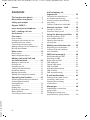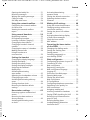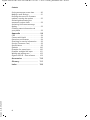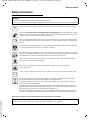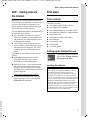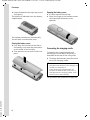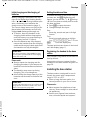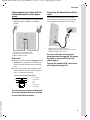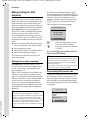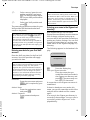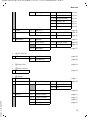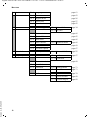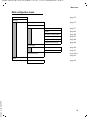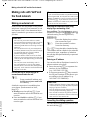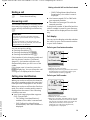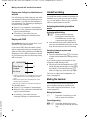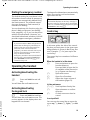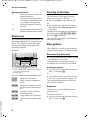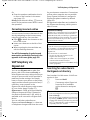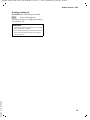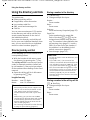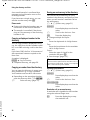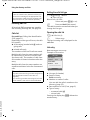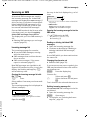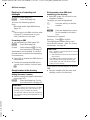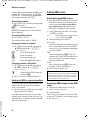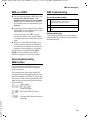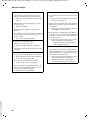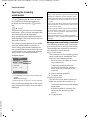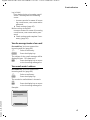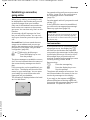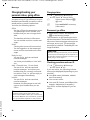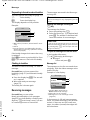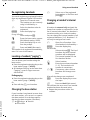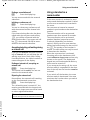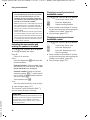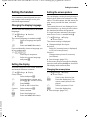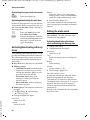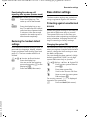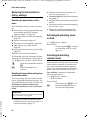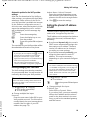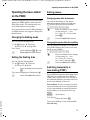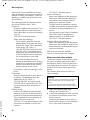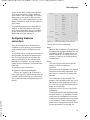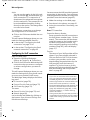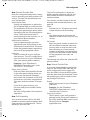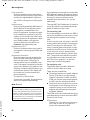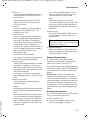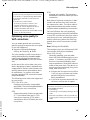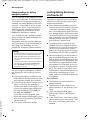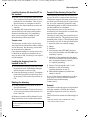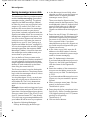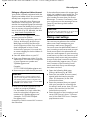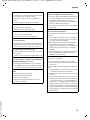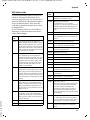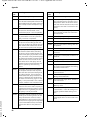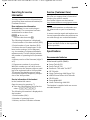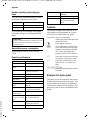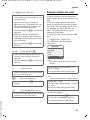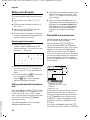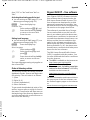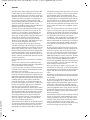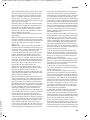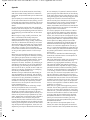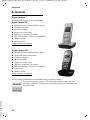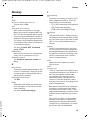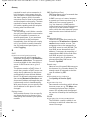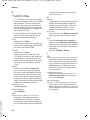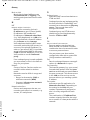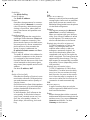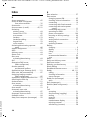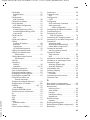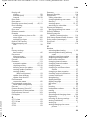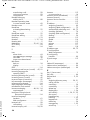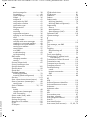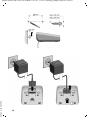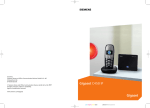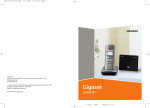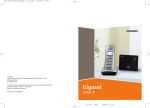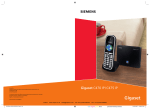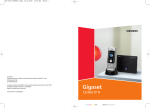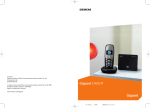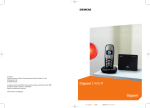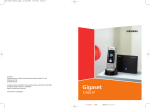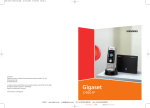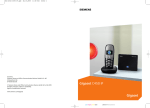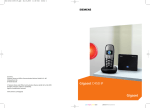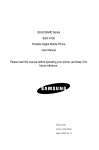Download Siemens S450 User's Manual
Transcript
BA Cover S450 IP.qxd
14.07.2006
17:42 Uhr
Seite 1
Issued by
Siemens Home and Office Communication Devices GmbH & Co. KG
Schlavenhorst 66
D-46395 Bocholt
2007
© Siemens Home and Office Communication Devices GmbH & Co. KG 2006
All rights reserved. Subject to availability.
Rights of modification reserved.
www.siemens.com/gigaset
Gigaset
S450 IP
cyan magenta yellow black
Liebreich Medienproduktion
Gigaset S450 IP LBA / SGP / A31008-M1713-Y221-1-7619 / overview.fm / 30.8.07
The handset at a glance
The handset at a glance
15
Ð
V
Handset keys
1
2
INT 1
10.06.06
FixedLine
09:45
IP
3
14
13
12
4
5
11
6
10
7
9
8
Base station at a glance
1 Display in idle status (example)
2 Battery charge status
e V U (1/3 charged to fully charged)
= flashes: battery nearly empty
e V U flashes: battery charging
3 Display keys (page 24)
4 Message key
Opens calls and message lists
Flashes: new message or new call
5 End call key, On/Off key
End call, cancel function, go back one menu
level (press briefly), back to idle status
(press and hold), activate/deactivate
handset (press and hold in idle status)
6 Connection socket for headset (page 15)
7 Hash key
Keypad lock on/off (press and hold,
page 23)
Toggle between upper/lower case letters
and digits for text entry (page 102)
8 Call-by-call list key (not for VoIP)
Open call-by-call list
9 Recall key (not for VoIP)
Enter flash (press briefly)
Insert a pause (press and hold)
10 Star key
Ringer tones on/off (press and hold in
idle status)
Open special characters table
11 Key 1 (press and hold)
Calling the network mailbox
12 Talk key
Accept call, open last number redial list
(press briefly in idle status), select connection type and start dialling (press briefly/
press and hold after entering the number,
page 20)
13 Handsfree key
Change between speaker/handsfree mode
Lights up: handsfree talking activated
Flashes: incoming call
14 Control key (page 23)
15 Signal strength
Ò Ñ i (low to high)
| flashes: no reception
Version 4, 16.09.2005
Base station key
1
1 Paging key
Lights up: LAN connection active
(phone is connected to router)
Flashes:
Data transfer to LAN connection
Press briefly: start paging (page 57)
Press and hold:
Set base station to registration mode
(page 56)
1
Gigaset S450 IP LBA / SGP / A31008-M1713-Y221-1-7619 / S450IP_laenderIVZ.fm / 30.8.07
Contents
Contents
VoIP telephony via
Gigaset.net . . . . . . . . . . . . . . . . . 25
The handset at a glance . . . . . . . . 1
Searching for subscribers in
the Gigaset.net directory . . . . . . . . . . 25
Entering, editing and deleting
own entry . . . . . . . . . . . . . . . . . . . . . . 27
Calling a Gigaset.net subscriber . . . . . 27
Base station at a glance . . . . . . . . 1
Safety precautions . . . . . . . . . . . . 5
Gigaset S450 IP –
more than just a telephone . . . . . 6
VoIP – making calls via
the Internet . . . . . . . . . . . . . . . . . . 7
First steps . . . . . . . . . . . . . . . . . . . . 7
Pack contents . . . . . . . . . . . . . . . . . . . . 7
Setting up the handset for use . . . . . . . 7
Installing the base station . . . . . . . . . . 9
Connecting the base station . . . . . . . 10
Making settings for VoIP telephony . . 12
Belt clip and headset . . . . . . . . . . . . . 15
Menu trees . . . . . . . . . . . . . . . . . . 16
Phone menu . . . . . . . . . . . . . . . . . . . . 16
Web configurator menu . . . . . . . . . . . 19
Making calls with VoIP and
the fixed network . . . . . . . . . . . . 20
Making an external call . . . . . . . . . . .
Ending a call . . . . . . . . . . . . . . . . . . . .
Answering a call . . . . . . . . . . . . . . . . .
Calling Line Identification . . . . . . . . .
Handsfree talking . . . . . . . . . . . . . . . .
Muting the handset . . . . . . . . . . . . . .
Dialling the emergency number . . . .
20
21
21
21
22
22
23
Operating the handset . . . . . . . . 23
Version 4, 16.09.2005
Activating/deactivating the handset .
Activating/deactivating
the keypad lock . . . . . . . . . . . . . . . . .
Control key . . . . . . . . . . . . . . . . . . . . .
Display keys . . . . . . . . . . . . . . . . . . . .
Reverting to idle status . . . . . . . . . . . .
Menu guidance . . . . . . . . . . . . . . . . .
Correcting incorrect entries . . . . . . . .
2
23
23
23
24
24
24
25
Network services – VoIP . . . . . . 28
Settings for all calls . . . . . . . . . . . . . . . 28
Functions during a call . . . . . . . . . . . . 28
Using the directory and lists . . 30
Directory/call-by-call list . . . . . . . . . . . 30
Last number redial list . . . . . . . . . . . . 33
Opening lists with the
message key . . . . . . . . . . . . . . . . . . . . 33
Making cost-effective calls . . . . 35
Displaying the call duration . . . . . . . . 35
Linking call-by-call numbers
with a number . . . . . . . . . . . . . . . . . . 35
SMS (text messages) . . . . . . . . . 36
Writing/sending an SMS . . . . . . . . . . .
Receiving an SMS . . . . . . . . . . . . . . . .
Notification by SMS . . . . . . . . . . . . . . .
SMS mailboxes . . . . . . . . . . . . . . . . . .
Setting SMS centre . . . . . . . . . . . . . . .
SMS on a PABX . . . . . . . . . . . . . . . . . .
Activating/deactivating
SMS function . . . . . . . . . . . . . . . . . . . .
SMS troubleshooting . . . . . . . . . . . . .
37
39
41
41
42
43
43
43
E-mail notifications . . . . . . . . . . 45
Entering access data for the
incoming e-mail server . . . . . . . . . . . . 45
Opening the incoming
e-mail server . . . . . . . . . . . . . . . . . . . . 46
Messenger . . . . . . . . . . . . . . . . . 48
Establishing a connection,
going online . . . . . . . . . . . . . . . . . . . . 49
Changing/checking your
personal status, going offline . . . . . . . 50
Gigaset S450 IP LBA / SGP / A31008-M1713-Y221-1-7619 / S450IP_laenderIVZ.fm / 30.8.07
Contents
Opening the buddy list . . . . . . . . . . . .
Receiving messages . . . . . . . . . . . . . .
Writing and sending messages . . . . .
Calling a buddy . . . . . . . . . . . . . . . . . .
Self-help with errors . . . . . . . . . . . . . .
51
52
53
54
54
Activating/deactivating
repeater mode . . . . . . . . . . . . . . . . . . 66
Setting the default connection . . . . . . 67
Updating the base station
firmware . . . . . . . . . . . . . . . . . . . . . . . 67
Using the network mailbox . . . . 55
Making VoIP settings . . . . . . . . . 68
Configuring the network mailbox
for fast access . . . . . . . . . . . . . . . . . . . 55
Viewing the network mailbox
report . . . . . . . . . . . . . . . . . . . . . . . . . 55
Using the connection assistant . . . . . .
Changing settings without the
connection assistant . . . . . . . . . . . . . .
Setting the phone's IP address
in LAN . . . . . . . . . . . . . . . . . . . . . . . . .
Activating/deactivating display
of VoIP status messages . . . . . . . . . . .
Check the base station
MAC address . . . . . . . . . . . . . . . . . . . .
Using several handsets . . . . . . . . 56
Registering handsets . . . . . . . . . . . . .
De-registering handsets . . . . . . . . . . .
Locating a handset ("paging") . . . . . .
Changing the base station . . . . . . . . .
Changing a handset's internal
number . . . . . . . . . . . . . . . . . . . . . . . .
Changing the name of a handset . . . .
Making internal calls . . . . . . . . . . . . .
Using a handset as a
room monitor . . . . . . . . . . . . . . . . . . .
56
57
57
57
57
58
58
59
Setting the handset . . . . . . . . . . 61
Changing the display language . . . . .
Setting the display . . . . . . . . . . . . . . .
Setting the screen picture . . . . . . . . .
Setting the display backlight . . . . . . .
Assigning the handset's
display keys . . . . . . . . . . . . . . . . . . . . .
Activating/deactivating
auto answer . . . . . . . . . . . . . . . . . . . .
Adjusting the loudspeaker volume . .
Changing ringer tones . . . . . . . . . . . .
Activating/deactivating advisory
tones . . . . . . . . . . . . . . . . . . . . . . . . . .
Setting the alarm clock . . . . . . . . . . . .
Restoring the handset default
settings . . . . . . . . . . . . . . . . . . . . . . . .
68
69
70
70
Operating the base station
on the PABX . . . . . . . . . . . . . . . . 71
Changing the dialling mode . . . . . . . .
Setting the flashing time . . . . . . . . . .
Setting pauses . . . . . . . . . . . . . . . . . . .
Switching temporarily to
tone dialling (DTMF) . . . . . . . . . . . . . .
71
71
71
71
61
61
61
62
Web configurator . . . . . . . . . . . . 72
62
72
73
73
75
62
63
63
64
64
65
Base station settings . . . . . . . . . . 65
Version 4, 16.09.2005
68
Protecting against unauthorised
access . . . . . . . . . . . . . . . . . . . . . . . . . 65
Restoring the base station to
factory settings . . . . . . . . . . . . . . . . . . 66
Activating/deactivating music
on hold . . . . . . . . . . . . . . . . . . . . . . . . 66
Configuring the phone via your PC . . .
Connecting PC with
Web configurator . . . . . . . . . . . . . . . .
Registering, setting the
Web configurator language . . . . . . . .
Logging off . . . . . . . . . . . . . . . . . . . . .
Structure of the Web pages . . . . . . . .
Opening Web pages . . . . . . . . . . . . . .
Setting the phone with
Web configurator . . . . . . . . . . . . . . . .
IP Configuration . . . . . . . . . . . . . . . . .
Configuring telephone connections . .
Optimising voice quality for
VoIP connections . . . . . . . . . . . . . . . . .
Assigning sending and
receiving numbers to handsets . . . . .
Setting DTMF signalling for VoIP . . . .
Defining local communication
ports for VoIP . . . . . . . . . . . . . . . . . . .
Defining dialling plans . . . . . . . . . . . .
Loading/deleting directories
into/from the PC . . . . . . . . . . . . . . . . .
72
72
75
75
77
83
85
86
87
87
88
3
Gigaset S450 IP LBA / SGP / A31008-M1713-Y221-1-7619 / S450IP_laenderIVZ.fm / 30.8.07
Contents
Saving messenger access data . . . . . .
Making e-mail settings . . . . . . . . . . . .
Defining the server for firmware
updates, starting the update . . . . . . .
Activating/deactivating the
automatic version check . . . . . . . . . .
Activating VoIP status message
display . . . . . . . . . . . . . . . . . . . . . . . . .
Checking status information via
your phone . . . . . . . . . . . . . . . . . . . . .
90
91
92
93
93
93
Appendix . . . . . . . . . . . . . . . . . . . 94
Care . . . . . . . . . . . . . . . . . . . . . . . . . . 94
Contact with liquid . . . . . . . . . . . . . . 94
Questions and answers . . . . . . . . . . . 94
Searching for service information . . . 99
Service (Customer Care) . . . . . . . . . . 99
Specifications . . . . . . . . . . . . . . . . . . . 99
Symbols . . . . . . . . . . . . . . . . . . . . . . 100
Example of a menu input . . . . . . . . . 100
Example: multiple line input . . . . . . 101
Writing and editing text . . . . . . . . . . 102
Gigaset S450 IP – free software . . . . 103
Accessories . . . . . . . . . . . . . . . 110
Glossary . . . . . . . . . . . . . . . . . . 111
Version 4, 16.09.2005
Index . . . . . . . . . . . . . . . . . . . . . 120
4
Gigaset S450 IP LBA / SGP / A31008-M1713-Y221-1-7619 / security.fm / 30.8.07
Safety precautions
Safety precautions
Warning:
Read the safety precautions and the user guide before use.
Explain their contents and the potential hazards associated with using the telephone to your children.
$
Only use the mains adapter supplied, as indicated on the underside of the base station.
Use only recommended rechargeable batteries (page 99) of the same type! This means
that you must not use any other battery type or non-rechargeable batteries as this could
result in significant health risks and personal injury.
‹
Œ
Insert rechargeable batteries with the correct polarity, and use them in accordance with
this user guide (polarity symbols can be seen in or on the handset's battery compartment,
page 7).
The operation of medical appliances may be affected. Be aware of the technical conditions
in your particular environment, e.g. a doctor's surgery.
Do not hold the rear of the handset to your ear when it is ringing or when the handsfree
function is activated. Otherwise you risk serious and permanent damage to your hearing.
The handset may cause an unpleasant humming noise in hearing aids.
Do not install the base station in bathrooms or shower rooms. The handset and base
station are not splashproof (page 94).
Do not use your phone in environments where there is a risk of an explosion
(e.g. paint shops.
ƒ
If you give your Gigaset to someone else, make sure you also give them the user guide.
All electrical and electronic equipment must be disposed of separately from general
household waste using the sites designated by local authorities.
If a product displays this symbol of a crossed-out rubbish bin, the product is subject to
European Directive 2002/96/EC.
The appropriate disposal and separate collection of used equipment serve to prevent
potential harm to the environment and to health. They are a precondition for the re-use
and recycling of used electrical and electronic equipment.
For further information on disposing of your used equipment, please contact your local
authority, your refuse collection service or the dealer you purchased the product from.
Emergency numbers cannot be dialled if the keypad lock is activated!
Version 4, 16.09.2005
Please note:
Not all of the functions described in this manual are available in all countries.
5
Gigaset S450 IP LBA / SGP / A31008-M1713-Y221-1-7619 / starting.fm / 30.8.07
Gigaset S450 IP – more than just a telephone
Version 4, 16.09.2005
Gigaset S450 IP –
more than just a telephone
Your phone lets you make calls both via
the fixed network and (cost effectively) via
the Internet (VoIP) without using a PC.
And your phone can do much more
besides:
u Press a button each time you make a
call to indicate whether you want to call
via the fixed network or the Internet
(page 20).
u Register up to six handsets on your
base station. You can use your base
station to make three simultaneous
calls using VoIP, or one call using the
fixed network and two using VoIP.
u Multiline: Set up a separate VoIP
account for each member of your family with their own VoIP phone number
(up to six accounts with different VoIP
providers). If you include your fixed
network number, your phone can be
reached on up to seven different
phone numbers. These can be assigned to the individual handsets. If a
member of your family is called on their
number, only their handset will ring.
u Use Gigaset.net for VoIP calls. Connect
your phone to the power supply and
the Internet, and enjoy free phone calls
on Gigaset.net – no need to make any
other settings (page 25).
u Configure the phone connection for
VoIP without a PC. Your phone's connection assistant downloads general
data about your VoIP provider from the
Internet and guides you through
entering your personal data (VoIP/SIP
account). This makes it easy for you to
start using VoIP (page 12).
u If necessary, establish any further
required VoIP settings on a PC.
The phone features a Web interface
(Web configurator) that can be
accessed via your PC's Web browser
(page 72).
6
u Assign your own password (system
u
u
u
u
u
u
u
u
u
PIN) to protect your device and the
Web configurator from unauthorised
access (page 65).
Send and receive SMS messages via the
fixed network (page 36).
Use instant messaging on your handset. Go online and see which of your
messenger contacts (buddies) are
online as well. Chat with your buddies,
send and receive text messages, or give
them a call (page 48).
Let your phone tell you, without
requiring a PC, about new e-mail messages in your mailbox (page 45).
Save up to 150 numbers and names in
your handset (page 30).
Transfer your Outlook contacts from
the PC onto your handset. Or back your
handset directory up on your PC.
You can programme the keys of your
phone with important phone numbers.
The phone number is then dialled by
simply pressing the respective key
(page 31).
Keep your hands free when making a
call. Use the handsfree function on
your handset (page 22) or use the
convenient headset to make calls
(page 15, accessories, not included in
the scope of delivery).
Make sure your phone is always up-todate. Keep yourself informed about
firmware updates on the Internet and
load them onto your phone (page 67).
Use your handset as an alarm clock
(page 64).
Your Gigaset S450 IP has a protected operating
system that offers increased security against
viruses from the Internet.
Have fun using your new telephone!
Gigaset S450 IP LBA / SGP / A31008-M1713-Y221-1-7619 / starting.fm / 30.8.07
VoIP – making calls via the Internet
VoIP – making calls via
the Internet
Version 4, 16.09.2005
With VoIP (Voice over Internet Protocol),
your calls are not made via a fixed connection as in the telephone network, but
rather they are transmitted via the Internet in the form of data packets.
You can take advantage of all the benefits
of VoIP with your phone:
u You can make cost-effective calls at
high voice quality with subscribers on
the Internet, the fixed network or the
mobile phone network.
u Your VoIP provider will give you personal numbers, with which you can be
reached from the Internet, the fixed
network and any mobile phone network.
To be able to use VoIP, you need the following:
u A broadband Internet connection
(e.g. DSL) with flat rate (recommended) or volume-based price
u Internet access, i.e. you need a router
that will connect your phone to the
Internet. You will find a list of recommended routers on the Gigaset S450 IP
product page at:
http://www.siemens.com/gigaset
u Access to the services of a VoIP provider. Open up to six accounts with
different VoIP providers.
First steps
Pack contents
The pack contains:
u one Gigaset S450 IP base station
u one Gigaset S45 handset
u one mains adapter for the base station
u one charging cradle incl. mains adapter
u one phone cord
u one Ethernet cable (LAN cable)
u two batteries
u one battery cover
u one belt clip
u one quick guide
Setting up the handset for use
The display is protected by a
plastic film. Please remove
the protective film!
Inserting the batteries
Warning:
Use only the rechargeable batteries recommended by Siemens Home and Office
Communication Devices GmbH & Co.KG on
page 99! This means on no account should
you use conventional (non-rechargeable) batteries or other battery types, otherwise serious
damage to health and property cannot be
ruled out, e.g. the outer casing of the batteries
could be destroyed or the batteries could
explode. The phone could also malfunction or
be damaged as a result of using batteries that
are not of the recommended type.
7
Gigaset S450 IP LBA / SGP / A31008-M1713-Y221-1-7619 / starting.fm / 30.8.07
First steps
¤ Insert the batteries the right way round
(see figure).
The polarity is indicated in/on the battery
compartment.
Opening the battery cover
¤ If fitted, remove the belt clip.
¤ Place your finger in the headset socket
cavity and pull the battery cover
upwards.
The handset switches on automatically.
You will hear a confirmation tone.
Closing the battery cover
¤ First, align the notches on the side of
¤
the battery cover with the protrusions
on the inside of the housing.
Then press the cover until it clicks into
place.
Connecting the charging cradle
Connecting the charging cradle and
mounting it on the wall (if required) is
described at the end of this user guide.
¤ To charge the batteries, leave the handset in the charging cradle.
Please note:
– Only place the handset in the charging cradle that is intended for it.
– If the handset has switched itself off
because the batteries are flat and if it is
then placed in the charging cradle, it will
switch itself on automatically.
Version 4, 16.09.2005
For questions and problems see page 94.
8
Gigaset S450 IP LBA / SGP / A31008-M1713-Y221-1-7619 / starting.fm / 30.8.07
First steps
Initial charging and discharging of
batteries
Battery charging is indicated in the top
right of the display by a flashing battery
icon e, V or U. During handset operation, the battery icon indicates the
charge status of the batteries (page 1).
The correct charge status can only be displayed when the batteries are first fully
charged and discharged through use.
¤ To do this, leave the handset in the
charging cradle without interruption
until the battery icon stops flashing in
the display (around 13 hours).
¤ Once the batteries are fully charged,
remove the handset from the charging
cradle and do not put it back again until
the batteries are fully discharged.
Please note:
After the first battery charge and discharge,
you may place your handset in the charging
cradle after every call.
Please note:
u Always repeat the charging and dis-
charging procedure if you remove the
batteries from the handset and reinsert
them.
u The batteries may warm up during
charging. This is not dangerous.
u After a while the charge capacity of the
batteries will decrease for technical reasons.
Please note:
Version 4, 16.09.2005
You will find explanations for the symbols and
typographical conventions used in this user
guide in the appendix, page 100.
Setting the date and time
If the date and time on the phone have not
yet been set, the §Time§ display key will
appear. You can use the v ¢ Ð Settings
¢ Date/Time menu at a later point to enter
the date and time.
¤ Press §Time§ or open the menu.
¤ Change multiple line input:
Date:
Enter day, month and year in 6-digit
format.
Time:
Enter hours and minutes as 4 digits
(e.g. Q M 1 5 for 7:15 a.m.
§Save§
Press the display key.
The date and time are shown in the handset's idle display (page 1).
Registering the handset to the base
station
Your handset is registered to the base station by default.
Instructions on how to register further
handsets to the base station are given on
page 56.
Installing the base station
The base station is designed for use in
closed, dry rooms with a temperature
range of +5°C to +45°C.
¤ Place or hang the base station in a
central position in your flat or house.
Please note:
u Never expose the telephone to heat
sources, direct sunlight or other electrical appliances.
u Protect your Gigaset from moisture,
dust, corrosive liquids and vapours.
9
Gigaset S450 IP LBA / SGP / A31008-M1713-Y221-1-7619 / starting.fm / 30.8.07
First steps
Connecting the base station
In order to be able to make calls with your
phone via the fixed network and via VoIP,
you must connect the base station to
the fixed network and the Internet, see
Figure 1.
Internet
4
1
LAN
1
3
Fixed network
2
Figure 1 Connecting the phone to the fixed network and the Internet
Version 4, 16.09.2005
1 Internet connection:
Router and modem (in picture) or
router with integrated modem
2 Gigaset S450 IP base station
3 Gigaset S45 handset
4 PC in LAN
10
Follow the steps in the order given below:
1. Connect the base station to the fixed
network phone port
2. Connect the base station with the
mains power supply
3. Connect the base station with the router
Gigaset S450 IP LBA / SGP / A31008-M1713-Y221-1-7619 / starting.fm / 30.8.07
First steps
Connecting the base station with the
fixed network and the mains power
supply
¤ Please connect the phone jack first and
then the mains adapter, as shown
below.
Connecting the base station with the
router
For Internet access you need a router
connected to the Internet via a modem
(this may be integrated in the router).
3
3
1
1
3
2
2
1 Side view of the base station
2 Network plug (LAN) with network cable
3 Network plug on the router
1 Phone jack with phone cord
2 Underside of the base station
3 Mains adapter 230 V
Please note:
u Keep the mains adapter plugged in at
all times for operation, as the phone
does not work without mains connection.
u If you buy a replacement phone cord
from a retailer, ensure that the phone
jack is connected correctly.
As soon as the cable connecting the
phone and router is plugged in, the paging
key lights up on the front of the base
station (page 1).
You can now establish VoIP connections
within Gigaset.net (page 25).
Correct phone jack assignment
3
2
1
4
5
6
1
2
3
4
5
6
unused
unused
a
b
unused
unused
Version 4, 16.09.2005
You can now use your phone to make calls
via the fixed network and can be reached
on your fixed network number.
11
Gigaset S450 IP LBA / SGP / A31008-M1713-Y221-1-7619 / starting.fm / 30.8.07
First steps
Making settings for VoIP
telephony
Before you can use the Internet (VoIP) to
phone any other users on the Internet, the
fixed network or the mobile phone network, you need the services of a VoIP provider who supports the VoIP SIP standard.
Precondition: you have registered (e.g.
via your PC) with a suitable VoIP provider
and set up at least one VoIP account.
The following phone settings are necessary in order for you to use VoIP. You will
receive all information from your VoIP provider.
u Your user name with the VoIP provider,
if this is required by the VoIP provider
u Your registration name
u Your password with the VoIP provider
u VoIP provider general settings
The connection assistant will help you
with the settings.
Starting the connection assistant
Precondition: The base station is connected to the mains power supply and a
router. Your router is connected to the
Internet (page 11).
Tip: If VoIP is activated as the default connection for your phone (default setting
page 67), the phone will attempt to make
a direct connection to your VoIP provider's
server after the connection assistant is
closed. If incorrect/incomplete information means that the connection cannot be
established, messages will be displayed
(page 14).
Version 4, 16.09.2005
Please note:
Your phone is preconfigured for dynamic
assignment of the IP address. In order for your
router to 'recognise' the phone, dynamic IP
address assignment must also be activated on
the router, i.e. the router's DHCP server is activated. Turn to page 69 to find out how to
assign your phone a static IP address if necessary.
12
As soon as the handset battery is sufficiently charged, the message key f on
the handset will flash (around 20 minutes
after you have put the handset in the
charging cradle). Press the message key
f to start the connection assistant.
You will see the following display:
Connection Assist.
Start assistant
for entry of VoIP
connection data?
No
Yes
Press the display key to start
the connection assistant.
~
Enter the system PIN (default
is '0000').
If you press §No§, the procedure that follows is described below.
§Yes§
Please note:
The connection assistant will also start automatically if you try to establish a connection
via the Internet, before you have made the
necessary settings.
You can also call up the connection assistant
at any time via the menu (page 68).
Downloading VoIP provider data
The phone establishes a connection with
the Siemens server on the Internet. Profiles with general access data for various
VoIP providers can be downloaded here.
After a brief period you will see the following display:
Select Country
Germany
England
France
Netherlands, the
Ý
OK
Gigaset S450 IP LBA / SGP / A31008-M1713-Y221-1-7619 / starting.fm / 30.8.07
First steps
q
Select country (press the control key up/down) and press
§OK§. The VoIP providers available for your VoIP profile will be
displayed.
q
Select your VoIP provider and
press §OK§.
The necessary general access data for your
VoIP provider will be downloaded and
saved on the phone.
If the data for your VoIP provider is not available for download, press the ” display key
twice. You can then carry out the following
steps with the connection assistant.
You must then make the settings needed for
the VoIP provider using the Web configurator
(page 78). Your VoIP provider will supply you
with this data.
Entering user data for your first VoIP
account
Please note:
Please note when making these entries that
the VoIP user data is case sensitive. When you
enter text, the first letter is capitalised by
default. If necessary, press and hold the #
key to switch between upper and lower case
and numbers.
Entering your name in the Gigaset.net
directory
With Gigaset.net you can call other
Gigaset.net users directly over the Internet
free of charge, without setting up an
account with a VoIP provider and without
making any further settings. You can find
Gigaset.net subscribers by carrying out a
name search in the Gigaset.net(page 25)
directory.
The following appears in the handset's display:
Connection Assist.
Enter the VoIP user data for the first VoIP
account. Your VoIP provider will supply
you with this data.
You can use the Web configurator at a later
stage to enter five further VoIP accounts (VoIP
phone numbers) (page 77). Your phone
(together with your fixed network number)
can then be reached on up to seven different
phone numbers. You can assign the phone
numbers to the individual handsets that are
registered with the base station as sending
and receiving numbers (page 85).
Username:
Version 4, 16.09.2005
Enter the user name and press
§Save§ if this is required by your
provider.
Authent. Name:
Enter the registration name
and press §Save§.
Authent. Password:
Enter password and press
§Save§.
Start assistant
for Gigaset.net?
No
Yes
Press the display key.
Enter your Gigaset.net name:
Enter the name that you
would like to be listed under in
the Gigaset.net directory and
press §OK§. The name may contain up to 25 characters.
A connection to the Gigaset.net server is
established.
If there is already an entry under this
name, you receive a message to this effect
and you will be asked to enter a name
again.
If an entry in the Gigaset.net directory is
successful, the message "Your user name is
successfully added to Gigaset.net!" is displayed briefly.
§Yes§
13
Gigaset S450 IP LBA / SGP / A31008-M1713-Y221-1-7619 / starting.fm / 30.8.07
First steps
If the attempt to create the entry fails
(e.g. because the phone is not connected
to the Internet), a message to this effect is
displayed briefly (see page 14). You can then
create the entry later via the Gigaset.net directory (see page 27).
Completing the VoIP settings
If you have made all the required entries,
the message "Connection data complete" will
appear on the display. The handset returns
to idle status.
If all the settings are correct and if the
phone can establish a connection to the
VoIP server, then the internal name of the
handset will be displayed (example):
Ð
V
INT 1
10.08.06
FixedLine
09:45
IP
You can now use your phone to make calls
via the fixed network and the Internet.
Callers can reach you on your fixed
network number and your VoIP number.
Please note:
To ensure that you can always be reached via
the Internet, the router must be permanently
connected to the Internet.
No connection to the Internet/VoIP server
Version 4, 16.09.2005
If one of the following messages is displayed instead of the internal name after
the connection assistant is closed, errors
have occurred:
u Server not accessible!
u Provider registration failed!
Below you will find possible causes and
measures you can take.
14
Server not accessible!
The phone has no connection to the Internet.
¤ Check the cable connection between
the base station and the router (the
LED on the base station must light up)
and the connection between the router
and the Internet connection.
¤ Check whether the phone is connected
to the LAN.
– It may not have been possible to
dynamically assign an IP address to
the phone
or
– You have assigned a static IP address
to the phone that has either already
been assigned to another LAN subscriber or does not belong to the
router's address block.
¤ Find the IP address using the handset menu:
v ¢ Ð Settings ¢ Base
¢ Local Network (see page 69)
¤ Start the Web configurator with the
IP address.
¤ If no connection can be established,
change the settings on the router
(activate DHCP server) or the
phone's IP address.
Provider registration failed!
u Your personal data for registering with
the VoIP provider may have been
entered incompletely or incorrectly.
¤ Check your entries for Username,
Authent. Name and Authent. Password.
In particular, check your use of
upper and lower case.
To do this, open the following menu
on your handset:
v ¢ Ð Settings ¢ Telephony
¢ VoIP ¢ Provider Registr.
(see page 69)
Gigaset S450 IP LBA / SGP / A31008-M1713-Y221-1-7619 / starting.fm / 30.8.07
First steps
u The server address for the VoIP server
has not yet been entered, or has been
entered incorrectly.
¤ Start the Web configurator.
¤ Open Settings ¢ Telephony
¢ Connections Web page.
¤ Edit the server address where necessary
Please note:
If port forwarding is activated on your router
for the ports that have been registered as the
SIP port (Standard 5060) and the RTP port
(Standard 5004), it makes sense to deactivate
DHCP and assign the phone a static IP address
(otherwise you may not be able to hear the
other party during VoIP calls):
– Via the handset menu:
v
Ð Settings
Base
Local Network
Or
– Via the Web configurator:
Open Settings
IP Configuration
Web page.
Select IP address type.
Please note that the IP address and subnet
mask depend on the router's address block.
You must also enter the standard gateway and
DNS server. The IP address for the router is
generally entered here.
£
¥
¥
£
Belt clip and headset
By using a belt clip and headset (optional)
you can easily make your handset a constant companion both inside the building
and in its immediate vicinity.
Attaching the belt clip
There are notches for attaching the belt
clip on the side of the handset at the same
height as the display.
¤ Press the belt clip onto the back of the
handset so that the protrusions on the
belt clip engage with the notches.
£
£
Connection socket for headset
Version 4, 16.09.2005
You can use headsets with jack connectors. The following models have been
tested and are therefore recommended:
HAMA Plantronics M40, MX100 and
MX150.
The transmission quality of other models
cannot be guaranteed.
15
Gigaset S450 IP LBA / SGP / A31008-M1713-Y221-1-7619 / menuetree.fm / 30.8.07
Menu trees
Menu trees
Phone menu
Open the main menu on your phone by right-clicking on the control key when the handset
is in idle status: v.
There are two ways to select a function:
Using number combinations ('shortcut')
¤ Enter the number combination that is in front of the function in the menu tree.
Example: v 5 4 1 for 'Set handset language'.
Scrolling through the menus
¤ Scroll to the function with the control key q (press up or down) and press §OK§.
1
î Messaging
1-1 SMS
An SMS mailbox (general or private) activated with- page 36
out a PIN
1-1-1
New SMS
page 37
1-1-2
Incoming (0)
page 39
1-1-3
Outgoing (0)
page 38
An SMS mailbox activated with a PIN or 2-3
mailboxes
Version 4, 16.09.2005
1-1-1
16
Mailbox
1-1-1-1 New SMS
page 37
1-1-1-2 Incoming (0)
page 39
1-1-1-3 Outgoing (0)
page 38
page 37
1-1-2
Mailbox 1
1-1-2-1 New SMS
to
1-1-4
Mailbox 2
Mailbox 3
to
1-1-4-1
1-1-2-2 Incoming (0)
to
1-1-4-2
page 39
1-1-2-3 Outgoing (0)
to
1-1-4-3
page 38
Gigaset S450 IP LBA / SGP / A31008-M1713-Y221-1-7619 / menuetree.fm / 30.8.07
Menu trees
1-1-6
1-2 E-mail
1-3 Messenger
2
Settings
1-2-1
Inbox (0)
1-2-2
Settings
1-3-1
Buddies
1-3-2
User Status
1-1-6-1 Service Centres
page 42
1-1-6-2 SMS Mailboxes
page 41
1-1-6-3 Notify Number
page 41
1-1-6-4 Notify Type
page 41
1-1-6-5 Status Report
page 37
1-1-6-6 Subscribe to SMS
page 36
page 46
1-2-2-1 Incoming (POP3)
page 45
1-2-2-2 Registration
page 45
page 51
1-3-2-1 Change Status
page 50
1-3-2-2 Info
page 50
1-3-3
Messages
page 52
2-1-6
Call Divert
page 28
2-1-7
Call Waiting
page 28
ê Sel. Services
2-1 VoIP
ì Alarm Clock
page 64
4-3 Room Monitor
page 59
3
4
5
í Add. Features
Ð Settings
5-1 Date/Time
5-2 Audio Settings
page 9
5-2-1
Ringer Settings
5-2-1-1 Ext. Calls
page 63
5-2-1-2 Internal Calls
5-2-1-3 All
Version 4, 16.09.2005
5-3 Display
5-2-2
Advisory Tones
page 64
5-3-1
Screen Picture
page 61
5-3-2
Colour Scheme
page 61
5-3-3
Contrast
page 61
5-3-4
Backlight
page 62
17
Gigaset S450 IP LBA / SGP / A31008-M1713-Y221-1-7619 / menuetree.fm / 30.8.07
Menu trees
5-4 Handset
5-5 Base
5-4-1
Language
page 61
5-4-2
Auto Answer
page 62
5-4-3
Register H/Set
page 56
5-4-4
Select Base
page 57
5-4-5
Reset Handset
page 65
5-5-1
Calls List Type
5-5-1-1 Missed Calls
page 34
5-5-1-2 All Calls
5-5-2
Music on hold
page 66
5-5-3
System PIN
page 65
5-5-4
Base Reset
page 66
5-5-5
Add. Features
5-5-6
Local Network
page 69
5-5-8
Software Update
page 67
5-6 Voice Mail
5-6-1
Set Key 1
5-6-1-1 Network Mailb.
page 55
5-7 Telephony
5-7-1
Default Line
5-7-1-1 VoIP
page 67
5-5-5-1 Repeater Mode
page 66
5-7-1-2 Fixed Line
5-7-2
Connection Assist.
5-7-4
Area Code
5-7-6
Fixed Line
Version 4, 16.09.2005
5-7-7
18
VoIP
page 68
5-7-6-1 Dialling Mode
page 71
5-7-6-2 Recall
page 71
5-7-7-1 Show Stat. on HS
page 70
5-7-7-2 Select Provider
page 68
5-7-7-3 Provider Registr.
page 69
Gigaset S450 IP LBA / SGP / A31008-M1713-Y221-1-7619 / menuetree.fm / 30.8.07
Menu trees
Web configurator menu
page 72
Home
Settings
IP Configuration
page 75
Telephony
Connections
page 77
Audio
page 83
Number Assignment
page 85
Dialing Plans
page 87
Telephone Directory
page 88
Advanced Settings
page 86
Messenger
page 90
Messaging
E-Mail
page 91
Miscellaneous
page 92 to
page 93
Device
page 93
Version 4, 16.09.2005
Status
19
Gigaset S450 IP LBA / SGP / A31008-M1713-Y221-1-7619 / telephony.fm / 30.8.07
Making calls with VoIP and the fixed network
Making calls with VoIP and
the fixed network
Making an external call
External calls are calls made via the public
telephone network (fixed network) or via
the Internet (VoIP). You determine what
type of connection you want to use when
you dial.
Please note:
– You can use your base station to make
three simultaneous external calls (on three
handsets): three calls using VoIP or two
calls using VoIP and one call using the fixed
network.
– You can define which of your VoIP phone
numbers (VoIP account) are used for outgoing external VoIP calls via the handset
(Number Assignment, page 85).
– If you use VoIP to make a call to the fixed
network, you may also have to dial the area
code for local calls (depending on the VoIP
provider).
You can also enter the dialling code in
the configuration so you do not always
need to enter it for local calls (Dialing Plans,
page 87). It will then be inserted automatically for local calls.
Use the talk key to select the type of
connection and make the call
Version 4, 16.09.2005
~c
Enter number/IP address and
briefly press/press and hold
the talk key.
A default connection is established on
your phone (fixed network or VoIP,
page 67).
¤ Briefly press the talk key c if you
want to make a call via this default connection.
¤ Press and hold the talk key c if you
want to make the call via the other connection type.
20
Please note:
If you use a different GAP-compatible handset
to the Gigaset S45, all calls will be made via the
default connection, even if you press and hold
the talk key c. If you want to use the nondefault connection to make a call, enter a star
(*) at the end of the number.
Selecting the connection type using
display keys and making a call
Precondition: The display keys on your
handset are assigned to §FixedLine§ and/or §IP§
(default setting for the Gigaset S45).
§FixedLine§ / §IP§
Press the display key to select
the connection type.
~s
Enter the number or select
from the directory.
c / d Press the talk or handsfree key.
The number will be called via the selected
connection type, regardless of whether
the talk key was pressed briefly or pressed
and held.
Entering an IP address
You can also dial an IP address instead of a
phone number using VoIP.
¤ Press the star key * to separate the
sections of the IP address
(e.g. 149*246*122*28).
¤ If necessary press the # key to attach
the SIP port number of the person you
are calling to the IP address (e.g.
149*246*122*28#5060).
Please note:
– Dialling with the directory (page 30) or last
number redial list (page 33) saves repeated
keying of phone numbers.
– You can assign a number from the directory
to a key for quick dialling (page 31).
– You can edit or add to any phone number
selected via speed dial or from the directory
and use it for the current call.
Cancelling the dialling operation
You can cancel the dialling operation with
the end call key a.
Gigaset S450 IP LBA / SGP / A31008-M1713-Y221-1-7619 / telephony.fm / 30.8.07
Making calls with VoIP and the fixed network
Ending a call
a
Press the end call key.
Answering a call
The handset indicates an incoming call in
three ways: by ringing, by a display on the
screen and by the flashing handsfree key
d.
Please note:
Only calls to receiving numbers that are
assigned to your handset will be signalled
(page 85).
If a phone number is not assigned to any
handset as a receiving number, the calls will
be signalled on all handsets.
You can accept the call by:
¤ Pressing the talk key c.
¤ Pressing the display key §Accept§.
¤ Pressing the handsfree key d.
If the handset is in the charging cradle and
the Auto Answer function is activated
(page 62), the handset will take a call
automatically when you lift it out of the
cradle.
If the ringer tone is intrusive, press the
§Silence§ display key. You can accept the call
so long as it is displayed on the screen.
Version 4, 16.09.2005
Calling Line Identification
When you receive a call from the Internet,
the caller's number and/or the name they
have specified is displayed on the screen.
When you receive a call from the fixed network, the caller's number and/or name is
displayed on the screen if the following
conditions are met:
u Your fixed network provider supports
CLIP, CLI and CNIP:
– CLI (Calling Line Identification):
number of the caller is transmitted
– CLIP (Calling Line Identification
Presentation): the caller's number is
displayed.
– CNIP (Calling Name Identification
Presentation): the caller's name is
displayed
u You have arranged CLIP or CNIP with
your network provider.
u The caller has arranged CLI with the
network provider.
If the phone number is identified and the
caller's number is saved in your directory,
the name will be displayed from the directory.
Call display
You can use the display to decide whether
the call is for your fixed network number
or your VoIP number.
Å
Calls to your fixed network number
1
1234567890
2
for Fixed network
3
Accept
Silence
1 Ringer tone icon
2 Number or name of caller
3 Display of the receiving number: the name is
displayed that you have assigned to your
fixed network number (page 82).
Å
Calls to your VoIP number
1
IP: 1234567890
2
for Anna
3
Accept
Silence
1 Ringer tone icon
2 Number or name of caller
3 Receiving number: indicates which of your
VoIP phone numbers the caller has dialled.
You assign the names when you enter the
VoIP phone numbers into the phone
(page 78). For calls from Gigaset.net,
for Gigaset.net is displayed.
21
Gigaset S450 IP LBA / SGP / A31008-M1713-Y221-1-7619 / telephony.fm / 30.8.07
Making calls with VoIP and the fixed network
Display when Calling Line Identification is
withheld
For calls from the fixed network, the caller
can withhold calling line identification or
not request it. In this case the number is
not displayed. The following is displayed
in place of the number:
u External, if no number is transmitted.
u Withheld, if the caller has withheld Calling Line Identification.
u Unavailable, if the caller has not
arranged Calling Line Identification.
Display with CNIP
Precondition: the call comes from a connection in the fixed network.
If you have CNIP, then the name (town)
that is registered with your network provider for that calling number will also be
displayed. If the caller's number is stored
in your directory then the directory entry
will be shown.
IP: 1234567890
1
Peter Sand,
2
London
for Anna
3
1 Caller's number. IP: is displayed if the caller
has dialled one of your VoIP phone numbers.
2 Name and town (IP is displayed for calls
made via the Internet)
3 Receiving number or the name assigned
Version 4, 16.09.2005
The display shows:
u External, if no number is transmitted.
u Withheld, if the caller has withheld Calling Line Identification.
u Unavailable, if the caller has not
arranged Calling Line Identification.
Handsfree talking
In handsfree mode, instead of holding the
handset to your ear you can put it down,
e.g. on the table in front of you, to allow
others to participate in the call.
Activating/deactivating handsfree
mode
Activating while dialling
~d
¤
Enter number and press
briefly/press and hold the
handsfree key to select the
connection type (page 20).
You should inform your caller before
you use the handsfree function so that
they know someone else is listening.
Switching between earpiece and
handsfree mode
¤ Press the handsfree key d to activate
or deactivate handsfree talking during
a call.
If you wish to place the handset in the
charging cradle during a call:
¤ Press and hold the handsfree key d
while placing the handset in the charging cradle. If the handsfree key d
does not light up, press the key again.
For how to adjust the loudspeaker volume, see page 63.
Muting the handset
You can deactivate the microphone in
your handset during an external call.
Your caller will hear hold music, if activated (page 66).
Muting the handset
u
Press the control key on the
left to mute the handset.
Cancelling muting
”/a
22
Press the display key or the
end call key to cancel the muting.
Gigaset S450 IP LBA / SGP / A31008-M1713-Y221-1-7619 / telephony.fm / 30.8.07
Operating the handset
Dialling the emergency number
The default setting for your phone is that
all numbers that are saved as emergency
numbers are automatically dialled using
the fixed network. The selected connection type (Internet or fixed network) is
irrelevant for dialling.
You can deactivate this function using the
phone's Web configurator (see dialling
rules, page 88), e.g. if you use the phone
without a fixed network. However, you
should ask beforehand, whether your VoIP
provider supports emergency numbers.
The keypad lock deactivates automatically
when you receive a call and activates
again after the call.
Please note:
The handset displays an advisory message if
you press a key by accident while the keypad
lock is on. To deactivate the keypad lock, press
and hold the hash key #.
Control key
Please note:
– If you have used the Web configurator to
deactivate the Emergency calls always via
fixed line function and have entered an
automatic area code for VoIP calls
(page 87), the area code will also be prefixed to the emergency numbers when
they are dialled via VoIP.
– Emergency numbers cannot be dialled if
the key lock is activated. Before dialling,
press and hold the hash key #, to
release the key lock.
Operating the handset
Activating/deactivating the
handset
a
Press and hold the end call
key.
You will hear the confirmation tone.
Version 4, 16.09.2005
Activating/deactivating
the keypad lock
#
Press and hold the hash key.
You will hear the confirmation tone. The
Ø icon appears in the display when the
keypad lock is activated.
In this user guide, the side of the control
key that you must press in the given operating situation is shown in black (top, bottom). Example: t for 'press up on the
control key'.
The control key has a number of different
functions:
When the handset is in idle status
s
v
u
t
Press and release to open the
handset directory.
Press and hold to open the list
of available online directories
(e.g. Gigaset.net directory).
Open main menu.
Open list of handsets.
Adjust the ringer volume of
the handset (page 63).
In lists and menus
t/ s
v
u
Scroll up/down line by line.
Open submenu or confirm
selection.
Go back one menu level or
cancel.
In an input field
You can use the control key to move the
cursor up t, down s, right v or left
u.
23
Gigaset S450 IP LBA / SGP / A31008-M1713-Y221-1-7619 / telephony.fm / 30.8.07
Operating the handset
During an external call
s
u
t
Press and release to open the
handset directory.
Press and hold to open the list
of available online directories
(e.g. Gigaset.net directory).
Initiate an internal consultation call.
Adjust loudspeaker volume for
earpiece and handsfree mode.
Display keys
The current display functions are shown in
the bottom display line in reversed highlights. The function of the display keys
changes depending on the particular
operating situation.
Example:
Reverting to idle status
You can revert to idle status from anywhere in the menu as follows:
¤ Press and hold the end call key a.
Or:
¤ Do not press any key: after 2 minutes
the display will automatically revert to
idle status.
Changes that you have not confirmed or
saved by pressing §OK§, §Yes§, §Save§, §Send§ or
Save Entry §OK§ will be lost.
You can find an example of the display in
idle status on page 1.
Menu guidance
Your telephone's functions are accessed
using a menu that has a number of levels.
Main menu (first menu level)
FixedLine
IP
1
2
¤ To open the main menu, press v with
the handset in idle status.
The main menu functions are shown in
the display as a list with icon and name.
Accessing a function
Version 4, 16.09.2005
1 Current display key functions are shown in
the bottom display line.
2 Display keys
The most important display symbols are:
§§§§§Menu§§§§
Open the main menu.
§Options§
Open a context-dependent
menu.
W
Delete key: deletes one character at a time from right to
left.
Î
Go back one menu level or
cancel operation.
Ó
Copy number into directory.
•
Open the last number redial
list.
24
¤ Scroll to the function with the control
key q and press §OK§.
Or:
¤ Enter the number that is in front of the
function in the menu tree (page 16).
The corresponding submenu (the next
menu level) is opened.
Submenus
The functions in the submenus are displayed as lists.
To access a function:
¤ Scroll to the function with the control
key q and press §OK§.
Gigaset S450 IP LBA / SGP / A31008-M1713-Y221-1-7619 / telephony.fm / 30.8.07
VoIP telephony via Gigaset.net
Or:
¤ Enter the number combination that is
in front of the function in the menu
tree (page 16).
Briefly press the end call key a once to
return to the previous menu level / cancel
the operation.
Correcting incorrect entries
You can correct incorrect characters in the
text by navigating to the incorrect entry
using the control key. You can then:
u Press X to delete the character to the
left of the cursor.
u Insert new character to the left of the
cursor.
u When entering the time and date etc.,
edit the flashing character.
You will find examples of symbols used,
menu entries and multiple line input in the
appendix to this user guide, page 100.
Version 4, 16.09.2005
VoIP telephony via
Gigaset.net
You can use Gigaset.net to make free
phone calls via the Internet directly to
other Gigaset.net users, without having to
set up an account with a VoIP provider or
make any further settings! You simply
have to connect your phone to the power
supply and the Internet connection and, if
necessary, enter yourself in the
Gigaset.net online directory under a name
of your choice (page 13/page 27).
Gigaset net is a VoIP service provided by
Siemens Home and Office Communication Devices GmbH und Co KG, which is
available to all users with a Gigaset VoIP
device.
You can call other subscribers to
Gigaset.net free of charge, i.e. there are
no telephone charges other than the costs
for your Internet connection. Connections
to/from other networks are not possible.
Every Gigaset VoIP device is assigned a
Gigaset.net phone number by default
(page 99).
All registered subscribers are included in
the Gigaset.net directory, which you are
able to access.
Exclusion of liability
Gigaset.net is a voluntary service provided by
Siemens Home and Office Communication
GmbH & Co KG with no liability or guarantee
for the availability of the network. This service
can be terminated at any time with a notice
period of three months.
Please note:
If you do not use your Gigaset.net connection
for six weeks, it is automatically deactivated.
You cannot be reached for calls from the
Gigaset.net.
The connection is reactivated:
– as soon as you start a search in the
Gigaset.net directory or
– make a call via the Gigaset.net (dial a
number with #9 at the end) or
– activate the connection via the Web configurator (page 82).
Searching for subscribers in
the Gigaset.net directory
Your handset is in idle status. A VoIP connection is free.
s
Press and hold.
q
If necessary select Gigaset.net
from the list of available
online directories and press
§OK§.
Please note:
– Calls to the Gigaset.net directory are always
free of charge.
– You can also open the Gigaset.net directory
by dialling 1188#9 (phone number of the
Gigaset.net directory) and pressing the talk
key c. Alternatively, create a new directory entry with this number.
25
Gigaset S450 IP LBA / SGP / A31008-M1713-Y221-1-7619 / telephony.fm / 30.8.07
VoIP telephony via Gigaset.net
Or (when the handset is in idle status):
11NN#O
Enter the number (1188#9).
c / d Press the talk or handsfree key.
The connection to the Gigaset.net directory is always made using VoIP.
If no connection can be made to the
Gigaset.net directory, an error message
will be sent and the handset will go into
idle status.
If the connection can be made, you will be
prompted to enter a name/partial name
that you want to search for: Please enter
search name.
¤ Enter the name or partial name and
press §OK§.
A hit list will be displayed of all the names
that begin with the specified character
string (abbreviated if necessary).
If no matching entry is found, you will be
asked again to enter a name.
You can scroll through the hit list with q.
Once the connection has been established, you will be asked to enter a name
that you want to search for.
Nickname:
Enter the name or part of a
name (max. 25 characters).
§Options§
Press the display key.
Start search
Select and press §OK§.
If the search has been successful, a hit list
will be displayed of all the names that
begin with the specified character string.
You can scroll through the hit list with q.
Version 4, 16.09.2005
If it has not been possible to find a matching entry, a corresponding message is displayed. You have the following options:
¤ Press the display key §New§ to start a new
search.
26
Or
¤ Press the display key §Change§ to change
the search criteria. The previously
entered name is copied and can be
edited.
If there are too many matching entries in
the Gigaset.net directory, the message Too
many entries found! is displayed instead of a
hit list.
¤ Press the display key §Detail§ to start a
refined search. The previously entered
name is copied and can be edited/
expanded.
Calling subscribers
qc
Select the subscriber from the
hit list and press the talk key.
Viewing the subscriber's number
q
Select the subscriber from the
hit list.
§View§
Press the display key.
The Gigaset.net number and name of the
subscriber will be shown in full, if necessary using more than one line.
Please note:
– Connections to Gigaset.net are always
established via VoIP, irrespective of which
default connection is set on your phone.
Pressing and holding c or pressing it
briefly and a "*" at the end of the number
have no effect.
– You can open the Gigaset.net directory and
establish connections, even if you have not
entered yourself in the Gigaset.net directory.
Gigaset S450 IP LBA / SGP / A31008-M1713-Y221-1-7619 / telephony.fm / 30.8.07
VoIP telephony via Gigaset.net
Using other functions
Entering/editing a name
Precondition: the hit list is displayed.
q (select entry) ¢ §Options§
The following functions can be selected
with q:
Add to directory
Copy the number to the handset directory. The number and name (where
appropriate abbreviated, max. 16 characters) are copied to the directory.
¤ Edit and save entry where appropriate (page 30).
The hit list is displayed again.
New search
Start a search with a new name
(page 26).
Own details
See "Entering, editing and deleting
own entry" on page 27.
Press the display key.
Edit name or enter new name
(max. 25 characters) and press
§OK§.
You can delete the name with
X.
If there is not yet an entry with this name
in the Gigaset.net directory, the name is
saved. A message to this effect is displayed. The handset switches to idle status.
If there is already an entry with this name
or if the entered name contains impermissible characters, you will be requested to
enter a different name.
Please note:
If you dial a Gigaset.net number from the local
directory, the connection is automatically
established via VoIP.
Entering, editing and deleting
own entry
You have the following options:
u Edit the name of your entry in the
Gigaset.net directory
u Delete your entry from the directory
u If you did not enter a name when using
the phone for the first time (page 13),
specify a name and enter yourself in
the directory.
§Edit§
~
Please note:
If you delete the name, your entry will be
deleted from the directory. You are no longer
'visible' to other Gigaset.net subscribers. However, you can still be reached via your
Gigaset.net number. For information on how
to display the number, see page 99.
Calling a Gigaset.net subscriber
You can call a Gigaset.net subscriber
directly via the Gigaset.net directory (see
above) or via their Gigaset.net number:
~ /s
Enter the Gigaset.net number
(including the #9) or select
from the handset directory.
c
Press the talk key.
The connection will always be established
via VoIP. Every number ending with #9 is
dialled via Gigaset.net.
Viewing own entry
Version 4, 16.09.2005
You are connected to the Gigaset.net
directory:
¤ Select §Options§ ¢ Own details and press
§OK§.
Your Gigaset.net number and, where
applicable, your currently entered name
are displayed.
27
Gigaset S450 IP LBA / SGP / A31008-M1713-Y221-1-7619 / netservices_SAG.fm / 30.8.07
Network services – VoIP
Network services – VoIP
You can use the following network services to make calls via the VoIP connection.
Settings for all calls
General call forwarding
v ¢ ê Sel. Services ¢ VoIP
¢ Call Divert
A list of your phone's configured and
activated VoIP phone numbers will be displayed. VoIP phone numbers for which
call diversion is activated are identified
with ½.
¤ Select the VoIP phone number for
which you want to activate or deactivate call diversion, and press §OK§.
¤ Change multiple line input:
When:
All Calls / No Answer / When Busy.
Call No.:
Press the display key §Edit§. Enter the
number to which the call is to be
diverted, and press Save. You can enter
a fixed network, VoIP or mobile
number.
Status:
Activating/deactivating call forwarding.
¤ Press the display key §Save§.
Please note that call diversion may incur additional costs. Ask your VoIP provider.
Version 4, 16.09.2005
Activate/deactivate call waiting
If call waiting is activated, a caller on one
of your VoIP connections will hear the
ringing tone if you are already on a call
using this VoIP connection. This call is
announced acoustically and visually on
your handset screen.
Calls on the fixed network connection are
not signalled as call waiting. They are signalled on other registeredhandsets, to
which the fixed network number has been
28
allocated as a receiving number. If no
other handset is available, the caller will
hear the busy tone.
Accepting/rejecting call waiting, see
page 29.
v ¢ ê Sel. Services ¢ VoIP
¢ Call Waiting
Status:
Activate/deactivate.
¤ Press the display key §Save§.
Please note:
The setting applies to all VoIP phone numbers.
It does not affect the procedure for call waiting
on the fixed network connection. For how to
activate/deactivate call waiting for the fixed
network connection, see page 28.
Functions during a call
Consultation
During a call:
§Ext.Call§
Press the display key.
~c
Enter the number or transfer
from the directory and press
talk key c.
The number will be dialled via the handset's VoIP sending number.
.
Please note:
After a few seconds, the number selected for a
consultation call is saved in the last number
redial list.
If the participant answers, you have the
following options:
u Toggling:
¤ Use q to toggle between the participants.
– End call with active participant:
§Options§ End Active Call.
u Conference call:
– Call both participants: press the display key §Conf.§.
– End the conference call (toggling):
press display key §EndConf§.
– End call with both participants: Press
the end call key a.
Gigaset S450 IP LBA / SGP / A31008-M1713-Y221-1-7619 / netservices_SAG.fm / 30.8.07
Network services – VoIP
Accepting a waiting call
Precondition: Call waiting is activated.
§Accept§
Press the display key.
You have the option of toggling or holding
a conference call.
Please note:
Version 4, 16.09.2005
– If the first call was an internal call, the internal connection is ended.
– An internal call waiting is shown on the display. You can neither accept the internal
call nor reject it.
29
Gigaset S450 IP LBA / SGP / A31008-M1713-Y221-1-7619 / directories_charges.fm / 30.8.07
Using the directory and lists
Using the directory and lists
The options are:
u Directory/call-by-call list
u If applicable, online directories
u Last number redial list
u SMS, e-mail and messenger list
u Calls list
You can store a maximum of 150 entries
in the directory and call-by-call list (the
actual number depends on the size of
the individual entries).
You create the directory and call-by-call
list for your own individual handset. However, you can send the lists or individual
entries to other handsets (page 31).
Directory/call-by-call list
In the directory you store numbers and
corresponding names.
¤ With the handset in idle status, open
the directory by pressing the s key.
The call-by-call list is used to store access
codes for network providers (called 'callby-call numbers'), that can be put ahead
of the numbers when dialling via the fixed
network.
¤ Open the call-by-call list in idle status
by pressing the C key.
Length of an entry
Number:
Name:
max. 32 digits
max. 16 characters
Version 4, 16.09.2005
Please note:
– Some VoIP providers do not support local
calls for calls to the fixed network. In this
case, always enter the fixed network
number with the area code in your directory.
Alternatively, you can also use the Web
configurator to define an area code, which
is automatically prefixed to all numbers
that are dialled without an area code for
calls via VoIP (page 87).
– You can assign a number from the directory
to a key for quick dialling (page 31).
30
Storing a number in the directory
s ¢ New Entry
¤ Change multiple line input:
Number :
Enter number.
Name :
Enter name.
Annivers.:
Enter anniversary if required (page 32).
Speed Dial:
Select number key for speed dial.
Each of the keys 2 to O can be
assigned one number from the directory. The number is then dialled by simply pressing a key (page 31). Insert a
hash (#) at the end of the number, if
the number is to be dialled via the
default connection (page 67).
¤ Save changes (page 101).
Please note:
– To find out how to enter IP addresses, turn
to page 20.
– If you add a star (*) at the end of the
number, the number will be dialled via the
non-standard connection (page 67), even
if you press and release the c talk key.
– You can use the Web configurator to save
the directory to a file on your PC, where it
can be edited and then sent back to the
handset (page 88). Or you can transfer
Outlook contacts from the PC to the handset's directory.
Storing a number in the call-by-call list
C ¢ New Entry
¤ Change multiple line input:
Number :
Enter number.
Name :
Enter name.
Gigaset S450 IP LBA / SGP / A31008-M1713-Y221-1-7619 / directories_charges.fm / 30.8.07
Using the directory and lists
Selecting entries in the directory and
call-by-call list
s / C Open directory or call-by-call
list.
You have the following options:
u Use q to scroll to the entry until the
required name is selected.
u Enter the first character of the name, or
scroll to the entry with q.
Dialling with the directory/call-by-call
list
s / C ¢ q (Select entry; page 31)
c
Briefly press/press and hold
the talk key. The number is
dialled using the selected connection type (page 20).
Please note:
You can only dial IP addresses via VoIP.
Managing directory/call-by-call list
entries
s/C
¢ q (Select entry; page 31)
Viewing entries
§View§
Press the display key. The
entry is displayed.
Back with §OK§.
Editing entries
Press display keys one after the
other.
Carry out changes and save.
§View§ §Edit§
¤
Using other functions
Version 4, 16.09.2005
s/C
¢ q (Select entry; page 31)
§Options§
Open menu.
The following functions can be selected
with q:
Display Number
Change or add to a saved number and
then dial it (press talk key c ).
Edit Entry
Edit selected entry.
Delete Entry
Delete selected entry.
VIP Entry (directory only)
Mark a directory entry as VIP (Very
Important Person) and assign it a particular ringer tone. You can then identify VIP calls by their ringer tones.
Precondition: Calling Line Identification (page 21).
Copy Entry
Send a single entry to a handset
(page 31).
Delete List
Delete all entries in the directory or in
the call-by-call list.
Copy List
Send complete list to a handset
(page 31).
Available Memory
Display the available entries in the
directory and call-by-call list.
Using speed dial keys
¤ Press and hold the required speed dial
key (page 30).
If a hash (#) is placed at the end of the
relevant phone number, the number will
be dialled via the standard connection;
otherwise, it is always dialled via the nonstandard connection (page 67).
Sending the directory/call-by-call list
to another handset
Preconditions:
u The sending and receiving handsets
must both be registered on the same
base station.
u The other handset can send and receive
directory entries.
s / C ¢ q (Select entry; page 31)
¢ §Options§ ¢ Copy Entry / Copy List
~
Enter the internal number of
the receiving handset. You see
Copying entry.
31
Gigaset S450 IP LBA / SGP / A31008-M1713-Y221-1-7619 / directories_charges.fm / 30.8.07
Using the directory and lists
A successful transfer is confirmed by a
message and confirmation tone on the
receiving handset.
If you have sent a single entry, you can
transfer another entry with §Yes§.
Please note:
u Entries with identical numbers are not
overwritten in the receiver handset.
u The transfer is cancelled if the phone
rings or if the memory of the receiving
handset is full.
Copying a displayed number to the
directory
You can copy numbers displayed in a list,
e.g. the calls list or the last number redial
list, in an SMS or during a call to the directory.
If you have CNIP, the first 16 characters of
the transmitted name are copied to the
Name line.
A number is displayed:
§Options§ ¢ Copy to Directory
¤ Complete the entry, see page 30.
Copying a number from the directory
You can open the directory in many operating situations e.g. to copy a number.
Your handset need not be in idle status.
¤ Depending on the operating situation,
open the directory with s or Ò.
q
Select an entry (page 31).
Saving an anniversary in the directory
You can save an anniversary for every
number in the directory and specify a time
when you will receive a reminder call on
the anniversary.
s ¢ s (Select entry; page 31)
§View§ §Edit§
Press display keys one after the
other.
s
Scroll to the Annivers.: line.
§Edit§
Press the display key.
¤ Change multiple line input:
Date:
Enter the day/month in 4-digit format.
Time:
Enter the hour/minute for the reminder
call in 4-digit format.
Prompt:
Select the type of signal for the
reminder and press §OK§.
¤ Save changes (page 101).
Please note:
A time must be specified for reminder calls. If
you select a visual signal, a time is not required
and is automatically set to 00.00.
Deleting anniversaries
s
¢ s (Select entry; page 31)
§View§ §Edit§
s
Press display keys one after the
other.
Scroll to the Annivers.: line.
§Edit§ §Delete§ §Save§
Press display keys one after the
other.
Reminder call on an anniversary
Version 4, 16.09.2005
A reminder call is signalled on the handset
using the selected ringer tone.
§Off§
Press the display key to stop
the reminder call.
32
Gigaset S450 IP LBA / SGP / A31008-M1713-Y221-1-7619 / directories_charges.fm / 30.8.07
Using the directory and lists
Last number redial list
The last number redial list contains the ten
numbers last dialled with the handset
(max. 32 numbers). If one of the numbers
is in the directory, the corresponding
name will be displayed.
Dialling from the last number redial list
c
q
c
Press the key briefly.
Select an entry.
Briefly press/press and hold
the talk key. The number is
dialled using the selected connection type (page 20).
When a name is displayed, you can display
the corresponding phone number by
pressing the §View§ display key.
Managing entries in the last number
redial list
c
q
Version 4, 16.09.2005
Press the key briefly.
Select an entry.
§Options§
Open menu.
The following functions can be selected
with q:
Display Number (as in the directory,
page 31)
Copy to Directory
Copying a displayed number to the
directory (page 32).
Delete Entry
Delete selected entry.
Delete List
Delete complete list.
Opening lists with the
message key
You can use the message key f to open
the following lists:
u SMS list
If several mailboxes are set up
(page 41), several lists will be displayed, if required.
u Incoming e-mail list
The list is only shown if new messages
have arrived in the mailbox for the
incoming e-mail server.
u Messenger message list
The list is only shown on the handset
that is online.
u Configuring the Network mailbox
If your network provider supports this
function and the network mailbox is
configured for fast access (page 55).
u Calls list
An advisory tone sounds as soon as a new
message arrives in a list. The f key
flashes (it goes off when the key is
pressed). In idle status, the displays shows
an icon for the new message.
Icon
Ã
Á
À
New message...
... in the network mailbox
... in calls list
... in the SMS, messenger or email list
The number of new entries is shown
beneath the corresponding icon.
Pressing the f button will only display
lists that contain messages (with the
exception of the network mailbox). Lists
with new messages are shown first and
identified in bold. The number of messages received in each are shown in brackets. If a list contains no new messages, the
number of old messages will be shown.
Select a list with q. To open, press §OK§.
33
Gigaset S450 IP LBA / SGP / A31008-M1713-Y221-1-7619 / directories_charges.fm / 30.8.07
Using the directory and lists
Please note:
All received SMS messages are saved in
the incoming message list, see page 39.
Calls list
Opening the calls list
Incoming SMS list
Precondition: Calling Line Identification
(CLIP, page 21).
Depending on the type of list set, the calls
list contains
u all incoming (marked with ½) and outgoing calls
u missed calls only
The numbers of the last 30 calls are saved.
Multiple calls from the same number will
be stored once in the list of missed calls
(the latest call). The number of calls from
this number is shown in brackets after the
entry.
Multiple calls from the same number are
stored several times in the list of answered
calls.
Please note:
Only calls to the receiving numbers assigned to
your handset are stored in the calls list
(page 85).
If no receiving numbers are assigned, all calls
will be stored in the calls list for all handsets.
Version 4, 16.09.2005
Setting the calls list type
v ¢ Ð Settings ¢ Base
¢ Calls List Type
Missed Calls / All Calls
Select and press §OK§ (½ = on).
a
Press and hold (idle status).
The calls list entries are retained when you
change the list type.
If calls are saved in the network mailbox you
will receive a message if the appropriate settings have been made (see the network mailbox instructions of your network provider).
34
f ¢ Calls List: (2)
q
Select entry.
The last incoming call is displayed in the
calls list.
List entry
New messages are on top.
Example of list entries:
All Calls
½
Susi Sorglos
29/08/06
12:20
Louise Miller
29.08.06
11:15
**************************
Delete
Options
u List type (in header)
u Status of entry
Bold: new entry
u Number or name of caller
You can add the caller's number to the
directory (page 32).
u Date and time of call (if set, page 9)
u Type of entry:
– answered calls (½)
– missed calls
Pressing the display key §Delete§ deletes the
marked entry.
Gigaset S450 IP LBA / SGP / A31008-M1713-Y221-1-7619 / directories_charges.fm / 30.8.07
Making cost-effective calls
Managing entries in the calls list
After pressing the display key §Options§ you
can select more functions with q:
Copy to Directory
Copying a displayed number to the
directory.
Information
If a URI was received and stored for a
VoIP call, this will be shown. The URI is
dialled if you press the talk key c.
The URI is not entered on the last
number redial list.
See also the following section 'Displaying CNIP information'.
Delete List
Delete complete list.
When you leave the calls list all entries are
set to the status 'old', i.e. the next time you
call the list up they will no longer be
shown in bold.
Displaying CNIP information
If you have CNIP, you can display the name
and town that is registered with your network provider for this number.
You have selected a list entry.
§Options§
Open menu.
Information Select and press §OK§.
If the name and town are not shown, it
means that the caller has not requested
Calling Line Identification or that Calling
Line Identification has been withheld.
Press §OK§ to return to the list.
Selecting from the calls list
Version 4, 16.09.2005
f ¢ Calls List: (2)
q
Select entry.
c
Briefly press/press and hold
the talk key. The number is
dialled using the selected connection type (page 20).
Making cost-effective calls
Using the Internet (VoIP) is the preferred
cost-effective way of making calls. If you
make calls via the fixed network, select a
network provider who offers very low call
charges (call-by-call) or have the call
duration displayed on your handset after
the call. You can manage call-by-call numbers in the call-by-call list
Displaying the call duration
The duration of a call is displayed
u during the conversation,
u until about three seconds after the call
has ended if you do not replace the
handset in the charging cradle.
Please note:
The actual duration of the call can vary from
that shown by a few seconds.
Linking call-by-call numbers
with a number
You can insert the dialling code of a
network provider ahead of the number
('linking').
C
Open call-by-call list.
s
Select entry (call-by-call
number).
§Options§
Press the display key.
Display Number
Select and press §OK§.
~ / s Enter number or dial number
from the directory (page 32).
c
Press the talk key. Both numbers are dialled.
35
Gigaset S450 IP LBA / SGP / A31008-M1713-Y221-1-7619 / sms_BRD_neutral.fm / 30.8.07
SMS (text messages)
SMS (text messages)
You can only send and receive SMS messages via the fixed network.
When an SMS is sent, the base station
automatically establishes a connection via
the fixed network.
Your unit is supplied ready for sending
SMS messages immediately.
Rules
u For more than 160 characters, or large
picture files, the SMS will be sent as a
linked SMS (up to eight SMS messages
each containing 152 or 153 characters,
depending on the length of the linking
information).
The following will be shown on the top
right in the header when an SMS is
being written (example):
1
Preconditions:
u Calling Line Identification is enabled for
SMS
1170(2)
2
your fixed network connection.
u Your network provider supports SMS in
Version 4, 16.09.2005
the fixed network (information on this
can be obtained from your network
provider).
u You are registered with your service
provider to send and receive SMS messages.
SMS messages are exchanged between
SMS centres that are operated by service
providers. You must enter the SMS centre
through which you wish to send and
receive SMS messages into your phone.
You can receive SMS from every SMS centre that is entered, provided you have registered with your service provider.
Your SMS messages are sent via the
Service Centr. that is entered as the
active send service centre. However,
you can select any other SMS centre as the
active send service centre to send a current message (page 42).
If no SMS Service Centre is entered,
the SMS menu only contains the entry
Settings. Enter an SMS Service Centre
(page 42).
36
1 Maximum number of characters you
can still write or attach
2 Number of SMS messages that need to
be linked for the text written so far.
Please note that linking SMS messages usually
incurs higher charges.
Please note:
u If your phone is connected to a PABX,
please read page 43.
u To receive text messages you must be
registered with your service provider.
Registering with the registration
assistant
The first time you open the v ¢ î
Messaging ¢ SMS menu you will be asked
whether you wish to be registered automatically will all entered SMS centres (see
page 42). Confirm with §Yes§. You can now
receive SMS messages from all SMS centres whose numbers you have entered.
You can call up automatic registration
thereafter via the menu:
Precondition: SMS centres have been
entered.
v ¢ î Messaging ¢ SMS ¢ Settings
¢ Subscribe to SMS
The registration assistant does not support setting up personal mailboxes
(page 41).
Gigaset S450 IP LBA / SGP / A31008-M1713-Y221-1-7619 / sms_BRD_neutral.fm / 30.8.07
SMS (text messages)
Writing/sending an SMS
Writing an SMS
v ¢ î Messaging ¢ SMS
Mailbox 2 Select mailbox if necessary
and press §OK§ (page 41).
~
Enter mailbox PIN if necessary
and press §OK§.
New SMS Select and press §OK§.
~
Write an SMS.
§Options§
Press the display key.
Send
Select and press §OK§.
SMS
Select and press §OK§.
Sending an SMS
s/C/~
Select number with area code
(even if you are in that area)
from the directory or call-bycall list, or enter number
directly. For SMS to an SMS
mailbox: add the mailbox ID to
the end of the number.
§Options§
Press the display key.
Send
Select and press §OK§. The SMS
will be sent as soon as your
phone's fixed network connection is free.
Please note:
Version 4, 16.09.2005
– If you are interrupted by an external call
while writing an SMS, the text is automatically saved in the draft message list.
– If the memory is full, or if the SMS function
on the base station is being used by
another handset, the operation is cancelled. An appropriate message appears in
the display. Delete SMS messages you no
longer require or send the SMS later.
Using other functions
Precondition: you are writing a text message.
§Options§
Open menu.
The following functions can be selected
with q:
Send
Send an SMS.
Predef. Sound
Insert ringer tone.
Predef. Picture
Insert a picture.
Predictive Text
Activate/deactivate predictive text
EATONI, page 102.
Select Language
For EATONI: select the language in
which you wish to write the text and
press §OK§.
SMS status report
Precondition: Your network provider supports this feature.
If you have activated the status report, you
will receive an SMS with a confirmation
message after sending.
Activating/deactivating a status report
v ¢ î Messaging ¢ SMS ¢ Settings
Status Report
Select and press §OK§ (½ = on).
Reading/deleting a status report
¤ Open the incoming message list
(page 39) and then:
q
Select SMS with the State OK or
State not OK status.
§Read§
Press the display key.
Or:
§Delete§
Press the display key. The SMS
is deleted.
37
Gigaset S450 IP LBA / SGP / A31008-M1713-Y221-1-7619 / sms_BRD_neutral.fm / 30.8.07
SMS (text messages)
Draft message list
You can save an SMS in the draft message
list and edit and send it later.
Saving an SMS in the draft message list
¤ You are writing an SMS (page 37).
Press the display key.
Select and press §OK§.
§Options§
Save
Please note:
After saving, the SMS editor with your SMS will
be displayed again. You can continue writing
the text and save it again. The SMS that was
saved previously will be overwritten.
Opening the draft message list
v ¢ î Messaging ¢ SMS
¢ (mailbox, mailbox PIN)
Outgoing (3)
Select and press §OK§. The
number of the SMS messages
in the list will be shown in
brackets (e.g. (3)).
The first list entry is displayed, e.g.:
1234567890
21.09.05
09:45
Reading or deleting individual SMS
messages
¤ Open the draft message list and then:
q
Select SMS.
§Read§
Press the display key. The
entry will be displayed. Scroll
line by line using q.
Or:
§Options§
Open menu.
Delete Entry Press §OK§. The SMS is deleted.
Writing/editing an SMS
¤ You are reading an SMS in the draft
Version 4, 16.09.2005
message list.
§Options§
Open menu.
38
You have the following options:
New SMS
Write a new SMS and then send
(page 37) or save it.
Edit
Edit the text of the saved SMS and then
send (page 37).
Character Set
Text is shown in the selected character
set.
Deleting draft message list
¤ Open the draft message list and then:
§Options§
Delete all
a
Open menu.
Select, press §OK§ and confirm
with §Yes§. The list is cleared.
Press and hold (idle status).
Sending SMS messages to an e-mail
address
If your service provider supports the SMS
to e-mail feature, you can also send your
SMS messages to e-mail addresses.
The e-mail address must be at the beginning of the text. You must send the SMS to
the e-mail service of your SMS send centre.
v ¢ î Messaging ¢ SMS ¢
(mailbox, mailbox PIN) ¢ New SMS
~
Enter the e-mail address. End
the entry with a space or colon
(depending on the service provider).
~
Enter the SMS text.
§Options§
Press the display key.
Send
Select and press §OK§.
E-mail
Select and press §OK§ If the
number of the e-mail service is
not entered (page 42), enter
the number of the e-mail service.
§Send§
Press the display key. The SMS
will be sent as soon as your
phone's fixed network connection is free.
Gigaset S450 IP LBA / SGP / A31008-M1713-Y221-1-7619 / sms_BRD_neutral.fm / 30.8.07
SMS (text messages)
Receiving an SMS
An entry in the list is displayed e.g. as follows:
All received SMS messages are saved in
the incoming message list. Linked SMS
messages are displayed as one message. If
this is too long (it consists of more than 8
linked individual SMS messages) or if it
was not fully transmitted, it will be split
into several individual SMS messages.
Since an SMS remains in the list even after
it has been read, you should regularly
delete SMS messages from the list.
The display tells you if the SMS memory is
full.
¤ Deleting SMS messages you no longer
require (page 39).
Incoming message list
The incoming message list contains:
u All received SMS messages, starting
with the most recent
u SMS messages that could not be sent
due to an error
u SMS status messages, if the status
report is activated (page 37).
New SMS messages are signalled on all
Gigaset S45 handsets by the À icon in the
display, the flashing message key f
and an advisory tone.
Opening the incoming message list with
the f key
f
Press.
Select mailbox if necessary and enter mailbox PIN.
The incoming message list is displayed as
follows (example):
SMS:
(2)
1
2
Version 4, 16.09.2005
1 Number of entries in the list.
2 Name of mailbox, here: general mailbox
Open list with §OK§.
1234567890
21.09.05 09:45
1
2
1 Number of the sender or name of the directory entry
2 SMS status:
bold: new unread SMS messages
regular: old read SMS messages
Opening the incoming message list via the
SMS menu
v ¢ î Messaging ¢ SMS
¢ (mailbox, mailbox PIN)
¢ Incoming (2)
Reading or deleting individual SMS
messages
¤ Open the incoming message list.
¤ Continue as described at "Reading or
deleting individual SMS messages",
page 38.
A new SMS which you have read receives
the status Old.
Changing the character set
¤ Read the SMS (page 39):
If you cannot see any text or symbols, the
SMS may have been written with a different character set.
§Options§
Press the display key.
Character Set
Select and press §OK§.
q
Select character set and press
§OK§.
Text is shown in the selected character set.
Deleting incoming message list
All new and old SMS messages in the list
are deleted.
¤ Open the incoming message list.
§Options§
Open menu.
¤ To continue, see "Deleting draft message list", page 38.
39
Gigaset S450 IP LBA / SGP / A31008-M1713-Y221-1-7619 / sms_BRD_neutral.fm / 30.8.07
SMS (text messages)
Replying to or forwarding text
messages
¤ Read the SMS (page 39):
Press the display key.
You have the following options:
Reply
Write and send a reply SMS directly
(page 37).
Edit
Edit the text in the SMS and then send
it (page 37). Attachments (e.g. pictures, melodies) are not sent.
§Options§
Forwarding an SMS
¤ You are reading an SMS (page 39):
Press the display key.
Select and press §OK§. For further information, see page 37.
Attachments are forwarded. If a service
provider does not permit the forwarding
of attachments:
¤ Select Edit to forward the SMS without
attachments.
¤ Confirm the prompt New SMS will not
contain picture/ melody. Continue? with
§Yes§.
§Options§
Forward
Accept number in the directory
Adding the sender's number
¤ Open incoming message list and select
entry (page 39).
§Options§
Press the display key. For further information, see page 32.
Please note:
Version 4, 16.09.2005
– You can create a special directory for SMS
messages within your main directory by
putting a star (*) before the names.
– An attached mail box identifier is added to
the directory. They must be deleted for 'normal calls'.
40
Dialling numbers from SMS texts/
transferring to the directory
¤ Read SMS (page 39) and scroll to the
telephone number.
The digits are reverse-highlighted.
c
Press the talk key to dial the
number.
Or:
Ó
Press the display key to transfer the number to the directory.
The directory is opened.
New Entry Press §OK§ to confirm.
The highlighted number will be transferred into the Number : field. For further
information, see page 30.
Please note:
– The + symbol is not transferred for international dialling codes.
You should then enter '00' at the start of
the number.
– If an SMS contains several numbers, the
next number will be highlighted if you
scroll down until the first number disappears from the display.
¥
If you wish to use the number to send an
SMS:
¤ Save the number with the area code
(dialling code) in the directory.
Gigaset S450 IP LBA / SGP / A31008-M1713-Y221-1-7619 / sms_BRD_neutral.fm / 30.8.07
SMS (text messages)
Notification by SMS
SMS mailboxes
You can arrange to be notified about
missed calls by SMS.
Precondition: For missed calls, the caller's
number (CLI) must have been transmitted.
Notification is sent to your mobile phone
or another phone with SMS functionality.
You only need to set the phone number to
which notification should be sent (notification number) and the notification type.
The General Mailbox is the default setting. Anyone can access this mailbox and
it cannot be protected by a PIN. You can
additionally set up three personal mailboxes and protect these with a PIN. Each
mailbox is identified by a name and a
'Mailbox ID' (a kind of extension number).
Please note that your network provider will
usually charge for SMS notifications.
Storing the notification number
v ¢ î Messaging ¢ SMS ¢ Settings
¢ Notify Number
~
Enter the number (including
dialling code) to which the
SMS is to be sent.
§Save§
Press the display key.
a
Press and hold (idle status).
Warning:
Do not enter your own fixed network number
for the notification of missed calls. This can
lead to chargeable endless looping.
Setting the notification type
Version 4, 16.09.2005
v ¢ î Messaging ¢ SMS ¢ Settings
¢ Notify Type
Missed Calls:
Set On if you require SMS notification.
¤ Save changes (page 101).
Please note:
u If you operate a number of devices
(base stations) with SMS functionality
on a single phone line, then each SMS
mailbox ID may only occur once. In this
case you must also change the preset
ID of the general mailbox ('0').
u You can only use personal mailboxes if
your service provider supports this
function. You can tell whether this is
the case by the addition of a star (*) to
the number of a (preset) SMS centre.
u If you have forgotten your mailbox PIN,
you can reset it by restoring the base
station's default settings. This will
delete all SMS messages from all
mailboxes.
Setting up and changing a personal
mailbox
Setting up a personal mailbox
v ¢ î Messaging ¢ SMS ¢ Settings
¢ SMS Mailboxes
s
Select a mailbox,
e.g. Mailbox 2, and press §OK§.
¤ Change multiple line input:
On/Off:
Activate or deactivate mailbox.
ID:
Select mailbox ID (0–9). You can only
select the available numbers.
Protection:
Activate/deactivate PIN protection.
PIN
If necessary, enter 4-digit PIN.
¤ Save changes (page 101).
41
Gigaset S450 IP LBA / SGP / A31008-M1713-Y221-1-7619 / sms_BRD_neutral.fm / 30.8.07
SMS (text messages)
Active mailboxes are marked with ½ in the
mailbox list. They are shown in the SMS
list and can, if necessary, be displayed by
pressing the message key f.
Deactivating a mailbox
¤ Set On/Off: to Off. Confirm message with
§Yes§ if necessary.
Press the display key.
All SMS messages saved in this mailbox
will be deleted.
§Save§
Deactivating PIN protection
¤ Set Protection: to Off.
The mailbox PIN is reset to '0000'.
Changing the name of a mailbox
v ¢ îMessaging ¢ SMS ¢ Settings
¢ SMS Mailboxes ¢ sSS
(Select mailbox)
§Edit§
Press the display key.
~
Enter new name.
§Save§
Press the display key.
a
Press and hold (idle status).
Changing a mailbox's PIN and ID
v ¢ îMessaging ¢ SMS ¢ Settings
¢ SMS Mailboxes ¢ sSS
(Select mailbox)
~
Enter mailbox PIN if required
und press §OK§.
¤ Set ID:, Protection: and PIN (page 41).
Version 4, 16.09.2005
Sending an SMS to a personal mailbox
To send an SMS to a personal mailbox, the
sender must know your ID and enter it
after your number.
¤ You can send your SMS contact an SMS
via your personal mailbox.
Your SMS contact will receive your SMS
number with current ID and can save it in
their directory. If the ID is invalid, the SMS
will not be delivered.
42
Setting SMS centre
Entering/changing SMS centres
¤ You should find out about the services
and special functions offered by your
service provider before you make a
new application and/or before you
delete pre-configured call numbers.
v ¢ î Messaging ¢ SMS ¢ Settings
¢ Service Centres
s
Select SMS centre (e.g. Service
Centr. 1) and press §OK§.
¤ Change multiple line input:
Active Send:
Select Yes if the text messages are to be
sent via the SMS centre. For the SMS
centres 2 to 4, the setting only applies
to the next SMS.
SMS:
Press the display key §Edit§. Enter the
number of the SMS service and insert a
star if your service provider supports
personal mailboxes.
E-mail:
Press the display key §Edit§. Enter the
number of the e-mail service.
¤ Save changes (page 101).
Please note:
Ask your service provider for details on how to
enter service numbers if you wish to use personal mailboxes (precondition: your service
provider supports this function).
Sending an SMS through another SMS
centre
¤ Activate the SMS centre (2 to 4) as
active send service centre.
¤ Send the SMS.
This setting only applies to the next SMS
to be sent. Thereafter, the setting returns
to Service Centr. 1.
Gigaset S450 IP LBA / SGP / A31008-M1713-Y221-1-7619 / sms_BRD_neutral.fm / 30.8.07
SMS (text messages)
SMS on a PABX
u You can only receive an SMS when the
Calling Line Identification is forwarded to the extension of the PABX
(CLIP). The CLIP of the phone number
for the SMS centre is evaluated in your
Gigaset.
u If required, you must prefix the number
for the SMS centre with the access code
(depending on your PABX).
If in doubt, test your PABX, e.g. by
sending an SMS to your own number:
once with and once without the access
code.
u When you send SMS messages, your
sender number may be sent without
your extension number. In this case the
recipient cannot reply to you directly.
Sending and receiving SMS on ISDN
PABXs is only possible via the MSN
number assigned to your base station.
SMS troubleshooting
Error codes when sending
E0 Calling Line Identification permanently
withheld (CLIR) or Calling Line
Identification not activated.
FE Error occurred during SMS transfer.
FD Connection to SMS centre failed, see selfhelp.
Self-help with errors
The following table lists error situations
and possible causes and provides notes on
troubleshooting.
Activating/deactivating
SMS function
Version 4, 16.09.2005
If you deactivate the SMS function, you
cannot send or receive SMS messages
with your phone.
The settings which you have made for
sending and receiving SMS messages (e.g.
the call numbers of the SMS centres) and
the entries in the incoming and draft message lists are saved even after you switch
off your phone.
v
Open menu.
55O2L
Enter the digits.
Q §OK§ Deactivate SMS function.
Or:
1 §OK§
Activate SMS function (default
settings).
43
Gigaset S450 IP LBA / SGP / A31008-M1713-Y221-1-7619 / sms_BRD_neutral.fm / 30.8.07
SMS (text messages)
You cannot send messages.
The message is played back.
1. You have not requested the CLIP service
(Calling Line Identification Presentation).
Ask your service provider to enable this
service.
1. The 'display call number' service is not activated.
Ask your service provider to activate this
function (chargeable).
2. SMS transfer was interrupted (e.g. by an
incoming call).
Re-send the SMS.
2. Mobile phone operator and fixed network
SMS service provider have not agreed on a
cooperation.
Obtain information from your fixed network SMS service provider.
¥
¥
3. Network provider does not support this
feature.
4. No number or an invalid number is entered
for the SMS centre set as the active send
service centre.
Enter the number (page 42).
¥
You receive an incomplete SMS.
1. Your phone's memory is full.
Delete old SMS messages (page 39).
¥
2. The provider has not yet sent the rest of the
message.
You have stopped receiving SMS messages.
1. You have changed the ID of your mailbox.
Give your SMS contacts your new ID or
undo the change (page 42).
¥
2. You have not activated your mailbox.
Activate your mailbox (page 42).
¥
3. Call forwarding is activated with When: All
Calls or the call forwarding All Calls is activated for the network mailbox.
Change the call forwarding.
Version 4, 16.09.2005
¥
44
¥
¥
3. Your terminal is recorded by your SMS provider as having no fixed network SMS functionality, i.e. you are no longer registered
with the provider.
Start the registration assistant for automatic registration (see page 36).
– Have the device (re-)registered to
receive SMS messages.
¥
Messages are only received during the day.
1. The terminal is recorded in your SMS provider's database as having no fixed network
SMS functionality, i.e. you are no longer
registered with the provider.
Start the registration assistant for automatic registration (see page 36).
Have the device (re-)registered to
receive SMS messages (see above).
¥
¥
Gigaset S450 IP LBA / SGP / A31008-M1713-Y221-1-7619 / email.fm / 30.8.07
E-mail notifications
E-mail notifications
Your phone will notify you when new email messages have been received on
your incoming e-mail server.
It periodically connects to the e-mail
server (around every 15 minutes) and
checks for any new messages.
Any new messages that have been
received are displayed on all Gigaset S45
handsets that have been registered: you
will hear an advisory tone, the message
key f will flash and symbol À will be
displayed in the idle display.
Please note:
The symbol À is also displayed if new SMS
messages or messenger messages have been
received.
If new e-mail messages have been received,
pressing the message key f will display
them in list E-mail: .
You can use your phone to connect to the
incoming e-mail server and display the
sender, date and time of receipt and subject for every e-mail message in the list of
incoming mail (page 46).
Preconditions:
u You have set up an e-mail account with
an Internet provider.
u The incoming e-mail server uses the
POP3 protocol.
u You have stored the name of the
Version 4, 16.09.2005
incoming e-mail server and your personal access data (account name, password) in the phone (page 45).
Entering access data for the
incoming e-mail server
For the handset to check for new e-mails,
you must save the address of your Internet
service provider's incoming e-mail server
and the username and password for
access to your mailbox on the phone.
Your Internet provider will supply you with
this information.
Please note:
For how to make the setting using the
Web configurator, see page 91.
Entering the incoming e-mail server
v ¢ î Messaging ¢ E-mail ¢ Settings
¢ Incoming (POP3)
¤ Enter the name of the incoming e-mail
server (POP3 server) (max. 74 characters). Example: pop.theserver.com.
¤ Select §Options§ ¢ Save and press §OK§.
Entering access data
v ¢ î Messaging ¢ E-mail ¢ Settings
¢ Registration
¤ Change multiple line input:
Username:
Enter the user name (account name)
agreed with the Internet provider
(max. 32 characters).
Authent. Password:
Enter the password that you agreed
with your provider for accessing the
incoming e-mail server (max. 32 characters; case sensitive).
¤ Press the display key §Save§ to save
entries.
The characters will be displayed as entered
when you enter your password, as long as
the cursor is on this line. Thereafter, the
password will be replaced by a row of
asterisks for security reasons.
45
Gigaset S450 IP LBA / SGP / A31008-M1713-Y221-1-7619 / email.fm / 30.8.07
E-mail notifications
Opening the incoming
e-mail server
v ¢ î Messaging ¢ E-mail ¢ Inbox
Or if new e-mail messages have been
received (the message key f is flashing):
f ¢ E-mail:
The phone will connect to the incoming email server. A list of e-mail messages that
are stored there will be displayed.
New unread messages appear above old
read messages. The most recent entry is at
the head of the list.
The name or e-mail address of the sender
(one line, abbreviated if necessary) is
shown along with the date and time for
every e-mail (the date and time only have
correct values if the sender and recipient
are located in the same time zone).
Example display:
Inbox
Susi Sorglos
29.11.06
1
2
12:20
Louise Miller
29.11.06
From
11:15
Subject
1 E-mail address or name transmitted by the
sender
Bold: New message.
2 Date and time of receipt of e-mail message
Version 4, 16.09.2005
If the incoming message list on the incoming e-mailserver is empty, No entries will be
displayed.
46
Please note:
Many e-mail providers operate standard spam
protection measures. E-mail messages classified as spam are stored in a separate folder and
are therefore not shown on the list of incoming mail.
Some e-mail providers allow you to deactivate
spam protection or show spam e-mails on the
list of incoming mail.
Other e-mail providers may send a message to
the Inbox when a new spam e-mail is received.
This is to inform you that a suspected spam email has been received.
Date and sender of this mail are repeatedly
updated, so that it is always displayed as a new
message.
Messages when establishing a connection
The following problems may occur when
connecting to the incoming e-mail server.
The messages are displayed in the handset's display for a few seconds.
Server not accessible!
The connection to the incoming e-mail
server could not be established. This
may have the following causes:
– Incorrect entry for name of incoming e-mail server
– Temporary problems with the
incoming e-mail server (server is
down or is not connected to the
Internet).
¤ Check settings (page 45).
¤ Try again later.
Currently not possible!
The resources your phone requires to
make the connection are busy, e.g.:
– Three VoIP connections have already
been made
– Another handset is currently connected to the incoming e-mail
server.
¤ Try again later.
Gigaset S450 IP LBA / SGP / A31008-M1713-Y221-1-7619 / email.fm / 30.8.07
E-mail notifications
Log-in failed!
Error during login to incoming e-mail
server. This may have the following
cause:
– Incorrect entries for name of incoming e-mail server, user name and/or
password.
¤ Check settings (page 45).
Mailbox settings incomplete!
Incorrect entries for name of incoming
e-mail server, user name and/or password.
¤ Check settings and complete if necessary (page 45).
View the message header of an e-mail
Precondition: You have opened the
incoming mail list (page 46).
q
Select e-mail entry.
§Subject§
Press the display key.
The subject of the e-mail message will be
displayed (max. 120 characters).
”
Press the display key to return
to the incoming message list.
View e-mail sender's address
Precondition: You have opened the
incoming mail list (page 46).
q
Select e-mail entry.
§From§
Press the display key.
The sender's e-mail address is shown in
full.
”
Press the display key to return
to the incoming message list.
Example:
From
Susi.Sorglos@mailp
Version 4, 16.09.2005
rov.com
Ý
Options
47
Gigaset S450 IP LBA / SGP / A31008-M1713-Y221-1-7619 / messenger.fm / 30.8.07
Messenger
Messenger
Version 4, 16.09.2005
The messenger in your handset enables
instant messaging (immediate message
transfer, chatting). The phone supports
the XMPP messenger (Jabber).
Instant messaging refers to communication between 'friends' on the Internet.
Subscribers exchange short messages
which are forwarded immediately. This
gives rise to a flowing 'conversation' similar to chatting.
The precondition for this form of communication is that both subscribers have a
connection to the messenger server of
the same instant messaging provider.
Therefore, both subscribers must be
'online'. The messenger server forwards
the messages to the recipient.
The subscribers to instant messaging are
called buddies.
Most messenger servers allow you to create what are known as buddy lists. You
can store the buddies you want to chat to
in the buddy list.
The messenger server informs you as soon
as one of your buddies comes online or
goes offline. Offline means that the
buddy has disconnected from the messenger server.
In addition to this, each buddy can determine their own (communication) status
(state of presence, see page 50), from
which buddies can tell whether they are in
the mood to chat or wish to remain undisturbed.
The Web configurator on your phone gives
you the following options:
u Go online (page 49).
u Display the list of your contacts (buddies) on the handset that you previously created on the PC. This will indicate for each buddy whether they are
available (online) and ready to chat
(state of presence, see page 50).
48
u Exchange messages with your buddies.
Your handset notifies you about new
messages with a flashing message key
f and a beep.
u Call your buddies directly from your
buddy list (page 54).
Requirements for instant messaging:
u You have registered with an instant
messaging provider via the Web
browser on your PC and (optionally)
agreed a Web name (nickname).
u You have created a buddy list via the
messenger client on the PC.
u You have saved the messenger server
address and your access data for the
messenger server (user ID, password)
in the phone using the Web configurator (page 90). The phone needs the
data to establish a connection with the
messenger server.
Please note:
If your instant messaging provider doesn't support the phone's messenger client, then you
can open an account with an open Jabber
server and use the Web configurator to enter
its address in your phone. Many of these Jabber servers offer gateways to other messenger
servers (e.g. AOL, ICQ, MSN, Yahoo!).
You can find a list of Jabber servers and an
overview of the gateways to other messenger
servers on the Internet at
http://www.jabber.org.
You can find information on setting up a Jabber account with connections from ICQ, MSN
or Yahoo on the Internet, e.g. at :
http://web.swissjabber.ch
Gigaset S450 IP LBA / SGP / A31008-M1713-Y221-1-7619 / messenger.fm / 30.8.07
Messenger
Establishing a connection,
going online
When you go online, your buddy list will
be displayed on the handset and you will
receive messages from your buddies.
Only one of the handsets connected to the
base station can connect to the messenger server. You can then only 'chat' on this
handset.
An external call will interrupt the 'chat',
but you will still be online. You can continue your chat after you end or reject the
call.
Precondition: You have saved the messenger server address and your access
data for the messenger server (user ID and
password) in the phone using the Web
configurator (page 90).
v ¢ î Messaging ¢ Messenger
§Yes§
Press the display key to confirm the prompt.
The phone attempts to establish a connection. You are informed about the status of
the connection by messages on the display.
If the connection can be established, you
are Online . The display will show the submenu for your messenger. You can open
your buddy list, send and receive messages and call your buddies.
The following is displayed when the handset is in idle status:
Ð
V
You remain online until you set your status
to Offline (page 50) or the connection to
the messenger server is terminated
(page 54).
You also remain online if you press the end
call key a.
If the connection cannot be established,
you will receive an appropriate message.
Please try again later (page 54).
Please note:
You can also assign the messenger to one of
the display keys on your handset (page 62).
The connection is established when you press
the display key.
Lost connection
If your phone loses its connection to the
messenger server, the display key f
will flash on the handset that had been
connected to the messenger. In idle status
it will display "Messenger connection failed!".
All messages that you previously had
received, as well as any message you were
currently writing, will be saved.
Reconnecting:
f
Press the message key.
§Yes§
Press the display key to confirm the prompt.
The phone will attempt to reconnect. You
are informed about the status of the connection by messages on the display.
If you reply to the request with §No§ the
phone will behave as during regular disconnection. All messenger messages will
be deleted. The phone is offline.
INT 1
%
19.09.06
Version 4, 16.09.2005
FixedLine
12:00
IP
49
Gigaset S450 IP LBA / SGP / A31008-M1713-Y221-1-7619 / messenger.fm / 30.8.07
Messenger
Changing/checking your
personal status, going offline
You want to log off (go offline) or let your
buddies know whether you wish to chat or
would prefer to remain undisturbed.
You have the following options:
Offline
You log off from the messenger server.
The messenger server informs your
buddies that you are no longer available.
The handset switches to idle status.
You can neither send nor receive messages.
Online
(Setting after successful connection)
You are logged on to the messenger
server and can send and receive messages.
Ready for chat
You are Online and can send and
receive messages.
You invite your buddies to 'chat' with
you.
Away / Extended Away / Do not disturb
You are Online and can send and
receive messages. You inform your
buddies that you currently cannot/do
not wish to 'chat', i.e. will not reply to
their messages immediately.
Invisible
You are Online and can send and
receive messages.
However, the messenger server indicates to your buddies that you are
Offline .
Please note:
Version 4, 16.09.2005
All status settings apart from Offline only
inform other buddies about your communication status. Whether this information is passed
on to your buddies depends on the provider.
50
Changing status
v ¢ î Messaging ¢ Messenger
¢ User Status ¢ Change Status
s
Select status and press §OK§
(½ = on).
a
Press and hold if necessary
(idle status).
Disconnect, go offline
¤ Select Offline
status, and respond
§Yes§.to the security prompt.
The connection to the messenger server
will be terminated. The handset returns to
idle status. New messenger messages are
no longer sent to you. The messenger
message list is deleted. The buddy list is no
longer available.
Please note:
Whether messages directed to you are deleted
or stored in the messenger server depends on
the provider. Stored messages are sent to you
when you go online again.
Checking your status and user ID
v ¢ î Messaging ¢ Messenger
¢ User Status ¢ Info
If you are online, the following information may be displayed (depending on your
provider):
u Your Web name (nickname, abbreviated if necessary)
u Your current status
u Your user ID (format: userid@providerdomain; abbreviated if necessary)
Only Offline will be displayed if you are
offline.
Gigaset S450 IP LBA / SGP / A31008-M1713-Y221-1-7619 / messenger.fm / 30.8.07
Messenger
Opening the buddy list
Precondition: you are Online and have
already created a buddy list (using the PC)
on your provider's messenger server.
v ¢ î Messaging ¢ Messenger
¢ Buddies
Only the first 20 (maximum) buddies on
the buddy list will be read by the messenger server and displayed on the handset.
The number depends on the available
memory space.
The buddies that are displayed depend on
which buddies were transferred from the
messenger server first.
Please note:
You can also receive and respond to messages
from buddies who are not on the list displayed
on the handset.
Example:
Buddies
Mark
Julian
Lisa
Herbert
Chat
%
%
&
&
Info
Version 4, 16.09.2005
The Web names (nicknames) of your buddies are displayed on the list. If they do not
have a Web name, the user ID is displayed.
If the name of a buddy is longer than one
line, it will be abbreviated. You can navigate the list with the control key q.
The buddies appear on the list in the following order. You can interpret their status by means of the colour of the % icon
next to the buddies (page 50):
1. Buddies with Online status or Ready for
chat in alphabetical order. The % icon is
green.
2. Buddies with Away , Extended Away or
Do not disturb status in alphabetical order. The % icon is orange.
3. Buddies with Offline or Invisible status in
alphabetical order. The % icon is red.
Please note:
The buddy list will remain open until you exit it
(press and release or press and hold a).
The handset will not automatically return to
idle status.
Changes in the status of buddies
You have opened the buddy list and one of
the buddies changes their status. The following distinctions are made:
u A buddy changes to status Online /
Ready for chat :
You are informed via a message on the
display. The buddy list is updated.
u In the event of another status change,
the buddy list is updated. No message
is displayed.
Please note:
If the buddy changes to Offline status, your
messages are no longer sent to them. Whether
the messenger server stores the messages
until the buddy is Online again or deletes them
depends on the provider.
51
Gigaset S450 IP LBA / SGP / A31008-M1713-Y221-1-7619 / messenger.fm / 30.8.07
Messenger
Requesting information about buddies
You have opened the buddy list (page 51).
q
Select buddy..
§Info§
Press the display key.
The display depends on the provider.
Example:
Info
Julian
Online
Julian.Reeves@jabbe
r.com
Ý
1
2
3
Chat
1 Web name (nickname, abbreviated if necessary)
2 Status
3 User ID (format: userid@provider-domain;
abbreviated if necessary). (Resource names
are not displayed.)
If the buddy changes their status the entry
is updated.
Press ” to return to your buddy list. Press
§Chat§ if you want to 'chat' with the buddy.
Please note:
The list messenger is only displayed if you are
online.
Opening the message list using the
f key
The message key flashes.
¤ Press the message key f.
¤ Select list Messenger: (2) if required and
press §OK§. The number in brackets indicates the number of new messages.
Please note:
If you are in the messenger menu or one of its
submenus/text editors and you press the flashing message key f, this will open the messenger list directly.
To open the message list from the menu:
In the handset idle status:
v ¢ î Messaging ¢ Messenger
¢ Messages
Select and press §OK§.
Chatting to buddies
Message list
You want to 'chat' to a buddy, i.e. send a
message.
Precondition: you have opened the
buddy list (page 51) and selected a buddy
with q.
¤ Press the display key §Chat§. The text editor is opened.
¤ Write and send your message
(page 53).
The buddy list is shown again.
The messages on the list are sorted chronologically, with the oldest message at the
head of the list.
Example of a list display:
Receiving messages
Version 4, 16.09.2005
The messages are stored in the Messenger:
message list.
Precondition: you are online.
Newly arrived buddy or info messages
(page 53) are indicated by a flashing message key f and a beep, even if you are
in a messenger menu or text editor.
52
Messenger
Julian
20.10.06
15:25
INFO message
20.10.06
Delete
15:30
Read
1
2
3
1 Sender's Web name/user ID
Bold: new/unread message
2 Date and time of message
3 Message from the messenger server
(page 53)
If the memory is full and new messages
arrive, the oldest message(s) will be overwritten. If there are not old (read) messages, the oldest (unread) messages will
be overwritten.
Gigaset S450 IP LBA / SGP / A31008-M1713-Y221-1-7619 / messenger.fm / 30.8.07
Messenger
Message types
In instant messaging, a distinction is made
between the following types of message:
u Buddy messages are the 'instant messages' you receive from your buddies.
You can answer the messages.
u Info messages are special information
from the provider. They are forwarded
to you, but you cannot reply to them.
Example: With some messaging providers you receive an info message
when another subscriber tries to add
you to their buddy list. You are
prompted to check the messages on
the messenger client on your PC.
Via the messenger client on your PC
you can agree to the action or refuse
permission. Without your agreement,
the other subscriber cannot add you to
their buddy list.
Reading messages
Precondition: You have opened the message list and selected a message with s.
¤ Press the display key §Read§.
The message is opened for you to read.
You have the following options:
§Delete§
Delete a message from the list
You will return to the message
list.
Or:
§Answer§
(for buddy messages only)
Reply to message. The text
editor is opened. You can write
a reply (see "Writing and sending messages" on page 53).
Or:
a
Back to the message list.
Version 4, 16.09.2005
Deleting a message
Precondition: You have opened the message list and selected a message with s.
¤ Press the display key §Delete§.
Writing and sending messages
Precondition:
u You are reading a buddy's message and
press the display key §Answer§ or
u You have pressed the display key §Chat§
in the buddy list or the buddy profiles.
A text editor is opened.
¤ Use the handset keys to enter a message (max. 612 characters, EATONI predictive text is available, page 102).
¤ Select §Menu§ ¢ Send and press §OK§.
The message is sent to the buddy.
If the messenger server is unable to send
the message to the buddy, a message will
be displayed.
¤ Confirm the message by clicking on
§OK§.
The text-editor will re-open with your
message. You can then retry sending the
message.
Interruption while writing
If you receive a call while you are writing a
message or the connection to the messenger server is interrupted, the text editor is
terminated. Your message is stored temporarily until ...
u ... you start up a chat with the same
buddy (page 52). The text editor is
opened with the stored text. You can
finish writing the message and send it.
u ... you wish to write a message to
another buddy. The stored text is
deleted. The text editor is empty.
u ... you go offline. The text is deleted.
Menu options for the text editor
By pressing §Menu§ within the text editor
you have the following options:
Send
Send message to buddy.
Delete Text
Delete the whole text.
53
Gigaset S450 IP LBA / SGP / A31008-M1713-Y221-1-7619 / messenger.fm / 30.8.07
Messenger
Predictive Text
Activate/deactivate predictive text, see
page 102.
Select Language
For predictive text: select the language
in which you wish to write the text and
press §OK§.
Calling a buddy
You can call a buddy directly.
Precondition: the messenger server supports calls using vCard and your buddy's
vCard contains a phone number.
Preconditions:
u You have opened the buddy list and
selected a buddy
or
u You have opened the buddy's profile
or
u You have opened the Messenger: list
and selected a buddy
or
u You are reading a message from a
buddy
c / d Press and release/hold the
talk or handsfree key.
The phone will try to establish a VoIP/fixed
network connection.
The first number that is found on the
vCard will be dialled.
Ending a call
Version 4, 16.09.2005
a
54
Press the end call key.
Self-help with errors
While establishing a connection to the
messenger server, during connection and
when sending messages the following
errors may occur.
Behaviour when the connection is lost
If the connection to the messenger server
is interrupted, an appropriate message is
shown in the display. You are Offline .
If you are in a submenu of the messenger,
the handset switches to the messenger
menu.
¤ Try to re-establish the connection
(page 49).
Errors when sending
If it is not possible to send a message, a
distinction is made between the following
situations:
u The connection to the messenger
server is interrupted:
A message is shown in the display to
indicate that the connection to the
messenger server has been interrupted.
The message is stored temporarily
(page 53).
¤ Try to re-establish the connection
(page 49) and send the message
again.
u The server is unable to send the message:
A message is shown in the display to
indicate that the message could not be
sent. If, for example, the buddy is not
available, the message you have sent
will also be displayed.
The message is stored temporarily
(page 53).
¤ If necessary, check the buddy's user
ID and send the message again later.
Gigaset S450 IP LBA / SGP / A31008-M1713-Y221-1-7619 / T-NetBox_SAG-registration.fm / 30.8.07
Using the network mailbox
Using the network mailbox
Some fixed network providers and VoIP
providers offer answering machines on
the network – network mailboxes.
You can use the relevant network mailbox
if you have requested it from your fixed
network or VoIP provider.
The network mailbox only answers incoming calls made via the relevant line (fixed
network or VoIP). To record all calls, you
should therefore set up network mailboxes for both fixed network and VoIP.
Please note:
You can only set up fast access to one of the
network mailboxes.
You can assign speed dial numbers to the
number for another network mailbox in the
directory (e.g. the 2 key) (page 30).
You must assign the speed dial numbers to
every handset that is registered.
Configuring the network mailbox
for fast access
With fast access you can dial a network
mailbox directly.
The network mailbox is preconfigured for
fast access. You only need to enter the
number of a network mailbox.
The number is dialled via the default connection.
Tip: A fixed network answer machine
should always be controlled via the fixed
network connection. If VoIP is set as the
default connection on your phone, add a
star (*) to the end of the number of the
network mailbox. The connection is then
established via the fixed network.
Version 4, 16.09.2005
Configuring the network mailbox for fast
access and entering the network mailbox
number
v ¢ Ð Settings
¢ Set Key 1
¢ Voice Mail
Network Mailb.
Select and press §OK§ (½ = on).
~
Enter the number for the network mailbox.
§Save§
Press the display key.
a
Press and hold (idle status).
Fast access is automatically activated.
The setting for fast access applies to all
Gigaset S45 handsets.
Please note:
– If no number has been entered: press and
hold 1 to enter the number.
– To deactivate fast access, you must delete
the number.
Calling the network mailbox
1
d
Press and hold. You are connected straight to the network
mailbox.
If necessary, press the handsfree key. You hear the network
mailbox announcement.
Please note:
If you have set an automatic area code
(page 87), the area code is also prefixed to the
number of the network answer machine if it
does not start with 0 and is dialled via VoIP.
If the phone number for your network provider
does not begin with 0, ask your VoIP provider.
A network mailbox can frequently be accessed
via an alternative phone number (with dialling
code) too.
Viewing the network mailbox
report
When a message is recorded, you receive
a call from the network mailbox. If you
have requested Calling Line Identification,
the display shows the network mailbox
number.
If you take the call, the new messages are
played back.
If you do not take the call, the network
mailbox number will be saved in the
missed calls list and the message key
flashes (page 33).
55
Gigaset S450 IP LBA / SGP / A31008-M1713-Y221-1-7619 / T-NetBox_SAG-registration.fm / 30.8.07
Using several handsets
Using several handsets
Registering handsets
You can register up to six handsets to your
base station.
You can register your Gigaset S45 handset
on up to four base stations.
Please note:
– If there are several handsets registered to
your base station, then you can use one to
make a call via the Internet and the other to
make a call via the Internet or the fixed network at the same time. A maximum of two
internal connections can also be made.
– As a rule, all calls from a registered GAP
handset are dialled via the connection
types (fixed network or VoIP, see page 67)
that have been set up as Default Line. If you
want to establish a connection via the other
connection type, enter a "*" (star) after the
phone number. Example:
049891234567*.
– After registration, all the phone numbers
for the phone will be assigned to the handset as receiving numbers. It will use the
fixed network number and the first VoIP
number as sending numbers. For how to
change the assignments, see page 85.
Version 4, 16.09.2005
Registering another Gigaset S45
handset on the Gigaset SP450 IP
Before you can use your handset, you
must register it to a base station.
You must initiate handset registration on
the handset and on the base station.
If the handset was registered successfully,
the display will show the internal name for
the handset, e.g. Int 1. If it does not, repeat
the procedure.
On the handset
v ¢ Ð Settings ¢ Handset
¢ Register H/Set
~
Enter the system PIN of the
base station (the default is
0000) and press §OK§.
56
The display shows e.g. Regstr.Procedure and Base 2 flash.
On the base station
¤ Within 60 secs. press and hold the registration/paging key on the base station
(page 1) (min. 1 sec.).
The handset is assigned the lowest unassigned internal number (1–6). If several
handsets are registered to the base station, the internal number is shown in the
display after registration, e.g. INT 2. This
means that the handset has been assigned
the internal number 2.
Please note:
If six handsets are already registered to the
base station, there are two options:
– The handset with the internal number 6 is
in idle status: the handset you wish to register is assigned the number 6. The handset
that was previously number 6 is de-registered.
– The handset with the internal number 6 is
being used: the handset you wish to register cannot be registered.
Registering other handsets on the
Gigaset SP450 IP
You can register other Gigaset handsets
and handsets for other devices with GAP
functionality as follows.
On the handset
¤ Start to register the handset as
described in its user guide.
On the base station
¤ Press and hold the registration/paging
key on the base station (page 1)
(min. 1 sec.).
Please note:
You can also make changes on the base station
with a Gigaset C45 handset.
Gigaset S450 IP LBA / SGP / A31008-M1713-Y221-1-7619 / T-NetBox_SAG-registration.fm / 30.8.07
Using several handsets
De-registering handsets
You can de-register any registered handset
from any registered Gigaset S45 handset.
u
Open list of internal users.
The handset you are currently
using is indicated by < .
q
Select the handset to be deregistered.
§Options§
Press the display key.
De-reg. H/Set No.
Select and press §OK§.
~
Enter the base station system
PIN (default setting: 0000).
§Yes§
Press the display key to confirm the prompt.
a
Press and hold (idle status).
The handset is de-registered immediately,
even if it is not in idle status.
Locating a handset ("paging")
You can locate your handset using the
base station.
¤ Press the registration/paging key on the
base station (page 1) briefly.
¤ All handsets will ring at the same time
("paging"), even if ringer tones are
switched off.
Ending paging
¤ Press the registration/paging key on the
base station (page 1) briefly.
Or
¤ Press talk key c on a handset.
Version 4, 16.09.2005
Changing the base station
If your handset is registered to more than
one base station, you can set it to a particular base station or to the base station
that has the best reception (Best Base).
v ¢ Ð Settings ¢ Handset
¢ Select Base
s
Select one of the registered
base stations or Best Base and
press §OK§.
Changing a handset's internal
number
A handset is automatically assigned the
lowest free number on registration. In the
list of internal subscribers, the handset is
sorted according to its internal number.
You can change the internal number of all
registered handsets (1–6). Numbers 1–6
can only be assigned once each.
u
Open list of handsets. Your
own handset is indicated by <.
§Options§
Press the display key.
Edit H/Set No.
Select and press §OK§. The list of
handsets and their internal
numbers will be displayed.
The internal number for the
first handset flashes.
q
Select handset.
~
Enter the new internal number
(1–6). The handset's old
number is overwritten.
q~
If necessary, select further
handsets and change numbers.
After all the changes are completed:
Press the display key to save
the input.
a
Press and hold (idle status).
You will hear the error tone if an internal
number has been allocated twice.
¤ Repeat the procedure with a free
number.
§Save§
57
Gigaset S450 IP LBA / SGP / A31008-M1713-Y221-1-7619 / T-NetBox_SAG-registration.fm / 30.8.07
Using several handsets
Changing the name of a handset
The names "INT 1", "INT 2" etc. are assigned
automatically at registration. You can
change these names. The changed name
is displayed in every handset's list.
u
Open list of handsets. Your
own handset is indicated by <.
s
Select handset.
§Edit§
Press the display key.
X
Delete previous name if necessary.
~
Enter the new name
(max. 10 characters).
§Save§
Press the display key.
a
Press and hold (idle status).
Please note:
If you delete the current handset name and
then press §Save§ without entering a new name,
the handset will automatically be allocated the
standard name "INT x" (x= internal number).
Making internal calls
Internal calls to other handsets registered
on the same base station are free.
Calling a specific handset
u
~
Or:
u
s
c
Initiate internal call.
Enter the number of the handset.
Initiate internal call.
Select handset.
Press the talk key.
Calling all handsets ("group call")
Version 4, 16.09.2005
u
*
Initiate internal call.
Press the star key. All handsets
are called.
Ending a call
a
58
Press the end call key.
Transferring a call to another handset
You can forward (connect) an external
call, made via fixed network or VoIP, to
another handset.
u
Open list of handsets.
The external caller hears
music on hold if activated
(page 66).
s
Select a handset or Call All and
press §OK§.
When the internal participant answers:
¤ If necessary announce the external call.
a
Press the end call key.
The external call is transferred to the other
handset.
If the internal participant does not answer
or the line is busy, press the display key
§End§, to return to the external call.
When transferring a call you can also press
the end call key a before the internal
participant lifts the receiver.
Then, if the internal participant does not
answer or the line is busy, the call will
automatically return to you (the display
will show Recall).
Initiating internal consultation call,
conference call
You are talking to an external participant
(via fixed network or VoIP) and can call an
internal participant at the same time to
hold a consultation call.
u
Open list of handsets.
The external caller hears
music on hold if activated
(page 66).
s
Select handset and press §OK§.
When an internal participant answers you
can speak to them.
You have the following options:
Gigaset S450 IP LBA / SGP / A31008-M1713-Y221-1-7619 / T-NetBox_SAG-registration.fm / 30.8.07
Using several handsets
Ending a consultation call
Press the display key.
You are reconnected with the external
subscriber.
§End§
Initiating a conference call
Press the display key.
You are in a three-way conference call
with the external and the internal subscriber.
If the internal subscriber who has been
called ends the call (press end call key
a), you will be connected with the
external subscriber. If you press end call
key a, the external call will be transferred to the internal subscriber.
§Conf.§
Accepting/rejecting call waiting during
an internal call
If you get an external call while conducting an internal call, you will hear the call
waiting tone (short tone). With Calling
Line Identification, the caller's number or
name will appear in the display.
Ending an internal call, accepting an
external call
Press the display key.
The internal call is ended. You are connected to the external caller.
§Accept§
Rejecting the external call
Precondition: the external call is waiting
on the fixed network connection.
§Reject§
Press the display key.
The call waiting tone is turned off. You
remain connected with the internal subscriber. The ringer tone can still be heard
on other registered handsets.
Using a handset as a
room monitor
If the room monitor is activated, a previously stored destination number is called
as soon as a set noise level is reached in
the room.
You can store an internal or external
number in your handset as the destination
number.
The room monitor call to an external
number stops after around 90 seconds.
The room monitor call to an internal
number (handset) stops after around
3 minutes (depending on the base
station). During use as a room monitor,
all keys are barred except for the end call
key a. The speaker of the handset is
muted. The end call key can only be used
to deactivate the handset.
When the room monitor is activated,
incoming calls to the handset are indicated without a ringer tone and are only
shown on the screen. The display and
keypad are not illuminated and advisory
tones are also turned off.
If you accept an incoming call, the room
monitor mode is suspended for the duration of the call, but the function remains
activated.
If you switch off the handset, the room
monitor mode is deactivated. You must
reactivate the function when you switch
the handset back on.
Please note:
Version 4, 16.09.2005
You can not reject calls on the VoIP connection.
59
Gigaset S450 IP LBA / SGP / A31008-M1713-Y221-1-7619 / T-NetBox_SAG-registration.fm / 30.8.07
Using several handsets
Caution!
– You should always check the operation
of the room monitor before use. For
example, test its sensitivity. Check the
connection if you are diverting the room
monitor to an outside number.
– When the function is switched on the handset's operating time is severely reduced. If
necessary, place the handset on the base
station. This ensures that the batteries do
not run down.
– Ideally the handset should be positioned 1
to 2 metres away from the baby. The microphone must be directed towards the baby.
– The connection to which the room monitor
is diverted must not be blocked by an activated answer machine.
Activating the room monitor and
entering the number to be called
v ¢ í Add. Features ¢ Room Monitor
¤ Change multiple line input:
Room M.:
Select On to activate.
Call to:
Press the display key §Edit§ and enter destination number.
External number: Select number from
the directory or enter directly. Only the
last 4 characters are displayed.
Internal number: Delete any stored
external number. §INT§ s (select handset or Call All, if all registered handsets
are to be called) §OK§.
Store number with Save.
Level:
Set noise level sensitivity (Low or High).
¤ Save changes (page 101).
The function is now activated. With v,
you can move directly to settings.
Version 4, 16.09.2005
Please note:
An external number will be dialled via the set
standard connection (VoIP or fixed network).
If the number is to be dialled via the nonstandard connection, enter a star (*) at the
end of the number.
60
Changing previously set external
destination number
v ¢ í Add. Features ¢ Room Monitor
s
Scroll to the Call to: line.
§Edit§
Press the display key.
X
Delete existing number.
¤ Enter number as described in "Activating the room monitor and entering the
number to be called" (page 60).
¤ Save changes (page 101).
Changing previously set internal
destination number
v ¢ í Add. Features ¢ Room Monitor
s
Scroll to the Call to: line.
§Edit§
Press the display key.
§Yes§
Press the display key to confirm the prompt.
¤ Enter number as described in "Activating the room monitor and entering the
number to be called" (page 60).
¤ Save changes (page 101).
Gigaset S450 IP LBA / SGP / A31008-M1713-Y221-1-7619 / settings_bs_hs_pabx.fm / 30.8.07
Setting the handset
Setting the handset
Your handset is preconfigured, but you
can change these settings to suit your
individual requirements.
Changing the display language
You can view the display texts in different
languages.
v ¢ Ð Settings ¢ Handset
¢ Language
The current language is marked with ½.
s
Select a language and press
§OK§.
a
Press and hold (idle status).
If you accidentally choose a language you
do not understand:
v 5 41
Press keys in sequence.
s
Select the correct language
and press §OK§.
Setting the display
Version 4, 16.09.2005
You have a choice of four colour schemes
and several different contrasts.
v ¢ Ð Settings ¢ Display
Colour Scheme
Select and press §OK§.
s
Select a colour scheme and
press §OK§ (½ = current colour).
a
Press briefly.
s
Scroll to the Contrast line.
Contrast
Select and press §OK§.
r
Select contrast.
§Save§
Press the display key.
a
Press and hold (idle status).
Setting the screen picture
You can display a screen picture (picture or
digital clock) when the handset is in idle
status. This will replace the idle status display. It may conceal the date, time and
name.
The screen picture is not displayed in certain situations, e.g. during a call or when
the handset has been de-registered.
If a logo has been activated, the menu
item Screen Picture is marked with ½.
v ¢ Ð Settings ¢ Display
¢ Screen Picture
The current setting is displayed.
¤ Change multiple line input:
Activation:
Select On (screen picture is displayed)
or Off (no screen picture).
Selection:
Change screen picture if necessary
(see below).
¤ Save changes (page 101).
If the screen picture conceals the display,
press the end call key briefly to show the
idle display with time and date.
Changing the screen picture
v ¢ Ð Settings ¢ Display
¢ Screen Picture
s
Scroll to the Selection line.
§View§
Press the display key. The
active screen picture is displayed
s
Select a picture or Clock .
§Save§
Press the display key.
¤ Save changes (page 101).
61
Gigaset S450 IP LBA / SGP / A31008-M1713-Y221-1-7619 / settings_bs_hs_pabx.fm / 30.8.07
Setting the handset
Setting the display backlight
Depending on whether or not the handset
is in the base station you can set different
levels of display backlight. If the base station is switched on, the display is permanently dimmed.
v ¢ Ð Settings ¢ Display ¢ Backlight
The current setting is displayed.
¤ Change multiple line input:
In Charger
Select On or Off.
without Charger
Select On or Off.
§Save§
Press the display key.
a
Press and hold (idle status).
Please note:
When the display backlight is switched on, the
standby time of the handset is reduced to
approx. 30 hours.
Assigning the handset's
display keys
The default settings for the handset's display keys are preset with functions in idle
status. You can change the assignment of
the display keys, i.e. assign other functions to the display keys. The change is
handset-specific.
Assigning a function
Version 4, 16.09.2005
¤ In idle status press and hold the right
or left display key (e.g. §FixedLine§).
The list of possible key assignments is
opened. The following can be selected:
u INT (§INT§)
Opens the list of internal subscribers.
u SMS (§SMS§)
Opens the SMS submenu for writing,
sending and reading SMS messages
(page 37):
î Messaging ¢ SMS
62
u SMS Notific. (§Notif.§)
Opens the menu for activating SMS
notification (page 41):
î Messaging ¢ SMS ¢ Settings
¢ Notify Type
u E-mail (§EMail§)
Opens the e-mail submenu for receiving and reading e-mail notifications
(page 45):
î Messaging ¢ E-mail
u Messenger (§Messgr.§)
Opens the Messenger submenu for
chatting with friends on the Internet
(page 48):
î Messaging ¢ Messenger
u Fixed Line Call (§FixedLine§)
Opens the pre-dialling option for making a call via the fixed network (fixed
line).
u IP Call (§IP§)
Opens the pre-dialling option for making a call via VoIP.
q
Select a function and press
§OK§.
The handset returns to idle status.
The label of the display key has changed
(e.g. §Messgr.§ when choosing: Messenger ).
Starting a function
¤ With the handset in idle status, press
the display key briefly.
The function menu (page 62) is opened.
Activating/deactivating
auto answer
If you have activated this function, when
you get a call you can simply lift the handset out of the base station without having
to press the talk key c.
v ¢ Ð Settings ¢ Handset
Auto Answer
Select and press §OK§ (½ = on).
a
Press and hold (idle status).
Gigaset S450 IP LBA / SGP / A31008-M1713-Y221-1-7619 / settings_bs_hs_pabx.fm / 30.8.07
Setting the handset
Adjusting the loudspeaker
volume
You can set the loudspeaker volume for
handsfree talking to five different levels
and the earpiece volume to three different
levels. You can only make these adjustments during a call.
The handsfree volume can only be
adjusted when this function is set.
You are conducting an external call.
t
Open menu.
r
Select volume.
§Save§
Press display key if necessary
to save the setting permanently.
If t is assigned with another function:
§Options§
Open menu.
Volume
Select and press §OK§.
Configure setting (see above).
Changing ringer tones
u Volume:
You can choose between five volumes
(1–5; e.g. volume 2 = ˆ) and
the "Crescendo" ring (6; volume
increases with each ring =
‰).
u Ringer tones:
You can choose between 15 different
melodies.
You can set different ringer tones for the
following functions:
u Ext. Calls: for external calls
u Internal Calls: for internal calls
u All: the same ringer tone for all functions
Settings for individual functions
Set the volume and melody depending on
the type of signalling required.
v ¢ Ð Settings ¢ Audio Settings
¢ Ringer Settings
Ext. Calls / Internal Calls
Select and press §OK§.
¤ Change multiple line input:
r
Set volume (1–6).
s
Scroll to the next line.
r
Select melody.
§Save§
Press the display key to save
the setting.
In idle status, you can also open the menu
Ringer Settings by pressing t briefly.
Same ringer tone for all functions
v ¢ Ð Settings ¢ Audio Settings
¢ Ringer Settings ¢ All
¤ Set volume and ringer tone (see
"Settings for individual functions").
§Yes§
Press the display key to confirm the prompt.
a
Press and hold (idle status).
Activating/deactivating the ringer tone
You can deactivate the ringer tone on your
handset before you answer a call or when
the handset is in idle status; the ringer
tone can be deactivated permanently or
just for the current call. The ringer tone
cannot be re-activated while an external
call is in progress.
Deactivating the ringer tone permanently
*
Press and hold the star key
until the Ú icon appears in the
display.
Version 4, 16.09.2005
Re-activating the ringer tone
*
Press and hold the star key.
63
Gigaset S450 IP LBA / SGP / A31008-M1713-Y221-1-7619 / settings_bs_hs_pabx.fm / 30.8.07
Setting the handset
Deactivating the ringer tone for the current
call
§Silence§
Press the display key.
Activating/deactivating the alert tone
In place of the ringer tone you can activate
an alert tone. When you receive a call, you
will hear a short tone ("Beep") instead of
the ringer tone.
*
Press and hold the star key
and within 3 seconds:
§Beep§§
Press the display key. A call will
now be signalled by one short
alert tone. You will now see
º in the display.
Version 4, 16.09.2005
Activating/deactivating advisory
tones
Your handset uses "advisory tones" to tell
you about different activities and statuses.
The following advisory tones can be activated and deactivated independently of
each other:
u Key click: every key press is confirmed.
u Advisory tones:
– Confirmation tone (ascending tone
sequence): at the end of an entry/
setting and when an SMS or a new
entry arrives in the calls list
– Error tone (descending tone
sequence): when you make an
incorrect entry
– Menu end tone: when scrolling at
the end of a menu
u Battery tone: The batteries need to be
charged.
v ¢ Ð Settings ¢ Audio Settings
¢ Advisory Tones
¤ Change multiple line input:
Key Tones:
Select On or Off.
Confirm.:
Select On or Off.
64
Battery:
Select On, Off or In Call. The battery
warning tone is only activated/deactivated and only sounds during a call.
¤ Save changes (page 101).
You cannot deactivate the confirmation
tone for placing the handset in the base
station.
Setting the alarm clock
Precondition: The date and time have
already been set (page 9).
Activating/deactivating the alarm
clock and setting the wake-up time
v ¢ ì Alarm Clock
¤ Change multiple line input:
Activation:
Select On or Off.
Time:
Enter the wake-up time in 4-digit format.
Melody:
Select melody.
Volume:
Set the volume (1-6).
¤ Save changes (page 101).
You will see the ¼ icon.
A wake-up call with the selected ringer
melody is signalled on the handset.
The wake up call sounds for 60 seconds.
The display shows Alarm Clock . If no key is
pressed, the wake-up call is repeated
twice at five minute intervals and then
switched off.
During a call, the wake-up call is signalled
by a short tone.
Gigaset S450 IP LBA / SGP / A31008-M1713-Y221-1-7619 / settings_bs_hs_pabx.fm / 30.8.07
Base station settings
Deactivating the wake-up call/
repeating after a pause (snooze mode)
Base station settings
Precondition: A wake-up call is sounding.
§OFF§
Press the display key. The
wake-up call is deactivated.
or
§Snooze§
Press the display key or any
key. The wake-up call is deactivated and then repeated after
5 minutes. After the second
repetition the wake-up call is
deactivated completely.
The base station settings are carried out
using a registered Gigaset S45 handset.
Restoring the handset default
settings
Version 4, 16.09.2005
Each individual handset setting is reset, in
particular the language, display, volume,
ringer and alarm clock settings (see from
page 61). The last number redial list is
cleared.
v ¢ Ð ¢ Handset ¢ Reset Handset
§Yes§
Press the display key.
You can cancel the restoring
process by pressing a or the
display key §No§.
a
Press and hold (idle status).
Protecting against unauthorised
access
Protect the system settings of the base station with a PIN known only to yourself.
The system PIN is one of the items you
must enter when registering and deregistering a handset, changing the VoIP settings or restoring to factory settings.
Changing the system PIN
You will have to enter the system PIN e.g.
when you register a handset with the base
station, change the VoIP settings or start
the Web configurator.
You can change the base station's 4-digit
default system PIN ("0000") to a 4-digit
system PIN known only to yourself.
v ¢ Ð Settings ¢ Base ¢ System PIN
~
Enter current system PIN and
press §OK§.
~
Enter new system PIN.
s
Scroll to the Re-enter PIN: line.
~
Now re-enter the new system
PIN and press §OK§.
For security reasons, "****" is displayed
instead of the system PIN.
a
Press and hold (idle status).
65
Gigaset S450 IP LBA / SGP / A31008-M1713-Y221-1-7619 / settings_bs_hs_pabx.fm / 30.8.07
Base station settings
Restoring the base station to
factory settings
¤ Remove the base station mains unit
from the socket (page 11).
¤ Press and hold the registration/paging
key (page 1).
Resetting the base station via the
menu
Each individual setting is reset, in particular:
u VoIP settings such as VoIP provider and
account data and DTMF settings
(page 68, page 77, page 86)
u Settings for the local network (page 69,
page 75)
u Default connection (page 67)
u The names of the handsets (page 58)
u SMS settings (e.g. SMS centres,
page 36)
u Settings for the connection to the PABX
(page 71)
SMS lists and calls list are deleted.
The date and time and the system PIN are
retained. The handsets are still registered.
v ¢ Ð Settings ¢ Base ¢ Base Reset
~
Enter the system PIN and press
§OK§.
§Yes§
Press the display key to
confirm.
Resetting the base station using a key
on the base station
As with resetting the base station via the
menu, all individual settings are reset. The
system PIN will also be reset to "0000" and
all handsets registered above and
beyond the delivery scope are deregistered.
Please note:
For how to reregister the handsets after resetting, if necessary, see page 56.
Version 4, 16.09.2005
¤ Remove the cable connections from
the base station to the router (page 11)
and fixed network (page 11).
66
¤ Plug the mains unit back into the power
¤
¤
socket.
Press and hold the registration/paging
key (at least 2 sec.).
Release the registration/paging key.
The base station has now been reset.
Activating/deactivating music
on hold
v ¢ Ð Settings ¢ Base
Music on hold
Select and press §OK§ to activate
or deactivate music on hold
(½ = on).
Activating/deactivating
repeater mode
With a repeater you can increase the range
and reception strength of your base station. You will need to activate repeater
mode. This will terminate any calls being
made via the base station at that time.
Precondition: a repeater is registered
with the base station.
v ¢ Ð Settings ¢ Base
¢ Add. Features
Repeater Mode
Select and press §OK§ (½ = on).
§Yes§
Press the display key to confirm the security prompt.
Gigaset S450 IP LBA / SGP / A31008-M1713-Y221-1-7619 / settings_bs_hs_pabx.fm / 30.8.07
Base station settings
Setting the default connection
You can make settings according to
whether you want to make calls via VoIP or
fixed network by default.
v ¢ Ð Settings ¢ Telephony
¢ Default Line
VoIP / Fixed Line
Select and press §OK§ (½ = on).
When making calls:
¤ Press the talk key c briefly if you
¤
want to make the call via the default
connection.
Press and hold the talk key c if you
want to make the call via the other connection type.
Updating the base station
firmware
If necessary, you can update your base station firmware.
The firmware update is downloaded
directly from the Internet by default. The
relevant website is preconfigured in your
phone.
As an alternative to uploading the
firmware via the Internet, it can also be
loaded from a local PC. You can specify the
PC via the Web configurator (page 92).
This setting applies only to the following
firmware update.
Precondition:
Version 4, 16.09.2005
The base station is in idle status, i.e.:
u No calls are being made via the fixed
network or VoIP.
u There is no internal connection
between the registered handsets.
u No other handset has opened the base
station menu.
Starting the firmware update manually
v ¢ Ð Settings ¢ Base
Software Update
Select and press §OK§.
~
Enter the system PIN and press
§OK§.
The base station establishes a connection
to the Internet or to the local PC.
§Yes§
Press the display key to start
the firmware update.
Please note:
– The firmware update can last up to 3 minutes.
– When updating from the Internet, checks
are made to ensure that no newer version
of the firmware exists. If this is not the case,
the operation is terminated and a message
is issued to that effect.
– If an error arises during a firmware update
from a local PC, the most recent version of
the firmware is automatically downloaded
from the Internet. Your phone should
therefore be connected to the Internet during every firmware update.
Automatic firmware update
Your phone will check daily whether a
newer firmware update is available via the
Internet on the Siemens configuration
server. If this is the case, the message
New firmware available will be displayed
when the handset is in idle status, and the
message key f flashes.
f
Press the message key.
§Yes§
Press the display key to confirm the prompt.
The firmware will be loaded onto your
phone.
Please note:
– If you reply to the request with §No§, the display will not be repeated. The message
New firmware available will only be shown
again if a newer version of the firmware
than the one rejected is available.
– You can specify the automatic version
check via the Web configurator (page 93).
67
Gigaset S450 IP LBA / SGP / A31008-M1713-Y221-1-7619 / settings_bs_hs_pabx.fm / 30.8.07
Making VoIP settings
Making VoIP settings
In order to be able to use VoIP, you must
set a few parameters for your phone.
You can make the following settings using
your handset.
u Download the general access data for
your VoIP provider from the Siemens
configuration server and store them on
your phone.
u Enter your personal access data for
your first VoIP account (first VoIP phone
number). You can configure the access
data for five further VoIP account via
the phone's Web configurator.
u Setting the phone's IP address in the
LAN.
Please note:
You can set these and other parameters
conveniently via the Web configurator on a
PC connected to your local network (see
page 72).
The connection assistant on your phone
can help you make the settings.
Using the connection assistant
The connection assistant starts automatically when you set the handset and base
station up for the first time, or when you
try to connect to the Internet before making the necessary settings.
Version 4, 16.09.2005
You can also start the connection assistant
via the menu:
v ¢ Ð Settings ¢ Telephony
Connection Assist.
Select and press §OK§.
~
Enter the system PIN and press
§OK§.
For how to enter VoIP settings using the
connection assistant, see page 12.
68
Changing settings without the
connection assistant
You can change your provider's VoIP settings and the VoIP user data via the menu
without starting the connection assistant.
Downloading your VoIP provider's
settings
The general settings for various VoIP providers are available for download on the
Internet. The relevant website is preconfigured in your phone.
Precondition: your phone is connected to
the Internet.
v ¢ Ð Settings ¢ Telephony ¢ VoIP
~
Enter the system PIN and press
§OK§.
Select Provider
Select and press §OK§.
The phone establishes a connection to the
Internet.
q
Select country and press §OK§.
q
Select VoIP provider and press
§OK§.
Your VoIP provider data is downloaded
and saved in your phone.
Please note:
– If an error occurs during the download, an
error message will be displayed. You can
find possible messages and measures in the
table on page 94.
– You can make and adapt the general settings for your VoIP provider manually via
your phone's Web configurator, see
page 78.
Gigaset S450 IP LBA / SGP / A31008-M1713-Y221-1-7619 / settings_bs_hs_pabx.fm / 30.8.07
Making VoIP settings
Automatic update for the VoIP provider
settings
After the first download of the VoIP provider settings, your phone will check daily
whether a newer version of the file for
your VoIP provider is available via Internet
on the Siemens configuration server. If
this is the case, when the handset is in idle
status the message New profile available
will be displayed, and the message key
f flashes.
f
Press the message key.
§Yes§
Press the display key to confirm the prompt.
~
Enter the system PIN and press
§OK§.
The new data for your VoIP provider will be
downloaded and saved on the phone.
Please note:
– If you reply to the request with §No§, the display will not be repeated. The message
New profile available will only be shown
again if a newer version of the VoIP settings
than the one rejected is available.
– You can specify the automatic version
check via the Web configurator (page 93).
Entering/changing VoIP user data
The VoIP settings must also be extended
for your personal data. You will receive all
necessary data from your VoIP provider.
Please note:
Version 4, 16.09.2005
Please note when making these entries that
the VoIP user data is case sensitive. To enter
text see page 102.
v ¢ Ð Settings ¢ Telephony
¢ VoIP (enter system PIN)
¢ Provider Registr.
¤ Change multiple line input:
Username:
Enter the user name (caller ID) for your
VoIP provider account. The Username is
usually identical to your Internet phone
number (the first part of your SIP
address see page 79).
Authent. Name: / Authent. Password:
Enter the provider-dependent access
data that has to be transferred by the
phone to the SIP service at registration.
¤ Click §Save§ to save the settings.
Setting the phone's IP address
in LAN
The base station requires an IP address in
order to be "recognised" by the LAN.
The IP address can be assigned to the base
station (by the router) automatically or
manually.
u If performed dynamically, the router's
DHCP server automatically assigns the
base station an IP address. The base
station's IP address can be changed
according to router settings.
u If performed manually/statically, you
assign the base station a static IP
address. This may be necessary
depending on your network configuration.
Please note:
– For how to make the local network settings
on the Web configurator, turn to page 75.
– To assign the IP address dynamically, the
DHCP server on the router must be activated. Please also read the user guide for
your router.
v ¢ Ð Settings ¢ Base
¢ Local Network
~
Enter the system PIN and press
§OK§.
¤ Change multiple line input:
IP Address Type:
Select Static or Dynamic. Select
If you select Static, you must manually
define the IP address and the subnet
mask for the base station in the next
lines, as well as the standard gateway
and DNS server.
69
Gigaset S450 IP LBA / SGP / A31008-M1713-Y221-1-7619 / settings_bs_hs_pabx.fm / 30.8.07
Version 4, 16.09.2005
Making VoIP settings
IP Address:
For IP Address Type = Dynamic:
The IP address that is currently assigned
to the base station will be displayed. It
cannot be amended.
For IP Address Type = Static:
Enter the IP address that is to be
assigned to the base station (overwriting the current settings).
192.168.2.2 has been preset.
For the IP address see also page 115.
Subnet Mask:
For IP Address Type = Dynamic:
The subnet mask that is currently
assigned to the base station will be displayed. It cannot be amended.
For IP Address Type = Static:
Enter the IP address that is to be
assigned to the base station (overwriting the current settings).
The default setting is 255.255.255.0
For the subnet mask see also page 118.
DNS Server:
For IP Address Type = Static:
Enter the IP address for the preferred
DNS server. The DNS server (Domain
Name System) converts the symbolic
name of a server (DNS name) into the
public IP address for the server when
the connection is made.
You can specify your router's IP address
here. The router forwards phone
address requests to its DNS server.
192.168.2.1 has been preset.
Default Gateway:
For IP Address Type = Static:
Enter the IP address for the standard
gateway, by means of which the local
network is connected with the Internet.
This is generally the local (private)
IP address for your router (e.g.
192.168.2.1). Your phone requires this
information to be able to access the
Internet.
192.168.2.1 has been preset.
70
¤ Click §Save§ to save the settings.
Please note:
You can find notes on the IP address and the
subnet mask on page 76 and in the glossary on
page 115/page 118.
Activating/deactivating display
of VoIP status messages
If the function is activated, a VoIP status
code for your service provider is displayed.
Activate the function e.g. if you have problems with VoIP connections. You will
receive a provider-specific status code,
which supports the service when the
problem is analysed. You will find a table
with the possible status screens in the
appendix (page 97).
v ¢ Ð Settings ¢ Telephony ¢ VoIP
~
Enter the system PIN and press
§OK§.
Show Stat. on HS
Select and press §OK§ (½ = on).
Please note:
For how to make the setting on the Web configurator, see page 93.
Check the base station
MAC address
Depending on your network configuration, you may have to enter your base station MAC address, for example, into your
router's access control list. You can check
your base station MAC address:
v55O2Q
The base station MAC address is displayed.
a
Press and hold (idle status).
Gigaset S450 IP LBA / SGP / A31008-M1713-Y221-1-7619 / settings_bs_hs_pabx.fm / 30.8.07
Operating the base station on the PABX
Operating the base station
on the PABX
Setting pauses
The following settings are only necessary
when your PABX requires them; see the
PABX user guide. The settings only concern fixed network connections.
You cannot send or receive SMS messages
on PABXs that do not support Calling Line
Identification.
You can set the length of the pause
inserted between pressing the talk key
c and sending the phone number.
v 55O1L
~
Enter a number for the length
of the pause (1 = 1 sec.;
2 = 3 secs.; 3 = 7 secs.) and
press §OK§.
a
Press and hold (idle status).
Changing the dialling mode
You can set the dialling mode.
v ¢ Ð Settings ¢ Telephony
¢ Fixed Line ¢ Dialling Mode
Tone / Pulse
Select and press §OK§ (½ = on).
a
Press and hold (idle status).
Setting the flashing time
Version 4, 16.09.2005
You can set the flashing time.
v ¢ Ð Settings ¢ Telephony
¢ Fixed Line ¢ Recall
q
Select flashing time and press
§OK§.
The current language is indicated by ½.
a
Press and hold (idle status).
Changing pause after line seizure
Changing the pause after the recall key
You can change the length of the pause if
your PABX requires this (refer to the user
guide for your PABX).
v 55O11
~
Enter a number for the length
of the pause (1 = 1 sec.;
2 = 2 secs.; 3 = 3 secs.;
4 = 6 secs.) and press §OK§.
a
Press and hold (idle status).
Switching temporarily to
tone dialling (DTMF)
If your PABX still operates with dial pulsing
(DP), but you need touch tone dialling
(DTMF) for a connection (e.g. to listen to
the network mailbox) you must switch to
touch tone dialling for the call.
Precondition: You are currently conducting an external call via the fixed network
or you have dialled an external fixed network number or an external call is signalled.
§Options§
Open menu.
Tone Dialing
Select and press §OK§.
Touch tone dialling is now activated for
this call only.
71
Gigaset S450 IP LBA / SGP / A31008-M1713-Y221-1-7619 / web_server.fm / 30.8.07
Web configurator
Web configurator
The Web configurator is the Web interface
for your handset. It allows you to make the
settings for your phone's base station via
your PC's Web browser.
Please note:
Depending on your VoIP provider, it is possible
that you will be unable to change individual
settings in the Web configurator.
Configuring the phone via
your PC
Preconditions:
u A standard Web browser is installed on
the PC, e.g. Internet Explorer version
6.0 or higher, or Firefox version 1.0.4 or
higher.
u The phone and PC are connected with
each other via a router.
Please note:
– The phone is not blocked while you make
your settings in the Web configurator. You
can also use your phone to make calls or
change base station or handset settings on
your handset at the same time.
– While you are connected to the Web configurator, it is blocked to other users. It cannot
be accessed by more than one user at any
time.
With the Web configurator on your phone
you have the following options:
Version 4, 16.09.2005
u Configure your phone access to the
local network (IP address, gateway to
the Internet).
u Configure your phone for VoIP.
u Define the data server for firmware
updates and load new firmware onto
the phone if necessary.
u Copy contacts from the Outlook
address book on your PC into the handset directories or back up your handset's directories on your PC.
72
u Obtain information about your phone's
status (firmware version, MAC address
etc.).
Connecting PC with
Web configurator
¤ Launch the Web browser on your PC.
Precondition: The settings of an available firewall on the PC allow the PC and
telephone to communicate with each
other.
¤ Enter the phone's IP address into the
address field of the Web browser,
e.g. http://192.168.2.2.
Your phone's IP address can change if
you have activated dynamic IP address
assignment (page 75).
You can check the phone's current IP
address on the handset (page 70).
¤ Press the return key.
A connection is established to the phone's
Web configurator.
Registering, setting the
Web configurator language
Once you have successfully established
the connection, the Web page Login will
be displayed in the Web browser.
You can select the language you want the
menus and Web configurator dialogs to be
displayed in. The language that is currently selected is displayed in the top field
of the Web page.
¤ If necessary, click on to open the list
of available languages.
¤ Select the language.
¤ In the bottom field of the Web page,
enter your phone's system PIN (default
setting: 0000) to access the Web configurator functions.
¤ Click on OK.
Gigaset S450 IP LBA / SGP / A31008-M1713-Y221-1-7619 / web_server.fm / 30.8.07
Web configurator
Logging off
Once you have successfully registered, a
Home opens with general information on
the Web configurator.
Please note:
– If you have forgotten your system PIN, you
must restore your device's factory settings.
Please note that this will restore all other
settings too (page 66).
– If you do not make any entries for a lengthy
period (around 10 minutes), you will be
automatically logged off. The next time
you try to make an entry or open a Web
page, the Login Web page will be displayed.
Enter the system PIN again to log in again.
– Entries that had not yet been saved on the
phone before automatic log-off are lost.
In the menu bar (page 74) at the top right
of every Web page in the Web configurator, you will see the command Log Off.
Click on Log Off to log off from the Web
configurator.
Warning:
Always use the command Log Off to end the
connection to the Web configurator. If, for
example, you close the Web browser without
logging off beforehand, it is possible that
access to the Web configurator will be blocked
for a few minutes.
Structure of the Web pages
The Web pages contain the UI elements
displayed in see Figure 2.
Navigation area
Working area
Buttons
Menu bar
Version 4, 16.09.2005
Figure 2 Example of the structure of a Web page
73
Gigaset S450 IP LBA / SGP / A31008-M1713-Y221-1-7619 / web_server.fm / 30.8.07
Web configurator
Menu bar
Working area
In the menu bar, the Web configurator
menus are depicted in the form of tab
pages.
Depending on the function selected, information or dialog boxes are displayed in
the working area, which allow you to
make or change your phone settings.
The following menus are available:
u Home
The start screen is opened once you
have registered with the Web configurator. It contains information on the
Web configurator functions.
u Settings (page 75)
This menu allows you to make settings
on your phone.
u Status (page 93)
This menu gives you information about
your phone.
If you click on the Settings menu, a list with
this menu's functions is displayed in the
navigation area (see below).
You will find the Log Off function to the
right of the menu bar on every Web page
(page 73).
Please note:
You will find an overview of the Web configurator menu on page 19.
Navigation area
Version 4, 16.09.2005
In the navigation area, the functions of the
menu selected in the menu bar (page 74)
are listed.
If you click on a function, the associated
page opens in the working area with information and/or fields for your inputs.
If a function is assigned subfunctions,
these are displayed with the function as
soon as you click on the function. The relevant page for the first subfunction is displayed in the working area.
74
Making changes
Make settings for entry fields, lists or
options.
u There may be restrictions regarding the
possible values for a field, e.g. entering
special characters or certain value
ranges.
u To open a list, click on
. You can
choose between default values.
u There are two kinds of options:
– Options in a list, from which you can
activate one or several options.
Active, i.e. selected, options are
highlighted with
, non-active
options with
. You can activate an
option by clicking on
. The status
of the other options on the list does
not change. You can deactivate an
option by clicking on
.
– Alternative options The active
option on the list is highlighted with
, and the non-active with
.
You can activate an option by clicking on
. The previously activated
option is deactivated. You can only
deactivate an option by activating
another option.
Applying changes
As soon as you have made your change on
a page, activate the new setting on the
phone by clicking on Set.
If your input in a field does not comply
with the rules for this field, an appropriate
error message will be displayed. You can
then repeat the input.
Gigaset S450 IP LBA / SGP / A31008-M1713-Y221-1-7619 / web_server.fm / 30.8.07
Web configurator
Warning:
Changes that have not been saved on your
phone are lost if you move to another Web
page or if the connection to the Web configurator is terminated, e.g. due to exceeding the
time limit (page 73).
Buttons
Buttons are displayed in the bottom section of the working area.
Set
Save entries on the phone
Cancel
Reject changes made on the Web page
and reload the settings that are currently saved on your phone to the Web
page.
Opening Web pages
A brief outline of the navigation to the
individual Web configurator functions is
given below.
Example:
Version 4, 16.09.2005
Setting DTMF signalling
Settings ¢ Telephony ¢ Advanced Settings
To open this Web page, carry out the following steps after registration:
¤ Click on the Settings menu in the menu
bar.
¤ Click on the Telephony function in the
navigation area.
The subfunctions of Telephony are displayed in the navigation tree.
¤ Click on the Advanced Settings
subfunction.
The Web page from see Figure 2 will be
shown in the Web browser.
Setting the phone with
Web configurator
You can make the following settings using
the Web configurator:
u Connecting your phone to the local
network (page 75)
u Configuring for the telephony
– Make VoIP provider settings
(page 78)
– Configure VoIP accounts
– Specify name of the fixed network
– Activate/deactivate the Gigaset.net
connection
– Make settings to improve voice quality for the VoIP connections
– Assign VoIP phone numbers to individual handsets and the answer
machine
u User-specific dialling rules (page 87)
u Type of DTMF signalling (for remote
operation of a network mailbox)
u Data server for firmware update downloads (page 92)
u Displaying VoIP status messages on
your handset (page 93)
IP Configuration
Assigning the IP address
Make the necessary settings for operating
your phone in your local network and to
connect it to the Internet. For more
detailed explanations on the individual
components/terms, see the glossary
(page 111).
¤ Open the following Web page
Settings ¢ IP Configuration.
¤ In the Address Assignment area, select
the IP address type.
Select Obtained automatically if you want
your phone to be assigned a dynamic IP
address by a DHCP server in your local network. No further settings are necessary for
the local network.
75
Gigaset S450 IP LBA / SGP / A31008-M1713-Y221-1-7619 / web_server.fm / 30.8.07
Web configurator
Version 4, 16.09.2005
Select Static if you would like to set up a
static IP address for your phone. A static IP
address is useful, for example, if port forwarding or a DMZ is set up on the router
for the phone.
The following fields are displayed when
you select IP address type = Static:
IP address
Enter an IP address for you phone. This
IP address allows it to be reached by
other subscribers in your local network
(e.g. PC).
192.168.2.2 has been preset.
Please note the following:
– The IP address must be from the
address block for private use that is
used in the router. This is generally
in the range 192.168.0.1 –
192.168.255.254 with Subnet mask
255.255.255.0. The subnet mask
determines that the first three parts
of the IP address must be identical
for all subscribers in your LAN.
– The static IP address must not
belong to the address block (IP pool
range) that is reserved for the DHCP
server. It must also not be used by
another device on the router.
If necessary, check the settings on the
router.
Subnet mask
Enter the subnet mask for your device's
IP address. For addresses from the
address block 192.168.0.1 –
192.168.255.254, the subnet mask
255.255.255.0 is generally used. This
is preconfigured when the phone is
supplied.
Default gateway
Enter the IP address for the standard
gateway, by means of which the local
network is connected with the Internet.
This is generally the local (private) IP
address for your router (e.g.
192.168.2.1). Your phone requires this
information to be able to access the
Internet.
76
192.168.2.1 has been preset.
Preferred DNS server
Enter the IP address for the preferred
DNS server. DNS (Domain Name System) allows you to assign public IP
addresses to symbolic names.
The DNS server is required to convert
the DNS name into the IP address when
connection is being established to a
server.
You can specify your router's IP address
here. The router forwards phone
address requests to its DNS server.
192.168.2.1 has been preset.
Alternate DNS server (optional)
Enter the IP address for the alternative
DNS server that should be used in situations where the preferred DNS server
cannot be reached.
Click on Set to save the changes.
Click on Cancel to reject the changes.
Allow access from other networks
The default setting for you phone is that
you can only access your phone's Web
configurator via a PC that is in the same
local network as your phone. The subnet
mask of the PC must match that of the
phone.
You can also allow access from PCs in
other networks.
Warning:
Expansion of access entitlement to other networks increases the risk of unauthorised
access.
It is therefore recommended to deactivate
remote access again if you no longer need it.
¤ Open the following Web page
Settings ¢ IP Configuration.
¤ In the Remote Management area, activate
the option Yes to permit access from
other networks.
To deactivate remote access, click on
the No option. Access is then limited to
PCs in your own local network.
Gigaset S450 IP LBA / SGP / A31008-M1713-Y221-1-7619 / web_server.fm / 30.8.07
Web configurator
Access to the Web configurator services
from other networks is only possible if
your router is set accordingly. The router
must pass on the service requests from
"outside" to Port 80 (standard port) of the
phone. Please also read the user guide for
your router.
To establish a connection, the public IP
address or the DNS name of the router
and, where applicable, the port number
on the router, must be indicated in the
Web browser of the remote PC.
Configuring telephone
connections
Version 4, 16.09.2005
You can configure up to seven phone
numbers on your phone: your fixed network number and six VoIP phone numbers.
You need to set up a VoIP account with a
VoIP provider for each VoIP phone number. You must save the access data for
each account and for the relevant VoIP
provider in the phone. You can assign a
name to each connection (VoIP and fixed
network).
To configure the connections:
¤ Open the following Web page:
Settings ¢ Telephony ¢ Connections.
A list (see Figure 3) will be shown with all
possible connections that you can configure, or have already configured, for your
phone.
Figure 3 List of possible connections
The list will show the following:
Name
Name of the connection. This will show
the name that you have defined for the
connection (page 78, page 82) or the
default name (IP 1 to IP6 for VoIP connections, Fixed Line for fixed network
connections).
Status
The status of the connection will be
shown for VoIP connections:
registered
The connection is activated. The phone
has been successfully registered. You
can use the connection to make calls.
Disabled
The connection is deactivated. The
phone is not registering with the corresponding account with the VoIP service. You can not use the connection to
make or receive calls.
Registration failed / Server not accessible
(Examples)
The phone could not be registered with
the VoIP service, e.g. because the VoIP
access data is incomplete or incorrect,
or because the phone is not connected
to the Internet. There is information
about this in the section entitled "Questions and answers" from page 94.
77
Gigaset S450 IP LBA / SGP / A31008-M1713-Y221-1-7619 / web_server.fm / 30.8.07
Web configurator
Active
You can use the option in the Active column to activate (½) and deactivate (Õ)
VoIP connections. If a connection is
deactivated, the phone will not register
for this connection. The connection can
be activated/deactivated by clicking
directly on the option. The change does
not need to be saved.
To configure a connection or to change
the configuration of a connection:
¤ Click on the Edit button behind the connection.
This will open a Web page where you can
make the settings needed. Read on:
u in the section "Configuring the VoIP
connection" on page 78 or
u in the section "Configuring the fixed
network connection" on page 82
Configuring the VoIP connection
Version 4, 16.09.2005
Open the Web page:
¤ Open the following Web page:
Settings ¢ Telephony ¢ Connections.
¤ Click on the Edit button behind the VoIP
connection that you want to configure
or whose configuration you want to
change.
This will open a Web page where you can
make the settings that your phone needs
to access your provider's VoIP server.
The Web page always displays the following areas:
u IP Connection (page 78),
u Personal Provider Data and (page 79)
u Call Forwarding (page 79).
The areas
u General Provider Data (page 79) and
u Network (page 80)
can be shown and hidden by clicking on
the buttons Show Advanced Settings and
Hide Advanced Settings.
78
You must enter the VoIP provider's general
access data in these areas. You can download the general access data for many VoIP
providers from the Internet (page 82).
¤ Make the settings on the Web page.
¤ Save them in the phone, see page 81.
¤ Active the connection if necessary, see
page 81.
Area: IP Connection
Connection Name or Number
Enter a name for the VoIP connection or
the VoIP phone number (max. 16 characters). The connection will be shown
under this name on the handset and in
the Web configurator interface, e.g.
when assigning sending and receiving
numbers (page 85), with call display
(page 21).
Provider
The name of your VoIP provider will be
shown if you have already selected it.
Click on the Select VoIP Provider button
to select your provider, and to start
downloading the general data for the
VoIP provider from the Internet if
required. To find out how to do this,
please read "Selecting the VoIP provider
and downloading the VoIP provider
data" on page 82.
Please note:
– If you click on the Select VoIP Provider button, any changes that have been made to
the Web page will be saved and checked.
Values may need to be corrected before the
Select VoIP Provider operation is started.
– The downloaded VoIP provider data will be
entered in the areas General Provider Data
(page 79) and Network (page 80), so that,
generally speaking, no further settings
need to be made.
If the general data for your VoIP provider is
not available for download, you will need to
make these settings yourself as described
below.
Gigaset S450 IP LBA / SGP / A31008-M1713-Y221-1-7619 / web_server.fm / 30.8.07
Web configurator
Area: Personal Provider Data
Enter the configuration data that is necessary for accessing your VoIP provider's SIP
service. This data can be obtained from
your VoIP provider.
Authentication Name
Specify the registration or authentication ID agreed with your VoIP provider.
The registration ID serves as the access
ID that your phone must specify when
registering with the SIP proxy/registrar
server. The Authentication Name is
mainly identical to the Username, i.e. to
your Internet phone number.
Authentication password
Enter the password that you have
agreed with your VoIP provider in the
Authentication password field. The phone
needs the password when registering
with the SIP proxy/registrar server.
Username
Enter the caller ID for your VoIP provider account. This ID is usually identical to the first part of your SIP address
(URI, your Internet phone number).
Example: If your SIP address is
"[email protected]", enter
"987654321" in Username.
Display name (optional)
Enter any name that should be shown
in the other party's display when you
call him via the Internet (example:
Anna Sand). All characters in the UTF8
character set (Unicode) are permitted.
This name must not exceed 32 characters
If you do not enter a name, your
Username VoIP phone number will be
displayed.
Ask your VoIP provider if this feature is
supported.
Version 4, 16.09.2005
Area: Call Forwarding
You can also forward calls for this VoIP
number to another external number (VoIP,
fixed network or mobile phone). The forwarding is done via VoIP.
The Call Forwarding area is where you
define whether and when calls for this
VoIP number should be forwarded to
another number.
You can also use the handset to set the
diversion and activate/deactivate it, see
page 28.
Status
Activate the On / Off option to activate
or deactivate the call forwarding.
When
You choose when an incoming call
should be forward: When busy / No reply
/ Always.
Call number
Enter the phone number to which the
calls should be forwarded. Note that
you may have to enter the area code
when diverting to a fixed network
number in the same area (depending
on your VoIP provider and the setting
for the automatic area code, see
page 87).
The settings only affect the selected VoIP
phone number.
Area: General Provider Data
If you have downloaded the general settings for the VoIP provider from the Siemens configuration server (page 82),
then the fields in this area will be preset
with the data from this download. Generally speaking you will not need to make
any settings in this area.
Domain
Specify the last part of your SIP address
(URI) here.
Example: For the SIP address
"[email protected]", enter
"provider.com" in Domain.
Proxy server address
The SIP proxy is your VoIP provider's
gateway server. Enter the IP address or
the (fully-qualified) DNS name of your
SIP proxy server. Example:
myprovider.com.
79
Gigaset S450 IP LBA / SGP / A31008-M1713-Y221-1-7619 / web_server.fm / 30.8.07
Web configurator
Proxy server port
Enter the number of the communication port that the SIP proxy uses to send
and receive signalling data (SIP port).
Port 5060 is used by most VoIP providers.
Registrar server
Enter the (fully-qualified) DNS name or
the IP address of the registrar server.
The registrar is needed when the
phone is registered. It assigns the public IP address/port number to your SIP
address (Username@Domain) that were
used by the phone at registration. With
most VoIP providers, the registrar
server is identical to the SIP server.
Example: reg.myprovider.com.
Registrar server port
Enter the communication port used in
the registrar. It is mainly port 5060 that
is used.
Registration refresh time
Enter the time intervals at which the
phone should repeat the registration
with the VoIP server (SIP proxy) (a
request will be sent to establish a session). The repeat is required so that the
entry of the phone in the tables of the
SIP proxy is retained and the phone can
therefore be reached. The repeat will
be carried out for all activated VoIP
phone numbers.
The default is 180 seconds.
If you enter 0 seconds, the registration
will not be repeated periodically.
Area: Network
Please note:
Version 4, 16.09.2005
If you have downloaded the general settings
for your VoIP provider from the Siemens configuration server (page 82), then some fields
in this area will be preset with the data from
this download (e.g. the settings for the STUN
server and the outbound proxy).
80
If your phone is connected to a router with
NAT (Network Address Translation) and/or
a firewall, you must make some settings in
this area so that your phone can be
reached from the Internet (i.e. can be
addressed).
Through NAT, the IP addresses of subscribers in the LAN are concealed behind the
public IP address of the router.
For incoming calls
If port forwarding is activated or a DMZ is
set up for the phone on the router, no special settings are required for incoming
calls.
If this is not the case, an entry in the NAT
routing table (in the router) is necessary in
order for the phone to be reached. This
entry is created when the phone is registered with the SIP service. In the interest
of security, this entry is automatically
deleted at certain intervals (session timeout). The phone must therefore confirm
its registration at certain intervals (see
NAT refresh time, page 81), so that the
entry stays in the routing table.
For outgoing calls
The phone needs its public address in
order to receive caller voice data.
There are two possibilities:
u The phone requests the public address
from a STUN server on the Internet
(Simple Transversal of UDP over NAT).
STUN can only be used with asymmetric NATs and non-blocking firewalls.
u The phone does not direct the connection request to the SIP proxy but to an
outbound proxy on the Internet that
supplies the data packets along with
the public address.
The STUN server and outbound proxy are
used alternately to work around the NAT/
firewall in the router.
STUN enabled
Click on Yes if you want your phone to
use STUN as soon as it is used on a
router with asymmetric NAT.
Gigaset S450 IP LBA / SGP / A31008-M1713-Y221-1-7619 / web_server.fm / 30.8.07
Version 4, 16.09.2005
Web configurator
STUN server
Enter the (fully-qualified) DNS name or
the IP address of the STUN server on
the Internet.
If you selected the option Yes in the
STUN enabled field, you must enter a
STUN server here.
STUN port
Enter the number of the communication port on the STUN server. The
default port is 3478.
STUN refresh time
Enter the time intervals at which the
phone should repeat the registration
with the STUN server. The repeat is
required so that the entry of the phone
in the tables of the STUN server is
retained. The repeat will be carried out
for all activated VoIP phone numbers.
Ask your VoIP provider for the
STUN refresh time.
The default is 240 seconds.
If you enter 0 seconds, the registration
will not be repeated periodically.
NAT refresh time
Specify the intervals at which you want
the phone to update its entry in the
NAT routing table. Specify an interval in
seconds that is a little smaller than the
NAT session timeout.
As a rule you should not change the
preconfigured value for the NAT refresh
time.
Outbound proxy mode
Specify when the outbound proxy
should be used.
Always
All signalling and voice data sent by the
phone is sent to the outbound proxy.
Auto
Data sent by the phone is only sent to
the outbound proxy when the phone is
connected to a router with symmetric
NAT or blocking firewall. If the phone is
behind an asymmetric NAT, the STUN
server is used.
If you have set STUN enabled = No or
have not entered a STUN server, the
outbound proxy is always used.
Never
The outbound proxy is not used.
If you do not make an entry in the Outbound proxy field, the phone behaves
independently of the selected mode, as
with Never.
Outbound proxy
Enter the (fully qualified) DNS name or
the IP address of your provider's outbound proxy.
Please note:
With many providers, the outbound proxy is
identical to the SIP proxy.
Outbound proxy port
Enter the number of the communication port used by the outbound proxy.
The default port is 5060.
Saving settings on phone
¤ Click on Set to save the changes.
The Connections list will be shown after
saving (see Figure 3 on page 77).
If you want to reject the changes that have
been made, click on Cancel. The Web page
is re-loaded with the data saved on the
phone.
Please note: If you do not make any
entries for a lengthy period, the connection to the Web configurator is automatically terminated. Unsaved entries are lost.
If necessary, implement temporary security measures. You can subsequently continue the entry and make changes if necessary.
Activating new connection
If you have configured a new VoIP connection, you must also activate it.
In the Connections list:
¤ Activate the relevant option in the
Active column (½ = activated).
81
Gigaset S450 IP LBA / SGP / A31008-M1713-Y221-1-7619 / web_server.fm / 30.8.07
Web configurator
Your phone will register itself using the
relevant access data with the VoIP provider. If the registration is successful, after
a short period the Status column will show
registered for the connection. You can now
be reached on this VoIP phone number.
Please note:
Once the new entry has been made, the VoIP
phone number for each handset is assigned as
a receiving number. For how to adjust the
assignment, see page 85.
Version 4, 16.09.2005
Selecting the VoIP provider and
downloading the VoIP provider data
Profile files with the general access data
for the most important VoIP providers are
available for download on the Siemens
server on the Internet. The address for the
server is stored in your phone (page 92).
Navigation:
¤ Open the following Web page:
Settings ¢ Telephony ¢ Connections.
¤ Click on the Edit button next to the VoIP
connection for which you wish to
download the provider data.
¤ In the IP Connection area, click on the
Select VoIP Provider button.
This will display information on the download procedure.
The phone establishes a connection with
the Siemens server on the Internet. The
download procedure has several steps:
¤ Click on Next.
¤ From the list, select the country for
which the list of VoIP providers is to be
loaded.
¤ Click on Next.
¤ Select a VoIP provider from the list. If
your provider is not included in the list,
select Other Provider. You will then have
to enter all the VoIP data manually
(page 78).
¤ Click on Finish.
The data for the provider selected will be
loaded onto your phone.
82
Configuring the fixed network
connection
You can assign a name to your fixed network connection. The connection will be
shown under this name on the handset
and in the Web configurator interface, e.g.
when assigning sending and receiving
numbers (page 85), with call display
(page 21).
¤ Open the following Web page:
Settings ¢ Telephony ¢ Connections.
¤ In the Fixed Line Connection area, click
on the Edit button.
¤ Enter your fixed network (fixed line)
number or the name of your choice
(max. 16 characters) for your fixed network connection in the Connection Name
or Number field. The default is "Fixed
Line".
Activating/deactivating the
Gigaset.net connection
Your phone is assigned a Gigaset.net
phone number on delivery. As soon as you
have connected your phone to the Internet, you can make calls using the
Gigaset.net and receive calls from other
Gigaset.net subscribers, provided that
your Gigaset.net connection has been
activated. You can deactivate the
Gigaset.net connection.
¤ Open the following Web page:
Settings ¢ Telephony ¢ Connections.
The list of connections will be displayed
(see Figure 3 on page 77).
¤ In the Gigaset.net field use the option in
the Active column to activate (½) or
deactivate (Õ) the Gigaset.net connection.
Gigaset S450 IP LBA / SGP / A31008-M1713-Y221-1-7619 / web_server.fm / 30.8.07
Web configurator
Please note:
If you do not use your Gigaset.net connection
for six weeks, it is automatically deactivated.
You cannot be reached for calls from the
Gigaset.net.
The connection is reactivated:
– as soon as you start a search in the
Gigaset.net directory (page 25) or
– make a call via the Gigaset.net (dial a
number with #9 at the end) or
– activate the connection via the Web configurator as described above.
Version 4, 16.09.2005
Optimising voice quality for
VoIP connections
You can make general and connectionspecific settings to improve the voice quality for VoIP telephony.
¤ Open the following Web page:
Settings ¢ Telephony ¢ Audio.
The voice quality for VoIP connections is
mainly determined by the voice codec
used for transferring the data and the
available bandwidth of your DSL connection.
In the case of the voice codec, the voice
data is digitalised (coded / decoded) and
compressed. A "better" codec (better voice
quality) means more data needs to be to
be transferred, i.e. perfect voice data
transfer requires a DSL connection with a
larger bandwidth.
The following voice codecs are supported
by your phone:
G711 a law / G711 µ law
Excellent voice quality (comparable
with ISDN). The necessary bandwidth is
64 kbit/s per voice connection.
G726
Good voice quality (inferior to that with
G.711 but better than with G.729).
Your phone supports G.726 with a
transmission rate of 32 kbit/s per voice
connection.
G729
Average voice quality. The necessary
bandwidth is less than 8 kbit/s per voice
connection.
Both sides of a phone connection (caller/
sender side and receiver side) must use
the same voice codec. The voice codec is
negotiated between the sender and the
recipient when establishing a connection.
You can influence the voice quality by
selecting (bearing in mind the bandwidth
of your DSL connection) the voice codecs
your phone is to use, and specifying the
order in which the codecs are to be suggested when a VoIP connection is established.
Area: Settings for Bandwidth
The settings in this area influence all VoIP
connections (VoIP phone numbers).
Allow 1 VoIP call only
Generally speaking, you can make
three VoIP calls simultaneously on your
phone. If, however, your DSL connection has a narrow bandwidth, there
may be problems if three VoIP calls are
made at the same time. The data is no
longer transferred properly (long voice
delay, data losses etc.).
¤ Activate the Yes option next to Allow
1 VoIP call only to prevent any further
parallel VoIP phone connections
being established.
¤ If you wish to permit three VoIP connections, activate the No option.
Please note: If only one VoIP connection is
permitted, the following VoIP network services
are no longer available:
– Call waiting
Call waiting is not displayed during a call via
VoIP.
– External consultation call from a VoIP call
– Toggling and initiating a conference call via
VoIP
83
Gigaset S450 IP LBA / SGP / A31008-M1713-Y221-1-7619 / web_server.fm / 30.8.07
Web configurator
Voice Quality
Default settings for the codecs used are
stored in your phone: one setting optimised for narrow bandwidths and one
setting optimised for wide bandwidths.
¤ Activate one of the options Optimized
for low bandwidth / Optimized for high
bandwidth if you wish to accept a
default setting for all VoIP connections. The settings are shown in the
Settings for Connections area and cannot be changed.
¤ Activate the Own Codec preference
option if you wish to select and set
connection-specific voice codecs
yourself (see "Area: Settings for Connections").
Area: Settings for Connections
Version 4, 16.09.2005
In this area you can make specific settings
for each of your VoIP phone numbers.
You can make the following settings for
each VoIP phone number configured on
your phone:
Volume for VoIP Calls
Depending on the VoIP provider, it is
possible that the received voice/earpiece volume is too low or too high, so
that adjusting the volume via the handset is not adequate.
Specify whether the received volume
range is too high or too low. The following options are available:
Low
Voice/earpiece volume is too high. Activate this option to reduce the volume
by 6 dB.
Normal
The voice/earpiece volume does not
need to be raised/lowered.
High
Voice/earpiece volume is too low. Activate this option to reduce the volume
by 6 dB.
84
Voice codecs
Precondition: The Own Codec preference
option is activated for the Voice Quality
in the Settings for Bandwidth area.
Select the voice codecs your phone is to
use, and specify the order in which the
codecs are to be suggested when a VoIP
connection is established via this VoIP
phone number.
¤ Apply the voice codecs that your
phone is to suggest with outgoing
calls into the Selected codecs list.
To do this, in the Available codecs list
click on the voice codec that you
want to apply (you can mark several
entries using the Shift key or the Ctrl
key). Click on the <Add button.
¤ Move the voice codecs that you do
not want the phone to use into the
Available codecs list.
Also, select the voice codecs in the
Available codecs list (see above) and
click on the Remove> button.
¤ Sort the voice codecs in the Selected
codecs list into the order in which
they should be suggested to the
receiving device when a connection
is established. To do this, use the Up
and Down buttons.
When establishing a VoIP connection,
the phone suggests the 1st voice codec
in the Selected codecs list to the receiving device to begin with. If the receiving device does not accept this voice
codec (e.g. because it is not supported), the 2nd voice codec on the list
is suggested and so on.
If the receiving device does not accept
any of the voice codecs in the Selected
codecs list, the connection is not established. An appropriate message will be
displayed on the handset.
Gigaset S450 IP LBA / SGP / A31008-M1713-Y221-1-7619 / web_server.fm / 30.8.07
Web configurator
Please note:
– You should only deactivate codecs (put
them in the Available codecs list) if there is a
particular reason. The more codecs that are
deactivated, the greater the danger that
calls will not be able to be established due
to unsuccessful codec negotiations.
– With incoming calls, all supported voice
codecs are always permitted.
Area: Settings for Codecs
To save additional bandwidth and transmission capacity, on VoIP connections that
use codec G729 you can suppress the
transmission of voice packets in pauses
("Silence Suppression"). Then, instead of
the background noises in your environment, your caller hears a synthetic noise
generated in the receiver.
Please note: "Silence Suppression" can
sometimes lead to deterioration in the
voice quality.
¤ In the Enable Annex B for codec G729
field, state whether, when using codec
G729, transmission of data packets for
pauses is to be suppressed (activate Yes
option).
Saving settings on the phone
¤ Click on the Set button to save the settings for the voice quality.
Please note:
Version 4, 16.09.2005
You should observe the following for good
voice quality:
– When making calls using VoIP, avoid performing other Internet activities
(e.g. surfing the net).
– Irrespective of the codec used and the network capacity utilisation, please note that
voice delays can occur. Therefore, allow
your VoIP calling partner to finish speaking.
Avoid interrupting your calling partner.
Voice quality and infrastructure
With your Gigaset S450 IP you have the
opportunity to make calls with good voice
quality via VoIP.
However, your phone's performance with
VoIP – and therefore the voice quality –
also depends on the properties of the
entire infrastructure.
The following VoIP provider components
are just some of the things that can influence performance:
u Router
u DSLAM
u DSL transmission line and speed
u Connection paths over the Internet
u If necessary, other applications that
also use the DSL connection
In VoIP networks, the voice quality is influenced by various things including the
"quality of service" (QoS). If the entire
infrastructure demonstrates QoS, voice
quality is better (fewer delays, less echoing, less crackling etc.).
If, for example, the router does not have
QoS, then the voice quality is not as good.
Please see the specialist documentation
for further information.
Assigning sending and
receiving numbers to handsets
Your phone can be assigned up to seven
phone numbers: the fixed network
number and up to six VoIP phone numbers.
You can assign these numbers to the individual handsets that are connected to your
base station as receiving and sending
numbers. The means that for each handset, you define the calls that it will ring for,
and which VoIP account (sending
number) is used by your VoIP provider to
calculate outgoing VoIP calls.
85
Gigaset S450 IP LBA / SGP / A31008-M1713-Y221-1-7619 / web_server.fm / 30.8.07
Web configurator
Please note:
A handset is assigned the following numbers
after it is registered with the base station:
– Receiving numbers: all phone numbers
assigned to the phone (fixed network and
VoIP).
– Sending numbers: the fixed network
number and the VoIP phone number that
you entered at the start of the phone configuration.
¤ Open the following Web page:
Settings ¢ Telephony
¢ Number Assignment.
This will display the names of all registered
handsets, and a list for each handset with
the phone numbers that are configured
and activated for the phone. The connection names are shown in the Connections
column. The fixed network connection is
always at the end of the list.
¤ Define a VoIP phone number as the
sending number for each handset. To
do this, click on the option behind the
phone number in the Send column. The
previous assignment will automatically
be deactivated.
Please note:
The fixed network number is permanently
assigned to each handset as a sending
number. This assignment cannot be deactivated. This guarantees that emergency
numbers can be dialled from every handset.
¤ Select the phone numbers for each
Version 4, 16.09.2005
¤
86
handset (fixed network, VoIP) that are
to be assigned to the handset as receiving numbers. To do this, click on the
option behind the phone number in
the Receive column. Every handset can
be assigned several phone numbers or
no phone number (½ = assigned).
Now click on Set to save your settings.
Please note:
– If a VoIP phone number that has been
assigned to a handset as a sending number
is deleted, then the handset will automatically be assigned the first VoIP phone
number.
– If a phone number is not assigned to any
handset as a receiving number, calls to this
number will be signalled on all handsets.
– If you have not assigned receiving numbers
to any of the handsets, calls to all connections will be signalled on all handsets.
Setting DTMF signalling for VoIP
DTMF signalling is required, for example,
for playing and controlling some network
mailboxes via key codes (digits).
For VoIP specify how key codes are to be
converted and sent as DTMF signals: as
audible information in the voice channel
or as a "SIP Info" message.
Ask your VoIP provider which type of
DTMF transmission it supports.
¤ Open the following Web page:
Settings ¢ Telephony ¢ Advanced Settings.
In the DTMF over VoIP Connections area,
make the required settings for sending
DTMF signals. Bear in mind your provider's
guidelines.
¤ Activate Audio or RFC 2833 if DTMF signals are to be transmitted acoustically
(in voice packages).
¤ Activate SIP Info if DTMF signals are to
be transmitted as code.
¤ Now click on Set to save your settings.
Please note:
The settings for DTMF signalling apply to all
VoIP connections (VoIP accounts).
Gigaset S450 IP LBA / SGP / A31008-M1713-Y221-1-7619 / web_server.fm / 30.8.07
Web configurator
Defining local communication
ports for VoIP
Version 4, 16.09.2005
¤ Open the following Web page:
Settings ¢ Telephony ¢ Advanced Set-
tings.
In the Listen Ports for VoIP Connections area,
specify which local ports the telephone is
to use for VoIP telephony. The ports must
not be used by any other subscriber in the
LAN.
SIP port
Specify the local communication port
that the phone should use to send and
receive signalling data. Specify a
number between 1024 and 49152.
The default port number for SIP signalling is 5060.
RTP port
Specify the local communication port
that the phone should use to send and
receive voice data. Enter an even
number between 1024 and 49152. The
port number must not be the same as
the port number in the SIP port field.
If you enter an odd number, the even
number just below it will be set
(e.g. if you enter 5003, 5002 is set).
The default port number for voice
transmission is 5004.
Use random ports
Click on the Yes option if you do not
want the phone to use fixed ports for
SIP port and RTP port, but rather to use
any free ports.
The use of random ports makes sense if
you want several phones to be operated on the same router with NAT. The
phones must then use different ports
so that the router's NAT is only able to
forward incoming calls and voice data
to one (the intended) phone.
If you click on No, the phone will use
the ports specified in SIP port and RTP
port.
¤ Now click on Set to save your settings.
Defining dialling plans
You can define user-specific dialling plans
for your phone.
¤ Open the following Web page:
Settings ¢ Telephony ¢ Dialing Plans.
Setting Area Code Predialling
In VoIP calls you must generally always
dial the area code – even for local calls.
You can save the annoying need to dial the
area code for local calls by activating the
Area Code Predialling function. In VoIP calls,
the area code entered is then prefixed to
all numbers that do not start with 0 – even
when dialling numbers from the directory
and other lists.
¤ Enter your area code in the Area Code
field, e.g. 089.
¤ Click on the Yes option next to Predial
¤
area code for local calls through VoIP to
activate the function.
If you click on No you must enter the
area code even for local calls via VoIP.
Numbers in the directory must always
contain the area code for dialling via
VoIP.
Click on Set to save the settings.
Please note that if the option is activated, the
area code is prefixed to all phone numbers that
do not start with 0 and are dialled via VoIP. This
is especially the case for numbers of the network answer machine (page 55) and, if the
Emergency calls always via fixed line option is
deactivated (see below), for emergency numbers.
87
Gigaset S450 IP LBA / SGP / A31008-M1713-Y221-1-7619 / web_server.fm / 30.8.07
Web configurator
Changing settings for dialling
emergency numbers
You can store up to five emergency numbers in your telephone. The default setting
for the phone is that these emergency
numbers are always dialled via the fixed
network – irrespective of which connection type you select. The fixed network
supports general emergency numbers
(e.g. establishing a connection to the
local police emergency number).
You can deactivate the setting for emergency numbers to always be dialled via
the fixed network.
Emergency numbers may have been preset in your phone. They are displayed on
the Dialing Plans Web page. You can
change the emergency phone numbers.
Warning:
Version 4, 16.09.2005
– If you deactivate the Emergency calls always
via fixed line option, make sure that your
VoIP provider supports emergency numbers, such as the local police emergency
number.
– Emergency numbers cannot be dialled if
the key lock is activated. Before dialling,
press and hold the hash key #, to
release the key lock.
The preconfigured emergency numbers
are displayed in the Emergency Numbers
area.
¤ Enter the emergency numbers in the
empty fields and edit emergency numbers that have already been entered.
¤ If you click on No next to Emergency calls
always via fixed line, the emergency
numbers are dialled via the type of connection you specify when dialling (by
pressing the talk key c briefly or
pressing and holding).
If you click on the Yes option, your
phone will always dial emergency numbers via the fixed network (fixed line)
(default setting).
¤ Click on Set to save the settings.
88
Loading/deleting directories
into/from the PC
The Web configurator has the following
options for editing the directories of the
registered handbooks.
u Store the handset directories on a PC.
They will be stored in tsv-ASCII files (tsv
= tabulator separated values). These
files can be edited with an ASCII editor
(e.g. Notepad/Editor in Windows accessories) and loaded onto every handset
that is registered. You can also transfer
directory entries from the tsv file into
your Outlook™ address book.
u Transfer Outlook™ contacts to the
handset directories. Export Outlook™
contacts into a tsv-ASCII file and transfer this into the directories. Find out
how to do this in the section "Format of
the directory file (tsv file)" on page 89.
u Delete the directory on the handset. If
you have edited the directory file (tsv
file) on the PC and would like to use this
modified directory on the handset, you
can delete the current directory from
the handset first. Tip: Back up the current directory on your PC before deleting it. You can then load it back onto
the handset if the modified directory is
affected by formatting errors and
some, or all, of it cannot be loaded onto
the handset.
Preconditions:
u The handset can send and receive
directory entries.
u The directory on the handset is not
being accessed, i.e. the directory is not
open.
¤ Open the following Web page:
Settings ¢ Telephony ¢ Telephone
Directory.
¤ In the Handset area, select the handset
whose directory you want to edit. To do
this, click on the option before the
handset.
Gigaset S450 IP LBA / SGP / A31008-M1713-Y221-1-7619 / web_server.fm / 30.8.07
Web configurator
Load the directory file from the PC to
the handset
¤ In the File for upload field: enter the tsv
file (complete path name) that is to be
loaded onto the handset. Click on the
Browse button to navigate to the file.
¤ Click on the Upload button to start the
transfer.
The display will show how many of the
entries from the tsv file are being transferred to the directory. If a formatting
error occurs, the line number for the
affected entry will be specified.
Transfer rules
The directory entries from a tsv file that
are loaded onto the handset will be added
to the directory. No directory entries will
be overwritten or deleted.
If the phone number for a directory entry
is identical to the phone number for an
entry in the tsv file, the entry is not copied
to the handset.
Loading the directory from the
handset to the PC
¤ In the Handset Directory area click on the
¤
Download button. A Windows dialogue
will be shown to save the file.
Enter the directory on the PC (complete
path name) in which the directory file is
to be stored. Click on the Save button or
OK.
Deleting the directory
¤ In the Handset Directory area, click on
Version 4, 16.09.2005
the Delete button.
¤ Confirm the prompt Telephone directory
of the selected handset will be deleted. Continue? with OK.
All directory entries will be deleted, including the entries for the online directories.
Please note:
Format of the directory file (tsv file)
The following describes the structure of
the tsv file as it is created from the phone.
The phone expects the same structure if
you load a tsv file from the PC onto a handset. A tsv file created by Outlook™ may
need editing with an ASCII editor before it
can be loaded onto a handset.
Every directory entry in the tsv file is
recorded in one line (which is closed with
an end-of-line symbol).
The data in each entry has a specific position within the line. The positions are separated by tabs (<tab>). The following data
is written in the file in the specified order:
1. Internal code (can remain empty)
2. Name
3. Number
4. Anniversary date (DD.MM.) and the
time of the reminder call (HH:MM) separated by a space
5. Number of the melody that has been
set for the reminder call on the anniversary (number between 0 and 9;
0 = optical signalling)
6. Status of the reminder call (1=on)
7. Number of the VIP melody
(number between 0 and 9)
8. SMS mailbox address (number between 0 and 9)
If one of the above parameters in a directory entry is not set, then the relevant
position must remain empty
(<tab><tab>).
Example:
You want to create an entry for Anna Sand
with the number 123456. Anna Sand
should be entered as a VIP (no anniversary).
The tsv file must contain the following in a
line:
<tab>Anna Sand<tab>123456<tab><tab>
<tab><tab>5<tab><enter>
For how to delete the directory on the handset,
see page 31
89
Gigaset S450 IP LBA / SGP / A31008-M1713-Y221-1-7619 / web_server.fm / 30.8.07
Web configurator
Saving messenger access data
The messenger client in your base station
enables instant messaging (immediate
message transfer, chatting). The phone
supports the XMPP messenger (Jabber).
In order for you to use your phone's messenger to "go online" and "chat" on the
Internet, the access data of a messenger
server must be saved on your phone.
Your phone is already registered with the
Gigaset.net Jabber server. An account has
already been assigned to the phone. You
can chat to other Gigaset.net subscribers
via this account. You must also create a
buddy list on your PC (see "Setting up a
Gigaset.net Jabber-Account" on page 91).
You can also register with another instant
messaging provider that supports XMPP
Messenger (Jabber). You must then save
the messenger server address and your
access data on your phone.
You can define a Resource name and a
Priority for your phone. Both are required if
you are logged in (online) with the messenger server with several devices (phone,
desktop PC and notebook) at the same
time using the same Jabber ID.
Version 4, 16.09.2005
The Resource name is used to distinguish
between these devices. The phone cannot
log in with the messenger server if it does
not have a resource name.
You should assign a Priority, as each message will only be sent to one device for
each Jabber ID. The Priority determines
which of the devices receives the message.
Example: You are online using one of your
phone's handsets and your PC both at the
same time. You have assigned your phone
(Resource-name "phone") the Priority 5 and
your PC (resource name "PC") the priority
10. In this case, any message addressed to
your Jabber ID will be sent to your phone.
¤ Open the following Web page:
Settings ¢ Messaging ¢ Messenger.
90
¤ In the Messenger Account field, select
¤
¤
¤
¤
¤
¤
whether you wish to use the Gigaset.net
Jabber server or another provider's
messenger server (Other).
The access data for Gigaset.net are
already stored in the base station. They
are displayed in Jabber ID, Authentication
password and Jabber server. With this
data you can also register with the
Gigaset.net Jabber server through your
PC.
Enter the user ID (max. 50 characters)
and password (max. 20 characters) that
you used to register with the messenger server in the Jabber ID and Authentication password fields. If you have
selected Messenger Account = Gigaset.net,
the fields are preconfigured with your
Gigaset.net account.
In the Jabber server field, enter the IP
address or the DNS name of the messenger server with which you are registered for instant messaging.
Max. 74 alphanumeric characters.
If you have selected Messenger Account =
Gigaset.net, the field is preconfigured
with the name of the Gigaset.net
server.
Enter the number of the communication port on the Jabber server in the
Jabber server port field. The default port
is 5222.
If you have selected Messenger Account =
Gigaset.net, the port number is preconfigured.
Enter a resource name (max. 20 characters) in the Resource field.
The default is: phone.
Enter the priority for your phone in the
field Priority. Select a number between
128 (highest priority) and 127 (lowest
priority) for the priority.
The default is: 5
Click on the Set button.
Gigaset S450 IP LBA / SGP / A31008-M1713-Y221-1-7619 / web_server.fm / 30.8.07
Web configurator
Setting up a Gigaset.net Jabber-Account
Your phone is already registered with the
Gigaset.net Jabber server. An account has
already been assigned to the phone.
In order to chat with other Gigaset.net
subscribers via this account, you must
transfer the required Gigaset.net subscribers to a contact list (buddy list) on your PC.
You can use any conventional Jabber client to do this (e.g. PSI, Miranda; see also
e.g. http://www.swissjabber.ch).
In order to use the Gigaset.net Jabber
account, proceed as follows:
¤ Start the Web configurator, open the
Settings ¢ Messaging ¢ Messenger
Web page and select the Messenger
Account Gigaset.net field. Your account
data is displayed in Jabber ID and
Authentication password. You need this
to create a buddy list via the Jabber client on your PC.
¤ Start the Jabber client on your PC.
¤ Enter your Gigaset.net Jabber ID in the
Jabber client. The Jabber ID is composed
of your Gigaset.net number and
"@jabber.gigaset.net"
Example:
21721123901#[email protected]
¤ Now enter your Authentication password.
Please note:
– Do not select the "Create new account"
option. Your Gigaset.net Jabber account
has already been created in Gigaset.net.
– The "SSL connection" option must be deactivated in the Jabber client.
Version 4, 16.09.2005
¤ Now you can enter Gigaset.net sub-
scribers as contacts (buddies).
For the Jabber ID of each subscriber,
enter the subscriber's Gigaset.net
number with "@jabber.gigaset.net"
(example: 2141524901#[email protected]).
A request to "Add to contact list" is sent to
the subscriber.
If the subscriber answers this request positively, he is added to your buddy list. The
updated buddy list will be displayed on
your handset the next time you restart
Messenger. To restart: If necessary, close
your connection to the messenger server
(page 50) and then go back online
(page 49).
Please note:
For how to use your handset to go online and
chat with or call buddies, see page 48.
Making e-mail settings
You can use your phone to be notified
about new e-mail messages on your
incoming e-mail server (page 45).
You must store the address/DNS name of
your incoming e-mail server and your personal access data in the phone and activate the e-mail request on your incoming
e-mail server, so that it can connect to the
incoming e-mail server and your mailbox.
As soon as the data is stored in the phone,
it will periodically (approx every 15 minutes) connect to the incoming e-mail
server and check if any new messages
have been received.
¤ Open the following Web page:
Settings ¢ Messaging ¢ E-Mail.
¤ Enter the user name (account name)
¤
¤
agreed with the Internet provider
(max. 50 characters) in the field
Authentication Name.
Enter the password that you agreed
with your provider for accessing the
incoming e-mail server (max. 20 characters; case sensitive) in the field
Authentication password.
Enter the name of the incoming e-mail
server (POP3 server) (max. 74 characters) in the field POP3 Server. Example:
pop.theserver.com.
91
Gigaset S450 IP LBA / SGP / A31008-M1713-Y221-1-7619 / web_server.fm / 30.8.07
Web configurator
¤ From the Check for new E-Mail list, select
¤
the time interval at which your phone
is to check whether new e-mail messages have been received on the
incoming e-mail server. Select Never to
deactivate the check. Select one of the
other values to activate the check for
new e-mails.
Only activate the check if a messagingcapable handset (e.g. Gigaset S45) is
registered to your base station.
Click on the Set button to save the settings in your phone.
Please note:
– When updating from the Internet, checks
are made to ensure that no newer version
of the firmware exists. If this is not the case,
the operation is terminated.
– You should not change the URL for the
Internet server because this address is also
used to load provider information from the
Internet. If you have entered another URL,
you can re-activate the default URL by
restoring the base station default settings
(page 66).
Conducting the firmware update
locally
For how to show the messages from your mailbox on your handset, see page 46
Precondition: A Web server is running on
the local PC (e.g. Apache).
Defining the server for firmware
updates, starting the update
firmware from the Internet onto a local
PC.
¤ In the User defined firmware file field
enter the IP address of the PC in your
local network and the complete path
and name of the firmware file on the
PC. Example: 192.168.2.105/S450IP/
Firmware_Datei.bin.
¤ Click on Set to save the changes.
This setting is automatically used for the
subsequent firmware update. The Internet server URL stays saved and is re-used
for further firmware updates. If you want
to use a local PC again for another update,
then you have to re-enter the IP address
and file name.
If necessary, you can load updates of the
base station firmware onto your phone.
You can either download the updates
directly from the Internet or from a PC in
your local network.
Using the Web configurator you can specify from where the firmware should be
loaded.
¤ Open the following Web page:
Settings ¢ Miscellaneous.
Download the firmware update directly
from the Internet
The server on which Siemens makes new
firmware versions available for your base
station is set by default. The URL of the
Internet server is displayed in the Data
server field.
The firmware is loaded from the Internet
if you do not enter a local file in the
User defined firmware file field before this
update.
Version 4, 16.09.2005
Please note:
92
¤ First, load the desired version of the
Please note:
If an error arises during a firmware update
from a local PC, the most recent version of the
firmware is automatically downloaded from
the Internet.
Gigaset S450 IP LBA / SGP / A31008-M1713-Y221-1-7619 / web_server.fm / 30.8.07
Web configurator
Starting firmware update
Preconditions:
u No calls are being made via the fixed
network or VoIP.
u There is no internal connection
between the registered handsets.
u The base station menu is not open in
any of the handsets.
problems. These messages give you information on the status of a connection and
contain a provider-specific code that helps
the service team when they are analysing
the problem.
¤ Open the following Web page:
Settings ¢ Miscellaneous.
¤ Click on the Yes option after Show VoIP
¤ Click on Update Firmware.
The firmware is updated. This process can
take up to 3 minutes.
Please note:
You can also start the firmware update on the
handset (page 67).
Activating/deactivating the
automatic version check
When the version check is activated, the
phone checks on a daily basis whether the
Siemens configuration server is carrying a
new version of the phone firmware or of
the file with the general settings for your
VoIP provider.
If a new version is available, a notification
is sent to the handset and the message key
flashes. You can then carry out an automatic update of the firmware (page 67) or
of the VoIP provider settings (page 69).
¤ Open the following Web page:
Settings ¢ Miscellaneous.
¤ Click on the Yes option next to Auto-
Version 4, 16.09.2005
¤
matic check for software/profile updates to
activate the automatic version check.
Click on No if you do not want a version
check to be carried out.
Click on Set to save the changes.
Activating VoIP status message
display
Display VoIP status messages on your
handset when there are VoIP connection
¤
status on handset to activate status message display
If you click on No, no VoIP status messages are displayed.
Click on Set to save the changes.
Please note:
A table with possible status codes and their
meaning can be found in the Appendix on
page 97.
Checking status information via
your phone
General information about your phone is
displayed.
¤ In the menu list, click on the Status
register.
The following information is displayed:
IP Configuration
IP address
The phone's current IP address within
the local network. For assigning the IP
address, see page 75.
MAC address
The phone's device address.
Software
Firmware version
Version of the firmware currently
downloaded. You can download
updates of the firmware on your phone
(page 67). Firmware updates are available on the Internet.
EEPROM version
Version of your phone's EEPROM storage chip (page 113).
93
Gigaset S450 IP LBA / SGP / A31008-M1713-Y221-1-7619 / appendix.fm / 30.8.07
Appendix
Appendix
Questions and answers
Care
¤ Wipe down the base station and handset with a damp cloth (no solvents) or
an antistatic cloth.
Never use a dry cloth. This can cause a
build up of static.
Contact with liquid
!
If the handset has come into contact with
liquid:
¤ Switch the handset off and remove
the batteries immediately.
¤ Allow the liquid to drain from the handset.
¤ Pat all parts dry, then with the battery
compartment open and the keypad facing down place the handset in a dry,
warm place for at least 72 hours (not
in a microwave, oven etc.).
¤ Do not switch on the handset again
until it is completely dry.
When it has fully dried out, you will normally be able to use it again.
If you have any questions about using
your phone, visit us at any time at
www.siemens.com/gigasetcustomercare.
The table below contains a list of common
problems and possible solutions.
Please note:
To support the service team, it can be helpful if
you have the following information to hand:
– Version of firmware, EEPROM and your
phone's MAC address
You can check this information with the
Web configurator (page 93). For how to
display the MAC address on your handset,
turn to page 70.
– VoIP status code (page 97)
For problems with VoIP connections, you
should set VoIP status messages to be displayed on your handset. (page 69,
page 93). These messages contain a status
code that helps when the problem is analysed.
The display is blank.
1. The handset is not switched on.
Press and hold the end call key a.
¥
2. The battery is flat.
Charge the battery or replace it
(page 7).
¥
The keys of a handset do not respond when
pressed.
The key lock is activated.
Press and hold the hash key #
(page 23).
¥
Base "X" flashes on the display.
1. The handset is outside the range of the
base station.
Move the handset closer to the base
station.
¥
2. The base station is not switched on.
Check the base station's mains adapter
(page 10).
Version 4, 16.09.2005
¥
3. An update of the base station firmware is
currently being conducted (page 67/
page 92).
Please wait until the update is complete.
¥
94
Gigaset S450 IP LBA / SGP / A31008-M1713-Y221-1-7619 / appendix.fm / 30.8.07
Appendix
Base Search flashes in the display.
The handset is set to Best Base and no base station is switched on or within range.
Move the handset closer to the base station.
Check the base station mains adapter.
¥
¥
Please register flashes in the display.
The handset is not registered.
Register the handset (page 56).
¥
Handset does not ring.
The ringer tone is switched off.
Activate the ringer tone (page 63).
¥
You cannot hear a ring/dialling tone from
the fixed network.
Base station's phone cord has been replaced.
When purchasing a new cord, ensure that it
has the correct pin connections (page 11).
¥
The other party cannot hear you.
You have pressed the u (INT) key. The handset is "muted".
Switch on the microphone again (page 22).
¥
When making calls from the fixed network,
the caller's phone number is not displayed
although CLIP (page 21) is set.
Phone number identification is not enabled.
The caller should ask his network provider
to enable Calling Line Identification (CLI).
¥
You hear an error tone when keying an
input
(a descending tone sequence).
Action has failed/invalid input.
Repeat the operation.
Watch the display and refer to the user
guide if necessary.
Version 4, 16.09.2005
¥
You cannot connect to the router and the
phone is assigned a static IP address.
¥
¥
Check on the router whether the IP address
is already being used by another device in
the LAN or belongs to the block of IP
addresses that is reserved on the router for
dynamic address assignment.
If necessary, change the phone's IP address
(page 70).
You have made a call via VoIP but cannot
hear the other participant.
Your phone is connected to a router with NAT/
firewall.
Your STUN server (page 81) or outbound
proxy (page 81) settings are incomplete or
incorrect. Check the settings.
No outbound proxy is entered or the outbound proxy mode Never is activated
(page 81) and your phone is connected to a
router with symmetric NAT or a blocking
firewall.
Port forwarding is activated on your router,
but no permanent IP address has been
assigned to your phone.
¥
¥
¥
You cannot make calls via VoIP. Server not
accessible! is displayed.
¥
First wait a few minutes. This is often a
short-term event that corrects itself after a
short time.
If the message is still displayed, proceed as follows:
Check whether your phone's Ethernet cable
is correctly connected to the router.
Check your router's cable connection to the
Internet.
Check whether the phone is connected to
the LAN. Set a ping command, for example,
on the phone (ping s <local IP address of
the phone>). It may be that no IP address
could be assigned to the phone or a permanently set IP address is already assigned to
another LAN subscriber. Check the settings
on the router, you may have to activate the
DHCP server.
¥
¥
¥
95
Gigaset S450 IP LBA / SGP / A31008-M1713-Y221-1-7619 / appendix.fm / 30.8.07
Appendix
You cannot make calls via VoIP. Either
Provider registration failed! or Registration failed is
shown.
First wait a few minutes. This is often a
short-term event that corrects itself after a
short time.
The message may still be displayed for the following reasons:
¥
1. The personal VoIP access data (Username,
Authent. Name and Authent. Password) you
have entered may be incomplete or wrong.
Check your information. In particular,
check your use of upper and lower case.
¥
2. The general settings for your VoIP provider
are incomplete or incorrect (incorrect
server address).
Start the Web configurator and check
the settings.
¥
You cannot establish a connection to the
phone with your PC's Web browser.
¥
¥
¥
¥
When establishing a connection, check the
phone's local IP address that has been
entered. You can check the IP address on
your handset.
Check the LAN connections for the PC and
phone.
Check that your phone can be reached. Set
a ping command, for example, on the
phone (ping s <local IP address of the
phone>).
You have tried to reach the phone via a
secure http (https://...). Try again with
http://....
You cannot be reached for calls from the
Internet.
¥
Version 4, 16.09.2005
¥
¥
96
There is no entry for your phone in your
router's routing table. Check the settings
for the NAT refresh time (page 81).
Your phone is not registered with the VoIP
provider.
You have entered the wrong user ID or an
incorrect domain (page 79).
No firmware update or VoIP profile download is carried out.
1. If Currently not possible! is displayed, the VoIP
connections may be busy or a download/
update is already being carried out.
Repeat the process at a later time.
¥
2. If File corrupted! is displayed, the firmware or
profile file may be invalid.
Please use only firmware and downloads that are made available on the
preconfigured Siemens server
(page 92) or at www.siemens.com/
gigasetcustomercare.
¥
3. If Server not accessible! is displayed, the
download server may not be accessible.
The server is currently not accessible.
Repeat the process at a later time.
You have changed the preconfigured
server address (page 92). Correct the
address. If necessary, reset the base station.
¥
¥
4. If Transmission Error XXX is displayed, an
error has occurred in the transmission of
the file. An HTTP error code is displayed for
XXX.
Repeat the process. If the error occurs
again, consult the Service department.
¥
5. If Check IP settings! is displayed, your phone
may not be connected to the Internet.
Check the cable connections between
the phone and router and between the
router and the Internet.
Check whether the phone is connected
to the LAN, i.e. it can be reached at its IP
address.
¥
¥
Gigaset S450 IP LBA / SGP / A31008-M1713-Y221-1-7619 / appendix.fm / 30.8.07
Appendix
VoIP status codes
If you have problems with your VoIP connections, activate the Show Stat. on HS
function (page 69, page 93). You will then
receive a VoIP status code that will support
you in problem analysis. Also enter the
code during problem analysis by the Service department.
In the following tables you will find the
meanings of the most important status
codes and messages.
Meaning
0x403
The requested service is not supported by the VoIP provider.
0x404
Wrong phone number.
No subscriber to this number.
Example: In a local call you have not
dialled the area code although your
VoIP provider does not support local
calls
0x405
Method not permitted.
0x406
Not acceptable.
The requested service cannot be provided.
0x407
Proxy authentication required.
0x408
The party cannot be reached
(e.g. account has been deleted)
0x410
The requested service is not available
from the VoIP provider.
0x413
Message is too long.
0x414
URI is too long.
0x415
Query format is not supported.
0x416
URI is faulty.
0x420
Incorrect ending
0x421
Incorrect ending
Temporarily redirected.
The phone is informed that the called
party cannot be reached under the
number dialled. The duration of redirecting is time-limited. The phone is
also informed of the duration of redirecting.
0x423
The requested service is not supported by the VoIP provider.
0x480
The dialled number is temporarily
unavailable.
0x481
The recipient is not available.
0x482
Double service query
0x305
The query is redirected to another
proxy server, e.g. to balance query
loads. The phone will make the same
query once again to another proxy
server. This is not a redirection of the
address per se.
0x483
0x380
Other service:
The query or the call could not be
made. But the phone is notified what
other options there are to be able to
connect the call.
Too many "hops":
The query was rejected because the
service server (proxy) has decided
that this query has already run
through too many service servers.
The maximum number was previously specified by the original sender
of the query.
0x484
Wrong number:
In most cases this response means
that you have simply omitted one or
more digits in the phone number.
0x485
The URI dialled is not unique and can
not be processed by the VoIP provider.
Status
code
Meaning
0x300
The called party can be reached
under several phone numbers. If the
VoIP provider supports this, a list of
the phone numbers is transmitted as
well as the status code. The caller can
select to which number he/she wants
to make the connection.
0x301
0x302
Version 4, 16.09.2005
Status
code
Permanently redirected.
The called party can no longer be
reached under this number. The new
number is transmitted to the phone
together with the status code, and
the phone then no longer accesses
the old number but dials the new
address immediately.
0x400
Wrong call
0x401
Not authorised
97
Gigaset S450 IP LBA / SGP / A31008-M1713-Y221-1-7619 / appendix.fm / 30.8.07
Appendix
Status
code
Meaning
Status
code
0x486
The called party is busy.
0x504
Time limit at the gateway
0x487
General faults:
The call was interrupted before a call
was established. The status code confirms receipt of the interruption signal.
0x505
0x488
The server cannot process the query
because the data entered in the
media description is not compatible.
The server rejects the query because
the indicated version number of the
SIP protocol does not at least concur
with the version that the server or the
SIP device use that is involved in this
query.
0x515
0x491
The server notifies that the query will
be processed as soon as a previous
query has been completed.
The server rejects the query because
the message exceeds the maximum
permitted size.
0x600
The called party is busy.
0x603
The called party has rejected the call.
0x493
The server rejects the query because
the phone cannot decrypt the message. The sender has used an encryption method that neither the server
nor the receiver phone can decrypt.
0x604
The called URI does not exist.
0x606
The communication settings are not
acceptable.
0x701
The called party has hung up.
0x703
Connection interrupted because of
time-out.
0x704
Connection interrupted because of a
SIP error
0x705
Wrong dialling tone
0x706
No connection established
0x751
Busy tone:
No codec match between the calling
and called subscribers.
0x810
General Socket Layer Error: User is
not authorised.
0x811
General Socket Layer Error:
Wrong Socket Number
0x812
General Socket Layer Error: Socket is
not connected.
0x813
General Socket Layer Error:
Memory error
0x814
General Socket Layer Error: Socket
not available – check IP settings/connection problem/VoIP setting incorrect
0x815
General Socket Layer Error:
Illegal application on the socket interface.
0x500
0x501
0x502
Version 4, 16.09.2005
0x503
98
The proxy or the receiving device has
discovered a fault while executing
the query, which makes further execution of the query impossible. In this
case, the caller or the phone displays
the fault and repeats the query after
a few seconds. The number of seconds after which the query can be
repeated may be transmitted to the
caller or phone by the receiving
device.
The query cannot be processed by
the recipient because the recipient
does not have the functionality that
the caller requires. If the recipient
understands the query but does not
process it because the sender does
not have the necessary rights or the
query is not permitted in the current
context, a 405 is sent instead of 501.
In this case, the receiving device that
transmits this error code is a proxy or
a gateway and has received an invalid
response from its gateway via which
this query is to be processed.
The query cannot currently be processed by the receiving device or the
proxy because the server is either
overloaded or is being serviced. If it is
possible for the query to be repeated
in the foreseeable future, the server
informs the caller or the phone of
this.
Meaning
Gigaset S450 IP LBA / SGP / A31008-M1713-Y221-1-7619 / appendix.fm / 30.8.07
Appendix
Searching for service
information
You may need the service information of
your phone (base station and handset) for
Customer Services.
Base station service information
Precondition: You are conducting an
external call. The connection has been
established for at least 8 sec.
§Options§ ¢ Service Info
Confirm selection with §OK§.
The following information is displayed:
1: Serial number of the base station (RFPI)
2: Serial number of your handset (IPUI)
3: Informs the service employees of the
base station settings (in hex diagram),
e.g. the number of registered handsets,
repeater mode. The last 4 digits indicate
the number of operating hours (hexadecimal).
4: Variant, version of the firmware (digits 3
to 5).
5: Gigaset.net number of your phone.
With this number you can call a service
employee over the Internet without needing to be registered with a VoIP provider.
This means that he/she can test online
connections and VoIP telephony irrespective of the VoIP provider.
Service information of the handset
Version 4, 16.09.2005
In the handset idle status:
Open the menu by pressing v
¤ Press the following keys one after the
other: *#QL#
Service (Customer Care)
We offer you support that is fast and tailored to your specific needs!
Our Online Support on the Internet:
http://www.siemens.com/gigasetcustomercare
For more information on aftersales service, please refer to your local warranty
card.
In some countries repair and replace services are impossible where the products are
not sold through our authorised dealers.
Please address any questions about DSL
access and VoIP access to the respective
service provider.
Specifications
Recommended batteries
(Valid at the time of going to press)
Nickel-metal-hydride (NiMH):
u Sanyo Twicell 650
u Sanyo Twicell 700
u Panasonic 700 mAh "for DECT"
u GP 700mAh
u Yuasa Technology AAA Phone 700
u VARTA Phone Power AAA 700mAh
u GP 850mAh
u Sanyo NiMH 800
u Yuasa Technology AAA 800
The handset is supplied with two recommended batteries.
The following information is displayed via
the handset:
1: Serial number (IPUI)
2: Number of operating hours
3: Variant, version of handset software
99
Gigaset S450 IP LBA / SGP / A31008-M1713-Y221-1-7619 / appendix.fm / 30.8.07
Appendix
Handset operating times/charging
times
Codecs
The following information relates to batteries with a capacity of 650 mAh.
Quality of Service TOS, DiffServ
Standby time
around 170 hours (7 days)
Talktime
around 13 hours
Charging time
around 6 hours
The operating and charging times apply
only when using the recommended batteries.
Please note:
When the display backlight is switched on, the
standby time of the handset is reduced to
around 30 hours.
Base station power consumption
Depending on current status, around
2.5 W.
General specifications
Interfaces
Fixed network, Ethernet
No. of channels
60 duplex channels
Radio frequencyrange
1880–1900 MHz
Duplex method
Time multiplex,
10 ms frame length
Channel grid
1728 kHz
Bit rate
1152 kbit/s
Modulation
GFSK
Language code
32 kbit/s
Transmission
power
10 mW, average power per
channel
Range
up to 300 m outdoors,
up to 50 m in buildings
Base station
power supply
230 V ~/50 Hz
Version 4, 16.09.2005
Environmental
+5 °C to +45 °C;
conditions in oper- 20% to 75% humidity
ation
Dialling mode
DTMF (touch tone dialling)/DP (dial pulsing)
Flash time
250 ms
100
Protocols
G711, G726, G729AB with
VAD/CNG
DECT, GAP, SIP, RTP, DHCP,
NAT Traversal (STUN),
HTTP
Symbols
This section explains the meaning of certain symbols and typographical conventions that are used in this user guide.
Copy Entry / Copy List (example)
Select one of the two specified
menu functions.
~
Enter digits or letters.
§Save§
The display keys' current functions are shown reverse highlighted in the bottom display
line. Press the display key
below to launch the function.
q
Press the control key at the top
or bottom: scroll up or down.
r
Press the control key on the
right or left: e.g. select setting.
c / Q / * etc.
Press the matching key on the
handset.
Example of a menu input
The steps you need to perform are shown
in abbreviated form in the user guide. This
is illustrated below using the example of
"Setting the contrast for the display". The
things you have to do are explained in the
boxes.
Gigaset S450 IP LBA / SGP / A31008-M1713-Y221-1-7619 / appendix.fm / 30.8.07
Appendix
v ¢ Ð Settings
¢ Display
¤ With the handset in idle status, press
on the right of the control key to open
the main menu.
¤ Use the control key to select the
Ð Settings line – by pressing the control key repeatedly up or down until
the menu function is selected.
¤ Press the display key §OK§ to confirm the
selection.
The Settings submenu is displayed.
¤ Press up or down on the control key
repeatedly until the Display menu function is selected.
¤ Press the display key §OK§ to confirm the
selection.
Example: multiple line input
In many situations you can change settings or enter data in several lines of a display.
In this user guide symbols are used to
guide you step by step through multiple
line input. This is illustrated below using
the example of "Setting the date and
time". The things you have to do are
explained in the boxes.
To change the time, open the input field
with:
v ¢ Ð Settings ¢ Date/Time
You will see the following display
(example):
Date/Time
Date:
Contrast
Select and press §OK§.
¤ Press the control key at the bottom
¤
until the Contrast menu function is
selected.
Press the display key §OK§ to confirm the
selection.
r
Select contrast.
¤ Press on the right or left of the control
[10.06.06]
Time:
Ý
11:11
Save
Date:
Enter day, month and year in 6-digit
format.
The second line is marked with [ ] to
show it is active.
¤ Enter the date using the digit keys.
key to set the contrast.
§Save§
Press the display key.
¤ Press the display key §Save§ to save the
setting.
a
Press and hold (idle status).
¤ Press and hold the end call key until the
Version 4, 16.09.2005
handset returns to idle status.
Time:
Enter hours/minutes in 4-digits format.
¤ Press the s key.
The fourth line is marked with [ ] to show
it is active.
¤ Enter the date using the digit keys.
¤ Save the changes.
¤ Press the display key §Save§.
¤ Then press and hold the a key.
The handset switches to idle status.
101
Gigaset S450 IP LBA / SGP / A31008-M1713-Y221-1-7619 / appendix.fm / 30.8.07
Appendix
u The display shows whether upper case,
Writing and editing text
The following rules apply when writing a
text:
u Control the cursor with u v t
s.
u Characters are inserted on the left of
the cursor.
u Press the star key * to show the
table of special characters.
u The first letter of the name of directory
entries is automatically capitalised, followed by lower case letters.
Entering special characters
¤ Press the star key *.
A table is opened containing all the
special characters. The cursor is on the
character " . " (full stop).
s
_
!
?
@
,
’
"
¤
(
)
;
:
§.§
-
&
%
*
=
<
>
/
â
+
£
$
¥
\
~
^
¿
¡
[
]
§
Â
{
}
#
|
¤ Navigate to the required character with
¤
the control key r, q. Example: To
select @, press v four times and t
twice.
Press the display key §Insert§. The character is inserted into the text.
Pressing ” again closes the table
without inserting a character
Version 4, 16.09.2005
Writing a text/name (without predictive
text)
Press and hold the hash key # to switch
from "Abc" mode to "123" and from "123"
to "abc" and from "abc" to "Abc" (upper
case: 1st letter upper case, all others lower
case). Press the hash key # before
entering the letter.
The following applies when writing an
SMS/Messenger message:
102
lower case or digits is selected. "Abc",
"abc" or "123" appears at the top right
of the display.
u When you press and hold a key, the
characters of the corresponding key are
displayed in the bottom display line
and marked one after another. When
you release the key, the highlighted
character is inserted into the input
field.
Writing SMS (with predictive text)
EATONI predictive text helps you when
you are writing SMS messages.
Each key between Q and O is
assigned several letters and characters
(see special characters, page 102). These
appear in a selection line immediately
under the text panel (over the display
keys) as soon as you press a key. The letter
you are most likely looking for is shown in
reversed highlights and is at the beginning of the selection line. It is copied into
the text panel.
1(1)
Ç
Abc
Hello Peter, I cannot come
today. Wh
1
2
3
4
hgi
X
1
2
3
4
Options
EATONI is activated
Upper/lower case or digits
SMS text
Selection line
If this letter is the one you want, confirm it
by pressing the next key. If it does not
match the one you want, press the hash
key # briefly until the letter you are
looking for is reverse highlighted in the
display line and then transferred to the
text field.
If you press and hold the hash key #
you switch from "Abc" mode to "123" and
Gigaset S450 IP LBA / SGP / A31008-M1713-Y221-1-7619 / appendix.fm / 30.8.07
Appendix
from "123" to "abc" and from "abc" to
"Abc".
Activating/deactivating predictive text
¤ You are writing an SMS (page 37) or a
Messenger message (page 53).
§Options§
Press the display key.
Predictive Text
Select and press §OK§ (½ = on).
a
Press the end call key briefly
to return to the text field.
Enter the text.
Setting input language
¤ You are writing an SMS (page 37) or a
Messenger message (page 53).
§Options§
Press the display key.
Select Language
Select and press §OK§.
s
Select input language and
press §OK§.
a
Press the end call key briefly
twice to return to the text
panel.
The input language setting only applies to
the current SMS.
Order of directory entries
Version 4, 16.09.2005
The directory entries are usually sorted in
alphabetical order. Spaces and digits take
first priority. The sort order is as follows:
1. Space
2. Digits (0–9)
3. Letters (alphabetical)
4. Other characters
To get round the alphabetical order of the
entries, insert a space or a digit in front of
the name. These entries will then move to
the beginning of the directory. Names that
you have prefixed with a star will move to
the end of the directory.
Gigaset S450 IP – free software
Your Gigaset S450 IP's firmware includes
free software that is licensed under the
GNU Lesser General Public License. This
free software was developed by a third
party and is protected by copyright. You
will find the licence text in its original English version on the pages that follow.
The software is provided free of charge.
You are authorised to use this free software in accordance with the above-mentioned licence conditions. In the event of
contradictions between these licence conditions and the licence conditions that
apply for the software according to Siemens Home and Office Communication
Devices GmbH & Co. KG, the above-mentioned licence conditions shall take precedence for the free software.
The GNU Lesser General Public License
(LGPL) is supplied with this product. You
can also download the licence conditions
from the Internet:
u The LGPL is available on the Internet at:
http://www.gnu.org/copyleft/
lesser.html
u The source text, including copyright
notices for free software, is currently
available on the Internet at:
http://www.siemens.com/developer/
c455ip
For more information and Internet links to
the source text of the free software, see
the Online Support pages on the Internet
at:
www.siemens.com/gigasetcustomercare
103
Gigaset S450 IP LBA / SGP / A31008-M1713-Y221-1-7619 / appendix.fm / 30.8.07
Appendix
If it is not already supplied with the product, you can request the source text,
including copyright notices, from Siemens. There is a charge to cover the cost
of copying and postage. Please submit this
request by e-mail or fax to the following
address or fax number within 3 years of
purchasing this product. Please state the
exact device type plus the version number
of the installed device software.
Small Parts Dispatch Com Bocholt
E-mail: [email protected]
Fax:
02871 / 91 30 29
Version 4, 16.09.2005
Use of the free software contained in this
product extending beyond the program
sequence intended by Siemens is at the
user's own risk – i.e. there shall be no
claims for liability for defects against Siemens Home and Office Communication
Devices GmbH & Co. KG. The GNU Lesser
General Public License contains notes
regarding the author's liability for defects
or that of other proprietors of the free
software.
You shall have no right to assert a claim
against Siemens Home and Office Communication Devices GmbH & Co. KG based
on liability for defects, if a defect in the
product is or could be due to changes you
have made to the programs or their configuration. Furthermore, you shall have no
right to assert a claim against Siemens
Home and Office Communication Devices
GmbH & Co. KG based on liability for
defects if the free software violates the
copyright of third parties.
Siemens shall not provide technical support for the software, including the free
software included within it, if it has been
changed.
104
GNU LESSER GENERAL PUBLIC
LICENSE
Version 2.1, February 1999
Copyright (C) 1991, 1999 Free Software Foundation, Inc., 59 Temple Place, Suite 330, Boston, MA 02111-1307 USA
Everyone is permitted to copy and distribute
verbatim copies of this license document, but
changing it is not allowed.
[This is the first released version of the Lesser
GPL. It also counts as the successor of the GNU
Library Public License, version 2, hence the version number 2.1.]
Preamble
The licenses for most software are designed to
take away your freedom to share and change it.
By contrast, the GNU General Public Licenses
are intended to guarantee your freedom to
share and change free software--to make sure
the software is free for all its users.
This license, the Lesser General Public License,
applies to some specially designated software
packages--typically libraries--of the Free Software Foundation and other authors who decide
to use it. You can use it too, but we suggest you
first think carefully about whether this license
or the ordinary General Public License is the
better strategy to use in any particular case,
based on the explanations below.
When we speak of free software, we are referring to freedom of use, not price. Our General
Public Licenses are designed to make sure that
you have the freedom to distribute copies of
free software (and charge for this service if you
wish); that you receive source code or can get it
if you want it; that you can change the software
and use pieces of it in new free programs; and
that you are informed that you can do these
things.
To protect your rights, we need to make restrictions that forbid distributors to deny you these
rights or to ask you to surrender these rights.
These restrictions translate to certain responsibilities for you if you distribute copies of the
library or if you modify it.
For example, if you distribute copies of the
library, whether gratis or for a fee, you must
give the recipients all the rights that we gave
you. You must make sure that they, too, receive
or can get the source code. If you link other
code with the library, you must provide complete object files to the recipients, so that they
can relink them with the library after making
changes to the library and recompiling it. And
you must show them these terms so they know
their rights.
Gigaset S450 IP LBA / SGP / A31008-M1713-Y221-1-7619 / appendix.fm / 30.8.07
Version 4, 16.09.2005
Appendix
We protect your rights with a two-step method:
(1) we copyright the library, and (2) we offer
you this license, which gives you legal permission to copy, distribute and/or modify the
library.
To protect each distributor, we want to make it
very clear that there is no warranty for the free
library. Also, if the library is modified by someone else and passed on, the recipients should
know that what they have is not the original
version, so that the original author's reputation
will not be affected by problems that might be
introduced by others.
Finally, software patents pose a constant threat
to the existence of any free program. We wish
to make sure that a company cannot effectively
restrict the users of a free program by obtaining
a restrictive license from a patent holder. Therefore, we insist that any patent license obtained
for a version of the library must be consistent
with the full freedom of use specified in this
license.
Most GNU software, including some libraries, is
covered by the ordinary GNU General Public
License. This license, the GNU Lesser General
Public License, applies to certain designated
libraries, and is quite different from the ordinary General Public License. We use this license
for certain libraries in order to permit linking
those libraries into non-free programs.
When a program is linked with a library, whether statically or using a shared library, the
combination of the two is legally speaking a
combined work, a derivative of the original
library. The ordinary General Public License
therefore permits such linking only if the entire
combination fits its criteria of freedom. The Lesser General Public License permits more lax criteria for linking other code with the library.
We call this license the "Lesser" General Public
License because it does Less to protect the
user's freedom than the ordinary General Public
License. It also provides other free software
developers Less of an advantage over competing non-free programs. These disadvantages
are the reason we use the ordinary General
Public License for many libraries. However, the
Lesser license provides advantages in certain
special circumstances.
For example, on rare occasions, there may be a
special need to encourage the widest possible
use of a certain library, so that it becomes a defacto standard. To achieve this, non-free programs must be allowed to use the library. A
more frequent case is that a free library does
the same job as widely used non-free libraries.
In this case, there is little to gain by limiting the
free library to free software only, so we use the
Lesser General Public License.
In other cases, permission to use a particular
library in non-free programs enables a greater
number of people to use a large body of free
software. For example, permission to use the
GNU C Library in non-free programs enables
many more people to use the whole GNU operating system, as well as its variant, the GNU/
Linux operating system.
Although the Lesser General Public License is
Less protective of the users' freedom, it does
ensure that the user of a program that is linked
with the Library has the freedom and the wherewithal to run that program using a modified
version of the Library.
The precise terms and conditions for copying,
distribution and modification follow. Pay close
attention to the difference between a "work
based on the library" and a "work that uses the
library". The former contains code derived from
the library, whereas the latter must be combined with the library in order to run.
GNU LESSER GENERAL PUBLIC LICENSE
TERMS AND CONDITIONS FOR COPYING, DISTRIBUTION AND MODIFICATION
0. This License Agreement applies to any software library or other program which contains a
notice placed by the copyright holder or other
authorized party saying it may be distributed
under the terms of this Lesser General Public
License (also called "this License"). Each licensee is addressed as "you".
A "library" means a collection of software functions and/or data prepared so as to be conveniently linked with application programs (which
use some of those functions and data) to form
executables.
The "Library", below, refers to any such software library or work which has been distributed
under these terms. A "work based on the
Library" means either the Library or any derivative work under copyright law: that is to say, a
work containing the Library or a portion of it,
either verbatim or with modifications and/or
translated straightforwardly into another language. (Hereinafter, translation is included without limitation in the term "modification".)
"Source code" for a work means the preferred
form of the work for making modifications to it.
For a library, complete source code means all
the source code for all modules it contains, plus
any associated interface definition files, plus
the scripts used to control compilation and
installation of the library.
105
Gigaset S450 IP LBA / SGP / A31008-M1713-Y221-1-7619 / appendix.fm / 30.8.07
Version 4, 16.09.2005
Appendix
Activities other than copying, distribution and
modification are not covered by this License;
they are outside its scope. The act of running a
program using the Library is not restricted, and
output from such a program is covered only if
its contents constitute a work based on the
Library (independent of the use of the Library in
a tool for writing it). Whether that is true
depends on what the Library does and what the
program that uses the Library does.
1. You may copy and distribute verbatim copies
of the Library's complete source code as you
receive it, in any medium, provided that you
conspicuously and appropriately publish on
each copy an appropriate copyright notice and
disclaimer of warranty; keep intact all the
notices that refer to this License and to the
absence of any warranty; and distribute a copy
of this License along with the Library.
You may charge a fee for the physical act of
transferring a copy, and you may at your option
offer warranty protection in exchange for a fee.
2. You may modify your copy or copies of the
Library or any portion of it, thus forming a work
based on the Library, and copy and distribute
such modifications or work under the terms of
Section 1 above, provided that you also meet all
of these conditions:
a) The modified work must itself be a software
library.
b) You must cause the files modified to carry
prominent notices stating that you changed the
files and the date of any change.
c) You must cause the whole of the work to be
licensed at no charge to all third parties under
the terms of this License.
d) If a facility in the modified Library refers to a
function or a table of data to be supplied by an
application program that uses the facility, other
than as an argument passed when the facility is
invoked, then you must make a good faith
effort to ensure that, in the event an application does not supply such function or table, the
facility still operates, and performs whatever
part of its purpose remains meaningful.
(For example, a function in a library to compute
square roots has a purpose that is entirely welldefined independent of the application. Therefore, Subsection 2d requires that any application-supplied function or table used by this
function must be optional: if the application
does not supply it, the square root function
must still compute square roots.)
These requirements apply to the modified work
as a whole. If identifiable sections of that work
are not derived from the Library, and can be
reasonably considered independent and sepa-
106
rate works in themselves, then this License, and
its terms, do not apply to those sections when
you distribute them as separate works. But
when you distribute the same sections as part
of a whole which is a work based on the Library,
the distribution of the whole must be on the
terms of this License, whose permissions for
other licensees extend to the entire whole, and
thus to each and every part regardless of who
wrote it.
Thus, it is not the intent of this section to claim
rights or contest your rights to work written
entirely by you; rather, the intent is to exercise
the right to control the distribution of derivative
or collective works based on the Library.
In addition, mere aggregation of another work
not based on the Library with the Library (or
with a work based on the Library) on a volume
of a storage or distribution medium does not
bring the other work under the scope of this
License.
3. You may opt to apply the terms of the ordinary GNU General Public License instead of this
License to a given copy of the Library. To do
this, you must alter all the notices that refer to
this License, so that they refer to the ordinary
GNU General Public License, version 2, instead
of to this License. (If a newer version than version 2 of the ordinary GNU General Public
License has appeared, then you can specify that
version instead if you wish.) Do not make any
other change in these notices.
Once this change is made in a given copy, it is
irreversible for that copy, so the ordinary GNU
General Public License applies to all subsequent
copies and derivative works made from that
copy.
This option is useful when you wish to copy part
of the code of the Library into a program that is
not a library.
4. You may copy and distribute the Library (or a
portion or derivative of it, under Section 2) in
object code or executable form under the terms
of Sections 1 and 2 above provided that you
accompany it with the complete corresponding
machine-readable source code, which must be
distributed under the terms of Sections 1 and 2
above on a medium customarily used for software interchange.
If distribution of object code is made by offering
access to copy from a designated place, then
offering equivalent access to copy the source
code from the same place satisfies the requirement to distribute the source code, even
though third parties are not compelled to copy
the source along with the object code.
Gigaset S450 IP LBA / SGP / A31008-M1713-Y221-1-7619 / appendix.fm / 30.8.07
Version 4, 16.09.2005
Appendix
5. A program that contains no derivative of any
portion of the Library, but is designed to work
with the Library by being compiled or linked
with it, is called a "work that uses the Library".
Such a work, in isolation, is not a derivative
work of the Library, and therefore falls outside
the scope of this License.
However, linking a "work that uses the Library"
with the Library creates an executable that is a
derivative of the Library (because it contains
portions of the Library), rather than a "work
that uses the library". The executable is therefore covered by this License.
Section 6 states terms for distribution of such
executables.
When a "work that uses the Library" uses material from a header file that is part of the Library,
the object code for the work may be a derivative
work of the Library even though the source
code is not.
Whether this is true is especially significant if
the work can be linked without the Library, or if
the work is itself a library. The threshold for this
to be true is not precisely defined by law.
If such an object file uses only numerical parameters, data structure layouts and accessors,
and small macros and small inline functions
(ten lines or less in length), then the use of the
object file is unrestricted, regardless of whether
it is legally a derivative work. (Executables containing this object code plus portions of the
Library will still fall under Section 6.)
Otherwise, if the work is a derivative of the
Library, you may distribute the object code for
the work under the terms of Section 6.
Any executables containing that work also fall
under Section 6, whether or not they are linked
directly with the Library itself.
6. As an exception to the Sections above, you
may also combine or link a "work that uses the
Library" with the Library to produce a work containing portions of the Library, and distribute
that work under terms of your choice, provided
that the terms permit modification of the work
for the customer's own use and reverse engineering for debugging such modifications.
You must give prominent notice with each copy
of the work that the Library is used in it and that
the Library and its use are covered by this
License. You must supply a copy of this License.
If the work during execution displays copyright
notices, you must include the copyright notice
for the Library among them, as well as a reference directing the user to the copy of this
License. Also, you must do one of these things:
a) Accompany the work with the complete corresponding machine-readable source code for
the Library including whatever changes were
used in the work (which must be distributed
under Sections 1 and 2 above); and, if the work
is an executable linked with the Library, with
the complete machine-readable "work that uses
the Library", as object code and/or source code,
so that the user can modify the Library and then
relink to produce a modified executable containing the modified Library. (It is understood that
the user who changes the contents of definitions files in the Library will not necessarily be
able to recompile the application to use the
modified definitions.)
b) Use a suitable shared library mechanism for
linking with the Library. A suitable mechanism
is one that (1) uses at run time a copy of the
library already present on the user's computer
system, rather than copying library functions
into the executable, and (2) will operate properly with a modified version of the library, if
the user installs one, as long as the modified
version is interface-compatible with the version
that the work was made with.
c) Accompany the work with a written offer,
valid for at least three years, to give the same
user the materials specified in Subsection 6a,
above, for a charge no more than the cost of
performing this distribution.
d) If distribution of the work is made by offering
access to copy from a designated place, offer
equivalent access to copy the above specified
materials from the same place.
e) Verify that the user has already received a
copy of these materials or that you have already
sent this user a copy.
For an executable, the required form of the
"work that uses the Library" must include any
data and utility programs needed for reproducing the executable from it. However, as a special exception, the materials to be distributed
need not include anything that is normally distributed (in either source or binary form) with
the major components (compiler, kernel, and
so on) of the operating system on which the
executable runs, unless that component itself
accompanies the executable.
It may happen that this requirement contradicts
the license restrictions of other proprietary
libraries that do not normally accompany the
operating system. Such a contradiction means
you cannot use both them and the Library together in an executable that you distribute.
7. You may place library facilities that are a
work based on the Library side-by-side in a single library together with other library facilities
not covered by this License, and distribute such
a combined library, provided that the separate
107
Gigaset S450 IP LBA / SGP / A31008-M1713-Y221-1-7619 / appendix.fm / 30.8.07
Version 4, 16.09.2005
Appendix
distribution of the work based on the Library
and of the other library facilities is otherwise
permitted, and provided that you do these two
things:
a) Accompany the combined library with a copy
of the same work based on the Library, uncombined with any other library facilities. This must
be distributed under the terms of the Sections
above.
b) Give prominent notice with the combined
library of the fact that part of it is a work based
on the Library, and explaining where to find the
accompanying uncombined form of the same
work.
8. You may not copy, modify, sublicense, link
with, or distribute the Library except as
expressly provided under this License. Any
attempt otherwise to copy, modify, sublicense,
link with, or distribute the Library is void, and
will automatically terminate your rights under
this License. However, parties who have received copies, or rights, from you under this
License will not have their licenses terminated
so long as such parties remain in full compliance.
9. You are not required to accept this License,
since you have not signed it. However, nothing
else grants you permission to modify or distribute the Library or its derivative works. These
actions are prohibited by law if you do not
accept this License. Therefore, by modifying or
distributing the Library (or any work based on
the Library), you indicate your acceptance of
this License to do so, and all its terms and conditions for copying, distributing or modifying
the Library or works based on it.
10. Each time you redistribute the Library (or
any work based on the Library), the recipient
automatically receives a license from the original licensor to copy, distribute, link with or
modify the Library subject to these terms and
conditions. You may not impose any further
restrictions on the recipients' exercise of the
rights granted herein.
You are not responsible for enforcing compliance by third parties with this License.
11. If, as a consequence of a court judgment or
allegation of patent infringement or for any
other reason (not limited to patent issues), conditions are imposed on you (whether by court
order, agreement or otherwise) that contradict
the conditions of this License, they do not
excuse you from the conditions of this License.
If you cannot distribute so as to satisfy simultaneously your obligations under this License and
any other pertinent obligations, then as a consequence you may not distribute the Library at
108
all. For example, if a patent license would not
permit royalty-free redistribution of the Library
by all those who receive copies directly or indirectly through you, then the only way you could
satisfy both it and this License would be to
refrain entirely from distribution of the Library.
If any portion of this section is held invalid or
unenforceable under any particular circumstance, the balance of the section is intended to
apply, and the section as a whole is intended to
apply in other circumstances.
It is not the purpose of this section to induce
you to infringe any patents or other property
right claims or to contest validity of any such
claims; this section has the sole purpose of protecting the integrity of the free software distribution system which is implemented by public
license practices. Many people have made
generous contributions to the wide range of
software distributed through that system in
reliance on consistent application of that system; it is up to the author/donor to decide if he
or she is willing to distribute software through
any other system and a licensee cannot impose
that choice.
This section is intended to make thoroughly
clear what is believed to be a consequence of
the rest of this License.
12. If the distribution and/or use of the Library
is restricted in certain countries either by
patents or by copyrighted interfaces, the original copyright holder who places the Library
under this License may add an explicit geographical distribution limitation excluding those
countries, so that distribution is permitted only
in or among countries not thus excluded. In
such case, this License incorporates the limitation as if written in the body of this License.
13. The Free Software Foundation may publish
revised and/or new versions of the Lesser General Public License from time to time. Such new
versions will be similar in spirit to the present
version, but may differ in detail to address new
problems or concerns.
Each version is given a distinguishing version
number. If the Library specifies a version number of this License which applies to it and "any
later version", you have the option of following
the terms and conditions either of that version
or of any later version published by the Free
Software Foundation. If the Library does not
specify a license version number, you may
choose any version ever published by the Free
Software Foundation.
14. If you wish to incorporate parts of the
Library into other free programs whose distribution conditions are incompatible with these,
Gigaset S450 IP LBA / SGP / A31008-M1713-Y221-1-7619 / appendix.fm / 30.8.07
Appendix
write to the author to ask for permission. For
software which is copyrighted by the Free Software Foundation, write to the Free Software
Foundation; we sometimes make exceptions
for this. Our decision will be guided by the two
goals of preserving the free status of all derivatives of our free software and of promoting the
sharing and reuse of software generally.
NO WARRANTY
15. BECAUSE THE LIBRARY IS LICENSED FREE OF
CHARGE, THERE IS NO WARRANTY FOR THE
LIBRARY, TO THE EXTENT PERMITTED BY APPLICABLE LAW.
EXCEPT WHEN OTHERWISE STATED IN WRITING
THE COPYRIGHT HOLDERS AND/OR OTHER PARTIES PROVIDE THE LIBRARY "AS IS" WITHOUT
WARRANTY OF ANY KIND, EITHER EXPRESSED
OR IMPLIED, INCLUDING, BUT NOT LIMITED TO,
THE IMPLIED WARRANTIES OF MERCHANTABILITY AND FITNESS FOR A PARTICULAR PURPOSE.
THE ENTIRE RISK AS TO THE QUALITY AND PERFORMANCE OF THE LIBRARY IS WITH YOU.
SHOULD THE LIBRARY PROVE DEFECTIVE, YOU
ASSUME THE COST OF ALL NECESSARY SERVICING, REPAIR OR CORRECTION.
16. IN NO EVENT UNLESS REQUIRED BY APPLICABLE LAW OR AGREED TO IN WRITING WILL
ANY COPYRIGHT HOLDER, OR ANY OTHER
PARTY WHO MAY MODIFY AND/OR REDISTRIBUTE THE LIBRARY AS PERMITTED ABOVE, BE
LIABLE TO YOU FOR DAMAGES, INCLUDING ANY
GENERAL, SPECIAL, INCIDENTAL OR CONSEQUENTIAL DAMAGES ARISING OUT OF THE USE
OR INABILITY TO USE THE LIBRARY (INCLUDING
BUT NOT LIMITED TO LOSS OF DATA OR DATA
BEING RENDERED INACCURATE OR LOSSES SUSTAINED BY YOU OR THIRD PARTIES OR A FAILURE
OF THE LIBRARY TO OPERATE WITH ANY OTHER
SOFTWARE), EVEN IF SUCH HOLDER OR OTHER
PARTY HAS BEEN ADVISED OF THE POSSIBILITY
OF SUCH DAMAGES.
END OF TERMS AND CONDITIONS
How to Apply These Terms to Your New
Libraries
If you develop a new library, and you want it to
be of the greatest possible use to the public, we
recommend making it free software that everyone can redistribute and change. You can do so
by permitting redistribution under these terms
(or, alternatively, under the terms of the ordinary General Public License).
To apply these terms, attach the following
notices to the library. It is safest to attach them
to the start of each source file to most effectively convey the exclusion of warranty; and
each file should have at least the "copyright"
line and a pointer to where the full notice is
found.
<one line to give the library's name and a brief
idea of what it does.>
Copyright (C) <year> <name of author>
This library is free software; you can redistribute it and/or modify it under the terms of the
GNU Lesser General Public License as published by the Free Software Foundation; either
version 2.1 of the License, or (at your option)
any later version.
This library is distributed in the hope that it will
be useful, but WITHOUT ANY WARRANTY; without even the implied warranty of MERCHANTABILITY or FITNESS FOR A PARTICULAR PURPOSE. See the GNU Lesser General Public
License for more details.
You should have received a copy of the GNU
Lesser General Public License along with this
library; if not, write to the Free Software Foundation, Inc., 59 Temple Place, Suite 330, Boston, MA 02111-1307 USA
Also add information on how to contact you by
electronic and paper mail.
You should also get your employer (if you work
as a programmer) or your school, if any, to sign
a "copyright disclaimer" for the library, if necessary. Here is a sample; alter the names:
Version 4, 16.09.2005
Yoyodyne, Inc., hereby disclaims all copyright
interest in the library `Frob' (a library for tweaking knobs) written by James Random Hacker.
<signature of Ty Coon>, 1 April 1990 Ty Coon,
President of Vice
109
Gigaset S450 IP LBA / SGP / A31008-M1713-Y221-1-7619 / accessories_SAG.fm / 30.8.07
Accessories
Accessories
Gigaset Handsets
Upgrade your Gigaset to a cordless PABX:
Gigaset Handset S45
u
u
u
u
u
u
u
u
Illuminated colour display (4096 colours)
Illuminated keypad
Handsfree talking
Polyphonic ringer tones
Directory for around 150 entries
SMS (Precondition: CLIP must be enabled)
Headset socket
Room monitor
www.siemens.com/gigaset
Gigaset Handset C45
u
u
u
u
u
u
u
u
u
Illuminated colour display (4096 colours)
Various different screensavers
Illuminated keypad
Handsfree talking
Polyphonic ringer tones
Directory for around 100 entries
SMS (Precondition: CLIP must be enabled)
Alarm clock
Headset socket
www.siemens.com/gigaset
Version 4, 16.09.2005
All accessories and batteries are available from your phone retailer.
Only use original accessories. This will avoid possible health risks and
damage to property, and also ensure that all the relevant regulations are
complied with.
110
Gigaset S450 IP LBA / SGP / A31008-M1713-Y221-1-7619 / glossary.fm / 30.8.07
Glossary
Glossary
C
Call forwarding
A
ADSL
Asymmetric Digital Subscriber Line
Special form of DSL.
ALG
Application Layer Gateway
NAT control mechanism of a router.
Many routers with integrated NAT use
ALG. ALG lets the data packets in a VoIP
connection pass and adds the public IP
address of the secure private network.
The router's ALG should be deactivated
if the VoIP provider offers a STUN server
or an outbound proxy.
See also: Firewall, NAT, Outbound
proxy, STUN.
Authentication
Restriction of access to a network/service by use of a password to log in.
Automatic ringback
See Ringback when the number is
busy.
B
Version 4, 16.09.2005
Block dialling
Enter the complete phone number, and
correct it if necessary. Then pick up the
receiver or press the handsfree key to
dial the phone number.
Broadband Internet access
See DSL.
Buddy
Subscriber with whom you exchange
brief messages on the Internet in real
time (chatting).
See also: Instant messaging.
CF
Automatic forwarding of a call to a different telephone number. There are
three kinds of call forwarding:
– CFU, Call Forwarding Unconditional
– CFB, Call Forwarding Busy
– CFNR, Call Forwarding No Reply
Call waiting
CW
VoIP provider feature. A beep during a
call indicates that another caller is waiting. You can accept or reject the second
call. You can activate/deactivate the
feature.
Chatting
Form of communication on the Internet. During a chat, brief messages are
exchanged between the communicating parties in real time. Chatting in this
sense is understood to be a written
form of communication.
Client
Application that requests a service
from a server.
Codec
Coder/decoder
Codec is a procedure that digitises and
compresses analogue voice before it is
sent via the Internet and decodes –
i.e.translates into analogue voice –
digital data when voice packets are
received. There are different codecs
that vary, for instance, according to the
level of compression.
Both parties involved in the telephone
connection (caller/sender and recipient) must use the same codec. This is
negotiated between the sender and the
recipient when establishing a connection.
The choice of codec is a compromise
between voice quality, transmission
speed and the necessary bandwidth.
A high level of compression, for example, means that the bandwidth
111
Gigaset S450 IP LBA / SGP / A31008-M1713-Y221-1-7619 / glossary.fm / 30.8.07
Glossary
required for each voice connection is
low. However, it also means that the
time needed to compress/decompress
the data is greater, which increases
execution time for data in the network
and thus impairs voice quality. The time
required increases the delay between
the sender speaking and the recipient
hearing what has been said.
Consultation call
You are making a call. With a consultation call, you interrupt the conversation
briefly to establish a connection to
another participant. If you terminate
the connection to this participant
immediately, then this was an enquiry
call. If you switch to and fro between
the first and second participants, it is
called Toggling.
D
DHCP
Dynamic Host Configuration Protocol
Version 4, 16.09.2005
Internet protocol which handles the
automatic assignment of IP addresses
to Network subscribers. The protocol
is made available in the network by a
server. A DHCP server can e.g. be a
router.
The phone contains a DHCP client. A
router that contains a DHCP server can
assign the IP addresses for the phone
automatically from a defined address
block. This dynamic assignment means
that several Network subscribers can
share one IP address, although they use
it alternately and not simultaneously.
With some routers you can specify that
the IP address for the phone is never
changed.
Displayed name
VoIP provider feature. You can specify
any name that is to be shown to the
other party call instead of your phone
number.
112
DMZ (Demilitarised Zone)
DMZ describes a part of a network that
is outside the firewall.
A DMZ is set up, as it were, between
a network you want to protect (e.g. a
LAN) and a non-secure network
(e.g. the Internet). A DMZ permits
unrestricted access from the Internet to
only one or a few network components, while the other network components remain secure behind the firewall.
DNS
Domain Name System
Hierarchical system that permits the
assignment of IP addresses to Domain
names that are easier to note. This
assignment has to be managed by a
local DNS server in each (W)LAN. The
local DNS server determines the IP
address, if necessary by enquiring of
superordinate DNS servers and other
local DNS servers in the Internet.
You can specify the IP address of the
primary/secondary DNS server.
See also: DynDNS.
Domain name
Name of one (of several) Web server on
the Internet (e.g. Siemens Home) The
domain name is assigned to the relevant IP address by DNS.
DSCP
Differentiated Service Code Point
See Quality of Service (QoS).
DSL
Digital Subscriber Line
Data transfer technology which allows
Internet access at e.g. 1.5 Mbps over
conventional phone lines. Requirements: DSL modem and the appropriate service offered by the Internet provider.
DSLAM
Digital Subscriber Line Access Multiplexer
The DSLAM is a switch cabinet in an
exchange at which all subscriber connectors converge.
Gigaset S450 IP LBA / SGP / A31008-M1713-Y221-1-7619 / glossary.fm / 30.8.07
Glossary
DTMF
Dual Tone Multi-Frequency
Another description for dual tone
multi-frequency dialling (DTMF).
Dynamic IP address
A dynamic IP address is assigned to a
network component automatically via
DHCP. The dynamic IP address for a
network component can change every
time it registers or at certain time intervals.
See also: Static IP address
DynDNS
Dynamic DNS
Domain names and IP addresses are
realised via DNS. For Dynamic IP
addresses this service is now
enhanced with so-called Dynamic DNS
(DynDNS). This permits the use of a
network component with a changing
IP address as a Server on the Internet.
DynDNS ensures that a service can
always be addressed on the Internet
under the same Domain name irrespective of the current IP address.
E
ECT
Explicit Call Transfer
Participant A calls Participant B. He puts
the connection on hold and calls Participant C. Rather than connect everyone
in a three-party conference, A now
transfers Participant B to C and hangs
up.
EEPROM
F
Firewall
You can use a firewall to protect your
network against unauthorised external
access. This involves combining various
measures and technologies (hard and/
or software) to control the flow of data
between a private network you wish to
protect and an unprotected network
(e.g. the Internet).
See also: NAT.
Firmware
Device software in which basic information is saved for the functioning of a
device. A new version of the firmware
can be loaded into the device's memory
(firmware update) to correct errors or
update the device software.
Flat rate
System of billing for an Internet connection. The Internet provider charges
a set monthly fee. There are no additional charges for the duration of the
connection or number of connections.
Fragmentation
Data packets that are too big are split
into smaller packets (fragments) before
they are transferred. They are put
together again when they reach the
recipient (defragmented).
Full duplex
Data transmission mode in which data
can be sent and received at the same
time.
Electrically Eraseable Programmable Read Only
Memory
Version 4, 16.09.2005
Your phone's storage chip with fixed
data (e.g.user-specific device settings
made at the factory) and automatically
saved data (e.g.c alls list entries).
Ethernet network
Wired LAN.
113
Gigaset S450 IP LBA / SGP / A31008-M1713-Y221-1-7619 / glossary.fm / 30.8.07
Glossary
G
G.711 a law, G.711 µ law
Standard for a Codec.
G.711 delivers a very good voice quality that corresponds to that in the ISDN
fixed network. As there is little compression, the necessary bandwidth is
around 64 Kbit/s per voice connection,
but the delay caused by coding/decoding is only 0.125 ms.
"a law" describes the European standard and "µ law" describes the North
American/Japanese equivalent.
G.726
Standard for a Codec.
G.726 delivers a good voice quality. It is
inferior to the quality with codec G.711
but better than with G.729.
G.729A/B
Standard for a Codec.
The voice quality is rather less with
G.729A/B. As a result of the high level
of compression, the necessary bandwidth is only around 8 Kbit/s per voice
connection, but the delay is around
15 ms.
Gateway
Connects two different Networks,
e.g. a router as an Internet gateway.
For phone calls from VoIP to the telephone network, a gateway has to be
connected to the IP network and the
telephone network (gateway/VoIP provider). It forwards calls from VoIP to the
telephone network as required.
Gateway Provider
See SIP provider.
Global IP Address
See IP address.
GSM
Version 4, 16.09.2005
Global System for Mobile Communication
Originally, European standard for
mobile networks. GSM can now be
described as a worldwide standard. In
the USA and Japan national standards
114
are now more frequently supported
than in the past.
H
Headset
Combination of microphone and headphone. A headset makes handsfree
talking more comfortable. There are
headsets available which are connected to the handset by a cable.
HTTP Proxy
Sever via which the Network subscribers can process their Internet traffic.
Hub
Uses one Infrastructure network to
connect several Network subscribers.
All data sent to the hub by one network
subscriber is forwarded to all network
subscribers.
See also: Gateway, Router.
I
IEEE
Institute of Electrical and Electronics Engineers
International body that defines standards in electronics and electrotechnology, concerned in particular with the
standardisation of LAN technology,
transmission protocols, data transfer
rate and wiring.
Infrastructure network
Network with central structure: all
Network subscribers communicate
via a central Router.
Instant messaging
(German: immediate exchange of messages)
Service that uses a client program to
allow chatting in real time, i.e. to send
brief messages to other subscribers on
the Internet.
Gigaset S450 IP LBA / SGP / A31008-M1713-Y221-1-7619 / glossary.fm / 30.8.07
Glossary
Version 4, 16.09.2005
Internet
Global WAN. A series of protocols have
been defined for exchanging data,
known by the name TCP/IP.
Every Network subscribers is identifiable via its IP address. DNS assigns a
Domain name to the IP address.
Important services on the Internet
include the World Wide Web (WWW),
e-mail, file transfer and discussion
forums.
Internet Service Provider
Enables access to the Internet for a fee.
IP (Internet Protocol)
TCP/IP protocol on the Internet. IP is
responsible for addressing parties in a
Network using IP addresses and
routes data from the sender to the
recipient. IP determines the paths
(routing) along which the data packets
travel.
IP address
A unique address for a network component within a network on the basis of
the TCP/IP protocols (e.g. LAN, Internet). On the Internet, domain names
are usually assigned instead of IP
addresses. DNS assigns the corresponding IP address to the domain
name.
The IP address has four parts (decimal
numbers between 0 and 255) separated by full stops (e.g. 230.94.233.2).
The IP address is made up of the network number and the number of the
Network subscribers (e.g. phone).
Depending on the Subnet mask the
front one, two or three parts make up
the network number and the rest of the
IP address addresses the network component. The network number of all the
components in any one network must
be identical.
IP addresses can be assigned automatically with DHCP (dynamic IP addresses)
or manually (static IP addresses).
See also: DHCP.
IP pool range
Range of IP addresses that the DHCP
server can use to assign dynamic IP
addresses.
L
LAN
Local Area Network
Network with a restricted physical
range. A LAN can be wireless (WLAN)
and/or wired.
Local IP Address
The local or private IP address is the
address for a network component in
the local network (LAN). The network
operator can assign any address he or
she wants. Devices that act as a link
from a local network to the Internet
(gateway or router) have a public and a
private IP address.
See also IP address.
Local SIP Port
See SIP port/Local SIP port.
M
MAC address
Media Access Control Address
Hardware address by means of which
each network device (e.g. network
card, switch, phone) can be uniquely
identified worldwide. It is composed of
six parts (hexadecimal numbers), separated by a "-" (e.g. 00-90-65-44-00-3A).
The MAC address is assigned by the
manufacturer and cannot be changed.
Mbps
Million bits per second
Unit of the transmission speed in a
network.
MRU
Maximum Receive Unit
Defines the maximum user data volume within a data packet.
MTU
Maximum Transmission Unit
Defines the maximum length of a data
packet that can be carried over the network at a time.
115
Gigaset S450 IP LBA / SGP / A31008-M1713-Y221-1-7619 / glossary.fm / 30.8.07
Glossary
Music on hold
Music that is played while you are
Consultation call or Toggling. The
waiting participant hears music while
on hold.
N
NAT
Network Address Translation
Version 4, 16.09.2005
Method for converting (private)
IP addresses to one or more (public)
IP addresses. NAT enables the
IP addresses of Network subscribers
(e.g. VoIP telephones) in a LAN to be
concealed behind a shared IP address
for the Router on the Internet.
VoIP telephones behind a NAT router
cannot be reached by VoIP servers (on
account of the private IP address). In
order to "get around" NAT, it is possible
to use (alternatively) ALG in the router,
STUN in the VoIP telephone, or for the
VoIP provider to use an Outbound
proxy.
If an outbound proxy is made available
you must allow for this in the VoIP settings for your phone.
Network
Group of devices. Devices can be connected in either wired or wireless
mode.
Networks can also differ in range and
structure:
– Range: local networks (LAN) or
wide-area networks (WAN)
– Structure: Infrastructure network
or ad-hoc network
Network subscribers
Devices and computers that are connected to each other in a network, e.g.
servers, PCs and phones.
116
O
Outbound proxy
Alternative NAT control mechanism to
STUN and ALG.
Outbound proxies are implemented by
the VoIP provider in Firewall/NAT environments as an alternative to SIP proxy
server. They control data traffic
through the firewall.
Outbound proxy and STUN servers
should not be used simultaneously.
See also: STUN and NAT.
P
PIN
Personal Identification Number
Protects against unauthorised use.
When the PIN is activated a number
combination has to be entered in order
to access a protected area.
You can protect your base station
configuration data with a system PIN
(4-digit number combination).
Port
Data is exchanged between two applications in a Network via a port.
Port forwarding
The Internet gateway (e.g. your router)
forwards data packets from the Internet that are directed to a certain Port to
the port concerned. This allows servers
in the LAN to offer services on the
Internet without you needing a public
IP address.
Port number
Indicates a specific application of a
Network subscribers. Depending on
the setting in the LAN, the port
number is permanently assigned or
else it is newly assigned with each
access.
The combination of IP address/Port
number uniquely identifies the recipient or sender of a data packet within a
network.
Gigaset S450 IP LBA / SGP / A31008-M1713-Y221-1-7619 / glossary.fm / 30.8.07
Glossary
Pre-dialling
See Block dialling.
Private IP Address
See Public IP address.
Protocol
Describes the agreements for communicating within a Network. It contains
rules for opening, administering and
closing a connection, about data formats, time frames and possible error
handling.
Proxy/Proxy server
Computer program that controls the
exchange of data between Client and
Server in computer networks. If the
phone sends a query to the VoIP server,
the proxy acts as a server towards the
phone and as a client towards the
server. A proxy is addressed via
IP address/Domain namen and Port.
Public IP address
The public IP address is the address for
a network component on the Internet.
It is assigned by the Internet Service
Provider. Devices that act as a link from
a local network to the Internet (gateway, router) have a public and a local IP
address.
See also: IP address, NAT
Version 4, 16.09.2005
Q
Quality of Service (QoS)
Describes the Quality of Service in communication networks. Differentiations
are made between various Quality of
Service classes.
QoS influences the flow of data packets
on the Internet e.g. by prioritising data
packets, bandwidth reservation and
packet optimisation.
In VoIP networks, QoS influences the
voice quality. If the whole infrastructure (router, network server etc.) has
QoS, the voice quality is better, i.e.
fewer delays, less echoing, less crackling.
R
RAM
Random Access Memory
Memory in which you have reading and
storage rights. Items such as melodies
and screen pictures are saved in the
RAM after being loaded onto the phone
via the Web configurator.
Registrar
The registrar manages the Network
subscribers's current IP addresses.
When you register with your VoIP provider, your current IP address is saved
on the registrar. This means you can
also be reached when on the move.
Ringback when the call is not answered
= CCNR (Completion of Calls on No
Reply). If a participant does not
respond when called, a caller can
arrange an automatic ringback. As
soon as the destination phone has
completed a call and is free again the
caller is rung back. This feature must be
supported by the exchange. The ringback request is automatically cancelled
after about 2 hours (depending on the
VoIP provider).
Ringback when the number is busy
= CCBS (Completion of Calls to Busy
Subscriber). If a caller hears the busy
tone, he or she can activate the ringback function. As soon as the connection is free the caller is rung back. As
soon as the caller lifts his receiver the
connection is made automatically.
ROM
Read Only Memory
A type of memory that can only be
read, as opposed to RAM which can be
both read and written.
Router
Routes data packets within a network
and between different networks via the
quickest route. Can connect Ethernet
networks and WLAN. Can be a
Gateway to the Internet.
117
Gigaset S450 IP LBA / SGP / A31008-M1713-Y221-1-7619 / glossary.fm / 30.8.07
Glossary
Routing
Routing is the transmission of data
packets to another subscriber in your
network. On its way to the recipient,
the data packet is sent from one router
to the next until it reaches its destination.
If data packets were not forwarded in
this way, a network like the Internet
would not be possible. Routing connects the individual networks to this
global system.
A router is a part of this system; it transmits data packets both within a local
network and from one network to the
next. Transmission of data from one
network to another is performed on the
basis of a common protocol.
RTP
Realtime Transport Protocol
Global standard for transferring audio
and video data. Often used in conjunction with UDP. In this case, RTP packets
are embedded in UDP packets.
RTP port
(Local) Port which is used to send and
receive voice data packets for VoIP.
Version 4, 16.09.2005
S
Server
Provides a service to other Network
subscribers (Clients). The term can
indicate a computer/PC or an application. A server is addressed via
IP address/Domain name and Port.
SIP (Session Initiation Protocol)
Signalling protocol independent of
voice communication. Used for establishing and ending a call. It is also possible to define parameters for voice
transmission.
SIP address
See URI.
SIP port/Local SIP port
(Local) Port which is used to send and
receive SIP signalling data for VoIP.
118
SIP provider
See VoIP provider.
SIP proxy server
IP address of your VoIP provider's gateway server.
Static IP address
A static IP address is assigned to a network component manually during network configuration. Unlike a Dynamic
IP address, a static (fixed) IP address
never changes.
STUN
Simple Transversal of UDP over NAT
NAT control mechanism.
STUN is a data protocol for VoIP telephones. STUN replaces the private IP
address in the data packets of the VoIP
telephone with the public address of
the secure private network. To control
data transfer, a STUN server is also
required on the Internet. STUN cannot
be implemented with symmetric NATs.
See also: ALG, Firewall, NAT,
Outbound proxy.
Subnet
Segment of a Network.
Subnet mask
IP address consist of a fixed network
number and a variable subscriber
number. The network number is identical for all Network subscribers. The
proportion of the IP address made up of
the network number is determined in
the subnet mask. For the subnet mask
255.255.255.0, for example, the first
three parts of the IP address are the network number and the last part is the
subscriber number.
Symmetric NAT
A symmetric NAT assigns different
external IP addresses and port numbers
to the same internal IP addresses and
port numbers – depending on the
external target address.
Gigaset S450 IP LBA / SGP / A31008-M1713-Y221-1-7619 / glossary.fm / 30.8.07
Glossary
T
TCP
Transmission Control Protocol
Transport protocol. Session-based
transmission protocol: it sets up, monitors and terminates a connection
between sender and recipient for transporting data.
TLS
Transport Layer Security
Protocol for encrypting data transmissions on the Internet. TLS is a superordinated Transport protocol.
Toggling
Toggling allows you to switch between
two callers or between a conference
call and an individual caller without
allowing the waiting caller to listen in.
Transmission rate
Speed at which data is transmitted in
the WAN or LAN. The transmission rate
is measured in data units per unit of
time (Mbit/s).
Transport protocol
Controls data transport between communication partners (applications).
See also: UDP, TCP, TLS.
U
UDP
User Datagram Protocol
Transport protocol. Unlike TCP, UDP is
a non session-based protocol. It does
not establish a fixed connection. The
data packets (datagrams) are sent as
broadcast. The recipient is solely
responsible for making sure the data is
received. The sender is not notified
about whether it is received.
URI
Version 4, 16.09.2005
Uniform Resource Identifier
Character string used to identify
resources (e.g. e-mail recipient,
http://siemens.com, files).
On the Internet URIs are used as a uniform identification for resources. URIs
are also described as an SIP address.
URIs can be entered in the phone as a
number. By dialling a URI you can call
an Internet subscriber with VoIP equipment.
URL
Universal Resource Locator
Globally unique address of a Domain
on the Internet.
A URL is a subtype of URI. URLs identify
a resource by its location in the Internet. For historical reasons the term is
often used as a synonym for URI.
User ID
See User identification.
User identification
Name/number combination for access
e.g. to your VoIP account.
V
Voice codec
See Codec.
VoIP
Voice over Internet Protocol
Telephone calls are no longer placed
and transmitted over the telephone
network but over the Internet (or other
IP networks).
VoIP provider
A VoIP, SIP or Gateway Provider is an
Internet service provider that provides
a Gateway for Internet telephony. As
the phone works with the SIP standard,
your provider must support the SIP
standard.
The provider routes calls from VoIP to
the telephone network (analogue,
ISDN and mobile radio) and vice versa.
W
WAN
Wide Area Network
Wide-area network that is unrestricted
in terms of area (e.g. Internet).
119
Gigaset S450 IP LBA / SGP / A31008-M1713-Y221-1-7619 / S450IP_laenderSIX.fm / 30.8.07
Index
Index
A
Version 4, 16.09.2005
Access protection . . . . . . . . . . . . . . . . 65
Access to Web configurator
from other networks . . . . . . . . . . 76
Accessories . . . . . . . . . . . . . . . . . . . 110
Account name (e-mail) . . . . . . . . . 45, 91
Activating
advisory tones . . . . . . . . . . . . . . . . 64
Annex B for G729 . . . . . . . . . . . . . . 85
auto answer . . . . . . . . . . . . . . . . . . 62
handset . . . . . . . . . . . . . . . . . . . 1, 23
handsfree talking . . . . . . . . . . . . . . 22
keypad lock . . . . . . . . . . . . . . . . . . 23
room monitor . . . . . . . . . . . . . . . . . 60
Activating/deactivating repeater
mode . . . . . . . . . . . . . . . . . . . . . 66
Address assignment . . . . . . . . . . . . . . 75
ADSL . . . . . . . . . . . . . . . . . . . . . . . . 111
Advisory tones . . . . . . . . . . . . . . . . . . 64
Alarm clock . . . . . . . . . . . . . . . . . . . . 64
Alert tone
activating/deactivating . . . . . . . . . . 64
ALG . . . . . . . . . . . . . . . . . . . . . . . . . 111
Alternative DNS server
(Web configurator) . . . . . . . . . . . 76
Answer machine,
see Network mailbox
Application Layer Gateway (ALG) . . . 111
Area code, dial automatically . . . . . . . 87
Assigning sending number
(Web configurator) . . . . . . . . . . . 85
Asymmetric Digital Subscriber Line . . 111
Attaching the belt clip . . . . . . . . . . . . 15
Authentication . . . . . . . . . . . . . . . . . 111
Auto answer . . . . . . . . . . . . . . . . . . . 62
activating/deactivating . . . . . . . . . . 62
Auto-answer . . . . . . . . . . . . . . . . . . . 21
Automatic area code
activating/deactivating . . . . . . . . . . 87
Automatic versions check . . . . . . . . . . 93
Available codecs . . . . . . . . . . . . . . . . 84
Away from computer (messenger) . . . 50
120
B
Base selection . . . . . . . . . . . . . . . . . . 57
Base station
changing system PIN . . . . . . . . . . . 65
checking service information . . . . . 99
connecting . . . . . . . . . . . . . . . . . . 10
connecting with fixed network . . . . 11
connecting with mains power
supply. . . . . . . . . . . . . . . . . . . 11
connecting with router. . . . . . . . . . 11
operating on PABX . . . . . . . . . . . . . 71
power consumption . . . . . . . . . . . 100
restoring to factory settings . . . . . . 66
setting . . . . . . . . . . . . . . . . . . . . . 65
setting default connection . . . . . . . 67
setting up . . . . . . . . . . . . . . . . . . . . 9
updating firmware . . . . . . . . . . . . . 67
Battery
charging . . . . . . . . . . . . . . . . . . . . . 9
display . . . . . . . . . . . . . . . . . . . . 1, 9
fitting . . . . . . . . . . . . . . . . . . . . . . . 7
icon . . . . . . . . . . . . . . . . . . . . . . . . 9
recommended batteries . . . . . . . . . 99
tone . . . . . . . . . . . . . . . . . . . . . . . 64
Beep. . . . . . . . . . . . . . . . . . . . . . . . . 64
Beep, see Advisory tones
Best base station . . . . . . . . . . . . . . . . 57
Birthday, see Anniversary
Block dialling . . . . . . . . . . . . . . . . . 111
Broadband Internet access . . . . . . . . 111
Buddy . . . . . . . . . . . . . . . . . . . . 48, 111
calling . . . . . . . . . . . . . . . . . . . . . . 54
checking information . . . . . . . . . . . 52
status changes. . . . . . . . . . . . . . . . 51
Buddy list (messenger) . . . . . . . . . . . 48
open . . . . . . . . . . . . . . . . . . . . . . . 51
Busy (messenger) . . . . . . . . . . . . . . . 50
Buttons (Web configurator) . . . . . . . . 75
C
Call
accepting . . . . . . . . . . . . . . . . . . .
disconnecting (toggling) . . . . . . . .
ending . . . . . . . . . . . . . . . . . . . . .
external . . . . . . . . . . . . . . . . . . . . .
internal . . . . . . . . . . . . . . . . . . . . .
number/name display . . . . . . . . . .
rejecting external . . . . . . . . . . . . . .
transferring (connect) . . . . . . . . . .
21
28
21
22
58
21
59
58
Gigaset S450 IP LBA / SGP / A31008-M1713-Y221-1-7619 / S450IP_laenderSIX.fm / 30.8.07
Version 4, 16.09.2005
Index
Call display . . . . . . . . . . . . . . . . . . . . 21
fixed network . . . . . . . . . . . . . . . . . 21
VoIP . . . . . . . . . . . . . . . . . . . . . . . . 21
Call diversion
VoIP (handset) . . . . . . . . . . . . . . . . 28
Call duration display . . . . . . . . . . . . . . 35
Call forwarding . . . . . . . . . . . . . . . . 111
VoIP (Web configurator) . . . . . . . . . 79
Call waiting . . . . . . . . . . . . . . . . . . . 111
accepting/rejecting (VoIP) . . . . . . . . 29
activating/deactivating (VoIP) . . . . . 28
internal call . . . . . . . . . . . . . . . . . . 59
Call-by-call list . . . . . . . . . . . . . . . . . . 30
key . . . . . . . . . . . . . . . . . . . . . . . . . . 1
Call-by-call numbers . . . . . . . . . . . 30, 35
Calling
entering IP address . . . . . . . . . . . . . 20
external . . . . . . . . . . . . . . . . . . . . . 20
Gigaset.net . . . . . . . . . . . . . . . . 26, 27
via VoIP/fixed network . . . . . . . . . . . 20
Calling Line Identification . . . . . . . . . . 21
Calling Line Identification
Presentation . . . . . . . . . . . . . . . . 21
Calling Name Identification
Presentation . . . . . . . . . . . . . . . . 21
Calls list . . . . . . . . . . . . . . . . . . . . . . . 34
Cancelling
dialling . . . . . . . . . . . . . . . . . . . . . . 20
operation . . . . . . . . . . . . . . . . . 24, 25
Cancelling operation . . . . . . . . . . . . . 24
Care of the telephone . . . . . . . . . . . . 94
Changing internal number . . . . . . . . . 57
Changing the dialling mode . . . . . . . . 71
Changing the system PIN . . . . . . . . . . 65
Character set table, see
Special characters
Charge status display (battery) . . . . . 1, 9
Charging time of handset . . . . . . . . . 100
Chatting . . . . . . . . . . . . . . . . . . 48, 111
with buddies . . . . . . . . . . . . . . . . . 52
Checking EEPROM version . . . . . . . . . 93
Checking service information . . . . . . . 99
CLI . . . . . . . . . . . . . . . . . . . . . . . . . . 21
Client . . . . . . . . . . . . . . . . . . . . . . . 111
CLIP . . . . . . . . . . . . . . . . . . . . . . . . . . 21
CNIP . . . . . . . . . . . . . . . . . . . . . . . . . 21
Codec
available codecs . . . . . . . . . . . . . . . 84
Codecs . . . . . . . . . . . . . . . . . . . . . . 111
Colour scheme (display) . . . . . . . . . . . 61
Conference . . . . . . . . . . . . . . . . . . . . 59
Conference call
VoIP . . . . . . . . . . . . . . . . . . . . . . . 28
Configuration
via PC . . . . . . . . . . . . . . . . . . . . . . 72
Configuring
VoIP connection (handset) . . . . . . . 69
VoIP connection
(Web configurator) . . . . . . . . . 77
Configuring the Network mailbox . . . 55
Confirmation tone. . . . . . . . . . . . . . . 64
Connecting PC with
Web configurator . . . . . . . . . . . . 72
Connecting the charging cradle . . . . . . 8
Connecting to the Web configurator . 72
Connection
activating (VoIP) . . . . . . . . . . . . . . 81
Internet (troubleshooting) . . . . . . . 14
name (Web configurator) . . . . . . . . 77
Connection assistant
starting (getting started) . . . . . . . . 12
Connection name
fixed network . . . . . . . . . . . . . . . . 82
VoIP . . . . . . . . . . . . . . . . . . . . . . . 78
Connection socket for headset . . . . 1, 15
Connection to messenger server . . . . 49
Connection type
selecting (display key) . . . . . . . . . . 20
selecting (talk key) . . . . . . . . . . . . . 20
Consultation call . . . . . . . . . . . . . . . 112
Contrast (display) . . . . . . . . . . . . . . . 61
Control key . . . . . . . . . . . . . . . . . . . . . 1
functions . . . . . . . . . . . . . . . . . . . . 23
Correcting incorrect entries . . . . . . . . 25
Customer Care . . . . . . . . . . . . . . . . . 99
D
Data packets, fragmentation . . . . . . 113
Data server for firmware update . . . . 92
Deactivating
advisory tones . . . . . . . . . . . . . . . . 64
auto answer . . . . . . . . . . . . . . . . . 62
handset . . . . . . . . . . . . . . . . . . . 1, 23
handsfree talking . . . . . . . . . . . . . . 22
keypad lock . . . . . . . . . . . . . . . . . . 23
Default settings
handset . . . . . . . . . . . . . . . . . . . . . 65
Defining dialling plans . . . . . . . . . . . . 87
Delete directory (Web configurator) . . 89
Delete key. . . . . . . . . . . . . . . . . . . . . 24
121
Gigaset S450 IP LBA / SGP / A31008-M1713-Y221-1-7619 / S450IP_laenderSIX.fm / 30.8.07
Version 4, 16.09.2005
Index
Deleting characters . . . . . . . . . . . . . . 25
Demilitarised Zone . . . . . . . . . . . . . . 112
De-registering
with Web configurator . . . . . . . . . . 73
Deregistering
handset from base station . . . . . . . . 57
Destination number (room monitor) . . 60
DHCP . . . . . . . . . . . . . . . . . . . . 112, 113
Dialling
cancelling. . . . . . . . . . . . . . . . . . . . 20
directory . . . . . . . . . . . . . . . . . . . . 31
IP address . . . . . . . . . . . . . . . . . . . . 20
mode . . . . . . . . . . . . . . . . . . . . . . . 71
with speed dial . . . . . . . . . . . . . . . . 31
Differentiated Service Code Point . . . 112
Digital Subscriber Line . . . . . . . . . . . 112
Digital Subscriber Line
Access Multiplexer . . . . . . . . . . . 112
Directory . . . . . . . . . . . . . . . . . . . . . . 30
copying number . . . . . . . . . . . . . . . 32
editing via PC . . . . . . . . . . . . . . . . . 88
file format on PC . . . . . . . . . . . . . . . 89
Gigaset.net . . . . . . . . . . . . . . . . . . . 25
loading from PC . . . . . . . . . . . . . . . 89
opening . . . . . . . . . . . . . . . . . . 23, 24
order of entries . . . . . . . . . . . . . . . 103
saving an anniversary . . . . . . . . . . . 32
saving entry . . . . . . . . . . . . . . . . . . 30
saving numbers from SMS text . . . . 40
selecting entry . . . . . . . . . . . . . . . . 31
sending entry/list to handset . . . . . . 31
store sender's SMS number . . . . . . . 40
transferring to/from PC . . . . . . . . . . 88
using to enter numbers . . . . . . . . . . 32
Display
backlight . . . . . . . . . . . . . . . . . . . . 62
call duration . . . . . . . . . . . . . . . . . . 35
caller's number (CLI/CLIP) . . . . . . . . 21
changing display language . . . . . . . 61
colour scheme/contrast . . . . . . . . . . 61
in idle status . . . . . . . . . . . . . . . . . . . 1
memory . . . . . . . . . . . . . . . . . . . . . 31
name (CNIP) . . . . . . . . . . . . . . . . . . 21
network mailbox message . . . . . . . . 55
setting . . . . . . . . . . . . . . . . . . . . . . 61
setting the screen picture . . . . . . . . 61
wrong language . . . . . . . . . . . . . . . 61
Display keys . . . . . . . . . . . . . . . . . . 1, 24
Displayed name (VoIP) . . . . . . . . 79, 112
122
Disposal
electrical and electronic devices . . . . 5
DMZ . . . . . . . . . . . . . . . . . . . . . . . . 112
DNS . . . . . . . . . . . . . . . . . . . . . . . . 112
DNS server
alternative (Web configurator) . . . . 76
preferred (handset) . . . . . . . . . . . . 70
preferred (Web configurator) . . . . . 76
Do not disturb (messenger) . . . . . . . . 50
Domain . . . . . . . . . . . . . . . . . . . . . . 79
Domain name . . . . . . . . . . . . . . . . . 112
Domain Name System . . . . . . . . . . . 112
Draft message list (SMS) . . . . . . . . . . 38
DSCP . . . . . . . . . . . . . . . . . . . . . . . 112
DSL . . . . . . . . . . . . . . . . . . . . . . . . 112
DSLAM . . . . . . . . . . . . . . . . . . . . . . 112
DTMF (tone dialling) . . . . . . . . . . . . . 71
DTMF-reminder for VoIP . . . . . . . . . . 86
Dynamic DNS . . . . . . . . . . . . . . . . . 113
Dynamic Host Configuration
Protocol . . . . . . . . . . . . . . . . . . 112
Dynamic IP Address . . . . . . . . . . 75, 113
DynDNS . . . . . . . . . . . . . . . . . . . . . 113
E
Earpiece mode . . . . . . . . . . . . . . . . . 22
Earpiece volume . . . . . . . . . . . . . . . . 63
EATONI (predictive text) . . . . . . . . . 102
E-mail
account name . . . . . . . . . . . . . 45, 91
entering access data . . . . . . . . 45, 91
incoming e-mail server. . . . . . . 45, 91
messages whilst making a
connection . . . . . . . . . . . . . . . 46
notification . . . . . . . . . . . . . . . . . . 45
registration name/password . . . 45, 91
settings (handset) . . . . . . . . . . . . . 45
settings (Web configurator) . . . . . . 91
viewing the message header . . . . . 47
viewing the sender's address . . . . . 47
E-mail address, SMS to . . . . . . . . . . . 38
E-mail list . . . . . . . . . . . . . . . . . . . . . 46
Emergency number
dialling . . . . . . . . . . . . . . . . . . . . . 23
when keypad lock is active . . . . . . . . 5
Emergency numbers
always dialled via fixed network . . . 88
entering own . . . . . . . . . . . . . . . . . 88
End call key. . . . . . . . . . . . . . . 1, 20, 21
Ending, call . . . . . . . . . . . . . . . . . . . . 21
Gigaset S450 IP LBA / SGP / A31008-M1713-Y221-1-7619 / S450IP_laenderSIX.fm / 30.8.07
Index
Enquiry call
ending . . . . . . . . . . . . . . . . . . . . . . 59
external (VoIP) . . . . . . . . . . . . . . . . 28
internal . . . . . . . . . . . . . . . . . . 24, 58
Enter flash . . . . . . . . . . . . . . . . . . . . . . 1
Enter pause . . . . . . . . . . . . . . . . . . . . . 1
Entering access data (e-mail) . . . . 45, 91
Error handling
messenger . . . . . . . . . . . . . . . . . . . 54
Error tone . . . . . . . . . . . . . . . . . . . . . 64
Ethernet network . . . . . . . . . . . . . . . 113
Example
entering directory into tsv file . . . . . 89
menu input . . . . . . . . . . . . . . . . . 100
multiple line input . . . . . . . . . . . . 101
Explicit Call Transfer . . . . . . . . . . . . . 113
External enquiry call
VoIP . . . . . . . . . . . . . . . . . . . . . . . . 28
Gateway . . . . . . . . . . . . . . . . . . . . . 114
Gateway Provider . . . . . . . . . . . . . . 114
Gigaset.net . . . . . . . . . . . . . . . . . . . . 25
calling subscriber . . . . . . . . . . . 26, 27
changing/deleting own name . . . . . 27
directory . . . . . . . . . . . . . . . . . . . . 25
entering name . . . . . . . . . . . . . 13, 27
searching for subscriber . . . . . . . . . 25
Gigaset.net directory
specifying/editing own name . . . . . 27
Global IP Address . . . . . . . . . . . . . . 114
Global System for
Mobile Communication. . . . . . . 114
GNU Lesser General Public Licence . . 103
Going online (messenger) . . . . . . . . . 49
Group call . . . . . . . . . . . . . . . . . . . . . 58
GSM . . . . . . . . . . . . . . . . . . . . . . . . 114
F
Handset
activating/deactivating . . . . . . . . 1, 23
activating/deactivating advisory
tones . . . . . . . . . . . . . . . . . . . 64
assigning receiving number . . . . . . 85
assigning sending number . . . . . . . 85
base station selection. . . . . . . . . . . 57
changing internal names . . . . . . . . 58
changing internal number . . . . . . . 57
changing name . . . . . . . . . . . . . . . 58
changing to a different base
station . . . . . . . . . . . . . . . . . . 57
changing to best reception . . . . . . . 57
checking service information . . . . . 99
contact with liquid . . . . . . . . . . . . . 94
deregistering . . . . . . . . . . . . . . . . . 57
display backlight . . . . . . . . . . . . . . 62
display language . . . . . . . . . . . . . . 61
idle status . . . . . . . . . . . . . . . . . . . 24
list . . . . . . . . . . . . . . . . . . . . . . . . 23
locating . . . . . . . . . . . . . . . . . . . . . 57
loudspeaker volume . . . . . . . . . 24, 63
muting . . . . . . . . . . . . . . . . . . . . . 22
operating . . . . . . . . . . . . . . . . . . . 23
operating and charging times . . . . 100
registering . . . . . . . . . . . . . . . . . 9, 56
restoring to factory settings . . . . . . 65
setting (individual). . . . . . . . . . . . . 61
setting up . . . . . . . . . . . . . . . . . . . . 7
setting/changing the screen
picture . . . . . . . . . . . . . . . . . . 61
Factory settings
base station . . . . . . . . . . . . . . . . . . 66
Fast access
directory entry . . . . . . . . . . . . . . . . 31
network mailbox . . . . . . . . . . . . . . . 55
Firewall . . . . . . . . . . . . . . . . . . . . . . 113
Firmware . . . . . . . . . . . . . . . . . . . . . 113
automatic update . . . . . . . . . . . 67, 93
checking version . . . . . . . . . . . . 93, 99
defining server for update . . . . . . . . 92
starting update (handset) . . . . . . . . 67
starting update
(Web configurator) . . . . . . . . . . 93
update from Internet . . . . . . . . . . . 92
update from local PC . . . . . . . . . . . . 92
Fixed network
connection name . . . . . . . . . . . . . . 82
Fixed network connection
name (Web configurator) . . . . . . . . 77
Flat rate . . . . . . . . . . . . . . . . . . . . . . 113
Format directory file on PC . . . . . . . . . 89
Fragmentation of data packets . . . . . 113
Free software, licences . . . . . . . . . . . 103
Full duplex . . . . . . . . . . . . . . . . . . . . 113
Version 4, 16.09.2005
G
G711 µ law . . . . . . . . . . . . . . . . . . . . 83
G711 a law . . . . . . . . . . . . . . . . . . . . 83
G726 . . . . . . . . . . . . . . . . . . . . . . . . . 83
G729 . . . . . . . . . . . . . . . . . . . . . . . . . 83
H
123
Gigaset S450 IP LBA / SGP / A31008-M1713-Y221-1-7619 / S450IP_laenderSIX.fm / 30.8.07
Index
transferring a call . . . . . . . . . . . . . . 58
using room monitor . . . . . . . . . . . . 59
using several . . . . . . . . . . . . . . . . . 56
Handset directory
editing via PC . . . . . . . . . . . . . . . . . 88
Handset operating time
in room monitor mode . . . . . . . . . . 60
Handset reset . . . . . . . . . . . . . . . . . . 65
Handsfree
activating/deactivating . . . . . . . . . . 22
key . . . . . . . . . . . . . . . . . . . . . . . . . . 1
Handsfree mode . . . . . . . . . . . . . . . . 22
Handsfree talking. . . . . . . . . . . . . . . . 22
Hash key . . . . . . . . . . . . . . . . . . . . 1, 23
Headset . . . . . . . . . . . . . . . . . 1, 15, 114
Hearing aids . . . . . . . . . . . . . . . . . . . . 5
Hold music . . . . . . . . . . . . . 22, 66, 116
HTTP Proxy . . . . . . . . . . . . . . . . . . . 114
Hub . . . . . . . . . . . . . . . . . . . . . . . . . 114
Version 4, 16.09.2005
I
Icon
alarm clock . . . . . . . . . . . . . . . . . . . 64
new messenger message . . . . . . . . 52
new SMS . . . . . . . . . . . . . . . . . . . . 39
ringer tone deactivated . . . . . . . . . . 63
Idle status
back to . . . . . . . . . . . . . . . . . . . . . . 24
display . . . . . . . . . . . . . . . . . . . . . . . 1
IEEE. . . . . . . . . . . . . . . . . . . . . . . . . 114
Incoming e-mail server (e-mail) . . 45, 91
Incoming message list
opening (SMS) . . . . . . . . . . . . . . . . 39
Incoming message list (e-mail) . . . . . . 46
Incoming server (e-mail) . . . . . . . . . . 45
Incorrect input (correction). . . . . . . . . 25
Info messages (messenger) . . . . . . . . 53
Infrastructure network . . . . . . . . . . . 114
Input language (message) . . . . . . . . 103
Installation, base station . . . . . . . . . . . 9
Instant messaging . . . . . . . . 48, 90, 114
requirements . . . . . . . . . . . . . . . . . 48
Institute of Electrical and
Electronics Engineers . . . . . . . . . 114
Interface language
handset . . . . . . . . . . . . . . . . . . . . . 61
Web configurator . . . . . . . . . . . . . . 72
Internal call . . . . . . . . . . . . . . . . . . . . 58
call waiting . . . . . . . . . . . . . . . . . . . 59
Internal enquiry call . . . . . . . . . . . 24, 58
124
Internet . . . . . . . . . . . . . . . . . . . . . 115
no connection to . . . . . . . . . . . . . . 14
Internet access (broadband) . . . . . . 111
Internet Protocol . . . . . . . . . . . . . . . 115
Internet Service Provider . . . . . . . . . 115
IP . . . . . . . . . . . . . . . . . . . . . . . . . . 115
IP address . . . . . . . . . . . . . . . . . . . . 115
assigning (handset) . . . . . . . . . . . . 69
assigning (Web configurator) . . . . . 75
automatically obtaining one . . . 69, 75
checking (handset) . . . . . . . . . . . . 70
checking (Web configurator) . . . . . 93
dialling . . . . . . . . . . . . . . . . . . . . . 20
dynamic . . . . . . . . . . . . . . . . . . . 113
global . . . . . . . . . . . . . . . . . . . . . 114
local . . . . . . . . . . . . . . . . . . . . . . 115
private . . . . . . . . . . . . . . . . . . . . 117
public . . . . . . . . . . . . . . . . . . . . . 117
static . . . . . . . . . . . . . . . . . . . . . . 118
IP address type . . . . . . . . . . . . . . 69, 75
IP configuration
Web configurator . . . . . . . . . . . . . . 75
IP configuring
handset . . . . . . . . . . . . . . . . . . . . . 69
IP pool range . . . . . . . . . . . . . . . . . 115
J
Jabber ID (messenger) . . . . . . . . . . . . 90
Jabber server (messenger) . . . . . . . . . 90
Jabber server port (messenger) . . . . . 90
K
Key 1 (fast access) . . . . . . . . . . . . . . . . 1
Key click . . . . . . . . . . . . . . . . . . . . . . 64
Keypad lock . . . . . . . . . . . . . . . . . 5, 23
Keys
assigning directory entry . . . . . 30, 31
call-by-call list . . . . . . . . . . . . . . . . . 1
cancel key . . . . . . . . . . . . . . . . . . . 24
control key . . . . . . . . . . . . . . . . 1, 23
delete key . . . . . . . . . . . . . . . . . . . 24
display keys . . . . . . . . . . . . . . . . 1, 24
end call key . . . . . . . . . . 1, 20, 21, 25
fast access . . . . . . . . . . . . . . . . . . . . 1
handsfree key . . . . . . . . . . . . . . . . . 1
hash key . . . . . . . . . . . . . . . . . . 1, 23
keypad lock . . . . . . . . . . . . . . . . . . 23
menu key . . . . . . . . . . . . . . . . . . . 24
message key . . . . . . . . . . . . . . . 1, 33
on/off key . . . . . . . . . . . . . . . . . . . . 1
Gigaset S450 IP LBA / SGP / A31008-M1713-Y221-1-7619 / S450IP_laenderSIX.fm / 30.8.07
Index
paging key (base station) . . . . . . . . . 1
recall key . . . . . . . . . . . . . . . . . . . . . 1
speed dial. . . . . . . . . . . . . . . . . 30, 31
star key . . . . . . . . . . . . . . . . . . . 1, 63
talk key . . . . . . . . . . . . . . . . . . . . . . 1
L
LAN . . . . . . . . . . . . . . . . . . . . . . . . . 115
Language
display . . . . . . . . . . . . . . . . . . . . . . 61
handset . . . . . . . . . . . . . . . . . . . . . 61
Web configurator . . . . . . . . . . . . . . 72
Last number redial . . . . . . . . . . . . . . . 33
LGPL . . . . . . . . . . . . . . . . . . . . . . . . 103
Licences, free software. . . . . . . . . . . 103
Linking, see SMS
Liquid . . . . . . . . . . . . . . . . . . . . . . . . 94
List
calls list . . . . . . . . . . . . . . . . . . . . . 34
e-mail notifications . . . . . . . . . . . . . 46
handsets . . . . . . . . . . . . . . . . . . . . 23
last number redial list . . . . . . . . . . . 33
missed calls . . . . . . . . . . . . . . . . . . 34
Load directory onto PC . . . . . . . . . . . . 89
Local Area Network . . . . . . . . . . . . . 115
Local IP Address . . . . . . . . . . . . . . . . 115
Local network . . . . . . . . . . . . . . . . . . 75
Local SIP port . . . . . . . . . . . . . . . . . . 118
Lock (keypad lock) . . . . . . . . . . . . . . . 23
Login password
messenger . . . . . . . . . . . . . . . . . . . 90
Lost connection
messenger . . . . . . . . . . . . . . . . 49, 54
Loudspeaker volume . . . . . . . . . . 24, 63
Version 4, 16.09.2005
M
MAC address . . . . . . . . . . . . . . . . . . 115
checking (handset) . . . . . . . . . . . . . 70
checking (Web configurator) . . . . . . 93
Mailbox ID, see SMS
Mailboxes, see SMS
Main menu . . . . . . . . . . . . . . . . . 16, 24
Mains adapter . . . . . . . . . . . . . . . . . . . 5
Making calls
accepting a call . . . . . . . . . . . . . . . . 21
external (VoIP, fixed network) . . . . . 20
internal . . . . . . . . . . . . . . . . . . . . . 58
Making cost-effective calls . . . . . . . . . 35
Making internal calls . . . . . . . . . . . . . 58
Maximum Receive Unit. . . . . . . . . . . 115
Maximum Transmission Unit . . . . . . 115
Mbps . . . . . . . . . . . . . . . . . . . . . . . 115
Media Access Control . . . . . . . . . . . 115
Medical appliances . . . . . . . . . . . . . . . 5
Memory . . . . . . . . . . . . . . . . . . . . . . 31
Menu
end tone . . . . . . . . . . . . . . . . . . . . 64
going back one menu level . . . . 24, 25
key . . . . . . . . . . . . . . . . . . . . . . . . 24
menu guidance . . . . . . . . . . . . . . . 24
menu input . . . . . . . . . . . . . . . . . 100
opening . . . . . . . . . . . . . . . . . 23, 24
phone overview . . . . . . . . . . . . . . . 16
Web configurator overview . . . . . . 19
Menu bar (Web configurator) . . . . . . 74
Message
deleting (messenger) . . . . . . . . . . . 53
reading the subject (e-mail) . . . . . . 47
receiving (messenger) . . . . . . . . . . 52
receiving (SMS) . . . . . . . . . . . . . . . 39
writing/sending (messenger) . . . . . 53
writing/sending (SMS) . . . . . . . . . . 37
Message from the network mailbox . . 55
Message key . . . . . . . . . . . . . . . . . . . . 1
opening lists . . . . . . . . . . . . . . . . . 33
Message list
e-mail . . . . . . . . . . . . . . . . . . . . . . 46
messenger. . . . . . . . . . . . . . . . . . . 52
SMS . . . . . . . . . . . . . . . . . . . . . . . 39
Messenger . . . . . . . . . . . . . . . . . . . . 48
calling buddy . . . . . . . . . . . . . . . . . 54
changing own status . . . . . . . . . . . 50
entering access data . . . . . . . . . . . 90
error handling . . . . . . . . . . . . . . . . 54
errors when sending . . . . . . . . . . . 54
lost connection . . . . . . . . . . . . 49, 54
message list. . . . . . . . . . . . . . . . . . 52
priority . . . . . . . . . . . . . . . . . . . . . 90
resource name . . . . . . . . . . . . . . . . 90
Messenger message
deleting. . . . . . . . . . . . . . . . . . . . . 53
reading . . . . . . . . . . . . . . . . . . . . . 53
receiving . . . . . . . . . . . . . . . . . . . . 52
writing/sending . . . . . . . . . . . . . . . 53
Messenger server . . . . . . . . . . . . . . . 48
establishing a connection . . . . . . . . 49
Million bits per second . . . . . . . . . . 115
Missed calls . . . . . . . . . . . . . . . . . . . 34
MRU . . . . . . . . . . . . . . . . . . . . . . . . 115
MTU . . . . . . . . . . . . . . . . . . . . . . . . 115
125
Gigaset S450 IP LBA / SGP / A31008-M1713-Y221-1-7619 / S450IP_laenderSIX.fm / 30.8.07
Index
Multiple line input . . . . . . . . . . . . . . 101
Muting the handset . . . . . . . . . . . . . . 22
Muting the microphone . . . . . . . . . . . 22
N
Name
changing name of the handset . . . . 58
displayed (VoIP) . . . . . . . . . . . . . . 112
displaying caller's name (CNIP) . . . . 21
fixed network connection . . . . . . . . 82
VoIP connection . . . . . . . . . . . . . . . 78
NAT . . . . . . . . . . . . . . . . . . . . . . . . . 116
symmetric . . . . . . . . . . . . . . . . . . 118
updating . . . . . . . . . . . . . . . . . . . . 81
Navigation area
(Web configurator) . . . . . . . . . . . 74
Network . . . . . . . . . . . . . . . . . . . . . 116
Ethernet . . . . . . . . . . . . . . . . . . . . 113
Network Address Translation . . . . . . 116
Network area . . . . . . . . . . . . . . . . . . . 80
Network mailbox
assigning key 1 . . . . . . . . . . . . . . . . 55
calling . . . . . . . . . . . . . . . . . . . . . . 55
entering number . . . . . . . . . . . . . . 55
Network provider (numbers list) . . . . . 30
Network services
settings for VoIP calls . . . . . . . . . . . 28
VoIP . . . . . . . . . . . . . . . . . . . . . . . . 28
Notification
incoming e-mail . . . . . . . . . . . . . . . 45
Notification via SMS . . . . . . . . . . . . . . 41
Number
as destination for room monitor . . . 60
copying from an SMS text . . . . . . . . 40
copying from directory . . . . . . . . . . 32
copying to directory . . . . . . . . . . . . 32
displaying caller's number (CLIP) . . . 21
entering network mailbox . . . . . . . . 55
entering with directory . . . . . . . . . . 32
saving in the directory. . . . . . . . . . . 30
Number assignment . . . . . . . . . . . . . . 86
Numbers list, network provider . . . . . . 30
Version 4, 16.09.2005
O
Offline (messenger) . . . . . . . . . . . 48, 50
On/Off key . . . . . . . . . . . . . . . . . . . . . . 1
Online (messenger) . . . . . . . . . . . 48, 50
Online directory
Gigaset.net . . . . . . . . . . . . . . . . . . . 25
opening . . . . . . . . . . . . . . . . . . . . . 23
126
Opening online directory . . . . . . . . . . 24
Opening the incoming mail list. . . . . . 46
Operating time of handset. . . . . . . . 100
Operation (preparing to use
the phone) . . . . . . . . . . . . . . . . . . 7
Order in directory . . . . . . . . . . . . . . 103
Outbound proxy . . . . . . . . . . . . 81, 116
mode . . . . . . . . . . . . . . . . . . . . . . 81
port . . . . . . . . . . . . . . . . . . . . . . . 81
P
PABX
operating base station on PABX . . . 71
pauses . . . . . . . . . . . . . . . . . . . . . 71
setting dialling mode . . . . . . . . . . . 71
setting flash time . . . . . . . . . . . . . . 71
SMS . . . . . . . . . . . . . . . . . . . . . . . 43
Pack contents . . . . . . . . . . . . . . . . . . . 7
Paging . . . . . . . . . . . . . . . . . . . . . 1, 57
Pauses (PABX) . . . . . . . . . . . . . . . . . . 71
Personal Identification Number . . . . 116
Personal provider data . . . . . . . . . . . . 79
Phone
configuring via PC . . . . . . . . . . . . . 72
menu overview . . . . . . . . . . . . . . . 16
protecting . . . . . . . . . . . . . . . . . . . 65
setting (Web configurator) . . . . . . . 75
setting base station (on handset) . . 65
setting up . . . . . . . . . . . . . . . . . . . . 7
Phone connection
configuring (Web configurator) . . . 77
Phone functions, overview . . . . . . . . 16
Phone jack assignment . . . . . . . . . . . 11
Phone status (Web configurator) . . . . 93
Phoning, internal . . . . . . . . . . . . . . . 58
PIN . . . . . . . . . . . . . . . . . . . . . . . . . 116
changing . . . . . . . . . . . . . . . . . . . . 65
POP3 server . . . . . . . . . . . . . . . . 45, 91
Port . . . . . . . . . . . . . . . . . . . . . . . . 116
Port Forwarding . . . . . . . . . . . . . . . 116
Port number . . . . . . . . . . . . . . . . . . 116
Power consumption (base station) . . 100
Power consumption,
see Power consumption
Pre-dialling . . . . . . . . . . . . . . . . . . . 117
Predictive text . . . . . . . . . . . . . . . . . 102
Preferred DNS server
entering (handset) . . . . . . . . . . . . . 70
entering (Web configurator) . . . . . . 76
Gigaset S450 IP LBA / SGP / A31008-M1713-Y221-1-7619 / S450IP_laenderSIX.fm / 30.8.07
Index
Priority (messenger) . . . . . . . . . . . . . . 90
Private IP Address . . . . . . . . . . . . . . . 117
Problems and solutions . . . . . . . . . . . 94
Protocol . . . . . . . . . . . . . . . . . . . . . . 117
Proxy . . . . . . . . . . . . . . . . . . . . . . . . 117
Proxy server . . . . . . . . . . . . . . . . . . . 117
Proxy server address . . . . . . . . . . . . . . 79
Public IP address . . . . . . . . . . . . . . . 117
Q
Quality of Service . . . . . . . . . . . . . . . 117
Questions and answers . . . . . . . . . . . 94
Version 4, 16.09.2005
R
RAM . . . . . . . . . . . . . . . . . . . . . . . . 117
Random Access Memory . . . . . . . . . 117
Read Only Memory . . . . . . . . . . . . . 117
Reading message (messenger) . . . . . . 53
Ready to chat (messenger) . . . . . . . . . 50
Recall . . . . . . . . . . . . . . . . . . . . . . . . 58
Recall key . . . . . . . . . . . . . . . . . . . . . . 1
Receiving number
assigning (Web configurator) . . . . . 85
display on the handset . . . . . . . . . . 21
Registering
handset . . . . . . . . . . . . . . . . . . . 9, 56
with the Web configurator . . . . . . . 72
Registrar . . . . . . . . . . . . . . . . . . . . . 117
Registrar server . . . . . . . . . . . . . . . . . 80
Registrar server port. . . . . . . . . . . . . . 80
Registration name
e-mail . . . . . . . . . . . . . . . . . . . 45, 91
VoIP account . . . . . . . . . . . 13, 69, 79
Registration password
e-mail . . . . . . . . . . . . . . . . . . . 45, 91
VoIP account . . . . . . . . . . . 13, 69, 79
Registration refresh time . . . . . . . . . . 80
Reminder call (anniversary) . . . . . . . . 32
Remote access to Web configurator . . 76
Remote management . . . . . . . . . . . . . 76
Resetting
base station . . . . . . . . . . . . . . . . . . 66
handset . . . . . . . . . . . . . . . . . . . . . 65
Resource name (messenger). . . . . . . . 90
RFC 2833. . . . . . . . . . . . . . . . . . . . . . 86
Ringback
when busy . . . . . . . . . . . . . . . . . . 117
when the call is not answered . . . . 117
Ringer tone
activating/deactivating . . . . . . . . . . 63
changing . . . . . . . . . . . . . . . . . . . . 63
deactivating permanently. . . . . . . . 63
muting . . . . . . . . . . . . . . . . . . . . . 21
setting melody. . . . . . . . . . . . . . . . 63
setting volume . . . . . . . . . . . . 23, 63
ROM . . . . . . . . . . . . . . . . . . . . . . . . 117
Room monitor. . . . . . . . . . . . . . . . . . 59
Router . . . . . . . . . . . . . . . . . . . . . . 117
connecting base station . . . . . . . . . 11
Routing . . . . . . . . . . . . . . . . . . . . . 118
RTP . . . . . . . . . . . . . . . . . . . . . . . . . 118
RTP mode . . . . . . . . . . . . . . . . . . . . . 86
RTP port . . . . . . . . . . . . . . . . . . 87, 118
S
Safety precautions . . . . . . . . . . . . . . . 5
Search for subscriber on Gigaset.net . 25
Searching
handset . . . . . . . . . . . . . . . . . . . . . 57
in directory . . . . . . . . . . . . . . . . . . 31
Select entry (menu) . . . . . . . . . . . . 101
Sender's address (e-mail) . . . . . . . . . . 47
Sensitivity (room monitor) . . . . . . . . . 60
Server . . . . . . . . . . . . . . . . . . . . . . 118
Server for firmware update . . . . . . . . 92
Server port . . . . . . . . . . . . . . . . . . . . 80
Service . . . . . . . . . . . . . . . . . . . . . . . 99
Set default connection . . . . . . . . . . . 67
Set ringer tone melody . . . . . . . . . . . 63
Setting
base station . . . . . . . . . . . . . . . . . . 65
date/time . . . . . . . . . . . . . . . . . . . . 9
flashing time (PABX) . . . . . . . . . . . 71
handset . . . . . . . . . . . . . . . . . . . . . 61
Setting/changing the screen picture . . 61
Shortcut (digit combination) . . . . . . . 16
Signal strength . . . . . . . . . . . . . . . . . . 1
Simple Transversal of UDP over
NAT . . . . . . . . . . . . . . . . . . . . . 118
SIP . . . . . . . . . . . . . . . . . . . . . . . . . 118
SIP address . . . . . . . . . . . . . . . . . . . 118
SIP Info . . . . . . . . . . . . . . . . . . . . . . . 86
SIP port . . . . . . . . . . . . . . . . . . 87, 118
SIP provider . . . . . . . . . . . . . . . . . . 118
SIP proxy server . . . . . . . . . . . . . . . 118
Slumber mode (alarm clock) . . . . . . . 65
SMS . . . . . . . . . . . . . . . . . . . . . . . . . 36
activating/deactivating function . . . 43
changing mailbox . . . . . . . . . . . . . 42
deleting. . . . . . . . . . . . . . . . . . . . . 38
127
Gigaset S450 IP LBA / SGP / A31008-M1713-Y221-1-7619 / S450IP_laenderSIX.fm / 30.8.07
Version 4, 16.09.2005
Index
draft message list . . . . . . . . . . . . . . 38
forwarding . . . . . . . . . . . . . . . . . . . 40
input language . . . . . . . . . . . . 37, 103
linked . . . . . . . . . . . . . . . . . . . . . . . 36
mailbox ID . . . . . . . . . . . . . . . . . . . 41
notification by SMS . . . . . . . . . . . . . 41
notification number . . . . . . . . . . . . 41
notification type . . . . . . . . . . . . . . . 41
PIN protection. . . . . . . . . . . . . . . . . 41
reading . . . . . . . . . . . . . . . . . . . . . 38
receiving . . . . . . . . . . . . . . . . . . . . 39
registration assistant . . . . . . . . . . . . 36
replying to and forwarding . . . . . . . 40
rules . . . . . . . . . . . . . . . . . . . . . . . 36
saving number . . . . . . . . . . . . . . . . 40
self help with error messages . . . . . 43
sending to a personal mailbox . . . . . 42
sending to an e-mail address . . . . . . 38
setting up a mailbox . . . . . . . . . . . . 41
status report . . . . . . . . . . . . . . . . . . 37
to a PABX . . . . . . . . . . . . . . . . . . . . 43
troubleshooting . . . . . . . . . . . . . . . 43
writing/sending . . . . . . . . . . . . . . . 37
SMS centre
changing number . . . . . . . . . . . . . . 42
setting . . . . . . . . . . . . . . . . . . . . . . 42
Snooze (alarm clock) . . . . . . . . . . . . . 65
Sound, see Ringer tone
Special characters . . . . . . . . . . . . . . 102
Specifications . . . . . . . . . . . . . . . . . . 99
Speed dial . . . . . . . . . . . . . . . . . . 30, 31
Standard gateway
entering (handset) . . . . . . . . . . . . . 70
entering (Web configurator) . . . . . . 76
Star key . . . . . . . . . . . . . . . . . . . . . 1, 63
Start connection assistant (menu) . . . 68
State of presence (messenger) . . . . . . 48
setting own . . . . . . . . . . . . . . . . . . 50
Static IP address . . . . . . . . . . . . . 76, 118
Status
buddy . . . . . . . . . . . . . . . . . . . . . . 48
change own (messenger) . . . . . . . . 50
VoIP connection . . . . . . . . . . . . . . . 77
Status codes (VoIP), table . . . . . . . . . . 97
Status report . . . . . . . . . . . . . . . . . . . 37
Storing anniversary . . . . . . . . . . . . . . 32
Structure of IP address . . . . . . . . . . . 115
STUN . . . . . . . . . . . . . . . . . . . . . . . . 118
STUN port . . . . . . . . . . . . . . . . . . . . . 81
128
STUN refresh time . . . . . . . . . . . . . . . 81
STUN server . . . . . . . . . . . . . . . . . . . 81
Submenu . . . . . . . . . . . . . . . . . . . . . 24
Subnet . . . . . . . . . . . . . . . . . . . . . . 118
Subnet mask . . . . . . . . . . . . . . . . . . 118
defining (handset) . . . . . . . . . . . . . 70
defining (Web configurator) . . . . . . 76
Suppressing
silence . . . . . . . . . . . . . . . . . . . . . 85
speech pauses . . . . . . . . . . . . . . . . 85
speech pauses (VoIP) . . . . . . . . . . . 85
Symmetric NAT . . . . . . . . . . . . . . . . 118
System settings . . . . . . . . . . . . . . . . . 65
T
Talk key . . . . . . . . . . . . . . . . . . . . . . . 1
TCP. . . . . . . . . . . . . . . . . . . . . . . . . 119
Text message, see SMS
TLS . . . . . . . . . . . . . . . . . . . . . . . . . 119
Toggling . . . . . . . . . . . . . . . . . . . . . 119
disconnecting call . . . . . . . . . . . . . 28
VoIP . . . . . . . . . . . . . . . . . . . . . . . 28
Touch tone dialling . . . . . . . . . . . . . . 71
Transferring PC address book
into directory . . . . . . . . . . . . . . . 88
Transmission Control Protocol . . . . . 119
Transmission rate . . . . . . . . . . . . . . 119
Transport Layer Security . . . . . . . . . 119
Transport protocol. . . . . . . . . . . . . . 119
Troubleshooting . . . . . . . . . . . . . . . . 94
e-mail . . . . . . . . . . . . . . . . . . . . . . 46
Internet connection . . . . . . . . . . . . 14
SMS . . . . . . . . . . . . . . . . . . . . . . . 43
tsv file . . . . . . . . . . . . . . . . . . . . . . . 88
U
UDP . . . . . . . . . . . . . . . . . . . . . . . . 119
Uniform Resource Identifier . . . . . . . 119
Universal Resource Locator . . . . . . . 119
Unknown . . . . . . . . . . . . . . . . . . . . . 22
Unknown caller . . . . . . . . . . . . . . . . . 22
URI . . . . . . . . . . . . . . . . . . . . . . . . . 119
URL . . . . . . . . . . . . . . . . . . . . . . . . 119
Use random ports . . . . . . . . . . . . . . . 87
User data, entering . . . . . . . . . . . . . . 13
User Datagram Protocol . . . . . . . . . . 119
User ID . . . . . . . . . . . . . . . . . . . . . . 119
User identification. . . . . . . . . . . . . . 119
User name (VoIP account) . . . 13, 69, 79
Gigaset S450 IP LBA / SGP / A31008-M1713-Y221-1-7619 / S450IP_laenderSIX.fm / 30.8.07
Index
Version 4, 16.09.2005
V
Versions check, automatic . . . . . . . . . 93
VIP (directory entry) . . . . . . . . . . . . . . 31
Voice over Internet Protocol . . . . . 7, 119
Voice quality . . . . . . . . . . . . . . . . . . . 83
Voice quality and infrastructure . . . . . 85
VoIP . . . . . . . . . . . . . . . . . . . . . . . . 119
accepting/rejecting call waiting . . . . 29
activating/deactivating call waiting . 28
activating/deactivating status
message . . . . . . . . . . . . . . . . . 70
advantages. . . . . . . . . . . . . . . . . . . . 7
assigning IP address . . . . . . . . . . . . 69
call diversion . . . . . . . . . . . . . . . . . 28
completing settings . . . . . . . . . . . . 14
conference call . . . . . . . . . . . . . . . . 28
configuring account . . . . . . . . . . . . 78
configuring account (first) . . . . . . . 13
connection name . . . . . . . . . . . . . . 78
external enquiry call . . . . . . . . . . . . 28
load provider data. . . . . . . . 12, 68, 82
making call settings . . . . . . . . . . . . 28
network services . . . . . . . . . . . . . . . 28
phone number . . . . . . . . . . . . . . . . 13
preconditions . . . . . . . . . . . . . . . . . . 7
settings (on handset) . . . . . . . . . . . 68
start connection assistant . . . . . 12, 68
status codes (table) . . . . . . . . . . . . 97
toggling . . . . . . . . . . . . . . . . . . . . . 28
VoIP connection
activating/deactivating . . . . . . . 78, 81
configuring (handset) . . . . . . . . . . . 68
configuring (Web configurator) . . . . 78
name (Web configurator) . . . . . 77, 78
VoIP provider . . . . . . . . . . . . . . . . . . 119
download data . . . . . . . . . . . . . 12, 82
selecting (Web configurator) . . . . . . 78
updating data automatically . . . . . . 93
VoIP status messages
activating display . . . . . . . . . . . . . . 93
status codes table . . . . . . . . . . . . . . 97
VoIP user data
entering . . . . . . . . . . . . . . . . . . . . . 13
entering (handset) . . . . . . . . . . . . . 69
entering (Web configurator) . . . . . . 79
Volume
earpiece . . . . . . . . . . . . . . . . . . . . . 63
handset . . . . . . . . . . . . . . . . . . . . . 63
handset language . . . . . . . . . . . . . . 24
loudspeaker . . . . . . . . . . . . . . . . . . 63
ringer tone . . . . . . . . . . . . . . . . . . 63
W
WAN . . . . . . . . . . . . . . . . . . . . . . . . 119
Warning tone, see Advisory tones
Web configurator . . . . . . . . . . . . . . . 72
activating VoIP connection . . . . . . . 78
alternative DNS server . . . . . . . . . . 76
assigning receiving number . . . . . . 85
assigning sending number . . . . . . . 85
checking EEPROM version . . . . . . . 93
checking firmware version . . . . . . . 93
checking IP address . . . . . . . . . . . . 93
checking MAC address . . . . . . . . . . 93
connecting with PC . . . . . . . . . . . . 72
creating e-mail settings . . . . . . . . . 91
deactivating VoIP connection . . . . . 78
defining IP address . . . . . . . . . . . . . 76
defining standard gateway . . . . . . . 76
de-registering . . . . . . . . . . . . . . . . 73
DTMF-reminder for VoIP . . . . . . . . . 86
interface language . . . . . . . . . . . . . 72
IP configuration . . . . . . . . . . . . . . . 75
local network . . . . . . . . . . . . . . . . . 75
menu . . . . . . . . . . . . . . . . . . . . . . 19
messenger access data . . . . . . . . . . 90
name of a connection . . . . . . . . . . 77
name of a VoIP connection . . . . . . . 78
number assignment . . . . . . . . . . . . 86
opening Web page . . . . . . . . . . . . . 75
phone status . . . . . . . . . . . . . . . . . 93
preferred DNS server . . . . . . . . . . . 76
remote access . . . . . . . . . . . . . . . . 76
selecting IP address type . . . . . . . . 75
setting phone . . . . . . . . . . . . . . . . 75
specifying dialling plans . . . . . . . . . 87
status of a VoIP connection . . . . . . 77
structure of the web pages . . . . . . . 73
subnet mask . . . . . . . . . . . . . . . . . 76
Web interface, see Web configurator
Web page (Web configurator)
opening . . . . . . . . . . . . . . . . . . . . 75
structure . . . . . . . . . . . . . . . . . . . . 73
Web server, see Web configurator
Wide Area Network . . . . . . . . . . . . . 119
Working area (Web configurator) . . . . 74
Writing (SMS) . . . . . . . . . . . . . . . . . . 37
Writing, editing text . . . . . . . . . . . . 102
129
Version 4, 16.09.2005
Gigaset S450 IP LBA / SGP / A31008-M1713-Y221-1-7619 / montage_charger_base.fm / 30.8.07
130