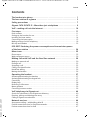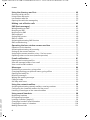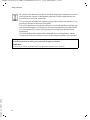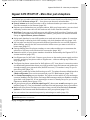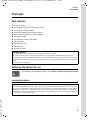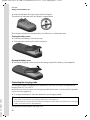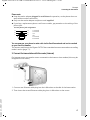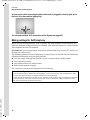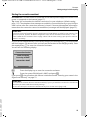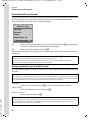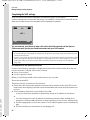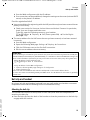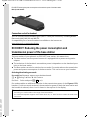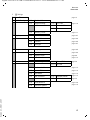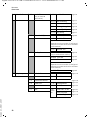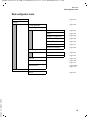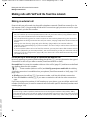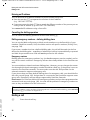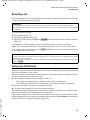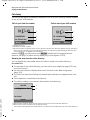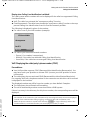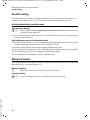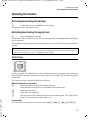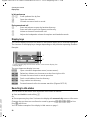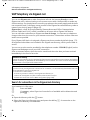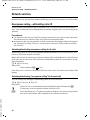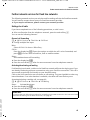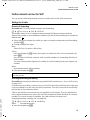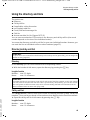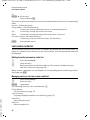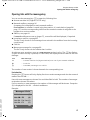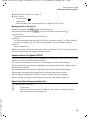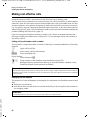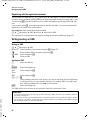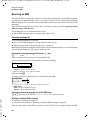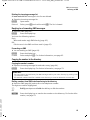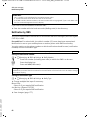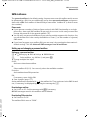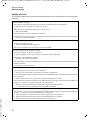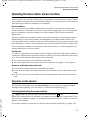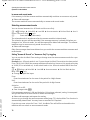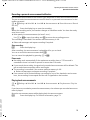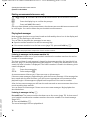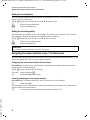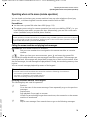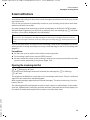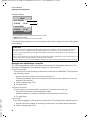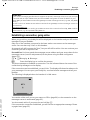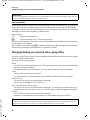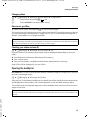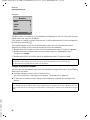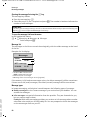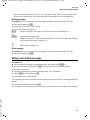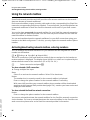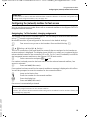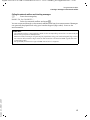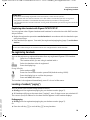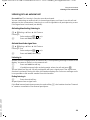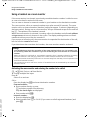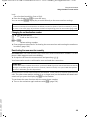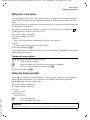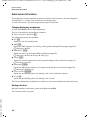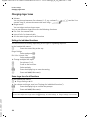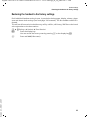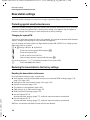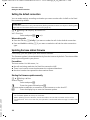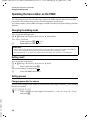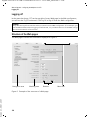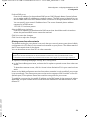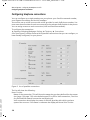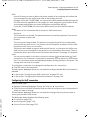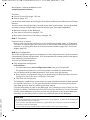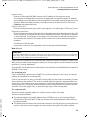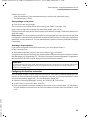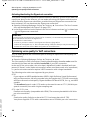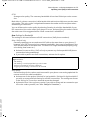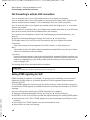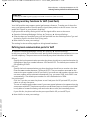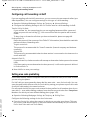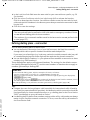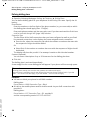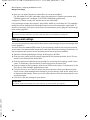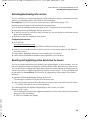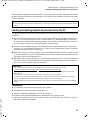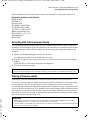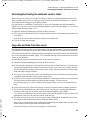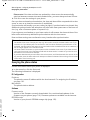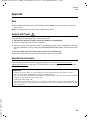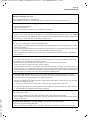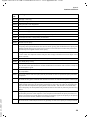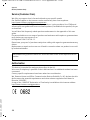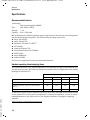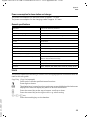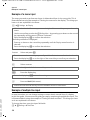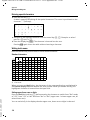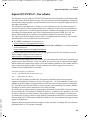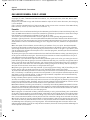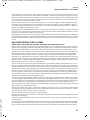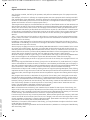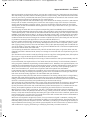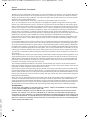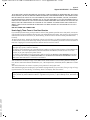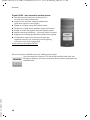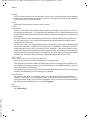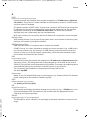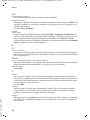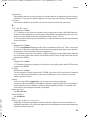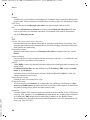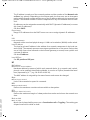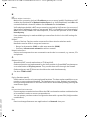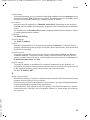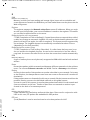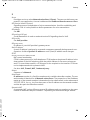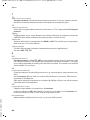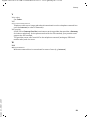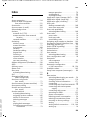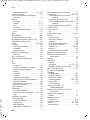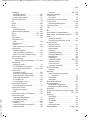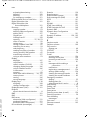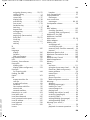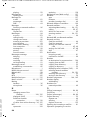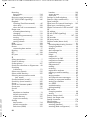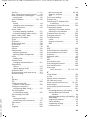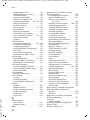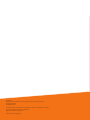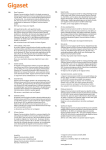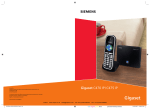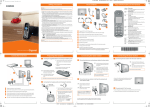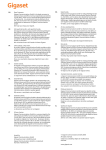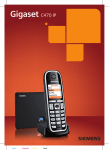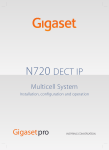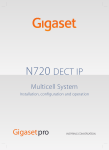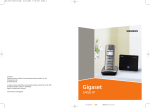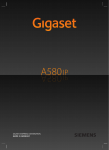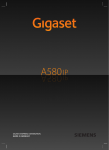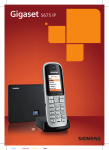Download Siemens Gigaset C470IP User's Manual
Transcript
s
Gigaset C470 IP / C475 IP
Gigaset
Gigaset C470-C475 IP / GBR / A31008-M1916-L101-1-7619 / overview.fm / 7.2.08
The handset at a glance
The handset at a glance
18
17
Ð
16
½Ã
V
1
2
INT 1
15.01.08
INT
09:45
SMS
15
14
13
3
4
5
12
11
10
6
9
7
8
Handset keys
1 Display in idle status (example)
2 Charge status of the batteries
e V U (1/3 charged to
fully charged)
= flashes: batteries almost
flat
eVU
Version 2.1, 08.01.2007
flashes: batteries charging
3 Display keys (page 38)
4 Message key
Opens calls and message lists
Flashes: new message or new call
5 End call key, On/Off key
End call, cancel function, go back one menu
level (press briefly), back to idle status (press
and hold), activate/deactivate handset
(press and hold in idle status)
6 Hash key
Keypad lock on/off (press and hold,
page 37)
Switch between upper/lower case letters
and digitsfor text input (page 177)
7 Call-by-call list key (not for VoIP)
Open call-by-call list
8 Microphone
9 Recall key
Fixed line network:
enter flash (press briefly)
insert a pause (press and hold)
VoIP: enter Flash (adjustable, page 147)
10 Star key
Idle status: ringer tones on/off (press and
hold)
Fixed line network: switch between dial
pulsing/touch tone dialling
Editor: open special characters table
11 Connection socket for headset (page 24)
12 Key 1 (press and hold)
Answer machine (Gigaset C475 IP only)/
call network mailbox
13 Talk key
Accept call, open last number redial list
(press briefly in idle status), select connection type and start dialling (press briefly/
press and hold after entering the number,
page 30)
SMS editor: send SMS
14 Handsfree key
Change between speaker/handsfree mode
Lights up: handsfree talking activated
Flashes: incoming call
15 Control key (page 37)
16 Answer machine icon
(Gigaset C475 IP)
Answer machine switched on;
Flashes: answer machine is recording a
message or is being operated by another
internal party
17 Signal strength
Ò Ñ i (low to high)
| flashes: no reception
18 Eco mode activated (page 24)
Siemens Gigaset contact numbers:
For personal advice on our range of products and for repairs or guarantee/warranty claims call:
Service Centre UK:
08453 6708 12
(local call cost charge)
Please have your proof of purchase ready when calling.
1
Gigaset C470-C475 IP / GBR / A31008-M1916-L101-1-7619 / overview.fm / 7.2.08
The base station at a glance
The base station at a glance
Version 2.1, 08.01.2007
1
2
Base station key
1 Paging key
Lights up:
LAN connection active (phone is connected
to router)
Flashes:
data transfer to LAN connection
Press briefly:
start paging (page 99), display IP address on
handset
Press and hold:
set base station to registration mode
(page 98)
Gigaset C470-C475 IP / GBR / A31008-M1916-L101-1-7619 / C470-475-IPIVZ.fm / 25.1.08
Contents
Contents
The handset at a glance . . . . . . . . . . . . . . . . . . . . . . . . . . . . . . . . . . . . . . . . . . 1
The base station at a glance . . . . . . . . . . . . . . . . . . . . . . . . . . . . . . . . . . . . . . 2
Safety precautions . . . . . . . . . . . . . . . . . . . . . . . . . . . . . . . . . . . . . . . . . . . . . . 7
Gigaset C470 IP/C475 IP – More than just a telephone . . . . . . . . . . . . . . . . . 9
VoIP – making calls via the Internet . . . . . . . . . . . . . . . . . . . . . . . . . . . . . . . 10
First steps . . . . . . . . . . . . . . . . . . . . . . . . . . . . . . . . . . . . . . . . . . . . . . . . . . . . . 11
Pack contents . . . . . . . . . . . . . . . . . . . . . . . . . . . . . . . . . . . . . . . . . . . . . . . . . . . . . . . . . .
Setting up the handset for use . . . . . . . . . . . . . . . . . . . . . . . . . . . . . . . . . . . . . . . . . . . . .
Installing the base station . . . . . . . . . . . . . . . . . . . . . . . . . . . . . . . . . . . . . . . . . . . . . . . .
Connecting the base station . . . . . . . . . . . . . . . . . . . . . . . . . . . . . . . . . . . . . . . . . . . . . .
Making settings for VoIP telephony . . . . . . . . . . . . . . . . . . . . . . . . . . . . . . . . . . . . . . . . .
Belt clip and headset . . . . . . . . . . . . . . . . . . . . . . . . . . . . . . . . . . . . . . . . . . . . . . . . . . . .
11
11
14
15
18
23
ECO DECT: Reducing the power consumption and transmission power
of the base station . . . . . . . . . . . . . . . . . . . . . . . . . . . . . . . . . . . . . . . . . . . . . 24
Menu trees . . . . . . . . . . . . . . . . . . . . . . . . . . . . . . . . . . . . . . . . . . . . . . . . . . . . 25
Phone menu . . . . . . . . . . . . . . . . . . . . . . . . . . . . . . . . . . . . . . . . . . . . . . . . . . . . . . . . . . . 25
Web configurator menu . . . . . . . . . . . . . . . . . . . . . . . . . . . . . . . . . . . . . . . . . . . . . . . . . . 29
Making calls with VoIP and the fixed line network . . . . . . . . . . . . . . . . . . . 30
Making an external call . . . . . . . . . . . . . . . . . . . . . . . . . . . . . . . . . . . . . . . . . . . . . . . . . .
Ending a call . . . . . . . . . . . . . . . . . . . . . . . . . . . . . . . . . . . . . . . . . . . . . . . . . . . . . . . . . . .
Accepting a call . . . . . . . . . . . . . . . . . . . . . . . . . . . . . . . . . . . . . . . . . . . . . . . . . . . . . . . .
Calling Line Identification . . . . . . . . . . . . . . . . . . . . . . . . . . . . . . . . . . . . . . . . . . . . . . . .
Handsfree talking . . . . . . . . . . . . . . . . . . . . . . . . . . . . . . . . . . . . . . . . . . . . . . . . . . . . . . .
Muting the handset . . . . . . . . . . . . . . . . . . . . . . . . . . . . . . . . . . . . . . . . . . . . . . . . . . . . .
30
32
33
33
36
36
Operating the handset . . . . . . . . . . . . . . . . . . . . . . . . . . . . . . . . . . . . . . . . . . 37
Activating/deactivating the handset . . . . . . . . . . . . . . . . . . . . . . . . . . . . . . . . . . . . . . . .
Activating/deactivating the keypad lock . . . . . . . . . . . . . . . . . . . . . . . . . . . . . . . . . . . . .
Control key . . . . . . . . . . . . . . . . . . . . . . . . . . . . . . . . . . . . . . . . . . . . . . . . . . . . . . . . . . . .
Display keys . . . . . . . . . . . . . . . . . . . . . . . . . . . . . . . . . . . . . . . . . . . . . . . . . . . . . . . . . . .
Reverting to idle status . . . . . . . . . . . . . . . . . . . . . . . . . . . . . . . . . . . . . . . . . . . . . . . . . . .
Menu guidance . . . . . . . . . . . . . . . . . . . . . . . . . . . . . . . . . . . . . . . . . . . . . . . . . . . . . . . .
Correcting incorrect entries . . . . . . . . . . . . . . . . . . . . . . . . . . . . . . . . . . . . . . . . . . . . . . .
37
37
37
38
38
39
39
VoIP telephony via Gigaset.net . . . . . . . . . . . . . . . . . . . . . . . . . . . . . . . . . . . 40
Version 2.1, 08.01.2007
Search for subscribers in the Gigaset.net directory . . . . . . . . . . . . . . . . . . . . . . . . . . . . . 40
Entering, editing and deleting own entry . . . . . . . . . . . . . . . . . . . . . . . . . . . . . . . . . . . . 43
Calling a Gigaset.net subscriber . . . . . . . . . . . . . . . . . . . . . . . . . . . . . . . . . . . . . . . . . . . . 43
Network services . . . . . . . . . . . . . . . . . . . . . . . . . . . . . . . . . . . . . . . . . . . . . . . 44
Anonymous calling – withholding caller ID . . . . . . . . . . . . . . . . . . . . . . . . . . . . . . . . . . . 44
Further network services for fixed line networks . . . . . . . . . . . . . . . . . . . . . . . . . . . . . . 45
Further network services for VoIP . . . . . . . . . . . . . . . . . . . . . . . . . . . . . . . . . . . . . . . . . . 47
3
Gigaset C470-C475 IP / GBR / A31008-M1916-L101-1-7619 / C470-475-IPIVZ.fm / 25.1.08
Contents
Using the directory and lists . . . . . . . . . . . . . . . . . . . . . . . . . . . . . . . . . . . . . 49
Directory/call-by-call list . . . . . . . . . . . . . . . . . . . . . . . . . . . . . . . . . . . . . . . . . . . . . . . . . .
Using online directories . . . . . . . . . . . . . . . . . . . . . . . . . . . . . . . . . . . . . . . . . . . . . . . . . .
Last number redial list . . . . . . . . . . . . . . . . . . . . . . . . . . . . . . . . . . . . . . . . . . . . . . . . . . .
Opening lists with the message key . . . . . . . . . . . . . . . . . . . . . . . . . . . . . . . . . . . . . . . .
49
53
56
57
Making cost-effective calls . . . . . . . . . . . . . . . . . . . . . . . . . . . . . . . . . . . . . . 60
SMS (text messages) . . . . . . . . . . . . . . . . . . . . . . . . . . . . . . . . . . . . . . . . . . . . 61
Writing/sending an SMS . . . . . . . . . . . . . . . . . . . . . . . . . . . . . . . . . . . . . . . . . . . . . . . . . .
Receiving an SMS . . . . . . . . . . . . . . . . . . . . . . . . . . . . . . . . . . . . . . . . . . . . . . . . . . . . . . .
Notification by SMS . . . . . . . . . . . . . . . . . . . . . . . . . . . . . . . . . . . . . . . . . . . . . . . . . . . . .
SMS mailboxes . . . . . . . . . . . . . . . . . . . . . . . . . . . . . . . . . . . . . . . . . . . . . . . . . . . . . . . . .
Setting SMS centres . . . . . . . . . . . . . . . . . . . . . . . . . . . . . . . . . . . . . . . . . . . . . . . . . . . . .
SMS on a PABX . . . . . . . . . . . . . . . . . . . . . . . . . . . . . . . . . . . . . . . . . . . . . . . . . . . . . . . . .
Activating/deactivating SMS function . . . . . . . . . . . . . . . . . . . . . . . . . . . . . . . . . . . . . . .
SMS troubleshooting . . . . . . . . . . . . . . . . . . . . . . . . . . . . . . . . . . . . . . . . . . . . . . . . . . . .
62
64
66
67
68
69
69
69
Operating the base station answer machine . . . . . . . . . . . . . . . . . . . . . . . . 71
Operation via the handset . . . . . . . . . . . . . . . . . . . . . . . . . . . . . . . . . . . . . . . . . . . . . . . .
Activating/deactivating call screening . . . . . . . . . . . . . . . . . . . . . . . . . . . . . . . . . . . . . . .
Setting up the answer machine . . . . . . . . . . . . . . . . . . . . . . . . . . . . . . . . . . . . . . . . . . . .
Assigning the answer machine to key 1 for fast access . . . . . . . . . . . . . . . . . . . . . . . . . .
Operating when on the move (remote operation) . . . . . . . . . . . . . . . . . . . . . . . . . . . . .
71
77
77
78
79
E-mail notifications . . . . . . . . . . . . . . . . . . . . . . . . . . . . . . . . . . . . . . . . . . . . . 81
Opening the incoming mail list . . . . . . . . . . . . . . . . . . . . . . . . . . . . . . . . . . . . . . . . . . . . 81
View the message header of an e-mail . . . . . . . . . . . . . . . . . . . . . . . . . . . . . . . . . . . . . . 83
View e-mail sender's address . . . . . . . . . . . . . . . . . . . . . . . . . . . . . . . . . . . . . . . . . . . . . . 83
Messenger . . . . . . . . . . . . . . . . . . . . . . . . . . . . . . . . . . . . . . . . . . . . . . . . . . . . 84
Establishing a connection, going online . . . . . . . . . . . . . . . . . . . . . . . . . . . . . . . . . . . . .
Changing/checking your personal status, going offline . . . . . . . . . . . . . . . . . . . . . . . . .
Opening the buddy list . . . . . . . . . . . . . . . . . . . . . . . . . . . . . . . . . . . . . . . . . . . . . . . . . . .
Receiving messages . . . . . . . . . . . . . . . . . . . . . . . . . . . . . . . . . . . . . . . . . . . . . . . . . . . . .
Writing and sending messages . . . . . . . . . . . . . . . . . . . . . . . . . . . . . . . . . . . . . . . . . . . .
Calling a buddy . . . . . . . . . . . . . . . . . . . . . . . . . . . . . . . . . . . . . . . . . . . . . . . . . . . . . . . . .
Self-help with errors . . . . . . . . . . . . . . . . . . . . . . . . . . . . . . . . . . . . . . . . . . . . . . . . . . . . .
85
86
87
89
91
92
93
Using the network mailbox . . . . . . . . . . . . . . . . . . . . . . . . . . . . . . . . . . . . . . 94
Activating/deactivating network mailbox, entering numbers . . . . . . . . . . . . . . . . . . . . . 94
Configuring the (network) mailbox for fast access . . . . . . . . . . . . . . . . . . . . . . . . . . . . . 95
Listening to messages on the network mailbox . . . . . . . . . . . . . . . . . . . . . . . . . . . . . . . 96
Version 2.1, 08.01.2007
Using several handsets . . . . . . . . . . . . . . . . . . . . . . . . . . . . . . . . . . . . . . . . . . 98
Registering handsets . . . . . . . . . . . . . . . . . . . . . . . . . . . . . . . . . . . . . . . . . . . . . . . . . . . . 98
De-registering handsets . . . . . . . . . . . . . . . . . . . . . . . . . . . . . . . . . . . . . . . . . . . . . . . . . . 99
Locating a handset ("paging") . . . . . . . . . . . . . . . . . . . . . . . . . . . . . . . . . . . . . . . . . . . . . 99
Changing a handset's internal number . . . . . . . . . . . . . . . . . . . . . . . . . . . . . . . . . . . . . 100
Changing the name of a handset . . . . . . . . . . . . . . . . . . . . . . . . . . . . . . . . . . . . . . . . . . 100
Making internal calls . . . . . . . . . . . . . . . . . . . . . . . . . . . . . . . . . . . . . . . . . . . . . . . . . . . 101
4
Gigaset C470-C475 IP / GBR / A31008-M1916-L101-1-7619 / C470-475-IPIVZ.fm / 25.1.08
Contents
Listening in to an external call . . . . . . . . . . . . . . . . . . . . . . . . . . . . . . . . . . . . . . . . . . . . 103
Using a handset as a room monitor . . . . . . . . . . . . . . . . . . . . . . . . . . . . . . . . . . . . . . . . 104
Handset settings . . . . . . . . . . . . . . . . . . . . . . . . . . . . . . . . . . . . . . . . . . . . . . 106
Changing the display language . . . . . . . . . . . . . . . . . . . . . . . . . . . . . . . . . . . . . . . . . . .
Setting the display . . . . . . . . . . . . . . . . . . . . . . . . . . . . . . . . . . . . . . . . . . . . . . . . . . . . .
Setting the screen picture . . . . . . . . . . . . . . . . . . . . . . . . . . . . . . . . . . . . . . . . . . . . . . .
Setting the display backlight . . . . . . . . . . . . . . . . . . . . . . . . . . . . . . . . . . . . . . . . . . . . .
Quick access to functions . . . . . . . . . . . . . . . . . . . . . . . . . . . . . . . . . . . . . . . . . . . . . . . .
Activating/deactivating auto answer . . . . . . . . . . . . . . . . . . . . . . . . . . . . . . . . . . . . . . .
Changing the handsfree/earpiece volume . . . . . . . . . . . . . . . . . . . . . . . . . . . . . . . . . . .
Changing ringer tones . . . . . . . . . . . . . . . . . . . . . . . . . . . . . . . . . . . . . . . . . . . . . . . . . .
Activating/deactivating advisory tones . . . . . . . . . . . . . . . . . . . . . . . . . . . . . . . . . . . . .
Setting the alarm clock . . . . . . . . . . . . . . . . . . . . . . . . . . . . . . . . . . . . . . . . . . . . . . . . . .
Restoring the handset to the factory settings . . . . . . . . . . . . . . . . . . . . . . . . . . . . . . . .
106
106
107
107
108
109
109
110
111
112
113
Base station settings . . . . . . . . . . . . . . . . . . . . . . . . . . . . . . . . . . . . . . . . . . . 114
Protecting against unauthorised access . . . . . . . . . . . . . . . . . . . . . . . . . . . . . . . . . . . . .
Restoring the base station to the factory settings . . . . . . . . . . . . . . . . . . . . . . . . . . . . .
Activating/deactivating music on hold . . . . . . . . . . . . . . . . . . . . . . . . . . . . . . . . . . . . . .
Activating/deactivating repeater mode . . . . . . . . . . . . . . . . . . . . . . . . . . . . . . . . . . . . .
Setting the default connection . . . . . . . . . . . . . . . . . . . . . . . . . . . . . . . . . . . . . . . . . . .
Updating the base station firmware . . . . . . . . . . . . . . . . . . . . . . . . . . . . . . . . . . . . . . .
114
114
115
115
116
116
Making VoIP settings . . . . . . . . . . . . . . . . . . . . . . . . . . . . . . . . . . . . . . . . . . 118
Using the connection assistant . . . . . . . . . . . . . . . . . . . . . . . . . . . . . . . . . . . . . . . . . . .
Changing settings without the connection assistant . . . . . . . . . . . . . . . . . . . . . . . . . .
Setting the phone's IP address in LAN . . . . . . . . . . . . . . . . . . . . . . . . . . . . . . . . . . . . . .
Activating/deactivating display of VoIP status messages . . . . . . . . . . . . . . . . . . . . . . . .
Checking the base station MAC address . . . . . . . . . . . . . . . . . . . . . . . . . . . . . . . . . . . .
118
118
120
121
121
Operating the base station on the PABX . . . . . . . . . . . . . . . . . . . . . . . . . . 122
Changing the dialling mode . . . . . . . . . . . . . . . . . . . . . . . . . . . . . . . . . . . . . . . . . . . . . .
Setting recall . . . . . . . . . . . . . . . . . . . . . . . . . . . . . . . . . . . . . . . . . . . . . . . . . . . . . . . . . .
Setting pauses . . . . . . . . . . . . . . . . . . . . . . . . . . . . . . . . . . . . . . . . . . . . . . . . . . . . . . . .
Switching temporarily to touch tone dialling (DTMF) . . . . . . . . . . . . . . . . . . . . . . . . . .
122
122
122
123
Version 2.1, 08.01.2007
Web configurator – configuring the telephone via a PC . . . . . . . . . . . . . 124
Connect the PC with the telephone's Web configurator . . . . . . . . . . . . . . . . . . . . . . . .
Logging in, setting the Web configurator language . . . . . . . . . . . . . . . . . . . . . . . . . . .
Logging off . . . . . . . . . . . . . . . . . . . . . . . . . . . . . . . . . . . . . . . . . . . . . . . . . . . . . . . . . . .
Structure of the Web pages . . . . . . . . . . . . . . . . . . . . . . . . . . . . . . . . . . . . . . . . . . . . . .
Opening Web pages . . . . . . . . . . . . . . . . . . . . . . . . . . . . . . . . . . . . . . . . . . . . . . . . . . . .
Setting phone with Web configurator . . . . . . . . . . . . . . . . . . . . . . . . . . . . . . . . . . . . . .
IP Configuration . . . . . . . . . . . . . . . . . . . . . . . . . . . . . . . . . . . . . . . . . . . . . . . . . . . . . . .
Configuring telephone connections . . . . . . . . . . . . . . . . . . . . . . . . . . . . . . . . . . . . . . .
Optimising voice quality for VoIP connections . . . . . . . . . . . . . . . . . . . . . . . . . . . . . . .
Setting the telephone default connection . . . . . . . . . . . . . . . . . . . . . . . . . . . . . . . . . . .
Assigning send and receive numbers to handsets . . . . . . . . . . . . . . . . . . . . . . . . . . . . .
Assigning answer machine receive numbers (Gigaset C475 IP) . . . . . . . . . . . . . . . . . .
124
125
126
126
128
129
130
132
140
144
144
145
5
Gigaset C470-C475 IP / GBR / A31008-M1916-L101-1-7619 / C470-475-IPIVZ.fm / 25.1.08
Contents
Call Forwarding to activate VoIP connections . . . . . . . . . . . . . . . . . . . . . . . . . . . . . . . .
Setting DTMF signalling for VoIP . . . . . . . . . . . . . . . . . . . . . . . . . . . . . . . . . . . . . . . . . .
Defining recall key functions for VoIP (hook flash) . . . . . . . . . . . . . . . . . . . . . . . . . . . .
Defining local communication ports for VoIP . . . . . . . . . . . . . . . . . . . . . . . . . . . . . . . .
Configuring call forwarding via VoIP . . . . . . . . . . . . . . . . . . . . . . . . . . . . . . . . . . . . . . .
Setting area code predialling . . . . . . . . . . . . . . . . . . . . . . . . . . . . . . . . . . . . . . . . . . . . .
Defining dialling plans – cost control . . . . . . . . . . . . . . . . . . . . . . . . . . . . . . . . . . . . . .
Activating/deactivating network mailbox, entering numbers . . . . . . . . . . . . . . . . . . . .
Saving messenger access data . . . . . . . . . . . . . . . . . . . . . . . . . . . . . . . . . . . . . . . . . . . .
Making e-mail settings . . . . . . . . . . . . . . . . . . . . . . . . . . . . . . . . . . . . . . . . . . . . . . . . . .
Activating/deactivating info services . . . . . . . . . . . . . . . . . . . . . . . . . . . . . . . . . . . . . . .
Selecting and registering online directories for access . . . . . . . . . . . . . . . . . . . . . . . . .
Changing internal handset numbers and names . . . . . . . . . . . . . . . . . . . . . . . . . . . . .
Loading and deleting handset directories to/from the PC . . . . . . . . . . . . . . . . . . . . . . .
Activating VoIP status message display . . . . . . . . . . . . . . . . . . . . . . . . . . . . . . . . . . . . .
Starting a firmware update . . . . . . . . . . . . . . . . . . . . . . . . . . . . . . . . . . . . . . . . . . . . . .
Activating/deactivating the automatic version check . . . . . . . . . . . . . . . . . . . . . . . . . .
Copy date and time from time server . . . . . . . . . . . . . . . . . . . . . . . . . . . . . . . . . . . . . .
Querying the phone status . . . . . . . . . . . . . . . . . . . . . . . . . . . . . . . . . . . . . . . . . . . . . .
146
146
147
147
148
148
149
151
152
154
155
155
156
157
159
159
161
161
162
Appendix . . . . . . . . . . . . . . . . . . . . . . . . . . . . . . . . . . . . . . . . . . . . . . . . . . . . 163
Care . . . . . . . . . . . . . . . . . . . . . . . . . . . . . . . . . . . . . . . . . . . . . . . . . . . . . . . . . . . . . . . .
Contact with liquid . . . . . . . . . . . . . . . . . . . . . . . . . . . . . . . . . . . . . . . . . . . . . . . . . . . .
Questions and answers . . . . . . . . . . . . . . . . . . . . . . . . . . . . . . . . . . . . . . . . . . . . . . . . .
Checking service information . . . . . . . . . . . . . . . . . . . . . . . . . . . . . . . . . . . . . . . . . . . .
Service (Customer Care) . . . . . . . . . . . . . . . . . . . . . . . . . . . . . . . . . . . . . . . . . . . . . . . .
Authorisation . . . . . . . . . . . . . . . . . . . . . . . . . . . . . . . . . . . . . . . . . . . . . . . . . . . . . . . . .
Guarantee Certificate
United Kingdom . . . . . . . . . . . . . . . . . . . . . . . . . . . . . . . . . . . . . . . . . . . . . . . . . . . . . . .
Specifications . . . . . . . . . . . . . . . . . . . . . . . . . . . . . . . . . . . . . . . . . . . . . . . . . . . . . . . . .
Icons . . . . . . . . . . . . . . . . . . . . . . . . . . . . . . . . . . . . . . . . . . . . . . . . . . . . . . . . . . . . . . . .
Example of a menu input . . . . . . . . . . . . . . . . . . . . . . . . . . . . . . . . . . . . . . . . . . . . . . . .
Example of multiple line input . . . . . . . . . . . . . . . . . . . . . . . . . . . . . . . . . . . . . . . . . . . .
Writing and editing text . . . . . . . . . . . . . . . . . . . . . . . . . . . . . . . . . . . . . . . . . . . . . . . . .
Gigaset C470 IP/C475 IP – Free software . . . . . . . . . . . . . . . . . . . . . . . . . . . . . . . . . . . .
163
163
163
171
172
172
173
174
175
176
176
177
179
Accessories . . . . . . . . . . . . . . . . . . . . . . . . . . . . . . . . . . . . . . . . . . . . . . . . . . 186
Glossary . . . . . . . . . . . . . . . . . . . . . . . . . . . . . . . . . . . . . . . . . . . . . . . . . . . . . 189
Index . . . . . . . . . . . . . . . . . . . . . . . . . . . . . . . . . . . . . . . . . . . . . . . . . . . . . . . . 202
Version 2.1, 08.01.2007
Mounting the charging cradle to the wall, connecting
the charging cradle . . . . . . . . . . . . . . . . . . . . . . . . . . . . . . . . . . . . . . . . . . . . 214
Mounting the base station to the wall . . . . . . . . . . . . . . . . . . . . . . . . . . . . 215
6
Gigaset C470-C475 IP / GBR / A31008-M1916-L101-1-7619 / security.fm / 7.2.08
Safety precautions
Safety precautions
Warning:
Read the safety precautions and the user guide before use.
Explain their contents and the potential hazards associated with using the telephone to your children.
$
Only use the mains adapter supplied, as indicated on the underside of the base
station or charging cradle.
Only use the recommended, rechargeable batteries (page 174), i.e. never
use a conventional (non-rechargeable) battery or other battery types as this
could result in significant health risks and personal injury.
Batteries should not be disposed of in general household waste. Observe the
local waste disposal regulations, details of which can be obtained from your
local authority or the dealer you purchased the product from.
The operation of medical appliances may be affected. Be aware of the technical
conditions in your particular environment, e.g. doctor's surgery.
Do not hold the rear of the handset to your ear when it is ringing or when the
handsfree function is activated. Otherwise you risk serious and permanent damage to your hearing.
The handset may cause an unpleasant humming noise in hearing aids.
Do not install the base station or charging cradle in bathrooms or shower rooms.
The handset, base station and charging cradle are not splashproof (page 163).
Do not use the phone in environments with a potential explosion hazard,
e.g. paint shops.
ƒ
If you give your Gigaset to someone else, make sure you also give them the user
guide.
Version 2.1, 08.01.2007
Please remove faulty base stations from use or have them repaired by Siemens
Service, as they could interfere with other wireless services.
7
Gigaset C470-C475 IP / GBR / A31008-M1916-L101-1-7619 / security.fm / 7.2.08
Safety precautions
All electrical and electronic products should be disposed of separately from the
municipal waste stream via designated collection facilities appointed by the
government or the local authorities.
This crossed-out wheeled bin symbol on the product means the product is covered by the European Directive 2002/96/EC.
The correct disposal and separate collection of your old appliance will help prevent potential negative consequences for the environment and human health.
It is a precondition for reuse and recycling of used electrical and electronic
equipment.
For more detailed information about disposal of your old appliance, please
contact your local council refuse centre or the original supplier of the product.
Warning:
When the keypad lock is active, you cannot call emergency numbers.
Please note:
Version 2.1, 08.01.2007
Not all of the functions described in this user guide are available in all countries.
8
Gigaset C470-C475 IP / GBR / A31008-M1916-L101-1-7619 / starting.fm / 7.2.08
Gigaset C470 IP/C475 IP – More than just a telephone
Gigaset C470 IP/C475 IP – More than just a telephone
Your phone lets you make calls both via the fixed line network and (cost effectively) via the
Internet (VoIP) without using a PC. – Your phone can do much more besides:
u Press a button each time you make a call to indicate whether you want to call via the
fixed line network or the Internet (page 30).
u Register up to six handsets on your base station. With your base station, you can simultaneously conduct two calls via VoIP and one call via the fixed line network.
u Multiline: Create up to six VoIP accounts with different VoIP providers. Together with
your fixed line number and the Gigaset.net number, your phone can then be reached
via up to eight different phone numbers.
u Assign each handset its own VoIP number as a send and receive number. If a member
of your family is called on their VoIP number, only their handset will ring (page 144).
u You can also use the VoIP accounts with different providers for cost control purposes.
When dialling, specify the VoIP connection/the VoIP account you want to use for its
lower rates (page 31).
u Setting dialling plans for phone numbers or area codes enables you to automate the
selection of the most cost-effective VoIP connection (page 149).
u Determine which of your phone numbers should be answered by the Gigaset C475 IP
answer machine (page 145).
u Use Gigaset.net for VoIP calls. Connect your phone to the mains power supply and the
Internet, and enjoy free phone calls on Gigaset.net – without making any further settings (page 40).
u Configure the phone connection for VoIP without a PC. Your phone's connection assistant downloads general data about your VoIP provider from the Internet and guides you
through entering your personal data (VoIP/SIP account). This makes it easy for you to
start using VoIP (page 19).
u If necessary, make any further VoIP settings on a PC. The phone features a Web interface
(Web configurator) that can be accessed via your PC's Web browser (page 124).
u Use instant messaging on your handset. Go online and see which of your messenger
contacts (buddies) are also online. Exchange SMS messages with your buddies or simply
give them a call (page 84). A free messenger account is already set up for you on the
Gigaset.net Jabber server (page 153).
u Let your phone tell you, without requiring a PC, about new e-mail messages in your
mailbox (page 81). Use your handset to delete old e-mail messages from your mailbox.
u Make sure your phone is always up-to-date. Keep yourself informed about firmware
updates on the Internet and download them onto your phone (page 116).
u You can reduce the transmission power by activating eco mode (page 24).
Version 2.1, 08.01.2007
Your Gigaset C470 IP/C475 IP has a protected operating system that offers increased security
against viruses from the Internet.
Enjoy using your new phone!
9
Gigaset C470-C475 IP / GBR / A31008-M1916-L101-1-7619 / starting.fm / 7.2.08
VoIP – making calls via the Internet
VoIP – making calls via the Internet
With VoIP (Voice over Internet Protocol), your calls are not made via a fixed connection as
in the telephone network, but rather they are transmitted via the Internet in the form of
data packets.
Version 2.1, 08.01.2007
You can take advantage of all the benefits of VoIP with your phone:
u You can make cost-effective calls in high voice quality with callers on the Internet, the
fixed line network or the mobile phone network.
u VoIP providers will give you personal numbers, with which you can be reached from the
Internet, the fixed line network and any mobile phone network.
To be able to use VoIP, you need the following:
u A broadband Internet connection (e.g. DSL) with flat rate (recommended) or volumebased price.
u Internet access, i.e. you need a router that will connect your phone to the Internet.
You can find a list of recommended routers on the Internet at:
www.siemens.com/gigasetcustomercare
Once you are on the Web page, open the FAQ page and select "Gigaset C470 IP" or
"Gigaset C475 IP". Search for "Router", for example.
u Access to the services of a VoIP provider. You can open up to six accounts with different
VoIP providers.
10
Gigaset C470-C475 IP / GBR / A31008-M1916-L101-1-7619 / starting.fm / 7.2.08
First steps
Pack contents
First steps
Pack contents
The pack contains:
u one Gigaset C470 IP/C475 IP base station
u one Gigaset C47H handset
u one mains adapter for the base station
u one charging cradle incl. mains adapter
u one phone cable
u one Ethernet cable (LAN cable)
u two batteries
u one battery cover
u one belt clip
u one quick guide
Firmware updates:
Your telephone is supplied with the firmware version 097 of higher.
Whenever there are new or improved functions for your Gigaset C470 IP/C475 IP, base station
firmware updates will be made available for you to download to your phone (page 116). If this results
in operational changes to your phone, a new version of this user guide will be published on the Internet at
www.siemens.com/gigaset
Setting up the handset for use
The display is protected by a plastic film. Please remove the protective film!
Inserting the batteries
Warning:
Version 2.1, 08.01.2007
Only use rechargeable batteries (page 174) recommended by Siemens Home and Office Communication Devices GmbH & Co. KG. Never use a conventional (non-rechargeable) battery or other battery
types as this could result in significant health risks and personal injury. For example, the batteries
could explode. The phone could also malfunction or be damaged as a result of using batteries that
are not of the recommended type.
11
Gigaset C470-C475 IP / GBR / A31008-M1916-L101-1-7619 / starting.fm / 7.2.08
First steps
Setting up the handset for use
¤ Insert the batteries the right way round (see figure).
The polarity is indicated in/on the battery compartment.
The handset switches on automatically. You will hear a confirmation tone.
Closing the battery cover
¤ First insert the battery cover at the top.
¤ Then press the cover until it clicks into place.
Opening the battery cover
¤ Place your fingertip in the cavity on the casing and pull the battery cover upwards.
Connecting the charging cradle
The charging cradle is designed to be operated in enclosed, dry areas at temperatures
ranging from +5 °C to +45 °C.
Instructions on how to connect the charging cradle and mount it on the wall (if required)
can be found on page 214.
¤ To charge the batteries, leave the handset in the charging cradle.
Version 2.1, 08.01.2007
Please note:
– Only place the handset in the charging cradle that is intended for it.
– If the handset has turned itself off because the batteries are flat and is then placed in the charging
cradle, it will turn itself on automatically.
For questions and problems see page 163.
12
Gigaset C470-C475 IP / GBR / A31008-M1916-L101-1-7619 / starting.fm / 7.2.08
First steps
Setting up the handset for use
Initial charging and discharging of batteries
If the handset is activated, the flashing battery icon e in the top right of the display indicates that the batteries are being charged.
During handset operation, the battery icon indicates the charge status of the batteries
(page 1).
The correct charge status can only be displayed if the batteries are first fully charged and
discharged through use.
¤ To do this, leave the handset in the charging cradle without interruption until the battery icon stops flashing in the display (around 5 hours).
¤ Once the batteries are fully charged, remove the handset from the charging cradle and
do not put it back again until the batteries are fully discharged.
Please note:
After the first battery charge and discharge, you may place your handset in the charging cradle after
every call.
Please note:
u Always repeat the charging and discharging procedure if you remove the batteries from
the handset and reinsert them.
u The batteries may warm up during charging. This is not dangerous.
u After a while the charge capacity of the batteries will decrease for technical reasons.
Please note:
You will find explanations for the symbols and typographical conventions used in this user guide in
the appendix, page 175.
Setting the date and time
The date and time must be set in order to have the correct time for incoming calls and to
be able to use the alarm clock and calendar.
Please note:
The address of a time server on the Internet is stored on your telephone. The date and time are taken
from this time server provided that the base station is connected to the Internet and synchronisation
with the time server is activated (page 161). Manual settings are overwritten in this case.
If the date and time on the phone have not yet been set, the §Time§ display key will appear.
Manual setting:
You can use the menu at a later point to enter the date and time.
Version 2.1, 08.01.2007
¤ Press §Time§ or open the v ¢ Ð Settings ¢ Date/Time menu.
¤ Change multiple line input:
Date:
Enter the day, month and year in 6-digit format, e.g. Q M Q QN for
07/01/2008.
13
Gigaset C470-C475 IP / GBR / A31008-M1916-L101-1-7619 / starting.fm / 7.2.08
First steps
Installing the base station
Time:
Enter hours and minutes as 4 digits, e.g. Q M 5 for 07:15 a.m.
§Save§
Press the display key
The date and time are shown in the handset's idle display (page 1).
Setting the area codes
To be able to call back a caller using the calls list (page 58), the area code ("local area
code") in which your phone is being used must be stored. If your phone is in a "multiple
area code" area, the extra codes for this area must also be stored.
Area Code
v ¢ Ð Settings ¢ Telephony ¢ Area Code
~
Enter the local area code.
§Save§
Press the display key.
a
Press and hold (idle status).
Extra Codes
v ¢ Ð Settings ¢ Telephony ¢ Extra Codes
q
Select an entry and press §Edit§.
~
Enter the extra code.
§Save§
Press the display key.
Repeat the above steps until all extra codes for your area have been entered. A maximum
of 5 extra codes can be stored.
a
Press and hold (idle status).
Registering the handset to the base station
Your handset is registered to the base station by default.
Instructions on how to register additional handsets with the base station and make free
internal calls can be found from page 98.
Installing the base station
The base station is designed for use in closed, dry rooms with a temperature range of +5 °C
to +45 °C.
¤ Place or hang the base station in a central position in your flat or house.
Instructions for mounting the base station on the wall can be found page 215.
Please note:
Version 2.1, 08.01.2007
u Never expose the telephone to heat sources, direct sunlight or other electrical appli-
ances.
u Protect your Gigaset from moisture, dust, corrosive liquids and vapours.
14
Gigaset C470-C475 IP / GBR / A31008-M1916-L101-1-7619 / starting.fm / 7.2.08
First steps
Connecting the base station
Connecting the base station
In order to be able to make calls with your phone via the fixed line network and via VoIP,
you must connect the base station to the fixed line and the Internet, see Figure 1.
4
3
1
2
Figure 1 Connecting the phone to the fixed line and the Internet
Version 2.1, 08.01.2007
Follow the steps in the order given below (see Figure 1):
1. Connect the phone cord and power lead to the base station.
2. Connect the base station to the fixed line network and the mains power supply.
3. To connect the base station to the Internet, first connect the base station to the router
(connection via router and modem or via router with integrated modem).
4. Connect the PC and router (optional) – for advanced configuration of the base station
(see page 124).
15
Gigaset C470-C475 IP / GBR / A31008-M1916-L101-1-7619 / starting.fm / 7.2.08
First steps
Connecting the base station
1. Connect the phone cord and power lead to the base station
2
1
3
1. Insert the phone cord into the lower connection socket at the rear of the base station.
2. Insert the power lead of the mains adapter into the upper connection socket at the rear
of the base station.
3. Push both cables into the appropriate cable channels.
2. Connect the base station to the fixed line network and the mains power supply
Version 2.1, 08.01.2007
2
1
1. Insert the phone cord into the fixed line network connection socket.
2. Then insert the mains adapter into the mains socket.
16
Gigaset C470-C475 IP / GBR / A31008-M1916-L101-1-7619 / starting.fm / 7.2.08
First steps
Connecting the base station
Please note:
u Keep the mains adapter plugged in at all times for operation, as the phone does not
work without mains connection.
u Only use the mains adapter and phone cord supplied.
u If you buy a replacement phone cord from a retailer, pay attention to the wiring of the
phone jack.
Correct phone jack assignment
4
5
6
3
2
1
1
2
3
4
5
6
unused
unused
a
b
unused
unused
You can now use your phone to make calls via the fixed line network and can be reached
on your fixed line number.
The answer machine on the Gigaset C475 IP has a standard announcementwhen recording
mode is active (page 71).
3. Connect the base station with the router (Internet)
For Internet access you need a router connected to the Internet via a modem (this may be
integrated in the router).
2
1
Version 2.1, 08.01.2007
1. Connect one Ethernet cable plug into the LAN socket at the side of the base station.
2. Then insert the second Ethernet cable plug into a LAN socket on the router.
17
Gigaset C470-C475 IP / GBR / A31008-M1916-L101-1-7619 / starting.fm / 7.2.08
First steps
Making settings for VoIP telephony
As soon as the cable connecting the phone and router is plugged in, the key lights up on
the front of the base station (paging key).
You can now establish VoIP connections within Gigaset.net (page 40).
Making settings for VoIP telephony
Before you can use the Internet (VoIP) to phone any other numbers on the Internet, the
fixed line network or the mobile phone network, you need the services of a VoIP provider
who supports the VoIP SIP standard.
Precondition: You have registered with such a VoIP provider (e.g. via your PC) and set up
at least one VoIP account.
The following phone settings are necessary in order for you to use VoIP. You can obtain the
following information from your VoIP provider:
u Your user name with the VoIP provider, if this is required by the VoIP provider
u Your registration name
u Your password with the VoIP provider
u VoIP provider general settings
The connection assistant will help you with the settings.
Automatic configuration:
Version 2.1, 08.01.2007
If your provider supports "automatic configuration", you will receive an "auto configuration code"
from your provider instead of an authentication name and password.
You will need to set the VoIP configuration with the auto-configuration code via the Web configurator
on the base station (see page 124 "Connect the PC with the telephone's Web configurator" and
page 133 "Configuring the VoIP connection")
18
Gigaset C470-C475 IP / GBR / A31008-M1916-L101-1-7619 / starting.fm / 7.2.08
First steps
Making settings for VoIP telephony
Starting the connection assistant
Precondition: The base station is connected to the mains power supply and a router. Your
router is connected to the Internet (page 17).
Tip: Leave VoIP activated as the default connection for your telephone (default setting,
page 116). The telephone then attempts to establish a connection directly to your VoIP provider's server after the connection assistant is closed. If incorrect/incomplete information
means that the connection cannot be established, messages will be displayed (page 22).
Please note:
Your phone is preconfigured for dynamic assignment of the IP address. In order for your router to "recognise" the phone, dynamic IP address assignment must also be activated on the router, i.e. the
router's DHCP server is activated. Turn to page 120 to find out how to assign your phone a static IP
address if necessary.
As soon as the handset battery is sufficiently charged, the message key f on the handset
will flash (approx. 20 minutes after you have put the handset in the charging cradle). Press
the message key f to start the connection assistant.
You will see the following display:
Connection Assist.
Start assistant
for entry of VoIP
connection data?
No
Yes
Press the display key to start the connection assistant.
~
Enter the system PIN (default is 0000) and press §OK§.
If you press §No§, the procedure that follows is described under "Entering your name in the
Gigaset.net directory" on page 21.
§Yes§
Please note:
Version 2.1, 08.01.2007
The connection assistant will also start automatically if you try to establish a connection via the Internet before you have made the necessary settings.
You can also call up the connection assistant at any time via the menu (page 118).
19
Gigaset C470-C475 IP / GBR / A31008-M1916-L101-1-7619 / starting.fm / 7.2.08
First steps
Making settings for VoIP telephony
Downloading VoIP provider data
The phone establishes a connection with the Siemens server on the Internet. Various profiles with general access data for different VoIP providers can be downloaded here.
After a brief period you will see the following display:
Select Country
Germany
England
France
Netherlands, the
Ý
OK
q
Select country (press up/down on the control key) and press §OK§. VoIP providers
for which VoIP profiles are available will be displayed.
q
Select your VoIP provider and press §OK§.
The necessary general access data for your VoIP provider will be downloaded and saved on
the phone.
If the data for your VoIP provider is not available for download, press the ” display key twice. You
can then carry out the following steps with the connection assistant.
You must then make the settings needed for the VoIP provider using the Web configurator
(page 133). Your VoIP provider will supply you with this data.
Entering user data for your first VoIP account
Enter the VoIP user data for the first VoIP account. Your VoIP provider will supply you with
this data.
You can enter five additional VoIP accounts (VoIP phone numbers) via the Web configurator at a later
stage (page 132). Your phone (together with your fixed line number) can then be reached on up to
seven different phone numbers. You can assign the phone numbers to the individual handsets that
are registered with the base station as send and receive numbers (page 144).
Username:
Enter the user name and press §OK§ if this is required by your provider.
Authent. Name:
Enter the registration name and press §OK§.
Authent. Password:
Enter password and press §OK§.
Version 2.1, 08.01.2007
Please note:
When making these entries, please remember the VoIP user data is case sensitive. When you enter
text, the first letter is capitalised by default. If necessary, press and hold the # key to switch
between upper and lower case and numbers.
20
Gigaset C470-C475 IP / GBR / A31008-M1916-L101-1-7619 / starting.fm / 7.2.08
First steps
Making settings for VoIP telephony
If you have made all the required entries, the message "Connection data complete" will appear
on the display.
Then the Gigaset.net assistant is started.
Entering your name in the Gigaset.net directory
With Gigaset.net you can call other Gigaset.net users directly over the Internet free of
charge, without setting up an account with a VoIP provider and without making any further
settings. You can find Gigaset.net subscribers by carrying out a name search in the
Gigaset.net directory (page 40).
The following appears in the handset's display:
Connection Assist.
Start assistant
for Gigaset.net?
No
Yes
Press the display key.
Enter your Gigaset.net name:
Enter the name that you would like to be listed under in the Gigaset.net directory and press §OK§. The name may contain up to 25 characters.
A connection to the Gigaset.net server is established.
If there is already an entry under this name, you will receive a message to this effect and
you will be asked to enter a name again.
§Yes§
If an entry in the Gigaset.net directory is successful, the message "Your user name is successfully added to Gigaset.net!" is displayed briefly.
Version 2.1, 08.01.2007
If the attempt to create the entry fails (e.g. because the phone is not connected to the Internet), a
message to this effect is displayed briefly (see page 22). You can then create the entry later via the
Gigaset.net directory (see page 43).
21
Gigaset C470-C475 IP / GBR / A31008-M1916-L101-1-7619 / starting.fm / 7.2.08
First steps
Making settings for VoIP telephony
Completing the VoIP settings
After the entries have been completed, the handset reverts to idle status.
If all the settings are correct and if the phone can establish a connection to the VoIP server,
then the internal name of the handset will be displayed (example):
Ð
Ã
V
INT 1
INT
SMS
You can now use your phone to make calls via the fixed line network and the Internet.
Callers can reach you on your fixed line number and your VoIP number.
Please note:
– To ensure that you can always be reached via the Internet, the router must be permanently connected to the Internet.
– If you try to make a call via a VoIP connection that is not configured correctly, the following VoIP
status message will appear on the display: IP configuration error: xxx or VoIP config.error: xxx (xxx =
VoIP status code). The various status codes and their respective meanings can be found on
page 168.
No connection to the Internet/VoIP server
If one of the following messages is displayed instead of the internal name after the connection assistant is closed, errors have occurred:
u Server not accessible!
u Provider registration failed!
Below you will find possible causes and measures you can take.
Version 2.1, 08.01.2007
Server not accessible!
The phone has no connection to the Internet.
¤ Check the cable connection between the base station and the router (the LED on the
base station must light up) and the connection between the router and the Internet connection.
¤ Check whether the phone is connected to the LAN.
– It may not have been possible to dynamically assign an IP address to the phone
or
– You have assigned a static IP address to the phone that has either already been
assigned to another LAN subscriber or does not belong to the router's address block.
¤ Press the paging key on the base station. The IP address appears on the handset display.
¤ Press the talk key on the handset to end paging call.
22
Gigaset C470-C475 IP / GBR / A31008-M1916-L101-1-7619 / starting.fm / 7.2.08
First steps
Belt clip and headset
¤ Start the Web configurator with the IP address.
¤ If no connection can be established, change the settings on the router (activate DHCP
server) or the phone's IP address.
Provider registration failed!
u Your personal data for registering with the VoIP provider may have been entered incom-
pletely or incorrectly.
¤ Check your entries for Username, Authent. Name and Authent. Password. In particular,
check your use of upper and lower case.
To do this, open the following menu on your handset:
v ¢ Ð Settings ¢ Telephony ¢ VoIP (Enter system PIN) ¢ Provider Registr.
(see page 119)
u The server address for the VoIP server has not yet been entered, or has been entered
incorrectly.
¤ Start the Web configurator.
¤ Open the following Web page: Settings ¢ Telephony ¢ Connections.
¤ Click the Edit button next to the first VoIP connection.
¤ Edit the server address where necessary.
Please note:
If port forwarding is activated on your router for the ports that have been registered as the SIP port
(Standard 5060) and the RTP port (Standard 5004), it is advisable to deactivate DHCP and assign the
phone a static IP address (otherwise you may not be able to hear the other party during VoIP calls):
– Assign IP address via the handset menu:
v
Ð Settings
Base
Local Network
Or
– Assign IP address via the Web configurator:
Open the following Web page: Settings
IP Configuration.
Select IP address type.
Please note that the IP address and subnet mask depend on the router's address block.
You must also enter the standard gateway and DNS server. The IP address for the router is generally
entered here.
£
£
¥
¥
£
£
Belt clip and headset
By using a belt clip and headset (optional) you can easily make your handset a constant
companion both inside the building and in its immediate vicinity.
Attaching the belt clip
Version 2.1, 08.01.2007
The handset has notches at the top and on each side (level with the loudspeaker) for
attaching the belt clip.
¤ Press the belt clip onto the back of the handset so that the protrusions on the belt clip
engage with the notches.
23
Gigaset C470-C475 IP / GBR / A31008-M1916-L101-1-7619 / starting.fm / 7.2.08
ECO DECT: Reducing the power consumption and transmission power of the base station
Belt clip and headset
Connection socket for headset
You can connect various headset types (with 2.5 mm jack connector), including HAMA
Plantronics M40, MX100 and MX150.
A compatibility list of tested headsets is available on the Internet at:
www.plantronics.com/productfinder
ECO DECT: Reducing the power consumption and
transmission power of the base station
The base station of your phone is an ECO DECT base station, this means that:
u The base station uses less power because it is equipped with a power-saving mains
adaptor.
u The reduction of the handset's transmission power is dependent on the handset's proximity to the base station.
u The base station can also be switched to eco mode. Eco mode reduces the transmission
power and power consumption of the base station. This can be set on your handset.
Activating/deactivating eco mode
Precondition: Repeater support must be deactivated.
v ¢ Ð Settings ¢ Base ¢ Add. Features
Eco Mode Select and press §OK§ ( ‰ = on).
Eco mode enables an additional reduction in the transmission power of the Gigaset C47H
handset. If, with eco mode activated, the transmission power of both the base station and
the handset is reduced, the ½ icon is shown in the top line of the display.
Please note:
Version 2.1, 08.01.2007
– Activating eco mode reduces the range of the base station.
– Eco mode and repeater support cancel each other out, i.e. both functions cannot be used at the
same time.
24
Gigaset C470-C475 IP / GBR / A31008-M1916-L101-1-7619 / menuetree.fm / 7.2.08
Menu trees
Phone menu
Menu trees
Phone menu
Open the main menu on your phone by right-clicking the control key when the handset is
in idle status: v.
There are two ways to select a function:
Using number combinations ("shortcut")
¤ Enter the number combination that is in front of the function in the menu tree.
Example: v 5 4 for "Set handset language".
Scrolling through the menus
¤ Scroll to the function with the control key q (press up or down) and press §OK§.
1
î Messaging
1-1 SMS
An SMS mailbox (general or private) activated without page 61
a PIN
1-1-1
New SMS
page 62
1-1-2
Incoming (0)
page 64
1-1-3
Outgoing (0)
page 63
An SMS mailbox activated with a PIN or 2-3 mailboxes
1-1-1
1-1-2
to
1-1-4
Mailbox
Mailbox 1
Mailbox 2
Mailbox 3
1-1-1-1 New SMS
page 62
1-1-1-2 Incoming (0)
page 64
1-1-1-3 Outgoing (0)
page 63
1-1-2-1 New SMS
to
1-1-4-1
page 62
1-1-2-2 Incoming (0)
page 64
to
1-1-4-2
Version 2.1, 08.01.2007
1-1-2-3 Outgoing (0)
to
1-1-4-3
page 63
25
Gigaset C470-C475 IP / GBR / A31008-M1916-L101-1-7619 / menuetree.fm / 7.2.08
Menu trees
Phone menu
1-1-6
Settings
1-1-6-1 Service Centres
page 68
1-1-6-2 SMS Mailboxes
page 67
1-1-6-3 Notify Number
page 66
1-1-6-4 Notify Type
page 66
1-1-6-6 Subscribe to SMS
page 62
1-2 E-mail
1-3 Messenger
2
1-3-1
Buddies
1-3-2
User Status
page 87
1-3-2-1 Change Status
page 87
1-3-2-2 Info
page 87
1-3-3
Messages
page 89
2-1-6
Call Divert
page 47
2-1-7
Call Waiting
page 47
2-2-6
Call Divert
page 45
2-2-7
Call Waiting
page 45
ê Sel. Services
2-1 VoIP
2-2 Fixed Line
2-3 Ringback Off
page 46
2-4 Always anon.
page 46
2-5 Next Call
page 46
3
ì Alarm Clock
4
í Add. Features
4-3 Room Monitor
Version 2.1, 08.01.2007
page 81
26
page 112
page 104
Gigaset C470-C475 IP / GBR / A31008-M1916-L101-1-7619 / menuetree.fm / 7.2.08
Menu trees
Phone menu
5
Ð Settings
5-1 Date/Time
5-2 Audio Settings
page 13
5-2-1
Handset Volume
5-2-2
Ringer Settings
5-2-2-1 Ext. Calls
page 110
5-2-2-2 Internal Calls
5-2-2-3 All
5-3 Display
5-4 Handset
5-5 Base
5-2-3
Advisory Tones
page 111
5-3-1
Screen Picture
page 107
5-3-2
Colour Scheme
page 106
5-3-3
Contrast
page 106
5-3-4
Backlight
page 107
5-4-1
Language
page 106
5-4-2
Auto Answer
page 109
5-4-3
Register H/Set
page 98
5-4-4
Reset Handset
page 113
5-5-1
Calls List Type
5-5-1-1 Missed Calls
page 58
Version 2.1, 08.01.2007
5-5-1-2 All Calls
5-5-2
Music on hold
page 115
5-5-3
System PIN
page 114
5-5-4
Base Reset
page 114
5-5-5
Add. Features
5-5-5-1 Repeater Mode
page 115
5-5-5-4 Eco Mode
page 24
5-5-6
Local Network
page 120
5-5-8
Software Update
page 116
27
Gigaset C470-C475 IP / GBR / A31008-M1916-L101-1-7619 / menuetree.fm / 7.2.08
Menu trees
Phone menu
5-6 Voice Mail
5-6-1
Local AM
5-6-1-1 Ans Machine
page 78
5-6-1-2 Call Screening
page 77
5-6-1-3 Announcements
page 73
5-6-1-4 Message Length
page 78
5-6-1-5 Record Quality
page 78
5-6-1-6 Ring Delay
page 77
5-6-2-1 Net AM: Fxd. line
page 94
(only on C475 IP
base station)
5-6-2
Network AM(s)
5-6-2-2 Net AM: IP1
:
(dependent on the number of configured
VoIP phone numbers and receive numbers
on the handset)
5-6-2-7 Net AM: IP6
5-6-3
Set Key 1
Local AM
page 78
Net AM: Fxd. line
page 95
Net AM: IP1
page 95
(only on C475 IP base station)
:
(dependent on the number of configured
VoIP phone numbers and receive numbers
on the handset)
5-7 Telephony
5-7-1
Default Line
Net AM: IP6
page 95
5-7-1-1 VoIP
page 116
5-7-1-2 Fixed Line
5-7-2
Connection Assist.
5-7-6
Fixed Line
Version 2.1, 08.01.2007
5-7-7
28
VoIP
page 118
5-7-6-1 Dialling Mode
page 122
5-7-6-2 Recall
page 122
Enter
system
PIN.
Show Stat. on HS
page 121
Select Provider
page 118
Provider Registr.
page 119
Gigaset C470-C475 IP / GBR / A31008-M1916-L101-1-7619 / menuetree.fm / 7.2.08
Menu trees
Web configurator menu
Web configurator menu
Home
page 124
Settings
IP Configuration
page 130
Telephony
Connections
page 132
Audio
page 140
Number Assignment
page 144
Call Forwarding
page 146
Dialling Plans
page 149
Network Mailbox
page 151
Advanced Settings
page 146
Messenger
page 152
E-Mail
page 154
Messaging
Services
page 155
Handsets
page 156/
page 157
Miscellaneous
page 159 to
page 159
Device
page 162
Version 2.1, 08.01.2007
Status
29
Gigaset C470-C475 IP / GBR / A31008-M1916-L101-1-7619 / telephony.fm / 7.2.08
Making calls with VoIP and the fixed line network
Making an external call
Making calls with VoIP and the fixed line network
Making an external call
External calls are calls made via the public telephone network (fixed line network) or via
the Internet (VoIP). You generally decide which connection type you want to use for a specific call when you dial the number.
Please note:
– You can conduct up to three separate external calls via your base station (using different handsets): two calls via VoIP and one via the fixed line network.
– You can define dialling plans for certain numbers or area codes by determining the connection
and therefore the billing method to be used (cost control, see page 149) when these numbers are
dialled.
– Dialling with the directory (page 49), quick dial keys (page 108) or last number redial list
(page 56) saves repeated keying of phone numbers. You can modify or add to these numbers on
a call-to-call basis.
– If you use VoIP to make a call to the fixed line network, you may also have to dial the area code for
local calls (depending on the VoIP provider). You can avoid having to dial your own area code by
entering it into the configuration (page 148). Your area code is then added automatically when
you make local calls.
Use the talk key to select the type of connection and make the call
By briefly pressing or pressing and holding the call key c, you can determine the type of
connection for the call you want to make (fixed line network or VoIP).
Precondition: You enter the number without a line suffix (page 31) and have not defined
any dialling plans for this number.
~c
Enter number (without suffix) and briefly press/press and hold the talk key.
A default connection is established on your phone (fixed line network or VoIP, page 116/
page 144).
¤ Briefly press the talk key c if you want to make a call via this default connection.
¤ Press and hold the talk key c if you want to make the call via the other connection
type.
If you have assigned a number of VoIP numbers to your phone, you can define which VoIP
number (VoIP account) is used for external calls from each specific handset (handset send
number, page 144).
Please note:
Version 2.1, 08.01.2007
If you are using a GAP compatible handset other than the Gigaset handsets C47H, S67H, S68H,
SL37H, S45 and C45, every call will be made via the standard connection, even if you press and hold
the call key. If you want to use the non-default connection to make a call, enter a star (*) at the end
of the number.
30
Gigaset C470-C475 IP / GBR / A31008-M1916-L101-1-7619 / telephony.fm / 7.2.08
Making calls with VoIP and the fixed line network
Making an external call
Selecting the connection type using display keys and making a call
Precondition: The display keys on your handset have been assigned §FixedLine§ and/or §IP§
(page 108).
§FixedLine§ / §IP§
Press the display key to select the connection type.
~s
Enter the number or select from the directory.
c / d Press the talk or handsfree key.
The number will always be called via the selected connection type.
Please note:
If you have pressed the §IP§ before dialling and ...
– ... dialled the number with suffix #1 to #6, your call will be made via the VoIP account assigned to
the suffix. The number will not be dialled if the suffix is invalid (e.g. no VoIP connection assigned).
– ... dialled the number without a suffix or with the suffix #0, your call will be made via the handset's VoIP send number.
Do not enter a suffix if you have pressed the display key §FixedLine§ prior to dialling. Otherwise the suffix will be dialled together with the number over the fixed line network. This may cause errors!
Select and dial a connection via your line suffix
You can configure up to six VoIP numbers on your phone in addition to the fixed line network number and the Gigaset.net number. A (line) suffix is assigned to each number (line)
of your phone:
u the fixed line number has the suffix #0
u VoIP numbers have the suffixes #1 to #6 (page 133)
u and the Gigaset.net number has the suffix #9
When dialling, you can use this line suffix to specify the connection via which you would
like to call or be charged.
~
Enter the number of the party you wish to call.
~
Add the suffix for the connection (your phone number) through which you
wish to make and pay for the call.
c
Press the talk key.
The connection is always made via the line with the assigned suffix, regardless of whether
you press the call key c briefly or press and hold.
Example: If you enter the number 1234567890#1 and press the talk key c, the number
1234567890 will be dialled via the first VoIP connection in the configuration.
Please note:
Version 2.1, 08.01.2007
If you specify a suffix for which no VoIP connection is configured in your base station, the VoIP status
code 0x33 will be displayed. The number will not be dialled.
31
Gigaset C470-C475 IP / GBR / A31008-M1916-L101-1-7619 / telephony.fm / 7.2.08
Making calls with VoIP and the fixed line network
Ending a call
Entering an IP address
You can also dial an IP address instead of a phone number using VoIP.
¤ Press the star key * to separate the sections of the IP address
(e.g. 149*246*122*28).
¤ If necessary press the hash # key to attach the SIP port number of the person you are
calling to the IP address (e.g. 149*246*122*28#5060).
You cannot dial IP addresses using a line suffix.
Cancelling the dialling operation
You can cancel the dialling operation with the end call key a.
Dialling emergency numbers – defining dialling plans
You can use the Web configurator to block certain numbers or to define which of your
numbers (fixed line network, VoIP) should be used to call specific numbers (Dialling Plans,
see page 149).
If you enter a number that has a defined dialling plan, the call will be made via the line
defined in the dialling plan – regardless of whether the call key is pressed briefly or pressed
and held. Any automatic area code will not be prefixed to the number.
Emergency numbers
Dialling plans for emergency numbers (e.g. the local emergency service number) are factory-set for certain countries. Emergency calls are then always made via the fixed line network.
You cannot delete or deactivate these dialling plans. However, you can change the connection through which each emergency number should be called (e.g. if the phone is not connected to the fixed line network). You must make sure that the VoIP provider for the
selected connection supports emergency calls.
If your phone does not have default dialling plans for emergency calls, you should define
the rules yourself (page 149). Assign them to a connection that you know supports emergency calls. Emergency calls are always supported by fixed line networks.
Please note: If no rules are defined for emergency numbers and you have programmed an
automatic local area code (page 148), the code will be prefixed to emergency numbers as
soon as they are dialled via a VoIP connection.
Please note:
Emergency numbers cannot be dialled if the keypad lock is activated. Before dialling, press and hold
the hash key #, to release the keypad lock.
Version 2.1, 08.01.2007
Ending a call
a
32
Press the end call key.
Gigaset C470-C475 IP / GBR / A31008-M1916-L101-1-7619 / telephony.fm / 7.2.08
Making calls with VoIP and the fixed line network
Accepting a call
Accepting a call
The handset indicates an incoming call in three ways: by ringing, by a display on the screen
and by the flashing handsfree key d.
Please note:
Only calls to receive numbers that are assigned to your handset will be signalled (page 144).
Calls made to a number that is not assigned to a handset as a receive number will not be signalled on
any handset.
You can accept the call by:
¤ Pressing the talk key c.
¤ Pressing the handsfree key d.
¤ Gigaset C475 IP: Press the display key Ÿ to forward the call to the answer machine
(page 76).
If the handset is in the charging cradle and the Auto Answer function is activated
(page 109), the handset will take a call automatically when you lift it out of the cradle.
If the ringer tone is intrusive, press the §Silence§ display key. You can accept the call so long
as it is displayed on the screen.
Please note:
You can reject VoIP calls by pressing the end call key a. The caller receives an appropriate message
(depending on the provider).
Pressing the end call key on an incoming call from the fixed line network will cancel the ringer tone
(same as §Silence§).
Version 2.1, 08.01.2007
Calling Line Identification
When you receive a call from the Internet, the caller's number and/or the name they have
specified is displayed on the screen.
When you receive a call from the fixed line network, the caller's number is displayed on the
screen if the following conditions are met:
u Your fixed line network provider supports CLIP, CLI:
– CLI (Calling Line Identification): number of the caller is transmitted
– CLIP (Calling Line Identification Presentation): the caller's number is displayed.
u You have arranged CLIP with your network provider.
u The caller has arranged CLI with the network provider.
If the phone number is identified and the caller's number is saved in your handset's local
directory, the name will be displayed from the directory.
If the caller's number is not saved in the local directory the caller's surname and first name
will be displayed from the currently installed online directory. Precondition: You have activated this option (see Web configurator page 155).
33
Gigaset C470-C475 IP / GBR / A31008-M1916-L101-1-7619 / telephony.fm / 7.2.08
Making calls with VoIP and the fixed line network
Calling Line Identification
Call display
You can use the display to determine whether the call is for your fixed line network number
or one of your VoIP numbers.
Calls to your fixed line number
Å
Calls to one of your VoIP numbers
1
Å
1
1234567890
2
IP: 1234567890
2
for Fixed Line
3
for Anna
3
Accept
Silence
Accept
Silence
1 Ringer tone icon
2 Number or name of caller
3 Receive number: indicates which of your phone numbers the caller has dialled. Assign the name
when you are configuring the phone with the Web configurator (page 134/page 139). For calls
from Gigaset.net, for Gigaset.net is displayed.
Instead of §Accept§ you may see the icon Ÿ (forward call to integrated answer
machine, see page 76) above the left display key on the Gigaset C475 IP.
Adopting the name from the online directory
You can display the name under which the caller is saved in the online directory.
Preconditions:
u The provider of the online directory you have set for your telephone (page 155) supports this function.
u You have activated the "display caller name" function via the Web configurator
(page 155).
u The caller has authorised Calling Line Identification and has not suppressed the function.
u Your telephone is connected to the Internet.
u The caller's number is not saved in the handset's local directory.
Net Dir.
...e Magdalena Sand
1
2
Version 2.1, 08.01.2007
for Anna
Accept
Silence
1 Name of the currently active online directory from which the name was obtained
2 Name of the caller, possibly over a number of lines
The number is displayed if the caller's name is in neither the local directory nor the online directory.
34
Gigaset C470-C475 IP / GBR / A31008-M1916-L101-1-7619 / telephony.fm / 7.2.08
Making calls with VoIP and the fixed line network
Calling Line Identification
Display when Calling Line Identification is withheld
The caller's name and/or number will not be displayed if the caller has suppressed Calling
Line Identification:
u VoIP: The caller has activated the "anonymous calling" function.
u Fixed line network: The caller has activated the "anonymous calling" function or has suppressed Calling Line Identification from his fixed line network provider.
The following is displayed in place of the number:
u For calls to one of your VoIP numbers (example):
IP:Unavailable
Anonymous
for IP1
Accept
Silence
u For calls to your fixed line network numbers:
– External, if no number is transmitted.
– Withheld, if the caller has withheld Calling Line Identification.
– Unavailable, if the caller has not arranged Calling Line Identification.
VoIP: Displaying the called party's phone number (COLP)
Preconditions:
u Your VoIP provider supports COLP (Connected Line Identification Presentation). You
may have to ask your provider to activate COLP (contact your VoIP provider for more
information).
u The called party has not activated COLR (Connected Line Identification Restriction).
For outgoing VoIP calls, the phone number of the connection on which the call is received
is displayed on the handset.
The displayed number may differ from the number you have dialled. Examples:
u The called party has activated call forwarding.
u The call is answered by another connection within a PABX system.
If there is an entry in the directory for this phone number, the corresponding name will be
displayed.
Version 2.1, 08.01.2007
Please note:
– The number of the connection you have reached (or the assigned name) will also be displayed
instead of the called number during toggling, conference calls and consultation calls.
– When the phone number is copied to the directory (§Options§
Copy to Directory) and the last
number redial list, the dialled number (not the displayed number) is copied.
£
35
Gigaset C470-C475 IP / GBR / A31008-M1916-L101-1-7619 / telephony.fm / 7.2.08
Making calls with VoIP and the fixed line network
Handsfree talking
Handsfree talking
In handsfree mode, instead of holding the handset to your ear you can put it down, for
example on the table in front of you. This allows others to participate in the call.
Activating/deactivating handsfree mode
Activating while dialling
~d
¤
Enter number and press briefly/press and hold the handsfree key to select the
connection type (page 30).
You should inform your caller before you use the handsfree function so that they know
someone else is listening.
Switching between earpiece and handsfree mode
¤ Press the handsfree key d to activate/deactivate the handsfree function during a call
and when listening to the answer machine (Gigaset C475 IP).
If you wish to place the handset in the charging cradle during a call:
¤ Press and hold the handsfree key d while placing the handset in the charging cradle.
¤ If the handsfree key d does not light up, press the key again.
For how to adjust the loudspeaker volume, see page 109.
Muting the handset
You can deactivate the microphone in your handset during an external call. Your caller will
hear hold music, if activated (page 115).
Muting the handset
u
Press the control key on the left to mute the handset.
Cancelling muting
Version 2.1, 08.01.2007
”/a
36
Press the display key or the end call key to cancel the muting.
Gigaset C470-C475 IP / GBR / A31008-M1916-L101-1-7619 / telephony.fm / 7.2.08
Operating the handset
Activating/deactivating the handset
Operating the handset
Activating/deactivating the handset
a
In idle status, press and hold the end call key.
You will hear the confirmation tone.
Activating/deactivating the keypad lock
#
Press and hold the hash key.
You will hear the confirmation tone. The Ø icon appears in the display when the keypad
lock is activated.
The keypad lock deactivates automatically when you receive a call and activates again after
the call.
Please note:
The handset displays an advisory message if you press a key by accident while the keypad lock is on.
To deactivate the keypad lock, press and hold the hash key #.
Control key
In this user guide, the side/position of the control key that you must press in the given operating situation is shown in black (top, bottom, right, left). Example: t for "press up on the
control key".
The control key has a number of different functions:
When the handset is in idle status
s
Version 2.1, 08.01.2007
v
u
t
Press and release to open the handset directory.
Press and hold to open the list of available online directories.
Open the main menu.
Open the list of handsets.
Call up the menu for setting the handset's call volume (page 109), ringer tones
(page 110) and advisory tones (page 111).
In input fields
You can use the control key to move the cursor up t, down s, right v or left u.
37
Gigaset C470-C475 IP / GBR / A31008-M1916-L101-1-7619 / telephony.fm / 7.2.08
Operating the handset
Display keys
In lists and menus
t/s
v
u
Scroll up/down line by line.
Open the submenu.
Go back one menu level or cancel.
During an external call
s
u
t
Press and release to open the handset directory.
Press and hold to open the Gigaset.net directory.
Initiate an internal consultation call.
Adjust the loudspeaker volume for earpiece and handsfree mode.
Display keys
The current display functions are shown in the bottom display line in reversed highlights.
The function of the display keys changes depending on the particular operating situation.
Example:
INT
SMS
1
2
1 Current display key functions are shown in the bottom display line.
2 Display keys
The most important display icons are:
§Options§
Open a situation-dependent menu (context menu).
W
Delete key: deletes one character at a time from right to left.
Î
Go back one menu level or cancel operation.
Œ
Fetch e-mail address from the directory.
Ó
Copy number into directory.
Ÿ
Forward external call to the answer machine (Gigaset C475 IP).
Version 2.1, 08.01.2007
Reverting to idle status
You can revert to idle status from anywhere in the menu as follows:
¤ Press and hold the end call key a.
Or:
¤ Do not press any key: after 2 minutes the display will automatically revert to idle status.
Changes that you have not confirmed or saved by pressing §OK§, §Yes§, §Save§, §Send§ or Save
Entry §OK§ will be lost.
You can find an example of the display in idle status on page 1.
38
Gigaset C470-C475 IP / GBR / A31008-M1916-L101-1-7619 / telephony.fm / 7.2.08
Operating the handset
Menu guidance
Menu guidance
Your telephone's functions are accessed using a menu that has a number of levels.
Main menu (first menu level)
¤ To open the main menu, press v with the handset in idle status.
The main menu functions are shown in the display as a list with colour icons.
Accessing a function
¤ Navigate to the function using the control key q/r. The name of the function is dis-
played in the display header. Press the display key §OK§.
Or:
¤ Enter the number that is in front of the function in the menu tree (page 25) (shortcut).
The corresponding submenu (the next menu level) is opened.
Submenus
The functions in the submenus are displayed as lists.
To access a function:
¤ Scroll to the function with the control key q and press §OK§.
Or:
¤ Enter the number combination that is in front of the function in the menu tree
(page 25) (shortcut).
Briefly press the end call key a once to return to the previous menu level/cancel the operation.
Correcting incorrect entries
You can correct incorrect characters in the text by navigating to the incorrect entry using
the control key. You can then:
u Press X to delete the character to the left of the cursor.
u Insert a new character to the left of the cursor.
u Overwrite the flashing character when entering time and date, IP addresses etc.
Version 2.1, 08.01.2007
You will find examples of icons used, menu entries and multiple line input in the appendix
to this user guide, page 175.
39
Gigaset C470-C475 IP / GBR / A31008-M1916-L101-1-7619 / telephony.fm / 7.2.08
VoIP telephony via Gigaset.net
Search for subscribers in the Gigaset.net directory
VoIP telephony via Gigaset.net
You can use Gigaset.net to make free phone calls via the Internet directly to other
Gigaset.net users, without having to set up an account with a VoIP provider or make any
further settings. You simply have to connect your phone to the power supply and the Internet connection and, if necessary, enter yourself in the Gigaset.net online directory under a
name of your choice (page 21/page 43).
Gigaset net is a VoIP service provided by Siemens Home and Office Communication
Devices GmbH und Co KG, which is available to all users with a Gigaset VoIP device.
You can call other subscribers to Gigaset.net free of charge, i.e. there are no telephone
charges other than the costs for your Internet connection. Connections to/from other networks are not possible.
Every Gigaset VoIP device is assigned a Gigaset.net phone number by default (page 171).
All registered subscribers are included in the Gigaset.net directory, which you are able to
access.
You can use an echo service provided by the telephone number 12341#9 (English) on the
Gigaset.net Web page to test your VoIP connection.
After an announcement, the echo service sends back the voice data you have received
immediately in the form of an echo.
Exclusion of liability
Gigaset.net is a voluntary service provided by Siemens Home and Office Communication GmbH & Co
KG with no liability or guarantee for the availability of the network. This service can be terminated at
any time with a notice period of three months.
Please note:
If you do not use your Gigaset.net connection for six weeks, it is automatically deactivated. You cannot be reached for calls from Gigaset.net.
The connection is reactivated:
– as soon as you start a search in the Gigaset.net directory or
– make a call via Gigaset.net (dial a number with #9 at the end) or
– activate the connection via the Web configurator (page 140).
Version 2.1, 08.01.2007
Search for subscribers in the Gigaset.net directory
Your handset is in idle status.
s
Press and hold.
q
If necessary, select Gigaset.net from the list of available online directories and
press §OK§.
Or:
¤ Open the directory with the s button.
¤ Select the Gigaset.net directory entry and press the talk key c. A connection to the
Gigaset.net directory is established.
40
Gigaset C470-C475 IP / GBR / A31008-M1916-L101-1-7619 / telephony.fm / 7.2.08
VoIP telephony via Gigaset.net
Search for subscribers in the Gigaset.net directory
Please note:
– The Gigaset.net directory entry is transferred to a handset when it is registered with the base station. Provided the handset can send and receive directory entries.
– Calls to the Gigaset.net directory are always free of charge.
– You can also open the Gigaset.net directory by dialling 1188#9 (phone number of the Gigaset.net
directory) and pressing the talk key c.
If no connection can be made to the Gigaset.net directory, an error message will be sent
and the handset will go into idle status.
Once the connection has been established, you will be asked to enter a name that you
want to search for.
Nickname search:
Enter the name or part of a name (max. 25 characters).
§Options§
Press the display key.
Start search
Select and press §OK§.
If the search has been successful, a hit list will be displayed of all the names that begin with
the specified character string.
Example:
Gigaset.net 3/50
1
Saal, Franz
Sailor, Ben
2
Sand, Anna
Sand, Marie Elisabe...
View
Options
Version 2.1, 08.01.2007
1. 3/50: Entry number/number of hits
2. Name of an entry, possibly abbreviated
You can scroll through the hit list with q.
If it has not been possible to find a matching entry, a corresponding message is displayed.
You have the following options:
¤ Press the display key §New§ to start a new search.
Or
¤ Press the display key §Change§ to change the search criteria. The previously entered name
is copied and can be edited.
If there are too many matching entries in the Gigaset.net directory, the message Too many
entries found! is displayed instead of a hit list.
¤ Press the display key §Refine§ to start a refined search. The previously entered name is copied and can be edited/expanded.
41
Gigaset C470-C475 IP / GBR / A31008-M1916-L101-1-7619 / telephony.fm / 7.2.08
VoIP telephony via Gigaset.net
Search for subscribers in the Gigaset.net directory
Calling subscribers
qc
Select the subscriber from the hit list and press the talk key.
Viewing the subscriber's number
q
Select the subscriber from the hit list.
Press the display key.
The display shows the Gigaset.net number and the subscriber's name, whereby the name
may appear over a number of lines.
§View§
Please note:
– Connections to Gigaset.net are always established via the Internet irrespective of which default
connection is set on your phone. Pressing and holding c or pressing it briefly and a "*" at the
end of the number have no effect.
– You can open the Gigaset.net directory and establish connections, even if you have not entered
yourself in the Gigaset.net directory.
Using other functions
Precondition: The hit list is displayed.
q (select entry) ¢ §Options§
The following functions can be selected with q:
Add to directory
Copy the number to the handset directory. The number and name (where appropriate
abbreviated, max. 16 characters) are copied to the directory.
¤ Edit and save entry where appropriate (page 50).
The hit list is displayed again.
New search
Start a search with a new name (page 41).
Own details
See "Entering, editing and deleting own entry" on page 43.
Please note:
Version 2.1, 08.01.2007
If you select a Gigaset.net number from the local directory, the connection is automatically established via the Gigaset.net (Internet).
42
Gigaset C470-C475 IP / GBR / A31008-M1916-L101-1-7619 / telephony.fm / 7.2.08
VoIP telephony via Gigaset.net
Entering, editing and deleting own entry
Entering, editing and deleting own entry
You have the following options:
u Edit the name of your entry in the Gigaset.net directory
u Delete your entry from the Gigaset.net directory
u If you did not enter a name when using the phone for the first time (page 21), specify
a name and enter yourself in the directory.
Viewing own entry
You are connected to the Gigaset.net directory:
¤ Select §Options§ ¢ Own details and press §OK§.
Your Gigaset.net number and, where applicable, your currently entered name are displayed.
Entering/editing a name
Press the display key.
~
Edit name or enter new name (max. 25 characters) and press §OK§.
You can delete the name with X.
If there is not yet an entry with this name in the Gigaset.net directory, the name is saved.
A message to this effect is displayed. The handset switches to idle status.
If there is already an entry with this name, or the entered name contains impermissible
characters, you will be requested to enter a different name.
§Edit§
Please note:
If you delete the name, your entry will be deleted from the directory. You are no longer "visible" to
other Gigaset.net subscribers. However, you can still be reached via your Gigaset.net number. For
information on how to display the number, see page 171.
Calling a Gigaset.net subscriber
Version 2.1, 08.01.2007
You can call a Gigaset.net subscriber directly via the Gigaset.net directory (see above) or
via their Gigaset.net number:
~ /s
Enter the Gigaset.net number (including the #9) or select from the handset
directory.
c
Press the talk key.
Every number ending with #9 is dialled via Gigaset.net.
43
Gigaset C470-C475 IP / GBR / A31008-M1916-L101-1-7619 / netservices_SAG.fm / 7.2.08
Network services
Anonymous calling – withholding caller ID
Network services
Network services are functions made available by your fixed line network or VoIP provider.
Anonymous calling – withholding caller ID
Phone number identification can be withheld (CLIR = Calling Line Identification Restriction). Your number will not be displayed when making outgoing calls. You are calling anonymously.
Preconditions:
u For unknown calls via your fixed line network connection you need to have requested
the relevant service (feature) from your fixed line network provider.
u Anonymous calls are only possible via VoIP connections through providers that support
the "anonymous calling" function. You may have to ask your VoIP provider to activate
this function.
Activating/deactivating anonymous calling for all calls
Withholding caller ID can be activated/deactivated permanently for all your phone's connections (fixed line network and VoIP).
When this function is activated, the phone number will be withheld both for fixed line network calls and for calls via a VoIP connection. Withholding caller ID is activated for all registered handsets.
v ¢ ê Sel. Services
Always anon.
Select and press §OK§ ( ‰ = on).
If the Always anon. function is activated, Withhold number active is shown in the handset's idle
display.
Activating/deactivating "anonymous calling" for the next call
Version 2.1, 08.01.2007
You can change the setting for withholding caller ID for the next call.
v ¢ ê Sel. Services ¢ Next Call
Anonymous:
Select Yes / No to activate/deactivate withholding caller ID and press §Dial§.
~
If necessary, enter the phone number with line suffix.
§Send§
Press the display key. The phone number is dialled. If you have not specified a
line suffix, the number will be dialled via the default connection.
44
Gigaset C470-C475 IP / GBR / A31008-M1916-L101-1-7619 / netservices_SAG.fm / 7.2.08
Network services
Further network services for fixed line networks
Further network services for fixed line networks
The following network services can only be used for making calls via the fixed line network.
You will need to request them from your fixed line network provider.
¤ If you require assistance, please contact your network provider.
Settings for all calls
If you have completed one of the following procedures, a code is sent.
¤ After confirmation from the telephone network, press the end call key a.
You can set the following features:
General call forwarding
v ¢ ê Sel. Services ¢ Fixed Line ¢ Call Divert
¤ Change multiple line input:
When:
Select All Calls / No Answer / When Busy.
Call No.:
Press the display key §Edit§. Enter the number to which the call is to be forwarded, and
press §Save§. You can enter a fixed line, VoIP or mobile number.
Status:
Activate/deactivate call forwarding.
¤ Press the display key §Send§.
¤ Press the end call key a after the announcement from the telephone network.
Activating/deactivating call waiting
If call waiting is activated, a caller on the fixed line network will hear the ringing tone if you
are already conducting a phone conversation using your fixed line connection. This call is
announced acoustically and visually on your handset screen.
Calls on the VoIP connection are not shown as call waiting. They are signalled on other registered handsets. If no other handset is available, the caller will hear the busy tone.
Accepting/rejecting a waiting call, see page 46.
v ¢ ê Sel. Services ¢ Fixed Line ¢ Call Waiting
Status:
Activate/deactivate.
¤ Press the display key §Send§.
¤ Press the end call key a after the announcement from the telephone network.
Please note:
Version 2.1, 08.01.2007
The setting does not affect the procedure for call waiting on the VoIP connection. For how to activate/
deactivate call waiting for the VoIP connection, see page 47.
45
Gigaset C470-C475 IP / GBR / A31008-M1916-L101-1-7619 / netservices_SAG.fm / 7.2.08
Network services
Further network services for fixed line networks
Functions during a call
Initiating ringback
You hear the busy tone.
§Options§ ¢ Ringback
a
Press the end call key.
Consultation call
During a call:
§Ext.Call§
Press the display key.
~
Enter a number or copy it from the directory and press §OK§.
The number will be dialled via the fixed line connection.
Please note:
After a few seconds, the number selected for a consultation call is saved in the last number redial list.
You have the following options:
u Toggling:
¤ Use q to toggle between the participants.
– End call with active participant: §Options§ End Active Call.
– End call with both participants: press the end call key a.
Accepting a waiting call
Precondition: Call waiting is activated (page 45).
§Accept§
Press the display key.
Or: if the caller's number is not transferred:
§Options§ ¢ Accept waiting call
You have the option of toggling or holding a conference call.
Please note:
– Without CLIP, a waiting call is only announced with a signal tone.
– If the first call was an internal call, the internal connection is ended.
– An internal call waiting is shown on the display. You can neither accept the internal call nor reject
it.
Functions after a call
Version 2.1, 08.01.2007
Cancelling ringback
v ¢ ê Sel. Services ¢ Ringback Off
If you have cancelled the ringback, a code is sent.
¤ After confirmation from the telephone network, press the end call key a.
46
Gigaset C470-C475 IP / GBR / A31008-M1916-L101-1-7619 / netservices_SAG.fm / 7.2.08
Network services
Further network services for VoIP
Further network services for VoIP
You can use the following network services to make calls via the VoIP connection.
Settings for all calls
General call forwarding
Precondition: The VoIP provider supports call forwarding.
v ¢ ê Sel. Services ¢ VoIP ¢ Call Divert
The display shows a list of configured and activated VoIP phone numbers and the
Gigaset.net number of your telephone. Numbers for which call forwarding is activated are
marked with ‰ .
¤ Select the phone number for which you want to activate or deactivate call forwarding,
and press §OK§.
¤ Change multiple line input:
When:
Select All Calls / No Answer / When Busy.
Call No.:
Press the display key §Edit§. Enter the number to which the call is to be forwarded, and
press §Save§.
You can state a fixed line network, VoIP or mobile number for forwarding calls from a
VoIP number.
You must state another Gigaset.net number for call forwarding from your Gigaset.net
number.
Status:
Activate/deactivate call forwarding.
¤ Press the display key §Save§.
Please note that call forwarding from your VoIP number may incur additional costs. Please consult
your VoIP provider.
Version 2.1, 08.01.2007
Activating/deactivating call waiting
Precondition: Your phone will permit two parallel VoIP connections (s. Allow 1 VoIP call only
on page 141).
If call waiting is activated, a caller on one of your VoIP connections will hear the ringer tone
if you are already on a call using this VoIP connection. This call is announced acoustically
and visually on your handset screen.
Calls on the fixed line connection are not signalled as call waiting. They are signalled on
other registered handsets to which the fixed line number has been allocated as a receive
number. If no other handset is available, the caller will hear the busy tone.
Accepting/rejecting a waiting call, see page 48.
v ¢ ê Sel. Services ¢ VoIP ¢ Call Waiting
Status:
Activate/deactivate.
¤ Press the display key §Save§.
47
Gigaset C470-C475 IP / GBR / A31008-M1916-L101-1-7619 / netservices_SAG.fm / 7.2.08
Network services
Further network services for VoIP
Please note:
The setting applies to all VoIP phone numbers. It does not affect the procedure for call waiting on the
fixed line connection. For how to activate/deactivate call waiting for the fixed line connection, see
page 45.
Functions during a call
Precondition: Your phone will permit two parallel VoIP connections (s. Allow 1 VoIP call only
on page 141).
Consultation call
During a call:
§Ext.Call§
Press the display key.
~c
Enter the number or copy from the directory and press and release/press and
hold c.
The number must be dialled via VoIP.
.
Please note:
After a few seconds, the number selected for a consultation call is saved in the last number redial list.
If the participant answers, you have the following options:
u Toggling:
¤ Use q to toggle between the participants.
¤ End call with active participant: §Options§ End Active Call.
u Conference call:
¤ Call both participants: press the display key §Conf.§.
¤ End the conference call (toggling): press display key §EndConf§.
¤ End call with both participants: press the end call key a.
u Forwarding (provider dependent):
Precondition: You are toggling calls and you phoned the currently active participant
yourself.
¤ To connect the two external participants: §Options§ Call Transfer
If call forwarding was successful, a message will appear to this effect. The handset will
then switch to idle.
Accepting a waiting call
Precondition: Call waiting is activated (page 47).
§Accept§
Press the display key.
You have the option of toggling or holding a conference call.
Version 2.1, 08.01.2007
Please note:
– If the first call was an internal call, the internal connection is ended.
– An internal call waiting is shown on the display. You can neither accept the internal call nor reject
it.
48
Gigaset C470-C475 IP / GBR / A31008-M1916-L101-1-7619 / directories_charges.fm / 7.2.08
Using the directory and lists
Directory/call-by-call list
Using the directory and lists
The options are:
u Directory
u Call-by-call list
u If applicable, online directories
u Last number redial list
u E-mail, SMS and messenger list
u Calls list
u Answer machine list (for Gigaset C475 IP)
You can store a maximum of 250 entries in the directory and call-by-call list (the actual
number depends on the size of the individual entries).
You create the directory and call-by-call list for your own individual handset. However, you
can send the lists or individual entries to other handsets (page 52).
Directory/call-by-call list
Please note:
For quick access to a number from the directory or the call-by-call list (quick dial), you can assign the
number to a key (page 52).
Directory
In the directory you can store numbers and corresponding names.
¤ With the handset in idle status, open the directory by pressing the s key.
Length of entries
Number:
Name:
max. 32 digits
max. 16 characters
Please note:
Some VoIP providers do not support local calls for calls to the fixed line network. In this case, always
enter the fixed line number with the area code in your directory. Alternatively, you can also use the
Web configurator to define an area code, which is automatically prefixed to all numbers that are
dialled via VoIP without an area code (page 148).
Call-by-call list
Version 2.1, 08.01.2007
The call-by-call list is used to store access codes for network providers (called "call-by-call
numbers"), that can be put ahead of the numbers when dialling via the fixed line network.
¤ Open the call-by-call list in idle status by pressing the C key.
Length of entries
Number:
Name:
max. 32 digits
max. 16 characters
49
Gigaset C470-C475 IP / GBR / A31008-M1916-L101-1-7619 / directories_charges.fm / 7.2.08
Using the directory and lists
Directory/call-by-call list
Storing a number in the directory
s ¢ New Entry
¤ Change multiple line input:
Number
Enter the number.
Name
Enter name.
Quick Dial:
Select number key for quick dial.
¤ Save the changes.
Please note:
– To find out how to enter IP addresses, turn to page 32.
– If you want to dial a certain number using the same line connection each time, you can add the
relevant line suffix to the number in question (page 31).
– If you add a star (*) at the end of the number, the number will be dialled via the non-standard
connection (page 116), even if you press and release the c talk key. On condition that no dialling plan has been defined for the number (page 149).
– You can use the Web configurator to save the directory to a file on your PC, where it can be edited
and then sent back to the handset (page 157). Or you can transfer Outlook contacts from the PC
to the handset's directory.
Storing a number in the call-by-call list
C ¢ New Entry
¤ Change multiple line input:
Number:
Enter the number.
Name:
Enter name.
Order of directory entries
Version 2.1, 08.01.2007
The directory entries are usually sorted in alphabetical order. Spaces and digits take first
priority. The sort order is as follows:
1. Space
2. Digits (0–9)
3. Letters (alphabetical)
4. Other characters
To get round the alphabetical order of the entries, insert a space or a digit in front of the
name. These entries will then move to the beginning of the directory. Names that you have
prefixed with a star will move to the end of the directory.
50
Gigaset C470-C475 IP / GBR / A31008-M1916-L101-1-7619 / directories_charges.fm / 7.2.08
Using the directory and lists
Directory/call-by-call list
Selecting entries in the directory and call-by-call list
s / C Open the directory or call-by-call list.
You have the following options:
u Use q to scroll to the entry until the required name is selected.
u Enter the first character of the name, or scroll to the entry using s if required.
Dialling with the directory/call-by-call list
s / C ¢ q (Select entry; page 51)
c
Briefly press/press and hold the talk key. The number is dialled using the
selected connection type (page 30).
Please note:
You can only dial IP addresses via VoIP.
Managing directory/call-by-call list entries
s/C
¢ q (Select entry; page 51)
Viewing entries
§View§
Press the display key. The entry is displayed.
Back with §OK§.
Editing entries
§View§ §Edit§
Press the display keys one after the other.
¤ Carry out changes and save.
Using other functions
s/C
¢ q (Select entry; page 51)
Open menu.
The following functions can be selected with q:
Display Number
Change or add to a saved number and then dial it (press talk key c) or save it as a new
entry; to do so, press Ó after the number is displayed.
Edit Entry
Edit selected entry.
Delete Entry
Delete selected entry.
VIP Entry (directory only)
Mark a directory entry as a VIP (Very Important Person) and assign a specific ringer tone
to it. You can then recognise VIP calls from the ringer tone.
Precondition: Calling Line Identification (page 33).
Copy Entry
Send a single entry to a handset (page 52).
Version 2.1, 08.01.2007
§Options§
51
Gigaset C470-C475 IP / GBR / A31008-M1916-L101-1-7619 / directories_charges.fm / 7.2.08
Using the directory and lists
Directory/call-by-call list
Delete List
Delete all entries in the directory or in the call-by-call list.
Copy List
Send complete list to a handset (page 52).
Available Memory
Display the available entries in the directory and call-by-call list.
Using quick dial keys
How to assign phone numbers to the keypad on your handset is described on page 50.
¤ Press and hold the required quick dial key.
If there is a valid line suffix at the end of the number in the directory (e.g.: #1), the number
will be dialled via the line belonging to the suffix (page 133).
A number with a hash key (#) only at the end will be dialled via the default connection.
A number with a star (*) at the end will be dialled via the non-default connection
(page 116).
If no suffix is entered, the number will be dialled via the default connection. Exception: A
dialling plan has been defined for the number (page 149).
Sending the directory/call-by-call list to another handset
Preconditions:
u The sending and receiving handsets must both be registered to the same base station.
u The other handset can send and receive directory entries.
s / C ¢ q (Select entry; page 51) ¢ §Options§ ¢ Copy Entry / Copy List
s
Select the internal number of the receiving handset and press §OK§.
A successful transfer is confirmed by a message and confirmation tone on the receiving
handset.
You can transfer several individual entries one after the other by responding §Yes§ to the
Copy next entry? prompt.
Please note:
u Entries with identical numbers are not overwritten in the receiver handset.
u The transfer is cancelled if the phone rings or if the memory of the receiving handset is
Version 2.1, 08.01.2007
full.
52
Gigaset C470-C475 IP / GBR / A31008-M1916-L101-1-7619 / directories_charges.fm / 7.2.08
Using the directory and lists
Using online directories
Copying a displayed number to the directory
You can copy numbers to the directory that are displayed in a list, e.g. the calls list or the
last number redial list, in an SMS or during a call.
A number is displayed:
§Options§ ¢ Copy to Directory
Or:
Ó
Press the display key.
¤ Complete entry, see page 50.
Gigaset C475 IP: The message playback is interrupted during the number transfer from the
answer machine list.
Copying a number from the directory
In many operating situations you can open the directory to copy a number, for example.
Your handset need not be in idle status.
¤ Depending on the operating situation, open the directory with s or Ò or §Options§
Directory.
q
Select an entry (page 51).
Using online directories
You can use online directories (= online directories and classified directories, e.g. "Yellow
Pages") depending on your provider.
You can define which online directories you wish to use via the Web configurator
(page 155).
Exclusion of liability
Siemens Home and Office Communication GmbH & Co KG assumes no guarantee or liability for the
availability of this service. The service may be discontinued at any time.
Version 2.1, 08.01.2007
Opening an online directory/classified directory
Precondition: The handset is idle and a VoIP connection is available.
s
Press and hold. This opens the list of online directories. Provider-specific names
appear in he display.
q
Select directory (online directory or classified directory) from the list and press
§OK§.
Or:
You can find the Net Directory, Yellow Pages entries for online directories in the local directories of a registered handset. You can use these entries to access the online directories
assigned to your handset (page 155).
¤ Open the directory with the s button.
¤ Select the Net Directory entry for the online directory or the Yellow Pages entry for the
classified directory and press the talk key c.
53
Gigaset C470-C475 IP / GBR / A31008-M1916-L101-1-7619 / directories_charges.fm / 7.2.08
Using the directory and lists
Using online directories
This establishes a connection to the online directory or the classified directory.
Please note:
– The directory entries Net Directory / Yellow Pages are transferred to the handset when it is registered
with the base station (page 98). Precondition: The handset can send and receive directory entries.
– You can also establish a connection to the online directory as follows:
When the handset is idle, dial 1#91 and then press the talk key c.
To establish a connection to the classified directory, dial 2#91.
To establish a connection to the Gigaset.net directory, dial 1188#9.
Calls to the online directory are always free of charge.
¥
¥
¥
Searching for an entry
Precondition: You have opened the online telephone/classified directory.
¤ Making a multi-line entry:
Surname: (Online directory) /
Category/Name: (Classified directory)
Enter the name, part of a name or the trade sector (max. 30 characters).
City:
Enter the name of the town in which the subscriber you are searching for lives.
Number:
Enter the number (max. 30 characters).
¤ Press the display key §Search§ to start the search.
You must make an entry in either Surname: or Category/Name: and in City: or in Number.
Searching by number is only possible if supported by the online directory you have
selected. Entering text see page 177.
A list of found towns will be displayed if the search returns more than one result:
Version 2.1, 08.01.2007
q
Select the town.
Use §View§ to display detailed information on the selected town.
If no matching town is found: press §Edit§ if you want to change the search criteria. The entries for Category/Name and City are adopted and can be changed.
§OK§
Press the display key to continue the search.
A corresponding message will appear on the display if no subscriber is found to match the
search criteria. You have the following options:
¤ Press the display key §New§ to start a new search.
Or
¤ Press the display key §Edit§ to change the search criteria. The stated name and town are
adopted and can be changed.
No hits will be displayed if the list of hits is too large. A message to this effect is displayed.
¤ Press the display key §Refine§ to start a refined search (page 55).
Or
¤ Provider-dependent: You can view the list if the number of hits is shown on the display.
Press the display key §View§.
54
Gigaset C470-C475 IP / GBR / A31008-M1916-L101-1-7619 / directories_charges.fm / 7.2.08
Using the directory and lists
Using online directories
Search result (hit list)
The search result is shown as a list on the display. Example:
Net Directory 3/50
1
Sand, Marie Elisabe...
+49123456789
Parkstraße 11
2
Berlin, Germany
View
Options
1. 3/50: Consecutive number/total number of hits (only the consecutive number is displayed if the
total number of hits >99)
2. Four lines with subscriber's name, trade sector, telephone number and address (possibly
abridged)
You have the following options:
¤ You can scroll through the hit list with q.
¤ Press the display key §View§. Displays the unabridged details of the entry (name, trade sector where applicable, address, telephone numbers). You can scroll through the hit list
with q.
You have the following additional options via §Options§:
Refine search
Refine search criteria and restrict list (page 55).
New search Start a new search.
Copy to Directory
Transfer the entry number to the handset's directory (page 53). The surname
is transferred to the name field of the directory.
Calling subscribers
Precondition: A hit list is displayed.
¤ Select the entry and press the talk key c.
This dials the number in the display if there is only one number.
A list of numbers appears if there is more than one number.
¤ Select the number with q and press the talk key c once again.
Version 2.1, 08.01.2007
Start detailed search
You can use the search options available in the detailed search (first name and/or street) to
limit the number of hits returned by a previous search.
Precondition: A search result is displayed (hit list with multiple entries or a message indicating too many hits).
§Refine§
Press the display key.
55
Gigaset C470-C475 IP / GBR / A31008-M1916-L101-1-7619 / directories_charges.fm / 7.2.08
Using the directory and lists
Last number redial list
Or
§Options§
¢ Refine search
Select and press §OK§.
The search criteria from the previous search are adopted and entered in the corresponding
fields.
Surname: (Online directory) /
Category/Name: (Classified directory)
If necessary, change name/trade sector or extend partial name.
City:
If necessary, change the name of the town.
Street:
If necessary, change the name of the street (max. 30 chars.).
First name: (only in the online directory)
If necessary, enter the first name (max. 30 characters).
§Search§
Start detailed search.
Last number redial list
The last number redial list contains the 20 numbers last dialled with the handset (max. 32
digits). If a number is in the directory or the call-by-call list, then the appropriate name will
be displayed.
Dialling from the last number redial list
c
q
c
Press the key briefly.
Select an entry.
Briefly press/press and hold the talk key. The number is dialled using the
selected connection type (page 30).
When a name is displayed, you can display the corresponding phone number by pressing
the display key §View§.
Managing entries in the last number redial list
Version 2.1, 08.01.2007
c
q
Press the key briefly.
Select an entry.
§Options§
Open menu.
The following functions can be selected with q:
Display Number
(as in the directory, page 51)
Copy to Directory
Copying a displayed number to the directory (page 53).
Delete Entry
Delete selected entry.
Delete List
Delete complete list.
56
Gigaset C470-C475 IP / GBR / A31008-M1916-L101-1-7619 / directories_charges.fm / 7.2.08
Using the directory and lists
Opening lists with the message key
Opening lists with the message key
You can use the message key f to open the following lists:
u Answer machine list (Gigaset C475 IP only)
u Network mailbox, see page 96
A separate list is displayed for each network mailbox.
Precondition: Its number is saved in the base station, it is switched on (page 94/
page 151) and the corresponding VoIP/fixed line network number is assigned to the
handset as a receive number
u SMS list, see page 64
If several mailboxes are set up (page 67), several lists will be displayed, if required.
u Incoming e-mail list, see page 81
The list is only shown if new messages have arrived in the mailbox from the incoming
e-mail server.
u Calls list
u Messenger message list, see page 89
The list is only shown on the handset that is online.
An advisory tone sounds as soon as a new message arrives in a list. The f key flashes
(it goes off when the key is pressed). In idle status, the display shows an icon for the new
message:
Icon
New message...
Ã
Á
À
... in answer machine list (Gigaset C475 IP) or to one of your network mailboxes
... in calls list
... in the SMS, messenger or e-mail list
The number of new entries is shown beneath the corresponding icon.
List selection
Pressing the f button will only display lists that contain messages and also the network
mailbox lists Net AM: ....
Lists with new messages are shown first and identified in bold. The number of messages
received are shown in brackets.
If a list contains no new messages, the number of old messages will be shown. Exception:
(0) is displayed for Net AM: ... network mailboxes.
Example:
Version 2.1, 08.01.2007
Messages & Calls
Calls List:
(2)
Net AM: IP1
(4)
Net AM: Fxd. line (0)
Net AM: IP2
(0)
Ý
OK
57
Gigaset C470-C475 IP / GBR / A31008-M1916-L101-1-7619 / directories_charges.fm / 7.2.08
Using the directory and lists
Opening lists with the message key
¤ Select a list with q and press §OK§.
Calls list
Precondition: Calling Line Identification (CLIP, page 33).
Depending on the type of list set, the calls list contains
u missed calls
u received calls (marked with ‰ )
u on the Gigaset C475 IP:
calls received by the integrated answer machine (marked with Ã)
The numbers of the last 30 calls are saved.
Multiple calls from the same number will be stored once in the list of missed calls (the latest
call). The number of calls from this number is shown in brackets after the entry.
Multiple calls from the same number are stored several times in the list of answered calls.
Please note:
Only calls to the receive numbers assigned to your handset are stored in the calls list (page 144).
If no receive numbers are assigned, all calls will be stored in the calls list for all handsets.
Setting the calls list type
v ¢ Ð Settings ¢ Base ¢ Calls List Type
Missed Calls / All Calls
Select and press §OK§ ( ‰ = on).
a
Press and hold (idle status).
The calls list entries are retained when you change the list type.
Entries in the calls list
New messages are displayed at the top.
Example of list entries:
All Calls
Susi Sorglos
15.01.08
12:20
‰
Louise Miller
15.01.08
Version 2.1, 08.01.2007
Delete
11:15 Ã
Options
u List type in header: Missed Calls, All Calls
u Status of entry
Bold: new entry
u Number or name of caller
You can add the caller's number to the directory (page 53).
58
Gigaset C470-C475 IP / GBR / A31008-M1916-L101-1-7619 / directories_charges.fm / 7.2.08
Using the directory and lists
Opening lists with the message key
u Date and time of call (if set, page 13)
u Type of entry:
– accepted calls ( ‰ )
– missed calls
– calls recorded by the answer machine (Ã, Gigaset C475 IP only)
Managing entries in the calls list
Pressing the display key §Delete§ deletes the marked entry.
After pressing the display key §Options§ you can select more functions with q:
Copy to Directory
Copying a displayed number to the directory.
Information
If a URI was received and stored for a VoIP call, this will be shown. The URI is dialled if
you press the talk key c. The URI is not entered on the last number redial list.
Delete List
Delete complete list.
When you quit the call history, all entries are set to the status "old", i.e. the next time you
call the list up they will no longer be shown in bold.
Answer machine list (Gigaset C475 IP)
The answer machine list Ans M.: is only displayed on handsets that have at least one receive
number in common with the answer machine.
You can use the mailbox list to listen to the messages that are in the mailboxes.
The first new message received is displayed in the answer machine list. Playback starts
when the list is opened.
New messages are placed after old messages when they have been played back.
All messages are played back irrespective of the associated receive number.
Old messages are played back if the list does not contain any new messages.
How to manage messages in the answer machine list is described on page 74.
Select from caller list/answer machine list
Version 2.1, 08.01.2007
f ¢ Calls List: (2) / Ans M.: (1)
q
Select entry.
c
Briefly press/press and hold the talk key. The number is dialled using the
selected connection type (page 30).
59
Gigaset C470-C475 IP / GBR / A31008-M1916-L101-1-7619 / directories_charges.fm / 7.2.08
Making cost-effective calls
Opening lists with the message key
Making cost-effective calls
Using the Internet (VoIP) is the preferred cost-effective way of making calls.
You can also use your phone's cost control function for calls to fixed line or mobile phone
networks. Open accounts with various VoIP providers who offer favourable rates for calls
to other networks. In the phone configuration, define the best VoIP connections (account),
e.g. for specific regional, national and mobile network prefixes, to be used when calls are
made (Dialling Plans, page 149). Or define the VoIP connection to be used when dialling the
number (dialling with line suffix, page 31).
If you are using your fixed line network to make a call, choose a network provider that
offers particularly favourable rates (call-by-call). You can manage call-by-call numbers in
the call-by-call list
Linking call-by-call numbers with a number
You can prefix a network provider's number ("chaining") to numbers dialled via a fixed line
network
C
Open call-by-call list.
s
Select entry (call-by-call number).
§Options§
Press the display key.
Display Number
Select and press §OK§.
~ / s Enter number or dial number from the directory (page 53).
c
Briefly press/press and hold the talk key so that the number is dialled via the
fixed line network. Both numbers are dialled.
Please note:
You can define appropriate rules for Call-by-Call numbers (page 149) to enable the linked number to
be dialled via the fixed line network. Or you can attach the line suffix #0 (for the fixed line network)
to the numbers.
Displaying the call duration
The duration of each call appears in the display for calls made via a fixed line network and
VoIP
u during the conversation,
u until about three seconds after the call has ended if you do not replace the handset in
the charging cradle.
Please note:
Version 2.1, 08.01.2007
The actual duration of the call can vary from that shown by a few seconds.
60
Gigaset C470-C475 IP / GBR / A31008-M1916-L101-1-7619 / sms_BRD_neutral.fm / 7.2.08
SMS (text messages)
SMS (text messages)
You can only send and receive SMS messages via the fixed line network.
When an SMS is sent, the base station automatically establishes a connection via the fixed
line network.
Your phone is supplied ready for sending SMS messages immediately.
Preconditions:
u Calling Line Identification is enabled for your fixed line network connection.
u Your network provider supports SMS in the fixed line network (information on this can
be obtained from your network provider).
u You are registered with your service provider to send and receive SMS.
SMS messages are exchanged between SMS centres operated by service providers. You
must enter the SMS centre through which you wish to send and receive SMS messages into
your phone. You can receive SMS messages from every SMS centre that is entered, provided you have registered with your service provider.
Your SMS messages are sent via the Service Centr. that is entered as the active send service centre. However, you can activate any other SMS centre as the active send service centre to send a current message (page 68).
If no SMS service centre is entered, the SMS menu only contains the entry Settings. Enter an
SMS service centre (page 68).
Information on writing an SMS can be found in the appendix (page 177).
Rules
u An SMS can be up to 612 characters.
u For more than 160 characters, the SMS will be sent as a linked SMS (up to four SMS
messages each containing 152 or 153 characters, depending on the length of the linking information).
The following will be shown on the top right in the header when an SMS is being written
(example):
1
SMS
596(1)
2
1 Maximum number of characters you can still write or attach.
2 Number of SMS messages that need to be linked for the text written so far.
Please note that linking SMS messages usually incurs higher charges.
Version 2.1, 08.01.2007
Please note:
u If your phone is connected to a PABX, see page 69.
u To receive SMS messages you must be registered with your service provider.
61
Gigaset C470-C475 IP / GBR / A31008-M1916-L101-1-7619 / sms_BRD_neutral.fm / 7.2.08
SMS (text messages)
Writing/sending an SMS
Registering with the registration assistant
The first time you open the v ¢ î Messaging ¢ SMS menu, you will be asked whether
you wish to be registered automatically with all entered SMS centres (see page 68). If you
confirm with §Yes§, you will be able to receive SMS messages from all registered SMS centres.
If you answer with §No§, automatic registration will be cancelled. You can start automatic
registration at a later time via the menu:
Precondition: SMS centres have been entered.
v ¢ î Messaging ¢ SMS ¢ Settings ¢ Subscribe to SMS
The registration assistant does not support setting up personal mailboxes (page 67).
Writing/sending an SMS
Writing an SMS
v ¢ î Messaging ¢ SMS
Mailbox 2 Select mailbox if necessary and press §OK§ (page 67).
~
Enter mailbox PIN if necessary and press §OK§.
New SMS Select and press §OK§.
~
Write an SMS.
Sending an SMS
c
or:
Press the talk key
Press the display key.
Send
Select and press §OK§.
Then:
SMS
Select and press §OK§.
s/C/~
Select number with area code (even if you are in that area) from the directory
or call-by-call list, or enter number directly. For sending SMS to an SMS mailbox: add the mailbox ID to the end of the number.
§Send§
Press the display key.
The SMS will be sent as soon as your phone's fixed line connection is free.
§Options§
Version 2.1, 08.01.2007
Please note:
– If you are interrupted by an external call while writing an SMS, the text is automatically saved in
the draft message list.
– If the memory is full, or if the SMS function on the base station is being used by another handset,
the operation is cancelled. An appropriate message appears in the display. Delete SMS messages
you no longer require or send the SMS later.
62
Gigaset C470-C475 IP / GBR / A31008-M1916-L101-1-7619 / sms_BRD_neutral.fm / 7.2.08
SMS (text messages)
Writing/sending an SMS
Draft message list
You can save an SMS in the draft message list and edit and send it later.
Saving an SMS in the draft message list
¤ Write an SMS (page 62).
§Options§
Save
Press the display key.
Select and press §OK§.
Please note:
After saving, the SMS editor with your SMS will be displayed again. You can continue writing the text
and save it again. The SMS that was saved previously will be overwritten.
Opening the draft message list
v ¢ î Messaging ¢ SMS ¢ (mailbox, mailbox PIN)
Outgoing (3)
Select and press §OK§. The number of SMS messages in the list will be shown in
brackets (e.g. (3)).
The first list entry is displayed, e.g.
1234567890
15.01.08
12:20
Reading or deleting SMS messages
¤ Open the draft message list and then:
q
§Read§
Or:
Select SMS.
Press the display key. The entry will be displayed. Scroll line by line using q.
Open menu.
Delete Entry Press §OK§. The selected SMS message is deleted.
You can use §Options§ ¢ Delete all to delete every SMS in the draft message list.
§Options§
Writing/changing an SMS
¤ You are reading an SMS in the draft message list.
Open menu.
You have the following options:
New SMS
Write a new SMS and then send (page 62) or save it.
Edit
Edit the text of the saved SMS and then send it (page 62).
Character Set
Text is shown in the selected character set.
Version 2.1, 08.01.2007
§Options§
63
Gigaset C470-C475 IP / GBR / A31008-M1916-L101-1-7619 / sms_BRD_neutral.fm / 7.2.08
SMS (text messages)
Receiving an SMS
Receiving an SMS
All received SMS messages are saved in the incoming message list. Linked SMS messages
are displayed as one message. If this is too long (it consists of too many linked individual
SMS messages) or if it was not fully transmitted, it will be split into several individual SMS
messages.
Since an SMS remains in the list even after it has been read, you should regularly delete
SMS messages from the list.
The display tells you if the SMS memory is full.
¤ Delete SMS messages you no longer require (page 64).
Incoming message list
The incoming message list contains:
u All received SMS messages, starting with the most recent.
u SMS messages that could not be sent due to an error.
New SMS messages are signalled on all Gigaset C47H handsets by the À icon in the display,
the flashing message key f and an advisory tone.
Opening the incoming message list with the f key
f
Press.
Select a mailbox if necessary and enter mailbox PIN.
The incoming message list is displayed as follows (example):
SMS:
1
(2)
2
1 Bold: number of new entries
Regular: number of read entries
2 Name of mailbox, here: general mailbox
Open list with §OK§.
An entry in the list is displayed as in the following example:
1234567890
01.01.08
1
09:45
2
1 Number of the sender or name of the directory entry
2 SMS status:
Bold: new unread SMS messages
Regular: old read SMS messages
Opening the incoming message list via the SMS menu
v ¢ î Messaging ¢ SMS ¢ (mailbox, mailbox PIN)
¢ Incoming (2)
Version 2.1, 08.01.2007
Reading or deleting SMS messages
¤ Open the incoming message list.
¤ Continue as described in "Reading or deleting SMS messages", page 63.
After you have read a new SMS, it is given the status "Old" (it is no longer shown in bold).
64
Gigaset C470-C475 IP / GBR / A31008-M1916-L101-1-7619 / sms_BRD_neutral.fm / 7.2.08
SMS (text messages)
Receiving an SMS
Deleting the incoming message list
All new and old SMS messages in the list are deleted.
¤ Open the incoming message list.
§Options§
Open menu.
Delete all Select, press §OK§ and confirm with §Yes§. The list is cleared.
Replying to or forwarding SMS messages
¤ Read the SMS (page 64):
Press the display key.
You have the following options:
Reply
Write and send a reply SMS directly (page 62).
Edit
Edit the text in the SMS and then send it (page 62).
§Options§
Forwarding an SMS
¤ You are reading an SMS (page 64):
§Options§
Forward
Press the display key.
Select and press §OK§. For further information, see page 62.
Copying the number to the directory
Copying the sender's number
¤ Open the incoming message list and select entry (page 64).
§Options§
Press the display key. For further information, see page 53.
Please note:
– You can create a special directory for SMS messages within your main directory by putting a star
(*) before the names.
– An attached mailbox identifier is added to the directory. It must be deleted for 'normal calls'.
Dialling numbers from SMS texts/transferring to the directory
Version 2.1, 08.01.2007
¤ Read the SMS (page 64) and scroll to the telephone number.
The digits are reverse-highlighted.
c
Briefly press/press and hold the talk key to dial the number.
Or:
Ó
Press the display key to transfer the number to the directory. For further information, see page 53.
65
Gigaset C470-C475 IP / GBR / A31008-M1916-L101-1-7619 / sms_BRD_neutral.fm / 7.2.08
SMS (text messages)
Notification by SMS
Please note:
– The + symbol is not transferred for international area codes.
You should then enter '00' at the start of the number.
– If an SMS contains several numbers, the next number will be highlighted if you scroll down until
the first number disappears from the display.
¥
If you wish to use the number to send an SMS:
¤ Save the number with the local area code (dialling code) in the directory.
Notification by SMS
You can be notified about missed calls or new answer machine messages (with the Gigaset
C475 IP) via SMS.
Precondition: For missed calls, the caller's number (CLI) must have been transmitted.
Notification is sent to your mobile phone or another phone with SMS functionality.
You only need to set the phone number to which notification should be sent (notification
number) and the notification type.
Please note that your network provider will usually charge for SMS notifications.
Saving the notification number
v ¢ î Messaging ¢ SMS ¢ Settings ¢ Notify Number
~
Enter the number (including area code) to which the SMS is to be sent.
§Save§
Press the display key.
a
Press and hold (idle status).
Warning:
Do not enter your own fixed line number for the notification of missed calls. This can lead to chargeable endless looping.
Setting the notification type
v ¢ î Messaging ¢ SMS ¢ Settings ¢ Notify Type
Version 2.1, 08.01.2007
¤ Change multiple line input if necessary:
Missed Calls:
Select On if you require SMS notification.
Ans Machine: (Gigaset C475 IP)
Select On if you require SMS notification.
¤ Save changes (page 177).
66
Gigaset C470-C475 IP / GBR / A31008-M1916-L101-1-7619 / sms_BRD_neutral.fm / 7.2.08
SMS (text messages)
SMS mailboxes
SMS mailboxes
The general mailbox is the default setting. Anyone can access this mailbox and it cannot
be protected by a PIN. You can additionally set up three personal mailboxes and protect
these with a PIN. Each mailbox is identified by a name and a "mailbox ID" (a kind of extension number).
Please note:
u If you operate a number of devices (base stations) with SMS functionality on a single
phone line, then each SMS mailbox ID may only occur once. In this case you must also
change the preset ID of the general mailbox ("0").
u You can only use personal mailboxes if your service provider supports this function. You
can tell whether this is the case by the addition of a star (*) to the number of a (preset)
SMS centre.
u If you have forgotten your mailbox PIN, you can reset it by restoring the base station's
default settings. This will delete all SMS messages from all mailboxes.
Setting up and changing a personal mailbox
Setting up a personal mailbox
v ¢ î Messaging ¢ SMS ¢ Settings ¢ SMS Mailboxes
s
Select mailbox, e.g. Mailbox 2, and press §OK§.
¤ Change multiple line input:
On/Off:
Activate or deactivate mailbox.
ID:
Select mailbox ID (0–9). You can only select the available numbers.
Protection:
Activate/deactivate PIN protection.
PIN:
If necessary, enter 4-digit PIN.
¤ Save changes (page 177).
Active mailboxes are marked with ‰ in the mailbox list. They are shown in the SMS list and
can, if necessary, be displayed by pressing the message key f.
Deactivating a mailbox
¤ Set On/Off: to Off. Confirm message with §Yes§ if necessary.
All SMS messages saved in this mailbox will be deleted.
Deactivating PIN protection
Version 2.1, 08.01.2007
¤ Set Protection: to Off.
The mailbox PIN is reset to "0000".
67
Gigaset C470-C475 IP / GBR / A31008-M1916-L101-1-7619 / sms_BRD_neutral.fm / 7.2.08
SMS (text messages)
Setting SMS centres
Changing the name of a mailbox
v ¢ î Messaging ¢ SMS ¢ Settings ¢ SMS Mailboxes ¢ s (Select mailbox)
§Edit§
Press the display key.
~
Enter new name.
§Save§
Press the display key.
a
Press and hold (idle status).
Changing a mailbox's PIN and ID
v ¢ î Messaging ¢ SMS ¢ Settings ¢ SMS Mailboxes ¢ s (Select mailbox)
~
Enter mailbox PIN if required and press §OK§.
¤ Set ID:, Protection: and PIN (page 67).
Sending an SMS to a personal mailbox
To send an SMS to a personal mailbox, the sender must know your ID and enter it after your
number.
¤ You can send your SMS contact an SMS via your personal mailbox.
Your SMS contact will then receive your SMS number with current ID and can save it in their
directory. If the ID is invalid, the SMS will not be delivered.
Setting SMS centres
Entering/changing SMS centres
¤ You should find out about the services and special functions offered by your service pro-
vider before you make a new application and/or before you delete pre-configured call
numbers.
v ¢ î Messaging ¢ SMS ¢ Settings ¢ Service Centres
s
Select SMS centre (e.g. Service Centr. 1) and press §OK§.
¤ Change multiple line input:
Active Send:
Select Yes if SMS messages are to be sent via the SMS centre. For the SMS centres 2 to
4, the setting only applies to the next SMS.
SMS:
Press the display key §Edit§. Enter the number of the SMS service and insert a star if your
service provider supports personal mailboxes.
¤ Save changes (page 177).
Version 2.1, 08.01.2007
Please note:
Ask your service provider for details on how to enter service numbers if you wish to use personal mailboxes (precondition: your service provider supports this function).
68
Gigaset C470-C475 IP / GBR / A31008-M1916-L101-1-7619 / sms_BRD_neutral.fm / 7.2.08
SMS (text messages)
SMS on a PABX
Sending an SMS through another SMS centre
¤ Activate the SMS centre (2 to 4) as the active send service centre.
¤ Send the SMS.
This setting only applies to the next SMS to be sent. Thereafter, the setting returns to
Service Centr. 1.
SMS on a PABX
u You can only receive an SMS when the Calling Line Identification is forwarded to the
extension of the PABX (CLIP). The CLIP evaluation of the phone number for the SMS centre takes place in your Gigaset.
u If required, you must prefix the number for the SMS centre with the access code
(depending on your PABX).
If in doubt, test your PABX, e.g. by sending an SMS to your own number: once with and
once without the access code.
u When you send SMS messages, your sender number may be sent without your extension number. In this case the recipient cannot reply to you directly.
Sending and receiving SMS messages on ISDN PABXs is only possible via the MSN number
assigned to your base station.
Activating/deactivating SMS function
If you deactivate the SMS function, you cannot send or receive any SMS messages with
your phone.
The settings you have made for sending and receiving SMS messages (e.g. the call numbers of the SMS centres) and the entries in the incoming and draft message lists are saved
even after you turn off your phone.
v
Open menu.
55O2L
Enter the digits.
Deactivate SMS function.
Q §OK§
Or:
§OK§
Activate SMS function (default setting).
SMS troubleshooting
Error codes when sending
Version 2.1, 08.01.2007
E0 Calling Line Identification permanently withheld (CLIR) or Calling Line Identification not activated.
FE Error occurred during SMS transfer.
FD Connection to SMS centre failed; see self-help.
69
Gigaset C470-C475 IP / GBR / A31008-M1916-L101-1-7619 / sms_BRD_neutral.fm / 7.2.08
SMS (text messages)
SMS troubleshooting
Self-help with errors
The following table lists error situations and possible causes and provides notes on troubleshooting.
You cannot send messages.
1. You have not requested the CLIP service (Calling Line Identification Presentation).
Ask your service provider to enable this service.
¥
2. SMS transmission has been interrupted (e.g. by a call).
Re-send the SMS.
¥
3. Network provider does not support this feature.
4. No number or an invalid number is entered for the SMS centre set as the active send service centre.
Enter the number (page 68).
¥
You receive an incomplete SMS.
1. Your phone's memory is full.
Delete old SMS messages (page 64).
¥
2. The service provider has not yet sent the rest of the SMS.
You have stopped receiving SMS messages.
1. You have changed the ID of your mailbox.
Give your SMS contacts your new ID or undo the change (page 68).
¥
2. You have not activated your mailbox.
Activate your mailbox (page 68).
¥
3. Call forwarding is activated with When: All Calls for a fixed line connection, and with All Calls for the
network mailbox.
Change the call forwarding.
¥
The SMS message is played back.
1. The "display call number" service is not activated.
Ask your service provider to activate this function (chargeable).
¥
2. Your mobile phone operator and your fixed line network SMS service provider have not agreed on
a co-operation.
Obtain information from your fixed line network SMS service provider.
¥
3. Your end device has been recorded by your SMS provider as having no fixed line network SMS functionality, i.e. you are no longer registered with the provider.
Start the registration assistant for automatic registration (see page 62).
– Have the device (re-)registered to receive SMS messages.
¥
Messages are only received during the day.
Version 2.1, 08.01.2007
1. The terminal is recorded in your SMS provider's database as having no fixed line network SMS functionality, i.e. you are no longer registered with the provider.
Start the registration assistant for automatic registration (see page 62).
Obtain information from your fixed line network SMS service provider.
Register the terminal (again) for SMS reception (see above).
¥
¥
¥
70
Gigaset C470-C475 IP / GBR / A31008-M1916-L101-1-7619 / answering_m.fm / 7.2.08
Operating the base station answer machine
Operation via the handset
Operating the base station answer machine
You can operate the answer machine that is integrated in the base station via the handset
or via remote operation (other phone/mobile phone). You can record your own announcement message or advisory message via the handset.
Receive numbers
You can use your phone's Web configurator to set which of your phone numbers your
answer machine is to accept as soon as it is switched on (page 145). You can assign your
phone any amount of phone numbers as receive numbers (VoIP, fixed line network,
Gigaset.net).
All calls accepted by the answer machine are stored in sequence in the answer machine
independently of the receive number and displayed in the same answer machine list.
Any registered handset to which at least one receive number from the answer machine has
been assigned as a send or receive number can access the answer machine list (page 144).
After a new phone number is configured (a new VoIP account), it is first assigned to the
answer machine as a receive number.
Parallel calls
If a caller is connected to the answer machine and a second call for the answer machine
comes in on a different line (fixed line network or VoIP), the second caller hears the ringing
tone. The answer machine will answer the second call if:
u the connection with the first caller has ended and
u the set time period for the answer machine to answer a call (page 77) has expired.
Announce only/answer and record mode
You can use the answer machine in two different modes.
u In Ans. & Record mode, the caller hears the announcement and can then leave a message.
u In Announce Only mode, the caller hears your announcement but cannot leave a message.
Operation via the handset
The handset loudspeaker activates automatically if you receive an acoustic prompt or
message while operating. You can switch it off with the handsfree key d.
Version 2.1, 08.01.2007
Activating/deactivating the answer machine
v ¢ Ð Settings ¢ Voice Mail ¢ Local AM ¢ Ans Machine ( ‰ = on)
When the answer machine is activated, the remaining memory time is announced. If the
time has not yet been set (page 13), an appropriate announcement is made. The × icon
appears in the display.
The answer machine accepts calls for all the receive numbers assigned to it (page 145).
71
Gigaset C470-C475 IP / GBR / A31008-M1916-L101-1-7619 / answering_m.fm / 7.2.08
Operating the base station answer machine
Operation via the handset
In answer and record mode
If the memory is full the answer machine automatically switches to announce only mode.
¤ Delete old messages.
The answer machine reverts automatically to answer and record mode.
Selecting announcement mode
You can choose between Ans. & Record and Announce Only.
v ¢ Ð Settings ¢ Voice Mail ¢ Local AM ¢ Announcements ¢ Set Ans. Mode ¢ Ans. &
Record / Announce Only ( ‰ = on)
a
Press and hold (idle status).
The selected mode is saved even after the answer machine is deactivated.
The selection process will be cancelled if the message memory is already full when you
change to Ans. & Record mode. You will be requested to delete old messages. The answer
machine stays in announce only mode Announce Only.
¤ Delete old messages.
Only after messages have been deleted can you switch the answer machine to answer and
record mode.
Setting "Answer & Record" or "Announce Only" by toggling
Version 2.1, 08.01.2007
You can use the Ans Mode Time setting to change over the announcement mode for a specific period.
Example: Ans. & Record mode is set. If you activate Ans Mode Time and set the time period
From: 18.00, Until: 08:00 the answer machine will switch to Announce Only mode every day
at 18:00 (if it is switched on). It will switch back to Ans. & Record mode at 08:00 the next
day.
v ¢ Ð Settings ¢ Voice Mail ¢ Local AM ¢ Announcements ¢ Set Ans. Mode ¢ Ans
Mode Time ( ‰ = on)
¤ Change multiple line input:
From:
Enter hours/minutes for the start of the period in 4-digit format.
Until:
Enter hours/minutes for the end of the period in 4-digit format.
Activation:
Select On or Off.
¤ Save changes with §Save§.
If the messages memory is full and Activation: On has been selected, saving is interrupted
and you will receive an instruction to delete old messages.
¤ Delete old messages and repeat the setting.
As soon as you change the announcement mode (page 72), the Ans Mode Time function is
automatically deactivated. You may have to reactivate it if required.
If you do not enter a time for From: / Until:, Ans Mode Time will still be activated but the
machine will not switch to announcement mode.
72
Gigaset C470-C475 IP / GBR / A31008-M1916-L101-1-7619 / answering_m.fm / 7.2.08
Operating the base station answer machine
Operation via the handset
Recording a personal announcement/notification
Pre-recorded announcements are stored in your telephone for both announcement modes.
The pre-recorded announcements are used if there is no personal announcement for the
mode concerned.
v ¢ Ð Settings ¢ Voice Mail ¢ Local AM ¢ Announcements ¢ Record Announce / Record
Anc Only
§OK§
Press the display key to start the recording.
When the recording starts, the handset changes to handsfree mode. You hear the ready
tone (short tone).
¤ Now speak your announcement (at least 3 secs.).
Use a or ” to cancel recording and §OK§ to restart the recording process.
The recording is cancelled if the answer machine memory is full.
¤ Delete old messages and repeat recording if required.
Stop recording:
§End§
Press the display key.
After recording, the announcement is played back for you to check.
You can re-record the announcement with §New§.
You can cancel the playback by pressing a or ”.
Please note:
u Recording ends automatically if the maximum recording time of 170 seconds is
exceeded or there is a break in speech for more than 2 seconds.
u If you cancel the recording, the previously recorded announcement will be deleted. The
pre-recorded announcement will be used again.
u The recording is cancelled if the answer machine memory is full.
¤ Delete old messages and repeat recording if required.
u If an external call is received during a recording for one of the handset's receive num-
bers, the recording is interrupted and the call is signalled on the handset.
Playing back announcements
v ¢ Ð Settings ¢ Voice Mail ¢ Local AM ¢ Announcements ¢ Play Announce / Play Anc
Only
If you have not recorded a personal announcement, the relevant pre-recorded announcement is played.
Version 2.1, 08.01.2007
Record a new announcement while playing back the announcement:
§New§
Press the display key. For further information, page 73.
73
Gigaset C470-C475 IP / GBR / A31008-M1916-L101-1-7619 / answering_m.fm / 7.2.08
Operating the base station answer machine
Operation via the handset
Deleting announcements/announce only
v ¢ Ð Settings ¢ Voice Mail ¢ Local AM ¢ Announcements ¢ Del Announce / Del Anc
Only
§Yes§
Press the display key to confirm the prompt.
a
Press and hold (idle status).
Once you have deleted your announcement, the relevant pre-recorded announcement will
be used again. You cannot delete the pre-recorded announcements.
Playing back messages
New messages that have not yet been heard are indicated by the à icon in the display and
by the f key flashing on the handset.
You can start to play back the messages in two ways:
u Open the answer machine list with the message key.
u If the answer machine is set for fast access (page 78): press and hold key .
Please note:
All messages are played back irrespective of their receive number.
Listening to messages via the answer machine list
Version 2.1, 08.01.2007
Precondition: At least one of your handset's send/receive numbers matches the receive
number of a stored message.
The date and time of each message is logged in the answer machine list (provided it has
been set, page 13) and displayed during the playback. If Calling Line Identification is activated, the caller's number is displayed. If the caller's number is saved in the directory, their
name is displayed.
f
Press the message key.
Ans M.:
Select and press §OK§.
An announcement informs you if there are new or old messages.
If there are new messages, playback begins with the first new message. If the message has
been saved with the date and time, you will hear an appropriate announcement before
playback begins. All messages are played back irrespective of the receive number.
After the last new message you will hear the end tone and an announcement about how
much recording time remains.
You can listen to old messages if there are no more new messages. Begin playback as
described above.
Listening to messages via key Preconditions: The answer machine has been set to fast access (page 78). At least one of
your handset's send/receive numbers matches the receive number of a stored message
(page 145).
¤ Press and hold key .
The stored messages are now played back.
74
Gigaset C470-C475 IP / GBR / A31008-M1916-L101-1-7619 / answering_m.fm / 7.2.08
Operating the base station answer machine
Operation via the handset
Pausing and controlling playback
During message playback:
2
Pause playback. Press 2 again to resume.
t or Skip to the previous message.
s or 3
Skip to the next message.
2xs
Skip to next-but-one message.
If playback is interrupted for over a minute, the answer machine returns to idle status.
Marking a message as "new"
A previously played back "old" message is displayed as a "new" message again.
During message playback or pause:
*
Press the star key.
Or:
§Options§
Open menu.
Mark as New
Select and press §OK§.
Playback of the current message is cancelled. Playback of next message starts, if applicable.
The f key on the handset flashes.
Copying the phone number of a message to the directory
See "Copying a displayed number to the directory", page 53.
Deleting messages
You can either delete all old messages together or individually.
Deleting all old messages
During playback or pause:
§Options§
Press the display key.
Del All Old Msgs
Select and press §OK§.
§Yes§
Press the display key to confirm the prompt.
All the old messages are deleted – regardless of the receive number.
Version 2.1, 08.01.2007
Deleting individual old messages
During playback or pause:
§Delete§ / Q
Press the display key or Q key.
Please note:
You can delete a new message as soon as playback has started.
75
Gigaset C470-C475 IP / GBR / A31008-M1916-L101-1-7619 / answering_m.fm / 7.2.08
Operating the base station answer machine
Operation via the handset
Picking up a call from the answer machine
You can pick up a call while the answer machine is recording or is being operated via
remote operation:
c / §Accept§
Press the talk or display key.
Recording stops and you can speak to the caller.
If 3 seconds of the call have already been recorded when you pick it up, the call will be displayed as a new message. The f key on the handset flashes.
Forwarding an external call to the answer machine
You can forward an incoming external call to the answer machine.
Preconditions: There is sufficient free memory space. One of your handset's send/receive
numbers matches a receive number of the answer machine.
An external call is signalled on the handset:
Ÿ
Press the display key.
The answer machine starts immediately in recording mode and records the call. The set
time for the call acceptance (page 77) is ignored.
The display key Ÿ will not be displayed if the memory is full.
Activating/deactivating two-way recording
You can record an external call with the answer machine.
Precondition: You are conducting an external call. At least one of the handset's send/
receive numbers is assigned to the answer machine as a receive number (page 145).
¤ Inform the caller that the call is being recorded.
§Options§
Press the display key.
Two Way Record
Select and press §OK§.
The two-way recording is indicated on the display by an advisory text and is added to the
answer machine list as a new message.
§End§
Press the display key to stop the two-way recording.
The maximum recording time depends on the memory available on the answer machine.
If the memory is full, you will hear an end tone and the recording is aborted. The conversation recorded up to the end tone is then allocated to the answer machine list as a new
message.
Please note:
Version 2.1, 08.01.2007
You can activate two-way recording for conference calls and toggling when making calls via a fixed
line network.
76
Gigaset C470-C475 IP / GBR / A31008-M1916-L101-1-7619 / answering_m.fm / 7.2.08
Operating the base station answer machine
Activating/deactivating call screening
Activating/deactivating call screening
During recording of a message you can screen a call via the handset loudspeaker.
Precondition: The number called is assigned to the handset as a receive number
(page 144).
Permanently activating/deactivating call screening
v ¢ Ð Settings ¢ Voice Mail ¢ Local AM
Call Screening
Select and press §OK§ ( ‰ = on)
a
Press and hold (idle status).
Deactivating call screening for the current recording
You can deactivate the Call Screening function for the current call during recording via the
handset.
a
Briefly press the end call key.
Setting up the answer machine
The answer machine has already been preset at the factory. Make individual settings using
the handset.
Call acceptance/charge saving function for remote operation
Version 2.1, 08.01.2007
You can set when you want the answer machine to accept a call.
The options are: 0 sec., after 10 sec., 18 sec. or 30 sec. and the cost-saving setting Automatic.
In Automatic mode, the following applies for call acceptance:
u If there are no new messages, the answer machine accepts a call after 18 seconds.
u If new messages are present, the answer machine accepts a call after 10 seconds.
When operating remotely you can tell after approx. 15 seconds that there are no new messages (otherwise the answer machine would already have accepted your call). There will
be no call charges if you hang up now.
v ¢ Ð Settings ¢ Voice Mail ¢ Local AM ¢ Ring Delay
r
Select 0 sec. / 10 sec. / 18 sec. / 30 sec. / Automatic.
§Save§
Press the display key.
a
Press and hold (idle status).
77
Gigaset C470-C475 IP / GBR / A31008-M1916-L101-1-7619 / answering_m.fm / 7.2.08
Operating the base station answer machine
Assigning the answer machine to key 1 for fast access
Setting the recording time
You can set the maximum recording time of a message. You can choose between: 60 Sec,
120 Sec, 180 Sec or Maximum.
v ¢ Ð Settings ¢ Voice Mail ¢ Local AM ¢ Message Length
r
Select the recording time.
§Save§
Press the display key.
Setting the recording quality
Set the quality you require for your recordings. The options are: Standard, High, Excellent.
If the quality is higher, the maximum recording time is reduced.
v ¢ Ð Settings ¢ Voice Mail ¢ Local AM ¢ Record Quality
r
Select the recording quality.
§Save§
Press the display key.
Please note:
Your announcements are always recorded in best quality.
Assigning the answer machine to key 1 for fast access
You can assign the local answer machine or one of your network mailboxes to key for
fast access (page 95). This setting is handset-specific.
Configuring the local answer machine for fast access
Precondition: At least one of your handset's send/receive numbers matches a receive
number of the answer machine.
v ¢ Ð Settings ¢ Voice Mail ¢ Set Key 1
Local AM Select and press §OK§.
a
Press and hold (idle status).
Listening to messages on the answer machine
Version 2.1, 08.01.2007
Precondition: The answer machine is set for fast access on the handset.
Press and hold.
The messages are now played back. Hands-free operation is activated. You will hear the
answer machine announcement.
d
If necessary, press the hands-free button to switch it off.
78
Gigaset C470-C475 IP / GBR / A31008-M1916-L101-1-7619 / answering_m.fm / 7.2.08
Operating the base station answer machine
Operating when on the move (remote operation)
Operating when on the move (remote operation)
You can check and activate your answer machine from any other telephone (hotel, pay
phone etc.), or initiate ringback from the answer machine with an SMS.
Preconditions:
u You have set a system PIN other than 0000 (page 114).
u The phone you are using for remote operation has touch tone dialling (DTMF), i.e. you
hear different tones when you press the keys. Alternatively, you can use a code transmitter (available from your mobile phone retailer).
Please note:
Remote operation via VoIP connections is possible as long as DTMF signals are transmitted (depending on the provider) as SIP info messages, audible signals in the voice channel (inband or audio) or
as special RTP data packets (pursuant to RFC2833).
Calling the answer machine and playing back messages
Precondition: Your answer machine is activated.
~
Dial your own number that is assigned to the answer machine as a receive
number.
9~
When you hear your announcement, press 9 and enter the system PIN.
You will be informed whether any new messages have been recorded. The messages are
now played back. All messages are played back irrespective of their receive number. After
the new messages, the old messages are played back. Finally, the remaining memory time
is given.
You can control message playback by means of the keypad.
Please note:
The answer machine will terminate the connection under the following circumstances:
– an incorrect system PIN has been entered.
– there are no messages in the answer machine
– after the remaining memory announcement
Version 2.1, 08.01.2007
Operating the answer machine via the keypad
The following keys are used for operation:
A
Previous:
Go to the start of the current message. Press repeatedly to go to the previous
messages.
B
Stop/resume:
Stop playback: Press again to resume.
If there is a pause lasting longer than one minute, the connection to the answer
machine is terminated.
3
Next:
Skip to next message. Press several times to go to the following messages.
79
Gigaset C470-C475 IP / GBR / A31008-M1916-L101-1-7619 / answering_m.fm / 7.2.08
Operating the base station answer machine
Operating when on the move (remote operation)
:
0
New:
Mark current message as "new". Start playback of the following message.
Delete:
Delete current message.
Cancelling remote operation
¤ Press the end call key or replace the receiver.
Activating the answer machine
¤ Phone home and allow to ring for around a minute. Use a phone number that has been
Version 2.1, 08.01.2007
assigned to the answer machine as a receive number.
You hear: "Please enter PIN".
~
Enter system PIN.
Your answer machine will be activated in the set mode (page 72). It tells you how much
memory time is left.
The messages are now played back.
The answer machine cannot be deactivated remotely.
80
Gigaset C470-C475 IP / GBR / A31008-M1916-L101-1-7619 / email.fm / 7.2.08
E-mail notifications
Opening the incoming mail list
E-mail notifications
Your phone will notify you when new e-mail messages have been received on your incoming e-mail server.
You can set your phone to periodically connect to your incoming e-mail server and check
whether you have new e-mail.
Any new messages that have been received are displayed on all Gigaset C47H handsets
that have been registered: you will hear an advisory tone, the message key f will flash
and the À icon will be displayed in the idle display.
Please note:
The À icon is also displayed if new SMS messages or messenger messages have been received.
If new e-mail messages have been received, pressing the message key f will display them in list
E-mail:.
You can use your phone to connect to the incoming e-mail server and display the sender,
date and time of receipt and subject for every e-mail message in the list of incoming mail
(page 81).
Preconditions:
u You have set up an e-mail account with an Internet provider.
u The incoming e-mail server uses the POP3 protocol.
u You have stored the name of the incoming e-mail server and your personal access data
(account name, password) in the phone (page 154).
Opening the incoming mail list
Version 2.1, 08.01.2007
v ¢ î Messaging ¢ E-mail
Or if new e-mail messages have been received (the message key f is flashing):
f ¢ E-mail:
The telephone establishes a connection to the incoming e-mail server. A list of e-mail messages that are stored there will be displayed.
New unread messages appear above old read messages. The most recent entry is at the
head of the list.
The following details are displayed for each e-mail: name or e-mail address of the sender
(one line, abbreviated if necessary) and date and time (date and time will only display correct values if sender and recipient are located in the same time zone).
81
Gigaset C470-C475 IP / GBR / A31008-M1916-L101-1-7619 / email.fm / 7.2.08
E-mail notifications
Opening the incoming mail list
Example display:
Inbox
Susi Sorglos
1
15.01.08
2
12:20
Louise Miller
15.01.08
11:15
Ý
Options
1 E-mail address or name transmitted by the sender
Bold: New message.
2 Date and time of receipt of e-mail message
If the incoming message list on the incoming e-mail server is empty, No entries will appear
in the display.
Please note:
Many e-mail providers operate standard spam protection measures. E-mail messages classified as
spam are stored in a separate folder and are therefore not shown on the list of incoming mail.
Some e-mail providers allow you to deactivate spam protection or show spam e-mails on the list of
incoming mail.
Other e-mail providers may send a message to the Inbox when a new spam e-mail is received. This is
to inform you that a suspected spam e-mail has been received.
Date and sender of this mail are repeatedly updated, so that it is always displayed as a new message.
Version 2.1, 08.01.2007
Messages when establishing a connection
The following problems may occur when connecting to the incoming e-mail server. The
messages are displayed in the handset's display for a few seconds.
Server not accessible!
The connection to the incoming e-mail server could not be established. This may have
the following causes:
– Incorrect entry for name of incoming e-mail server.
– Temporary problems with the incoming e-mail server (server is down or is not connected to the Internet).
¤ Check settings (page 154).
¤ Try again later.
Currently not possible!
The resources your phone requires to make the connection are busy, e.g.:
– Two VoIP connections have already been made
– Another handset is currently connected to the incoming e-mail server.
¤ Try again later.
Log-in failed!
Error when logging in to the incoming e-mail server. This may have the following cause:
– Incorrect entries for name of incoming e-mail server, user name and/or password.
¤ Check settings (page 154).
82
Gigaset C470-C475 IP / GBR / A31008-M1916-L101-1-7619 / email.fm / 7.2.08
E-mail notifications
View the message header of an e-mail
Mailbox settings incomplete!
Incomplete entries for name of incoming e-mail server, user name and/or password.
¤ Check settings and complete if necessary (page 154).
View the message header of an e-mail
Precondition: You have opened the incoming mail list (page 81).
q
Select e-mail entry.
§Subject§
Press the display key.
The subject of the e-mail message will be displayed (max. 120 characters).
”
Press the display key to return to the incoming message list.
Please note:
If the header is formatted in HTML it may be displayed differently to headers on the PC email client.
View e-mail sender's address
Precondition: You have opened the incoming mail list (page 81).
q
Select e-mail entry.
§From§
Press the display key.
The sender's e-mail address is shown in full.
”
Press the display key to return to the incoming message list.
Example:
From
Susi.Sorglos@mailp
rov.com
Ý
Options
Deleting an e-mail
Version 2.1, 08.01.2007
Precondition: You have viewed the message header or the sender's address of an e-mail
(page 83).
¤ Select §Options§ ¢ Delete E-mail and press §OK§.
The e-mail is deleted from the incoming e-mail server.
83
Gigaset C470-C475 IP / GBR / A31008-M1916-L101-1-7619 / messenger.fm / 7.2.08
Messenger
Messenger
The messenger on your phone makes instant messaging possible (immediate message
transfer, chatting). The phone supports the XMPP Messenger (Jabber).
Instant messaging refers to communication between "friends" on the Internet. Subscribers
exchange short messages, which are forwarded immediately. This gives rise to a flowing
"conversation" similar to chatting.
The precondition for this form of communication is that both subscribers have a connection to the messenger server of the same instant messaging provider. Therefore, both
subscribers must be "online". The messenger server forwards the messages to the recipient.
The subscribers to instant messaging are called buddies.
Most messenger servers allow you to create what are known as buddy lists. You can store
the buddies you want to chat to in the buddy list.
The messenger server informs you as soon as one of your buddies comes online or goes
offline. Offline means that the buddy has disconnected from the messenger server.
In addition to this, each buddy can determine their own (communication) status (state of
presence, see page 87), from which buddies can tell whether they are in the mood to chat
or wish to remain undisturbed.
The Web configurator on your phone gives you the following options:
u Go online (page 85).
u Display the list of your contacts (buddies) on the handset that you previously created
on the PC. This will indicate for each buddy whether they are available (online) and
ready to chat (state of presence, see page 87).
u Exchange messages with your buddies. Your handset notifies you about new messages
with a flashing message key f and a beep.
u Call your buddies directly from your buddy list (page 92).
Preconditions for instant messaging:
u You have registered with an instant messaging provider via the Web browser on your PC
and (optionally) agreed a Web name (nickname).
u You have created a buddy list via the messenger client on the PC.
u You have saved the messenger server address and your access data for the messenger
Version 2.1, 08.01.2007
server (user ID, password) in the phone using the Web configurator (page 152). The
phone needs the data to establish a connection with the messenger server.
84
Gigaset C470-C475 IP / GBR / A31008-M1916-L101-1-7619 / messenger.fm / 7.2.08
Messenger
Establishing a connection, going online
Please note:
If your instant messaging provider doesn't support the phone's messenger client, then you can open
an account with an open Jabber server and use the Web configurator to enter its address in your
phone. Many of these Jabber servers offer gateways to other messenger servers (e.g. AOL, ICQ, MSN,
Yahoo!).
You can find a list of Jabber servers and an overview of the gateways to other messenger servers on
the Internet at
http://www.jabber.org.
You can find information on setting up a Jabber account with connections from ICQ, MSN or Yahoo
on the Internet, e.g. at: http://web.swissjabber.ch
Establishing a connection, going online
When you go online, your buddy list will be displayed on the handset and you will receive
messages from your buddies.
Only one of the handsets connected to the base station can connect to the messenger
server. You can then only "chat" on this handset.
An external call will interrupt the "chat", but you will still be online. You can continue your
chat after you end or reject the call.
Precondition: You have saved the messenger server address and your access data for the
messenger server (user ID and password) in the phone using the Web configurator
(page 152).
v ¢ î Messaging ¢ Messenger
§Yes§
Press the display key to confirm the prompt.
The phone attempts to establish a connection. You are informed about the status of the
connection by messages on the display.
If the connection can be established, you are Online. The display will show the submenu for
your messenger. You can open your buddy list, send and receive messages and call your
buddies.
The following is displayed when the handset is in idle status:
Ð
V
INT 1
%
Version 2.1, 08.01.2007
INT
SMS
You remain online until you set your status to Offline (page 86) or the connection to the
messenger server is terminated (page 93).
You also remain online if you press the end call key a.
If the connection cannot be established, you will receive an appropriate message. Please
try again later (page 93).
85
Gigaset C470-C475 IP / GBR / A31008-M1916-L101-1-7619 / messenger.fm / 7.2.08
Messenger
Changing/checking your personal status, going offline
Please note:
You can also assign the messenger to one of the display keys on your handset (page 108). The connection is established when you press the display key.
Lost connection
If your phone loses its connection to the messenger server, the display key f will flash
on the handset that had been connected to the messenger. In idle status it will display
"Messenger connection failed!". All messages that you had previously received, as well as any
message you were currently writing, will be saved.
Reconnecting:
f
Press the message key.
§Yes§
Press the display key to confirm the prompt.
The phone will attempt to reconnect. You are informed about the status of the connection
by messages on the display.
If you reply to the request with §No§ the phone will behave as during regular disconnection.
All messenger messages will be deleted. The phone is offline.
Changing/checking your personal status, going offline
Version 2.1, 08.01.2007
You want to log off (go offline) or let your buddies know whether you wish to chat or would
prefer to remain undisturbed.
You have the following options:
Offline
You log off from the messenger server. The messenger server informs your buddies that
you are no longer available.
The handset switches to idle status. You can neither send nor receive messages.
Online
(Setting after successful connection)
You are logged on to the messenger server and can send and receive messages.
Ready for chat
You are Online and can send and receive messages.
You invite your buddies to "chat" with you.
Away / Extended Away / Do not disturb
You are Online and can send and receive messages. You inform your buddies that you
currently cannot/do not wish to "chat", i.e. will not reply to their messages immediately.
Invisible
You are Online and can send and receive messages.
However, the messenger server indicates to your buddies that you are Offline.
Please note:
All status settings apart from Offline only inform other buddies about your communication status.
Whether this information is passed on to your buddies depends on the provider.
86
Gigaset C470-C475 IP / GBR / A31008-M1916-L101-1-7619 / messenger.fm / 7.2.08
Messenger
Opening the buddy list
Changing status
v ¢ î Messaging ¢ Messenger ¢ User Status ¢ Change Status
s
Select status and press §OK§ ( ‰ = on).
a
Press and hold if necessary (idle status).
Disconnect, go offline
¤ Select Offline status, and respond §Yes§ to the security prompt.
The connection to the messenger server will be terminated. The handset returns to idle status. New messenger messages are no longer sent to you. The messenger message list is
deleted. The buddy list is no longer available.
Please note:
Whether messages directed to you are deleted or stored in the messenger server depends on the provider. Stored messages are sent to you when you go online again.
Checking your status and user ID
v ¢ î Messaging ¢ Messenger ¢ User Status ¢ Info
If you are online, the following information may be displayed (depending on your provider):
u Your Web name (nickname, abbreviated if necessary)
u Your current status
u Your user ID (format: userid@provider-domain; abbreviated if necessary)
Only Offline will be displayed if you are offline.
Opening the buddy list
Precondition: You are Online and have already created a buddy list (using the PC) on your
provider's messenger server.
v ¢ î Messaging ¢ Messenger ¢ Buddies
Only the first 20 (maximum) buddies on the buddy list will be read by the messenger server
and displayed on the handset. The number depends on the available memory space.
The buddies that are displayed depend on which buddies were transferred from the messenger server first.
Please note:
Version 2.1, 08.01.2007
You can also receive and respond to messages from buddies who are not on the list displayed on the
handset.
87
Gigaset C470-C475 IP / GBR / A31008-M1916-L101-1-7619 / messenger.fm / 7.2.08
Messenger
Opening the buddy list
Example:
Buddies
Mark
Julian
Lisa
Herbert
Chat
%
%
&
&
Info
The Web names (nicknames) of your buddies are displayed on the list. If they do not have
a Web name, the user ID is displayed.
If the name of a buddy is longer than one line, it will be abbreviated. You can navigate the
list with the control key q.
The buddies appear on the list in the following order. You can interpret their status
(page 86) by means of the colour of the % icon next to the buddies :
1. Buddies with Online status or Ready for chat in alphabetical order. The % icon is green.
2. Buddies with Away, Extended Away or Do not disturb status in alphabetical order.
The % icon is orange.
3. Buddies with Offline or Invisible status in alphabetical order. The % icon is red.
Please note:
The buddy list will remain open until you exit it (press and release or press and hold a).
The handset will not automatically return to idle status.
Changes in the status of buddies
You have opened the buddy list and one of the buddies changes their status. The following
distinctions are made:
u A buddy changes to status Online / Ready for chat :
You are informed via a message on the display. The buddy list is updated.
u In the event of another status change, the buddy list is updated. No message is displayed.
Please note:
Version 2.1, 08.01.2007
If the buddy changes to Offline status, your messages are no longer sent to them. Whether the messenger server stores the messages until the buddy is Online again or deletes them depends on the provider.
88
Gigaset C470-C475 IP / GBR / A31008-M1916-L101-1-7619 / messenger.fm / 7.2.08
Messenger
Receiving messages
Requesting information about buddies
You have opened the buddy list (page 87).
q
Select buddy.
§Info§
Press the display key.
The display depends on the provider.
Example:
Info
Julian
1
Online
2
Julian.Reeves@jabbe
3
r.com
Ý
Chat
1 Web name (nickname, abbreviated if necessary)
2 Status
3 User ID (format: userid@provider-domain; abbreviated if necessary). (Resource names are not displayed)
If the buddy changes their status the entry is updated.
Press ” to return to your buddy list. Press §Chat§ if you want to "chat" with the buddy.
Chatting to buddies
You want to "chat" to a buddy, i.e. send a message.
Precondition: You have opened the buddy list (page 87) and selected a buddy with q.
¤ Press the display key §Chat§. The text editor is opened.
¤ Write and send your message (page 91).
The buddy list is shown again.
Receiving messages
Precondition: You are online.
Newly arrived buddy or info messages (page 90) are indicated by a flashing message key
f and a beep, even if you are in a messenger menu or text editor.
The messages are stored in the Messenger: list.
Please note:
Version 2.1, 08.01.2007
The Messenger list is only displayed if you are online.
89
Gigaset C470-C475 IP / GBR / A31008-M1916-L101-1-7619 / messenger.fm / 7.2.08
Messenger
Receiving messages
Opening the message list using the f key
The message key flashes.
¤ Press the message key f.
¤ Select Messenger: (2) list if required and press §OK§. The number in brackets indicates the
number of new messages.
Please note:
If you are in the messenger menu or one of its submenus/text editors and you press the flashing message key f, this will open the Messenger list directly.
To open the message list from the menu:
In the handset idle status:
v ¢ î Messaging ¢ Messenger ¢ Messages
Select and press §OK§.
Message list
The messages on the list are sorted chronologically, with the oldest message at the head
of the list.
Example of a list display:
Messenger
1
Julian
15.01.08
12:20
INFO message
15.01.08
Delete
2
3
11:15
Read
1 Sender's Web name/user ID
Bold: new/unread message
2 Date and time of message
3 Message from the messenger server (page 90)
If the memory is full and new messages arrive, the oldest message(s) will be overwritten.
If there are no old (read) messages, the oldest (unread) messages will be overwritten.
Version 2.1, 08.01.2007
Message types
In instant messaging, a distinction is made between the following types of message:
u Buddy messages are the "instant messages" you receive from your buddies. You can
answer the messages.
u Info messages are special information from the provider. They are forwarded to you,
but you cannot reply to them.
Example: With some messaging providers you receive an info message when another
subscriber tries to add you to their buddy list. You are prompted to check the messages
on the messenger client on your PC.
90
Gigaset C470-C475 IP / GBR / A31008-M1916-L101-1-7619 / messenger.fm / 7.2.08
Messenger
Writing and sending messages
Via the messenger client on your PC you can agree to the action or refuse permission.
Without your agreement, the other subscriber cannot add you to their buddy list.
Reading messages
Precondition: You have opened the message list and selected a message with q.
¤ Press the display key §Read§.
The message is opened for you to read.
You have the following options:
§Delete§
Delete a message from the list You will return to the message list.
Or:
§Answer§
Or:
a
(for buddy messages only)
Reply to message. The text editor is opened. You can write a reply (see "Writing
and sending messages" on page 91).
Back to the message list.
Delete message
Precondition: You have opened the message list and selected a message with q.
¤ Press the display key §Delete§.
Writing and sending messages
Precondition:
u You are reading a buddy's message and press the display key §Answer§ or
u You have pressed the display key §Chat§ in the buddy list or the buddy profiles.
A text editor is opened.
¤ Use the handset keys to enter a message (max. 612 characters).
¤ Select §Menu§ ¢ Send and press §OK§.
The message is sent to the buddy.
Version 2.1, 08.01.2007
If the messenger server is unable to send the message to the buddy, a message will be displayed.
¤ Confirm the message by clicking §OK§.
The text-editor will re-open with your message. You can then retry sending the message.
91
Gigaset C470-C475 IP / GBR / A31008-M1916-L101-1-7619 / messenger.fm / 7.2.08
Messenger
Calling a buddy
Interruption while writing
If you receive a call while you are writing a message or the connection to the messenger
server is interrupted, the text editor is terminated. Your message is stored temporarily
until ...
u ... you start up a chat with the same buddy (page 89). The text editor is opened with the
stored text. You can finish writing the message and send it.
u ... you wish to write a message to another buddy. The stored text is deleted. The text
editor is empty.
u ... you go offline. The text is deleted.
Menu options for the text editor
By pressing §Menu§ within the text editor you have the following options:
Send
Send message to buddy.
Delete Text
Delete the whole text.
Calling a buddy
You can call a buddy directly.
Precondition: The messenger server supports calls using vCard and your buddy's vCard
contains a phone number.
Preconditions:
u You have opened the buddy list and selected a buddy
or
u You have opened the buddy's profile
or
u You have opened the Messenger: list and selected a buddy
or
u You are reading a message from a buddy
c / d Press and release/hold the talk or handsfree key.
The phone will try to establish a VoIP/fixed line connection.
The first number that is found on the vCard will be dialled.
Ending a call
Version 2.1, 08.01.2007
a
92
Press the end call key.
Gigaset C470-C475 IP / GBR / A31008-M1916-L101-1-7619 / messenger.fm / 7.2.08
Messenger
Self-help with errors
Self-help with errors
While establishing a connection to the messenger server, during connection and when
sending messages the following errors may occur.
Behaviour when the connection is lost
If the connection to the messenger server is interrupted, an appropriate message is shown
in the display. You are Offline.
If you are in a submenu of the messenger, the handset switches to the messenger menu.
¤ Try to re-establish the connection (page 85).
Errors when sending
Version 2.1, 08.01.2007
If it is not possible to send a message, a distinction is made between the following situations:
u The connection to the messenger server is interrupted:
A message is shown in the display to indicate that the connection to the messenger
server has been interrupted.
The message is stored temporarily (page 92).
¤ Try to re-establish the connection (page 85) and send the message again.
u The server is unable to send the message:
A message is shown in the display to indicate that the message could not be sent. If, for
example, the buddy is not available, the message you have sent will also be displayed.
The message is stored temporarily (page 92).
¤ If necessary, check the buddy's user ID and send the message again later.
93
Gigaset C470-C475 IP / GBR / A31008-M1916-L101-1-7619 / T-NetBox_SAG-registration.fm / 7.2.08
Using the network mailbox
Activating/deactivating network mailbox, entering numbers
Using the network mailbox
Some fixed network providers and VoIP providers offer answer machines on the network –
these are known as network mailboxes.
Each network mailbox accepts incoming calls made via the corresponding line (fixed line
network or corresponding VoIP phone number). To record all calls, you should therefore set
up network mailboxes for both the fixed line network and for each of your VoIP connections.
You need to have requested the network mailbox for your fixed line network connection
from your fixed line network provider. You can store the phone number for the fixed line
network mailbox in the base station.
You can activate/deactivate the network mailboxes for your VoIP connections using your
handset or the Web configurator. To do this, you only require the network mailbox phone
number.
Activating/deactivating network mailbox, entering numbers
You can manage the network mailboxes on your handset that are assigned to a receive
number on the handset.
v ¢ Ð Settings ¢ Voice Mail ¢ Network AM(s)
The list of connections (VoIP and fixed line network) that are assigned to the handset as
receive numbers is displayed. The display shows Net AM: xxx, where xxx is replaced by the
relevant default name for the connection (IP1 to IP6, Fxd. line ).
s
Select connection and press §OK§.
You have selected a VoIP connection:
¤ Change multiple line input:
Status
Select On to activate the network mailbox. Select Off to deactivate.
Number
The number that is currently stored for the network mailbox is displayed.
Enter or change the phone number for the network mailbox if necessary.
With some VoIP providers your network mailbox phone number will be downloaded
together with the general VoIP provider data (page 134), saved to your base station and
displayed under Number.
Version 2.1, 08.01.2007
You have selected the fixed line network connection:
Number
Enter or change the phone number for the network mailbox.
You cannot activate/deactivate the network mailbox for the fixed line network connection
via the handset. For how to activate/deactivate the network mailbox for the fixed line network connection please refer to the fixed line network provider's information.
94
Gigaset C470-C475 IP / GBR / A31008-M1916-L101-1-7619 / T-NetBox_SAG-registration.fm / 7.2.08
Using the network mailbox
Configuring the (network) mailbox for fast access
Please note:
For information on how to activate and deactivate network mailboxes via the web configurator and
to change their assigned numbers, see, see page 151.
Configuring the (network) mailbox for fast access
You can use fast access to make direct calls to a network mailbox or the Gigaset C475 IP's
integrated answer machine.
Assigning key 1 of the handset, changing assignments
The setting for fast access is handset-specific. You can assign a different answer machine
to key on each registered handset.
No answer machine is preconfigured for fast access in the default settings.
Fast access is not yet set on the handset: Press and hold the key .
Or:
v ¢ Ð Settings ¢ Voice Mail ¢ Set Key 1
The list of connections (VoIP and fixed line network) that are assigned to the handset as
receive numbers is displayed. The display shows Net AM: xxx, where xxx is replaced by the
relevant default name for the connection (IP1 to IP6, Fxd. line ) and (if available) Local AM for
the integrated answer machine on the Gigaset C475 IP base station.
s
Select connection and press §OK§ ( ‰ = on).
If a number is already saved to the base station for the selected network mailbox, fast
access is activated.
a
Press and hold (idle status).
If no number has been saved for the network mailbox a message is displayed to this effect.
You will be prompted to enter the number for the network mailbox.
s
Jump to the Number line.
~
Enter the number for the network mailbox.
§Save§
Press the display key.
a
Press and hold (idle status).
Fast access is automatically activated.
Please note:
Version 2.1, 08.01.2007
You can only assign fast access to one answer machine.
However, you can also call the network mailbox assigned to a handset's receive numbers directly via
the message key (page 96).
95
Gigaset C470-C475 IP / GBR / A31008-M1916-L101-1-7619 / T-NetBox_SAG-registration.fm / 7.2.08
Using the network mailbox
Listening to messages on the network mailbox
Calling the network mailbox
Press and hold.
If you have set a network mailbox for fast access you will be connected straight to this network mailbox.
If you have set the integrated answer machine on the base station for fast access, message
playback begins.
d
If necessary, press the hands-free key.
You will hear the answer machine announcement.
Listening to messages on the network mailbox
Under the message key f you will find a list for each network mailbox that fulfils the following requirements:
u The corresponding connections are allocated to the handset as receive numbers.
u The network mailbox phone number is saved on the base station.
You can call and check the network mailbox directly from the list.
When you press the message key f, the following is displayed (example):
Messages & Calls
Calls List:
(2)
Net AM: Fxd. line (1)
1
Net AM: IP1
(4)
2
Net AM: IP2
(0)
3
Ý
OK
1 "Fxd. line ", "IP1" etc. are the default names for the associated connections. The default names are
always shown irrespective of which connection name you have specified when configuring via the
Web configurator.
2 If there are new messages in the network mailbox, the list entry is shown in bold. The number of
new messages is shown in brackets following the list entry.
3 If there are no new messages (0) is shown after the list entry for the network mailbox. The number
of messages stored in the network mailbox is not displayed.
Displaying new messages in the handset's idle status
Version 2.1, 08.01.2007
If a new message is present on one of the network mailboxes to which the handset is allocated via its receive number, or there is a new message on the integrated answer machine,
the à icon and the number of new messages are shown on the handset's idle display. The
f message key flashes.
96
Gigaset C470-C475 IP / GBR / A31008-M1916-L101-1-7619 / T-NetBox_SAG-registration.fm / 7.2.08
Using the network mailbox
Listening to messages on the network mailbox
Calling the network mailbox and checking messages
f
Press the message key.
Net AM: Fxd. line / Net AM: IP1 / ...
Select the network mailbox and press §OK§.
You are connected directly to the network mailbox and hear its announcement. Messages
can generally be played back using your handset keypad (digit codes). Listen to the
announcement.
Please note:
Version 2.1, 08.01.2007
– The network mailbox is automatically called via the corresponding connection. An area code predefined for your phone is not prefixed.
– Network mailbox messages can generally be played back using your handset keypad (digit codes).
You need to define how the digit codes for VoIP should be converted to DTMF signals and transmitted (page 146).
Ask your VoIP provider which type of DTMF transmission it supports.
97
Gigaset C470-C475 IP / GBR / A31008-M1916-L101-1-7619 / T-NetBox_SAG-registration.fm / 7.2.08
Using several handsets
Registering handsets
Using several handsets
Registering handsets
You can register up to six handsets to your base station.
When you register a new Gigaset handset, the base station transfers the following entries
to its local directory to enable you to use online directories on your new handset:
u Net Directory for the currently active online directory (page 53)
u Yellow Pages for the currently active online classified directory (page 53)
u Gigaset.net for the Gigaset.net directory (page 40)
Precondition: The handset can send and receive directory entries (see handset operating
instructions).
Successful registration is acknowledged with a Data Transfer x entries received for this reason.
Please note:
– If a number of handsets are registered on your base station, you can simultaneously make two
calls via the Internet and one via the fixed line network Up to two additional internal connections
are also possible.
– Selecting the connection via the talk key (page 30) is not supported on GAP handsets. Therefore,
if you enter a number without a line suffix and without defining a dialling plan for the phone
number, it will be dialled via Default Line (page 116). If you enter a "*" (star) at the end of the phone
number, it will be dialled via the non-default connection.
– After registration, all the phone numbers for the phone will be assigned to the handset as receive
numbers. It will use the fixed line network number and the first VoIP number as send numbers.
For how to change the assignments, see page 144.
Registering another Gigaset C47H handset on the Gigaset C470 IP/C475 IP
Before you can use your handset, you must register it to a base station.
You must initiate handset registration on the handset and on the base station.
The handset will change to idle status if registration was successful. The handset's internal
number is shown in the display e.g. Int 1. If not, repeat the procedure. Registration can take
up to one minute.
¤ Select v ¢ Ð Settings ¢ Handset ¢ Register H/Set on the handset.
¤ Enter the system PIN of the base station (the default is 0000) and press §OK§. The display
shows e.g. Base 1 and flashes.
Version 2.1, 08.01.2007
¤ Within the next 60 seconds press and hold (for approx. 3 seconds) the registration/paging key (page 2) on the base station.
The handset is assigned the lowest available internal number (1-6). If a number of handsets are registered on the base station, the internal number appears in the display after registration, e.g. INT 2. This means that the internal number 2 was assigned to the handset.
98
Gigaset C470-C475 IP / GBR / A31008-M1916-L101-1-7619 / T-NetBox_SAG-registration.fm / 7.2.08
Using several handsets
De-registering handsets
Please note:
If six handsets are already registered to the base station, there are two options:
– The handset with the internal number 6 is in idle status: the handset you wish to register is
assigned the number 6. The handset that was previously number 6 is de-registered.
– The handset with the internal number 6 is being used: the handset you wish to register cannot be
registered.
Registering other handsets with Gigaset C470 IP/C475 IP
You can register other Gigaset handsets and handsets for other devices with GAP functionality as follows.
¤ Begin the registration procedure on the handset in accordance with the handset's operating instructions.
¤ Press and hold (for approx. 3 seconds) the registration/paging key (page 2) on the base
station.
Please note:
You can also make changes on the base station with a Gigaset S45 or S67H handset.
De-registering handsets
You can de-register any registered handset from any registered Gigaset C47H handset.
u
Open list of internal parties.
The handset which you are using is marked with <.
q
Select the handset to be de-registered.
§Options§
Press the display key.
De-reg. H/Set No.
Select and press §OK§.
~
Enter the current base station system PIN (default setting: 0000).
§Yes§
Press the display key to confirm the prompt.
a
Press and hold (idle status).
The handset is de-registered immediately, even if it is not in idle status.
Locating a handset ("paging")
Version 2.1, 08.01.2007
You can locate your handset using the base station.
¤ Briefly press the registration/paging key on the base station (page 2).
¤ All handsets will ring at the same time ("paging"), even if ringer tones are switched off.
The current (local) IP address for the base station appears in the handset displays.
Ending paging
¤ Briefly press the registration/paging key on the base station (page 2).
Or
¤ Press the talk key c or end call key a on any handset.
99
Gigaset C470-C475 IP / GBR / A31008-M1916-L101-1-7619 / T-NetBox_SAG-registration.fm / 7.2.08
Using several handsets
Changing a handset's internal number
Changing a handset's internal number
A handset is automatically assigned the lowest free number on registration. In the list of
internal parties, the handsets are sorted according to their internal number.
You can change the internal number of all registered handsets (1–6). Numbers 1-6 can
only be assigned once each.
u
Open list of handsets. Your own handset is indicated by <.
§Options§
Press the display key.
Edit H/Set No.
Select and press §OK§. The list of handsets and their internal numbers will be displayed.
The internal number for the first handset flashes.
q
Select handset.
~
Enter the new internal number (1–6). The handset's old number is overwritten.
q~
If necessary, select further handsets and change numbers.
After all the changes are completed:
§Save§
Press the display key to save the input.
a
Press and hold (idle status).
You will hear the error tone if an internal number has been allocated twice.
¤ Repeat the procedure with a free number.
Changing the name of a handset
The names "INT 1", "INT 2" etc. are assigned automatically at registration. You can change
these names. The changed name is displayed in every handset's list.
u
Open list of handsets. Your own handset is indicated by <.
s
Select handset.
§Edit§
Press the display key.
X
Delete previous name if necessary.
~
Enter the new name (max. 10 characters).
§Save§
Press the display key.
a
Press and hold (idle status).
Please note:
Version 2.1, 08.01.2007
If you delete the current handset name and then press §Save§ without entering a new name, the handset will automatically be allocated the standard name "INT x" (x= internal number).
100
Gigaset C470-C475 IP / GBR / A31008-M1916-L101-1-7619 / T-NetBox_SAG-registration.fm / 7.2.08
Using several handsets
Making internal calls
Making internal calls
Internal calls to other handsets registered on the same base station are free.
Calling a specific handset
u
~
Or:
u
s
c
Initiate internal call.
Enter the number of the handset.
Initiate internal call.
Select handset.
Press the talk key.
Calling all handsets ("group call")
u
*
Initiate internal call.
Press the star key. All handsets are called.
Ending a call
a
Press the end call key.
Please note:
You can reject an internal call by pressing the end call key a.
Other handsets will continue to signal an internal "group call".
Transferring a call to another handset
Version 2.1, 08.01.2007
You can forward (connect) an external call, made via fixed line network or VoIP, to another
handset.
u
Open the list of handsets.
The external participant hears hold music if activated (page 115).
s
Select a handset or Call All and press §OK§.
When the internal participant answers:
¤ If necessary announce the external call.
a
Press the end call key.
The external call is transferred to the other handset.
If the internal participant does not answer or the line is busy, press the display key §End§ to
return to the external call.
When transferring a call you can also press the end call key a before the internal participant answers.
Then, if the internal participant does not answer or the line is busy, the call will automatically return to you (the display will show Recall).
101
Gigaset C470-C475 IP / GBR / A31008-M1916-L101-1-7619 / T-NetBox_SAG-registration.fm / 7.2.08
Using several handsets
Making internal calls
Initiating internal consultation call, conference call
You are talking to an external participant (via fixed line network or VoIP) and can call an
internal participant at the same time to hold a consultation call.
u
Open the list of handsets.
The external participant hears hold music if activated (page 115).
s
Select handset and press §OK§.
When an internal participant answers you can speak to them.
You have the following options:
Ending a consultation call
Press the display key.
You are reconnected with the external participant.
§End§
Initiating a conference call
Press the display key.
You are in a three-way conference call with the external participant and the internal participant.
If the internal participant who has been called ends the call (press end call key a), you
will be connected with the external participant. If you press end call key a, the external
call will be transferred to the internal participant.
§Conf.§
Accepting/rejecting call waiting during an internal call
If you receive an external call during an internal call, you will hear the call waiting tone
(short tone). With Calling Line Identification, the caller's number will appear in the display.
Ending an internal call, accepting an external call
Press the display key.
The internal call is ended. You are connected to the external caller.
§Accept§
Rejecting the external call
Press the display key.
The call waiting tone is turned off. You remain connected with the internal participant. The
ringer tone can still be heard on other registered handsets.
Version 2.1, 08.01.2007
§Reject§
102
Gigaset C470-C475 IP / GBR / A31008-M1916-L101-1-7619 / T-NetBox_SAG-registration.fm / 7.2.08
Using several handsets
Listening in to an external call
Listening in to an external call
Precondition: The Listening In function must be activated.
You are conducting an external call. An internal participant can listen in on this call and
take part in the conversation. Listening in to a call is signalled to all participants by a tone
if the signal tone is activated (see below).
Activating/deactivating listening in
v ¢ Ð Settings ¢ Base ¢ Add. Features
Listening In
Select and press §OK§ ( ‰ = on).
a
Press and hold (idle status).
Activate/deactivate signal tone
v ¢ Ð Settings ¢ Base ¢ Add. Features
Listening In Tone
Select and press §OK§ ( ‰ = on).
a
Press and hold (idle status).
Listening in
At least one line is engaged with an external call. A corresponding message is shown in the
display. You want to listen in to the external call.
c
Press and hold the talk key.
q
If multiple external calls are being made: select the call and press §OK§.
You are linked into the call. All call participants will hear a signal tone if the signal tone
function is activated. During this time, this handset displays the Conference message and it
is not possible to dial another number from this handset.
Ending listening in
Version 2.1, 08.01.2007
a
Press the end call key.
All participants hear a signal tone.
If the first internal participant presses the end call key a, the handset that has "listened
in" remains connected to the external participant.
103
Gigaset C470-C475 IP / GBR / A31008-M1916-L101-1-7619 / T-NetBox_SAG-registration.fm / 7.2.08
Using several handsets
Using a handset as a room monitor
Using a handset as a room monitor
If the room monitor is activated, a previously stored destination number is called as soon
as a set noise level is reached in the room.
You can save an internal or external number in your handset as the destination number.
The room monitor call to an external number stops after around 90 seconds. The room
monitor call to an internal number (handset) stops after approx. 3 minutes (depending on
the base station). During use as a room monitor, all keys are barred except for the end call
key a. The speaker of the handset is muted.
When the room monitor is activated, incoming calls to the handset are indicated without
a ringer tone and are only shown on the screen. The display and keypad are not illuminated and advisory tones are also turned off.
If you accept an incoming call, the room monitor is suspended for the duration of the call,
but the function remains activated.
If you deactivate then reactivate the handset, the room monitor remains activated.
Warning!
– You should always check the operation of the room monitor before use. For example, test
its sensitivity. Check the connection if you are forwarding the room monitor to an external
number.
– When the function is switched on, the handset's operating time is severely reduced. If necessary,
place the handset in the charging cradle. This ensures that the batteries do not run down.
– Ideally the handset should be positioned 1 to 2 metres away from the baby. The microphone must
be directed towards the baby.
– The connection to which the room monitor is forwarded must not be blocked by an activated
answer machine.
Version 2.1, 08.01.2007
Activating the room monitor and entering the number to be called
v ¢ í Add. Features ¢ Room Monitor
¤ Change multiple line input:
Room M.:
Select On to activate.
Call to:
Press the display key §Edit§ and enter destination number.
External number:
¤ Enter number directly or press
s and select number from directory.
Only the last 4 digits are displayed.
¤ Save number with §Save§.
Internal number:
¤ Press the display key §INT§.
¤ Select handset with s or Call All (if you want to call all registered handsets) and
press §OK§.
104
Gigaset C470-C475 IP / GBR / A31008-M1916-L101-1-7619 / T-NetBox_SAG-registration.fm / 7.2.08
Using several handsets
Using a handset as a room monitor
Level:
Set noise level sensitivity (Low or High).
¤ Press the display key §Save§ to save the entry.
You can use the §Options§ display key to switch directly to the room monitor settings.
Please note:
An external number will be dialled via the default connection (VoIP or fixed line network) if you do
not enter a line suffix (page 31) and have not defined any dialling plans for the number (page 149).
Changing the set destination number
v ¢ í ¢ Room Monitor
s
Scroll to the Call to: line.
X or §Delete
Delete existing number.
¤ Enter number as described in "Activating the room monitor and entering the number to
be called" (page 104).
Deactivating the room monitor remotely
Preconditions: The room monitor call is sent to an external destination number. The telephone called supports touch tone dialling.
¤ Accept the call from the room monitor and press keys 9 ;.
Your base station sends a confirmation tone and ends the connection.
Please note:
Remote deactivation via VoIP connections is possible if DTMF signals are transmitted either as SIP info
messages, as audible signals via the voice channel (inband or audio) or as special RTP data packets
pursuant to RFC2833 (provider-dependent).
Version 2.1, 08.01.2007
Room monitor function deactivated on the handset. There will be no further room monitor
calls. The other room monitor settings (e.g. no ringer tone) on the handset will remain activated until you press the display key §OFF§ on the handset.
To reactivate the room function with the same phone number:
¤ Turn on the activation again and save with §Save§ (page 104).
105
Gigaset C470-C475 IP / GBR / A31008-M1916-L101-1-7619 / settings_bs_hs_pabx.fm / 7.2.08
Handset settings
Changing the display language
Handset settings
Your handset is preconfigured, but you can change the settings to suit your individual
requirements.
Changing the display language
You can view the display texts in different languages.
v ¢ Ð Settings ¢ Handset ¢ Language
The current language is indicated by ‰ .
s
Select a language and press §OK§.
a
Press and hold (idle status).
If you accidentally choose a language you do not understand:
v54
Press keys in sequence.
s
Select the correct language and press §OK§.
Setting the display
Version 2.1, 08.01.2007
You have a choice of four colour schemes and several different contrasts.
v ¢ Ð Settings ¢ Display
Colour Scheme
Select and press §OK§.
s
Select a colour scheme and press §OK§ ( ‰ = current colour).
a
Press briefly.
s
Scroll to the Contrast line.
Contrast
Select and press §OK§.
r
Select contrast.
§Save§
Press the display key.
a
Press and hold (idle status).
106
Gigaset C470-C475 IP / GBR / A31008-M1916-L101-1-7619 / settings_bs_hs_pabx.fm / 7.2.08
Handset settings
Setting the screen picture
Setting the screen picture
You can display a picture or a screen picture (picture or digital clock) when the handset is
in idle status. This will replace the idle status display. It may conceal the date, time and
name.
The screen picture is not displayed in certain situations, e.g. during a call or when the handset has been de-registered.
If a screen picture has been activated, the menu item Screen Picture is marked with ‰ .
v ¢ Ð Settings ¢ Display ¢ Screen Picture
The current setting is displayed.
¤ Change multiple line input:
Activation:
Select On (screen picture is displayed) or Off (no screen picture).
Selection:
Change screen picture if necessary (see below).
¤ Press the display key §Save§.
If the screen picture conceals the display, press the end call key a briefly to show the idle
display with time and date.
Changing the screen picture
v ¢ Ð Settings ¢ Display ¢ Screen Picture
s
Scroll to the Selection line.
§View§
Press the display key. The active screen picture is displayed
s
Select the logo and press the display key §Save§.
¤ Press the display key §Save§.
Version 2.1, 08.01.2007
Setting the display backlight
Depending on whether or not the handset is in the charging cradle you can set different
levels of display illumination. If it is activated, the display is permanently dimmed.
v ¢ Ð Settings ¢ Display ¢ Backlight
The current setting is displayed.
¤ Change multiple line input:
In Charger
Select On or Off.
Without Charger
Select On or Off.
§Save§
Press the display key.
a
Press and hold (idle status).
Please note:
The handset's standby time can be significantly reduced if the display backlight (On) is activated.
107
Gigaset C470-C475 IP / GBR / A31008-M1916-L101-1-7619 / settings_bs_hs_pabx.fm / 7.2.08
Handset settings
Quick access to functions
Quick access to functions
The display keys on your handset are preset to fulfil certain functions. You can change the
configuration, i.e. assign other functions to the display keys.
To start the function, you then simply need to press the button.
Changing display key assignments
¤ Press and hold the left or right display key.
The list of possible key assignments is opened.
¤ Select a function and press §OK§.
The following features are available:
u INT (§INT§)
Opens the list of internal parties.
u SMS (§SMS§)
Opens the SMS submenu for writing, sending and reading SMS messages (page 62):
î Messaging ¢ SMS
u SMS Notific. (§Notif.§)
Opens the menu for activating SMS notification (page 66):
î Messaging ¢ SMS ¢ Settings ¢ Notify Type
u E-mail (§EMail§)
Opens the e-mail submenu for receiving and reading e-mail notifications (page 81):
î Messaging ¢ E-mail
u Messenger (§Messgr.§)
Opens the Messenger submenu for chatting with friends on the Internet (page 85):
î Messaging ¢ Messenger
u Fixed Line Call (§FixedLine§)
Opens the pre-dialling option for making a call via the fixed line network.
u IP Call (§IP§)
Opens the pre-dialling option for making a call via VoIP.
The current display key configuration is shown on the bottom display line above each key.
Starting a function
Version 2.1, 08.01.2007
With the handset in idle status, press the display key briefly.
The function menu is opened.
108
Gigaset C470-C475 IP / GBR / A31008-M1916-L101-1-7619 / settings_bs_hs_pabx.fm / 7.2.08
Handset settings
Activating/deactivating auto answer
Activating/deactivating auto answer
If you activate this function, when you receive a call you can simply lift the handset out of
the charging cradle without having to press the talk key c.
v ¢ Ð Settings ¢ Handset
Auto Answer
Select and press §OK§ ( ‰ = on).
a
Press and hold (idle status).
Changing the handsfree/earpiece volume
You can set the loudspeaker volume for handsfree talking to five different levels and the
earpiece volume to three different levels.
In the handset idle status:
t
Press the control key at the top.
Handset Volume
Select and press §OK§.
r
Set the earpiece volume.
s
Jump to the Speaker: line.
r
Set the handsfree volume.
§Save§
Press display key if necessary to save the setting permanently.
Please note:
You can also adjust the call volume via Ð Settings
£ Audio Settings £ Handset Volume in the menu.
Version 2.1, 08.01.2007
Setting the volume during a call:
t
Press the control key at the top.
r
Select volume.
The setting will automatically be saved after approx. 3 seconds, if not then press the display
key §Save§.
If t is assigned with another function, e.g. toggling (page 46):
§Options§
Open menu.
Volume
Select and press §OK§.
Configure setting (see above).
109
Gigaset C470-C475 IP / GBR / A31008-M1916-L101-1-7619 / settings_bs_hs_pabx.fm / 7.2.08
Handset settings
Changing ringer tones
Changing ringer tones
u Volume:
You can choose between five volumes (1–5; e.g. volume 2 = ˆ) and the "crescendo" ring (6; volume increases with each ring = ‰).
u Ringer tones:
You can select various ringer tones.
You can set different ringer tones for the following functions:
u Ext. Calls: for external calls
u Internal Calls: for internal calls
u All: the same ringer tone for all functions
Settings for individual functions
Set the volume and melody depending on the type of signalling required.
In the handset idle status:
t
Press the control key at the top.
Ringer Settings
Select and press §OK§.
Ext. Calls / Internal Calls
Select and press §OK§.
¤ Change multiple line input:
r
Set volume (1–6).
s
Scroll to the next line.
r
Select melody.
§Save§
Press the display key to save the setting.
a
Press and hold (idle status).
Same ringer tone for all functions
In the handset idle status:
t ¢ Ringer Settings ¢ All
¤ Set volume and ringer tone (see "Settings for individual functions").
§Save§
Press the display key to confirm the prompt.
a
Press and hold (idle status).
Please note:
Version 2.1, 08.01.2007
You can also adjust the ringer tones via Ð Settings
110
£ Audio Settings £ Ringer Settings in the menu.
Gigaset C470-C475 IP / GBR / A31008-M1916-L101-1-7619 / settings_bs_hs_pabx.fm / 7.2.08
Handset settings
Activating/deactivating advisory tones
Activating/deactivating the ringer tone
You can deactivate the ringer tone on your handset before you answer a call or when the
handset is in idle status; the ringer tone can be deactivated permanently or just for the current call. The ringer tone cannot be reactivated while an external call is in progress.
Deactivating the ringer tone permanently
*
Press and hold the star key.
The Ú icon appears in the display.
Reactivating the ringer tone
*
Press and hold the star key.
Deactivating the ringer tone for the current call
§Silence§
Press the display key.
Activating/deactivating the alert tone
In place of the ringer tone you can activate an alert tone. When you get a call, you will hear
a short tone ("Beep") instead of the ringer tone.
*
Press and hold the star key and within 3 seconds:
§Beep§§
Press the display key. A call will now be signalled by one short alert tone. º
appears in the display.
Version 2.1, 08.01.2007
Activating/deactivating advisory tones
Your handset uses "advisory tones" to tell you about different activities and statuses. The
following advisory tones can be activated/deactivated independently of each other:
u Key click: every key press is confirmed.
u Acknowledge tones:
– Confirmation tone (ascending tone sequence): at the end of an entry/setting and
when an SMS or a new entry arrives in the answer machine list (Gigaset C475 IP) or
call history
– Error tone (descending tone sequence): when you make an incorrect entry
– Menu end tone: when scrolling at the end of a menu
u Battery tone: the batteries need to be charged.
In the handset idle status:
t
Press the control key at the top.
Advisory Tones
Select and press §OK§.
¤ Change multiple line input:
Key Tones:
Select On or Off.
Confirm.:
Select On or Off.
111
Gigaset C470-C475 IP / GBR / A31008-M1916-L101-1-7619 / settings_bs_hs_pabx.fm / 7.2.08
Handset settings
Setting the alarm clock
Battery:
Select On, Off or In Call. The battery warning tone is only activated/deactivated and only
sounds during a call.
§Save§
Press the display key to save the setting.
You cannot deactivate the confirmation tone for placing the handset in the charging cradle.
Please note:
You can also adjust the ringer tones via Ð Settings
£ Audio Settings £ Advisory Tones in the menu.
Setting the alarm clock
Precondition: The date and time have already been set (page 13).
Activating/deactivating the alarm clock and setting the wake-up time
v ¢ ì Alarm Clock
¤ Change multiple line input:
Activation:
Select On or Off.
Time:
Enter the wake-up time in 4-digit format.
Melody:
Select melody.
Volume:
Set the volume (1–6).
§Save§
Press the display key to save the setting.
The ì icon is displayed in the idle display.
A wake-up call with the selected ringer melody is signalled on the handset. The wake-up
call sounds for 60 seconds. ì is shown in the display. If no key is pressed, the wake-up call
is repeated twice at five minute intervals and then turned off.
During a call, the wake-up call is signalled by a short tone.
Version 2.1, 08.01.2007
Deactivating the wake-up call/repeating after a pause (snooze mode)
Precondition: A wake-up call is sounding.
§OFF§
Press the display key. The wake-up call is deactivated.
Or
§Snooze§
Press the display key or any key. The wake-up call is deactivated and then
repeated after 5 minutes. After the second repetition the wake-up call is deactivated completely.
112
Gigaset C470-C475 IP / GBR / A31008-M1916-L101-1-7619 / settings_bs_hs_pabx.fm / 7.2.08
Handset settings
Restoring the handset to the factory settings
Restoring the handset to the factory settings
Each individual handset setting is reset, in particular the language, display, volume, ringer
tone and alarm clock settings (see from page 106 onwards). The last number redial list is
cleared.
Version 2.1, 08.01.2007
This will not affect entries in the directory, call-by-call list, call history, SMS lists or the handset's registration to the base station.
v ¢ Ð Settings ¢ Handset ¢ Reset Handset
§Yes§
Press the display key.
You can cancel the factory reset by pressing a or the display key §No§.
a
Press and hold (idle status).
113
Gigaset C470-C475 IP / GBR / A31008-M1916-L101-1-7619 / settings_bs_hs_pabx.fm / 7.2.08
Base station settings
Protecting against unauthorised access
Base station settings
The base station settings are carried out using a registered Gigaset C47H handset.
Protecting against unauthorised access
Protect the system settings of the base station with a system PIN known only to yourself.
You have to enter the system PIN if, among other things, you register and de-register a
handset, change VoIP settings or reset the phone to factory settings.
Changing the system PIN
You have to enter the system pin when, for example, you register a handset with the base
station, change VoIP settings or start the Web configurator.
You can change the base station's 4-digit default system PIN ("0000") to a 4-digit system
PIN known only to yourself.
v ¢ Ð Settings ¢ Base ¢ System PIN
~
Enter the current system PIN and press §OK§.
~
Enter new system PIN.
s
Scroll to the Re-enter PIN: line.
~
Now re-enter the new system PIN and press §OK§.
For security reasons, "****" is displayed instead of the system PIN.
a
Press and hold (idle status).
Restoring the base station to the factory settings
Version 2.1, 08.01.2007
Resetting the base station via the menu
Each individual setting is reset, in particular:
u VoIP settings such as VoIP provider and account data and DTMF settings (page 118,
page 132, page 146)
u Settings for the local network (page 120, page 130)
u Default connection (page 116)
u The names of the handsets (page 100)
u SMS settings (e.g. SMS centres, page 61)
u PABX connection settings (page 122)
u On the Gigaset C47 IP:
Answer machine settings (page 77), and own announcements are deleted
u On the Gigaset C47 IP:
Answer machine settings (page 77), and own announcements are deleted
SMS lists, the answer machine list and calls list are deleted.
114
Gigaset C470-C475 IP / GBR / A31008-M1916-L101-1-7619 / settings_bs_hs_pabx.fm / 7.2.08
Base station settings
Activating/deactivating music on hold
The following are not reset:
u Date and time
u System PIN
u SMS info services
The handsets are still registered.
v ¢ Ð Settings ¢ Base ¢ Base Reset
~
Enter the system PIN and press §OK§.
§Yes§
Press the display key to confirm.
Resetting the base station using a key on the base station
As with resetting the base station via the menu, all individual settings are reset. The system PIN will also be reset to "0000" and all handsets registered above and beyond the
scope of delivery will be de-registered.
Please note:
For how to reregister the handsets after resetting, if necessary, see page 98.
¤ Remove the cable connections from the base station to the router (page 17) and fixed
line network (page 16).
¤ Remove the base station mains adapter from the socket (page 16).
¤ Press and hold the registration/paging key (page 2).
¤ Plug the mains adapter back into the power socket.
¤ Continue to press and hold the registration/paging key (at least 2 sec.).
¤ Release the registration/paging key. The base station has now been reset.
Activating/deactivating music on hold
v ¢ Ð Settings ¢ Base
Music on hold
Select and press §OK§ to activate or deactivate music on hold ( ‰ = on).
Version 2.1, 08.01.2007
Activating/deactivating repeater mode
With a repeater you can increase the range and reception strength of your base station. You
will need to activate repeater mode. This will terminate any calls being made via the base
station at that time.
Preconditions:
u A repeater is registered with the base station.
u Eco mode is deactivated (page 24).
v ¢ Ð Settings ¢ Base ¢ Add. Features
Repeater Mode
Select and press §OK§ ( ‰ = on).
§Yes§
Press the display key to confirm the security prompt.
115
Gigaset C470-C475 IP / GBR / A31008-M1916-L101-1-7619 / settings_bs_hs_pabx.fm / 7.2.08
Base station settings
Setting the default connection
Setting the default connection
You can make settings according to whether you want to make calls via VoIP or the fixed
line network by default.
Please note:
The standard connection is only relevant when dialling numbers that are not subject to dialling plans
(page 149) and are entered without a line suffix (page 31).
v ¢ Ð Settings ¢ Telephony ¢ Default Line
VoIP / Fixed Line
Select and press §OK§ ( ‰ = on).
When making calls:
¤ Press the talk key c briefly if you want to make the call via the default connection.
¤ Press and hold the talk key c if you want to make the call via the other connection
type.
Updating the base station firmware
If necessary, you can update your base station firmware.
The firmware update is downloaded directly from the Internet by default. The relevant Web
page is preconfigured in your phone.
Precondition:
The base station is in idle status, i.e.:
u No calls are being made via the fixed line network or VoIP.
u There is no internal connection between the registered handsets.
u No other handset has opened the base station menu.
Starting the firmware update manually
v ¢ Ð Settings ¢ Base
Software Update
Select and press §OK§.
~
Enter the system PIN and press §OK§.
The base station establishes a connection to the Internet or to the local PC.
§Yes§
Press the display key to start the firmware update.
Version 2.1, 08.01.2007
Please note:
– The firmware update can last up to 3 minutes.
– When updating from the Internet, checks are made to ensure that no newer version of the
firmware exists. If this is not the case, the operation is terminated and a message is issued to that
effect.
116
Gigaset C470-C475 IP / GBR / A31008-M1916-L101-1-7619 / settings_bs_hs_pabx.fm / 7.2.08
Base station settings
Updating the base station firmware
Automatic firmware update
Your phone will check daily whether a newer firmware update is available via the Internet
on the Siemens configuration server. If this is the case, the message New firmware available
will be displayed when the handset is in idle status, and the message key f flashes.
f
Press the message key.
§Yes§
Press the display key to confirm the prompt.
The firmware will be loaded onto your phone.
Please note:
Version 2.1, 08.01.2007
– If you reply to the request with §No§, the display will not be repeated. The message New firmware
available will only be shown again if a newer version of the firmware than the one rejected is available.
– You can deactivate the automatic version check via the Web configurator (page 161).
117
Gigaset C470-C475 IP / GBR / A31008-M1916-L101-1-7619 / settings_bs_hs_pabx.fm / 7.2.08
Making VoIP settings
Using the connection assistant
Making VoIP settings
In order to be able to use VoIP, you must set a few parameters for your phone.
You can make the following settings using your handset.
u Download the general access data for your VoIP provider from the Siemens configuration server and store them on your phone.
u Enter your personal access data for your first VoIP account (first VoIP phone number).
You can configure the access data for five further VoIP accounts via the phone's Web
configurator.
u Set the phone's IP address in the LAN.
Please note:
You can set these and other parameters conveniently via the Web configurator on a PC connected to
your local network (see page 124).
The connection assistant on your phone can help you make the settings.
Using the connection assistant
The connection assistant starts automatically when you set the handset and base station
up for the first time, or when you try to connect to the Internet before making the necessary settings.
You can also start the connection assistant via the menu:
v ¢ Ð Settings ¢ Telephony
Connection Assist.
Select and press §OK§.
~
Enter the system PIN and press §OK§.
For how to enter VoIP settings using the connection assistant, see page 19.
Changing settings without the connection assistant
You can change your provider's VoIP settings and the VoIP user data via the menu without
starting the connection assistant.
Version 2.1, 08.01.2007
Downloading your VoIP provider's settings
The general settings for various VoIP providers are available for download on the Internet.
The relevant Web page is preconfigured in your phone.
Precondition: Your phone is connected to the Internet.
v ¢ Ð Settings ¢ Telephony ¢ VoIP
~
Enter the system PIN and press §OK§.
Select Provider
Select and press §OK§.
The phone establishes a connection to the Internet.
118
Gigaset C470-C475 IP / GBR / A31008-M1916-L101-1-7619 / settings_bs_hs_pabx.fm / 7.2.08
Making VoIP settings
Changing settings without the connection assistant
q
Select country and press §OK§.
q
Select your VoIP provider and press §OK§.
Your VoIP provider data is downloaded and saved in your phone.
Please note:
– If an error occurs during the download, an error message will be displayed. You can find possible
messages and measures in the table on page 163.
– You can make and adapt the general settings for your VoIP provider manually via your phone's
Web configurator, see page 133.
Automatic update for the VoIP provider settings
After the first download of the VoIP provider settings, your phone will check daily whether
a newer version of the file for your VoIP provider is available via the Internet on the Siemens
configuration server. If this is the case, when the handset is in idle status the message New
profile available will be displayed, and the message key f flashes.
f
Press the message key.
§Yes§
Press the display key to confirm the prompt.
~
Enter the system PIN and press §OK§.
The new data for your VoIP provider will be downloaded and saved on the phone.
Please note:
– If you reply to the prompt with §No§, the display will not be repeated. The message New profile available will only be shown again if a newer version of the VoIP settings than the one rejected is available.
– You can deactivate the automatic version check via the Web configurator (page 161).
Entering/changing VoIP user data
The VoIP settings must also be extended for your personal data. You will receive all necessary data from your VoIP provider.
Please note:
Version 2.1, 08.01.2007
When making these entries, please remember the VoIP user data is case sensitive. To enter text see
page 177.
v ¢ Ð Settings ¢ Telephony ¢ VoIP (Enter system PIN) ¢ Provider Registr.
¤ Change multiple line input:
Username:
Enter the user name (caller ID) for your VoIP provider account. Username is often identical to your Internet telephone number (the first part of your SIP address, see page 136).
Authent. Name: / Authent. Password:
Enter the provider-dependent access data that has to be transferred by the phone to the
SIP service at registration.
¤ Click §Save§ to save the settings.
119
Gigaset C470-C475 IP / GBR / A31008-M1916-L101-1-7619 / settings_bs_hs_pabx.fm / 7.2.08
Making VoIP settings
Setting the phone's IP address in LAN
Setting the phone's IP address in LAN
The base station requires an IP address in order to be "recognised" by the LAN.
The IP address can be assigned to the base station automatically (by the router) or manually.
u If performed dynamically, the router's DHCP server automatically assigns the base station an IP address. The base station's IP address can be changed according to router settings.
u If performed manually/statically, you assign the base station a static IP address. This
may be necessary depending on your network configuration.
Please note:
Version 2.1, 08.01.2007
– For how to make the local network settings on the Web configurator, turn to page 130.
– To assign the IP address dynamically, the DHCP server on the router must be activated. Please also
read the user guide for your router.
v ¢ Ð Settings ¢ Base ¢ Local Network
~
Enter the system PIN and press §OK§.
¤ Change multiple line input:
IP Address Type:
Select Static or Dynamic.
If you select Static, you must manually define the IP address and the subnet mask for the
base station in the next lines, as well as the standard gateway and DNS server.
IP Address:
For IP Address Type = Dynamic:
The IP address that is currently assigned to the base station will be displayed. It cannot
be amended.
For IP Address Type = Static:
Enter the IP address that is to be assigned to the base station (overwriting the current
settings).
192.168.2.2 has been preset.
For the IP address see also page 194.
Subnet Mask:
For IP Address Type = Dynamic:
The subnet mask that is currently assigned to the base station will be displayed. It cannot be amended.
For IP Address Type = Static:
Enter the subnet mask that is to be assigned to the base station (overwriting the current
settings).
The default setting is 255.255.255.0
For the subnet mask see also page 199.
120
Gigaset C470-C475 IP / GBR / A31008-M1916-L101-1-7619 / settings_bs_hs_pabx.fm / 7.2.08
Making VoIP settings
Activating/deactivating display of VoIP status messages
DNS Server:
For IP Address Type = Static:
Enter the IP address for the preferred DNS server. The DNS server (Domain Name System) converts the symbolic name of a server (DNS name) into the public IP address for
the server when the connection is made.
You can specify your router's IP address here. The router forwards phone address
requests to its DNS server.
192.168.2.1 has been preset.
Default Gateway:
For IP Address Type = Static:
Enter the IP address for the standard gateway, by means of which the local network is
connected with the Internet. This is generally the local (private) IP address for your
router (e.g. 192.168.2.1). Your phone requires this information to be able to access the
Internet.
192.168.2.1 has been preset.
¤ Click §Save§ to save the settings.
Please note:
You can find notes on the IP address and the subnet mask on page 130 and in the glossary on
page 194/page 199.
Activating/deactivating display of VoIP status messages
If the function is activated, a VoIP status code for your service provider is displayed.
Activate the function if, for example, you have problems with VoIP connections. You will
receive a provider-specific status code, which supports the service when the problem is
analysed. You will find a table with the possible status screens in the appendix (page 168).
v ¢ Ð Settings ¢ Telephony ¢ VoIP
~
Enter the system PIN and press §OK§.
Show Stat. on HS
Select and press §OK§ ( ‰ = on).
Please note:
For how to make the setting on the Web configurator, see page 162.
Version 2.1, 08.01.2007
Checking the base station MAC address
Depending on your network configuration, you may have to enter your base station MAC
address, for example, into your router's access control list. You can check your base station
MAC address:
v 55O2Q
The base station MAC address is displayed.
a
Press and hold (idle status).
121
Gigaset C470-C475 IP / GBR / A31008-M1916-L101-1-7619 / settings_bs_hs_pabx.fm / 7.2.08
Operating the base station on the PABX
Changing the dialling mode
Operating the base station on the PABX
The following settings are only necessary when your PABX requires them; see the PABX
user guide. The settings only concern fixed line network connections.
You cannot send or receive SMS messages on PABXs that do not support Calling Line Identification.
Changing the dialling mode
You can set the dialling mode.
v ¢ Ð Settings ¢ Telephony ¢ Fixed Line ¢ Dialling Mode
Tone / Pulse / Tone-Earth
Select and press §OK§ ( ‰ = on).
a
Press and hold (idle status).
Please note:
– Suffix dialling (for selecting the connection) is not possible in conjunction with pulse dialling:
a hash "#" is displayed during dialling but ignored when pulse dialling is used.
– Enter an asterisk "*" to switch temporarily to tone dialling. The asterisk is not displayed.
Setting recall
You can set the recall option.
v ¢ Ð Settings ¢ Telephony ¢ Fixed Line ¢ Recall
q
Select recall and press §OK§.
The current setting is indicated by ‰ .
a
Press and hold (idle status).
Setting pauses
Changing pause after line seizure
You can set the length of the pause inserted between pressing the talk key c and sending
the phone number.
Version 2.1, 08.01.2007
v 55O
L
~
Enter a number for the length of the pause (1 = 1 sec.; 2 = 3 sec.; 3 = 7 sec.)
and press §OK§.
122
Gigaset C470-C475 IP / GBR / A31008-M1916-L101-1-7619 / settings_bs_hs_pabx.fm / 7.2.08
Operating the base station on the PABX
Switching temporarily to touch tone dialling (DTMF)
Changing the pause after the recall key
You can change the length of the pause if your PABX requires this (refer to the user guide
for your PABX).
v 55O
~
Enter a number for the length of the pause (1 = 1 sec.; 2 = 2 sec.; 3 = 3 sec.;
4 = 6 sec.) and press §OK§.
Switching temporarily to touch tone dialling (DTMF)
Version 2.1, 08.01.2007
If your PABX still operates with dial pulsing (DP), but you need touch tone dialling for a connection (e.g. to listen to the network mailbox for your fixed line network) you must switch
to touch tone dialling for the call.
Precondition: You are currently conducting an external call via the fixed line network or
you have dialled an external fixed line network number or an external call is signalled.
§Options§
Open menu.
Tone Dialing Select and press §OK§.
Touch tone dialling is now activated for this call only.
123
Gigaset C470-C475 IP / GBR / A31008-M1916-L101-1-7619 / web_server.fm / 7.2.08
Web configurator – configuring the telephone via a PC
Connect the PC with the telephone's Web configurator
Web configurator – configuring the telephone via a PC
The Web configurator is the Web interface for your phone. It allows you to make the settings for your phone's base station via your PC's Web browser.
Please note:
Depending on your VoIP provider, it is possible that you will be unable to change individual settings
in the Web configurator.
Preconditions:
u A standard Web browser is installed on the PC, e.g. Internet Explorer version 6.0 or
higher, or Firefox version 1.0.4 or higher.
u The phone and PC are connected with each other via a router.
Please note:
– The phone is not blocked while you make your settings in the Web configurator. You can also use
your phone to make calls or change base station or handset settings on your handset at the same
time.
– While you are connected to the Web configurator, it is blocked to other users. It cannot be
accessed by more than one user at any time.
With the Web configurator on your phone you have the following options:
u
u
u
u
Configure your phone access to the local network (IP address, gateway to the Internet).
Configure your phone for VoIP. Assign up to six VoIP phone numbers to your telephone.
Load new firmware onto the phone if necessary.
Use internet services: Enable access to an online directory, display text information on
the handset (info services) and synchronise the telephone's date/time with a time server
on the Internet.
u Manage the names and internal numbers of registered handsets and your local directories.
u Obtain information about your phone's status (firmware version, MAC address, etc.).
Connect the PC with the telephone's Web configurator
Precondition: The settings of a firewall installed on your PC allow the PC and phone to
communicate with each other.
There are two ways of connecting your PC to the base station Web configurator:
u via the (local) IP address of the base station
u via Gigaset config
Establishing a connection via the IP address:
Version 2.1, 08.01.2007
¤ Establish the telephone's current IP address on the handset:
You can see the phone's current IP address in the handset display by briefly pressing the
paging key on the base station.
Your phone's IP address can change if you have activated dynamic IP address assignment
(page 130).
124
Gigaset C470-C475 IP / GBR / A31008-M1916-L101-1-7619 / web_server.fm / 7.2.08
Web configurator – configuring the telephone via a PC
Logging in, setting the Web configurator language
¤ Launch the Web browser on your PC.
¤ Enter http:// and the telephone's current IP address (for example: http://192.168.2.2)
into the address field of the Web browser.
¤ Press the return key.
A connection is established to the phone's Web configurator.
Establish a connection via Gigaset config:
Precondition: The router is connected to the Internet and your PC can access the Internet
via the router.
¤ Launch the Web browser on your PC.
¤ Enter the following URL into the Web browser's address field:
http://www.Gigaset-config.com
¤ Press the return key.
You will receive a message stating the connection will be forwarded to your base station.
If several Gigaset VoIP phones can be reached via your Internet connection, you will be
asked to which one of these phones you would like to be forwarded.
After successfully forwarding the connection, the Login Web page will be displayed in the
Web browser of the Web configurator.
Please note:
The connection between the PC and the Web configurator is a local connection (LAN connection).
The Internet is only accessed to establish the connection.
Logging in, setting the Web configurator language
Once you have successfully established the connection, the Login Web page will be
displayed in the Web browser.
You can select the language you want the menus and Web configurator dialogues to be
displayed in. The language that is currently selected is displayed in the top field of the
Web page.
¤ If necessary, click to open the list of available languages.
¤ Select the language.
¤ In the bottom field of the Web page, enter your phone's system PIN (default setting:
0000) to access the Web configurator functions.
¤ Click OK.
Once you have successfully logged in, a Home screen opens with general information on
the Web configurator.
Version 2.1, 08.01.2007
Please note:
– If you have forgotten your system PIN, you must restore your device's factory settings. Please note
that this will restore all other settings too (page 115).
– If you do not make any entries for a lengthy period (around 10 minutes), you will be automatically
logged off. The next time you try to make an entry or open a Web page, the Login Web page will
be displayed. Enter the system PIN again to log in again.
– Any entries that you did not save on the phone before automatic log-off will be lost.
125
Gigaset C470-C475 IP / GBR / A31008-M1916-L101-1-7619 / web_server.fm / 7.2.08
Web configurator – configuring the telephone via a PC
Logging off
Logging off
In the menu bar (page 127) at the top right of every Web page in the Web configurator,
you will see the Log Off command. Click Log Off to log off from the Web configurator.
Warning:
Always use the Log Off command to end the connection to the Web configurator. If, for example, you
close the Web browser without logging off beforehand, it is possible that access to the Web configurator will be blocked for a few minutes.
Structure of the Web pages
The Web pages contain the UI elements displayed in Figure 2.
Navigation area
Working area
Buttons
Version 2.1, 08.01.2007
Figure 2 Example of the structure of a Web page
126
Menu bar
Gigaset C470-C475 IP / GBR / A31008-M1916-L101-1-7619 / web_server.fm / 7.2.08
Web configurator – configuring the telephone via a PC
Structure of the Web pages
Menu bar
In the menu bar, the Web configurator menus are offered in the form of tab pages.
The following menus are available:
u Home
The start screen is opened once you have registered with the Web configurator. It contains information on the Web configurator functions.
u Settings (page 129)
This menu allows you to make settings on your phone.
u Status (page 162)
This menu gives you information about your phone.
If you click the Settings menu, a list with this menu's functions is displayed in the navigation
area (page 127).
You will find the Log Off function to the right of the menu bar on every Web page
(page 126).
Please note:
You will find an overview of the Web configurator menu on page 29.
Navigation area
In the navigation area, the functions of the menu selected in the menu bar (page 127) are
listed.
If you click a function, the associated page opens in the working area with information and/
or fields for your inputs.
If a function is assigned subfunctions, these are displayed with the function as soon as you
click the function. The relevant page for the first subfunction is displayed in the working
area.
Working area
Depending on the function selected, information or dialogue boxes are displayed in the
working area, which allow you to make or change your phone settings.
Version 2.1, 08.01.2007
Making changes
Make settings for entry fields, lists or options.
u There may be restrictions regarding the possible values for a field, e.g. entering special
characters or certain value ranges.
u To open a list, click
. You can choose between default values.
u There are two kinds of options:
– Options in a list, from which you can activate one or several options. Active, i.e.
selected options are highlighted with , non-active options with . You can activate an option by clicking . The status of the other options in the list does not
change. You can deactivate an option by clicking .
127
Gigaset C470-C475 IP / GBR / A31008-M1916-L101-1-7619 / web_server.fm / 7.2.08
Web configurator – configuring the telephone via a PC
Opening Web pages
– Alternative options. The active option in the list is highlighted with
, and the nonactive option with . You can activate an option by clicking . The previously activated option is deactivated. You can only deactivate an option by activating another
option.
Applying changes
As soon as you have made your change on a page, activate the new setting on the phone
by clicking Set.
If your input in a field does not comply with the rules for this field, an appropriate error
message will be displayed. You can then repeat the input.
Warning:
Changes that have not been saved on your phone are lost if you move to another Web page or if the
Web configurator is terminated, e.g. due to the time limit (page 125).
Buttons
Buttons are displayed in the bottom section of the working area.
Set
Save entries on the phone.
Cancel
Reject changes made on the Web page and reload the settings that are currently saved
in your phone to the Web page.
Opening Web pages
A brief outline of the navigation to the individual Web configurator functions is given
below.
Example:
Version 2.1, 08.01.2007
Setting DTMF signalling
Settings ¢ Telephony ¢ Advanced Settings
To open the Web page, carry out the following steps after registration:
¤ Click the Settings menu in the menu bar.
¤ Click the Telephony function in the navigation area.
The subfunctions of Telephony are displayed in the navigation tree.
¤ Click the Advanced Settings subfunction.
The Web page from Figure 2 will be shown in the Web browser.
128
Gigaset C470-C475 IP / GBR / A31008-M1916-L101-1-7619 / web_server.fm / 7.2.08
Web configurator – configuring the telephone via a PC
Setting phone with Web configurator
Setting phone with Web configurator
Version 2.1, 08.01.2007
You can make the following settings using the Web configurator:
u Connecting your phone to the local network (page 130)
u Configuring for telephony
– Enter settings for the VoIP provider and configure or activate/deactivate VoIP
accounts (page 133)
– Specify the name of the fixed line network (page 139)
– Activate/deactivate the Gigaset.net connection (page 140)
– Activate/deactivate call forwarding for calls to your VoIP numbers or to your
Gigaset.net number (page 146)
– Configure settings to improve voice quality for the VoIP connections (page 140)
– Define the default connection for your telephone (fixed line network or VoIP)
(page 144)
– Assign VoIP phone numbers to individual handsets and the answer machine
(page 144)
– Define user-specific dialling plans for emergency numbers and for cost control purposes (page 149)
– Enter and activate/deactivate the network mailbox for each number assigned to the
telephone (page 151)
– Define the type of DTMF signalling (e.g. for remote operation of a VoIP network mailbox) and the recall key function for VoIP (page 146)
– Enter settings for call forwarding via VoIP (call placing, i.e. connecting two external
callers to each other, page 148)
u Output of information from an IP info service on the handset (page 155)
u Synchronisation of date and time on the base station with a time server on the Internet
(page 161)
u Starting firmware updates (page 159)
u Managing registered handsets
– Change names and internal numbers of the handsets (page 156)
– Copy contacts from your PC's Outlook address book to the handset directories or save
handset directories to your PC (page 157)
– Activate/deactivate the display of VoIP status messages on your handset (page 159)
129
Gigaset C470-C475 IP / GBR / A31008-M1916-L101-1-7619 / web_server.fm / 7.2.08
Web configurator – configuring the telephone via a PC
IP Configuration
IP Configuration
Assigning the IP address
Make the necessary settings for operating your phone in your local network and to connect
it to the Internet. For more detailed explanations of the individual components/terms, see
the glossary (page 189).
¤ Open the following Web page: Settings ¢ IP Configuration.
¤ In the Address Assignment area, select the IP address type.
Select Obtained automatically if you want your phone to be assigned a dynamic IP address by
a DHCP server in your local network. No further settings are necessary for the local network.
Select Static if you would like to set up a static IP address for your phone. A static IP address
is useful, for example, if port forwarding or a DMZ is set up on the router for the phone.
Version 2.1, 08.01.2007
The following fields are displayed when you select IP address type = Static:
IP address
Enter an IP address for your phone. This IP address allows your phone to be reached by
other subscribers in your local network (e.g. PC).
192.168.2.2 has been preset.
Please note the following:
– The IP address must be from the address block for private use that is used in the
router. This is generally in the range 192.168.0.1 – 192.168.255.254 with Subnet
mask 255.255.255.0. The subnet mask determines that the first three parts of the IP
address must be identical for all subscribers in your LAN.
– The static IP address must not belong to the address block (IP pool range) that is
reserved for the DHCP server of the router. It must also not be used by another device
on the router.
If necessary, check the settings on the router.
Subnet mask
Enter the subnet mask for your device's IP address. For addresses from the address block
192.168.0.1 – 192.168.255.254, the subnet mask 255.255.255.0 is generally used.
This is preconfigured when the phone is supplied.
Default gateway
Enter the IP address for the standard gateway, by means of which the local network is
connected with the Internet. This is generally the local (private) IP address for your
router (e.g. 192.168.2.1). Your phone requires this information to be able to access the
Internet.
192.168.2.1 has been preset.
130
Gigaset C470-C475 IP / GBR / A31008-M1916-L101-1-7619 / web_server.fm / 7.2.08
Web configurator – configuring the telephone via a PC
IP Configuration
Preferred DNS server
Enter the IP address for the preferred DNS server. DNS (Domain Name System) allows
you to assign public IP addresses to symbolic names. The DNS server is required to convert the DNS name into the IP address when connection is being established to a server.
You can specify your router's IP address here. The router forwards phone address
requests to its DNS server.
192.168.2.1 has been preset.
Alternate DNS server (optional)
Enter the IP address for the alternative DNS server that should be used in situations
where the preferred DNS server cannot be reached.
Click Set to save the changes.
Click Cancel to reject the changes.
Allowing access from other networks
The default setting for your phone is set such that you can only access your phone's Web
configurator via a PC that is in the same local network as your phone. The subnet mask of
the PC must match that of the phone.
You can also allow access from PCs in other networks.
Warning:
Expansion of access entitlement to other networks increases the risk of unauthorised access.
It is therefore recommended that you deactivate remote access again if you no longer require it.
¤ Open the following Web page: Settings ¢ IP Configuration.
¤ In the Remote Management area, activate the Yes option to permit access from other net-
Version 2.1, 08.01.2007
works.
To deactivate remote access, click No. Access is then limited to PCs in your own local network.
Access to the Web configurator services from other networks is only possible if your router
is set accordingly. The router must pass on the service requests from "outside" to Port 80
(default port) of the phone. Please also read the user guide for your router.
To establish a connection, the public IP address or the DNS name of the router and, where
applicable, the port number on the router must be indicated in the Web browser of the
remote PC.
131
Gigaset C470-C475 IP / GBR / A31008-M1916-L101-1-7619 / web_server.fm / 7.2.08
Web configurator – configuring the telephone via a PC
Configuring telephone connections
Configuring telephone connections
You can configure up to eight numbers on your phone: your fixed line network number,
your Gigaset.net number and six VoIP numbers.
You need to set up a VoIP account with a VoIP provider for each VoIP phone number. You
must save the access data for each account and for the relevant VoIP provider in the phone.
You can assign a name to each connection (VoIP and fixed line network).
To configure the connections:
¤ Open the following Web page: Settings ¢ Telephony ¢ Connections.
A list (see Figure 3) will be shown with all possible connections that you can configure, or
have already configured, for your phone.
Version 2.1, 08.01.2007
Figure 3 List of possible connections
The list will show the following:
Name / Provider
Name of the connection. This will show the name that you have defined for the connection (page 134, page 139) or the default name (IP1 to IP6 for VoIP connections, Fixed Line
for the fixed line network connection and Gigaset.net).
VoIP connections also display the name of the VoIP provider with which you have
opened the account. If the name is unknown the display will show Other Provider.
132
Gigaset C470-C475 IP / GBR / A31008-M1916-L101-1-7619 / web_server.fm / 7.2.08
Web configurator – configuring the telephone via a PC
Configuring telephone connections
Suffix
Line suffix that you have to add to the phone number of an outgoing call to allow the
account assigned to the suffix to be used as the sending account.
Example: if you dial 123456765#1, the connection will be made and billed through the
first VoIP account, regardless of the number you have assigned to your handset as the
send number and whether you press briefly/press and hold the talk key.
If you dial 123456765#0, the connection will be made via the fixed line network.
Status
The status of the connection will be shown for VoIP connections:
Registered
The connection is activated. The phone has been successfully registered. You can use
the connection to make calls.
Disabled
The connection is deactivated. The phone is not registering with the corresponding
account with the VoIP service. You cannot use the connection to make or receive calls.
Registration failed / Server not accessible
Your phone was unable to register with the VoIP service, e.g. because the VoIP access
data is incorrect or incomplete or the phone is not connected to the Internet. There is
information about this in the section "Questions and answers" from page 163 onwards.
Active
You can use the option in the Active column to activate ( ) and deactivate ( ) VoIP
connections. If a connection is deactivated, the phone will not register for this connection. The connection can be activated/deactivated by clicking directly on the option. The
change does not need to be saved.
To configure a connection or to change the configuration of a connection:
¤ Click Edit next to the connection.
This will open a Web page where you can make the settings needed. More information is
available
u in the section "Configuring the VoIP connection" on page 133 and
u in the section "Configuring the fixed line connection" on page 139.
Version 2.1, 08.01.2007
Configuring the VoIP connection
Open the Web page:
¤ Open the following Web page: Settings ¢ Telephony ¢ Connections.
¤ Click Edit next to the VoIP connection that you want to configure or the configuration of
which you want to change.
This will open a Web page where you can make the settings that your phone needs to
access your provider's VoIP server.
The Web page always displays the following areas:
u IP Connection (page 134),
u Auto Configuration (page 134),
u Personal Provider Data (page 136).
133
Gigaset C470-C475 IP / GBR / A31008-M1916-L101-1-7619 / web_server.fm / 7.2.08
Web configurator – configuring the telephone via a PC
Configuring telephone connections
The areas
u General Provider Data (page 136) and
u Network (page 137)
can be shown and hidden by clicking the Show Advanced Settings and Hide Advanced Settings
buttons.
You must enter the VoIP provider's general access data in these areas. You can download
this data for many VoIP providers from the Internet (see "Area: Auto Configuration").
¤ Make the settings on the Web page.
¤ Save them in the phone, see page 139.
¤ Activate the connection if necessary, see page 139.
Area: IP Connection
Connection Name or Number
Enter a name for the VoIP connection or the VoIP phone number (max. 16 characters).
This name is used to display the connection on the handset and the Web configurator
interface, e.g. during allocation of send and receive numbers (page 144), for the call
display (page 34).
Area: Auto Configuration
The entire configuration process or a large part of the configuration for a VoIP connection
is automated for many VoIP providers. You can download the necessary VoIP access data to
your telephone from the Internet.
You have the following options:
u Fully automated configuration
Preconditions:
– You have received an auto configuration code from your VoIP provider.
– The general access data for your VoIP provider is available for downloading.
You can download all the data required for VoIP access from the Internet:
¤ Enter the auto configuration code you received from your VoIP provider in the Auto
Configuration area in the Auto Configuration Code field.
¤ Click Start Auto Configuration.
The telephone establishes a connection to the Internet and downloads all data required
for the VoIP connection, i.e. the general provider information and your personal provider data (account data) are saved to your base station.
If further information is used on the Web page, this is deleted as soon as Start Auto Configuration is clicked. The fields in the Personal Provider Data and General Provider Data areas
and the server addresses in the Network area are overwritten by the downloaded data.
Generally, you should not have to enter any additional data on this Web page.
Version 2.1, 08.01.2007
Please note:
If the message Download of settings not possible! File is corrupt! appears, no data will be loaded onto
the phone. Possible causes of this are:
– The incorrect code has been entered (e.g. upper/lower case rules have not been followed). If
necessary, enter the code again.
– The file that has been downloaded is invalid. Please consult your VoIP provider.
134
Gigaset C470-C475 IP / GBR / A31008-M1916-L101-1-7619 / web_server.fm / 7.2.08
Web configurator – configuring the telephone via a PC
Configuring telephone connections
When the download is complete, the Connections list will be displayed.
¤ Activate the connection as described under page 139.
You can now be reached on the corresponding VoIP phone number.
u Automatic configuration of general VoIP provider data
Precondition: You have received your account details from your VoIP provider
(e.g. Authentication Name, Authentication password).
Profile files of the most important VoIP providers are available on the Siemens Internet
server for downloading. The address for the server is stored in your phone (page 159).
Proceed as follows to load the data onto your telephone:
¤ In the Auto Configuration area, click Select VoIP Provider. This will display information on
the download procedure.
Please note:
If you click the Select VoIP Provider button, any changes that have been made to the Web page will
be saved and checked. Values may need to be corrected before the Select VoIP Provider operation is
started.
Version 2.1, 08.01.2007
The download procedure has several steps:
¤ Click Next.
¤ From the list, select the country for which the list of VoIP providers is to be loaded.
¤ Click Next.
¤ Select your VoIP provider from the list.
If your provider is not included in the list, select Other Provider. In this case you will
have to enter the general provider data by hand (see "Area: General Provider Data" and
"Area: Network" below).
¤ Click Finish.
The details of the selected provider are loaded to your phone and saved under General
Provider Data (page 136) and Network (page 137). You cannot make any further entries
in these areas.
The field Provider shows the name of the selected provider or Other Provider. A link to the
provider's homepage is displayed where available.
To complete configuration of your VoIP connection enter your account data under Personal Provider Data.
135
Gigaset C470-C475 IP / GBR / A31008-M1916-L101-1-7619 / web_server.fm / 7.2.08
Web configurator – configuring the telephone via a PC
Configuring telephone connections
Area: Personal Provider Data
Enter the configuration data that is necessary for accessing your VoIP provider's SIP service.
You will receive this data from the VoIP provider.
The field names (Authentication Name etc.) listed in the following are standard names and
may change. If you have already downloaded the provider's general details ("Select VoIP Provider" button, see above), field entries will be replaced by provider-specific names to facilitate orientation (e.g. SIP-ID instead of Authentication Name).
Authentication Name
Specify the registration or authentication ID agreed with your VoIP provider. The registration ID serves as the access ID that your phone must specify when registering with
the SIP proxy/registrar server. The Authentication Name is mainly identical to the Username,
i.e. to your Internet phone number.
Authentication password
Enter the password that you have agreed with your VoIP provider in the Authentication
password field. The phone needs the password when registering with the SIP proxy/registrar server.
Username
Enter the caller ID for your VoIP provider account. This ID is usually identical to the first
part of your SIP address (URI, your Internet phone number).
Example: If your SIP address is "[email protected]", enter "987654321" in Username.
Display name (optional)
Enter any name that should be shown in the other caller's display when you call them
via the Internet (example: Anna Sand). All characters in the UTF8 character set (Unicode) are permitted. The name must not exceed 32 characters.
If you do not enter a name, your Username VoIP phone number will be displayed.
Ask your VoIP provider if this feature is supported.
Version 2.1, 08.01.2007
Area: General Provider Data
If you have downloaded the general settings for the VoIP provider from the Siemens configuration server (page 134), then the fields in this area will be preset with the data from
the download. Generally speaking, you do not need to configure any settings in this area.
Domain
Specify the last part of your SIP address (URI) here.
Example: For the SIP address "[email protected]", enter "provider.com" in
Domain.
Proxy server address
The SIP proxy is your VoIP provider's gateway server. Enter the IP address or the (fullyqualified) DNS name of your SIP proxy server. Example: myprovider.com.
Proxy server port
Enter the number of the communication port that the SIP proxy uses to send and receive
signalling data (SIP port).
Port 5060 is used by most VoIP providers.
136
Gigaset C470-C475 IP / GBR / A31008-M1916-L101-1-7619 / web_server.fm / 7.2.08
Web configurator – configuring the telephone via a PC
Configuring telephone connections
Registrar server
Enter the (fully-qualified) DNS name or the IP address of the registrar server.
The registrar is needed when the phone is registered. It assigns the public IP address/
port number to your SIP address (Username@Domain) that were used by the phone at registration. With most VoIP providers, the registrar server is identical to the SIP server.
Example: reg.myprovider.com.
Registrar server port
Enter the communication port used in the registrar. It is mainly port 5060 that is used.
Registration refresh time
Enter the time intervals at which the phone should repeat the registration with the VoIP
server (SIP proxy) (a request will be sent to establish a session). The repeat is required
so that the entry of the phone in the tables of the SIP proxy is retained and the phone
can therefore be reached. The repeat will be carried out for all activated VoIP phone
numbers.
The default is 180 seconds.
If you enter 0 seconds, the registration will not be repeated periodically.
Area: Network
Please note:
If you have downloaded the general settings for your VoIP provider from the Siemens configuration
server (page 133), then some fields in this area will be preset with the data from the download (e.g.
the settings for the STUN server and outbound proxy).
If your phone is connected to a router with NAT (Network Address Translation) and/or a firewall, you must make some settings in this area so that your phone can be reached from the
Internet (i.e. can be addressed).
Through NAT, the IP addresses of subscribers in the LAN are concealed behind the public IP
address of the router.
Version 2.1, 08.01.2007
For incoming calls
If port forwarding is activated or a DMZ is set up for the phone on the router, no special
settings are required for incoming calls.
If this is not the case, an entry in the NAT routing table (in the router) is necessary in order
for the phone to be reached. This entry is created when the phone is registered with the
SIP service. In the interest of security, this entry is automatically deleted at certain intervals
(session timeout). The phone must therefore confirm its registration at certain intervals
(see NAT refresh time, page 138), so that the entry stays in the routing table.
For outgoing calls
The phone needs its public address in order to receive caller voice data.
There are two possibilities:
u The phone requests the public address from a STUN server on the Internet (Simple
Transversal of UDP over NAT). STUN can only be used with asymmetric NATs and nonblocking firewalls.
u The phone does not direct the connection request to the SIP proxy but to an outbound
proxy on the Internet that supplies the data packets along with the public address.
137
Gigaset C470-C475 IP / GBR / A31008-M1916-L101-1-7619 / web_server.fm / 7.2.08
Web configurator – configuring the telephone via a PC
Configuring telephone connections
Version 2.1, 08.01.2007
The STUN server and outbound proxy are used alternately to work around the NAT/firewall
in the router.
STUN enabled
Click Yes if you want your phone to use STUN as soon as it is used on a router with asymmetric NAT.
STUN server
Enter the (fully-qualified) DNS name or the IP address of the STUN server on the Internet.
If you selected Yes in the STUN enabled field, you must enter a STUN server here.
STUN port
Enter the number of the communication port on the STUN server. The default port is
3478.
STUN refresh time
Enter the time intervals at which the phone should repeat the registration with the
STUN server. The repeat is required so that the entry of the phone in the tables of the
STUN server is retained. The repeat will be carried out for all activated VoIP phone numbers.
Ask your VoIP provider for the STUN refresh time.
The default is 240 seconds.
If you enter 0 seconds, the registration will not be repeated periodically.
NAT refresh time
Specify the intervals at which you want the phone to update its entry in the NAT routing
table. Specify an interval in seconds that is a little smaller than the NAT session timeout.
As a rule you should not change the preconfigured value for the NAT refresh time.
Outbound proxy mode
Specify when the outbound proxy should be used.
Always
All signalling and voice data sent by the phone is sent to the outbound proxy.
Auto
Data sent by the phone is only sent to the outbound proxy when the phone is connected
to a router with symmetric NAT or blocking firewall. If the phone is behind an asymmetric NAT, the STUN server is used.
If you have set STUN enabled = No or have not entered a STUN server, the outbound proxy
is always used.
Never
The outbound proxy is not used.
If you do not make an entry in the Outbound proxy field, the phone behaves independently of the selected mode, as with Never.
Outbound proxy
Enter the (fully qualified) DNS name or the IP address of your provider's outbound proxy.
Please note:
With many providers, the outbound proxy is identical to the SIP proxy.
138
Gigaset C470-C475 IP / GBR / A31008-M1916-L101-1-7619 / web_server.fm / 7.2.08
Web configurator – configuring the telephone via a PC
Configuring telephone connections
Outbound proxy port
Enter the number of the communication port used by the outbound proxy.
The default port is 5060.
Saving settings on the phone
¤ Click Set to save the changes.
The Connections list will be shown after saving (see Figure 3 on page 132).
If you want to reject the changes that have been made, click Cancel.
Clicking Delete will reset all the values back to their default settings. Fields with default settings are empty.
Please note: If you do not make any entries for a lengthy period, the connection to the Web
configurator is automatically terminated. Unsaved entries are lost. If necessary, implement
temporary security measures. You can subsequently continue the entry and make changes
if necessary.
Activating a new connection
If you have configured a new VoIP connection, you must also activate it.
In the Connections list:
¤ Activate the relevant option in the Active column ( = activated).
Your phone will register itself with the VoIP provider using the relevant access data. Update
the Web page (e.g. by pressing F5). The Status Registered column will appear if registration
was successful. You can now be reached on this VoIP phone number.
Please note:
Once the new entry has been made, the VoIP phone number is assigned to each handset and the integrated answer machine (Gigaset C47 IP) is assigned as a receive number. For how to adjust the
assignment, see page 144.
Configuring the fixed line connection
Version 2.1, 08.01.2007
You can assign a name to your fixed line connection. This name is used to display the connection on the handset and the Web configurator interface, e.g. during allocation of send
and receive numbers (page 144), for the call display (page 34).
¤ Open the following Web page: Settings ¢ Telephony ¢ Connections.
¤ In the Fixed Line Connection area, click Edit.
¤ Enter your fixed line network number or the name of your choice (max. 16 characters)
for your fixed line connection in the Connection Name or Number field. The default is "Fixed
Line".
139
Gigaset C470-C475 IP / GBR / A31008-M1916-L101-1-7619 / web_server.fm / 7.2.08
Web configurator – configuring the telephone via a PC
Optimising voice quality for VoIP connections
Activating/deactivating the Gigaset.net connection
Your phone is assigned a Gigaset.net phone number on delivery. As soon as you have connected your phone to the Internet, you can make calls using the Gigaset.net and receive
calls from other Gigaset.net subscribers, provided that your Gigaset.net connection has
been activated. You can deactivate the Gigaset.net connection.
¤ Open the following Web page: Settings ¢ Telephony ¢ Connections. The list of connections will be displayed (see Figure 3 on page 132).
¤ In the Gigaset.net area: use the option in the Active column to activate ( ) or deactivate
( ) the Gigaset.net connection.
Please note:
If you do not use your Gigaset.net connection for six weeks, it is automatically deactivated. You cannot be reached for calls from the Gigaset.net.
The connection is reactivated:
– as soon as you start a search in the Gigaset.net directory (page 40) or
– make a call via Gigaset.net, i.e. dial a number ending in #9 (two attempts may be necessary) or
– activate the connection via the Web configurator as described above.
Version 2.1, 08.01.2007
Optimising voice quality for VoIP connections
You can make general and connection-specific settings to improve the voice quality for
VoIP telephony.
¤ Open the following Web page: Settings ¢ Telephony ¢ Audio.
The voice quality for VoIP connections is mainly determined by the voice codec used for
transferring the data and the available bandwidth of your DSL connection.
In the case of the voice codec, the voice data is digitalised (coded / decoded) and compressed. A "better" codec (better voice quality) means more data needs to be transferred,
i.e. perfect voice data transfer requires a DSL connection with a larger bandwidth.
The following voice codecs are supported by your phone:
G.722
If you register an HDSP capable handset (HDSP= High Definition Sound Performance)
with your base station, the calls you make using the handset via G.722 VoIP connections
will have a fantastic sound quality. Gigaset handsets S67H and SL37H, for e.g., are HDSP
capable.
The broadband speech codec G.722 works at the same bit rate as G.711 (64 kbit/s per
speech connection) but with a higher sampling rate.
G.711 a law / G.711 µ law
Excellent voice quality (comparable with ISDN). The necessary bandwidth is 64 kbit/s
per voice connection.
G.726
Good voice quality (inferior to that with G.711 but better than with G.729).
Your phone supports G.726 with a transmission rate of 32 kbit/s per voice connection.
140
Gigaset C470-C475 IP / GBR / A31008-M1916-L101-1-7619 / web_server.fm / 7.2.08
Web configurator – configuring the telephone via a PC
Optimising voice quality for VoIP connections
G.729
Average voice quality. The necessary bandwidth is less than 8 kbit/s per voice connection.
Both sides of a phone connection (caller/sender side and receiver side) must use the same
voice codec. The voice codec is negotiated between the sender and the recipient when
establishing a connection.
You can influence the voice quality by selecting (bearing in mind the bandwidth of your
DSL connection) the voice codecs your phone is to use, and specifying the order in which
the codecs are to be suggested when a VoIP connection is established.
Area: Settings for Bandwidth
The settings in this area influence all VoIP connections (VoIP phone numbers).
Allow 1 VoIP call only
Generally speaking you can make two VoIP calls at the same time on your phone. If,
however, your DSL connection has a narrow bandwidth, there may be problems if two
VoIP calls are made at the same time. The data is no longer transferred properly (long
voice delay, data losses etc.).
¤ Activate Yes next to Allow 1 VoIP call only to prevent any further parallel VoIP phone
connections being established.
¤ If you wish to permit two VoIP connections, activate the No option.
Please note: If only one VoIP connection is permitted, the following VoIP network services are no
longer available:
– Call waiting
Call waiting is not displayed during a call via VoIP
– External consultation call from a VoIP call
– Toggling and initiating a conference call via VoIP
Version 2.1, 08.01.2007
Voice Quality
Default settings for the codecs used are stored in your phone: one setting optimised for
narrow and one for wide bandwidths.
¤ Activate one of the options Optimized for low bandwidth / Optimized for high bandwidth if
you wish to accept a default setting for all VoIP connections. The settings are shown
in the Settings for Connections area and cannot be changed.
¤ Activate the Own Codec preference option if you wish to select and set connection-specific voice codecs yourself (see "Area: Settings for Connections").
141
Gigaset C470-C475 IP / GBR / A31008-M1916-L101-1-7619 / web_server.fm / 7.2.08
Web configurator – configuring the telephone via a PC
Optimising voice quality for VoIP connections
Area: Settings for Connections
In this area you can make specific settings for each of your VoIP phone numbers.
You can make the following settings for each VoIP phone number configured on your
phone:
Volume for VoIP Calls
Depending on the VoIP provider, it is possible that the received voice/earpiece volume is
too low or too high, so that adjusting the volume via the handset is not adequate.
Specify whether the received volume range is too high or too low. The following options
are available:
Low
Voice/earpiece volume is too high. Activate this option to reduce the volume by 6 dB.
Normal
The voice/earpiece volume does not need to be raised/lowered.
High
Voice/earpiece volume is too low. Activate this option to increase the volume by 6 dB.
Voice codecs
Precondition: The Own Codec preference option is activated for the Voice Quality in the
Settings for Bandwidth area.
Select the voice codecs your phone is to use, and specify the order in which the codecs
are to be suggested when a VoIP connection is established via this VoIP phone number.
¤ Apply the voice codecs that your phone is to suggest with outgoing calls into the
Selected codecs list.
To do this, in the Available codecs list click the voice codec that you want to apply (you
can mark several entries using the Shift key or the Ctrl key). Click <Add.
¤ Move the voice codecs that you do not want the phone to use into the Available codecs
list.
Also, select the voice codecs in the Selected codecs list (see above) and click Remove>.
¤ Sort the voice codecs in the Selected codecs list into the order in which they should be
suggested to the receiving device when a connection is established. To do this, use
the Up and Down buttons.
When establishing a VoIP connection, the phone suggests the 1st voice codec in the
Selected codecs list to the receiving device to begin with. If the receiving device does not
accept the codec (e.g. because it is not supported), the 2nd voice codec on the list is
suggested, and so on.
If the receiving device does not accept any of the voice codecs in the Selected codecs list,
the connection is not established. An appropriate message will be displayed on the
handset.
Version 2.1, 08.01.2007
Please note:
– You should only deactivate codecs (put them in the Available codecs list) if there is a particular reason. The more codecs that are deactivated, the greater the danger that calls will not be able to be
established due to unsuccessful codec negotiations.
– With incoming calls, all supported voice codecs are always permitted.
142
Gigaset C470-C475 IP / GBR / A31008-M1916-L101-1-7619 / web_server.fm / 7.2.08
Web configurator – configuring the telephone via a PC
Optimising voice quality for VoIP connections
Area: Settings for Codecs
To save additional bandwidth and transmission capacity, on VoIP connections that use
codec G.729 you can suppress the transmission of voice packets in pauses ("Silence Suppression"). Then, instead of the background noises in your environment, your caller hears
a synthetic noise generated in the receiver.
Please note: "Silence Suppression" can sometimes lead to deterioration in the voice quality.
¤ In the Enable Annex B for codec G.729 field, state whether the transmission of data packets
during pauses should be suppressed when using the G.729 codec, (activate Yes).
Saving settings on the phone
¤ Click Set to save the settings for the voice quality.
Please note:
You should observe the following for good voice quality:
– When making calls using VoIP, avoid performing other Internet activities (e.g. surfing the Internet).
– Irrespective of the codec used and the network capacity utilisation, please note that voice delays
can occur.
Voice quality and infrastructure
Version 2.1, 08.01.2007
A Gigaset C470 IP or C475 IP will allow you to make calls with good voice quality via the
Internet.
However, your phone's performance with VoIP – and therefore the voice quality – also
depends on the properties of the entire infrastructure.
The following VoIP provider components are just some of the things that can influence performance :
u Router
u DSLAM
u DSL transmission line and speed
u Connection paths over the Internet
u If necessary, other applications that also use the DSL connection
In VoIP networks, voice quality is affected by various things including the "quality of service" (QoS). If the entire infrastructure demonstrates QoS, voice quality is better (fewer
delays, less echoing, less crackling etc.).
If, for example, the router does not have QoS, then the voice quality is not as good. Please
see the specialist documentation for further information.
143
Gigaset C470-C475 IP / GBR / A31008-M1916-L101-1-7619 / web_server.fm / 7.2.08
Web configurator – configuring the telephone via a PC
Setting the telephone default connection
Setting the telephone default connection
The default telephone connection defines which line type (VoIP or fixed line network) will
be used to dial numbers when you briefly press the c key. The default connection is
applied to all registered handsets.
¤ Open the following Web page: Settings ¢ Telephony ¢ Number Assignment.
¤ Enter the default connection in the Linetype for outgoing calls area. This can be done by
clicking on the VoIP or Fixed Line option.
¤ Now click Set to activate your settings.
Please note:
– The default connection is only relevant when dialling numbers that are not subject to dialling
plans and are entered without a line suffix.
– You can change the settings for the default connection via any registered handset (page 116).
Assigning send and receive numbers to handsets
You can assign up to eight numbers on your phone: your fixed line network number, your
Gigaset.net number and six VoIP numbers.
You can assign as many of these numbers as you like to each handset as receive numbers.
Receive numbers determine which handset(s) will ring when a call is received.
You can assign one of your VoIP numbers to each handset as a (VoIP) send number. Send
numbers define which VoIP account should be used in general to make and pay for outgoing VoIP calls. Exceptions:
u a phone number is dialled with a line suffix (page 133) or
u a dialling plan has been defined for the phone number (page 149).
The Gigaset.net number and fixed line network number are permanently assigned to each
registered handset as send numbers.
Please note:
A handset is assigned the following numbers after it is registered on the base station:
– Receive numbers: all phone numbers assigned to the phone (fixed line network, Gigaset.net and
VoIP).
– Send numbers: the fixed line network number and the VoIP phone number that you entered at the
start of the phone configuration.
Version 2.1, 08.01.2007
¤ Open the following Web page: Settings ¢ Telephony ¢ Number Assignment.
The display shows all registered handsets. A list is displayed for each handset showing the
phone numbers that are configured and activated for the phone. The connection names
are shown in the Connections column. The fixed line network connection is always at the
end of the list.
¤ Define a VoIP phone number as the send number for each handset. To do this, click the
option following the phone number in the for outgoing calls column. The previous assignment will automatically be deactivated.
144
Gigaset C470-C475 IP / GBR / A31008-M1916-L101-1-7619 / web_server.fm / 7.2.08
Web configurator – configuring the telephone via a PC
Assigning answer machine receive numbers (Gigaset C475 IP)
Please note:
The fixed line network number is permanently assigned to each handset as a send number. This
assignment cannot be deactivated. It ensures that emergency calls can be made from every handset.
The Gigaset.net number is also permanently assigned to each handset.
¤ Select the phone numbers for each handset (fixed line network, VoIP) that are to be
¤
assigned to the handset as receive numbers. To do this, click the option following the
phone number in the for incoming calls column. Every handset can be assigned several
phone numbers or no phone number ( = assigned).
Now click Set to save your settings.
Please note:
– If a VoIP phone number that has been assigned to a handset as a send number is deleted, then the
handset will automatically be assigned the first configured VoIP phone number.
– Calls made to a number that is not assigned to a handset as a receive number will not be signalled
on any handset.
– If you have not assigned receive numbers to any of the handsets, calls to all connections will be
signalled on all handsets.
Assigning answer machine receive numbers (Gigaset C475 IP)
You can specify for which of your phone numbers your telephone's answer machine is to
accept the calls. To do this, assign receive numbers to the answer machine.
Please note:
– Once the new entry has been made, each VoIP phone number is assigned to the integrated
answer machine as a receive number.
– If no receive number is assigned to the answer machine it will not accept any calls even if it is activated.
– For how to set and operate the answer machine, see page 71.
¤ Open the following Web page: Settings ¢ Telephony ¢ Number Assignment.
¤ In the Answering machine area, select the phone numbers (fixed line network, VoIP) for
Version 2.1, 08.01.2007
¤
which the answer machine is to accept calls (if it is activated, see page 71). To do this,
click the option following the phone number in the for incoming calls column. You can
assign as many numbers as you wish to the answer machine ( = assigned).
Now click Set to save your settings.
145
Gigaset C470-C475 IP / GBR / A31008-M1916-L101-1-7619 / web_server.fm / 7.2.08
Web configurator – configuring the telephone via a PC
Call Forwarding to activate VoIP connections
Call Forwarding to activate VoIP connections
You can forward calls to your VoIP numbers and to your Gigaset.net number.
You can forward calls to your VoIP numbers to any external number (VoIP, fixed line network or mobile network number). The forwarding is done via a VoIP connection.
You can forward calls to your Gigaset.net number within the Gigaset.net, i.e. to another
Gigaset.net number.
You can define if and when calls to your Gigaset.net number and some of your VoIP numbers (VoIP account) should be forwarded to this VoIP number.
You can also use the handset to define call forwarding and activate/deactivate it, see
page 47.
¤ Open the following Web page: Settings ¢ Telephony ¢ Call Forwarding.
The display shows a list of all your VoIP connections and your Gigaset.net number.
Connections
Select the name you have assigned to the VoIP number, or select Gigaset.net.
When
Select when a call to this VoIP number should be forwarded: When busy / No reply / Always.
Select Off to deactivate call forwarding.
Call number
Enter the phone number to which the calls should be forwarded. Please note that you
may have to enter the area code when forwarding to a fixed line network number in the
same area (depending on your VoIP provider and the setting for the automatic area
code, see page 148).
The settings only affect the selected phone number.
Please note:
For how to forward your fixed line network number, see page 45.
Version 2.1, 08.01.2007
Setting DTMF signalling for VoIP
DTMF signalling is required, for example, for querying and controlling certain network
mailboxes via digit codes or for remote operation of the integrated answer machine
(Gigaset C475 IP).
To send DTMF signals via VoIP you must first define how key codes should be converted
into and sent as DTMF signals: as audible information via the speech channel or as "SIP Info"
message.
Ask your VoIP provider which type of DTMF transmission it supports.
¤ Open the following Web page: Settings ¢ Telephony ¢ Advanced Settings.
In the DTMF over VoIP connections area, make the required settings for sending DTMF signals.
¤ Activate Audio or RFC 2833, if DTMF signals are to be transmitted acoustically (in voice
packets).
¤ Activate SIP Info if DTMF signals are to be transmitted as code.
¤ Now click Set to save your settings.
146
Gigaset C470-C475 IP / GBR / A31008-M1916-L101-1-7619 / web_server.fm / 7.2.08
Web configurator – configuring the telephone via a PC
Defining recall key functions for VoIP (hook flash)
Please note:
The settings for DTMF signalling apply to all VoIP connections (VoIP accounts).
Defining recall key functions for VoIP (hook flash)
Your VoIP provider may support special performance features. To make use of these features, your phone needs to send a specific signal (data packet) to the SIP server. You can
assign this "signal" to your phone's recall key.
If you press the recall key during a VoIP call the signal will be sent to the server.
¤ Open the following Web page: Settings ¢ Telephony ¢ Advanced Settings.
¤ Enter the data you received from your VoIP provider into the fields Application Type and
Application Signal in the Hook Flash (R-key) area.
¤ Now click Set to save your settings.
The setting for the recall key applies to all registered handsets.
Defining local communication ports for VoIP
¤ Open the following Web page: Settings ¢ Telephony ¢ Advanced Settings.
In the Listen ports for VoIP connections area, specify which local ports the telephone is to use
for VoIP telephony. The ports must not be used by any other subscriber in the LAN.
SIP port
Specify the local communication port that the phone should use to send and receive signalling data. Specify a number between 1024 and 49152. The default port number for
SIP signalling is 5060.
RTP port
Specify the local communication port that the phone should use to receive voice data.
Enter an even number between 1024 and 49152. The port number must not be the
same as the port number in the SIP port field. If you enter an odd number, the next lowest even number will be selected automatically (e.g. you enter 5003, then 5002 is set
automatically). The default port number for voice transmission is 5004.
Use random ports
Click Yes if you do not want the phone to use fixed ports for SIP port and RTP port, but
rather to use any free ports.
The use of random ports makes sense if you want several phones to be operated on the
same router with NAT. The phones must then use different ports so that the router's NAT
is only able to forward incoming calls and voice data to one (the intended) phone.
If you click No, the phone will use the ports specified in SIP port and RTP port.
Version 2.1, 08.01.2007
¤ Now click Set to save your settings.
147
Gigaset C470-C475 IP / GBR / A31008-M1916-L101-1-7619 / web_server.fm / 7.2.08
Web configurator – configuring the telephone via a PC
Configuring call forwarding via VoIP
Configuring call forwarding via VoIP
If you are toggling calls via VoIP connections, you can connect the two external callers (provider-dependent). You can configure settings for this type of call forwarding.
¤ Open the following Web page: Settings ¢ Telephony ¢ Advanced Settings.
¤ Configure the following settings in the Call Transfer area for call forwarding via VoIP:
Transfer Call by On-Hook
If you activate Yes, the external parties you are toggling between will be connected
when you press the end call key a. Your connections with the parties will be terminated.
To learn how to forward a call when you have activated No, please see page 48.
Preferred Refer To
Define the protocol (the contents of the "Refer To" information) that should be used with
preference when forwarding calls:
Target’s contact info
This protocol is recommended for "closed" networks (internal company and business
networks).
Original URL
This protocol is recommended when the base station is connected to the Internet via a
router with NAT.
Automatic Refer To
If you activate Yes, the base station will attempt to determine the best protocol automatically.
If the base station cannot determine the best protocol, it will use the protocol defined
in Preferred Refer To.
¤ Now click Set to save your settings.
Setting area code predialling
On the base station, save the complete code (with international code) for the area in which
you are using the phone.
For VoIP calls you must generally always dial the area code – even for local calls. You can
save the need to dial the area code for local calls by setting your phone to prefix this code
for all VoIP calls made in the same local area.
For calls made via VoIP, the area code entered is then prefixed to all numbers that do not
start with 0 – even when dialling numbers from the directory and other lists. Exceptions:
Numbers for which you have defined dialling plans (page 149).
Version 2.1, 08.01.2007
¤ Open the following Web page: Settings ¢ Telephony ¢ Dialling Plans.
Configure the following settings in the Area Codes area:
¤ From the Country list, select the country in which you are using your phone. This way
the country code and the prefix of the area code are automatically set (in International
Prefix / Area Code and Local Prefix fields).
148
Gigaset C470-C475 IP / GBR / A31008-M1916-L101-1-7619 / web_server.fm / 7.2.08
Web configurator – configuring the telephone via a PC
Defining dialling plans – cost control
¤ In the Local Area Code field enter the area code for your town without a prefix, e.g. 20
(for London).
¤ Click Yes next to Predial area code for local calls through VoIP to activate the function.
¤
Click No to deactivate the function. You will then need to enter the area code for local
calls made via VoIP. Numbers in the directory must always contain the area code for dialling via VoIP.
Click Set to save the settings.
Please note:
u The area code will also be prefixed to VoIP calls made to emergency numbers if there
are no defined dialling plans for these numbers.
u The numbers of your network mailbox saved in the base station are not prefixed with
a code (page 151).
Defining dialling plans – cost control
You can define dialling plans to reduce costs:
u You can define the connection (one of your VoIP accounts, the fixed line network)
through which calls to specific numbers should be made and paid for.
If you enter just a few digits (e.g. local area, national or mobile network code) any call
to a number beginning with these digits will be made via the elected connection.
u You can block specific numbers, i.e. your phone will not establish a connection to these
numbers (e.g. 0900 numbers).
These dialling plans apply to all registered handsets. The settings for the default connection (briefly press/press and hold c) and the send numbers of handsets do not apply to
numbers governed by a dialling plan.
Please note:
Version 2.1, 08.01.2007
You can override dialling plans, with the exception of blocks, as follows:
– Dial the number with a line suffix (e.g. 123456789#3, see page 31).
– Before you enter the number, define a different connection type by pressing the display keys
§FixedLine§ / §IP§ (page 108).
If, for example, you press §FixedLine§, the number will be dialled via the fixed line network, even if
the dialling plan states that a VoIP connection should be used.
Area code predialling is not prefixed to numbers governed by a dialling plan (page 148).
Tips:
u Compare the rates for long-distance calls (especially for international calls) offered by
your fixed line network and VoIP providers, and determine which connection should be
used specifically for these countries/locations, e.g. a dialling plan for the Phone Number
"0033" would apply to every call made to France.
u Use dialling plans to define that numbers starting with a call-by-call number are always
made via your fixed line network connection. To do so, enter the call-by-call number in
the Phone Number field.
149
Gigaset C470-C475 IP / GBR / A31008-M1916-L101-1-7619 / web_server.fm / 7.2.08
Web configurator – configuring the telephone via a PC
Defining dialling plans – cost control
Defining dialling plans
¤ Open the following Web page: Settings ¢ Telephony ¢ Dialling Plans.
You can define dialling plans for your telephone in the Dialling Plans area. Specify the following:
Phone Number
Enter the number or the first digits of the phone number (e.g. an area code) to which
the dialling plan should apply (max. 15 digits).
Enter each phone number and the area code, even if you have activated the Predial area
code for local calls through VoIP (page 148) function.
Connection Type
The list shows all the VoIP connections that you have configured as well as your fixed
line network connection. It also displays the name assigned to each connection.
¤ From the list, select the connection via which the number or numbers that start with
the sequence of digits should be dialled.
Or:
¤ Select Block if the number or numbers that start with the sequence of digits should
be blocked.
The display will show Not possible! if an attempt is made to dial a blocked number.
Comment (optional)
You can enter a description of up to 20 characters for the dialling plan here.
¤ Click Add.
The dialling plan is activated immediately.
A new empty line for a new dialling plan will appear if your phone still has enough space.
Please note:
If dialling plans overlap, the one with the greatest concordance will apply.
Example: There is a dialling plan for the number "02" and one for the number "023". If you dial
"0231..." the second rule will apply; if you dial "0208..." the first rule will apply.
Examples:
u You want to block your phone for all 0900 numbers.
Version 2.1, 08.01.2007
Dialling plan:
Phone Number = 0900 Connection Type = Block
u All calls to the mobile phone network shall be made via your VoIP connection with
provider B.
Dialling plans:
Phone Number = 017 Connection Type = IP3, provider B
and the corresponding entries for "015" and "016".
150
Gigaset C470-C475 IP / GBR / A31008-M1916-L101-1-7619 / web_server.fm / 7.2.08
Web configurator – configuring the telephone via a PC
Activating/deactivating network mailbox, entering numbers
Activating/deactivating dialling plans
¤ Click the option in the Active column to activate/deactivate the corresponding dialling
plan ( = activated).
A deactivated dialling plan will not take effect until it is reactivated.
Deleting dialling plans
¤ Click Delete next to the dialling plan you wish to delete.
The dialling plan is deleted from the list immediately. The space in the list is released.
Please note:
Predefined dialling plans set as defaults (for emergency numbers cannot be deactivated and cannot
be deleted.
Emergency numbers
Dialling plans for emergency numbers (e.g. the local emergency service number) are factory-set for certain countries. The fixed line network is determined as the Connection Type.
These dialling plans cannot be deleted, deactivated or blocked. However, you can change
the Connection Type.
This should only be changed if the phone is not connected to the fixed line network. If you
choose a VoIP connection, please make sure the VoIP provider supports emergency calls.
If no emergency numbers are set by default, you should define dialling plans for emergency numbers yourself and assign them to a connection of which you know that it supports emergency calls. Emergency calls are always supported by fixed line networks.
Warning:
– Emergency numbers cannot be dialled if the keypad lock is activated. Before dialling, press and
hold the hash key #, to release the keypad lock.
– If you have activated an automatic area code (page 148) and if no dialling plan for emergency calls
is defined, the area code will also be prefixed to emergency calls made via VoIP.
Activating/deactivating network mailbox, entering numbers
Version 2.1, 08.01.2007
Many fixed network providers and VoIP providers offer answer machines on the network –
these are know as network mailboxes.
Each network mailbox accepts incoming calls made via the corresponding line (fixed line
network or corresponding VoIP phone number).
You can enter the relevant network mailbox for each configured connection (VoIP, fixed
line network) via the Web configurator. You can activate or deactivate the network mailbox
for your VoIP connections.
¤ Open the following Web page
Settings ¢ Telephony ¢ Network Mailbox.
A list with all possible connections is displayed on the Web page. The names of the connections are displayed in the Connection column.
151
Gigaset C470-C475 IP / GBR / A31008-M1916-L101-1-7619 / web_server.fm / 7.2.08
Web configurator – configuring the telephone via a PC
Saving messenger access data
Entering numbers
¤ Enter the network mailbox number in the Call number column after the desired connec-
¤
tion.
With some VoIP providers your mailbox number will be downloaded together with the
general VoIP provider data (page 135), saved to your base station and displayed under
Call number.
Now click Set to save your settings.
Activating/deactivating the network answer machine
¤ You can activate (
‰ ) and deactivate (
) individual network mailboxes using the
option in the Active column. Activating/deactivating is carried out by clicking on the
appropriate option. The change does not need to be saved.
Please note:
– You need to have requested the network mailbox for your fixed line network connection from
your fixed line network provider.
– You can read how to enter the network mailbox numbers and activate/deactivate network mailboxes on page 94.
Saving messenger access data
Version 2.1, 08.01.2007
The messenger client in your base station enables instant messaging (immediate message transfer, chatting). The phone supports the XMPP messenger (Jabber).
In order for you to use your phone's messenger to "go online" and "chat" on the Internet,
the access data of a messenger server must be saved on your phone.
Your phone is already registered with the Gigaset.net Jabber server. An account has been
assigned to your phone. You can chat to other Gigaset.net subscribers via this account. To
do this you need to create a buddy list on the PC (see "Setting up Gigaset.net Jabber
account" on page 153).
You can also register with another instant messaging provider that supports XMPP Messenger (Jabber). You must then save the messenger server address and your access data on
your phone.
You can define a Resource name and a Priority for your phone. Both are required if you are
logged in (online) with the messenger server with several devices (phone, desktop PC and
laptop) at the same time using the same Jabber ID.
The Resource name is used to distinguish between these devices. The phone cannot log in
with the messenger server if it does not have a resource name.
You should assign a Priority as each message will only be sent to one device for each Jabber
ID. The Priority determines which of the devices receives the message.
Example: You are online using one of your phone's handsets and your PC both at the same
time. You have assigned your phone (Resource name "phone") Priority 5 and your PC
(Resource name "PC") Priority 10. In this case, any message addressed to your Jabber ID will
be sent to your phone.
¤ Open the following Web page: Settings ¢ Messaging ¢ Messenger.
152
Gigaset C470-C475 IP / GBR / A31008-M1916-L101-1-7619 / web_server.fm / 7.2.08
Web configurator – configuring the telephone via a PC
Saving messenger access data
¤ In the Messenger Account field, select whether you wish to use the Gigaset.net Jabber
¤
¤
¤
¤
¤
¤
server or another provider's messenger server (Other).
The access data for Gigaset.net is already stored in the base station. It is displayed in Jabber ID, Authentication password and Jabber server. With this data you can also register with
the Gigaset.net Jabber server through your PC.
Enter the user ID (max. 50 characters) and password (max. 20 characters) that you used
to register with the messenger server in the Jabber ID and Authentication password fields.
If you have selected Messenger Account = Gigaset.net, the fields are preconfigured with
your Gigaset.net account.
In the Jabber server field, enter the IP address or the DNS name of the messenger server
with which you are registered for instant messaging.
Max. 74 alphanumeric characters.
If you have selected Messenger Account = Gigaset.net, the field is preconfigured with the
name of the Gigaset.net server.
Enter the number of the communication port on the Jabber server in the Jabber server
port field. The default port is 5222.
If you have selected Messenger Account = Gigaset.net, the port number is preconfigured.
Enter a resource name (max. 20 characters) in the Resource field.
The default is: phone.
Enter the priority for your phone in the Priority field. Select a number between -128
(highest priority) and 127 (lowest priority) for the priority.
The default is: 5
Click Set.
Setting up Gigaset.net Jabber account
Your phone is already registered with the Gigaset.net Jabber server. An account has been
assigned to your phone.
In order to chat with other Gigaset.net subscribers via this account, you must transfer the
required Gigaset.net subscribers to a contact list (buddy list) on your PC. You can use any
conventional Jabber client for this (e.g. PSI, Miranda; see e.g. http://www.swissjabber.ch).
In order to use the Gigaset.net Jabber account, proceed as follows:
¤ Start the Web configurator, open the Settings ¢ Messaging ¢ Messenger Web page and
¤
¤
Version 2.1, 08.01.2007
¤
select the Messenger Account Gigaset.net field. Your account data is displayed in Jabber ID
and Authentication password. You will need these to create a buddy list via the Jabber client on the PC.
Start your Jabber client on the PC.
Enter your Gigaset.net Jabber ID on the Jabber client as a new account. The Jabber ID consists of your Gigaset.net number and "@jabber.gigaset.net"
Example: 12345678901#[email protected]
Then enter your Authentication password.
Please note:
– Do not select the option "Create new account". Your Gigaset.net Jabber account has already been
created in Gigaset.net.
– The option "SSL connection" must be deactivated in the Jabber client.
153
Gigaset C470-C475 IP / GBR / A31008-M1916-L101-1-7619 / web_server.fm / 7.2.08
Web configurator – configuring the telephone via a PC
Making e-mail settings
¤ Now you can enter Gigaset.net subscribers as contacts (buddies).
For the Jabber ID of each subscriber, enter the subscriber's Gigaset.net number with
"@jabber.gigaset.net" (example: 2141524901#[email protected]).
A request to "Add to contact list" will be sent to the subscriber.
If the subscriber accepts this request, they will be added to your buddy list. This updated
buddy list will be displayed on the handset the next time the messenger is rebooted. To
restart: If necessary, close your connection to the messenger server (page 87) and then go
back online (page 85).
Please note:
For how to use your handset to go online and chat with or call buddies, see page 84.
Making e-mail settings
You can use your phone to be notified about new e-mail messages on your incoming e-mail
server (page 81).
You must store the address/DNS name of your incoming e-mail server and your personal
access data in the phone and activate the e-mail check with the incoming e-mail server, so
that the phone can connect to the incoming e-mail server and your mailbox.
¤ Open the following Web page: Settings ¢ Messaging ¢ E-Mail.
¤ Enter the user name (account name) agreed with the Internet provider (max. 50 characters) in the Authentication Name field.
¤ Enter the password agreed with the provider for accessing the incoming e-mail server
(max. 32 characters; case sensitive) in the Authentication password field.
¤ Enter the name of the incoming e-mail server (POP3 server) (max. 74 characters) in the
POP3 Server field. Example: pop.theserver.com.
¤ From the Check for new e-mail list select the time interval at which your phone should
¤
check if new e-mail messages have arrived in your incoming e-mail server. Select Never
to deactivate the prompt. Select one of the other values to activate the prompt for new
e-mail messages.
Click Set to save the settings in your phone.
Please note:
Version 2.1, 08.01.2007
For how to show the messages from your mailbox on your handset, see page 81.
154
Gigaset C470-C475 IP / GBR / A31008-M1916-L101-1-7619 / web_server.fm / 7.2.08
Web configurator – configuring the telephone via a PC
Activating/deactivating info services
Activating/deactivating info services
You can configure your registered Gigaset C47H handsets to display customised text information (e.g. weather reports, RSS feeds) in the idle display.
Precondition: The Clock is set as a screen picture on the handset (page 107).
Incoming text information will overwrite the screen picture.
You can activate and deactivate the display of text information for every handset.
¤ Open the following Web page: Settings ¢ Services.
¤ In the Info services on screensaver area, activate Yes / No to activate or deactivate the display of text information.
¤ Click Set to save the settings in your phone.
Configuring info services
¤ Click the link
www.gigaset.net/myaccount
or enter the URL into the address field of a different browser window.
¤ Enter the account data shown in the Info services on screensaver area into the fields for
the user account.
This will open a Web page where you can compile your info service.
¤ Define which information should be sent regularly to your handset.
Selecting and registering online directories for access
You can use online directories (net directory and yellow pages) on your handset. You can
use your telephone's Web configurator to define which online directories you wish to use.
You can also elect to display the name under which the caller making an incoming call is
saved in the online or Gigaset.net directory (Display of caller’s name) – in the call display and
in the caller list. Precondition: This function is supported by the provider of the online
directory.
¤ Open the following Web page: Settings ¢ Services.
¤
The settings are carried out in the Online Directory area.
Select the provider whose online directory you wish to use from the Provider list. Select
"---" if you do not wish to use an online directory.
Version 2.1, 08.01.2007
The following fields are displayed depending on the Provider you select:
Display of caller’s name
This is displayed if the provider supports transmission of the caller name from the online
directory to the call display.
¤ Click On to update the display.
155
Gigaset C470-C475 IP / GBR / A31008-M1916-L101-1-7619 / web_server.fm / 7.2.08
Web configurator – configuring the telephone via a PC
Changing internal handset numbers and names
Authentication Name, Authentication password
These are displayed if you need to register with the provider to gain access to certain
services:
– Some providers require you to register every time you want to access their online
directory. They require registration with user name and password for access to the
online directory. You will need to save this data to your base station.
– Other providers differentiate between standard and premium services. You can
access standard services without first entering user name and password.
But you will have to register to use the premium services. You will need to save the
access data to your base station to gain access to premium services.
¤ Enter the details you received from your provider in the Authentication Name and
Authentication password fields.
¤ Click the Set button to save the settings in your phone.
Please note:
– For how to use online directories on handsets, see page 53.
– The provider-specific name of the online directory and classified directory are displayed in the list
of online directories on the handset (press and hold s).
– The handset directories (press s briefly) always display the entries Net Directory and Yellow Pages
for online and classified directories (regardless of the selected provider). However, connections
are made to the selected online directories.
– If you select "---" from the Provider list the entries for online and classified directories will not be
displayed in the handset's list of online directories.
The directory entries Net Directory and Yellow Pages are maintained but cannot be used to make any
connections.
Changing internal handset numbers and names
Each handset is automatically assigned an internal number (1 to 6) and an internal name
("INT 1", "INT 2" etc.) when it registers with the base station (page 98).
The internal numbers and names of all registered handsets can be changed.
Please note:
You can read how to change internal names and numbers from page 100 on.
Version 2.1, 08.01.2007
¤ Open the following Web page: Settings ¢ Handsets.
The names and internal numbers of all registered handsets are displayed in the Registered
Handsets area.
¤ Select the handset whose number/name you want to change.
¤ Changing numbers: Select the internal number that you want to assign to the handset
in the No. column of the handset. If a handset with this internal number already exists,
you will also have to change the number allocation for this handset. The internal numbers 1-6 can only be assigned once each.
¤ Changing names: If necessary, change the name of the handset in the Name column.
The name may contain up to 10 characters.
¤ If necessary, repeat the process for other handsets.
¤ Click Set to save the settings.
156
Gigaset C470-C475 IP / GBR / A31008-M1916-L101-1-7619 / web_server.fm / 7.2.08
Web configurator – configuring the telephone via a PC
Loading and deleting handset directories to/from the PC
The changes are present in the internal lists of all registered handsets. Handsets are sorted
by their internal numbers in the internal list. The order of the handsets in the list can therefore be changed.
Please note:
If an internal number has been entered twice, a message will appear. The internal numbers are not
changed.
Loading and deleting handset directories to/from the PC
The Web configurator has the following options for editing the directories of the registered
handsets.
u Store the handset directories on a PC. Entries are stored in vCard format in a vcf file on
the PC. You can edit these files with an ASCII editor (e.g. Notepad/Editor in Windows
Accessories) and load them onto any handset. You can also transfer directory entries to
your PC address book (e.g. Outlook Express™ address book).
u Transfer contact details from your PC address book to handset directories. Export the
contacts, e.g. with Outlook Express™ to vcf files (vCards) and transfer them to handset
directories using the Web configurator.
u Delete the directory on the handset. If you have edited the directory file (vcf file) on the
PC and would like to use this modified directory on the handset, you can delete the current directory from the handset first.
u Tip: Back up the current directory on your PC before deleting it. You can then load it back
onto the handset if the modified directory is affected by formatting errors and some, or
all, of it cannot be loaded onto the handset.
Please note:
– You can find information on the vCard format (vcf) on the Internet, e.g. under:
www.en.wikipedia.org/wiki/VCard or www.de.wikipedia.org/wiki/VCard
(You can set the display language at the bottom left-hand side in the navigation area of the
Web page.)
– You can still load directories in tsv format from your PC to your handset.
– If you want to transfer a handset directory (vcf file) saved on the PC that contains numerous
entries to a Microsoft Outlook™ address book, please note the following:
Microsoft Outlook™ only ever transfers the first (directory) entry from the vcf file to its address
book.
Preconditions:
u The handset can send and receive directory entries.
u The handset is activated and is in idle status.
¤ Open the following Web page: Settings ¢ Handsets.
The names of all registered handsets are displayed in the Directory area.
Version 2.1, 08.01.2007
¤ Select the handset for which you want to save or edit the directory. To do this, click on
the option before the handset.
157
Gigaset C470-C475 IP / GBR / A31008-M1916-L101-1-7619 / web_server.fm / 7.2.08
Web configurator – configuring the telephone via a PC
Loading and deleting handset directories to/from the PC
Loading the directory file from the PC to the handset
¤ In the Transfer directory to handset area, enter the vcf file you want to load on to the handset (complete path name), or click Browse... and navigate your way to the file.
¤ Click the Transfer button to start the transfer.
The display will show how many of the entries from the vcf file are being transferred to the
directory.
Transfer rules
The directory entries from a vcf file that are loaded onto the handset will be added to the
directory. If an entry already exists for a name, it will either be supplemented or a new
entry for the name will be created. The process will not overwrite or delete any phone numbers.
Please note:
Depending on your handset, up to 3 entries with the same name will be created in the handset directory for each vCard – one entry per entered number.
Loading the directory from the handset to the PC
¤ In the Handset Directory area, click Save. A Windows dialogue will be shown to save the
file.
¤ Enter the directory on the PC (complete path name) in which the directory file is to be
stored. Click Save or OK.
Deleting the directory
¤ In the Handset Directory area, click Delete.
¤ Confirm the security prompt Telephone directory of the selected handset will be deleted. Con-
tinue? with OK.
This deletes all the entries in the directory, including the entries for online directories.
Please note:
For how to delete the directory on the handset, see page 52.
Version 2.1, 08.01.2007
Directory content (vcf file)
The following data (if available) is written into the vcf file for entry into the directory or
transferred from a vcf file into the handset directory.
1. Name
2. First name
3. Number
4. Number (office)
5. Number (mobile)
6. E-mail address
7. Date (YYYY-MM-DD) and time of the reminder call (HH:MM) separated by a "T"
(example: 2008-01-12T11:00)
8. Identification as VIP (X-SIEMENS-VIP:1)
158
Gigaset C470-C475 IP / GBR / A31008-M1916-L101-1-7619 / web_server.fm / 7.2.08
Web configurator – configuring the telephone via a PC
Activating VoIP status message display
Other information that a vCard may contain is not entered into the handset directory.
Example for an entry in vCard format:
BEGIN:VCARD
VERSION:2.1
N:Smith;Anna
TEL;HOME:1234567890
TEL;WORK:0299123456
TEL;CELL:0175987654321
EMAIL:[email protected]
BDAY:2008-01-12T11:00
X-SIEMENS-VIP:1
END:VCARD
Activating VoIP status message display
You can display VoIP status messages on your handset when there are VoIP connection
problems. These messages give you information on the status of a connection and contain
a provider-specific status code that helps the service team when they are analysing the
problem.
¤ Open the following Web page: Settings ¢ Handsets.
The settings are carried out in the Miscellaneous area.
¤ Click the Yes option next to Show VoIP status on handset to activate the status message
¤
display.
If you click No, no VoIP status messages are displayed.
Click Set to save the changes.
Please note:
A table with possible status codes and their meaning can be found in the appendix on page 168.
Starting a firmware update
If necessary, you can load updates of the base station firmware onto your phone.
The server on which Siemens makes new firmware versions available for your base station
is set by default. The URL of the Internet server is displayed in the Data server field.
You should only change this URL under exceptional circumstances (e.g. if requested to do
so due to erroneous behaviour). This address is also used to load provider information from
the Internet. You should therefore make a note of the default URL before you overwrite it.
Otherwise, you will only be able to reactivate the default URL by resetting the base station
back to the factory settings (page 114).
Version 2.1, 08.01.2007
Please note:
– When updating from the Internet, checks are made to ensure that no newer version of the
firmware exists. If this is not the case, the operation is terminated.
– The firmware is only loaded from the Internet if you have not entered a local file in the User defined
firmware file field prior to the update.
159
Gigaset C470-C475 IP / GBR / A31008-M1916-L101-1-7619 / web_server.fm / 7.2.08
Web configurator – configuring the telephone via a PC
Starting a firmware update
Preconditions:
u No calls are being made via the fixed line network or VoIP.
u There is no connection between registered handsets.
u The base station menu is not open in any of the handsets.
¤ Open the following Web page: Settings ¢ Miscellaneous.
¤ Click Update Firmware.
The firmware is updated. This process can take up to 3 minutes.
Please note:
You can also start the firmware update on the handset (page 116).
Firmware update from local firmware file
It is possible under exceptional circumstances that you receive, for instance, a firmware file
from Service that you can upload from your PC to your telephone (e.g. because the
firmware update via the Internet did not work).
Precondition: A Web server is running on the local PC (e.g. Apache).
¤ First load the firmware file onto your PC.
¤ In the User defined firmware file field enter the IP address of the PC in your local network
¤
¤
and then complete path and name of the firmware file on the PC. Example:
192.168.2.105/C470IP/FW_file.bin.
Click Set to save the changes.
Click the Update Firmware button to start the update.
This setting is automatically used for this particular firmware update. The URL in the Data
server field is saved and used again for subsequent firmware updates. You will have to reenter IP address and file name if you need to carry out another firmware update on your
local PC.
Please note:
Version 2.1, 08.01.2007
If an error arises during a firmware update from a local PC, the most recent version of the firmware
is automatically downloaded from the Internet.
160
Gigaset C470-C475 IP / GBR / A31008-M1916-L101-1-7619 / web_server.fm / 7.2.08
Web configurator – configuring the telephone via a PC
Activating/deactivating the automatic version check
Activating/deactivating the automatic version check
When the version check is activated, the phone checks on a daily basis whether the Siemens configuration server is carrying a new version of the phone firmware or of the file
with the general settings for your VoIP provider.
If a new version is available, a notification is sent to the handset and the message key
flashes. You can then carry out an automatic update of the firmware (page 117) or of the
VoIP provider settings (page 119).
¤ Open the following Web page: Settings ¢ Miscellaneous.
¤ Click Yes next to Automatic check for software/profile updates to activate the automatic ver¤
sion check.
Click No if you do not want a version check to be carried out.
Click Set to save the changes.
Copy date and time from time server
The date and time are shown in the idle display of registered handsets. They are important,
for example, for stating the correct time in the calls list and for the "alarm clock" function.
There are two methods for updating the time and date on your base station: manually with
one of the registered handsets (page 13) or automatically by synchronisation with a time
server on the Internet.
Activate/deactivate synchronisation with a time server as follows:
¤ Open the following Web page: Settings ¢ Miscellaneous.
¤ In the Automatic adjustment of System Time with Time Server field select Yes to activate synchronisation between base station and a time server. If you select No the base station
will not adopt time settings from a time server. In this case you should set the time and
date manually using a handset.
¤ The Last synchronisation with time server field shows the last time when the base station
compared time and date settings with a time server.
¤ In the Time Server field, enter the Internet address or name of the time server from which
¤
¤
Version 2.1, 08.01.2007
¤
the base station should adopt its time and date settings. The time server
"europe.pool.ntp.org" is set as default on the base station. You can overwrite the setting.
From the Country list, select the country in which your base station is being operated.
The Time Zone field shows the valid time zone for the Country. It shows the deviation
between local time (not summer time) and Greenwich Mean Time (GMT).
If a country is divided into various time zones, they will all appear in the list. Select the
appropriate Time Zone for the base station from the list.
The Automatically adjust clock to summer-time changes field will be displayed if your time
zone differentiates between summer time and winter time.
Activate On if you want the time to change automatically to summer time or winter time
when summer time begins and ends respectively.
Activate Off if you do not want to change to summer time.
161
Gigaset C470-C475 IP / GBR / A31008-M1916-L101-1-7619 / web_server.fm / 7.2.08
Web configurator – configuring the telephone via a PC
Querying the phone status
¤
Please note: If the date and time are updated by a time server that automatically
switches between summer time and standard time, you must always activate Off here.
Click Set to save the settings in your phone.
Once you have activated synchronisation, the time and date will be compared with a time
server as soon as an Internet connection is established.
Synchronisation will usually occur once a day (at night) if synchronisation is activated. Any
additional synchronisation will take place only after each new system start of the base station (e.g. after a firmware update or a power cut).
If you register a new handset on your base station it will assume the time and date of the
base station without any additional synchronisation with the time server.
Date and time settings are transferred to every handset after synchronisation.
Please note:
– The default time server "europe.pool.ntp.org" will remain stored in the base station even if you
overwrite it. If you delete your time server from the Time Server field and synchronisation is still
activated, the base station will return to synchronisation with the default time server. However, it
will no longer appear in the Time Server field.
– The base station will return to synchronisation with the default time server if you have entered
your own time server in the Time Server field and the base station is unable to synchronise time
and date for ten consecutive attempts.
– If you have deactivated synchronisation with a time server, and if the date and time are not set on
any handset, then the base station will attempt to reference date and time settings from the CLIP
information of an incoming call.
Querying the phone status
General information about your phone is displayed.
¤ In the menu list, click the Status tab.
The following information is displayed:
IP Configuration
IP address
The phone's current IP address within the local network. For assigning the IP address,
see page 130.
MAC address
The phone's device address.
Version 2.1, 08.01.2007
Software
Firmware version
Version of the firmware currently downloaded. You can download updates of the
firmware on your phone (page 116). Firmware updates are available on the Internet.
EEPROM version
Version of your phone's EEPROM storage chip (page 192).
162
Gigaset C470-C475 IP / GBR / A31008-M1916-L101-1-7619 / appendix.fm / 7.2.08
Appendix
Care
Appendix
Care
¤ Wipe down the base station and handset with a damp cloth (no solvents) or an anti-
static cloth.
Never use a dry cloth. This can cause a build up of static.
Contact with liquid
!
If the handset should come into contact with liquid:
¤ Switch the handset off and remove the batteries immediately.
¤ Allow the liquid to drain from the handset.
¤ Pat all parts dry, then with the battery compartment open and the keypad facing down
place the handset in a dry, warm place for at least 72 hours (not in a microwave, oven
etc.).
¤ Do not switch on the handset again until it is completely dry.
When it has fully dried out, you will normally be able to use it again.
Questions and answers
If you have any questions about using your phone, visit us at www.siemens.com/
gigasetcustomercare at any time. The table below contains a list of common problems
and possible solutions.
Please note:
Version 2.1, 08.01.2007
To support the service team, it can be helpful if you have the following information to hand:
– Version of firmware, EEPROM and your phone's MAC address
You can check this information with the Web configurator (page 162). For how to display the MAC
address on your handset, turn to page 121.
– VoIP status code (page 168)
For problems with VoIP connections, you should set VoIP status messages to be displayed on your
handset. (page 119, page 159). These messages contain a status code that helps when the problem is analysed.
163
Gigaset C470-C475 IP / GBR / A31008-M1916-L101-1-7619 / appendix.fm / 7.2.08
Appendix
Questions and answers
The display is blank.
1. The handset is not switched on.
Press and hold the end call key a.
¥
2. The battery is flat.
Charge the battery or replace it (page 11).
¥
The keys of a handset do not respond when pressed.
The keypad lock is activated.
Press and hold the hash key # (page 37).
¥
Base "X" flashes on the display.
1. The handset is out of range of the base station or the base station's range has changed because
eco mode is active.
Move the handset closer to the base station.
If necessary, deactivate eco mode (page 24).
¥
¥
2. The handset has been de-registered.
Register the handset (page 98).
¥
3. The base station is not turned on.
Check the base station's mains adapter (page 15).
¥
4. An update of the base station firmware is currently being conducted (page 116/page 159).
Pease wait until the update is complete.
¥
Base Search flashes in the display.
The base station is out of range or switched off.
Move the handset closer to the base station.
Check the base station mains adapter.
¥
¥
Handset does not ring.
1. The ringer tone is switched off.
Activate the ringer tone (page 111).
¥
2. Call forwarding set to All Calls.
Deactivate call forwarding (fixed line network page 45; VoIP page 47/page 146).
¥
You cannot hear a ringer/dialling tone from the fixed line network.
The phone cord supplied has not been used or has been replaced by a new cord with the wrong jack
pin connections.
When purchasing a new cord, ensure that it has the correct pin connections (page 17).
¥
Error tone sounds after system PIN prompt.
You have entered the wrong system PIN.
¥ Enter system PIN if required.
Have you forgotten the system PIN?
¥ Carry out a reset on the base station to set the system PIN back to 0000 (page 115).
Version 2.1, 08.01.2007
The other party cannot hear you.
You have pressed the u (INT) key. The handset is "muted".
Activate the microphone again (page 36).
¥
164
Gigaset C470-C475 IP / GBR / A31008-M1916-L101-1-7619 / appendix.fm / 7.2.08
Appendix
Questions and answers
When making calls from the fixed line network, the caller's phone number is not displayed
although CLIP (page 33) is set.
Calling Line Identification is not enabled.
The caller should ask his network provider to enable Calling Line Identification (CLI).
¥
You hear an error tone when keying an input (a descending tone sequence).
Action has failed/invalid input.
Repeat the operation.
Watch the display and refer to the user guide if necessary.
¥
You cannot connect to the router and the phone is assigned a static IP address.
¥
¥
Check on the router whether the IP address is already being used by another device in the LAN or
belongs to the block of IP addresses that is reserved on the router for dynamic address assignment.
If necessary, change the phone's IP address (page 120).
You have made a call via VoIP but cannot hear the other caller.
Your phone is connected to a router with NAT/firewall.
Your STUN server (page 138) or outbound proxy (page 138) settings are incomplete or incorrect.
Check the settings.
No outbound proxy is entered or the outbound proxy mode Never is activated (page 138) and your
phone is connected to a router with symmetric NAT or a blocking firewall.
Port forwarding is activated on your router, but no permanent IP address has been assigned to
your phone.
¥
¥
¥
You cannot make calls via VoIP. Server not accessible! is displayed.
¥ First wait a few minutes. This is often a short-term event that corrects itself after a short time.
If the message is still displayed, proceed as follows:
¥ Check whether your phone's Ethernet cable is correctly connected to the router.
¥ Check your router's cable connection to the Internet.
¥ Check whether the phone is connected to the LAN. Send a ping command, e.g. from your PC, to
the phone (ping s <local IP address of the phone>). It may be that no IP address could be assigned
to the phone or a permanently set IP address is already assigned to another LAN subscriber. Check
the settings on the router, you may have to activate the DHCP server.
You cannot make calls via VoIP. Either Provider registration failed! or Registration failed is shown.
First wait a few minutes. This is often a short-term event that corrects itself after a short time.
The message may still be displayed for the following reasons:
¥
1. The personal VoIP access data (Username, Authent. Name and Authent. Password) you have entered
may be incomplete or wrong.
Check your information. In particular, check your use of upper and lower case.
¥
2. The general settings for your VoIP provider are incomplete or incorrect (incorrect server address).
Start the Web configurator and check the settings.
¥
You cannot make calls via VoIP. The display shows IP configuration error: xxx or VoIP config.error: xxx
(xxx = VoIP status code).
You are trying to make a call via a VoIP connection that is not properly configured.
Start the Web configurator and check the settings. Possible status codes and their meanings are
listed on page 168.
Version 2.1, 08.01.2007
¥
The phone does not dial an entered number. The display shows Not possible!.
The number may be blocked (dial rule).
Open the Dialling Plans Web page of the Web configurator and delete or deactivate the block.
¥
165
Gigaset C470-C475 IP / GBR / A31008-M1916-L101-1-7619 / appendix.fm / 7.2.08
Appendix
Questions and answers
You cannot establish a connection to the phone with your PC's Web browser.
¥
¥
¥
¥
When establishing a connection, check the phone's local IP address that has been entered. You can
check the IP address on your handset.
Check the LAN connections for the PC and phone.
Check that your phone can be reached. Send a ping command, e.g. from your PC, to the phone
(ping s <local IP address of the phone>).
You have tried to reach the phone via a secure http (https://...). Try again with http://....
You cannot be reached for calls from the Internet.
¥
¥
¥
There is no entry for your phone in your router's routing table. Check the settings for the NAT
refresh time (page 138).
Your phone is not registered with the VoIP provider.
You have entered the wrong user ID or an incorrect domain (page 136).
No firmware update or VoIP profile download is carried out.
1. If Currently not possible! is displayed, the VoIP connections may be busy or a download/update is
already being carried out.
Repeat the process at a later time.
¥
2. If File corrupted! is displayed, the firmware or profile file may be invalid.
Please only use firmware and downloads that are made available on the preconfigured Siemens server (page 159) or at www.siemens.com/gigasetcustomercare.
¥
3. If Server not accessible! is displayed, the download server may not be accessible.
The server is currently not accessible. Repeat the process at a later time.
You have changed the preconfigured server address (page 159). Correct the address. If necessary, reset the base station.
¥
¥
4. If Transmission Error XXX is displayed, an error has occurred in the transmission of the file. An HTTP
error code is displayed for XXX.
Repeat the process. If the error occurs again, consult the Service department.
¥
5. If Check IP settings! is displayed, your phone may not be connected to the Internet.
Check the cable connections between the phone and router and between the router and the
Internet.
Check whether the phone is connected to the LAN, i.e. it can be reached at its IP address.
¥
¥
You cannot listen to or control the network mailbox.
VoIP:
Your VoIP provider does not support the type of DTMF signalling set up on your phone.
Ask your VoIP provider which signalling it supports and change the settings on your phone
(page 146) if necessary.
Operating the base station within a PABX:
Your PABX is set for dial pulsing.
Set your PABX to touch tone dialling.
¥
¥
No time is specified for a message in the call history.
Version 2.1, 08.01.2007
Date/time is not set.
Set date/time (page 13) or
Activate base station synchronisation with a time server on the Internet (page 161).
¥
¥
166
Gigaset C470-C475 IP / GBR / A31008-M1916-L101-1-7619 / appendix.fm / 7.2.08
Appendix
Questions and answers
The integrated answer machine of your Gigaset C475 IP reports "Invalid PIN" on remote operation.
1. You have entered the wrong system PIN.
Enter the system PIN again.
¥
2. The system PIN is still set to 0000.
Change the system PIN (page 114).
¥
The answer machine of your Gigaset C475 IP does not record messages/has switched to notification announcement.
Its memory is full.
Delete old messages.
Play back new messages and delete.
¥
¥
The answer machine of your Gigaset C475 IP will not record a conversation or interrupts the
recording.
The display shows Delete messages.
The answer machine's memory is full.
Use a different handset to delete messages from the answer machine and restart two-way recording.
Or:
Finish the call, delete old messages from the answer machine and re-establish the connection.
¥
Version 2.1, 08.01.2007
¥
167
Gigaset C470-C475 IP / GBR / A31008-M1916-L101-1-7619 / appendix.fm / 7.2.08
Appendix
Questions and answers
VoIP status codes
Version 2.1, 08.01.2007
If you have problems with your VoIP connections, activate the Show Stat. on HS function
(page 119, page 159). You will then receive a VoIP status code that will support you in
problem analysis. Also enter the code during problem analysis by the Service department.
In the following tables you will find the meanings of the most important status codes and
messages.
Status
code
Meaning
0x31
IP configuration error: IP domain not entered.
0x33
IP configuration error: SIP user name (Authentication Name) not entered.
This is shown, for example, when dialling with a line suffix, if no connection is configured
for the suffix on the base station.
0x34
IP configuration error: SIP password (Authentication password) not entered.
0x300
The called party can be reached under several phone numbers. If the VoIP provider supports
this, a list of the phone numbers is transmitted as well as the status code. The caller can
select to which number he wants to make the connection.
0x301
Permanently redirected.
The called party can no longer be reached under this number. The new number is transferred to the phone together with the status code, and the phone then no longer accesses
the old number but dials the new address immediately.
0x302
Temporarily redirected.
The phone is informed that the called party cannot be reached under the number dialled.
The duration of redirecting is time-limited. The phone is also notified of the duration of
redirecting.
0x305
The query is sent to a different "proxy server", e.g. to balance out incoming queries. The
phone will make the same query once again to another proxy server. This is not a redirection of the address per se.
0x380
Other service:
The query or the call could not be made. But the phone is notified what other options there
are to be able to connect the call.
0x400
Wrong call
0x401
Not authorised
0x403
The requested service is not supported by the VoIP provider.
0x404
Wrong phone number.
No caller on this number.
Example: In a local call you have not dialled the area code although your VoIP provider does
not support local calls.
0x405
Method not permitted.
0x406
Not acceptable.
The requested service cannot be provided.
0x407
Proxy authentication required.
0x408
The party cannot be reached (e.g. account has been deleted).
0x410
The requested service is not available from the VoIP provider.
168
Gigaset C470-C475 IP / GBR / A31008-M1916-L101-1-7619 / appendix.fm / 7.2.08
Version 2.1, 08.01.2007
Appendix
Questions and answers
Status
code
Meaning
0x413
Message is too long.
0x414
URI is too long.
0x415
Query format is not supported.
0x416
URI is faulty.
0x420
Incorrect ending
0x421
Incorrect ending
0x423
The requested service is not supported by the VoIP provider.
0x480
The dialled number is temporarily unavailable.
0x481
The recipient is not available.
0x482
Double service query
0x483
Too many "hops":
The query was rejected because the service server (proxy) has decided that this query has
already passed through too many service servers. The maximum number was previously
specified by the original sender of the query.
0x484
Wrong number:
In most cases this response means that you have simply omitted one or more digits in the
phone number.
0x485
The URI dialled is not unique and cannot be processed by the VoIP provider.
0x486
The called party is busy.
0x487
General faults:
The call was interrupted before a call was established. The status code confirms receipt of
the interruption signal.
0x488
The server cannot process the query because the data entered in the media description is
not compatible.
0x491
The server notifies that the query will be processed as soon as a previous query has been
completed.
0x493
The server rejects the query because the phone cannot decrypt the message. The sender
has used an encryption method that neither the server nor the receiver phone can decrypt.
0x500
The proxy or the receiving device has discovered a fault while executing the query, which
makes further execution of the query impossible. In this case, the caller or the phone displays the fault and repeats the query after a few seconds. The number of seconds after
which the query can be repeated may be transmitted to the caller or phone by the receiving
device.
0x501
The query cannot be processed by the recipient because the recipient does not have the
functionality that the caller requires. If the recipient understands the query but does not
process it because the sender does not have the necessary rights or the query is not permitted in the current context, a 405 is sent instead of 501.
0x502
In this case, the receiving device that transmits this error code is a proxy or a gateway and
has received an invalid response from its gateway via which this query is to be processed.
169
Gigaset C470-C475 IP / GBR / A31008-M1916-L101-1-7619 / appendix.fm / 7.2.08
Version 2.1, 08.01.2007
Appendix
Questions and answers
Status
code
Meaning
0x503
The query cannot currently be processed by the receiving device or the proxy because the
server is either overloaded or is being serviced. If it is possible for the query to be repeated
in the foreseeable future, the server informs the caller or the phone of this.
0x504
Time limit at the gateway
0x505
The server rejects the query because the indicated version number of the SIP protocol does
not at least concur with the version that is used by server or the SIP device involved in this
query.
0x515
The server rejects the query because the message exceeds the maximum permitted size.
0x600
The called party is busy.
0x603
The called party has rejected the call.
0x604
The called URI does not exist.
0x606
The communication settings are not acceptable.
0x701
The called party has hung up.
0x703
Connection interrupted because of time-out.
0x704
Connection interrupted because of a SIP error.
0x705
Wrong dialling tone
0x706
No connection established
0x751
Busy tone:
No codec match between the calling and called party.
0x810
General socket layer error: User is not authorised.
0x811
General socket layer error:
Wrong socket number
0x812
General socket layer error: Socket is not connected.
0x813
General socket layer error:
Memory error.
0x814
General socket layer error: Socket not available – check IP settings / connection problem /
VoIP setting incorrect.
0x815
General socket layer error:
Illegal application on the socket interface.
170
Gigaset C470-C475 IP / GBR / A31008-M1916-L101-1-7619 / appendix.fm / 7.2.08
Appendix
Checking service information
Checking service information
You may need the service information of your phone (base station and handset) for Customer Services.
Base station service information
Precondition: You are conducting an external call. The connection has been established
for at least 8 sec.
§Options§ ¢ Service Info
Confirm selection with §OK§.
The following information is displayed:
1: Serial number of the base station (RFPI)
2: Serial number of your handset (IPUI)
3: Informs the service employees of the base station settings (in hex diagram), e.g. the
number of registered handsets, repeater mode. The last 4 digits indicate the number of
operating hours (hexadecimal).
4: Variant, version of the firmware (digits 3 to 5).
5: Gigaset.net number of your phone. With this number you can call a service employee
over the Internet without needing to be registered with a VoIP provider. This means that
the employee can test online connections and VoIP telephony irrespective of the VoIP provider.
Service information of the handset
In the handset idle status:
Open the menu by pressing v.
¤ Press the following keys one after the other: *#QL#
Version 2.1, 08.01.2007
The following information, among other details, is displayed on the handset:
1: Serial number (IPUI)
2: Number of operating hours
3: Variant, version of handset software
171
Gigaset C470-C475 IP / GBR / A31008-M1916-L101-1-7619 / appendix.fm / 7.2.08
Appendix
Service (Customer Care)
Service (Customer Care)
We offer you support that is fast and tailored to your specific needs!
Our Online Support on the Internet can be reached any time from anywhere.
http://www.siemens.com/gigasetcustomercare
It provides you with 24/7 support for all our products. It also provides a list of FAQs and
answers plus user guides and current software updates (if available for the product) for you
to download.
You will also find frequently asked questions and answers in the appendix of this user
guide.
For personal advice on our range of products and assistance with repairs or guarantee/warranty claims you can contact us on:
UK helpdesk: 0 84 53 67 08 12.
Please have your proof of purchase ready when calling with regard to guarantee/warranty
claims.
Replacement or repair services are not offered in countries where our product is not sold
by authorised dealers.
Please address any questions about DSL access and VoIP access to the respective service
provider.
Authorisation
Version 2.1, 08.01.2007
This device is intended for analogue phone lines in the UK.
Voice over IP telephony is possible via the LAN interface if an additonal modem has been
connected.
Country-specific requirements have been taken into consideration.
We, Siemens Home and Office Communication Devices GmbH & Co. KG, declare that this
device meets the essential requirements and other relevant regulations laid down in
Directive 1999/5/EC.
A copy of the 1999/5/EC Declaration of Conformity is available at this Internet address:
http://www.siemens.com/gigasetdocs.
172
Gigaset C470-C475 IP / GBR / A31008-M1916-L101-1-7619 / appendix.fm / 7.2.08
Appendix
Guarantee Certificate United Kingdom
Guarantee Certificate United Kingdom
Version 2.1, 08.01.2007
Without prejudice to any claim the user (customer) may have in relation to the dealer or
retailer, the customer shall be granted a manufacturer's Guarantee under the conditions
set out below:
u In the case of new devices and their components exhibiting defects resulting from manufacturing and/or material faults within 24 months of purchase, Siemens shall, at its
own option and free of charge, either replace the device with another device reflecting
the current state of the art, or repair the said device. In respect of parts subject to wear
and tear (including but not limited to, batteries, keypads, casing), this warranty shall be
valid for six months from the date of purchase.
u This Guarantee shall be invalid if the device defect is attributable to improper treatment
and/or failure to comply with information contained in the user guides.
u This Guarantee shall not apply to or extend to services performed by the authorised
dealer or the customer themselves (e. g. installation, configuration, software downloads). User guides and any software supplied on a separate data medium shall be
excluded from the Guarantee.
u The purchase receipt, together with the date of purchase, shall be required as evidence
for invoking the Guarantee. Claims under the Guarantee must be submitted within two
months of the Guarantee default becoming evident.
u Ownership of devices or components replaced by and returned to Siemens shall vest in
Siemens.
u This Guarantee shall apply to new devices purchased in the European Union. For Products sold in the United Kingdom the Guarantee is issued by: Siemens Home and Office
Communication Devices GmbH & Co. KG, Schlavenhorst 66, D-46395 Bocholt, Germany.
u Any other claims resulting out of or in connection with the device shall be excluded from
this Guarantee. Nothing in this Guarantee shall attempt to limit or exclude a Customers
Statutory Rights, nor the manufacturer's liability for death or personal injury resulting
from its negligence.
u The duration of the Guarantee shall not be extended by services rendered under the
terms of the Guarantee.
u Insofar as no Guarantee default exists, Siemens reserves the right to charge the customer for replacement or repair.
u The above provisions does not imply a change in the burden of proof to the detriment
of the customer.
To invoke this Guarantee, please contact the Siemens telephone service. The relevant
number is to be found in the accompanying user guide.
173
Gigaset C470-C475 IP / GBR / A31008-M1916-L101-1-7619 / appendix.fm / 7.2.08
Appendix
Specifications
Specifications
Recommended batteries
Technology:
Nickel-metal-hydride (NiMH)
Size:
AAA (Micro, HR03)
Voltage: 1.2 V
Capacity: 600–1200 mAh
We recommend the following battery types, because these are the only ones that guarantee the specified operating times, full functionality and long service life:
u Sanyo Twicell 650
u Sanyo Twicell 700
u Panasonic 700 mAh "for DECT"
u GP 700mAh
u Yuasa AAA Phone 700
u Varta Phone Power AAA 700mAh
u GP 850 mAh
u Sanyo NiMH 800
u Yuasa AAA 800
The device is supplied with two recommended batteries.
Handset operating times/charging times
The operating time of your Gigaset depends on the capacity and age of the batteries and
the way they are used. (All times are maximum possible times and apply when the display
backlight is switched off).
Capacity (mAh)
Version 2.1, 08.01.2007
Standby time (hours)
500
700
900
1100
180
250
320
395
Talktime (hours)
9
12
16
19
Operating time for 1.5 hrs of calls per day
(hours)
80
115
150
180
Charging time, charging cradle (hours)
5
7
9
11
At the time of going to print, batteries up to 900 mAh were available and had been tested
in the system. Due to the constant progression in battery development, the list of recommended batteries in the FAQ section of the Gigaset Customer Care pages is regularly
updated:
www.siemens.com/gigasetcustomercare
174
Gigaset C470-C475 IP / GBR / A31008-M1916-L101-1-7619 / appendix.fm / 7.2.08
Appendix
Icons
Power consumption for base station and charger
The power consumption for the base station is approx. 1.3 watt.
The power consumption for the charging cradle is approx. 0.5 watt.
General specifications
Interfaces
Fixed line network, Ethernet
No. of channels
60 duplex channels
Radio frequency range
1880–1900 MHz
Duplex method
Time multiplex, 10 ms frame length
Channel grid
1728 kHz
Bit rate
1152 kbit/s
Modulation
GFSK
Language code
32 kbit/s
Transmission power
10 mW, average power per channel
Range
up to 300 m outdoors, up to 50 m indoors
Base station power supply
230 V ~/50 Hz
Environmental conditions in operation
+5 °C to +45 °C;
20% to 75% relative humidity
Codecs
G.711, G.726, G.729AB with VAD/CNG, G.722
Quality of Service
TOS, DiffServ
Protocols
DECT, GAP, SIP, RTP, DHCP, NAT Traversal (STUN), HTTP
Icons
Version 2.1, 08.01.2007
This section explains the meaning of certain icons and typographical conventions that are
used in this user guide.
Copy Entry / Copy List (example)
Select one of the two specified menu functions.
~
Enter digits or letters.
§Save§
The display keys' current functions are shown reverse highlighted in the bottom
display line. Press the display key below to launch the function.
q
Press the control key at the top or bottom: scroll up or down.
r
Press the control key on the right or left: e.g. select setting.
c / Q / * etc.
Press the matching key on the handset.
175
Gigaset C470-C475 IP / GBR / A31008-M1916-L101-1-7619 / appendix.fm / 7.2.08
Appendix
Example of a menu input
Example of a menu input
The steps you need to perform are shown in abbreviated form in the user guide. This is
illustrated below using the example of "Setting the contrast for the display". The things you
have to do are explained in the boxes.
v ¢ Ð Settings
¢ Display
¤ With the handset in idle status, press on the right of the control key to open the main
menu.
¤ Use the control key to select the Ð Settings line – by pressing up or down on the control
key repeatedly until the menu function is selected.
¤ Press the display key §OK§ to confirm the selection.
The Settings submenu is displayed.
¤ Press up or down on the control key repeatedly until the Display menu function is
selected.
¤ Press the display key §OK§ to confirm the selection.
Contrast
Select and press §OK§.
r
Select contrast.
§Save§
Press the display key.
a
Press and hold (idle status).
¤ Press down on the control key repeatedly until the Contrast menu function is selected.
¤ Press the display key §OK§ or on the right of the control key to confirm your selection.
¤ Press on the right or left of the control key to set the contrast.
¤ Press the display key §Save§ to save the setting.
¤ Press and hold the end call key until the handset returns to idle status.
Version 2.1, 08.01.2007
Example of multiple line input
In many situations you can change settings or enter data in several lines of a display.
In this user guide, icons are used to guide you step by step through multiple line input. This
is illustrated below using the example of "Setting the date and time". The things you have
to do are explained in the boxes.
To change the time, open the input field with:
v ¢ Ð Settings ¢ Date/Time
176
Gigaset C470-C475 IP / GBR / A31008-M1916-L101-1-7619 / appendix.fm / 7.2.08
Appendix
Writing and editing text
You will see the following in the display (example):
Date/Time
Date:
[15.01.08]
Time:
11:11
Ý
Save
Date:
Enter day, month and year in 6-digit format.
The second line is marked with [ ] to show it is active.
¤ Enter the date using the digit keys.
Time:
Enter hours/minutes in 4-digit format.
¤ Press the s key.
The fourth line is marked with [ ] to show it is active.
¤ Enter the date using the digit keys.
¤ Save the changes.
¤ Press the display key §Save§.
¤ Then press and hold the a key. The handset switches to idle status.
Or:
¤ Press the display key §Options§.
¤ Select Save and then press the display key §OK§.
¤ Then press and hold the a key. The handset switches to idle status.
Version 2.1, 08.01.2007
Writing and editing text
The following rules apply when writing text:
u Control the cursor with u v t s.
u Characters are inserted to the left of the cursor.
u Press the star key * to display the table of special characters (see below "Entering special characters".)
u The first letter of the name of directory entries is automatically capitalised, followed by
lower case letters.
177
Gigaset C470-C475 IP / GBR / A31008-M1916-L101-1-7619 / appendix.fm / 7.2.08
Appendix
Writing and editing text
Entering special characters
¤ Press the star key *.
A table is opened containing all the special characters. The cursor is positioned on the
character " . " (full stop).
s
_
!
?
@
,
’
"
¤
(
)
;
:
§.§
-
+
&
%
*
=
<
>
/
â
£
$
¥
\
~
^
¿
¡
[
]
§
Â
{
}
#
|
¤ Navigate to the required character with the control key r, q. Example: to select *
press 4 x u and 1 x s.
¤ Press the display key §Insert§. The character is inserted into the text.
Pressing ” again closes the table without inserting a character.
Writing text/a name
Press the relevant key several times to enter letters/characters.
Standard characters
1x
1)
2 a
3 d
4 g
5 j
L m
M p
N t
O w
Q .
2x
2)
b
e
h
k
n
q
u
x
,
3x
4x
5x
6x
7x
8x
9x
10x
1
c
f
i
l
o
r
v
y
?
2
3
4
5
6
s
8
z
!
ä
ë
ï
á
é
í
à
è
ì
â
ê
î
ã
ç
ö
7
ü
9
0
ñ
ß
ú
ÿ
ó
ò
ô
õ
ù
ý
û
æ
ø
å
1) Space
2) Line break
When you press and hold a key, the characters of the corresponding key are displayed in
the bottom display line and marked one after another. When you release the key, the
highlighted character is inserted into the input field.
Version 2.1, 08.01.2007
Setting upper/lower case or digits
Press and hold the hash key # before entering the character to switch from "Abc" mode
to "123", from "123" to "abc" and from "abc" to "Abc" (upper case: 1st letter upper case, all
others lower case).
You can see briefly in the display whether upper case, lower case or digits is selected.
178
Gigaset C470-C475 IP / GBR / A31008-M1916-L101-1-7619 / appendix.fm / 7.2.08
Appendix
Gigaset C470 IP/C475 IP – Free software
Gigaset C470 IP/C475 IP – Free software
The firmware for your Gigaset C470 IP/C475 IP includes free software that is licensed under
the GNU Lesser General Public License. This free software was developed by a third party
and is protected by copyright. You will find the licence text in its original English version on
the pages that follow.
The software is provided free of charge. You are authorised to use this free software in
accordance with the above-mentioned licence conditions. In the event of contradictions
between these licence conditions and the licence conditions that apply for the software
according to Siemens Home and Office Communication Devices GmbH & Co. KG, the
above-mentioned licence conditions shall take precedence for the free software.
The GNU Lesser General Public License (LGPL) is supplied with this product. You can also
download the licence conditions from the Internet:
u The LGPL is available on the Internet at:
http://www.gnu.org/copyleft/lesser.html
u The source text, including copyright notices for free software, is currently available
on the Internet at:
http://www.siemens.com/gigaset/developer
For more information and Internet links to the source text of the free software, see the
Online Support pages on the Internet at:
www.siemens.com/gigasetcustomercare
If it is not already supplied with the product, you can request the source text, including copyright notices, from Siemens. There is a charge to cover the cost of copying and postage.
Please submit this request by e-mail or fax to the following address or fax number within 3
years of purchasing this product. Please state the exact device type plus the version
number of the installed device software.
Small Parts Dispatch Com Bocholt
E-mail: [email protected]
Version 2.1, 08.01.2007
Fax:
0049 2871 / 91 30 29
Use of the free software contained in this product extending beyond the program
sequence intended by Siemens is at the user's own risk – i.e. there shall be no claims for
liability for defects against Siemens Home and Office Communication Devices GmbH & Co.
KG. The GNU Lesser General Public License contains notes regarding the author's liability
for defects or that of other proprietors of the free software.
You shall have no right to assert a claim against Siemens Home and Office Communication
Devices GmbH & Co. KG based on liability for defects, if a defect in the product is or could
be due to changes you have made to the programs or their configuration. Furthermore,
you shall have no right to assert a claim against Siemens Home and Office Communication
Devices GmbH & Co. KG based on liability for defects if the free software infringes the copyright of third parties.
Siemens shall not provide technical support for the software, including the free software
included within it, if it has been changed.
179
Gigaset C470-C475 IP / GBR / A31008-M1916-L101-1-7619 / appendix.fm / 7.2.08
Appendix
Gigaset C470 IP/C475 IP – Free software
GNU LESSER GENERAL PUBLIC LICENSE
Version 2.1, February 1999
Copyright (C) 1991, 1999 Free Software Foundation, Inc., 59 Temple Place, Suite 330, Boston, MA
02111-1307 USA
Everyone is permitted to copy and distribute verbatim copies of this license document, but changing
it is not allowed.
[This is the first released version of the Lesser GPL. It also counts as the successor of the GNU Library
Public License, version 2, hence the version number 2.1.]
Version 2.1, 08.01.2007
Preamble
The licenses for most software are designed to take away your freedom to share and change it. By contrast, the GNU General Public Licenses are intended to guarantee your freedom to share and change
free software--to make sure the software is free for all its users.
This license, the Lesser General Public License, applies to some specially designated software
packages--typically libraries--of the Free Software Foundation and other authors who decide to use it.
You can use it too, but we suggest you first think carefully about whether this license or the ordinary
General Public License is the better strategy to use in any particular case, based on the explanations
below.
When we speak of free software, we are referring to freedom of use, not price. Our General Public
Licenses are designed to make sure that you have the freedom to distribute copies of free software
(and charge for this service if you wish); that you receive source code or can get it if you want it; that
you can change the software and use pieces of it in new free programs; and that you are informed that
you can do these things.
To protect your rights, we need to make restrictions that forbid distributors to deny you these rights or
to ask you to surrender these rights. These restrictions translate to certain responsibilities for you if
you distribute copies of the library or if you modify it.
For example, if you distribute copies of the library, whether gratis or for a fee, you must give the recipients all the rights that we gave you. You must make sure that they, too, receive or can get the source
code. If you link other code with the library, you must provide complete object files to the recipients,
so that they can relink them with the library after making changes to the library and recompiling it.
And you must show them these terms so they know their rights.
We protect your rights with a two-step method: (1) we copyright the library, and (2) we offer you this
license, which gives you legal permission to copy, distribute and/or modify the library.
To protect each distributor, we want to make it very clear that there is no warranty for the free library.
Also, if the library is modified by someone else and passed on, the recipients should know that what
they have is not the original version, so that the original author's reputation will not be affected by
problems that might be introduced by others.
Finally, software patents pose a constant threat to the existence of any free program. We wish to make
sure that a company cannot effectively restrict the users of a free program by obtaining a restrictive
license from a patent holder. Therefore, we insist that any patent license obtained for a version of the
library must be consistent with the full freedom of use specified in this license.
Most GNU software, including some libraries, is covered by the ordinary GNU General Public License.
This license, the GNU Lesser General Public License, applies to certain designated libraries, and is quite
different from the ordinary General Public License. We use this license for certain libraries in order to
permit linking those libraries into non-free programs.
When a program is linked with a library, whether statically or using a shared library, the combination
of the two is legally speaking a combined work, a derivative of the original library. The ordinary General Public License therefore permits such linking only if the entire combination fits its criteria of freedom. The Lesser General Public License permits more lax criteria for linking other code with the library.
We call this license the "Lesser" General Public License because it does Less to protect the user's freedom than the ordinary General Public License. It also provides other free software developers Less of
an advantage over competing non-free programs. These disadvantages are the reason we use the
ordinary General Public License for many libraries. However, the Lesser license provides advantages in
certain special circumstances.
180
Gigaset C470-C475 IP / GBR / A31008-M1916-L101-1-7619 / appendix.fm / 7.2.08
Appendix
Gigaset C470 IP/C475 IP – Free software
For example, on rare occasions, there may be a special need to encourage the widest possible use of
a certain library, so that it becomes a de-facto standard. To achieve this, non-free programs must be
allowed to use the library. A more frequent case is that a free library does the same job as widely used
non-free libraries. In this case, there is little to gain by limiting the free library to free software only,
so we use the Lesser General Public License.
In other cases, permission to use a particular library in non-free programs enables a greater number
of people to use a large body of free software. For example, permission to use the GNU C Library in
non-free programs enables many more people to use the whole GNU operating system, as well as its
variant, the GNU/Linux operating system.
Although the Lesser General Public License is Less protective of the users' freedom, it does ensure that
the user of a program that is linked with the Library has the freedom and the wherewithal to run that
program using a modified version of the Library.
The precise terms and conditions for copying, distribution and modification follow. Pay close attention
to the difference between a "work based on the library" and a "work that uses the library". The former
contains code derived from the library, whereas the latter must be combined with the library in order
to run.
Version 2.1, 08.01.2007
GNU LESSER GENERAL PUBLIC LICENSE
TERMS AND CONDITIONS FOR COPYING, DISTRIBUTION AND MODIFICATION
0. This License Agreement applies to any software library or other program which contains a notice
placed by the copyright holder or other authorized party saying it may be distributed under the terms
of this Lesser General Public License (also called "this License"). Each licensee is addressed as "you".
A "library" means a collection of software functions and/or data prepared so as to be conveniently linked with application programs (which use some of those functions and data) to form executables.
The "Library", below, refers to any such software library or work which has been distributed under
these terms. A "work based on the Library" means either the Library or any derivative work under copyright law: that is to say, a work containing the Library or a portion of it, either verbatim or with modifications and/or translated straightforwardly into another language. (Hereinafter, translation is included without limitation in the term "modification".)
"Source code" for a work means the preferred form of the work for making modifications to it. For a
library, complete source code means all the source code for all modules it contains, plus any associated interface definition files, plus the scripts used to control compilation and installation of the library.
Activities other than copying, distribution and modification are not covered by this License; they are
outside its scope. The act of running a program using the Library is not restricted, and output from
such a program is covered only if its contents constitute a work based on the Library (independent of
the use of the Library in a tool for writing it). Whether that is true depends on what the Library does
and what the program that uses the Library does.
1. You may copy and distribute verbatim copies of the Library's complete source code as you receive
it, in any medium, provided that you conspicuously and appropriately publish on each copy an appropriate copyright notice and disclaimer of warranty; keep intact all the notices that refer to this License
and to the absence of any warranty; and distribute a copy of this License along with the Library.
You may charge a fee for the physical act of transferring a copy, and you may at your option offer warranty protection in exchange for a fee.
2. You may modify your copy or copies of the Library or any portion of it, thus forming a work based
on the Library, and copy and distribute such modifications or work under the terms of Section 1 above,
provided that you also meet all of these conditions:
a) The modified work must itself be a software library.
b) You must cause the files modified to carry prominent notices stating that you changed the files and
the date of any change.
c) You must cause the whole of the work to be licensed at no charge to all third parties under the terms
of this License.
d) If a facility in the modified Library refers to a function or a table of data to be supplied by an application program that uses the facility, other than as an argument passed when the facility is invoked,
then you must make a good faith effort to ensure that, in the event an application does not supply
181
Gigaset C470-C475 IP / GBR / A31008-M1916-L101-1-7619 / appendix.fm / 7.2.08
Version 2.1, 08.01.2007
Appendix
Gigaset C470 IP/C475 IP – Free software
such function or table, the facility still operates, and performs whatever part of its purpose remains
meaningful.
(For example, a function in a library to compute square roots has a purpose that is entirely well-defined independent of the application. Therefore, Subsection 2d requires that any application-supplied
function or table used by this function must be optional: if the application does not supply it, the
square root function must still compute square roots.)
These requirements apply to the modified work as a whole. If identifiable sections of that work are not
derived from the Library, and can be reasonably considered independent and separate works in themselves, then this License, and its terms, do not apply to those sections when you distribute them as
separate works. But when you distribute the same sections as part of a whole which is a work based
on the Library, the distribution of the whole must be on the terms of this License, whose permissions
for other licensees extend to the entire whole, and thus to each and every part regardless of who
wrote it.
Thus, it is not the intent of this section to claim rights or contest your rights to work written entirely
by you; rather, the intent is to exercise the right to control the distribution of derivative or collective
works based on the Library.
In addition, mere aggregation of another work not based on the Library with the Library (or with a
work based on the Library) on a volume of a storage or distribution medium does not bring the other
work under the scope of this License.
3. You may opt to apply the terms of the ordinary GNU General Public License instead of this License
to a given copy of the Library. To do this, you must alter all the notices that refer to this License, so
that they refer to the ordinary GNU General Public License, version 2, instead of to this License. (If a
newer version than version 2 of the ordinary GNU General Public License has appeared, then you can
specify that version instead if you wish.) Do not make any other change in these notices.
Once this change is made in a given copy, it is irreversible for that copy, so the ordinary GNU General
Public License applies to all subsequent copies and derivative works made from that copy.
This option is useful when you wish to copy part of the code of the Library into a program that is not
a library.
4. You may copy and distribute the Library (or a portion or derivative of it, under Section 2) in object
code or executable form under the terms of Sections 1 and 2 above provided that you accompany it
with the complete corresponding machine-readable source code, which must be distributed under the
terms of Sections 1 and 2 above on a medium customarily used for software interchange.
If distribution of object code is made by offering access to copy from a designated place, then offering
equivalent access to copy the source code from the same place satisfies the requirement to distribute
the source code, even though third parties are not compelled to copy the source along with the object
code.
5. A program that contains no derivative of any portion of the Library, but is designed to work with
the Library by being compiled or linked with it, is called a "work that uses the Library". Such a work, in
isolation, is not a derivative work of the Library, and therefore falls outside the scope of this License.
However, linking a "work that uses the Library" with the Library creates an executable that is a derivative of the Library (because it contains portions of the Library), rather than a "work that uses the
library". The executable is therefore covered by this License.
Section 6 states terms for distribution of such executables.
When a "work that uses the Library" uses material from a header file that is part of the Library, the
object code for the work may be a derivative work of the Library even though the source code is not.
Whether this is true is especially significant if the work can be linked without the Library, or if the work
is itself a library. The threshold for this to be true is not precisely defined by law.
If such an object file uses only numerical parameters, data structure layouts and accessors, and small
macros and small inline functions (ten lines or less in length), then the use of the object file is unrestricted, regardless of whether it is legally a derivative work. (Executables containing this object code
plus portions of the Library will still fall under Section 6.)
Otherwise, if the work is a derivative of the Library, you may distribute the object code for the work
under the terms of Section 6.
Any executables containing that work also fall under Section 6, whether or not they are linked directly
with the Library itself.
182
Gigaset C470-C475 IP / GBR / A31008-M1916-L101-1-7619 / appendix.fm / 7.2.08
Version 2.1, 08.01.2007
Appendix
Gigaset C470 IP/C475 IP – Free software
6. As an exception to the Sections above, you may also combine or link a "work that uses the Library"
with the Library to produce a work containing portions of the Library, and distribute that work under
terms of your choice, provided that the terms permit modification of the work for the customer's own
use and reverse engineering for debugging such modifications.
You must give prominent notice with each copy of the work that the Library is used in it and that the
Library and its use are covered by this License. You must supply a copy of this License. If the work
during execution displays copyright notices, you must include the copyright notice for the Library
among them, as well as a reference directing the user to the copy of this License. Also, you must do
one of these things:
a) Accompany the work with the complete corresponding machine-readable source code for the
Library including whatever changes were used in the work (which must be distributed under Sections
1 and 2 above); and, if the work is an executable linked with the Library, with the complete machinereadable "work that uses the Library", as object code and/or source code, so that the user can modify
the Library and then relink to produce a modified executable containing the modified Library. (It is
understood that the user who changes the contents of definitions files in the Library will not necessarily be able to recompile the application to use the modified definitions.)
b) Use a suitable shared library mechanism for linking with the Library. A suitable mechanism is one
that (1) uses at run time a copy of the library already present on the user's computer system, rather
than copying library functions into the executable, and (2) will operate properly with a modified version of the library, if the user installs one, as long as the modified version is interface-compatible with
the version that the work was made with.
c) Accompany the work with a written offer, valid for at least three years, to give the same user the
materials specified in Subsection 6a, above, for a charge no more than the cost of performing this distribution.
d) If distribution of the work is made by offering access to copy from a designated place, offer equivalent access to copy the above specified materials from the same place.
e) Verify that the user has already received a copy of these materials or that you have already sent this
user a copy.
For an executable, the required form of the "work that uses the Library" must include any data and
utility programs needed for reproducing the executable from it. However, as a special exception, the
materials to be distributed need not include anything that is normally distributed (in either source or
binary form) with the major components (compiler, kernel, and so on) of the operating system on
which the executable runs, unless that component itself accompanies the executable.
It may happen that this requirement contradicts the license restrictions of other proprietary libraries
that do not normally accompany the operating system. Such a contradiction means you cannot use
both them and the Library together in an executable that you distribute.
7. You may place library facilities that are a work based on the Library side-by-side in a single library
together with other library facilities not covered by this License, and distribute such a combined
library, provided that the separate distribution of the work based on the Library and of the other library
facilities is otherwise permitted, and provided that you do these two things:
a) Accompany the combined library with a copy of the same work based on the Library, uncombined
with any other library facilities. This must be distributed under the terms of the Sections above.
b) Give prominent notice with the combined library of the fact that part of it is a work based on the
Library, and explaining where to find the accompanying uncombined form of the same work.
8. You may not copy, modify, sublicense, link with, or distribute the Library except as expressly provided under this License. Any attempt otherwise to copy, modify, sublicense, link with, or distribute the
Library is void, and will automatically terminate your rights under this License. However, parties who
have received copies, or rights, from you under this License will not have their licenses terminated so
long as such parties remain in full compliance.
9. You are not required to accept this License, since you have not signed it. However, nothing else
grants you permission to modify or distribute the Library or its derivative works. These actions are prohibited by law if you do not accept this License. Therefore, by modifying or distributing the Library (or
any work based on the Library), you indicate your acceptance of this License to do so, and all its terms
and conditions for copying, distributing or modifying the Library or works based on it.
183
Gigaset C470-C475 IP / GBR / A31008-M1916-L101-1-7619 / appendix.fm / 7.2.08
Version 2.1, 08.01.2007
Appendix
Gigaset C470 IP/C475 IP – Free software
10. Each time you redistribute the Library (or any work based on the Library), the recipient automatically receives a license from the original licensor to copy, distribute, link with or modify the Library
subject to these terms and conditions. You may not impose any further restrictions on the recipients'
exercise of the rights granted herein.
You are not responsible for enforcing compliance by third parties with this License.
11. If, as a consequence of a court judgment or allegation of patent infringement or for any other
reason (not limited to patent issues), conditions are imposed on you (whether by court order, agreement or otherwise) that contradict the conditions of this License, they do not excuse you from the conditions of this License. If you cannot distribute so as to satisfy simultaneously your obligations under
this License and any other pertinent obligations, then as a consequence you may not distribute the
Library at all. For example, if a patent license would not permit royalty-free redistribution of the
Library by all those who receive copies directly or indirectly through you, then the only way you could
satisfy both it and this License would be to refrain entirely from distribution of the Library.
If any portion of this section is held invalid or unenforceable under any particular circumstance, the
balance of the section is intended to apply, and the section as a whole is intended to apply in other
circumstances.
It is not the purpose of this section to induce you to infringe any patents or other property right claims
or to contest validity of any such claims; this section has the sole purpose of protecting the integrity
of the free software distribution system which is implemented by public license practices. Many people have made generous contributions to the wide range of software distributed through that system
in reliance on consistent application of that system; it is up to the author/donor to decide if he or she
is willing to distribute software through any other system and a licensee cannot impose that choice.
This section is intended to make thoroughly clear what is believed to be a consequence of the rest of
this License.
12. If the distribution and/or use of the Library is restricted in certain countries either by patents or by
copyrighted interfaces, the original copyright holder who places the Library under this License may
add an explicit geographical distribution limitation excluding those countries, so that distribution is
permitted only in or among countries not thus excluded. In such case, this License incorporates the
limitation as if written in the body of this License.
13. The Free Software Foundation may publish revised and/or new versions of the Lesser General
Public License from time to time. Such new versions will be similar in spirit to the present version, but
may differ in detail to address new problems or concerns.
Each version is given a distinguishing version number. If the Library specifies a version number of this
License which applies to it and "any later version", you have the option of following the terms and conditions either of that version or of any later version published by the Free Software Foundation. If the
Library does not specify a license version number, you may choose any version ever published by the
Free Software Foundation.
14. If you wish to incorporate parts of the Library into other free programs whose distribution conditions are incompatible with these, write to the author to ask for permission. For software which is
copyrighted by the Free Software Foundation, write to the Free Software Foundation; we sometimes
make exceptions for this. Our decision will be guided by the two goals of preserving the free status of
all derivatives of our free software and of promoting the sharing and reuse of software generally.
NO WARRANTY
15. BECAUSE THE LIBRARY IS LICENSED FREE OF CHARGE, THERE IS NO WARRANTY FOR THE LIBRARY,
TO THE EXTENT PERMITTED BY APPLICABLE LAW.
EXCEPT WHEN OTHERWISE STATED IN WRITING THE COPYRIGHT HOLDERS AND/OR OTHER PARTIES
PROVIDE THE LIBRARY "AS IS" WITHOUT WARRANTY OF ANY KIND, EITHER EXPRESSED OR IMPLIED,
INCLUDING, BUT NOT LIMITED TO, THE IMPLIED WARRANTIES OF MERCHANTABILITY AND FITNESS FOR
A PARTICULAR PURPOSE. THE ENTIRE RISK AS TO THE QUALITY AND PERFORMANCE OF THE LIBRARY IS
WITH YOU. SHOULD THE LIBRARY PROVE DEFECTIVE, YOU ASSUME THE COST OF ALL NECESSARY SERVICING, REPAIR OR CORRECTION.
184
Gigaset C470-C475 IP / GBR / A31008-M1916-L101-1-7619 / appendix.fm / 7.2.08
Appendix
Gigaset C470 IP/C475 IP – Free software
16. IN NO EVENT UNLESS REQUIRED BY APPLICABLE LAW OR AGREED TO IN WRITING WILL ANY COPYRIGHT HOLDER, OR ANY OTHER PARTY WHO MAY MODIFY AND/OR REDISTRIBUTE THE LIBRARY AS PERMITTED ABOVE, BE LIABLE TO YOU FOR DAMAGES, INCLUDING ANY GENERAL, SPECIAL, INCIDENTAL
OR CONSEQUENTIAL DAMAGES ARISING OUT OF THE USE OR INABILITY TO USE THE LIBRARY (INCLUDING BUT NOT LIMITED TO LOSS OF DATA OR DATA BEING RENDERED INACCURATE OR LOSSES SUSTAINED BY YOU OR THIRD PARTIES OR A FAILURE OF THE LIBRARY TO OPERATE WITH ANY OTHER SOFTWARE), EVEN IF SUCH HOLDER OR OTHER PARTY HAS BEEN ADVISED OF THE POSSIBILITY OF SUCH
DAMAGES.
END OF TERMS AND CONDITIONS
How to Apply These Terms to Your New Libraries
If you develop a new library, and you want it to be of the greatest possible use to the public, we recommend making it free software that everyone can redistribute and change. You can do so by permitting
redistribution under these terms (or, alternatively, under the terms of the ordinary General Public
License).
To apply these terms, attach the following notices to the library. It is safest to attach them to the start
of each source file to most effectively convey the exclusion of warranty; and each file should have at
least the "copyright" line and a pointer to where the full notice is found.
<one line to give the library's name and a brief idea of what it does.>
Copyright (C) <year> <name of author>
This library is free software; you can redistribute it and/or modify it under the terms of the GNU Lesser
General Public License as published by the Free Software Foundation; either version 2.1 of the
License, or (at your option) any later version.
This library is distributed in the hope that it will be useful, but WITHOUT ANY WARRANTY; without
even the implied warranty of MERCHANTABILITY or FITNESS FOR A PARTICULAR PURPOSE. See the
GNU Lesser General Public License for more details.
You should have received a copy of the GNU Lesser General Public License along with this library; if
not, write to the Free Software Foundation, Inc., 59 Temple Place, Suite 330, Boston, MA 02111-1307
USA
Also add information on how to contact you by electronic and paper mail.
You should also get your employer (if you work as a programmer) or your school, if any, to sign a "copyright disclaimer" for the library, if necessary. Here is a sample; alter the names:
Version 2.1, 08.01.2007
Yoyodyne, Inc., hereby disclaims all copyright interest in the library `Frob' (a library for tweaking
knobs) written by James Random Hacker. <signature of Ty Coon>, 1 April 1990 Ty Coon, President of
Vice
185
Gigaset C470-C475 IP / GBR / A31008-M1916-L101-1-7619 / accessories_SAG.fm / 7.2.08
Accessories
Accessories
Gigaset handsets
Upgrade your Gigaset to a cordless PABX:
Gigaset C47H handset
u
u
u
u
u
u
u
u
u
Illuminated graphical colour display (65k colours)
Illuminated keypad
Handsfree talking
Polyphonic ringer tones
Directory for around 150 entries
SMS (precondition: CLIP must be enabled)
Headset socket
Room monitor
www.siemens.com/gigasetC47H
Gigaset S67H handset
u
u
u
u
u
u
u
u
u
u
Version 2.1, 08.01.2007
HDSP ready
Illuminated graphical colour display (65k colours)
Illuminated keypad
Handsfree talking
Polyphonic ringer tones
Directory for around 250 entries
Picture CLIP
SMS (precondition: CLIP must be enabled)
Headset socket
Room monitor
www.siemens.com/gigasetS67H
186
Gigaset C470-C475 IP / GBR / A31008-M1916-L101-1-7619 / accessories_SAG.fm / 7.2.08
Accessories
Gigaset SL37H handset
u
u
u
u
u
u
u
u
u
HDSP ready
Illuminated graphical colour display (65k colours)
Illuminated keypad
Handsfree talking
Polyphonic ringer tones
Directory for around 250 entries
Picture CLIP
SMS (precondition: CLIP must be enabled)
PC interface, e.g. for managing directory entries, ringer
tones and screensavers
u Headset socket
u Bluetooth
u Room monitor
u Walky-talky function
www.siemens.com/gigasetSL37H
Gigaset S45 handset
u
u
u
u
u
u
u
u
Illuminated colour display (4096 colours)
Illuminated keypad
Handsfree talking
Polyphonic ringer tones
Directory for around 150 entries
SMS (precondition: CLIP must be enabled)
Headset socket
Room monitor
www.siemens.com/gigaset
Gigaset repeater
Version 2.1, 08.01.2007
The Gigaset repeater can be used to increase the reception
range of your Gigaset handset to the base station.
www.siemens.com/gigasetrepeater
187
Gigaset C470-C475 IP / GBR / A31008-M1916-L101-1-7619 / accessories_SAG.fm / 7.2.08
Accessories
Gigaset HC450 – door intercom for cordless phones
u Use the intercom from your cordless phone –
no need for a fixed home phone
u Intuitive user functions using the display keys
(open door, switch on entry light)
Simple to configure using the handset menu
Forward to outside phone numbers (intercom feature)
Simple to install and register with the Gigaset system
Replaces existing call button – no further cable is needed
Supports the existing doorbell and standard door opener
Configuration options for the second ringer key
(separate intercom call, activating interior lighting,
or function such as first ringer key)
www.siemens.com/GigasetHC450
u
u
u
u
u
u
All accessories are available from your mobile phone retailer.
Version 2.1, 08.01.2007
Only use original accessories. This will avoid possible health risks and
damage to property, and also ensure that all the relevant regulations are
complied with.
188
Gigaset C470-C475 IP / GBR / A31008-M1916-L101-1-7619 / glossary.fm / 7.2.08
Glossary
Glossary
A
ADSL
Asymmetric Digital Subscriber Line
Special form of DSL.
ALG
Application Layer Gateway
NAT control mechanism of a router.
Many routers with integrated NAT use ALG. ALG lets the data packets in a VoIP connection pass and adds the public IP address of the secure private network.
The router's ALG should be deactivated if the VoIP provider offers a STUN server or an
outbound proxy.
See also: Firewall, NAT, Outbound proxy, STUN.
Authentication
Restriction of access to a network/service by use of an ID and password to log in.
Automatic ringback
See Ringback when the number is busy.
B
Block dialling
Enter the complete phone number, and correct it if necessary. Then pick up the receiver
or press the handsfree key to dial the phone number.
Broadband Internet access
See DSL.
Buddy
Subscriber with whom you exchange brief messages on the Internet in real time (chatting).
See also: Instant messaging.
C
Call waiting
CW
VoIP provider feature. A beep during a call indicates that another caller is waiting. You
can accept or reject the second call. You can activate/deactivate the feature.
Call forwarding
Version 2.1, 08.01.2007
CF
Automatic forwarding of a call to a different telephone number. There are three kinds
of call forwarding:
– CFU, Call Forwarding Unconditional
– CFB, Call Forwarding Busy
– CFNR, Call Forwarding No Reply
189
Gigaset C470-C475 IP / GBR / A31008-M1916-L101-1-7619 / glossary.fm / 7.2.08
Glossary
Chatting
Form of communication on the Internet. During a chat, brief messages are exchanged
between the communicating parties in real time. Chatting in this sense is understood to
be a written form of communication.
Client
Application that requests a service from a server.
Codec
Coder/decoder
Codec is a procedure that digitises and compresses analogue voice before it is sent via
the Internet and decodes – i.e.translates into analogue voice – digital data when voice
packets are received. There are different codecs, with differing degrees of compression,
for instance.
Both parties involved in the telephone connection (caller/sender and recipient) must
use the same codec. This is negotiated between the sender and the recipient when
establishing a connection.
The choice of codec is a compromise between voice quality, transmission speed and the
necessary bandwidth. A high level of compression, for example, means that the bandwidth required for each voice connection is low. However, it also means that the time
needed to compress/decompress the data is greater, which increases execution time for
data in the network and thus impairs voice quality. The time required increases the delay
between the sender speaking and the recipient hearing what has been said.
COLP / COLR
Connected Line Identification Presentation/Restriction
Service characteristic of a VoIP connection for outgoing calls.
COLP displays the phone number accepting the call on the calling party's display unit.
The number of the party accepting the call is different to the dialled number, e.g. if the
call is forwarded or transferred.
The called party can use COLR (Connected Line Identification Restriction) to prevent the
number from appearing on the calling party's display.
Consultation call
You are on a call. With a consultation call, you interrupt the conversation briefly to
establish a connection to another participant. If you terminate the connection to this
participant immediately, then this is a consultation call. If you switch to and fro between
the first and second participants, it is called Toggling.
CW
Call Waiting
Version 2.1, 08.01.2007
See Call waiting.
190
Gigaset C470-C475 IP / GBR / A31008-M1916-L101-1-7619 / glossary.fm / 7.2.08
Glossary
D
DHCP
Dynamic Host Configuration Protocol
Internet protocol that handles the automatic assignment of IP addresses to Network
subscribers. The protocol is made available in the network by a server. A DHCP server
can be a router for example.
The phone contains a DHCP client. A router that contains a DHCP server can assign the
IP addresses for the phone automatically from a defined address block. The dynamic
assignment means that several Network subscribers can share one IP address,
although they use it alternately and not simultaneously.
With some routers you can specify that the IP address for the phone is never changed.
Displayed name
VoIP provider feature. You can specify any name that is to be shown to the other party
during a call instead of your phone number.
DMZ (Demilitarised Zone)
DMZ describes a part of a network that is outside the firewall.
A DMZ is set up, as it were, between a network you want to protect (e.g. a LAN) and a
non-secure network (e.g. the Internet). A DMZ permits unrestricted access from the
Internet to only one or a few network components, while the other network components remain secure behind the firewall.
DNS
Domain Name System
Hierarchical system that permits the assignment of IP addresses to Domain names that
are easier to note. This assignment has to be managed by a local DNS server in each
(W)LAN. The local DNS server determines the IP address, if necessary by enquiring about
superordinate DNS servers and other local DNS servers on the Internet.
You can specify the IP address of the primary/secondary DNS server.
See also: DynDNS.
Domain name
Name of one (of several) Web server on the Internet (e.g. Siemens Home) The domain
name is assigned to the relevant IP address by DNS.
DSCP
Differentiated Service Code Point
See Quality of Service (QoS).
DSL
Digital Subscriber Line
Data transfer technology that allows Internet access with, for e.g., 1.5 Mbps over a conventional telephone line. Preconditions: DSL modem and the appropriate service
offered by the Internet provider.
DSLAM
Version 2.1, 08.01.2007
Digital Subscriber Line Access Multiplexer
The DSLAM is a switch cabinet in an exchange at which all subscriber connectors converge.
191
Gigaset C470-C475 IP / GBR / A31008-M1916-L101-1-7619 / glossary.fm / 7.2.08
Glossary
DTMF
Dual Tone Multi-Frequency
Another description for dual tone multi-frequency dialling.
Dynamic IP address
A dynamic IP address is assigned to a network component automatically via DHCP. The
dynamic IP address for a network component can change every time it registers or at
certain time intervals.
See also: Static IP address
DynDNS
Dynamic DNS
Domain names and IP addresses are realised via DNS. For Dynamic IP addresses this
service is now enhanced with "Dynamic DNS" (DynDNS). This permits the use of a network component with a dynamic IP address as a Server on the Internet. DynDNS
ensures that a service can always be addressed on the Internet under the same Domain
name irrespective of the current IP address.
E
ECT
Explicit Call Transfer
Participant A calls participant B. He puts the connection on hold and calls participant C.
Rather than connect everyone in a three-party conference, A now transfers participant
B to C and hangs up.
EEPROM
Electrically Eraseable Programmable Read Only Memory
Memory building block in your phone with fixed data (e.g. default and customised settings) and data saved automatically (e.g. entries to the list of callers).
Ethernet network
Wired LAN.
Version 2.1, 08.01.2007
F
Firewall
You can use a firewall to protect your network against unauthorised external access.
This involves combining various measures and technologies (hard and/or software) to
control the flow of data between a private network you wish to protect and an unprotected network (e.g. the Internet).
See also: NAT.
Firmware
Device software in which basic information is saved for the functioning of a device.
A new version of the firmware can be loaded into the device's memory (firmware
update) to correct errors or update the device software.
Flat rate
Billing system for an Internet connection. The Internet provider charges a set monthly
fee. There are no additional charges for the duration of the connection or number of
connections.
192
Gigaset C470-C475 IP / GBR / A31008-M1916-L101-1-7619 / glossary.fm / 7.2.08
Glossary
Fragmentation
Data packets that are too big are split into smaller packets (fragments) before they are
transferred. They are put together again when they reach the recipient (defragmented).
Full duplex
Data transfer mode in which data can be sent and received at the same time.
G
Version 2.1, 08.01.2007
G.711 a law, G.711 µ law
Standard for a Codec.
G.711 delivers a very good voice quality that corresponds to that in the ISDN fixed line.
As there is little compression, the necessary bandwidth is around 64 kbit/s per voice connection, but the delay caused by coding/decoding is only 0.125 ms.
"a law" describes the European standard and "µ law" describes the North American/Japanese equivalent.
G.722
Standard for a Codec.
G.722 is a broadband language codec with a bandwidth of 50 Hz to 7 kHz, a net transfer rate of 64 kbit/s per language connection and integrated speech pause recognition
and comfort noise generation (silence suppression).
G.722 delivers very good voice quality. A higher sampling rate provides clearer and better voice quality than other codecs and enables a speech tone in High Definition Sound
Performance (HDSP).
G.726
Standard for a Codec.
G.726 delivers a good voice quality. It is inferior to the quality with codec G.711 but better than with G.729.
G.729A/B
Standard for a Codec.
The voice quality is rather lower with G.729A/B. As a result of the high level of compression, the necessary bandwidth is only around 8 kbit/s per voice connection, but the
delay is around 15 mins.
Gateway
Connects two different Networks, e.g. a router as an Internet gateway.
For phone calls from VoIP to the telephone network, a gateway has to be connected to
the IP network and the telephone network (gateway/VoIP provider). It forwards calls
from VoIP to the telephone network as required.
Gateway Provider
See SIP provider.
Global IP Address
See IP address.
GSM
Global System for Mobile Communication
Originally, European standard for mobile networks. GSM can now be described as a
worldwide standard. In the USA and Japan national standards are now more frequently
supported than in the past.
193
Gigaset C470-C475 IP / GBR / A31008-M1916-L101-1-7619 / glossary.fm / 7.2.08
Glossary
H
Headset
Combination of microphone and headphone. A headset makes handsfree talking more
comfortable. There are headsets available that are connected to the handset by a cable.
HTTP Proxy
Server via which the Network subscribers can process their Internet traffic.
Hub
Uses one Infrastructure network to connect several Network subscribers. All data
sent to the hub by one network subscriber is forwarded to all network subscribers.
See also: Gateway, Router.
I
IEEE
Version 2.1, 08.01.2007
Institute of Electrical and Electronics Engineers
International body that defines standards in electronics and electro-technology, concerned in particular with the standardisation of LAN technology, transmission protocols,
data transfer rate and wiring.
Infrastructure network
Network with central structure: all Network subscribers communicate via a central
Router.
Instant messaging
Service that uses a client program to allow chatting in real time, i.e. to send brief messages to other subscribers on the Internet.
Internet
Global WAN. A series of protocols have been defined for exchanging data, known by the
name TCP/IP.
All Network subscribers are identifiable via their IP address. DNS assigns a Domain
name to the IP address.
Important services on the Internet include the World Wide Web (WWW), e-mail, file
transfer and discussion forums.
Internet Service Provider
Enables access to the Internet for a fee.
IP (Internet Protocol)
TCP/IP protocol on the Internet. IP is responsible for addressing subscribers in a Network using IP addresses and routes data from the sender to the recipient. IP determines
the paths (routing) along which the data packets travel.
IP address
A unique address for a network component within a network based on the TCP/IP protocols (e.g. LAN, Internet). On the Internet, domain names are usually assigned instead
of IP addresses. DNS assigns the corresponding IP address to the domain name.
The IP address has four parts (decimal numbers between 0 and 255) separated by full
stops (e.g. 230.94.233.2).
194
Gigaset C470-C475 IP / GBR / A31008-M1916-L101-1-7619 / glossary.fm / 7.2.08
Glossary
The IP address is made up of the network number and the number of the Network subscribers (e.g. phone). Depending on the Subnet mask, the front one, two or three parts
make up the network number and the rest of the IP address addresses the network component. The network number of all the components in any one network must be identical.
IP addresses can be assigned automatically with DHCP (dynamic IP addresses) or manually (static IP addresses).
See also: DHCP.
IP pool range
Range of IP addresses that the DHCP server can use to assign dynamic IP addresses.
L
LAN
Local Area Network
Network with a restricted physical range. A LAN can be wireless (WLAN) and/or wired.
Local IP address
The local or private IP address is the address for a network component in the local network (LAN). The network operator can assign any address he or she wants. Devices that
act as a link from a local network to the Internet (gateway or router) have a public and
a private IP address.
See also IP address.
Local SIP Port
See SIP port/Local SIP port.
M
MAC address
Media Access Control Address
Hardware address by means of which each network device (e.g. network card, switch,
phone) can be uniquely identified worldwide. It consists of 6 parts (hexadecimal numbers) separated by a "-" (e.g. 00-90-65-44-00-3A).
The MAC address is assigned by the manufacturer and cannot be changed.
Mbps
Million bits per second
Unit of the transmission speed in a network.
MRU
Maximum Receive Unit
Defines the maximum user data volume within a data packet.
MTU
Maximum Transmission Unit
Version 2.1, 08.01.2007
Defines the maximum length of a data packet that can be carried over the network at a
time.
Music on hold
Music on hold
Music that is played while you are on a Consultation call or Toggling. The waiting participant hears music while on hold.
195
Gigaset C470-C475 IP / GBR / A31008-M1916-L101-1-7619 / glossary.fm / 7.2.08
Glossary
N
NAT
Network Address Translation
Method for converting (private) IP addresss to one or more (public) IP addresses. NAT
enables the IP addresses of Network subscriberss (e.g. VoIP telephones) in a LAN to be
concealed behind a shared IP address for the Router on the Internet.
VoIP telephones behind a NAT router cannot be reached by VoIP servers (on account of
the private IP address). In order to "get around" NAT, it is possible to use (alternatively)
ALG in the router, STUN in the VoIP telephone, or for the VoIP provider to use an Outbound proxy.
If an outbound proxy is made available you must allow for this in the VoIP settings for
your phone.
Network
Group of devices. Devices can be connected in either wired or wireless mode.
Networks can also differ in range and structure:
– Range: local networks (LAN) or wide-area networks (WAN)
– Structure: Infrastructure network or ad-hoc network
Network subscribers
Devices and computers that are connected to each other in a network, e.g. servers, PCs
and phones.
O
Outbound proxy
Alternative NAT control mechanism to STUN and ALG.
Outbound proxies are implemented by the VoIP provider in firewall/NAT environments
as an alternative to SIP proxy server. They control data traffic through the firewall.
Outbound proxy and STUN servers should not be used simultaneously.
See also: STUNand NAT.
P
Paging (handset search)
A base station function to locate registered handsets. The base station establishes a connection to every registered handset. The handsets start to ring. Paging is activated by
briefly pressing the button on the base station and is deactivated by briefly pressing the
same button again.
PIN
Version 2.1, 08.01.2007
Personal Identification Number
Protects against unauthorised use. When the PIN is activated a number combination has
to be entered in order to access a protected area.
You can protect your base station configuration data with a system PIN (4-digit number
combination).
Port
Data is exchanged between two applications in a Network via a port.
196
Gigaset C470-C475 IP / GBR / A31008-M1916-L101-1-7619 / glossary.fm / 7.2.08
Glossary
Port forwarding
The Internet gateway (e.g. your router) forwards data packets from the Internet that are
directed to a certain Port to the port concerned. This allows servers in the LAN to offer
services on the Internet without you needing a public IP address.
Port number
Indicates a specific application of Network subscribers. Depending on the setting in
the LAN, the port number is permanently assigned or else it is newly assigned with each
access.
The combination of IP address/Port number uniquely identifies the recipient or sender
of a data packet within a network.
Pre-dialling
See Block dialling.
Private IP address
See Public IP address.
Protocol
Describes the agreements for communicating within a Network. It contains rules for
opening, administering and closing a connection, about data formats, time frames and
possible error handling.
Proxy/Proxy server
Computer program that controls the exchange of data between Client and Server in
computer networks. If the phone sends a query to the VoIP server, the proxy acts as
a server towards the phone and as a client towards the server. A proxy is addressed via
IP address/Domain name and Port.
Public IP address
The public IP address is the address for a network component on the Internet. It is
assigned by the Internet Service Provider. Devices that act as a link from a local network
to the Internet (gateway, router) have a public and a local IP address.
See also: IP address, NAT
Q
Version 2.1, 08.01.2007
Quality of Service (QoS)
Describes the Quality of Service in communication networks. Differentiations are made
between various Quality of Service classes.
QoS influences the flow of data packets on the Internet, e.g. by prioritising data packets,
reserving bandwidth and data packet optimisation.
In VoIP networks, QoS influences the voice quality. If the whole infrastructure (router,
network server etc.) has QoS, the voice quality is better, i.e. fewer delays, less echoing,
less crackling.
197
Gigaset C470-C475 IP / GBR / A31008-M1916-L101-1-7619 / glossary.fm / 7.2.08
Glossary
R
RAM
Random Access Memory
Memory in which you have reading and storage rights. Items such as melodies and
screen pictures are saved in the RAM after you have loaded them onto the phone via the
Web configurator.
Registrar
The registrar manages the Network subscribers current IP addresses. When you register with your VoIP provider, your current IP address is saved on the registrar. This means
you can also be reached when on the move.
Ringback when the call is not answered
= CCNR (Completion of Calls on No Reply). If a participant does not respond when called,
a caller can arrange an automatic ringback. As soon as the destination phone has completed a call and is free again, the caller is rung back. This feature must be supported by
the exchange. The ringback request is automatically cancelled after about 2 hours
(depending on the VoIP provider).
Ringback when the number is busy
= CCBS (Completion of Calls to Busy Subscriber). If a caller hears the busy tone, he or
she can activate the ringback function. As soon as the connection is free the caller is
rung back. As soon as the caller lifts his receiver the connection is made automatically.
ROM
Read Only Memory
A type of memory that can only be read, as opposed to RAM which can be both read and
written.
Router
Routes data packets within a network and between different networks via the quickest
route. Can connect Ethernet networks and WLAN. Can be a Gateway to the Internet.
Routing
Routing is the transfer of data packets to another subscriber in your network. On its way
to the recipient, the data packets are sent from one router to the next until it reaches its
destination.
If data packets were not forwarded in this way, a network like the Internet would not be
possible. Routing connects the individual networks to this global system.
A router is a part of this system; it transfers data packets both within a local network and
from one network to the next. Transfer of data from one network to another is performed on the basis of a common protocol.
RTP
Version 2.1, 08.01.2007
Realtime Transport Protocol
Global standard for transferring audio and video data. Often used in conjunction with
UDP. In this case, RTP packets are embedded in UDP packets.
RTP port
(Local) Port that is used to send and receive voice data packets for VoIP.
198
Gigaset C470-C475 IP / GBR / A31008-M1916-L101-1-7619 / glossary.fm / 7.2.08
Glossary
S
Server
Provides a service to other Network subscribers (Clients). The term can indicate a computer/PC or an application. A server is addressed via IP address/Domain name and Port.
SIP (Session Initiation Protocol)
Signalling protocol independent of voice communication. Used for establishing and
ending a call. It is also possible to define parameters for voice transmission.
SIP address
See URI.
SIP port/Local SIP port
(Local) Port which is used to send and receive SIP signalling data for VoIP.
SIP provider
See VoIP provider.
SIP proxy server
IP address of your VoIP provider's gateway server.
Static IP address
A static IP address is assigned to a network component manually during network configuration. Unlike a Dynamic IP address a static (fixed) IP address never changes.
STUN
Simple Transversal of UDP over NAT
Version 2.1, 08.01.2007
NAT control mechanism.
STUN is a data protocol for VoIP telephones. STUN replaces the private IP address in the
data packets of the VoIP telephone with the public address of the secure private network. To control data transfer, a STUN server is also required on the Internet. STUN cannot be implemented with symmetric NATs.
See also: ALG, Firewall, NAT, Outbound proxy.
Subnet
Segment of a Network.
Subnet mask
IP addresses consist of a fixed line number and a variable subscriber number. The network number is identical for all Network subscriberss. The proportion of the IP address
made up of the network number is determined in the subnet mask. In the subnet mask
255.255.255.0, for e.g., the first three parts of the IP address are the network number
and the last part the subscriber number.
Symmetric NAT
A symmetric NAT assigns different external IP addresses and port numbers to the same
internal IP addresses and port numbers – depending on the external target address.
199
Gigaset C470-C475 IP / GBR / A31008-M1916-L101-1-7619 / glossary.fm / 7.2.08
Glossary
T
TCP
Transmission Control Protocol
Transport protocol. Session-based transmission protocol: it sets up, monitors and terminates a connection between sender and recipient for transporting data.
TLS
Transport Layer Security
Protocol for encrypting data transfers on the Internet. TLS is a superordinated Transport
protocol.
Toggling
Toggling allows you to switch between two callers or between a conference call and an
individual caller without allowing the waiting caller to screen the call.
Transfer rate
Speed at which data is transferred in the WAN or LAN. The transfer rate is measured in
data units per unit of time (Mbit/s).
Transport protocol
Controls data transport between communication partners (applications).
See also: UDP, TCP, TLS.
U
UDP
User Datagram Protocol
Transport protocol. Unlike TCP, UDP is a non session-based protocol. It does not establish a fixed connection. The data packets (datagrams) are sent as broadcast. The recipient is solely responsible for making sure the data is received. The sender is not notified
about whether it is received.
URI
Uniform Resource Identifier
Character sequence for identifying resources (e.g. e-mail recipient, http://siemens.com,
files).
On the Internet URIs are used as a uniform identification for resources. URIs are also
described as SIP addresses.
URIs can be entered in the phone as a number. By dialling a URI you can call an Internet
subscriber with VoIP equipment.
URL
Universal Resource Locator
Version 2.1, 08.01.2007
Globally unique address of a domain on the Internet.
A URL is a subtype of URI. URLs identify a resource by its location on the Internet. For
historical reasons the term is often used as a synonym for URI.
User identification
Name/number combination for access, e.g. to your VoIP account.
200
Gigaset C470-C475 IP / GBR / A31008-M1916-L101-1-7619 / glossary.fm / 7.2.08
Glossary
V
Voice codec
See Codec.
VoIP
Voice over Internet Protocol
Telephone calls are no longer placed and transmitted over the telephone network but
over the Internet (or other IP networks).
VoIP provider
A VoIP, SIP or Gateway Provider is an Internet service provider that provides a Gateway
for Internet telephony. As the phone works with the SIP standard, your provider must
support the SIP standard.
The provider routes calls from VoIP to the telephone network (analogue, ISDN and
mobile radio) and vice versa.
W
WAN
Wide Area Network
Version 2.1, 08.01.2007
Wide-area network that is unrestricted in terms of area (e.g. Internet).
201
Gigaset C470-C475 IP / GBR / A31008-M1916-L101-1-7619 / C470-475-IPSIX.fm / 25.1.08
Index
Index
Version 2.1, 08.01.2007
A
Access protection . . . . . . . . . . . . . . . 114
Access to Web configurator
from other networks . . . . . . . . . 131
Accessories . . . . . . . . . . . . . . . . . . . 186
Account name (e-mail) . . . . . . . . . . . 154
Acknowledge tones . . . . . . . . . . . . . 111
Activate
annex B for G.729 . . . . . . . . . . . . . 143
answer machine from external
location . . . . . . . . . . . . . . . . . . 80
network mailbox . . . . . . . . . . . 94, 151
Activating
advisory tones . . . . . . . . . . . . . . . 111
answer machine . . . . . . . . . . . . . . . 71
auto answer . . . . . . . . . . . . . . . . . 109
handset . . . . . . . . . . . . . . . . . . . 1, 37
handsfree talking . . . . . . . . . . . . . . 36
keypad lock . . . . . . . . . . . . . . . . . . 37
listening in . . . . . . . . . . . . . . . . . . 103
repeater mode . . . . . . . . . . . . . . . 115
room monitor . . . . . . . . . . . . . . . . 104
two-way recording . . . . . . . . . . . . . 76
Address assignment (IP address) . . . . 130
ADSL . . . . . . . . . . . . . . . . . . . . . . . . 189
Advisory tones . . . . . . . . . . . . . . . . . 111
Alarm clock . . . . . . . . . . . . . . . . . . . 112
Alert tone
activating/deactivating . . . . . . . . . 111
ALG . . . . . . . . . . . . . . . . . . . . . . . . . 189
Alternative DNS server
(Web configurator) . . . . . . . . . . 131
Announce only mode
(ans. mach.) . . . . . . . . . . . . . . . . 71
Announcement (answer machine) . . . 73
Anonymous calling . . . . . . . . . . . . . . 44
Answer and record mode
(ans. mach.) . . . . . . . . . . . . . . . . 71
Answer machine . . . . . . . . . . . . . . . . 71
activating/deactivating . . . . . . . . . . 71
assigning receive numbers . . . . . . 145
define for fast access . . . . . . . . . . . 95
deleting messages . . . . . . . . . . . . . 75
list . . . . . . . . . . . . . . . . . . . . . . . . . 59
playing back messages . . . . . . . . . . 74
recording announcement/
notification . . . . . . . . . . . . . . . 73
remote operation . . . . . . . . . . . . . . 79
scrolling back. . . . . . . . . . . . . . . . . 75
scrolling forward . . . . . . . . . . . . . . 75
Application Layer Gateway (ALG) . . . 189
Application signal (recall key) . . . . . 147
Application type (recall key). . . . . . . 147
Area code
dialling automatically . . . . . . . . . . 148
enter own area code . . . . . . . . . . 148
Area code predialling
activating/deactivating . . . . . . . . . 148
Area codes . . . . . . . . . . . . . . . . . . . . 14
extra codes . . . . . . . . . . . . . . . . . . 14
local area code . . . . . . . . . . . . . . . 14
own dialling code . . . . . . . . . . . . . 14
Assigning send number to handset . 144
Asymmetric Digital Subscriber Line . 189
Attaching the belt clip . . . . . . . . . . . . 23
Audio (DTMF signalling) . . . . . . . . . 146
Authentication . . . . . . . . . . . . . . . . 189
Authorisation . . . . . . . . . . . . . . . . . 172
Auto answer . . . . . . . . . . . . . . . . . . 109
activating/deactivating . . . . . . . . . 109
Auto-configuration code . . . . . . . . . . 18
Automatic
call acceptance . . . . . . . . . . . . . . . 33
version check. . . . . . . . . . . . . . . . 161
Automatic configuration
e. VoIP connection . . . . . . . . . 18, 134
Available codecs . . . . . . . . . . . . . . . 142
Away from computer (messenger) . . . 86
B
Base station
activating/deactivating eco mode . . 24
changing system PIN . . . . . . . . . . 114
checking service information . . . . 171
connecting . . . . . . . . . . . . . . . . . . 15
connecting with fixed line network . 16
connecting with mains power
supply. . . . . . . . . . . . . . . . . . . 16
connecting with router. . . . . . . . . . 17
operating on PABX . . . . . . . . . . . . 122
power consumption . . . . . . . . . . . 175
reducing power consumption . . . . . 24
reducing transmission power . . . . . 24
restoring to factory settings . . . . . 114
setting . . . . . . . . . . . . . . . . . . . . 114
setting default connection . . 116, 144
setting up . . . . . . . . . . . . . . . . . . . 14
202
Gigaset C470-C475 IP / GBR / A31008-M1916-L101-1-7619 / C470-475-IPSIX.fm / 25.1.08
Index
updating firmware . . . . . . . . 116, 159
wall mounting . . . . . . . . . . . . . . . 215
Base station power consumption
reducing. . . . . . . . . . . . . . . . . . . . . 24
Battery
charging. . . . . . . . . . . . . . . . . . . 1, 13
display . . . . . . . . . . . . . . . . . . . . 1, 13
icon . . . . . . . . . . . . . . . . . . . . . . 1, 13
inserting . . . . . . . . . . . . . . . . . . . . 11
recommended batteries . . . . . . . . 174
tone . . . . . . . . . . . . . . . . . . . . . . . 111
Beep . . . . . . . . . . . . . . . . . . . . . . . . 111
Block dialling . . . . . . . . . . . . . . . . . . 189
Broadband Internet access . . . . . . . . 189
Broadband language codec G.722 . . 140
Broadband speech codec . . . . . . . . . 193
Buddy . . . . . . . . . . . . . . . . . . . . 84, 189
calling . . . . . . . . . . . . . . . . . . . . . . 92
checking information . . . . . . . . . . . 89
messages . . . . . . . . . . . . . . . . . . . . 90
status changes . . . . . . . . . . . . . . . . 88
Buddy list (messenger) . . . . . . . . . . . . 84
opening . . . . . . . . . . . . . . . . . . . . . 87
Busy (messenger) . . . . . . . . . . . . . . . 86
Buttons (Web configurator) . . . . . . . 128
Version 2.1, 08.01.2007
C
Call
accepting . . . . . . . . . . . . . . . . . . . . 33
connect participant to listen in . . . 103
disconnecting (toggling) . . . . . . 46, 48
ending . . . . . . . . . . . . . . . . . . . . . . 32
external . . . . . . . . . . . . . . . . . . . . . 35
internal . . . . . . . . . . . . . . . . . . . . 101
number/name display . . . . . . . . . . . 33
picking up from answer machine . . . 76
rejecting external . . . . . . . . . . . . . 102
transferring (connecting) . . . . . . . 101
two-way recording . . . . . . . . . . . . . 76
Call acceptance . . . . . . . . . . . . . . . . . 77
Call display . . . . . . . . . . . . . . . . . . . . 34
fixed line network . . . . . . . . . . . . . . 34
name from online directory . . . 34, 155
VoIP . . . . . . . . . . . . . . . . . . . . . . . . 34
Call duration display . . . . . . . . . . . . . . 60
Call forwarding . . . . . . . . . . . . . . . . 189
fixed line network . . . . . . . . . . . . . . 45
Gigaset.net . . . . . . . . . . . . . . . . . . 146
VoIP (handset) . . . . . . . . . . . . . . . . 47
VoIP (Web configurator) . . . . . . . . 146
203
Call screening during recording . . . . . 77
Call waiting . . . . . . . . . . . . . . 189, 190
accepting/rejecting (fixed line
network) . . . . . . . . . . . . . . . . . 46
accepting/rejecting (VoIP) . . . . . . . . 48
activating/deactivating (fixed line
network) . . . . . . . . . . . . . . . . . 45
activating/deactivating (VoIP) . . . . . 47
internal call . . . . . . . . . . . . . . . . . 102
Call-by-call list . . . . . . . . . . . . . . . . . . 49
key . . . . . . . . . . . . . . . . . . . . . . . . . 1
Call-by-call numbers . . . . . . . . . . 49, 60
Calling
anonymously . . . . . . . . . . . . . . . . . 44
entering IP address . . . . . . . . . . . . 32
external . . . . . . . . . . . . . . . . . . . . . 30
from classified directory . . . . . . . . . 55
from online directory . . . . . . . . . . . 55
Gigaset.net . . . . . . . . . . . . . . . 42, 43
internal . . . . . . . . . . . . . . . . . . . . 101
via VoIP/fixed line network . . . . . . . 30
Calling Line Identification . . . . . . . . . 33
Calling Line Identification
Presentation . . . . . . . . . . . . . . . . 33
Calls list . . . . . . . . . . . . . . . . . . . . . . 58
Cancelling
dialling . . . . . . . . . . . . . . . . . . . . . 32
operation . . . . . . . . . . . . 38, 39, 128
ring back (fixed line network) . . . . . 46
Care of the telephone . . . . . . . . . . . 163
CF, see Call forwarding
Changing
dialling mode . . . . . . . . . . . . . . . 122
earpiece volume . . . . . . . . . . . . . 109
handsfree volume . . . . . . . . . . . . 109
internal number. . . . . . . . . . 100, 156
system PIN . . . . . . . . . . . . . . . . . 114
to summertime . . . . . . . . . . . . . . 161
Character set table, see
Special characters
Charge saving function (remote
operation) . . . . . . . . . . . . . . . . . 77
Charge status display . . . . . . . . . . . . . 1
battery . . . . . . . . . . . . . . . . . . . . . 13
Charging cradle
connecting . . . . . . . . . . . . . . . . . 214
wall mounting . . . . . . . . . . . . . . . 214
Chatting . . . . . . . . . . . . . . . . . . 84, 190
with buddies . . . . . . . . . . . . . . . . . 89
Gigaset C470-C475 IP / GBR / A31008-M1916-L101-1-7619 / C470-475-IPSIX.fm / 25.1.08
Version 2.1, 08.01.2007
Index
Checking
EEPROM version . . . . . . . . . . . . . . 162
firmware version . . . . . . . . . . . . . 162
service information . . . . . . . . . . . . 171
Classified directory . . . . . . . . . . . . . . . 53
CLI . . . . . . . . . . . . . . . . . . . . . . . . . . 33
Client . . . . . . . . . . . . . . . . . . . . . . . 190
CLIP . . . . . . . . . . . . . . . . . . . . . . . . . . 33
Codecs . . . . . . . . . . . . . . . . . . . . . . 190
available codecs . . . . . . . . . . . . . . 142
Colour scheme (display) . . . . . . . . . . 106
COLP . . . . . . . . . . . . . . . . . . . . . 35, 190
COLR . . . . . . . . . . . . . . . . . . . . . 35, 190
Conference . . . . . . . . . . . . . . . . . . . 102
Conference call
VoIP . . . . . . . . . . . . . . . . . . . . . . . . 48
Configuration
via PC . . . . . . . . . . . . . . . . . . . . . . 124
VoIP connection (automatic) . . . . . 134
Configuring
Network mailbox . . . . . . . . . . . . . . 94
VoIP connection (handset) . . . . . . 119
VoIP connection (Web config.). . . . 132
Confirmation tone . . . . . . . . . . . . . . 111
Connected Line
Identification Presentation . . 35, 190
Connecting
charging cradle . . . . . . . . . . . . . . . . 12
PC with Web configurator . . . . . . . 124
to the Web configurator . . . . 124, 125
Connection
activating (VoIP) . . . . . . . . . . . . . . 139
Internet (troubleshooting). . . . . . . . 22
name/provider (Web config.) . . . . . 132
selecting (line suffix) . . . . . . . . . . . 31
to Gigaset.net . . . . . . . . . . . . . . . . 140
to messenger server . . . . . . . . . . . . 85
Connection assistant
starting (getting started) . . . . . . . . . 19
Connection name
fixed line network . . . . . . . . . . . . . 139
VoIP . . . . . . . . . . . . . . . . . . . . . . . 134
Connection socket for headset . . . . 1, 24
Connection type
selecting (display key) . . . . . . . . . . . 31
selecting (talk key) . . . . . . . . . . . . . 30
Consultation call . . . . . . . . . . . . . . . 190
ending . . . . . . . . . . . . . . . . . . . . . 102
external (fixed line network) . . . . . . 46
external (VoIP) . . . . . . . . . . . . . . . . 48
internal . . . . . . . . . . . . . . . . . 38, 102
Contrast (display) . . . . . . . . . . . . . . 106
Control key . . . . . . . . . . . . . . . . . . . . . 1
functions . . . . . . . . . . . . . . . . . . . . 37
Correcting incorrect entries . . . . . . . . 39
Cost control . . . . . . . . . . . . . . . . . 9, 60
defining dialling plans . . . . . . . . . 149
Customer Care . . . . . . . . . . . . . . . . 172
CW . . . . . . . . . . . . . . . . . . . . . . . . . 190
D
Data packets, fragmentation . . . . . . 193
Data server for firmware update . . . 159
Date
setting manually . . . . . . . . . . . . . . 13
transferring from time server . . . . 161
Deactivating
advisory tones . . . . . . . . . . . . . . . 111
answer machine . . . . . . . . . . . . . . 71
auto answer . . . . . . . . . . . . . . . . 109
handset . . . . . . . . . . . . . . . . . . . 1, 37
handsfree talking . . . . . . . . . . . . . . 36
internal listening in . . . . . . . . . . . 103
keypad lock . . . . . . . . . . . . . . . . . . 37
listening in . . . . . . . . . . . . . . . . . 103
network mailbox . . . . . . . . . . 94, 151
repeater mode . . . . . . . . . . . . . . . 115
room monitor . . . . . . . . . . . . . . . 105
two-way recording . . . . . . . . . . . . . 76
Default settings
handset . . . . . . . . . . . . . . . . . . . . 113
Deleting
announcement for answer
machine . . . . . . . . . . . . . . . . . 74
characters . . . . . . . . . . . . . . . . . . . 39
messages . . . . . . . . . . . . . . . . . . . 75
Demilitarised Zone . . . . . . . . . . . . . 191
De-registering
from Web configurator . . . . . . . . . 126
handset from base station . . . . . . . 99
Describes . . . . . . . . . . . . . . . . . . . . 197
Destination number (room monitor) 104
DHCP . . . . . . . . . . . . . . . . . . . 191, 192
Dialling
cancelling . . . . . . . . . . . . . . . . . . . 32
directory . . . . . . . . . . . . . . . . . . . . 51
IP address . . . . . . . . . . . . . . . . . . . 32
mode . . . . . . . . . . . . . . . . . . . . . 122
with quick dial . . . . . . . . . . . . . . . . 52
Dialling plans . . . . . . . . . . . . 9, 60, 149
204
Gigaset C470-C475 IP / GBR / A31008-M1916-L101-1-7619 / C470-475-IPSIX.fm / 25.1.08
Version 2.1, 08.01.2007
Index
activating/deactivating . . . . . . . . . 151
defining . . . . . . . . . . . . . . . . . . . . 150
deleting . . . . . . . . . . . . . . . . . . . . 151
for emergency numbers . . . . . . . . 151
Differentiated Service Code Point . . . 191
Digital Subscriber Line . . . . . . . . . . . 191
Digital Subscriber Line
Access Multiplexer . . . . . . . . . . . 191
Directory . . . . . . . . . . . . . . . . . . . . . . 49
copying number . . . . . . . . . . . . . . . 53
deleting (Web configurator) . . . . . 158
editing via PC . . . . . . . . . . . . . . . . 157
Gigaset.net . . . . . . . . . . . . . . . . . . . 40
loading from PC . . . . . . . . . . . . . . 158
opening . . . . . . . . . . . . . . . 37, 38, 53
order of entries . . . . . . . . . . . . . . . . 50
saving entry . . . . . . . . . . . . . . . . . . 50
saving numbers from SMS . . . . . . . . 65
searching for an entry . . . . . . . . . . . 54
selecting entry . . . . . . . . . . . . . . . . 51
sending entry/list to handset . . . . . . 52
storing sender’s SMS number . . . . . 65
transferring to/from PC . . . . . . . . . 157
using to enter numbers . . . . . . . . . . 53
Display
backlight . . . . . . . . . . . . . . . . . . . 107
call duration . . . . . . . . . . . . . . . . . . 60
caller's number (CLI/CLIP) . . . . . . . . 33
changing display language . . . . . . 106
colour scheme/contrast . . . . . . . . . 106
in idle status . . . . . . . . . . . . . . . . . . . 1
memory . . . . . . . . . . . . . . . . . . . . . 52
name from online directory . . . 34, 155
screen picture . . . . . . . . . . . . . . . . 107
setting . . . . . . . . . . . . . . . . . . . . . 106
wrong language . . . . . . . . . . . . . . 106
Display keys . . . . . . . . . . . . . . . . . . 1, 38
assigning . . . . . . . . . . . . . . . . . . . 108
change configuration . . . . . . . . . . 108
Displayed name (VoIP) . . . . . . . 136, 191
Disposal
electrical and electronic devices. . . . . 8
DMZ . . . . . . . . . . . . . . . . . . . . . . . . 191
DNS. . . . . . . . . . . . . . . . . . . . . . . . . 191
DNS server
alternative (Web configurator) . . . 131
preferred (handset) . . . . . . . . . . . . 121
preferred (Web configurator). . . . . 131
Do not disturb (messenger) . . . . . . . . 86
205
Domain . . . . . . . . . . . . . . . . . . . . . 136
Domain name . . . . . . . . . . . . . . . . . 191
Domain Name System . . . . . . . . . . . 191
Draft message list (SMS) . . . . . . . . . . 63
DSCP . . . . . . . . . . . . . . . . . . . . . . . 191
DSL . . . . . . . . . . . . . . . . . . . . . . . . 191
DSLAM . . . . . . . . . . . . . . . . . . . . . . 191
DTMF (tone dialling) . . . . . . . . . . . . 123
DTMF-reminder for VoIP . . . . . . . . . 146
Dynamic DNS . . . . . . . . . . . . . . . . . 192
Dynamic Host Configuration
Protocol . . . . . . . . . . . . . . . . . . 191
Dynamic IP address . . . . . . . . . 130, 192
DynDNS . . . . . . . . . . . . . . . . . . . . . 192
E
Earpiece mode . . . . . . . . . . . . . . . . . 36
Earpiece volume . . . . . . . . . . . . . . . 109
Echo service
Gigaset.net . . . . . . . . . . . . . . . . . . 40
ECO DECT . . . . . . . . . . . . . . . . . . . . . 24
Eco mode . . . . . . . . . . . . . . . . . . . . . 24
E-mail
account name . . . . . . . . . . . . . . . 154
entering access data . . . . . . . . . . 154
incoming e-mail server. . . . . . . . . 154
list . . . . . . . . . . . . . . . . . . . . . . . . 81
messages whilst making a
connection . . . . . . . . . . . . . . . 82
notification . . . . . . . . . . . . . . . . . . 81
registration name/password . . . . . 154
settings (Web config.) . . . . . . . . . 154
viewing the message header . . . . . 83
viewing the sender's address . . . . . 83
Emergency numbers
dialling . . . . . . . . . . . . . . . . . . . . . 32
dialling plans for . . . . . . . . . . . . . 151
when keypad lock is active . . . . . . . . 8
End call key. . . . . . . . . . . . . . . . . . 1, 32
Ending, call . . . . . . . . . . . . . . . . . . . . 32
Enter flash . . . . . . . . . . . . . . . . . . . . . 1
Enter pause . . . . . . . . . . . . . . . . . . . . 1
Entering access data (e-mail) . . . . . . 154
Entering user data . . . . . . . . . . . . . . . 20
Error handling
messenger. . . . . . . . . . . . . . . . . . . 93
Error tone . . . . . . . . . . . . . . . . . . . . 111
Ethernet network . . . . . . . . . . . . . . 192
Example
Gigaset C470-C475 IP / GBR / A31008-M1916-L101-1-7619 / C470-475-IPSIX.fm / 25.1.08
Index
menu input . . . . . . . . . . . . . . . . . 176
multiple line input . . . . . . . . . . . . 176
Explicit Call Transfer . . . . . . . . . . . . . 192
External call
forwarding to ans. mach. . . . . . . . . 76
External consultation call
fixed line network . . . . . . . . . . . . . . 46
VoIP . . . . . . . . . . . . . . . . . . . . . . . . 48
Extra area codes (area codes) . . . . . . . 14
Extra codes . . . . . . . . . . . . . . . . . . . . 14
F
Factory settings
base station . . . . . . . . . . . . . . . . . 114
Fast access. . . . . . . . . . . . . . . . . . . . . 95
answer machine . . . . . . . . . . . . . . . 78
directory entries . . . . . . . . . . . . . . . 52
Firewall . . . . . . . . . . . . . . . . . . . . . . 192
Firmware . . . . . . . . . . . . . . . . . . . . . 192
automatic update . . . . . . . . . . . . . 117
checking version . . . . . . . . . . . . . . 171
starting update (handset) . . . . . . . 116
starting update (Web conf.) . . . . . 159
updates . . . . . . . . . . . . . . . . . . . . . 11
version on delivery . . . . . . . . . . . . . 11
Firmware update
automatic. . . . . . . . . . . . . . . . . . . 161
Fixed line network
accepting/rejecting call waiting . . . . 46
activating/deactivating call waiting . 45
call forwarding . . . . . . . . . . . . . . . . 45
cancelling ring back . . . . . . . . . . . . 46
connection name . . . . . . . . . . . . . 139
enter network mailbox . . . . . . . . . . 94
external consultation call . . . . . . . . 46
settings for calls . . . . . . . . . . . . . . . 46
toggling . . . . . . . . . . . . . . . . . . . . . 46
Fixed line network connection
creating settings . . . . . . . . . . . . . . . 45
line suffix . . . . . . . . . . . . . . . . . . . 133
Flat rate . . . . . . . . . . . . . . . . . . . . . . 192
Fragmentation of data packets . . . . . 193
Free software, licences . . . . . . . . . . . 179
Full duplex . . . . . . . . . . . . . . . . . . . . 193
Version 2.1, 08.01.2007
G
G.711 µ law . . . . . . . . . . . . . . . . . . . 140
G.711 a law . . . . . . . . . . . . . . . . . . . 140
G.722 . . . . . . . . . . . . . . . . . . . . . . . 140
G.726 . . . . . . . . . . . . . . . . . . . . . . . 140
G.729 . . . . . . . . . . . . . . . . . . . . . . . 141
Gateway . . . . . . . . . . . . . . . . . . . . . 193
Gateway provider . . . . . . . . . . . . . . 193
Gigaset config. . . . . . . . . . . . . 124, 125
Gigaset.net . . . . . . . . . . . . . . . . . . . . 40
(de)activating the connection . . . . 140
call forwarding . . . . . . . . . . . . . . 146
calling subscriber . . . . . . . . . . . 42, 43
changing/deleting own name . . . . . 43
directory . . . . . . . . . . . . . . . . . . . . 40
echo service . . . . . . . . . . . . . . . . . 40
entering name . . . . . . . . . . . . . 21, 43
Jabber server . . . . . . . . . . . . . . . . 153
messaging . . . . . . . . . . . . . . . . . . 153
searching for subscriber . . . . . . . . . 40
Gigaset.Net directory
specifying/editing own name . . . . . 43
Global IP address . . . . . . . . . . . . . . . 193
Global System for
Mobile Communication. . . . . . . 193
GNU Lesser General Public License . . 179
Going online (messenger) . . . . . . . . . 85
Group call . . . . . . . . . . . . . . . . . . . . 101
GSM . . . . . . . . . . . . . . . . . . . . . . . . 193
Guarantee Certificate . . . . . . . . . . . 173
H
Handset
activating/deactivating . . . . . . . . 1, 37
activating/deactivating advisory
tones . . . . . . . . . . . . . . . . . . 111
assigning a receive number . . . . . 144
assigning a send number . . . . . . . 144
changing internal names . . . 100, 156
changing internal number . . 100, 156
changing name . . . . . . . . . . 100, 156
checking service information . . . . 171
contact with liquid . . . . . . . . . . . . 163
de-registering . . . . . . . . . . . . . . . . 99
display backlight . . . . . . . . . . . . . 107
display language . . . . . . . . . . . . . 106
earpiece volume . . . . . . . . . . . . . 109
handsfree volume . . . . . . . . . . . . 109
idle status . . . . . . . . . . . . . . . . . . . 38
list . . . . . . . . . . . . . . . . . . . . . . . . 37
locating . . . . . . . . . . . . . . . . . . . . . 99
loudspeaker volume . . . . . . . . . . . . 38
muting . . . . . . . . . . . . . . . . . . . . . 36
operating . . . . . . . . . . . . . . . . . . . 37
reducing transmission power . . . . . 24
206
Gigaset C470-C475 IP / GBR / A31008-M1916-L101-1-7619 / C470-475-IPSIX.fm / 25.1.08
Index
registering . . . . . . . . . . . . . . . . 14, 98
reset . . . . . . . . . . . . . . . . . . . . . . 113
restoring to factory settings. . . . . . 113
screen picture . . . . . . . . . . . . . . . . 107
setting (individual) . . . . . . . . . . . . 106
setting up . . . . . . . . . . . . . . . . . . . . 11
transferring a call . . . . . . . . . . . . . 101
using room monitor . . . . . . . . . . . 104
using several . . . . . . . . . . . . . . . . . 98
Handset directory, see Directory
Handset operating time
in room monitor mode . . . . . . . . . 104
Handsfree
activating/deactivating . . . . . . . . . . 36
key . . . . . . . . . . . . . . . . . . . . . . . . . . 1
mode . . . . . . . . . . . . . . . . . . . . . . . 36
talking . . . . . . . . . . . . . . . . . . . . . . 36
Hash key . . . . . . . . . . . . . . . . . . . . 1, 37
Headset . . . . . . . . . . . . . . . . . 1, 24, 194
Hearing aids . . . . . . . . . . . . . . . . . . . . 7
HTTP proxy . . . . . . . . . . . . . . . . . . . 194
Hub . . . . . . . . . . . . . . . . . . . . . . . . . 194
Version 2.1, 08.01.2007
I
Icon
alarm clock . . . . . . . . . . . . . . . . . . 112
answer machine . . . . . . . . . . . . . . . 71
battery . . . . . . . . . . . . . . . . . . . . . . 13
new message . . . . . . . . . . . . . . . . . 74
new messenger message . . . . . . . . 89
new SMS . . . . . . . . . . . . . . . . . . . . 64
ringer tone . . . . . . . . . . . . . . . . . . 111
ringer tone deactivated . . . . . . . . . 111
Idle status
back to . . . . . . . . . . . . . . . . . . . . . . 38
display . . . . . . . . . . . . . . . . . . . . . . . 1
IEEE. . . . . . . . . . . . . . . . . . . . . . . . . 194
Incoming e-mail server (e-mail) . . . . 154
Incoming message list
e-mail . . . . . . . . . . . . . . . . . . . . . . 81
opening (SMS) . . . . . . . . . . . . . . . . 64
Incorrect input (correction). . . . . . . . . 39
Info messages (messenger) . . . . . . . . 90
Info services . . . . . . . . . . . . . . . . . . 155
configuring . . . . . . . . . . . . . . . . . 155
Infrastructure network . . . . . . . . . . . 194
Installing, base station . . . . . . . . . . . . 14
Instant messaging . . . . . . . 84, 152, 194
preconditions . . . . . . . . . . . . . . . . . 84
Institute of Electrical and
207
Electronics Engineers . . . . . . . . 194
Interface language
handset . . . . . . . . . . . . . . . . . . . . 106
Interface language for
Web configurator . . . . . . . . . . . 125
Internal call. . . . . . . . . . . . . . . . . . . 101
call waiting . . . . . . . . . . . . . . . . . 102
Internal consultation call . . . . . . 38, 102
Internal listening in . . . . . . . . . . . . . 103
activating/deactivating signal
tone . . . . . . . . . . . . . . . . . . . 103
Internet . . . . . . . . . . . . . . . . . . . . . 194
access (Broadband) . . . . . . . . . . . 189
no connection to . . . . . . . . . . . . . . 22
protocol . . . . . . . . . . . . . . . . . . . 194
service provider . . . . . . . . . . . . . . 194
IP . . . . . . . . . . . . . . . . . . . . . . . . . . 194
IP address . . . . . . . . . . . . . . . . . . . . 194
assigning (handset) . . . . . . . . . . . 120
assigning (Web configurator) . . . . 130
automatically obtaining one . 120, 130
checking (handset) . . . . . . . . . . . 120
checking (Web configurator) . . . . 162
dialling . . . . . . . . . . . . . . . . . . . . . 32
displaying on handset . . . . . . . . . . . 2
dynamic . . . . . . . . . . . . . . . . . . . 192
global . . . . . . . . . . . . . . . . . . . . . 193
local . . . . . . . . . . . . . . . . . . . . . . 195
private . . . . . . . . . . . . . . . . . . . . 197
public . . . . . . . . . . . . . . . . . . . . . 197
static . . . . . . . . . . . . . . . . . . . . . . 199
IP address type . . . . . . . . . . . . 120, 130
IP configuration
handset . . . . . . . . . . . . . . . . . . . . 120
Web configurator . . . . . . . . . . . . . 130
IP pool range . . . . . . . . . . . . . . . . . 195
J
Jabber ID (messenger) . . . . . . . . . . . 153
Jabber server (messenger) . . . . . . . . 153
Jabber server port (messenger) . . . . 153
K
Key 1 (fast access) . . . . . . . . . . . . . 1, 78
assign . . . . . . . . . . . . . . . . . . . . . . 95
Key click . . . . . . . . . . . . . . . . . . . . . 111
Keypad
change configuration . . . . . . . . . . 108
Keypad lock . . . . . . . . . . . . . . . . . 8, 37
Keys
Gigaset C470-C475 IP / GBR / A31008-M1916-L101-1-7619 / C470-475-IPSIX.fm / 25.1.08
Index
assigning directory entry . . . . . . 50, 52
call-by-call key . . . . . . . . . . . . . . . . . 1
cancel key . . . . . . . . . . . . . . . . . . . 38
control key . . . . . . . . . . . . . . . . . 1, 37
display keys . . . . . . . . . . . . . . . . 1, 38
end call key . . . . . . . . . . . . . 1, 32, 39
fast access . . . . . . . . . . . . . . . . . 1, 78
handsfree key . . . . . . . . . . . . . . . . . . 1
hash key . . . . . . . . . . . . . . . . . . . 1, 37
keypad lock . . . . . . . . . . . . . . . . . . 37
message key . . . . . . . . . . . . . . . . 1, 57
on/off key . . . . . . . . . . . . . . . . . . . . . 1
paging key (base station) . . . . . . . . . 2
quick dial . . . . . . . . . . . . . . . . . 50, 52
recall key . . . . . . . . . . . . . . . . . . . . . 1
star key . . . . . . . . . . . . . . . . . . 1, 111
talk key . . . . . . . . . . . . . . . . . . . . . . 1
Version 2.1, 08.01.2007
L
LAN . . . . . . . . . . . . . . . . . . . . . . . . . 195
Language
display . . . . . . . . . . . . . . . . . . . . . 106
handset . . . . . . . . . . . . . . . . . . . . 106
Web configurator . . . . . . . . . . . . . 125
Last number redial . . . . . . . . . . . . . . . 56
LGPL . . . . . . . . . . . . . . . . . . . . . . . . 179
Licences, free software. . . . . . . . . . . 179
Line suffix
dialling with . . . . . . . . . . . . . . . . . . 31
display (Web configurator) . . . . . . 133
Line type
for outgoing calls . . . . . . . . . . . . . 144
Linking, see SMS
Liquid . . . . . . . . . . . . . . . . . . . . . . . 163
List
answer machine list . . . . . . . . . . . . 59
calls list . . . . . . . . . . . . . . . . . . . . . 58
e-mail notifications . . . . . . . . . . . . . 81
handsets . . . . . . . . . . . . . . . . . . . . 37
last number redial list . . . . . . . . . . . 56
missed calls . . . . . . . . . . . . . . . . . . 58
network mailbox . . . . . . . . . . . . . . . 96
Listening in to a call . . . . . . . . . . . . . 103
Local area code . . . . . . . . . . . . . . . . . 14
Local Area Network . . . . . . . . . . . . . 195
Local communication ports . . . . . . . 147
Local IP address . . . . . . . . . . . . . . . . 195
Local network . . . . . . . . . . . . . . . . . 130
Local SIP port . . . . . . . . . . . . . . . . . . 199
Locate
handset . . . . . . . . . . . . . . . . . . . . . 99
Lock (keypad lock). . . . . . . . . . . . . . . 37
Login password
messenger. . . . . . . . . . . . . . . . . . 153
Lost connection
messenger. . . . . . . . . . . . . . . . 86, 93
Loudspeaker volume . . . . . . . . . . . . . 38
M
MAC address . . . . . . . . . . . . . . . . . . 195
checking (handset) . . . . . . . . . . . 121
checking (Web configurator) . . . . 162
Mailbox ID, see SMS
Mailboxes, see SMS
Main menu . . . . . . . . . . . . . . . . . 25, 39
Mains adapter . . . . . . . . . . . . . . . . . . . 7
Making calls
accepting a call . . . . . . . . . . . . . . . 33
cost-effective calls . . . . . . . . . . . . . 60
external (VoIP, fixed line network). . 30
internal . . . . . . . . . . . . . . . . . . . . 101
Maximum Receive Unit . . . . . . . . . . 195
Maximum Transmission Unit . . . . . . 195
Mbps . . . . . . . . . . . . . . . . . . . . . . . 195
Media Access Control . . . . . . . . . . . 195
Medical appliances . . . . . . . . . . . . . . . 7
Memory . . . . . . . . . . . . . . . . . . . . . . 52
Menu
end tone . . . . . . . . . . . . . . . . . . . 111
going back one menu level . . . . 38, 39
menu bar (Web configurator) . . . . 127
menu guidance . . . . . . . . . . . . . . . 39
menu input . . . . . . . . . . . . . . . . . 176
opening . . . . . . . . . . . . . . . . . . . . 37
phone overview . . . . . . . . . . . . . . . 25
Web configurator overview . . . . . . 29
Message . . . . . . . . . . . . . . . . . . . . . . 71
deleting. . . . . . . . . . . . . . . . . . . . . 75
deleting (messenger) . . . . . . . . . . . 91
marking as "new" . . . . . . . . . . . . . . 75
new message icon . . . . . . . . . . . . . 74
playing back . . . . . . . . . . . . . . . . . 74
reading the subject (e-mail) . . . . . . 83
receiving (messenger) . . . . . . . . . . 89
receiving (SMS) . . . . . . . . . . . . . . . 64
writing/sending (messenger) . . . . . 91
writing/sending (SMS) . . . . . . . . . . 62
Message (ans. mach.)
list . . . . . . . . . . . . . . . . . . . . . . . . 59
playback via remote operation . . . . 79
208
Gigaset C470-C475 IP / GBR / A31008-M1916-L101-1-7619 / C470-475-IPSIX.fm / 25.1.08
Version 2.1, 08.01.2007
Index
playing . . . . . . . . . . . . . . . . . . . . . . 59
Message key . . . . . . . . . . . . . . . . . . . . 1
opening lists . . . . . . . . . . . . . . . . . . 57
Message list
e-mail . . . . . . . . . . . . . . . . . . . . . . 81
messenger . . . . . . . . . . . . . . . . . . . 90
SMS . . . . . . . . . . . . . . . . . . . . . . . . 64
Messages
listening to network mailbox . . . . . . 96
Messaging
Gigaset.net . . . . . . . . . . . . . . . . . . 153
Messenger . . . . . . . . . . . . . . . . . . . . . 84
account . . . . . . . . . . . . . . . . . . . . 153
calling buddy . . . . . . . . . . . . . . . . . 92
change own status . . . . . . . . . . . . . 86
entering access data . . . . . . . . . . . 152
error handling . . . . . . . . . . . . . . . . 93
errors when sending . . . . . . . . . . . . 93
lost connection . . . . . . . . . . . . . 86, 93
message list . . . . . . . . . . . . . . . . . . 90
priority . . . . . . . . . . . . . . . . . . . . . 152
resource name . . . . . . . . . . . . . . . 152
Messenger message
deleting . . . . . . . . . . . . . . . . . . . . . 91
reading . . . . . . . . . . . . . . . . . . . . . 91
receiving . . . . . . . . . . . . . . . . . . . . 89
writing/sending . . . . . . . . . . . . . . . 91
Messenger server . . . . . . . . . . . . . . . . 84
establishing a connection . . . . . . . . 85
Microphone . . . . . . . . . . . . . . . . . . . . . 1
Million bits per second . . . . . . . . . . . 195
Missed calls . . . . . . . . . . . . . . . . . . . . 58
MRU . . . . . . . . . . . . . . . . . . . . . . . . 195
MTU . . . . . . . . . . . . . . . . . . . . . . . . 195
Multiple line input . . . . . . . . . . . . . . 176
Music on hold . . . . . . . . . . 36, 115, 195
Muting
handset . . . . . . . . . . . . . . . . . . . . . 36
microphone . . . . . . . . . . . . . . . . . . 36
updating . . . . . . . . . . . . . . . . . . . 138
Navigation area (Web config.) . . . . . 127
Network . . . . . . . . . . . . . . . . . . . . . 196
area . . . . . . . . . . . . . . . . . . . . . . 137
Ethernet . . . . . . . . . . . . . . . . . . . 192
provider (numbers list) . . . . . . . . . . 49
Network Address Translation . . . . . . 196
Network mailbox. . . . . . . . . . . . . . . . 94
activating/deactivating . . . . . . 94, 151
calling . . . . . . . . . . . . . . . . . . . 96, 97
define for fast access . . . . . . . . . . . 95
entering number . . . . . . . . . . 94, 151
list . . . . . . . . . . . . . . . . . . . . . . . . 96
Network MB, see Network mailbox
Network services
fixed line and VoIP . . . . . . . . . . . . . 44
fixed line network . . . . . . . . . . . . . 45
settings for fixed line network
calls . . . . . . . . . . . . . . . . . 45, 46
settings for VoIP calls . . . . . . . . 47, 48
VoIP . . . . . . . . . . . . . . . . . . . . . . . 47
Notification
incoming e-mail. . . . . . . . . . . . . . . 81
notification via SMS . . . . . . . . . . . . 66
Number
as destination for room monitor . . 104
copying from an SMS . . . . . . . . . . . 65
copying from directory . . . . . . . . . . 53
copying to directory . . . . . . . . . . . . 53
displaying caller's number (CLIP) . . . 33
entering network mailbox
number . . . . . . . . . . . . . 94, 151
entering with directory. . . . . . . . . . 53
saving in the directory . . . . . . . . . . 50
Number assignment . . . . . . . . 144, 145
Number display
withholding . . . . . . . . . . . . . . . . . . 44
Numbers list
network provider . . . . . . . . . . . . . . 49
N
O
Name
changing name of the
handset . . . . . . . . . . . . . 100, 156
displayed (VoIP) . . . . . . . . . . . . . . 191
fixed line network
connection. . . . . . . . . . . 134, 139
of caller from online directory . 34, 155
NAT . . . . . . . . . . . . . . . . . . . . . . . . . 196
symmetric . . . . . . . . . . . . . . . . . . 199
Offline (messenger) . . . . . . . . . . 84, 86
On/Off key . . . . . . . . . . . . . . . . . . . . . 1
Online (messenger). . . . . . . . . . . 84, 86
Online directory . . . . . . . . . . . . . . . . 53
Gigaset.net . . . . . . . . . . . . . . . . . . 40
opening . . . . . . . . . . . . . . . . . . . . 37
register for access . . . . . . . . . . . . 155
Opening the incoming e-mail list . . . . 81
Operation (preparing to use the
209
Gigaset C470-C475 IP / GBR / A31008-M1916-L101-1-7619 / C470-475-IPSIX.fm / 25.1.08
Index
phone) . . . . . . . . . . . . . . . . . . . . 11
Order in directory . . . . . . . . . . . . . . . . 50
Outbound proxy. . . . . . . . . . . . 138, 196
mode . . . . . . . . . . . . . . . . . . . . . . 138
port . . . . . . . . . . . . . . . . . . . . . . . 139
Own area code
enter . . . . . . . . . . . . . . . . . . . . . . 148
Own dialling code
area code . . . . . . . . . . . . . . . . . . . . 14
Version 2.1, 08.01.2007
P
PABX
operating base station on PABX . . . 122
pauses . . . . . . . . . . . . . . . . . . . . . 122
setting dialling mode . . . . . . . . . . 122
setting recall. . . . . . . . . . . . . . . . . 122
SMS . . . . . . . . . . . . . . . . . . . . . . . . 69
Pack contents . . . . . . . . . . . . . . . . . . 11
Paging . . . . . . . . . . . . . . . . . . 2, 99, 196
Pauses (PABX) . . . . . . . . . . . . . . . . . 122
Personal Identification Number. . . . . 196
Personal provider data . . . . . . . . . . . 136
Phone
configuring via PC . . . . . . . . . . . . . 124
functions, overview . . . . . . . . . . . . 25
menu overview. . . . . . . . . . . . . . . . 25
protecting . . . . . . . . . . . . . . . . . . 114
setting (Web configurator) . . . . . . 129
setting base station
(on handset) . . . . . . . . . . . . . 114
setting up . . . . . . . . . . . . . . . . . . . . 11
status (Web configurator) . . . . . . . 162
Phone jack pin configuration . . . . . . . 17
Phone number display
withholding . . . . . . . . . . . . . . . . . . 44
PIN . . . . . . . . . . . . . . . . . . . . . . . . . 196
changing . . . . . . . . . . . . . . . . . . . 114
Playback (ans. mach.). . . . . . . . . . . . . 59
remote operation . . . . . . . . . . . . . . 79
Playing back
announcement (answer machine) . . 73
message (answer machine) . . . . . . . 74
POP3 server . . . . . . . . . . . . . . . . . . . 154
Port . . . . . . . . . . . . . . . . . . . . . . . . . 196
Port forwarding . . . . . . . . . . . . . . . . 197
Port number . . . . . . . . . . . . . . . . . . 197
Power consumption of base station . 175
Pre-dialling . . . . . . . . . . . . . . . . . . . 197
Preferred DNS server
entering (handset) . . . . . . . . . . . .
entering (Web configurator) . . . . .
Priority (messenger) . . . . . . . . . . . .
Private IP address . . . . . . . . . . . . . .
Problems and solutions . . . . . . . . . .
Protocol . . . . . . . . . . . . . . . . . . . . .
Proxy . . . . . . . . . . . . . . . . . . . . . . .
Proxy server . . . . . . . . . . . . . . . . . .
Proxy server address . . . . . . . . . . . .
Public IP address . . . . . . . . . . . . . . .
121
131
152
197
163
197
197
197
136
197
Q
Quality of Service . . . . . . . . . . . . . . 197
Questions and answers . . . . . . . . . . 163
Quick dial . . . . . . . . . . . . . . . 49, 50, 52
R
RAM . . . . . . . . . . . . . . . . . . . . . . . . 198
Random Access Memory . . . . . . . . . 198
Read Only Memory . . . . . . . . . . . . . 198
Reading message (messenger). . . . . . 91
Ready to chat (messenger) . . . . . . . . 86
Recall . . . . . . . . . . . . . . . . . . . . . . . 101
Recall key . . . . . . . . . . . . . . . . . . . . . . 1
function for VoIP . . . . . . . . . . . . . 147
Receive number
answer machine . . . . . . . . . . . . . . 71
assigning to answer machine . . . . 145
assigning to handset . . . . . . . . . . 144
display on the handset . . . . . . . . . . 34
Recording
quality (ans.mach.) . . . . . . . . . . . . 78
time (ans.mach.) . . . . . . . . . . . . . . 78
two-way recording . . . . . . . . . . . . . 76
Registering
handset . . . . . . . . . . . . . . . . . . 14, 98
with the Web configurator . . . . . . 125
Registrar . . . . . . . . . . . . . . . . . . . . . 198
server . . . . . . . . . . . . . . . . . . . . . 137
server port . . . . . . . . . . . . . . . . . 137
Registration name
e-mail . . . . . . . . . . . . . . . . . . . . . 154
VoIP account . . . . . . . . . 20, 119, 136
Registration password
e-mail . . . . . . . . . . . . . . . . . . . . . 154
VoIP account . . . . . . . . . 20, 119, 136
Registration refresh time . . . . . . . . . 137
Remote access to Web configurator . 131
Remote management . . . . . . . . . . . 131
Remote operation . . . . . . . . . . . . . . . 79
210
Gigaset C470-C475 IP / GBR / A31008-M1916-L101-1-7619 / C470-475-IPSIX.fm / 25.1.08
Index
Resetting
base station . . . . . . . . . . . . . . . . . 114
handset . . . . . . . . . . . . . . . . . . . . 113
Resource name (messenger). . . . . . . 152
RFC 2833 (DTMF signalling) . . . . . . . 146
Ringback
initiating (fixed line network) . . . . . 46
when busy . . . . . . . . . . . . . . . . . . 198
when the call is not answered . . . . 198
Ringer tone
activating/deactivating . . . . . . . . . 111
changing . . . . . . . . . . . . . . . . . . . 110
deactivating permanently . . . . . . . 111
muting . . . . . . . . . . . . . . . . . . . . . . 33
setting melody . . . . . . . . . . . . . . . 110
setting volume . . . . . . . . . . . . . . . 110
ROM . . . . . . . . . . . . . . . . . . . . . . . . 198
Room monitor . . . . . . . . . . . . . . . . . 104
Router . . . . . . . . . . . . . . . . . . . . . . . 198
connecting base station . . . . . . . . . 17
Routing . . . . . . . . . . . . . . . . . . . . . . 198
RTP . . . . . . . . . . . . . . . . . . . . . . . . . 198
RTP port . . . . . . . . . . . . . . . . . 147, 198
Version 2.1, 08.01.2007
S
Safety precautions . . . . . . . . . . . . . . . . 7
Scope of delivery . . . . . . . . . . . . . . . . 11
Screen picture . . . . . . . . . . . . . . . . . 107
Search for subscriber on Gigaset.net . . 40
Searching
in directory . . . . . . . . . . . . . . . . . . . 51
Select entry (menu) . . . . . . . . . . . . . 176
Select online directory . . . . . . . . . . . 155
Selecting announcement mode
(ans. mach.) . . . . . . . . . . . . . . . . 72
Sender's address (e-mail) . . . . . . . . . . 83
Sensitivity (room monitor) . . . . . . . . 105
Server . . . . . . . . . . . . . . . . . . . . . . . 199
Server for firmware update . . . . . . . . 159
Server port . . . . . . . . . . . . . . . . . . . 136
Service . . . . . . . . . . . . . . . . . . . . . . 172
Set
date/time on handset . . . . . . . . . . . 13
default connection . . . . . . . . . . . . 116
online directory . . . . . . . . . . . . . . 155
ringer tone melody . . . . . . . . . . . . 110
Setting
base station . . . . . . . . . . . . . . . . . 114
default connection . . . . . . . . . . . . 144
flash time (PABX) . . . . . . . . . . . . . 122
211
handset . . . . . . . . . . . . . . . . . . . . 106
screen picture . . . . . . . . . . . . . . . 107
time zone . . . . . . . . . . . . . . . . . . 161
Settings for VoIP telephony . . . . . . . 133
Shortcut (digit combination) . . . . . . . 25
Signal strength . . . . . . . . . . . . . . . . . . 1
Signal tone for internal listening in . 103
Signal tone, see Advisory tones
Simple Transversal of UDP over NAT . 199
SIP . . . . . . . . . . . . . . . . . . . . . . . . . 199
SIP address . . . . . . . . . . . . . . . . . . . 199
SIP Info (DTMF signalling) . . . . . . . . 146
SIP port . . . . . . . . . . . . . . . . . 147, 199
SIP provider . . . . . . . . . . . . . . . . . . 199
SIP proxy server . . . . . . . . . . . . . . . 199
Slumber mode (alarm clock) . . . . . . 112
SMS . . . . . . . . . . . . . . . . . . . . . . . . . 61
activating/deactivating function . . . 69
changing mailbox . . . . . . . . . . . . . 68
deleting. . . . . . . . . . . . . . . . . . . . . 63
draft message list . . . . . . . . . . . . . 63
forwarding . . . . . . . . . . . . . . . . . . 65
linked . . . . . . . . . . . . . . . . . . . . . . 61
mailbox ID . . . . . . . . . . . . . . . . . . . 67
notification by SMS . . . . . . . . . . . . 66
notification number . . . . . . . . . . . . 66
notification type . . . . . . . . . . . . . . 66
PIN protection . . . . . . . . . . . . . . . . 67
reading . . . . . . . . . . . . . . . . . . . . . 63
receiving . . . . . . . . . . . . . . . . . . . . 64
registration assistant . . . . . . . . . . . 62
replying to and forwarding . . . . . . . 65
rules . . . . . . . . . . . . . . . . . . . . . . . 61
saving number. . . . . . . . . . . . . . . . 65
self help with error messages . . . . . 70
sending to a personal mailbox . . . . 68
setting up a mailbox . . . . . . . . . . . 67
to a PABX. . . . . . . . . . . . . . . . . . . . 69
troubleshooting . . . . . . . . . . . . . . . 69
writing/sending . . . . . . . . . . . . . . . 62
SMS centre
changing number . . . . . . . . . . . . . 68
setting . . . . . . . . . . . . . . . . . . . . . 68
Snooze (alarm clock) . . . . . . . . . . . . 112
Sound, see Ringer tone
Special characters . . . . . . . . . . . . . . 178
Specifications . . . . . . . . . . . . . . . . . 174
Standard gateway
entering (handset) . . . . . . . . . . . . 121
entering (Web configurator) . . . . . 130
Gigaset C470-C475 IP / GBR / A31008-M1916-L101-1-7619 / C470-475-IPSIX.fm / 25.1.08
Index
Star key . . . . . . . . . . . . . . . . . . . . 1, 111
Start connection assistant (menu) . . 118
State of presence (messenger) . . . 84, 86
setting own . . . . . . . . . . . . . . . . . . 86
Static IP address . . . . . . . . . . . . 130, 199
Status
buddy . . . . . . . . . . . . . . . . . . . . . . 84
changing own (messenger) . . . . . . . 86
VoIP connection . . . . . . . . . . . . . . 133
Status codes
activating display (handset) . . . . . . 121
activating display (Web config.) . . . 159
Status codes (VoIP), table . . . . . . . . . 168
Structure of IP address . . . . . . . . . . . 194
STUN . . . . . . . . . . . . . . . . . . . . . . . . 199
STUN port . . . . . . . . . . . . . . . . . . . . 138
STUN refresh time . . . . . . . . . . . . . . 138
STUN server . . . . . . . . . . . . . . . . . . . 138
Submenu. . . . . . . . . . . . . . . . . . . . . . 39
Subnet . . . . . . . . . . . . . . . . . . . . . . 199
Subnet mask . . . . . . . . . . . . . . . . . . 199
defining (handset) . . . . . . . . . . . . 120
defining (Web configurator) . . . . . 130
Suffix . . . . . . . . . . . . . . . . . . . . . . . 133
dialling with . . . . . . . . . . . . . . . . . . 31
Summer time
changing automatically to . . . . . . . 161
Suppressing
silence . . . . . . . . . . . . . . . . . . . . . 143
speech pauses (VoIP) . . . . . . . . . . 143
Symmetric NAT . . . . . . . . . . . . . . . . 199
Synchronisation with time server . . . 161
System settings . . . . . . . . . . . . . . . . 114
Version 2.1, 08.01.2007
T
Talk key . . . . . . . . . . . . . . . . . . . . . . . . 1
TCP . . . . . . . . . . . . . . . . . . . . . . . . . 200
Telephone book file
content (vCard format) . . . . . . . . . 158
Telephone connection
configuring (Web config.) . . . . . . . 132
Text information
in idle display mode . . . . . . . . . . . 155
Text message, see SMS
Time
setting manually . . . . . . . . . . . . . . . 13
transferring from time server . . . . 161
Time server . . . . . . . . . . . . . . . . . . . 161
TLS . . . . . . . . . . . . . . . . . . . . . . . . . 200
Toggling . . . . . . . . . . . . . . . . . . . . . 200
disconnecting call . . . . . . . . . . 46, 48
fixed line network . . . . . . . . . . . . . 46
VoIP . . . . . . . . . . . . . . . . . . . . . . . 48
Touch tone dialling . . . . . . . . . . . . . 123
Transfer rate . . . . . . . . . . . . . . . . . . 200
Transferring PC address book
to directory . . . . . . . . . . . . . . . 157
Transmission Control Protocol . . . . . 200
Transmission power
reducing for the base station . . . . . 24
reducing for the handset . . . . . . . . 24
Transport Layer Security . . . . . . . . . 200
Transport protocol . . . . . . . . . . . . . . 200
Troubleshooting . . . . . . . . . . . . . . . 163
e-mail . . . . . . . . . . . . . . . . . . . . . . 82
Internet connection . . . . . . . . . . . . 22
SMS . . . . . . . . . . . . . . . . . . . . . . . 69
U
UDP . . . . . . . . . . . . . . . . . . . . . . . . 200
Uniform Resource Identifier . . . . . . . 200
Universal Resource Locator . . . . . . . 200
Unknown . . . . . . . . . . . . . . . . . . . . . 35
Unknown caller . . . . . . . . . . . . . . . . . 35
URI . . . . . . . . . . . . . . . . . . . . . . . . . 200
URL . . . . . . . . . . . . . . . . . . . . . . . . 200
Use random ports . . . . . . . . . . . . . . 147
User Datagram Protocol . . . . . . . . . . 200
User identification. . . . . . . . . . . . . . 200
User name
(VoIP-Account) . . . . . . 20, 119, 136
V
vCard format. . . . . . . . . . . . . . . . . . 159
vcf file . . . . . . . . . . . . . . . . . . . . . . 157
Version check, automatic. . . . . . . . . 161
VIP (directory entry) . . . . . . . . . . . . . 51
Voice over Internet Protocol . . . . 10, 201
Voice quality . . . . . . . . . . . . . . . . . . 140
Voice quality and infrastructure . . . . 143
VoIP . . . . . . . . . . . . . . . . . . . . . . . . 201
accepting/rejecting call waiting . . . 48
activate/deactivate network
mailbox . . . . . . . . . . . . . . . . . 94
activating/deactivating call waiting . 47
advantages . . . . . . . . . . . . . . . . . . 10
assigning IP address . . . . . . . . . . . 120
call forwarding . . . . . . . . . . . . . . . 47
completing settings . . . . . . . . . . . . 22
conference call . . . . . . . . . . . . . . . 48
212
Gigaset C470-C475 IP / GBR / A31008-M1916-L101-1-7619 / C470-475-IPSIX.fm / 25.1.08
Index
configuring account . . . . . . . . . . . 133
configuring account (first) . . . . . . . 20
connection name . . . . . . . . . . . . . 134
enter network mailbox . . . . . . . . . . 94
external consultation call . . . . . . . . 48
loading provider data . . . 20, 118, 135
making call settings . . . . . . . . . . . . 47
network services . . . . . . . . . . . . . . . 47
phone number . . . . . . . . . . . . 20, 134
preconditions . . . . . . . . . . . . . . . . . 10
settings (on handset) . . . . . . . . . . 118
show called party number . . . . . . . . 35
start connection assistant . . . . 18, 118
status codes (table) . . . . . . . . . . . 168
toggling . . . . . . . . . . . . . . . . . . . . . 48
VoIP connection
activating/deactivating . . . . . 133, 139
automatic configuration . . . . . . . . 134
configuring (handset) . . . . . . . . . . 118
configuring (Web configurator) . . . 133
line suffix . . . . . . . . . . . . . . . . . . . 133
name (Web configurator) . . . . . . . 134
name/provider (Web config.) . . . . . 132
VoIP provider . . . . . . . . . . . . . . . . . . 201
downloading data. . . . . . . . . . 20, 135
selecting (Web configurator) . . . . . 135
updating data automatically . . . . . 161
VoIP status messages
activating display (handset) . . . . . . 121
activating display (Web config.) . . . 159
status codes table . . . . . . . . . . . . . 168
VoIP telephony
settings (Web config.) . . . . . . . . . . 133
VoIP user data
entering . . . . . . . . . . . . . . . . . . . . . 20
entering (handset) . . . . . . . . . . . . 119
entering (Web configurator) . . . . . 136
Volume
earpiece . . . . . . . . . . . . . . . . . . . . 109
earpiece volume . . . . . . . . . . . . . . 109
handset handsfree volume . . . . . . 109
handset language . . . . . . . . . . . . . . 38
loudspeaker . . . . . . . . . . . . . . . . . 109
ringer tone . . . . . . . . . . . . . . . . . . 110
Version 2.1, 08.01.2007
W
Wall mounting
base station . . . . . . . . . . . . . . . . . 215
charging cradle . . . . . . . . . . . . . . . 214
WAN . . . . . . . . . . . . . . . . . . . . . . . . 201
213
Warning tone, see Advisory tones
Web configurator . . . . . . . . . . . . . . 124
activating VoIP connection . . . . . . 133
alternative DNS server . . . . . . . . . 131
assign receive number to
ans. mach. . . . . . . . . . . . . . . 145
assigning receive number. . . 144, 145
assigning send number . . . . . . . . 144
checking EEPROM version . . . . . . 162
checking firmware version . . . . . . 162
checking IP address . . . . . . . . . . . 162
checking MAC address . . . . . . . . . 162
connecting with PC . . . . . . . . . . . 124
creating e-mail settings . . . . . . . . 154
deactivating VoIP connection . . . . 133
defining IP address . . . . . . . . . . . . 130
defining standard gateway . . . . . . 130
de-registering . . . . . . . . . . . . . . . 126
directory transfer . . . . . . . . . . . . . 157
DTMF-reminder for VoIP . . . . . . . . 146
firmware update . . . . . . . . . . . . . 159
interface language . . . . . . . . . . . . 125
IP configuration . . . . . . . . . . . . . . 130
local network . . . . . . . . . . . . . . . . 130
menu . . . . . . . . . . . . . . . . . . . . . . 29
messenger access data . . . . . . . . . 152
name of a VoIP connection . . . . . . 134
name/provider of a connection . . . 132
number assignment . . . . . . . 144, 145
opening Web page . . . . . . . . . . . . 128
phone status . . . . . . . . . . . . . . . . 162
preferred DNS server . . . . . . . . . . 131
remote access . . . . . . . . . . . . . . . 131
selecting IP address type . . . . . . . 130
setting phone . . . . . . . . . . . . . . . 129
specifying dialling plans . . . . . . . . 149
status of a VoIP connection . . . . . 133
structure of the Web pages . . . . . . 126
subnet mask . . . . . . . . . . . . . . . . 130
Web interface, see Web configurator
Web page (Web configurator)
opening . . . . . . . . . . . . . . . . . . . 128
structure . . . . . . . . . . . . . . . . . . . 126
Web server, see Web configurator
Wide Area Network . . . . . . . . . . . . . 201
Withhold
number display . . . . . . . . . . . . . . . 44
Working area (Web configurator) . . . 127
Writing (SMS) . . . . . . . . . . . . . . . . . . 62
Writing, editing text . . . . . . . . . . . . 177
Gigaset C470-C475 IP / GBR / A31008-M1916-L101-1-7619 / montage_charger_base.fm / 25.1.08
Mounting the charging cradle to the wall, connecting the charging cradle
Version 2.1, 08.01.2007
Mounting the charging cradle to the wall, connecting
the charging cradle
214
Gigaset C470-C475 IP / GBR / A31008-M1916-L101-1-7619 / montage_charger_base.fm / 25.1.08
Mounting the base station to the wall
Version 2.1, 08.01.2007
Mounting the base station to the wall
215
Issued by
Siemens Home and Office Communication Devices GmbH & Co. KG
Schlavenhorst 66
D-46395 Bocholt
© Siemens Home and Office Communication Devices GmbH & Co. KG 2008
All rights reserved. Subject to availability.
Right of modification reserved.
www.siemens.com/gigaset