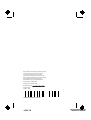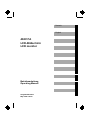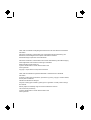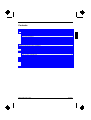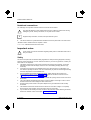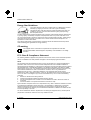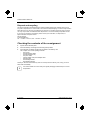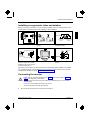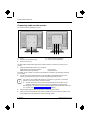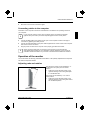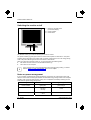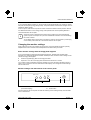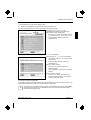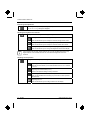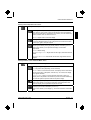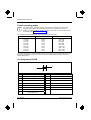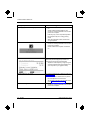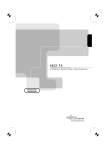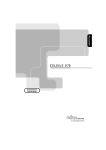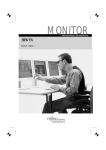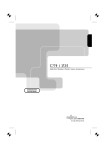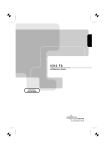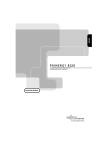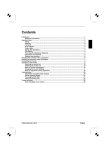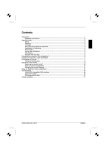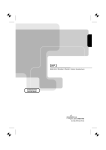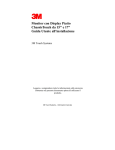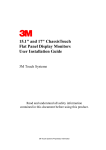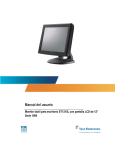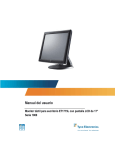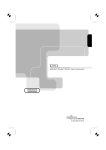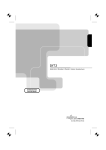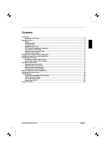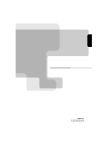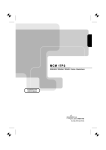Download Siemens 463V FA User's Manual
Transcript
.com
463V FA
Deutsch - English
MONITOR
Betriebsanleitung / Operating Manual
Sie haben ...
... technische Fragen oder Probleme?
Wenden Sie sich bitte an
unseren Help Desk (siehe Garantieheft).
Aktuelle Informationen zu unseren Produkten, Tipps, Updates usw. finden Sie im Internet:
http://www.fujitsu-siemens.com
Are there ...
... any technical problems or other
questions you need clarified?
Please contact
our Help Desk (see Warranty Booklet).
The latest information on our products, tips, updates, etc., can be found on the Internet under:
http://www.fujitsu-siemens.com
Dieses Handbuch wurde auf Recycling-Papier gedruckt.
This manual has been printed on recycled paper.
Ce manuel est imprimé sur du papier recyclé.
Este manual ha sido impreso sobre papel reciclado.
Questo manuale è stato stampato su carta da riciclaggio.
Denna handbok är tryckt på recyclingpapper.
Dit handboek werd op recycling-papier gedrukt.
Herausgegeben von/Published by
Fujitsu Siemens Computers GmbH
Bestell-Nr./Order No.: A26361-K864-Z100-1-5E19
Printed in Taiwan
AG 0502 05/02
A26361-K864-Z100-1-5E19
463V FA
BETRIEBSANLEITUNG
OPERATING MANUAL
Deutsch
English
463V FA
LCD-Bildschirm
LCD monitor
Betriebsanleitung
Operating Manual
Ausgabe Mai 2002
May 2002 edition
VESA, DDC und DPMS sind eingetragene Warenzeichen der Video Electronics Standards
Association.
Alle Rechte vorbehalten, insbesondere (auch auszugsweise) die der Übersetzung, des
Nachdrucks, der Wiedergabe durch Kopieren oder ähnliche Verfahren.
Zuwiderhandlungen verpflichten zu Schadenersatz.
Alle Rechte vorbehalten, insbesondere für den Fall der Patenterteilung oder GM-Eintragung.
Liefermöglichkeiten und technische Änderungen vorbehalten.
Dieses Handbuch wurde erstellt von
cognitas. Gesellschaft für Technik-Dokumentation mbH
www.cognitas.de
Copyright ã Fujitsu Siemens Computers GmbH 2002
VESA, DDC and DPMS are registered trademarks of Video Electronics Standards
Association.
All rights, including rights of translation, reproduction by printing, copying or similar methods,
even of parts are reserved.
Offenders will be liable for damages.
All rights, including rights created by patent grant or registration of a utility model or design,
are reserved.
Delivery subject to availability. Right of technical modification reserved.
This manual was produced by
cognitas. Gesellschaft für Technik-Dokumentation mbH
www.cognitas.de
Contents
Introduction........................................................................................................................................1
Notational conventions ..............................................................................................................2
Important notes..................................................................................................................................2
Safety ........................................................................................................................................2
Cleaning ....................................................................................................................................3
Transport ...................................................................................................................................3
Energy Star Guidelines ..............................................................................................................4
CE marking................................................................................................................................4
FCC Class B Compliance Statement .........................................................................................4
Declaration of Conformity ..........................................................................................................5
Power cable...............................................................................................................................5
Disposal and recycling...............................................................................................................6
Checking the contents of the consignment ........................................................................................6
Installing an ergonomic video workstation..........................................................................................7
Connecting the monitor......................................................................................................................7
Connecting cables to the monitor...............................................................................................8
Connecting cables to the computer............................................................................................9
Operation of the monitor ....................................................................................................................9
Adjusting rake and rotation ........................................................................................................9
Switching the monitor on/off.....................................................................................................10
Notes on power management ..................................................................................................10
Changing the monitor settings .................................................................................................11
Notes on ergonomic colour adjustment............................................................................................17
Removing the monitor base .............................................................................................................18
Technical data .................................................................................................................................18
VESA-DDC-compatible VGA interface.....................................................................................19
Preset operating modes...........................................................................................................20
Pin assignment D-SUB ............................................................................................................20
Monitor port DVI-D...................................................................................................................21
Trouble shooting..............................................................................................................................21
A26361-K864-Z100-1-5E19
English
Introduction
Your new LCD (Liquid Crystal Display) monitor 463V FA offers numerous features and functions, for
example:
·
·
·
·
·
·
·
·
·
·
·
·
·
·
·
TFT display (Thin Film Transistor; active matrix)
minimal space requirements thanks to slim casing
optimum ergonomic characteristics (totally distortion-free, excellent picture definition and colour
purity right into the corners)
high degree of brightness and good contrast
high resolution (1280x1024) for displaying the information content of a conventional 21-inch
screen with CRT (Cathode Ray Tube)
presentation of up to 16.7 million colours (in conjunction with an appropriate graphics card)
automatic scanning of horizontal frequencies from 30 to 82 kHz and refresh rates (vertical
frequencies) from 56 to 76 Hz (absolutely flicker-free)
digital screen controller with microprocessor for storing 26 different display modes
freely adjustable colour alignment for matching the screen colours to the colours of various
input and output devices
convenient operation via integrated OSD (On-Screen-Display) menu
VESA-DDC compatibility
VESA-FPMPMI compatibility (Flat Panel Monitor Physical Mounting Interface) - mechanical
interface to swivel arm and wall bracket)
plug&play capability
power management for reducing power consumption when the computer is not in use
compliance with the recommendations in accordance with TCO ’99
In normal screen mode (dark characters against a light background) the monitor satisfies the
ergonomic requirements for the GS symbol.
This Operating Manual contains important information you require to start up and run your LCD
monitor.
A graphics card (screen controller) with VGA interface or a digital graphics card with DVI interface is
required to control the 463V FA LCD monitor. The monitor processes the data supplied to it by the
screen controller. The screen controller/the associated driver software is responsible for setting the
modes (resolution and refresh rate).
When putting the monitor into operation for the first time, the screen display should be optimally
adapted to the screen controller used and adjusted in accordance with your needs (see the
"Changing the monitor settings" section in the"Operation of the monitor" chapter).
Target group
You don't need to be an "expert" to perform the operations described here. Do, however, read the
chapter "Important notes" in the Operating Manual of the computer and in this Operating Manual.
In the event of any problems occurring, please contact your sales outlet or our Help Desk.
Further information
Details of how you set the resolution and refresh rate are provided in the documentation on your
screen controller/the associated driver software.
A26361-K864-Z100-1-5E19
English - 1
Colour monitor 463V FA
Notational conventions
The meanings of the symbols and fonts used in this manual are as follows:
!
Pay particular attention to text marked with this symbol. Failure to observe this warning
endangers your life, destroys the device, or may lead to loss of data.
i
Supplementary information, remarks, and tips follow this symbol.
Ê
Text which follows this symbol describes activities that must be performed in the order shown.
"Quotation marks" indicate names of chapters or terms.
Texts in italics indicate filenames and menu items.
Important notes
In this chapter you will find information regarding safety which is essential to take note of
with your monitor.
!
Safety
This device complies with the relevant safety regulations for data processing equipment, including
electronic office machines for use in an office environment. If you have any questions, contact your
sales outlet or our Help Desk.
·
The display surface of the LCD monitor is sensitive to pressure and scratches. You should
therefore be careful with the display surface so as to avoid lasting damage (Newton rings,
scratches).
·
If the device is brought into the installation site from a cold environment, condensation can
form. Before operating the device, wait until it is absolutely dry and has reached approximately
the same temperature as the installation site.
·
During installation and before operating the device, please observe the instructions on
environmental conditions in the "Technical data" chapter as well as the instructions in the
"Installing an ergonomic video workstation" chapter.
·
To ensure sufficient ventilation, the intake and exhaust air openings of the monitor must never
be blocked.
·
The power adapter automatically sets itself to a mains voltage in the range of 100 V to 240 V.
Ensure that the local mains voltage lies within these limits.
·
Ensure that the power socket on the power adapter or the grounded mains outlet is freely
accessible.
·
The ON/OFF switch does not disconnect the device from the mains voltage. To completely
disconnect the mains voltage, remove the power plug from the socket.
·
Lay all cables so that nobody can stand on them or trip over them. When attaching the device,
observe the relevant notes in the chapter "Connecting the monitor".
2 - English
A26361-K864-Z100-1-5E19
Colour monitor 463V FA
·
If you use a different data cable from the one supplied, ensure that it is adequately shielded.
CE conformance and optimum picture quality are guaranteed only if you use the data cable
supplied.
·
·
No data transmission cable should be connected or disconnected during a thunderstorm.
·
In emergencies (e.g. damaged casing, elements or cables, penetration of liquids or foreign
matter), switch off the unit, disconnect the power plug and contact your sales outlet or our Help
Desk.
·
The screen background lighting contains mercury. You must observe the applicable handling
and disposal safety regulations for fluorescent tubes.
·
Only qualified technicians should repair the device. Unauthorised opening and incorrect repair
may greatly endanger the user (electric shock, fire risk).
·
Only use the power adapter supplied or a power adapter of the same type: LSE9901B1260 (Li
Shin) or UP06041120A (Potrans).
·
·
The power adapter may only be opened by authorised specialist personnel.
·
Keep this operating manual together with your device. If you pass on the device to third parties,
you should include this manual.
Make sure that no objects (e.g. jewellery chains, paper clips, etc.) or liquids get inside the
device (danger of electric shock, short circuit).
You may set only those resolutions and refresh rates specified in the "Technical data" chapter.
Otherwise you may damage your monitor. If you are in any doubt, contact your sales outlet or
our Help Desk.
Cleaning
·
·
·
·
·
·
Always pull out the power plug before you clean the monitor.
Do not clean any interior parts yourself, leave this job to a service technician.
Do not use any cleaning agents that contain abrasives or may corrode plastic.
Ensure that no liquid will run into the system.
Ensure that the ventilation areas of the monitor are free.
The display surface of the LCD monitor is sensitive to pressure and scratches. Clean it only
using a soft, slightly moistened cloth.
Wipe the monitor casing with a dry cloth. If the monitor is particularly dirty, use a cloth which has
been moistened in mild domestic detergent and then carefully wrung out.
Transport
·
Transport the monitor with care and only in its original packaging or another corresponding
packaging fit to protect it against knocks and jolts.
·
Never drop the LCD monitor (danger of glass breakage).
A26361-K864-Z100-1-5E19
English - 3
Colour monitor 463V FA
Energy Star Guidelines
The Fujitsu Siemens LCD colour monitor 463V FA is designed to conserve
electricity by dropping to less than 3 W when it goes into standby,
suspend and OFF mode. With this new power management the 463V FA
qualifies for the U.S. Environmental Protection Agency's (EPA) Energy
Star Computers award.
The EPA estimates that computer equipment uses 5 percent of all business electricity and that this
is growing rapidly. If all desktop computers and peripherals enter a low-power mode when not in
use, the overall savings in electricity could amount to $ 2 thousand million annually. These savings
could also prevent the emission of 20 million tons of carbon dioxide into the atmosphere - the
equivalent of 5 million automobiles.
As an Energy Star Partner, Fujitsu Siemens Computers GmbH has determined that this product
meets the Energy Star guidelines for energy efficiency.
CE marking
The shipped version of this device complies with the requirements of the EEC
directives 89/336/EEC "Electromagnetic compatibility" and 73/23/EEC "Low voltage
directive".
FCC Class B Compliance Statement
The following statement applies to the products covered in this manual, unless otherwise specified
herein. The statement for other products will appear in the accompanying documentation.
NOTE:
This equipment has been tested and found to comply with the limits for a "Class B" digital device,
pursuant to Part 15 of the FCC rules and meets all requirements of the Canadian InterferenceCausing Equipment Regulations. These limits are designed to provide reasonable protection against
harmful interference in a residential installation. This equipment generates, uses and can radiate
radio frequency energy and, if not installed and used in strict accordance with the instructions, may
cause harmful interference to radio communications. However, there is no guarantee that
interference will not occur in a particular installation. If this equipment does cause harmful
interference to radio or television reception, which can be determined by turning the equipment off
and on, the user is encouraged to try to correct the interference by one or more of the following
measures:
·
·
·
·
Reorient or relocate the receiving antenna.
Increase the separation between equipment and the receiver.
Connect the equipment into an outlet on a circuit different from that to which the receiver is
connected.
Consult the dealer or an experienced radio/TV technician for help.
Fujitsu Siemens Computers GmbH is not responsible for any radio or television interference caused
by unauthorized modifications of this equipment or the substitution or attachment of connecting
cables and equipment other than those specified by Fujitsu Siemens Computers GmbH The
correction of interference caused by such unauthorized modification, substitution or attachment will
be the responsibility of the user.
The use of shielded I/O cables is required when connecting this equipment to any and all optional
peripheral or host devices. Failure to do so may violate FCC rules.
4 - English
A26361-K864-Z100-1-5E19
Colour monitor 463V FA
Declaration of Conformity
This device complies with Part 15 of the FCC Rules. Operation is subject to the following two
conditions: (1) this device may not cause harmful interference, and (2) this device must accept any
interference received, including interference that may cause undesired operation.
Product Name:
LCD Monitor
Trade Name:
Fujitsu Siemens Computers
Model Number(s):
463V FA
Name of Responsible Party:
Fujitsu Siemens Computers Inc.
598 Gibraltar Drive
Milpitas, CA 95035-6315
U.S.A.
Contact Person:
Reiner Johannis
Phone No.:
(408) 571-6051
Fax No.:
(408) 571-6196
Power cable
To guarantee safe operation, use the cable supplied. Use the following guidelines if it is necessary
to replace the original cable set.
· The female/male receptacles of the cord set must meet CEE-22 requirements.
· The cable has to be HAR-certified or VDE-certified. The mark HAR or VDE will appear on the
outer sheath or on the insulation of one of the inner conductors.
· For devices which are mounted on a desk or table, type SVT or SJT cable sets may be used.
For devices which sit on the floor, only SJT type cable sets may be used.
· The cable set must be selected according to the rated current for your device.
Power cable for devices distributed in the US and Canada
In the United States and Canada the cord set must also be UL-listed and CSA-labelled. The voltage
rating should be min. 250 volts a.c.
Please consult the following table for the selection criteria for power cables used in the United
States and Canada.
Cable type
Size of conductors in cable
Maximum current rating of the device
SJT
18 AWG
16 AWG
14 AWG
10 Amps
12 Amps
12 Amps
SVT
18 AWG
17 AWG
10 Amps
12 Amps
A26361-K864-Z100-1-5E19
English - 5
Colour monitor 463V FA
Disposal and recycling
This device has been manufactured to the highest possible degree from materials which can be
recycled or disposed of in a manner that is not environmentally damaging. The device may be taken
back after use to be recycled, provided that it is returned in a condition that is the result of normal
use. Any components not reclaimed will be disposed of in an environmentally acceptable manner.
If you have any questions on disposal, please contact your local office, our Help Desk, or:
Fujitsu Siemens Computers GmbH
Recyclingcenter
D-33106 Paderborn
Tel.: +49 5251 / 81 80 10, Fax: +49 5251 / 81 80 15
Checking the contents of the consignment
Ê
Ê
Ê
Unpack all the individual parts.
Check the delivery for damage incurred during transportation.
Check whether the delivery agrees with the details in the delivery note.
The complete LCD monitor package includes:
one monitor
one data cable (D-SUB)
one data cable (DVI-D)
one power cable
a power adapter with power adapter cable
one floppy disk
one Warranty Booklet
this Operating Manual
Should you discover that the delivery does not correspond to the delivery note, notify your local
sales outlet immediately.
i
It is recommended not to throw away the original packaging material. Keep it for future
transportation.
6 - English
A26361-K864-Z100-1-5E19
Colour monitor 463V FA
Installing an ergonomic video workstation
Window
Before you set up your equipment, you should select a suitable position for working at the monitor.
Please observe the following advice when installing a video workstation.
edge of desk
permissible
reaching sector
600 mm
Avoid direct and reflected glare.
Avoid glare from electric
lighting.
Position the keyboard where it
is easiest to reach.
approx. 90°
preferable viewing sector
0°
permissible
reaching sector
600 mm
65°
30°
60°
30°
permissible
65°
viewing sector
permissible viewing sector
Position the monitor for
optimum viewing. The viewing
distance to the monitor should
be approximately 50 cm.
approx. 90°
and more
Keep ventilated areas clear.
Remember to maintain correct
posture.
Depending on the situation, the use of a swivel arm or wall bracket (VESA FPMPMI), are available
from specialised dealers, may be advisable. For this purpose the monitor base must be removed
beforehand as described in chapter "Removing the monitor base".
Connecting the monitor
!
Please note the information provided in the "Safety" section in the chapter "Important
notes" at the beginning of this manual.
CE conformance and optimum picture quality are guaranteed only if you use the data
cable supplied.
Do not cover the ventilation openings of the monitor.
The computer power plug must be pulled out!
Ê
Be sure that the monitor and the computer are switched off.
A26361-K864-Z100-1-5E19
English - 7
Colour monitor 463V FA
Connecting cables to the monitor
The monitor ports are protected by a cover.
2 3
1
1 = Cover
2 = Connector for the power supply
Ê
4
3 = D-SUB connector (ANALOG)
4 = DVI-D connector (DIGITAL)
Remove the cover (1).
The data cables provided have plugs for the D-SUB connector or the DVI-D connector on the
monitor.
Ê
Select the suitable data cable for your computer.
Digital graphics card with DVI interface:
Graphics card with VGA interface:
DVI connector
D-SUB connector
Information on the computer connections and interfaces is contained in the operating manual for
your computer.
Ê
Connect one of the D-SUB connectors of the data cable to the D-SUB connector on the
monitor (3) and secure the plug-in connection by tightening the safety screws.
i
If you want to use the data cable with DVI-D connector or if you want to connect the
monitor to a second computer, proceed as follows:
Ê
Connect the DVI-D connector of the data cable to the DVI-D connector on the
monitor (4) and secure the plug-in connection by tightening the safety screws.
After switching on the monitor you must select the desired input with the OSD menu (Input
Select function, see "Changing the monitor settings" chapter).
Ê
Ê
Plug the power adapter cable into the power connector (2) of the monitor.
Firmly insert the socket with the power cable supplied into the power cable connection of the
power adapter and check whether the socket is securely seated.
8 - English
A26361-K864-Z100-1-5E19
Colour monitor 463V FA
Ê
Mount the cover over the connections again.
Connecting cables to the computer
Information on the computer connections and interfaces is contained in the operating manual for
your computer.
i
If your computer has two monitor ports ("onboard" screen controller and separate
graphics card), the monitor port for the separate graphics card is usually active.
Ê
Connect the data cable to the (active) monitor port on the computer and secure the plug-in
connection by tightening the safety screws.
Ê
Connect the male receptacle of the power cable supplied to the monitor socket of the computer
and ensure a secure connection.
Ê
Plug the power connector of the computer into a properly grounded mains outlet.
i
When you start working with your monitor for the first time you should install the
appropriate graphics drivers for your application software. Details of how to do this are
provided in the documentation on your screen controller/the associated driver software.
Operation of the monitor
The monitor offers the following possibilities that enable it to be optimally adjusted for the respective
user and the respective situation.
Adjusting rake and rotation
The rake of the monitor can be adjusted by –5°
(forward) and +20° (back) from its vertical
position.
Ê
Grasp the monitor with both hands on the
right and left edge of the casing and adjust
it to the desired rake.
The monitor can be rotated by ± 45° from its
centre position.
Ê
A26361-K864-Z100-1-5E19
Grasp the monitor with both hands on the
right and left edge of the casing and rotate it
into the desired position.
English - 9
Colour monitor 463V FA
Switching the monitor on/off
1 = Buttons for the OSD menu
(On-Screen-Display)
2 = Power indicator
3 = Power button
1
2 3
The ON/OFF switch (3) is used for switching the monitor on and off.
The power indicator (2) glows green when the monitor and computer are switched on. The power
indicator glows orange when the monitor does not receive a video signal or is in the energy-saving
mode. The power indicator goes off when the monitor is switched off.
When you switch the computer system on, you must proceed in the following order:
Ê
Ê
First switch the LCD monitor on with the ON/OFF switch (3).
Then switch on the computer.
i
If your computer has a power management function (energy-saving mode), you should
read the "Notes on power management" section in this chapter.
Notes on power management
If your computer is equipped with power management, the monitor can support this function fully.
Here the monitor does not distinguish between the individual energy-saving modes of the computer
(standby mode, suspend mode and OFF mode), as it is capable of immediately switching into the
mode with the highest energy-saving effect.
Stage
ON
Energy-saving mode
Power indicator
lights green
glows orange
Function
Monitor
operating
normally
Monitor
is dark
Power consumption
normal
< 60 W
reduced to < 3 W
10 - English
A26361-K864-Z100-1-5E19
Colour monitor 463V FA
If your computer detects inactivity (no input) it sends an appropriate signal to the monitor to reduce
the power consumption (energy-saving mode). The power indicator of the monitor changes colour to
indicate the status change.
Once an input is made at the computer the screen contents are redrawn and full power is restored.
For detailed information on how energy-saving mode operates refer to the Operating Manual or
Technical Manual of the computer.
i
When the monitor is switched to the energy-saving mode by the power management
system a power consumption of up to 3 W is maintained to feed the circuit for redrawing
the screen contents.
To completely switch off the power consumption, switch off the computer or pull the plug
of the monitor power cable out of the monitor socket of the computer.
Changing the monitor settings
When putting the monitor into operation for the first time, the screen display should be optimally
adapted to the screen controller used and adjusted in accordance with your needs.
Basic monitor settings with the floppy disk supplied
If one of the operating systems Windows 95/98, Windows NT, Windows Me, Windows 2000,
Windows XP or OS/2 (with Windows emulation installed) is used, the basic monitor settings can be
set with the floppy disk supplied.
Ê
Ê
Insert the supplied floppy disk into the floppy disk drive.
Open the Readme file on the floppy disk and follow the instructions in the file.
Your monitor should now already be properly adjusted. If none of the above operating systems is
used or minor corrections are to be made to the screen display, then change the monitor settings
with the OSD menu.
Monitor settings with the buttons of the control panel
MENU \ AUTO
+
-
INPUT
1
1 = Buttons for the OSD menu
(On-Screen-Display)
2
3
2 = Power indicator
3 = Power button
Use the buttons of the control panel to make the following monitor settings directly while the OSD
menu is switched off.
A26361-K864-Z100-1-5E19
English - 11
Colour monitor 463V FA
Performing auto-adjustment of the monitor
Ê
Press the MENU \ AUTO button for approx. 1 second while the OSD menu is switched off.
The Auto Processing message is displayed.
Picture quality and position are set to optimum values for your system.
Adjusting contrast/background lighting
Ê
Press the + or – button to call the Contrast / Backlight setting window.
This setting window can also be called, when the OSD menu is locked.
Selecting input signal
The monitor can be operated with analogue or digital signals. You can switch between the analogue
and the digital mode (depending on the graphics card you use).
Ê
Press the INPUT button to change the mode of the input signal.
Locking the OSD menu
The OSD menu can be locked to prevent accidental or unauthorised changes to the monitor
settings.
Ê
Press the MENU \ AUTO button and the + button simultaneously and hold them until the status
indicator on the screen is completely filled.
A message is displayed that the action has been performed.
Please proceed in the same manner to release the locked OSD menu again.
Locking the ON/OFF button
The ON/OFF switch can be locked to prevent the monitor from being switched off inadvertently or by
an unauthorised person.
Ê
Press the MENU \ AUTO button and the + button simultaneously and hold them until the status
indicator on the screen is completely filled.
A message is displayed that the action has been performed.
Please proceed in the same manner to release the locked ON/OFF switch again.
Monitor settings using the OSD menu
With the buttons on the control panel, call up and use the integrated OSD (On-Screen Display)
menu.
i
The OSD menu is available in different languages. The English menu names are used in
the following description (default setting). With the OSD function Language Select in the
Setup Menu you can select another language.
12 - English
A26361-K864-Z100-1-5E19
Colour monitor 463V FA
To set the OSD menu, perform the following steps:
Ê
Briefly press the MENU \ AUTO button to activate the OSD menu.
The main menu appears on the screen with icons for the setting functions.
The first symbol (Auto Image Adjust) is
highlighted. At the bottom of the OSD menu
each button's function is displayed.
Ê
Press the - or + button to highlight another
icon if necessary (e.g. Manual Image Adjust).
Ê
Press the INPUT button to select the
highlighted icon.
The corresponding setting window (here: Manual Image Adjust) is displayed.
The first symbol (H. / V. Position) is highlighted.
Ê
If necessary, press the - or + button to mark
the next icon.
Ê
Press the INPUT button to select the
highlighted icon.
The icon's colour changes.
Ê
Press the - or + button to adjust the
selected function.
Ê
Press the MENU \ AUTO button to save the
settings.
The icon's colour changes.
Ê
Press the - or + button to mark another
symbol or press the MENU \ AUTO button
to return to the main menu.
All changes are stored automatically.
If you want to change other settings, select the corresponding function from the OSD main menu. All
possible adjustments of the main menu are described in the following.
i
The OSD menu for analogue monitor operation is described in the following. During digital
operation some functions are not available, as they are not required due to the digital
transmission technology used.
A26361-K864-Z100-1-5E19
English - 13
Colour monitor 463V FA
Performing auto-adjustment
Performing auto-adjustment (Auto Image Adjust)
The Auto Processing message is displayed.
Adjusting the brightness and contrast
Calling the Contrast / Brightness / Backlight setting window.
Setting the contrast of the display (Contrast)
This function allows you to modify the contrast of bright colour tones.
Setting the brightness of the display (Brightness)
This function allows you to modify the contrast of dark colour tones.
Setting the brightness of the background lighting (Backlight)
This function allows you to change the brightness of the entire display.
i
If the contrast is set too high, bright surfaces can no longer be distinguished from very
bright surfaces. If the contrast is set too low, the maximum brightness will not be
achieved.
Adjusting size and position
Calling the Manual Image Adjust setting window
Adjusting picture position (H./V.Position)
The INPUT button allows you to switch between the H.Position and the
V.Position.
Adjusting the horizontal size (H.Size)
There is an optimum setting for every resolution.
Eliminating picture interference (Fine Tune)
This function enables the fine tuning of your monitor in case of picture
interferences.
Adjusting the Zoom
This function allows you to enlarge a section of the display.
14 - English
A26361-K864-Z100-1-5E19
Colour monitor 463V FA
Setting colour temperature and colours
Calling the Color Adjust setting window
Selecting colour temperature (Color Temperature)
The "warmth" of the screen colours is set using the colour temperature.
The colour temperature is measured in K (= Kelvin). You can select from
9300 K, 6500 K, 5400 K, 5000 K and Native.
Native = original colour of the LCD display
Setting user-defined colours (User Color)
In the user-defined setting you can change the colour ratios of the basic
colours (red, green, blue) as required.
Adjusting the intensity of the grey levels (Gamma correction) (Gamma)
This function allows you to optimise the display of multimedia
applications.
Linear = default setting
Emphasize Brighter Level = Bright areas remain bright, dark areas become
darker
Emphasize Darker Level = Dark areas remain dark, bright areas become
brighter
Setting functions in the "Advanced Menu" menu
Calling the Advanced Menu setting window
Setting scaling (Scaling)
1:1 = full picture size (depending on the resolution)
Fill All = switch on the full-screen mode. The display area is stretched to
the full picture size (1,280 pixels, side ratio 5:4). As a result, the display
may appear distorted.
Fill Aspect Ratio = Switch on the proportional full-screen mode: The
display area is expanded to the maximum picture size while maintaining
the side ratio (either full picture width or full picture height).
Adjusting the picture quality in case of interpolation (Sharpness)
This function allows you to set the sharpness of the interpolation filter.
Thus the display can be optimised for pictures or texts.
Displaying the monitor information (Information)
This function allows you to display e.g. the current resolution and refresh
rate.
A26361-K864-Z100-1-5E19
English - 15
Colour monitor 463V FA
Setting functions in the "Setup Menu" menu
Calling the Setup Menu setting window
Selecting input signal (Input Select)
The monitor can be operated with analogue or digital signals. With this
function you can (depending on the graphics card you use) switch over
between the analogue and the digital mode.
Setting the language for the OSD menu (Language Select)
You can choose from English (default setting), German, French, Italian
and Spanish.
Displaying note on resolution (Resolution Notice)
The optimum resolution for this monitor is 1280 x 1024. With the function
activated (ON), a message appears on the screen after approx.
30 seconds if a different resolution has been selected.
Setting position for the OSD menu (OSD Position)
You can shift the OSD menu up, down, to the left or to the right.
Setting display time for the OSD menu (OSD Time Out)
You can select a value from 5 to 60 seconds. If the adjusted time has run
out without the settings being saved, the OSD menu is automatically
closed.
Mode Message ON/OFF
If this function is enabled (ON) a message will be displayed on the screen
after approx. 3 seconds when anther mode or another input has been
selected.
Setting background for the OSD menu (OSD Background)
ON = normal setting
OFF = transparent
Activating the factory settings
Activating the factory settings (Memory Recall)
The Auto Processing message is displayed. All settings will be reset without
questioning.
16 - English
A26361-K864-Z100-1-5E19
Colour monitor 463V FA
Notes on ergonomic colour adjustment
If you select colours for the display in your application programmes, take note of the information
below.
The primary colours blue and red on a dark background do not produce the minimum required
contrast of 3:1 and are therefore not suitable for continuous text and data entry.
When using several colours for characters and background and giving the primary colours full
modulation, you can obtain very suitable colour combinations (see the following table):
Background
Characters
black
black
+
-
white
purple
blue
cyan
green
yellow
red
+
+
-
+
+
+
-
+
+
-
-
-
+
-
-
-
-
-
+
-
+
-
-
-
-
-
-
white
+
purple
+
+
blue
-
+
-
cyan
+
-
-
+
green
+
-
-
+
-
yellow
+
-
+
+
-
-
red
-
+
-
-
-
-
+
+
Colour combination very suitable
Colour combination not suitable because colour locations are too close together, thin
characters are not identifiable or rigorous focusing is demanded of the human eye.
A26361-K864-Z100-1-5E19
English - 17
Colour monitor 463V FA
Removing the monitor base
Before you can use a swivel arm or a wall bracket, you must remove the monitor base:
!
The monitor surface is susceptible to scratching!
Ê
Ê
Ê
Switch off the monitor and pull the power plug out of the power socket.
Ê
Remove the four screws on the rear of the monitor.
Lay the monitor on its face on a soft surface.
Remove the cover and disconnect all cables.
You can now mount a swivel arm or a wall bracket as per VESA FPMPMI with 100 mm hole
spacing.
For instructions on how to mount the swivel arm or wall bracket, please see the documentation for
the swivel arm or wall bracket.
Technical data
Dimensions and weight (LCD monitor)
Visible diagonals:
46 cm
Dot pitch:
0.28 mm
Screen size:
359 mm x 287 mm
Maximal resolution:
1280 x 1024 pixels
Dimensions (W x H x D) incl.
monitor base:
416.3 mm x 425 mm x 203.7 mm
Dimensions cardboard box (W x H x
D):
540 mm x 531 mm x 280 mm
Weight:
7.3 kg
18 - English
A26361-K864-Z100-1-5E19
Colour monitor 463V FA
Accessories:
Power adapter with power adapter cable
Power cable (1.8 m)
D-SUB data cable (1.8 m)
DVI-D data cable (1.8 m)
Storable display modes:
26
Electrical data
Video:
analogue, positive, 0.7 Vpp, 75 W
digital: DVI-D
Synchronisation:
Separate Sync. TTL, positive or negative
Composite Sync. TTL, positive or negative
Sync. On Green
Horizontal frequency:
30 kHz .... 82 kHz (multi-scanning)
Refresh rate:
56 Hz .... 76 Hz
Maximum pixel rate:
135 MHz
Power supply:
switches automatically
100 V - 120 V, 50 Hz - 60 Hz ± 2 Hz, 0.6 A
220 V - 240 V, 50 Hz - 60 Hz ± 2 Hz, 0.3 A
< 60 W (ON, Normal mode)
< 3 W in the energy-saving mode (standby mode, suspend
mode and OFF mode)
Total power consumption:
Environmental conditions
Environment class 3K2, IEC 721
Rated range of operation:
Humidity:
15 °C .... 35 °C
20 % .... 85 %
Limit range of operation:
Humidity:
5 °C .... 35 °C
20 % .... 85 %
Condensation must be avoided.
VESA-DDC-compatible VGA interface
Your monitor is equipped with a VESA-DDC-compatible VGA interface. VESA-DDC (Video
Electronics Standard Association, Display Data Channel) is used as the communications interface
between the monitor and the computer. If your computer is equipped with a VESA-DDC-compatible
VGA interface, it can automatically read the data for ensuring optimum operation from your monitor
and select the appropriate settings.
i
If the monitor 463V FA is not yet displayed in the list of monitors, you can select the
following monitor instead:
Fujitsu Siemens 462V FA, 461V FA, Fujitsu Siemens 4612 FA
A26361-K864-Z100-1-5E19
English - 19
Colour monitor 463V FA
Preset operating modes
The picture position and size have been set to optimum values at the factory for the
operating modes listed above. Depending on the screen controller used, it may be
necessary to adjust the display position and size. In this case, you can change and save
the settings (see "Operation of the monitor").
i
The following are the most frequently used of the preset operating modes:
Horizontal frequency
Refresh rate
Screen resolution
31.5 kHz
31.5 kHz
37.5 kHz
37.9 kHz
46.9 kHz
48.4 kHz
60.0 kHz
64.0 kHz
80.0 kHz
70 Hz
60 Hz
75 Hz
60 Hz
75 Hz
60 Hz
75 Hz
60 Hz
75 Hz
720 x 400
640 x 480
640 x 480
800 x 600
800 x 600
1024 x 768
1024 x 768
1280 x 1024
1280 x 1024
For ergonomic reasons, a screen resolution of 1280 x 1024 pixels is recommended. Because of the
technology used (active matrix) an LCD monitor provides a totally flicker-free picture even with a
refresh rate of 60 Hz.
Pin assignment D-SUB
5
1
6
10
15
11
Stylus
Meaning
Stylus
Meaning
1
Video input red
9
+5 V (DDC)
2
Video input green
10
Sync. ground
3
Video input blue
11
Ground
4
Ground
12
DDC-Data
5
Ground
13
H. sync
6
Red video ground
14
V. sync
7
Green video ground
15
DDC Clock
8
Blue video ground
20 - English
A26361-K864-Z100-1-5E19
Colour monitor 463V FA
Monitor port DVI-D
1
9
17
Styl
us
Meaning
Styl
us
Meaning
Styl
us
Meaning
1
TMDS Data2-
9
TMDS Data1-
17
TMDS Data0-
2
TMDS Data2+
10
TMDS Data1+
18
TMDS Data0+
3
TMDS Data 2/4
Shield
11
TMDS Data 1/3
Shield
19
TMDS Data 0/5 Shield
4
not connected
12
not connected
20
not connected
5
not connected
13
not connected
21
not connected
6
DDC Clock
14
+5V Power
22
TMDS Clock Shield
7
DDC Data
15
Ground
23
TMDS Clock-
8
Analogue Vertical
Sync
16
Hot Plug Detect
24
TMDS Clock+
Trouble shooting
Should an error occur, first check the following points. If the distortion is still not eliminated, the
monitor should, if possible, be checked on another computer and/or with another data cable.
If you are unable to solve the problem, please inform our Help Desk.
Having this problem?
Check the following points:
No display (power indicator does not light)
Ê
Ê
Check whether the monitor is switched on.
Ê
Check whether the computer is switched
on.
A26361-K864-Z100-1-5E19
Check whether the power cable on the
monitor is connected correctly.
English - 21
Colour monitor 463V FA
Having this problem?
Check the following points:
No display (power indicator lights)
Ê
Check whether the computer is switched
on.
Ê
Check whether the data cable for the
monitor is correctly attached to the monitor
port on the computer.
Ê
Press any key on the computer keyboard –
the computer may be in energy saving
mode.
Ê
Alter the brightness and/or contrast until
you get a picture.
Ê
Check whether the data cable for the
monitor is correctly attached to the monitor
port on the computer.
Ê
Check whether the computer is switched
on.
The input signal (horizontal frequency and
refresh rate) at the displayed input does not
correspond to the technical monitor data.
Ê
Picture position is not correct
Picture is shaking
22 - English
Adjust the video frequency range using the
computer software (see documentation for
your computer or your graphics card).
The monitor recognises an undefined mode (see
"Technical data").
Ê
Press the AUTO \ AUTO button to perform
the auto-adjustment of the screen.
Ê
Set the picture position with the OSD menu
(see "Operation of the monitor").
Ê
Check whether the data cable for the
monitor is correctly attached to the monitor
port on the computer.
A26361-K864-Z100-1-5E19
Colour monitor 463V FA
Having this problem?
Check the following points:
Picture disturbances (vertical lines)
Ê
Press the AUTO \ AUTO button to perform
the auto-adjustment of the screen.
Picture disturbances (horizontal lines, picture
noise)
Ê
Press the AUTO \ AUTO button to perform
the auto-adjustment of the screen.
The screen becomes darker
The background lighting has a limited lifetime. If
your monitor display should become too dark,
the background lighting will have to be
exchanged.
Ê
Image of last screen display still visible
A26361-K864-Z100-1-5E19
Please contact our Help Desk.
If you switch from a high-contrast display (for
example black lines/characters on a white
background) to a picture of medium brightness,
you may be able to see a faint image of the
previous display for a time. This phenomenon is
not due to a monitor defect but to the technology
used (IPS display with large viewing angle, IPS =
In Plane Switching).
English - 23
Colour monitor 463V FA
Permanently unlit or lit pixels
The standard of production techniques today
cannot guarantee an absolutely fault-free screen
display. A few isolated constant lit or unlit pixels
may be present. The maximum permitted
number of pixels faults is stipulated in the
stringent international standard ISO 13406-2
(Class II).
Example: a 17" or 18" flat-screen monitor with a
resolution of 1280 x 1024 has 1280 x 1024 =
1310720 pixels. Each pixel consists of three
subpixels (red, green and blue), so there are
almost 4 million dots in total.
According to ISO 13406-2 (Class II), a maximum
of 6 pixels and 7 subpixels may be defective, i.
e. a total of 25 faulted dots. This corresponds to
approx. 0.0006 % of the entire screen surface!
24 - English
A26361-K864-Z100-1-5E19