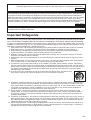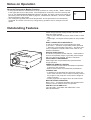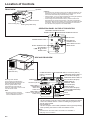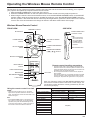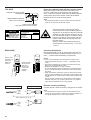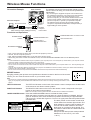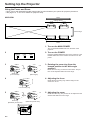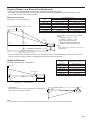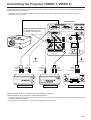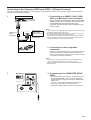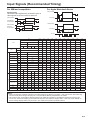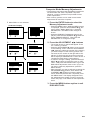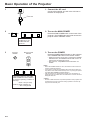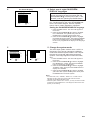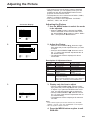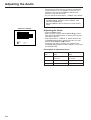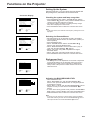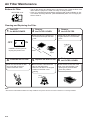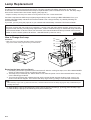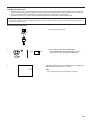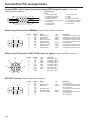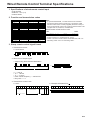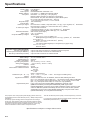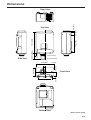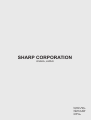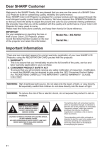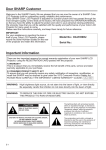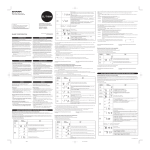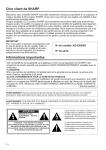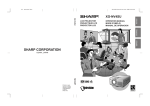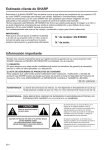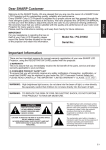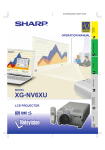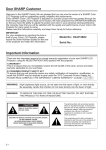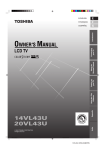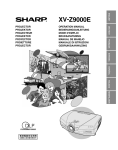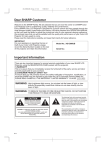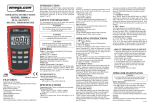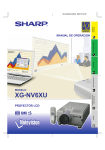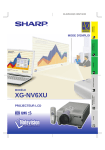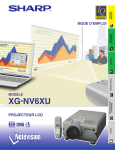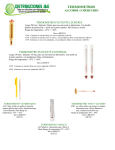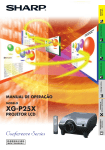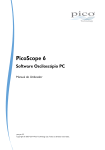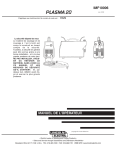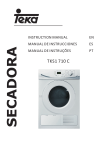Download Sharp XG-NV2SB User's Manual
Transcript
LCD PROJECTOR PROJECTEUR LCD PROYECTOR LCD XG-NV2SB OPERATION MANUAL MODE D’EMPLOI MANUAL DE OPERACION ENGLISH FRANÇAIS ESPAÑOL E F ES Contents • • • • • • • • • • • • • • • • • • • • • • • • • • • Table des matières • • • • • • • • • • • • • • • • • • • • • • • • • • • F Informations importantes .............................................................. 1 Mises en garde importantes ......................................................... 2 Précautions touchant le pointeur laser ......................................... 3 Remarques sur le fonctionnement ................................................ 4 Caractéristiques spéciales ........................................................... 4 Emplacement des commandes .................................................... 5 Utilisation de la télécommande /souris sans fil ............................. 6 Fonctions de la souris sans fil ...................................................... 8 Installation du projecteur .............................................................. 9 Utilisation de la fonction d’inversement/renversement ............... 11 Branchement du projecteur (VIDEO 1, VIDEO 2) ...................... 14 Branchement du projecteur (RVB 1, 2: Ordinateur) ................... 15 Signaux d’entrée (synchronisation recommandée) ................... 18 Commandes de réglage RVB ..................................................... 19 Fonctionnement de base du projecteur ...................................... 21 Réglage de l’image .................................................................... 24 Réglage du son .......................................................................... 25 Fonctions du projecteur .............................................................. 26 Entretien du filtre à air ................................................................ 29 Lampe/Témoins d’entretien ........................................................ 30 Avant d’appeler un réparateur .................................................... 30 Changement de l’unité de lampe (lampe/boîtier) ....................... 31 Fonctions des broches du connecteur ........................................ 33 Fiche technique de la prise RS-232C ......................................... 34 Fiche technique de la prise de la télécommande à fil ................ 36 Fiche technique .......................................................................... 37 Dimensions ................................................................................ 38 Indice • • • • • • • • • • • • • • • • • • • • • • • • • • • E Important Information ................................................................... 1 Important Safeguards ................................................................... 2 Cautions Concerning the Laser Pointer ........................................ 3 Notes on Operation ...................................................................... 4 Outstanding Features ................................................................... 4 Location of Controls ..................................................................... 5 Operating the Wireless Mouse Remote Control .......................... 6 Wireless Mouse Functions ........................................................... 8 Setting Up the Projector ............................................................... 9 Using the Image Invert/Reverse Function .................................. 11 Connecting the Projector (VIDEO 1, VIDEO 2) ......................... 14 Connecting the Projector (RGB 1, 2: Computer) ....................... 15 Input Signals (Recommended Timing) ....................................... 18 RGB Adjustment Controls .......................................................... 19 Basic Operation of the Projector ................................................ 21 Adjusting the Picture .................................................................. 24 Adjusting the Audio .................................................................... 25 Functions on the Projector ......................................................... 26 Air Filter Maintenance ................................................................ 29 Lamp/Maintenance Indicators .................................................... 30 Before Calling for Service ........................................................... 30 Lamp Replacement .................................................................... 31 Connection Pin Assignments ..................................................... 33 RS-232C Terminal Specifications ............................................... 34 Wired Remote Control Terminal Specifications ......................... 36 Specifications ............................................................................. 37 Dimensions ................................................................................ 38 ES Información importante ................................................................ 1 Medidas de seguridad importantes .............................................. 2 Precauciones respecto al puntero láser ....................................... 3 Notas acerca de la operación ....................................................... 4 Características más sobresalientes ............................................. 4 Ubicación de los controles ........................................................... 5 Utilización del control remoto inalámbrico tipo ratón ................... 6 Funciones del ratón inalámbrico .................................................. 8 Instalación del proyector .............................................................. 9 Utilización de la función de imagen invertida/de espejo ............ 11 Conexión del proyector (VÍDEO 1, VÍDEO 2) ............................. 14 Conexión del proyector (RGB 1, 2: Ordenador) ........................ 15 Señales de entrada (tiempos recomendados) ............................ 18 Controles de ajuste de RGB ....................................................... 19 Funcionamiento básico del proyector ......................................... 21 Ajuste de la imagen .................................................................... 24 Ajuste del sonido ........................................................................ 25 Funciones del proyector ............................................................. 26 Mantenimiento del filtro de aire .................................................. 29 Lámpara/indicadores de mantenimiento .................................... 30 Antes de solicitar el servicio de reparación ................................ 30 Reemplazo de la lámpara .......................................................... 31 Asignaciones de las conexiones de clavijas ............................... 33 Especificaciones del terminal RS-232C ..................................... 34 Especificaciones del terminal del control remoto con cable .......... 36 Especificaciones ........................................................................ 37 Diagramas acotados .................................................................. 38 Dear SHARP Customer Welcome to the SHARP Family. We are pleased that you are now the owner of a SHARP Color LCD Projector built for outstanding quality, reliability and performance. Every SHARP Color LCD Projector is adjusted for a proper picture and has passed through the most stringent quality control tests at the factory. We have prepared this OPERATION MANUAL so that you have the ability to adjust the picture and color to your personal viewing preference. We sincerely hope that you will be satisfied with the quality and performance of your Color LCD Projector for many years to come. Please read the instructions carefully, and keep them handy for future reference. IMPORTANT For your assistance in reporting the loss or theft of your Color LCD Projector, please record the Serial Number located on the rear of the projector and retain this information. Model No.: XG-NV2SB Serial No.: Important Information There are two important reasons for prompt warranty registration of your new SHARP LCD Projector, using the REGISTRATION CARD packed with the projector. 1. WARRANTY This is to assure that you immediately receive the full benefit of the parts, service and labor warranty applicable to your purchase. 2. CONSUMER PRODUCT SAFETY ACT To ensure that you will promptly receive any safety notification of inspection, modification, or recall that SHARP may be required to give under the 1972 Consumer Product Safety Act, PLEASE READ CAREFULLY THE IMPORTANT “LIMITED WARRANTY” CLAUSE. U.S.A. ONLY WARNING: High brightness light source. Do not stare into the beam of light, or view directly. Be especially careful that children do not stare directly into the beam of light. WARNING: To reduce the risk of fire or electric shock, do not expose this product to rain or moisture. CAUTION RISK OF ELECTRIC SHOCK. DO NOT REMOVE SCREWS EXCEPT SPECIFIED USER SERVICE SCREW. CAUTION: TO REDUCE THE RISK OF ELECTRIC SHOCK, DO NOT REMOVE COVER. NO USER-SERVICEABLE PARTS EXCEPT LAMP UNIT. REFER SERVICING TO QUALIFIED SERVICE PERSONNEL. E-1 The lightning flash with arrowhead symbol, within an equilateral triangle, is intended to alert the user to the presence of uninsulated “dangerous voltage” within the product’s enclosure that may be of sufficient magnitude to constitute a risk or electric shock to persons. The exclamation point within a triangle is intended to alert the user to the presence of important operating and maintenance (servicing) instructions in the literature accompanying the product. WARNING: FCC Regulations state that any unauthorized changes or modifications to this equipment not expressly approved by the manufacturer could void the user’s authority to operate this equipment. U.S.A. ONLY INFORMATION This equipment has been tested and found to comply with the limits for a Class A digital device, pursuant to Part 15 of the FCC Rules. These limits are designed to provide reasonable protection against harmful interference when the equipment is operated in a commercial environment. This equipment generates, uses, and can radiate radio frequency energy and, if not installed and used in accordance with the instruction manual, may cause harmful interference to radio communications. Operation of this equipment in a residential area is likely to cause harmful interference, in which case the user will be required to correct the interference at his own expense. U.S.A. ONLY The enclosed RGB signal cable must be used with the device. The cable is provided to ensure that the device complies with FCC Class A verification. U.S.A. ONLY Important Safeguards Electrical energy can perform many useful functions. This unit has been engineered and manufactured to ensure your personal safety. But IMPROPER USE CAN RESULT IN POTENTIAL ELECTRICAL SHOCK OR FIRE HAZARD. In order not to defeat the safeguards incorporated into this LCD Projector, observe the following basic rules for its installation, use and servicing. For your own protection and reliable usage of your LCD Projector, please be sure to read these “Important Safeguards” carefully before use. 1. Read Instructions—All the safety and operating instructions should be read before the product is operated. 2. Retain Instructions—The safety and operating instructions should be retained for future reference. 3. Heed Warnings—All warnings on the product and in the operating instructions should be adhered to. 4. Follow Instructions—All operating and use instructions should be followed. 5. Cleaning—Unplug this product from the wall outlet before cleaning. Do not use liquid cleaners or aerosol cleaners. Use a damp cloth for cleaning. 6. Attachments—Do not use attachments not recommended by the product manufacturer as they may cause hazards. 7. Water and Moisture—Do not use this product near water – for example, near a bathtub, wash bowl, kitchen sink, or laundry tub; in a wet basement; or near a swimming pool; and the like. 8. Accessories—Do not place this product on an unstable cart, stand, tripod, bracket, or table. The product may fall, causing serious injury to a child or adult, and serious damage to the product. Use only with a cart, stand, tripod, bracket, or table recommended by the manufacturer, or sold with the product. Any mounting of the product should follow the manufacturer’s instructions, and should use a mounting accessory recommended by the manufacturer. 9. A product and cart combination should be moved with care. Quick stops, excessive force, and uneven surfaces may cause the product and cart combination to overturn. 10. Ventilation—Slots and openings in the cabinet are provided for ventilation to ensure reliable operation of the product and to protect it from overheating, and these openings must not be blocked or covered. The openings should never be blocked by placing the product on a bed, sofa, rug, or other similar surface. This product should not be placed in a built-in installation such as a bookcase or rack unless proper ventilation is provided or the manufacturer’s instructions have been adhered to. 11. Power Sources—This product should be operated only from the type of power source indicated on the marking label. If you are not sure of the type of power supply to your home, consult your product dealer or local power company. For products intended to operate from battery power, or other sources, refer to the operating instructions. 12. Grounding or Polarization—This product is equipped with a three-wire grounding-type plug, a plug having a third (grounding) pin. This plug will only fit into a grounding-type power outlet. This is a safety feature. If you are unable to insert the plug into the outlet, contact your electrician to replace your obsolete outlet. Do not defeat the safety purpose of the grounding-type plug. 13. Power-Cord Protection—Power-supply cords should be routed so that they are not likely to be walked on or pinched by items placed upon or against them, paying particular attention to cords at plugs, convenience receptacles, and the point where they exit from the product. E-2 14. Lightning—For added protection for this product during a lightning storm, or when it is left unattended and unused for long periods of time, unplug it from the wall outlet and disconnect the cable system. This will prevent damage to the product due to lightning and power-line surges. 15. Overloading—Do not overload wall outlets, extension cords, or integral convenience receptacles as this can result in a risk of fire or electric shock. 16. Object and Liquid Entry—Never push objects of any kind into this product through openings as they may touch dangerous voltage points or short-out parts that could result in a fire or electric shock. Never spill liquid of any kind on the product. 17. Servicing—Do not attempt to service this product yourself as opening or removing covers may expose you to dangerous voltage or other hazards. Refer all servicing to qualified service personnel. 18. Damage Requiring Service—Unplug this product from the wall outlet and refer servicing to qualified service personnel under the following conditions: a. When the power-supply cord or plug is damaged. b. If liquid has been spilled, or objects have fallen into the product. c. If the product has been exposed to rain or water. d. If the product does not operate normally by following the operating instructions. Adjust only those controls that are covered by the operating instructions, as an improper adjustment of other controls may result in damage and will often require extensive work by a qualified technician to restore the product to normal operation. e. If the product has been dropped or damaged in any way. f. When the product exhibits a distinct change in performance—this indicates a need for service. 19. Replacement Parts—When replacement parts are required, be sure the service technician has used replacement parts specified by the manufacturer or with the same characteristics as the original part. Unauthorized substitutions may result in fire, electric shock, or other hazards. 20. Safety Check—Upon completion of any service or repairs to this product, ask the service technician to perform safety checks to determine that the product is in proper operating condition. 21. Wall or Ceiling Mounting—The product should be mounted to a wall or ceiling only as recommended by the manufacturer. 22. Heat—The product should be situated away from heat sources such as radiators, heat registers, stoves, or other products (including amplifiers) that produce heat. Cautions Concerning the Laser Pointer CAUTION LASER RADIATIONDO NOT STARE INTO BEAM WAVE LENGTH : 670nm MAX. OUTPUT : 1mW CLASS II LASER PRODUCT "COMPLIES WITH 21 CFR SUBCHAPTER J" SHARP ELECTRONICS CORPORATION SHARP PLAZA, MAHWAH, NEW JERSEY 07430 U.S.A. ONLY TEL : 1-800-BE-SHARP REMOTE CONTROL MODEL NO. : G1414CESA DC6V (1.5VX4PCS.) MADE IN JAPAN FABRIQUÉ AU JAPON AVOID EXPOSURE— LASER RADIATION IS EMITTED FROM THIS APERTURE. The laser pointer on the remote control emits a laser beam from the laser light window shown in the figure to the left. The laser emitted is a class II laser; therefore, do not look into the laser window or shine the laser beam on yourself or other people. The three marks to the left are the caution labels for the laser beam. Always use the laser pointer at temperatures between 41°F and 104°F (`5°C and `40°C). Caution: • Use of controls or adjustments or performance of procedures other than those specified herein may result in hazardous radiation exposure. LASER LIGHT WINDOW E-3 Notes on Operation About the Temperature Monitor Function: • If the projector starts to overheat due to set-up problems or a dirty air filter, “TEMP.” will flash in the upper-left corner of the picture. If the temperature continues to rise, then the lamp will turn off, the TEMPERATURE WARNING indicator will flash, and after a 90-second cooling-off period the power will shut off. Refer to page 30, “Maintenance Indicators,” when the “TEMP.” warning appears in the picture. • The cooling fan regulates the internal temperature, and its performance is automatically controlled. The sound of the fan may change during operation due to changes in the fan speed. TEMP. Outstanding Features Allows easy projection of large screen, full-color computer and video images. • Can be projected directly onto a video screen or white wall. • Lightweight, convergence-free system for easy installation. DIRECT COMPUTER COMPATIBILITY A multi-scan RGB Input accepts signals from XGA (1,024 dots 2 768 lines compressed), SVGA (800 dots 2 600 lines), VGA and Mac (832 dots 2 624 lines maximum) compatible computers without the need for any additional hardware. HIGH PICTURE QUALITY The three LCD panels contain 485,616 2 RGB pixels to achieve exceptionally bright, high quality video images with up to 580 scan doubled TV lines of resolution. INTELLIGENT COMPRESSION XGA images are compressed and projected without image data loss. VERSATILE REMOTE CONTROL • Built-in wireless mouse allows simultaneous operation of projector and computer. • Built-in Laser Pointer for professional presentations. FLEXIBLE USE • In addition to the standard front projection mode, the menu driven functions can be used to instantly reverse the image for rear projection, and invert the image for ceiling mounting. • Screen projection size adjusts from 40 to 300 inches. BUILT-IN STEREO SPEAKERS Built in 2 W ` 2 W stereo amplifiers and speakers eliminate the need for external audio components. USE WITH “PLUG AND PLAY” “Plug and Play” compatible with VESA DDC 1 and DDC 2B standards. E-4 Location of Controls FRONT VIEW Speakers Cautions: • The exhaust vent, the lamp cage cover and adjacent areas may be extremely hot during projector operation. To prevent injury, do not touch these areas until they have sufficiently cooled. • Allow at least 4 ( (10 cm) of space between the cooling fan (exhaust vent) and the other nearest wall or obstruction. • If the cooling fan becomes obstructed, a protection device will automatically turn off the projector lamp. This does not indicate a malfunction. Remove the projector plug from the wall outlet and wait 10 minutes. Then turn on the power by plugging the cord back in. This will return the projector to its normal mode. Zoom ring Remote sensor Lens focusing ring Cooling fan (Intake vent) OPERATION PANEL ON TOP OF PROJECTOR LAMP REPLACEMENT indicator POWER indicator TEMPERATURE WARNING indicator POWER LAMP TEMP. ON/OFF MUTE button MUTE POWER ON/OFF button VOL INPUT SELECT BLACK SCREEN MENU BLACK SCREEN button VOLUME UPDOWN buttons INPUT SELECT button MENU button ADJUSTMENT (ß/©, ƒ/∂) buttons ENTER ENTER button SIDE AND REAR VIEW Cooling fan (Exhaust vent) Carring handle COMPUTER RGB INPUT 1 connector (HD-15) IN 1 Security Lock Anchor This projector has a Kensington Security Standard connector for use with a Kensington MicroSaver Security System. Refer to the information that came with the system for instructions on how to use it to secure this model. Note: • Be sure to use the Computer Control cable when connecting the PC CONTROL terminals. COMPUTER RGB OUTPUT connector (HD-15) COMPUTER RGB COMPUTER RGB INPUT 2 connector (HD-15) COMPUTER AUDIO INPUT 1 (3.5 mm Stereo Minijack) IN 2 AUDIO OUTPUT OUT 1 VIDEO INPUT 1 COMPOSITE Video: RCA Audio: RCA VIDEO INPUT 2 S-Video: 4-pin mini DIN Audio: RCA COMPUTER AUDIO IN 1 IN 2 L WIRED REMOTE PC CONTROL 2 R IN 1 OFF ON IN 2 S-VIDEO VIDEO L R AUDIO COMPUTER AUDIO INPUT 2 (3.5 mm Stereo Minijack) WIRED REMOTE CONTROL INPUT (3.5 mm Minijack) AUDIO OUTPUT (3.5 mm Stereo Minijack) (VIDEO/COMPUTER RGB) MAIN POWER switch 110-120V/ 200-240V~ AC INLET • PC CONTROL 1: Use the supplied computer control cable when operating the remote control as a wireless mouse or when controlling the projector from the RS-232C terminal. • PC CONTROL 2: Use the computer control cable (CTANZ0711CE01) (sold separately) when operating the remote control as a wireless mouse. Notes: • RS-232C does not function when connected to PC CONTROL 2. • See page 15 for connection. E-5 Operating the Wireless Mouse Remote Control The functions of your personal computer’s mouse have been built into the remote control enabling you to operate your projector and personal computer with the remote control. 1. Slide the MAIN POWER switch on the rear of the unit on. 2. Press the POWER ON button on the front panel of the remote control to turn the projector power on. 3. When using the remote control as a wireless mouse, move the MOUSE/ADJUSTMENT switch to the MOUSE position. When using the remote control to operate the projector, move the MOUSE/ADJUSTMENT switch to the ADJ. position. To activate the remote control key back-light feature, press the LIGHT button on the remote control. The colors of the buttons will change as shown in the table at the bottom of this page. Wireless Mouse Remote Control FRONT VIEW SIDE VIEW TRANSMIT indicator MAIN POWER switch of remote control OFF R/C ON MUTE button VOL ON Note: • When transporting the remote control, turn off the MAIN POWER switch to avoid draining the batteries. MUTE POWER ON/OFF buttons VOLUME UP-DOWN buttons OFF BLACK SCREEN BLACK SCREEN button LASER/ MENU B MN LASER POINTER/MENU button LEFT-CLICK button MOUSE/ADJUSTMENT (ß/©), (ƒ/∂) buttons RIGHT-CLICK/ENTER button R-CLICK/ENTER INPUT SELECT DATA1 DATA2 INPUT SELECT buttons VIDEO1 VIDEO2 INPUT CHECK button CHECK MOUSE label MOUSE/ADJUSTMENT switch LIGHT button Remote control handling precautions ADJ. MOUSE ADJ. label LIGHT LCD PROJECTOR When you change the setting of the MOUSE/ADJUSTMENT switch, the functions of certain buttons on the remote control change. You can tell which function the button currently possesses by the color of its back-light display. Using the remote control in a dark room Button name • Press the LIGHT button to turn on the backlights for the operation buttons for about 5 seconds. The back-light colors are described in the table to the right. LASER POINTER/MENU RIGHT-CLICK/ENTER MOUSE/ADJUSTMENT LEFT-CLICK BLACK SCREEN POWER ON/OFF VOLUME UP-DOWN MUTE DATA 1 DATA 2 VIDEO 1 VIDEO 2 INPUT CHECK Note: • If the MAIN POWER switch on the remote control is left on for more than 10 minutes without operation, the power will automatically turn off. To turn the power back on, press any button on the remote control for at least one second. • The laser beam used in this product is harmless when directed onto the skin, however please be careful not to project the beam directly into the eyes. Do not stare into the beam using an optical instrument. • Do not expose the remote control to shocks, liquids or high humidity. The remote control may not operate normally if exposed to direct sunlight or other intense light sources. Should this happen, reposition the light source or the projector. Position of MOUSE/ADJUSTMENT switch MOUSE ADJ. LASER POINTER (GREEN) MENU (RED) RIGHT-CLICK (GREEN) ENTER (RED) MOUSE (NOT LIT) ADJ. ß/©, ƒ/∂ (NOT LIT) ON (NOT LIT) — BLACK SCREEN (RED) ON (RED) E-6 Using the optional cable with the remote control TOP VIEW When the remote control cannot be used due to the range or positioning of the projector (rear projection, etc.), connect the optional cable from the Wired Remote Control Input jack on the remote control to the Wired Remote Input on the rear of the projector. REMOTE CONTROL SIGNAL TRANSMITTER WIRED REMOTE CONTROL INPUT (3.5 mm Minijack) Note: • The signal transmitter does not function when the optional cable is connected to the remote control. LASER LIGHT WINDOW Laser light shines out of this window. "COMPLIES WITH 21 CFR SUBCHAPTER J" CAUTION LASER RADIATIONDO NOT STARE INTO BEAM WAVE LENGTH : 670nm MAX. OUTPUT : 1mW CLASS II LASER PRODUCT SHARP ELECTRONICS CORPORATION SHARP PLAZA, MAHWAH, NEW JERSEY 07430 U.S.A. ONLY TEL : 1-800-BE-SHARP REMOTE CONTROL MODEL NO. : G1414CESA DC6V (1.5VX4PCS.) MADE IN JAPAN FABRIQUÉ AU JAPON REAR VIEW The laser pointer on the remote control emits a laser beam from the laser light window shown in the figure to the left. The laser emitted is a class II laser; therefore, do not look into the laser window or shine the laser beam on yourself or other people. The two marks to the left are the caution labels for the laser beam. Always use the laser pointer at temperatures between 41°F and 104°F (`5°C and `40°C). Inserting the batteries Remove the battery cover as shown and insert four AA size batteries making sure their polarities match the (`) and (1) marks inside the battery compartment. Press in and downward on the arrow mark and remove. Insert the side tabs into their slots and press in the cover until properly seated. Transmission range 30° Reception range 30° Max. distance: 23* (7 m) 30° E-7 45° Notes: Incorrect use of batteries may cause them to leak or burst. • Insert the batteries with the (`) and (1) polarities as indicated. • Remove the batteries if the remote control will not be operated for an extended period of time. • Maintain the batteries in a clean condition. • Do not mix different brands of batteries. The life expectancy of the new batteries will be shortened and the old batteries may leak. • When the batteries have been used up, remove them immediately to prevent leakage and damage. Leaked battery fluid may irritate the skin. Remove any battery fluid by wiping with a cloth. • Due to storage conditions and the shelf life of the supplied batteries, they may run out after a short time. If so, replace them with new batteries as soon as possible. Remote control positioning Use the remote control as shown in the figures on the left. Note: • The signal from the remote control can be reflected off the screen for easy operation. However, the effective distance of the signal may differ due to the screen material. Wireless Mouse Functions Connection Example Rear terminals IN 1 COMPUTER RGB IN 2 COMPUTER AUDIO IN 1 IN 2 AUDIO OUTPUT OUT 1 L WIRED REMOTE PC CONTROL 2 R IN 1 OFF ON IN 2 Personal computer S-VIDEO VIDEO L R AUDIO 110-120V/ 200-240V~ To mouse terminal Supplied mouse control cable (for IBM PS/2, serial and Apple ADB type mouse) The wireless mouse functions and laser pointer on the remote control can help you create a more professional presentation. • By connecting the supplied computer control cable to the PC CONTROL terminal on your projector and the supplied mouse control cables to the mouse terminal on your personal computer, you can use the wireless mouse on the remote control, instead of the mouse equipped with your personal computer, to operate your personal computer. The wireless mouse functions will work with personal computers compatible with IBM PS/2, serial (RS-232C) or Apple ADB type mouse systems. Supplied computer control cable ON Functions and Operations R/C VOL ON OFF MUTE POWER ON/OFF buttons MAIN POWER switch of remote control OFF BLACK SCREEN LASER/ MENU B LASER POINTER button MN R-CLICK/ENTER LEFT-CLICK button MOUSE buttons RIGHT-CLICK button INPUT SELECT MOUSE/ADJUSTMENT switch DATA1 DATA2 VIDEO1 VIDEO2 CHECK MOUSE ADJ. LIGHT LCD PROJECTOR • • • • First, connect the units as shown above, and turn the projector power on. Second, turn the computer power on. Next, slide the MAIN POWER switch on the side of the remote control. When using the remote control as a wireless mouse, move the MOUSE/ADJUSTMENT switch to the MOUSE position. Notes: • In some situations the wireless mouse may be inoperable if your computer port is not correctly set-up. Please refer to your computer owners manual for details on setting-up/installing the correct mouse driver. • Be sure to use the computer control cable when connecting the PC CONTROL terminals. • Do not connect or remove the mouse control cables and computer control cable to/from your computer while it is on. This may damage your computer. • Only one set of connection cables is supplied with your projector. For additional connection cables, contact your nearest Authorized Sharp Industrial LCD Products Dealer or Service Center. • Do not connect the mouse input terminal for IBM/Mac and the mouse input terminal for PC98 simultaneously. MOUSE buttons By lightly pressing the up/down and right/left arrow buttons located on the front of the remote control, you can move the mouse cursor on your monitor screen. Note: • The amount of pressure applied to the MOUSE button determines the speed the mouse cursor travels. Pressing lightly on the periphery of the MOUSE button makes the mouse cursor move slowly. Pressing hard makes it move quickly. LEFT-CLICK button RIGHT-CLICK button Mouse cursor The LEFT-CLICK button on the back of the remote control corresponds to the left button of the mouse on two-button mouse systems. The RIGHT-CLICK button on the front of the remote control corresponds to the right button on two-button mouse systems. Note: For one-button mouse systems use either the LEFT-CLICK or RIGHT-CLICK button. LASER POINTER button Press the LASER POINTER button to activate the laser pointer. When the button is pressed, the light stays on; when the button is released, the light goes off. However, even when the button is pressed continuously, the light automatically goes off 1 minute after it goes on. To turn it on again press the laser pointer button one more time. The laser pointer on the remote control emits "COMPLIES WITH 21 CFR SUBCHAPTER J" a laser beam from the laser light window. The SHARP ELECTRONICS CORPORATION CAUTION SHARP PLAZA, MAHWAH, NEW JERSEY 07430 laser emitted is a class II laser; therefore, do U.S.A. ONLY TEL : 1-800-BE-SHARP LASER RADIATIONnot look into the laser window or shine the DO NOT STARE INTO BEAM REMOTE CONTROL MODEL NO. : G1414CESA laser beam on yourself or other people. The WAVE LENGTH : 670nm DC6V (1.5VX4PCS.) MAX. OUTPUT : 1mW MADE IN JAPAN two marks to the left are the caution labels for CLASS II LASER PRODUCT FABRIQUÉ AU JAPON the laser beam. Always use the laser pointer at temperatures between 41°F and 104°F (`5°C and `40°C). E-8 Setting Up the Projector Using the Focus and Zoom • Zoom, Focus and Reversed/Inverted Image mode functions broaden your options for projector placement. • See pages 10, 11 and 12 for details on projector setup. SIDE VIEW Zoom Ceiling setting Invert Image Table setting Zoom 1. Turn on the MAIN POWER Turn on the MAIN POWER switch on the back of the projector. 2. Turn on the POWER 2 POWER LAMP TEMP. Press the POWER ON/OFF button on the projector or the POWER ON button on the remote control to turn on the power. POWER indicator 3. Rotating the zoom ring (from the housed position to the wide angle position) 3 → Rotate the zoom ring on the lens until it clicks. The picture can be adjusted within the zoom range. Zoom ring (Lens housed) (Wide angle) 4. Adjusting the focus 4 Rotate the lens focusing ring until the image on the screen is in focus. Lens focusing ring 5. Adjusting the zoom 5 ↔ Zoom ring (Maximum picture size) Rotate the zoom ring. The picture can be adjusted to the desired size within the zoom range. (Minimum picture size) (Zoom) E-9 Projector Distance and Picture Size Relationship • The zoom lens allows adjustment of the image size within the projector’s range. • For optimum picture adjustment, the projector should be placed and adjusted at a distance between 4.6 ft (1.4 m) and 57.4 ft (17.5 m) from the screen. Distance from screen Picture size: 100 inches (254 cm) Picture size (diag.) Zoom adjustment range: 19.0 ft–11.8 ft 300 inches 200 inches 150 inches 100 inches 80 inches 60 inches 40 inches Projection distance (L) Maximum projection distance 57.4 ft (17.5 m) 38.4 ft (11.7 m) 28.5 ft (8.7 m) 19.0 ft (5.8 m) 15.1 ft (4.6 m) 11.5 ft (3.5 m) 7.5 ft (2.3 m) The formula for picture size and projection distance y1 = (0.0586x10.0544) 2 3.28 y2 = (0.0367x10.0702) 2 3.28 x: Picture size (diag.) (inches) y1 : Maximum projection distance (ft) y2 : Minimum projection distance (ft) Lens center 90˚ Minimum projection distance 35.8 ft (10.9 m) 23.9 ft (7.3 m) 17.7 ft (5.4 m) 11.8 ft (3.6 m) 9.5 ft (2.9 m) 6.9 ft (2.1 m) 4.6 ft (1.4 m) 90˚ Note: • There is an error of 54 inches (510 cm) in the formula above. Minimum L: 11.8 ft (3.6 m) Maximum L: 19.0 ft (5.8 m) Distance between lens and screen: L • Above is an illustration of maximum and minimum projection distances for the XG-NV2SB with a picture size of 100 inches (254 cm). Move the projector forward or backward if the edges of the image are distorted. Height of Projector Adjust to match the setup configuration. Screen Lens center 90˚ Picture size (diag.) Distance from lens center to lower edge of screen (H) 300 inches 200 inches 150 inches 100 inches 80 inches 60 inches 40 inches 26.0 in. (66 cm) 17.3 in. (44 cm) 13.0 in. (33 cm) 8.7 in. (22 cm) 7.1 in. (18 cm) 5.1 in. (13 cm) 3.5 in. (9 cm) H Rack/stand Lower edge of screen (white portion) = Standard (0) point • Ceiling Mount When the projector is in the inverted position, use the upper edge of the screen as the base line. High edge of screen H 90˚ Note: • Optimal image quality is produced with the projector positioned perpendicular to the screen with all feet flat and level. E-10 Using the Image Invert/Reverse Function This projector is equipped with an image invert/reverse function. The projected image can be inverted or reversed by using the MENU button and the ADJUSTMENT ƒ/∂ and ß/© buttons. On-Screen Display 1. Press the MENU button 1 IMAGE ADJ. [OFF] [OFF] [OFF] BLK SCRN DISP INPUT DISPLAY REVERSE INVERT [OFF] With the MENU screen displayed, press the ADJUSTMENT ƒ/∂ buttons to select “IMAGE ADJ.”. Then press the ENTER button to display the “IMAGE ADJ.” screen. • The last MENU screen selected is indicated for about 30 seconds. :SEL. :ADJ. MENU : E N D 2. Reversed Image Mode 2 .JDA EGAMI ]FFO[ ]FFO[ ]NO[ PSID NRCS KLB YALPSID TUPNI ESREVER TREVNI ]FFO[ In the “IMAGE ADJ.” menu, press the ADJUSTMENT ƒ/∂ buttons to select “REVERSE”. Then press the ADJUSTMENT ß/© buttons to select “ON”. The reversed image will appear. .LES: .JDA: D N E : UNEM 3. Inverted Image Mode :SEL. :ADJ. 3 In the “IMAGE ADJ.” menu, press the ADJUSTMENT ƒ/∂ buttons to select “INVERT”. Then press the ADJUSTMENT ß/© buttons to select “ON”. The inverted image will appear. MENU : E N D BLK SCRN DISP INPUT DISPLAY REVERSE INVERT [ON] [OFF] [OFF] [OFF] IMAGE ADJ. 4 :ADJ. :SEL. 4. Reversed Inverted Image Mode MENU : E N D INVERT REVERSE INPUT DISPLAY BLK SCRN DISP In the “IMAGE ADJ.” menu, set the “REVERSE” and “INVERT” functions to “ON”. The reversed inverted image will appear. [ON] [ON] [OFF] [OFF] IMAGE ADJ. 5. Press the MENU button anytime to exit “IMAGE ADJ.” How to set up the projector and screen Cautions: When setting up the projector • For minimal servicing and to maintain high image quality, SHARP recommends that this projector be installed in an area free from humidity, dust and cigarette smoke. When the projector is subjected to these environments, the lens and filter must be cleaned more often. Periodically the filter should be replaced and the projector should be cleaned internally. As long as the projector is properly maintained in this manner, use in these environments will not reduce the overall operation life. Please note that all internal cleaning must be performed by an Authorized Sharp Industrial LCD Products Dealer or Service Center. • Do not expose to extreme heat or cold. Operating temperature: 41°F to 104°F (`5°C to `40°C) Storage temperature: 14°F to 140°F (120°C to `60°C) • Do not tilt the projector more than 5°. • Position the screen so that it is not in direct sunlight or room light. Light falling directly onto the screen washes out colors, making viewing difficult. Close the curtains and dim the lights when using the screen in a bright or sunny room. • The best picture will be obtained when the projector is at a 90 degree angle to the screen. Position the projector and screen as shown. E-11 Example of a standard setup SIDE VIEW TOP VIEW Lens center 90˚ 90˚ Lens center The projector lens should be centered in the middle of the screen. If the projector and screen are not centered properly, the picture will be distorted, making viewing difficult. Using the horizontal reverse function makes the following setups possible. Example of a reversed image setup • By placing a mirror (normal flat type) in front of the lens and using the horizontal reverse function, the image reflected from the mirror can be projected onto the screen. • Rear projection with a rear projection screen is also possible when using the horizontal reverse function. Rear Projection ▼ 90˚ ▼ AUDIENCE SIDE 90˚ Mirror The projector lens should be centered in the middle of the screen. If the projector and screen are not centered properly, the picture will be distorted, making viewing difficult. Example of a ceiling-mount setup Before mounting the projector, be sure to contact your nearest Authorized Sharp Industrial LCD Products Dealer to obtain the manufacturer recommended ceiling mount bracket (sold separately). (AN-XGCM40 Ceiling Mount Bracket, AN-EP101AP Extension Tube for AN-XGCM40.) SIDE VIEW TOP VIEW 90˚ 90˚ Lens center Lens center • If the relative positions of the projector and the screen are not properly adjusted, the picture will be distorted. Note: • A polarizing screen cannot be used with this projector. E-12 Adjusting the Height of the Picture Use the adjuster release to adjust the angle of the projector and height of the picture. Minor adjustments can be made with the adjusters. Adjuster release Adjuster release Adjusters 1 1. Press the adjuster release and lift the projector to the desired angle with both hands • The adjuster legs will extend to the surface of the table. 2 2. Remove your hand from the adjuster release • The adjuster legs will lock in position. Release the projector once you are sure the adjuster legs have locked in position. 3 3. Make any minor adjustments necessary • Turn the adjusters to further adjust the angle of the projector. Returning the projector to its original position • While holding the projector with both hands, press the adjuster release and slowly lower the projector to its original position. Notes: • Adjustable up to approximately 5° from the horizontal. • When adjustments are made with the adjusters, the picture may become distorted, depending on the relative positions of the projector and the screen. • After adjusting, in some cases, all of the adjuster legs may not be resting on the table. To prevent the projector from wobbling, adjust the adjuster legs so that they firmly contact the table. Cautions: • Do not press the adjuster release when the adjuster legs are extended without firmly holding the projector. • When lowering the projector, be careful not to get your fingers caught in the area between the adjusters and the projector. • Do not hold the lens when lifting or lowering the projector. Transporting the Projector Use the carrying handle when carrying the projector. When transporting the projector, carry it by the handle located on the side of the unit. Note: • Always put on the lens cap to prevent damage to the lens when transporting the projector. Caution: • Do not lift or carry the projector by the lens or the lens cap as this may damage the lens. E-13 Carrying handle Connecting the Projector (VIDEO 1, VIDEO 2) To playback audio and video with the projector connected to a VCR, Laser Disc Player or external audio amplifier, make the following connections. • Always turn off the LCD Projector while connecting to video equipment, in order to protect both the projector and the equipment being connected. Rear terminals IN 1 Used when the AV equipment to be connected has an S-VIDEO output terminal. COMPUTER RGB COMPUTER AUDIO IN 1 IN 2 IN 2 AUDIO OUTPUT OUT 1 L WIRED REMOTE PC CONTROL 2 R IN 1 OFF ON IN 2 S-VIDEO To video output terminal Video equipment AUDIO 110-120V/ 200-240V~ ➔ To audio output terminals R ➔ VIDEO L Playback Playback To audio output terminals To S-video output terminal VCR To audio input terminals Amplifier Select the audio you want to output by selecting VIDEO 1 or VIDEO 2. Note the following when using the S-VIDEO INPUT terminal: • The S-VIDEO INPUT terminal uses a video signal system in which the picture is separated into a color and a luminance signal to realize a higher-quality picture. • By using the external amplifier, the volume can be amplified for greater sound. E-14 Connecting the Projector (RGB 1, 2: Computer) • Please carefully read the manual of the computer you will be connecting. • Before connecting, be sure to turn both the projector and the computer off. After making all connections, turn the projector on first. The computer should always be turned on last. 15-pin D-Sub Note: • The arrows (←, ↔) indicate the direction of the signals. Personal computer 6-pin DIN Mouse Control Cable for IBM PS/2 (Supplied) 4-pin DIN Mouse Control Cable for Macintosh Series (Supplied) To display input terminal To RS-232C terminal 15-pin D-Sub Rear terminals IN 1 COMPUTER RGB IN 2 RGB Signal Cable (Supplied) COMPUTER AUDIO IN 1 IN 2 AUDIO OUTPUT OUT 1 L Audio Cable for Personal Computer (Supplied) WIRED REMOTE PC CONTROL RS-232C cable (Cross Type, sold separetely) 9-pin D-Sub Mouse Control Cable (Supplied) 2 R IN 1 9-pin D-Sub OFF ON IN 2 S-VIDEO VIDEO L R AUDIO 110-120V/ 200-240V~ COMPUTER CONTROL CABLE Computer Control Cable (with mouse/RS-232C input terminal) (Supplied) Note: • By using RGB INPUT 2 and PC CONTROL 2, another computer can be connected to and operated with the projector. The RS-232C function, however, will not operate when used with the PC CONTROL 2 terminal. RS-232C (D-sub 9-pin) Use when controlling the projector from your personal computer. (RS-232C does not function when connected to PC CONTROL 2.) MOUSE TERMINAL Use when operating your personal computer with the wireless mouse remote control. Left Terminal: D-sub 9-pin (for IBM/Mac) Right Terminal: 9-pin mini DIN (for NEC in JAPAN) • You can connect your projector to a computer for easy projection of full color computer images and an external monitor for simultaneous viewing. See pages 16 and 17 for details of the connections. • Refer to page 18 for a list of personal computers connectable to the projector. Use with computers other than those listed may cause some of the functions not to work. • When the RS-232C terminal on this unit is connected to a personal computer via an RS-232C cable (cross type) and the supplied computer control cable, the personal computer can control the projector and the status of the projector can be checked. See pages 34 and 35 for details. • By connecting the supplied computer control cable to the PC CONTROL terminal on your projector and the supplied mouse control cables to the mouse terminal on your personal computer, you can use the wireless mouse on the remote control, instead of the mouse equipped with your personal computer, to operate your personal computer. Refer to page 8 for details. Notes: • The RS-232C function will only operate when the connection cable is connected to the PC CONTROL 1 terminal on the projector. • The wireless mouse or RS-232C function may not operate if your computer port is not correctly set-up. Please refer to your computer owners manual for details on setting-up/installing the correct mouse driver. • Do not connect or remove the computer control cable, mouse control cables, or RS-232C cable to/from your computer while it is on. This may damage your computer. • Do not connect to the mouse input terminals on the computer control cable for IBM/Mac and PC98 simultaneously. • Be sure to use the supplied computer control cable when connecting the PC CONTROL terminals. “Plug and Play” Function This projector is compatible with VESA DDC 1 and DDC 2B standards. This projector and a VESA DDC compatible computer will communicate their setting requirements, allowing for quick and easy set-up. Note: • The DDC, “Plug and Play” function of this projector is only functional when used in conjunction with a VESA DDC compatible computer. E-15 Connecting to the Computer RGB Input (RGB 1, 2)/Output Terminals You can connect your projector to a computer for easy projection of full-color computer images, and an external monitor for simultaneous viewing. 1 Rear view of the projector IN 1 COMPUTER RGB RGB Signal Cable (Supplied) IN 2 RGB Signal Input Socket ANALOG RGB OUT IBM-PC (VGA, SVGA, XGA) Series (computer) RGB Signal Output Socket 1. Connecting to an IBM-PC (VGA, SVGA, XGA) or a Macintosh Series computer Plug one end of the RGB signal cable into the RGB INPUT terminal on the projector and the other end into the RGB signal output terminal on the computer, and secure the plugs by tightening the thumb screws. Notes: • This connection is possible only when using a computer with a VGA/ SVGA/XGA or Mac display output port. • By using RGB INPUT 2 and PC CONTROL 2, another computer can be connected to and operated with the projector. • For use with some Macintosh computers, a Macintosh/VGA adaptor may be required. Contact your nearest Authorized Sharp Industrial LCD Product Dealer or third-party manufacturer. 2. Connecting to other compatible computers When connecting the projector to a compatible computer other than an IBM-PC (VGA/SVGA/XGA) or Macintosh series, a separate cable may be needed. Please contact your dealer for ordering information. Notes: • Connecting computers other than the recommended types may result in damage to the projector, the computer, or both. • Connect the audio from the computer to the COMPUTER AUDIO INPUT terminal. 3 IN 2 COMPUTER AUDIO IN 1 IN 2 AUDIO OUTPUT 1 PC CONTROL WIRED REMOTE 2 3. Connecting to the COMPUTER AUDIO INPUT • The COMPUTER AUDIO INPUT 1 accepts audio from the COMPUTER RGB 1 input, and the COMPUTER AUDIO INPUT 2 accepts audio from the COMPUTER RGB 2 input. • Connect a 3.5 mm Stereo Minijack cable from the audio output terminal on the computer to the COMPUTER AUDIO INPUT terminal on the projector. E-16 4 IN 1 COMPUTER RGB 4. Connecting an external monitor IN 2 OUT Optional Macintosh adaptor cable Direct connection U.S.A. ONLY or External IBM-PC monitor Connect your computer monitor to the projector’s COMPUTER RGB OUTPUT terminal to view images simultaneously on the external monitor and the projection screen. Select either RGB 1 or RGB 2 to output the images to the monitor. External Macintosh monitor Caution (Apple Macintosh): Do not connect the COMPUTER RGB OUTPUT to any monitor except the following: Apple Color RGB Monitor 13 (/14( (640 2 480) or 16(/17 ( (832 2 624) The output signal from the projector to the monitor should be the same as the input signal from the computer to the projector. Example: Input 13(/14( (640 2 480) → Output (640 2 480) Input 16(/17( (832 2 624) → Output (832 2 624) Notes: • When using the projector with an external IBM-PC monitor, connect the monitor using the supplied cable. When using the projector with a Macintosh monitor, an optional adaptor cable is required. Before using any other type of monitor, carefully check the monitor’s interface specifications and make sure that they match the specifications of the projector’s interface. • The external monitor output will only display an analog computer input signal. It will not display a digital or video input signal. To split the composite video signal, use a video distribution amplifier. This is available from your local dealer. The computer RGB output will only loop through the same signal connected to the computer RGB input. (VGA IN → VGA OUT, Mac IN → Mac OUT) E-17 Input Signals (Recommended Timing) For IBM and compatibles For Apple Macintosh Series Input signals: The video output signal timing of different types of video signals are shown below for reference. VIDEO SIGNAL e C-SYNC(H) VIDEO SIGNAL HORIZONTAL SYNC SIGNAL a a b c d e = 2 dot d b c VIDEO SIGNAL VIDEO SIGNAL VERTICAL SYNC SIGNAL C-SYNC(V) w x z y w x z y V-SYNC IBM IBM IBM IBM IBM IBM IBM SVGA SVGA SVGA SVGA XGA XGA XGA VESA Standard VESA Standard Apple Apple Apple MacintoshTM MacintoshTM MacintoshTM IIsi LC Graphic Graphic Graphic VESA Guideline VESA Standard VESA Standard VESA Guideline 13" Monitor 13" Monitor 16" Monitor 720 dots 640 dots 640 dots 800 dots 800 dots 800 dots 800 dots 1024 dots 1024 dots 1024 dots 640 dots 640 dots 832 dots 350 lines 400 lines 350 lines 400 lines 480 lines 480 lines 600 lines 600 lines 600 lines 600 lines 768 lines 480 lines 480 lines 624 lines 768 lines 768 lines LEVEL 0.7Vp-p 75Ω load 0.7Vp-p 0.7Vp-p 0.7Vp-p 0.7Vp-p 0.7Vp-p 0.7Vp-p 0.7Vp-p 0.7Vp-p 1Vp-p max. 0.7Vp-p max. 0.7Vp-p max. 75Ω load 75Ω load 75Ω load 75Ω load 75Ω load 75Ω load 75Ω load 75Ω load 75Ω load 75Ω load 75Ω load TYPE R•G•B R•G•B VIDEO R•G•B R•G•B R•G•B R•G•B R•G•B R•G•B R•G•B R•G•B C.SYNC R•G•B C.SYNC R•G•B C.SYNC FRONT PORCH a dot 17 14 24 24 40 56 16 24 24 16 64 78 31 SYNC b dot 108 96 40 72 128 120 80 136 13 6 96 64 62 65 BACK PORCH c dot 55 50 128 128 88 64 160 160 144 176 96 116 224 VIDEO PERIOD d dot 720 640 640 800 800 800 800 1,024 1,024 1,024 64 0 64 0 83 2 dot 900 800 832 1,024 1,056 1,040 1,056 1,344 1,328 1,312 864 896 1,152 µs 31.7774 31.7776 26.413 28.444 26.400 20.800 21.333 20.677 17.707 16.660 28.5714 28.595 20.124 1 dot ns 35.3082 39.7219 31.746 27.777 25.000 20.000 20.202 15,385 13.3 12.7 33.0688 31.914063 17.468 1/ H kH z 31.4689 31.4688 37.860 35.156 37.879 48.077 46.875 48,363 56.476 60.023 35.0000 34.971149 49.693 1/dot MHz 28.322 25.175 31.500 36.000 40.000 50.000 49.500 65.000 75.0 78.75 30.2400 31.334149 57.246 1H (a+b+c+d) LEVEL SYNC POLARITY V S Y N C IBM VESA Text MODE H S Y N C IBM VGA TTL TTL T TL T TL T TL T TL T TL T TL T TL T TL T TL T TL T TL +/– + – + TTL – – – +/– + + + – – + – – – FRONT PORCH w H 38 13 38 13 11 9 1 1 37 1 3 3 1 3 3 1 SYNC x H 2 2 2 2 2 3 2 4 6 3 6 6 3 3 3 3 BACK PORCH y H 59 34 59 34 32 28 22 23 23 21 29 29 28 39 39 39 VIDEO PERIOD z H 350 400 350 400 480 480 600 600 60 0 600 768 76 8 768 480 480 624 H 449 449 449 449 525 520 625 628 666 625 806 80 6 800 525 52 5 667 ms 14.2681 14.2681 14.2681 14.2681 16.6832 13.735 17.778 16.579 13.853 13.333 16.666 14.272 13.328 15.00 15.00 13.423 Hz 70.0866 70.0866 70.0863 70.0863 59.9405 72.809 56.250 60.317 72.188 75.000 60.006 70.069 75.029 66.67 66.67 74.502 T TL T TL T TL T TL T TL T TL T TL T TL T TL T TL T TL T TL T TL T TL T TL T TL – + – + – – +/ – + + + – – + – – – 1V (w+x+y+z) 1/ v LEVEL SYNC POLARITY +/– Notes: • When connecting a notebook computer to the data-projector for display on an (800 2 600) LCD screen, the screen may not show a full picture image. See page 20, “Computer Mode Memory Adjustments” for details. • This projector may not be able to display images from notebook computers in simultaneous (CRT/LCD) mode. If this occurs, turn off the LCD display on the notebook computer and output the display data in “CRT only” mode. Details on how to change display modes can be found in your notebook computer’s operation manual. E-18 RGB Adjustment Controls When displaying computer patterns which repeat every other dot (tiling, vertical stripes, etc.), interference may occur between the LCD pixels, causing flickering, vertical stripes, or contrast irregularities in portions of the screen. Should this occur, use the ADJUSTMENT ß/© buttons for HORIZONTAL (LEFT/RIGHT) and VERTICAL (UP/DOWN) position adjustments to adjust for the optimum picture. RGB Input Adjustments (“CLOCK”, “PHASE”, “V-POS” and “H-POS”) 1. Select the input of the image you want to adjust (RGB 1 or 2) with the INPUT SELECT button and press the MENU button then select the RGB INPUT ADJ. mode. On-Screen Display 2 RGB1 INPUT ADJ. CLOCK PHASE H-POS V-POS MODE RESET MEMORY SELECT :SEL. :ADJ. 0 0 0 0 - ENTER : N E X T MENU : E N D + + + + With the MENU screen displayed, press the ADJUSTMENT ƒ/∂ buttons to select “RGB 1 INPUT ADJ.” Then press the ENTER button to display the “RGB 1 INPUT ADJ.” screen. 2. Select the item you wish to adjust with the ADJUSTMENT ƒ/∂ buttons. Adjust the item with the ADJUSTMENT ß/ © buttons. [OFF] Note: • To display only the item that you want to adjust, press the ENTER button after selecting the item with the ADJUSTMENT ƒ/∂ buttons. Then adjust the item with the ADJUSTMENT ß/© buttons. 3. Press the MENU button anytime to exit RGB INPUT ADJ. Description of Adjustment Items CLOCK SPEED ADJUSTMENT (FAST/SLOW) • Adjust the input signal horizontal frequency and the dot clock so that the screen display is normal. PHASE ADJUSTMENT (UP/DOWN) • Used to reduce image distortion or improve contrast. HORIZONTAL POSITION ADJUSTMENT (LEFT/RIGHT) • Used to center the on-screen image by moving it to the left or right. VERTICAL POSITION ADJUSTMENT (UP/DOWN) • Used to center the on-screen image by moving it up or down. MODE ADJUSTMENT CONNECTING TO IBM-PC COMPUTERS • Ordinarily, the type of input signal is detected and the correct resolution mode (Text or Graphics) is automatically selected. However, for the following signals, set “MODE” to “ON” or “OFF” to select the projector’s resolution mode to match the computer display mode properly. 720 dots 2 400 lines, 720 dots 2 350 lines (Text Mode) 640 dots 2 400 lines, 640 dots 2 350 lines (Graphic Mode) • For graphic mode, select “MODE” and set the “MODE” to “ON”. • For text mode, select “MODE” again at this time, and set “MODE” to “OFF”. CONNECTING TO MACINTOSH LC/II SERIES COMPUTERS • When connecting to a Macintosh II with 35 kHz Dot Frequency, select “MODE” and set “MODE” to “ON”. • When connecting to a Macintosh LC Series computer with 34.97 kHz Dot Frequency, set “MODE” to “OFF”. • When connecting to third party video cards and other Macintosh computers, set “MODE” to “ON” or “OFF” to select the correct display mode. • When the input signal is automatically detected or when there is no input signal, “MODE (---)” appears on the screen and the display mode cannot be changed. INITIAL RESET • To return the “H-POS”, “V-POS”, “PHASE” and “CLOCK” adjustments to their initial settings, select “RESET” and then press the ENTER button. MEMORY SELECT • Used to store up to seven computer mode adjustments. Note: • Avoid displaying computer patterns which repeat every other line (horizontal stripes). (Flickering may occur, making the picture hard to see.) E-19 Computer Mode Memory Adjustments • The projector has been preset with different modes for use with SVGA and other compatible computers. However, 7 memory positions are provided to store mode adjustments. • Each memory position can be used to store mode adjustments to match the computer. 1 When RGB 1 or 2 is selected. 1. Press the ENTER button to select the Memory Adjustment mode On-Screen Display RGB1 INPUT ADJ. CLOCK PHASE H-POS V-POS MODE RESET MEMORY SELECT RGB1 ADJ. RGB1 INPUT ADJ. IMAGE ADJ. AUDIO SYSTEM SETUP LANGUAGE :SEL. :SEL. ENTER : N E X T MENU : E N D 0 0 0 0 - + + + + [OFF] ENTER : N E X T MENU : E N D 2 • Press the MENU button. While the MENU screen is displayed, press the ADJUSTMENT ƒ/∂ buttons to select “RGB1 INPUT ADJ.” Press the ENTER button. The MENU mode changes as shown. • While the RGB INPUT adjustment menu is displayed, press the ADJUSTMENT ƒ/∂ buttons to select “MEMORY SELECT”. Then press the ENTER button to change the image. 2. Press the ADJUSTMENT ß/© buttons MEMORY SELECT 0 1 2 3 MEMORY SELECT 4 5 6 7 0 1 2 3 4 5 STANDARD SETTING STANDARD SETTING SETTING SETTING :SEL. :ADJ. ENTER : E N T E R MENU : E N D :SEL. 1 2 3 RESOLUTION HOR FREQ VERT FREQ SETTING :SEL. :ADJ. 7 6 7 ENTER : B A C K MENU : E N D MEMORY SELECT MEMORY SELECT 0 6 4 5 6 7 1024×768 6 0 . 0 KHz 7 5 Hz ENTER : E N T E R MENU : E N D 0 1 2 3 4 5 NON SETTING :SEL. :ADJ. ENTER : E N T E R MENU : E N D • The screen shown on the left will appear. There are 7 memory positions. • Press the ADJUSTMENT ƒ button once to move to the following screen. Press the ADJUSTMENT ß/© buttons to select the number of the memory you want to adjust. If that memory position has not been set, the screen on the right will be displayed. If it has been set, the screen on the left will be displayed. MEMORY No.0 cannot be set. It contains the fixed factory preset settings. • To make or change a setting, press the ADJUSTMENT ƒ/∂ buttons to move the cursor to “SETTING.” Then press the ENTER button to go to the RGB INPUT adjustment menu screen. (If you do not want to make any adjustments, press the MENU button.) • Select the item you want to adjust by pressing the ADJUSTMENT ƒ/∂ buttons, then use the ADJUSTMENT ß/© buttons to make the adjustments. When adjustments are completed, press the MENU button. The display disappears and the adjustments are stored in memory as a user mode. See page 19 for details on the adjustment items. 3. Press the MENU button anytime to exit RGB INPUT ADJ. E-20 Basic Operation of the Projector 1 OFF 1. Connect the AC cord ON Connect the supplied AC cord to the AC inlet on the back of the projector . 110-120V/ 200-240V~ 1 AC cord 2 OFF POWER ON LAMP TEMP. 2. Turn on the MAIN POWER Press the MAIN POWER switch on the back of the projector. The POWER indicator lights red and the projector enters STANDBY mode. When the MAIN POWER is on, the POWER indicator lights red. 3 Projector ON/OFF Remote control ON/OFF ON OFF POWER LAMP TEMP. When the power is on, the LAMP REPLACEMENT indicator flashes to show the operating condition of the lamp. Green: Lamp is ready Flashing green: Warming up Red: Change bulb E-21 3. Turn on the POWER Press the POWER ON/OFF button on the projector or the POWER ON button on the remote control. • When the power is turned off by pressing the POWER ON/OFF button, the POWER indicator will not turn off until the fan has stopped running. • See page 30, “Lamp/Maintenance Indicators” for details. Notes: • When the POWER indicator is not lit, the remote control cannot be used to operate the projector. • If the power is turned on immediately after it has been turned off, it may take a short while before the lamp turns on. (During this period the LAMP REPLACEMENT indicator flashes.) • After the projector is unpacked and turned on for the first time, a slight odor may be emitted from the exhaust fan. This odor will soon disappear with use. Caution: • Be sure to take off the lens cap before operation of the projector. Do not place the lens cap on the lens during operation. The lens cap may become extremely hot. 4 4. Select one of eight ON-SCREEN DISPLAY languages On-Screen Display LANGUAGE You can return to the previous screen by selecting the uppermost item (turquoise) with the ADJUSTMENT ƒ/∂ buttons (in this case, “LANGUAGE”) and then pressing the ENTER button. ENGLISH DEUTSCH ESPAÑOL NEDERLANDS FRANÇAIS ITALIANO SVENSKA :SEL. The on-screen display is set to English at the factory. The language for the unit’s ON-SCREEN DISPLAY can be set to English, German, Spanish, Dutch, French, Italian, Swedish or Japanese. ENTER : E N T E R MENU : E N D Setting the ON-SCREEN DISPLAY language 1. Press the MENU button. The menu will appear on the screen. 2. Press the ADJUSTMENT ƒ/∂ buttons to highlight the “LANGUAGE” item yellow. Then press the ENTER button to display the language menu. 3. Press the ADJUSTMENT ƒ/∂ buttons to highlight the desired language yellow. Then press the ENTER button to set the language. The ON-SCREEN DISPLAY is now programmed to display in the language chosen. 5 5. Change the system mode BLUE SCREEN BLK SCRN DISP INPUT DISPLAY SYSTEM REVERSE INVERT :SEL. The video input system mode is set to “AUTO” at the factory, but it can be changed to a different mode if the selected system mode is not compatible with the connected audiovisual equipment (when a color image appears in black and white, etc.). SYSTEM IMAGE ADJ. ENTER : N E X T MENU : E N D [ON] [OFF] [OFF] [OFF] [OFF] ➞ AUTO PAL SECAM NTSC 4.43 NTSC 3.58 :SEL. ENTER : E N T E R MENU : E N D 1. Press the MENU button. The menu will appear on the screen. 2. Press the ADJUSTMENT ƒ/∂ buttons to highlight the “IMAGE ADJ.” yellow. Then press the ENTER button to display the “IMAGE ADJ.” 3. Press the ADJUSTMENT ƒ/∂ buttons to highlight “SYSTEM” yellow. Then press the ENTER button to display the “SYSTEM”. 4. Press the ADJUSTMENT ƒ/∂ buttons to highlight yellow the video system desired yellow. Then press the ENTER button to set the system. Notes: • In AUTO mode, “PAL,” “SECAM”, “NTSC 4.43” or “NTSC 3.58” is displayed on the screen for a few seconds when the mode is changed with the INPUT SELECT button. • When the system mode is set to “AUTO”, you may not receive a clear picture due to signal differences. If this happens, switch to the color system you are viewing. E-22 6 6. Select input On-Screen Display For viewing the picture from a video source connected to: VIDEO INPUT 1 VIDEO INPUT 2 COMPUTER RGB1 COMPUTER RGB2 Mac 7 Press the INPUT SELECT button on the projector to switch the picture input. When you press the button, the current input mode is displayed for about 4 seconds. If you press the button again while the input mode is displayed, the mode changes as shown on the left. Confirm the selected input terminal and press the INPUT SELECT button. Notes: • The input can be selected directly using the VIDEO 1, VIDEO 2, DATA 1 and DATA 2 buttons on the remote control. (When DATA 1 or DATA 2 is selected, the RGB 1 or RGB 2 screen will appear accordingly.) • In VIDEO mode, the system being received will be indicated below the “VIDEO” display. • When selecting RGB mode, the resolution being displayed will be indicated under “RGB,” as shown on the left. (Refer to the second example when connecting to Mac display.) • When no signals are being received, “NO SIGNAL” will be displayed. When receiving a signal the projector is not preset to receive, “NOT REG.” will be displayed. (This display function does not operate in Video mode.) • The picture size differs in RGB, NTSC, PAL and SECAM INPUT modes. 7. Press INPUT CHECK When the INPUT CHECK button on the remote control is pressed, the current input mode is displayed for about 4 seconds. Note: • The INPUT CHECK button will not function if the “INPUT DISPLAY” is turned off, as described on page 28. Mac 8 8. Adjust the volume The number of displayed segments (0–60) increases or decreases as the volume is raised or lowered. Press the VOLUME UP-DOWN buttons on the projector or on the remote control to adjust the volume. MUTE • Press the MUTE button to temporarily turn off the sound. • Press the MUTE button once again to turn the sound back on. VOLUME 38 9. To turn off the power from the projector or the remote control 9 TURN POWER O F F ? YE S : P R E S S AGA IN NO : P L E A S E WA I T POWER • Press the POWER ON/OFF button on either the projector or the remote control. The screen on the left will appear. • If you want to turn off the power, press the POWER ON/ OFF button on either the projector or the remote control again within 4 seconds. The power is now temporarily turned off. • If you accidentally pressed the POWER ON/OFF button and do not want to turn off the power, wait until the On-Screen Display disappears. LAMP TEMP. The POWER indicator will turn red and the cooling fan will run for 90 seconds, then the power will turn off, and the projector will return to STANDBY mode. The power can be turned on again either from the projector or remote control. When the power is turned on, the POWER indicator and LAMP REPLACEMENT indicator light green. Note: • When the MAIN POWER is off on the projector set, the power cannot be turned on from the remote control. E-23 Adjusting the Picture • This projector’s picture is factory preset to standard settings. However, you can adjust it to suit your own preferences with the ADJUSTMENT buttons on the projector and the remote control. • The adjustments can be memorized in RGB 1, RGB 2, VIDEO 1 or VIDEO 2 separately. • Four picture modes can be adjusted: “PICTURE,” “BRIGHT,” “RED,” and “BLUE.” Adjusting the Picture On-Screen Display 1 1. Use the MENU button to select the mode to be adjusted • When the MENU button is pressed, the MENU mode is indicated for about 30 seconds. Press the ADJUSTMENT ƒ/∂ buttons to select “RGB 1 ADJ.”, then press the ENTER button. RGB1 ADJ. RGB1 INPUT ADJ. IMAGE ADJ. AUDIO SYSTEM SETUP LANGUAGE :SEL. ENTER : N E X T MENU : E N D 2 2. Adjust the Picture RGB1 ADJ. PICTURE BRIGHT RED BLUE RESET :SEL. :ADJ. 0 0 0 0 - + + + + ENTER : N E X T MENU : E N D • Press the ADJUSTMENT ƒ/∂ buttons to highlight yellow the picture adjustment item you want to adjust. • Press the ADJUSTMENT ß/© buttons to move the “ ” mark of the selected adjustment item to the desired setting. • The adjustment mode is displayed for about 30 seconds. Description of Adjustment Items Selected item PICTURE BRIGHT RED BLUE COLOR TINT SHARPNESS RESET ADJUSTMENT ß button ADJUSTMENT © button For less contrast For more contrast For less brightness For more brightness For weaker red For stronger red For weaker blue For stronger blue For less color intensity For more color intensity Skin tones become Skin tones become greenish purplish For less sharpness For more sharpness All RGB Video Adjustment items are returned to the factory preset settings. Note: To reset all adjustment items, select “RESET” in “RGB 1 ADJ.” mode and press the ENTER button. 3 3. Display only the item to adjust PICTURE :SEL. :ADJ. 0 - ENTER : E N T E R MENU : E N D + • Press the ADJUSTMENT ƒ/∂ buttons to highlight yellow the picture adjustment item you want to adjust. If you press the ENTER button at this time, only the selected item will be displayed. • Press the ADJUSTMENT ß/© buttons to move the “ ” mark of the selected adjustment item to the desired setting. • The adjustment mode is displayed for about 30 seconds. Notes: • When a VIDEO signal input has been selected, only “PICTURE,” “BRIGHT,” “COLOR,” “TINT” and “SHARPNESS” can be adjusted. • TINT only appears in NTSC 3.58 mode. 4. Press the MENU button anytime to exit RGB ADJ. E-24 Adjusting the Audio • The projector’s audio is factory preset to the standard setting. However, you can adjust it to suit your own preference with the ADJUSTMENT buttons on the projector or the remote control. • You can adjust the “BALANCE”, “TREBLE” and “BASS”. • To return to the factory preset mode, press the ADJUSTMENT ƒ/∂ buttons to select “RESET”, then press the ENTER button. • Press the MENU button to select the normal screen mode. On-Screen Display Adjusting the Audio AUDIO BALANCE TREBLE BASS RESET :SEL. :ADJ. 0 L 0 0 - MENU : E N D R + + • Press the MENU button. Select “AUDIO” with the ADJUSTMENT ƒ/∂ buttons. Then press the ENTER button to change to the picture indicated on the left. • Select “BALANCE,” “TREBLE” or “BASS” with the ADJUSTMENT ƒ/∂ buttons. Adjust the mode you want with the ADJUSTMENT ß/© buttons. • To return to the factory preset mode, press the ADJUSTMENT ƒ/∂ buttons to select “RESET”, then press the ENTER button. Description of Adjustment Items E-25 Selected items ADJUSTMENT ß button ADJUSTMENT © button BALANCE Increased audio from the left speaker Increased audio from the right speaker TREBLE Weaker treble Stronger treble BASS Weaker bass Stronger bass Functions on the Projector Setting Up the System Using this function, you can check the input signal and lamp usage time, and select the remote mouse. On-Screen Display Checking the system and lamp usage time SYSTEM SETUP 800@600 3 7 . 9 KHz 6 0 Hz 1234H RESOLUTION HOR FREQ VERT FREQ LAMP USAGE REMOTE MOUSE :SEL. :ADJ. [AT] • Press the MENU button. Select “SYSTEM SETUP” with the ADJUSTMENT ƒ/∂ buttons. Then press the ENTER button to change to the picture indicated on the left. • The current system conditions, including the lamp usage time, will be displayed on the screen. • Press the MENU button to select the normal screen mode. Note: • In the video screen, the resolution and frequency settings will not be displayed. MENU : E N D Selecting the Remote Mouse SYSTEM SETUP 800@600 3 7 . 9 KHz 6 0 Hz 1234H RESOLUTION HOR FREQ VERT FREQ LAMP USAGE REMOTE MOUSE :SEL. :ADJ. [AT] MENU : E N D • Separate settings can be selected for RGB 1 and RGB 2. • Use the INPUT SELECT buttons to select DATA 1 (RGB 1) or DATA 2 (RGB 2). • Press the MENU button. • Select “SYSTEM SETUP” with the ADJUSTMENT ƒ/∂ buttons. Then press the ENTER button. • Select “REMOTE MOUSE” and then select either “[AT]” or “[98] ”with the ADJUSTMENT ß/© buttons. • Select “[AT]” when using IBM compatibles and Apple Macintosh series. • Select “[98]” when using NEC PC98 series (for Japan). • Press the MENU button to select the normal screen mode. Background level • The Background Level adjustment can be used to adjust the picture white balance for the selected Video Input Source. • Optimal image quality can be achieved by adjusting the white portion of the picture to obtain the best color for the selected source. VIDEO1 ADJ. BACKGRND LVL IMAGE ADJ. AUDIO SYSTEM SETUP LANGUAGE :SEL. ENTER : N E X T MENU : E N D Adjusting the BACKGROUND LEVEL BACKGRND LVL RED BLUE RESET :SEL. :ADJ. 0 0 - ENTER : N E X T MENU : E N D + + • Press the MENU button. Select “BACKGRND LVL” with the ADJUSTMENT ƒ/∂ buttons. Then press the ENTER button to change the picture as indicated on the left. • Select “RED” or “BLUE” with the ADJUSTMENT ƒ/∂ buttons. Adjust the mode you want with the ADJUSTMENT ß/© buttons. • To return to the factory preset mode, press the ADJUSTMENT ƒ/∂ buttons to select “RESET” then press the ENTER button. • Press the MENU button to select the normal screen mode. Note: • To display only the item that you want to adjust, press the ENTER button after selecting the item with the ADJUSTMENT ƒ/∂ buttons. Then adjust the item with the ADJUSTMENT ß/© buttons. E-26 LCD Projector Using the Black Screen Function This projector is equipped with a Black Screen Function. This function can be used to black out the presentation image. • Press the BLACK SCREEN button on the projector or the remote control to display the black screen. Press the BLACK SCREEN button again to return to the presentation image. Note: • When “BLK SCRN DISP” is set to “OFF”, the On-Screen Display (“BLACK SCREEN”) will not appear during black screen. See below. BLACK SCREEN On-Screen Display Black Screen On-Screen Display override IMAGE ADJ. BLK SCRN DISP INPUT DISPLAY REVERSE INVERT :SEL. :ADJ. E-27 MENU : E N D [ON] [OFF] [OFF] [OFF] The On-Screen Display (“BLACK SCREEN”) that appears during black screen can be turned off. When “BLK SCRN DISP” is set to “OFF”, the On-Screen Display will not appear during black screen. • Press the MENU button. While the MENU screen is displayed, press the ADJUSTMENT ƒ/∂ buttons to select “IMAGE ADJ.”. Then press the ENTER button to display the “IMAGE ADJ.” screen as shown. Press the ADJUSTMENT ƒ/∂ buttons to select “BLK SCRN DISP” and press the ADJUSTMENT ß/© buttons to select “ON” or “OFF”. On-Screen Display IMAGE ADJ. BLUE SCREEN BLK SCRN DISP INPUT DISPLAY SYSTEM REVERSE INVERT :SEL. :ADJ. [ON] [OFF] [OFF] [OFF] [OFF] MENU : E N D Using the Blue Screen Function This projector is equipped with a Blue Screen function that will turn the screen blue when the video input terminal is not connected to anything, or the video component is turned off. • Press the MENU button. While the MENU screen is displayed, press the ADJUSTMENT ƒ/∂ buttons to select “IMAGE ADJ.”. Then press the ENTER button to display the “IMAGE ADJ.” screen as shown. Press the ADJUSTMENT ƒ/∂ buttons to select “BLUE SCREEN,” and press the ADJUSTMENT ß/© buttons to select “ON” or “OFF”. Press the MENU button to return to the normal screen. • When the Blue Screen function is on, the screen will turn blue when no video signal is being input through the video input terminal. • When the Blue Screen function is on, and no video signal is input via the input terminal for more than 15 minutes, the power is automatically turned off. • The indicators appear as shown each minute before the power is turned off, from 5 minutes before until 1 minute before. REMAIN 5M Notes: • The Blue Screen Function does not operate in RGB mode. • When the power is turned off, the POWER indicator will light red. • To turn the power on again, press the POWER button to set it to OFF, then press it again to set it to ON. REMAIN 4M REMAIN 1M Using the Input Mode On-Screen Display Override Function IMAGE ADJ. BLK SCRN DISP INPUT DISPLAY REVERSE INVERT :SEL. :ADJ. MENU : E N D [OFF] [OFF] [OFF] [OFF] The On-Screen Displays that appear during input select (“RGB 1,024 2 768, 75 Hz,” etc.) can be turned off. Once “INPUT DISPLAY” is turned off, the On-Screen Displays will not appear even if the INPUT CHECK button on the remote control is pressed. • Press the MENU button. While the MENU screen is displayed, press the ADJUSTMENT ƒ/∂ buttons to select “IMAGE ADJ.”. Then press the ENTER button to display the “IMAGE ADJ.” screen as shown. Press the ADJUSTMENT ƒ/∂ buttons to select “INPUT DISPLAY”, and press ADJUSTMENT ß/© buttons to select “ON” or “OFF”. • When “OFF” is selected, the On-Screen Display (“RGB 1,024 2 768, 75 Hz,” etc.) will not be displayed during input select. E-28 Air Filter Maintenance Bottom Air Filter • The air filter should be cleaned every 100 hours of use. Clean the filter more often when the projector is used in a dusty or smoky location. • Have your nearest Authorized Sharp Industrial LCD Products Dealer or Service Center exchange the filter (PFILD0080CEZZ) when it is no longer possible to clean it. AIR FILTER cover Cleaning and Replacing the Filter 1 Turn OFF the MAIN POWER. OFF 2 Remove the FILTER COVER. 3 Remove the AIR FILTER. Press the tab in the direction of the arrow and lift open the filter cover. Grasp the air filter between your fingers and lift it out of the filter cover. ON POWER indicator goes off. Unplug the power cord. Tab Press Open 4 Clean the AIR FILTER. Clean the dust off the air filter and cover with a vacuum cleaner extension hose. 5 Replace the AIR FILTER. 6 Replace the FILTER COVER. Place the filter underneath the tabs on the filter frame. Return the air filter to its original position in the filter cover opening. Insert the tab on the end of the filter cover into the filter cover opening and press the filter cover into position. Note: • Be sure the AIR FILTER COVER is securely installed. The power cannot be turned on unless it is correctly installed. E-29 Lamp/Maintenance Indicators Lamp The lamp operating life differs, depending on the usage environment. It is recommended that the lamp be replaced after 2,000 cumulative hours of use. • When the lamp is nearing the end of its operating life, the picture and color quality will deteriorate. At this point, replace the lamp. (See pages 31 and 32.) Note: The lamp usage time can be checked with the On-Screen display. (See page 26.) • If the new lamp does not light after replacement, take your projector to the nearest Authorized Sharp Industrial LCD Products Dealer or Service Center for repair. • Intense light hazard. Do not attempt to look into the aperture and lens while the projector is operating. Maintenance Indicators POWER LAMP TEMP. LAMP REPLACEMENT TEMPERATURE indicator indicator Warning Indicator TEMPERATURE indicator LAMP REPLACEMENT indicator Symptom The internal temperature is abnormally high. The lamp does not light up. • The warning lights on the projector indicate problems inside the projector. • There are two warning lights: a TEMPERATURE indicator which warns that the projector is too hot, and a LAMP REPLACEMENT indicator which lets you know when to change the lamp. • If a problem occurs, either the TEMPERATURE indicator or the LAMP REPLACEMENT indicator will light up red, and the power will shut off. After turning off the power, follow the procedures given below. Problem Possible Solution • Blocked air intake. • Relocate projector to a proper location. • Clogged air filter. • Clean the filter. (See page 29.) • Cooling fan breakdown. • Internal circuit failure. • Take the projector to your nearest Authorized Sharp Industrial LCD Products Dealer or Service Center for repair. • Burnt-out lamp. • Carefully replace the lamp. • Take the projector to your nearest Authorized Sharp Industrial LCD Products Dealer or Service Center for repair. • Lamp circuit failure. Notes: • If the TEMPERATURE indicator comes on, follow the above possible solutions and then wait until the projector has cooled down completely before turning the power back on. (At least 5 minutes.) • When the power is turned off and then turned on again, as during a brief rest, the LAMP REPLACEMENT indicator may be triggered, preventing the power from going on. When this happens, take the power plug out of the AC outlet and put it back in again. Before Calling for Service Problem No picture and no sound. Sound is heard but no picture appears. Color is faded or poor. Picture is blurred. Picture appears but no sound is heard. An unusual sound is occasionally heard from the cabinet. Maintenance indicator lights up. • • • • • • • • • • • • • • • • • • Check The projector AC cord is not plugged into the AC wall outlet. The main power switch is not pressed. The input is wrong. (See pages 22 and 23.) Cables improperly connected to rear panel of the projector. (See pages 14, 15, 16 and 17.) Remote control batteries have run down. (See page 7.) The optional cable for the remote control is improperly inserted. The main power of the remote control is not turned on. The remote control’s MOUSE/ADJUSTMENT switch is set to MOUSE. Cables improperly connected to rear panel of the projector. (See pages 14, 15, 16 and 17.) The PICTURE and BRIGHT adjustments are set to minimum position. (See page 24.) On-Screen Display (“BLACK SCREEN”) is turned off and Black Screen function is turned on, creating a black image. (See page 27.) The COLOR and TINT adjustments are not correct. (See page 24.) Adjust the focus. (See page 9.) The projection distance is too long or too short to allow for proper focus. (See page 10.) Cables improperly connected to rear panel of the projector. (See pages 14, 15, 16 and 17.) Volume is set to minimum. (See page 23.) If the picture is normal, the sound is due to cabinet shrinkage caused by temperature changes. This will not affect operation or performance. Refer to “Lamp/Maintenance Indicators” on page 30. E-30 Lamp Replacement The lamp in the projector has a finite service life. The lamp operating life differs, depending on the usage environment. It is recommended that the lamp be replaced after 2,000 cumulative hours of use. The lamp usage time can be checked at the On-Screen display. (See page 26.) • Replace the lamp when the picture starts becoming dark and the color contrast deteriorates. Purchase a replacement UHP lamp unit (lamp/cage module) of the current type BQC-XGNV6XU/1 from your nearest Authorized Sharp Industrial LCD Products Dealer. Then change the lamp by carefully following the instructions below. If you wish, you may bring the projector to your nearest Authorized Sharp Industrial LCD Products Dealer. IMPORTANT NOTE TO U.S. CUSTOMERS: The lamp included with this projector is backed by a 90-day parts and labor limited warranty. All service of this projector under warranty, including lamp replacement, must be obtained through an Authorized Sharp Industrial LCD Products Dealer or Service Center. For the name of the nearest Authorized Sharp Industrial LCD Products Dealer or Service Center, please call toll-free: 1-800-BE-SHARP (1-800-237-4277). U.S.A. ONLY How to Change the Lamp Precaution: • Take care not to touch either the glass surface of the lamp cage or the inside of the projector with your bare hands. (a) (c) (h) (d) (e) (k) (i) (g) (f) (j) (b) Removing the lamp unit (see figure) 1. Press the power button (a) and turn the instrument off. After the cooling fan stops, turn off the MAIN POWER switch (b). Remove the power cord from the AC outlet. 2. The lamp may be extremely hot. Wait at least an hour after the power cord is disconnected before carrying out the following procedures. 3. Turn over the projector and unfasten the user service screw (d) that secures the lamp cage cover (c) as shown in the above diagram. Then remove the lamp cage cover by pulling it in the direction of the arrow. Note: • When the lamp cage cover (c) has been removed, check that the surface of the lamp cage (i) has fully cooled before proceeding with step 4. 4. After the lamp cage (i) has sufficiently cooled, remove securing screws (e), (f) and (g) from the lamp cage. 5. Hold the lamp cage (i) by the handle (h) and pull it towards you. E-31 Installing the lamp unit 1. Hold the lamp cage (i) by the handle (h) and press it in firmly while making sure that grooves on the side of the lamp cage (j) are properly aligned with the projections inside the lamp cage compartment, and that the holes on the top of the lamp cage (k) are aligned with the screw holes on the projector. 2. Tighten screws (e), (f), (g) and (d), then perform the above instructions in the reverse order. Caution: • Because some parts may not be sufficiently cooled, be sure to remove the lamp cage by the handle while taking care not to touch the metallic areas. Resetting the lamp timer 1 OFF 1. Plug in the power cord. ON 110-120V/ 200-240V~ 2 OFF ON 2. While pressing the ADJUSTMENT ©, ADJUSTMENT ƒ, and ENTER buttons on the projector, turn on the MAIN POWER switch. After the projector turns on, “LAMP 0000H” is displayed, indicating that the lamp timer is reset. 3 LAMP 0000H Note: • Only reset the lamp timer after replacing the lamp. E-32 Connection Pin Assignments Analog RGB 1 and 2 Signal Input and Analog RGB Output Terminal: 15-pin mini D-sub female connector 1 6 11 5 10 15 Computer Input Analog 1. Video input (red) 2. Video input (green) 3. Video input (blue) 4. Reserve input 1 5. Composite sync (Mac only) 6. Earth (red) 7. Earth (green) 8. Earth (blue) 9. 10. 11. 12. 13. 14. 15. Not connected GND GND Bi-directional data Horizontal sync signal Vertical sync signal Data clock Mouse Input Terminal (for IBM/Mac): 9-pin D-sub female connector Pin No. 1 2 3 4 5 6 7 8 9 1 5 6 9 Signal CD RD SD ER SG DR RS CS CI Name Carrier Detect Receive Data Send Data Equipment Ready Signal Ground Data Set Ready Request to Send Clear to Send Ring Indicator I/O Input Input Output Output Output Output Input Input Reference Connected to internal circuit Connected to internal circuit Connected to internal circuit Connected to internal circuit Connected to internal circuit Not connected Connected to internal circuit Connected to internal circuit Connected to internal circuit Mouse Input Terminal (for NEC PC98 series for Japan): 9-pin mini DIN connector 8 7 9 6 3 Pin No. 1 2 3 4 5 6 7 8 9 Signal `5V XA XB YA YB LEFT NC RIGHT GND I/O Input Input Input Input Input Input Input Input Reference Computer output Computer output Computer output Computer output Computer output Computer output Not connected Computer output Computer output 4 5 2 1 RS-232C terminal: 9-pin D-sub male connector 1 6 E-33 5 9 Pin No. 1 2 3 4 5 6 7 8 9 Signal CD RD SD ER SG DR RS CS CI Name I/O Receive Data Send Data Input Output Signal Ground Data Set Ready Request to Send Output Output Reference Not connected Connected to internal circuit Connected to internal circuit Not connected Connected to internal circuit Not connected Connected to internal circuit Not connected Not connected RS-232C Terminal Specifications 1. PC control A personal computer can be used to control the projector by connecting the supplied computer control cable to the PC CONTROL 1 terminal on the projector and an RS-232C cable (cross type) (not supplied) to the computer, and then connecting the RS-232C cable to the computer control cable. (RS-232C does not function when connected to PC CONTROL 2. See page 15 for connection.) 2. Communication conditions Set the serial port settings of the computer to match that of the table below. Signal format: Conforms to RS-232C standard. Baud rate: 9,600 bps Data length: 8 bits Parity bit: NON Stop bit: 1 bit Flow control: None 3. Basic format Commands from the computer are sent in the following order: command, parameter, and return code. After the unit processes the command from the computer, it sends a response code to the computer. Command format C1 C2 C3 C4 P1 P2 P3 Command 4-digits Response code format Normal response O Return code (0DH) P4 Parameter 4-digits Return code (0DH) K Problem response (communication error or incorrect command) E R Return code (0DH) R When more than one code is being sent, send each command only after the OK response code for the previous command from the unit is verified. Note: • Using the computer control function of the unit, the liquid crystal projector conditions cannot be read to the computer. Therefore, confirm the conditions by transmitting the display commands for each adjustment menu and checking the conditions with the On-Screen Display. If the unit receives a command other than a menu display command, it will execute the command without displaying the On-Screen Display. 4. Commands CONTROL ITEM POWER SETTING INPUT SWITCHING INPUT CHECK LANGUAGE SELECTION VIDEO SYSTEM SELECTION VIDEO 1 IMAGE ADJUSTMENT VIDEO 2 IMAGE ADJUSTMENT VIDEO BACKGROUND LEVEL COMMAND PARAMETER CONTROL CONTENTS C1 C2 C3 C4 P1 P2 P3 P4 P O W R _ _ _ 0 POWER OFF P O W R _ _ _ 1 POWER ON I V E D _ _ _ 1 VIDEO 1 I V E D _ _ _ 2 VIDEO 2 I R G B _ _ _ 1 RGB 1 I R G B _ _ _ 2 RGB 2 INPUT CHECK I C H K _ _ _ 0 M E L A _ _ _ 1 ENGLISH M E L A _ _ _ 2 DEUTSCH _ _ 3 ESPANOL M E L A _ M E L A _ _ _ 4 NEDERLANDS M E L A _ _ _ 5 FRANCAIS M E L A _ _ _ 6 ITALIANO M E L A _ _ _ 7 SVENSKA M E L A _ _ _ 8 JAPANESE M E S Y _ _ _ 1 AUTO M E S Y _ _ _ 2 PAL M E S Y _ _ _ 3 SECAM M E S Y _ _ _ 4 NTSC 4.43 M E S Y _ _ _ 5 NTSC 3.58 V A P I _ * * * PICTURE (!30 – ~30) V A B R _ * * * BRIGHT (!30 – ~30) V A C O _ * * * COLOR (!30 – ~30) V A T I _ * * * TINT (!30 – ~30) V A S H _ _ _ * SHARPNESS (!30 – ~30) V A R E _ _ _ 0 VIDEO 1 DISPLAY V A R E _ _ _ 1 RESET V B P I _ * * * PICTURE (!30 – ~30) V B B R _ * * * BRIGHT (!30 – ~30) V B C O _ * * * COLOR (!30 – ~30) V B T I _ * * * TINT (!30 – ~30) V B S H _ _ _ * SHARPNESS (!30 – ~30) V B R E _ _ _ 0 VIDEO 2 DISPLAY V B R E _ _ _ 1 RESET W B R D _ * * * RED (!30 – ~30) W B B E _ * * * BLUE (!30 – ~30) W B R E _ _ _ 1 RESET Note: • If a dash appears in the parameter column enter a space. If an asterisk appears enter a value in the range indicated in brackets under CONTROL CONTENTS. See the examples on the next page. E-34 COMMAND CONTROL ITEM VOLUME ADJUSTMENT AUDIO ADJUSTMENT RGB 1 ADJUSTMENT C1 C2 PARAMETER C3 C4 P1 P2 P3 CONTROL CONTENTS P4 V O L A _ _ * * VOLUME (0 – 60) M U T E _ _ _ 0 MUTE OFF M U T E _ _ _ 1 MUTE ON A A B L _ * * * BALANCE (!30 – ~30) A A T E _ * * * TREBLE (!30 – ~30) A A B A _ * * * BASS (!30 – ~30) A A R E _ _ _ 0 AUDIO DISPLAY A A R E _ _ _ 1 RESET R A P I _ * * * PICTURE (!30 – ~30) R A B R * * * BRIGHT (!30 – ~30) R A R D _ _ * * * RED (!30 – ~30) R A B E _ * * * BLUE (!30 – ~30) R A R E _ _ _ 0 RGB DISPLAY R A R E _ _ _ 1 RESET R B P I _ * * * PICTURE (!30 – ~30) R B B R * * BRIGHT (!30 – ~30) B R D _ _ * R * * * RED (!30 – ~30) R B B E _ * * * BLUE (!30 – ~30) R B R E _ _ _ 0 RGB DISPLAY R B R E _ _ _ 1 RESET I N C L _ * * * CLOCK (!60 – ~60) I N P H _ * * * PHASE (!60 – ~60) I A H P _ * * * H-POS (!60 – ~60) I A V P _ * * * V-POS (!30 – ~30) I A R E _ _ _ 0 RGB INPUT DISPLAY I A R E _ _ _ 1 RESET I M B E _ _ _ 0 BLUE SCREEN OFF I M B E _ _ _ 1 BLUE SCREEN ON I M B K _ _ _ 0 BLACK SCREEN OFF I M B K _ _ _ 1 BLACK SCREEN ON I M D I _ _ _ 0 INPUT DISPLAY OFF I M D I _ _ _ 1 INPUT DISPLAY ON I M R E _ _ _ 0 REVERSE OFF I M R E _ _ _ 1 REVERSE ON I M I N _ _ _ 0 INVERT OFF I M I N _ _ _ 1 INVERT ON S Y S E _ _ _ 0 DISPLAY ON-SCREEN DISPLAY SETTING I M B O _ _ _ 0 BLACK SCREEN DISPLAY OFF I M B O _ _ _ 1 BLACK SCREEN DISPLAY ON MOUSE ADJUSTMENT R E M O _ _ _ 1 REMOTE MOUSE AT R E M O _ _ _ 2 REMOTE MOUSE 98 SCREEN MODE MEMORY M E M A _ _ _ 0 MEMORY RELEASE M E M A _ _ _ * MEMORY SELECTION (1 – 7) RGB 2 ADJUSTMENT RGB INPUT ADJUSTMENT SCREEN SETTING VIDEO CONFIRMATION Note: • RGB INPUT ADJUSTMENT can only be set in the displayed computer mode. Example: When BRIGHT of RGB 1 IMAGE ADJUSTMENT is set to 110. Computer R E-35 A B R — 1 Unit 1 0 → ← O K Wired Remote Control Terminal Specifications 1. Specifications of wired remote control input • 3.5ø minijack • External: `5 V (1 A) • Internal: GND 2. Function and transmission codes No. Control Item System Code (Function) Data Code C1 C2 C3 C4 C5 C6 C7 C8 Note: • To operate the MOUSE, L-CLICK and R-CLICK functions through the wired remote control input, connect the cable from the wired remote control (supplied) terminal on the projector to the remote control. The codes for these functions are complex and are, therefore, not listed here. External Code C9 C10 C11 C12 C13 C14 C15 1 VOLUME UP 1 0 1 1 0 0 0 1 0 1 0 0 0 1 0 2 VOLUME DOWN 1 0 1 1 0 1 0 1 0 1 0 0 0 1 0 3 POWER ON 1 0 1 1 0 0 1 1 0 1 0 1 0 1 0 4 POWER OFF 1 0 1 1 0 0 1 1 0 1 0 0 1 1 0 5 CURSOR UP 1 0 1 1 0 0 0 1 1 1 0 0 1 1 0 6 CURSOR DOWN 1 0 1 1 0 1 0 1 1 1 0 0 1 1 0 7 ADJUST UP 1 0 1 1 0 1 1 1 1 0 0 1 0 1 0 8 ADJUST DOWN 1 0 1 1 0 0 0 0 0 1 0 1 0 1 0 9 MUTE 1 0 1 1 0 1 1 1 0 1 0 0 0 1 0 10 MENU 1 0 1 1 0 0 0 1 0 0 0 1 1 1 0 11 VIDEO 1 1 0 1 1 0 0 1 0 0 1 1 0 0 1 0 12 VIDEO 2 1 0 1 1 0 1 1 0 0 1 1 0 0 1 0 13 RGB1 1 0 1 1 0 1 0 1 0 1 1 0 0 1 0 14 RGB 2 1 0 1 1 0 0 1 1 0 1 1 0 0 1 0 15 ENTER 1 0 1 1 0 1 1 1 0 1 0 1 0 1 0 16 INPUT CHECK 1 0 1 1 0 1 1 0 1 1 0 0 0 1 0 17 BLACK SCREEN 1 0 1 1 0 1 0 0 1 0 1 1 0 1 0 Wired remote control function code LSB C1 1 System Code C5 C6 1 0 * 0 1 MSB Data Code * * * * * C13 C14 C15 * 1 0 * • System codes C1 to C5 are fixed at “10110”. • Codes C14 and C15 are reverse confirmation bits, with “10” indicating “Front” and “01” indicating “Rear”. 3. Sharp remote control signal format 1. Transmission format a. 15-bit format D D D D D D 67.5 ms D D D D D D D 67.5 ms 2. Wave form of output signal • Output using Pulse Position Modulation t T1 T0 “1” “0” 26.4 µs “0” “0” “0” “1” “0” t D • t 4 264 µs • To 4 1.05 ms • T1 4 2.10 ms • Pulse carrier frequency 4 455/12 kHz • Duty ratio 4 1:1 3. Transmission control code a. 15 bit C1 C2 b. Example of Reverse D to C3 C4 System Address D to D Common Data Bit C5 C6 C7 C8 C9 C10 Function Key Data Bit C11 C12 C13 Data Expansion C14 Mask C15 Data Determination D D C1 C2 C3 C4 C5 C6 C7 C8 C9 C10 C11 C12 C13 C14 C15 1 0 1 1 0 1 0 0 0 0 0 0 0 1 0 C1 C2 C3 C4 C5 C6 C7 C8 C9 C10 C11 C12 C13 C14 C15 1 0 1 1 0 0 1 1 1 1 1 1 1 0 1 Reverse in D E-36 Specifications Product Type Model Video system Display method LCD panel Lens Projection lamp Contrast ratio Video input signal S-video input signal Horizontal resolution Audio output Computer RGB input signal Computer Control Cable (Supplied) RS-232C input terminal Mouse input terminal (for IBM/Mac) Mouse input terminal (for PC98) Speaker system Rated voltage Rated frequency Power consumption Operating temperature Storage temperature Cabinet I/R Carrier frequency Laser Pointer of Remote Control Dimensions (W 2 D 2 H) Weight Supplied accessories Replacement parts LCD Projector XG-NV2SB PAL/SECAM/NTSC 3.58/NTSC 4.43 LCD panel 2 3, RGB optical shutter method Panel size: 1.3 ( (19.8 [H] 2 26.4 [W] mm) Display method: Translucent TN liquid crystal panel Drive method: TFT (Thin Film Transistor) Active Matrix panel No. of dots: 485,616 dots (804 [H] 2 604 [V]) 1–1.6 zoom lens, F2.5 to 3.6, f 4 47 to 76 mm 150 W UHP lamp 200:1 RCA Connector: VIDEO, composite video, 1.0 Vp-p, sync negative, 75 Ω terminated RCA Connector: AUDIO, 0.5 Vrms more than 22 kΩ (stereo) 4-pin mini DIN connector Y (luminance signal): 1.0 Vp-p, sync negative, 75 Ω terminated C (chrominance signal): Burst 0.286 Vp-p, 75 Ω terminated 580 TV lines (video input) 2 W ` 2 W (stereo) Video signal 15-PIN MINI D-SUB CONNECTOR (RGB 1, 2): RGB separate type analog input: 0–0.7 Vp-p, positive, 75 Ω terminated STEREO MINIJACK: AUDIO, 0.5 Vrms, more than 22 kΩ (stereo) HORIZONTAL SYNC. SIGNAL: TTL level (positive/negative) or composite sync (Apple only) VERTICAL SYNC. SIGNAL: Same as above 9-pin D-sub male connector for controlling personal computer 9-pin D-sub female connector for wireless mouse 9-pin mini DIN connector for wireless mouse 2.89 2 1.69 (7 2 4 cm) oval 2 2 AC 110–120/200–240 V 50/60 Hz 250 W 41°F to 104°F (`5°C to `40°C) 14°F to 140°F (120°C to `60°C) Plastic 40 kHz Wave length 670 nm Max. output 1 mW Class II Laser Product 10.3 ( 2 13.0( 2 6.1( (261 2 329 2 155 mm)(not including lens) 14.6 lbs. (6.6 kg) Remote control unit, Four AA batteries, Extra air filter, RGB signal cable (9.88, 3 m), Computer control cable (3.3 8, 1 m), Mouse control cable for IBM PS/2 (5.9 9, 15 cm), Mouse control cable for Mac (5.9 (, 15 cm), Mouse control cable (9.88, 3 m), Computer audio cable, AC cord, Lens cap (installed) Lamp unit (Lamp/cage module) (BQC-XGNV6XU/1), Remote control (RRMCG1414CESA), Air filter (PFILD0080CEZZ), RGB signal cable (QCNW-5050CEZZ), Computer control cable (CTANZ0711CE01), Mouse control cable for IBM PS/2 (QCNW-4754CEZZ), Mouse control cable for Mac (QCNW4755CEZZ), Mouse control cable (QCNW-4620CEZZ), Computer audio cable (QCNW-4870CEZZ), AC cord (QACCU5013CEZZ) Our projector uses LCD (Liquid Crystal Display) panels. These very sophisticated panels contain 485,616 pixels (2 RGB) TFTs (Thin Film Transistors). As with any high technology electronic equipment such as large screen TVs, video systems and/or video cameras, there are certain acceptable tolerances that the equipment must conform to. This unit has some inactive TFTs within acceptable tolerances, which may result in illuminated or inactive dots on the picture screen. This will not affect the picture quality or the life expectancy of the unit. If you have any questions about this matter, please call toll free 1-800BE-SHARP (1-800-237-4277). U.S.A. ONLY Specifications are subject to change without notice. E-37 Dimensions 0.8 (21) Rear View 1.9 (49) 4.0 (101)(Max.) (Lens housed) (Lens extended) 10.3 (261) 0.2 (5) 8.0 (204) Front View 0.7 (18) 2.8 (71) 1.1 (29) 5.4 (137) Side View 10.5 (267) 13.0 (329) 1.9 (47) Top View Bottom View [Units: inches (mm)] E-38 SHARP CORPORATION OSAKA, JAPAN Printed in Japan Imprimé au Japon Impreso en Japón TINS-6770CEZZ T2205-A 9P07-JWG