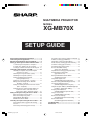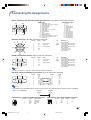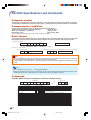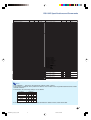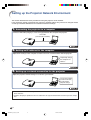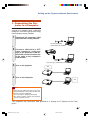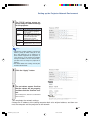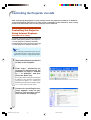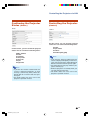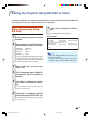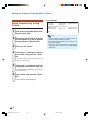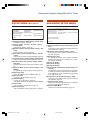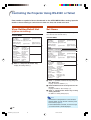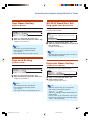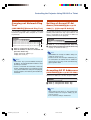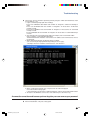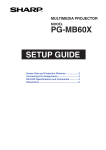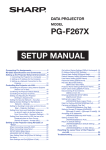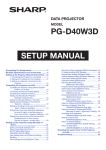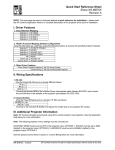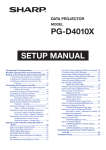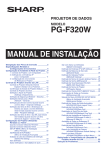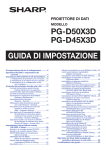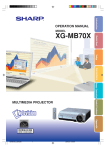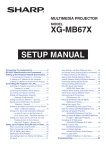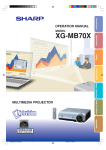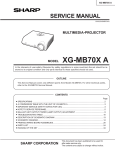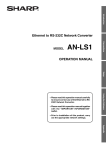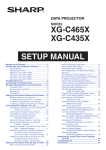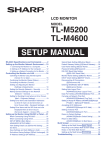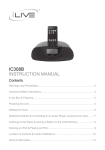Download Sharp XG-MB70X Quick Guide
Transcript
MULTIMEDIA PROJECTOR
MODEL
XG-MB70X
SETUP GUIDE
Screen Size and Projection Distance ................ 2
Connecting Pin Assignments ............................. 3
RS-232C Specifications and Commands .......... 4
Setting up the Projector Network Environment ... 6
1. Connecting the Projector to a Computer ........... 7
2. Setting an IP Address for the Computer ............ 8
3. Setting up a Network Connection for the Projector .. 10
Controlling the Projecter via LAN .................... 12
Controlling the Projector Using Internet Explorer
(Version 5.0 or later) ................................... 12
Confirming the Projector Status (Status) ............. 13
Controlling the Projector (Control) ....................... 13
Setting and Adjusting the Projector
(Setting & Adjustment) ............................... 14
Setting the Security (Network – Security) ............ 14
Making General Settings for the Network
(Network – General) .................................. 15
Setting for Sending E-mail when an Error Occurs
(Mail – Originator) ..................................... 15
Setting Error Items and Destination Addresses
to which E-mail is to be Sent when an
Error Occurs (Mail – Recipient Setting) ..... 16
Setting the Projector Using RS-232C or Telnet ...... 17
When Connecting Using RS-232C ....................... 17
When Connecting Using Telnet ............................ 18
SETUP MENU (Main Menu) ................................. 19
ADVANCED SETUP MENU ................................. 19
Controlling the Projector Using RS-232C or Telnet ...... 20
View Setting Detail List ([V]View All Setting) ....... 20
Set Items ............................................................... 20
Save Settings and Quit ([S]Save & Quit) ............. 21
XG-MB70X_E_Hyo1.p65
1
Quit without Saving Settings ([Q]Quit Unchanged) .. 21
IP Address Setting ([1]IP Address) ....................... 22
Subnet Mask Setting ([2]Subnet Mask) ............... 22
Default Gateway Setting ([3]Default Gateway) .... 22
User Name Setting ([4]User Name) ..................... 23
Password Setting ([5]Password) .......................... 23
RS-232C Baud Rate Setting
([6]RS-232C Baud Rate) ............................ 23
Projector Name Setting ([7]Projector Name) ....... 23
Disconnecting All Connections
([D]Disconnect All) ...................................... 24
Entering ADVANCED SETUP MENU
([A]Advanced Setup) .................................. 24
Setting Auto Logout Time
(ADVANCED[1]Auto Logout Time) ............. 24
Data Port Setting (ADVANCED[2]Data Port) ....... 24
Carrying out Network Ping Test
(ADVANCED[5]Network Ping Test) ............ 25
Setting of Accept IP Address (ADVANCED[6]Accept
IP Addr(1) – [8]Accept IP Addr(3)) ................. 25
Accepting All IP Addresses
(ADVANCED[9]Accept All IP Addr) ............ 25
Setting of Search Port
(ADVANCED[0]Search Port) ...................... 26
Return to Default Settings
(ADVANCED[!]Restore Default Setting) ............ 26
Return to Main Menu
(ADVANCED[Q]Return to Main Menu) .............. 26
Troubleshooting ................................................. 27
Dimensions ........................................................ 30
04.8.6, 2:22 PM
Screen Size and Projection Distance
The projection screen size varies according to the distance from the lens of the projector to the screen.
Install the projector so that projected images are projected onto the screen at the optimum size by referring
to the table below. Use the values in the table as a reference when installing the projector.
Side View
Screen
H
Lens center
L
NORMAL Mode (4:3)
Diag. [ χ ]
300" (762 cm)
250" (635 cm)
200" (508 cm)
150" (381 cm)
100" (254 cm)
84" (213 cm)
72" (183 cm)
60" (152 cm)
40" (102 cm)
χ:
L:
L1:
L2:
H:
Picture (Screen) size
Width
Height
610 cm (240”) 457 cm (180")
508 cm (200") 381 cm (150")
406 cm (160") 305 cm (120")
305 cm (120") 229 cm (90")
203 cm (80") 152 cm (60")
171 cm (67") 128 cm (50")
146 cm (58") 110 cm (43")
122 cm (48")
91 cm (36")
81 cm (32")
61 cm (24")
Projection
Minimum [L1]
9.1 m (29' 9")
7.6 m (24' 9")
6.0 m (19'10")
4.5 m (14'10")
3.0 m (9'11")
2.5 m (8' 4")
2.2 m (7' 2")
1.8 m (5'11")
1.2 m (4' 0")
distance [L]
Distance from the bottom of the image to
the lens center [H]
Maximum [L2]
13.7 m (44' 9")
–10.2 cm (–4 1/64")
11.4 m (37' 4")
–8.5 cm (–3 11/32")
9.1 m (29'10")
–6.8 cm (–2 43/64")
6.8 m (22' 5")
–5.1 cm (–2 1/64")
4.6 m (14'11")
–3.4 cm (–1 11/32")
3.8 m (12' 6")
–2.9 cm (–1 1/8")
3.3 m (10' 9")
–2.4 cm
(–31/32")
2.7 m (8'11")
–2.0 cm
(–51/64")
1.8 m (6' 0")
–1.4 cm
(–17/32")
Picture size (diag.) (in/cm)
Projection distance(m/ft)
Minimum projection distance (m/ft)
Maximum projection distance (m/ft)
Distance from the bottom of the image to the lens center (cm/in)
The formula for picture size and projection distance
[m/cm]
[Feet/inches]
L1 (ft) = 0.0302χ / 0.3048
L1 (m) = 0.0302χ
L2 (m) = 0.0455χ
L2 (ft) = 0.0455χ / 0.3048
χ
H (in) = –0.034χ / 2.54
H (cm) = –0.034
STRETCH Mode (16:9)
Diag. [ χ ]
250" (635 cm)
225" (572 cm)
200" (508 cm)
150" (381 cm)
133" (338 cm)
106" (269 cm)
100" (254 cm)
92" (234 cm)
84" (213 cm)
72" (183 cm)
60" (152 cm)
40" (102 cm)
χ:
L:
L1:
L2:
H:
Picture (Screen) size
Width
Height
553 cm (218") 311 cm (123")
498 cm (196") 280 cm (110")
443 cm (174") 249 cm (98")
332 cm (131") 187 cm (74")
294 cm (116") 166 cm (65")
235 cm (92") 132 cm (52")
221 cm (87") 125 cm (49")
204 cm (80") 115 cm (45")
186 cm (73") 105 cm (41")
159 cm (63")
90 cm (35")
133 cm (52")
75 cm (29")
89 cm (35")
50 cm (20")
Projection
Minimum [L1]
8.2 m (27' 0")
7.4 m (24' 3")
6.6 m (21' 7")
4.9 m (16' 2")
4.4 m (14' 4")
3.5 m (11' 5")
3.3 m (10'10")
3.0 m (9'11")
2.8 m (9' 1")
2.4 m (7' 9")
2.0 m (6' 6")
1.3 m (4' 4")
distance [L]
Distance from the bottom of the image to
the lens center [H]
Maximum [L2]
12.4 m (40' 8")
–61.1 cm (–24 5/64")
11.2 m (36' 7")
–55.0 cm (–21 43/64")
9.9 m (32' 6")
–48.9 cm (–19 17/64")
7.4 m (24' 5")
–36.7 cm (–14 14/32")
6.6 m (21' 8")
–32.5 cm (–12 13/16")
5.3 m (17' 3")
–25.9 cm (–10 13/64")
5.0 m (16' 3")
–24.5 cm (–9 5/8")
4.6 m (15' 0")
–22.5 cm (–8 55/64")
4.2 m (13' 8")
–20.5 cm (–8 3/32")
3.6 m (11' 9")
–17.6 cm (–6 15/16")
3.0 m (9' 9")
–14.7 cm (–5 25/32")
2.0 m (6' 6")
–9.8 cm (–3 55/64")
Picture size (diag.) (in/cm)
Projection distance(m/ft)
Minimum projection distance (m/ft)
Maximum projection distance (m/ft)
Distance from the bottom of the image to the lens center (cm/in)
The formula for picture size and projection distance
[m/cm]
[Feet/inches]
L1 (m) = 0.0329χ
L1 (ft) = 0.0329χ / 0.3048
χ
L2 (m) = 0.04957
L2 (ft) = 0.04957χ / 0.3048
H (cm) = –0.24459χ
H (in) = –0.24459χ / 2.54
Note
• There may be an error of ± 3% in the above values.
• Values with a minus (–) sign indicate that the lens center is lower than the bottom of the screen.
-2
XG-MB70X_E_P02_19.p65
2
04.8.6, 4:42 PM
Connecting Pin Assignments
INPUT 1/INPUT 2 and OUTPUT RGB Signal Terminal: 15-pin Mini D-sub female connector
RGB Input
11
15
1
6
5
10
1.
2.
3.
4.
5.
6.
7.
8.
9.
10.
11.
12.
13.
14.
15.
Component Input
Video input (red)
Video input (green/sync on green)
Video input (blue)
Not connected
Not connected
Earth (red)
Earth (green/sync on green)
Earth (blue)
Not connected
GND
Not connected
Bi-directional data
Horizontal sync signal: TTL level
Vertical sync signal: TTL level
Data clock
1.
2.
3.
4.
5.
6.
7.
8.
9.
10.
11.
12.
13.
14.
15.
PR (CR)
Y
PB (CB)
Not connected
Not connected
Earth (PR)
Earth (Y)
Earth (PB)
Not connected
Not connected
Not connected
Not connected
Not connected
Not connected
Not connected
RS-232C Terminal: 9-pin Mini DIN female connector
1
2
4
5
6
3
Pin No.
1
2
3
4
5
6
7
8
9
Signal
Name
I/O
RD
SD
Receive Data
Send Data
SG
Signal Ground
Reference
Not connected
Connected to internal circuit
Connected to internal circuit
Not connected
Connected to internal circuit
Not connected
Connected to Pin 8
Connected to Pin 7
Not connected
Input
Output
RS
CS
9
7
8
DIN-D-sub RS-232C adaptor: 9-pin D-sub male connector
1
6
5
Pin No.
1
2
3
4
5
6
7
8
9
9
Signal
Name
I/O
RD
SD
Receive Data
Send Data
SG
Signal Ground
Reference
Not connected
Connected to internal circuit
Connected to internal circuit
Not connected
Connected to internal circuit
Not connected
Connected to internal circuit
Connected to internal circuit
Not connected
Input
Output
RS
CS
Note
• Pin 8 (CS) and Pin 7 (RS) are short circuited inside the projector.
RS-232C Cable recommended connection: 9-pin D-sub female connector
5
9
Pin No.
1
2
3
4
5
6
7
8
9
1
6
Signal
CD
RD
SD
ER
SG
DR
RS
CS
CI
Pin No.
1
2
3
4
5
6
7
8
9
Signal
CD
RD
SD
ER
SG
DR
RS
CS
CI
Note
• Depending on the controlling device used, it may be necessary to connect Pin 4 and Pin 6 on the controlling
device (e.g. Computer).
Projector
Pin No.
4
5
6
USB Terminal: 4-pin B-type USB female connector
4 3
Pin No.
1
2
3
4
Signal
VCC
USB–
USB+
SG
Signal Name
USB power
USB data–
USB data+
GND
Computer
Pin No.
4
5
6
LAN Terminal : 8-pin RJ-45 modular connector
8...1
Pin No.
1
2
3
4
Signal
TX+
TX–
RX+
Pin No.
5
6
7
8
Signal
RX–
1 2
-3
XG-MB70X_E_P02_19.p65
3
04.8.6, 2:22 PM
RS-232C Specifications and Commands
Computer control
A computer can be used to control the projector by connecting an RS-232C serial control cable (cross type,
commercially available) to the projector. (See page 27 of the projector’s operation manual for connection.)
Communication conditions
Set the serial port settings of the computer to match that of the table.
Signal format: Conforms to RS-232C standard.
Parity bit: None
Baud rate*: 9,600 bps / 115,200 bps
Stop bit: 1 bit
Data length: 8 bits
Flow control: None
*Set the projector’s baud rate to the same rate as used by the computer.
Basic format
Commands from the computer are sent in the following order: command, parameter, and return code. After
the projector processes the command from the computer, it sends a response code to the computer.
Command format
C1
C2
C3 C4
P1
P2
P3
Command 4-digit
Response code format
Normal response
O
K
P4
Return code (0DH)
Parameter 4-digit
Problem response (communication error or incorrect command)
E
Return code (0DH)
R
Return code (0DH)
R
Info
• When controlling the projector using RS-232C commands from a computer, wait for at least 30 seconds
after the power has been turned on, and then transmit the commands.
• If more than one command will be sent to the projector, wait for projector reply before sending next command.
Note
• Use “POWR????” and “TLPS___1” for projector polling.
• When the projector receives these commands, the on-screen display will not disappear and these commands will not reset the “Auto Power Off” function timer when no signal is present.
Commands
Example: When turning on the projector, make the following setting.
Computer
P
O
W
Control Contents
R
_
_
_
1
Command Parameter
Standby
Power ON
Power Status
Projector Status
P
P
P
T
O
O
O
A
W
W
W
B
R
R
R
N
_
_
?
_
_
_
?
_
_
_
?
_
0
1
?
1
Lamp Status
Volume (0-60)
AV Mute : OFF
AV Mute : ON
Keystone (-127 ~ +127)
INPUT1 (RGB1)
INPUT2 (RGB2)
INPUT3 (Video)
INPUT4 (S-Video)
Freeze : OFF
Freeze : ON
Auto Sync Start
T
V
I
I
K
I
I
I
I
F
F
A
L
O
M
M
E
R
R
V
V
R
R
D
P
L
B
B
Y
G
G
E
E
E
E
J
S
A
K
K
S
B
B
D
D
Z
Z
S
_
_
_
_
*
_
_
_
_
_
_
_
_
_
_
_
*
_
_
_
_
_
_
_
_
*
_
_
*
_
_
_
_
_
_
_
1
*
0
1
*
1
2
1
2
0
1
1
Projector
→
←
O
Return
OK or ERR
OK or ERR
0 : Standby, 1 : ON
0 : Normal, 1 : Temp High, 2 : Fan Err, 8 : Lamp 5% or less,
16 : Lamp Burnt-out, 32 : Lamp Not Ignition Failure,
64 : Temp Abnormally High
0 : OFF, 1 : ON, 2 : Retry, 3 : Waiting, 4 : Lamp Error
OK or ERR
OK or ERR
OK or ERR
OK or ERR
OK or ERR
OK or ERR
OK or ERR
OK or ERR
OK or ERR
OK or ERR
OK or ERR
-4
XG-MB70X_E_P02_19.p65
4
K
04.8.6, 2:23 PM
RS-232C Specifications and Commands
Control Contents
INPUT1 Resize : Normal
INPUT1 Resize : Dot By Dot
INPUT1 Resize : Border
INPUT1 Resize : Stretch
INPUT2 Resize : Normal
INPUT2 Resize : Dot By Dot
INPUT2 Resize : Border
INPUT2 Resize : Stretch
INPUT3 Resize : Normal
INPUT3 Resize : Border
INPUT3 Resize : Stretch
INPUT4 Resize : Normal
INPUT4 Resize : Border
INPUT4 Resize : Stretch
Auto Focus Start
INPUT 1 Picture Mode : Standard
INPUT 1 Picture Mode : Presentation
INPUT 1 Picture Mode : Cinema
INPUT 1 Picture Mode : Game
INPUT 2 Picture Mode : Standard
INPUT 2 Picture Mode : Presentation
INPUT 2 Picture Mode : Cinema
INPUT 2 Picture Mode : Game
INPUT 3 Picture Mode : Standard
INPUT 3 Picture Mode : Presentation
INPUT 3 Picture Mode : Cinema
INPUT 3 Picture Mode : Game
INPUT 4 Picture Mode : Standard
INPUT 4 Picture Mode : Presentation
INPUT 4 Picture Mode : Cinema
INPUT 4 Picture Mode : Game
INPUT 1 Bright Boost (0 -10)
INPUT 2 Bright Boost (0 -10)
INPUT 3 Bright Boost (0 -10)
INPUT 4 Bright Boost (0 -10)
INPUT 1 CLR Temp *1
INPUT 2 CLR Temp *1
INPUT 3 CLR Temp *1
INPUT 4 CLR Temp *1
INPUT 1 sRGB : OFF
INPUT 1 sRGB : ON
INPUT 2 sRGB : OFF
INPUT 2 sRGB : ON
IRIS : High Brightness
IRIS : High Contrast
INPUT1 Signal Type : Auto
INPUT1 Signal Type : RGB
INPUT1 Signal Type : Component
INPUT2 Signal Type : Auto
INPUT2 Signal Type : RGB
INPUT2 Signal Type : Component
INPUT1 Adjustment Reset
INPUT2 Adjustment Reset
INPUT3 Adjustment Reset
INPUT4 Adjustment Reset
Auto Sync : OFF
Auto Sync : ON
Command Parameter
R
R
R
R
R
R
R
R
R
R
R
R
R
R
A
R
R
R
R
R
R
R
R
V
V
V
V
V
V
V
V
R
R
V
V
R
R
V
V
C
C
C
C
I
I
I
I
I
I
I
I
R
R
V
V
A
A
A
A
A
A
B
B
B
B
A
A
A
B
B
B
F
A
A
A
A
B
B
B
B
A
A
A
A
B
B
B
B
A
B
A
B
A
B
A
B
S
S
S
S
R
R
A
A
A
B
B
B
A
B
A
B
A
A
S
S
S
S
S
S
S
S
S
S
S
S
S
S
S
P
P
P
P
P
P
P
P
P
P
P
P
P
P
P
P
W
W
W
W
C
C
C
C
R
R
R
R
I
I
S
S
S
S
S
S
R
R
R
R
D
D
R
R
R
R
R
R
R
R
V
V
V
V
V
V
T
S
S
S
S
S
S
S
S
S
S
S
S
S
S
S
S
E
E
E
E
T
T
T
T
A
A
B
B
S
S
I
I
I
I
I
I
E
E
E
E
J
J
_
_
_
_
_
_
_
_
_
_
_
_
_
_
_
_
_
_
_
_
_
_
_
_
_
_
_
_
_
_
_
_
_
_
_
_
_
_
_
_
_
_
_
_
_
_
_
_
_
_
_
_
_
_
_
_
_
_
_
_
_
_
_
_
_
_
_
_
_
_
_
_
_
_
_
_
_
_
_
_
_
_
_
_
_
_
_
_
_
_
_
_
*
*
*
*
_
_
_
_
_
_
_
_
_
_
_
_
_
_
_
_
_
_
_
_
_
_
_
_
_
_
_
_
_
_
_
_
_
1
1
1
1
1
1
1
1
1
1
1
1
1
1
1
1
*
*
*
*
*
*
*
*
_
_
_
_
_
_
_
_
_
_
_
_
_
_
_
_
_
_
1
3
6
2
1
3
6
2
1
3
2
1
3
2
1
0
1
2
3
0
1
2
3
0
1
2
3
0
1
2
3
*
*
*
*
*
*
*
*
0
1
0
1
1
3
0
1
2
0
1
2
1
1
1
1
0
1
Return
OK or ERR
OK or ERR
OK or ERR
OK or ERR
OK or ERR
OK or ERR
OK or ERR
OK or ERR
OK or ERR
OK or ERR
OK or ERR
OK or ERR
OK or ERR
OK or ERR
OK or ERR
OK or ERR
OK or ERR
OK or ERR
OK or ERR
OK or ERR
OK or ERR
OK or ERR
OK or ERR
OK or ERR
OK or ERR
OK or ERR
OK or ERR
OK or ERR
OK or ERR
OK or ERR
OK or ERR
OK or ERR
OK or ERR
OK or ERR
OK or ERR
OK or ERR
OK or ERR
OK or ERR
OK or ERR
OK or ERR
OK or ERR
OK or ERR
OK or ERR
OK or ERR
OK or ERR
OK or ERR
OK or ERR
OK or ERR
OK or ERR
OK or ERR
OK or ERR
OK or ERR
OK or ERR
OK or ERR
OK or ERR
OK or ERR
OK or ERR
Control Contents
Lamp Usage Time (hour)
Remaining Lamp Life (Percentage)
OSD Display : OFF
OSD Display : ON
Video System : Auto
Video System : PAL
Video System : SECAM
Video System : NTSC4.43
Video System : NTSC3.58
Video System : PAL-M
Video System : PAL-N
Video System : PAL-60
Background : Logo
Background : Blue
Background : None
Eco Mode : Standard
Eco Mode : Low Power
Auto Power Off : Disable
Auto Power Off : Enable
Auto Focus : OFF
Auto Focus : ON
Auto Keystone : OFF
Auto Keystone : ON
Speaker : OFF
Speaker : ON
Audio Out : FAO
Audio Out : VAO
PRJ Mode : Reverse Off
PRJ Mode : Reverse On
PRJ Mode : Invert Off
PRJ Mode : Invert On
Monitor Out : Disable
Monitor Out : Enable
LAN/RS232C : Disable
LAN/RS232C : Enable
All Reset
Language : ENGLISH
Language : DEUTSCH
Language : ESPAÑOL
Language : NEDERLANDS
Language : FRANÇAIS
Language : ITALIANO
Language : SVENSKA
Language :
Language : PORTUGUÊS
Language :
Language :
Model Name Check
Model Name Check 2
Projector Name Setting 1
(First four characters)*2
Projector Name Setting 2
(Middle four characters)*2
Projector Name Setting 3
(Last four characters)*2
Projector Name Check
Command Parameter
_
_
_
_
_
_
_
_
_
_
_
_
_
_
_
_
_
_
_
_
_
_
_
_
_
_
_
_
_
_
_
_
_
_
_
_
_
_
_
_
_
_
_
_
_
_
_
_
_
_
_
_
_
_
_
_
_
_
_
_
_
_
_
_
_
_
_
_
_
_
_
_
_
_
_
_
_
_
_
_
_
_
_
_
_
_
_
_
_
_
_
_
_
_
_
_
_
_
_
_
_
_
_
_
_
_
_
_
_
_
_
_
_
_
_
_
_
_
_
_
_
_
_
_
_
_
_
_
_
_
_
_
_
_
_
_
_
_
_
_
_
_
_
1
1
_
_
1
1
0
1
1
2
3
4
5
6
7
8
1
3
4
0
1
0
1
0
1
0
1
0
1
1
2
0
1
0
1
0
1
0
1
1
1
2
3
4
5
6
7
8
9
0
1
1
1
*
*
*
*
P J N 1
T
T
I
I
M
M
M
M
M
M
M
M
I
I
I
T
T
A
A
A
A
A
A
A
A
A
A
I
I
I
I
M
M
L
L
A
M
M
M
M
M
M
M
M
M
M
M
T
M
L
L
M
M
E
E
E
E
E
E
E
E
M
M
M
H
H
P
P
T
T
T
T
S
S
O
O
M
M
M
M
O
O
N
N
L
E
E
E
E
E
E
E
E
E
E
E
N
N
T
T
D
D
S
S
S
S
S
S
S
S
B
B
B
M
M
O
O
A
A
K
K
P
P
U
U
R
R
I
I
U
U
R
R
R
L
L
L
L
L
L
L
L
L
L
L
A
R
T
L
I
I
Y
Y
Y
Y
Y
Y
Y
Y
G
G
G
D
D
W
W
F
F
S
S
K
K
T
T
E
E
N
N
T
T
S
S
E
A
A
A
A
A
A
A
A
A
A
A
M
D
Return
0 - 9999
0 - 100
OK or ERR
OK or ERR
OK or ERR
OK or ERR
OK or ERR
OK or ERR
OK or ERR
OK or ERR
OK or ERR
OK or ERR
OK or ERR
OK or ERR
OK or ERR
OK or ERR
OK or ERR
OK or ERR
OK or ERR
OK or ERR
OK or ERR
OK or ERR
OK or ERR
OK or ERR
OK or ERR
OK or ERR
OK or ERR
OK or ERR
OK or ERR
OK or ERR
OK or ERR
OK or ERR
OK or ERR
OK or ERR
OK or ERR
OK or ERR
OK or ERR
OK or ERR
OK or ERR
OK or ERR
OK or ERR
OK or ERR
OK or ERR
OK or ERR
OK or ERR
OK or ERR
OK or ERR
XGMB70X
XG-MB70X
OK or ERR
P J N 2 * * * * OK or ERR
P J N 3 * * * * OK or ERR
P J N 0 _ _ _ 1 XG-MB70X
Note
• If an underbar (_) appears in the parameter column, enter a space.
• If an asterisk (*) appears in the parameter column, enter a value in the range indicated in brackets under
Control Contents.
*1 Parameters of CLR Temp settings are as follows.
CLR Temps
5500K
6500K
7500K
8500K
9300K
10500K
_
_
_
_
_
_
Parameter
0
5
0
6
0
7
0
8
0
9
1
0
5
5
5
5
3
5
*2 For setting the projector name, send the commands in order of PJN1, PJN2 and PJN3.
-5
XG-MB70X_E_P02_19.p65
5
04.8.6, 4:43 PM
Setting up the Projector Network Environment
This section describes the basic procedure for using the projector via the network.
If the network is already constructed, the projector’s network settings may need to be changed. Please
consult your network administrator for assistance with these settings.
1. Connecting the projector to a computer
Connect a LAN cable (category 5, cross-over type) between the computer and projector.
LAN cable
(commercially available)
Page 7
2. Setting an IP address for the computer
Adjust the IP settings of the computer to enable one-to-one communications with the projector.
Temporarily change
the computer’s IP
address.
Pages 8, 9
3. Setting up a network connection for the projector
Adjust the projector network settings to conform to your network.
Use Internet Explorer
(version 5.0 or later)
to make various
projector settings.
Page 10
• Microsoft® and Windows® are registered trademarks of Microsoft Corporation in the United States and/or
other countries.
• All other company or product names are trademarks or registered trademarks of their respective companies.
-6
XG-MB70X_E_P02_19.p65
6
04.8.6, 4:43 PM
Setting up the Projector Network Environment
1. Connecting the Projector to a Computer
Establishing a one-to-one connection from the
projector to a computer. Using a LAN cable
(Category 5, cross-over type) you can configure the projector via the computer.
1
Disconnect the computer’s LAN
cable from the existing network.
A LAN cable being
connected to the network
2
Connect a LAN cable (a UTP
cable, Category 5, cross-over
type) to the projector’s LAN terminal and connect the other end
of the cable to the computer’s
LAN terminal.
LAN cable
(cross-over type, commercially available)
3
Turn on the projector.
4
Turn on the Computer.
ON
ON
Info
Confirm that the LINK LED on the rear of the
projector illuminates. If the LINK LED does not
illuminate, check the following :
• The LAN cable is properly connected.
• The power switches of both the projector
and the computer are on.
This completes the connection. Now proceed to “2. Setting an IP Address for the Computer”.
-7
XG-MB70X_E_P02_19.p65
7
04.8.6, 2:23 PM
Setting up the Projector Network Environment
2. Setting an IP Address
for the Computer
The following describes how to make settings
in Windows® XP (Professional or Home edition).
1
Log on the network using the
administrator’s account for the
computer.
2
Click the “Start” button, and click
“Control Panel”.
2
1
3
Click “Network and Internet Connections”, and click “Network
Connections” in the new window.
1
• This manual uses examples to explain
the operations in Category View. If you
are using Classic View, double-click
“Network Connections”.
2
4
Right-click “Local Area Connection” and select “Properties”
from the menu.
1
2
-8
XG-MB70X_E_P02_19.p65
8
04.8.6, 4:43 PM
Setting up the Projector Network Environment
5
Click “Internet Protocol (TCP/IP)”,
and click the “Properties” button.
1
2
6
Confirm or change an IP address
for the setup computer.
1 Confirm and note the current IP address and Subnet mask.
Make sure to note the current IP address and Subnet mask as you will be
required to reset it later.
2 The factory default setting for the projector IP address is “192.168.150.2”.
Set an IP address temporarily as follows :
IP Address : 192.168.150.3
7
After setting, click the “OK” button, and then restart the computer.
After confirming or setting, proceed to “3. Setting up Network Environment for the Projector”.
-9
XG-MB70X_E_P02_19.p65
9
04.8.6, 2:23 PM
Setting up the Projector Network Environment
3. Setting up a Network
Connection for the
Projector
Settings for such items as the projector’s IP
address and subnet mask are compatible with
the existing network.
1
Start Internet Explorer (version
5.0 or later) on the computer, and
enter “http://192.168.150.2/” in
“Address”, and then press the
“Enter” key.
2
If a user name and a password
have not yet been set, just click
the “OK” button.
• If a user name and a password have
been set, input the user name and the
password, and click the “OK” button.
• If the user name or password is entered
incorrectly three times, an error message will be displayed.
3
When the screen as shown on
the right appears, click “TCP/IP”.
-10
XG-MB70X_E_P02_19.p65
10
04.8.6, 2:23 PM
Setting up the Projector Network Environment
4
The TCP/IP setting screen appears, ready for network settings
for the projector.
Items
Setting example / Remarks
IP Address Factory default setting: 192.168.150.2
Enter an IP address appropriate
for the network.
Subnet
Factory default setting: 255.255.255.0
Mask
Set the subnet mask to the same
as that of the computer and
equipment on the network.
Default
Factory default setting: 0.0.0.0
Gateway
* When not in use, set to “0.0.0.0”.
DNS
Factory default setting: 0.0.0.0
Server
* When not in use, set to “0.0.0.0”.
Note
• Confirm the existing network’s segment (IP
address group) to avoid setting an IP address that duplicates the IP addresses of
other network equipment or computers. If
“192.168.150.2” is not used in the network
having an IP address of “192.168.150.XXX”,
you don’t have to change the projector IP
address.
• For details about each setting, consult your
network administrator.
5
Click the “Apply” button.
6
The set values appear. Confirm
that the values are set properly,
and then click the “Confirm” button.
After setting items, wait for 10 seconds and
then re-access.
This completes the network settings.
Change the IP address of the setting computer back to its original address, and then connect the computer and the projector to the network.
-11
XG-MB70X_E_P02_19.p65
11
04.8.6, 2:23 PM
Controlling the Projector via LAN
After connecting the projector to your network, enter the projector IP address in “Address”
on Internet Explorer (Version 5.0 or later) using a computer on the network to start a setup
screen that will enable control of the projector via the network.
Controlling the Projector
Using Internet Explorer
(Version 5.0 or later)
Complete connections to external equipment
before starting the operation. (See pages 2128 of the projector’s operation manual.)
Complete the AC cord connection. (See page
29 of the projector’s operation manual.)
Note
• When connecting the projector to the LAN, use
a LAN cable (Category 5). When connecting the
projector to a hub, use a straight-through cable.
1
Start Internet Explorer (version 5.0
or later) on the computer.
2
Enter “http://” followed by the
projector IP address set by the
procedure on page 11 followed
by “/” in “Address”, and then
press the “Enter” key.
The factory default setting for the projector
IP address is 192.168.150.2. If you did not
change the IP address in “3. Setting up a
Network Connection for the Projector” (page
10–11), enter “http://192.168.150.2/”.
3
A screen for controlling the projector appears, ready for performing various status conditions, control, and settings.
-12
XG-MB70X_E_P02_19.p65
12
04.8.6, 2:23 PM
Controlling the Projector via LAN
Confirming the Projector
Status (Status)
Controlling the Projector
(Control)
On this screen, you can perform projector
control. You can control the following items :
On this screen, you can confirm the projector
status. You can confirm the following items :
•
•
•
•
•
•
•
MAC Address
Power
Condition
Lamp Timer
Lamp Life
Input
Signal Info
•
•
•
•
Power
Input Select
Volume
AV Mute [OFF] [ON]
Note
Note
• If you click the “Refresh” button before the
screen is displayed completely, an error
message (“Server Busy Error”) will be displayed. Wait for a moment and then operate again.
• For details about each item, refer to the
projector’s operation manual.
• If you click the “Refresh” button before the
screen is displayed completely, an error message (“Server Busy Error”) will be displayed.
Wait for a moment and then operate again.
• You cannot operate this page while the projector is warming up.
• While the projector is in standby mode, you
can only control “Power ON”.
• For details about each item, refer to the
projector’s operation manual.
-13
XG-MB70X_E_P02_19.p65
13
04.8.6, 2:23 PM
Controlling the Projector via LAN
Setting and Adjusting the
Projector (Setting & Adjustment)
Setting the Security
(Network – Security)
Example: “Picture” screen display for INPUT 1
On these screens, you can make projector
settings or adjustments. You can set or adjust
the following items :
•
•
•
•
•
•
•
•
•
•
•
•
•
•
•
•
•
•
•
•
•
Picture Mode
Bright Boost
CLR Temp
sRGB [OFF][ON]
IRIS
Signal Type
Auto Sync [OFF][ON]
Resize (INPUT 1)
OSD Display [OFF][ON]
Video System (INPUT 3/4)
Background
Eco Mode [OFF][ON]
Auto Power Off [OFF][ON]
Auto Focus (Startup) [OFF][ON]
Auto Keystone [OFF][ON]
Internal Speaker [OFF][ON]
Audio Out [OFF][ON]
Projection Mode
RS-232C Speed
Monitor Out (Standby)
OSD Language
On this screen, you can make settings relating to security.
Items
Description
User Name Setting of user name for
security protection.
Password Setting of password for
security protection.
Accept IP It is possible to set up to three
Addres
IP addresses allowing connection to the projector.
No limits are set to IP addresses
All IP
Addresses connecting to the projector.
From only For security improvement, only an
specific IP IP address set by “Address 1-3”
address can be connected to the projector.
Note
• User Name and Password can be up to 8
characters.
• You can input the characters below :
a-z, A-Z, 0-9, -, _
Note
• If you click the “Refresh” button before the
screen is displayed completely, an error message (“Server Busy Error”) will be displayed.
Wait for a moment and then operate again.
• You cannot operate this page while the projector is warming up.
• For details about each item, refer to the
projector’s operation manual.
-14
XG-MB70X_E_P02_19.p65
14
04.8.6, 2:24 PM
Controlling the Projector via LAN
Making General Settings
for the Network (Network -
Setting for Sending E-mail
when an Error Occurs
General)
(Mail – Originator Setting)
On this screen, you can make settings for
sending e-mail to report when the projector
has generated an error.
On this screen, you can make general settings
relating to the network.
Items
Projector
Name
Auto
Logout
Time
Data Port
Search
Port
Description
Setting the projector name.
Setting the time interval in
which the projector will be
automatically disconnected
from the network in units of a
minute (from 1 to 65535
minutes). If the set value is
made 0, the Auto Logout
function is disabled.
Setting the TCP port number
used when exchanging a data
with the projector (from 1025 to
65535).
Setting the port number used
when searching for the
projector (from 1025 to 65535).
After clicking the “Apply” button, the set values appear. Confirm that the values are set
properly, and then click the “Confirm” button.
Note
• After setting items, wait for 10 seconds and
then re-access.
• Projector Name can be up to 12 characters.
• You can input the characters below :
A-Z, 0-9, -, _, (,), space
(When “a-z” are input, they are converted to
“A-Z” automatically.)
Items
SMTP
Server
Originator
E-mail
Address
Originator
Name
Setting example / Remarks
Setting an SMTP server
address for e-mail transmission.
e.g.1 : 192.168.150.253
e.g.2 : smtp123.sharp.co.jp
* When using a domain name,
make settings for the DNS
server.
Setting the projector’s e-mail
address. The e-mail address set
here becomes Originator E-mail
Address.
Setting the sender’s name.
The name set here appears in
the “Originator Name” column
of the body of the message.
Note
• SMTP Server, Originator E-mail Address and
Originator Name can be up to 64 characters.
• You can input the characters below:
SMTP Server and Originator E-mail Address :
a-z, A-Z, 0-9, !, #, $, %, &, *, +, -, /, =, ?, ^, {,
|, }, ~, _, ’, ., @, `
(You can input “@” only one time for “Originator E-mail Address”.)
Originator Name : a-z, A-Z, 0-9, -, _, (,), space
-15
XG-MB70X_E_P02_19.p65
15
04.8.6, 4:45 PM
Controlling the Projector via LAN
Setting Error Items and
Destination Addresses to
which E-mail is to be Sent
when an Error Occurs
(Mail – Recipient Setting)
On this screen, you can input e-mail destinations to which error notification (error items)
e-mails are sent.
Items
E-mail
Address
Description
Set addresses to which error
notification e-mail is sent. You
can set up to five addresses.
Error Mail Error e-mail is sent on the error
(Lamp, Temp, items checked in their check
Fan)
boxes.
Test
Send test e-mail. This allows
you to confirm that the settings
for e-mail transmission are
properly set.
Note
• E-mail Address can be up to 64 characters.
• You can input the characters below :
a-z, A-Z, 0-9, -, !, #, $, %, &, *, +, -, /, =, ?, ^, {,
|, }, ~, _, ’, ., @, `
(You can input “@” just one time.)
• For details about error items, refer to the
projector’s operation manual.
-16
XG-MB70X_E_P02_19.p65
16
04.8.6, 4:45 PM
Setting the Projector Using RS-232C or Telnet
Connect the projector to a computer using RS-232C or Telnet, and open the SETUP MENU on
the computer to carry out various settings for the projector.
When Connecting Using
RS-232C
1
2
Launch general purpose terminal
emulator.
Input settings for the RS-232C port
of the terminal emulator as follows.
Baud Rate
Data Length
Parity Bit
Stop Bit
Flow Control
: 9600 bps*
: 8 bit
: None
: 1 bit
: None
∗ This is the factory default setting. If the value
of Baud Rate for the projector has been
changed, set Baud Rate here according to
the changed value on the projector.
3
Input “PJS11234” and press the
“Enter” key.
4
“OK” is displayed. Input “PJS25678”
and press the “Enter” key within 10
seconds.
5
“User Name:” is displayed. Input the
user name and press the “Enter”
key.
7
Input “setup” and press the “Enter”
key.
• SETUP MENU will be displayed.
▼SETUP MENU
---------------------------------SETUP MENU-------------------------------[1]IP Address
[2]Subnet Mask
[3]Default Gateway
[4]User Name
[5]Password
[6]RS-232C Baud Rate [7]Projector Name
[A]Advanced Setup
[D]Disconnect All
[V]View All Setting
[S]Save & Quit
[Q]Quit Unchanged
setup>
Note
• User name and password are not set in the factory default settings.
• If the user name or password is entered incorrectly three times, SETUP MENU will be quit.
• If a user name has not yet been set, just
press the “Enter” key.
6
“Password:” is displayed. Input the
password and press the “Enter” key.
• If a password has not yet been set, just press
the “Enter” key.
-17
XG-MB70X_E_P02_19.p65
17
04.8.6, 2:24 PM
Setting the Projector Using RS-232C or Telnet
▼SETUP MENU
When Connecting Using
Telnet
1
Click “Start” from the Windows® desktop and select “Run”.
---------------------------------SETUP MENU-------------------------------[1]IP Address
[2]Subnet Mask
[3]Default Gateway
[4]User Name
[5]Password
[6]RS-232C Baud Rate [7]Projector Name
[A]Advanced Setup
[D]Disconnect All
[V]View All Setting
[S]Save & Quit
[Q]Quit Unchanged
setup>
Note
2
Enter “telnet 192.168.150.2” in the text
box that opens up. (If the IP address
of the projector is 192.168.150.2.)
3
Click the “OK” button.
4
“User Name:” is displayed. Input the
user name and press the “Enter”
key.
• If the IP address has been changed, ensure to
enter the new IP address in step 2.
• User name and password are not set in the factory default settings.
• If the user name or password is entered incorrectly three times in steps 4 or 5, SETUP MENU
will be quit.
• If a user name has not yet been set, just
press the “Enter” key.
5
“Password:” is displayed. Input the
password and press the “Enter” key.
• If a password has not yet been set, just press
the “Enter” key.
6
Input “setup” and press the “Enter”
key.
• SETUP MENU will be displayed.
-18
XG-MB70X_E_P02_19.p65
18
04.8.6, 2:24 PM
Setting the Projector Using RS-232C or Telnet
SETUP MENU
(Main Menu)
▼SETUP MENU
ADVANCED SETUP MENU
▼ADVANCED SETUP MENU
---------------------------------SETUP MENU-------------------------------[1]IP Address
[2]Subnet Mask
[3]Default Gateway
[4]User Name
[5]Password
[6]RS-232C Baud Rate [7]Projector Name
[A]Advanced Setup
[D]Disconnect All
[V]View All Setting
[S]Save & Quit
[Q]Quit Unchanged
******************** ADVANCED SETUP MENU ***********************
[1]Auto Logout Time [2]Data Port
[5]Network Ping Test
[6]Accept IP Addr(1) [7]Accept IP Addr(2) [8]Accept IP Addr(3)
[9]Accept All IP Addr [0]Search Port
[!]Restore Default Setting
[Q]Return to Main Menu
setup>
[1]IP Address (Factory default setting : 192.168.150.2)
IP address settings. (Page 22)
[2]Subnet Mask (Factory default setting :
255.255.255.0)
Subnet mask settings. (Page 22)
[3]Default Gateway (Factory default setting : Not
Used)
Default gateway settings. (Page 22)
[4]User Name (Factory default setting : Not Required)
Setting of user name for security protection. (Page 23)
[5]Password (Factory default setting : Not Required)
Setting of password for security protection. (Page 23)
[6] RS-232C Baud Rate (Factory default setting :
9600 bps)
Baud rate settings for the RS-232C terminals. (Page
23)
[7] Projector Name (Factory default setting : XGMB70X)
It is possible to assign a projector name. (Page 23)
[A]Advanced Setup
Enters ADVANCED SETUP MENU. (Page 24)
[D]Disconnect All
Disconnect all connections. (Page 24)
[V] View All Setting
Displays all setting values. (Page 20)
Can also be used with ADVANCED SETUP MENU.
[S] Save & Quit
Save set values and quit menu. (Page 21)
[Q]Quit Unchanged
Quit menu without saving setting values. (Page 21)
advanced>
[1]Auto Logout Time (Factory default setting : 5 minutes)
Setting of time until automatic disconnection of network connection. (Page 24)
[2] Data Port (Factory default setting : 10002)
Setting the TCP port number used when exchanging data. (Page 24)
[5]Network Ping Test
It is possible to confirm that a network connection
between the projector and a computer etc. is working normally. (Page 25)
[6] Accept IP Addr(1)
[7]Accept IP Addr(2)
[8]Accept IP Addr(3)
[9]Accept All IP Addr (Factory default setting : Accept All)
For improved security, it is possible to set up to three
IP addresses allowing connection to the projector.
Set IP addresses can be cancelled using [9] Accept
All IP Addr. (Page 25)
[0] Search Port (Factory default setting : 5006)
Setting the port number used when searching for
the projector. (Page 26)
[ ! ]Restore Default Setting
Restores all setting values that can be set using the
menu to the default state. (Page 26)
[Q]Return to Main Menu
Return to the main SETUP MENU. (Page 26)
-19
XG-MB70X_E_P02_19.p65
19
04.8.6, 4:45 PM
Controlling the Projector Using RS-232C or Telnet
Enter number or symbol of item to be selected on the SETUP MENU. When setting, input the
details to be set. Setting is carried out one item at a time, and saved at the end.
View Setting Detail List
Set Items
([V]View All Setting)
Example: When setting IP Address (change from
192.168.150.2 to 192.168.150.3)
▼SETUP MENU
▼SETUP MENU
---------------------------------SETUP MENU-------------------------------[1]IP Address
[2]Subnet Mask
[3]Default Gateway
[4]User Name
[5]Password
[6]RS-232C Baud Rate [7]Projector Name
[A]Advanced Setup
[D]Disconnect All
[V]View All Setting
[S]Save & Quit
[Q]Quit Unchanged
setup>v
Model Name
: XG-MB70X
Projector Name
: XG-MB70X
MAC Address
: 08:00:1f:b1:b7:74
IP Address
: 192.168.150.2
Subnet Mask
: 255.255.255.0
Default Gateway
: Not Used
RS-232 Baud Rate : 9600 bps
Password
: Not Required
**********(Advanced Status)**********
Data Port
: 10002
Accept IP Address : Accept All
Auto Logout Time : 5 minutes
Search Port
: 5006
1 Enter “v” and press the “Enter” key.
Display all setting values(*).
1
*
---------------------------------SETUP MENU-------------------------------[1]IP Address
[2]Subnet Mask
[3]Default Gateway
[4]User Name
[5]Password
[6]RS-232C Baud Rate [7]Projector Name
[A]Advanced Setup
[D]Disconnect All
[V]View All Setting
[S]Save & Quit
[Q]Quit Unchanged
setup>1
IP Address
: 192.168.150.2
Please Enter
: 192.168.150.3
(change)
—> 192.168.150.3
---------------------------------SETUP MENU-------------------------------[1]IP Address
[2]Subnet Mask
[3]Default Gateway
[4]User Name
[5]Password
[6]RS-232C Baud Rate [7]Projector Name
[A]Advanced Setup
[D]Disconnect All
[V]View All Setting
[S]Save & Quit
[Q]Quit Unchanged
1
*1
2
*2
setup>v
Model Name
: XG-MB70X
Projector Name
: XG-MB70X
MAC Address
: 08:00:1f:b1:b7:74
IP Address
: 192.168.150.3
Subnet Mask
: 255.255.255.0
Default Gateway
: Not Used
RS-232C Baud Rate : 9600 bps
Password
: Not Required
**********(Advanced Status)**********
Data Port
: 10002
Accept IP Address : Accept All
Busy Reply
: ERR+<CR> code
Input Hold Time
: 1000 milliseconds
Auto Logout Time : 5 minutes
Search Port
: 5006
3
*3
1 Enter “1” (number of item to be set), and press
the “Enter” key.
Display current IP address (*1).
2 Enter IP address to be set and press the “Enter” key.
Display IP address after change (*2).
3 Enter “v” and press the “Enter” key to verify
setting detail list.
IP address is being changed (*3).
Note
• Verification of setting detail list can be omitted.
• Setting details are not effective until they have
been saved. (Page 21)
• If an invalid number is entered, an error message
(“Parameter Error!”) will be displayed.
-20
XG-MB70X_E_P20_30.p65
20
04.8.6, 4:46 PM
Controlling the Projector Using RS-232C or Telnet
Save Settings and Quit
([S]Save & Quit)
Quit without Saving Settings ([Q]Quit Unchanged)
Save set values and quit menu.
Quit menu without saving setting values.
▼SETUP MENU
▼SETUP MENU
---------------------------------SETUP MENU-------------------------------[1]IP Address
[2]Subnet Mask
[3]Default Gateway
[4]User Name
[5]Password
[6]RS-232C Baud Rate [7]Projector Name
[A]Advanced Setup
[D]Disconnect All
[V]View All Setting
[S]Save & Quit
[Q]Quit Unchanged
---------------------------------SETUP MENU-------------------------------[1]IP Address
[2]Subnet Mask [3]Default Gateway
[4]User Name
[5]Password
[6]RS-232C Baud Rate [7]Projector Name
[A]Advanced Setup
[D]Disconnect All
[V]View All Setting
[S]Save & Quit
[Q]Quit Unchanged
setup>s
All Connection will be disconnect.
Continue(y/n)? y
Apply New setting...Done.
1 Enter “s” and press the “Enter” key.
2 Enter “y” and press the “Enter” key.
1
2
setup>q
Quit Without Saving(y/n)? y
Setting Unchanged.
1
2
1 Enter “q” and press the “Enter” key.
2 Enter “y” and press the “Enter” key.
-21
XG-MB70X_E_P20_30.p65
21
04.8.6, 2:25 PM
Controlling the Projector Using RS-232C or Telnet
The setting procedure for each item will be explained. For the basic procedure, please refer
to “Set Items” on page 20.
IP Address Setting
Default Gateway Setting
([1]IP Address)
([3]Default Gateway)
Setting of IP address.
Setting default gateway.
setup>1
IP Address
Please Enter
(change)
—>
1
:192.168.150.2
:192.168.150.3
192.168.150.3
2
*
1 Enter “1” and press the “Enter” key.
2 Enter numerical value to be set and press the
“Enter” key.
Display IP address after change (*).
([2]Subnet Mask)
Setting subnet mask.
1
:255.255.255.0
:255.0.0.0
255.0.0.0
• If the values for IP Address, Subnet Mask or Gateway of the projector have been changed via Telnet,
the computer for controlling cannot be connected
to the projector depending on the computer’s network settings.
2
*
-22
22
2
*
1 Enter “3” and press the “Enter” key.
2 Enter numerical value to be set and press the
“Enter” key.
Display gateway address after change (*).
1 Enter “2” and press the “Enter” key.
2 Enter numerical value to be set and press the
“Enter” key.
Display subnet mask after change (*).
XG-MB70X_E_P20_30.p65
1
Note
Subnet Mask Setting
setup>2
Subnet Mask
Please Enter
(change)
—>
setup>3
note: “0.0.0.0” means “Using no default gateway.”
Gateway Address :0.0.0.0
Please Enter
:192.168.150.1
(change)
—> 192.168.150.1
04.8.6, 4:53 PM
Controlling the Projector Using RS-232C or Telnet
User Name Setting
RS-232C Baud Rate Setting ([6]RS-232C Baud Rate)
([4]User Name)
Carrying out security protection using user name.
setup>4
User Name
:
Please Enter
: XG-MB70X
(change)
—> XG-MB70X
Setting of baud rate for RS-232C (COMPUTER and
PROJECTOR) terminals.
1
2
*
1 Enter “4” and press the “Enter” key.
2 Enter user name and press the “Enter” key.
Display set user name (*).
Note
• User name can be up to 8 characters.
• You can input the characters below :
a-z, A-Z, 0-9, -, _
• In the default state, user name is not set.
1
setup>6
note: It sets both RS-232C (COMPUTER) and RS-232C (PROJECTOR).
0 ... 9600 bps
2 ... 115200 bps
Baud Rate Select[0, 2] :2
RS-232C Baud Rate : 115200 bps
2
*
1 Enter “6” and press the “Enter” key.
2 Select and enter the number 0 or 2 and press
the “Enter” key.
Display set baud rate (*).
Note
• Set the projector’s baud rate to the same rate as
that used by the computer.
Password Setting
([5]Password)
Projector Name Setting
Carrying out security protection using password.
([7]Projector Name)
1
setup>5
Password
:
Please Enter
: sharppj
(change)
—> sharppj
2
*
1 Enter “5” and press the “Enter” key.
2 Enter password and press the “Enter” key.
Display set password (*).
It is possible to assign a projector name.
setup>7
Projector Name
Please Enter
(change)
—>
1
: XG-MB70X
: MY XG-MB70X
MY XG-MB70X
2
*
1 Enter “7” and press the “Enter” key.
2 Enter projector name.
Display set projector name (*).
Note
• Password can be up to 8 characters.
• You can input the characters below :
a-z, A-Z, 0-9, -, _
• In the default state, the password is not set.
Note
• Projector name can be up to 12 characters.
• You can input the characters below :
A-Z, 0-9, -, _, (,), space
(When “a-z” are input, they are converted to “A-Z”
automatically.)
• It is the same as the name which can be confirmed or set, using RS-232C commands “PJN0”,
“PJN1”, “PJN2” and “PJN3”.
-23
XG-MB70X_E_P20_30.p65
23
04.8.6, 2:25 PM
Controlling the Projector Using RS-232C or Telnet
Disconnecting All Connections ([D]Disconnect All)
Setting Auto Logout Time
It is possible to disconnect all the TCP/IP connections currently recognized by the projector. Even if
the COM Redirect port is fixed in the Busy status
due to a problem, it is possible to force the Ready
status back by carrying out this disconnection.
If there is no input after a fixed time, the projector
automatically disconnects network connection using
the Auto Logout function. It is possible to set the time
until the projector is automatically disconnected in
units of a minute (from 1 to 65535 minutes).
setup>d
Disconnect All Connections(y/n)?y
Now Disconnecting...
1
2
1 Enter “d” and press the “Enter” key.
2 Enter “y” and press the “Enter” key.
(ADVANCED[1]Auto Logout Time)
advanced>1
Valid range
: 0 to 65535 (minute)
note: if you enter “0”, auto logout function will be disable.
Auto Logout Time : 5
Please Enter
:15
(change)
—> 15
1
2
*
1 Enter “1” and press the “Enter” key.
2 Enter numerical value and press the “Enter” key.
Display set numerical value (*).
Note
• If Disconnect All is performed, the connection to
the projector via network will be forcibly disconnected.
Note
• If the set value is made 0, the Auto Logout function is disabled.
• If an invalid number is entered, an error message
(“Parameter Error!”) will be displayed and returns
the ADVANCED SETUP MENU.
Entering ADVANCED
SETUP MENU
([A]Advanced Setup)
Data Port Setting
Enters ADVANCED SETUP MENU.
setup>a
******************** ADVANCED SETUP MENU ***********************
[1]Auto Logout Time [2]Data Port
[5]Network Ping Test
[6]Accept IP Addr(1) [7]Accept IP Addr(2) [8]Accept IP Addr(3)
[9]Accept All IP Addr [0]Search Port
1
(ADVANCED[2]Data Port)
Setting of TCP port number can be set in the range
of 1025 to 65535.
advanced>2
Valid range
Data Port
Please Enter
(change)
[!]Restore Default Setting
[Q]Return to Main Menu
advanced>
1 Enter “a” and press the “Enter” key.
1
:1025 to 65535
:10002
:10005
—> 10005
2
*
1 Enter “2” and press the “Enter” key.
2 Enter numerical value and press the “Enter” key.
Display set numerical value (*).
Note
• Set according to need. Normally, use with the factory default setting.
-24
XG-MB70X_E_P20_30.p65
24
04.8.6, 2:25 PM
Controlling the Projector Using RS-232C or Telnet
Carrying out Network Ping
Test
Setting of Accept IP Address (ADVANCED[6]Accept IP
(ADVANCED[5]Network Ping Test)
Addr(1) - [8]Accept IP Addr(3))
It is possible to confirm that a network connection
between the projector and a computer etc. is working normally.
It is possible to improve security of the projector by
allowing connection from only a prescribed IP address. It is possible to set up to three IP addresses
allowing connection to the projector.
advanced>5
Ping dest IP addr :192.168.150.1
Please Enter
:192.168.150.152
(change)
—> 192.168.150.152
32 bytes from 192.168.150.152: icmp_seq = 1, time = 0 ms
32 bytes from 192.168.150.152: icmp_seq = 2, time = 0 ms
32 bytes from 192.168.150.152: icmp_seq = 3, time = 0 ms
32 bytes from 192.168.150.152: icmp_seq = 4, time = 0 ms
1
2
*1
*2
1 Enter “5” and press the “Enter” key.
2 Enter IP address of device to be tested and
press the “Enter” key.
Display entered IP address (*1).
Display test result (*2).
Note
• If the “Enter” key is pressed without entering an
IP address, the Ping destination IP address used
previously is entered.
• If there is a fault with the connection, “Error: No
answer” is displayed after a 5 second retry. In this
case, please confirm the settings for the projector
and the computer, and contact your network administrator.
advanced>6
Accept IP Addr(1) : 0.0.0.0
Please Enter
: 192.168.150.152
(change)
—> 192.168.150.152
1
2
*
1 Enter “6”, “7” or “8” and press the “Enter” key.
2 Enter numerical value and press the “Enter” key.
Display set numerical value (*).
Note
• To invalidate the Accept IP Address being currently set, enter “0.0.0.0”.
• If there is one or more Accept IP Addr being set,
no connections are allowed from IP addresses
that are not yet set. They can be cancelled using
[9]Accept All IP Addr.
Accepting All IP Addresses
(ADVANCED[9]Accept All IP Addr)
Removes IP addresses set with “Accept IP Addr”.
advanced>9
Accept All IP Addresses(y/n)? y
1
2
1 Enter “9” and press the “Enter” key.
2 Enter “y” and press the “Enter” key.
Note
• At the point in time where “y” was entered, the
numerical values for Accept IP Addr(1)-(3) are
reset to ”0.0.0.0”.
• If “n” is entered, setting is not altered.
-25
XG-MB70X_E_P20_30.p65
25
04.8.6, 2:25 PM
Controlling the Projector Using RS-232C or Telnet
Setting of Search Port
Return to Main Menu
(ADVANCED[0]Search Port)
(ADVANCED[Q]Return to Main Menu)
Sets the port number used when searching for the
projector from the network.
Returns to the main SETUP MENU.
1
advanced>0
Please Enter Port Number for Search from Computer.
Valid range
: 1025 to 65535
Search Port
: 5006
Please Enter
: 5004
(change)
—> 5004
2
*
advanced>q
---------------------------------SETUP MENU-------------------------------[1]IP Address
[2]Subnet Mask
[3]Default Gateway
[4]User Name
[5]Password
[6]RS-232C Baud Rate [7]Projector Name
[A]Advanced Setup
[D]Disconnect All
[V]View All Setting
[S]Save & Quit
[Q]Quit Unchanged
setup>
1 Enter “0” and press the “Enter” key.
2 Enter numerical value and press the “Enter” key.
Display set numerical value (*).
1 Enter “q” and press the “Enter” key.
Returns to the SETUP MENU.
Note
• Set according to need. Normally, use with the factory default setting.
Return to Default Settings
(ADVANCED[!]Restore Default
Setting)
Returns all menu setting values to the default state.
advanced>!
Restore All Setting to Default(y/n)? y
— User Setting Initialized —
1
2
1 Enter “!” and press the “Enter” key.
2 Enter “y” and press the “Enter” key.
Note
• If the values for IP Address, Subnet Mask or Gateway of the projector have been returned to the
default settings via Telnet, the computer for controlling cannot be connected to the projector depending on the computer’s network settings.
-26
XG-MB70X_E_P20_30.p65
26
04.8.6, 4:46 PM
1
Troubleshooting
Communication cannot be established with the projector
When connecting the projector using serial-connection
\ Check that the RS-232C terminal of the projector and a computer or the commercially
available controller are connected correctly.
\ Check that the RS-232C cable is a cross-over cable.
\ Check that the RS-232C port setting for the projector corresponds to the setting for the
computer or the commercially available controller.
When connecting the projector to a computer using network (LAN)connection
\ Check that the cable’s connector is firmly inserted in the LAN terminal of the projector.
\ Check that the cable is firmly inserted into a LAN port for a computer or a network device
such as a hub.
\ Check that the LAN cable is a Category 5 cable.
\ Check that the LAN cable is a cross-over cable when connecting the projector to a computer
directly.
\ Check that the LAN cable is a straight-through cable when connecting the projector with a
network device such as a hub.
\ Check that the power supply is turned on for the network device such as a hub between the
projector and a computer.
Check the network settings for the computer and the projector
\ Check the following network settings for the projector.
• IP Address
Check that the IP address for the projector is not duplicated on the network.
• Subnet Mask
When the gateway setting for the projector is “0.0.0.0” (Not Used), or the gateway setting for
the projector and the default gateway setting for the computer are the same:
• The subnet masks for the projector and the computer should be the same.
(Example)
When the IP address is “192.168.150.2” and the subnet mask is “255.255.255.0” for the
projector, the IP address for the computer should be “192.168.150.X” (X=3-254) and the
subnet mask should be “255.255.255.0”.
• Gateway
When the gateway setting for the projector is “0.0.0.0” (Not Used), or the gateway setting for
the projector and the default gateway setting for the computer are the same:
• The subnets for the projector and the computer should be the same.
(Example)
When the IP address is “192.168.150.2” and the subnet mask is “255.255.255.0” for the
projector, the IP address for the computer should be “192.168.150.X” (X=3-254) and the
subnet mask should be “255.255.255.0”.
Note
• The factory default setting of the network setting for the projector
IP address : 192.168.150.2
Subnet mask : 255.255.255.0
Gateway address : 0.0.0.0 (Not Used)
• For network settings for the projector, refer to page 10.
-27
XG-MB70X_E_P20_30.p65
27
04.8.6, 4:46 PM
Troubleshooting
\ Take the following steps for checking the network settings for the computer.
1. Open a command prompt (MS-DOS Prompt).
• In the case of Windows 98 or 98SE: click “START” ➔ “Programs” ➔ “MS-DOS Prompt” in
order.
• In the case of Windows Me: click “START” ➔ “Programs” ➔ “Accessories” ➔ “MS-DOS
Prompt” in order.
• In the case of Windows 2000: click “START” ➔ “Programs” ➔ “Accessories” ➔ “Command
Prompt” in order.
• In the case of Windows XP: click “START” ➔ “Programs” ➔ “Accessories” ➔ “Command
Prompt” in order.
2. After launching the command prompt (MS-DOS Prompt), enter the command “ipconfig”,
and press the “Enter” key.
Note
• Communication may not be established even after carrying out the network settings for the computer. In
such cases, restart your computer.
C:\>ipconfig “Enter”
Note
• Usage examples of ipconfig
C:\>ipconfig /? displays how to use “ipconfig.exe”.
C:\>ipconfig
displays the set IP address, subnet mask and default gateway.
C:\>ipconfig /all displays all the setting information related to TCP/IP.
3. To return to the Windows screen, enter “exit” and press the “Enter” key.
-28
XG-MB70X_E_P20_30.p65
28
04.8.6, 4:46 PM
Troubleshooting
\ Check if the “TCP/IP” protocol is operating correctly using the “PING” command. Also, check
if an IP address is set.
1. Open a command prompt (MS-DOS Prompt).
• In the case of Windows 98 or 98SE: click “START” ➔ “Programs” ➔ “MS-DOS Prompt” in
order.
• In the case of Windows Me: click “START” ➔ “Programs” ➔ “Accessories” ➔ “MS-DOS
Prompt” in order.
• In the case of Windows 2000: click “START” ➔ “Programs” ➔ “Accessories” ➔ “Command
Prompt” in order.
• In case of Windows XP: click “START” ➔ “Programs” ➔ “Accessories” ➔ “Command Prompt”
in order.
2. After launching the command prompt (MS-DOS Prompt) enter a command “PING”.
Entry example C:\>Ping XXX.XXX.XXX.XXX
“XXX.XXX.XXX.XXX” should be entered with an IP address to be connected to, such as
the projector.
3. When connecting normally, the display will be as follows.
(The screen may be slightly different depending on the OS type).
<Example> when the IP address connected to is “192.168.150.2”
4. When a command cannot be sent, “Request time out” will be displayed.
Check the network setting again.
If communication can still not be established properly, contact your network administrator.
5. To return to the Windows screen, enter “exit” and then press the “Enter” key.
A connection cannot be made because you have forgotten your user name or your password.
\ Initialize the settings.
\ After the initialization, carry out setting again.
-29
XG-MB70X_E_P20_30.p65
29
04.8.6, 4:46 PM
Dimensions
Units: inches (mm)
Side View
(1.5)
Rear View
Side View
1/8
(3.25)
11 7/64 (282)
1/16
Top View
12 13/64 (310)
2 3/16
(55.5)
3 1/2 (89)
13/64
(5)
Front View
1 29/32
(48.5)
2 11/64 (55.05)
3 15/16 (99.95)
5 3/32 (129.5)
5 3/32 (129.5)
7
1 9/64 1 /32
(29.1) (30.9)
M4
M4
39/64
35/64
(14)
(15.5)
1 47/64 1 7/32
(44.1) (30.9)
-30
XG-MB70X_E_P20_30.p65
30
04.8.6, 2:25 PM
8 7/8 (225.3)
M4
8 9/32 (210.3)
M4
4 3/16 (106.3)
Bottom View