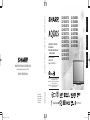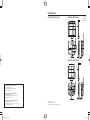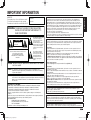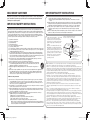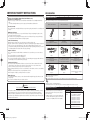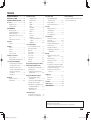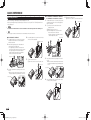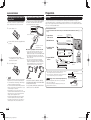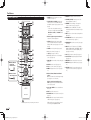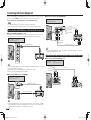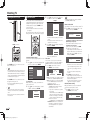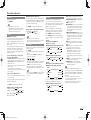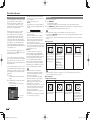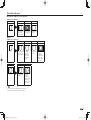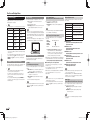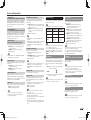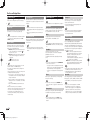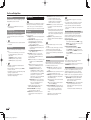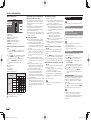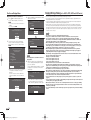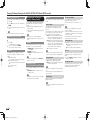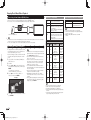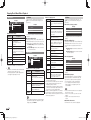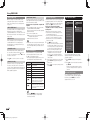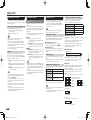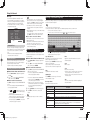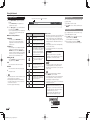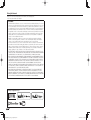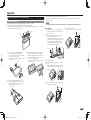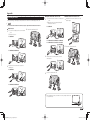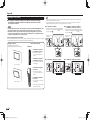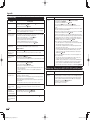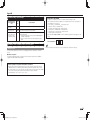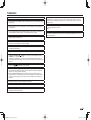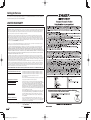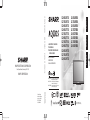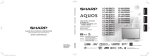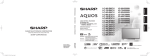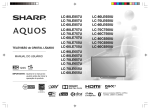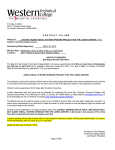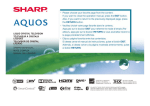Download Sharp LC-60LE650U User's Manual
Transcript
MANUAL DE OPERACIÓN SHARP CORPORATION ENGLISH FRANÇAIS MODE D'EMPLOI Sharp Plaza, Mahwah, New Jersey 07495-1163 OPERATION MANUAL MODE D’EMPLOI MANUAL DE OPERACIÓN LC-80LE650U LC-70LE650U LC-60LE650U LC-70C7500U LC-60C7500U LC-80C6500U LC-70C6500U LC-60C6500U ESPAÑOL OPERATION MANUAL SHARP ELECTRONICS CORPORATION LIQUID CRYSTAL TELEVISION TÉLÉVISEUR ACL TELEVISOR CON PANTALLA DE CRISTAL LÍQUIDO LC-80LE857U LC-70LE857U LC-60LE857U LC-80LE757U LC-70LE757U LC-60LE757U LC-70LE755U LC-60LE755U LC-80LE657U LC-70LE657U LC-60LE657U IMPORTANT : Please read this operation manual before starting operating the equipment. IMPORTANT : Veuillez lire ce mode d’emploi avant de commencer à utiliser l’appareil. IMPORTANTE : Lea este manual de operación antes de comenzar a operar el equipo. Printed in Mexico Imprimé au Mexique Impreso en México TINS-F700WJN1 13P03-MX-NM LC-80LE857U_757U_657U_hyo1-4.indd 1 (for the LE857U, LE757U, LE755U and 657U models) 2012/12/26 15:49:56 Dimensional Drawings LC-70LE657U/LC-70LE650U/LC-70C6500U Unit: inch (mm) Unité: pouce (mm) Unidad: pulgada (mm) 1 13/16 (46)*2 62 39/64 (1590) 3 * (83) 3 5 59/64 (150) 20 1/4 (514) 34 3/32 (865.62)*1 37 21/64 (948) 60 19/32 (1538.88)*1 38 19/64 (973) 9/32 14 11/64 (360) 7 31/64 (190) 25 13/64 (640) 17 49/64 (451) 5° 19 27/64 (493) 15 3/4 (400) 4 17/32 (115) 15 3/4 (400) 9 59/64 (252) LC-80LE657U/LC-80LE650U/LC-80C6500U 5 1/8 (130) 8 15/32 (215) 7 9/16 (192) AN-52AG4 LC-60LE657U/LC-60LE650U/LC-60C6500U 1 7/64 (28)*2 3 1/32 (77)*3 54 19/64 (1379) Skype™ is supported by this TV set. For details, refer to the following: • http://www.sharpusa.com (for the operation manual) • http://freetalk.me/product/sharp/ (for information on the communication camera) • http://www.skype.com (for details on Skype) Ce téléviseur est compatible avec Skype™. Pour les détails, reportez-vous à : • http://www.sharpusa.com (pour le mode d’emploi) • http://freetalk.me/product/sharp/ (pour des informations sur la caméra de communication) • http://www.skype.com (pour les détails sur Skype) Skype™ es compatible con este televisor. Para conocer más detalles, consulte: • http://www.sharpusa.com (para el manual de operación) • http://freetalk.me/product/sharp/ (para obtener más información sobre la cámara de comunicación) • http://www.skype.com (para conocer detalles de Skype) LC-80LE857U_757U_657U_hyo1-4.indd 2 9 1/16 (230) 5° 15 3/4 (400) 1/32 (26) 15 3/4 (400) 32 13/32 (823) 29 7/16 (747.60)*1 33 1/2 (851) 32 17/32 (826) 17 27/32 (453) 14 11/64 (360) 25 13/64 (640) 8 7/16 (214) 5 63/64 (152) 5 63/64 (152) 52 11/32 (1329.12)*1 4 13/16 (122) 6 15/16 (176) AN-52AG4 *1 Active area/Área activa/Zone active *2 Thinnest part/Parte más delgada/Partie la plus mince *3 Including projecting parts/Incluyendo partes salientes/Parties saillantes incluses 2012/12/26 15:49:57 IMPORTANT INFORMATION Model No.: Serial No.: WARNING: TO REDUCE THE RISK OF FIRE OR ELECTRIC SHOCK, DO NOT EXPOSE THIS PRODUCT TO RAIN OR MOISTURE. CAUTION RISK OF ELECTRIC SHOCK DO NOT OPEN CAUTION: TO REDUCE THE RISK OF ELECTRIC SHOCK, DO NOT REMOVE COVER (OR BACK). NO USER-SERVICEABLE PARTS INSIDE. REFER SERVICING TO QUALIFIED SERVICE PERSONNEL. The lightning flash with arrow-head symbol, within an equilateral triangle, is intended to alert the user to the presence of uninsulated "dangerous voltage" within the product's enclosure that may be of sufficient magnitude to constitute a risk of electric shock to persons. The exclamation point within a triangle is intended to alert the user to the presence of important operating and maintenance (servicing) instructions in the literature accompanying the product. CAUTION: TO PREVENT ELECTRIC SHOCK, MATCH WIDE BLADE OF PLUG TO WIDE SLOT, FULLY INSERT. WARNING: FCC Regulations state that any unauthorized changes or modifications to this equipment not expressly approved by the manufacturer could void the user's authority to operate this equipment. CAUTION: This product satisfies FCC regulations when shielded cables and connectors are used to connect the unit to other equipment. To prevent electromagnetic interference with electric appliances such as radios and televisions, use shielded cables and connectors for connections. DECLARATION OF CONFORMITY: SHARP LIQUID CRYSTAL TELEVISION, MODEL LC-80LE857U/LC-70LE857U/LC-60LE857U/ LC-80LE757U/LC-70LE757U/LC-60LE757U/LC-70LE755U/LC-60LE755U/LC-80LE657U/ LC-70LE657U/LC-60LE657U/LC-80LE650U/LC-70LE650U/LC-60LE650U/LC-70C7500U/ LC-60C7500U/LC-80C6500U/LC-70C6500U/LC-60C6500U This device complies with Part 15 of the FCC Rules. Operation is subject to the following two conditions: (1) This device may not cause harmful interference, and (2) this device must accept any interference received, including interference that may cause undesired operation. RESPONSIBLE PARTY: SHARP ELECTRONICS CORPORATION Sharp Plaza, Mahwah, New Jersey 07495-1163 TEL: 1-800-BE-SHARP For Business Customers: URL http://www.sharpusa.com INFORMATION: This equipment has been tested and found to comply with the limits for a Class B digital device, pursuant to Part 15 of the FCC Rules. These limits are designed to provide reasonable protection against harmful interference in a residential installation. This equipment generates, uses and can radiate radio frequency energy and, if not installed and used in accordance with the instructions, may cause harmful interference to radio communications. However, there is no guarantee that interference will not occur in a particular installation. If this equipment does cause harmful interference to radio or television reception, which can be determined by turning the equipment off and on, the user is encouraged to try to correct the interference by one or more of the following measures: —Reorient or relocate the receiving antenna. —Increase the separation between the equipment and receiver. —Connect the equipment into an outlet on a circuit different from that to which the receiver is connected. —Consult the dealer or an experienced radio/TV technician for help. ENGLISH IMPORTANT: To aid reporting in case of loss or theft, please record the TV's model and serial numbers in the space provided. The numbers are located at the rear and left side of the TV. FCC Compliance Statement This device complies with part 15 of the FCC Rules. Operation is subject to the following two conditions: (1) This device may not cause harmful interference, and (2) this device must accept any interference received, including interference that may cause undesired operation. Wireless Radio For product available in the USA/Canada market, only channel 1–11 can be operated. Selection of other channels is not possible. This device is going to be operated in 5.15–5.25GHz frequency range, it is restricted in indoor environment only. Important: Any changes or modifications not expressly approved by the party responsible for compliance could void the user’s authority to operate the equipment. FCC Radiation Exposure Statement: This equipment complies with FCC radiation exposure limits set forth for an uncontrolled environment. This equipment should be installed and operated with minimum distance 20cm between the radiator & your body. Industry Canada Statement This Class B digital apparatus complies with CAN ICES-003(B)/NMB-3(B) Wireless Radio For product available in the USA/Canada market, only channel 1–11 can be operated. Selection of other channels is not possible. The device could automatically discontinue transmission in case of absence of information to transmit, or operational failure. Note that this is not intended to prohibit transmission of control or signaling information or the use of repetitive codes where required by the technology. Important: Any changes or modifications not expressly approved by the party responsible for compliance could void the user’s authority to operate the equipment. IC Radiation Exposure Statement: This device complies with IC RSS-210 rules; Operation is subject to the following two conditions: (1) This device may not cause harmful interference, and (2) this device must accept interference recieved, including interference that may cause undesired operation. This product contains a CR Coin Lithium Battery which contains Perchlorate Material – special handling may apply, California residents, U.S.A. ONLY See www.dtsc.ca.gov/hazardouswaste/perchlorate/ "Note to CATV system installer: This reminder is provided to call the CATV system installer's attention to Article 820 of the National Electrical Code that provides guidelines for proper grounding and, in particular, specifies that the cable ground shall be connected to the grounding system of the building, as close to the point of cable entry as practical." This product qualifies for ENERGY STAR when "Home" is selected for "TV Location". Setting "TV Location" to "Home" allows the TV to achieve an energy-saving status for household use. 1 LC-80LE857U_757U_657U_E.indd 1 2012/12/21 16:45:23 DEAR SHARP CUSTOMER Thank you for your purchase of the Sharp Liquid Crystal Television. To ensure safety and many years of trouble-free operation of your product, please read the Important Safety Instructions carefully before using this product. IMPORTANT SAFETY INSTRUCTIONS Electricity is used to perform many useful functions, but it can also cause personal injuries and property damage if improperly handled. This product has been engineered and manufactured with the highest priority on safety. However, improper use can result in electric shock and/or fire. In order to prevent potential danger, please observe the following instructions when installing, operating and cleaning the product. To ensure your safety and prolong the service life of your Liquid Crystal Television, please read the following precautions carefully before using the product. 1) 2) 3) 4) 5) 6) 7) 8) Read these instructions. Keep these instructions. Heed all warnings. Follow all instructions. Do not use this apparatus near water. Clean only with dry cloth. Do not block any ventilation openings. Install in accordance with the manufacturer's instructions. Do not install near any heat sources such as radiators, heat registers, stoves, or other apparatus (including amplifiers) that produce heat. 9) Do not defeat the safety purpose of the polarized or grounding-type plug. A polarized plug has two blades with one wider than the other. A grounding type plug has two blades and a third grounding prong. The wide blade or the third prong are provided for your safety. If the provided plug does not fit into your outlet, consult an electrician for replacement of the obsolete outlet. 10) Protect the power cord from being walked on or pinched particularly at plugs, convenience receptacles, and the point where they exit from the apparatus. 11) Only use attachments/accessories specified by the manufacturer. 12) Use only with the cart, stand, tripod, bracket, or table specified by the manufacturer, or sold with the apparatus. When a cart is used, use caution when moving the cart/ apparatus combination to avoid injury from tip-over. 13) Unplug this apparatus during lightning storms or when unused for long periods of time. 14) Refer all servicing to qualified service personnel. Servicing is required when the apparatus has been damaged in any way, such as power-supply cord or plug is damaged, liquid has been spilled or objects have fallen into the apparatus, the apparatus has been exposed to rain or moisture, does not operate normally, or has been dropped. Additional Safety Information 15) Power Sources—This product should be operated only from the type of power source indicated on the marking label. If you are not sure of the type of power supply to your home, consult your product dealer or local power company. For products intended to operate from battery power, or other sources, refer to the operating instructions. 16) Overloading—Do not overload wall outlets, extension cords, or integral convenience receptacles as this can result in a risk of fire or electric shock. 17) Object and Liquid Entry—Never push objects of any kind into this product through openings as they may touch dangerous voltage points or short-out parts that could result in a fire or electric shock. Never spill liquid of any kind on the product. 18) Damage Requiring Service—Unplug this product from the wall outlet and refer servicing to qualified service personnel under the following conditions: a) When the AC cord or plug is damaged, b) If liquid has been spilled, or objects have fallen into the product, c) If the product has been exposed to rain or water, d) If the product does not operate normally by following the operating instructions. Adjust only those controls that are covered by the operating instructions as an improper adjustment of other controls may result in damage and will often require extensive work by a qualified technician to restore the product to its normal operation, IMPORTANT SAFETY INSTRUCTIONS e) If the product has been dropped or damaged in any way, and f ) When the product exhibits a distinct change in performance - this indicates a need for service. 19) Replacement Parts—When replacement parts are required, be sure the service technician has used replacement parts specified by the manufacturer or have the same characteristics as the original part. Unauthorized substitutions may result in fire, electric shock, or other hazards. 20) Safety Check—Upon completion of any service or repairs to this product, ask the service technician to perform safety checks to determine that the product is in proper operating condition. 21) Wall or ceiling mounting—When mounting the product on a wall or ceiling, be sure to install the product according to the method recommended by the manufacturer. • Outdoor Antenna Grounding — If an outside antenna is connected to the television equipment, be sure the antenna system is grounded so as to provide some protection against voltage surges and built-up static charges. Article 810 of the National Electrical Code, ANSI/NFPA 70, provides information with regard to proper grounding of the mast and supporting structure, grounding of the leadin wire to an antenna discharge unit, size of grounding conductors, location of antennadischarge unit, connection to grounding electrodes, and requirements for the grounding electrode. EXAMPLE OF ANTENNA GROUNDING AS PER NATIONAL ELECTRICAL CODE, ANSI/NFPA 70 ANTENNA LEAD IN WIRE GROUND CLAMP ELECTRIC SERVICE EQUIPMENT ANTENNA DISCHARGE UNIT (NEC SECTION 810-20) GROUNDING CONDUCTORS (NEC SECTION 810-21) GROUND CLAMPS POWER SERVICE GROUNDING ELECTRODE SYSTEM (NEC ART 250) NEC — NATIONAL ELECTRICAL CODE • Water and Moisture — Do not use this product near water - for example, near a bath tub, wash bowl, kitchen sink, or laundry tub; in a wet basement; or near a swimming pool; and the like. • Stand — Do not place the product on an unstable cart, stand, tripod or table. Placing the product on an unstable base can cause the product to fall, resulting in serious personal injuries as well as damage to the product. Use only a cart, stand, tripod, bracket or table recommended by the manufacturer or sold with the product. When mounting the product on a wall, be sure to follow the manufacturer's instructions. Use only the mounting hardware recommended by the manufacturer. • Selecting the location — Select a place with no direct sunlight and good ventilation. • Ventilation — The vents and other openings in the cabinet are designed for ventilation. Do not cover or block these vents and openings since insufficient ventilation can cause overheating and/or shorten the life of the product. Do not place the product on a bed, sofa, rug or other similar surface, since they can block ventilation openings. This product is not designed for built-in installation; do not place the product in an enclosed place such as a bookcase or rack, unless proper ventilation is provided or the manufacturer's instructions are followed. • The front panel used in this product is made of glass. Therefore, it can break when the product is dropped or applied with impact. Be careful not to be injured by broken glass pieces in case the panel breaks. • Heat — The product should be situated away from heat sources such as radiators, heat registers, stoves, or other products (including amplifiers) that produce heat. • The Liquid Crystal panel is a very high technology product with 2,073,600 pixels, giving you fine picture details.Occasionally, a few non-active pixels may appear on the screen as a fixed point of blue, green, red or yellow (LE857U, LE757U, LE755U and C7500U models); blue, green or red (LE657U, LE650U and C6500U models). Please note that this does not affect the performance of your product. • Lightning — For added protection for this television equipment during a lightning storm, or when it is left unattended and unused for long periods of time, unplug it from the wall outlet and disconnect the antenna. This will prevent damage to the equipment due to lightning and power-line surges. • Power Lines — An outside antenna system should not be located in the vicinity of overhead power lines or other electric light or power circuits, or where it can fall into such power lines or circuits. When installing an outside antenna system, extreme care should be taken to keep from touching such power lines or circuits as contact with them might be fatal. 2 LC-80LE857U_757U_657U_E.indd 2 2012/12/21 16:45:23 IMPORTANT SAFETY INSTRUCTIONS • • • • To prevent fire, never place any type of candle or flames on the top or near the TV set. To prevent fire or shock hazard, do not place the AC cord under the TV set or other heavy items. Do not display a still picture for a long time, as this could cause an afterimage to remain. To prevent fire or shock hazard, do not expose this product to dripping or splashing.No objects filled with liquids, such as vases, should be placed on the product. • Do not insert foreign objects into the product. Inserting objects in the air vents or other openings may result in fire or electric shock. Exercise special caution when using the product around children. Precautions when transporting the TV • When transporting the TV, never carry it by holding or otherwise putting pressure onto the display. Be sure to always carry the TV by two people holding it with two hands — one hand on each side of the TV. Caring for the cabinet • Use a soft cloth (cotton, flannel, etc.) and gently wipe the surface of the cabinet. • Using a chemical cloth (wet/dry sheet type cloth, etc.) may deform the components of the main unit cabinet or cause cracking. • Wiping with a hard cloth or using strong force may scratch the surface of the cabinet. • If the cabinet is very dirty, wipe with a soft cloth (cotton, flannel, etc.) soaked in neutral detergent diluted with water and thoroughly wrung out, and then wipe with a soft dry cloth. • Avoid using benzene, thinner, and other solvents, as these may deform the cabinet and cause the paint to peel off. • Do not apply insecticides or other volatile liquids. Also, do not allow the cabinet to remain in contact with rubber or vinyl products for a long period of time. Plasticizers inside the plastic may cause the cabinet to deform and cause the paint to peel off. Caring for the front panel • Turn off the main power and unplug the AC cord from the wall outlet before handling. • Gently wipe the surface of the front panel with a soft cloth (cotton, flannel, etc.). To protect the front panel, do not use a dirty cloth, liquid cleaners, or a chemical cloth (wet/dry sheet type cloth, etc.). This may damage the surface of the front panel. • Wiping with a hard cloth or using strong force may scratch the surface of the front panel. • Use a soft damp cloth to gently wipe the front panel when it is really dirty.(It may scratch the surface of the front panel when wiped strongly.) • If the front panel is dusty, use an anti-static brush, which is commercially available, to clean it. • To avoid scratching the frame or screen, please use a soft, lint free cloth for cleaning. Approved cleaning cloths are available directly from Sharp in single (00Z-LCD-CLOTH) or triple (00Z-LCD-CLOTH-3) packs. Call 1-800-BE-SHARP for ordering, or VISIT http://www.sharpusa.com/SharpDirect. CHILD SAFETY: PROPER TELEVISION PLACEMENT MATTERS THE CONSUMER ELECTRONICS INDUSTRY CARES • Manufacturers, retailers and the rest of the consumer electronics industry are committed to making home entertainment safe and enjoyable. • As you enjoy your television, please note that all televisions – new and old- must be supported on proper stands or installed according to the manufacturer’s recommendations. Televisions that are inappropriately situated on dressers, bookcases, shelves, desks, speakers, chests, carts, etc., may fall over, resulting in injury. TUNE IN TO SAFETY • ALWAYS follow the manufacturer’s recommendations for the safe installation of your television. • ALWAYS read and follow all instructions for proper use of your television. • NEVER allow children to climb on or play on the television or the furniture on which the television is placed. • NEVER place the television on furniture that can easily be used as steps, such as a chest of drawers. • ALWAYS install the television where it cannot be pushed, pulled over or knocked down. • ALWAYS route cords and cables connected to the television so that they cannot be tripped over, pulled or grabbed. WALL OR CEILING MOUNT YOUR TELEVISION • ALWAYS contact your retailer about professional installation if you have any doubts about your ability to safely mount your television. • ALWAYS use a mount that has been recommended by the television manufacturer and has a safety certification by an independent laboratory (such as UL, CSA, ETL). • ALWAYS follow all instructions supplied by the television and mount manufacturers. • ALWAYS make sure that the wall or ceiling where you are mounting the television is appropriate. Some mounts are not designed to be mounted to walls and ceilings with steel studs or cinder block construction. If you are unsure, contact a professional installer. • Televisions can be heavy. A minimum of two people is required for a wall or ceiling mount installation. MOVING AN OLDER TELEVISION TO A NEW PLACE IN YOUR HOME • Many new television buyers move their older CRT televisions into a secondary room after the purchase of a flat-panel television. Special care should be made in the placement of older CRT televisions. • ALWAYS place your older CRT television on furniture that is sturdy and appropriate for its size and weight. • NEVER place your older CRT television on a dresser where children may be tempted to use the drawers to climb. • ALWAYS make sure your older CRT television does not hang over the edge of your furniture. CE.org/safety 3 LC-80LE857U_757U_657U_E.indd 3 2012/12/21 16:45:23 IMPORTANT SAFETY INSTRUCTIONS 3D Glasses (for the LE857U, LE757U, LE755U and LE657U models) Prevention of accidental ingestion • Keep the accessory out of the reach of small children. Small children can accidentally swallow these parts. – If a child accidentally swallows any of these parts, seek immediate medical attention. Accessories Supplied Accessories Make sure the following accessories are provided with the product. "AAA" size battery (x2) Page 8 Page 8 Page 49 Stand unit (x1) (for LC-80LE757U) Stand unit (x1) (for LC-70LE757U/LC-60LE757U/ LC-70LE755U/LC-60LE755U/LC70C7500U/LC-60C7500U) Page 6 Page 50 Page 6 Stand unit (x1) (for LC-80LE657U/LC-80LE650U/ LC-80C6500U) Stand unit (x1) (for LC-70LE657U/LC-60LE657U/ LC-70LE650U/LC-60LE650U/ LC-70C6500U/LC-60C6500U) 3D Glasses (x2) (for the LE857U, LE757U, LE755U and LE657U models) Page 50 Page 7 For details, refer to the operation manual. Do not disassemble • Do not disassemble or modify the 3D Glasses except when recycling the batteries. Do not modify the 3D Glasses. Handling the 3D Glasses • Do not drop, exert pressure on, or step on the 3D Glasses. Doing so may damage the glass section, which may result in the risk of injury. • Be careful not to trap your finger in the hinge section of the 3D Glasses. Doing so may result in injury. – Pay special attention when children are using this product. Caution for lithium battery • Batteries must not be exposed to excessive heat such as direct sunlight or fire. • Replace only with the same or equivalent type of battery. The battery may explode if improperly replaced. • Take care not to reverse the battery poles (+ and –) when loading the battery. Follow the correct procedure when loading the battery. Loading the battery incorrectly may damage the battery or cause it to leak battery fluid, which could result in a fire, injury or damage. Using the 3D Glasses • Use of the 3D Glasses should be limited to a maximum of 3 hours, and in any case no more than one movie. • Use only the 3D Glasses recommended for this TV. • Use the 3D Glasses only for the specified purpose. • Do not move around while wearing the 3D Glasses. The surrounding area may appear dark, which may result in falling or other accidents that may cause injury. Stand unit (x1) (for LC-70LE857U/LC-60LE857U) Caring for the 3D Glasses • Use only the cloth provided with the 3D Glasses to clean the lenses. Remove dust and soil from the cloth. Any dust or other soiling on the cloth may result in scratches. Do not use solvents such as benzene or thinners as doing so may cause the coating to peel off. • When cleaning the 3D Glasses, take care not to allow water or other fluids to come into contact with the glasses. • Always store the 3D Glasses in the case provided when not in use. • When storing the 3D Glasses, avoid very humid or hot locations. Viewing 3D images • If you experience dizziness, nausea, or other discomfort while viewing 3D images, discontinue use and rest your eyes. • Do not use the 3D Glasses if they are cracked or broken. Stand unit (x1) (for LC-80LE857U) Remote control unit (x1) ■ Operation manual (this publication) ■ Connection guide ■ Operation manual for the 3D Glasses (for the LE857U, LE757U, LE755U and LE657U models) NOTE WARNING DO NOT INGEST BATTERY, CHEMICAL BURN HAZARD “This product contains a coin/button cell battery. If the coin/button cell battery is swallowed, it can cause severe internal burns in just 2 hours and can lead to death. Keep new and used batteries away from children. If the battery compartment does not close securely, stop using the product and keep it away from children. If you think batteries might have been swallowed or placed inside any part of the body, seek immediate medical attention.” • Always use the AC cord supplied with the TV. • The illustrations above are for explanation purposes and may vary slightly from the actual accessories. Optional Accessories The listed optional accessories are available for the Liquid Crystal Television. Please purchase them at your nearest shop. • Additional optional accessories may be available in the near future. When purchasing, please read the newest catalogue for compatibility and check the availability. Part name Wall mount bracket 3D Glasses Model number AN-52AG4 (for LC-70LE857U/LC-60LE857U/ LC-70LE757U/LC-60LE757U/ LC-70LE755U/LC-60LE755U/ LC-70LE657U/LC-60LE657U/ LC-70LE650U/LC-60LE650U/ LC-70C7500U/LC-60C7500U/ LC-70C6500U/LC-60C6500U) AN-3DG40 (for the LE857U, LE757U, LE755U and LE657U models) 4 LC-80LE857U_757U_657U_E.indd 4 2012/12/26 16:09:26 Contents IMPORTANT INFORMATION . . . . . . . . . . . . . . . . . . . 1 DEAR SHARP CUSTOMER . . . . . . . . . . . . . . . . . . . . . 2 IMPORTANT SAFETY INSTRUCTIONS . . . . . . 2-4 Accessories . . . . . . . . . . . . . . . . . . . . . . . . . . . . . . . . . . . . . 4 Supplied Accessories . . . . . . . . . . . . . . . . . . . . . . . 4 Optional Accessories . . . . . . . . . . . . . . . . . . . . . . . . 4 QUICK REFERENCE Attaching the Stand . . . . . . . . . . . . . . . . . . . . . . . 6-7 QUICK INSTALLATION TIPS . . . . . . . . . . . . . . . . 7 Experiencing HD Images . . . . . . . . . . . . . . . . . . . . 7 Installing Batteries in the Remote Control Unit . . . . . . . . . . . . . . . . . . . . . . . . . . . . . . . . . . . . . . . 8 Using the Remote Control Unit . . . . . . . . . . . . . . 8 Preparation Antennas . . . . . . . . . . . . . . . . . . . . . . . . . . . . . . . . . . . 8 Part Names TV (Front) . . . . . . . . . . . . . . . . . . . . . . . . . . . . . . . . . . . 9 TV (Side) . . . . . . . . . . . . . . . . . . . . . . . . . . . . . . . . . . . . 9 TV (Rear) . . . . . . . . . . . . . . . . . . . . . . . . . . . . . . . . . . . . 9 Remote Control Unit . . . . . . . . . . . . . . . . . . . . . . . 10 Introduction to Connections Types of Connection . . . . . . . . . . . . . . . . . . . . . . . 11 Displaying an External Equipment Image . . . 11 Connecting to External Equipment Connecting a Blu-ray Disc/DVD Player or HD Cable/Satellite Set-top Box . . . . . . . . . . . Connecting a VCR, Game Console, Camcorder or Cable/Satellite Set-top Box. . . Connecting a Surround System/ Audio System . . . . . . . . . . . . . . . . . . . . . . . . . . . . Connecting a PC . . . . . . . . . . . . . . . . . . . . . . . . . . . 12 12 13 13 Watching TV Turning On/Off the Power . . . . . . . . . . . . . . . . . . 14 Initial Installation . . . . . . . . . . . . . . . . . . . . . . . . 14-15 Direct Button Operation Changing Channels . . . . . . . . . . . . . . . . . . . . 16 Changing Volume . . . . . . . . . . . . . . . . . . . . . . 16 MUTE . . . . . . . . . . . . . . . . . . . . . . . . . . . . . . . . . . 16 FREEZE . . . . . . . . . . . . . . . . . . . . . . . . . . . . . . . . 16 INPUT. . . . . . . . . . . . . . . . . . . . . . . . . . . . . . . . . . 16 FLASHBACK . . . . . . . . . . . . . . . . . . . . . . . . . . . 16 SmartCentral . . . . . . . . . . . . . . . . . . . . . . . . . . . 16 NETFLIX . . . . . . . . . . . . . . . . . . . . . . . . . . . . . . . 17 AUDIO . . . . . . . . . . . . . . . . . . . . . . . . . . . . . . . . . 17 Sleep Timer . . . . . . . . . . . . . . . . . . . . . . . . . . . . 17 AV MODE . . . . . . . . . . . . . . . . . . . . . . . . . . . . . . 17 Closed Captions and Digital Closed Captions . . . . . . . . . . . . . . . . . . . . . . . . . . . . . 18 VIEW MODE . . . . . . . . . . . . . . . . . . . . . . . 18-19 On-Screen Display Menu On-Screen Display Menu Operation . . . . . . . . 20 Menu Operation Buttons . . . . . . . . . . . . . . . . . . . 20 Menu Items . . . . . . . . . . . . . . . . . . . . . . . . . . . . . . . . 21 Picture Settings . . . . . . . . . . . . . . . . . . . . . . . . 22-23 Audio Settings . . . . . . . . . . . . . . . . . . . . . . . . . . . . . 23 Power Control . . . . . . . . . . . . . . . . . . . . . . . . . . . . . 24 System Options . . . . . . . . . . . . . . . . . . . . . . . . 24-26 Initial Setup . . . . . . . . . . . . . . . . . . . . . . . . . . . . 26-28 Information . . . . . . . . . . . . . . . . . . . . . . . . . . . . . 28-30 Enjoying 3D Image Viewing (for the LE857U, LE757U, LE755U and LE657U models) Display Methods for 3D and 2D Images . . . . 31 Viewing 3D Images. . . . . . . . . . . . . . . . . . . . . 31-32 Configuring the TV Settings to Enhance 3D Image Viewing . . . . . . . . . . . . . . . . . . . . 32-33 Enjoying Photo/Music/Video Playback Connecting a USB Memory Device/ USB Hard Drive . . . . . . . . . . . . . . . . . . . . . . . . . . 33 Connecting a Home Network (DLNA) Server . . 34 Selecting the Folders to Play Back . . . . . . . . . 34 Playing Back Files on a USB Memory Device/ Home Network (DLNA) Server . . . . . . . . 35-37 Playing Back Files from a Portable Device or PC . . . . . . . . . . . . . . . . . . . . 37 Using AQUOS LINK Controlling HDMI Equipment Using AQUOS LINK . . . . . . . . . . . . . . . . . . 39-40 Link Operation Menu . . . . . . . . . . . . . . . . . . . 40-41 Using a Smartphone with the TV . . . . . . . . . . . 41 Dimensional Drawings • The dimensional drawings for the LCD TV set are shown on the inside back cover. Using a PC Adjusting the PC Image . . . . . . . . . . . . . . . . . . . . 42 Setting Audio Input . . . . . . . . . . . . . . . . . . . . . . . . . 42 Control of the TV . . . . . . . . . . . . . . . . . . . . . . . 42-43 PC Compatibility Chart . . . . . . . . . . . . . . . . . . . . . 43 Using the Internet Connecting to the Internet . . . . . . . . . . . . . . . . . . 44 Internet Setup . . . . . . . . . . . . . . . . . . . . . . . . . . 44-45 AQUOS Advantage Live . . . . . . . . . . . . . . . . . . . . 45 Entering Text (Software Keyboard) . . . . . . . . . 45 Using the Browser . . . . . . . . . . . . . . . . . . . . . 46-47 Using Keyboard and Mouse . . . . . . . . . . . . . . . . 47 Using Applications via the Internet . . . . . . . . . . 47 DISCLAIMERS . . . . . . . . . . . . . . . . . . . . . . . . . 48 Appendix Attaching the Stand (for the 80 Inch Models) . . . . . . . . . . . . . . . . . . . . . . . . . . . . . . 49-50 Removing the Stand . . . . . . . . . . . . . . . . . . . . . . . 51 Setting the TV on the Wall . . . . . . . . . . . . . . 52-53 Troubleshooting . . . . . . . . . . . . . . . . . . . . . . . . . . . . 54 Troubleshooting - 3D Images (for the LE857U, LE757U, LE755U and LE657U models). . . 54 Troubleshooting - Error Message . . . . . . . . . . . 55 Information on the Software License for This Product . . . . . . . . . . . . . . . . . . . . . . . . . . . . . 55 Specifications TV . . . . . . . . . . . . . . . . . . . . . . . . . . . . . . . . . . . . . 56-57 Wireless LAN . . . . . . . . . . . . . . . . . . . . . . . . . . . . . . 57 Bluetooth . . . . . . . . . . . . . . . . . . . . . . . . . . . . . . . . . . 58 Trademarks . . . . . . . . . . . . . . . . . . . . . . . . . . . . . . . . . . . . 59 Calling for Service . . . . . . . . . . . . . . . . . . . . . . . . . . . . . 60 LIMITED WARRANTY . . . . . . . . . . . . . . . . . . . . . . . . . . 60 Other Viewing Options Presetting Remote Control Function . . . . . . . . 38 Operating the Connected Equipment . . . . . . . 39 • The illustrations and on-screen displays in this operation manual are for explanation purposes and may vary slightly from the actual operations. • The examples used throughout this manual are based on the LC-60LE650U model. 5 LC-80LE857U_757U_657U_E.indd 5 2012/12/26 16:09:26 QUICK REFERENCE Attaching the Stand • Before attaching (or detaching) the stand, unplug the AC cord. • Before performing work spread cushioning over the base area to lay the TV on. This will prevent it from being damaged. CAUTION • Be sure to follow the instructions. Incorrect installation of the stand may result in the TV falling over. NOTE ■ LC-70LE757U/LC-60LE757U/LC-70LE755U/ LC-60LE755U/LC-70C7500U/LC-60C7500U 1 Confirm that there are 12 screws (6 long screws, 4 middle screws and 2 short screws) supplied with the stand unit. 2 1 Set the post for the stand unit onto the polystyrene foam. 2 Attach the base to the post. 3 Insert and tighten the 6 screws into the 6 holes on the bottom of the base. • Refer to pages 49 and 50 for the instructions on the installation of the 80 inch models. ■ LC-70LE857U/LC-60LE857U 1 Confirm that there are 9 screws (4 long screws, 4 middle screws and 1 short screw) supplied with the stand unit. 2 Attach the supporting post for the stand unit onto the base as shown below. 4 5 1 Insert the stand cover. 2 Insert the 2 screws to secure the stand cover. Short screws 2 1 1 • Hold the stand unit securely with one hand, and then tighten the screws. Insert and tighten the 4 screws into the 4 holes on the rear of the stand unit. Long screws 3 Middle screws 2 • The supporting post attaches to the base at an offcentered location on the base. Be sure to attach the supporting post in the direction indicated below and attach the stand to the TV with the wider side of the base facing forward. 1 1 FRONT Long screws 5 1 Insert the stand cover. 2 Insert the screw to secure the stand cover. 3 Insert the stand into the openings on the rear of the TV. • Make sure that the stand is firmly inserted into the TV. Improper installation may result in tilting of the TV set. Short screw Soft cushion 3 Insert the stand into the openings on the rear of the TV. • Make sure that the stand is firmly inserted into the TV. Improper installation may result in tilting of the TV set. Soft cushion 4 Insert and tighten the 4 screws into the 4 holes on the rear of the stand unit. Middle screws 6 LC-80LE857U_757U_657U_E.indd 6 2012/12/26 16:09:26 QUICK REFERENCE ■ LC-70LE657U/LC-60LE657U/LC-70LE650U/ LC-60LE650U/LC-70C6500U/LC-60C6500U 1 Confirm that there are 12 screws (8 long screws and 4 short screws) supplied with the stand unit. 2 1 Set the post for the stand unit onto the polystyrene foam. 2 Attach the base to the post. 3 Insert and tighten the 8 screws into the 8 holes on the bottom of the base. • Hold the stand unit securely with one hand, and then tighten the screws. 3 1 Insert the stand into the openings on the bottom of the TV. • Make sure that the stand is firmly inserted into the TV. Improper installation may result in tilting of the TV set. 2 Insert and tighten the 4 screws into the 4 holes on the rear of the TV. Soft cushion 2 1 2 Attach your antenna to the back of the television. (See page 8.) Connect the AC plug for the television into the AC outlet. Remove and loosen A 1 2 2 • Place the TV close to the AC outlet, and keep the power plug within reach. 1 1 1 ■ LC-80LE857U/LC-80LE757U/LC-80LE657U/ LC-80LE650U/LC-80C6500U Short screws B 2 ■ LC-70LE657U/LC-70LE650U/LC-70C6500U 3 ■ LC-70LE757U/LC-60LE757U/ LC-70LE755U/LC-60LE755U/ LC-70C7500U/LC-60C7500U QUICK INSTALLATION TIPS Long screws Attach and bundle together NOTE • TO PREVENT RISK OF ELECTRIC SHOCK, DO NOT TOUCH UN-INSULATED PARTS OF ANY CABLES WITH THE AC CORD CONNECTED. 1 2 1 1 1 AC outlet ■ LC-70LE657U/LC-70LE650U/LC-70C6500U FRONT 3 When turning on the TV for the first time, press POWER on the television. POWER 2 1 ■ LC-60LE657U/LC-60LE650U/LC-60C6500U 3 1 Long screws AC outlet ■ LC-60LE657U/LC-60LE650U/LC-60C6500U 2 1 1 1 1 4 2 FRONT NOTE AC outlet Bundle the cords properly with the cable tie. • When bundling the cords, use the AC cord holder mounted on the TV. Relocate from A to B . ■ LC-70LE857U/LC-60LE857U Remove and loosen A 1 2 2 1 1 • In the installation procedure, be careful not to catch your fingers between the TV set and the floor. • Do not remove the stand from the TV unless using an optional wall mount bracket to mount it. • After attaching the stand to the TV, do not hold the stand when you put up, set up, move or lay down the TV. Insert the batteries into the remote control unit. (See page 8.) • Speakers cannot be detached from the TV. • The TV angle cannot be adjusted. Experiencing HD Images An HDTV without an HD source is just an ordinary TV. To enjoy HD images on the TV, you should get HD programming from the following: • Over-the-air broadcasting via HD quality antenna • HD cable/satellite subscription • HD compatible external equipment 1 NOTE B • For information on updating to HD programming, ask your cable/satellite service provider. Attach and bundle together 7 LC-80LE857U_757U_657U_E.indd 7 2012/12/21 16:45:23 Preparation QUICK REFERENCE Installing Batteries in the Remote Control Unit If the remote control fails to operate TV functions, replace the batteries in the remote control unit. 1 Using the Remote Control Unit Use the remote control unit by pointing it towards the remote control sensor on the TV. Objects between the remote control unit and the remote control sensor may prevent proper operation. Open the battery cover. Antennas To enjoy a clearer picture, use an outdoor antenna. The following is a brief explanation of the types of connections that are used for a coaxial cable. If your outdoor antenna uses a 75-ohm coaxial cable with an F-type connector, plug it into the antenna terminal at the rear of the TV set. For connecting the antenna cable to the TV, use commercially available cables. Connecting Antenna Cable • Connect the antenna cable to the TV using one of the methods in the illustration as shown (1, 2, 3 or 4). Remote control sensor 30° 17´ (5 m) 1 Cable without a CATV converter Home Antenna terminal (75-ohm) Cable TV lead-In Coaxial cable 30° 30° 2 Insert two "AAA" size batteries (supplied with the product). * The angle is 7º when the stand is attached. ■ Cautions regarding the remote control unit • Place the batteries with their terminals corresponding to the (e) and (f) indications in the battery compartment. 3 Close the battery cover. 2 VHF/UHF antenna Home Antenna 75-ohm coaxial cable (round) terminal (75-ohm) 30° * • Do not expose the remote control unit to shock. In addition, do not expose the remote control unit to liquids, and do not place it in an area with high humidity. • Do not install or place the remote control unit under direct sunlight. The heat may cause deformation of the remote control unit. • The remote control unit may not work properly if the remote control sensor on the TV is under direct sunlight or strong lighting. In such cases, change the angle of the lighting or the TV, or operate the remote control unit closer to the remote control sensor. Coaxial cable 3 Combination VHF/ UHF antenna 75-ohm coaxial cable (round) 300-ohm twin-lead cable (flat) 4 Separate VHF/UHF antenna or 300/75-ohm adapter UHF ANTENNA 300-ohm VHF twin-lead cable ANTENNA IN 300-ohm twin-lead cable OUT Combiner To TV antenna terminal or 75-ohm coaxial cable 1. A 75-ohm system is generally a round cable with F-type connector that can easily be attached to a terminal without tools. 2. A 300-ohm system is a flat "twin-lead" cable that can be attached to a 75-ohm terminal through a 300/75-ohm adapter. CAUTION Improper use of batteries can result in chemical leakage or explosion. Be sure to follow the instructions below. • Do not mix batteries of different types. Different types of batteries have different characteristics. • Do not mix old and new batteries. Mixing old and new batteries can shorten the life of new batteries or cause chemical leakage in old batteries. • Remove batteries as soon as they are worn out. Chemicals that leak from batteries that come in contact with skin can cause a rash. If you find any chemical leakage, wipe thoroughly with a cloth. • The batteries supplied with this product may have a shorter life expectancy due to storage conditions. • If you will not be using the remote control unit for an extended period of time, remove batteries from it. IMPORTANT: IF THE UNIT DOES NOT POWER ON - UNPLUG THE TELEVISION FROM THE OUTLET AND REPEAT THE INSTALLATION STEPS. IF YOU STILL ENCOUNTER NO POWER, PLEASE CONTACT US AT 1-800-BE-SHARP. NOTICE F-type connector should be finger-tightened only. When connecting the RF cable to the TV set, do not tighten F-type connector with tools. If tools are used, it may cause damage to your TV set. (The breaking of internal circuit, etc.) F-type connector 75-ohm coaxial cable (round) 300-ohm twin-lead cable (flat) F-type connector 75-ohm coaxial cable 8 LC-80LE857U_757U_657U_E.indd 8 2012/12/21 16:45:23 Part Names TV (Front) TV (Rear) *1 RS-232C terminal PC IN terminal VIDEO IN 2 terminals VIDEO IN 1 terminals Center Icon illumination (See page 25.) COMPONENT IN terminals *1 OPC sensor * AUDIO OUT terminal *1 Remote control sensor USB 1 terminal *3 * OPC: Optical Picture Control (See page 22.) HDMI IN 1 terminal ARC: Audio Return Channel (See pages 39 and 40.) TV (Side) HDMI IN 2 terminal POWER button MENU button INPUT button Channel buttons (CHU/V) Volume buttons (VOLk/l) * See pages 11, 14, 20 and 25 for button operations. USB 2 terminal *3 ETHERNET terminal Antenna/ Cable in DIGITAL AUDIO OUT terminal AUDIO IN terminal (shared for PC IN and HDMI IN 2) *2 HDMI IN 3 terminal HDMI IN 4 terminal MHL: Mobile High-Definition Link (See page 41.) *1 See pages 11 to 13 and 39 for external equipment connection. *2 See page 42 for details on the Audio Select function. *3 Skype™ is available for the USB terminal. For details, refer to the following: • http://www.sharpusa.com (for the operation manual) • http://freetalk.me/product/sharp/ (for information on the communication camera) • http://www.skype.com (for details on Skype) 9 LC-80LE857U_757U_657U_E.indd 9 2012/12/21 16:45:24 Part Names 1 POWER: Switch the TV power on or enter standby. (See page 14.) Remote Control Unit 18 19 1 2 3 20 21 4 5 2 TV, STB, DVD•VCR, AUDIO: Switches the remote control for TV, STB, BD, DVD, VCR and AUDIO operation. (See pages 38 to 39 for details.) * To enter the code registration mode, you need to press an appropriate button (STB, DVD•VCR or AUDIO) and DISPLAY at the same time. 3 External equipment operational buttons: Operate the external equipment. 4 OPTION: Display the Link Operation Menu screen. This button will function only when AQUOS LINK is used. (See pages 39 to 41 for details.) 6 ■ LE857U, LE757U, LE755U and LE657U models 22 8 9 10 11 12 23 24 25 26 27 28 29 30 15 13 16 17 21 AUDIO: Selects the MTS/SAP or the audio mode during multichannel audio broadcasts. (See page 17.) 22 ENT: Jumps to a channel after selecting with the 0–9 buttons. 23 FLASHBACK: Return to the previous channel or external input mode. (See page 16.) 24 VIEW MODE: Select the screen size. (See pages 18 and 19.) 7 • (DOT): (See pages 16 and 39.) 26 CHU/V: Select the channel. (See page 16.) 8 CC: Display captions from a closed-caption source. (See page 18.) 27 SmartCentral: Display the application window. (See page 16.) 9 AV MODE: Select an audio or video setting. (See page 17.) 28 RETURN: Return to the previous menu screen. 11 VOLk/l: Set the volume. (See page 16.) 12 MENU: Display the menu screen. (See page 20.) 14 ■ LE650U, C7500U and C6500U models 20 FREEZE: Set the still image. Press again to return to normal screen. (See page 16.) 6 0–9: Set the channel. (See page 16.) 10 MUTE: Mute the sound. (See page 16.) 13 19 POWER (SOURCE): Turns the power of the external equipment on and off. 25 INPUT: Select a TV input source. (TV, HDMI1, HDMI2, HDMI3, HDMI4, COMPONENT, VIDEO1, VIDEO2, PC IN, Home Network (DLNA), USB) (See pages 11 and 16.) 5 SLEEP: Set the sleep timer. (See page 17.) 7 18 DISPLAY: Display the channel information. 29 NETFLIX: Display the Netflix screen. (See page 17.) 30 FAV APP 1, 2, 3: You can assign your favorite applications to these buttons. (See pages 45 to 47.) 13 LE857U, LE757U, LE755U and LE657U models 3D: Select between 3D and 2D image viewing. (See pages 31 to 32 for details.) LE650U, C7500U and C6500U models AAL: Display the AQUOS ADVANTAGE LIVE screen. (See page 45.) 14 a/b/c/d, ENTER: Select a desired item on the screen. 15 EXIT: Turn off the menu screen. 16 FAVORITE CH: Set the favorite channels. (See page 26.) NOTE • When using the remote control unit, point it at the TV. 17 A, B, C, D: Select 4 preset favorite channels in 4 different categories. (See page 26.) While watching, you can toggle the selected channels by pressing A, B, C and D. 10 LC-80LE857U_757U_657U_E.indd 10 2012/12/21 16:45:24 Introduction to Connections Types of Connection Displaying an External Equipment Image For connecting the TV to external equipment, use commercially available cables. To view external source images, select the input source by pressing INPUT on the remote control unit or on the TV. • The illustrations of the terminals are for explanation purposes and may vary slightly from the actual products. ■ Connecting to video equipment or PC Image quality differs depending on the terminal used. To enjoy clearer images, check the output terminals of your external equipment and use its appropriate terminals for higher quality images. Image Quality Terminal on the TV Cable HD Quality Terminal on external equipment HDMI-certified cable Pages 12, 13 INPUT Ø 3.5 mm stereo minijack cable AUDIO DVI-HDMI conversion cable Pages 12, 13 DVI OUT Example Component video cable Input Page 12 AIR Audio cable INPUT AV cable Standard Quality TV Cable 1 Press INPUT. 2 Press a/b to select the input source. • The INPUT list screen displays. • You can also select the input source by pressing INPUT. Each time INPUT is pressed, the input source toggles. HDMI1 HDMI2 HDMI3 Page 12 ■ Connecting to audio equipment Terminal on the TV Menu HDMI1 Terminal on external equipment TV HDMI4 • An image from the selected source automatically displays. • If the corresponding input is not plugged in, you cannot change the input. Be sure to connect the equipment beforehand. HDMI2 Optical fiber cable OPTICAL Page 13 HDMI3 DIGITAL AUDIO INPUT Ø3.5 mm stereo minijack to RCA audio cable Page 13 ANALOG AUDIO IN 11 LC-80LE857U_757U_657U_E.indd 11 2012/12/21 16:45:24 Connecting to External Equipment You can connect many types of external equipment to your TV. To view external source images, select the input source by pressing INPUT on the remote control unit or on the TV. (See pages 11 and 16.) For connecting the TV to external equipment, use commercially available cables. ■ When using a Component cable (COMPONENT IN): • Blu-ray disc player • DVD player • HD cable/satellite set-top box CAUTION • To protect equipment, always turn off the TV before connecting any external equipment. • Please read the relevant operation manual (Blu-ray disc player, etc.) carefully before making connections. Audio cable Connecting a Blu-ray Disc/DVD Player or HD Cable/Satellite Set-top Box AUDIO-R (Red) AUDIO-L (White) ■ When using an HDMI cable (HDMI IN 1, 2, 3 or 4): • The HDMI (High Definition Multimedia Interface) terminal is an audio-video interface that enables a connection for audio and video signals using a single cable. The HDMI IN terminal supports high-resolution video input. COMPONENT OUT • Blu-ray disc player • DVD player • HD cable/satellite set-top box PR (Red) Y (Green) PB (Blue) Component video cable HDMI-certified cable NOTE • To enjoy 1080p display capability, connect your external equipment using an HDMI-certified cable or a component cable and set the equipment to 1080p output. Connecting a VCR, Game Console, Camcorder or Cable/Satellite Set-top Box HDMI OUT ■ When using a Composite cable (VIDEO IN 1 or 2): • Game console • Camcorder • VCR • Cable/Satellite set-top box NOTE • To enjoy 1080p display capability, connect your external equipment using an HDMI-certified cable or a component cable and set the equipment to 1080p output. • Supported Audio format: Linear PCM, Dolby Digital, DTS, sampling rate 32/44.1/48kHz. • When you connect ARC-compatible equipment, use HDMI IN 1. VIDEO (Yellow) AUDIO-L (White) AV cable AUDIO-R (Red) ■ When using a DVI-HDMI conversion cable (HDMI IN 2): • Blu-ray disc player • DVD player • HD cable/satellite set-top box DVI-HDMI conversion cable Ø 3.5 mm stereo minijack cable AUDIO OUT DVI OUT NOTE • When using a DVI-HDMI conversion cable, you should make an analog audio connection. In this case, in addition to connecting a DVI-HDMI conversion cable to the HDMI IN 2 terminal, connect a Ø 3.5 mm stereo minijack cable to the AUDIO IN terminal and set "Audio Select" to "HDMI+Analog". (See page 42.) 12 LC-80LE857U_757U_657U_E.indd 12 2012/12/21 16:45:24 Connecting to External Equipment Connecting a Surround System/Audio System Connecting a PC ■ When connecting an AV amplifier for a surround system HD Cable/Satellite set-top box Refer to page 43 for a list of PC signals compatible with the TV. ■ When using an HDMI cable (HDMI IN 1, 2, 3 or 4): HDMI-certified cable HDMI-certified cable *1 HDMI OUT HDMI OUT OPTICAL DIGITAL AUDIO INPUT HDMI OUT HDMI IN NOTE Optical fiber cable *2 • Letting the TV output the audio to an AV amplifier: *1 When you connect ARC-compatible equipment, use the HDMI IN 1 terminal. *2 If the equipment to be connected is not compatible with the ARC, connect an optical fiber cable. • Depending on the board, only video signals may be output. In this case, in addition to connecting an HDMI-certified cable to the HDMI IN 2 terminal, connect a Ø 3.5 mm stereo minijack cable to the AUDIO IN terminal and set "Audio Select" to "HDMI+Analog". (See page 42.) • The HDMI IN terminals only support digital signal. ■ When using a DVI-HDMI conversion cable (HDMI IN 2): DVI-HDMI conversion cable NOTE • If the image is not in sync with the audio, check the settings of the connected surround system. DVI OUT ■ When connecting an audio amplifier It is possible to output audio through the DIGITAL AUDIO OUT terminal. (See page 24 for details.) Ø 3.5 mm stereo minijack cable AUDIO Optical fiber cable NOTE OPTICAL DIGITAL AUDIO INPUT • When using a DVI-HDMI conversion cable, you should make an analog audio connection. In this case, in addition to connecting a DVI-HDMI conversion cable to the HDMI IN 2 terminal, connect a Ø 3.5 mm stereo minijack cable to the AUDIO IN terminal and set "Audio Select" to "HDMI+Analog". (See page 42.) ■ When using an analog RGB cable (PC IN): Ø3.5 mm stereo minijack to RCA audio cable Analog RGB cable (D-sub 15-pin cable or VGA cable) Ø 3.5 mm stereo minijack cable AUDIO RGB ANALOG AUDIO IN NOTE • See page 25 for details on the Output Select function. NOTE • When using an analog RGB cable, input the audio signal to the AUDIO IN terminal of PC IN. • When connecting a PC to the PC IN, set "Audio Select" to "Video+Audio". (See page 42.) 13 LC-80LE857U_757U_657U_E.indd 13 2012/12/21 16:45:24 Watching TV Turning On/Off the Power 3 Initial Installation Press a/b to select the time zone where you are using the TV, and then press ENTER. When you turn on the TV for the first time, it will automatically memorize the broadcasting channels available in the region where you live. Perform the following steps before you press POWER on the remote control unit. 1. Insert the batteries into the remote control unit. (See page 8.) 2. Connect the antenna cable to the TV. (See page 8.) 3. Plug in the AC cord to the AC outlet. (See page 7.) POWER Example EST Antenna & Cable/STB Select the type of connection you will use to watch TV. 6 Press c/d to select "Antenna & Cable" or "Settop box", and then press ENTER. CST MST PST AKST HAST Antenna & Cable • The time zone differs depending on the selected country. • The factory preset value is the time zone for the capital of the selected country. 4 POWER (On/Standby) Press a/b to select the Daylight Savings Time, and then press ENTER. Auto Manual Off Press POWER on the TV or on the remote control unit to turn the power on. NOTE • The Initial Installation starts when the TV powers on for the first time. If the TV has been turned on before, the Initial Installation will not be invoked. For changing the settings of the Initial Installation, perform "EZ setup" on the Initial Setup menu on page 26. Language (Language setting) Select from among 3 languages: English, French and Spanish. 1 Press a/b to select the desired language listed on the screen, and then press ENTER. Language Location & Time TV Location Español CH Search NOTE • If you are not going to use this TV for a long period of time, be sure to remove the AC cord from the AC outlet. • Weak electric power is still consumed even when the TV is turned off. Home Store Network Completed Press POWER on the TV or on the remote control unit again to turn the power off. • The TV enters standby and the image on the screen disappears. Select Français Air/Cable Location & Time Make settings for the country, area and time zone where you use the TV. 2 Press a/b to select "United States", "Canada" or "Mexico", and then press ENTER. United States Canada Mexico Set-top box To watch TV via an antenna or cable connection (without using a set-top box): Select "Antenna & Cable", and then go to step 7. To watch TV via a set-top box: 1Select "Set-top box", and then press ENTER. 2To watch TV, select the input source corresponding to the terminal connected to the set-top box. When doing so, you must make the setting to skip "TV". Press c/d to select "On", and then press ENTER. • "Auto" is the default selection. TV Location Select "Home" or "Store" for the location where you plan to install the TV. This product qualifies for ENERGY STAR in Home mode default setting. 5 Press c/d to select "Home" or "Store". Press ENTER to enter the setting. English Antenna & Cable/STB NOTE • ENERGY STAR qualification is based on AV MODE "STANDARD (ENERGY STAR)". Home: "Power Saving" is set to "Advanced", and AV MODE is set to "STANDARD (ENERGY STAR)". Store: "Power Saving" is set to "Off" and AV MODE is set to "DYNAMIC (Fixed)". Picture Reset and Feature Demo can be set. Picture Reset: AV MODE will be set to "DYNAMIC (Fixed)" regardless of whether Picture Reset is "On" or "Off". • If you select "On" and there is no operation for 30 minutes: - AV MODE will be reset to "DYNAMIC (Fixed)". - When a 3D signal is detected, 3D images will switch to 2D images. (For the LE857U, LE757U, LE755U and LE657U models) • When "Off" is selected: - AV MODE will be set to "DYNAMIC (Fixed)". Feature Demo: When "On" is selected, after all the settings are completed, the Feature Demo screen is displayed if there is no operation for several minutes. On Off • When this is set to "On", the channel on the TV cannot be changed using the remote control unit or menu. (e.g. CH U/V, Favorite CH, etc.) • See page 24 for details on the Input Skip function. 3Press INPUT to select the input source corresponding to the terminal connected to the set-top box. Make the necessary settings on the connected external equipment. • See the operation manual of the connected equipment for setting up the equipment. Air/Cable (Antenna setting) Make sure what kind of connection is made with your TV when selecting "Air" or "Cable". 7 Press c/d to select "Air" or "Cable". Press ENTER to enter the setting. Air Cable 14 LC-80LE857U_757U_657U_E.indd 14 2012/12/21 16:45:24 Watching TV CH Search (Channel search) Channel auto search makes the TV look for all channels viewable in the set area. 8 When "Air" is selected in Antenna setting: Press c/d to select "Start", and then press ENTER. Start Cancel When "Cable" is selected in Antenna setting: 1Press a/b to select "Analog & Digital Search Start" to search both analog and digital broadcasts, or to select "Analog Search Start" to search only analog broadcasts, and then press ENTER. Analog & Digital Search Start Network When you connect to the Internet on the TV, select the desired connection method and follow the instructions shown on the display. • Wireless LAN connection is possible only when the WPS (push button) method is used. If any other method is used, make settings by Initial Setup > Internet Setup > Network Setup. (See pages 44 to 45.) 9 Press c/d to select "Yes", and then press ENTER. Yes Completed 11 The settings confirmation screen is displayed. Confirm the information displayed on the screen, and then press ENTER. Language Location & Time TV Location Antenna & Cable/STB TV Input Skip Network Connection Examples of the settings confirmation screen OK Language Location & Time TV Location Antenna & Cable/STB Air/Cable Search Result No Network Connection : English : United States/EST/Auto : Home : Antenna & Cable : Air : Digital 4ch Analog 7ch : Not completed • Click "OK" to display the confirmation screen for input source switching. Please make sure to select INPUT to the specific input terminal you are connecting your set-top box to get the picture. Closed caption, sub-channel audio and channel selection need to be selected with your set-top box. Press the INPUT button, then the right arrow d, to see the list of channels found. 10 Press a/b to select "Wired" or "Wireless", and then press ENTER. If you select "Show the Input List", the connection status of input source will be shown. Please make sure the input position which your set-top box is connected. OK Cancel Wired • The Channel search will start automatically. • To exit the Channel search screen, select "Cancel", and then press ENTER. 2The Channel search results may include scrambled channels or channels that are not viewable in the set area. Press c/d to select "Yes", and then press ENTER to remove scrambled channels. No Wireless When no channel is received after "Antenna & Cable" was selected in step 6 and a search was carried out. Language Location & Time TV Location Antenna & Cable/STB Air/Cable Search Result Network Connection Connection using an ETHERNET cable: 1Select "Wired" and press ENTER. 2 Confirm that the TV is properly connected with the router, and then press "Next". Follow the instructions on the display to perform the connection test. Wireless LAN connection by the WPS method: 1 Select "Wireless" and press ENTER. 2 Follow the instructions on the display, and finalize the connection after testing its viability. : English : United States/EST/Auto : Home : Antenna & Cable : Cable : No channel : Not completed Channel not found. Antenna/Cable are not properly connected or Air/Cable setup is incorrect. Please check your Antenna/Cable connection and Air/Cable setup. Show the input list OK NOTE • If no channel is found, confirm the type of connection made with your TV and try "EZ Setup" again. (See page 26.) • To see the list of channels found during Channel search, press INPUT, and then press d. OK Show the input list: You can check the current connection status of external equipment. Confirm which input terminal is connected to the set-top box. OK: Clicking "OK" will complete the EZ Setup procedure. NOTE • When you change the network settings, refer to Initial Setup > Internet Setup > Network Setup. (See pages 44 to 45.) : English : United States/EST/Auto : Home : Set-top box : On : OK When one or more channel is received after "Antenna & Cable" was selected in step 6 and a search was carried out. Analog Search Start Yes When "Set-top box" was selected in step 6. HDMI 1 Not Available HDMI 2 Connected HDMI 3 Not Available HDMI 4 Not Available COMPONENT Connected VEDEO 1 Not Available VEDEO 2 Connected "Connected" is shown next to the name of input terminal which your set-top box or any other external equipment are connected to. OK • This may not display correctly depending on the connected equipment. • This is not displayed correctly when the connected equipment is off. • To watch TV using a set-top box, press INPUT after completing the initial settings, and select the input to which the set-top box is connected. NOTE • For changing the settings of the Initial Installation, perform "EZ setup" on the Initial Setup menu on page 26. 15 LC-80LE857U_757U_657U_E.indd 15 2012/12/21 16:45:24 Direct Button Operation Changing Channels MUTE You can change channels in several ways. Method 1 Using CHU/V on the remote control unit or on the TV. Method 2 Using remote control buttons 0-9, • (DOT). Examples: To select a 1 or 2-digit channel number (e. g., Channel 5): Press 5 ENT. To select a 3-digit channel number (e. g., Channel 115): Press 1 1 5 ENT. To select a 4-digit channel number (e. g., Channel 22.1): Press 2 2 • (DOT) 1 ENT. Method 3 Selecting the program from the Channel list. 1 Press INPUT on the remote control unit. Press FLASHBACK to switch to the previously tuned channel or previous input mode. • " " will be displayed on the screen for 30 minutes, and the sound is silenced. • Press FLASHBACK again to switch back to the currently tuned channel. NOTE NOTE • Within 30 minutes of pressing MUTE, mute can be canceled by pressing VOLk/l or MUTE. • Mute will be canceled after 30 minutes have passed. However, the TV will not suddenly output a loud sound as the volume level is set to 0 automatically. • FLASHBACK will not work if no channel has been changed after the TV is turned on. FREEZE Allows you to capture and freeze a moving image that you are watching. Press FREEZE. • A moving image is captured. • Press FREEZE again to cancel the function. • The INPUT list displays. NOTE 2 Press c/d to select "AIR" or "CABLE". 3 Press a/b to select the desired channel, and then press ENTER. • When this function is not available, "No displaying still image available." will display. • The still image automatically goes out after 30 minutes. • If you are using the freeze function and a broadcast activates the V-CHIP BLOCK, the freeze function will be canceled and a V-CHIP BLOCK message will appear. • You can have the same settings by choosing "Freeze" on the menu items. (See page 24.) • The Channel list displays. NOTE • When selecting a 1-digit channel number, it is not necessary to press 0 before the number. • When you enter 0-9 only, channel selection will be made if there is no operation within a few seconds. • If you push "0" by itself, nothing will happen. • Complete the above steps within a few seconds. • When you enter 0-9 and • (DOT), channel selection will be made if there is no operation within a few seconds. Changing Volume • To increase the volume, press VOLk. • To decrease the volume, press VOLl. 30 Audio status Speaker INPUT To view external source images, select the input source by pressing INPUT on the remote control unit or on the TV. 1 Press INPUT. SmartCentral Allows you to directly activate various types of applications. 1 Press SmartCentral to display the application window. • Press SmartCentral again to display a list of applications by category. 2 Press c/d(or a/b) to select the desired application, and then press ENTER. • If you changed the display to the list of applications in step 1, select a category and then an application. See page 47 for details. • If " " is displayed after you switch to USB mode, check the USB connection. • If " " or " " is displayed after you switch to Home Network (DLNA) mode or after you connect to the Internet, check your TV’s network settings and connection. NOTE • See pages 34, 45 to 47 for details of viewable applications. • You can display the application window by choosing "APPS" on the menu items. (See page 24.) • When this function is not available, "Can not operate this function now" will display. • The INPUT list screen displays. You can change the volume by pressing VOLk/l on the TV or on the remote control unit. Output device FLASHBACK Mutes the current sound output. Press MUTE. Output Select Fixed Variable Variable sound Mute • When "Output Select" is set to "Variable", the indicator on the screen changes as shown below. 2 Press a/b or press INPUT again to select the input source. • An image from the selected source automatically displays. • Each time INPUT is pressed, the input source toggles. • If the corresponding input is not plugged in, you cannot change the input. Be sure to connect the equipment beforehand. NOTE • See pages 11 to 13 and 39 for external equipment connection. 100 NOTE • See page 25 for details on the Output Select function. 16 LC-80LE857U_757U_657U_E.indd 16 2012/12/21 16:45:24 Direct Button Operation ■ Digital broadcasting audio mode The types of audio transmitted in a digital broadcast include SURROUND as well as MONO and STEREO. In addition, it is possible for multiple audio tracks to accompany a single video track. NETFLIX Displays the Netflix screen. Press NETFLIX. NOTE • To enjoy Netflix, you need to make: —a broadband Internet connection (See page 44.) —settings of Internet Setup (See pages 44 to 45.) —adjustments for Netflix (See page 47.) Press ENTER to toggle between audio modes. Example: when receiving Digital broadcasting STEREO (Audio1) STEREO (Audio2) SURROUND (Audio3) AUDIO ■ MTS/SAP stereo mode The TV has a feature that allows reception of sound other than the main audio for the program. This feature is called Multi-channel Television Sound (MTS). The TV with MTS can receive mono sound, stereo sound and Secondary Audio Programs (SAP). The SAP feature allows a TV station to broadcast other information, which could be audio in another language or something completely different like weather information. You can enjoy Hi-Fi stereo sound or SAP broadcasts where available. • Stereo broadcasts: View programs like live sporting events, shows and concerts in dynamic stereo sound. • SAP broadcasts: Receive TV broadcasts in either MAIN or SAP sound. MAIN sound: The normal program soundtrack (either in mono or stereo). SAP sound: Listen to a second language, supplementary commentary or other information. (SAP is mono sound.) If stereo sound is difficult to hear. • Obtain a clearer sound by manually switching to fixed mono-sound mode. You can change MTS as shown below to match the television broadcast signal. Press AUDIO to toggle between audio modes. Examples: when receiving MTS and SAP MONO STEREO mode: STEREO STEREO + SAP mode: ST(SAP) SAP(ST) MONO MAIN + SAP mode: MAIN MONO mode: MONO NOTE • MTS only operates while in TV mode. • You can have the same settings by choosing "Change Audio" on the menu items. (See page 24.) Sleep Timer • The remaining time displays when the sleep timer has been set. • Each time you press SLEEP, the remaining time switches as shown below. 30 60 AV MODE gives you several viewing options to choose from to best match the surrounding environment of the TV, which can vary due to factors like room brightness, type of program watched or the type of device connected. You can use USER Mode to create customized settings for each TV input. These settings will be automatically saved on each input for convenience. Press AV MODE. Current AV MODE displays. • Press AV MODE again before the mode displayed on the screen disappears. The mode changes as shown below: • Example: When using the COMPONENT IN, VIDEO IN 1 or 2 terminals ■ LE857U, LE757U, LE755U and C7500U models Allows you to set a time when the TV automatically switches to standby. Press SLEEP. Off AV MODE 90 AUTO STANDARD (ENERGY STAR) DYNAMIC (Fixed) DYNAMIC MOVIE VINTAGE MOVIE USER [TV] GAME (Standard) ■ LE657U, LE650U and C6500U models AUTO STANDARD (ENERGY STAR) MOVIE 120 DYNAMIC (Fixed) • When set, the time automatically starts counting down. • If you want to adjust the sleep timer, you can press SLEEP twice then change the time setting. • When it is 5 minutes before the time expires, the remaining time will start to keep appearing every minute. NOTE • Select "Off" by pressing SLEEP to cancel the sleep timer. • The TV will enter standby when the remaining time reaches 0. DYNAMIC USER [TV] GAME • Example: When using the PC IN or HDMI IN 1 to 4 terminals ■ LE857U, LE757U, LE755U and C7500U models AUTO STANDARD (ENERGY STAR) NOTE MOVIE DYNAMIC (Fixed) VINTAGE MOVIE DYNAMIC GAME (Standard) x.v.Color* USER[ 1 PC ] *"x.v.Color" can only be selected when an x.v.Color signal is input using HDMI IN 1 to 4 terminals. ■ LE657U, LE650U and C6500U models AUTO STANDARD (ENERGY STAR) DYNAMIC (Fixed) DYNAMIC AUTO: Optimizes the image quality automatically based on the room brightness and image signal. STANDARD (ENERGY STAR): For a highly defined image in a normal lighting. MOVIE: For a movie. VINTAGE MOVIE: Allows you to enjoy old-time films in a good old-fashioned way, where the images look as if they were projected in real time in those days. (For the LE857U, LE757U, LE755U and C7500U models) GAME (Standard/High Motion): Suitable for game playing. You can configure the settings according to the type of the game. Refer to "Picture Setting" > "Advanced" > "Game Type". (For the LE857U, LE757U, LE755U and C7500U models) (See page 22.) GAME: Lowers image brightness for easier viewing. (For the LE657U, LE650U and C6500U models) PC: For PC. USER: Allows the user to customize settings as desired. You can set the mode for each input source. x.v.Color: Supports the x.v.Color international standard for wide color space. The x.v.Color signal allows you to experience colors that conventional color signals cannot reproduce. (For the LE857U, LE757U, LE755U and C7500U models) DYNAMIC: For a clear-cut image emphasizing high contrast, useful for sports viewing. DYNAMIC (Fixed): Changes the image and sound settings to the factory preset values. No adjustments are allowed. • You can select a different AV MODE item for each input mode. (For example, select STANDARD (ENERGY STAR) for TV input and DYNAMIC for COMPONENT.) • When you play games, "GAME" is recommended for AV MODE. • You cannot set "GAME" or "PC" when the TV is connected to the Internet or when the input source is "Home Network (DLNA)" or "USB". • You can have the same settings by choosing "AV MODE" on the menu items. (See page 22.) MOVIE GAME USER[ 1 ] PC SAP 17 LC-80LE857U_757U_657U_E.indd 17 2012/12/21 16:45:25 Direct Button Operation Closed Captions and Digital Closed Captions Your TV is equipped with an internal Closed Caption decoder. It allows you to view conversations, narration and sound effects as subtitles on your TV. Closed Captions are available on some TV programs and on some VHS home video tapes at the discretion of the program provider. • Depending on the number of caption services in the signal being received, you will see information such as 1/2 or 1/4 displayed. 1/2 means "the first of two services". Example: If a program has three services (Digital CC(ENG), CC1 and Text1), the closed caption display will toggle in this sequence: 1/3 ENG Digital Closed Caption service is a new caption service available only on digital TV programs (also at the discretion of the service provider). It is a more flexible system than the original Closed Caption system, because it allows for a variety of caption sizes and font styles. When the Digital Closed Caption service is in use, it will be indicated by the appearance of a 3-letter abbreviation that also indicates the language of the Digital Closed Captions: ENG (English), SPA (Spanish), FRA (French) or other language codes. Not all programs and VHS videotapes offer closed captions. Please look for the "1" symbol to ensure that captions will be shown. In the Closed Caption system, there can be more than one caption service provided. Each is identified by its own number. The "CC1" and "CC2" services display subtitles of TV programs superimposed over the program’s picture. In the Closed Caption system, the "Text1" or "Text2" services display text that is unrelated to the program being viewed (e.g., weather or news). These services are also superimposed over the program currently being viewed. 1 Press CC. • This will present the Closed Caption information display. 2 Press CC while the Closed Caption information is still on the screen. • Press repeatedly until you select the desired closed caption service. Air DIGITAL Audio Video CC Ratings 22.1 : : : : STEREO 480p (4:3) 1/2 CC1 NONE Closed Caption information 2/3 CC1 3/3 Text1 VIEW MODE You can select the screen size. 1 Press VIEW MODE. • The View Mode menu displays. • The menu lists the View Mode options selectable for the type of video signal currently being received. 2 Press VIEW MODE or a/b while the View Mode menu is displayed to select a desired item on the menu. • You can sequentially select a View Mode that has its own aspect ratio. Off NOTE • The CC button keeps a record of the last service selected in its memory. If the last closed caption mode (e.g. 1/3 ENG) you selected is not available for the next program, or on another channel, the closed caption service that is available is automatically selected, and this service appears in parentheses, e.g. "1/3(CC1)". Closed Caption services that appear in parentheses will not be stored in the CC button’s memory as your last selected service. Only services that you have selected with the CC button are stored. Examples: In a case where there are two closed caption services provided (for instance, Digital CC(ENG) and CC1), and Digital CC(ENG) is displayed as your current selection, if Digital CC(ENG) is not broadcast for the next program, the other closed caption service, CC1, will be displayed in parentheses. A closed caption service appears in parentheses because the service you selected is not available and a different service is displayed on your screen. "1/1(CC1)" is displayed instead of "1/2/ENG". • You can have the same settings by choosing "View Mode" on the menu items. (See page 24.) • Each time you press VIEW MODE when a browser screen is shown, the display pattern toggles between a websiteonly screen and a TV+Web screen. • You may not be able to change the View Mode while in 3D mode. (For the LE857U, LE757U, LE755U and LE657U models) ■ For HD programs Stretch Dot by Dot (Full Screen) S.Stretch (Smart stretch) Zoom Suitable for viewing widescreen 1.78:1 aspect ratio program, stretch mode will still show very thin black bands at the top and bottom of the screen. Dot by Dot (1080i/ p only): Detects the resolution of the signal and displays an image with the same number of pixels on the screen. Full Screen (720p only): You can select "Full Screen" only when receiving a 720p signal. Suitable for stretching 4:3 programs to fill the screen. Suitable for viewing widescreen 2.35:1 aspect-ratio programs in full screen. NOTE • When "Power Saving" is set to "Standard" or "Advanced", the Power Saving leaf icon appears on the channel information window. See page 24 for details of Power Saving settings. • See page 25 for detailed closed caption settings. • When the program contains no closed caption, "--" displays in the closed caption information. • If the language code, e.g. "ENG", is not found on Digital TV programs, "--" will be shown. • Four kinds of closed caption service (CC1, CC2, Text1, Text2) are potentially available, but a broadcast may contain none or only some of these services at the discretion of the program provider. • When a web page is displayed, Closed Captions are not available. • You can have the same settings by choosing "Change CC" on the menu items. (See page 24.) NOTE • When using Dot by Dot or Full Screen, it is possible to see noise or bars around different outer portions of the screen. Please change view mode to correct this. ■ For 4:3 programs Example: Screen size images Side Bar S.Stretch (Smart stretch) Zoom Stretch Suitable for viewing conventional 4:3 programs in their normal format. Suitable for stretching 4:3 programs to fill the screen. Suitable for viewing widescreen 2.35:1 anamorphic DVDs in full screen. This mode is useful for 1.78:1 DVDs. When viewing 1.85:1 DVDs, stretch mode will still show very thin black bands at the top and bottom of the screen. 18 LC-80LE857U_757U_657U_E.indd 18 2012/12/21 16:45:25 Direct Button Operation ■ For USB-Video, DLNA-Video or Internet applications Example: Screen size images Input signal Auto Original Stretch Keeps the original aspect ratio in a full screen display. Displays an image by an original size. An image fully fills the screen. Zoom Stretch Dot by Dot An image fully fills the screen. Detects the resolution of the signal and displays an image with the same number of pixels on the screen. ■ For PC Example: Screen size images Input signal Normal 4:3 Keeps the original aspect ratio in a full screen display. Input signal Stretch Dot by Dot 16:9 An image fully fills the screen. Detects the resolution of the signal and displays an image with the same number of pixels on the screen. For viewing widescreen programs. The top and bottom of the image is cropped. NOTE • Connect the PC before making adjustments. (See page 13.) • Selectable screen size may vary with input signal type. 19 LC-80LE857U_757U_657U_E.indd 19 2012/12/21 16:45:25 On-Screen Display Menu LCFONT embedded System Options : Select Initial Setup ENTER : Enter RETURN Picture Settings Information : Back MENU : Exit Menu On-Screen Display Menu Operation Picture Settings Example AV MODE (Changing Pic.Quality) System Options : Select [STANDARD (ENERGY STAR)] Initial Setup ENTER : Enter RETURN Picture Settings Information : Back MENU : Exit Menu Picture Settings OPC AV MODE (Changing Pic.Quality) Backlight [ b5] a16 Contrast [b30] 0 Brightness [ 0] a30 Color [ b2] a30 Tint [ 0] a30 Sharpness [ b2] a10 [STANDARD (ENERGY STAR)] OPC b16 [On:Display] Backlight b40 [ b5] a16 Contrast [b30] b30 0 Brightness [ b30 0] a30 Color [ b2] a30 b30 Tint [ b10 0] a30 Sharpness [ b2] a10 Advanced Advanced Reset Reset b16 b40 b30 b30 b30 b10 1 Guide display • This indicates the buttons that can be operated on the displayed screen. The guide display varies depending on the menu setting screen. • The operations for some selected items may be displayed in the operational guide bar at the bottom of the screen. 1 2 • Additional related adjustment items may be displayed. Press a/b to select the desired item. 2 Item displayed in blue 3 Adjust the item while referring to the guide display. • This indicates the item currently selected. • Press ENTER to go to the adjustment screen for this item. 3 Item in brackets • This indicates the current setting for the item. 4 Item displayed in white • This indicates that the item can be selected. 5 Item displayed in gray • This indicates that the item cannot be selected. There are various reasons why the items cannot be selected, but the main reasons are as follows: — Nothing is connected to the selected input terminal. — The function is not compatible with the current input signal. ■ About Menu Items Press MENU to display the MENU screen. 1 Press c/d to select the desired menu. 2 Press a/b to select a specific adjustment item, and then press ENTER. • Operations vary depending on the function or item. Refer to the guide display corresponding to the menu setting screen for button operations. 3 Press MENU to exit. NOTE • Menu options differ in the selected input modes, but the operating procedures are the same. Menu Operation Buttons Using the remote control Use the following buttons on the remote control to operate the menu. • When AV MODE is set to "AUTO", part of the menu may not be displayed correctly or the setting range of the menu may be changed. • Some menu items may not be displayed depending on the selected input source. Using the control panel of the TV You can also operate the menu with the control panel of the TV. Button operations on the control panel correspond to the ones on the remote control as shown below. NOTE • The screens in the operation manual are for explanation purposes (some are enlarged, others cropped) and may vary slightly from the actual screens. • The order of explanations for each menu item in the following pages is not necessarily in accordance with the alignment of the items on the screen. LCFONT: • This product is embedded with LC Font technology, which was developed by SHARP Corporation for clearly displaying easy-to-read characters on LCD screens. MENU: Press to open or close the menu screen. a/b/c/d: Press to select a desired item on the screen or adjust a selected item. ENTER: Press to go to the next step or complete the setting. RETURN: Press to return to the previous step. MENU: INPUT: CHU/V: VOLk/l: MENU on the remote control. ENTER on the remote control. Cursor a/b on the remote control. Cursor c/d on the remote control. 20 LC-80LE857U_757U_657U_E.indd 20 2012/12/21 16:45:25 On-Screen Display Menu Audio Settings Menu Items Example Picture Settings Example Picture Settings Menu System Options Menu Audio Settings Audio Settings Initial Setup System Options Menu Example System Options Auto Volume Picture Settings Example Initial Setup Menu Initial Setup View Option EZ Setup AQUOS LINK Setup Broadcasting Setup Terminal Setting Individual Setup Internet Setup Menu Design Wall Mount Audio Setup Operation Lock Out Reset [Off] Treble [ 0] a15 AV MODE (Changing Pic.Quality) [STANDARD (ENERGY STAR)] OPC [ 0] a15 [On:Display] Backlight b5] a16 [ Color [ b2] a30 Tint [ 0] a30 Sharpness [ b2] a10 b15 Bass b15 Balance [ b16 0] L R Surround [Off] b30 Bass Enhancer [On] b30 Clear Voice [Off] b10 Reset Advanced [Off] Icon Light Up Setting [On] Quick Start Mode [On (Wallpaper Mode)] Wallpaper Setting Boot Picture Reset AV MODE (Changing Pic.Quality).................... Pages 22 and 32 OPC ............................................................Page 22 Backlight .....................................................Page 22 3D Brightness Boost (for the LE857U, LE757U and LE755U models) ................................Page 32 Contrast ......................................................Page 22 Brightness ...................................................Page 22 Color ...........................................................Page 22 Tint ..............................................................Page 22 Sharpness ...................................................Page 22 Advanced .............................................Pages 22-23 C.M.S.-Hue .....................................Page 22 C.M.S.-Saturation ............................Page 22 C.M.S.-Value ...................................Page 22 Color Gamut Range (for the LE857U, LE757U, LE755U and C7500U models) ....................Page 22 Color Temp. ....................................Page 22 Motion Enhancement .......................Page 22 Game Type (for the LE857U, LE757U, LE755U and C7500U models) ....................Page 22 Shutter Effect (for the LE857U, LE757U, LE755U and C7500U models) ....................Page 23 Lamp Swing Effect (for the LE857U, LE757U, LE755U and C7500U models) ....................Page 23 Quad Pixel Plus 2 (for the LE857U and LE757U, models) ...................Page 23 Active Contrast ................................Page 23 Gamma Adjustment .........................Page 23 Black Level ......................................Page 23 Film Mode ........................................Page 23 Digital Noise Reduction ....................Page 23 Monochrome ...................................Page 23 Range of OPC .................................Page 23 Reset...........................................................Page 22 [No] Auto Volume ................................................Page 23 Treble ..........................................................Page 23 Bass ............................................................Page 23 Balance .......................................................Page 23 3D Surround (for the LE857U, LE757U, LE755U and LE657U models) ..................Page 23 Surround (for the LE650U, C7500U and C6500U models)................................Page 23 Bass Enhancer ............................................Page 23 Clear Voice .......................................Page 23 Reset...........................................................Page 23 Power Control Example Menu Power Control Power Control Audio Only Power Saving [ Standard] No Signal Off [Enable] No Operation Off [Disable] Audio Only ...................................................Page 24 Power Saving ..............................................Page 24 No Signal Off ...............................................Page 24 No Operation Off .........................................Page 24 [On] View Option ......................................... Pages 24, 37 APPS ...............................................Page 24 USB Operation Panel .......................Page 37 Home Network (DLNA) Operation Panel ...............................Page 37 View Mode.......................................Page 24 Freeze..............................................Page 24 Change Audio ..................................Page 24 Change CC ......................................Page 24 3D Setup (for the LE857U, LE757U, LE755U and LE657U models) ..................Page 32 AQUOS LINK Setup ....................................Page 40 Terminal Setting..............................Pages 24-25, 42 Audio Setup .....................................Page 24 PC input ..........................................Page 42 Audio Select ....................................Page 42 Input Skip ........................................Page 24 Input Label .......................................Page 25 HDMI Setup .....................................Page 25 Output Select...................................Page 25 Color System ...................................Page 25 Menu Design ...............................................Page 25 Channel Selecting Effect ..................Page 25 Program Title Display .......................Page 25 Position............................................Page 25 Caption Setup..................................Page 25 Game Play Time ..........................................Page 25 Operation Lock Out .....................................Page 25 Icon Light Up Setting ...................................Page 25 Quick Start Mode ........................................Page 25 Wallpaper Setting ........................................Page 25 Boot Picture ................................................Page 26 Response Tone (for the LE857U, LE757U, LE755U and C7500U models)................................Page 26 Demo Mode ................................................Page 26 EZ Setup .....................................................Page 26 Language.........................................Page 26 Location & Time ...............................Page 26 TV Location .....................................Page 26 Antenna & Cable/STB ......................Page 26 Air/Cable..........................................Page 26 CH Search .......................................Page 26 Network ...........................................Page 26 Completed .......................................Page 26 Broadcasting Setup .....................................Page 26 CH Setup.........................................Page 26 Favorite CH......................................Page 26 Antenna Setup-DIGITAL...................Page 26 Internet Setup ...........................Pages 37, 42, 44-45 Bluetooth Setup (for the LE857U, LE757U, LE755U and LE657U models) ..................Page 27 Language ....................................................Page 27 DivX® Setup .................................................Page 37 Individual Setup ....................................Pages 27-28 Secret No. ......................................Page 27 Parental CTRL ..........................Pages 27-28 Wall Mount Audio Setup ..............................Page 27 Reset...........................................................Page 27 Information Example Information Menu Information Identification Digital Caption Info. Netflix Help VUDU Help Identification ................................................Page 28 Digital Caption Info. ....................................Page 28 Software Update ..................................Pages 28-30 Manual Update .........................Pages 29-30 Auto Update Setting ........................Page 28 Softwere License .........................................Page 52 Netflix Help ..................................................Page 47 VUDU Help ..................................................Page 47 21 LC-80LE857U_757U_657U_E.indd 21 2012/12/21 16:45:25 On-Screen Display Menu OPC Setting Picture Settings Adjusts the picture to your preference with the following picture settings. NOTE • For operating the on-screen display menu, see page 20. Selected item Backlight Contrast Brightness Color Tint Sharpness c button The screen dims For less contrast For less brightness For less color intensity Skin tones become reddish For less sharpness d button The screen brightens For more contrast For more brightness For more color intensity Skin tones become greenish For more sharpness Automatically adjusts the brightness of the screen. Off: The brightness is fixed at the value set in "Backlight". On: Automatically adjusts. On:Display: Displays the OPC effect on the screen while adjusting the brightness of the screen. NOTE • When set to "On", the Optical Picture Control (OPC) senses the surrounding light and automatically adjusts the backlight brightness. Make sure nothing obstructs the OPC sensor, which could affect its ability to sense surrounding light. • When set to "On:Display", OPC effect displays on the screen while the OPC adjusts the screen brightness. OPC: • You can select "3D Brightness Boost" while in 3D mode. (For the LE857U, LE757U and LE755U models) (See page 32.) • For resetting all Picture adjustment items to the factory preset values, press a/b to select "Reset", press ENTER, press a/b to select "Yes", and then press ENTER. AV MODE (Changing Pic.Quality) The audio and video settings can be changed to suit the program or input content being watched. NOTE • The selectable items vary depending on the input source and on the model of your TV. • For details of the selectable items in 3D mode, see page 32. (For the LE857U, LE757U, LE755U and LE657U models) • You can select AV MODE by pressing AV MODE on the remote control unit. See page 17 for details of AV MODE settings. OPC: Advanced Picture Settings This TV provides various advanced functions for optimizing the picture quality. C.M.S. (Color Management System) Color tone is managed using the six-color adjustment setting. C.M.S.-Hue: This is a standard to adjust the color either more reddish or more bluish in tone. C.M.S.-Saturation: Increases or decreases the saturation of a selected color. C.M.S.-Value: A higher value makes the image brighter. A lower value makes the image darker. NOTE • For resetting all adjustment items to the factory preset values, press a/b to select "Reset", and then press ENTER. Color Gamut Range (for the LE857U, LE757U, LE755U and C7500U models) You can set the color gamut range. Standard: Standard color gamut. Expanded: More vivid colors with expanded color gamut. NOTE • "Color Gamut Range" is only available when AV MODE is set to "MOVIE" or "MOVIE (3D)". Color Temp. (Color Temperature) For a better white balance, use color temperature correction. High: Mid-High: Middle: Mid-Low: Low: White with bluish tone Motion Enhancement Use Motion Enhancement to view fast-action video more clearly. Selected item AquoMotion960 AquoMotion480 240Hz AquoMotion240 120Hz High 120Hz Low Off Description Turn the LED backlight on or off for 240Hz drive display. For obtaining a clearer image. Turn the LED backlight on or off for 120Hz drive display. For obtaining a clearer image. Original image. ■ LE857 models AquoMotion960/240Hz/AquoMotion240/120Hz High/120Hz Low/Off White with reddish tone Low (Xenon), Low (Carbon arc): Available only when AV MODE is set to "VINTAGE MOVIE" MODE. Use one of these items to make picture color become more reddish. (For the LE857U, LE757U, LE755U and C7500U models) White balance can be adjusted between a maximum of +30 and a minimum of –30 for each color temperature. R Gain (LO/HI)/G Gain (LO/HI)/B Gain (LO/HI) ■ Fine tuning the color temperature To fine tune the color temperature, set "10 Point Setting" to "On". You can adjust the "Position" setting. Adjust the set color temperature from +1 to +10. White balance can be adjusted between a maximum of +30 and a minimum of –30 for each color temperature. NOTE • When "Position" is set to "10", you can adjust the white balance between –30 and 0. • For resetting all adjustment items to the factory preset values, press a/b to select "Reset", and then press ENTER. ■ LE757U models AquoMotion480/AquoMotion240/120Hz High/120Hz Low/Off ■ LE755U models 240Hz/AquoMotion240/120Hz High/120Hz Low/Off ■ C7500U models AquoMotion480/AquoMotion240/120Hz High/120Hz Low/Off ■ LE657U models AquoMotion240/120Hz High/120Hz Low/Off ■ LE650U and C6500U models 120Hz High/120Hz Low/Off NOTE • "Motion Enhancement" may cause image noise. If this occurs, turn the function "Off". • When AV MODE is set to "VINTAGE MOVIE" MODE, "GAME" or "PC", or PC format is being input, "Motion Enhancement" is not available. Game Type (for the LE857U, LE757U, LE755U and C7500U models) You can adjust picture quality according to the type of the game you are playing. Standard: Optimizes picture quality for standard video games. High Motion: Optimizes picture quality for high motion video games. NOTE • "Game Type" is not available depending on the input signal type. 22 LC-80LE857U_757U_657U_E.indd 22 2012/12/21 16:45:25 On-Screen Display Menu Shutter Effect (for the LE857U, LE757U, LE755U and C7500U models) Available only when AV MODE is set to "VINTAGE MOVIE" MODE. This function makes the images look like they are flickering in the same way as old-time films or TV were. Lamp Swing Effect (for the LE857U, LE757U, LE755U and C7500U models) Available only when AV MODE is set to "VINTAGE MOVIE" MODE. When this function