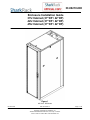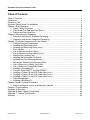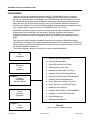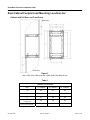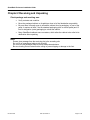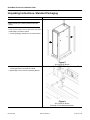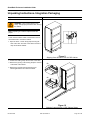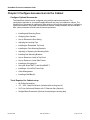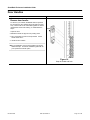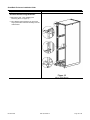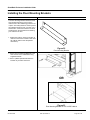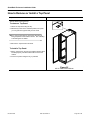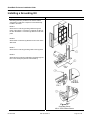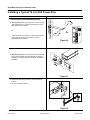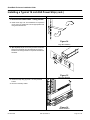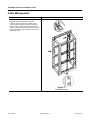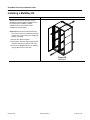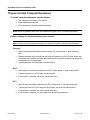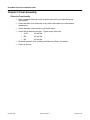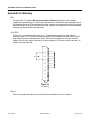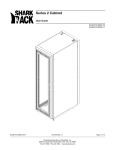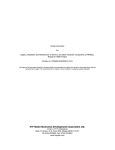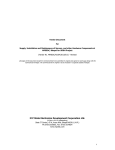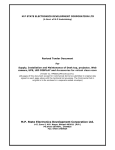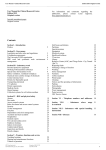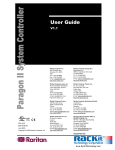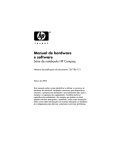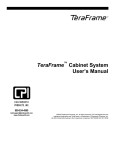Download SharkRack 42U User's Manual
Transcript
ID-00210-000 Enclosure Installation Guide 37U Cabinet (37”DP / 42”DP) 42U Cabinet (37”DP / 42”DP) 45U Cabinet (37”DP / 42”DP) Figure 1 42U X 42” DP Shown ID-00210-000 REV D, ECO2773 Proprietary Information of SharkRack, Inc. 32920 Alvarado-Niles Rd Suite 250, Union City, CA 94587 510-477-7900 • 510-324-1664 • www.sharkrack.com Page 1 of 46 SharkRack Enclosure Installation Guide Table of Contents Table of Contents ...................................................................................................................... 2 Introduction................................................................................................................................ 3 Symbols in Text ......................................................................................................................... 4 Important Safety Notes For Installation ..................................................................................... 4 Chapter 1 Site Preparation ........................................................................................................ 6 Check Facility Provisions ................................................................................................ 6 Cabinet with Full Rear and Front Doors.......................................................................... 7 Cabinet with Split Rear Door........................................................................................... 8 Chapter 2 Receiving and Unpacking ......................................................................................... 9 Unpacking Instructions- Standard Packaging ............................................................... 10 Unpacking Instructions- Integration Packaging............................................................. 12 Chapter 3 Configure Accessories into the Cabinet .................................................................. 14 Configure Optional Accessories.................................................................................... 14 Installing and Removing Doors ..................................................................................... 15 Installing and Removing Doors (cont.) .......................................................................... 16 Door Handles ................................................................................................................ 17 How to Reverse the Door Swing ................................................................................... 18 How to Reverse the Door Swing (cont.)........................................................................ 20 Adjusting the Leveling Feet........................................................................................... 21 Installing the Retractable Tip Guard.............................................................................. 22 Installing the Floor Mounting Brackets .......................................................................... 23 Adjusting or Replacing the Mounting Rails ................................................................... 24 How to Remove or Install a Top Panel.......................................................................... 25 How to Remove or Install Side Panels.......................................................................... 26 Installing a Grounding Kit.............................................................................................. 27 Using the SharkTRAC™ and SharkSNAP™ ................................................................ 28 Installing a Typical 19 inch EIA Power Strip (cont.)....................................................... 29 Installing a Typical 19 inch EIA Power Strip (cont.)....................................................... 30 Installing a Typical 19 inch EIA Power Strip (cont.)....................................................... 31 Cable Management....................................................................................................... 32 Installing a MultiBay Kit................................................................................................. 33 Chapter 4 Install Computer Equipment.................................................................................... 34 Cabinet settings for various manufacturers’ devices..................................................... 34 Chapter 5 Final Assembly........................................................................................................ 36 Appendix A: Glossary .............................................................................................................. 37 Appendix B: Basic Cabinet Components ................................................................................. 40 Appendix C: Cabinet Specifications......................................................................................... 42 Warranty .................................................................................................................................. 46 ID-00210-000 REV D, ECO2773 Page 2 of 46 SharkRack Enclosure Installation Guide Introduction Thank you for buying a SharkRack computer cabinet. The SharkRack family of computer cabinets has been designed with great care and made with the highest quality materials to provide you with many years of satisfactory use. The SharkRack cabinet provides a top of the line cabinet with features that make installation, management, and ongoing maintenance fast, easy, and safe. We sincerely hope you enjoy using your SharkRack cabinet and we always welcome your feedback. If you have technical questions about any aspect of installing or using your computer cabinet, please call us at 87-SHARKRACK (877-427-5722). SharkRack intends this manual to guide you through a smooth cabinet installation. SharkRack assumes that you are qualified in the servicing of computer equipment and trained in recognizing hazards in products with high energy levels. SharkRack also assumes you are qualified to move heavy pieces of equipment. All the instructions here are presented in great detail. This document contains general installation instructions for the various SharkRack cabinet configurations and many of the common optional devices that can be installed into a SharkRack cabinet. Always consult the documentation that comes with your computer product or accessory for detailed installation instructions. The following diagram shows an overview of a common cabinet installation. Chapter 1 Site Preparation Installing and Removing Doors Changing Door Handles Chapter 2 Receiving And Unpacking How to Reverse the Door Swing Adjusting the Leveling Feet Installing the Retractable Tip Guard Installing the Floor Mounting Brackets Chapter 3 Configure Accessories Into the Cabinet Adjusting or Replacing the Mounting Rails Installing Side Mounting Brackets How to Remove or Install a Top Panel How to Remove or Install Side Panels Installing a Grounding Kit Chapter 4 Install Computer Equipment Using the SharkTRAC™ and SharkSNAP™ Installing a 19 inch EIA Power Strip Cable Management Installing a MultiBay Kit Chapter 5 Final Assembly ID-00210-000 Figure 2 Common Cabinet Installation Diagram REV D, ECO2773 Page 3 of 46 SharkRack Enclosure Installation Guide Symbols in Text WARNING: Text set off in this manner indicates that failure to follow directions in the warning could result in bodily harm or loss of life. CAUTION: Text set off in this manner indicates that failure to follow directions could result in damage to equipment or loss of information. Note: Text set off in this manner presents commentary, sidelights, or interesting points of information. Important Safety Notes For Installation Note: The information contained in this document is subject to change without notice. SharkRack makes no warranty of any kind with regard to this material, including, but not limited to, the implied warranties of merchantability and fitness for a particular purpose. SharkRack shall not be liable for errors contained herein or for incidental or consequential damages in connection with the furnishing, performance, or use of this material. SharkRack assumes no responsibility for the use or reliability of the software or hardware installed into a SharkRack cabinet. Pictures in this manual represent a typical configuration. Your actual configuration may vary. WARNING: Always install a stabilizing/anti-tip device such as Floor Mounting Brackets or a Retractable Tip Guard. Always install the UPS (uninterruptible power supply) in the bottom of the rack. Always install the heaviest equipment in the bottom of the rack. Always install servers and power devices in the rack from the bottom to the top. Do not extend more than one sliding device at a time. The center of gravity for an extended unit cannot exceed 16 inches from the face of the cabinet. If an extended device exceeds this distance, the configured cabinet might be unstable. The maximum allowable weight for devices on slides is dependant upon the specific slide. Do not install sliding devices exceeding maximum allowed weight. ID-00210-000 REV D, ECO2773 Page 4 of 46 SharkRack Enclosure Installation Guide WARNING (CONT.): Plug cabinet power cords into electrical outlets that are located near the cabinet and are easily accessible. Connect all devices installed in a rack to power devices installed in the same cabinet. Do not plug into a power device installed in a different cabinet. Check the equipment power rating before plugging into a cabinet power device. Check that both the voltage range and current draw are within the limitations of the power device. The voltages of the power device receptacles are typically equal to the voltages of the UPS or AC source. To avoid overloading, check the total input current rating of the equipment being connected to a power device to ensure that it does not exceed the maximum rating of the power strip or any UPS to which it may be connected. Each installed server or other device might have more than one power cord. Be sure to disconnect all power cords in the cabinet before servicing any device in the cabinet. CAUTION: Removing components from the top portion of the rack improves cabinet stability during relocation. Follow these general guidelines whenever you relocate a populated cabinet within a room or building: Reduce the weight of the rack by removing equipment starting at the top of the rack. When possible, restore the cabinet to the configuration as you received it. If this is not possible or the configuration is unknown, remove all devices in the 11U position and above before moving the cabinet. Inspect the route that you plan to take and eliminate any potential hazards. Verify that the route that you choose to move the rack cabinet can support the weight of the loaded rack cabinet, which may exceed 2500 lbs. Verify that all doorways can accommodate the cabinet. Ensure that all devices, drawers, doors, and cables are secure. Ensure that all leveling feet are raised to their highest position. Ensure that the floor mounting brackets are removed (see Figure 6). Once the cabinet is in its new location, repopulate the cabinet from the lowest position to the highest position. If long distance relocation is required, pack the cabinet in the original packaging material, or equivalent. Also, use the floor mounting brackets to bolt the cabinet to the pallet. ID-00210-000 REV D, ECO2773 Page 5 of 46 SharkRack Enclosure Installation Guide Chapter 1 Site Preparation Check Facility Provisions Ensure that the following conditions are met: ID-00210-000 • Floor is level and of sufficient strength to support the rack and your equipment. At maximum gross weight, the floor must be able to support 1000 lb/in2. • A qualified professional should complete site electrical power supply set-up. Ensure the types of outlets are consistent with the type of plugs on the power devices to be used. • Check with a qualified HVAC technician to make sure the environment will support the heat load of the products being installed in the cabinet. • Select a location for the cabinet that will allow adequate space for the door to open freely and slide-mounted equipment to be extended. • Check that the site can accommodate the cabinet footprint and mounting locations according to the illustrations in Figure 3 and Figure 4. REV D, ECO2773 Page 6 of 46 SharkRack Enclosure Installation Guide Rack Cabinet Footprint and Mounting Locations for: Cabinet with Full Rear and Front Doors Rear Door Front Door Figure 3 42U X 37DP (TOP VIEW) and 42U X 42DP (BOTTOM VIEW) Shown Table 1 Cabinet Dimensions DIM 37” CABINET 42” CABINET 45” CABINET A 86” 91” 82” B 41” 46” 49” C 37” 42” 45” D 35” 40” 43” 38” or 40” 43” or 45” 46” or 48” Leveling Feet E Floor mounting brackets ID-00210-000 REV D, ECO2773 Page 7 of 46 SharkRack Enclosure Installation Guide Rack Cabinet Footprint and Mounting Locations for: Cabinet with Split Rear Door Rear Doors Front Door Figure 4 42U X 37DP (TOP VIEW) and 42U X 42DP (BOTTOM VIEW) Shown Table 2 Cabinet Dimensions DIM 37” CABINET 42” CABINET 45” CABINET A 74” 79” 82” B 41” 46” 49” C 37” 42” 45” D 35” 40” 43” 38” or 40” 43” or 45” 46” or 48” Leveling Feet E Floor mounting brackets ID-00210-000 REV D, ECO2773 Page 8 of 46 SharkRack Enclosure Installation Guide Chapter 2 Receiving and Unpacking Check package and receiving area • Verify contents and condition. • Move the packaged cabinet on its pallet as close to its final destination as possible. • Be sure there is enough room to unload the cabinet from its packaging. In front of the pallet, it requires at least 7 feet for standard packaging (with or without pallet) and 13 feet for integration (crate) packaging to unload the cabinet. • Many SharkRack cabinets come on casters, which allow the cabinet to be rolled to its destination after unpacking. Note: Ensure clear passage from the receiving site to the uncrating site. Do not lift an unpackaged cabinet with a forklift. Do not move the packaged cabinet without adequate assistance. Be sure leveling feet are raised before rolling to prevent tipping or damage to the feet. ID-00210-000 REV D, ECO2773 Page 9 of 46 SharkRack Enclosure Installation Guide Unpacking Instructions- Standard Packaging Step Detail Note: Unpacking of a cabinet requires at least two people. There must be at least 7 feet of clear area in front of the loaded pallet to unload the cabinet. 1. Unwrap packaging material from around the cabinet Figure 5 42U X 42in DP Shown 2. Remove the (4) bolts securing the front Floor Mounting Bracket to the pallet and cabinet. 3. Repeat Step 2 for the rear Floor Mounting Bracket Figure 6 42U X 42in DP Shown Removal of Floor Mounting Bracket. ID-00210-000 REV D, ECO2773 Page 10 of 46 SharkRack Enclosure Installation Guide Step Detail CAUTION: Be sure the leveling feet are fully raised to prevent accidental tipping. Figure 7 View of Caster and Leveling Foot 4. With one person on each side of the enclosure, carefully roll it toward the rear of the pallet until the rear casters clear the back edge of the pallet. Continue to slide the enclosure rearward until the rear casters make contact with the floor. 5. While one person carefully tips the enclosure slightly away from the pallet, have the other person pull the pallet away from the enclosure. (Optional) Store all packing materials in a safe place for future use. Figure 8 42U X 42DP Shown ID-00210-000 REV D, ECO2773 Page 11 of 46 SharkRack Enclosure Installation Guide Unpacking Instructions- Integration Packaging Step Detail WARNING: A fully loaded cabinet is very heavy. Take proper precautions when moving the cabinet Note: Unpacking of a cabinet requires at least two people. There must be at least 13 feet of clear area in front of the loaded crate to unload the cabinet. 1. Open the Crate. Loosen the (6) clips securing the front of the crate. The front of the crate is used as a ramp to unload the cabinet. Figure 9 Shipping Crate Shown for 42U X 37DP Cabinet 2. Position the loading ramp onto the front of the crate. 3. Remove the (2) wing nuts securing the piece of wood at the base of the cabinet. #3 4. Remove the (4) bolts securing the front Floor Mounting Bracket to the crate and cabinet. #4 Figure 10 Shipping Crate with 42U X 37DP Cabinet Shown ID-00210-000 REV D, ECO2773 Page 12 of 46 SharkRack Enclosure Installation Guide Unpacking Instructions- Integration Packaging (cont.) Step Detail CAUTION: Be sure the leveling feet are fully raised to prevent accidental tipping. (See Figure 7 for details.) 5. With one person on each side of the enclosure, carefully roll it out of the wooden crate. 6. Unwrap packing material from around the cabinet. (Optional) Store all packing materials in a safe place for future use. Figure 11 Shipping Crate with 42U X 37DP Cabinet Shown ID-00210-000 REV D, ECO2773 Page 13 of 46 SharkRack Enclosure Installation Guide Chapter 3 Configure Accessories into the Cabinet Configure Optional Accessories The SharkRack cabinet can be configured using multiple optional accessories. The configuration depends on your specific application and may vary from cabinet to cabinet. The following list of processes is organized to help guide you through the typical steps of configuring optional accessories. Since each configuration is different, some processes may be excluded. Also, some processes will refer back to previous processes. • Installing and Removing Doors • Changing Door Handles • How to Reverse the Door Swing • Adjusting the Leveling Feet • Installing the Retractable Tip Guard • Installing the Floor Mounting Brackets • Adjusting or Replacing the Mounting Rails • Installing Side Mounting Brackets • How to Remove or Install a Top Panel • How to Remove or Install Side Panels • Installing a Grounding Kit • Using the SharkTRAC™ and SharkSNAP™ • Installing a 19 inch EIA Power Strip • Cable Management • Installing a MultiBay Kit Tools Required for Cabinet setup: ID-00210-000 • #2 Phillips Screwdriver • 1/2” – 9/16” Open End Wrench (Included with leveling foot kit) • 9/16” Hex Socket and Ratchet with 3” Extension Bar (Optional) • Straight Blade Screwdriver (Optional for adjusting the leveling feet) REV D, ECO2773 Page 14 of 46 SharkRack Enclosure Installation Guide Installing and Removing Doors Step Detail To remove doors: 1. Open the door. 2. Pull down on the springloaded hinge pin attached to the top of the door. #3 3. Move top of door away from enclosure and lift the bottom of door up from the cabinet and set aside. #2 Figure 12 42U X 37DP Shown ID-00210-000 REV D, ECO2773 Page 15 of 46 SharkRack Enclosure Installation Guide Installing and Removing Doors (cont.) Step Detail To install doors: 1. Align the lower door hinge pin with the hole in the bottom hinge bracket and slide the hinge pin into the hole. 2. Pull down the upper hinge pin. 3. Align the upper hinge pin with the hole in the upper hinge bracket and release the hinge pin into the hole. 4. Make sure the door opens and closes properly. CAUTION: Ensure that hinge pins are secured into the hinge brackets. If not properly installed the door may unexpectedly fall. Figure 13 42U X 37DP Shown ID-00210-000 REV D, ECO2773 Page 16 of 46 SharkRack Enclosure Installation Guide Door Handles Step Detail Remove door handle: To enhance your cabinet, SharkRack offers an optional line of electronic door handles which use HID or keypad entry. These locks can be networked together for remote management and access tracking. To install follow the steps. CAM 1. Open the door. 2. Rotate the handle to align the cam pointing down. 3. Use a screwdriver to push the snaps inward. Lift the handle off the door. 4. Install new door handle. Note: The installation of some door handles may require additional steps. Consult the installation guide with for your specific door handle option. Figure 14 Snap-In Handle and Lock ID-00210-000 REV D, ECO2773 Page 17 of 46 SharkRack Enclosure Installation Guide How to Reverse the Door Swing Step Detail Reverse the door handle: 1. Open the door. 2. Rotate the handle to align the cam pointing down. 3. Use a screwdriver to push the snaps inward. Lift the handle off the door. CAM 4. Remove the cam screw securing the cam and rotate the cam 180°. Re-secure with the cam screw. 5. Rotate the door handle assembly 180° and reinstall it. Figure 15 Snap-In Handle and Lock ID-00210-000 REV D, ECO2773 Page 18 of 46 SharkRack Enclosure Installation Guide Step Detail Reverse the door hinge brackets: 4. Remove the door. (See “Installing and Removing Doors” on page 15) 5. Use a Phillips head screwdriver to remove the hinge pin brackets and latch bracket(s) from the cabinet frame. Figure 16 42U X 37DP Shown ID-00210-000 REV D, ECO2773 Page 19 of 46 SharkRack Enclosure Installation Guide How to Reverse the Door Swing (cont.) Step Detail 6. Reinstall the hinge pin brackets and latch bracket(s) on the opposite side of the cabinet. 7. Reinstall the door. CAUTION: Ensure that the door and its hinge pins are secured into the hinge brackets after the door is reinstalled. Figure 17 42U X 37DP Shown ID-00210-000 REV D, ECO2773 Page 20 of 46 SharkRack Enclosure Installation Guide Adjusting the Leveling Feet Step Detail The leveling feet help stabilize the cabinet and keep the cabinet level on uneven floors. This should be done before you install products into the cabinet. 1. Locate the (4) leveling feet. There is one in each corner as shown. 2. Loosen the Jam Nut. Figure 18 42U X 37DP Shown 3. Lower the leveling feet. Rotate the leveling feet clockwise from inside the cabinet using a straight blade screwdriver or from underneath the cabinet using the supplied 9/16” wrench. The levelers should plant firmly to the floor. Figure 19 42U X 37DP Shown ID-00210-000 REV D, ECO2773 Page 21 of 46 SharkRack Enclosure Installation Guide Installing the Retractable Tip Guard Step Detail The Retractable Tip Guard should be used when the cabinet is not secured to the floor and equipment is being slid in and out of the cabinet. This feature is used to prevent the cabinet from tipping over. 1. Insert the legs of the tip guard into the base of the cabinet. Detent the spring latches towards the rear of each leg. Figure 20 42U X 37DP Shown 2. Check the operation of the Retractable Tip Guard. It should freely cycle through its full range of motion. Note: Some adjustment of the center section may be required for smooth operation. To adjust loosen the (4) screws at the front of the Tip Guard. Reposition the pieces as required. Tighten the screws. Note: When in use, remember to fully lower both leveling feet on the retractable stabilizer kit until they are firmly planted on the floor. Figure 21 42U X 37DP Shown ID-00210-000 REV D, ECO2773 Page 22 of 46 SharkRack Enclosure Installation Guide Installing the Floor Mounting Brackets Step Detail The Floor Mounting Brackets should be used when sliding equipment in and out of the cabinet and no other stabilizing provisions are in place. This safety feature is used to prevent the cabinet from tipping over or to keep it in a fixed location. Consult a contractor or trained professional on the best method of fastening your cabinet to the floor. 1. Prepare the location. Check the location to make sure the area is suitable to bolt down the cabinet. (Refer to Site Preparation Information). Figure 22 Floor Mounting Bracket 2. Secure the Floor Mounting Brackets to the front and rear of the cabinet base using supplied hardware. 3. Have a qualified professional fasten the brackets to your data center floor. OR Figure 23 Floor Mounting Bracket on 42U X 37DP cabinet ID-00210-000 REV D, ECO2773 Page 23 of 46 SharkRack Enclosure Installation Guide Adjusting or Replacing the Mounting Rails Step Detail Adjusting the mounting rails: The mounting rails are factory set at 29.12 inches apart. However, both the front and rear mounting rails are adjustable to any depth within the cabinet. 1. Loosen the screws securing each mounting rail using a Phillips screwdriver. 2. Adjust the mounting rail to the desired location. Make sure each mounting rail is adjusted parallel and square inside the cabinet. 3. Tighten the screws. 4. Repeat steps for any other rail to be adjusted. Replacing the mounting rails: To replace any of the mounting rails you must: 1. Loosen the screws securing the mounting rail. CAUTION: Remove bottom screws first to help eliminate the possibility of the rail falling on your head. 2. Remove the rail and replace with another style rail available from SharkRack. 3. Secure the mounting rail with the screws that were previously removed. ID-00210-000 Figure 24 Section view of 42U X 37DP Cabinet REV D, ECO2773 Page 24 of 46 SharkRack Enclosure Installation Guide How to Remove or Install a Top Panel Step Detail The Top Panel can be removed. To remove a Top Panel: 1. Unlock the Top Panel using the key. 2. With the key turned in the unlocked position, lift up until you can grab the top panel with your free hand. Note: If using a grounding kit, remove the cable prior to lifting the panel from the Cabinet Frame. See “Installing a Grounding Kit” for details. 3. Remove the Top Panel and set aside. To install a Top Panel: 1. Set the Top Panel on the top of the Cabinet Frame. When installed properly it should sit flush with the rest of the cabinet 2. Lock the Top Panel using the key, if preferred. Figure 25 42U X 37DP Cabinet Shown ID-00210-000 REV D, ECO2773 Page 25 of 46 SharkRack Enclosure Installation Guide How to Remove or Install Side Panels Step Detail The Side Panels can be removed to provide further access to equipment mounted inside the cabinet. This is a great way to get added access for cable management or installing powerstrips. To remove a Side Panel: 1. Unlock the Side Panel using the key, if necessary. 2. Slide both Side Panel latches inward towards each other at the same time and tilt the panel outward. Note: If using a grounding kit, remove the cable prior to lifting the panel from the Cabinet Frame. See “Installing a Grounding Kit” for details. 3. Release the latches and lift the Side Panel up and off the cabinet frame. 4. Remove the Side Panel and set aside. To install a Side Panel: 1. Approaching the cabinet from the side, set the bottom edge of the Side Panel onto the Cabinet Frame 2. The bottom edge of the panel must securely engage with the cabinet frame before pushing the top of the panel forward into place. 3. Lock the panel using the key, if preferred. Figure 26 42U X 37DP Cabinet Shown ID-00210-000 REV D, ECO2773 Page 26 of 46 SharkRack Enclosure Installation Guide Installing a Grounding Kit Step Detail Grounding points are provided on the various cabinet components so that each component can be electrically bonded to the frame. Detail A: Shows how to route the grounding cables through the frame of the cabinet. Connection (1) attaches to either of the door assemblies. Connection (2) attaches to the side panel Detail B: Shows where connection (2) attaches to the corner of the Side Panel Detail C: Shows how to route the grounding cable to the top panel. Detail D: Shows the door grounding cable being routed through the face of the corner post (reverse side of Detail A). Figure 27 Grounding Points 42U X 37DP Cabinet Shown ID-00210-000 REV D, ECO2773 Page 27 of 46 SharkRack Enclosure Installation Guide Using the SharkTRAC™ and SharkSNAP™ Step Detail The SharkTRAC™ is a patent pending platform consisting of a series of holes, which allows attachment of various devices. SharkSNAP™ We have also developed a family of SharkSNAP™ tool– less clip-in devices that attach directly to the SharkTRAC™. SharkSNAP™ devices reduce time and hassle when installing things such as power strips, patch panels, routers, and environmental monitoring products. SharkTRAC™ Figure 28 1. To install a SharkSNAP™, align the small metal fingers over the holes of the SharkTRAC™. Drop the fingers through the holes and slide the SharkSNAP™ into the track until the retention pin snaps into place. 2. To remove a SharkSNAP™, pull up on the retention pin and slide the SharkSNAP™ back and away from the SharkTRAC™. Figure 29 ID-00210-000 REV D, ECO2773 Page 28 of 46 SharkRack Enclosure Installation Guide Installing a Typical 19 inch EIA Power Strip Step Detail 1. Secure to the Cabinet Mounting Rails 1a. (As required) Install 10-32 cage nuts. Some mounting rails require the use of cage nuts; install them into the appropriate holes as shown. Or Or Install 10-32 clip nuts as shown. Some mounting rails require the use of clip nuts; install them into the appropriate holes as shown. Figure 30 1b. (As required) Adjust the mounting brackets orientation. Remove the hardware from the brackets as required. Rotate the mounting brackets as required. Reinstall the hardware. Figure 31 1c. Secure the strip using (6) 10-32 x 1/2 inch panhead screws. 1d. Connect necessary cables. Figure 32 ID-00210-000 REV D, ECO2773 Page 29 of 46 SharkRack Enclosure Installation Guide Installing a Typical 19 inch EIA Power Strip (cont.) Step Detail 2. Secure to the SharkTRAC™ using SharkSNAP™ Brackets Note: There must be two SharkSNAP™ brackets installed which allows a power strip to clip in-between them. 2a. Install a pair of SharkSNAP™ brackets into the SharkTRAC™. See “Using the SharkTRAC™ and SharkSNAP™ on page 28 for further details. 2b. Approach the SharkSNAP™ brackets with the power strip. Align the pins of the SharkSNAP™ bracket with the screw holes on the strip mounting brackets and push the strip straight onto the bracket. There is a spring that holds the strip into place. 2c. Connect necessary cables. Figure 33 ID-00210-000 REV D, ECO2773 Page 30 of 46 SharkRack Enclosure Installation Guide Installing a Typical 19 inch EIA Power Strip (cont.) Step Detail 3. Secure to the SharkTRAC™ using screws 3a. Install 10-32 cage nuts. The SharkTRAC™ requires the use of cage nuts; install them into the appropriate holes using the method shown. Figure 34 Cage Nut instillation 3b. (As required) Adjust the mounting brackets orientation. Remove the hardware from the brackets as required. Rotate the mounting brackets as required. Reinstall the hardware. Figure 35 Mounting Bracket 3c. Secure the strip using (6) 10-32 x 1/2 inch panhead screws. 3d. Connect necessary cables. Figure 36 PDU installation ID-00210-000 REV D, ECO2773 Page 31 of 46 SharkRack Enclosure Installation Guide Cable Management Step Detail The SharkRack cabinet has been designed with integrated cable management. There are numerous provisions for running cables in the corner posts of the frame as well as out the top, bottom, in both the front and back of the cabinet. There are also many places that cables can be tied down to the frame by using nylon ties or hook and loop strips or ties. Figure 37 Cable Management ID-00210-000 REV D, ECO2773 Page 32 of 46 SharkRack Enclosure Installation Guide Installing a MultiBay Kit Step Detail MultiBay kits are used to group two or more SharkRack cabinets together. MultiBay kits can be installed prior to installing computer equipment into the rack cabinet or after equipment is already loaded. (Optional) Remove the two side panels facing each other from the two cabinets being bayed together. See “How to Remove or Install Side Panels” on page 26. 1. Move the two cabinets together. 2. As necessary, adjust the leveling feet until the cabinets are level and square to each other. 3. Secure the (4) MultiBay plates to the cabinets using (4) M6 screws in each plate Figure 38 MultiBay Kit ID-00210-000 REV D, ECO2773 Page 33 of 46 SharkRack Enclosure Installation Guide Chapter 4 Install Computer Equipment To install computer equipment into the cabinet: • Plan component locations in the cabinet. • Install computer equipment. • Route and secure all loose cables accordingly. Note: Refer to important safety note for installation on page 4 prior to installing equipment. Cabinet settings for various manufacturers’ devices Note: Always review equipment manufacturer’s manual for specific mounting specifications. Compaq™ • Most Compaq rack mountable products require 3/8” square-holed “L”-style mounting rails. • Distance between the front and rear mounting rails needs to be 29.12 inches. Many rack mount kits from Compaq use fixed depth side rails and require the cabinet mounting rails to be exactly 29.12 inches apart. • Typically products use 6mm cage nuts and screws. Dell™ • Most Dell rack mountable products require 3/8” square-holed “L”-style mounting rails. • Typically products use 10-32 cage nuts and screws. • If a front door is required, use a fully vented front door. HP™ ID-00210-000 • Most HP rack mountable products use a 3/8” square-holed “L”-style mounting rails. • Typically products use 10-32 cage nuts and screws, but some use M5 fasteners. • If a front door is required, use a fully vented front door. • If a front door is required, you may need to set all mounting rails back. REV D, ECO2773 Page 34 of 46 SharkRack Enclosure Installation Guide Cabinet settings for various manufacturers’ devices (cont.) IBM™ • Most IBM rack mountable products use a 3/8” square-holed “L”-style mounting rails. • Typically products use 10-32 cage nuts and screws. • If a front door is required, use a fully vented front door. • If a front door is required, you may need to set all mounting rails back. Sun™ ID-00210-000 • Sun has not published a corporate wide set of racking requirements for 3rd party cabinets. • Check with a SharkRack Representative or www.sharkrack.com for recommended racking hardware. • Most equipment works with the use of SharkRack’s 3/8” square-holed L-style mounting rails. • Many of Sun rack mount kits use 10-32 cage nuts and screws, but some of their newer equipment uses M6 hardware. REV D, ECO2773 Page 35 of 46 SharkRack Enclosure Installation Guide Chapter 5 Final Assembly Check for Functionality ID-00210-000 • Have a qualified electrician verify the power sources for your specified power requirements. • Check that there is no obstruction to any device that needs to be accessed for maintenance. • Check that there is easy access to the power strips • Check that all fasteners are tight. Typical torque values are: o 10-32 30 inch-lbs. o M5 24 inch-lbs. o M6 40 inch-lbs. • Re-install the doors (See “Installing and Removing Doors” for details). • Power up devices. REV D, ECO2773 Page 36 of 46 SharkRack Enclosure Installation Guide Appendix A: Glossary EIA: For more than 72 years the Electronic Industries Alliance has been the national trade organization representing U.S. electronics manufacturers. Committed to the competitiveness of the American producer, EIA represents the entire spectrum of companies involved in the design and manufacture of electronic components, parts, systems and equipment for communications, industrial, government and consumer uses. U (or RU): A Rack Unit, or sometimes referred to as “U”, is the measure of space in a rack cabinet enclosure equal to 1.75 inches as defined by the EIA-310 standard. Each Rack Unit in an EIA rack cabinet enclosure will have three holes. The first hole is spaced at .25 inches from the bottom of the U to the center, followed by 2 holes spaced at .625 center to center and then .25 inches to the top of the RU. Figure 39 “U” Spacing Zero U: Zero U is any rack unit that is not a part of the main stacked rack unit in a cabinet. ID-00210-000 REV D, ECO2773 Page 37 of 46 SharkRack Enclosure Installation Guide Appendix A: Glossary (cont.) Cage Nut: A fastener typically used in square-hole universal type racks, similar to a Clip Nut. When selecting the correct cage nut you must specify the thread size as well as the thickness of the mounting rail they will be attaching to. Figure 40 Cage Nut Clip Nut: A fastener typically used on round-hole universal type racks, similar to a Cage Nut. They come in different shapes and sizes. You must specify the thread type as well as the thickness of the mounting rail they will be attaching to. Figure 41 Clip Nut SharkSNAP™: SharkSNAP™ is a family of tool–less clip-in devices that attach to the SharkTRAC™. SharkSNAP™ devices reduce time and hassle when installing things such as power strips, patch panels, routers, and environmental monitoring products into a cabinet. Figure 42 SharkSNAP™ ID-00210-000 REV D, ECO2773 Page 38 of 46 SharkRack Enclosure Installation Guide Appendix A: Glossary (cont.) SharkTRAC™: The SharkTRAC™ is a platform consisting of a series of holes, which allows attachment of various devices such as the family of SharkSNAP™ tool-less clip-in devices. Figure 43 SharkTRAC™ ID-00210-000 REV D, ECO2773 Page 39 of 46 SharkRack Enclosure Installation Guide Appendix B: Basic Cabinet Components Note: Before you begin configuring your SharkRack cabinet, it is best to verify that you have received all necessary items to begin your installation. Also verify that your equipment has arrived free of damage. Rack configurations may vary. Figure 44 42U X 42DP Cabinet – Exploded View ID-00210-000 REV D, ECO2773 Page 40 of 46 SharkRack Enclosure Installation Guide Parts List REF Description Quantity/REF A B 1 E F G I J H Cabinet Frame Front Door Kit Grommet Bumper Bracket, Latch – Front Door Front Hinge, Bracket Top-Left/Bottom-Right Front Hinge, Bracket Top-Right/Bottom-Left Front Door Perforated Snap-In swing Handle #10-32X.375 Flat Head Screw Full Rear Door Kit Bracket, Latch, Full Rear Door Snap-In swing Handle Grommet Bumper Rear Hinge, Bracket Top-Left/Bottom-Right Rear Hinge, Bracket Top-Right/Bottom-Left #10-32X.375 Flat Head Screw Full Rear Door Perforated Split Rear Door Kit Rod Latch #10-32 Flat Head Screw #10 Hex Nut w/Tooth Washer Rear Hinge, Bracket Top-Left/Bottom-Right Rear Hinge, Bracket Top-Right/Bottom-Left Grommet Bumper Right Hand Split Door Left Hand Split Door 5” Filler Panel Side Panel Casters Leveling Feet Floor Mounting Bracket Non-Perforated Top Panel I Mounting Rails (Set of 4) C D 2 1 1 1 1 1 8 1 1 2 1 1 8 1 1 16 2 2 2 7 1 1 2 2 4 4 2 1 1 Table 1 Parts List ID-00210-000 REV D, ECO2773 Page 41 of 46 SharkRack Enclosure Installation Guide Appendix C: Cabinet Specifications Note: The information listed on the chart in Table 2 is taken from SharkRack’s latest generation of racks. Previous generations vary from that listed bellow. Note: The Reference column of Table 2 references the Figures and the following pages. All Measurements are listed in Inches unless otherwise specified. Table 2 Cabinet Specifications All dimensions are nominal unless indicated otherwise ID-00210-000 REV D, ECO2773 Page 42 of 46 SharkRack Enclosure Installation Guide Cabinet Dimensions (Top View) Figure 45 Cabinet Dimensions ID-00210-000 REV D, ECO2773 Page 43 of 46 SharkRack Enclosure Installation Guide Mounting Rail Dimensions (Front View) Figure 46 Mounting Rails ID-00210-000 REV D, ECO2773 Page 44 of 46 SharkRack Enclosure Installation Guide Figure 1...................................................................................................................................................................... 1 Figure 3...................................................................................................................................................................... 7 Figure 4...................................................................................................................................................................... 8 Figure 5.................................................................................................................................................................... 10 Figure 6.................................................................................................................................................................... 10 Figure 7.................................................................................................................................................................... 11 Figure 8.................................................................................................................................................................... 11 Figure 9.................................................................................................................................................................... 12 Figure 10.................................................................................................................................................................. 12 Figure 11.................................................................................................................................................................. 13 Figure 12.................................................................................................................................................................. 15 Figure 13.................................................................................................................................................................. 16 Figure 14.................................................................................................................................................................. 17 Figure 15.................................................................................................................................................................. 18 Figure 16.................................................................................................................................................................. 19 Figure 17.................................................................................................................................................................. 20 Figure 18.................................................................................................................................................................. 21 Figure 19.................................................................................................................................................................. 21 Figure 20.................................................................................................................................................................. 22 Figure 21.................................................................................................................................................................. 22 Figure 22.................................................................................................................................................................. 23 Figure 23.................................................................................................................................................................. 23 Figure 24.................................................................................................................................................................. 24 Figure 25.................................................................................................................................................................. 25 Figure 26.................................................................................................................................................................. 26 Figure 27.................................................................................................................................................................. 27 Figure 28.................................................................................................................................................................. 28 Figure 30.................................................................................................................................................................. 29 Figure 31.................................................................................................................................................................. 29 Figure 32.................................................................................................................................................................. 29 Figure 33.................................................................................................................................................................. 30 Figure 34.................................................................................................................................................................. 31 Figure 35.................................................................................................................................................................. 31 Figure 36.................................................................................................................................................................. 31 Figure 37.................................................................................................................................................................. 32 Figure 38.................................................................................................................................................................. 33 Figure 39.................................................................................................................................................................. 37 Figure 40.................................................................................................................................................................. 38 Figure 41.................................................................................................................................................................. 38 Figure 42.................................................................................................................................................................. 38 Figure 43.................................................................................................................................................................. 39 Figure 44.................................................................................................................................................................. 40 Figure 45.................................................................................................................................................................. 43 Figure 46.................................................................................................................................................................. 44 ID-00210-000 REV D, ECO2773 Page 45 of 46 SharkRack Enclosure Installation Guide Warranty LIMITED WARRANTY AND WARRANTY DISCLAIMER - Seller warrants that the System will be free from defects in materials and workmanship for a period of one (1) year from date of delivery to customer premises. Seller’s sole liability and Customer’s sole and exclusive remedy for any breach of this warranty is, at Seller’s option and expense, to repair or replace any defective System that is returned to it by Customer. Seller will have no obligation under this section to the extent any defect in the System is caused by or is attributable to negligence, accident, misuse, abuse, use of the System than in accordance with Seller’s documentation or user manual, modifications, alterations or repairs to the System made by a party other than Seller, or actions of third parties or like events outside Seller’s reasonable control. EXCEPT AS EXPRESSLY SET FORTH IN THIS SECTION, TO THE EXTENT PERMITTED BY APPLICABLE LAW, SELLER DISCLAIMS ANY AND ALL OTHER WARRANTIES, WHETHER EXPRESS, IMPLIED, OR STATUTORY, INCLUDING, WITHOUT LIMITATION, ANY IMPLIED WARRANTIES OF MERCHANTABILITY, FITNESS FOR A PARTICULAR PURPOSE, QUALITY, OR NONINFRINGEMENT, AND ANY WARRANTIES ARISING FROM COURSE OF DEALING OR USAGE OF TRADE. LIMITATIONS OF LIABILITY - IN NO EVENT WILL SELLER BE LIABLE FOR ANY SPECIAL, INCIDENTAL OR CONSEQUENTIAL DAMAGES (INCLUDING, BUT NOT LIMITED TO, LOST PROFITS OR REVENUE, LOSS OF USE, LOST BUSINESS OPPORTUNITIES OR LOSS OF GOODWILL), OR FOR THE COSTS OF PROCURING SUBSTITUTE PRODUCTS, ARISING OUT OF OR IN CONNECTION WITH THESE TERMS OF SALE OR THE USE OF THE SYSTEM, WHETHER SUCH LIABILITY ARISES FROM ANY CLAIM BASED UPON CONTRACT, WARRANTY, TORT (INCLUDING NEGLIGENCE), PRODUCT LIABILITY OR OTHERWISE, WHETHER OR NOT SELLER HAS BEEN ADVISED OF THE POSSIBILITY OF SUCH LOSS OR DAMAGE. IN NO EVENT WILL SELLER’S TOTAL CUMULATIVE LIABILITY, FROM ALL CAUSES OF ACTION AND ALL THEORIES OF LIABILITY, EXCEED THE TOTAL AMOUNTS ACTUALLY PAID TO SELLER BY CUSTOMER UNDER THE ORDER THAT GIVES RISE TO ANY LIABILITY HEREUNDER. During the warranty period, purchaser must promptly call SharkRack (877-427-5722) to log any such defects in materials and workmanship. ID-00210-000 REV D, ECO2773 Page 46 of 46