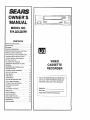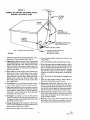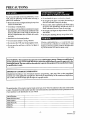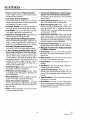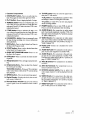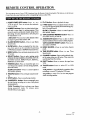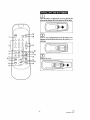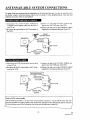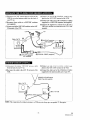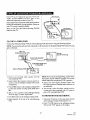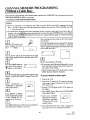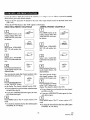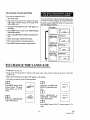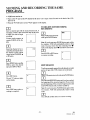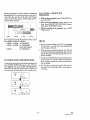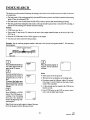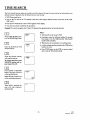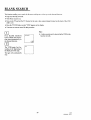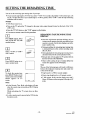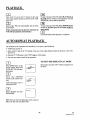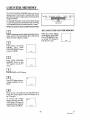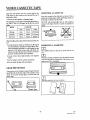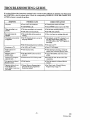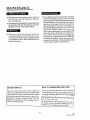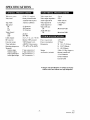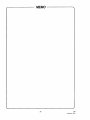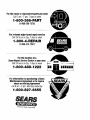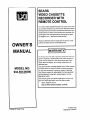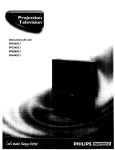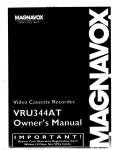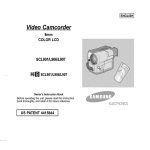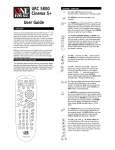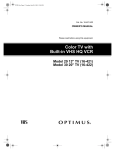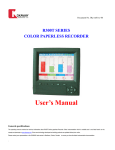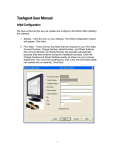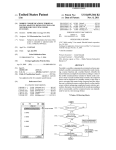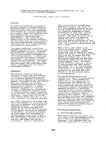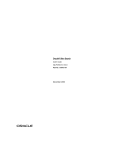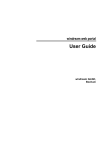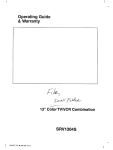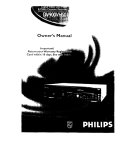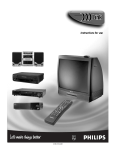Download Sears 934.5512559 User's Manual
Transcript
OWNER'S
MANUAL
MODEL NO.
934.55125590
CONTENTS
IMPORTANT
SAFEGUARDS
PRECAUTIONS
..................
2
............................
4
FEATURES ................................
SUPPLIED ACCESSORIES
OPERATING
CONTROLS
REMOTE CONTROL
ANTENNA]CABLE
CONTROLLING
CHANNEL
5
...................
6
AND FUNCTIONS
OPERATION
SYSTEM
6
....
10
.............
CONNECTIONS
VCR INPUT & OUTPUT
MEMORY
.....
PROGRAMMING
.......
.........
8
13
14
SETTING THE CLOCK ......................
16
TO CHANGE
17
THE LANGUAGE ...............
VIEWING AND RECORDING
PROGRAM
...............................
RECORDING
AUTOMATIC
18
ONE PROGRAM
VIEWING ANOTHER
WHILE
.......................
TIMER RECORDING
QUICK SET PROGRAM
INDEX SEARCH
VIDEO
CASSETTE
RECORDER
THE SAME
19
............
.....................
..........................
19
22
24
TIME SEARCH ............................
25
BLANK SEARCH
26
Record the Model Number and Serial Num-
27
ber of your VCR. The Model Number and
the Serial number are on the rear panel.
..........................
SETTING THE REMAINING
TIME .............
JUST-IN TIME RECORDING
.................
OTR (ONE ]:OUCH RECORDING)
MONITORING
RECORDING
............
.................
PLAYBACK ...............................
28
29
29
30
AUTO REPEAT PLAYBACK ..................
30
RENTAL PLAY ............................
31
COUNTER
.......................
32
SPECIAL FEATURES .......................
MEMORY
33
VIDEO CASSETTE TAPE ....................
34
TROUBLESHOOTING
MAINTENANCE
SPECIFICATIONS
GUIDE ................
...........................
.........................
35
36
37
Model No.
Serial No.
Keepthese numbers for future use.
TO REDUCE THE RISK OF FIRE OR ELECTRIC SHOCK, DO NOT EXPOSE THIS APPLIANCE
MOISTURE.
WARNING:
TO RAIN OR
]
i
THIS SYMBOL INDICATES THAT DANGEROUS VOLTAGE CONSTITUTING A
RISK OF ELECTRIC SHOCK IS PRESENT
WITHIN THIS UNIT.
lSK
OFE--
THIS SYMBOL
INDICATES
THAT
THERE ARE IMPORTANT OPERATING
AND MAINTENANCE
INSTRUCTIONS
IN THE LITERATURE ACCOMPANYING
THE APPLIANCE.
SHOCK,
DO NOT REMOVE
COVERINSIDE.
(OR BACK)F_O
USER SERVICEABLE
PARTS
SERVICING TO QUALIFIED SERVICE PERSONNEL.
The important note is located on the rear of the cabinet.
IMPORTANT
SAFEGUARDS
1. Read instructions-All the safety and operating instructions should be read before the appliance is operated.
2. Retain Instructions-The
safety and operating instructions should be retained for future reference.
3. Heed Warnings-All warnings on the appliance and in the
operating instructions should be adhered to.
4. Follow Instructions-All operating and use instructions
shoul0 be followed.
5. Cleaning-Unplug this video product from the wall outlet
before cleaning. Do not use liquid cleaners or aerosol
cleaners. Use a damp cloth for cleaning.
EXCEPTION:
A product that is meant for uninterrupted service and, that for some specific reason, such as
the possibility of the loss of an authorization code for a
CATV converter, is not intended to be unplugged by the
user for cleaning or any other purpose, may exclude the
reference to unplugging the appliance in the cleaning
description otherwise required in item 5.
6. Attachments-Do not use attachments not recommended by
the video product manufacturer as they may cause hazards.
7. Water and Moisture-Do not use this video product near
water, for example, near a bath tub, wash bowl, kitchen
sink, or laundry tub, in a wet basement, or near a swimming pool, and the like.
8. Accessories-Do not place this video product on an unstable cart, stand, tripod, bracket, or table. The video product
may fall, causing serious injury to a child or adult, and
serious damage to the appliance. Use only with a cart,
stand, tripod, bracket, or table recommended by the manufacturer, or sold with the video _RrAatEcARrWAR_
product. Any mounting of the ap- Isy,r_ p,ov_o_
byRErAC_
pliance should follow the manufacturer's instructions and should
use a mounting accessory recommended by the manufacturer. An
appliance and cart combination
should be moved with care.
Quick stops, excessive force, and
uneven surfaces may cause the
S3125A
-2-
appliance and cart combination to overturn.
9.
Ventilation-Slots and openings in the cabinet are provided for ventilation and to ensure reliable operation of
the video product and to protect it from overheating, and
these openings must not be blocked or covered. The
openings should never be blocked by placing the video
product on a bed, sofa, rug, or other similar surface. This
video product should not be placed in a built-in installation
such as a bookcase or rack unless proper ventilation is
provided or the manufacturer's instructions have been
adhered to.
10. Power Sources-This video product should be operated
only from the type of power source indicated on the
marking label. If you are not sure of the type of power
supply to your home, consult your appliance dealer or
local power company. For products intended to operate
from battery power, or other sources, refer to the operating
instructions.
11. Grounding
or Polarization-This
video product is
equipped with a polarized alternating--currentline plug (a
plug having one blade wider than the other). This plug will
fit into thepower outlet only one way. This isa safety feature.
If you are unable to insert the plug fully into the outlet, try
reversing the plug. If the plug should still fail to fit, contact
your electrician to replace your obsolete outlet. Do not defeat
the safety purpose of the polarized plug.
12. Power Cord Protection-Power supply cords should be
routed so that they are not likely to be walked on or
pinched by items placed upon or against them, paying
particular attention to cords at plugs, convenience receptacles, and the point where they exit from the appliance.
13. Outdoor Antenna Grounding-If an outside antenna or
cable system is connected to the video product, be sure the
antenna or cable system is grounded so as to provide some
protection against voltage surges and built-up static
charges. Article 810 of the National Electrical Code,
ANSI/NFPA No. 70, provides information with regard to
proper grounding of the mast and supportingslruclure,
grounding of the lead-in wire to an antenna discharge unit,
size of grounding conductors, location of antenna-dis-
FIGURE A
EXAMPLE OF ANTENNA GROUNDING AS PER
NATIONAL ELECTRICAL CODE
ANTENNA
LEAD IN
WIRE
GROUND
DISCHARGE UNIT
(NEC SECTION 810-20
ELECTRIC
SERVICE
EQUIPM
GROUNDING CONDUCTORS
(NEC SECTION 8t0-2t)
GROUND CLAMPS
NEC - NATIONALELECTRICALCODE
POWER SERVICE
GROUNDING
ELECTRODE
SYSTEM
$2898A
(NEC ART 250,
charge unit, connection to grounding electrodes, and requirements for the grounding electrode. (Fig. A)
14. Lightning-For added protection for this video product
during a lightning storm, or when it is left unattended and
unused for long periods of time, unplug it from the wall
outlet and disconnect the antenna or cable system. This
will prevent damage to the video product due to lightning
and power-line surges.
15. Power Lines-An outside antenna system should not be
located in the vicinity of overhead power lines or other
electric light or power circuits, or where it can fall into
such power lines or circuits. When installing an outside
antenna system, extreme care should be taken to keep
from touching such power lines or circuits as contact with
them might be fatal.
c. If the video product has been exposed to rain or water.
d°
If the video product does not operate normally by following the operating instructions. Adjust only those controls
that are covered by the operating instructions as an improper adjustment of other controls may result in damage
and will often require extensive work by a qualified
technician to restore the video product to its normal operation.
20. Replacement Parts-When replacement parts are required, be sure the service technician has used replacement parts specified by the manufacturer or have the same
characteristics as the original part. Unauthorized substitutions may result in fire, electric shock or other hazards.
I 7. Object and Liquid Entry-Never push objects of any kind
into this video product through any openings as they may
touch dangerous voltage points or short-out parts that
could result in a fire or electric shock. Never spill liquid
of any kind on the video product.
18. Servlcing-Do not attempt to service this video product
yourself as opening or removing covers may expose you
to dangerous voltage or other hazards. Refer all servicing
to qualified service personnel.
a. When the power-supply
b. If liquid has been spilled, or objects have fallen into the
video product.
e. If the video product has been dropped or damaged in any
way.
f. When the video product exhibits a distinct change in
performance-this indicates a need for service.
16. Overloading-Do not overload wall outlets and extension
cords as this can result in a risk of fire or electric shock.
19. Damage Requiring Service-Unplug this video product
from the wall outlet and refer serv icing to qualified service
personnel under the following conditions:
PART H)
21. Safety Check-Upon completion of any service or repairs
to this video product, ask the service technician to perform
safety checks to determine that the video product is in
proper operating condition.
22. Heat-This video product should be situated away from
heat sources such as radiators, heat registers, stoves, or
other products (including amplifiers) that produce heat.
cord or plug is damaged.
-3 -/t, _t,
EN
5C15
PRECAUTIONS
I[oIe_YU(O_
For safe operation and satisfactory performance of your
VCR, keep the following in mind when selecting a
place for its installation:
• Shield it from direct sunlight and keep it away from
sources of intense heat.
Do not handle the power cord with wet hands.
Do not pull on the power cord when disconnecting it
from AC wall outlet. Grasp it by the plug.
If, by accident, water is spilled on your VCR, unplug
the power cord immediately and take the unit to a
Sears Authorized Service Center for servicing.
• Avoid dusty or humid places.
• Avoid places with insufficient ventilation for proper
heat dissipation. Do not block the ventilation holes
at the top and bottom of the VCR. Do not place the
unit on a carpet because this will block the ventilation holes.
Do not put your fingers or objects into the VCR cassette holder.
Do not place anything
directly
on top of the VCR.
• Install unit in a horizontal position.
• Avoid locations subject to strong vibration.
• Do not place the VCR near strong magnetic fields.
• Do not move the unit from a cold to a hot place or
vice versa.
Moisture condensation may occur insidc the unit when
it is moved from a cold place to a warm place, or after
heating a cold room or under conditions of high humidity. Do not use the VCR until its inside is dry.
FCC WARNING- This equipment may generate or use radio frequency energy. Changes or modifications
to this equipment may cause harmful interference unless the modifications are expressly approved in the
instruction manual. The user could lose the authority to operate this equipment if an unauthorized change
or modification is made.
IMPORTANT COPYRIGHT INFORMATION
Unauthorized recording or use of broadcast television programming, video tape, film or other copyrighted
material may violate applicable copyright laws. We assume no responsibility for the unauthorized duplication,
use or other acts which infringe upon the rights of copyright owners.
The serial number of this product may be found on the back of the VCR. No others have the same serial number
as yours. You should record the number and other vital information here and retain this book as a permanent record
of your purchase to aid identification in case of theft.
Date of Purchase
Dealer Purchased from
Dealer Address
Dealer Phone No.
Model No.
Serial No.
-4-
EN
*****
5CI6
FEATURES
• Rotary 4-head Record/Playback SystemRotary 4-heads to ensure excellent picture quality
and special effects playback.
• 181 Channel Capability PLL Frequency Synthesizer Tuner with Direct Channel Entry(A converter may be necessary to view scrambled
cable channels.)
• Auto Power On and Off SystemAutomatically turns the VCR on as you insert the
cassette, turns off after auto-rewind, and ejects when
the beginning of the tape is reached.
• Infrared Remote Control-Allows
you to use
mostof the controls from a remote location.
• Automatic Rewind-Automatically rewinds at
the end of the tape, except during timer recording.
• Auto Repeat-Lets
you set the VCR to automatically repeat a tape when it reaches the end.
• Digital Auto Tracking (DTR)- Adjusts thetracking automatically for each tapeyou play.
• Three Different Record/Playback SpeedsSelect the Standard Play (SP mode), Long Play (LP
mode) or Super Long Play (SLP mode) for up to
eight hours of recording/playback with a T- 160 tape.
• Automatic Playback Speed SelectionAutomatically selects the proper playback speed.
• 1 Year, 8 events (including Quick Set Program, Daily and Weekly Timer Recording)The built-in timer allows you to record up to 7 programs at different times on different channels up to
! year in advance. The Quick Set Program feature
uses program number 8. The daily timer allows recordings to be made of daily broadcasts, and the
weekly timer allows recording to be made once a
week up to the end of the tape.
• Quick Set Program- Allows you to easily record
one program within the next 24 hours.
• Real Time Tape Counter-This
shows
the
elapsed recording or playback time in hours, minutes, and seconds. The "-" indication will appear
when the tape is rewound further than the tape
counter position "0:00:00".
• Direct Button Operation-When a tape is in the
VCR and the power is off, just pressing PLAY,
REW or F.FWD button on the main unit will automatically turn on the VCR and playback, rewinding
or fast-forwarding will start immediately.
• On-Screen-Programming-All
operating and
programming functions appear on your TV screen.
• Bilingual on screen menu display selectable
in English or Spanish
• Time Search- Lets you set the VCR to advance
the tape by entering the desired playback time you
want to skip.
• Blank SearchLets you set the VCR to search
for an unrecorded portion on the tape.
• Index Searchcording.
Lets you Index the start of a re-
• Edit SearchLets you set the VCR to edit an unwanted segment of a recording.
• Just-In-Time Recording- Measures
the remaining tape and automatically adjusts the tape
speed so that the automatic timer recording fits on a
cassette.
• OTR (One Touch Recording)-Instant
timed
recording from 30 to 480 minutes is possible at the
push of OTR button.
• Rental Play Mode-Improves
playback picture
quality of worn tapes, especially rental tapes.
Tape Remainder- You can check the remaining
running time of your tape.
• 2 Step Picture Search OperationYou can
view a video program at a high speed or super high
speed in either a forward or reverse direction in LP
and SLP mode.
Slow Motion- You can view the video program
at a slower than normal playback speed. Slow speed
can be controlled by pressing F.FWD button (faster)
or REWIND button (slower).
• STILL- "Freeze" the picture at any time, for close
viewing of a particular scene.
-5-
EN
_
_-lk
5CI6
SUPPLIED
ACCESSORIES
Remote 2ontrolUnit
Batteries
II
AAx 2
Coaxial Cable
PART NO.
(UREMT30SR003)
NOTES:
• If you need to replace these accessories, please refer to the PART NO. under the illustrations and contact the
parts department for ordering.
• Depending on your antenna system, you may need different types of Combiners (Mixer) or Separators (Splitter).
Contact your local electronics store for these items.
OPERATING CONTROLS AND FUNCTIONS
--FRONT
VIEW-5
19
18
17 16 15
--REAR
14
13
12
11
10 9 8
6
7
VIEW AND TERMINALS--21 22
20
23
I
|l
IIIIIIIIIIIIIII
0"
AIDIO
OUT
]
IN
1
OUT
I
1
27 26 25 24
-6-
EN
*****
5CI6
1 Cassette Compartment
16 TV/VCR button-Press to select the signal source
that your TV will receive.
2 STOP/EJECT button-Press to stop the tape motion. Pressagainto removethe tapefrom VCR.
VCR position: to view playback, to monitor video
recordings or watch TV using the VCR tuner.
3 PLAY button-Press to begin playbackof a tape.
4 REW(ind) button-Press to rewind the tape,or to
view video in reversedirection at a faster than normal speed.PressPLAY button toreturn VCR to normal playback speed.
TV position: to watch TV or to view one program
while recording another.
17 POWER button-Press
to turn VCR on and off.
Press to activate the automatic timer recording.
5 F.FWD button-Press
to advance the tape, or to
view video in forward direction at a faster than normal speed. Press PLAY button to return VCR to normal playback speed.
18 AUDIO IN jack-For connection to audio output
jack of your audio equipment or another VCR. (Use
these jack when selecting the '1.,2"position, see page
13 "INPUT SELECT".)
6 PAUSE/STILL button- Press to temporarily stop
the tapeduring recordingor to view a still picture
during playback.
7 END button-Press
to select desired end time in
the Quick Set Program mode.
8 START button-Press to select desired start time
in the Quick Set Program mode.
9 QUICK SET PROGRAM button-Press
to set
the Quick Set Program.
19 VIDEO IN jack-For connection to video output
jack of your video camera or another VCR. (Use this
jack when selecting the "L2" position, see page 13
"INPUT SELECT".)
20 Power cord-Connect
(120V/60H z).
11 REC(ord) button-Press to begin manual recording.
12 CH(annel) buttons- Press to select the channel
for viewing or recording.
TRACKING function-Press • or • tominimize
video 'noise' (linesor dots on the TV screen)during
tape playback.
Press to set desired tape speed.
14 Digital Display- Displays the clock, timer recording, counter, channel etc.
15 Remote Sensor window-Receives
the infrared
control signals from the handheld remote control
unit.
AC outlet
21 AUDIO OUT jack-For connection to the audio in
jack of your audio equipment or anotherVCR.
10 OTR button-Press to activateone touch recording mode.
13 SPEED button-
to a standard
22 AUDIO IN jack-For connection to the audio output jack of your audio equipment or another VCR.
(Use these jack when selecting the "L 1"position, see
page 13 "INPUT SELECT".)
23 ANT. IN terminal-For
connection to an antenna
or CATV.
24 ANT. OUT terminal-For
connection to an antenna in terminal of your TV.
25 CH3/CH4 selector switch-Use
to select the
video output channel (3 or 4) for playback from the
VCR.
26 VIDEO IN jack-For connection to the video output jack of your video camera or another VCR.(Use
this jack when selecting the '%1" position, see page
13 "INPUT SELECT".)
27 VIDEO OUT jack-For connection to the video in
jack of video processoror anotherVCR.
-7-
EN
"k "A""lk_" *
5('16
REMOTE
CONTROL OPERATION
You can operate most of your VCR's functions from the Remote Control (included). The buttons on the Remote
Control have the same functions as the corresponding buttons on the VCR.
! ! [0,%,m
mu:i a a
[o]u
u
m
1 POWER/TIMER REC button-Press
to turn
VCR on and off. Press to activate the automatic
timer recording.
2 NUMBER buttons-Press
to select desired channels and to enter digits for setting program. They
cannot be used to set desired channel during Timer
Recording. To select channels from 1 to 9, first press
"0"button then 1 to 9.
+100 button- Press to select cable channels which
are equal or greater than number 100.
3 BLANK SEARCH button -Press to use Blank
Search mode.
4 SLOW button -Press in playback for slow motion, Slow speed can be controlled by pressing
F.FWD button (faster) or REWIND button (slower).
5 MENU button-Press
TV screen.
to display main menu on the
6 SELECT button- Press to select setting modes
(TIMER PROGRAMMING, CHANNEL SET UP,
SETTING CLOCK, REPEAT PLAY, RENTAL,
REMAIN, etc) from menu.
7 REWIND button-Press
to rewind the tape or to
view the picture rapidly in reverse during playback.
(Rewind Search)
11 PLAY button-
Press to playback the tape.
12 F.FWD button-Press to rapidly advance the tape
or to view the picture rapidly in forward during playback. (Forward Search)
SLOW [+] Function -Press
to control speed in
slow motion. (faster)
13 TAPE COUNTER MEMORY button-Press
set counter memoryon and off.
to
14 ADD/DELETE button-Press to add or delete
channelnumbers.Pressto cancel a timer program.
TAPE COUNTER RESET button-Press to resetcounterto 0:00:00.
15 INDEX SEARCH-Press
mode.
to use Index Search
16 TIME SEARCH button-Press
Search mode.
to use Time
17 CHANNEL buttons-Press
to select desired channel by using either • or • button. They cannot be
used during Timer Recording.
18 EJECT button-Press
VCR.
19 TV/VCR button-Press
mode.
to remove
the tape from
to select
TV or VCR
to control speed in
VCR position: to view playback, to monitor video
recordings or watch TV using the VCR tuner.
8 RECORD button-Press to begin manual recording.
9 STOP button-Press
to stop the tape motion.
TV position: to watch TV or to view one program
while recording another.
SLOW [-] Function-Press
slow motion. (slower)
10 PAUSE/STILL button-Press
to temporarily stop
the tape during recording or to view a still picture
during playback.
F.ADV Function-Press
to advance one frame
during pause/still
mode. To release,
press
PAUSE/STILL button again.
-8-
EN
_- _r "1_
_ _r 5CI6
• I_k'JlIt*;1IIIIIII_[ltll Hi I De;y;11Ii il DIq I P[,,,1
Open the battery compartment cover by pressing the
cover on the remote unit in the direction of the arrow.
9
8
r-rl
Insert 2 "AA" penlight batteries into the battery compartment in the direction indicated by the polarity (+/-)
markings.
@HN_NEL
6
5
4
MENU
SELECT
3
RE.NO
PLAY
Fyq
Replace the cover.
F.FWD
1
PAUSEJ_TILL
0
-9 -
EN
****'_
5CI6
ANTENNMCABLE
SYSTEM CONNECTIONS
For some of the most common types of connections, see the following drawings. Use only one connection. For
any further complex connections, please contact your local dealer or other qualified persons. (You may need
additional accessories which are not supplied).
L'i{i_t
Ik_l _][I_LII
| I I ,_-_ii_l_,l_,r;!
(l)Disconnect
the round 75-ohm combination
VHF/UHF coaxial antenna cable from the back of
your TV set.
(3)Connect oi_c end of the COAXIAL CABLE (,supplied) to the ANT. OUT jack of the VCR.
(4)Connect the other end of the COAXIAL CABLE
(supplied) to the antenna/cable jack of your TV.
(2)Reconnect the coaxial cable to ANT. IN terminal of
the VCR.
VHF/UHF
Combination
[Back of the "IV]
Antenna
:.,,,._:r u
I 1
,,,'_: ""--'_xial
cable
()_;) .....
(nol supplied)
(,)''"
L =xj
t_
_. (2)
I. • - €1
131
(supplied)
[1_¥ IkvJ[KOT_Ik'q
V,.IIIEV.'I H B 1
(l)Disconnect the CATV coaxial cable from the back
of your TV set.
(2)Reconnect the CATV coaxial cable to ANT. IN terminal of the VCR.
(,3)Connect one end of the COAXIAL CABLE (supplied) to the ANT. OUT jack of the VCR.
(4)Connect the other end of the COAXIAL CABLE
(supplied) to the antenna/cable jack of your TV.
I FromCableCompany
[Back of the TV_J
I......
(,
)
I
:,°,"_"
It' _,_;
_....
i::C_al
cable
(notsupplied)
(,)'
t_
_ (2)
I" - "
!
i
131
(supplied)
Note to CATV system installer
This reminder is provided to call the CATV system installer's attention to Article 820-40 of the NEC that
provides guidelines for proper grounding and, in particular, specifies that the cable ground shall be connected
to the grounding system of the building as close to the point of cable entry as practical.
-10"*****
EN
5C16
(l)Disconncct the VHF coaxial amcnna cable and the
UHF flat twin-lead antenna cable from the back of
your "IV set.
(4)Connect onc end of the COAXIAL CABLE (supplied) to the ANT. OUT terminal of the VCR.
(5)Connect the other end of the COAXIAL CABLE
(supplied) to a UHF/VHF separator (not supplied).
(2)Reconnect those cables to a UHF/VHF combiner
(not supplied).
(6)Connect the separator's coaxial end to the TV's
VHF jack, and fiat twin-lead end to the TV's UHF
terminal.
(3)Connect end of the UHF/VHF combiner to the ANT.
IN terminal of the VCR.
[Back of the TV]
©
UHF (300ohm)
VHF (75ohm}
O
(6) UHF/VHF separator
(not supplied)
_O]RLglP#___
(l)Disconncct
tile indoor VHF/UHF
from the back of your TV set.
antenna cable
(3)Connect one end ot the COAXIAL CABLE (supplied) to the ANT. OUT terminal of the VCR.
(2)Reconnect the cable to the ANT. IN terminal of the
VCR.
(4)Connect the other end of the COAXIAL CABLE
(supplied) to the antenna/cable jack of your TV.
_,
/INDOOR
VH F/UHFAntenna
Rabbit Type (not supplied)
[Back of the TV]
:i_"_
NOTE: The connection of an indoor antenna to a VCR may not always give acceptable TV Reception.
-11"*****
EN
5CI6
If your TV has A/V input jacks, you may connect your
VCR's AUDIO/VIDEO
OUTPUT jacks to the
audio/video input jacks on back of your TV.
Direct audio/video connections usually result in a better
picture and sound quality for tape playback. Please see
your TV's owner's manual for details.
[Back of the unit}
_lr
oAUDIO0
l- ov,0 oe
ideo "Y_'_
,.v.+,,,00,
Then, set your TV to the Video mode using TV/VCR
button on your "IV.
++,II°o
9oo,9
TO COPY A VIDEO TAPE
Connect the editing (recording) VCR, the source (playing) VCR and your TV using the following diagram.
NOTE: You can use the audio and video input jacks on the front panel at editing(recording) VCR instead of using
acks on the back.
Main Unit
[Editing(Recording)VCR]
*
+o
Coaxial cable (supplied)
U_sset]
e for monitoring)
,0 Antenna input jack
AudioNideoadaptercord
(not supplied)
[Source (Playing)
VCR] r_ _
_
oEo?_o_O
31
1. Insert a pre-recorded
video cassette into the
source(playing) VCR.
2. Insert a blank video cassette, or one you want to record over, into the editing(recording) VCR cassette
compartment.
3. Press SPEED button on the editing(recording) VCR
to select the desired recording speed (SLP, LP or
SP).
4. Select L I or L2 position on the editing(recording)
VCR. See page 13, under "Input Select".
5. Press REC button on the editing(recording)
NOTE: For best results during dubbing, use the VCR's
front panel controls whenever possible. The remote
control might affect the playback VCR's operation.
• Always use video-quality
shielded cables with
RCA-type connectors. Standard audio cables are not
recommended.
• You can use a video disc player, satellite receiver,
or other audio/video component with A/V outputs in
place of the source(playing) VCR.
TO MONITOR
VCR.
THE RECORDING
!. Turn on the TV and set it to the same output channel
as the editing(recording) VCR channel 3 or 4.
6. Begin playback of the tape in the source(playing)
VCR.
2. Press TV/VCR button on the editing(recording)
VCR so that "VCR" appears on the display.
-12-
EN
_*,_-k
_r 5C16
If your cable service supplies you with a cable converter box, you can use the basic connection shown below.
TO RECORD
AND VIEW A SCRAMBLED/UNSCRAMBLED
I. Press TV/VCR button so that "VCR" appears on the
display.
2. Set the TV channel to the same video output channel
as the switch located on the back of the VCR (CH3
or 4).
CHANNEL.
CableTV
To VCR'sANT,IN Terminal
Convener
Box
I
3. Set the VCR channel selector to the output channel
of the Cable Converter box. (EXAMPLE CH3)
4. Select the channel to be recorded at the Cable Converter Box.
:::i-i'.illl
/
NOTES:
• With this connection, you CANNOT record one
program while viewing another.
• Channel memory programming
using this connection.
/
CATV(Cable)
Input
_
Jack
To VCR'sANT.OUTTerminal
is NOT needed when
CONTROLLING
VCR INPUT & OUTPUT
When the VCR is in the Playback mtxie, or when the TV/VCR button is in the VCR position,
your TV will receive the signals from the VCR on either channel 3 or 4. Set the 3CH/4CH
selector switch to the station that is not used fornormal broadcasts in your area; then set your
TV to that same channel when viewing from the VCR.
CH3
CH4
The video output channel of this unit is set to channel 3 prior to shipment from the factory.
To use the external input jacks, select the "LI" or "L2" position.
• If you use the audio and video input jacks on the back of the unit, press 0, 0, I with number buttons to select
the "LI" position.
• If you use the audio and video input jacks on the front of the unit, press 0, 0, 2 with number buttons to select
the '%2" position.
You can select "LI", '%2" as a channel by using the CHANNEL "A" or "V" button.
Note: "I.,1" and "I.,2" are found before the lowest memorized channel. (Example: CH2)
[vdI I) _Ol_V_[0] |] N _ N mKN H[0]_1 [0]_1MIk"i
TV power
must be on. Please see your TV's owner's
manual/or
details.
To Set your TV to the Video Mode
Connection Using AV Cord
(Refer to page 12.)
Set your TV to the Video mode using TV/VCR button of your 'IV.
To set your TV to the TV mode, press TV/VCR button of your TV again.
Connection Without AV Cord
(Refer to page 10, I i, 13.)
Set the TV channel to the same video output channel located on the back of the VCR.
(CH 3 or 4) Then, set your VCR to the VCR mode using TV/VCR button of your VCR.
- 13-
EN
*****
5C16
CHANNEL MEMORY PROGRAMMING
(Without a Cable Box)
Channel memory programming is NOT needed when connected to a CABLE BOX. You can program the tuner to
scan only the channels you receive in your area.
• You must use remote control for this procedure.
NOTES:
• Follow the steps below, once. Repeat it only if there is a power failure or the VCR is unplugged for more
than 3 seconds. In these cases, since the programmed channels are erased, the VCR will prompt you with
"--:--" when you turn it on.
• You must follow the steps below before attempting to play or record a video tape. If you want to play or
record a video tape BEFORE programming the tuner, you must first press POWER button to turn off the
VCR. Then, press POWER button again to turn itback on. To program the tuner again, see "To preset channel
memory again" on this page.
After scanning, the tuner stops on the lowest memorized channel.
The VCR distinguishes between standard TV channels
and Cable channels. If you subscribe to cable TV,
"CATV" appears on the display. (TV mode: from CH2/
CATV mode: from CH 1)
Plug the VCR power cord
into a standard AC outlet.
The "- - : - -" flashes.
t
i
"
VCR
II
8 P
c.
•
Turn on the TV and set the TV channel to the same
video output channel located on the back of the VCR.
(CH 3 or 4)
crl
CH 02
I
2
I
I
The TV screen retums to TV mode.
Press the POWER button to
turn on the VCR so that the
"n" appears on the display.
-
• If you want to recall the selected channels, you can
select the desired channel directly by number buttons on the remote control.
?
• The TV screen returns to TV mode when you press
MENU button in Tuner Set Up mode.
Press the TV/VCR button so that "VCR" appears on the
display. 'q__,ANGUAGESELECT" appears on the TV
screen.
vrl
Select
I(ENGLISH)
or
2(ESPAIQOL -- SPANISH)
with number buttons.
Press SELECT or MENU
button on the remote control
SOthat "TUNER SET UP"
appears on the TV screen.
again
I Turn on the VCR.
2 Turn on the TV and set the TV channel to the same
video output channel located on the back of the
VCR. (CH 3 or 4)
3 Press the TV/VCR button so that "VCR" appears on
the display.
4 Press MENU button. Select item 3(INITIALIZE)
with number buttons.
LA'_U,GESELEC'
,E_,SH tO_]
2
To preset channel memory
ESPA_OL
tUNERSETUP
5 Select item I(CHANNEL SET UP) with number buttons. And select
I(TV) or 2(CATV) with
number buttons.
Press SELECT button once. The tuner scans and memorizes all the active channels in your area.
tONI
oKrv
ADD/DELETE 08
l
i
CHANNEL SETUP
6 Press SELECT button once. After scanning, the
tuner stops on the lowest memorized channel.
- 14*****
EN
5B24
II I[O] I] D!II DIII D!_q I] !] H',t Dk_lDIII[OI; Ir.,1_,1¢,1
DIm
Use this proccdurc to delete from memory the chalmcls yt)tl .t) longcr lccclvc or seldom watch and to manually
add to memory previously deleted channels.
• Turn on the TV and set the TV channel to the same video output channel located on the back of the VCR.
(CH 3 or 4)
• Press the TV/VCR button so that "VCR" appears on the display.
DELETING
PRESET
Press MENU button on the
remote control. Select item
3(INITIALIZE) with number buttons.
CHANNELS
ADDING
i
MENU
S
CHANNELS
Press MENU button on the
remote control. Select item
3(INITIALIZE) with number buttons.
TIMER
PROGRAMMING
VCR SET UP
_ITIAL_E
I
PRESET
TIMER
PROGRAMMING
VGR SET UP
IMTIALtZE
I
i
MENU
INITIALIZE
iNITIALIZE
CHANNELCLOCK
SET UP
SETTING
LANGUAGESELECT
SETTING CLOCK
CHANNEL
SET UP
LANGUAGESELECT
Select item I(CHANNEL
SET UP) with number buttons.
Select item I(CHANNEL
SET UP) with number buttons.
CHANNEL
3
Select item 3(ADD/DELETE CH) with number buttons.
I
CHANNEL
SET
3
Io_l
AD_D_LETE
CH
UP
Select item 3(ADD/DELETE CH) with number buttons.
,.,,,;:_,iidi_=t
ErE c.
Enter the desired channel using the number buttons. The
channel flashes.
SET U P
, _,_
w
ION|
CATV
AD_DELETE CH
r=rl
,_' ili%
Enter the desired channel using the number buttons. The
channel flashes.
You must precede single-digit channel numbers with a
zero (02, 03, 04 and so on).
You must precede singledigit channel numbers with
,.m'
03
:llN)
n0'II %
f ....j+
......
%. ,_ :lJ'
=,,,,,,;'O_=tT_I
a zero (02, 03, 04 and so on).
[ ,,,,,,,'
,o,=
.......
Press ADD/DELETE button
so that "ADD" flashes on the
display. The channel is added to the VCR.
Press ADD/DELETE button
so that "DELETE" flashes
on the display. The channel is deleted from the VCR.
• For next channel you wish to delete, select that channel and follow step [5].
• If you press ADD/DELETE button again, the channel is memorized again.
• For next channel you wish to add, select that channel
and follow step [5].
• If you press ADD/DELETE button again, the channel is deleted again.
Press MENU button. The TV screen returns to TV
mode.
Press MENU button. The TV screen returns to TV
mode.
• To check the channel(s) that has been deleted, press
CHANNEL A or 'v button.
• To check the channel(s) that has been added, press
-15-
CHANNEL _ or _ button.
EN
•It _ _ _'Ir 5B24
iE'I"IING
THE CLOCK
Set the clock accurately for proper automatic timer recording. We suggest that you use a TV or radio station as
your time source.
• VCR Power must be on.
• Turn on the "IV and set the TV channel to the same video output channel located on the back of the VCR.
(CH 3 or 4)
• Press the TV/VCR button so that "VCR" appears on the display.
• You must use remote control for this procedure.
In the example below, the clock is to be set to:
DATE
SETrlNG
TIME
Wednesday I st March, 1995
5:40PM
crq
Press MENU button on the
remote control. The main
menu appears on the TV
screen.
Enter your desired HOUR
with number buttons.
TIMER PROGRAMMING
VCR SETup
INrTIALtZE
I i
MONTH
0a
I
199E
-.
tiiiiiii
-.
J
Enter your desired MINUTE
with number buttons.
INITIALIZE
MONTH
CHANNEL
SET UP
SE_ING Q._K
LANGUAGESELECT
s
YEAR
WED
dl#' _ %,.
rx?
Select item 3(INITIALIZE)
with number buttons.
01
,.,OOR.M,_,_
sETTING CLOCK
,,_,',,]
0 _flt*tfi
MENU
DAy
I
03
vrq
I
DAY
I
O_
YEAR
WEO
1995
.OORM_rE_
o5
E'i'i'ING
:
o
CLOCK
_** -'- - '
i_l
Select AM(I) or PM(2) with
number buttons.
Select item 2(SETTING
CLOCK) with number buttons. The MONTH digits
flash.
MONTH
I
SETTING CLOCK
M(_N TH DAY
0AY
YEAR
03
/ 0!
WED
1995
SETTING
CLOCK
HOUR MINUTE
PM
YEAR
os
: 40
1
%,A_i ad'
.,,,.,'F_d ,,::,,,,,I
Frl
Enter your desired MONTH
with number buttons.
SETTING
(_.OCK
MONTH DkY
Press ADD/DELETE button to go back one step
from current step during steps [4] to [9].
YEAR
Press MENU or SELECT
button to start the clock.
Enter your desired DAY with
number buttons.
I
SETTING CLOCK
HOORMINUTE
*llN_/l_
Enter your desired YEAR
with number buttons.
]
J
Although seconds are not
displayed, they begin counting at 00 when you press them. Use this feature to synchronize the clock as accurately as possible.
This unit has a built in calendar up to the year 2009.
The day of the week will
change automatically.
MONTH
03
I
H
DAY
1
01
YEAR
WED
1995
• When unplugging the AC-cord or if there is a power
failure for more than 3 seconds, "- - : - -" flashes on
the display.
URSETTING
MINUTE CLOCKAMSPM
• If the display shows an abnormal reading or no reading, unplug the power cord for more than 3 seconds. Then plug it back in.
- 16 *****
EN
5B24
TO CHANGE
CLOCK SETTING
If you want to change the clock,
1 Turn on the VCR.
2 Turn on the TV and set the TV channel to the same
video output channel located on the back of the
VCR. (CH 3 or 4)
To check the Remain, Count, Clock and Channel number on the TV screen or display, press SELECT button.
Each time you press SELECT button, TV screen or display will change as follows:
3 Press the TV/VCR button so that "VCR" appears on
the display.
<OFF mode>
4 Press MENU button. Select item 3(INITIALIZE)
with number buttons.
I
....
O:1?:3q 2
5 Select item 2(SE'I'I'ING CLOCK) with number buttons.
<REMAIN mode>
'_F' Press once
6 Select desired digit with SELECT button.
7 Enter correct numbers with number buttons.
D:3q
?
8 Press MENU button to return to original mode.
<COUNT
mode>
_ir
Press once
<CLOCK
mode>
qlF Press once
TO CHANGE THE LANGUAGE
• VCR Power must be on.
• Turn on the TV and set the TV channel to the same video output channel located on the back of the VCR.
(CH 3 or 4)
• Press the TV/VCR button so that "VCR" appears on the display.
• You must use remote control for this procedure.
LANGUAGESELECT
Press MENU button on the
remote control. The main
menu appears on the TV
screen.
TIMER
Select item 3(LANGUAGE
SELECT) with number buttons.
PROGRAMMING
Select
I(ENGLISH)
or
2(ESPAlqOL - SPANISH)
with number buttons.
CHANNELCLOCK
SET uP
SETTING
s
Select item 3(INITIALIZE)
with number buttons.
LANGUAGE SELECT
_NIT
IAL
_"E
I ENGLISH
2 ESPANOL
[ONI
LANGUAGESELECT
t ENGLISH
2 ESPA_
IONI
1
Press MENU button. The TV screen returns to TV
mode.
- 17 -
EN
*****
5B24
VIEWING AND RECORDING THE SAME
PROGRAM
• VCR Power must be on.
• Turn on the TV and set the TV channel to the same video output channel located on the back of the VCR.
(CH 3 or 4)
• Press the TV/VCR button so that "VCR" appears on the display.
E:3
TO DELETE SCENES
RECORDING
Insert a cassette tape with the erase-protection tab, if
necessary, rewind or fast forward the tape to the point
at which you want to begin
recording.
Counter mode appears at
counter 0:00:00 on the diso:oo:oo
play.
While VCR remains in record
mode, press PAUSE button.
Select the channel to be recorded by pressing the number buttons on the remote
control or the CHANNEL •
or • button.
DURING
I _-_:_'"
Note: If you do not press PAUSE button again within
five minutes, VCR will automatically return to Stop
mode. You may review the time remaining with ,,1,,
marks on the display. Each 'lr'mark shows one minute.
r
Press PAUSE or REC button
to resume recording.
CH 32]
|_Ec
L
sp
Press SPEED button on the
VCR to select the desired
tape speed (SP-LP-SLP).
EDIT SEARCH
I
SP
To edit an unwanted segment from the already recorded
portion of tape while VCR remains in record mode.
While VCR remains in record mode, press PAUSE button.
Press REC button.
The red "O" indicator lights
on the display.
I
Press and hold REWIND button until you have reached
the beginning of the unwanted segment. (If you rewind
past the beginning of the unwanted segment, press and
hold F.FWD button until you have reached it.)
REC
sp
Note: If you do not press PAUSE button again within
five minutes, VCR will automatically return to Stop
mode.
Press STOP button when recording is completed.
I
D[3
STOP
Press PAUSE or REC button to resume recording.
-18-
EN
*****
5CI6
RECORDING ONE PROGRAM WHILE
VIEWING ANOTHER
You can record one program while viewing another. To start recording, follow steps [ 1] to [4] under "VIEWING
AND RECORDING THE SAME PROGRAM" on page 18.
TO MONITOR THE PROGRESS
YOUR RECORDING,
If you set the TV channel to
3 or 4 channel,
press
TV/VCR button so that
"VCR" disappears from the
display.
OF
1
o:°"]
13:DI3:D
I c. 3?
• If you connect VCR to TV using AV cord, set your TV
to the TV mode using TV/VCR button of your TV.
Set the TV to the channel you want to watch (leave the
VCR tuned to the channel you want to record).
17:l]]: 1"7 3?
If you set the TV channel to o
3 or 4 channel,
press
TV/VCR button so that "VCR" appears on the display.
Turn on the TV and set the TV channel to the same
video output channel located on the back of the VCR.
(CH 3 or 4)
• If you connect VCR to TV using AV cord, set your
TV to the VCR mode using TV/VCR button of your
TV.
AUTOMATIC TIMER RECORDING
You may set the VCR to start and end a recording while you are away. You can set seven events to record on
specific days, daily or weekly within a ! year period.
• VCR Power must be on.
• Turn on the TV and set the TV channel to the same video output channel located on the back of the VCR.
(CH 3 or 4)
• Press the TV/VCR button so that "VCR" appears on the display.
• Clock must be set to the correct time and date before setting the timer.
• You must use remote control for this procedure.
In the example below, the timer is being set to record:
DATE
SETTING TIME
Saturday 6th May, 1995
from 7:30AM to 8:50AM
CHANNEL
TAPE SPEED
CH61
LP
PnOGP_M
NUM_G
_i ":;......
Insert a cassette tape with the erase-protection tab, if
necessary, rewind or fast forward the tape to the point
at which you want to begin recording.
Io i!t
sEEo
[
menu appears on the TV
remote control. The main
screen.
[ _ ve.T'E"
_.O_AM..,.GSET_p
_.o
-2"
START
END
- --
TiME
TIME
_i ":
: ....
: ....
,N,TLtL tZE
Press SELECT button on the
remote control.
Select item i(TIMER PROGRAMMING) with number
buttons.
CHANNEL
The program number 8 is used for setting Quick Set
Program only. You cannot select number 8 in the
procedure of Automatic
Timer Recording.
Press MENU button on the
3
Select your desired program
number with number buttons.
iiii_iii!!lllii! DALLY
....
3 .:WEEKLy.
[
ii][ii]i]][[[ii
....
J ilii%'
PROGFI_M
NU_ER
_;.
]
TAPE SPEEO
DATE
CHANNEL
-19-
EN
"k**,k
_" 5CI6
Select item I(ONCE) with
number
buttons.
The
CHANNEL digits flash.
I
In_OGnAM HUMBleR 1
"Jh.ill.,f_"
CHANNEL :,,,_,,,--=I,,,,
START TIME _'-e/-_ END TIME _ _-:"TAPE SPEED -DATETIME PR0_RAM
O_E
- - !- -
Enter your desired
with number buttons.
:
DAY
ONE TIME
PROGRAM
PROGRAM
NUMBER
_NNEL
E,
$TARTT_
07:30
END
T_E
08:
TAPESPEED
_]
_S_'0
The day of the week will
change automatically.
AM
B ,.B_T
J
I
•_ _ "%
I
START T_*.,.
- - I._
END TIME._" ._"TAPESPEED
'_
ON_
_IME PROGRAM
DATE
- -/- -
Enter your desired CHANNEL with number buttons.
AM
O
Lt_ $ ./"
DATE
PROGRAM _MBER
I
:
t
Press MENU button. Program 1 is now completed.
ONE TIME_M
I_GBAM
Enter your desired HOUR
with number buttons.
MdM$8R
TAPE SPEED
OAT E
OWE TIME
,
- :-- - /- -
To set another program, repeat steps [2] to [15]
starting on page 19.
/
J
PROGRAM
Press POWER/TIMER REC
I_t
I
button. The "F-d" indicator
appears on the display. The
number of all programmed
events are displayed with current time.
l
Iq_a:)_qAM N_JMBER ,
Enter your desired MINUTE
with number buttons.
CI4ANNEL
Bl
START
END TIME
TIME
O7
- -: : I.$::_t_.
- _. ]:- - ""
1,
TAPE
SPEED
DATE
%11
--
_.
"
I'
hi"
i
..
,_
5:51 ,,,
NOTES:
y0q
Select AM(I) or PM(2) with
number buttons.
PROGRAM
NL.i_E_ER
I
DHAiMNEL
S I
BTARTTIME
h:: 6_#_30
END
TME=,_
-_=_
I
ONE
DATE TIME
PROGRAM
I
CHAN_EL
NE TIME
8TARTTIME
END
Repeat steps [8]-[101 to set
the end time.
• When the programs overlap, the earliest program
has priority.
A
--
PROGRAM
_- / - -
M"I
• When the earliest program has finished and the programs which should start still overlap, the recording
will start in order of the program number.
NUMBER
e 1
PROGRAM
Q,7:80
TIME _:, _EI_B0
I
,
A
,
I'
I
I):OOAM
=
Select your desired recording speed SP(I), LP(9_),
SLP(3) or AUTO(4) with
number buttons.
::::::_:.%..;::i:::_,
Md
1
AM
[._}
t=' ..............
3
__'°_,T=M:8.R
'
,,%'_%!'8E_.,,,,.i..'i,i,!_
_:
......
_!i
.....
i
1%11i1
:
I
'.
10:00AM
PROGRAM3
11 :OOAM
•
1 _:00PM
If you programmed as per the above illustration the
timer recording would be carried out as follows:
9:00AM - 1! :00AM for PROGRAM 2
11:00AM - ! 2:00PM for PROGRAM 1
12:00PM - for PROGRAM 3
-i _ii_._.
_ i_..,_
:_ _._
I
• AUTO(4) is available only with Program No. 1.
'
See "Just-InTime Recording" on page 28 for the use
of AUTO(4) setting.
rim
Enter your desired MONTH
with number buttons.
I":D:sL£i
i!iLz/
DATE
•
_SJO 3':,WED I
'I_' I "%
I
,
i
,
,I
I
I
If you programmed as per the above illustration the
timer recording would be carried out as follows:
9:00AM - 11:00AM for PROGRAM 2
11:00AM - for PROGRAM !
J
- 20 -
EN
•A"
"t""t"
'A"
"t, 5CI6
CHECKING
DAILY PROGRAM
(MONDAY-SUNDAY)
To record a program at the same time on the same channel every day, follow steps [1] to [5] on page 19, then
step [6a] below.
1_O3RAM MJtaBER I
Select item 2(DAILY) with
number buttons.
IENOTIME
_ _1_:._
TAPE SPEED
- I_ILY
PROGAAIO
OATE
--I--
-
_]
Continue with step [7] on page 20 onwards.
WEEKLY
TIMER
PROGRAMS
To check a program that is to be recorded using the
Automatic Timer Program when the VCR is in the
timer-record mode:
1) Turn on the TV and set the TV channel to the same
video output channel located on the back of the
VCR. (CH 3 or 4)
2) Press POWER/TIMER
REC button so that the
"@" indicator disappears from the display.
3) Press the TV/VCR button so that "VCR" appears
on the display.
4) Follow instructions in steps [2] to [5] on page 19.
Information which was set for programming will
now appear.
PROGRAM
To record a program at the same time on the same channel every week, follow steps [I] to [5] on page 19, then
step [6b] below.
TO STOP RECORDING
Select item 3(WEEKLY)
number buttons.
• If you are recording using the Automatic Timer Program, you may not operate the unit manually, but,
you may still stop the recording by pressing
STOP/EJECT button on the VCR.
NOTE: STOP button on the remote control will not
function in the Automatic Timer Recording mode.
with
_o,,_E'
...... E.,,,"_'_-.
_._ :
_TE .....
TAPE SPEED
--
Continue with step [7] on page 20 onwards.
TO CORRECT
A PROGRAM
OR CANCEL
• Press ADD/DELETE button to go back one step
from current step during steps [5]~[14].
• If you finished setting program, repeat steps [2] to
[4] on page 19. Then press SELECT button repeatedly until your desired digit flashes and reset program.
• You may cancel the entire program by pressing
ADD/DELETE button at step [5].
Press STOP button on the VCR.
AUTOMATIC
HINTS
TIMER
RECORDING
• If there a power failure or the VCR is unplugged for
more than 3 seconds, the clock setting and all timer
settings are lost.
• If the tape runs out before the end time, the VCR will
switch to the Stop mode immediately, eject the tape
and the VCR power will be turned off. The "[]" indicator will flash.
• If a tape is not inserted or the erase-protection tab is
removed, the "@" indicator flashes and automatic
timer recording cannot occur. Insert a tape that allows recording.
• The TV that is connected to your VCR may be turned
ON or OFF when the VCR is in the timer-record mode.
- 21 -
EN
***'if*
5CI6
QUICK
SET PROGRAM
You may set the VCR to start and end recording one program within 24 hours by simply pressing QUICK
PROGRAM
button on the VCR. It is easy for you to set the timer for recording today's TV program.
* VCR power
must be on to set Quick Set Program.
• Clock must be set to the correct time before
• Quick Set Program
controls
program
SETTING TIME
CHANNEL
TAPE SPEED
This function
from 9:30PM
CH61
LP
cannot
setting the timer.
number
In the example below, the Quick Set Program
NOTE:
SET
8.
is being set to record (current
be done by the remote
control.
Insert a cassette tape with its safety tab in place. (If
necessary, rewind or fast forward the tape to the point
at which you want to begin
recording.)
The
VCR display will
change to the count mode.
L_"
time is 6:00PM):
to 11:00PM
0:130:00 _"33 I
Set the channel number.
Press CHANNEL • or •
button repeatedly or hold it
down until your desired
channel number
is displayed.
p_
m
E_o
WEO s
C1_
___
1l:13O_- G
7rq
Press
QUICK
Set the tape speed.
SET PRO-
Program button
GRAM
number
on the
"8"VCR.
ap- I.l_
t s (. -_:OD,.. w_o,'
37 I
pears on the display.
_ ,
your desired tape speed is
Press SPEED button until
[displayed..
(AUTO-no
or SLP)
l
_° " t°" '
display, SP, LP
• The tape speed can be changed at any step from [2]
Set the desired start time.
to 15].
edly or hold it down until
- "_°'' ,_
Press START button repeat- [ i ,_
J
your desired start time is dis- L _8 (- . _:3D _€- 33
played.
GRAM button to return to J'_
original mode.
Set the desired end time.
Press END button repeatedly or hold it down until
your desired end time is displayed.
-I 1:013,,r 37
Press POWER/TIMER
Program.
O:OD:DtJ
CN
REC button to set Quick Set
This turns the VCR power
off, and the "1_" indicator
lights up on the display. The
program number "8" is displayed with current time.
|
L
,_
_o
8:os..
- 22 -or_,k
EN
5CI6
When the programs overlap, Quick Set Program
has priority. But if an another program has been activated when the start time of the Quick Set Program
comes, the Quick Set program will be begun after finished the faster program.
TO CANCEL
PROGRAM
A QUICK
SET
• While setting a program; press STOP/EJECT button on the VCR.
• After setting a program; (power must be on)
First, press QUICK SET PROGRAM button.
Then, press STOP/EJECT button.
PROGRAM
I
• While recording
/EJECT button.
2
is in progress;
press STOP
I
oui, s., P,oQ,,_
_pR0a,AM8_
I
9:00PM
i
10:00PM
12:00AM
11:00PM
If you program as per the illustration the timer recording would be carried out as follows.
9:00AM - 11:00AM
for PROGRAM 1
11:00AM- 12:00PM
for PROGRAM 8
(Quick Set Program)
12:00PM for PROGRAM 2
HINTS
• If there is a power failure or the VCR is unplugged
for more than 3 seconds, the clock setting and all
timer settings will be lost.
• If the tape runs out before the end time, the VCR will
switch to the Stop mode immediately, eject the tape
and the VCR power will be turned off. The "1_" indicator will flash.
TO CHECK
THE START/END
TIME
To check the start!end time and channel number, first
press POWER/TIMER REC button so that "[]" indicator appears, then press QUICK SET PROGRAM
button once. Both the start and end time will appear for
3 seconds each, and return to the Timer Stand-by m_xle.
• If a tape is not inserted or the erase-protection tab is
removed, the "[]" indicator flashes and automatic
timer recording cannot occur. Insert a tape that allows recording.
• The TV that is connected to your VCR may be
turned ON or OFF when the VCR is in the timer-record mode.
8
I_
[]
WED
S:D-I
!,
8
reT¢l
WED
[]
START
CH
9:30
61
I,
8
ra]_!
[]
WED
CH
- 23 -
EN
,k-Cr,_ 4_-k
5C16
INDEX SEARCH
This feature provides a method of indexing the starting point so that it can be easily returned to in either fast forward
or rewind mode.
• The index mark will be made automatically when the REC button is pressed. It will also be marked at the starting
point of Timer recording and OTR.
• The index mark is not recorded if the PAUSE/STILL button is pressed and released during recording.
• The time gap between making the index marks on the tape should be greater than 1 minute for SP recording, 2
minutes for LP recording and 3 minutes for SLP recording.
NOTES:
• VCR Power must be on.
• Turn on the TV and set the TV channel to the same video output channel located on the back of the VCR.
(CH 3 or 4)
• Press the TV/VCR button so that "VCR" appears on the display.
• You must use remote control for this procedure.
Example: You are watching program number 4 and want to fast forward to program number 7. You must skip
three programs.
CURRENT
PLAYBACK
II
I P,o._
I p,o.=I ,,o.3_
4
3
2
1
PROGRAM
Pro.51
P,o.e
I Pro.71
1
2
3
INDEX MARK
When the preset program is
reached, normal playback
will start.
Press INDEX SEARCH button. Index Search mode appears on the TV screen.
Notes:
Press the number button corresponding to the number of
programs that you want to
skip.
To correct the Index number, press DELETE button
and re-enter the correct
number.
Press REWIND or F.FWD
button. The VCR begins rewinding or fast forwarding
then goes into playback
mode at the beginning of desired program.
• Index search can be set up to 20.
• This function is not operative in recording mode.
• Procedures must be followed within 30 seconds,
from steps [1] to [2]. Otherwise the Index Search
mode will be cancelled.
• A video cassette must be inserted in the VCR for this
function to work.
• Press STOP button on the VCR or remote control
unit to exit the Index Search mode.
INDIE_I_ARCH
•
J'
u
Note: Every time an index signal is skipped, the number in the program indicator decreases by one.
- 24 -
EN
• r_gc_r it 5B24
TIME SEARCH
The Time Search function makes it possible to quickly advance the tape from any position by entering the exact
desired amount of playback time of the part that you want to skip.
• VCR Power must be on.
• Turn on the TV and set the TV channel to the same video output channel located on the back of the VCR.
(CH 3 or 4)
• Press the TV/VCR button so that "VCR" appears on the display.
• You must use remote control for this procedure.
Example: To watch a program after 2 hours 53 minutes from present position to forward direction.
Press TIME SEARCH button. The HOUR digits flash.
]
Notes:
• Time search can be set up to 9:59.
• Procedures must be followed within 30 seconds
from steps [1] to [3]. Otherwise the Time Search
mode will be cancelled.
• This function is not operative in recording mode.
• A video cassette must be inserted in the VCR for this
function to work.
• Press STOP button on the VCR or remote control
unit to exit the Time Search mode.
Enter the desired hour with
number buttons.
Enter the desired minutes
with number buttons.
To correct the time, press
DELETE button and repeat steps [1] to [3].
Press EFWD or REWIND
button. The tape will move
to the specified point.
Note: The time counts down
as the searching progresses.
When 0:00 is reached, the
tape will start playback
automatically.
- 25 -
EN
_r ,lit,lit_ _
5B24
BLANK SEARCH
This function enables you to search lot the unrecorded porlioJ, ol the tapc in the forward direction.
• Tape must be fully rewound.
• VCR Power must be on.
• Turn on the TV and set the TV channel to the same video output channel located on the back of the VCR.
(CH 3 or 4)
• Press the TV/VCR button so that "VCR" appears on the display.
• You must use remote control for this procedure.
Note:
• A video cassette must be inserted in the VCR for this
function to work.
Press BLANK SEARCH
button. Blank Search function starts automatically in
the forward direction.
vrl
The VCR begins fast forwarding to the beginning of
the blank part of the tape.
I
STOP
The tape will automatically
stop.
- 26 -
EN
"k "Or"_"_ _
5B24
SETTING THE REMAINING
TIME
You can set the remaining tape running time of your tape.
• If your cassette tape length is T- 130 or less, select "~T 130". For example, the popular T- 120 cassette tape calls
for the "~Ti 30" selection. If your cassette tape is T-140 or greater, select "T140-". Then the tape remaining
indication will be correct.
NOTES:
• VCR Power must be on.
• Turn on the TV and set the TV channel to the same video output channel located on the back of the VCR.
(CH 3 or 4)
• Press the TV/VCR button so that "VCR" appears on the display.
• You must use remote control for this procedure.
REMAINING
DISPLAY
FT1
Press MENU button. Select
item 2(VCR SET UP) with
number buttons.
1
3
RUNNING
TIME
• Since the reel diameter and tape thickness are not
common to all cassettes, the time count differs from
cassette to cassette. Use the time display as an informative number only.
11MERSET
PROGRAMMING
VCR
UP
INITIALIZE
MENU
TAPE
]
• During recording, the remaining tape running time
is estimated based on the current recording mode
(SP, LP, SLP).
Select "-TI 30" or 'q'l 40~"
with 1 button.
TAPE SELECT
REPEAT PLAY
RENTAL
i
~T1
• During playback the remaining tape running time is
calculated based on the current playback mode.
........ t
• Remain time will not appear on TV screen while in
the Fast forward or Rewind Mode.
• There will be a delay of up to 1 minute before the
remain time appears on the TV display.
Note:
Press MENU button to return to normal mode.
The use of the following tapes will result in difference
between the displayed remaining time and actual time
to the end of the tape:
To check the remain time,
press SELECT button on the
remote control unit until REMAIN
appears
on TV
screen.
Notes:
,o
REM _,,N
• Tape housed in a VHS-C cassette adapter.
1
/'_'Y"
/
....
• Shorter tape length such as a 10-minute cassette
• T-180 cassette. In this case the display may read 2
Hours, 40 Minutes at the start point of the tape in SP
mode.
T,30
• In the Remain Time Mode calculating will start
when the cassette tape is inserted and PLAY button
is pressed.
While calculating,
trated.
the TV screen shows as illus-
• A video cassette must be inserted in the VCR for this
function to work.
- 27 -
EN
**
€__r_
5B24
JUST-IN
TIME RECORDING
This function allows you to fully utilize the available tape length for timer recording. The VCR calculates the
remaining tape amount and then adjusts the tape speed from SP to SLP as needed.
If it is suspected that the end of the tape will be reached before the reserved program ends (as long as SP mode is
kept all the way), set recording mode to AUTO. This function is available only with Program No. 1 and Quick Set
Program.
The auto mode starts recording in SP mode. The internal circuit compares the rest of the program against the
available tape length. If the internal circuit determines that the available tape is not long enough to record the
program in the SP mode, the Recording mode is automatically changed to SLP mode. This will assure coverage
of the desired timer program before the end of the tape is reached.
Tape End
Conventional Video Recording
Recording In SP mode for 40 minutes
I
20 minutesof theprogram
is
left unrecorded
Just-In Time Recording
Recording in SLP mode
for30 minutes
Recording
In SP mode
for 30 minutes
_..
Recording mode automatically
changes to SLP mode
Notes:
• Set the tape remainder switch ("~TI30" or "I'140J') to the tape loaded.
• Even if SLP mode is selected, just-in time recording cannot compensate for a tape length which may be too
short.
• A momentary picture break up will occur at the point on the tape when the recording speed changes from SP
to SLP.
• The displayed remaining tape running time may not always match the actual remaining time on the tape (usually
longer than the actual time). It is recommended to set the end of the reserved recording time several minutes
after the end of the TV program.
- 28 -
EN
_.¢r_
5B24
OTR (ONE TOUCH RECORDING)
The One Touch Recording function enables you to record a program simply by pressing OTR button on the VCR.
According to the table, simply press OTR button as many times as needed to set the desired recording length. The
channel number to be recorded and recording length will be shown on the display.
NOTE: This function cannot be done by the remote control.
Turn on the VCR.
Set the VCR to the channel to be recorded.
Press OTR button.
i
OTR
PUSH(ES)
DISPLAY
LENGTH
1 push
0:00
0:00
2 pushes
0:30
30 minutes
3 pushes
i:00
60 minutes
4 pushes
! :30
90 minutes
5 pushes
2:00
120 minutes
6 pushes
2:30
150 minutes
7 pushes
3:00
180 minutes
8 pushes
3:30
210 minutes
9 pushes
4:00
240 minutes
10 pushes
4:30
270 minutes
I I pushes
5:00
300 minutes
12 pushes
5:30
330 minutes
13 pushes
6:00
360 minutes
14 pushes
6:30
390 minutes
15 pushes
7:00
420 minutes
16 pushes
7:30
450 minutes
17 pushes
8:00
480 minutes
18 pushes
0:00
0:00
(_:20)
SP
Recording starts immediately when the OTR button is
pressed, at least two times whether if you are watching
the same or a different channel. T!)e recording length
will be determined by the number of times you press
OTR button.
• Each time you press OTR button, you will extend the recording time by 30 minutes at a time up to 8-hours (or
to the end of the tape).
• When OTR button is pressed 18 times, the VCR will switch to the Stop mode immediately and the VCR power
will be turned off.
• To stop the OTR operation, press STOP button.
• The recording length time remaining is indicated on the display as the recording is started.
• Recording stops when 0:00 is reached.
• Please note that in the SLP mode maximum recording time, assuming the tape is started at the beginning, is 8
hours using T- 160 (or 6 hours using T- 120).
• The TV that is connected to your VCR may be turned on or off during OTR recording.
MONITORING
RECORDING
Turn on the TV and set the TV channcl to the same
video output channel located on the back of the VCR.
(CH 3 or 4)
If you set the TV channel to 3 oi 4 channel, press
TV/VCR button so that "VCR" appears on the display.
• If you connect VCR to TV using AV cord, set your TV
to the VCR mode using TV/VCR button of your TV.
- 29-
EN
-A-,A-,k
_ _ 5CI6
PLAYBACK
Turn on the TV and set the TV channel to the same
video output channel located on the back of the VCR.
(CH3 or 4)
If a tape is already in the VCR, press PLAY button on
the VCR. Power will turn on and playback will start
automatically. (Direct Button Operation)
vrl
Insert a tape. VCR will automatically
PLAY button.
turn on. Press
(If the erase-protection tab has been removed, the
VCR will start playback automatically.)
Ifa tape is already in the VCR, Press POWER button
to turn on, and then press PLAY button on the remote control.
Press STOP button when playback is completed.
AUTO REPEAT PLAYBACK
The VCR has an auto repeat function that allows you to repeat a tape indefinitely.
• VCR Power must be on.
• Turn on the TV and set the TV channel to the same video output channel located on the back of the VCR.
(CH 3 or 4)
• Press the TV/VCR button so that "VCR" appears on the display.
• You must use remote control for this procedure.
TO EXIT THE REPEAT
Press MENU button on the
remote control. Select item
2(VCR SET UP) with number buttons.
Repeat steps [ 1] and [2]. "ON" will then disappear from
the menu.
TIMER
pROGRAM
VGR SETUP
NTIALIZE
I
i
Select
item 2(REPEAT
PLAY) with number buttons.
"ON" will appear
'_REPEAT PLAY".
next to
PLAY MODE
MENU
TAPESELECT
REPEAT
PLAY
RENTAL
Ii
M4NO
VCRSETUP
-T130
]
Repeat playback will start
automatically.
_
IREPEAT
PLAY
i_.
Note: Once you select the repeat play mode, it stays in
effect even after you turn off the VCR.
- 30-
EN
"A"k _r
_
5C16
REN'IAL
PLAY
This function enables you to improve tile picture quality when playing back worn cassettes such as those rented
from a video shop.
• VCR Power must be on.
• Turn on the TV and set the TV channel to the same video output channel located on the back of the VCR.
(CH 3 or 4)
• Press the TV/VCR button so that "VCR" appears on the display.
• You must use remote control for this procedure.
TO EXIT THE RENTAL
Insert rental tape into VCR. VCR will automatically
start tape playback.
Press MENU button on the
remote control. Select item
2(VCR SET UP) with number buttons.
Repeat steps [I] to [3]. Then, follow step [4], but select
"OFF" for normal playback.
,E_
TIMER pF_GP_MMtNG
_ vc,
uP_,T_
sE,
1
Select item 3(RENTAL)
with number buttons.
Press SELECT button repeatedly to select "ON".
PLAY MODE
T,,_L_Eo_
°" -_,3
_"_
I
L
RENTAt ON
NOTES:
• Once you select the rental play mode, it stays in effect even after you turn off the VCR.
• Selecting ON or OFF must be done in the play mode
only.
- 31 -
-,4_
EN
5CI6
COUNTER
MEMORY
The TAPE COUNTER MEMORY button can be used
during rewind or fast forward to automatically stop the
tape when the counter reaches a preset memory position
of approx.0:00:00.
For example, this feature can be used to return the tape
to a pre-selected position immediately after recording,
or to repeatedly playback a certain portion of a tape.
Tape Start
Fast Forwards Auto-Stop
Rewinds
Tape End
Counter Point
NOTE: You must use remote control for this procedure.
TO CANCEL THE COUNTER
7rl
Insert a cassette tape with its safety tab in place, if necessary, rewind or fast forward the tape to the point at
which you want to begin recording.
rT1
MEMORY
When the counter appears
on the display, press TAPE
COUNTER MEMORY bu tton so that "M" disappears
from the TV screen.
If the counter is not shown
0:00:00,
press
TAPE
COUNTER RESET button
to reset to 0:00:00.
Press TAPE COUNTER
MEMORY button so that
"M" appears on the TV
screen.
Press RECORD or PLAY button.
Press STOP button when recording or playback is completed .........
ISTO
P
(If the counter is not displayed, press SELECT button
so that the counter appears on the VCR display or on
the TV screen.)
To activate the counter
memory function, press REWIND button. The tape will
automatically stop when the
counter retums to 0:00:00.
(.m.,.,
. o:,_:_o
- 32 -
E_
_r,k _ _t_r 5C
SPECIAL FEATURES
l Picture Search (SP/LP/SLP Mode)
Tracking Adjustment -"DTR"
J
You may view a video tape at a high speed in either a
forward or reverse direction. This feature is useful in
finding or skipping over a particular scene on a tape. In
this mode, the sound will be muted.
Forward Direction:
• Tracking adjustment will be set automatically (Digital TRacking function) when you start playback.
"DTR" appears on the display.
• When playing pre-recorded tapes or tapes recorded
on units other than your own, noise lines (black and
white streaks) may appear on the playback picture.
If this occurs, adjust the tracking control by pressing
CH • or • button until the streaks disappear. To
return to the DTR function, stop the tape once and
start playback again.
When in the Play mode, press F.FWD button to view
the tape at a fast speed in the forward direction.
Reverse Direction:
To view the tape at a fast speed in the reverse direction, press REWIND button in the Play mode.
Slow Tracking
For normal speed, simply press PLAY button.
• You can reduce the noise lines by pressing CH • or
• button in slow mode, too. Slow tracking adjustment will not be set automatically.
]
Super High Speed Search (LP/SLP Mode) J
Note: Press SLOW button in Still mode and press
CH • or • button until the streaks disappear. To
return to Still mode, press PAUSE/STILL button
again.
For Picture Search in super high speed:
1) Press either F.FWD or REWIND button while the
unit is in the Play mode.
2) Release button.
This enables you to see the picture in its entirety
without distracting noise lines.
3) Depress it again. The unit will now search in super
high speed.
Auto Rewind
For normal playback simply press PLAY button.
When the end of a tape is reached during recording,
playback, or fast-forward, the tape will automatically
rewind to the beginning (or to the 0:00:00 counter reading if the memory function is activated), eject, and the
VCR will turn off.
Still Picture During Playback
If you press PAUSE button during playback, the picture
will "freeze" on the screen. You may use this feature to
study details of a particular scene. Press PLAY button
to continue playback.
NOTES:
NOTE: The VCR will automatically switch to the Stop
mode, if it is left in the Pause mode for more than five
minutes.
Vertical Hold Control
• The tape will not auto-rewind
or One Touch Recording.
• When the tape is rewound to the preset memory position, the tape will not eject and the VCR will not
turn off.
[
When the picture begins to vibrate vertically, adjust to
stabilize the picture by pressing CH &or • button on
the VCR.
I Slow Motion
I
Press SLOW button to reduce the playback speed. The
VCR mutes the sound during slow motion. You can
control the speed by pressing EFWD button (faster) or
REWIND button (slower).
NOTES:
• This adjustment works only in the Still mode with
CH • or • button on the VCR.
• When the picture is distorted or roiling vertically,
adjust vertical hold control on your TV.
during timer recording
PressPLAY button to returnto normalplayback.
• Some newer TV's do not have a user adjustable vertical hold control.
- 33 -
EN
_*,k*
t
5CI6
VIDEO CASSETTE TAPE
This VCR will operate with any cassette that has the
VHS mark. For best results we recommend the use of
high-quality tapes.
• Do not use poor quality or damaged tapes.
The table below shows the recording/playback time using "1"-60,T-120 or T-160 tapes in the SP, LP or SLP
mode.
MODE
CASSE'ITE
T-60
3"-i20
T-160
SP Mode
I hour
2 hours
2-2/3 hours
LP Mode
2 hours
4 hours
5-I/3 hours
3 hours
6 hours
8 hours
SLP Mode
INSERTING
A CASSETTE
Insert the cassette in the direction as shown. Push in
gently, but continuously, on the center-back of the cassette until it is drawn into the VCR.
The VCR will automatically turn on, and cassette-in
indicator will light when the cassette is properly inserted.
II
CORRECT
n
f
_t
WRONG
j
_.
When handling video tapes, follow the precautions below:
• Avoid moisture, which can condense on the tape if
it is moved from a cold place to a warm place. Playing a tape that has moisture in it will damage the tape
and your VCR. Before using a tape with these conditions, wait until the tape has wanned to room temperature and the moisture has evaporated.
• Avoid extreme heat, high humidity and magnetic
fields.
• Do not tamper with the Cassette mechanism.
• Do not touch the tape with your fingers.
REMOVING
A CASSETTE
Press EJECT button on the unit or on the remote control.
When the cassette-in indicator goes off and the cassette
stops moving, pull the cassette out of the cassette compartment and store it properly.
ERASE PREVENTION
You may prevent accidental erasing of a tape by breaking off the tab on the back edge of the cassette. If you
decide to record on the tape again, cover the hole with
plastic tape.
Store the cassette in its case as shown.
NTab
Plastic Tape
- 34-
EN
*****
5CI6
TROUBLESHOOTING
GUIDE
If you have followed the instructions contained in this manual and have difficulty in operating your VCR, locate
the SYMPTOM in the left column below. Check the corresponding POSSIBLE CAUSE and CORRECTIVE
ACTION columns to remedy the problem.
SYMPTOM
No power.
POSSIBLE
CORRECTIVE
CAUSE
• Power cord is not connected.
•
VCR POWER
ACTION
• Connect power cord to AC outlet.
is off.
• Press POWER button to turn on the VCR.
Timer recording is not
• The timer recording is set incorrectly.
• Set the timer recording correctly.
possible.
• VCR clock is not set correctly.
• Set VCR clock correctly.
Rec mode cannot be
engaged.
• The record safety tab on cassette
No picture or poor picture
on playback.
is
• Place vinyl tape over missing safety tab.
missing.
The TV channel
selector
is not set to
the proper channel.
On playback, set the TV to channel 3 or 4
for video output channel. Then, press
TV/VCR button so that "VCR" appears on
the display.
• The TV fine tuning is not set correctly.
• Fine tune your TV.
No picture on TV.
• The VCR is in TV mode.
• Press TV/VCR button.
Noise in picture on
playback,
* Video heads are dirty.
• Head cleaning is necessary, consult the
nearest Sears Authorized Service Center.
Playback picture is
partially noisy,
• The TRACKING control is not set
correctly,
• Adjust TRACKING control for a better
picture.
On-the-air TV programs
cannot be seen.
• Connections are not correctly made.
• Re-check the ANT. IN and ANT. OUT
connections.
No operation by infrared
Remote Control.
• Weak batteries.
• Check the batteries in Infrared Remote
Control.
Operation buttons do not
work after there is a
power failure or you move
your VCR.
• Channel Memory Programming is
proceeded because programmed
channels are erased.
• See "Note" under "Channel Memory
Programming" on page 14.
- 35 -
MAINTENANCE
[l_! LIK_I_JII[_[lfl
• Wipe the front panel and other exterior surfaces of
the VCR with a soft cloth immersed in lukewarm
water and wrung dry.
Picture playback may become blurred or interrupted
while the TV program reception is clear. This does
not mean that the recorded program has been erased.
Dirt accumulated on the video heads after long periods of use, or the usage of rental or worn tapes can
cause this problem. If a steaky or snowy picture appears during playback, the heads in your VCR may
need to be cleaned. Please visit your local
Audio/Video store and purchase a good quality VHS
Video Head Cleaner. Remember to read the instructions included with the head cleaner before use.
Clean heads only when problems occur. If this does
not correct the problem, consult the nearest Sears
Authorized Service Center. Professional video head
cleaning requires highly technical attention.
• Never use a solvent or alcohol. Do not spray insecticide
liquid near the VCR. Such chemicals may cause damage and discoloration to the exposed surfaces.
• Should your VCR become inoperative, do not try to
correct the problem by yourself. There are no userserviceable parts inside. Turn off, unplug the power
cord, and take the unit to Sears Authorized Service
Center for servicing.
HOW TO ORDER REPAIR
SEARS SERVICE
Your Sears Video Cassette Recorder has added value
when you consider that Sears has service units nationwide staffed with Sears trained tecbnicians,.,profesional technicians specifically trained on Sears home
tertainment products, having the parts, tools and
quipment to insure that we meet our led e to
...
We Service What We Sell".
P
g
you
PARTS
Now that you have purchased your Video Cassette Recorder, should a need ever exist for repair parts to service, simpl), contact an)' Sears Service..... Center
or_f#O#g¢
Sears,
,e.
fr
Roebuck and Co store. Be sure toprovide all pertinent
facts when you call or visit.
The Model Number will be found on the rear of cabinet. Always mention the Model Number when requesting service or repair parts for your VCR.
/
- 36 -
EN
_'_"k
_-k
5B24
SPECIFICATIONS
Television system
Video head
: NTSC, TV standard
Video output level
: Rotary
Video output impedance
Audio output level
Video input level
Audio input level
Video S/N ratio
SP
Audio S/N ratio
SP
4-head Double
Tape width
Azimuth Video System
: l/2inch (12.65mm)
Tape speed
SP
LP
SLP
: 33.35mm/sec.
: 16.67mm/sec.
: 11.12mm/sec.
Tuner channel
VHF
UHF
: #2~#13
: # 14~#69
Cable channel
5A, A-5 - A-l, A ~ W+84
Built-in VHF converter
VHF Channel 3 or 4.
RF converter
Converter output
Timer indication
Operating
Terminals
temperature
Antenna input
Antenna output
Video input/output
Audio input/output
: AM/PM 12-hour system
: 5°C~40°C (41°F~I04°F)
:
:
:
:
F type connector x 1
F type connector x 1
RCA connector x 3
RCA connector x 3
C01I11101ItK_I_II
: 1Vp-p
: 75_
: -6dBv (IKHz)
: 0.5-2.0Vp-p
: -10dBv
: More than 42dB
: More than 38dB
[ ,0_IIKO_3
Power requirement
Power consumption
Dimensions
: 120V, 60Hz
: 17 Watts
Weight
Accessories, included
: 7.01bs. (3.2 Kg.) (Approx.)
: Remote control unit
2 "AA" Batteries
: Owner's Manual
: Coaxial cable
: W 14-1/4" (360ram)
H 3-5/8" (92mm)
D 10" (252mm)
• Designs and specifications are subject to change
without notice and without our legal obligation.
37 •_* "A"
**
EN
5B24
MEMO
- 38 -
EN
_ _ ,A,,k-k 5B24
For the repair or replacement parts you need
Call 7 am - 7 pm, 7 days a week
1-800-366-PART
(1-800-366-7278)
For in-home major brand repair service
Call 24 hours a day, 7 days a week
1-800-4-REPAIR
(1-800-473-7247)
For the location of a
Sears Repair Service Center in your area
Call 24 hours a day, 7 days a week
1-800-488-1222
For information on purchasinga Sears
Maintenance Agreement or to inquire
about an existing Agreement
call 9 am - 5 pm, Monday-Saturday
1-800-827-6655
America's
Repair Specialists
mmmmmm
mmmmmm
SEARS
VIDEO CASSETTE
RECORDER WITH
REMOTE CONTROL
Your Sears Video Cassette Recorder has added value when
you consider that Sears has service units nationwide staffed
with Sears trained technicians-professional
technicians specifically trained on Sears home entertainment products, having the parts, tools and equipment to ensure that we meet
our pledge to you - "We Service What We Sell."
Should a need ever exist for repair parts or service, simply
OWNER'S
MANUAL
contact any Sears Service Center/Department.
IWARRANTYJ
For 90 days from the date of purchase, Sears will repair any
defect in material or workmanship in this video cassette recorder, free of charge, For one year from the date of purchase, Sears will supply, at no charge, replacement for
defective parts.
MODEL NO.
934.55125590
The above warranty coverage applies only to video cassette
recorders which are used for private household purposes.
TO OBTAIN WARRANTY SERVICE, SIMPLY RETURN
THE VIDEO CASSETTE RECORDER TO THE NEAREST
SEARS SERVICE CENTER
UNITED STATES.
/ DEPARTMENT
IN THE
This warranty gives you specific legal rights, and you may
also have other rights which vary from state to state.
Sears, Roebuck and Co.
Dept. 817WA, Hoffman Estates, IL 60179
Z
Printed in Hong Kong
0VMN01588
H3380UD *_'***