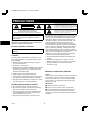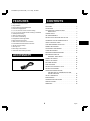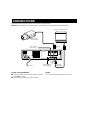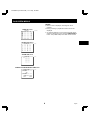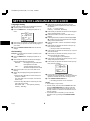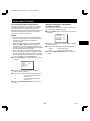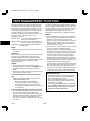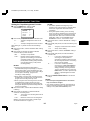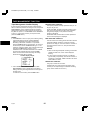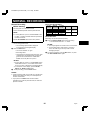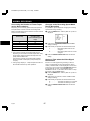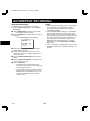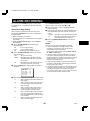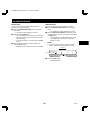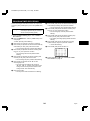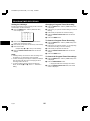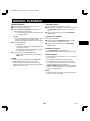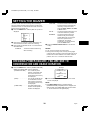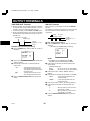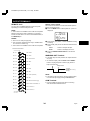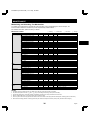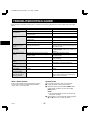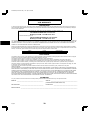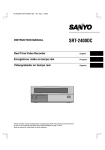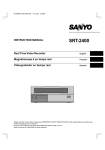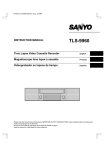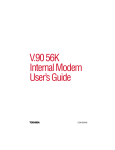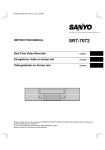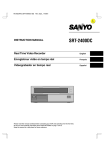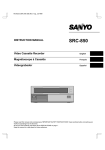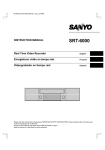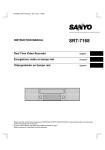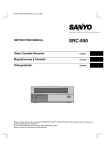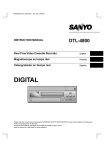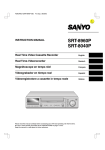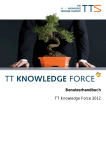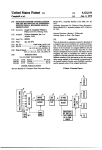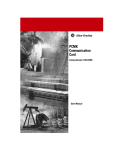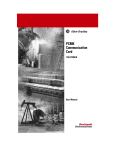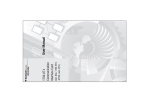Download Sanyo TLS-9072 User's Manual
Transcript
RC4Q/NA2 (TLS-9072 GB) Thu. Sept., 07/2000 INSTRUCTION MANUAL TLS-9072 Time Lapse Video Cassette Recorder English Magnétoscope time lapse à cassette Français Videograbador en lapsos de tiempo Español Please read this manual and accompanying “IMPORTANT SAFETY INSTRUCTIONS” sheet carefully before connecting your VCR and operating it for the first time. Be sure to read carefully and follow all the PRECAUTIONS on page 1. Keep the manual in a safe place for future reference. RC4Q/NA2 (TLS-9072 GB) Thu. Sept., 07/2000 PRECAUTIONS The lightning flash with arrowhead symbol, within an equilateral triangle, is intended to alert the user to the presence of uninsulated “dangerous voltage” within the product’s enclosure that may be of sufficient magnitude to constitute a risk of electric shock to persons. CAUTION RISK OF ELECTRIC SHOCK DO NOT OPEN CAUTION: TO REDUCE THE RISK OF ELECTRIC SHOCK, The exclamation point within an equilateral triangle is intended to alert the user to the presence of important operating and maintenance (servicing) instructions in the literature accompanying the product. DO NOT REMOVE COVER (OR BACK). NO USER-SERVICEABLE PARTS INSIDE. REFER SERVICING TO QUALIFIED SERVICE PERSONNEL. This equipment has been tested and found to comply with the limits for a Class B digital device, pursuant to part 15 of the FCC Rules. These limits are designed to provide reasonable protection against harmful interference in a residential installation. This equipment generated, uses and can radiate radio frequency energy and, if not installed and used in accordance with the instructions, may cause harmful interference to radio communications. However, there is no guarantee that interference will not occur in a particular installation. If this equipment does cause harmful interference radio or television reception, which can be determined by turning the equipment off and on, the user is encouraged to try to correct the interference by one or more of the following measures: WARNING: To reduce the risk of fire or electric shock, do not expose this appliance to rain or other moisture. CAUTION: Changes or modifications not expressly approved by the manufacturer may void the user’s authority to operate this equipment. For the customers in Canada This class B digital apparatus complies with Canadian ICES-003. X Reorient or relocate the receiving antenna. Location X Increase the separation between the equipment and receiver. For safe operation and satisfactory performance of your VCR, keep the following in mind when selecting a place for its installation: X Connect the equipment into an outlet on a circuit different from that to which the receiver is connected. X Shield it from direct sunlight and keep it away from sources of intense heat. X Consult the dealer or an experienced radio/TV technician for help. X Avoid dusty or humid places. X Avoid places with insufficient ventilation for proper heat dissipation. Do not block the ventilation holes of the VCR. Do not place the unit on a carpet because this will block the ventilation holes. Moisture Condensation Problems X Install the VCR in a horizontal position only. Cause: X Avoid locations subject to strong vibrations. X Do not place the VCR directly on top of the TV, as this may cause playback or recording problems. When the VCR is first installed, moved from a cold area to a warm area or placed in a location with high humidity, dew (moisture) may form in the unit. The Dew indicator (4) blinks. If you operate the VCR with dew inside, damage may result. Avoiding Electrical Shock and Fire Prevention: X Avoid moving the VCR between cold and hot locations (see “Moisture Condensation Problems”, this page). X Do not pull on the power cord when disconnecting it from an AC wall outlet. Grasp it by the plug. 1 Make all necessary connections. 2 Plug the power cord into a 120 V AC wall outlet. 3 Do not operate the VCR for approximately 2 hours. X If any liquid is spilled on the VCR, unplug the power cord immediately and have the unit inspected at a factory-authorized service center. When the VCR reaches room temperature, the Dew indicator (4) will turn off and the VCR will be ready to operation. X Do not handle the power cord with wet hands. X Do not place anything directly on top of this VCR. English 1 RC4Q/NA2 (TLS-9072 GB) Thu. Sept., 07/2000 FEATURES œ œ œ œ œ œ œ œ œ œ œ œ œ œ œ œ œ CONTENTS Tape management function Clog detection High-speed Fast Forward/Rewind Field recording/playback 2, 12, 24, 48 and 72-hour mode recording In 2, 12, 24-hour modes audio recording is available Autorepeat recording Alarm recording function On-screen mode setting Integrated time date generator Day/Time search function Alarm search and Alarm scan function Forward/Reverse field advance function 30-day memory backup Security lock Recording check function Automatic head cleaning function PRECAUTIONS . . . . . . . . . . . . . . . . . . . . . . . . . . . . . . . 1 FEATURES . . . . . . . . . . . . . . . . . . . . . . . . . . . . . . . . . . . 2 ACCESSORY . . . . . . . . . . . . . . . . . . . . . . . . . . . . . . . . . 2 LOCATIONS OF CONTROLS AND INDICATORS. . . . . . . . . . . . . . . . . . . . . . . . . . . . . . 3 CONNECTIONS . . . . . . . . . . . . . . . . . . . . . . . . . . . . . . . 6 ON-SCREEN MENUS . . . . . . . . . . . . . . . . . . . . . . . . . . 7 SETTING THE LANGUAGE AND CLOCK . . . . . . . . . . . 9 CHANGING THE ON-SCREEN DISPLAY . . . . . . . . . . 10 VIDEO CASSETTE TAPES . . . . . . . . . . . . . . . . . . . . . 11 TAPE MANAGEMENT FUNCTION . . . . . . . . . . . . . . . 13 NORMAL RECORDING . . . . . . . . . . . . . . . . . . . . . . . . 16 AUTOREPEAT RECORDING. . . . . . . . . . . . . . . . . . . . 19 ALARM RECORDING. . . . . . . . . . . . . . . . . . . . . . . . . . 20 PROGRAM TIMER RECORDING . . . . . . . . . . . . . . . . 23 RECORDING USING AN EXTERNAL TIMER INPUT . . . . . . . . . . . . . . . . . . 27 ACCESSORY NORMAL PLAYBACK. . . . . . . . . . . . . . . . . . . . . . . . . . 28 Power cord SPECIAL PLAYBACK. . . . . . . . . . . . . . . . . . . . . . . . . . 29 DAY/TIME SEARCH . . . . . . . . . . . . . . . . . . . . . . . . . . . 30 TAPE COUNTER . . . . . . . . . . . . . . . . . . . . . . . . . . . . . 31 SETTING THE SECURITY LOCK . . . . . . . . . . . . . . . . 31 SETTING THE BUZZER. . . . . . . . . . . . . . . . . . . . . . . . 32 CHECKING POWER FAILURE, FAILURE DUE TO CONDENSATION AND USAGE DURATION . . . . . . . . . . . . . . . . . . . . . . . 32 OUTPUT TERMINALS . . . . . . . . . . . . . . . . . . . . . . . . . 33 MAINTENANCE . . . . . . . . . . . . . . . . . . . . . . . . . . . . . . 35 TROUBLESHOOTING GUIDE . . . . . . . . . . . . . . . . . . . 37 SPECIFICATIONS . . . . . . . . . . . . . . . . . . . . . . . . . . . . 38 WARRANTY . . . . . . . . . . . . . . . . . . . . . . . . . . . . . . . . . 39 2 English RC4Q/NA2 (TLS-9072 GB) Thu. Sept., 07/2000 LOCATIONS OF CONTROLS AND INDICATORS Front Panel 1 23 4 5 6 7 8 REC/PLAY MENU ] SHIFT « l SPEED j « l TIMER COUNTER RESET MEMORY « 9 F GH REV STILL/PAUSE STOP PLAY (REC CHECK) FF j TRACKING – V.STILL + REW REPEAT REC ON SCREEN OFF OFF ON SHARPNESS STANDBY/ON SOFT SHARP MENU RESET XW ON ALARM SPEED DURATION 2H 20S PROG. 12H NC CC POWER a REC i EJECT REPEAT V UTSR I Q P O N 1 TIMER button 2 MENU button 3 COUNTER RESET button 4 SHIFT ], * (display position down, right) buttons M L K JI N Digital display panel O POWER indicator P REPEAT (autorepeat recording) indicator Q REC (record) button R REPEAT REC (autorepeat recording) switch S ALARM DURATION (alarm recording time) switch T ALARM SPEED (alarm recording speed) switch U ON SCREEN switch V ALL RESET button W MENU RESET button X SHARPNESS control +, * (on-screen menu cursor left, right) buttons 5 COUNTER MEMORY button 6 REC/PLAY SPEED l, j (decrease, increase recording/playback speed mode) buttons l, j (change the on-screen menu settings or numerical values) buttons 7 TRACKING/V. STILL –, + buttons 8 Cassette loading slot 9 REV (reverse playback) button F STILL/PAUSE button G PLAY (REC CHECK) button H STOP button I Front door J FF (fast forward) button K SEARCH/AUDIO ON button L REW (rewind) button M EJECT button English SEARCH AUDIO ON ALL RESET NOTE: X Button 4 and 6 are also used for on-screen menus setting. In this manual, to distinguish between the functions of each button, when giving instructions that are related to an on-screen menu setting or operation, “press the l, j, + or * button” will be used. 3 RC4Q/NA2 (TLS-9072 GB) Thu. Sept., 07/2000 LOCATIONS OF CONTROLS AND INDICATORS 5 Mode display Digital Display 1 2 3 4 X Recording/playback speed mode 5 X Alarm search mode X Alarm scan mode OFF E M H G F9 8 M X Dew display S 7 6 X Day/Time search mode 1 Operation Indicators X They display the actual operation mode. Operation Mode Record (REC) Indicator Record pause (REC PAUSE) 6 Counter display Playback (PLAY) X Time display Still image (STILL) X Linear time counter display Fast forward (FF) Rewind (REW) H Forward picture search 7 OFF indicator Reverse picture search M S OFF Comes on when the tape end has been reached after a recording, except during autorepeat recording mode. Reverse playback 8 Counter memory indicator Field shift forward Field shift backward M Comes on when the counter memory function is engaged. X Clog detection indicator 9 Timer Recording indicator Flashes when the recording quality deteriorates due to dirty VCR heads. Comes on when in timer recording stand-by mode, or during a timer recording. 2 Cassette indicator F Security lock indicator Comes on when a cassette is loaded. Comes on when the security lock is engaged. Flashes during thread check function. G External timer input indicator E Comes on when recording using the EXT TIMER IN input terminal. 3 Alarm indicator Flashes when an alarm is being recorded: Comes on after the alarm has been recorded: 4 Power failure indicator Comes on after a power failure. 4 English RC4Q/NA2 (TLS-9072 GB) Thu. Sept., 07/2000 LOCATIONS OF CONTROLS AND INDICATORS Back Panel 9 EXT WARNING TAPE TIMER IN COM OUT END OUT SW OUT ALARM OUT IN COM PUSH OPEN AUDIO REMOTE MIC IN IN VIDEO OUT IN OUT AC IN ~ L K J IH G F 1 23 456 78 EXT WARNING TAPE TIMER IN COM OUT END OUT SW OUT COM ALARM OUT IN NOTE: This terminal board may be damaged by 0.49N·m (5kg·cm) or more torque and using φ6mm-tip or more size screwdrivers. 1 EXT TIMER IN (external timer input) terminal 2 COM (common) terminal 3 WARNING OUT (warning output) terminal 4 TAPE END OUT (tape end output) terminal 5 SW OUT (switch output) terminal 6 COM (common) terminal 7 ALARM OUT (alarm output) terminal 8 ALARM IN (alarm input) terminal 9 Battery compartment English F VIDEO OUT (video output) jack G VIDEO IN (video input) jack H AUDIO OUT (audio output) jack I AUDIO IN (audio input) jack J MIC IN (microphone input) jack K REMOTE (remote control input) jack L AC power input 5 CONNECTIONS Connect the video camera and monitor TV as shown in the figure below. NOTE: Before making the connections, make sure the devices are disconnected from the power outlet. Monitor TV (sold separately) Video camera (sold separately) To VIDEO IN jack From an external audio source EXT WARNING TAPE TIMER IN COM OUT END OUT SW OUT ALARM OUT IN COM PUSH OPEN AUDIO REMOTE MIC IN IN OUT VIDEO IN OUT AC IN ~ Power cord To outlet To VIDEO OUT jack To remote control (sold separately) Coaxial cable (sold separately) Power Cord Installation NOTES: 1 Plug the supplied power cord firmly into the AC power X For more details, please refer to the manuals 2 input AC IN ~ socket. Insert the plug of this power cord into a outlet. RC4Q/NA2 (TLS-9072 GB) Thu. Sept., 07/2000 ON-SCREEN MENUS 1 When no menu is displayed on-screen, press the Types of On-screen Display and Display Sequence MENU button. Reference pages are shown in square brackets. ø The (SET UP 1) menu appears. ø Press the MENU button to save any setting made and switch menu screens. SET UP 1 menu @@@@@@@<SET@UP@1> *DAYLIGHT@SET@@@@@NO@USE @@@@@@@@WEEK@MONTH@TIME @ON@@@1ST-SUN@@04@02:00 @OFF@@LST-SUN@@10@02:00 NOTES: X If the (POWER FAILURE)/(DEW)/(USED TIME) menu is displayed, pressing the MENU button will return to the monitor screen display. [9, 34] *CLOCK@SET @01-01-00@SAT@@00:00:00 *REMOTE@@@@@@@@EJECT *LANGUAGE-LANGUE-IDIOMA @@@ENGLISH X Press the MENU button to save any setting made and switch menu screens. X Press the SEARCH/AUDIO ON to save the settings and return to the monitor screen. SET UP 2 menu @@@@@@@<SET@UP@2> *DISPLAY @@@DATE@@@@@@@@@@@Y @@@TIME@@@@@@@@@@@Y @@@ALARM@COUNT@@@@Y @@@SPEED@@@@@@@@@@Y *BUZZER @@@ALARM@IN@@@@@@@Y @@@TAPE@END@@@@@@@Y @@@KEY@IN@@@@@@@@@N @@@WARNING@@@@@@@@Y X Within a menu, press the * (or +) button to move the selection to the desired setting, then press the l (or j) button to enter or modify the setting. * button When a menu is displayed, press this button to move the cursor right (or down). If the * button is pressed when the cursor is at the right border of the screen, it will reappear at the next position on the left of the screen. [10, 32] SET UP 3 menu @@@@@@@<SET@UP@3> *ALARM@MODE@@@@@@@Y1 *ALARM@DURATION@@@20S [20, 12, 18, 33 18] *TAPE@IN@MODE@@@@@STOP *TAPE@END@MODE@@@@REW *TAPE@END@OUT@@@@@-3M *CLOG@DETECT.@@@@@Y + button When a menu is displayed, press this button to move the cursor left (or up). If the + button is pressed when the cursor is at the left border of the screen, it will reappear at the previous position on the right of the screen. SET UP 4 menu @@@@@@@<SET@UP@4> *SW@OUT @@FIELD@@@@@@@@@01 @@TIMING@@@@@@@@FIELD @@2H@@@@@@@@@@@@Y *THREAD@CHECK@@@Y *VIDEO@LOSS@@@@@N *REC@SPEED@@@@@@N l (or j ) button When a setting is selected within a menu, press this button to modify (decrease (or increase)) the setting or the numerical value. [33, 12, 17] TAPE MANAGEMENT menu @@@@<TAPE@MANAGEMENT> *TAPE@MANAGE.@@@@N *PROTECT@DAY@@@@@30 *REC@PASS@SET@@@@10 *GROUP@NO.@@@@@@@OFF *OVERRIDE@@@@@@@@N English 7 [13-15] RC4Q/NA2 (TLS-9072 GB) Thu. Sept., 07/2000 ON-SCREEN MENUS NOTES: X When a menu is displayed, recording will not be possible. X During recording or playback the menus cannot be displayed. TIMER SET menu @@@@@@<TIMER@SET> WEEK@START@@STOP@@@SPD SUN@@--:--@@--:--@@---@N MON@@--:--@@--:--@@---@N TUE@@--:--@@--:--@@---@N WED@@--:--@@--:--@@---@N THU@@--:--@@--:--@@---@N FRI@@--:--@@--:--@@---@N SAT@@--:--@@--:--@@---@N DLY@@--:--@@--:--@@---@N EXT@@*****@@*****@@---@N [23-27] X To reset the settings of a menu to their original values, select the desired menu then press the MENU RESET button. The (USED TIME) menu data cannot be reset. HOLIDAY SET menu @@@@@<HOLIDAY@SET> @@1@@-----@@@11@@----@@2@@-----@@@12@@----@@3@@-----@@@13@@----@@4@@-----@@@14@@----@@5@@-----@@@15@@----@@6@@-----@@@16@@----@@7@@-----@@@17@@----@@8@@-----@@@18@@----@@9@@-----@@@19@@----@10@@-----@@@20@@----- [25] ALARM TIME menu @@@@@@<ALARM@TIME> @@@@000@-----@--:-@@@@@@@@-----@--:-@@@@@@@@-----@--:-@@@@@@@@-----@--:-@@@@@@@@-----@--:-@@@@@@@@-----@--:-@@@@@@@@-----@--:-@@@@@@@@-----@--:-- [21] POWER FAILURE/DEW/USED TIME menu @@@@<POWER@FAILURE> 000@FAILURE@@-----@--:-@@@@RECOVERY@-----@--:-- [32] @@@@@@@@@<DEW> 000@FAILURE@@-----@--:-@@@@RECOVERY@-----@--:-@@@@@@<USED@TIME> @@@@VIDEO@@@@@@@@@00000H @@@@POWER@@@@@@@@@00000H 8 English RC4Q/NA2 (TLS-9072 GB) Thu. Sept., 07/2000 SETTING THE LANGUAGE AND CLOCK 5 Press the l (or j) button to set the month the Language Setting daylight saving time adjustment is made, then press the * button. English, French or Spanish can be selected by the user. 1 Turn the power on to all devices used. 2 Press the MENU button to display the (SET UP 1) menu. 6 @@@@@@@<SET@UP@1> *DAYLIGHT@SET@@@@@NO@USE @@@@@@@@WEEK@MONTH@TIME @ON@@@1ST-SUN@@04@02:00 @OFF@@LST-SUN@@10@02:00 7 Press the * button until “LST” of the “OFF” line is flashing. 8 Following the same procedure as above (steps 4 to *CLOCK@SET @01-01-00@SAT@@00:00:00 *REMOTE@@@@@@@@EJECT *LANGUAGE-LANGUE-IDIOMA @@@ENGLISH 6), set when the time is changed back from daylight saving time to standard time. 3 Press the * (or +) button, until “ENGLISH” is flashing. 4 Press the l (or j) button to select the language of 9 Press the * button, until the “CLOCK SET” setting is F your choice. 5 Press the SEARCH/AUDIO ON button to save the settings. flashing. Press the l (or j) button to set the month (ex: 10), then press the * button. ø The day of week is set automatically. G Press the l (or j) button to set the day (ex: 15), then Clock setting H Example: To set the clock to October 15, 2001 at 3:20 PM (15:20). 1 Press the MENU button to display the (SET UP 1) 2 01, 02,.....11, 12 (for January, February......November, December) Press the l (or j) button to set the time the daylight saving time adjustment is made. press the * button. Press the l (or j) button to set the year (ex: 01 for 2001), then press the * button. ø The last 2 digits only are displayed. menu. Press the l (or j) button to set the auto daylight saving time/standard time adjustment. I Press the l (or j) button to set the hours (ex: 15 for J NO USE . . . . No daylight saving time/standard time adjustment is made. 3 PM), then press the * button. Press the l (or j) button to set the minutes (ex: 20), then press the * button. @@@@@@@<SET@UP@1> *DAYLIGHT@SET@@@@@USE @@@@@@@@WEEK@MONTH@TIME @ON@@@1ST-SUN@@04@02:00 @OFF@@LST-SUN@@10@02:00 USE . . . . . . . The auto daylight saving time/ standard time adjustment is made. 3 Press the * button until “1ST” of the “ON” line is 4 *CLOCK@SET @10-15-01@MON@@15:20:00 *REMOTE@@@@@@@@EJECT *LANGUAGE-LANGUE-IDIOMA @@@ENGLISH flashing. Set the day the daylight saving time adjustment is made. K For accurate clock setting, press the l button X Press the l (or j) button to set the week, then press the * button. L 1ST, 2ND, 3RD, 4TH or LST (first, second, third, fourth or last) together with a time broadcast, or other accurate time signal, this will start the seconds counting from 00. Press SEARCH/AUDIO ON button. ø The setting procedure is now completed. X Press the l (or j) button to set the day of week, then press the * button. NOTES: X Clock display is only 24 hours. SUN, MON, TUE, ...... SAT (Sunday, Monday, Tuesday....Saturday) X In STOP mode, press and hold the STOP button then press the TRACKING/V.STILL– button to reset the minutes and seconds to 00 (to the closest hour). For example, between 13:30:00 and 14:29:59 the clock is reset to 14:00:00. X If a cassette tape is not loaded, you can reset the seconds to “00” by pressing the COUNTER RESET button. English 9 RC4Q/NA2 (TLS-9072 GB) Thu. Sept., 07/2000 CHANGING THE ON-SCREEN DISPLAY Selecting the On-screen Display Changing the Date/Time Display Position You can select to display or not the date, time, the number of alarm recordings and tape speed. 1 Turn the power on to all input devices to the VCR. 2 Set the ON SCREEN switch to the “ON” position. 1 Turn the power on to all devices used. 2 Press the MENU button until the (SET UP 2) menu is ø The date and time are displayed. 10-15-01@MON@000 15:20:00@@@2 displayed. @@@@@@@<SET@UP@2> *DISPLAY @@@DATE@@@@@@@@@@@Y @@@TIME@@@@@@@@@@@Y @@@ALARM@COUNT@@@@Y @@@SPEED@@@@@@@@@@Y *BUZZER @@@ALARM@IN@@@@@@@Y @@@TAPE@END@@@@@@@Y @@@KEY@IN@@@@@@@@@N @@@WARNING@@@@@@@@Y 3 Press the SHIFT * (or ]) button. ø The display will move towards the right (or the bottom). 3 Press the * button, until the desired item for which the display function will be set is flashing. 4 Press the l (or j) button to set “Y” for the functions NOTES: X If the SHIFT * (or ]) button is kept pressed for 1 second or more the display will move at a faster speed. described below. DATE . . . . . . . . . . . . The date is displayed X The display position cannot be changed while recording. TIME . . . . . . . . . . . . The time is displayed ALARM COUNT. . . . The number of alarm recordings is displayed 5 SPEED. . . . . . . . . . . The recording/playback speed mode is displayed Press the SEARCH/AUDIO ON button to save the settings. NOTE: X If the ON SCREEN switch is set to the “ON” position, the items for which “Y” is set are recorded. The items for which “N” was set at step 4 above are not recorded. 10 English RC4Q/NA2 (TLS-9072 GB) Thu. Sept., 07/2000 VIDEO CASSETTE TAPES Use only video cassette tapes bearing the w logo. This VCR was primarily designed for use with T-120 cassette tapes, it is recommended to use T-120 standard grade VHS video cassette tapes for optimal performance. Loading 1 Place the cassette, label side up, in the loading slot. Gently push the center of the cassette until it is loaded automatically. Handling Cassette Tapes The cassette tapes should always be stored vertically, in their cases, away from high temperatures, magnetic fields, direct sunlight, dirt, dust and locations subject to mold formation. Do not tamper with the cassette mechanism and never touch the tape with your fingers. ø The time display will switch to the reset counter “0H 00M 00S” display. Protect the cassette tapes from shocks or strong vibrations. ø After the cassette tape is loaded, a mechanism will operate for about 12 seconds to check that the tape has been threaded correctly and the cassette indicator “o” will blink during that period. To Protect your Recordings After having recorded a tape, if you wish to keep the recording, use a flathead screwdriver to break off the erasure-prevention tab on the cassette. ø When the cassette is loaded, if the tape has been threaded correctly, the cassette indicator “o” will light on the digital display. To record again on a tape without erasure-prevention tab, cover the hole with adhesive tape. NOTE: X If you try to record on a cassette without erasure-prevention tab, the VCR will eject the cassette. Unloading 1 In stop mode, press the EJECT button. ø The cassette is automatically ejected. Erasure-prevention tab NOTES: X Do not insert any object in the cassette loading slot, as that may cause injury and damages to the VCR. Precautions concerning the video cassette tapes X If your hand gets stuck in the cassette loading slot, unplug the power cord and consult the dealer where the unit was bought. Do not forcibly pull the hand out as that may cause severe injuries. X Do not use tapes that are damaged, tapes that have been cut and repaired or tapes that have been altered in any way. X Some rewinders may entangle the tape, and therefore their use is not recommended. X When tapes are recorded over and over again, the recording quality will deteriorate. Refer to “Concerning the Number of Times Tapes can be Rerecorded on” on page 17, and replace the tape with a new tape as required. English 11 RC4Q/NA2 (TLS-9072 GB) Thu. Sept., 07/2000 VIDEO CASSETTE TAPES Correct tape thread check function Setting the Action to Take When a Cassette is Loaded If the correct tape thread check function is on, after the cassette tape is loaded, a mechanism will operate for about 12 seconds to check that the tape has been threaded (loaded) correctly and the cassette indicator “o” will blink during that period. If the tape is not loaded properly, the cassette will be ejected. In the (SET UP 3) menu, you can set the mode the VCR will go into when a cassette is loaded. 1 Press the MENU button until the (SET UP 3) menu is displayed. @@@@@@@<SET@UP@3> *ALARM@MODE@@@@@@@Y1 *ALARM@DURATION@@@20S NOTES: X This function checks to make sure that the cassette has been correctly loaded. It is recommended to use this function to make sure the recordings are conducted reliably. *TAPE@IN@MODE@@@@@STOP *TAPE@END@MODE@@@@REW *TAPE@END@OUT@@@@@-3M *CLOG@DETECT.@@@@@Y X If during the tape thread check operation, the REC, PLAY, FF, REW or STOP button is pressed, the command will only be executed after the tape thread has been checked. Only the EJECT button will operate while the tape thread is being checked. 2 Press the * (or +) button, until the “TAPE IN MODE” X If in the (SET UP 3) menu “TAPE IN MODE” is set to “REC”, the recording indicator “m” will light during the while the tape thread is checked. However, recording will only start after the tape thread check is completed. To cancel recording, press the STOP button. REC . . . . . . . Goes into recording mode setting is flashing. 3 Press the l (or j) button to set the desired mode. STOP . . . . . . Stays in stop mode 4 Press the SEARCH/AUDIO ON button to save the setting. 1 Press the MENU button until the (SET UP 4) menu is displayed. @@@@@@@<SET@UP@4> *SW@OUT @@FIELD@@@@@@@@@01 @@TIMING@@@@@@@@FIELD @@2H@@@@@@@@@@@@Y *THREAD@CHECK@@@Y *VIDEO@LOSS@@@@@N *REC@SPEED@@@@@@N 2 Press the * (or +) button, until the “THREAD CHECK” setting is flashing. 3 Press the l (or j) button to set the desired mode. Y . . . . . . . . . The correct tape thread check function is on N . . . . . . . . . The correct tape thread check function is off 4 Press the SEARCH/AUDIO ON button to save the setting. 12 English RC4Q/NA2 (TLS-9072 GB) Thu. Sept., 07/2000 TAPE MANAGEMENT FUNCTION If a conflict is found when the tape management data is checked, the (TAPE MANAGEMENT) menu is displayed and the conflicting setting will flash. This menu will show the settings taken from the data recorded on the tape and not the current data settings held in the VCR’s (TAPE MANAGEMENT) menu setting. Refer to “Tape Management Conflict Display” for detailed information. This VCR is equipped with a tape management function. Using this function you can protect previous recordings and prevent overuse of the tape by controlling the tape protection term (number of days), the maximum number of re-recordings of the tape and the recording group. To use the tape management function, it must be set before recording is started. The tape management data is recorded at the beginning of the tape. For details on how to set this function, refer to “Setting the Tape Management Function”. NOTES: X During Autorepeat recording, the tape management data at the beginning of the tape will be checked and updated every time the tape is rewound to the beginning. However, the “PROTECT DAY” setting will be ignored. Also, even if there is a conflict with the “REC PASS SET” number, autorepeat recording will continue without any warning. PROTECT DAY: To set the number of days before the tape can be rerecorded over. REC PASS SET: To limit the number of rerecordings, in order to maintain a good image quality. GROUP NO.: To manage tapes belonging to different recording groups. X If the VCR is set for alarm recordings, alarm recording will be done based on the different settings. NOTE: X Before using this function, make sure that the clock is set properly. If an alarm trigger is received while the tape is being first rewound, the tape will continue to be rewound to the beginning, then alarm recording will be done after the tape has been advanced of a preset duration. Operation When recording is started, the VCR will rewind the tape to the beginning, and will playback some of the tape to check for the presence of tape management data (no image is displayed). While the presence and type of data are checked, the message “T. MANAGE. CHK” is displayed on-screen. If an alarm trigger is received while the message “T. MANAGE. CHK” is displayed on-screen, in order to prevent erasing the tape management data recorded at the beginning of the tape, the tape is advanced of a preset duration, then alarm recording starts. If an alarm trigger is received while tape management data is being recorded onto the tape, alarm recording will only start after all the data has been recorded. NOTES: X When a program timer recording is set, the tape management data is checked after the TIMER button is pressed to complete the program timer recording setting. Furthermore, when setting a program timer recording, in order to protect the data, no alarm trigger will be received until the first program timer recording starts. X During alarm recording, the tape management function will not operate even if it is active. IMPORTANT NOTES: If no tape management data is present on the tape X If the tape management data cannot be read, the VCR will switch to stop mode and “INCORRECT DATA” will be displayed on-screen. This may indicate that the beginning of the tape (data recording/reading section) is damaged and the tape may be unusable. The message “INCORRECT DATA” will disappear when the EJECT, STOP or PLAY button is pressed. Recording will start according to the settings in the (TAPE MANAGEMENT) menu. When recording starts, the updated tape management data is recorded onto the tape. If the tape has already been recorded on, the message “USED TAPE” will flash on-screen until recording starts. X Set the security lock function to on in order to protect the security of this feature. If tape management data is present on the tape The tape management data is checked and if there is no conflict, the VCR will rewind the tape to the beginning, then recording starts and the updated tape management data is recorded onto the tape. While the tape is rewound and the tape management data recorded, the message “T. MANAGE. OK” is displayed on-screen. English 13 RC4Q/NA2 (TLS-9072 GB) Thu. Sept., 07/2000 TAPE MANAGEMENT FUNCTION Setting the Tape Management Function NOTES: 1 Press the MENU button until the (TAPE X The data is updated at the beginning of the recording. Even if the recording is stopped before the end, the original data information will be considered. MANAGEMENT) menu is displayed. @@@@<TAPE@MANAGEMENT> *TAPE@MANAGE.@@@@N *PROTECT@DAY@@@@@30 X During Autorepeat recording, the re-recording times count will be updated every time the tape is rewound to the beginning. Autorepeat recording will proceed even if the count exceeds the “REC PASS SET” setting. If in the BUZZER section WARNING is set to “Y”, the buzzer is heard. *REC@PASS@SET@@@@10 *GROUP@NO.@@@@@@@OFF *OVERRIDE@@@@@@@@N 2 Press the l (or j) button to select the desired mode. N . . . . . . The tape management function is not active. 7 Press the * button, until the “GROUP NO.” setting is Y. . . . . . . The tape management function is active. 8 Press the l (or j) button, to select the desired group flashing. number. When setting to “Y”, please continue with the settings below. 3 Press the * button, until the “PROTECT DAY” setting is flashing. OFF . . . . The group number will not be checked. 1-15 . . . . Group number setting. 9 Press the * button, until the “OVERRIDE” setting is 4 Press the l (or j) button to select the desired flashing. F Press the l (or j) button, to select the desired number of days to protect the tape. OFF . . . . The tape is not protected. override mode. 1-255 . . . Number of days to protect the tape (prevent over-recording), from the date of the last recording on the tape (or the last expected recording date (calculated using the tape length (T-120) and the recording speed). Y . . . . . . . In case of a conflict that prevents recording, the next operation is executed. If recording is done, then the last recording date and the re-recording times count are updated. N. . . . . . . In case of a conflict that prevents recording, the (TAPE MANAGEMENT) menu is displayed and the conflicting setting preventing recording will flash. The only possible action is to press the EJECT button, in order to eject the tape. (Refer to “Tape Management Conflict Display”.) NOTES: X Since the last expected recording date is a calculated date (using the tape length (T-120) and the recording speed), it may be different from the actual last recording date, this due to other settings such as (alarm recordings, program timer recordings, holiday settings). G Press the SEARCH/AUDIO ON button to save the X When setting a program timer recording, the tape protection term is checked when the VCR is set to program timer recording stand-by mode. settings. NOTES: X When a program timer recording is done, the data is updated when recording starts. Even if the recording is stopped before the programmed time, the original data (last expected recording date) will remain as calculated. X Once the tape management data is recorded on tape, it cannot be changed. X The criteria (condition) for allowing recording will be based on the data recorded on the tape and not the settings in the (TAPE MANAGEMENT) menu. 5 Press the * button, until the “REC PASS SET” setting is flashing. 6 Press the l (or j) button, to select the desired number of re-recording times. OFF . . . . The number of re-recording times will not be checked. 1-100 . . . Maximum number of re-recording times. (Refer to “Concerning the Number of Times Tapes can be Rerecorded on” on page 17.) 14 English RC4Q/NA2 (TLS-9072 GB) Thu. Sept., 07/2000 TAPE MANAGEMENT FUNCTION PROTECT DAY CONFLICT Tape Management Conflict Display The tape is protected, the tape protection term (ex. 30 days) is not yet over. If when the tape management function checks the tape data a conflict that prevents recording is found, the (TAPE MANAGEMENT) menu is displayed with the conflicting setting flashing and the VCR go into the stop mode. If in the (SET UP 2) menu, in the BUZZER section WARNING is set to “Y”, the buzzer is heard. (To stop the buzzer, press the STOP button.) Under LAST M/D, the date of the last recording on the tape (or the last expected recording date (calculated using the tape length (T-120) and the recording speed)) is displayed. Under NEXT M/D, the date when it will be possible to record on the tape again is displayed. NOTES: X If “OVERRIDE” is set to “N” (No), the conflicting setting is displayed flashing and the message (PRESS EJECT) is displayed at the bottom of the screen. Recording under these conditions is not possible. Press the EJECT button to eject the tape. To record on the same tape, set the OVERRIDE setting to “Y” and modify the conflicting setting, then insert the same tape and press the REC button. However, if only “PROTECT DAY” and “REC PASS SET” are modified, the menu will be displayed again. Press the REC button one more time to start recording. Recording starts and the tape data is updated. REC PASS SET CONFLICT The set number of recording passes has been reached. The PASS COUNT shows the number of recording passes on the tape (ex. since the maximum number of recording passes is set to “10”, this prevents further recording.) NOTES: X When conducting Autorepeat recording, if the PASS COUNT exceeds 100, “101*” will be displayed flashing. X If using a tape recorded previously on a different type of VCR (no tape data), when the set number of recordings is exceeded, “USED” will flash next to the PASS COUNT number. Conflict display sample @@@@<TAPE@MANAGEMENT> *TAPE@MANAGE.@@@@N *PROTECT@DAY@@@@@30 @LAST@M/D@@@@@@NEXT@M/D @@@@@10/15@@@@@@@@@11/15 *REC@PASS@SET@@@@10 @PASS@COUNT@@@@@@10 *GROUP@NO.@@@@@@@7 @[email protected].@@@@@@8 *OVERRIDE@@@@@@@@N @@@@@@(PRESS@EJECT) GROUP NO. CONFLICT The group numbers do not match. The REC GR. NO. shows the tape recording group number (ex. this tape belongs to a different recording group number 8 than the one set 7.) X If the “OVERRIDE” is set to “Y” (Yes), the (TAPE MANAGEMENT) menu is displayed and conflicting setting preventing recording will flash and VCR go into the stop mode. To enter the record mode, press the REC button. English 15 RC4Q/NA2 (TLS-9072 GB) Thu. Sept., 07/2000 NORMAL RECORDING [Recording Speed Mode] Normal Recording Recording Maximum speed mode recording (hour mode) duration (hours) 2 2 12 14 24 26 48 50 72 74 Before starting X Turn the power on to all devices used. X Load a cassette tape with erasure-prevention tab. NOTE: X If in the (SET UP 3) menu, TAPE IN MODE is set to “REC”, recording will start after the tape thread has been checked. Recording interval (second) 1/60 7/60 13/60 25/60 37/60 Audio recording Tape motion Possible Continuous Not possible Intermittent Record Pause Recording can be interrupted temporarily. X Set the ON SCREEN switch to the “ON” position. 1 Press the STILL/PAUSE button during recording. ø The Pause/Still indicator “N” blinks. 1 Press the REC/PLAY SPEED l (or j) button to set NOTES: the recording speed mode. ø The recording speed mode is displayed on-screen and on the digital display. X The image appears on-screen but it is not recorded. X If a recording pause continues for 5 minutes or more, the VCR will go into stop mode to avoid damaging the tape. 2 Press the REC button. ø The record indicator “m” light. 2 To resume recording, press the REC button, or press ø Recording starts. the STILL/PAUSE button again. ø If the tape end is reached while recording, “OFF” is displayed on the digital display and the unit goes into the mode set at the “TAPE END MODE” line in the (SET UP 3) menu. NOTES: X If in the (SET UP 2) menu, in the BUZZER section TAPE END is set to “Y”, the buzzer will be heard as long as “OFF” is displayed on the digital display. 3 X To cancel the “OFF” display, press the STOP, EJECT, FF, REW or PLAY button. To stop recording, press the STOP button. NOTES: X A tape recording made on this VCR may not play back with the same degree of clarity on a time lapse from another manufacturer. X If you press on the REC button and the loaded cassette has no erasure-prevention tab, the VCR will eject the cassette. 16 English RC4Q/NA2 (TLS-9072 GB) Thu. Sept., 07/2000 NORMAL RECORDING Concerning the Number of Times Tapes can be Rerecorded on Changes to the Recording Speed Mode During Recording Depending on the recording speed mode, the tape must be replaced after a certain number of recording times. It is possible to permit or prevent changing the recording speed mode during recording. Refer to the table below for the maximum number of times a tape can be recorded on. 1 Press the MENU button until the (SET UP 4) menu is Recording speed mode (hour mode) Maximum number of recording times (with a standard grade tape) 2 100 12 50 24 50 48 25 72 15 displayed. @@@@@@@<SET@UP@4> *SW@OUT @@FIELD@@@@@@@@@01 @@TIMING@@@@@@@@FIELD @@2H@@@@@@@@@@@@Y *THREAD@CHECK@@@Y *VIDEO@LOSS@@@@@N *REC@SPEED@@@@@@N 2 Press the * (or +) button, until the “REC SPEED” setting is flashing. 3 Press the l (or j) button to set the desired mode. Y. . . . . . . . . . Recording speed mode can be changed NOTES: N . . . . . . . . . Recording speed mode can not be changed X The maximum number of recording times will vary depending on the location and kind of tape used. Verify the recording quality and replace the tape when the quality starts to deteriorate. The maximum number of recording times indicated above are based on test tapes (T-120) used by the company. 4 Press the SEARCH/AUDIO ON button to save the setting. Action to Take when the Video Signal Deteriorates X If using longer tapes (i.e. T-160) the tape travel will not be as stable and that may cause problems. If there is no video signal during recording or when a menu is not displayed (in stop, fast forward or rewind modes), “VIDEO LOSS” can be displayed on-screen and a signal (0 V) can be output at the ALARM OUT terminal. If in the (SET UP 2) menu, in the BUZZER section WARNING is set to “Y”, the buzzer will be heard. To stop the buzzer, press the STOP button. 1 Press the MENU button until the (SET UP 4) menu is displayed. 2 Press the * (or +) button, until the “VIDEO LOSS” setting is flashing. 3 Press the l (or j) button to set the desired mode. N . . . . . . . . . The video loss warning is not active. Y. . . . . . . . . . The video loss warning is active. 4 Press the SEARCH/AUDIO ON button to save the setting. English 17 RC4Q/NA2 (TLS-9072 GB) Thu. Sept., 07/2000 AUTOREPEAT RECORDING NOTES: Autorepeat Recording X If during autorepeat recording there is an alarm trigger, “AL” is displayed on the digital display and alarm recording will take place. (Please refer to page 20, “ALARM RECORDING”.) The same tape can be recorded over many times. X Follow the Before starting steps, under “NORMAL RECORDING”. 1 Set the REPEAT REC switch to the “ON” position. X If the “TAPE END MODE” setting is R 1, the REPEAT indicator will go off if there is an alarm trigger. After alarm recording, the recording will continue to the end of the tape then it will be rewound to the beginning and stop. “OFF” will be displayed on the digital display. To turn off the buzzer (if in the (SETUP 2) menu, in the BUZZER section TAPE END is set to “Y”) and the “OFF” display, press the STOP, EJECT, FF, REW or PLAY button. ø The REPEAT indicator will light. 2 Press the MENU button until the (SET UP 3) menu is displayed. ø The “ALARM MODE” setting is flashing. @@@@@@@<SET@UP@3> *ALARM@MODE@@@@@@@Y1 *ALARM@DURATION@@@20S *TAPE@IN@MODE@@@@@STOP *TAPE@END@MODE@@@@R1 *TAPE@END@OUT@@@@@-3M *CLOG@DETECT.@@@@@Y X If “AL” is displayed on the digital display and the “TAPE END MODE” setting is R1, autorepeat recording is not possible. 3 Press the * (or +) button, until the “TAPE END MODE” setting is flashing. 4 Press the l (or j) button to set to “R 1” or “R 2”. 5 (Please refer to page 18, “Setting the Mode at the End of the Tape.”) Press the SEARCH/AUDIO ON button to save the setting. 6 Press the REC/PLAY SPEED l (or j) button to set 7 the recording speed mode. Press the REC button. ø Recording will start. When the tape end is reached, the VCR will rewind it to the beginning, and recording will resume. ø When the end of the tape is reached, a buzzer will be heard (if in the (SETUP 2) menu, in the BUZZER section TAPE END is set to “Y”) and “OFF” will be displayed until the rewinding operation starts. English 19 RC4Q/NA2 (TLS-9072 GB) Thu. Sept., 07/2000 ALARM RECORDING If the ALARM DURATION switch is set to the “PROG.” position, please continue with steps 5 and 6. By connecting the ALARM IN terminal to a door switch, an interphone, etc., a recording can be done only when necessary. 5 Press the * button, until the “ALARM DURATION” Alarm Recording Setting 6 Alarm recording is performed when there is an input (trigger) at the ALARM IN terminal, “AL” is displayed on the digital display. 20S-5M. . Recording only for the displayed duration X Make all necessary connections. CC . . . . . Recording as long as the alarm signal is being input (minimum 5 seconds) X The alarm triggers are received while in recording and stop modes. 7 Press the SEARCH/AUDIO ON button to save the X Follow the Before starting steps, under “NORMAL RECORDING”. settings. NOTES: 1 Set the ALARM SPEED switch to the desired X During alarm recording all buttons are disabled. recording speed. X If “OFF” is displayed on the digital display, alarm recording is not possible in order to prevent the recorded tape to be recorded over. To cancel the “OFF” display, press the STOP, EJECT, FF, REW or PLAY button. 2H . . . . . 2-hour mode recording 12H . . . . 12-hour mode recording 2 setting is flashing. Press the l (or j) button, to select the desired alarm recording duration (20S, 40S, 1M, 2M, 3M, 4M, 5M, or CC). NC . . . . . Recording at the speed already set Set the ALARM DURATION switch to the desired recording duration. X If an alarm trigger is received while alarm recording is in progress, recording duration for the second alarm will be calculated from that point. The alarm counter will register the alarm, but it will not be found during an alarm scan and alarm search. 20S. . . . . 20-second recording PROG. . . Recording for the duration set for the “ALARM DURATION” item in the (SET UP 3) menu. X If there is a power failure during alarm recording, and the power is restored within the recording set duration, alarm recording will continue. CC . . . . . Recording as long as the alarm signal is being input (minimum 5 seconds) 3 Press the MENU button until the (SET UP 3) menu is X If the alarm recording duration is short, the alarms may not be found during an alarm scan or an alarm search. If the alarms are going to be reviewed using alarm scan or alarm search, then in 2-hour mode, 20-second or more recording duration should be used. displayed. @@@@@@@<SET@UP@3> *ALARM@MODE@@@@@@@Y1 *ALARM@DURATION@@@20S *TAPE@IN@MODE@@@@@STOP *TAPE@END@MODE@@@@REW *TAPE@END@OUT@@@@@-3M *CLOG@DETECT.@@@@@Y 4 Press the l (or j) button to set the desired alarm mode. Y1. . . . . . Alarm recording is done when there is an alarm trigger. Y2. . . . . . Alarm recording is done only when there is an alarm trigger during programmed timer recording. Y3. . . . . . Alarm recording is done only if there is an alarm trigger and the VCR is not in programmed timer recording mode. Y4. . . . . . Alarm recording is done only when there is an alarm trigger during programmed timer recording duration. Timer recording is not possible. N . . . . . . Alarm recording is not performed even if there is an alarm trigger. 20 English RC4Q/NA2 (TLS-9072 GB) Thu. Sept., 07/2000 ALARM RECORDING Alarm Recording Counter Display Checking the Alarm Recordings Time X During alarm recording, “AL” will be flashing on the digital display. 1 Press the MENU button until the (ALARM TIME) menu is displayed. X If the ON SCREEN switch is set to the “ON” position, the number of alarms will flash on the monitor screen. ø The number of alarm recordings, and the 8 most recent alarm recording times are displayed. X The maximum display number of alarm recordings is “999”, at the next alarm recording the counter will indicate “000”. @@@@@@<ALARM@TIME> @@@@008@12-25@19:00 @@@@@@@@11-25@23:00 @@@@@@@@11-25@15:00 @@@@@@@@10-25@08:00 @@@@@@@@10-25@06:00 @@@@@@@@09-25@20:00 @@@@@@@@09-25@16:35 @@@@@@@@09-25@10:52 X When the (ALARM TIME) menu is displayed, press the MENU RESET button to reset the alarm counter to “000” (all the data of the (ALARM TIME) menu is reset). NOTE: Connections to the ALARM IN/OUT Terminals X The data for the previous alarm recordings is erased. Press the SEARCH/AUDIO ON button, the normal screen is displayed. X Alarm input signal Connect a make-contact (no voltage) switch between the ALARM IN and COM terminals. 2 X Alarm output signal Normally DC 5V are output between the ALARM OUT and the COM terminals. When an alarm input (trigger) is received and the unit is recording, the output falls to 0V. Once the alarm recording is over, the output returns to DC 5V. NOTE: English X If the MENU RESET button is pressed while the (ALARM TIME) menu is displayed, the displayed data is erased. “AL” will be erased from the digital display. 21 RC4Q/NA2 (TLS-9072 GB) Thu. Sept., 07/2000 ALARM RECORDING Alarm Scan Alarm Search To look for an alarm recording by viewing the first 5 seconds of each alarm recording. To go to the beginning of a desired alarm recording. 1 Press the SEARCH/AUDIO ON button during stop 1 Press the SEARCH/AUDIO ON button twice during mode. stop mode. 2 ø “AL SCAN” will be displayed on screen. Press the FF (or REW) button. 2 ø The unit will advance (or rewind) the tape at high speed and playback the first 5 seconds of every alarm recording. 3 ø “AL SEARCH 01” will be displayed on screen. Press the REC/PLAY SPEED l (or j) button to set the desired alarm number (1 to 99), then press the FF (or REW) button. ø The desired alarm is searched and a still image of the beginning of the alarm recording will appear on-screen. ø To cancel the alarm scan mode, press the STOP button. While the desired recording is being played back, press the PLAY button. NOTE: X The alarm number is relative to the actual tape position. (Please refer to the illustration below.) ø Playback will start, alarm scan mode is cancelled. Playback 1 Alarm number 2 1 2 Alarm trigger input point Rewind direction Actual position Fast-forward direction 3 Press the PLAY button. ø Playback will start. 22 English RC4Q/NA2 (TLS-9072 GB) Thu. Sept., 07/2000 PROGRAM TIMER RECORDING 7 Press the l (or j) button to set the recording stop There are two program timer recording methods, daily recording or recording on certain days of the week. minutes (ex: 00), then press the * button. ø The “SPD” (recording speed) position will start flashing. Example 1: To record on every Saturday from 9:00 AM to 5:00 PM (17:00), in 24-hour mode (recording speed). NOTE: X Follow the Before starting steps, under “NORMAL RECORDING”. 1 Press the MENU button until the (TIMER SET) menu is displayed. 8 X “SUN” (Sunday) will be flashing. @@@@@@<TIMER@SET> WEEK@START@@STOP@@@SPD SUN@@--:--@@--:--@@---@N MON@@--:--@@--:--@@---@N TUE@@--:--@@--:--@@---@N WED@@--:--@@--:--@@---@N THU@@--:--@@--:--@@---@N FRI@@--:--@@--:--@@---@N SAT@@--:--@@--:--@@---@N DLY@@--:--@@--:--@@---@N EXT@@*****@@*****@@---@N X If the set stop time is earlier than or the same time as the set start time, the VCR will consider the stop time to be the following day, and “T” will be displayed next to the recording stop time. Press the l (or j) button to select the recording speed mode (ex: 24), then press the * button. ø “N” will start flashing. 9 Press the l (or j) button to select the desired program timer recording mode. Y. . . . . . . . . . recording will take place N . . . . . . . . . recording will not take place 2 Press the * (or +) button, until “SAT” (Saturday) is 3 @@@@@@<TIMER@SET> WEEK@START@@STOP@@@SPD SUN@@--:--@@--:--@@---@N MON@@--:--@@--:--@@---@N TUE@@--:--@@--:--@@---@N WED@@--:--@@--:--@@---@N THU@@--:--@@--:--@@---@N FRI@@--:--@@--:--@@---@N SAT@@09:00@@17:00@@@24@Y DLY@@--:--@@--:--@@---@N EXT@@*****@@*****@@---@N flashing. Press the * button. ø The recording start hour position starts flashing. 4 Press the l (or j) button to set the recording start hour (ex: 09), then press the * button. ø The recording start minutes position starts flashing. F 5 Press the l (or j) button to set the recording start minutes (ex: 00), then press the * button. 6 ø Repeat steps 2 to 9 to program timer recordings for other days of the week. Press the SEARCH/AUDIO ON button to save the settings. G Press the TIMER button. ø The recording stop hour position starts flashing. Press the l (or j) button to set the recording stop hour (ex: 17), then press the * button. ø The timer recording indicator “n” will light on the digital display, the VCR is now in timer recording stand-by mode. ø The recording stop minutes position starts flashing. NOTES: X To modify, cancel or stop timer recording, press the TIMER button to cancel the timer recording mode. X To record everyday at the same time, at step 2 select the “DLY” line. English 23 RC4Q/NA2 (TLS-9072 GB) Thu. Sept., 07/2000 PROGRAM TIMER RECORDING 8 Press the l (or j) button to set the desired stop day A timer recording of more than 24 hours can only be set on the 7th (SAT) and 8th (DLY) lines of the (TIMER SET) menu. of the week (ex: MON), then press the * button. 9 Example 2: To record every week from Saturday at 9:00 PM (21:00) to Monday at 7:00 AM, in 48-hour mode (recording speed). ø The recording stop minutes position starts flashing. F Press the l (or j) button to set the recording stop X Follow the Before starting steps, under “NORMAL RECORDING”. minutes (ex: 00), then press the * button. 1 Press the MENU button until the (TIMER SET) menu is displayed. ø The “SPD” (recording speed) position will start flashing. Press the l (or j) button to select the recording speed mode (ex: 48), then press the * button. X “SUN” (Sunday) will be flashing. Press the * (or +) button, until “SAT” is flashing. G of the week (ex: SAT), then press the * button. H Press the l (or j) button to select “Y”. 2 3 Press the l (or j) button to set the desired start day ø “N” will start flashing. ø The recording start hour position starts flashing. @@@@@@<TIMER@SET> WEEK@START@@STOP@@@SPD SUN@@--:--@@--:--@@---@N MON@@--:--@@--:--@@---@N TUE@@--:--@@--:--@@---@N WED@@--:--@@--:--@@---@N THU@@--:--@@--:--@@---@N FRI@@--:--@@--:--@@---@N SAT@@21:00@@**:**@@***@* MON@@**:**@@07:00@@@48@Y EXT@@*****@@*****@@---@N 4 Press the l (or j) button to set the recording start hour (ex: 21), then press the * button. 5 ø The recording stop hour position starts flashing. Press the l (or j) button to set the recording stop hour (ex: 07), then press the * button. ø The recording start minutes position starts flashing. Press the l (or j) button to set the recording start minutes (ex: 00), then press the * button. I Follow steps F and G under “PROGRAM TIMER RECORDING” on page 23. ø The recording stop hour position starts flashing. 6 Press the l (or j) button to set “**” for the recording stop hour. 7 ø The rest of the line settings will change to “**:** *** *”, the day of the next line will change to the next day and the start time will change to “**:**” automatically. Press the * button. ø The day of the week of the 8th line is flashing. 24 English RC4Q/NA2 (TLS-9072 GB) Thu. Sept., 07/2000 PROGRAM TIMER RECORDING Setting the Holidays Changing a Program Timer Recording By setting the holidays, timer recording will be conducted on those days, as set for Sundays. 1 Press the MENU button until the (TIMER SET) menu 1 Press the MENU button until the (HOLIDAY SET) 2 menu is displayed. is displayed. Press the * (or +) button until the setting to correct is flashing. 3 Press the l (or j) button to correct the setting. 4 Press the SEARCH/AUDIO ON button to save the @@@@@<HOLIDAY@SET> @@1@@-----@@@11@@----@@2@@-----@@@12@@----@@3@@-----@@@13@@----@@4@@-----@@@14@@----@@5@@-----@@@15@@----@@6@@-----@@@16@@----@@7@@-----@@@17@@----@@8@@-----@@@18@@----@@9@@-----@@@19@@----@10@@-----@@@20@@----- 5 settings. Press the TIMER button. To Cancel a Program Timer Recording 2 Press the l (or j) button to set the month of the 1 Press the MENU button until the (TIMER SET) menu holiday, then press the * button. is displayed. 3 Press the l (or j) button to set the day of the holiday. 4 Press the * button. 2 Press the * (or +) button until the “Y” corresponding to the timer recording to cancel is flashing. 3 Press the l (or j) button to select “N”. 4 Press the SEARCH/AUDIO ON button to save the ø Repeat steps 2 to 4 to set up to 20 holidays. 5 Press the SEARCH/AUDIO ON button to save the settings. settings. Press the TIMER button. NOTE: 5 X If setting holidays, be sure that a timer recording is set for Sunday. If not, this function will not operate. To Cancel all Program Timer Recordings 1 Press the MENU button until the (TIMER SET) menu X If a timer recording for Sundays is entered, the holidays timer recording will not function if the program timer recording mode is set to “N”. is displayed. 2 Press the MENU RESET button. ø All programmed timer recordings are erased. X To erase a setting, follow the same procedure as above, but at step 2 and 3, enter “--” instead of a setting. English 3 Press the SEARCH/AUDIO ON button, the normal screen is displayed. 25 RC4Q/NA2 (TLS-9072 GB) Thu. Sept., 07/2000 PROGRAM TIMER RECORDING NOTES: X During timer recording or timer recording stand-by, all the buttons on the VCR, except the TIMER button and the buttons to set/cancel the security lock (see page 31), are disabled. X If the power fails, the recording will be interrupted. When the power is restored, the recording will resume if the stop time has not yet been reached, and “P” will be displayed on the digital display. The VCR internal battery is completely recharged after the VCR has been connected to a live outlet for 48 hours, and it will maintain all the VCR settings memory for up to 30 days. X Set the timer recordings so that the recording times do not overlap. If they do, the one with the earliest recording start time will have priority. (See chart below.) 7:00PM 8:00PM 9:00PM 10:00PM Program 1 Program 2 Program 3 These portions will not be recorded X To set two or more timer recordings for a same day of the week, press the * (or +) button, until the day of the week for the second recording is flashing, then press the l (or j) button, to set the desired day of the week. X If no timer recording is set or a cassette without erasure-prevention tab is loaded, when the TIMER button is pressed the timer recording indicator “n” will start flashing and a buzzer will be heard. X If “OFF” is displayed on the digital display, timer recording is not possible in order to prevent the recorded tape to be recorded over. 26 English RC4Q/NA2 (TLS-9072 GB) Thu. Sept., 07/2000 RECORDING USING AN EXTERNAL TIMER INPUT 5 Follow steps F and G under “PROGRAM TIMER Recording can be controlled by an external start/stop signal input at the EXT TIMER IN terminal. RECORDING on page 23”. ø When an external signal is input, “E” will light on the digital display and recording will take place. Example 3: To record using the signal input at the EXT TIMER IN terminal, in 24-hour mode. NOTES: X Other timer recordings using the standard procedure can also be programmed. X Follow the Before starting steps, under “NORMAL RECORDING”. X The external input signal must be input at the EXT TIMER IN terminal. NOTE: X External timer input recording can only be set on the 9th line (EXT) of the (TIMER SET) menu. 1 Press the MENU button until the (TIMER SET) menu 2 is displayed. Press the * (or +) button, until the “SPD” (recording speed) position of the “EXT” line starts flashing. 3 Press the l (or j) button to select the recording speed mode (ex: 24), then press the * button. ø “N” will start flashing. 4 Press the l (or j) button to select “Y”. @@@@@@<TIMER@SET> WEEK@START@@STOP@@@SPD SUN@@--:--@@--:--@@---@N MON@@--:--@@--:--@@---@N TUE@@--:--@@--:--@@---@N WED@@--:--@@--:--@@---@N THU@@--:--@@--:--@@---@N FRI@@--:--@@--:--@@---@N SAT@@--:--@@--:--@@---@N DLY@@--:--@@--:--@@---@N EXT@@*****@@*****@@@24@Y English 27 RC4Q/NA2 (TLS-9072 GB) Thu. Sept., 07/2000 NORMAL PLAYBACK Normal Playback Tracking Control 1 Turn on the power to the VCR and TV monitor. 2 Load the video cassette tape. 3 Press the REC/PLAY SPEED l (or j) button to If there is noise in the image during playback, 1 While looking at the playback picture, press and hold select the playback speed mode. 2 ø The selected playback speed mode is displayed on the digital display. NOTE: the TRACKING/V. STILL+ button to minimize the noise. If it cannot be minimized, press the TRACKING/V. STILL– button. Vertical Lock Control X A slow motion effect or accelerated playback effect can be achieved by using a slower or faster playback speed than the speed used for recording. During still image mode, 1 Press and hold the TRACKING/V. STILL+ button to reduce the vertical rolling of the image. 4 Press the PLAY button. 2 If it cannot be corrected, press the TRACKING/V. ø Playback starts. STILL– button. ø If necessary, adjust the tracking to eliminate the noise from the picture. Sharpness Control ø If the image is unstable (rolling vertically), adjust the vertical lock control to correct. Turn the SHARPNESS control clockwise or counterclockwise for the desired sharpness of the image. 5 To stop playback, press the STOP button. ø To advance or rewind the tape, press the FF or REW button. Audio Playback NOTES: X Audio playback is only possible in 2-hour, 12-hour and 24-hour modes. X If a tape recorded in SP mode on a standard VCR is loaded, playback will be done in 2-hour mode. X The playback speed has to be the same as the recording speed, for normal playback of the audio. X A tape recorded on a time lapse VCR produced by another manufacturer may not play back with the same degree of clarity on this unit. X For a tape recorded in 12-hour and 24-hour recording modes, to playback the audio, press the SEARCH/AUDIO ON button after pressing the PLAY button. “?” will be displayed to the left of the playback speed on the digital display. NOTE: X Noise will appear in the image when audio playback is used in 12- or 24-hour modes. 28 English RC4Q/NA2 (TLS-9072 GB) Thu. Sept., 07/2000 SPECIAL PLAYBACK Picture Search (Forward and Reverse) Reverse Playback 1 Press the FF (or REW) button, during normal 1 Press and hold the REV button, during normal 2 playback. playback. ø The image can be seen while the tape is advanced (or rewound) at high speed. To return to normal playback, press the PLAY button. ø Reverse playback will start. To return to normal playback, release the REV button. 2 NOTES: NOTES: X During reverse playback, noise will appear in the picture. X During picture search, noise (horizontal bars) will appear in the picture. X Reverse playback is only possible during 2-hour playback speed mode. X The sound is muted. X The sound is muted. Still Image 1 Press the STILL/PAUSE button, during normal playback. ø A still image can be viewed. 2 To return to normal playback, press the PLAY button. NOTES: X If still mode continues for 5 minutes or more, the VCR will go into stop mode to avoid damaging the tape. X If the image is unstable (rolling vertically), adjust the vertical lock control to correct. Field Advance 1 Press the FF (or REW) button, during still image mode. ø The still image is advanced (or rewound) of one image (field). 2 To return to normal playback, press the PLAY button. NOTES: X During reverse field advance, noise will appear in the picture. X If field advance mode continues for 5 minutes or more, the VCR will go into stop mode to avoid damaging the tape. English 29 RC4Q/NA2 (TLS-9072 GB) Thu. Sept., 07/2000 DAY/TIME SEARCH Day/Time Search NOTES: 1 Press the SEARCH button three times during stop X If during a search the end of the tape is reached, the tape will rewind and stop. If the beginning of the tape is reached, it will stop. mode. ø “T/D SEARCH 01 00:00” will be displayed on screen. X The alarm and day/time data are recorded on the tape in a similar format. If they overlap, the alarm data will have the priority. Therefore, when searching for a day/time when an alarm recording was done, the day/time search will not stop at the desired location. In such a case, use alarm scan to find the desired recording location. 1H22M33S T/D@SEARCH 01@@00:00 DAY@TIME X The day/time search function may not operate correctly if searching for a timer recording time. 2 Press the REC/PLAY SPEED l (or j) button to set the desired day, then press the * button. X If a recording on a tape extends for over a one month period, the same day may be present twice on the tape. If such a day is searched, since there is no month search setting, the desired day may not be found. 3 Press the REC/PLAY SPEED l (or j) button to set 4 the desired hour, then press the * button. Press the REC/PLAY SPEED l (or j) button to set the desired minutes. NOTES: X The setting can be made in 10 minutes increments only. 5 X For recordings made on other VCRs, the exact time may not be found even if the minutes are entered. For tapes recorded on older models of VCRs produced by this company (the ones without a minutes setting for the day/time search function), make sure to set the minutes to “00”. Press the FF (or REW) button. 6 ø The desired day/time is searched and a still image of the recording will appear on-screen. Press the PLAY button. ø Playback will start. 30 English RC4Q/NA2 (TLS-9072 GB) Thu. Sept., 07/2000 TAPE COUNTER Using the counter, it is easy to find a desired recording. NOTES: 1 Press the COUNTER RESET button, at the beginning of the desired recording. X There is no tape counter indication for the blank portions of the tape. ø The counter will be reset to “0H 00M 00S”. Press the COUNTER MEMORY button. X In the 2-hour recording speed mode only, the tape counter indicates real hours, minutes and seconds. 2 X In the other recording speed modes, the tape counter indication is a ratio of the 2-hour mode base indication. (In 12-hour recording mode, each “second” of the tape counter actually represents approximately 12/2 + 1 = 7 real seconds.) ø “[” is displayed on the digital display. 3 ø To cancel the counter memory function, press the COUNTER MEMORY button a second time. After recording or playback, press the REW button from stop mode. X There may be a slight discrepancy between the position shown on the tape counter and the actual tape position. ø The tape is rewound to the counter “0H 00M 00S” reading. ø If you rewind the tape past the “0H 00M 00S” position, press the FF button. X When rewinding the tape past the “0H 00M 00S” position, a minus (–) sign will be displayed. SETTING THE SECURITY LOCK The security lock function is designed to prevent accidental stopping of recording if the STOP button is pressed inadvertently. NOTES: X While the security lock is engaged all commands, except the one to cancel the security lock, are disabled. 1 While holding the SHIFT * button, press the X The security lock cannot be engaged while a menu is displayed. REC/PLAY SPEED j button. ø “x” is displayed on the digital display. To cancel the security lock, while holding the SHIFT * button, press the REC/PLAY SPEED l button, “x” will be erased from the digital display. English 31 RC4Q/NA2 (TLS-9072 GB) Thu. Sept., 07/2000 SETTING THE BUZZER TAPE END . . The buzzer will be heard when the end of the tape is reached during recording. To stop the buzzer, press the STOP, EJECT, FF, REW or PLAY button. A buzzer can be set to sound during alarm recording, if during recording the tape reaches the end, if buttons are pressed or if there is a mechanical failure that causes the tape to stop or be ejected, etc. 1 Press the MENU button until the (SET UP 2) menu is KEY IN . . . . . The buzzer will be heard when one of the VCR buttons is pressed. displayed. @@@@@@@<SET@UP@2> *DISPLAY @@@DATE@@@@@@@@@@@Y @@@TIME@@@@@@@@@@@Y @@@ALARM@COUNT@@@@Y @@@SPEED@@@@@@@@@@Y *BUZZER @@@ALARM@IN@@@@@@@Y @@@TAPE@END@@@@@@@Y @@@KEY@IN@@@@@@@@@N @@@WARNING@@@@@@@@Y WARNING . . The buzzer will be heard if the heads are dirty and recording qualtiy deteriorate, or if the tape stops or is ejected due to a problem with the internal mechanism. To stop the buzzer, press the STOP button. 2 Press the * (or +) button, until the desired item for which the buzzer function will be set is flashing. 4 Press the SEARCH/AUDIO ON button to save the 3 Press the l (or j) button to set “Y” for the functions setting. described below. NOTES: ALARM IN . . The buzzer will be heard during alarm recording. X If “N” is set, the buzzer will not be heard. X During timer recording mode, security lock engaged mode and alarm recording mode, the buzzer will not be heard when a button related to one of these modes is pressed, even if “Y” is set for the “KEY IN” item. CHECKING POWER FAILURE, FAILURE DUE TO CONDENSATION AND USAGE DURATION 1 Press the MENU button until the (POWER FAILURE), Example (DEW) and (USED TIME) menu is displayed. @@@@<POWER@FAILURE> 002@FAILURE@@12-25@07:15 @@@@RECOVERY@12-25@07:30 (POWER FAILURE). . . The number of power failures, and the date and time of the most recent power failure and recovery are displayed. @@@@@@@@@<DEW> 001@FAILURE@@12-25@11:00 @@@@RECOVERY@12-25@12:00 @@@@@@<USED@TIME> @@@@VIDEO@@@@@@@@@@00003H @@@@POWER@@@@@@@@@@00007H (DEW) . . . . . . . . . . . . . The number of failures due to condensation, and the date and time of the most recent failure and recovery are displayed. 2 Press the SEARCH/AUDIO ON button, the normal screen is displayed. NOTE: X If the MENU RESET button is pressed while the (POWER FAILURE) and (DEW) menu is displayed, the data is erased. The (USED TIME) data cannot be reset. “@” will be erased from the digital display. (USED TIME) . . . . . . . . The video heads usage duration and the power on duration are displayed. 32 English RC4Q/NA2 (TLS-9072 GB) Thu. Sept., 07/2000 OUTPUT TERMINALS TAPE END OUT Terminal SW OUT Terminal X During recording, when the end of the tape is reached or when the tape counter reading indicates 1 hours 57 minutes or more, the output becomes 0V (Low). When recording, a pulse signal is output at the SW OUT terminal. This terminal is usually connected to the switch input (SW IN) of devices like a camera switcher unit, or a quad compressor. X To reset the output, press the STOP or EJECT button. X During autorepeat recording, when the end of the tape is reached, the output becomes 0V (Low) for about 2 seconds only. FIELD : 16.7 msec. FRAME : 5 msec. 5V (H) (Output impedance: 5.7 kΩ) 0V (L) Tape end or 1H57M00S Output reset 5V (H) (Output impedance: 5.7 kΩ) 0V (L) SW OUT Terminal Output Setting 1 Press the MENU button until the (SET UP 4) menu is displayed. TAPE END OUT Terminal Output Setting ø The FIELD (or FRAME) setting is flashing. 1 Press the MENU button until the (SET UP 3) menu is @@@@@@@<SET@UP@4> *SW@OUT @@FIELD@@@@@@@@@01 @@TIMING@@@@@@@@FIELD @@2H@@@@@@@@@@@@Y *THREAD@CHECK@@@Y *VIDEO@LOSS@@@@@N *REC@SPEED@@@@@@N displayed. @@@@@@@<SET@UP@3> *ALARM@MODE@@@@@@@Y1 *ALARM@DURATION@@@20S *TAPE@IN@MODE@@@@@STOP *TAPE@END@MODE@@@@REW *TAPE@END@OUT@@@@@-3M *CLOG@DETECT.@@@@@Y NOTE: X If “TIMING” is set to FRAME (see step 4), “FRAME” will be indicated instead of “FIELD”. 2 Press the * (or +) button, until the “TAPE END OUT” setting is flashing. 2 Press the l (or j) button to set the desired pulse 3 Press the l (or j) button, to select the desired signal interval. output mode. Available settings are: –3M . . . . . . . The output becomes 0 V (Low) when the tape counter reaches “1H57M00S” and/or when the tape reaches the end. 4 FIELD . . . . . . 01, 02, 03, 04, 05, 10, 30 or 60 field 3 END . . . . . . . The output becomes 0 V (Low) when the tape reaches the end. Press the SEARCH/AUDIO ON button to save the setting. FRAME . . . . 01, 02, 03, 04, 05, 10, 30 or 60 frame Press the * button, until the “TIMING” setting is flashing. 4 Press the l (or j) button to set “FIELD” or “FRAME”. FIELD . . . . . . 1 pulse is output after each set number of fields. FRAME . . . . 1 pulse is output after each set number of frames. 5 Press the * button, until the “2H” setting is flashing. 6 Press the l (or j) button to set the desired “2H” mode. Y. . . . . . . . . . When recording in 2-hour mode, a pulse signal is output. 7 English 33 N . . . . . . . . . When recording in 2-hour mode, a pulse signal is not output. Press the SEARCH/AUDIO ON button to save the settings. RC4Q/NA2 (TLS-9072 GB) Thu. Sept., 07/2000 OUTPUT TERMINALS REMOTE Jack Remote control setting You can use a VA-RMN01 Remote Control Unit (sold separately) to control remotely the VCR. The remote control switch 7 can be set to either eject the tape or access the menus. 1 Press the MENU button until the (SET UP 1) menu is NOTE: displayed. X The functions not available on the VCR will not operate. @@@@@@@<SET@UP@1> *DAYLIGHT@SET@@@@@USE @@@@@@@@WEEK@MONTH@TIME @ON@@@1ST-SUN@@04@02:00 @OFF@@LST-SUN@@10@02:00 Remote control of the VCR is possible by connecting a remote controller with a circuit such as indicated below, to the REMOTE jack. *CLOCK@SET @10-15-01@MON@@15:20:00 *REMOTE@@@@@@@@EJECT *LANGUAGE-LANGUE-IDIOMA @@@ENGLISH NOTES: X Use a 3.5 mm mini-jack type plug. 2 Press the * (or +) button, until the “REMOTE” setting X The connection should be done using a shielded cable no more than 5 meters long. is flashing. 3 Press the l (or j) button to select the desired switch X The functions not available on the VCR will not operate. mode. EJECT . . . . . Switch 7 will eject the tape. Remote control circuit 4 R0 1.2K R1 0.3K R2 0.43K R3 0.51K R4 0.62K R5 0.75K R6 0.91K R7 1.1K R8 1.3K R9 2.0K R10 2.4K R11 3.6K R12 5.6K SW0: EJECT MENU. . . . . . Switch 7 will display the menu. Press the SEARCH/AUDIO ON button to save the setting. SW1: STOP WARNING OUT Terminal SW2: STILL/PAUSE X If the tape stops or other problem, the output becomes 0V (Low). SW3: REW X To reset the output, press the STOP or ALL RESET button or unplug the power cord then plug it back in. Tape movement stop Output reset SW4: FF SW5: PLAY 5V (H) (Output impedance: 5.7 kΩ) 0V (L) SW6: REC SW7: EJECT (or MENU) NOTE: SW8: REV X If the output is 0V (Low) due to the clog detect function, it can be reset by simply pressing the STOP button. SW9: REC/PLAY SPEED j, j COM Terminal SW10: REC/PLAY SPEED l, l X Common GND (ground) terminal when connecting other terminals to external devices. SW11: SHIFT ], » SW12: SHIFT «, « The resistance tolerance is 2% or less. 34 English RC4Q/NA2 (TLS-9072 GB) Thu. Sept., 07/2000 MAINTENANCE Daily Inspection Periodic Inspection The following daily inspections are recommended in order to assure long-term and trouble-free operation of the unit. Periodic inspection and maintenance should be referred to your dealer. The daily inspections are particularly important if using autorepeat recording. If there is noise in the playback picture, and it cannot be corrected using the tracking control, it may indicated that the video heads need cleaning. Inspection Procedure The video heads should be inspected every 1,000 hours of use to determine if they need to be replaced. 1 Turn on the power to the VCR, camera, TV monitor The video heads usage can be checked using the (USED TIME) menu. and other connected devices. 2 Check that the image received on the TV monitor is 3 correct. Check that the on-screen display of the date and time is correct. Cabinet Cleaning Clean the outside of the cabinet with a clean, soft cloth, moistened with lukewarm water and wrung dry. 4 To check the recording condition of the previous day, rewind the recorded tape a few seconds. 5 Press the PLAY button and check that the playback DO NOT USE SOLVENTS OR OTHER TYPES OF CLEANERS. THESE CHEMICALS CAN CRACK OR DISCOLOR THE CABINET. image is correct. 6 Check that the recorded date and time are correct. NOTES: About the Backup Battery X If the security lock is engaged, it has to be released before proceeding to the inspection. The date and time settings are maintained for up to 30 days by a rechargeable lithium battery that is fully charged after the VCR has been connected to a power source for 48 hours or more. X If any problem is discovered during the inspection, unplug the power cord then consult your dealer. Depending on the battery usage it may become necessary to change it. For replacement and disposal of the old battery, please contact your dealer. After the battery has been replaced, press the ALL RESET button, then enter all the time, date, etc. settings as required. English 35 RC4Q/NA2 (TLS-9072 GB) Thu. Sept., 07/2000 MAINTENANCE Maintaining and Checking The Mechanism To maintain the VCR functions and features working properly, and to avoid damages or dirt on the tape, it is recommended to follow the maintenance points and periodicity indicated below. For detailed information, please contact your dealer. Maintenance Table PARTS Tape Path System ASSY, BRAKE BAND ASSY, LEVER BT (tape guide) FULL ERASE HEAD ASSY, ROLLER CLEANER ASSY, GUIDE ROLLER ASSY, MOUNTING INCLNE S ASSY, MOUNTING INCLNE T ACE HEAD ASSY, LEVER PINCH ROLLER MOUNTING, LIFT PINCH CAM, LIFT PINCH GEAR, CAM PINCH ASSY, EARTH CYL COMPL, CYLINDER ASSY, CYLINDER UPPER Reel Drive System ASSY, REEL SUPPLY ASSY, REEL TAKEUP GEAR, REEL S GEAR, REEL T PULLEY, REEL SPECIAL, WASHER 2.4 X 6 X 0.25 COMPL, MOUNTING CLUTCH BELT, REEL MOTOR, CAPSTAN ASSY, GEAR FRICTION Brake ASSY, BRAKE S ASSY, BRAKE T ASSY, BRAKE CAPSTAN ASSY, BRAKE SOFT T Loading Drive ASSY, LOADING MOTOR System DAMPER COMPL, GEAR WORM CAM, MAIN SPECIAL WASHER 3.6 X 0.5 GEAR, WHEEL 1 GEAR, WHEEL 2 MODE SWITCH SLIDE, CRECENT GEAR, LOAD S GEAR, RACK FRONT GEAR, RACK START GEAR, PINON Performance BACK TENSION TORQUE Check FWD, REW TORQUE PLAY TORQUE REV TORQUE F : Cleaning 2000H E F F E F F F F F F F(k) Fv Fv v v v v E F v E E E 4000H k F F k F F F F k k F(k) F(k) Fv Fv v v v E k k E(k) vk E E E E E 6000H E F F E F F F F F F F(k) Fv Fv v v v v E(k) v E E E E E E E E E E E E E E E E E E E E E E E E E : Confirmation 8000H k F k k F k k k k k k k k F(k) F(k) Fv Fv v v v E k k k vk E E E k k k k k k k k k k k k k k E E E E v : Lubrication k : Change NOTES PB BACK TENSION TORQUE 25~50g⋅cm FWD, REW TORQUE ≥ 600g⋅cm PLAY 55 ~ 110g⋅cm REV 100 ~ 210g⋅cm NOTES: 1. 2. 3. 4. 5. 6. This table shows the maintenance for up to 8000 hours. After this, repeat from the start or the table. For places with symbols such as E (k) and F (k), carry out checking and cleaning, and replace if necessary. This periodic maintenance check table changes considerably according to the using conditions and environment. Refer to (USED TIME) menu for the length of time the unit has been used. As life may be shortened if foreign particles and dusts remain accumulated on the tape guides and rotating and contacting portions, clean if dirty. Dusts and other foreign particles on the tape guides may also shorten the tape life and lower picture quality, therefore clean thoroughly. 36 English RC4Q/NA2 (TLS-9072 GB) Thu. Sept., 07/2000 TROUBLESHOOTING GUIDE If the unit does not operate normally when you follow the instructions indicated in the manual, please refer to the table below. SYMPTOM No power No image displayed on the monitor TV The buttons do not respond Recording is not possible (the tape is ejected) Autorepeat recording is not possible POSSIBLE CAUSE The power cord is not connected The connections are not correct The power to the camera and/or monitor TV is not turned on A cassette tape is not loaded All functions are suspended due to condensation Alarm recording The security lock is engaged The loaded cassette has no erasure-prevention tab CORRECTIVE ACTION Connect the power cord Check that all connections are correct Turn all connected devices power on Load a cassette and turn the power on Wait for the “4” indicator to go off The video heads need cleaning Wait for the alarm recording to end Cancel the security lock Load a cassette tape with erasure-prevention tab or cover the tab hole with adhesive tape Display (ALARM TIME) menu, then press the MENU RESET button to turn off the “AL” indicator Set the date and time correctly Press the TIMER button to display “n” on the digital display Be sure to select “Y” for the programmed timer recordings Press the EJECT, STOP, FF, REW or PLAY button to turn the indicator off Clean the video heads The ON SCREEN switch is set to the “OFF” position Problem with the system Set the ON SCREEN switch to the “ON” position Unplug the power cord then plug it back in The tape is not threaded correctly Try inserting the cassette one more time or using a new cassette. If it is ejected again, please consult your dealer. “AL” is displayed on the digital display Timer recording is not possible The date and time are not set correctly The unit is not set to timer recording stand-by mode “N” is selected for the timer recordings Alarm recording is not possible Noise in the playback picture The date and time are not recorded The cassette tape cannot be ejected The cassette is ejected a few seconds after it has been inserted “OFF” is displayed on the digital display After a Power Failure System Down If after a power failure the recording speed is reset to 2-hour mode, it is due to insufficient backup battery charge. This is not a malfunction. If the unit does not function at all, try the following. 1 Unplug the power cord then plug it back in. 2 Reset the memory. (Press the ALL RESET button. Under normal conditions, do not touch the ALL RESET button.) NOTE: X The time and date will be reset, and the security lock will be cancelled. 3 If the problem is not corrected after performing steps 1 and 2 a few times, consult your dealer. English 37 RC4Q/NA2 (TLS-9072 GB) Thu. Sept., 07/2000 SPECIFICATIONS General Specifications Video heads system Audio recording Tape speed Specified video cassette tape Recording/playback time Fast forward/rewind time Television system Dual-azimuth 4-head rotating helical scanning system: Dual azimuth 2-head for record and standard playback Dual azimuth 4-head for forward picture search, reverse picture search and still mode In 2-, 12- and 24-hour modes 33.35 mm /sec (2-hour mode) VHS 1/2 inch video cassette tape 2, 12, 24, 48 and 72 hours (when using T-120 tape) approximately 2 minutes 45 seconds (when using T-120 tape) NTSC color TV system Video Recording method Video input Video output Horizontal resolution Luminance signal: FM recording Chrominance signal: Down-converted direct recording 1 V(p-p), BNC, 75 Ω, unbalanced 1 V(p-p), BNC, 75 Ω, unbalanced Black & white mode 350 line or more Color mode 300 line or more Audio Input Output Microphone input –8 dBs, RCA pin jack, 27 kΩ, unbalanced –8 dBs, RCA pin jack, 600 Ω, unbalanced –60 dBs, 3.5 mm mini jack, 10 kΩ, unbalanced Connectors Alarm input Alarm output Switch output Tape end output Warning output Ext timer input Common Remote control input Low level active (0V 100msec or more) DC 5 V (±0.5)/5.7 kΩ, Low at alarm DC 5 V (±0.5)/5.7 kΩ, Low at switching DC 5 V (±0.5)/5.7 kΩ, Low at tape end DC 5 V (±0.5)/5.7 kΩ, Low at warning Low level active (0V 100msec or more) 0 V (GND) 3.5 mm mini jack Other Specifications Operating temperature range Operating humidity range Power requirements Power consumption Dimensions Weight 5°C to 40°C 80% or less 120 V AC, 60 Hz 17 W 420 (W) x 99.5 (H) x 295.5 (D) mm approximately 4.4 kg NOTE: The specifications and external appearance of this unit are subject to change without notice. 38 English RC4Q/NA2 (TLS-9072 GB) Thu. Sept., 07/2000 SANYO INDUSTRIAL VCR WARRANTY OBLIGATIONS In order to obtain warranty service, the product must be delivered to and picked up from an Authorized Sanyo Service Center at the user’s expense, unless specifically stated otherwise in this warranty. The names and addresses of Authorized Sanyo Service Centers may be obtained by calling the toll-free number listed below. For product operation, authorized service center referral, service assistance or problem resolution, call CUSTOMER INFORMATION 1-800-421-5013 Weekdays 8:30 AM – 5:00 PM Pacific Time For accessories and/or parts, call PARTS ORDER INFORMATION 1-800-726-9662 Weekdays 8:30 AM – 5:00 PM Pacific Time THIS WARRANTY IS VALID ONLY ON SANYO PRODUCTS PURCHASED OR RENTED IN THE UNITED STATES OF AMERICA, EXCLUDING ALL U.S. TERRITORIES AND PROTECTORATES. THIS WARRANTY APPLIES ONLY TO THE ORIGINAL RETAIL PURCHASER OR END-USER. THE ORIGINAL DATED BILL OF SALE, SALES SLIP OR RENTAL AGREEMENT MUST BE SUBMITTED TO THE AUTHORIZED SANYO SERVICE CENTER AT THE TIME WARRANTY SERVICE IS REQUESTED. Subject to the OBLIGATIONS above and EXCLUSIONS below, SANYO Fisher Company warrants this SANYO product against defects in materials and workmanship for the periods specified below. SFC will repair or replace (at its option) the product and any of its parts which fail to conform to this warranty. The warranty period commences on the date the product was first purchased or rented at retail. LABOR 1 YEAR PARTS 1 YEAR VIDEO HEADS 90 DAYS EXCLUSIONS This warranty does not cover (A) the adjustment of customer-operated controls as explained in the appropriate model’s instruction manual, or (B) the repair of any product whose serial number has been altered, defaced or removed. This warranty shall not apply to the cabinet or cosmetic parts, batteries or routine maintenance. This warranty does not apply to uncrating, setup, installation, removal of the product for repair or reinstallation of the product after repair. This warranty does not apply to repairs or replacements necessitated by any cause beyond the control of SFC including, but not limited to, any malfunction, defect or failure caused by or resulting from unauthorized service or parts, improper maintenance, operation contrary to furnished instructions, shipping or transit accidents, modification or repair by the user, abuse, misuse, neglect, accident, incorrect power line voltage, fire, flood or other Acts of God, or normal wear and tear. The foregoing is in lieu of all other expressed warranties and SFC does not assume or authorize any party to assume for it any other obligation or liability. SFC DISCLAIMS ALL OTHER WARRANTIES EXPRESS OR IMPLIED, WITH REGARD TO THIS PRODUCT (INCLUDING THE WARRANTIES OF MERCHANTABILITY AND FITNESS). IN NO EVENT SHALL SFC BE LIABLE FOR ANY SPECIAL, INCIDENTAL OR CONSEQUENTIAL DAMAGES ARISING FROM THE OWNERSHIP OR USE OF THIS PRODUCT OR FOR ANY DELAY IN THE PERFORMANCE OF ITS OBLIGATIONS UNDER THIS WARRANTY DUE TO CAUSES BEYOND ITS CONTROL. SFC’S LIABILITY FOR ANY AND ALL LOSSES AND DAMAGES RESULTING FROM ANY CAUSE WHATSOEVER, ARISING OUT OF OR IN CONNECTION WITH THE SALE, USE OR OWNERSHIP OF THIS PRODUCT INCLUDING WARRANTOR’S NEGLIGENCE, ALLEGED DAMAGED OR DEFECTIIVE GOODS, WHETHER SUCH DEFECTS ARE DISCOVERABLE OR LATENT, SHALL IN NO EVENT EXCEED THE PURCHASE PRICE OF THE PRODUCT. ATTENTION For your protection in the event of theft or loss of this product, please fill in the information below for you own personal records. Model No. ________________________________________________ Serial No. ________________________________________________ (Located on back or bottom side of unit.) Date of Purchase __________________________________________ Purchase Price ___________________________________________ Where Purchased _______________________________________________________________________________________________________ English 39 RC4Q/NA2 (TLS-9072 E) 1AC6P1P2341– –B RC4Q/NA 2 (0601KP-01) Wed. June, 06/2001 SANYO Electric Co., Ltd. Issue No. 3 Copyright SANYO, 2000 All rights reserved. Printed in Japan