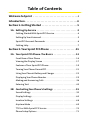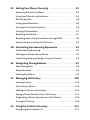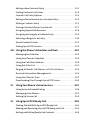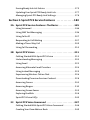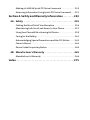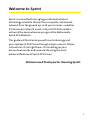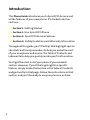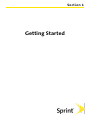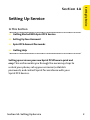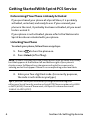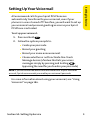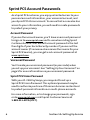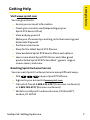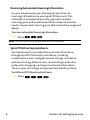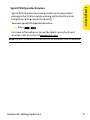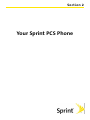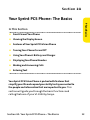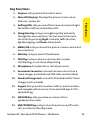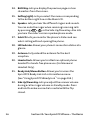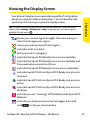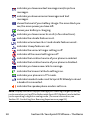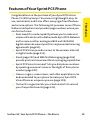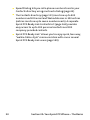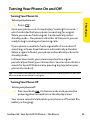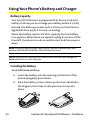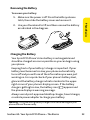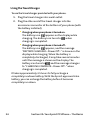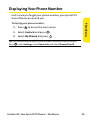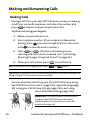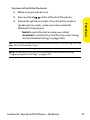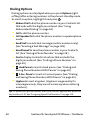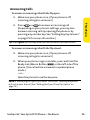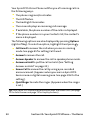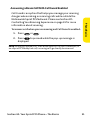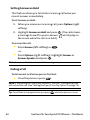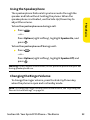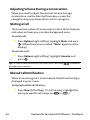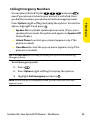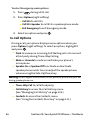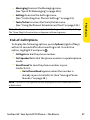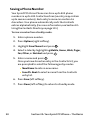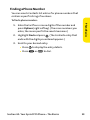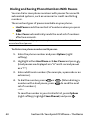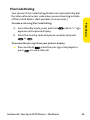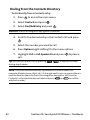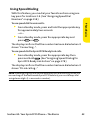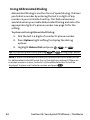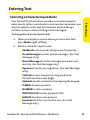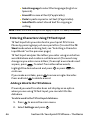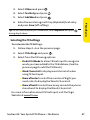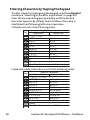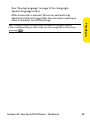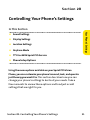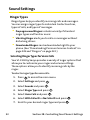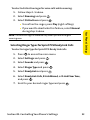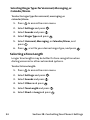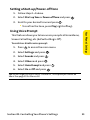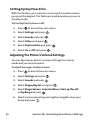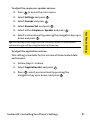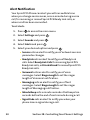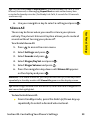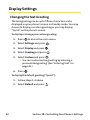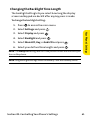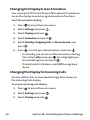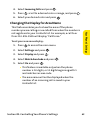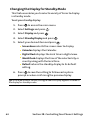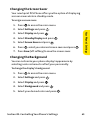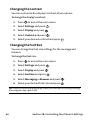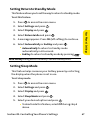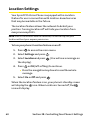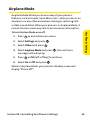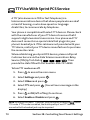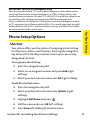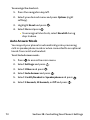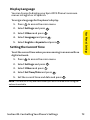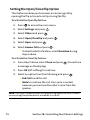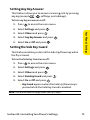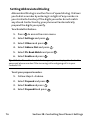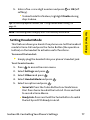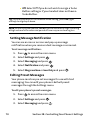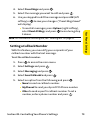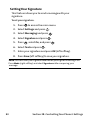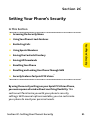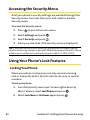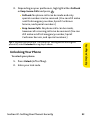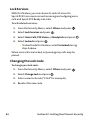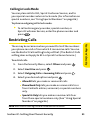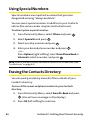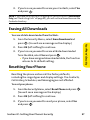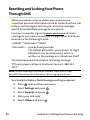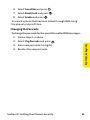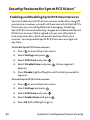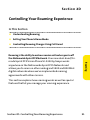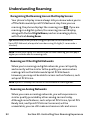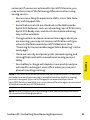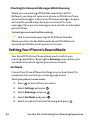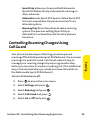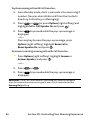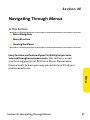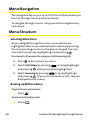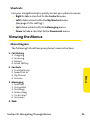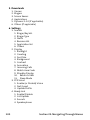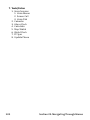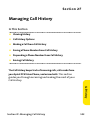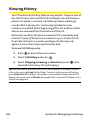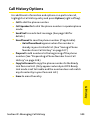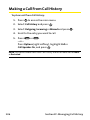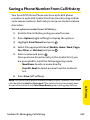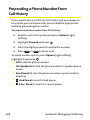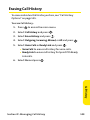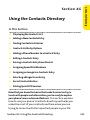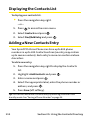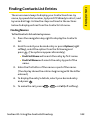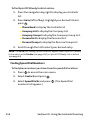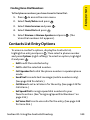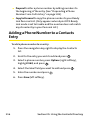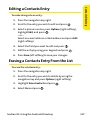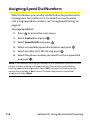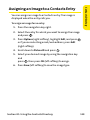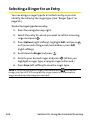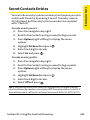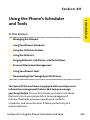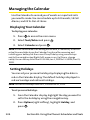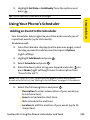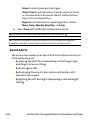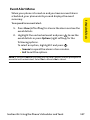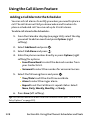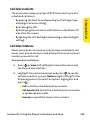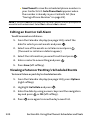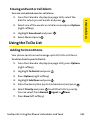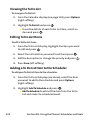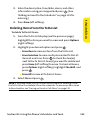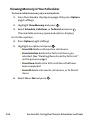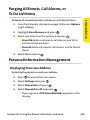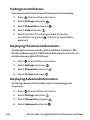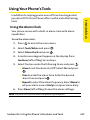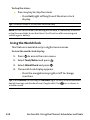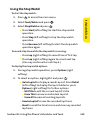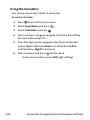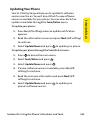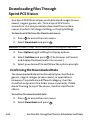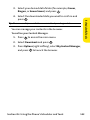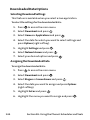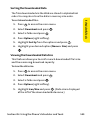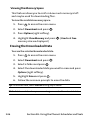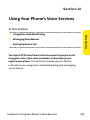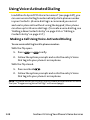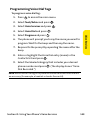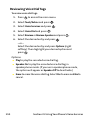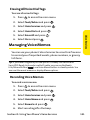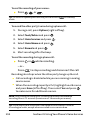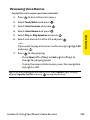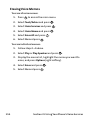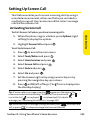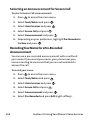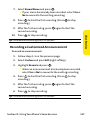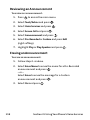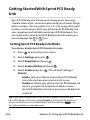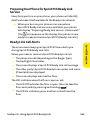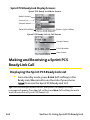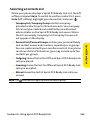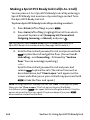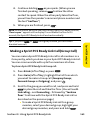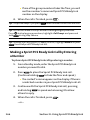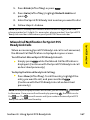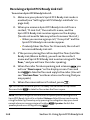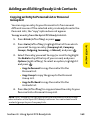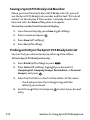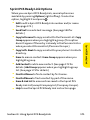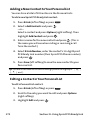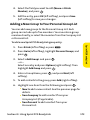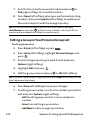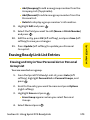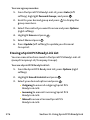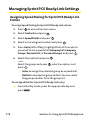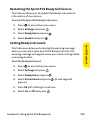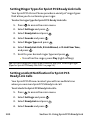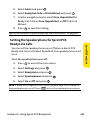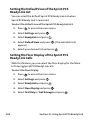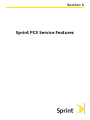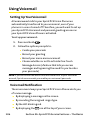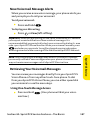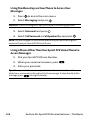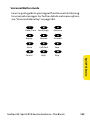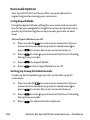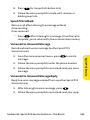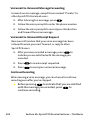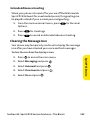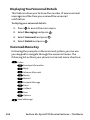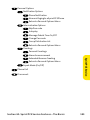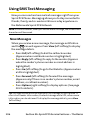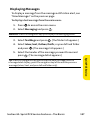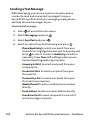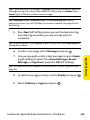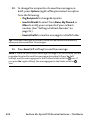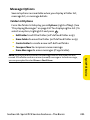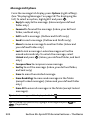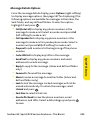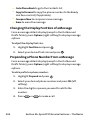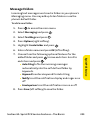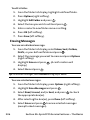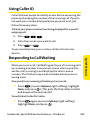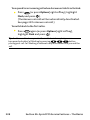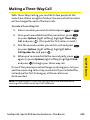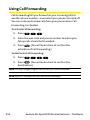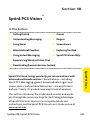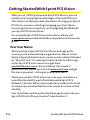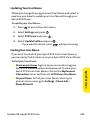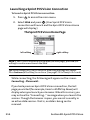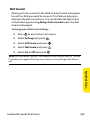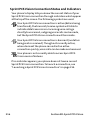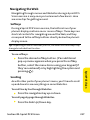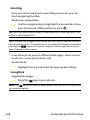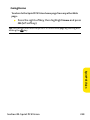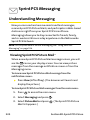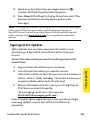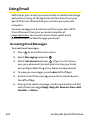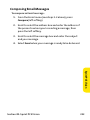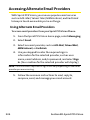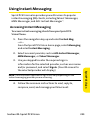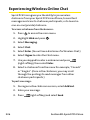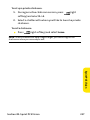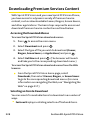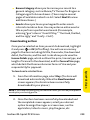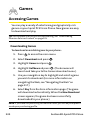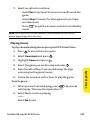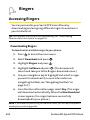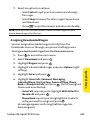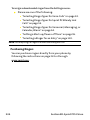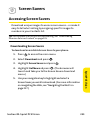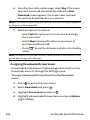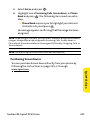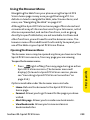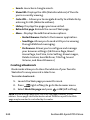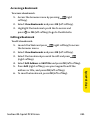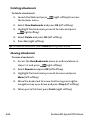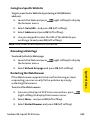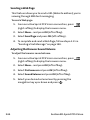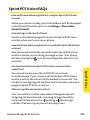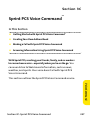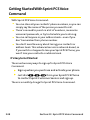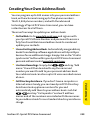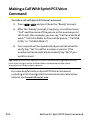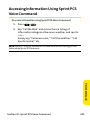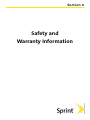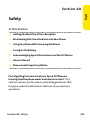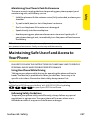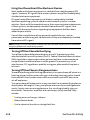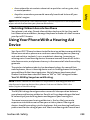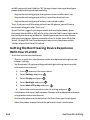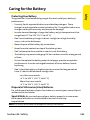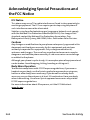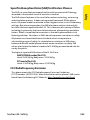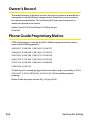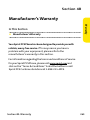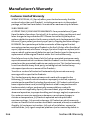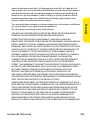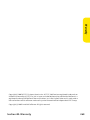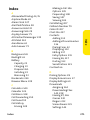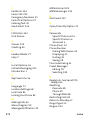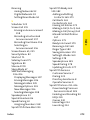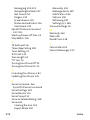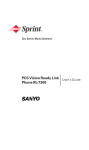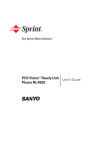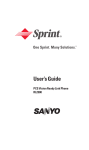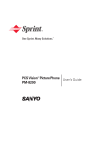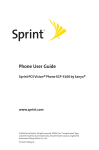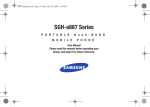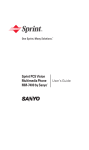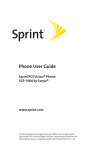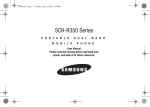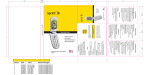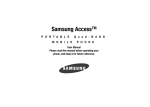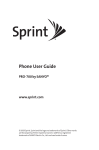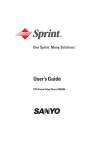Download Sanyo VI-2300 User's Manual
Transcript
Sprint PCS® Phone Guide Sprint PCS Vision Phone VI-2300 by Sanyo SM ® ● Setting Up Service ● Phone Basics ● Sprint PCS Service Features ● Safety and Warranty Sprint PCS Service ® Sprint PCS Vision Phone VI-2300 by Sanyo SM ® www.sprint.com © 2005 Sprint Nextel. All rights reserved. No reproduction in whole or in part without prior written approval. Sprint, the “Going Forward”logo, the NEXTEL name and logo, and other trademarks are trademarks of Sprint Nextel. Sanyo is a registered trademark of Sanyo Electric Co.,Ltd. Table of Contents Welcome to Sprint . . . . . . . . . . . . . . . . . . . . . . . . . . . . . . . . .i Introduction . . . . . . . . . . . . . . . . . . . . . . . . . . . . . . . . . . . . . .ii Section 1: Getting Started . . . . . . . . . . . . . . . . . . . . . . . . . .1 1A. Setting Up Service . . . . . . . . . . . . . . . . . . . . . . . . . . . . . . . . .3 Getting Started With Sprint PCS Service . . . . . . . . . . . . . . . . . . . . . . .4 Setting Up Your Voicemail . . . . . . . . . . . . . . . . . . . . . . . . . . . . . . . . . . . .5 Sprint PCS Account Passwords . . . . . . . . . . . . . . . . . . . . . . . . . . . . . . .6 Getting Help . . . . . . . . . . . . . . . . . . . . . . . . . . . . . . . . . . . . . . . . . . . . . . . .7 Section 2: Your Sprint PCS Phone . . . . . . . . . . . . . . . . . . .11 2A. Your Sprint PCS Phone: The Basics . . . . . . . . . . . . . . . . . .13 Front View of Your Phone . . . . . . . . . . . . . . . . . . . . . . . . . . . . . . . . . . .14 Viewing the Display Screen . . . . . . . . . . . . . . . . . . . . . . . . . . . . . . . . .17 Features of Your Sprint PCS Phone . . . . . . . . . . . . . . . . . . . . . . . . . . .19 Turning Your Phone On and Off . . . . . . . . . . . . . . . . . . . . . . . . . . . . . .21 Using Your Phone’s Battery and Charger . . . . . . . . . . . . . . . . . . . . .22 Displaying Your Phone Number . . . . . . . . . . . . . . . . . . . . . . . . . . . . .25 Making and Answering Calls . . . . . . . . . . . . . . . . . . . . . . . . . . . . . . . .26 Entering Text . . . . . . . . . . . . . . . . . . . . . . . . . . . . . . . . . . . . . . . . . . . . . .45 2B. Controlling Your Phone’s Settings . . . . . . . . . . . . . . . . . .51 Sound Settings . . . . . . . . . . . . . . . . . . . . . . . . . . . . . . . . . . . . . . . . . . . .52 Display Settings . . . . . . . . . . . . . . . . . . . . . . . . . . . . . . . . . . . . . . . . . . . .60 Location Settings . . . . . . . . . . . . . . . . . . . . . . . . . . . . . . . . . . . . . . . . . .68 Airplane Mode . . . . . . . . . . . . . . . . . . . . . . . . . . . . . . . . . . . . . . . . . . . . .69 TTY Use With Sprint PCS Service . . . . . . . . . . . . . . . . . . . . . . . . . . . . .70 Phone Setup Options . . . . . . . . . . . . . . . . . . . . . . . . . . . . . . . . . . . . . . .71 2C. Setting Your Phone’s Security . . . . . . . . . . . . . . . . . . . . . .81 Accessing the Security Menu . . . . . . . . . . . . . . . . . . . . . . . . . . . . . . . .82 Using Your Phone’s Lock Features . . . . . . . . . . . . . . . . . . . . . . . . . . . .82 Restricting Calls . . . . . . . . . . . . . . . . . . . . . . . . . . . . . . . . . . . . . . . . . . . .85 Using Special Numbers . . . . . . . . . . . . . . . . . . . . . . . . . . . . . . . . . . . . .86 Erasing the Contacts Directory . . . . . . . . . . . . . . . . . . . . . . . . . . . . . .86 Erasing All Downloads . . . . . . . . . . . . . . . . . . . . . . . . . . . . . . . . . . . . . .87 Resetting Your Phone . . . . . . . . . . . . . . . . . . . . . . . . . . . . . . . . . . . . . . .87 Resetting and Locking Your Phone Through SMS . . . . . . . . . . . . . .88 Security Features for Sprint PCS Vision . . . . . . . . . . . . . . . . . . . . . . .90 2D. Controlling Your Roaming Experience . . . . . . . . . . . . . . .91 Understanding Roaming . . . . . . . . . . . . . . . . . . . . . . . . . . . . . . . . . . .92 Setting Your Phone’s Roam Mode . . . . . . . . . . . . . . . . . . . . . . . . . . .94 Controlling Roaming Charges Using Call Guard . . . . . . . . . . . . . .95 2E. Navigating Through Menus . . . . . . . . . . . . . . . . . . . . . . . .97 Menu Navigation . . . . . . . . . . . . . . . . . . . . . . . . . . . . . . . . . . . . . . . . . .98 Menu Structure . . . . . . . . . . . . . . . . . . . . . . . . . . . . . . . . . . . . . . . . . . . .98 Viewing the Menus . . . . . . . . . . . . . . . . . . . . . . . . . . . . . . . . . . . . . . . .99 2F. Managing Call History . . . . . . . . . . . . . . . . . . . . . . . . . . .103 Viewing History . . . . . . . . . . . . . . . . . . . . . . . . . . . . . . . . . . . . . . . . . .104 Call History Options . . . . . . . . . . . . . . . . . . . . . . . . . . . . . . . . . . . . . . .105 Making a Call From Call History . . . . . . . . . . . . . . . . . . . . . . . . . . . .106 Saving a Phone Number From Call History . . . . . . . . . . . . . . . . . .107 Prepending a Phone Number From Call History . . . . . . . . . . . . .108 Erasing Call History . . . . . . . . . . . . . . . . . . . . . . . . . . . . . . . . . . . . . . .109 2G. Using the Contacts Directory . . . . . . . . . . . . . . . . . . . . .111 Displaying the Contacts List . . . . . . . . . . . . . . . . . . . . . . . . . . . . . . .112 Adding a New Contacts Entry . . . . . . . . . . . . . . . . . . . . . . . . . . . . . .112 Finding Contacts List Entries . . . . . . . . . . . . . . . . . . . . . . . . . . . . . . .113 Contacts List Entry Options . . . . . . . . . . . . . . . . . . . . . . . . . . . . . . . .115 Adding a Phone Number to a Contacts Entry . . . . . . . . . . . . . . . .116 Editing a Contacts Entry . . . . . . . . . . . . . . . . . . . . . . . . . . . . . . . . . . .117 Erasing a Contacts Entry From the List . . . . . . . . . . . . . . . . . . . . . .117 Assigning Speed Dial Numbers . . . . . . . . . . . . . . . . . . . . . . . . . . . .118 Assigning an Image to a Contacts Entry . . . . . . . . . . . . . . . . . . . . .119 Selecting a Ringer for an Entry . . . . . . . . . . . . . . . . . . . . . . . . . . . . .120 Secret Contacts Entries . . . . . . . . . . . . . . . . . . . . . . . . . . . . . . . . . . . .121 Dialing Sprint PCS Services . . . . . . . . . . . . . . . . . . . . . . . . . . . . . . . .122 2H. Using the Phone’s Scheduler and Tools . . . . . . . . . . . . .123 Managing the Calendar . . . . . . . . . . . . . . . . . . . . . . . . . . . . . . . . . . .124 Using Your Phone’s Scheduler . . . . . . . . . . . . . . . . . . . . . . . . . . . . . .125 Using the Call Alarm Feature . . . . . . . . . . . . . . . . . . . . . . . . . . . . . . .128 Using the To Do List . . . . . . . . . . . . . . . . . . . . . . . . . . . . . . . . . . . . . . .131 Purging All Events, Call Alarms, or To Do List Items . . . . . . . . . . .135 Personal Information Management . . . . . . . . . . . . . . . . . . . . . . . .135 Using Your Phone’s Tools . . . . . . . . . . . . . . . . . . . . . . . . . . . . . . . . . .137 Downloading Files Through Sprint PCS Vision . . . . . . . . . . . . . . .142 2I. Using Your Phone’s Voice Services . . . . . . . . . . . . . . . . .147 Using Voice-Activated Dialing . . . . . . . . . . . . . . . . . . . . . . . . . . . . .148 Managing Voice Memos . . . . . . . . . . . . . . . . . . . . . . . . . . . . . . . . . . .151 Setting Up Screen Call . . . . . . . . . . . . . . . . . . . . . . . . . . . . . . . . . . . . .155 2J. Using Sprint PCS Ready Link . . . . . . . . . . . . . . . . . . . . . .159 Getting Started With Sprint PCS Ready Link . . . . . . . . . . . . . . . . .160 Making and Receiving a Sprint PCS Ready Link Call . . . . . . . . . .162 Adding and Editing Ready Link Contacts . . . . . . . . . . . . . . . . . . . .169 Erasing Ready Link List Entries . . . . . . . . . . . . . . . . . . . . . . . . . . . . .175 Updating Your Sprint PCS Ready Link Lists . . . . . . . . . . . . . . . . . . .177 Managing Sprint PCS Ready Link Settings . . . . . . . . . . . . . . . . . . .178 Section 3: Sprint PCS Service Features . . . . . . . . . . . . .183 3A. Sprint PCS Service Features: The Basics . . . . . . . . . . . . .185 Using Voicemail . . . . . . . . . . . . . . . . . . . . . . . . . . . . . . . . . . . . . . . . . .186 Using SMS Text Messaging . . . . . . . . . . . . . . . . . . . . . . . . . . . . . . . .196 Using Caller ID . . . . . . . . . . . . . . . . . . . . . . . . . . . . . . . . . . . . . . . . . . . .207 Responding to Call Waiting . . . . . . . . . . . . . . . . . . . . . . . . . . . . . . . .207 Making a Three-Way Call . . . . . . . . . . . . . . . . . . . . . . . . . . . . . . . . . .209 Using Call Forwarding . . . . . . . . . . . . . . . . . . . . . . . . . . . . . . . . . . . . .210 3B. Sprint PCS Vision . . . . . . . . . . . . . . . . . . . . . . . . . . . . . . . .211 Getting Started With Sprint PCS Vision . . . . . . . . . . . . . . . . . . . . .212 Understanding Messaging . . . . . . . . . . . . . . . . . . . . . . . . . . . . . . . .220 Using Email . . . . . . . . . . . . . . . . . . . . . . . . . . . . . . . . . . . . . . . . . . . . . .222 Accessing Alternate Email Providers . . . . . . . . . . . . . . . . . . . . . . .224 Using Instant Messaging . . . . . . . . . . . . . . . . . . . . . . . . . . . . . . . . . .225 Experiencing Wireless Online Chat . . . . . . . . . . . . . . . . . . . . . . . . .226 Downloading Premium Services Content . . . . . . . . . . . . . . . . . . .228 Accessing Games . . . . . . . . . . . . . . . . . . . . . . . . . . . . . . . . . . . . . . . . .230 Accessing Ringers . . . . . . . . . . . . . . . . . . . . . . . . . . . . . . . . . . . . . . . . .232 Accessing Screen Savers . . . . . . . . . . . . . . . . . . . . . . . . . . . . . . . . . . .235 Exploring the Web . . . . . . . . . . . . . . . . . . . . . . . . . . . . . . . . . . . . . . . .238 Sprint PCS Vision FAQs . . . . . . . . . . . . . . . . . . . . . . . . . . . . . . . . . . . .245 3C. Sprint PCS Voice Command . . . . . . . . . . . . . . . . . . . . . . .247 Getting Started With Sprint PCS Voice Command . . . . . . . . . . .248 Creating Your Own Address Book . . . . . . . . . . . . . . . . . . . . . . . . . .249 Making a Call With Sprint PCS Voice Command . . . . . . . . . . . . .250 Accessing Information Using Sprint PCS Voice Command . . . .251 Section 4: Safety and Warranty Information . . . . . . . .253 4A. Safety . . . . . . . . . . . . . . . . . . . . . . . . . . . . . . . . . . . . . . . . .255 Getting the Most Out of Your Reception . . . . . . . . . . . . . . . . . . . .256 Maintaining Safe Use of and Access to Your Phone . . . . . . . . . .257 Using Your Phone With a Hearing Aid Device . . . . . . . . . . . . . . . .259 Caring for the Battery . . . . . . . . . . . . . . . . . . . . . . . . . . . . . . . . . . . . .261 Acknowledging Special Precautions and the FCC Notice . . . . .262 Owner’s Record . . . . . . . . . . . . . . . . . . . . . . . . . . . . . . . . . . . . . . . . . . .264 Phone Guide Proprietary Notice . . . . . . . . . . . . . . . . . . . . . . . . . . .264 4B. Manufacturer’s Warranty . . . . . . . . . . . . . . . . . . . . . . . .265 Manufacturer’s Warranty . . . . . . . . . . . . . . . . . . . . . . . . . . . . . . . . .266 Index . . . . . . . . . . . . . . . . . . . . . . . . . . . . . . . . . . . . . . . . . .271 Welcome to Sprint Sprint is committed to bringing you the best wireless technology available. We built our complete, nationwide network from the ground up, so all your services – whether it’s Voicemail, Caller ID, email, or Sprint PCS Picture Mail – will work the same wherever you go on the Nationwide Sprint PCS Network. This guide will familiarize you with our technology and your new Sprint PCS Phone through simple, easy-to-follow instructions. It’s all right here – from setting up your account passwords and voicemail to using the most advanced features of Sprint PCS Vision . SM Welcome and thank you for choosing Sprint. i Introduction This Phone Guide introduces you to Sprint PCS Service and all the features of your new phone. It’s divided into four sections: ⽧ Section 1: Getting Started ⽧ Section 2: Your Sprint PCS Phone ⽧ Section 3: Sprint PCS Service Features ⽧ Section 4: Safety Guidelines and Warranty Information Throughout this guide, you’ll find tips that highlight special shortcuts and timely reminders to help you make the most of your new phone and service. The Table of Contents and Index will also help you quickly locate specific information. You’ll get the most out of your phone if you read each section. However, if you’d like to get right to a specific feature, simply locate that section in the Table of Contents and go directly to that page. Follow the instructions in that section, and you’ll be ready to use your phone in no time. ii Section 1 Getting Started 2 Setting Up Service Section 1A Setting Up Service In This Section ⽧ Getting Started With Sprint PCS Service ⽧ Setting Up Your Voicemail ⽧ Sprint PCS Account Passwords ⽧ Getting Help Setting up service on your new Sprint PCS Phone is quick and easy.This section walks you through the necessary steps to unlock your phone, set up your voicemail, establish passwords, and contact Sprint for assistance with your Sprint PCS Service. Section 1A: Setting Up Service 3 Getting Started With Sprint PCS Service Determining if Your Phone is Already Activated If you purchased your phone at a Sprint Store, it is probably activated, unlocked, and ready to use. If you received your phone in the mail, it probably has been activated; all you need to do is unlock it. If your phone is not activated, please refer to the Welcome to Sprint brochure included with your phone. Unlocking Your Phone To unlock your phone, follow these easy steps: 1. Press to turn the phone on. 2. Press Unlock (left softkey). Note: To select a softkey, press the softkey button directly below the softkey text that appears at the bottom left and bottom right of your phone’s display screen. Softkey actions change according to the screen you’re viewing and will not appear if there is no corresponding action available. 3. Enter your four-digit lock code. (For security purposes, the code is not visible as you type.) Tip: If you can’t recall your lock code, try using the last four digits of either your Social Security number or Sprint PCS Phone number or try 0000 or NATL (6285). If none of these work, call Sprint Customer Service at: 1-888-211-4PCS (4727). 4 Section 1A: Setting Up Service Setting Up Service Setting UpYour Voicemail All unanswered calls to your Sprint PCS Phone are automatically transferred to your voicemail, even if your phone is in use or turned off. Therefore, you will want to set up your voicemail and personal greeting as soon as your Sprint PCS Phone is activated. To set up your voicemail: 1. Press and hold . 2. Follow the system prompts to: 䡲 Create your pass code 䡲 Record your greeting 䡲 Record your name announcement 䡲 Choose whether or not to activate One-Touch Message Access (a feature that lets you access messages simply by pressing and holding , bypassing the need for you to enter your pass code) Note: If you are concerned about unauthorized access to your voicemail account, Sprint recommends you enable your voicemail passcode. For more information about using your voicemail, see “Using Voicemail”on page 186. Section 1A: Setting Up Service 5 Sprint PCS Account Passwords As a Sprint PCS customer, you enjoy unlimited access to your personal account information, your voicemail account, and your Sprint PCS Vision account. To ensure that no one else has access to your information, you will need to create passwords to protect your privacy. Account Password If you are the account owner, you’ll have an account password to sign on to www.sprint.com and to use when calling Sprint Customer Service. Your default account password is the last four digits of your Social Security number. If you are not the account owner (if someone else receives the invoice for your Sprint PCS Service), you can get a sub-account password at www.sprint.com. Voicemail Password You’ll create your voicemail password (or pass code) when you set up your voicemail. See “Setting Up Your Voicemail”on page 5 for more information on your voicemail password. Sprint PCS Vision Password With your VI-2300 by Sanyo, you may elect to set up a Sprint PCS Vision Password. This optional password may be used to authorize purchase of Premium Services content and to protect personal information on multi-phone accounts. For more information, or to change your passwords, sign on to www.sprint.com or call Sprint Customer Service at 1-888-211-4PCS (4727). 6 Section 1A: Setting Up Service Setting Up Service Getting Help Visit www.sprint.com You can go online to: 䢇 Access your account information 䢇 Check your minutes used (depending on your Sprint PCS Service Plan) 䢇 View and pay your bill 䢇 Make your life easier by enrolling in Online Invoicing and Automatic Payment 䢇 Purchase accessories 䢇 Shop for the latest Sprint PCS Phones 䢇 View available Sprint PCS Service Plans and options 䢇 Learn more about Sprint PCS Vision and other great products like Sprint PCS Picture Mail , games, ringers, screen savers, and more SM Reaching Sprint Customer Service You can reach Sprint Customer Service many different ways: 䢇 Dial 䢇 on your Sprint PCS Phone Sign on to your account at www.sprint.com 䢇 Call us toll-free at 1-888-211-4727 (Consumer customers) or 1-888-788-4727 (Business customers) 䢇 Write to us at Sprint Customer Service, P.O. Box 8077, London, KY 40742 Section 1A: Setting Up Service 7 Receiving Automated Invoicing Information For your convenience, your phone gives you access to invoicing information on your Sprint PCS Account. This information includes balance due, payment received, invoicing cycle, and an estimate of the number of minutes used since your last invoicing cycle. (Normal airtime usage will apply.) To access automated invoicing information: 䊳 Press . Note: This service may not be available in all Affiliate areas. Sprint PCS Directory Assistance You have access to a variety of services and information through Sprint PCS Directory Assistance, including residential, business, and government listings; assistance with local or long-distance calls; movie listings; and hotel, restaurant, shopping, and major local event information. There is a per-call charge, and you will be billed for airtime. To call Sprint PCS Directory Assistance: 䊳 8 Press . Section 1A: Setting Up Service Setting Up Service Sprint PCS Operator Services Sprint PCS Operator Services provides assistance when placing collect calls or when placing calls billed to a local telephone calling card or third party. To access Sprint PCS Operator Services: 䊳 Press .. For more information or to see the latest in products and services, visit us online at www.sprint.com. Note: Sprint PCS Operator Services may not be available in all Affiliate areas. Section 1A: Setting Up Service 9 10 Section 2 Your Sprint PCS Phone 12 Section 2A Your Sprint PCS Phone: The Basics Phone Basics In This Section ⽧ FrontView of Your Phone ⽧ Viewing the Display Screen ⽧ Features of Your Sprint PCS Vision Phone ⽧ Turning Your Phone On and Off ⽧ Using Your Phone’s Battery and Charger ⽧ Displaying Your Phone Number ⽧ Making and Answering Calls ⽧ Entering Text Your Sprint PCS Vision Phone is packed with features that simplify your life and expand your ability to stay connected to the people and information that are important to you.This section will guide you through the basic functions and calling features of your VI-2300 by Sanyo. Section 2A: Your Sprint PCS Phone – The Basics 13 Front View of Your Phone 1. Earpiece Sprint Sep 19, 05 (Mon) 12:30 pm 2. Main LCD 3. Softkey (left) 15. Softkey (right) 4. Navigation Key 5. MENU/OK 14. BACK Key 6. Web Key 13. END/POWER Key 7. TALK Key 12. SPEAKER Key 8. Microphone 11. Keypad 9. Accessories Connector 10. Standard Charger Jack 19. Antenna 16. Speaker 17. Sub LCD 18. LED Indicator 14 20. Headset Jack 21. Ready Link/ Memo Button 22. Side Up/Down Key Section 2A: Your Sprint PCS Phone – The Basics Key Functions 1. Earpiece: Lets you hear the caller’s voice. 2. Main LCD (display): Displays the phone’s main menu, features, modes, etc. Phone Basics 3. Softkey (left): Lets you select the menu corresponding to the bottom left line on the Main LCD. 4. Navigation Key: Lets you navigate quickly and easily through the menu options. You can access the menu shortcuts by pressing Right: Contacts, Left: Shortcut, Up: Messaging, and Down: Downloads. 5. MENU/OK: Lets you access the phone’s menus and select menu options. 6. Web Key: Lets you launch the Browser. 7. TALK Key: Lets you place or receive calls, answer Call Waiting, or use Three-Way Calling. 8. Microphone:To speak into or record your voice. 9. Accessories Connector: Connects accessories such as a travel charger (included) and USB cable (not included). 10. Standard Charger Jack: Connects Standardized AC Travel Charger (not included). 11. Keypad: Lets you enter numbers, letters, and characters, and navigate within menus. Press and hold keys 2-9 for speed dialing. 12. SPEAKER Key: Lets you place or receive calls in speakerphone mode. 13. END/POWER Key: Lets you turn the phone on/off, end a call, or return to standby mode. Section 2A: Your Sprint PCS Phone – The Basics 15 14. BACK Key: Lets you display the previous page or clear characters from the screen. 15. Softkey (right): Lets you select the menu corresponding to the bottom right line on the Main LCD. 16. Speaker: Lets you hear the different ringers and sounds. You can mute the ringer when receiving incoming calls by pressing , , or the Side Up/Down Key. Also lets you hear the caller’s voice in speakerphone mode. 17. Sub LCD: Lets you monitor the phone’s status and see who’s calling without opening the phone. 18. LED Indicator: Shows your phone’s connection status at a glance. 19. Antenna: Fully extend the antenna for the best reception. 20. Headset Jack: Allows you to attach an optional phone headset for hands-free phone use. (For Monaural Headset Only.) 21. Ready Link/Memo Button: Allows you to access the Sprint PCS Ready Link List or Voice Memo menu. (See “Using Sprint PCS Ready Link ”on page 159.) SM 22. Side Up/Down Key: Lets you adjust the receiver volume during a call or ringer volume in standby mode. Press and hold to make a voice dial or redial with the flip closed. 16 Section 2A: Your Sprint PCS Phone – The Basics Viewing the Display Screen Phone Basics Your phone’s display screen provides a wealth of information about your phone’s status and options. This list identifies the symbols you’ll see on your phone’s display screen: Tip: To view a list of your phone’s icons and descriptions, from the main menu select Settings > Phone Info > Help. To display an icon’s description, highlight it and press . shows your current signal strength. The more lines you have, the stronger your signal. means your phone cannot find a signal. indicates a call is on hold. tells you a call is in progress. indicates the Sprint PCS Ready Link service is available. indicates the Sprint PCS Ready Link service is available and the speakerphone mode is set to on. indicates the Sprint PCS Ready Link service is unavailable. indicates Sprint PCS Vision/Sprint PCS Ready Link access is dormant. indicates Sprint PCS Vision/Sprint PCS Ready Link access is active. indicates Sprint PCS Vision/Sprint PCS Ready Link access is disabled. indicates you are “roaming”off the Nationwide Sprint PCS Network. indicates you have new voicemail messages. Press and hold to call your voicemail box. Section 2A: Your Sprint PCS Phone – The Basics 17 indicates you have new text messages and/or picture messages. indicates you have voicemail messages and text messages. shows the level of your battery charge. The more black you see, the more power you have left. shows your battery is charging. indicates you have menus to scroll (in four directions). indicates the vibrate feature is set. indicates volume level 4 or 1 and vibrate feature are set. indicates 1 beep feature is set. indicates the voice call ringer setting is off. indicates all the sound settings are off. indicates the Location Service of your phone is enabled. indicates the Location Service of your phone is disabled. indicates you have a new caller’s message. indicates the Screen Call Auto setting is on. indicates your phone is in TTY mode. indicates Headset mode is set to Sprint PCS Ready Link and a headset is connected. indicates the speakerphone mode is set to on. Note: Display indicators help you manage your roaming charges by letting you know when you’re off the Nationwide Sprint PCS Network and whether you’re operating in digital or analog mode. (For more information, see Section 2D: Controlling Your Roaming Experience on page 91.) 18 Section 2A: Your Sprint PCS Phone – The Basics Features of Your Sprint PCS Phone 䢇 Dual-band/tri-mode capability allows you to make and receive calls while on the Nationwide Sprint PCS Network and to roam on other analog and 800 and 1900 MHz digital networks where Sprint has implemented roaming agreements (page 91). 䢇 Sprint PCS Vision provides access to the wireless Internet in digital mode (page 211). 䢇 Email (page 222) and SMS Text Messaging (page 196) provide quick and convenient text messaging capabilities. 䢇 Sprint PCS Voice Command lets you dial phone numbers by speaking someone’s name or the digits of their phone number (page 247). 䢇 Games, ringers, screen savers, and other applications can be downloaded to your phone to make your Sprint PCS Vision Phone as unique as you are (page 228). 䢇 The built-in organizer lets you schedule alerts to remind you of important events (page 123). Phone Basics Congratulations on the purchase of your Sprint PCS Vision Phone VI-2300 by Sanyo. This phone is lightweight, easy-touse, and reliable, and it also offers many significant features and service options. The following list previews some of those features and options and provides page numbers where you can find out more: SM Section 2A: Your Sprint PCS Phone – The Basics 19 20 䢇 Speed Dialing lets you call a phone number stored in your Contacts directory using one touch dialing (page 43). 䢇 The Contacts directory (page 111) can store up to 500 numbers and 300 email and Web addresses in 300 entries (entries can store up to seven numbers each). A separate Sprint PCS Ready Link Contacts List (page 163) provides easy access to up to 200 personal contacts and 200 company-provided contacts. 䢇 Sprint PCS Ready Link allows you to enjoy quick, two-way, “walkie-talkie-style”communication with one or several Sprint PCS Ready Link users (page 159). SM Section 2A: Your Sprint PCS Phone – The Basics Turning Your Phone On and Off Turning Your Phone On To turn your phone on: Press Phone Basics 䊳 . Once your phone is on, it may display “Looking for service...,” which indicates that your phone is searching for a signal. When your phone finds a signal, it automatically enters standby mode – the phone’s idle state. At this point, you are ready to begin making and receiving calls. If your phone is unable to find a signal after 15 minutes of searching, a Power Save feature is automatically activated. When a signal is found, your phone automatically returns to standby mode. In Power Save mode, your phone searches for a signal periodically without your intervention. You can also initiate a search for Sprint PCS Service by pressing any key (when your phone is turned on). Tip: The Power Save feature helps to conserve your battery power when you are in an area where there is no signal. Turning Your Phone Off To turn your phone off: 䊳 Press and hold for two seconds until you see the powering down animation on the display screen. Your screen remains blank while your phone is off (unless the battery is charging). Section 2A: Your Sprint PCS Phone – The Basics 21 Using Your Phone’s Battery and Charger Battery Capacity Your Sprint PCS Phone is equipped with a Lithium Ion (LiIon) battery. It allows you to recharge your battery before it is fully drained. The battery provides up to 3.25 hours of continuous digital talk time (up to 1.75 hours in analog). When the battery reaches 5% of its capacity, the low battery icon appears. When there are approximately 5 minutes of talk time left, the phone sounds an audible alert and then powers down. Note: Long backlight settings, searching for service, vibrate mode, and browser use affect the battery’s talk and standby times. Tip: Be sure to watch your phone’s battery level indicator and charge the battery before it runs out of power. Installing the Battery To install the LiIon battery: 1. Insert the battery into the opening on the back of the phone and gently press down. 2. Place the battery cover into the position as indicated in the diagram, then slide it until you hear it snap into place. 22 Section 2A: Your Sprint PCS Phone – The Basics Removing the Battery To remove your battery: 1. Make sure the power is off. Press the battery release latch, then slide the battery cover and remove it. Phone Basics 2. Use your thumbnail to lift and then remove the battery as indicated in the diagram. Charging the Battery Your Sprint PCS Phone’s LiIon battery is rechargeable and should be charged as soon as possible so you can begin using your phone. Keeping track of your battery’s charge is important. If your battery level becomes too low, your phone automatically turns off and you will lose all the information you were just working on. For a quick check of your phone’s battery level, glance at the battery charge indicator located in the upperright corner of your phone’s display screen. If the battery charge is getting too low, the battery icon( ) appears and the phone displays a warning message. Always use a Sprint-approved desktop charger, travel charger, or vehicle power adapter to charge your battery. Warning: Using the wrong battery charger could cause damage to your phone and void the warranty. Section 2A: Your Sprint PCS Phone – The Basics 23 Using the Travel Charger To use the travel charger provided with your phone: 1. Plug the travel charger into a wall outlet. 2. Plug the other end of the travel charger into the accessories connector at the bottom of your phone (with the battery installed). 䡲 Charging when your phone is turned on: The battery icon appears on the display while charging. The battery icon turns to when charging is completed. 䡲 Charging when your phone is turned off: The battery icon appears, and the message “BATTERY CHARGING--Power Off--”is shown on the display while charging. When the battery is completely discharged, it may take several minutes until the message is shown on the display. The battery icon turns to , and the message changes to “CHARGING COMPLETE--Power Off--”when charging is completed. It takes approximately 3.5 hours to fully recharge a completely rundown battery. With the Sprint-approved LiIon battery, you can recharge the battery before it becomes completely run down. 24 Section 2A: Your Sprint PCS Phone – The Basics DisplayingYour Phone Number Just in case you forget your phone number, your Sprint PCS Vision Phone can remind you. 1. Press Phone Basics To display your phone number: to access the main menu. 2. Select Contacts and press 3. Select My Phone# and press . . Tip: You can also display your phone number from the Phone Info menu. Press , select Settings, select Phone Info, and select Phone#/User ID. Section 2A: Your Sprint PCS Phone – The Basics 25 Making and Answering Calls Making Calls Placing a call from your Sprint PCS Phone is as easy as making a call from any land line phone. Just enter the number and press and you’re on your way to clear calls. To place a call using your keypad: 1. Make sure your phone is on. 2. Enter a phone number. (If you make a mistake while dialing, press to erase one digit at a time. Press and hold to erase the entire number.) 3. Press or . (To place a call when you are roaming and Call Guard is enabled, see “Controlling Roaming Charges Using Call Guard”on page 95.) 4. When you’re finished, press Tip: To redial your last outgoing call, press to end the call. or twice. Tip: When making calls off the Nationwide Sprint PCS Network, always dial using 11 digits (1 + area code + phone number). You can also place calls from your Sprint PCS Phone by using Sprint PCS Voice Command (page 247), Speed Dialing (page 43), using your Call History listings (page 106), and using Voice-Activated Dialing (page 148). SM Correct Incorrect Important: To maximize performance when using your Sprint PCS Phone, extend the antenna before a call and do not touch the antenna during a call. 26 Section 2A: Your Sprint PCS Phone – The Basics To place a call with the flip closed: 1. Make sure your phone is on. 2. Press and hold on the left side of the phone. 3. Follow the system prompts. (The call will be made in Phone Basics speakerphone mode, unless you have a headset attached to the phone.) 䡲 Redial to redial the last number you called. 䡲 Voice Dial to use the Voice Dial function (see”Using Voice-Activated Dialing”on page 148). Tip: This function is available only when the Side Key Guard setting is off. See page 75 for the Side Key Guard. Note: To use a Voice Dial, you must have stored Voice Dial entries (see “Programming Voice Dial Tags”on page 149). Section 2A: Your Sprint PCS Phone – The Basics 27 Dialing Options Dialing options are displayed when you press Options (right softkey) after entering numbers in the phone’s standby mode. To select an option, highlight it and press . 䢇 Abbrev. Dial to dial the phone number in your Contacts list that ends with the digits you entered. (See “Using Abbreviated Dialing”on page 44.) 䢇 Call to dial the phone number. 䢇 Call:Speaker On to dial the phone number in speakerphone mode. 䢇 Send Text to send a text message (mobile numbers only). (See “Sending a Text Message”on page 198.) 䢇 Save Phone# to save the phone number in your Contacts list. (See “Saving a Phone Number”on page 38.) 䢇 Find to display Contacts list entries that end with the digits you entered. (See “Finding a Phone Number”on page 39.) 䢇 H Hard Pause to insert a hard pause. (See “Dialing and Saving Phone Numbers With Pauses”on page 40.) 䢇 T 2-Sec. Pause to insert a 2-second pause. (See “Dialing and Saving Phone Numbers With Pauses”on page 40.) 䢇 Hyphen to insert a hyphen. (Hyphens are generally for visual appeal only; they are not necessary when entering numbers.) Tip: To speed dial a phone number, press and hold the appropriate speed dial key (locations 2-9). See “Assigning Speed Dial Numbers”on page 118. 28 Section 2A: Your Sprint PCS Phone – The Basics Answering Calls To answer an incoming call with the flip open: 1. Make sure your phone is on. (If your phone is off, incoming calls go to voicemail.) Phone Basics 2. Press or to answer an incoming call. (Depending on your phone’s settings, you may also answer incoming calls by opening the phone or by pressing any number key. See “Setting Any Key Answer” on page 75 for more information.) Tip: Press Ignore (left softkey) when you do not want to answer the call. To answer an incoming call with the flip closed: 1. Make sure your phone is on. (If your phone is off, incoming calls go to voicemail.) 2. When your phone rings or vibrates, press and hold the Ready Link/Memo Button ( ) on the left side of the phone. (The call will be answered in speakerphone mode.) – or – Open the phone to use the earpiece. Note: If the setting for Open Flip is set to “No Action,”opening the phone will not answer the call. (See “Setting the Open/Close Flip Option”on page 74.) Section 2A: Your Sprint PCS Phone – The Basics 29 Your Sprint PCS Vision Phone notifies you of incoming calls in the following ways: 䢇 The phone rings and/or vibrates. 䢇 The LED flashes. 䢇 The backlight illuminates. 䢇 The screen displays an incoming call message. 䢇 If available, the phone number of the caller is displayed. 䢇 If the phone number is in your Contacts list, the contact’s name is displayed. The following options are also displayed by pressing Options (right softkey). To select an option, highlight it and press . 䢇 Call Guard to answer the call when you are in roaming mode. See page 95 for setting Call Guard. 䢇 Answer to answer the call. 䢇 Answer:Speaker to answer the call in speakerphone mode. 䢇 Answer on Hold to put the call on hold. (See “Setting Answer on Hold”on page 32.) 䢇 Screen Call to answer the call by using a pre-recorded announcement. (Appears when you are in a Sprint PCS Service area or digital roaming area. See page 155 for the setting.) 䢇 Quiet Ringer to mute the ringer. (Appears when the ringer is set.) Tip: Your Sprint PCS Phone offers additional ways to answer calls. (See page 72 for Auto Answer and page 75 for Any Key Answer.) 30 Section 2A: Your Sprint PCS Phone – The Basics Answering a Roam Call With Call Guard Enabled Phone Basics Call Guard is an option that helps you manage your roaming charges when making or receiving calls while outside the Nationwide Sprint PCS Network. Please see Section 2D: Controlling Your Roaming Experience on page 91 for more information about roaming. To answer a call when you are roaming and Call Guard is enabled: 1. Press or 2. Press to proceed while the pop-up message is . displayed. Note: When your phone is off, in an active Sprint PCS Vision Connection, or on a Sprint PCS Ready Link call, incoming calls go directly to voicemail. Section 2A: Your Sprint PCS Phone – The Basics 31 Setting Answer on Hold This feature allows you to hold an incoming call when you cannot answer immediately. To set Answer on Hold: 1. When you receive an incoming call, press Options (right softkey). 2. Highlight Answer on Hold and press a message to wait for you to answer. the screen while the call is on hold.) . (The caller hears will display on To resume the call: 䊳 Press Answer (left softkey) or . -or䊳 Press Options (right softkey), highlight Answer or Answer:Speaker and press . Note: Answer on Hold is not available in analog areas. Ending a Call To disconnect a call when you are finished: 䊳 Close the phone or press . Note: If the setting for Close Flip is not set to “End Call,”closing the phone will not end the call. (See “Setting the Open/Close Flip Option”on page 74.) Tip: Time/Date is displayed when you press 32 while the phone is in use. Section 2A: Your Sprint PCS Phone – The Basics Using the Speakerphone Phone Basics The speakerphone feature lets you hear audio through the speaker and talk without holding the phone. When the speakerphone is activated, use the Side Up/Down Key to adjust the volume. To turn the speakerphone on during a call: 䊳 Press . – or – Press Options (right softkey), highlight Speaker On, and press . To turn the speakerphone off during a call: 䊳 Press . – or – Press Options (right softkey), highlight Speaker Off, and press . Warning! Due to higher volume levels, do not place the phone near your ear during speakerphone use. Changing the Ringer Volume To change the ringer volume, press the Side Up/Down key when the phone is open and in standby mode. Note: To change the ringer volume from the main menu, see “Adjusting the Phone’s Volume Settings”on page 56. Section 2A: Your Sprint PCS Phone – The Basics 33 Adjusting Volume During a Conversation When you need to adjust the receiver volume during a conversation, use the Side Up/Down key, or press the navigation key up or down while a call is in progress. Muting a Call There are times when it’s necessary to mute a call so that your caller does not hear you or certain background noise. To mute a call: 䊳 Press Options (right softkey), highlight Mute, and press . (When the phone is muted, “Mute”appears on the display.) To unmute a call: 䊳 Press Options (right softkey), highlight Unmute, and press . Tip: To use this feature with the flip closed, press and hold (located on the side of your phone). Missed Call Notification When an incoming call is not answered, the Missed Call log is displayed on your screen. To display the Missed Call entry: 䊳 34 Press View (left softkey). (To call an entry, highlight the entry you want to call and press or .) Section 2A: Your Sprint PCS Phone – The Basics Calling Emergency Numbers You can place calls to 911 (dial and press ), even if your phone is locked or your account is restricted. Once you dial the numbers, your phone will enter Emergency mode. 䢇 Speaker On to activate speakerphone mode. (If you are in speakerphone mode, the option will appear as Speaker Off to deactivate.) 䢇 Unlock Phone to unlock your phone (appears only if the phone is locked). 䢇 Close Menu to close the pop-up menu (appears only if the phone is unlocked). Phone Basics Press Options (right softkey) to display the options. To select an option, highlight it and press . Tip: Press My Phone (left softkey) to display your phone number during Emergency mode. To exit Emergency mode: 1. Press . 2. Press Options (right softkey) to display the options. 3. Highlight Exit Emergency and press . Note: When you are in Emergency mode, you can only exit from the options menu. Section 2A: Your Sprint PCS Phone – The Basics 35 To select Emergency mode options: 1. Press during a 911 call. 2. Press Options (right softkey). 䡲 Call 911 to call 911. 䡲 Call 911:Speaker to call 911 in speakerphone mode. 䡲 Exit Emergency to exit Emergency mode. 3. Select an option and press . In-Call Options During a call, your phone displays menu options when you press Options (right softkey). To select an option, highlight it and press . 䢇 Flash to answer an incoming Call Waiting call or to connect a third party during Three-Way Calling. 䢇 Mute or Unmute to mute or reactivate your phone’s microphone. 䢇 Speaker On or Speaker Off to activate or deactivate speakerphone mode. You can adjust the speakerphone volume using the Side Up/Down key. Warning! Due to higher volume levels, do not place the phone near your ear during speakerphone use. 36 䢇 Three -Way Call to call a third party. 䢇 Call History to access the Call History menu. (See “Managing Call History”on page 103.) 䢇 Contacts to access the Contacts menu. (See “Using the Contacts Directory”on page 111.) Section 2A: Your Sprint PCS Phone – The Basics Messaging to access the Messaging menu. (See “Sprint PCS Messaging”on page 220.) 䢇 Settings to access the Settings menu. (See “Controlling Your Phone’s Settings”on page 51.) 䢇 Tools/Extras to access the Tools/Extras menu. (See “Using the Phone’s Scheduler and Tools”on page 123.) Phone Basics 䢇 Note: The Flash menu appears only for Call Waiting and Three-Way Calling. The Three-Way Call menu does not appear in Roaming areas. End-of-Call Options To display the following options, press Options (right softkey) within 10 seconds after disconnecting a call. To select an option, highlight it and press . 䢇 Call Again to dial the phone number. 䢇 Call:Speaker On to dial the phone number in speakerphone mode. 䢇 Save Phone# to save the phone number in your Contacts list. 䡲 Go to Phone Book appears when the number is already in your Contacts list. (See “Saving a Phone Number”on page 38.) Note: The End-of-Call options are not displayed for calls identified as No ID or Restricted. Section 2A: Your Sprint PCS Phone – The Basics 37 Saving a Phone Number Your Sprint PCS Vision Phone can store up to 500 phone numbers in up to 300 Contacts entries (an entry may contain up to seven numbers). Each entry’s name can contain 16 characters. Your phone automatically sorts the Contacts entries alphabetically. (For more information, see Section 2G: Using the Contacts Directory on page 111.) To save a number from standby mode: 1. Enter a phone number. 2. Press Options (right softkey). 3. Highlight Save Phone# and press . 4. Select a label by highlighting Mobile, Home, Work, Pager, Fax, Other, or No Label and press . 5. Enter a name and press . Once you have stored an entry in the Contacts list, you are prompted to select the following entry modes: 䡲 New Name to enter a new name. 䡲 From Ph. Book to select a name from the Contacts entry list. 6. Press Save (left softkey). 7. Press Done (left softkey) to return to standby mode. 38 Section 2A: Your Sprint PCS Phone – The Basics Finding a Phone Number You can search Contacts list entries for phone numbers that contain a specific string of numbers. To find a phone number: Phone Basics 1. Enter the last four or more digits of the number and press Options (right softkey). (The more numbers you enter, the more specific the search becomes.) 2. Highlight Find and press . (The Contacts entry that ends with the digits you entered appears.) 3. Scroll to your desired entry. 䡲 Press 䡲 Press to display the entry details. or to dial. Section 2A: Your Sprint PCS Phone – The Basics 39 Dialing and Saving Phone Numbers With Pauses You can dial or save phone numbers with pauses for use with automated systems, such as voicemail or credit card billing numbers. There are two types of pauses available on your phone: 䢇 Hard Pause sends the next set of numbers when you press . 䢇 2-Sec. Pause automatically sends the next set of numbers after two seconds. Note: You can have multiple pauses in a phone number and combine 2second and hard pauses. To dial or save phone numbers with pauses: 1. Enter the phone number and press Options (right softkey). 2. Highlight either Hard Pause or 2-Sec. Pause and press . (Hard pauses are displayed as a “H”and 2-second pauses as a “T”.) 3. Enter additional numbers (for example, a passcode or an extension). 4. To dial the number, press or . (When dialing a number with a hard pause, press to send the next set of numbers.) – or – To save the number in your Contacts list, press Options (right softkey), highlight Save Phone#, and press . 40 Section 2A: Your Sprint PCS Phone – The Basics Plus Code Dialing Your phone’s Plus Code Dialing feature can automatically dial the international access code when you are traveling outside of the United States. (Not available in some areas.) 1. From standby mode, press and hold Phone Basics To make a call using Plus Code Dialing: until a “+”sign appears on the phone display. 2. Enter the country code and phone number and press or . To remove the plus sign from your phone’s display: 䊳 Press and hold while the plus sign is displayed or press to cancel the call. Section 2A: Your Sprint PCS Phone – The Basics 41 Dialing From the Contacts Directory To dial directly from a Contacts entry: 1. Press to access the main menu. 2. Select Contacts and press . 3. Select Find/Add Entry and press . Shortcut: Press the navigation key right to list entries. 4. Scroll to the desired entry in the Contacts list and press . 5. Select the number you want to call. 6. Press Options (right softkey) for the menu options. 7. Highlight Call or Call:Speaker On and press to place a call. Tip: You can also place a call by pressing , , or Call (left softkey) during step 5 above. Note: The icons next to each entry represent the Contacts labels (for example, Mobile, Home, Work, etc.). A triangle next to an icon means there is another label for the entry. Press the navigation key right or left from the Contacts list to select the desired label and press or to call the selected number. 42 Section 2A: Your Sprint PCS Phone – The Basics Using Speed Dialing With this feature, you can dial your favorite entries using one key press for locations 2-9. (See “Assigning Speed Dial Numbers”on page 118.) Phone Basics To use speed dial for voice calls: 䊳 From standby mode, press and hold the appropriate key for approximately two seconds. – or – 䊳 From standby mode, press the appropriate key and press or . The display confirms that the number has been dialed when it shows “Connecting...”. To use speed dial for Sprint PCS Ready Link calls: 䊳 From standby mode, press the appropriate key then press and hold . (See “Assigning Speed Dialing for Sprint PCS Ready Link Entries”on page 178.) The display confirms that the number has been dialed when it shows “R-Link calling...” Note: Speed dialing may not be available when you are roaming; when you are roaming off the Nationwide Sprint PCS Network, you must always dial using eleven digits (1 + area code + number). Section 2A: Your Sprint PCS Phone – The Basics 43 Using Abbreviated Dialing Abbreviated Dialing is another form of speed dialing. It allows you to dial a number by entering the last 3-6 digits of any number in your Contacts directory. This feature becomes available when you enable Abbreviated Dialing and enter the appropriate digits of a phone number. See page 76 for the setting. To place a call using Abbreviated Dialing: 1. Dial the last 3-6 digits of a contact’s phone number. 2. Press Options (right softkey) to display the dialing options. 3. Highlight Abbrev. Dial and press Tip: You can also place a call by pressing or , , or . during step 2 above. Note: If there is no matched number, your phone dials the number you set for abbreviated dial with the last four or five digits you entered. If there are matched numbers in your Contacts list, the abbreviated dial list will be displayed. To place a call, select a number and press . 44 Section 2A: Your Sprint PCS Phone – The Basics Entering Text Selecting a Character Input Mode Phone Basics Your Sprint PCS Vision Phone provides convenient ways to enter words, letters, punctuation, and numbers whenever you are prompted to enter text (for example, when adding a Contacts entry or when sending email messages). To change the character input mode: 1. When you display a screen where you can enter text, press Mode (right softkey). 2. Select a character input mode: 䡲 Add Word to store words that you use frequently. 䡲 Preset Messages to enter preset messages. (For Text Message only.) 䡲 Recent Messages to enter messages you have used recently. (For Text Message only.) 䡲 Signature to enter your signature. (For Text Message only.) 䡲 T9 Word to enter characters using predictive T9 Text Input (see next page). 䡲 Alphabet to enter characters by tapping the keypad. 䡲 SYMBOL to enter symbols. 䡲 NUMBER to enter numbers. 䡲 PRESET SUFFIX to enter a preset suffix. 䡲 SMILEYS to enter smile pictures. 䡲 Emoticons to enter an emotion icon. (For Text Message only.) Section 2A: Your Sprint PCS Phone – The Basics 45 䡲 Select Language to select the language (English or Spanish). 䡲 Erase All to erase all text (if applicable). 䡲 Paste to paste copied or cut text (if applicable). 䡲 SelectText to select stored text for copying or cutting. Note: Preset Suffix and Smileys do not apply in Sprint PCS Ready Link mode. Entering Characters Using T9 Text Input T9 Text Input lets you enter text in your Sprint PCS Vision Phone by pressing keys just once per letter. (To select the T9 Word mode when entering text, see “Selecting a Character Input Mode”on the previous page.) T9 Text Input analyzes the letters you enter using an intuitive word database and creates a suitable word. (The word may change as you enter more letters.) To accept a word and insert a space, press . To select from alternative words, highlight the desired word and press or press to continue. If you make a mistake, press to erase a single character. Press and hold to delete a word. Adding a Word to the T9 Database If a word you want to enter does not display as an option when you are using T9 Text Input, you can add it to the database. To add a word to the T9 Text Input database: 1. Press to access the main menu. 2. Select Settings and press 46 . Section 2A: Your Sprint PCS Phone – The Basics 3. Select Others and press . 4. Select Text Entry and press . 5. Select Add Word and press . Phone Basics 6. Enter the word using multi-tap (Alphabet) text entry and press Save (left softkey). Tip: To confirm the words you have added, select My Words and press during step 5 above. Selecting the T9 Settings To customize the T9 Settings: 1. Follow steps 1-4 on the previous page. 2. Select T9 Settings and press . 3. Select from the following options: 䡲 Predict.Txt Mode to allow T9 text input to recognize words you have added to the T9 database. (See the previous page to add the T9 Words.) 䡲 Word Choice List to display word choice list when using T9 text input. 䡲 Show aft enter to select the number of digits you must enter to display the Words Choice List. 䡲 Show aft wait to select how many seconds the phone should wait to display the Words Choice List. For more information about T9 Text Input, visit the Tegic Website at www.T9.com. Section 2A: Your Sprint PCS Phone – The Basics 47 Entering Characters by Tapping the Keypad To enter characters by tapping the keypad, select the Alphabet mode (see “Selecting a Character Input Mode”on page 45). Press the corresponding key repeatedly until the desired character appears. By default, the first letter of an entry is capitalized and following letters are lowercase. Characters scroll in the following order: Key English Sequence Upper Case Lower Case .,@1?!*#/ ABC2 abc2 DEF3 def3 GHI4 ghi4 JKL5 jkl5 MNO6 mno6 PQRS7 pqrs7 TUV8 tuv8 WXYZ9 wxyz9 0 Space Unshifted One-character- shifted Caps Lock In Spanish mode, characters scroll in the following order: Key Spanish Sequence Upper Case Lower Case .,@1¿?¡! #/ AÁBC2 aábc2 DEÉF3 deéf3 GHIÍ4 ghií4 JKL5 jkl5 MNÑOÓ6 mnñoó6 PQRS7 pqrs7 TUÚÜV8 tuúüv8 WXYZ9 wxyz9 0 Space Unshifted One-character- shifted Caps Lock * 48 Section 2A: Your Sprint PCS Phone – The Basics (See “Display Language”on page 73 for changing to Spanish language mode.) After a character is entered, the cursor automatically advances to the next space after two seconds or when you enter a character on a different key. Phone Basics Tip: The beginning of the word after the space is changed to upper/ lower case depending on shift mode. You can change the shift mode by pressing . Section 2A: Your Sprint PCS Phone – The Basics 49 50 Section 2B Controlling Your Phone’s Settings In This Section Your Phone’s Settings ⽧ Sound Settings ⽧ Display Settings ⽧ Location Settings ⽧ Airplane Mode ⽧ TTY Use With Sprint PCS Service ⽧ Phone Setup Options Using the menu options available on your Sprint PCS Vision Phone, you can customize your phone to sound, look, and operate just the way you want it to.This section describes how you can change your phone’s settings to best suit your needs. Take a few moments to review these options and to adjust or add settings that are right for you. Section 2B: Controlling Your Phone’s Settings 51 Sound Settings Ringer Types Ringer types help you identify incoming calls and messages. You can assign ringer types to individual Contacts entries, types of calls, and types of messages. 䢇 Preprogrammed Ringers include a variety of standard ringer types and familiar music. 䢇 Vibrating Ringer alerts you to calls or messages without disturbing others. 䢇 Downloaded Ringers can be downloaded right to your phone. (See “Downloading Premium Services Content”on page 228 and “Ringers”on page 232.) Selecting Ringer Types for Voice Calls Your VI-2300 by Sanyo provides a variety of ringer options that allow you to customize your ringer and volume settings. These options allow you to identify incoming calls by the ringer. To select a ringer type for voice calls: 1. Press to access the main menu. 2. Select Settings and press 3. Select Sounds and press . . 4. Select Ringer Type and press 5. Select Voice Calls and press . . 6. Select With Caller ID or No Caller ID and press 7. Scroll to your desired ringer type and press 52 . . Section 2B: Controlling Your Phone’s Settings To select a distinctive ringer for voice calls while roaming: 1. Follow steps 1-5 above. 2. Select Roaming and press . 3. Select Distinctive and press . To confirm the ringer, press Play (right softkey). 䡲 If you want to deactivate this feature, select Normal during step 3 above. Your Phone’s Settings 䡲 Note: The Normal ringer is available only when you are in a digital roaming area. Selecting Ringer Types for Sprint PCS Ready Link Calls To select a ringer type for Sprint PCS Ready Link calls: 1. Press to access the main menu. 2. Select Settings and press 3. Select Sounds and press . . 4. Select Ringer Type and press 5. Select Ready Link and press . . 6. Select Ready Link Calls, R-Link Missed, or R-Link Floor Tone, and press . 7. Scroll to your desired ringer type and press Section 2B: Controlling Your Phone’s Settings . 53 Selecting Ringer Types for Voicemail, Messaging, or Calendar/Alarm To select a ringer type for voicemail, messaging, or calendar/alarm: 1. Press to access the main menu. 2. Select Settings and press . 3. Select Sounds and press . 4. Select Ringer Type and press . 5. Select Voicemail, Messaging, or Calendar/Alarm, and press 6. Press . , scroll to your desired ringer type, and press . Selecting a Tone Length Longer tone lengths may be better for tone recognition when dialing voicemail or other automated systems. To select a tone length: 1. Press to access the main menu. 2. Select Settings and press . 3. Select Sounds and press 4. Select Others and press . . 5. Select Tone Length and press 6. Select Short or Long and press 54 . . Section 2B: Controlling Your Phone’s Settings Setting a Start-up/Power-off Tone 1. Follow steps 1-4 above. 2. Select Start-up Tone or Power-off Tone and press 3. Scroll to your desired tone and press 䡲 . . To confirm the tone, press Play (right softkey). Your Phone’s Settings Using Voice Prompt This feature allows you to hear voice prompts at Voice Memo, Screen Call setting, etc. (default setting is Off). To enable or disable voice prompt: 1. Press to access the main menu. 2. Select Settings and press . 3. Select Sounds and press 4. Select Others and press . . 5. Select Voice Prompt and press 6. Select On or Off and press . . Tip: When ringer volume is set to “Silence All,”voice prompts cannot be heard. See page 59 for Silence All. Section 2B: Controlling Your Phone’s Settings 55 Setting Up Key Press Echo With this feature, you can hear a voice say the numbers when you press the keypad. This feature is available when you are in standby mode. To turn Key Press Echo on or off: 1. Press to access the main menu. 2. Select Settings and press . 3. Select Sounds and press . 4. Select Others and press . 5. Select Key Press Echo and press 6. Select On or Off and press . . Adjusting the Phone’s Volume Settings You can adjust your phone’s volume settings to suit your needs and your environment. To adjust the ringer and key volume: 1. Press to access the main menu. 2. Select Settings and press . 3. Select Sounds and press . 4. Select Ringer/Key Vol. and press . 5. Select Ringer Volume, Calendar/Alarm, Start-up/Pw-off, or Key Beep and press . 6. Select a volume level by pressing the navigation key up or down and press 56 . Section 2B: Controlling Your Phone’s Settings To adjust the earpiece or speaker volume: 1. Press to access the main menu. 2. Select Settings and press 3. Select Sounds and press . . 4. Select Receiver Vol. and press . . Your Phone’s Settings 5. Select either Earpiece or Speaker and press 6. Select a volume level by pressing the navigation key up or down and press . Tip: You can adjust the ringer volume in standby mode (or the earpiece volume during a call) by using the Side Up/Down key. To adjust the application volume: This setting is available for the volume of downloaded data and browser. 1. Follow steps 1-3 above. 2. Select Application Vol. and press . 3. Press , select a volume level by pressing the navigation key up or down, and press . Section 2B: Controlling Your Phone’s Settings 57 Alert Notification Your Sprint PCS Phone can alert you with an audible tone when you change service areas, once a minute during a voice call, for incoming or missed Sprint PCS Ready Link calls, or when a call has been connected. To set alerts: 1. Press to access the main menu. 2. Select Settings and press . 3. Select Sounds and press 4. Select Alerts and press . . 5. Select your desired option and press 58 . 䡲 Service sets an alert to notify you of network services parameter changes. 䡲 Ready Link sets an alert to notify you of Ready Link calls. Select Ready Link Calls for incoming Sprint PCS Ready Link calls, or R-Link Missed for missed Sprint PCS Ready Link calls. 䡲 Voicemail sets an alert to notify you of voice messages. Select Ringer Length to set the ringer length of Voicemail notification. 䡲 Messaging sets an alert to notify you of text messages. Select Ringer Length to set the ringer length of Messaging notification. 䡲 Minute Beep sets a minute reminder that beeps ten seconds before the end of each minute during a call. 䡲 Signal Fade sets an alert to notify you when your phone loses a signal during a call. Section 2B: Controlling Your Phone’s Settings Tip: You can select Once or Repeat Alert if you select Ready Link Calls, R-Link Missed, Voicemail, or Messaging. Repeat Alert sounds an alert every two minutes for twenty minutes. (For Ready Link Calls, it sounds for 20 seconds continuously.) 6. Use your navigation key to select a setting and press . Silence All Your Phone’s Settings There may be times when you need to silence your phone entirely. The phone’s Silence All option allows you to mute all sounds without turning your phone off. To activate Silence All: 1. Press to access the main menu. 2. Select Settings and press 3. Select Sounds and press . . 4. Select Ringer/Key Vol. and press 5. Select Ringer Volume and press . . 6. Press the navigation key down until Silence All appears on the display and press . Shortcut: To activate Silence All, you can press the Side Up/Down key down repeatedly in standby mode until Silence All appears on the display screen. Tip: When Ringer Volume is set as Silence All, other items are changed to Off and cannot be highlighted. To deactivate Silence All: 䊳 From standby mode, press the Side Up/Down key up repeatedly to select a desired volume level. Section 2B: Controlling Your Phone’s Settings 59 Display Settings Changing the Text Greeting The text greeting can be up to fifteen characters and is displayed on your phone’s screen in standby mode. You may choose to display a custom greeting or you may display “Sprint”on the phone’s screen. To display or change your custom greeting: 1. Press to access the main menu. 2. Select Settings and press 3. Select Display and press . . 4. Select Greeting and press 5. Select Custom and press 䡲 . . You can customize the greeting by entering a personalized greeting. (See “Entering Text”on page 45.) 6. Press . To display the default greeting (“Sprint”): 1. Follow steps 1-4 above. 2. Select Default and press 60 . Section 2B: Controlling Your Phone’s Settings Changing the BacklightTime Length The backlight setting lets you select how long the display screen and keypad are backlit after any key press is made. To change the backlight setting: 1. Press to access the main menu. 2. Select Settings and press 4. Select Backlight and press Your Phone’s Settings 3. Select Display and press . . . 5. Select Main LCD, Key, or Sub LCD and press . 6. Select your defined time length and press . Note: The Always On setting returns to the previous value the next time you turn on the phone. Note: Long backlight settings affect the battery’s talk and standby times. Section 2B: Controlling Your Phone’s Settings 61 Changing the Display Screen Animation Your new Sprint PCS Vision Phone offers options for what you see on the display screen during various phone functions. To set the animation display: 1. Press to access the main menu. 2. Select Settings and press 3. Select Display and press . . 4. Select Animation and press . 5. Select Standby, Outgoing Calls, or Service Search, and press 6. Press . , scroll to your desired option, and press . 䡲 For standby, you can also set the animation starting time. Select after and press , then highlight your desired setting time and press . 䡲 To deactivate this feature, select Off during step 6 above. Changing the Display for Incoming Calls You can set the color or downloaded image to be shown on the Incoming Calls display. To set your incoming calls display: 1. Press to access the main menu. 2. Select Settings and press 3. Select Display and press 62 . . Section 2B: Controlling Your Phone’s Settings 4. Select Incoming Calls and press 5. Press . , scroll to a desired color or image, and press 6. Select your desired color and press . . Changing the Display for Area Name Your Phone’s Settings This feature enables you to show the area of the phone number you are calling or are called from when the number is not registered in your Contacts list. For example, a call to or from 213-555-5555 will display “California.” To set your area name display: 1. Press to access the main menu. 2. Select Settings and press 3. Select Display and press . . 4. Select Match Area Code and press 5. Select On and press . . 䡲 This feature is available only when the phone number is 10 digits, or 11 digits beginning with 1 and matches an area code. 䡲 The area name will not be displayed when the number of an incoming call is saved in your Contacts list. Section 2B: Controlling Your Phone’s Settings 63 Changing the Display for Standby Mode This feature enables you to select a variety of items to display in standby mode. To set your standby display: 1. Press to access the main menu. 2. Select Settings and press 3. Select Display and press . . 4. Select Standby Display and press 5. Select your desired item and press . . 䡲 Screen Saver selects the screen saver to display. 䡲 Calendar displays the Calendar. 䡲 Digital Clock displays the local time in digital view. 䡲 World Clock displays the time of the selected city or country along with the local time. 䡲 Default returns the standby display to its default setting. 6. Press to save the setting to follow each system prompt or when confirming the preview display. Tip: In an area without service, the signal search display appears instead of the display for standby mode. 64 Section 2B: Controlling Your Phone’s Settings Changing the Screen Saver Your new Sprint PCS Phone offers you the option of displaying a screen saver while in standby mode. To assign a screen saver: 1. Press to access the main menu. 2. Select Settings and press . 4. Select Standby Display and press 5. Select Screen Saver and press 6. Press Your Phone’s Settings 3. Select Display and press . . . , select your desired screen saver and press . 7. Press Save (left softkey) to save the screen saver. Changing the Background You can customize your phone display’s appearance by selecting a color scheme to reflect your personality. To change the display’s background: 1. Press to access the main menu. 2. Select Settings and press 3. Select Display and press . . 4. Select Background and press . 5. Select your desired color and press Section 2B: Controlling Your Phone’s Settings . 65 Changing the Contrast You can customize the display’s contrast of your phone. To change the display’s contrast: 1. Press to access the main menu. 2. Select Settings and press 3. Select Display and press . . 4. Select Contrast and press . 5. Select your desired contrast and press . Changing the Font Size You can change the font size settings for the message and browser. To change the font size: 1. Press to access the main menu. 2. Select Settings and press 3. Select Display and press 4. Select Font Size and press . . . 5. Select Messaging or Browser and press . 6. Select your desired font size and press . Tip: From the font example display, select your desired font size by pressing the navigation key right or left. 66 Section 2B: Controlling Your Phone’s Settings Setting Return to Standby Mode This feature allows you to set the way to return to standby mode. To set this feature: 1. Press to access the main menu. 2. Select Settings and press . 4. Select Return to Idle and press Your Phone’s Settings 3. Select Display and press . . 5. A message appears. Press OK (left softkey) to continue. 6. Select Automatically or End Key and press . 䡲 Automatically to return to standby mode automatically in 30 seconds. 䡲 End Key to return to standby mode by pressing . Note: End Key setting affects the battery’s talk and standby times. Setting Sleep Mode This feature helps conserve your battery power by restricting the display when the phone is not in use. To set sleep mode: 1. Press to access the main menu. 2. Select Settings and press 3. Select Display and press . . 4. Select Sleep Mode and press . 5. Select your desired option and press 䡲 . To deactivate this feature, select Off during step 5 above. Section 2B: Controlling Your Phone’s Settings 67 Location Settings Your Sprint PCS Vision Phone is equipped with a Location feature for use in connection with location-based services that may be available in the future. The Location feature allows the network to detect your position. Turning Location off will hide your location from everyone except 911. Note: Even if the Location feature is enabled, no service may use your location without your express permission. To turn your phone’s Location feature on or off: 1. Press to access the main menu. 2. Select Settings and press . 3. Select Location and press . (You will see a message on the display.) 4. Press 䡲 or OK (left softkey) to continue. Press the navigation key down to read the whole message. 5. Select On or Off and press . When the Location feature is on, your phone’s standby screen will display the icon. When Location is turned off, the icon will display. 68 Section 2B: Controlling Your Phone’s Settings Airplane Mode Airplane Mode allows you to use many of your phone’s features, such as Games, Voice Memo, etc., when you are in an airplane or in any other area where making or receiving calls or data is prohibited. When your phone is in Airplane Mode, it cannot send or receive any calls or access online information. 1. Press Your Phone’s Settings To turn Airplane Mode on or off: to access the main menu. 2. Select Settings and press 3. Select Others and press . . 4. Select Airplane Mode and press . (You will see a message on the display.) 5. Press or OK (left softkey) to continue. 6. Select On or Off and press . While in Airplane Mode, your phone’s standby screen will display “Phone Off.” Section 2B: Controlling Your Phone’s Settings 69 TTY UseWith Sprint PCS Service A TTY (also known as a TDD or Text Telephone) is a telecommunications device that allows people who are deaf or hard of hearing, or who have speech or language disabilities, to communicate by telephone. Your phone is compatible with select TTY devices. Please check with the manufacturer of your TTY device to ensure that it supports digital wireless transmission. Your phone and TTY device will connect via a special cable that plugs into your phone’s headset jack. If this cable was not provided with your TTY device, contact your TTY device manufacturer to purchase the connector cable. When establishing your Sprint PCS Service, please call Sprint Customer Service via the state Telecommunications Relay Service (TRS) by first dialing . Then provide the state TRS with this number: 866-727-4889. To turn TTY mode on or off: 1. Press to access the main menu. 2. Select Settings and press 3. Select Others and press 4. Select TTY and press . . . (You will see a message on the display.) 5. Press or OK (left softkey) to continue. 6. Select Enable or Disable and press . Note: When you connectTTY devices, your phone will display the icon in TTY mode. If TTY mode is enabled, the audio quality of non-TTY devices connected to the headset jack may be impaired. 70 Section 2B: Controlling Your Phone’s Settings IMPORTANT NOTICE: 911 Emergency Calling Sprint recommends thatTTY users make Emergency calls by other means, including Telecommunications Relay Services (TRS), analog cellular, and landline communications. Wireless TTY calls to 911 may be corrupted when received by public safety answering points (PSAPs) rendering some communications unintelligible. The problem encountered appears related to TTY equipment or software used by PSAPs. This matter has been brought to the attention of the FCC, and the wireless industry and PSAP community are currently working to resolve this. Your Phone’s Settings Phone Setup Options Shortcut Your phone offers you the option of assigning a shortcut key to a favorite or often-used function. Pressing the navigation key to the left in standby mode will launch your personally designated shortcut. To assign your shortcut key: 1. Press the navigation key left. 2. Select an unassigned number and press Add (right softkey). 3. Select your desired menu and press Set (right softkey). To edit the shortcut name: 1. Press the navigation key left. 2. Select your desired menu and press Options (right softkey). 3. Highlight Edit Name and press . 4. Edit the name and press OK (left softkey). 5. Press Save (left softkey) to save the name. Section 2B: Controlling Your Phone’s Settings 71 To unassign the shortcut: 1. Press the navigation key left. 2. Select your desired menu and press Options (right softkey). 3. Highlight Reset and press 4. Select Yes and press 䡲 . . To unassign all shortcuts, select Reset All during step 3 above. Auto Answer Mode You may set your phone to automatically pick up incoming calls in speakerphone mode or when connected to an optional hands-free car kit and headset. To set Auto Answer mode: 1. Press to access the main menu. 2. Select Settings and press 3. Select Others and press . . 4. Select Auto Answer and press . 5. Select Car Kit/Headset or Speakerphone and press 6. Select 5 Seconds, 15 Seconds, or Off and press 72 . . Section 2B: Controlling Your Phone’s Settings Display Language You can choose to display your Sprint PCS Phone’s onscreen menus in English or in Spanish. To assign a language for the phone’s display: 1. Press to access the main menu. 2. Select Settings and press Your Phone’s Settings 3. Select Others and press . . 4. Select Language and press . 5. Select English or Español and press . Setting the Current Time To set the current time when you are roaming in an area with no digital network: 1. Press to access the main menu. 2. Select Settings and press 3. Select Others and press . . 4. Select SetTime/Date and press . 5. Set the current time and date and press . Note: This feature is only available when you are in an area with no digital network available. Section 2B: Controlling Your Phone’s Settings 73 Setting the Open/Close Flip Option This feature enables you to answer an incoming call by opening the flip or to end a call by closing the flip. To activate the Open Flip feature: 1. Press to access the main menu. 2. Select Settings and press . 3. Select Others and press . 4. Select Open/Close Flip and press 5. Select Open and press . 6. Select Answer Call and press 䡲 . . To deactivate this feature, select No Action during step 6 above. To activate the Close Flip feature: 1. From step 5 above, select Close and press . (You will see a message on the display.) 2. Press OK (left softkey) to continue. 3. Select an option from the following and press . 䡲 End Call to end the call. 䡲 Mute to continue the call. Your voice is muted, however you can hear the caller’s voice from the speaker. Note: The Close Flip feature does not apply during Ready Link calls or when you are using the speakerphone, a headset, or a car kit. 74 Section 2B: Controlling Your Phone’s Settings Setting Any Key Answer This feature allows you to answer incoming calls by pressing any key (except , , softkeys, and sidekeys). To turn any key answer on or off: 1. Press to access the main menu. 2. Select Settings and press Your Phone’s Settings 3. Select Others and press . . 4. Select Any Key Answer and press 5. Select On or Off and press . . Setting the Side Key Guard This feature enables you to lock the Side Up/Down key while the flip is closed. To turn the Side Key Guard on or off: 1. Press to access the main menu. 2. Select Settings and press 3. Select Others and press . . 4. Select Side Key Guard and press 5. Select On or Off and press 䡲 . . Key Guard appears when the Side Up/Down key is pressed while the Side Key Guard is enabled. Note: This feature does not apply when the flip is open. Section 2B: Controlling Your Phone’s Settings 75 Setting Abbreviated Dialing Abbreviated Dialing is another form of speed dialing. It allows you to dial a number by entering 3-6 digits of any number in your Contacts directory. If the digits you enter do not match any stored Contacts entry, your phone will automatically prepend the digits you specify. To activate this feature: 1. Press to access the main menu. 2. Select Settings and press 3. Select Others and press . . 4. Select Abbrev. Dial and press . 5. Select Ph. Book Match and press 6. Select Enable and press . . Tip: With the Phone Book match feature, your phone displays the Contact’s name and phone number if the incoming call or outgoing call is in your Contacts list. To set your prepend number: 1. Follow steps 1-4 above. 2. Select Prepend and press 3. Select Enable and press 4. Select Prepend# and press 76 . . . Section 2B: Controlling Your Phone’s Settings 5. Enter a five- or six-digit number and press or OK (left softkey). 䡲 To deactivate this feature, highlight Disable during step 3 above. Tip: To dial the prepend number, see “Using Abbreviated Dialing”on page 44. Your Phone’s Settings Note: This setting does not apply to 911 or Directory Assistance. Setting Headset Mode This feature allows you hands-free phone use. Set the headset mode to Voice Call and press the Turbo Button (the operation button) on the headset to activate useful functions. To connect the headset: 䊳 Simply plug the headset into your phone’s headset jack. To set headset mode: 1. Press to access the main menu. 2. Select Settings and press 3. Select Others and press . . 4. Select Headset Mode and press 5. Select an option and press . : 䡲 Voice Call: Press the Turbo Button to activate Voice Dial. Press twice to redial the last call. Press and hold to record a Voice Memo. 䡲 Ready Link: Press and hold the Turbo Button to redial the last Sprint PCS Ready Link call. Section 2B: Controlling Your Phone’s Settings 77 䡲 Off: Select Off if you do not wish to assign a Turbo Button setting or if your headset does not have a Turbo Button. Tip: For an explanation of the Headset Mode setting, press Info (right softkey) during step 5 above. Note: When using the headset, DO NOT set the volume too high. Listening at high volume for an extensive period of time may cause hearing loss. Setting Message Notification You can see an icon or an icon and pop-up message notification when you receive a text message or voicemail. To set message notification: 1. Press to access the main menu. 2. Select Settings and press . 3. Select Messaging and press . 4. Select Notification and press . 5. Select Msgs and Icon or Icon Only and press . Editing Preset Messages Your phone can store pre-set messages for use with text messaging. You can edit your phone’s default preset messages through the Settings menu. To edit your phone’s preset messages: 1. Press to access the main menu. 2. Select Settings and press 3. Select Messaging and press 78 . . Section 2B: Controlling Your Phone’s Settings 4. Select Preset Msgs and press . 5. Select the message you want to edit and press . 6. Use your keypad to edit the message and press OK (left softkey) or to save your changes. (“Preset Msgs Saved” will display.) 䡲 Your Phone’s Settings To reset all messages, press Options (right softkey), select Reset All Msgs, and press twice during step 5 above. Note: For information on editing text, see “Entering Text”on page 45. Setting a Callback Number With this feature, you can notify your recipients of your callback number with the text message. To set the callback number: 1. Press to access the main menu. 2. Select Settings and press 3. Select Messaging and press . . 4. Select Send Callback# and press . 5. Select an option from the following and press . 䡲 None to send no callback number. 䡲 My Phone# to send your Sprint PCS Phone number. 䡲 Other to send a specific callback number. To set a number, enter a phone number and press . Section 2B: Controlling Your Phone’s Settings 79 Setting Your Signature This feature allows you to send a message with your signature. To set your signature: 1. Press to access the main menu. 2. Select Settings and press . 3. Select Messaging and press 4. Select Signature and press 5. Press , select On, and press 6. Select Text and press . . . . 7. Enter your signature and press OK (left softkey). 8. Press Save (left softkey) to save your signature. Note: You can insert your signature even when your signature setting is off. Press Mode (right softkey) and select Signature while composing your message. 80 Section 2B: Controlling Your Phone’s Settings Section 2C Setting Your Phone’s Security In This Section ⽧ Accessing the Security Menu ⽧ Using Your Phone’s Lock Features Your Phone’s Security ⽧ Restricting Calls ⽧ Using Special Numbers ⽧ Erasing the Contacts Directory ⽧ Erasing All Downloads ⽧ Resetting Your Phone ⽧ Resetting and Locking Your Phone Through SMS ⽧ Security Features for Sprint PCS Vision SM By using the security settings on your Sprint PCS Vision Phone, you receive peace of mind without sacrificing flexibility.This section will familiarize you with your phone’s security settings. With several options available, you can customize your phone to meet your personal needs. Section 2C: Setting Your Phone’s Security 81 Accessing the Security Menu All of your phone’s security settings are available through the Security menu. You must enter your lock code to view the Security menu. To access the Security menu: 1. Press to access the main menu. 2. Select Settings and press . 3. Select Security and press . 4. Enter your lock code. (The Security menu is displayed.) Tip: If you can’t recall your lock code, try using the last four digits of either your Social Security number or Sprint PCS Phone Number or try 0000. If none of these work, call Sprint Customer Service at 1-888-211-4PCS (4727). Using Your Phone’s Lock Features Locking Your Phone When your phone is locked, you can only receive incoming calls or make calls to 911, Sprint Customer Service, or special numbers. To lock your phone: 1. From the Security menu (see “Accessing the Security Menu”above), select Lock Phone and press 2. Select Lock Now or On Power-up and press 82 . . Section 2C: Setting Your Phone’s Security 3. Depending on your preference, highlight either Full Lock or Excp. Incom.Calls and press . 䡲 Full Lock: No phone calls can be made and only special numbers can be received. (You can still make a call to Emergency number, Sprint Customer Service, and special numbers.) 䡲 Excp. Incom.Calls: No phone calls can be made, however all incoming calls can be received. (You can still make a call to Emergency number, Sprint Customer Service, and special numbers.) Tip: If you want to cancel the “On Power-up”setting before turning the Your Phone’s Security phone off, select Unlocked during step 2 above. Unlocking Your Phone To unlock your phone: 1. Press Unlock (left softkey). 2. Enter your lock code. Section 2C: Setting Your Phone’s Security 83 Lock Services With this feature, you can choose to restrict access to Sprint PCS Vision services and incoming and outgoing voice calls and Sprint PCS Ready Link calls. To activate lock services: 1. From the Security Menu, select Others and press 2. Select Lock Services and press . . 3. Select Voice Calls, PCS Vision, or Ready Link and press 4. Select Locked and press 䡲 . . To deactivate this feature, select Unlocked during step 4 above. When voice calls are locked, only emergency calls may be placed. Changing the Lock Code To change your lock code: 1. From the Security Menu, select Others and press 2. Select Change Lock and press . . 3. Enter a new lock code (“1234”for example). 4. Reenter the new code. 84 Section 2C: Setting Your Phone’s Security Calling in Lock Mode You can place calls to 911, Sprint Customer Service, and to your special numbers when in lock mode. (For information on special numbers, see “Using Special Numbers”on page 86.) To place an outgoing call in lock mode: 䊳 To call an Emergency number, special number, or Sprint Customer Service, enter the phone number and press . Restricting Calls Your Phone’s Security There may be occasions when you want to limit the numbers your phone can call or from which it can receive calls. You can use the Restrict Calls setting to do just that. (The Restrict Calls setting does not apply to 911 or Sprint Customer Service.) To restrict calls: 1. From the Security Menu, select Others and press 2. Select Limit Use and press . . 3. Select Outgoing Calls or Incoming Calls and press 4. Select your desired option and press . . 䡲 Allow All lets you make or receive all calls. 䡲 Phone Book Only lets you make or receive calls to or from Contacts entries, voicemail, or special numbers only. 䡲 Special #s Only lets you make or receive calls to or from three special numbers only. (See “Using Special Numbers”on page 86.) Note: Restricted incoming calls are forwarded to voicemail. Section 2C: Setting Your Phone’s Security 85 Using Special Numbers Special numbers are important numbers that you have designated as being “always available.” You can save 3 special numbers in addition to your Contacts entries (the same number may be in both directories). To add or replace a special number: 1. From the Security Menu, select Others and press 2. Select Special #s and press . . 3. Select an entry number and press . 4. Enter your desired phone number and press . – or – Press Options (right softkey), select From Phone Book or Voicemail, select a number, and press . Note: Special numbers cannot be called in the voice call locked state. (See “Lock Services”on page 84.) Erasing the Contacts Directory You can quickly and easily erase all of the contents of your Contacts directory. To erase all the names and phone numbers in your Contacts directory: 1. From the Security Menu, select Erase Ph. Book and press . (You will see a message on the display.) 2. Press OK (left softkey) to continue. 86 Section 2C: Setting Your Phone’s Security 3. If you’re sure you want to erase your Contacts, select Yes and press . Note: If you have an incoming or outgoing call restriction set to Phone Book Only (see “Restricting Calls”on page 85), you will not be allowed to erase the Contacts directory. Erasing All Downloads To erase all data downloaded from the Web: 1. From the Security Menu, select Erase Download and press . (You will see a message on the display.) Your Phone’s Security 2. Press OK (left softkey) to continue. 3. If you’re sure you want to erase all data downloaded from the Web, select Yes and press 䡲 . If you have assigned downloaded data, the function returns to its default setting. ResettingYour Phone Resetting the phone restores all the factory defaults, including the ringer types and display settings. The Contacts, Call History, Scheduler, and Messaging are not affected. To reset your phone: 1. From the Security Menu, select Reset Phone and press . (You will see a message on the display.) 2. Press OK (left softkey) to continue. 3. If you’re sure you want to reset your phone, select Yes and press . Section 2C: Setting Your Phone’s Security 87 Resetting and Locking Your Phone Through SMS When your phone is lost or stolen, you can erase your important personal information (such as Contacts entries, call history, and messages) and lock your phone by sending a special formatted SMS message to your phone. From your computer, sign on to www.sprint.com and send a message to your phone (input your 10-digit Sprint PCS Phone Number) in the following format: \ \ RESET **<Passcode>** RESET <Passcode> – your defined passcode. The default passcode is your phone’s 11-digit ESN (Electronic Serial Number), which is written on the package or on the phone itself. The locked phone will display the following message: “If found, please call Sprint Customer Service 1-888-2114727.” Note: To send a message from mailer software, input your 10-digit Sprint PCS Phone Number followed by “@messaging.sprint.com.” To activate this feature, the following presetting is required: 1. Press to access the main menu. 2. Select Settings and press . 3. Select Security and press . 4. Enter your lock code. 5. Select Others and press 88 . Section 2C: Setting Your Phone’s Security 6. Select Found Me and press . 7. Select Reset/Lock and press 8. Select Enable and press . . To unlock a phone that has been locked through SMS, bring the phone to a Sprint Store. Changing the Passcode To change the passcode for the special formatted SMS messages: 1. Follow steps 1-6 above. 2. Select Chg Passcode and press . Your Phone’s Security 3. Enter new passcode (11 digits). 4. Reenter the new passcode. Section 2C: Setting Your Phone’s Security 89 Security Features for Sprint PCS Vision SM Enabling and Disabling Sprint PCS Vision Services You can disable Sprint PCS Vision services without turning off your phone; however, you will not have access to all Sprint PCS Vision services, including Web and messaging. Disabling Sprint PCS Vision will avoid any charges associated with Sprint PCS Vision services. While signed out, you can still place or receive phone calls, check voicemail, and use other voice services. You may enable Sprint PCS Vision services again at any time. To disable Sprint PCS Vision services: 1. Press to access the main menu. 2. Select Settings and press . 3. Select PCS Vision and press . 4. Select Disable Vision and press . (A message will appear.) 5. Press Disable (right softkey) to confirm that you want to sign out. To enable Sprint PCS Vision services: 1. Press to access the main menu. 2. Select Settings and press . 3. Select PCS Vision and press . 4. Select Enable Vision and press . 5. Press OK (left softkey) to sign in. 90 Section 2C: Setting Your Phone’s Security Section 2D Controlling Your Roaming Experience In This Section ⽧ Understanding Roaming ⽧ Setting Your Phone’s Roam Mode ⽧ Controlling Roaming Charges Using Call Guard Roaming Roaming is the ability to make or receive calls when you’re off the Nationwide Sprint PCS Network.Your new dual-band/trimode Sprint PCS Vision Phone VI-2300 by Sanyo works anywhere on the Nationwide Sprint PCS Network and allows you to roam on other analog and 1900 and 800 MHz digital networks where we’ve implemented roaming agreements with other carriers. This section explains how roaming works as well as special features that let you manage your roaming experience. Section 2D: Controlling Your Roaming Experience 91 Understanding Roaming Recognizing the Roaming Icon on the Display Screen Your phone’s display screen always lets you know when you’re off the Nationwide Sprint PCS Network. Any time you are roaming, the phone displays the roaming icon ( ). If you are roaming on a digital system, the roaming icon will display along with the text Digital Roam, and on an analog system, with the text Analog Roam. Tip: Remember, when you are using your phone off the Nationwide Sprint PCS Network, always dial numbers using 11 digits (1 + area code + number). Note: Unless your Sprint PCS Service Plan includes roaming, you will pay a higher per-minute rate for roaming calls. Roaming on Other Digital Networks When you’re roaming on digital networks, your call quality and security will be similar to the quality you receive when making calls on the Nationwide Sprint PCS Network. However, you may not be able to access certain features, such as Sprint PCS Vision. Note: Sprint PCS Ready Link Service is not available in roaming areas. Roaming on Analog Networks When you roam on analog networks, you will experience a similar quality provided by other analog carriers today. Although some features, such as Sprint PCS Vision, Sprint PCS Ready Link, and Sprint PCS Voice Command, will be unavailable, you can still make and receive calls and access 92 Section 2D: Controlling Your Roaming Experience voicemail. If you are accustomed to Sprint PCS Service, you may notice some of the following differences when using analog service: You are more likely to experience static, cross-talk, fadeout, and dropped calls. 䢇 Some features which are standard on the Nationwide Sprint PCS Network, such as call waiting, Sprint PCS Vision, Sprint PCS Ready Link, and direct international dialing, may not be available. 䢇 Though callers can leave voicemail messages while you are roaming, you may not receive notification until you return to the Nationwide Sprint PCS Network. (See “Checking for Voicemail Messages While Roaming”on the next page.) 䢇 There are security and privacy risks (eavesdropping and cloning) that exist with conventional analog services today. 䢇 Your battery’s charge will deplete more quickly and you will need to recharge it more often when you use your phone for analog roaming. Roaming 䢇 Note: If you’re on a call when you leave the Nationwide Sprint PCS Network and enter an area where roaming is available (whether digital or analog), your call is dropped. If your call is dropped in an area where you think Sprint PCS Service is available, turn your phone off and on again to reconnect to the Nationwide Sprint PCS Network. Note: When using your phone in analog mode, the phone may feel warm. This is normal for analog operation. Section 2D: Controlling Your Roaming Experience 93 Checking for Voicemail Messages While Roaming When you are roaming off the Nationwide Sprint PCS Network, you may not receive on-phone notification of new voicemail messages. Callers can still leave messages, but you will need to periodically check your voicemail for new messages if you are in a roaming service area for an extended period of time. To check your voicemail while roaming: 䊳 Dial 1+area code+your Sprint PCS Phone Number. When you return to the Nationwide Sprint PCS Network, voicemail notification will resume as normal. SettingYour Phone’s Roam Mode Your Sprint PCS Vision Phone allows you to control your roaming capabilities. By using the Roaming menu option, you can determine which signals your phone accepts. Set Mode Choose from three different settings on your dual-band/trimode phone to control your roaming experience. To set your phone’s roam mode: 1. Press to access the main menu. 2. Select Settings and press . 3. Select Roaming and press . 4. Select Set Mode and press . 5. Select an option from the following and press 94 . Section 2D: Controlling Your Roaming Experience 䡲 Sprint Only allows you to access the Nationwide Sprint PCS Network only and prevents roaming on other networks. 䡲 Automatic seeks Sprint PCS Service. When Sprint PCS Service is unavailable, the phone searches for an alternate system. 䡲 Roaming Only forces the phone to seek a roaming system. The previous setting (Sprint Only or Automatic) is restored the next time the phone is turned on. Controlling Roaming Charges Using Call Guard Roaming Your phone has two ways of alerting you when you are roaming off the Nationwide Sprint PCS Network: the onscreen roaming icon and Call Guard. Call Guard makes it easy to manage your roaming charges by requiring an extra step before you can place or answer a roaming call. (This additional step is not required when you make or receive calls while on the Nationwide Sprint PCS Network.) To turn Call Guard on or off: 1. Press to access the main menu. 2. Select Settings and press 3. Select Roaming and press . . 4. Select Call Guard and press 5. Select On or Off and press . . Section 2D: Controlling Your Roaming Experience 95 To place roaming calls with Call Guard on: 1. From standby mode, dial 1 + area code + the seven-digit number. (You can also initiate a call from the Contacts directory, Call History, or Messaging.) 2. Press or (or press Options [right softkey] and highlight Call or Call:Speaker On and press ). 3. Press to proceed while the pop-up message is displayed. – or – Press any key to erase the pop-up message, press Options (right softkey), highlight Roam Call or Roam:Speaker On, and press . To answer incoming roaming calls with Call Guard on: 䊳 Press Options (right softkey), highlight Answer or Answer:Speaker, and press . – or – 1. Press or 2. Press to proceed while the pop-up message is . displayed. Reminder: If the Call Guard feature is set to On, you need to take extra steps to make and receive roaming calls, even if you have selected the Roaming Only setting. 96 Section 2D: Controlling Your Roaming Experience Section 2E Navigating Through Menus In This Section ⽧ Menu Navigation ⽧ Menu Structure ⽧ Viewing the Menus Every function and feature of your VI-2300 by Sanyo can be accessed through an onscreen menu. This section is a road map to using your Sprint PCS Vision Phone. Please take a few moments to learn your way around and you’ll find your phone easier to use. Menus Section 2E: Navigating Through Menus 97 Menu Navigation The navigation key on your Sprint PCS Vision Phone allows you to scroll through menus quickly and easily. To navigate through a menu, simply press the navigation key up or down. Menu Structure Selecting Menu Items As you navigate through the menu, menu options are highlighted. Select any numbered option by simply pressing the corresponding number on the phone’s keypad. You may also select any item by highlighting it and pressing . For example, if you want to view your last incoming call: 1. Press to access the main menu. 2. Select Call History by pressing and pressing or by highlighting it . (It may already be highlighted.) 3. Select Incoming by pressing or by highlighting it and pressing . (If you have received any calls, they are displayed on the screen.) Backing Up Within a Menu To go to the previous menu: 䊳 Press . To return to standby mode: 䊳 98 Press . Section 2E: Navigating Through Menus Shortcuts Use your navigation key to quickly access your phone’s menus. 䢇 Right to take a shortcut to the Contacts menu. 䢇 Left to take a shortcut to the My Shortcut menu. (See page 71 for setting.) 䢇 Up to take a shortcut to the Messaging menu. 䢇 Down to take a shortcut to the Downloads menu. Viewing the Menus Menu Diagram The following list outlines your phone’s menu structure. 1. Call History 1. Outgoing 2. Incoming 3. Missed 4. Erase History 2. Contacts Find/Add Entry Speed Dial #s My Phone# Services Menus 1. 2. 3. 4. 3. Messaging 1. 2. 3. 4. 5. 6. Send Text PictureMail Text Msgs Instant Msg. Go to Email Voicemail 4. Web Section 2E: Navigating Through Menus 99 5. Downloads 1. 2. 3. 4. 5. 6. Games Ringers Screen Savers Applications Dynamic 1-10 (If applicable) Others (If applicable) 6. Settings 1. Sounds 1. Ringer/Key Vol. 2. Ringer Type 3. Alerts 4. Receiver Vol. 5. Application Vol. 6. Others 2. Display 1. Backlight 2. Greeting 3. Font Size 4. Background 5. Contrast 6. Animation 7. Incoming Calls 8. Match Area Code 9. Standby Display 10. Return to Idle 11. Sleep Mode 3. PCS Vision 1. Enable (or Disable) Vision 2. Net Guard 3. Update Profile 4. Ready Link 1. Enable/Disable 2. List Update 3. Sounds 4. Speakerphone 100 Section 2E: Navigating Through Menus 5. 6. 7. 8. 9. Section 2E: Navigating Through Menus Menus 0. 5. Default View 6. Floor Display 7. R-Link Guard 8. Restart 9. Help Location Roaming 1. Set Mode 2. Call Guard Messaging 1. Notification 2. Preset Msgs 3. Send Callback# 4. Signature Security 1. Lock Phone 2. Erase Ph. Book 3. Erase Download 4. Reset Phone 5. Others Others 1. Airplane Mode 2. Text Entry 3. Any Key Answer 4. Auto Answer 5. Open/Close Flip 6. Abbrev. Dial 7. Headset Mode 8. TTY 9. Side Key Guard 10. Set Time/Date 11. Language Phone Info 1. Phone#/User ID 2. Help 3. Version 4. Advanced 101 7. Tools/Extras 1. Voice Services 1. Voice Memo 2. Screen Call 3. Voice Dial 2. Calendar 3. Alarm Clock 4. Calculator 5. Stop Watch 6. World Clock 7. PC Sync 8. Update Phone 102 Section 2E: Navigating Through Menus Section 2F Managing Call History In This Section ⽧ Viewing History ⽧ Call History Options ⽧ Making a Call From Call History ⽧ Saving a Phone Number From Call History ⽧ Prepending a Phone Number From Call History ⽧ Erasing Call History The Call History keeps track of incoming calls, calls made from your Sprint PCS Vision Phone, and missed calls. This section guides you through accessing and making the most of your Call History. Call History Section 2F: Managing Call History 103 Viewing History You’ll find the Call History feature very helpful. They are lists of the last 20 voice calls and the last 10 Ready Link calls that you placed, accepted, or missed. Call History makes redialing a number fast and easy. It is continually updated as new numbers are added to the beginning of the list and the oldest entries are removed from the bottom of the list. Each entry contains the phone number (if it is available) and contact’s name (if the phone number is in your Contacts list). Duplicate calls (same number and type of call) may only appear once on the list (except missed calls). To view a Call History entry: 1. Press to access the main menu. 2. Select Call History and press . 3. Select Outgoing, Incoming, or Missed and press . (The selected Call History list will display.) Tip: You can switch the voice call history to the Sprint PCS Ready Link call history by pressing R-Link (left softkey). To return to the voice call history, press Voice Call (left softkey). This option is not available when Sprint PCS Ready Link mode is set to Disable (see page 160), or Sprint PCS Ready Link is locked (see page 84). 104 Section 2F: Managing Call History Call History Options For additional information and options on a particular call, highlight a Call History entry and press Options (right softkey). 䢇 Call to dial the phone number. 䢇 Call:Speaker On to dial the phone number in speakerphone mode. 䢇 Send Text to send a text message. (See page 198 for details.) 䢇 Save Phone# to save the phone number (if applicable). 䡲 Go to Phone Book appears when the number is already in your Contacts list. (See “Saving a Phone Number From Call History”on page 107.) 䢇 Prepend to add numbers to the beginning of the phone number. (See “Prepending a Phone Number From Call History”on page 108.) 䢇 Copy to Personal to copy the phone number to the Ready Link Personal List. (Only appears when Sprint PCS Ready Link mode is set to Enable and the number does not match any stored entry in your Personal List.) 䢇 Erase to erase the entry. Call History Section 2F: Managing Call History 105 Making a Call From Call History To place a call from Call History: 1. Press to access the main menu. 2. Select Call History and press . 3. Select Outgoing, Incoming or Missed and press . 4. Scroll to the entry you want to call. 5. Press or . – or – Press Options (right softkey), highlight Call or Call:Speaker On, and press . Note: You cannot make calls from Call History to entries identified as No ID or Restricted. 106 Section 2F: Managing Call History Saving a Phone Number From Call History Your Sprint PCS Vision Phone can store up to 500 phone numbers in up to 300 Contacts entries (an entry may contain up to seven numbers). Each entry’s name can contain sixteen characters. To save a phone number from Call History: 1. Scroll to the call history entry you want to save. 2. Press Options (right softkey) to display the options. 3. Highlight Save Phone# and press . 4. Select the appropriate label (Mobile, Home, Work, Pager, Fax, Other, or No Label) and press . 5. Enter a name and press . Once you have stored an entry in the Contacts list, you are prompted to select the following entry mode: 䡲 New Name to enter a name directly. 䡲 From Ph. Book to select a name from the Contacts list. 6. Press Save (left softkey). Section 2F: Managing Call History Call History Note: You cannot save phone numbers already in your Contacts list or from calls identified as No ID or Restricted. If the selected entry has already been stored in the Contacts list, Go to Phone Book appears during step 3 above. 107 Prependinga Phone Number From Call History If you need to place a call from Call History and you happen to be outside your local area code, you can add the appropriate prefix by prepending the number. To prepend a phone number from Call History: 1. Scroll to a call history entry and press Options (right softkey). 2. Highlight Prepend and press . 3. Enter the digits you want to add to the number. 4. Press or to place a call. To select another option, press Options (right softkey), highlight it and press . 108 䢇 Call to dial the phone number. 䢇 Call:Speaker On to dial the phone number in speakerphone mode. 䢇 Save Phone# to store the phone number in your Contacts directory. Hard Pause to insert a hard pause. 䢇 H 䢇 T 2-Sec. Pause to insert a 2-second pause. Section 2F: Managing Call History Erasing Call History To erase individual Call History entries, see “Call History Options”on page 105. To erase Call History: 1. Press to access the main menu. 2. Select Call History and press 3. Select Erase History and press . . 4. Select Outgoing, Incoming, Missed, or All and press 5. Select Voice Calls or Ready Link and press . . 䡲 Voice Calls to erase call history for voice calls. 䡲 Ready Link to erase call history for Sprint PCS Ready Link calls. 6. Select Yes and press . Call History Section 2F: Managing Call History 109 110 Using the Contacts Directory In This Section ⽧ Displaying the Contacts List ⽧ Adding a New Contacts Entry ⽧ Finding Contacts List Entries ⽧ Contacts List Entry Options ⽧ Adding a Phone Number to a Contacts Entry ⽧ Editing a Contacts Entry ⽧ Erasing a Contacts Entry From the List ⽧ Assigning Speed Dial Numbers ⽧ Assigning an Image to a Contacts Entry ⽧ Selecting a Ringer for an Entry ⽧ Secret Contacts Entries ⽧ Dialing Sprint PCS Services Now that you know the basics that make it easier to stay in touch with people and information, you’re ready to explore your phone’s more advanced features. This section explains how to use your phone’s Contacts directory and helps you make the most of your contacts and time when you are trying to connect with the important people in your life. Section 2G: Using the Contacts Directory 111 Contacts Directory Section 2G Displaying the Contacts List To display your contacts list: 䊳 Press the navigation key right. – or – 1. Press to access the main menu. 2. Select Contacts and press . 3. Select Find/Add Entry and press . Adding a New Contacts Entry Your Sprint PCS Vision Phone can store up to 500 phone numbers in up to 300 Contacts entries (an entry may contain up to seven numbers). Each entry’s name can contain sixteen characters. To add a new entry: 1. Press the navigation key right to display the Contacts list. 2. Highlight <Add Contact> and press 3. Enter a name and press . . 4. Select the appropriate label, enter the phone number or address, and press . 5. Press Save (left softkey). Tip: You can also add a new Contacts entry by entering a number from standby mode. See “Saving a Phone Number“on page 38. 112 Section 2G: Using the Contacts Directory There are several ways to display your Contacts entries: by name, by speed dial number, by Sprint PCS Ready Link List, and by voice dial tags. Follow the steps outlined in the sections below to display entries from the Contacts list menu. Finding Names To find Contacts list entries by name: 1. Press the navigation key right to display the Contacts list. 2. Scroll to select your desired entry or press Options(right softkey), select the option from the following and press . (The options appear alternately.) 䡲 Find:First Name will search the entry by first name. 䡲 Find:Full Name will search the entry by part of the name. 3. Enter the first letter of the name or part of the name. (The display shows the entries beginning with the letter entered.) 4. To display the entry’s details, select your desired entry and press . 5. To make the call, press , Section 2G: Using the Contacts Directory , or Call (left softkey). 113 Contacts Directory Finding Contacts List Entries To find Sprint PCS Ready Link List entries: 1. Press the navigation key right to display your Contacts list. 2. Press Go to (left softkey). Highlight your desired list and press . 䡲 Phone Book to display the Contacts list. 䡲 Company List to display the Company List. 䡲 Company Groups to display the Company Group List. 䡲 Personal List to display the Personal List. 䡲 Personal Groups to display the Personal Group List. 3. Scroll through the list to select your desired entry. Note: The Go to (left softkey) option does not appear when Sprint PCS Ready Link mode is set to Disable (see page 160), or Sprint PCS Ready Link is locked (see page 84). Finding Speed Dial Numbers To find phone numbers you have stored in speed dial locations: 1. Press to access the main menu. 2. Select Contacts and press . 3. Select Speed Dial #s and press . (The Speed Dial numbers list appears.) 114 Section 2G: Using the Contacts Directory Contacts Directory Finding Voice Dial Numbers To find phone numbers you have stored in Voice Dial: 1. Press to access the main menu. 2. Select Tools/Extras and press . 3. Select Voice Services and press 4. Select Voice Dial and press . . 5. Select Review or Review:Speaker and press . (The Voice Dial numbers list appears.) Contacts List Entry Options To access a contact’s options, display the Contacts list, highlight an entry and press . Then select a phone number and press Options (right softkey). To select an option, highlight it and press . 䢇 Edit to edit the selected entry. 䢇 Call to dial the selected number. 䢇 Call:Speaker On to dial the phone number in speakerphone mode. 䢇 Send Text to send a text message (mobile numbers only). (See page 198 for details.) 䢇 Call Alarm to set a call alarm for the entry. (See page 128 for Call Alarm.) 䢇 Set Speed Dial to assign speed dial numbers to your favorite entries. (See “Assigning Speed Dial Numbers”on page 118.) 䢇 SetVoice Dial to set a voice dial for the entry. (See page 148 for Voice Dial.) Section 2G: Using the Contacts Directory 115 䢇 Prepend to alter a phone number by adding numbers to the beginning of the entry. (See “Prepending a Phone Number From Call History”on page 108.) 䢇 Copy to Personal to copy the phone number to your Ready Link Personal List. (Only appears when Sprint PCS Ready Link mode is set to Enable and the number does not match any stored entry in your Personal List.) Adding a Phone Number to a Contacts Entry To add a phone number to an entry: 1. Press the navigation key right to display the Contacts list. 2. Scroll to the entry you wish to add and press . 3. Select a phone number, press Options (right softkey), highlight Edit, and press . 4. Select the label field you want to add and press 5. Enter the number and press . . 6. Press Save (left softkey). 116 Section 2G: Using the Contacts Directory Contacts Directory Editing a Contacts Entry To make changes to an entry: 1. Press the navigation key right. 2. Scroll to the entry you wish to edit and press . 3. Select a phone number, press Options (right softkey), highlight Edit, and press . – or – Select an email address or Web address and press Edit (right softkey). 4. Select the field you want to edit and press . 5. Edit the entry by using your keypad and press . 6. Press Save (left softkey) to save your changes. Erasing a Contacts Entry From the List To erase the selected entry: 1. Press the navigation key right. 2. Scroll to the entry you wish to delete by using the navigation key and press Options (right softkey). 3. Highlight Erase Contact and press 4. Select Yes and press . . Section 2G: Using the Contacts Directory 117 Assigning Speed Dial Numbers With this feature you can dial Contacts directory entries with one key press for locations 2-9. For details on how to make calls using speed dial numbers, see “Using Speed Dialing”on page 43. To assign Speed Dial: 1. Press to access the main menu. 2. Select Contacts and press . 3. Select Speed Dial #s and press . 4. Select an available speed dial location and press 5. Select an entry from the list and press . . 6. Select the phone number you want to set as a speed dial and press . Note: If you attempt to assign an already in-use speed dial location to a new phone number, a dialog will appear asking if you wish to overwrite the existing speed dial assignment. Select Yes to assign the location to the new phone number or No to cancel. To delete the previous speed dial assignment, select Reset. 118 Section 2G: Using the Contacts Directory Contacts Directory Assigning an Image to a Contacts Entry You can assign an image to a Contacts entry. The image is displayed when the entry calls you. To assign an image for an entry: 1. Press the navigation key right. 2. Select the entry for which you want to assign the image and press . 3. Press Options (right softkey), highlight Edit, and press or if you are selecting email/web address, press Edit (right softkey). 4. Scroll down to Picture ID and press . 5. Select your desired image by using the navigation key and press , then press OK (left softkey) to assign. 6. Press Save (left softkey) to save the image type. Section 2G: Using the Contacts Directory 119 Selecting a Ringer for an Entry You can assign a ringer type to a Contacts entry so you can identify the caller by the ringer type. (See “Ringer Types”on page 52.) To select a ringer type for an entry: 1. Press the navigation key right. 2. Select the entry for which you want to set the incoming ringer and press . 3. Press Options (right softkey), highlight Edit, and press or if you are selecting email/web address, press Edit (right softkey). 4. Scroll down to Ringer and press . 5. Scroll to your desired ringer and press . (When you highlight a ringer type, a sample ringer will sound.) 6. Press Save (left softkey) to save the ringer type. Note: If you set an animation ringer (indicated with the icon) and an image, your Sprint PCS Phone plays the ringer (audio) of the animation ringer and displays the image you selected. 120 Section 2G: Using the Contacts Directory You can hide an entry’s phone number(s) and require your lock code to edit the entry by making it secret. The entry name is still displayed, but the entry’s phone numbers are replaced with “<Secret>”. To make an entry secret: 1. Press the navigation key right. 2. Scroll to the Contacts entry you want to tag as secret. 3. Press Options (right softkey) to display the menu options. 4. Highlight Set Secret and press 5. Enter the 4-digit lock code. 6. Select On and press . . To make an entry public: 1. Press the navigation key right. 2. Scroll to the Contacts entry you want to tag as public. 3. Press Options (right softkey) to display the menu options. 4. Highlight Set Secret and press 5. Enter the 4-digit lock code. 6. Select Off and press . . Tip: If you can’t recall your lock code, try using the last four digits of either your Social Security number or your Sprint PCS Phone Number or try 0000. If none of these work, call Sprint Customer Service at 1-888-211-4PCS (4727). Section 2G: Using the Contacts Directory 121 Contacts Directory Secret Contacts Entries Dialing Sprint PCS Services Your Contacts list is preprogrammed with contact numbers for various Sprint PCS Services. You must be in digital mode to access Sprint PCS Services. To dial a service: 1. 2. 3. 4. Press to access the main menu. Select Contacts and press Select Services and press . . Select Cust Service, Dir Assistance, Account Info, Sprint Operator, or Voice Command and press . 5. Press or . – or – Press Options (right softkey), highlight Call or Call:Speaker On, and press . 122 Section 2G: Using the Contacts Directory Section 2H Scheduler & Tools Using the Phone’s Scheduler and Tools In This Section ⽧ Managing the Calendar ⽧ Using Your Phone’s Scheduler ⽧ Using the Call Alarm Feature ⽧ Using the To Do List ⽧ Purging All Events, Call Alarms, or To Do List Items ⽧ Personal Information Management ⽧ Using Your Phone’s Tools ⽧ Downloading Files Through Sprint PCS Vision Your Sprint PCS Vision Phone is equipped with several personal information management features that help you manage your busy lifestyle.This section shows you how to use these features to turn your phone into a time management planner that helps you keep up with your contacts, schedules, and commitments. It takes productivity to a whole new level. Section 2H: Using the Phone’s Scheduler and Tools 123 Managing the Calendar Use the Calendar to remind you of events or important calls you need to make. You can schedule up to 100 events, 15 Call Alarms, and 20 To-Do List items. Displaying Your Calendar To display your calendar: 1. Press to access the main menu. 2. Select Tools/Extras and press 3. Select Calendar and press . . Note: In a no-service area or an analog service area, it’s necessary to set the actual time and date to use the Calendar function after removing and installing your battery. Set the currentTime/Date by using numeric keys and/or the navigation key (Right/Left: move cursor, Up/Down: change value). You can set any time from 12:00 AM, Jan 1, 2000 to 11:59 PM, Dec 31, 2099. Setting Holidays You can set your personal holidays by displaying the date in red on the Calendar display. The default holidays displayed in red are Sundays and national holidays. Note: You can set holidays from Jan 1, 2000 to Dec 31, 2020. To set personal holidays: 1. From the Calendar display, highlight the day you want to set to the holiday by using the navigation key. 2. Press Options (right softkey), highlight Holiday, and press 124 . Section 2H: Using the Phone’s Scheduler and Tools 3. Highlight Set Date or SetWeekly from the options and press . Tip: The current day is framed by a rectangle. Scheduler & Tools Using Your Phone’s Scheduler Adding an Event to the Scheduler Your Scheduler helps organize your time and reminds you of important events (up to 100 events). To add an event: 1. From the Calendar display (see the previous page), select the day you want to add an event and press Options (right softkey). 2. Highlight Add Event and press 3. Select Schedule and press . . 4. Enter the description using your keypad and press (or press Mode [right softkey] to select a description from “From To Do List”). Note: The “From To Do List ”option will not appear if there are no items stored in the To Do List. See “Adding To Do List Items”on page 131 for details. 5. Select the following items and press . 䡲 Description to enter a description of your event (up to 14 characters). 䡲 From to schedule the start time. 䡲 To to schedule the end time. 䡲 Location to edit the location of your event (up to 14 characters). Section 2H: Using the Phone’s Scheduler and Tools 125 䡲 Alarm to select your desired ringer. 䡲 Alarm Time to edit the alarm time (number of hours or minutes before the event starts). Default alarm time is 10 minutes before. 䡲 Repeat to set the event’s repeating status. Select None, Daily, Weekly, Monthly, or Yearly. 6. Press Save (left softkey) to schedule the event. Tip: The date you have scheduled events for is indicated by “䊳”. Tip: Press the navigation key up or down to scroll by week through the Scheduler calendar and the Side Up/Down key to scroll by month. Event Alerts There are several ways your Sprint PCS Vision Phone alerts you of scheduled events: 126 䢇 By playing the alert tone (depending on the Ringer Type and Ringer Volume setting). 䢇 By blinking the LED. 䢇 By displaying the event’s description on the Main LCD when the flip is open. 䢇 By lighting the LCD backlight (depending on the backlight setting). Section 2H: Using the Phone’s Scheduler and Tools Event Alert Menu Scheduler & Tools When your phone is turned on and you have an event alarm scheduled, your phone alerts you and displays the event summary. To respond to an event alert: 1. Press View (left softkey) to silence the alarm and see the event details. 2. Highlight the unchecked event and press to see the event details or press Options (right softkey) for the following options. To select an option, highlight it and press . 䡲 Snooze to repeat the alarm in ten minutes. 䡲 Exit to exit the options. Note: If you press Exit (left softkey) during step 2 above, you are prompted to erase the unchecked event. Select Yes to erase or No to cancel. Section 2H: Using the Phone’s Scheduler and Tools 127 Using the Call Alarm Feature Adding a Call Alarm to the Scheduler You can set call alarms to notify you when you need to place a call. The call alarm will let you know when and to whom to place a scheduled call. You can set up to 15 call alarms. To add a call alarm to the Scheduler: 1. From the Calendar display (see page 124), select the day you want to add an event and press Options (right softkey). 2. Select Add Event and press . 3. Select Call Alarm and press . 4. Enter the phone number directly or press Options (right softkey) for options. 䡲 From Phone Book to select the desired number from your Contacts list. 䡲 Voicemail to select the number for voicemail access. 5. Select the following items and press . 䡲 Time/Date to edit the start time and date. 䡲 Alarm to select the ringer alarm. 䡲 Repeat to set the Call Alarm’s repeat status. Select None, Daily, Weekly, Monthly, or Yearly. 6. Press Save (left softkey). Tip: You can also add a call alarm from the Contacts menu (see “Contacts List Entry Options”on page 115). 128 Section 2H: Using the Phone’s Scheduler and Tools Call Alarm Alerts There are several ways your Sprint PCS Phone alerts you of a scheduled call alarm: By playing the alert tone (depending on the Ringer Type and Ringer Volume setting). 䢇 By blinking the LED. 䢇 By displaying the call alarm notification on the Main LCD when the flip is open. 䢇 By lighting the LCD backlight (depending on the backlight setting). Scheduler & Tools 䢇 Call Alarm Menu When your phone is turned on and you have scheduled a call alarm, your phone alerts you and displays the name or phone number you wish to call. To respond to a call alarm: 1. Press or View (left softkey) to silence the alarm and see the call alarm details. 2. Highlight the unchecked event and press to see the call alarm details, or press Options (right softkey) for the following options (to select an option, highlight it and press ): 䡲 Call to dial the scheduled phone number. 䡲 Call:Speaker On to dial the scheduled phone number in speakerphone mode. 䡲 Snooze to repeat the alarm in ten minutes. Section 2H: Using the Phone’s Scheduler and Tools 129 䡲 Save Phone# to save the scheduled phone number in your Contacts list. Go to Phone Book appears when the number is already in your Contacts list. (See “Saving a Phone Number”on page 38.) Note: If you press Exit (left softkey) during step 2 above, you are prompted to erase the unchecked event. Select Yes to erase or No to cancel. Editing an Event or Call Alarm To edit an event or call alarm: 1. From the Calendar display (see page 124), select the date for which you set events and press . 2. Select one of the events or call alarms and press . (The event or call alarm details appear.) 3. Select the information you want to edit and press 4. Enter or select a new setting and press . . 5. Press Save (left softkey). Viewing a Future or Past Day’s Scheduled Events To view a future or past day’s scheduled events: 1. From the Calendar display (see page 124), press Options (right softkey). 2. Highlight Go To Date and press . 3. Enter the date by using numeric keys and the navigation key and press 4. Press 130 or OK (left softkey). once again to view the day’s event list. Section 2H: Using the Phone’s Scheduler and Tools Erasing an Event or Call Alarm To erase a scheduled event or call alarm: 1. From the Calendar display (see page 124), select the . Scheduler & Tools date for which you set events and press 2. Select one of the events or call alarms and press Options (right softkey). 3. Highlight Erase Event and press 4. Select Yes and press . . Using the To Do List Adding To Do List Items Your phone can store and manage up to 20 To Do List items. To add an item to your To Do List: 1. From the Calendar display (see page 124), press Options (right softkey). 2. Highlight To Do List and press . 3. Press Options (right softkey). 4. Highlight Add Item and press . 5. Enter the description (up to 14 characters) and press . 6. Select Priority and press to edit the To Do’s priority. You can select from Normal, Urgent, or Done. 7. Press Save (left softkey). Section 2H: Using the Phone’s Scheduler and Tools 131 Viewing the To Do List To view your To Do List: 1. From the Calendar display (see page 124), press Options (right softkey). 2. Highlight To Do List and press 䡲 . To see the details of each To Do List item, select an item and press . Editing To Do List Items To edit a To Do List item: 1. From the To Do List display, highlight the item you want to edit and press . 2. Select the information you want to edit and press . 3. Edit the description or change the priority and press . 4. Press Save (left softkey). Adding a To Do List Item to the Scheduler To add your To Do List item to the scheduler: 1. From the To Do List display (see above), select the item you want to add to the schedule and press Options (right softkey). 2. Highlight Add To Schedule and press 䡲 132 . Add To Schedule to extract the item from the To Do List and make it a scheduled event. Section 2H: Using the Phone’s Scheduler and Tools 3. Enter the description, time/date, alarm, and other information using your keypad and press . (See “Adding an Event to the Scheduler”on page 125 for entering.) Scheduler & Tools 4. Press Save (left softkey). Deleting Items From the To Do List To delete To Do List items: 1. From the To Do List display (see the previous page), highlight the item you want to erase and press Options (right softkey). 2. Highlight your desired option and press . 䡲 Erase Item to erase an item from the To Do List. 䡲 Erase Selection to erase multiple selected To Do List items at one time. Press to check the box(es) next to the To Do List item(s) you want to delete and press Erase (left softkey) to erase. To check all boxes, press Options (right softkey), highlight Check All, and press . 䡲 Erase All to erase all To Do List items. 3. Select Yes and press . Note: If you have saved a To Do List item to the scheduler, deleting it from the To Do List will not delete it from the scheduler. To remove an item saved to the scheduler, see “Erasing an Event or Call Alarm”on page 131. Section 2H: Using the Phone’s Scheduler and Tools 133 Viewing Memory in Your Scheduler To view available memory space and options: 1. From the Calendar display (see page 124), press Options (right softkey). 2. Highlight View Memory and press . 3. Select Schedule, Call Alarm, or To Do List and press . (The available memory space and options display.) For further options: 4. Press Options (right softkey). 5. Highlight an option and press Erase Old deletes old events or call alarms. 䡲 Erase Selection deletes the To Do List items you selected. (See “Deleting Items From the To Do List ” on the previous page.) 䡲 Erase Done deletes the To Do List items that have been completed. 䡲 Erase All deletes all events, call alarms, or To Do List items. 6. Select Yes or No and press 134 . 䡲 . Section 2H: Using the Phone’s Scheduler and Tools Purging All Events, Call Alarms, or To Do List Items Scheduler & Tools To delete all scheduled events, call alarms, or To Do List items: 1. From the Calendar display (see page 124), press Options (right softkey). 2. Highlight Erase Memory and press . 3. Select one item from the options and press . 䡲 Erase Old deletes old events, call alarms, and To Do List items that are done. 䡲 Erase All deletes all events, call alarms, and To Do List items. 4. Select Yes and press . Personal Information Management Displaying Your User Address To display the phone’s current user address: 1. Press to access the main menu. 2. Select Settings and press 3. Select Phone Info and press . . 4. Select Phone#/User ID and press 䡲 . If you sign out, <PCS Vision Disabled> appears on the display. Section 2H: Using the Phone’s Scheduler and Tools 135 Finding Icon Definitions To view an explanation of icons that appear on the display: 1. Press to access the main menu. 2. Select Settings and press . 3. Select Phone Info and press 4. Select Help and press . . 5. Select the item for which you want to see the explanation and press appears.) . (The icon’s explanation Displaying the Version Information To display the version number of the software, hardware, PRL (Preferred Roaming List), PRI (Product Release Instructions), etc., installed on your Sprint PCS Phone: 1. Press to access the main menu. 2. Select Settings and press . 3. Select Phone Info and press 4. Select Version and press . . Displaying Advanced Information To display advanced information such as technology and frequency: 1. Press to access the main menu. 2. Select Settings and press . 3. Select Phone Info and press 4. Select Advanced and press 136 . . Section 2H: Using the Phone’s Scheduler and Tools Using Your Phone’s Tools Scheduler & Tools In addition to helping you be more efficient and organized, your Sprint PCS Vision Phone offers useful and entertaining tools. Using the Alarm Clock Your phone comes with a built-in alarm clock with alarm capabilities. To use the alarm clock: 1. Press to access the main menu. 2. Select Tools/Extras and press . 3. Select Alarm Clock and press . 4. A caution message will appear on the display. Press Continue (left softkey) to continue. 5. Select the box under the following items and press . 䡲 Alarm to set the alarm On/Off. Select On and press . 䡲 Time to enter the alarm time. Enter the desired alarm time and press . 䡲 Repeat to select the alarm frequency. Select None to set your alarm once or Daily to set your alarm daily. 6. Press Done (left softkey) to save the alarm settings. Note: Alarm will not sound when the phone is powered off. Section 2H: Using the Phone’s Scheduler and Tools 137 To stop the alarm: 䊳 Press any key to stop the alarm. 䡲 Press Exit (right softkey) to exit the alarm clock display. Tip: The alarm stops in 30 seconds automatically. Note: In a no-service area or an analog service area, it’s necessary to set the actual time and date to use the Alarm Clock function after removing and installing your battery. Using the World Clock This feature is available only in digital service areas. To view the world clock display: 1. Press to access the main menu. 2. Select Tools/Extras and press . 3. Select World Clock and press . 4. The world clock display appears. 䡲 Press the navigation key right or left to change countries. Tip: Press Summer (left softkey) or Standard (right softkey) to select between daylight savings and standard time (if applicable). The summer mode. 138 icon is shown in Section 2H: Using the Phone’s Scheduler and Tools Using the Stop Watch To start the stop watch: 1. Press to access the main menu. 3. Select Stop Watch and press Scheduler & Tools 2. Select Tools/Extras and press . . 䡲 Press Start (left softkey) to start the stop watch operation. 䡲 Press Stop (left softkey) to stop the stop watch operation. 䡲 Press Resume (left softkey) to start the stop watch operation again. To record a lap time while the stop watch is running: 䡲 Press Lap (right softkey) to record time of first lap. 䡲 Press Lap (right softkey) again to record next lap. (You may continue this until lap 5.) To display the stop watch options: 1. During stop watch operation, press Options (right softkey). 2. To select an option, highlight it and press . 䡲 Go to Lap List to display a saved Lap List. Press Detail (left softkey) to display the lap list detail or press Options (right softkey) for further options. 䡲 EditTitle to edit the current lap list’s title. 䡲 Erase This to erase an individual Lap List. 䡲 Erase All to erase all existing Lap Lists. 䡲 Save to Lap List to save the recorded lap times. 䡲 Reset to reset the time to zero and clear any recorded lap times. Section 2H: Using the Phone’s Scheduler and Tools 139 Using the Calculator Your phone comes with a built-in calculator. To use the calculator: 1. Press to access the main menu. 2. Select Tools/Extras and press 3. Select Calculator and press . . 4. Enter numbers using your keypad. (Press the left softkey to insert a decimal point.) 5. Press the appropriate navigation key for an arithmetic option (Up for addition, Down for subtraction, Left for multiplication, Right for division). 6. Enter numbers and press 䡲 140 for the result. To clear the numbers, press CLR (right softkey). Section 2H: Using the Phone’s Scheduler and Tools Updating Your Phone To update your phone: 1. Press Yes (left softkey) when an update notification appears. 2. Read the information screen and press Next (left softkey) to continue. 3. Select Update Phone and press to update your phone. To update your phone through the Tools/Extras menu: 1. Press to access the main menu. 2. Select Tools/Extras and press 3. Select Update Phone and press . . 4. If a new software version is available, press Yes (left softkey) to continue. 5. Read the onscreen information and press Next (left softkey) to continue. 6. Select Update Phone and press to update your phone’s software version. Section 2H: Using the Phone’s Scheduler and Tools 141 Scheduler & Tools Your VI-2300 by Sanyo allows you to update its software version over the air. You will be notified if a new software version is available for your phone. You can also check if an update is available through the Tools/Extras menu. Downloading FilesThrough Sprint PCS Vision Your Sprint PCS Phone allows you to download images (screen savers), ringers, games, etc., from a Sprint PCS Vision connection. It is also possible to download from certain menus (Contacts list, Ringer Setting, or Display Setting). To download a file from the Downloads menu: 1. Press to access the main menu. 2. Select Downloads and press . Shortcut: Instead of steps 1 and 2 above, press the navigation key down. 3. Press Options (right softkey) to display options. 4. Select Get New and press . (The browser will launch and display the Downloads main screen.) 5. Select your desired file and follow the system prompts. Confirming the Downloaded Data The downloaded data will automatically be classified as games, ringers, images (screen savers), or applications. However, if any data has a different category, it will be classified as dynamic (the folder name is variable). If data doesn’t belong to any of the above, it will be classified as others. To confirm the downloaded data: 1. Press to access the main menu. 2. Select Downloads and press 142 . Section 2H: Using the Phone’s Scheduler and Tools 3. Select your desired data folder (for example, Games, Ringers, or Screen Savers) and press . 4. Select the downloaded data you want to confirm and . Scheduler & Tools press Tip: The names of dynamic folders are variable depending on data. You can manage your contents in the browser. To confirm your Content Manager: 1. Press to access the main menu. 2. Select Downloads and press . 3. Press Options (right softkey), select My Content Manager, and press to launch the browser. Section 2H: Using the Phone’s Scheduler and Tools 143 Downloaded Data Options Selecting Download Settings This feature is available when you select a Java application. To select the settings for the downloaded data: 1. Press to access the main menu. 2. Select Downloads and press . 3. Select Games or Applications and press . 4. Select the data for which you want to select settings and press Options (right softkey). 5. Highlight Settings and press . 6. Select Network Access and press . 7. Select your desired option and press . Assigning the Downloaded Data To assign the downloaded data: 1. Press to access the main menu. 2. Select Downloads and press . 3. Select Ringers or Screen Savers and press . 4. Select the data you want to assign and press Options (right softkey). 5. Highlight Set as and press . 6. Highlight the menu you want to assign and press 144 . Section 2H: Using the Phone’s Scheduler and Tools Sorting the Downloaded Data The files downloaded via the Web are stored in alphabetical order. You may also store the data in memory size order. 1. Press Scheduler & Tools To sort downloaded files: to access the main menu. 2. Select Downloads and press 3. Select a folder and press . . 4. Press Options (right softkey). 5. Highlight Sort by from the options and press . 6. Highlight your desired option (Name or Size) and press . Viewing the Downloaded Data Size This feature allows you to confirm each downloaded file’s size and the remaining download capacity. To view the data size: 1. Press to access the main menu. 2. Select Downloads and press 3. Select a folder and press . . 4. Press Options (right softkey). 5. Highlight Icon/Size and press . (Data size is displayed at the left of the downloaded data name.) Section 2H: Using the Phone’s Scheduler and Tools 145 Viewing the Memory Space This feature allows you to confirm how much memory is left and may be used for downloading files. To view the available memory space: 1. Press to access the main menu. 2. Select Downloads and press . 3. Press Options (right softkey). 4. Highlight View Memory and press . (Used and Free memory size are displayed.) Erasing the Downloaded Data To erase the selected downloaded data: 1. Press to access the main menu. 2. Select Downloads and press 3. Select a folder and press . . 4. Select the downloaded data you want to erase and press Options (right softkey). 5. Highlight Erase and press . 6. Follow the onscreen prompts to erase the data. Tip: To erase all data, select Erase All during step 5 above. Note: It takes a while when you erase a large amount of downloaded data. 146 Section 2H: Using the Phone’s Scheduler and Tools Section 2I Using Your Phone’s Voice Services In This Section Voice Services ⽧ Using Voice-Activated Dialing ⽧ Managing Voice Memos ⽧ Setting Up Screen Call Your Sprint PCS Vision Phone’s Voice Services let you place calls using your voice, store voice reminders, and record memos right on your phone.This section includes easy-to-follow instructions on using voice-activated dialing and managing voice memos. Section 2I: Using Your Phone’s Voice Services 147 Using Voice-Activated Dialing In addition to Sprint PCS Voice Command (see page 247), you can use a voice dial tag to automatically dial a phone number in your Contacts. (A voice dial tag is a command you record and use to place calls without using the keypad.) Your phone can store up to 30 voice dial tags. (To create a voice dial tag, see “Adding a New Contacts Entry”on page 112 or “Editing a Contacts Entry”on page 117.) SM Making a Call Using Voice-Activated Dialing To use a voice dial tag to call a phone number: With the flip open: 1. Press or briefly. 2. Follow the system prompts and recite the entry’s Voice Dial tag into your phone’s microphone. With the flip closed: 1. Press and hold . 2. Follow the system prompts and recite the entry’s Voice Dial tag into your phone’s microphone. Note: To use the Voice Dial function, you must have a stored entries for Voice Dial (see “Programming Voice Dial Tags”on the next page). 148 Section 2I: Using Your Phone’s Voice Services Programming Voice Dial Tags To program a voice dial tag: 1. Press to access the main menu. 2. Select Tools/Extras and press . 3. Select Voice Services and press 4. Select Voice Dial and press 5. Select Program and press . . Voice Services . 6. The phone will prompt you to say the name you want to program. Wait for the beep and then say the name. 7. Respond to the prompt by repeating the name after the beep. 8. Enter or highlight the Voice Dial entry (name) in the Contacts list and press . 9. Select the labeled category that includes your desired phone number and press Dial Recorded.”) . (The display shows “Voice Note: Record Voice Dial tags in a quiet environment and without the aid of an accessory (for example, a headset or hands-free car kit). Section 2I: Using Your Phone’s Voice Services 149 Reviewing Voice Dial Tags To review voice dial tags: 1. Press to access the main menu. 2. Select Tools/Extras and press . 3. Select Voice Services and press 4. Select Voice Dial and press . . 5. Select Review or Review:Speaker and press . 6. Select the desired entry and press . – or – Select the desired entry and press Options (right softkey). Then highlight your desired option and press . Options: 150 䢇 Play to play the recorded voice dial tag. 䢇 Speaker On to play the recorded voice dial tag in speakerphone mode. (If you are in speakerphone mode, the option will appear as Speaker Off to deactivate.) 䢇 Erase to erase the voice dial tag. Select Yes to erase and No to cancel. Section 2I: Using Your Phone’s Voice Services Erasing All Voice Dial Tags To erase all voice dial tags: 1. Press to access the main menu. 2. Select Tools/Extras and press . 3. Select Voice Services and press 4. Select Voice Dial and press . 5. Select Erase All and press . Voice Services 6. Select Yes and press . . Managing Voice Memos You can use your phone’s Voice Services to record brief memos to remind you of important events, phone numbers, or grocery list items. Tip: If you haven’t signed up for the Sprint PCS Ready Link service and Sprint PCS Ready Link mode is set to Disable, you can use the Ready Link/Memo Button ( ) as a Voice Memo button in standby mode. You can use it to record memos or display Memo options. Recording Voice Memos To record a voice memo: 1. Press to access the main menu. 2. Select Tools/Extras and press . 3. Select Voice Services and press 4. Select Voice Memo and press 5. Select Record and press . . . 6. Start recording after the beep. Section 2I: Using Your Phone’s Voice Services 151 To end the recording of your memo: 䊳 Press , , or . Tip: To record in speakerphone mode, press and hold in standby mode. To record the other party’s voice during a phone call: 1. During a call, press Options (right softkey). 2. Select Tools/Extras and press . 3. Select Voice Services and press 4. Select Voice Memo and press 5. Select Record and press . . . 6. Start recording after the beep. To end the recording during a phone call: 䊳 Press or while recording. – or – Press to stop recording and disconnect the call. Recording also stops when the other party hangs up the call. 䢇 Call recording is disabled while you are roaming in analog service areas. 䢇 When the recording capacity is full, highlight an old memo and press Erase (left softkey). Then select Yes and press to make room for additional memos. Note: Your phone can store up to 12 memos and the total available recording time is 72 seconds (maximum of 18 seconds per memo). Tip: Voice Memos are stored with the date and time stamp in reverse chronological order, except when recorded in a no service area. 152 Section 2I: Using Your Phone’s Voice Services Reviewing Voice Memos To play the voice memos you have recorded: 1. Press to access the main menu. 2. Select Tools/Extras and press . 3. Select Voice Services and press 4. Select Voice Memo and press . . . 6. Select one memo from the list and press . – or – If you want to play all memos continuously, highlight All and press . 7. Press to stop playing. 䡲 Press Slow (left softkey) or Fast (right softkey) to change the playing speed. 䡲 To play the newer/older memo, press the navigation key right or left. Tip: To set the speakerphone mode on or off, press Options (right softkey), highlight Speaker On/Off, and press during step 6 above. Section 2I: Using Your Phone’s Voice Services 153 Voice Services 5. Select Play or Play:Speaker and press Erasing Voice Memos To erase all voice memos: 1. Press to access the main menu. 2. Select Tools/Extras and press . 3. Select Voice Services and press 4. Select Voice Memo and press 5. Select Erase All and press 6. Select Yes and press . . . . To erase individual memos: 1. Follow steps 1-4 above. 2. Select Play or Play:Speaker and press . 3. Display the memo list, highlight the memo you want to erase, and press Options (right softkey). 4. Select Erase and press 5. Select Yes and press 154 . . Section 2I: Using Your Phone’s Voice Services Setting Up Screen Call This feature enables you to screen incoming calls by using a recorded announcement, either one that is pre-recorded or one that you record. You can also record the caller’s message into the Voice Memo list. Activating Screen Call To start Screen Call when you have incoming calls: Voice Services 1. When the phone rings or vibrates, press Options (right softkey) to display the options. 2. Highlight Screen Call and press . To set Auto Screen Call: 1. Press to access the main menu. 2. Select Tools/Extras and press . 3. Select Voice Services and press 4. Select Screen Call and press 5. Select Auto and press 6. Select On and press . . . . 7. Set the answering time by using numeric keys or by pressing the navigation key up or down. 8. Press or OK (left softkey). (The the standby display.) icon is displayed on Tip: If a new caller’s message is waiting, appears on the display. The memos recorded while activating “Screen Call”are shown with “ ”or “ ” icon in the list (“ ”: once played, “ ”: not played yet). To listen to the message, see “Reviewing Voice Memos”on page 153. Tip: While the caller’s message is being recorded, press call, or press to answer the to stop recording and disconnect the call. Section 2I: Using Your Phone’s Voice Services 155 Selecting an Announcement for Screen Call To select a Screen Call announcement: 1. Press to access the main menu. 2. Select Tools/Extras and press . 3. Select Voice Services and press 4. Select Screen Call and press . . 5. Select Announcement and press . 6. Depending on your preference, highlight Pre-Recorded or Custom and press . RecordingYour Namefor a Pre-Recorded Announcement You can use a pre-recorded announcement with or without your name. If you record your name, your phone uses your name recording to announce that you are not available to answer the call. To record your name: 1. Press to access the main menu. 2. Select Tools/Extras and press . 3. Select Voice Services and press 4. Select Screen Call and press . . 5. Select Announcement and press . 6. Select Pre-Recorded and press Edit (right softkey). 156 Section 2I: Using Your Phone’s Voice Services 7. Select Record Name and press 䡲 . If your name has already been recorded, select Yes or No to overwrite the existing recording. 8. Press to start the first recording. (Press recording.) 9. After the first recording, press to stop again to start the second recording. to stop recording. Voice Services 10. Press Tip: The maximum recording time is 12 seconds. Recording a Customized Announcement To record an announcement: 1. Follow steps 1-5 on the previous page. 2. Select Custom and press Edit (right softkey). 3. Highlight Record and press 䡲 . When an announcement has already been recorded, select Yes or No to overwrite the existing recording. 4. Press to start the first recording. (Press recording.) 5. After the first recording, press to stop again to start the second recording. 6. Press to stop recording. Tip: The maximum recording time is 12 seconds. Section 2I: Using Your Phone’s Voice Services 157 Reviewing an Announcement To review an announcement: 1. Press to access the main menu. 2. Select Tools/Extras and press . 3. Select Voice Services and press 4. Select Screen Call and press . . 5. Select Announcement and press . 6. Select Pre-Recorded or Custom and press Edit (right softkey). 7. Highlight Play or Play:Speaker and press . Erasing an Announcement To erase an announcement: 1. Follow steps 1-6 above. 2. Select Erase Name to erase the name for a Pre-Recorded announcement and press . – or – Select Erase to erase the message for a Custom announcement and press . 3. Select Yes and press 158 . Section 2I: Using Your Phone’s Voice Services Section 2J Using Sprint PCS Ready Link SM In This Section ⽧ Getting Started With Sprint PCS Ready Link ⽧ Making and Receiving a Sprint PCS Ready Link Call Sprint PCS Ready Link ⽧ Adding and Editing Ready Link Contacts ⽧ Erasing Ready Link List Entries ⽧ Updating Your Sprint PCS Ready Link Lists ⽧ Managing Sprint PCS Ready Link Settings Your Sprint PCS Vision Phone gives you the ability to quickly connect with other Sprint PCS Ready Link users for walkietalkie-style communication from anywhere, to anywhere on the Nationwide Sprint PCS Network. It’s ideal for quick twoway conversations with your friends, family, and coworkers. This section explains the features and options of Sprint PCS Ready Link. Section 2J: Using Sprint PCS Ready Link 159 Getting Started With Sprint PCS Ready Link Sprint PCS Ready Link allows you to enjoy quick, two-way, “walkie-talkie-style”communication with your friends, family, and co-workers. You can make 1-to-1 or 1-to-many calls (up to 5 others on the same call) to any other Sprint PCS Ready Link user, anywhere on the Nationwide Sprint PCS Network. You can make and receive Sprint PCS Ready Link calls when your phone displays the or icon. Setting Sprint PCS Ready Link Mode To enable or disable Sprint PCS Ready Link mode: 1. Press to access the main menu. 2. Select Settings and press 3. Select Ready Link and press . . 4. Select Enable/Disable and press . 5. Select Enable and press . (The default setting is Disable.) 䡲 Enable: Lets you make or receive Sprint PCS Ready Link calls any time your phone is not in use. 䡲 Disable: Disables your phone’s Sprint PCS Ready Link service; you will not be able to make or receive Sprint PCS Ready Link calls or access your Ready Link contacts. Tip: If you haven’t signed up for the Sprint PCS Ready Link service and Sprint PCS Ready Link mode is set to Disable, or the Sprint PCS Ready Link service is locked, you can use the Ready Link/Memo Button ( ) as a Voice Memo button in standby mode. 160 Section 2J: Using Sprint PCS Ready Link Preparing Your Phone for SprintPCS Ready Link Service Every time you turn on your phone, your phone will identify itself and make itself available to the Ready Link network. 䊳 When you turn on your phone in an area where Sprint PCS Ready Link service is available, your phone will display “Preparing Ready Link service...Please wait.” (The icon appears on the display. Your phone is now ready to make and receive Sprint PCS Ready Link calls.) Ready Link Call Alerts Sprint PCS Ready Link There are several ways your Sprint PCS Phone alerts you during Sprint PCS Ready Link calls. When you make or receive a Sprint PCS Ready Link call: 䢇 The phone sounds (depending on the Ringer Type). 䢇 The backlight illuminates. 䢇 The screen displays a Sprint PCS Ready Link call message. 䢇 The other party’s Sprint PCS Ready Link number and name (if available) are displayed. 䢇 The screen displays who has the floor. The LED indicates when the floor is open or not: 䢇 The LED Off indicates the floor is open. (You can take the floor and speak by pressing and holding .) 䢇 The LED On indicates you or another contact have the floor. Section 2J: Using Sprint PCS Ready Link 161 Sprint PCS Ready Link Display Screens Sprint PCS Ready Link Main Screen Redial Contact Current List Contact Names Go to (left softkey) Options (right softkey Sprint PCS Ready Link In-Call Screen Contact Name R-Link Number Floor Status Making and Receiving a Sprint PCS Ready Link Call Displaying the Sprint PCS Ready Link List 䊳 From standby mode, press R-Link (left softkey) or the Ready Link/Memo button on the side of your phone ( ) to access the Sprint PCS Ready Link List. Tip: The first time you access the list, the Sprint PCS Ready Link Help message will appear. Press Yes (left softkey) and Next (left softkey) to read a brief introduction of Sprint PCS Ready Link. 162 Section 2J: Using Sprint PCS Ready Link Selecting a Contacts List When your phone displays a Sprint PCS Ready Link List, the left softkey is labeled Go to. To switch to another contact list, press Go to (left softkey), highlight your desired list, and press . Company List/ Company Groups contain companyprovided contacts (up to 200 entries each). Your company list can only be created and modified by an authorized administrator on the Sprint PCS Ready Link server. When the lists are empty, Company List/Company Groups will not appear on the display. 䢇 Personal List/Personal Groups contain your personal Ready Link contact names and numbers, separately or in groups. You can create and edit your own Personal List. Your phone can store a total of 200 entries (you may include up to five contacts per group). 䢇 Outgoing shows the last 10 different Sprint PCS Ready Link calls you placed. 䢇 Incoming shows the last 10 different Sprint PCS Ready Link calls you accepted. 䢇 Missed shows the last 10 Sprint PCS Ready Link calls you missed. Note: The icon next to the group name indicates a group. Section 2J: Using Sprint PCS Ready Link 163 Sprint PCS Ready Link 䢇 Making a Sprint PCS Ready Link Call (1-to-1 Call) You can place a 1-to-1 Sprint PCS Ready Link call by entering a Sprint PCS Ready Link number or by selecting a contact from the Sprint PCS Ready Link List. To place a Sprint PCS Ready Link call by selecting a contact: 1. Press R-Link (left softkey) or press . 2. Press Go to (left softkey), highlight the list from which you want to place a call (Company List, Personal List, Outgoing, Incoming, or Missed), and press . Tip: You can also select Enter R-Link# from the Go to option to enter a Sprint PCS Ready Link number directly. (See page 166 for details.) 3. Scroll to the contact you want to call, and press and hold to place the call and get the floor. (You will see RLink calling... and Connecting... followed by “You have floor.”You can now begin speaking.) – or – Scroll to the contact you want to call and press and release to place the call. (The call will connect as described above, but “Floor is open.”will appear on the screen and either you or your contact may press and hold to take the floor and speak.) Note: During a Sprint PCS Ready Link call, the “floor”is the right to speak. When you see “Floor is open.,”the first person to press the Ready Link/Memo button ( ) can speak (while holding the button). Only the person who has the floor can speak. The phone beeps if you press when another contact has the floor. 164 Section 2J: Using Sprint PCS Ready Link 4. Continue holding as you speak. (When you are finished speaking, release to allow the other contact to speak. When the other party takes the floor, you will see the speaker’s name and phone number and the text “has floor.”) 5. When you are finished, press . Note: When neither party has the floor during a Sprint PCS Ready Link call, “Floor is open.”appears on the display. If no one takes the floor for 20 seconds, the Sprint PCS Ready Link call ends automatically. Tip: If you press or during step 3 above, you can make a Making a Sprint PCS Ready Link Call (Group Call) You can make a Sprint PCS Ready Link call to all members in a Group entry, which you have in your Sprint PCS Ready Link List. You can communicate with up to five members at a time. To place a Sprint PCS Ready Link Group call: 1. Press R-Link (left softkey) or press . 2. Press Go to (left softkey), highlight the list from which you want to make a Group call (Company Groups, Personal Groups or Outgoing), and press . 3. Scroll to the group you want to call, and press and hold to place the call and take the floor. (You will see RLink calling... and Connecting... followed by “You have floor.”Continue with the Sprint PCS Ready Link call as described on the previous page.) 䡲 To make a Sprint PCS Ready Link call to a group member, select your desired group, highlight your desired group member, and press and hold . Section 2J: Using Sprint PCS Ready Link 165 Sprint PCS Ready Link standard voice call. 䡲 If one of the group members takes the floor, you will see the member’s name and Sprint PCS Ready Link number on the display. 4. When the call is finished, press Tip: The phone beeps if you press . when another contact has the floor. Tip: You can also make a Group Call after checking the group member. Press to display group members, highlight <Call Group> and press and hold during step 3 above. Tip: To redial your last Sprint PCS Ready Link call, highlight Redial and press from the Sprint PCS Ready Link List. Making a Sprint PCS Ready Link Call by Entering a Number To place a Sprint PCS Ready Link call by entering a number: 1. From standby mode, enter the Sprint PCS Ready Link number you want to dial. 2. Press to place the Sprint PCS Ready Link call. (Continue holding to take the floor and speak.) 䡲 The contact’s name appears on the display if there is a matched number in your Sprint PCS Ready Link List. 3. Continue with the Sprint PCS Ready Link call, pressing and holding others to reply. to speak and releasing it to allow 4. When the call is finished, press . – or – 166 Section 2J: Using Sprint PCS Ready Link 1. Press R-Link (left softkey) or press . 2. Press Go to (left softkey), highlight Enter R-Link# and press . 3. Enter the Sprint PCS Ready Link number you want to dial. 4. Follow steps 2-4 above. Note: Sprint PCS Ready Link numbers must contain 10 digits (area code + phone number) or 11 digits (1 + area code + phone number). Your Sprint PCS Ready Link number is the same as your Sprint PCS Phone number. When an incoming Sprint PCS Ready Link call is not answered, the Missed Call Notification is displayed on your screen. To call the last Missed Sprint PCS Ready Link call: 䊳 Simply press while the Missed Call Notification is displayed. (Continue with the Sprint PCS Ready Link call as described previously.) To display the Missed Ready Link Call Log: 䊳 Press View (left softkey). To call the entry, highlight the entry you want to call, and press and hold . (Continue with the PCS Ready Link call as described previously.) Note: When you display Missed Calls entries, you will see the icon next to the name. Once you confirm the entry by pressing , the icon turns to the icon. The icon will remain until you make or receive a Sprint PCS Ready Link call to or from the entry. Section 2J: Using Sprint PCS Ready Link 167 Sprint PCS Ready Link Missed Call Notificationfor SprintPCS Ready Link Calls Receiving a Sprint PCS Ready Link Call To receive a Sprint PCS Ready Link call: 1. Make sure your phone’s Sprint PCS Ready Link mode is enabled (see “Setting Sprint PCS Ready Link Mode”on page 160). 2. When you receive a Sprint PCS Ready Link call from a contact, “R-Link Call,”the contact’s name, and the Sprint PCS Ready Link number appear on the display. (You do not need to take any action to answer the call.) 䡲 When you receive a group call, “Group Call”and the Sprint PCS Ready Link number appear. 䡲 If nobody takes the floor for 20 seconds, the call will be a missed Ready Link call. 3. If the person placing the call has kept the floor (held the Ready Link/Memo button), you will see the contact name and Sprint PCS Ready Link number along with “has floor.,”and you will hear the caller speaking. 4. When the caller finishes speaking and releases , you will see “Floor is open.”on the display screen. Press and hold to take the floor and reply to the caller. (You will see “You have floor.”and hear a tone confirming that you may speak.) 5. When the conversation is finished, press . Tip: You can also receive a Sprint PCS Ready Link call with the flip closed. Press and hold to take the floor when the floor is open. Note: You can change the volume and the speakerphone setting while a Sprint PCS Ready Link call is activated. Volume: Adjust the voice volume by using the Side Up/Down key or by pressing the navigation key up or down except when you are pressing and holding . Speaker: Switch the speakerphone on or off by pressing . 168 Section 2J: Using Sprint PCS Ready Link Adding and Editing Ready Link Contacts Copying an Entry to Personal Listor Personal Group List You can copy an entry to your Personal Lists from several different sources. If the selected entry is already stored in the Personal Lists, the “copy”option does not appear. To copy an entry from the Sprint PCS Ready Link List: 1. Press R-Link (left softkey) or press . Sprint PCS Ready Link 2. Press Go to (left softkey), highlight the list from which you want to copy an entry (Company List, Company Groups, Outgoing, Incoming, or Missed), and press . 3. Select the entry you want to copy (or scroll to highlight the Redial entry at the top of your screen) and press Options (right softkey). To select an option, highlight it and press . 䡲 Copy to Personal to copy the contact to the Personal List. 䡲 Copy Group to copy the group to the Personal Group List. 䡲 Copy to Ph. Book to copy the contact to the Contacts list. 4. Press Yes (left softkey) to copy and save the entry to your Personal List or Personal Group List. Note: Your Company Lists can only be set up and edited by an authorized administrator on the Sprint PCS Ready Link server. You cannot add or edit contacts/groups to your Company Lists. Section 2J: Using Sprint PCS Ready Link 169 Saving a Sprint PCS Ready Link Number When you have finished a Sprint PCS Ready Link call, you will see the Sprint PCS Ready Link number and the text “R-Link call ended.”on the display. If the number is already stored in the Personal Lists, the Save softkey does not appear. To save the number from the end call display: 1. From the end display, press Save (right softkey). 2. Enter a name and press . 3. Press Save (left softkey). 4. Press Yes (left softkey). Finding an Entry in the Sprint PCS Ready Link List You can find your desired entry by entering a few letters. To find a Sprint PCS Ready Link entry: 1. Press R-Link (left softkey) or press . 2. Press Go to (left softkey), highlight your desired list (Company List, Company Groups, Personal List, or Personal Groups), and press . 3. Enter the first letter or the first few letters of the name. 䡲 The display shows the list beginning with the letter(s) you entered. 4. Scroll through the list and press to select your desired entry. 170 Section 2J: Using Sprint PCS Ready Link Sprint PCS Ready Link Options When you use Sprint PCS Ready Link, several options are available by pressing Options (right softkey). To select an option, highlight it and press . Edit to edit a Sprint PCS Ready Link number and/or name. (See page 172.) 䢇 Send Text to send a text message. (See page 198 for details.) 䢇 Copy to Personal to copy a contact to the Personal List. Copy Group appears when you highlight a group. (This option doesn’t appear if the entry is already in the Personal List or when you select Personal List/Personal Groups.) 䢇 Copy to Ph. Book to copy a contact to your phone’s Contacts directory. 䢇 Erase to erase a contact. Erase Group appears when you highlight a group. 䢇 Add Contact to add a new contact. (See page 172 for details.) Add Group appears when you highlight a group list. (See page 173 for details.) 䢇 Find:First Name to find a contact by first name. 䢇 Find:Full Name to find a contact by part of the name. 䢇 Erase R-Link List to erase entries saved in the Sprint PCS Ready Link List (except Company List/Company Groups). 䢇 Help to see the Sprint PCS Ready Link instruction page. Section 2J: Using Sprint PCS Ready Link 171 Sprint PCS Ready Link 䢇 Adding a New Contact to Your Personal List You can store a total of 200 entries in the Personal Lists. To add a new Sprint PCS Ready Link contact: 1. Press R-Link (left softkey) or press . 2. Select <Add Contact> and press . – or – Select a contact and press Options (right softkey). Then highlight Add Contact and press . 3. Enter a name for the new contact and press . (This is the name you will see when calling or receiving a call from the contact.) 4. Select R-Link Number, enter the contact’s 10-digit Sprint PCS Ready Link number (their Sprint PCS Phone number) and press . 5. Press Save (left softkey) to save the new contact to your Personal List. Tip: You are not allowed to use the following symbols during step 3: : , @ , ; , /, * , ( , and ) . Editing a Contact in Your Personal List To edit a Personal List contact: 1. Press R-Link (left softkey) or press . 2. Scroll to the entry you want to edit and press Options (right softkey). 3. Highlight Edit and press 172 . Section 2J: Using Sprint PCS Ready Link 4. Select the field you want to edit (Name or R-Link Number), and press . 5. Edit the entry, press OK (left softkey), and press Save (left softkey) to save your changes. Adding a New Group to Your Personal Group List You can add new groups to the Personal Group List. Each group can include up to five members. You can enter a group member directly, or select the member from the Company List or Personal List. To add a new Sprint PCS Ready Link group entry: Sprint PCS Ready Link 1. Press R-Link (left softkey) or press . 2. Press Go to (left softkey), highlight Personal Groups, and press . 3. Select <Add Group> and press . – or – Select an entry and press Options (right softkey). Then highlight Add Group and press . 4. Enter a Group Name, press , and press Next (left softkey). 5. To add contacts to the group, press Add (right softkey). 6. Highlight one item from the following and press : 䡲 New to add a new contact. See the previous page for details. 䡲 from Company to add a contact from your Company List (if applicable). 䡲 from Personal to add a contact from your Personal List. Section 2J: Using Sprint PCS Ready Link 173 7. Scroll to the contacts you want to add and press or Pick (right softkey) to include the entries. 8. Press Done (left softkey) when you are finished selecting contacts, then press Update (left softkey) to update your Personal Group List with the new group entry. Tip: You can also add members directly. From step 5 above, highlight <Add Members> and press . Enter the new member’s name and R-Link number and press Save (left softkey) to save the entry. Editing a Group in Your Personal Group List To edit a group name: 1. Press R-Link (left softkey) or press . 2. Press Go to (left softkey), highlight Personal Groups, and press . 3. Scroll to the group entry you want to edit and press Options (right softkey). 4. Highlight Edit and press . 5. Edit the group name and press or OK (left softkey). Tip: If you don’t need to edit the group name, press Next (left softkey) during step 5 above and skip step 6. 6. Press Save (left softkey) to save your changes. 7. To edit a group member, scroll to the contact you want to edit and press Options (right softkey). 174 䡲 Edit to edit a group member’s name and phone number. 䡲 Erase to erase the group member. 䡲 Add New to add a new group member. Section 2J: Using Sprint PCS Ready Link 䡲 Add (Company) to add a new group member from the Company List (if applicable). 䡲 Add (Personal) to add a new group member from the Personal List. 䡲 Details to display a group member’s information. 8. Highlight Edit and press . 9. Select the field you want to edit (Name or R-Link Number) and press . 10. Edit the entry, press OK (left softkey), and press Save (left softkey) to save your changes. Sprint PCS Ready Link 11. Press Update (left softkey) to update your Personal Group List. Erasing Ready Link List Entries Erasing an Entry in Your Personal List or Personal Group List To erase a contact or a group: 1. From the Sprint PCS Ready Link List, press Go to (left softkey), highlight Personal List or Personal Groups, and press . 2. Scroll to the entry you want to erase and press Options (right softkey). 3. Highlight Erase and press 䡲 . Erase Group appears when you select Personal Groups. 4. Select Yes and press . Section 2J: Using Sprint PCS Ready Link 175 To erase a group member: 1. From the Sprint PCS Ready Link List, press Go to (left softkey), highlight Personal Groups, and press 2. Scroll to your desired group and press . to display the group members. 3. Select the contact you want to erase and press Options (right softkey). 4. Highlight Erase and press 5. Select Yes and press . . 6. Press Update (left softkey) to update your Personal Group List. Erasing a Sprint PCS Ready Link List You can erase all entries saved in the Sprint PCS Ready Link List (except Company List/Company Groups). To erase a Sprint PCS Ready Link List: 1. From the Sprint PCS Ready Link List, press Options (right softkey). 2. Highlight Erase R-Link List and press 3. Select your desired option and press 176 . . 䡲 Outgoing to erase all outgoing Sprint PCS Ready Link calls. 䡲 Incoming to erase all incoming Sprint PCS Ready Link calls. 䡲 Missed to erase all missed Sprint PCS Ready Link calls. Section 2J: Using Sprint PCS Ready Link 䡲 All Calls to erase all Sprint PCS Ready Link call history, except redial. 䡲 All Personal Ent. to erase all entries in your Personal List and Personal Groups. You are prompted to enter your 4-digit lock code. 4. Select Yes and press . Tip: The Redial number will not be erased. UpdatingYour Sprint PCS Ready Link Lists Sprint PCS Ready Link Updating the Company Lists and Personal Lists To update your Company Lists and Personal Lists manually through the Sprint PCS Ready Link server: 1. Press to access the main menu. 2. Select Settings and press . 3. Select Ready Link and press 4. Select List Update and press Section 2J: Using Sprint PCS Ready Link . . 177 Managing Sprint PCS Ready Link Settings Assigning Speed Dialing for Sprint PCS Ready Link Entries To assign Speed Dialing for Sprint PCS Ready Link entries: 1. Press to access the main menu. 2. Select Contacts and press . 3. Select Speed Dial #s and press . 4. Select an unassigned number and press . 5. Press Go to (left softkey), highlight the list from which you want to set a speed dial (Company List, Company Groups, Personal List, or Personal Groups) and press . 6. Select the contact and press – or – Select the group and press press . . , select an option, and 䡲 Set as to assign the selected group as a speed dial. 䡲 Details to display the group details. You can select the group member from the group list. To use Speed Dial for a Sprint PCS Ready Link entry: 䊳 178 From standby mode, press the appropriate key and press . Section 2J: Using Sprint PCS Ready Link Restarting the Sprint PCS Ready Link Service This feature allows you to update the Ready Link network information of your phone. To restart the Sprint PCS Ready Link service: 1. Press to access the main menu. 2. Select Settings and press . 3. Select Ready Link and press 4. Select Restart and press . . Setting Ready Link Guard Sprint PCS Ready Link This feature enables you to display the warning message when you cannot receive Sprint PCS Ready Link calls. The warning message will appear when you are launching a Web or Java application. To set the Ready Link Guard: 1. Press to access the main menu. 2. Select Settings and press . 3. Select Ready Link and press . 4. Select R-Link Guard and press . (A message will appear.) 5. Press OK (left softkey) to continue. 6. Select On or Off and press . Section 2J: Using Sprint PCS Ready Link 179 Setting Ringer Types for Sprint PCS Ready Link Calls Your Sprint PCS Vision Phone provides a variety of ringer types that allow you to customize your ringer. To select a ringer type for Sprint PCS Ready Link calls: 1. Press to access the main menu. 2. Select Settings and press . 3. Select Ready Link and press 4. Select Sounds and press . . 5. Select Ringer Type and press . 6. Select Ready Link Calls, R-Link Missed, or R-Link Floor Tone, and press . 7. Scroll to your desired ringer type and press 䡲 . To confirm the ringer, press Play (right softkey). Tip: You can change the ringer type in another way (see “Selecting Ringer Types for Sprint PCS Ready Link Calls”on page 53). Setting an Alert Notification for Sprint PCS Ready Link Calls Your Sprint PCS Phone can alert you with an audible tone when you receive a Sprint PCS Ready Link call. To set alerts for Sprint PCS Ready Link calls: 1. Press to access the main menu. 2. Select Settings and press . 3. Select Ready Link and press 4. Select Sounds and press 180 . . Section 2J: Using Sprint PCS Ready Link 5. Select Alerts and press . 6. Select Ready Link Calls or R-Link Missed and press . 7. Use the navigation key to select Once, Repeat Alert for Ready Link Calls or Once, Repeat Alert, or Off for R-Link Missed. 8. Press to save the setting. Tip: You can set alerts in another way (see “Alert Notification”on page 58). You can set the speakerphone on or off when a Sprint PCS Ready Link call is activated. By default, the speakerphone is set to on. To set the speakerphone on or off: 1. Press to access the main menu. 2. Select Settings and press . 3. Select Ready Link and press . 4. Select Speakerphone and press 5. Select On or Off and press . . Note: If the phone’s ringer volume is set to Vibrate, Ringer off, or Silence All, the speakerphone turns off. Press to turn the speakerphone mode on. Section 2J: Using Sprint PCS Ready Link 181 Sprint PCS Ready Link Setting the Speakerphone for Sprint PCS Ready Link Calls Setting the Default View of the Sprint PCS Ready Link List You can select the default Sprint PCS Ready Link List when Sprint PCS Ready Link is launched. To select the default view of the Sprint PCS Ready Link List: 1. Press to access the main menu. 2. Select Settings and press . 3. Select Ready Link and press . 4. Select DefaultView and press . (The available lists appear.) 5. Select your desired list and press . Setting the Floor Display of the Sprint PCS Ready Link Calls With this feature, you can select the floor display for the Main LCD during Sprint PCS Ready Link calls. To select the floor display: 1. Press to access the main menu. 2. Select Settings and press . 3. Select Ready Link and press 4. Select Floor Display and press . . 5. Select Text Only or Text & Image and press 182 . Section 2J: Using Sprint PCS Ready Link Section 3 Sprint PCS Service Features 184 Section 3A Sprint PCS Service Features: The Basics In This Section ⽧ Using Voicemail ⽧ Using SMS Text Messaging ⽧ Using Caller ID ⽧ Responding to Call Waiting Sprint PCS Service ⽧ Making a Three-Way Call ⽧ Using Call Forwarding Now that you’ve mastered your phone’s fundamentals, it’s time to explore the calling features that enhance your Sprint PCS Service. This section outlines your basic Sprint PCS Service features. Section 3A: Sprint PCS Service Features – The Basics 185 Using Voicemail Setting UpYour Voicemail All unanswered calls to your Sprint PCS Vision Phone are automatically transferred to your voicemail, even if your phone is in use or turned off. Therefore, you will want to set up your Sprint PCS Voicemail and personal greeting as soon as your Sprint PCS Vision Phone is activated. To set up your voicemail: 1. Press and hold . 2. Follow the system prompts to: 䡲 Create your passcode 䡲 Record your greeting 䡲 Record your name announcement 䡲 Choose whether or not to activate One-Touch Message Access (a feature that lets you access messages and bypassing the need for you to enter your passcode) Note: If you are concerned about unauthorized access to your voicemail account, Sprint recommends you enable your voicemail passcode. Voicemail Notification There are several ways your Sprint PCS Vision Phone alerts you of a new message: 186 䢇 By displaying a message on the screen. 䢇 By sounding the assigned ringer type. 䢇 By the LED blinking red. 䢇 By displaying the icon at the top of your screen. Section 3A: Sprint PCS Service Features – The Basics New Voicemail Message Alerts When you receive a new voice message, your phone alerts you and prompts you to call your voicemail. To call your voicemail: 䊳 Press and hold . To display your Missed Log: 䊳 Press or View (left softkey). Important: When you are roaming off the Sprint Nationwide PCS Network, you may not receive notification of new voicemail messages. It is recommended that you periodically check your voicemail by dialing 1 + area code + your Sprint PCS Phone Number. When your voicemail answers, press and enter your passcode. You will be charged roaming rates when accessing voicemail while roaming off the Nationwide Sprint PCS Network. Sprint PCS Service Note: Your phone accepts messages even when it is turned off. However, you are only notified of new messages when your phone is turned on. You may not receive new messages out of a Sprint PCS Service Area. RetrievingYour Voicemail Messages You can review your messages directly from your Sprint PCS Vision Phone or from any other touch-tone phone. To dial from your Sprint PCS Vision Phone, you can either speed dial your voicemail or use the menu keys. Using One-Touch Message Access 䊳 Press and hold mail box.) . (Your phone will dial your voice- Section 3A: Sprint PCS Service Features – The Basics 187 Using the Menu Keys on Your Phone to Access Your Messages 1. Press to access the main menu. 2. Select Messaging and press . Shortcut: Press the navigation key up to display the Messaging menu. 3. Select Voicemail and press . 4. Select Call Voicemail or Call:Speaker On, and press . Note: You are charged for airtime minutes when you are accessing your voicemail from your Sprint PCS Vision Phone. Using a Phone Other Than Your Sprint PCS Vision Phone to Access Messages 1. Dial your Sprint PCS Phone Number. 2. When your voicemail answers, press . 3. Enter your passcode. Tip: When you call into voicemail you first hear the header information (date, time, and sender information) for the message. To skip directly to the message, press during the header. 188 Section 3A: Sprint PCS Service Features – The Basics Voicemail Button Guide Here’s a quick guide to your keypad functions while listening to voicemail messages. For further details and menu options, see “Voicemail Menu Key”on page 194. Date/Time Send Reply Advance Replay Rewind Forward Erase Call Back Save Cancel Help Skip Sprint PCS Service Section 3A: Sprint PCS Service Features – The Basics 189 Voicemail Options Your Sprint PCS Vision Phone offers several options for organizing and accessing your voicemail. Using Expert Mode Using the Expert Mode setting for your personal voicemail box helps you navigate through the voicemail system more quickly by shortening the voice prompts you hear at each level. To turn Expert Mode on or off: 1. Press and hold to access your voicemail. (If your voicemail box contains any new or saved messages, press to access the main voicemail menu.) 2. Press to change your Personal Options, following the system prompts. 3. Press for Expert Mode. 4. Press to turn Expert Mode on or off. Setting Up Group Distribution Lists Create up to 20 separate group lists, each with up to 20 customers. 1. Press and hold to access your voicemail. (If your voicemail box contains any new or saved messages, press to access the main voicemail menu.) 2. Press to change your Personal Options, following the system prompts. 3. Press 190 for Administrative Options. Section 3A: Sprint PCS Service Features – The Basics 4. Press for Group Distribution Lists. 5. Follow the voice prompts to create, edit, rename, or delete group lists. Sprint PCS Callback Return a call after listening to a message without disconnecting from voicemail. 䊳 Press after listening to a message. (Once the call is complete, you’re returned to the voicemail main menu.) Voicemail-to-Voicemail Message Record and send a voice message to other Sprint PCS Voicemail users. 1. From the main voicemail menu, press to send a Sprint PCS Service message. 2. Follow the voice prompts to enter the phone number. 3. Follow the voice prompts to record and send your voice message. Voicemail-to-Voicemail Message Reply Reply to a voice message received from any other Sprint PCS Voicemail user. 1. After listening to a voice message, press . 2. Follow the voice prompts to record and send your reply. Section 3A: Sprint PCS Service Features – The Basics 191 Voicemail-to-Voicemail Message Forwarding Forward a voice message, except those marked “Private,”to other Sprint PCS Voicemail users. 1. After listening to a message, press . 2. Follow the voice prompts to enter the phone number. 3. Follow the voice prompts to record your introduction and forward the voice message. Voicemail-to-Voicemail Receipt Request Receive confirmation that your voice message has been listened to when you send, forward, or reply to other Sprint PCS users. 1. After you have recorded a message, press to indicate you are satisfied with the message you recorded. 2. Press to mark receipt requested. 3. Press to send your voicemail message. Continue Recording When leaving a voice message, you can choose to continue recording even after you’ve stopped. 䊳 192 Before pressing to indicate that you are satisfied with the message you recorded, press to continue recording. Section 3A: Sprint PCS Service Features – The Basics Extended Absence Greeting When your phone is turned off or you are off the Nationwide Sprint PCS Network for an extended period, this greeting can be played instead of your normal personal greeting. 1. From the main voicemail menu, press for Personal Options. 2. Press for Greetings. 3. Press to record an Extended Absence Greeting. Clearing the Message Icon Your phone may temporarily continue to display the message icon after you have checked your voice and text messages. To clear the icon from the display screen: to access the main menu. 2. Select Messaging and press 3. Select Voicemail and press 4. Select Clear Count and press 5. Select Yes and press Sprint PCS Service 1. Press . . . . Section 3A: Sprint PCS Service Features – The Basics 193 Displaying Your Voicemail Details This feature allows you to show the number of new voicemail messages and the time you received the voicemail notification. To display your voicemail details: 1. Press to access the main menu. 2. Select Messaging and press 3. Select Voicemail and press 4. Select Details and press . . . Voicemail Menu Key Following the prompts on the voicemail system, you can use your keypad to navigate through the voicemail menu. The following list outlines your phone’s voicemail menu structure. Listen Envelope Information Reply Advance 8 Seconds Replay Rewind Forward Message Erase Callback Save Options Send a Message 194 Section 3A: Sprint PCS Service Features – The Basics Personal Options Notification Options Phone Notification Numeric Paging to a Sprint PCS Phone Return to Personal Options Menu Administrative Options Skip Pass code Autoplay Message Date & Time On/Off Change Pass code Group Distribution List Return to Personal Options Menu Greetings Personal Greetings Name Announcement Sprint PCS Service Extended Absence Greeting Return to Personal Options Menu Expert Mode (On/Off) Place a Call Disconnect Section 3A: Sprint PCS Service Features – The Basics 195 Using SMS Text Messaging Now you can send and receive text messages right from your Sprint PCS Phone. Messaging allows you to stay connected to friends, family, and co-workers 24 hours a day anywhere on the Nationwide Sprint PCS Network. Note: In some instances, when you receive a text message, the accents with characters will be erased. New Messages When you receive a new message, the message notification and the icon will appear. Press View (left softkey) to display the message details. 䢇 Press Call (left softkey) to dial the callback number. (Appears when a callback number is highlighted.) 䢇 Press Reply (left softkey) to reply to the sender. (Appears when the sender’s phone number or email address is highlighted.) 䢇 Press Go (left softkey) to go to the Website. (Appears when a URL is highlighted.) 䢇 Press Forward (left softkey) to forward the message. (Appears only if there is no sender’s phone number, email address, or callback number.) 䢇 Press Options (right softkey) to display options. (See page 201 for details.) Tip: You may receive a Service Indication (SI) message on your phone. It consists of header information, the text message and a URL, where more information can be retrieved. To display the message details, press View (left softkey). 196 Section 3A: Sprint PCS Service Features – The Basics Displaying Messages To display a message from the message notification alert, see “New Messages”on the previous page. To display a text message from the main menu: 1. Press to access the main menu. 2. Select Messaging and press . Shortcut: Press the navigation key up to display the Messaging menu. 3. Select Text Msgs and press . (The folder list appears.) 4. Select Inbox, Sent, Outbox, Drafts, or your defined folder and press . (The message list appears.) 5. Select the header of the message you want to see and press . (The message detail appears.) Sprint PCS Service Tip: Press the navigation key right to read the next message from the message detail display; press the navigation key left to read the previous message (Inbox, Sent, and your defined folder only). Section 3A: Sprint PCS Service Features – The Basics 197 Sending a Text Message With Messaging, you can use a person’s wireless phone number to send and receive text messages from your Sprint PCS Vision Phone to their messaging-ready phone – and they can send messages to you. To send a text message: 1. Press to access the main menu. 2. Select Messaging and press 3. Select Send Text and press . . 4. Select an option from the following and press 198 . 䡲 Phone Book Entry to select a recipient from your Contacts list. Highlight the box next to an entry and press to select. Or select <Add Entry> to enter a new entry. Press Done (left softkey) when you are finished selecting/entering recipients. 䡲 Company List Ent. to select a recipient from your Company list. 䡲 Personal List Ent. to select a recipient from your Personal list. 䡲 Personal Grp. Ent. to select a recipient from your Personal Group member. 䡲 Mobile Phone# to enter a mobile phone number directly. 䡲 Email Address to enter an email address directly. 䡲 From Recent List to select recipients from a list of recent message recipients. Section 3A: Sprint PCS Service Features – The Basics Tip: If you have unsent messages in Outbox, you will be notified to send the message during step 4 above. Press OK (left softkey) to go to Outbox. Press Cancel (right softkey) to create a new message. Tip: Company List Ent., Personal List Ent., and Personal Grp. Ent. options appear only when Sprint PCS Ready Link mode is enabled. See page 160 for the setting. 5. Press Next (left softkey) when you are finished selecting and entering recipients (you may include up to 10 recipients). Tip: To add recipients, press Options (right softkey) and select Add Recipient during step 5 above. 6. To enter a message, select Message and press . 7. Use your keypad to enter a text message (or press Mode Sprint PCS Service [right softkey] to select from Preset Messages, Recent Messages, or Signature), and press OK (left softkey). Tip: The Signature option appears only when you set your signature (see page 80). 8. To set the message priority, scroll to Priority and press . 9. Select Ordinary or Urgent and press . Section 3A: Sprint PCS Service Features – The Basics 199 10. To change the recipients or to save the message as a draft, press Options (right softkey) and select an option from the following. 䡲 Chg Recipients to change Recipients. 䡲 Send Callback# to select from None, My Phone#, or Other to notify your recipients of your callback number. (See “Setting a Callback Number”on page 79.) 䡲 Save to Drafts to save the message to a Drafts folder. Tip: The oldest message in the drafts folder will be erased automatically when you save more than 10 messages. 11. Press Send (left softkey) to send the message. Note: If there is a failure when sending a message in no-service area, you are prompted to select to send the message automatically. Press Yes (left softkey), and the message goes to the Outbox folder with the icon. If you press No (right softkey), the message goes to the folder with the icon. 200 Section 3A: Sprint PCS Service Features – The Basics Message Options Several options are available when you display a folder list, message list, or message details. Folder List Options From the folder list display, press Options (right softkey). (See “Displaying Messages”on page 197 for displaying the list.) To select an option, highlight it and press . 䢇 Edit Folder to edit the folder (self-defined folder only). 䢇 Erase Folder to erase the folder (self-defined folder only). 䢇 Create Folder to create a new self-defined folder. 䢇 Compose New to compose a new message. 䢇 Erase Messages to erase messages (if applicable). Section 3A: Sprint PCS Service Features – The Basics Sprint PCS Service Note: When you erase a folder, the messages within the folder are also erased. If the folder contains a new (unread) message or locked message, you are prompted to select Erase or Don’t Erase. 201 Message List Options From the message list display, press Options (right softkey). (See “Displaying Messages”on page 197 for displaying the list.) To select an option, highlight it and press . 䢇 Reply to reply to the message. (Inbox and your defined folder only.) 䢇 Forward to forward the message. (Inbox, your defined folder, and Sent only.) 䢇 Edit to edit a message. (Outbox and Drafts only.) 䢇 Send to send a message. (Outbox and Drafts only.) 䢇 Move to move a message to another folder. (Inbox and your defined folder only.) 䢇 Lock to lock a message. Locked messages will not be erased automatically. To unlock the message, select Unlock and press . (Inbox, your defined folder, and Sent only.) 䢇 Compose New to compose a new message. 䢇 Sort by to sort the message. (Inbox, your defined folder, and Sent only.) 䢇 Erase to erase the selected message. 䢇 Erase Read Msgs to erase read messages in the folder (except locked messages). (Inbox and your defined folder only.) 䢇 Erase All to erase all messages in the folder (except locked messages). Tip: Locked messages will be displayed with the icon. Tip: To make a call from the list, highlight a message and press or (if applicable). 202 Section 3A: Sprint PCS Service Features – The Basics Message Details Options From the message details display, press Options (right softkey) to display message options. (See page 197 for displaying.) The following options are available for messages in the Inbox, the Sent folder, and any defined folders. To select an option, highlight it and press . Call(Go to List) to display any phone numbers in the message to make a call. Select a number and press Call (left softkey) to make a call. 䢇 Call:Speaker On to display any phone numbers in the message to make a call in speakerphone mode. Select a number and press Call (left softkey) to make a call. 䢇 Prepend to add numbers to the beginning of the phone number. 䢇 Go to URL List to display any URLs in the message. 䢇 Send Text to display any phone numbers and email addresses to send a message. 䢇 Reply to reply to the message. (Inbox and defined folder only.) 䢇 Forward to forward the message. 䢇 Move to move a message to another folder. (Inbox and defined folder only.) 䢇 Lock to lock the message. Locked messages will not be erased automatically. To unlock the message, select Unlock and press . 䢇 Font Size to select a font size. 䢇 Save to Ph. Book to save the phone numbers, email addresses, and URLs. Select a data category and press to save. Section 3A: Sprint PCS Service Features – The Basics Sprint PCS Service 䢇 203 䢇 Go to Phone Book to go to the Contacts list. 䢇 Copy to Personal to copy the phone number to the Ready Link Personal List (if applicable). 䢇 Compose New to compose a new message. 䢇 Erase to erase the message. Changing the Display Font Size of a Message From a message details display (except in the Outbox and Drafts folder), press Options (right softkey) to display message options. To adjust the display font size: 1. Highlight Font Size and press . 2. Select your desired font size and press . Prepending a Phone Number From a Message From a message details display (except in the Outbox and Drafts folder), press Options (right softkey) to display message options. To add a prefix to a phone number: 1. Highlight Prepend and press . 2. Select your desired phone number and press OK (left softkey). 3. Enter the digits or pauses you want to add to the number. 4. Press 204 or to make a call. Section 3A: Sprint PCS Service Features – The Basics Message Folders Incoming text messages are stored in folders in your phone’s Messaging menu. You may add up to ten folders or use the phone’s default folder. To add a new folder: 1. Press to access the main menu. 2. Select Messaging and press 3. Select Text Msgs and press . . 4. Press Options (right softkey). 5. Highlight Create Folder and press . 6. Enter a folder name and press OK (left softkey). 7. Choose from the following optional features for the to save each item. Scroll to Sprint PCS Service added folder and press each item and press . 䡲 Auto Filing to file the incoming messages automatically into the self-defined folder by keywords. 䡲 Keyword to enter a keyword for Auto Filing. 䡲 Notify to set the notification display and ringer on or off. 䡲 Envelope Icon to set the notification icon on or off. 8. Press Save (left softkey) to save the folder. Section 3A: Sprint PCS Service Features – The Basics 205 To edit a folder: 1. From the folder list display, highlight a defined folder. 2. Press Options (right softkey). 3. Highlight Edit Folder and press . 4. Select the box you wish to edit and press . 5. Enter or select a new folder name or setting. 6. Press OK (left softkey). 7. Press Save (left softkey). Erasing Messages To erase an individual message: 1. From the folder list display, select Inbox, Sent, Outbox, Drafts, or your defined folder and press . 2. Select the message you want to erase and press Options (right softkey). 3. Highlight Erase and press . (A confirmation will display.) 4. Select Yes and press . Tip: To erase all messages, select Erase All during step 3 above. To erase selected messages: 1. From the folder list display, press Options (right softkey). 2. Highlight Erase Messages and press . 3. Select Read, Unread, and/or Sent, and press to check the appropriate box(es). 4. After selecting the box(es), press Done (left softkey). 5. Select Erase and press to erase selected messages (except locked messages). 206 Section 3A: Sprint PCS Service Features – The Basics Using Caller ID Caller ID allows people to identify a caller before answering the phone by displaying the number of the incoming call. If you do not want your number displayed when you place a call, just follow these easy steps. To block your phone number from being displayed for a specific outgoing call: 1. Press . 2. Enter the number you want to call. 3. Press or . To permanently block your number, call Sprint Customer Service. When you’re on a call, Call Waiting alerts you of incoming calls by sounding one beep. Your phone’s screen informs you that another call is coming in and displays the caller’s phone number. (This feature may not be available while you are in analog area.) To respond to an incoming call while you’re on a call: 䊳 Press (or press Options [right softkey], highlight Flash, and press ). (This puts the first caller on hold and answers the second call.) To switch back to the first caller: 䊳 Press again (or press Options [right softkey], highlight Flash, and press ). Section 3A: Sprint PCS Service Features – The Basics 207 Sprint PCS Service Responding to Call Waiting To respond to an incoming call when Answer on Hold is activated: 䊳 Press (or press Options [right softkey], highlight Flash, and press ). (The Answer on Hold will be automatically deactivated. See page 32 for Answer on Hold.) To switch back to the first caller: 䊳 Press again (or press Options [right softkey], highlight Flash and press ). Tip: For those calls where you don’t want to be interrupted, you can temporarily disable Call Waiting by pressing before placing your call. Call Waiting is automatically reactivated once you end the call. 208 Section 3A: Sprint PCS Service Features – The Basics Making a Three-Way Call With Three-Way Calling, you can talk to two people at the same time. When using this feature, the normal airtime rates will be charged for each of the two calls. To make a Three-Way Call: 1. Enter a number you wish to call and press or . 2. Once you have established the connection, press (or press Options [right softkey], highlight Three-Way Call, and press ). (This puts the first caller on hold.) 3. Dial the second number you wish to call and press (or press Options [right softkey], highlight Call or Call:Speaker On, and press ). Sprint PCS Service 4. When you’re connected to the second party, press again (or press Options [right softkey], highlight Flash, and press ) to begin your three-way call. If one of the people you called hangs up during your call, you and the remaining caller stay connected. If you initiated the call and are the first to hang up, all three callers are disconnected. Note: Call Waiting and Three-Way Calling may not be available while roaming off the Nationwide Sprint PCS Network. Section 3A: Sprint PCS Service Features – The Basics 209 Using Call Forwarding Call Forwarding lets you forward all your incoming calls to another phone number – even when your phone is turned off. You can continue to make calls from your phone when Call Forwarding is activated. To activate Call Forwarding: 1. Press . 2. Enter the area code and phone number to which your future calls should be forwarded. 3. Press . (You will hear a tone to confirm the activation of Call Forwarding.) To deactivate Call Forwarding: 1. Press . 2. Press . (You will hear a tone to confirm the deactivation.) Note: You are charged a higher rate for calls you have forwarded. Note: Sprint PCS Ready Link calls cannot be forwarded. 210 Section 3A: Sprint PCS Service Features – The Basics Section 3B SM Sprint PCS Vision In This Section ⽧ Getting Started ⽧ Games ⽧ Understanding Messaging ⽧ Ringers ⽧ Using Email ⽧ Screen Savers ⽧ Alternate Email Providers ⽧ Exploring the Web ⽧ Using Instant Messaging ⽧ Sprint PCS Vision FAQs ⽧ Experiencing Wireless Online Chat ⽧ Downloading Premium Services Content Sprint PCS Vision Sprint PCS Vision brings you clarity you can see and hear with advanced multimedia services.These features – including Sprint PCS Messaging, games, downloadable ringers and screen savers, and portable Web access – are easy to learn and use. Clearly, it’s a whole new way to look at wireless. SM This section introduces these advanced services and walks you through the necessary steps to start taking advantage of Sprint PCS Vision Services. For complete details and instructions, see the Sprint PCS Vision User’s Guide online at www.sprint.com. Section 3B: Sprint PCS Vision 211 Getting Started With Sprint PCS Vision With your VI-2300 by Sanyo and Sprint PCS Service, you are ready to start enjoying the advantages of Sprint PCS Vision. This section will help you learn the basics of using your Sprint PCS Vision services, including managing your User Name, launching a Vision connection, and navigating the Web with your Sprint PCS Vision Phone. For complete Sprint PCS Vision instructions, please visit www.sprint.com and download the comprehensive Vision user guide. Your User Name When you buy a Sprint PCS Vision Phone and sign up for service, you’re automatically assigned a User Name. A User Name is typically based on your name and a number, followed by “@sprint.com.”For example, the third John Smith to sign up for Sprint PCS Vision services might have [email protected] as his User Name. If you want a particular User Name, you can visit www.sprint.com and get the name you want – as long as nobody else has it. When you use Sprint PCS Vision services, your User Name is submitted to identify you to the Nationwide Sprint PCS Network. The User Name is also useful as an address for Email, as a way to personalize Web services, and as an online virtual identity. Your User Name will be automatically programmed into your Sprint PCS Vision Phone. You don’t have to enter it. 212 Section 3B: Sprint PCS Vision Updating Your User Name When you change the programmed User Name and select a new one, you have to update your User Name through your Sprint PCS Phone. To update your User Name: 1. Press to access the main menu. 2. Select Settings and press 3. Select PCS Vision and press . . 4. Select Update Profile and press 䡲 If you want to cancel, press . while processing. Finding Your User Name If you aren’t sure what your Sprint PCS Vision User Name is, you can easily find it online or on your Sprint PCS Vision Phone. To find your User Name: At www.sprint.com. Sign on to your account using your Sprint PCS Phone Number and password. To view your Sprint PCS Vision User Name, click on the My Personal Information menu and then click PCS Vision User Name. 䢇 On your Phone.To find your User Name, access your phone’s main menu, go to Settings > Phone Info > Phone#/User ID. Section 3B: Sprint PCS Vision Sprint PCS Vision 䢇 213 Launching a Sprint PCS Vision Connection To launch a Sprint PCS Vision connection: 1. Press to access the main menu. 2. Select Web and press . (Your Sprint PCS Vision connection will launch and the Sprint PCS Vision Home page will display.) The Sprint PCS Vision Home Page left softkey right softkey Note: If Net Guard is enabled and displayed (see next page), press OK (left softkey) to continue and launch the Web. Tip: When Ready Link Guard is set to on, a warning message will appear. Press Continue (left softkey) to continue. (See page 179 for Ready Link Guard.) While connecting, the following will appear on the screen: Connecting...Please wait.. If you had a previous Sprint PCS Vision connection, the last page you visited (for example, Email or ESPN Top News) will display when you launch your browser. When this occurs, you may not see the “Connecting...”message when you launch the session. Though the browser is open, you are not currently in an active data session - that is, no data is being sent or received. 214 Section 3B: Sprint PCS Vision Net Guard When you first connect to the Web, the Net Guard will appear to confirm that you want to connect. This feature helps you avoid accidental connections. You can disable the Net Guard in the future by selecting Always Auto-Connect when the Net Guard is displayed. To change your Net Guard settings: 1. Press to access the main menu. 2. Select Settings and press . 3. Select PCS Vision and press . 4. Select Net Guard and press . 5. Select On or Off and press . Note: When enabled, the Net Guard appears only once per session. The Net Guard does not appear if the phone is merely re-connecting due to a timeout. Sprint PCS Vision Section 3B: Sprint PCS Vision 215 Sprint PCS Vision Connection Status and Indicators Your phone’s display lets you know the current status of your Sprint PCS Vision connection through indicators which appear at the top of the screen. The following symbols are used: Your Sprint PCS Vision connection is active (data is being transferred); the transmit/receive symbol will blink to indicate data transmission. Incoming voice calls go directly to voicemail; outgoing voice calls can be made, but the Sprint PCS Vision connection will terminate. Your Sprint PCS Vision connection is dormant (no data is being sent or received). Though not currently active, when dormant the phone can restart an active connection quickly; voice calls can be made and received. Your phone is not currently able to access Sprint PCS Vision service features. If no indicator appears, your phone does not have a current Sprint PCS Vision connection. To launch a connection, see “Launching a Sprint PCS Vision Connection”on page 214. 216 Section 3B: Sprint PCS Vision Navigating the Web Navigating through menus and Websites during a Sprint PCS Vision session is easy once you’ve learned a few basics. Here are some tips for getting around: Softkeys During a Sprint PCS Vision session, the bottom line of your phone’s display contains one or more softkeys. These keys are shortcut controls for navigating around the Web, and they correspond to the softkey buttons directly below the phone’s display screen. Tip: Depending on which Websites you visit, the labels on the softkeys may change to indicate their function. To use softkeys: 䊳 Sprint PCS Vision Press the desired softkey button. (If an additional pop-up menu appears when you press the softkey button, select the menu items using your keypad [if they’re numbered] or by highlighting the option and pressing .) Scrolling As with other parts of your phone’s menu, you’ll have to scroll up and down to see everything on some Websites. To scroll line by line through Websites: 䊳 Press the navigation key up or down. To scroll page by page through Websites: 䊳 Press the Side Up/Down key. Section 3B: Sprint PCS Vision 217 Selecting Once you’ve learned how to use softkeys and scroll, you can start navigating the Web. To select on-screen items: 䊳 Use the navigation key to highlight the desired item, then press the desired softkey button (or press ). Tip: You’ll find that the left softkey is used primarily for selecting items. This softkey is often labeled “Go.” Tip: If the items on a page are numbered, you can use your keypad (number keys) to select an item. (The tenth item in a numbered list may be selected by pressing the key on your phone’s keypad, even though the number 0 doesn’t appear on the screen.) Links allow you to jump to different Web pages, select special functions, or even place phone calls. To select links: 䊳 Highlight the link and select the appropriate softkey. Going Back To go back one page: 䊳 Press the key on your phone. Note: The key is also used for deleting text (like a BACKSPACE key) when you are entering text. 218 Section 3B: Sprint PCS Vision Going Home To return to the SprintPCS Vision home page from any other Web page: 䊳 Press the right softkey, then highlight Home and press OK (left softkey). Tip: You can also return to the Sprint PCS Vision home page by pressing and holding the key. Sprint PCS Vision Section 3B: Sprint PCS Vision 219 Sprint PCS Messaging Understanding Messaging Now you can send and receive emails and text messages, receive Sprint PCS Picture Mails, and participate in Web-based chatrooms right from your Sprint PCS Vision Phone. Messaging allows you to stay connected to friends, family, and co-workers 24 hours a day anywhere on the Nationwide Sprint PCS Network. Note: For complete details on text messaging, see “Using SMS Text Messaging”on page 196. Viewing Sprint PCS Picture Mail SM When a new Sprint PCS Picture Mail message arrives, you will see the icon on your display screen. You can view picture messages from the message notification screen or from the Messaging menu. To view a new Sprint PCS Picture Mail message from the notification screen: 䊳 Press View (left softkey). (The browser will launch and display the picture.) To view Sprint PCS Picture Mail messages from the main menu: 1. Press to access the main menu. 2. Select Messaging and press 3. Select PictureMail and press . . (The Sprint PCS Picture Mail list appears.) 220 Section 3B: Sprint PCS Vision 4. Select your desired picture message and press . (The Sprint PCS Picture Mail detail appears.) 5. Press View (left softkey) to display the picture mail. (The browser will launch and display the picture mail message.) Note: You can receive and view incoming Sprint PCS Picture Mail messages with your VI-2300’s Vision connection. Sending pictures requires a Sprint PCS Vision Picture Phone, Video Phone, or Multimedia Phone with built-in camera. Visit www.sprint.com for a complete list of available phones. Signing Up for Updates With Updates, you can have news and information sent directly to your Sprint PCS Vision Phone at the times you choose. To select the information you want to send to your Sprint PCS Vision Phone: 1. Log on to the Internet from your computer. information. (A few of the sites you can visit are America Online , Yahoo! , MSN and eBay . The location where you request updates within each site will vary.) ® ® ®, ® 3. Where indicated on the site, input your 10-digit Sprint PCS Phone number followed by “@messaging.sprint.com.”(For example: [email protected].) Upon completing the registration process, you should begin receiving updates on your Sprint PCS Vision Phone as requested. Section 3B: Sprint PCS Vision 221 Sprint PCS Vision 2. Go to the site from which you want to receive Using Email With Email, you can set up an account at no additional charge and perform many of the typical email functions from your Sprint PCS Vision Phone that you can from your personal computer. You can manage your Email account from your Sprint PCS Vision Phone or from your personal computer at www.sprint.com. You can also access other select email providers from the Web through your Email. Accessing Email Messages To access Email messages: 1. Press to access the main menu. 2. Select Messaging and press . 3. Select Go to Email and press . (If you’re a first-time user, your phone will prompt you to set up your Email account by establishing a User Name and password.) 4. To view your messages, press Inbox (left softkey). 5. Scroll to select the message you wish to read and press the left softkey. 6. Once you’ve read a message, use the quick actions at the end of each message (Reply, Reply All, Forward, Erase, Add to Folder, or Main). 222 Section 3B: Sprint PCS Vision Composing Email Messages To compose an Email message: 1. From the Email menu (see steps 1-3 above), press Compose (left softkey). 2. Scroll to select the address box and enter the address of the person to whom you’re sending a message, then press the left softkey. 3. Scroll to select the message box and enter the subject and your message. 4. Select Send when your message is ready to be delivered. Sprint PCS Vision Section 3B: Sprint PCS Vision 223 Accessing Alternate Email Providers With Sprint PCS Vision, you can use popular email services such as AOL Mail, Yahoo! Mail, MSN Hotmail, and EarthLink to keep in touch even while you’re on the go. ® ® ® Using Alternate Email Providers To access email providers from your Sprint PCS Vision Phone: 1. From the Sprint PCS Vision home page, select Messaging. 2. Select Email. 3. Select an email provider, such as AOL Mail, Yahoo! Mail, MSN Hotmail, or EarthLink. 4. Use your keypad to enter the required sign in information for the selected provider, such as user name, email address, and/or password, and select Sign In. (Your mailbox for the selected provider will display.) Note: The information required for sign in will vary depending on the email provider you are accessing. 5. Follow the onscreen instructions to read, reply to, compose, send, and manage your email account. 224 Section 3B: Sprint PCS Vision Using Instant Messaging Sprint PCS Vision also provides you with access to popular instant messaging (IM) clients, including Yahoo! Messenger, MSN Messenger, and AOL Instant Messenger . ® ® ® TM Accessing Instant Messaging To access instant messaging clients from your Sprint PCS Vision Phone: 1. Press the navigation key up and select Instant Msg. – or – From the Sprint PCS Vision home page, select Messaging and select Instant Messaging. 2. Select an email provider, such as AOL Instant Messenger, MSN Messenger, or Yahoo! Messenger. 3. Use your keypad to enter the required sign in Note: The information required for sign in will vary depending on the instant messaging provider you are accessing. 4. Follow the onscreen instructions to read, reply to, compose, send, and manage your IM account. Section 3B: Sprint PCS Vision 225 Sprint PCS Vision information for the selected provider, such as user name and/or password, and select Sign In. (Your IM screen for the selected provider will display.) Experiencing Wireless Online Chat Sprint PCS Vision gives you the ability to join wireless chatrooms from your Sprint PCS Vision Phone, to send text messages and icons to chatroom participants, or to launch a one-on-one (private) chatroom. To access a chatroom from the browser: 1. Press to access the main menu. 2. Highlight Web and press . 3. Select Messaging. 4. Select Chat. 5. Select Enter. (You will see a disclaimer for Wireless Chat.) 6. Select I Agree to enter the Chat menu. 7. Use your keypad to enter a nickname and press (right softkey), then select Enter. 8. Select a chatroom from the menu for example, “Friends” or “Singles”. (Once in the chatroom, you may scroll through the postings to read messages from other chatroom participants.) To post a message: 1. During an active chatroom session, select Add text. 2. Enter your message. 3. Press 226 (right softkey) and select Send. Section 3B: Sprint PCS Vision To set up a private chatroom: 1. During an active chatroom session, press (right softkey) and select 1->1. 2. Select a chatter with whom you’d like to launch a private chatroom. To exit a chatroom: 䊳 Press (right softkey) and select Leave. Note: To avoid inadvertent data usage charges, you should sign out of chatrooms when you are ready to exit. Sprint PCS Vision Section 3B: Sprint PCS Vision 227 Downloading Premium Services Content With Sprint PCS Vision and your new Sprint PCS Vision Phone, you have access to a dynamic variety of Premium Service content, such as downloadable Games, Ringers, Screen Savers, and other applications. The basic steps required to access and download Premium Service content are outlined below. Accessing the Download Menus To access the Sprint PCS Vision download menus: 1. Press to access the main menu. 2. Select Downloads and press . 3. Select the type of file you wish to download (Games, Ringers, Screen Savers, or Applications) and press . 4. Select Get New and press . (The browser will launch and take you to the corresponding download menu.) To access the Sprint PCS Vision download menus from the Web browser: 䊳 From the Sprint PCS Vision home page, select Downloads, then select Games, Ringers, or Screen Savers to go to the corresponding download menu. (For more information on navigating the Web, see “Navigating the Web”on page 217.) Selecting an Item to Download You can search for available items to download in a number of ways: 䢇 228 Featured displays a rotating selection of featured items. Section 3B: Sprint PCS Vision 䢇 Browse Category allows you to narrow your search to a general category, such as Movie/TV Themes for Ringers or College Logos for Screen Savers. (There may be several pages of available content in a list. Select Next 9 to view additional items.) 䢇 Search allows you to use your keypad to enter search criteria to locate an item. You may enter an entire word or title or perform a partial-word search (for example, entering “goo”returns “Good Ol’Boy,”“The Good, the Bad, and the Ugly,”and “Goofy - Club”). Downloading an Item Once you’ve selected an item you wish to download, highlight it and press or OK (left softkey). You will see a summary page for the item including its title, the vendor, the download detail, the file size, and the cost. Links allow you to view the License Details page, which outlines the price, license type, and length of license for the download, and the Terms of Use page, which details the Premium Services Terms of Use and your responsibility for payment. Sprint PCS Vision To download a selected item: 1. From the information page, select Buy. (The item will download automatically. When the New Download screen appears, the item has been successfully downloaded to your phone.) Note: If you have not previously purchased an item, you will be prompted to create your purchasing profile. 2. Once the item has been successfully downloaded and the completed screen appears, select your desired option to assign the ringer or screen saver, run the application, listen to music, play the game, etc. Section 3B: Sprint PCS Vision 229 Games Accessing Games You can play a variety of entertaining and graphically-rich games on your Sprint PCS Vision Phone. New games are easy to download and play. Tip: For complete instructions on downloading, see “Downloading Premium Services Content”on page 228. Downloading Games To download an available game to your phone: 1. Press to access the main menu. 2. Select Downloads and press 3. Highlight Games and press . . 4. Highlight Get New and press . (The browser will launch and take you to the Games download menu.) 5. Use your navigation key to highlight and select a game you wish to download. (For more information on navigating the Web, see “Navigating the Web”on page 217.) 6. Select Buy from the item information page. (The game will download automatically. When the New Download screen appears, the game has been successfully downloaded to your phone.) Note: If you have not previously purchased an item, you will be prompted to create your purchasing profile. 230 Section 3B: Sprint PCS Vision 7. Select an option to continue: 䡲 Select Run to quit your Vision session and launch the game. 䡲 Select Shop to browse for other games to purchase and download. 䡲 Press mode. to quit the browser and return to standby Note: You may store a limited number of downloaded Games on your phone, depending on the file sizes. Playing Games To play a downloaded game on your Sprint PCS Vision Phone: 1. Press to access the main menu. 2. Select Downloads and press 3. Highlight Games and press . . 4. Select the game you wish to play and press . Sprint PCS Vision 5. Press the left softkey if a prompt displays the days remaining on the game license. 6. Follow the onscreen instructions to play the game. To quit a game: 1. When you are finished playing, press . (A prompt will display: “Resume the Application?”) 2. Select Yes to continue playing. – or – Select No to exit. Section 3B: Sprint PCS Vision 231 Ringers Accessing Ringers You can personalize your Sprint PCS Vision Phone by downloading and assigning different ringers to numbers in your Contacts list. Tip: For complete instructions on downloading, see “Downloading Premium Services Content”on page 228. Downloading Ringers To download an available ringer to your phone: 1. Press to access the main menu. 2. Select Downloads and press . 3. Highlight Ringers and press . 4. Highlight Get New and press . (The browser will launch and take you to the Ringers download menu.) 5. Use your navigation key to highlight and select a ringer you wish to download. (For more information on navigating the Web, see “Navigating the Web”on page 217.) 6. From the item information page, select Buy. (The ringer will download automatically. When the New Download screen appears, the ringer has been successfully downloaded to your phone.) Note: If you have not previously purchased an item, you will be prompted to create your purchasing profile. 232 Section 3B: Sprint PCS Vision 7. Select an option to continue: 䡲 Select Set as to quit your Vision session and assign the ringer. 䡲 Select Shop to browse for other ringers to purchase and download. 䡲 Press to quit the browser and return to standby . Note: You may store a limited number of downloaded Ringers on your phone, depending on the file sizes. Assigning Downloaded Ringers You can assign downloaded ringers directly from the Downloads menu or through your phone’s Settings menu. To assign a downloaded ringer from the Downloads menu: 1. Press to access the main menu. 2. Select Downloads and press . 3. Highlight Ringers and press . 4. Highlight a downloaded ringer and press Options (right 5. Highlight Set as and press . 6. Highlight Voice Calls, Voicemail, Messaging, Calendar/Alarm, Start-up Tone, Power-off Tone, Phone Book, or Ready Link Calls, and press . The following two items need an extra step: 䡲 Voice Calls requires you to highlight With Caller ID or No caller ID and press . 䡲 Phone Book requires you to highlight the Contacts entry you want to assign and press . (A message appears confirming that the ringer has been assigned.) Section 3B: Sprint PCS Vision 233 Sprint PCS Vision softkey). To assign a downloaded ringer from the Settings menu: 䊳 Please see one of the following: 䡲 “Selecting Ringer Types for Voice Calls”on page 52. 䡲 “Selecting Ringer Types for Sprint PCS Ready Link Calls”on page 53. 䡲 “Selecting Ringer Types for Voicemail, Messaging, or Calendar/Alarm”on page 54. 䡲 “Setting a Start-up/Power-off Tone”on page 55. 䡲 “Selecting a Ringer for an Entry”on page 120. Note: You may assign a ringer to more than one type of call. Purchasing Ringers You can purchase ringers directly from your phone by following the instructions on page 232 or through www.sprint.com. 234 Section 3B: Sprint PCS Vision Screen Savers Accessing Screen Savers Download unique images to use as screen savers – or make it easy to tell who’s calling by assigning specific images to numbers in your Contacts list. Tip: For complete instructions on downloading, see “Downloading Premium Services Content”on page 228. Downloading Screen Savers To download an available Screen Saver to your phone: 1. Press to access the main menu. 2. Select Downloads and press . 3. Highlight Screen Savers and press . 4. Highlight Get New and press Sprint PCS Vision . (The browser will launch and take you to the Screen Savers download menu.) 5. Use your navigation key to highlight and select a Screen Saver you wish to download. (For more information on navigating the Web, see “Navigating the Web”on page 217.) Section 3B: Sprint PCS Vision 235 6. From the item information page, select Buy. (The screen saver will download automatically. When the New Download screen appears, the screen saver has been successfully downloaded to your phone.) Note: If you have not previously purchased an item, you will be prompted to create your purchasing profile. 7. Select an option to continue: 䡲 Select Set as to quit your Vision session and assign the screen saver. 䡲 Select Shop to browse for other screen savers to purchase and download. 䡲 Press mode. to quit the browser and return to standby Note: You may store a limited number of downloaded Screen Savers on your phone, depending on the file sizes. Assigning Downloaded Screen Savers Downloaded Screen Savers may be assigned directly from the Downloads menu or through the Settings menu. To assign a downloaded Screen Saver from the Downloads menu: 1. Press to access the main menu. 2. Select Downloads and press . 3. Highlight Screen Savers and press . 4. Highlight a downloaded Screen Saver and press Options (right softkey). 236 Section 3B: Sprint PCS Vision 5. Select Set as and press . 6. Highlight one of Incoming Calls, Screen Saver, or Phone Book and press step: 䡲 . The following item needs an extra Phone Book requires you to highlight your desired Contacts entry and press . (A message appears confirming that the image has been assigned.) Note: Depending on the data, you can select where to assign downloaded images: Image data can be assigned to Incoming Calls, Screen Saver, or Phone Book. Animation data can be assigned to Standby, Outgoing Calls, or Service Search. Note: You may assign a Screen Saver to more than one task. Purchasing Screen Savers You can purchase Screen Savers directly from your phone by following the instructions on page 235, or through www.sprint.com. Sprint PCS Vision Section 3B: Sprint PCS Vision 237 Web Exploring the Web With Web access on your Sprint PCS Vision Phone, you can browse full-color graphic versions of your favorite Websites, making it easier than ever to stay informed while on the go. Follow sports scores and breaking news and weather and shop on your Sprint PCS Vision Phone anywhere on the Nationwide Sprint PCS Network. In addition to the features already covered in this section, the Sprint PCS Vision home page offers access to these colorful, graphically rich Web categories. Many sites are available under more than one menu – choose the one that’s most convenient for you. 䢇 News. Get up-to-the-minute news regarding finance, business, sports, and entertainment at sites like CNNtoGo, Bloomberg, USA Today, and ABCNews. 䢇 Weather. Access The Weather Channel to get current weather conditions and forecasts. 䢇 Entertainment. Get the latest buzz on your favorite stars as well as movie and music reviews at Websites like E! Online, Pocket BoxOffice , and TastNtalk. TM 238 䢇 Sports. Enjoy current news, statistics, and sports scores, as well as updates of events in progress at ESPN.com and other sports sites. 䢇 My Account. Check minutes and Sprint PCS Vision usage, view your current invoice, or make a payment. Section 3B: Sprint PCS Vision Using the Browser Menu Navigating the Web from your phone using the Sprint PCS Vision home page is easy once you get the hang of it. For details on how to navigate the Web, select menu items, and more, see “Navigating the Web”on page 217. Although the Sprint PCS Vision home page offers a broad and convenient array of sites and services for you to browse, not all sites are represented, and certain functions, such as going directly to specific Websites, are not available. For these and other functions, you will need to use the browser menu. The browser menu offers additional functionality to expand your use of the Web on your Sprint PCS Vision Phone. Opening the Browser Menu The browser menu may be opened anytime you have an active Sprint PCS Vision session, from any page you are viewing. To open the browser menu: 䊳 Options available under the browser menu include: 䢇 Home. Returns the browser to the Sprint PCS Vision home page. 䢇 Forward. Allows you to go forward to the pages you have visited. 䢇 Mark this page. Allows you to create new bookmarks. 䢇 View Bookmarks. Allows you to view and access bookmarked sites. Section 3B: Sprint PCS Vision 239 Sprint PCS Vision Press (right softkey) from any page during an active Sprint PCS Vision session. (The browser menu will display.) (To launch a Sprint PCS Vision session, please see “Launching a Sprint PCS Vision Connection”on page 214.) 䢇 Search. Launches a Google search. 䢇 Show URL. Displays the URL (Website address) of the site you’re currently viewing. 䢇 Go to URL.... Allows you to navigate directly to a Website by entering its URL (Website address). 䢇 History. Displays the pages you have visited. 䢇 Refresh this page. Reloads the current Web page. 䢇 More... Displays the additional menu options. 䡲 Restart Browser. Restarts the browser application. 䡲 Send Page. Allows you to send a URL you’re viewing through SMS text messaging. 䡲 Preferences. Allows you to configure and manage your browser settings. (Edit Home Page, Revert Home Page, Font Size, Color Setting, Show Images, Delete Cookies, Send Referrer, Title Tag, Sound Volume, and About Browser.) Creating a Bookmark Bookmarks allow you to store the address of your favorite Websites for easy access at a later time. To create a bookmark: 1. Launch the Web page you want to mark. 2. Press (right softkey) to go to the browser menu. 3. Select Mark this page and press or OK (left softkey). Note: Bookmarking a page does not store the page contents, just its address. Some pages cannot be bookmarked. Whether a particular Web page may be marked is controlled by its creator. 240 Section 3B: Sprint PCS Vision Accessing a Bookmark To access a bookmark: 1. Access the browser menu by pressing (right softkey). 2. Select View Bookmarks and press OK (left softkey). 3. Highlight the bookmark you’d like to access and press or OK (left softkey) to go to the Website. Editing a Bookmark To edit a bookmark: 1. Launch the Web and press (right softkey) to access the browser menu. 2. Select View Bookmarks and press OK (left softkey). 3. Select the bookmark you wish to edit and press (right softkey). 4. Select Edit Address or EditTitle and press OK (left softkey). 5. Press Edit (right softkey), use your keypad to edit the Sprint PCS Vision address or title, and press OK (left softkey). 6. To save the bookmark, press OK (left softkey). Section 3B: Sprint PCS Vision 241 Deleting a Bookmark To delete a bookmark: 1. Launch the Web and press (right softkey) to access the browser menu. 2. Select View Bookmarks and press OK (left softkey). 3. Highlight the bookmark you wish to erase and press (right softkey). 4. Select Delete and press OK (left softkey). 5. Press Yes (right softkey). Tip: To delete all bookmarks, select Delete All during step 4 above. Moving a Bookmark To move a bookmark: 1. Access the View Bookmarks menu as outlined above in steps 1-2, and press (right softkey). 2. Select Reorder and press OK (left softkey). 3. Highlight the bookmark you wish to move and press Move (left softkey). 4. Move the bookmark to a new location by pressing the navigation key up or down and press Drop (left softkey). 5. When you’re finished, press Finish (right softkey). 242 Section 3B: Sprint PCS Vision Going to a Specific Website To go to a particular Website by entering a URL (Website address): 1. Launch the Web and press (right softkey) to display the browser menu. 2. Select Go to URL... and press OK (left softkey). 3. Select Address and press OK (left softkey). 4. Use your keypad to enter the URL of the Website you wish to go to and press OK (left softkey). Note: Not all Websites are viewable on your phone. Reloading a Web Page To reload (refresh) a Web page: 1. Launch the Web and press (right softkey) to display the browser menu. 2. Select Refresh this page and press OK (left softkey). Sprint PCS Vision Restarting the Web Browser If the Web browser appears to be malfunctioning or stops responding, you can usually fix the problem by simply restarting the browser. To restart the Web browser: 1. From an active Sprint PCS Vision connection, press (right softkey) to display the browser menu. 2. Select More... and press OK (left softkey). 3. Select Restart Browser and press OK (left softkey). Section 3B: Sprint PCS Vision 243 Sending a Web Page This feature allows you to send a URL (Website address) you’re viewing through SMS text messaging. To send a Web page: 1. From an active Sprint PCS Vision connection, press (right softkey) to display the browser menu. 2. Select More... and press OK (left softkey). 3. Select Send Page and press OK (left softkey). 4. To complete and send a Web Page, follow steps 4-11 in “Sending a Text Message”on page 198. Adjusting the Browser Sound Volume To adjust the browser sound volume: 1. From an active Sprint PCS Vision connection, press (right softkey) to display the browser menu. 2. Select More... and press OK (left softkey). 3. Select Preferences and press OK (left softkey). 4. Select Sound Volume and press OK (left softkey). 5. Select your desired volume level by pressing the navigation key up or down and press 244 . Section 3B: Sprint PCS Vision Sprint PCS Vision FAQs How will I know when my phone is ready for Sprint PCS Vision service? When your phone is ready, your User Address will be displayed in the Phone#/UserID menu. Go to Settings > Phone Info > Phone#/User ID. How do I sign-in for the first time? You are automatically signed in to access Sprint PCS Vision services when you turn on your phone. How do I know when my phone is connected to Sprint PCS Vision services? Your phone automatically connects when Sprint PCS Vision service is used or an incoming message arrives. Your phone will also display the icon. (Connecting takes about 10-12 seconds.) Can I make calls and use Sprint PCS Vision services at the same time? When is my data connection active? Your connection is active when data is being transferred. Outgoing calls are allowed; incoming calls go directly to voicemail. When active, the (Sending) or (Receiving) indicator flashes on your phone’s display screen. Section 3B: Sprint PCS Vision 245 Sprint PCS Vision You cannot use voice and Sprint PCS Vision services simultaneously. If you receive a call while Sprint PCS Vision service is active, the call will be forwarded to voicemail. You can place an outgoing call anytime, but it will interrupt any inprogress Sprint PCS Vision session. When is my data connection dormant? If no data is received for 10 seconds, the connection goes dormant. When the connection is dormant, voice calls are allowed. (The connection may become active again quickly.) If no data is received for an extended period of time, the connection will terminate. Can I sign out of data services? You can sign out without turning off your phone; however, you will not be able to browse the Web or use other Sprint PCS Vision services. While signed out, you can still place or receive phone calls, check voicemail, and use other voice services. You may sign in again at any time. To sign out, go to Settings > PCS Vision > Disable Vision in your phone’s menu. 246 Section 3B: Sprint PCS Vision Section 3C SM Sprint PCS Voice Command In This Section ⽧ Getting Started with Sprint PCS Voice Command SM ⽧ Creating Your Own Address Book ⽧ Making a Call with Sprint PCS Voice Command ⽧ Accessing Information Using Sprint PCS Voice Command With Sprint PCS, reaching your friends, family, and co-workers has never been easier – especially when you’re on the go.You can even listen to Web-based information, such as news, weather, and sports. Your voice does it all with Sprint PCS Voice Command. This section outlines the Sprint PCS Voice Command service. Voice Command Section 3C: Sprint PCS Voice Command 247 Getting Started With Sprint PCS Voice Command With Sprint PCS Voice Command: 䢇 You can store all your contacts’phone numbers, so you can simply say the name of the person you want to call. 䢇 There’s no need to punch in a lot of numbers, memorize voicemail passwords, or try to dial while you’re driving. 䢇 You can call anyone in your address book – even if you don’t remember their phone number. 䢇 You don’t need to worry about losing your contacts or address book. This advanced service is network-based, so if you switch or happen to lose your Sprint PCS Phone, you won’t lose your contacts or address book. It’s Easy to Get Started There are two easy ways to sign up for Sprint PCS Voice Command: 䊳 Sign up when you purchase and activate your phone. 䊳 Just dial from your Sprint PCS Phone to contact Sprint Customer Service and sign up. There is a monthly charge for Sprint PCS Voice Command. 248 Section 3C: Sprint PCS Voice Command Creating Your Own Address Book You can program up to 500 names into your personal address book, with each name having up to five phone numbers. That’s 2,500 phone numbers, and with the advanced technology of Sprint PCS Voice Command, you can have instant access to all of them. There are four ways to update your address book: 䢇 On the Web. Go to www.talk.sprint.com and sign on with your Sprint PCS Phone Number and password to access a fully functional Web-based address book to create and update your contacts. 䢇 Use an Existing Address Book. Automatically merge address books from desktop software applications with Sprint Sync Services for no additional charge. Simply click on the “Click to synchronize”button within your Sprint PCS Voice Command personal address book at www.talk.sprint.com. SM Use Voice Recordings. Simply dial and say, “Add name.”You will then be asked to say the name and number you want to add to your personal address book. Your address book can store up to 20 voice recorded names at once. 䢇 Call Directory Assistance. If you don’t have a computer or Internet access handy, you can have Sprint PCS Directory Assistance look up phone numbers for you and automatically add them to your address book. Just dial and say “Call operator”and we’ll add two names and all the numbers associated with those names to your address book for our standard directory assistance charge. Section 3C: Sprint PCS Voice Command 249 Voice Command 䢇 Making a Call With SprintPCS Voice Command To make a call with Sprint PCS Voice Command: 1. Press and you’ll hear the “Ready”prompt. 2. After the “Ready”prompt, simply say, in a natural voice, “Call”and the name of the person or the number you’d like to call. (For example, you can say, “Call Jane Smith at work,”“Call John Baker on the mobile phone,”“Call 5551234,”or “Call Bob Miller.”) 3. Your request will be repeated and you will be asked to verify. Say “Yes”to call the number or person. (The number will automatically be dialed.) Say “No”if you wish to cancel. Tip: Keep in mind that Sprint PCS Voice Command recognizes not only your voice, but any voice, so that others can experience the same convenience if they use your phone. For more helpful hints on Sprint PCS Voice Command, including a list of recognized commands and an interactive tutorial, visit www.talk.sprint.com. 250 Section 3C: Sprint PCS Voice Command Accessing Information Using Sprint PCS Voice Command To access information using Sprint PCS Voice Command: 1. Press . 2. Say “Call the Web”and choose from a listing of information categories like news, weather, and sports. – or – Simply say “Call news room,”“Call the weather,”“Call Sports Central,”etc. Note: Sprint PCS Voice Command is not available while roaming off the Nationwide Sprint PCS Network. Voice Command Section 3C: Sprint PCS Voice Command 251 252 Section 4 Safety and Warranty Information 254 Section 4A Safety Safety In This Section ⽧ Getting the Most Out of Your Reception ⽧ Maintaining Safe Use of and Access to Your Phone ⽧ Using Your Phone With a Hearing Aid Device ⽧ Caring for the Battery ⽧ Acknowledging Special Precautions and the FCC Notice ⽧ Owner’s Record ⽧ Phone Guide Proprietary Notice Part of getting the most out of your Sprint PCS Phone is learning how the phone works and how to care for it.This section outlines performance and safety guidelines that help you understand the basic features of your phone’s operation. Section 4A: Safety 255 Getting the Most Out of Your Reception Keeping Tabs on Signal Strength The quality of each call you make or receive depends on the signal strength in your area. Your phone informs you of the current signal strength by displaying a number of bars next to the signal strength icon. The more bars displayed, the stronger the signal. If you’re inside a building, being near a window may give you better reception. Understanding the Power Save Feature If your phone is unable to find a signal after 15 minutes of searching, a Power Save feature is automatically activated. If your phone is active, it periodically rechecks service availability; you can also check it yourself by pressing any key. Anytime the Power Save feature is activated, a message is displayed on the screen. When a signal is found, your phone returns to standby mode. Understanding How Your Phone Operates Your phone is basically a radio transmitter and receiver. When it’s turned on, it receives and transmits radiofrequency (RF) signals. When you use your phone, the system handling your call controls the power level. This power can range from 0.006 watts to 0.2 watts in digital mode. Knowing Radio Frequency Safety The design of your Sprint PCS Phone complies with updated NCRP standards described below. In 1991-92, the Institute of Electrical and Electronics Engineers (IEEE) and the American National Standards Institute (ANSI) joined in updating ANSI’s 1982 standard for safety levels with respect to human exposure to RF signals. More than 120 scientists, engineers and physicians from universities, government health agencies and industries developed this updated standard after reviewing the available body of research. In 1993, the Federal Communications Commission (FCC) adopted this updated standard in a regulation. In August 1996, the FCC adopted hybrid standard consisting of the existing ANSI/IEEE standard and the guidelines published by the National Council of Radiation Protection and Measurements (NCRP). 256 Section 4A: Safety Maintaining Your Phone’s Peak Performance 䢇 Hold the phone with the antenna raised, fully-extended, and over your shoulder. 䢇 Try not to hold, bend, or twist the phone’s antenna. 䢇 Don’t use the phone if the antenna is damaged. 䢇 Speak directly into the mouthpiece. 䢇 Avoid exposing your phone and accessories to rain or liquid spills. If your phone does get wet, immediately turn the power off and remove the battery. Note: For the best care of your phone, only Sprint authorized personnel should service your phone and accessories. Faulty service may void the warranty. Maintaining Safe Use of and Access to Your Phone FAILURE TO FOLLOW THE INSTRUCTIONS OUTLINED MAY LEAD TO SERIOUS PERSONAL INJURY AND POSSIBLE PROPERTY DAMAGE Using Your Phone While Driving Talking on your phone while driving (or operating the phone without a hands-free device) is prohibited in some jurisdictions. Laws vary as to specific restrictions. Remember that safety always comes first. Tip: Purchase an optional hands-free car kit at your local Sprint Store, or call the Sprint PCS Accessory Hotline at 1-800-974-2221 or by dialing on your Sprint PCS Vision Phone. SM Following Safety Guidelines To operate your phone safely and efficiently, always follow any special regulations in a given area. Turn your phone off in areas where use is forbidden or when it may cause interference or danger. Section 4A: Safety 257 Safety There are several simple guidelines to operating your phone properly and maintaining safe, satisfactory service. Using Your Phone Near Other Electronic Devices Most modern electronic equipment is shielded from radiofrequency (RF) signals. However, RF signals from wireless phones may affect inadequately shielded electronic equipment. RF signals may affect improperly installed or inadequately shielded electronic operating systems and/or entertainment systems in motor vehicles. Check with the manufacturer or their representative to determine if these systems are adequately shielded from external RF signals. Also check with the manufacturer regarding any equipment that has been added to your vehicle. Consult the manufacturer of any personal medical devices, such as pacemakers and hearing aids, to determine if they are adequately shielded from external RF signals. Note: Always turn off the phone in health care facilities and request permission before using the phone near medical equipment. Turning Off Your Phone Before Flying Turn off your phone before boarding any aircraft. To prevent possible interference with aircraft systems, the U.S. Federal Aviation Administration (FAA) regulations require you to have permission from a crew member to use your phone while the plane is on the ground. To prevent any risk of interference, FCC regulations prohibit using your phone while the plane is in the air. Turning Off Your Phone in Dangerous Areas To avoid interfering with blasting operations, turn your phone off when in a blasting area or in other areas with signs indicating two-way radios should be turned off. Construction crews often use remote-control RF devices to set off explosives. Turn your phone off when you’re in any area that has a potentially explosive atmosphere. Although it’s rare, your phone and accessories could generate sparks. Sparks can cause an explosion or fire, resulting in bodily injury or even death. These areas are often, but not always, clearly marked. They include: 258 䢇 Fueling areas such as gas stations. 䢇 Below deck on boats. 䢇 Fuel or chemical transfer or storage facilities. Section 4A: Safety Areas where the air contains chemicals or particles such as grain, dust, or metal powders. 䢇 Any other area where you would normally be advised to turn off your vehicle’s engine. Note: Never transport or store flammable gas, liquid or explosives in the compartment of your vehicle that contains your phone or accessories. Restricting Children’s Access to Your Phone Your phone is not a toy. Do not allow children to play with it as they could hurt themselves and others, damage the phone or make calls that increase your Sprint PCS Invoice. Using Your Phone With a Hearing Aid Device Your Sprint PCS® Phone has been tested for hearing aid device compatibility. When some wireless phones are used near some hearing devices (hearing aids and cochlear implants), users may detect a buzzing, humming, or whining noise. Some hearing devices are more immune than others to this interference noise, and phones also vary in the amount of interference they generate. The wireless telephone industry has developed ratings for some of their mobile phones, to assist hearing device users in finding phones that may be compatible with their hearing devices. Not all phones have been rated. Phones that have been rated will have an “M3”or “M4”rating on the box. Your VI-2300 by Sanyo has an M3 rating. Note: Phones rated M3 or M4 meet FCC requirements and may generate less interference to hearing devices than phones that are not labeled. M4 is the better/higher of the two ratings. The M3/M4 ratings do not guarantee successful interoperation between your phone and hearing aid device. Results will vary depending on the level of immunity of your hearing device and degree of your hearing loss. The more immune your hearing aid device is, the less likely you are to experience interference noise from your wireless phone. Hearing aid devices should have ratings similar to phones. Ask your hearing healthcare professional for the rating of your aids. Most new hearing aids have at least Section 4A: Safety 259 Safety 䢇 an M2 immunity level. Add the “M”ratings of your hearing aid and your phone to determine probable usability: 䢇 Any combined rating equal to or greater than six offers best use. 䢇 Any combined rating equal to five is considered normal use. 䢇 Any combined rating equal to four is considred usable. Thus, if you pair an M3 hearing aid with an M3 phone, you will have a combined rating of six for “best use.” Sprint further suggests you experiment with multiple phones (even those not labeled M3 or M4) while in the store to find the one that works best with your hearing aid device. Should you experience interference after purchasing your phone, promptly return it to the store. With the Sprint 14-day Risk-Free Guarantee you may return the phone within 14 days of purchase for a full refund. Getting the Best Hearing Device Experience With Your VI-2300 To further minimize interference: 䢇 There is usually less interference on the microphone setting than the telecoil setting. 䢇 Set the phone’s Display and Keypad backlight settings to ensure the minimum time interval: 1. 260 Press to access the main menu. 2. Select Settings and press 3. Select Display and press . 4. Select Backlight and press 5. Select Main LCD or Key and press 6. Select the minimum time interval setting and press . . . . 䢇 Use phones with a pull-out antenna. Phones with embedded antennae may produce more interference. 䢇 Position the phone so the antenna is farthest from your hearing aid. 䢇 Move the phone around to find the point with least interference. Section 4A: Safety Caring for the Battery Safety Protecting Your Battery The guidelines listed below help you get the most out of your battery’s performance. 䢇 Use only Sprint-approved batteries and desktop chargers. These chargers are designed to maximize battery life. Using other batteries or chargers voids your warranty and may cause damage. 䢇 In order to avoid damage, charge the battery only in temperatures that range from 32° F to 113° F (0° C to 45° C). 䢇 Don’t use the battery charger in direct sunlight or in high humidity areas, such as the bathroom. 䢇 Never dispose of the battery by incineration. 䢇 Keep the metal contacts on top of the battery clean. 䢇 Don’t attempt to disassemble or short-circuit the battery. 䢇 The battery may need recharging if it has not been used for a long period of time. 䢇 It’s best to replace the battery when it no longer provides acceptable performance. It can be recharged hundreds of times before it needs replacing. 䢇 Don’t store the battery in high temperature areas for long periods of time. It’s best to follow these storage rules: Less than one month: -4° F to 140° F (-20° C to 60° C) More than one month: -4° F to 113° F (-20° C to 45° C) Disposal of Lithium Ion (LiIon) Batteries For safe disposal options of your LiIon batteries, contact your nearest Sprint authorized service center. Special Note: Be sure to dispose of your battery properly. In some areas, the disposal of batteries in household or business trash may be prohibited. Note: For safety, do not handle a damaged or leaking LiIon battery. Section 4A: Safety 261 Acknowledging Special Precautions and the FCC Notice FCC Notice This phone may cause TV or radio interference if used in close proximity to receiving equipment. The FCC can require you to stop using the phone if such interference cannot be eliminated. Vehicles using liquefied petroleum gas (propane or butane) must comply with the National Fire Protection Standard (NFPA-58). For a copy of this standard, contact the National Fire Protections Association, One Batterymarch Park, Quincy, MA 02269, Attn.: Publication Sales Division. Cautions Any changes or modifications to your phone not expressly approved in this document could void your warranty for this equipment and void your authority to operate this equipment. Only use approved batteries, antennas and chargers. The use of any unauthorized accessories may be dangerous and void the phone warranty if said accessories cause damage or a defect to the phone. Although your phone is quite sturdy, it is a complex piece of equipment and can be broken. Avoid dropping, hitting, bending or sitting on it. Body-Worn Operation To maintain compliance with FCC RF exposure guidelines, if you wear a handset on your body, use the Sprint supplied or approved carrying case, holster or other body-worn accessory. If you do not use a body-worn accessory, ensure the antenna is at least 1.9 centimeters from your body when transmitting. Use of non-Sprint approved accessories may violate FCC RF exposure guidelines. For more information about RF exposure, visit the FCC Website at www.fcc.gov. 262 Section 4A: Safety Specific Absorption Rates (SAR) for Wireless Phones The SAR value of a phone is the result of an extensive testing, measuring and calculation process. It does not represent how much RF the phone emits. All phone models are tested at their highest value in strict laboratory settings. But when in operation, the SAR of a phone can be substantially less than the level reported to the FCC. This is because of a variety of factors including its proximity to a base station antenna, phone design and other factors. What is important to remember is that each phone meets strict federal guidelines. Variations in SARs do not represent a variation in safety. All phones must meet the federal standard, which incorporates a substantial margin of safety. As stated above, variations in SAR values between different model phones do not mean variations in safety. SAR values at or below the federal standard of 1.6 W/kg are considered safe for use by the public. The highest reported SAR values of the VI-2300 are: AMPS/CDMA modes (Part 22): Head: 1.450 W/kg; Body-worn: 1.130 W/kg PCS mode (Part 24): Head: 1.280 W/kg; Body-worn: 0.957 W/kg FCC Radiofrequency Emission This phone meets the FCC Radiofrequency Emission Guidelines. FCC ID number: AEZSCP-23H. More information on the phone’s SAR can be found from the following FCC Website: http://www.fcc.gov/oet/fccid. Section 4A: Safety 263 Safety The SAR is a value that corresponds to the relative amount of RF energy absorbed in the head of a user of a wireless handset. Owner’s Record The model number, regulatory number and serial number are located on a nameplate inside the battery compartment. Record the serial number in the space provided below. This will be helpful if you need to contact us about your phone in the future. Model: Sprint PCS Vision Phone VI-2300 by Sanyo Serial No.: Phone Guide Proprietary Notice CDMA Technology is licensed by QUALCOMM Incorporated under one or more of the following patents: 4,901,307 5,109,390 5,267,262 5,416,797 5,506,865 5,544,196 5,657,420 5,101,501 5,267,261 5,414,796 5,504,773 5,535,239 5,600,754 5,778,338 5,228,054 5,337,338 5,710,784 5,056,109 5,568,483 5,659,569 5,490,165 5,511,073 T9 Text Input is licensed by Tegic Communications and is covered by U.S. Pat. 5,818,437, U.S. Pat. 5,953,541, U.S. Pat. 6,011,554 and other patents pending. Phone Guide template version 5A_int (July 2005) 264 Section 4A: Safety Section 4B Manufacturer’s Warranty Warranty In This Section ⽧ Manufacturer’s Warranty Your Sprint PCS Phone has been designed to provide you with reliable, worry-free service. If for any reason you have a problem with your equipment, please refer to the manufacturer’s warranty in this section. For information regarding the terms and conditions of service for your Sprint PCS Phone, please visit www.sprint.com and click on the “Terms & Conditions”link at the bottom or call Sprint PCS Customer Solutions at 1-888-211-4PCS . Section 4B: Warranty 265 Manufacturer’s Warranty Customer Limited Warranty SPRINT SPECTRUM, L.P., (Sprint) offers you a limited warranty that the enclosed subscriber unit (Product), including accessories in the product package, will be free from defects in material or workmanship as follows: SUBSCRIBER UNIT: A. SPRINT ONE (1) YEAR LIMITED WARRANTY: For a period of one (1) year from the date of purchase, Sprint will, at its option, either pay the parts and labor charges to any authorized PCS Phone service facility to repair or replace a defective product (with new or rebuilt parts/replacements). After this one (1) year period, you must pay all parts, shipping and labor charges. ® B. REPAIRS: For a period equal to the remainder of the original limited warranty period on an original Product or for the 180 days after the date of repair/replacement, whichever is longer, Sprint will repair or replace (with new or rebuilt replacement) defective parts or Product used in the repair or replacement of the original Product under this Limited Warranty. Proof of purchase in the from of a bill of sale or receipted invoice warranty repair document which is evidence that the Product is within the warranty period must be presented to obtain warranty service. This limited warranty is not transferable to any third party, including but not limited to any subsequent purchaser or owner of the Products. Transfer or resale of a Product will automatically terminate warranty coverage with respect to the Products. This limited warranty dose not cover and is void with respect to the following: (i) Products which have been improperly installed, repaired, maintained or modified (including the antenna); (ii) Products which have been subjected to misuse (including Products used in conjunction with hardware electrically or mechanically incompatible or used with accessories not supplied by Sprint), abuse accident, physical damage, abnormal operation, improper handling and storage, neglect, exposure to fire, water or excessive moisture or dampness or extreme changes in climate or temperature, (iii) Products operated outside published maximum ratings; (iv) cosmetic damage; (v) Products on which warranty stickers or Product serial numbers have been removed, altered, or rendered illegible; (vi) customer instruction; (vii) cost of installation, removal or reinstallation; (viii) signal reception problems (unless caused by defect in 266 Section 4B: Warranty material and workmanship); (ix) damage the result of fire, flood, acts of God or other acts which are not the fault of Sprint and which the Product is not specified to tolerate, including damage caused by mishandling and blown fuses; (x) consumables (such as fuses); or (xi) any Products which have been opened, repaired, modified or altered by anyone other than Sprint or a Sprint authorized service center. This warranty is valid only in the United States. USE WITH ACCESSORIES NOT SUPPLIED BY SPRINT OR OTHERWISE NOT EXPRESSLY AUTHORIZED BY SPRINT MAY BE DANGEROUS. SPRINT SPECIFICALLY DISCLAIMS LIABILITY, AND SHALL HAVE NO OBLIGATION TO PROVIDE TO BUYER ANY OTHER REMEDY, FOR ANY AND ALL DIRECT, INDIRECT, SPECIAL, GENERAL, INCIDENTAL OR CONSEQUENTIAL DAMAGES, INCLUDING, BUT NOT LIMITED TO LOSS OF PROFITS, LOST SALES, LOSS OF USE OF THE PRODUCT, OR ANTICIPATED PROFITS ARISING OUT OF USE OF OR INABILITY TO USE ANY PRODUCT (FOR EXAMPLE, WASTED AIRTIME CHARGES DUE TO THE MALFUNCTION OF A PRODUCT), DAMAGE DUE TO IMPROPER OPERATION OR MAINTENANCE, INSTALLATION, CONNECTION TO IMPROPER VOLTAGE SUPPLY. OR ATTEMPTED REPAIR OF THE PRODUCT BY ANYONE OTHER THAN A FACILITY AUTHORIZED BY SPRINT. THIS WARRANTY DOES NOT COVER PRODUCTS SOLD AS IS OR WITH ALL FAULTS, OR CONSUMABLES, (SUCH AS FUSES). THIS WARRANTY DOES NOT APPLY WHEN THE MALFUNCTION RESULTS FROM USE OF THE PRODUCT IN CONJUNCTION WITH ACCESSORIES, PRODUCTS OR ANCILLARY OR PERIPHERAL EQUIPMENT NOT SUPPLIED BY OR EXPRESSLY AUTHORIZED FOR USE BY SPRINT, AND WHERE IT IS DETERMINED BY SPRINT THAT THERE IS NO FAULT WITH THE PRODUCT ITSELF. REPAIR OR REPLACEMENT, AS PROVIDED UNDER THE WARRANTY, IS YOUR SOLE AND EXCLUSIVE REMEDY FOR BREACH OF THE LIMITED WARRANTY. TO THE EXTENT PERMITTED BY APPLICABLE LAW, SPRINT MAKES NO OTHER WARRANTIES OF ANY KIND, EXPRESS OR IMPLIED, WITH RESPECT TO THE PRODUCTS FOR A PARTICULAR PURPOSE OR AGAINST INFRINGEMENT WITHIN THE TIME PERIOD SPECIFIED IN THE LIMITED WARRANTY OF MERCHANTABILITY OR FITNESS FOR A PARTICULAR PURPOSE ON THIS PRODUCT IS LIMITED IN DURATION TO THE DURATION OF THIS WARRANTY. Section 4B: Warranty 267 Warranty This warranty does not cover customer education, instruction, installation, set up adjustments, or signal reception problems. Some States do not allow the exclusion or limitation of incidental or consequential damages, or allow limitations on how long an implied warranty last, so the above limitations or exclusions may not apply to you. This limited warranty gives you specific legal rights, and you may have other rights which vary from State to State. For other Warranty Service Information, please call SPRINT CUSTOMER SERVICE at 1- 888- 211- 4727. 268 Section 4B: Warranty Warranty Copyright(c) 2005 ACCESS Systems America Inc. ACCESS, NetFront are registered trademarks or trademarks owned by ACCESS Co., Ltd. in Japan and selected countries worldwide. NetFront is a registered trademark of NetFront Communications, Inc.in the United States and is used under a license. Portions of this software are based in part on the work of the Independent JPEG Group. Copyright (c) 2005 InnoPath Software. All rights reserved. Section 4B: Warranty 269 270 Index B Background 65 Backlight 61 Battery Capacity 22 Charging 23 Disposal 261 Installing 22 Removing 23 Bookmarks 240 Browser Menu 239 C Calculator 140 Calendar 124 Call Alarm 128 Call Forwarding 210 Call Guard 95 Call History Erasing 109 Index Index A Abbreviated Dialing 44, 76 Airplane Mode 69 Alarm Clock 137 Alert Notification 58 Answer on Hold 32 Answering Calls 29 Any Key Answer 75 AOL Instant Messenger 225 AOL Mail 224 Area Name 63 Auto Answer 72 Making a Call 106 Options 105 Prepending 108 Saving 107 Viewing 104 Call Waiting 207 Callback Number 79 Caller ID 207 Chat 226-227 Contacts Adding 112 Adding a Phone Number 116 Dialing From 42 Displaying 112 Editing 117 Entry Options 115 Erasing 86, 117 Finding 113 Secret Entries 121 Contrast 66 D Dialing Options 28 Display Screen Icons 17 Display Settings 60 Downloads Assigning 144 Downloading Files 142, 228 Erasing 87, 146 Games 230 Ringers 232 Screen Savers 235 Settings 144 271 E EarthLink 224 Email 222-223 Emergency Numbers 35 End-of-Call Options 37 Entering Text 45 Event Alerts 126 MSN Hotmail 224 MSN Messenger 225 F FCCNotice 262 Font Size 66 P Passwords Sprint PCS Account 6 Sprint PCS Vision 6 Voicemail 6 Phone (illus.) 14 Phone Number Dialing With Pauses 40 Displaying 25 Finding 39 Saving 38 Plus Code Dialing 41 Preset Messages Editing 78 Selecting 199 G Games 230 Greeting 60 H Headset Mode 77 Help 7 I In-Call Options 36 Instant Messaging 225 Introduction ii K Key Press Echo 56 L Language 73 Location Settings 68 Lock Code 84 Locking Your Phone 82 M Making Calls 26 Menu Diagram 99 Message Notification 78 272 N Net Guard 215 O Open/Close Flip Option 74 R Ready Link - See Sprint PCS Ready Link Resetting Passcode 89 Phone 87 Through SMS 88 Restricting Calls 85 Return to Standby 67 Ringer Types 52 Ringers 232 Index Roaming Analog Networks 92 Digital Networks 92 Setting Roam Mode 94 Index 273 Index S Scheduler 125 Screen Call 155 Erasing an Announcement 158 Recording a Customized Announcement 157 Recording Your Name 156 Selecting an Announcement 156 Screen Savers 65, 235 Security Menu 82 Shortcut 71 Side Key Guard 75 Signature 80 Silence All 59 Sleep Mode 67 SMS Text Messaging 196-206 Displaying Messages 197 Erasing Messages 206 Message Folders 205 Message Options 201 New Messages 196 Sending Messages 198 Speakerphone 33 Special Numbers 86 Speed Dialing 43 Assigning Numbers 118 Sprint PCS Picture Mail 220 Sprint PCS Ready Link 159-182 Adding and Editing Contacts 169-175 Call Alerts 161 Contacts Lists 163 Erasing List Entries 175 Making a Call (1-to-1) 164 Making a Call (Group) 165 Missed Call Notification 167 Options 171 Ready Link Guard 179 Receiving a Call 168 Ringer Types 180 Saving a Number 170 Setting R-L Mode 160 Settings 178 Speakerphone 181 Speed Dialing 178 Updating R-L Lists 177 Sprint PCS Services Customer Service 7 Dialing 122 Directory Assistance 8 Operator Services 9 Sprint PCS Vision 211-246 Downloading Premium Services Content 228 Enabling and Disabling 90 FAQs 245 Games 230 Home Page 214 Launching 214 Messaging 220-221 Navigating the Web 217 Net Guard 215 Ringers 232 Screen Savers 235 Status and Indicators 216 User Name 212 Sprint PCS Voice Command 247-251 Start-up/Power-off Tone 55 Stop Watch 139 T T9 Text Input 46 Three-Way Calling 209 Time, Setting 73 To Do List 131 Tone Length 54 TTY Use 70 Turning Your Phone Off 21 Turning Your Phone On 21 Menu Key 194 Message Alerts 187 Notification 186 Options 190 Retrieving 187 Setting Up 5, 186 Volume Settings 56 W Warranty 266 Web 238 World Clock 138 Y Yahoo! Mail 224 Yahoo! Messenger 225 U Unlocking Your Phone 4, 83 Updating Your Phone 141 V Voice Command - See Sprint PCS Voice Command Voice Dial Tags 149 Voice Memos 151 Voice Prompt 55 Voice-Activated Dialing 148 Voicemail Clearing the Icon 193 Expert Mode 190 274 Index