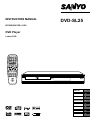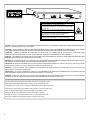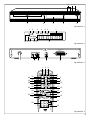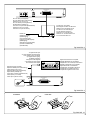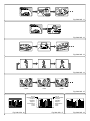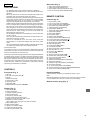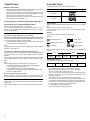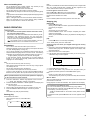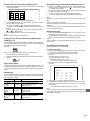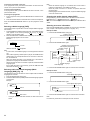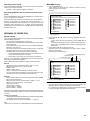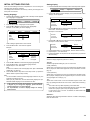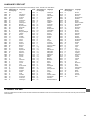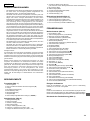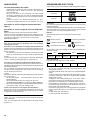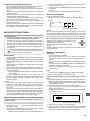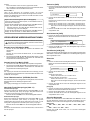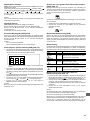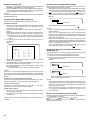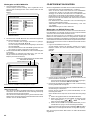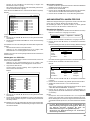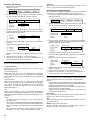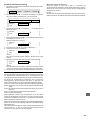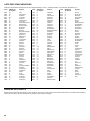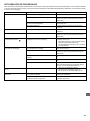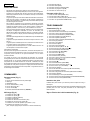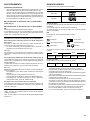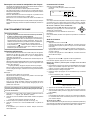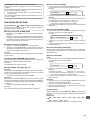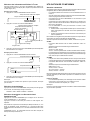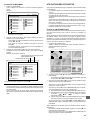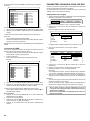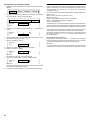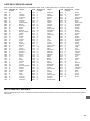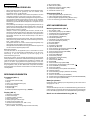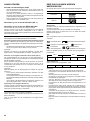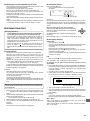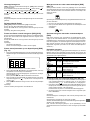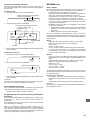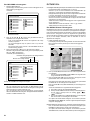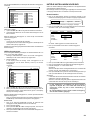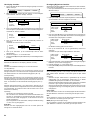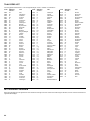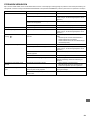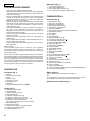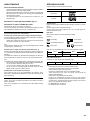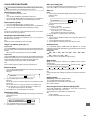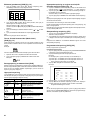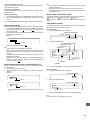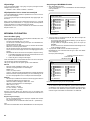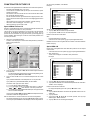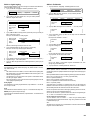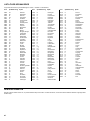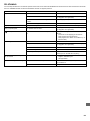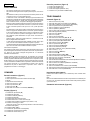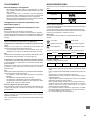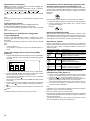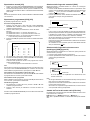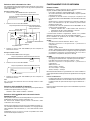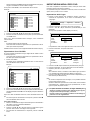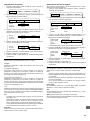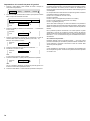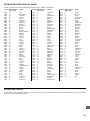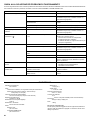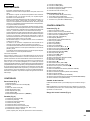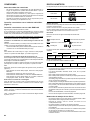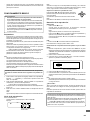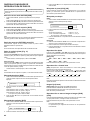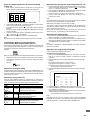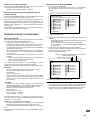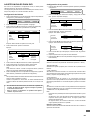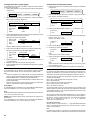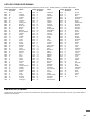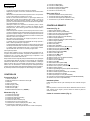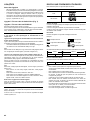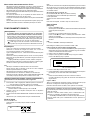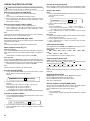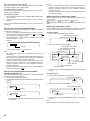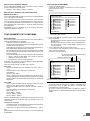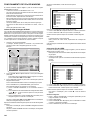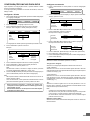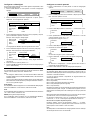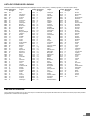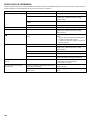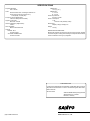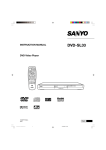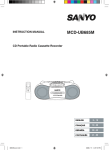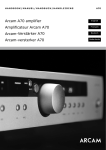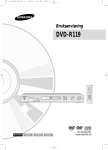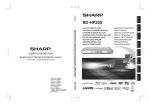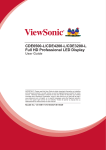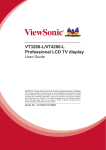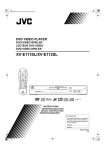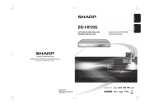Download Sanyo RB-SL25 User's Manual
Transcript
INSTRUCTION MANUAL DVD-SL25 ISTRUZIONI PER L’USO DVD Player Lettore DVD z /ON LAST MEMO PROGRAM PICTURE OPEN/CLOSE MODE SURROUND /RANDOM REPEAT A-B REPEAT ON SCREEN ZOOM ANGLE SUBTITLE CHANGE SETUP ANGLE REPLAY MENU 4 SUBTITLE ON/OFF b AUDIO ENT a RETURN TOP MENU 5 REV SLOW FWD SLOW PAUSE/STEP PREV NEXT PLAY REV FWD CLEAR 1 2 3 4 5 6 7 8 9 C 0 f SEARCH MODE q e n a z/ON REMOTE CONTROLLER RB-SL25 ENGLISH 6 DEUTSCH 18 FRANÇAIS 31 NEDERLANDS 44 SVENSKA 57 ITALIANO 69 ESPAÑOL 82 PORTUGUÊS 94 ® TM AV EURO CONNECTOR (RGB OUT) R L OPT. AUDIO OUT VIDEO OUT DIGITAL OUT CAUTION – INVISIBLE LASER RADIATION WHEN OPEN AND INTERLOCKS DEFEATED. AVOID EXPOSURE TO BEAM. ADVARSEL – USYNLIG LASER STRÅLING VED ÅBNING, NÅR SIKKERHEDSAFBRYDERE ER UDE AF FUNKTION, UNDGÅ UDS ÆTTELSE FOR STRÅLING. VARNING – OSYNLIG LASER STRÅLNING NÄR DENNA DEL ÄR ÖPPNAD OCH SPÄRR ÄR URKOPPLAD. STRÅLEN ÄR FARLIG. VORSICHT – UNSICHTBARE LASERSTRAHLUNG TRITT AUS, WENN DECKEL GEÖFFNET UND WENN SICHERHEITSVERRIEGELUNG ÜBERBRÜCKT IST. NICHT, DEM STRAHL AUSSETZEN. VARO – AVATTAESSA JA SUOJALUKITUS OHITETTAESSA OLET ALTTIINA NÄKYMÄTTÖMÄLLE LASERSÄTEILYLLE. ÄLÄ KATSO SÄTEESEEN. CAUTION – USE OF CONTROLS OR ADJUSTMENTS OR PERFORMANCE OF PROCEDURES OTHER THAN THOSE SPECIFIED HEREIN MAY RESULT IN HAZARDOUS RADIATION EXPOSURE. ACHTUNG – WENN ANDERE ALS DIE HIER SPEZIFIZIERTEN BEDIENUNGS- ODER JUSTIEREINRICHTUNGEN BENÜTZT ODER ANDERE VERFAHRENS-WEISEN AUSGEFÜHRT WERDEN, KANN DIES ZU GEFÄHRLICHER STRAHLUNGSEXPOSITION FÜHREN. ATTENTION – L’EMPLOI D’ORGANES DE COMMANDE OU DE RÉGLAGE, OU L’EXÉCUTION DE PROCÉDURES, AUTRES QUE CEUX SPÉCIFIÉS DANS LE MODE D’EMPLOI, PEUT PROVOQUER UNE EXPOSITION DANGEREUSE AU RAYONNEMENT. OPGELET – HET GEBRUIK VAN REGELAARS OF HET MAKEN VAN AFSTELLINGEN E.D. DIE NIET IN DEZE GEBRUIKSAANWIJZING ZIJN BESCHREVEN KAN LEIDEN TOT SCHADELIJKE STRALINGEN. VARNING! OM APPARATEN ANVÄNDS PÅ ANNAT SÄTT ÄN VAD SOM BESKEIV I DENNA BRUKSANVISNING, KAN ANVÄNDAREN UTSÄTTAS FÖR OSYNLIG LASERSTRÅLNING, SOM ÖVERSKRIDER GRÄNSEN FÖR LASERKLASS 1. VAROITUS! LAITTEEN KÄYTTÄMINEN MUULLA KUIN TÄSSÄ KÄYTTÖOHJEESSA MAINITULLA TAVALLA SAATTAA ALTISTAA KÄYTTÄJÄN TURVALLISUUSLUOKAN 1 YLITTÄVÄLLE NÄKYMÄTTÖMÄLLE LASERSÄTEILYLLE. CAUTELA – L’USO DI COMANDI, AGGIUSTAMENTI O PROCEDIMENTI DIVERSO DA QUELLO QUI SPECIFICATO PUÒ DAR LUOGO AD ESPOSIZIONE A RADIAZIONI PERICOLOSE. PRECAUCION – EL USO DE CONTROLES O AJUSTES, O PROCEDIMIENTOS DE OPERACION DIFERENTES DE LOS ESPECIFICADOS EN ESTE DOCUMENTO RESULTARAN EN EXPOSICION PELIGROSA A LA RADIACION. CUIDADO – O USO DOS CONTROLOS OU AJUSTES OU DESEMPENHOS DE PROCEDIMENTOS OUTROS QUE NÃO OS ESPECIFICADOS NAS INSTRUÇÕES DE OPERAÇÃO PODEM RESULTAR EM PERIGOSAS EXPOSIÇÕES À RADIAÇÃO. This set complies with the EMC Directive 89/336 and with the LVD Directive 73/23. Dieses Gerät entspricht der EMC-Direktive 89/336 und der LVD-Direktive 73/23. Cet appareil est en conformité avec la directive EMC 89/336 et avec la directive BT 73/23. Dit toestel is in overeenstemming met EMC-richtlijn 89/336 en met LVD-richtlijn 73/23. Detta set uppfyller EMC-direktivet 89/336 och Lågspänningsdirektivet 73/23. Questo set aderisce alle direttive EMC 89/336 e alle direttive LVD 73/23. Este aparato cumple con la Directiva EMC 89/336 y con la Directiva LVD 73/23. Este conjunto satisfaz a Directiva EMC 89/336 e a Directiva LVD 73/23. 1 8 f 6 n a z/ON q 1 e 7 3 2 4 5 Fig./Abb./Afb. 1 1 2 3 5 6 4 V CD 7 DVD LM 3D ALL REP 1 A–B LR PGM M P 3 RND WMA 13 12 11 8 10 9 Fig./Abb./Afb. 2 AV EURO CONNECTOR (RGB OUT) R L OPT. AUDIO OUT VIDEO OUT 1 2 DIGITAL OUT 3 4 Fig./Abb./Afb. 3 1 2 z /ON LAST MEMO 3 PICTURE OPEN/CLOSE MODE 4 PROGRAM 33 32 30 31 28 29 SURROUND /RANDOM REPEAT A-B REPEAT ON SCREEN ANGLE SUBTITLE CHANGE SETUP b ENT TOP MENU 26 8 10 a RETURN REV SLOW 11 12 FWD SLOW 13 PAUSE/STEP 23 6 7 9 5 24 5 MENU SUBTITLE ON/OFF AUDIO 22 ANGLE REPLAY 4 27 25 ZOOM PREV 21 17 PLAY REV 14 15 NEXT 16 FWD CLEAR 20 1 2 3 4 5 6 C 18 0 SEARCH MODE 7 8 9 19 Fig./Abb./Afb. 4 2 Remote sensor Fernbedienungssensor Détecteur de télécommande Afstandsbedieningssensor Fjärrkontrollfönster Sensore di controllo a distanza Sensor remoto Sensor remoto f e Within approx. 7 meters Innerhalb von ca. 7 Metern À environ 7 mètres Binnen een afstand van ong. 7 meter Inom ca. 7 meter Entro circa 7 metri Dentro de aproximadamente 7 metros A aproximadamente 7 metros n a z/ON q 30° 30° z /ON LAST MEMO PROGRAM PICTURE OPEN/CLOSE MODE SURROUND /RANDOM REPEAT A-B REPEAT ON SCREEN ZOOM ANGLE SUBTITLE CHANGE SETUP ANGLE REPLAY MENU 4 SUBTITLE ON/OFF b ENT AUDIO TOP MENU a RETURN 5 REV SLOW FWD SLOW PAUSE/STEP PREV NEXT PLAY REV FWD CLEAR 1 2 3 C 4 5 6 0 7 8 9 SEARCH MODE Fig./Abb./Afb. 5 Fig./Abb./Afb. 6 AV EURO CONNECTOR (RGB OUT) R L OPT. AUDIO OUT To an AC outlet An eine Wechselstrom-Steckdose Vers une prise de CA Op een stopcontact Till ett eluttag Alla presa murale C.A. A una toma de corriente de CA Para uma tomada de CA VIDEO OUT DIGITAL OUT L Audio/Video lead Audio-/Videokabel Câble audio/vidéo Audio-/videokabel Audio/video-kabel Cavo audio/video Cable de audio/vídeo Cabo Audio/Vídeo AUDIO IN R VIDEO IN S-VIDEO IN TV with Audio/Video input sockets Fernsehgerät mit Audio-/Video-Eingangsbuchsen Télévision avec douilles d'entrée Audio/Vidéo TV met audio-/video-ingangen TV med Audio/video-ingångar Televisore dotato di prese di ingresso audio/video Televisor con conectores de entrada de audio/vídeo TV com tomadas de entrada Audio/Vídeo Fig./Abb./Afb. 7 3 AV EURO CONNECTOR (RGB OUT) R L OPT. AUDIO OUT DIGITAL OUT VIDEO OUT Euro AV lead (not supplied) Euro-AV-Kabel (kein Lieferumfang) Câble Euro AV (non fourni) Euro AV-kabel (niet meegeleverd) SCART-kabel (medföljer ej) Cavo Euro AV (venduto separatamente) Cable Euro AV (no incluido) Cabo Euro AV (não fornecido) TV with Euro AV sockets Fernsehgerät mit Euro-AV-Buchsen Télévision avec douilles Euro AV TV met Euro AV-aansluitingen TV med SCART-anslutning Televisore con prese Euro AV Televisor con conectores Euro AV TV com tomadas Euro AV EURO-AV (RGB input facility) (RGB-Eingang) (prise d’entrée RVB) (ingang voor RGB-signaal) (RGB-ingång) (dispositivo di ingresso RGB) (toma de entrada RGB) (entrada RGB) Fig./Abb./Afb. 8 To digital audio input An einen digitalen Audio-Eingang Vers l’entrée audio numérique Op digitale audio-ingang Till digital ljudingång All'ingresso audio digitale A la entrada de audio digital Para entrada audio digital Digital multi-channel AV amplifier Digitaler Multikanal-AV-Verstärker Amplificateur AV numérique multicanaux Digitale meerkanalen-AV-versterker Digital flerkanals AV-förstärkare Amplificatore AV digitale multicanali Amplificador AV digital multicanal Amplificador digital AV multi-canal Optical lead (not supplied) Optisches Kabel (kein Lieferumfang) Câble optique (non fourni) Optische kabel (niet meegeleverd) Optisk kabel (medföljer ej) Cavo ottico (venduto separatamente) Cable óptico (no incluido) Cabo óptico (não fornecido) AV EURO CONNECTOR (RGB OUT) OPT. DIGITAL OUT Fig./Abb./Afb. 9 12 cm disc 8 cm disc Fig./Abb./Afb. 10 4 Fig./Abb./Afb. 11 Fig./Abb./Afb. 12 Fig./Abb./Afb. 13 Fig./Abb./Afb. 14 Hello! Holà! ¡Hola! Fig./Abb./Afb. 15 Cut off Abgeschmitten Coupure Afsnijden Klipp av Eliminazione Corte Corte Fig./Abb./Afb. 16 5 Cut off Abgeschmitten Coupure Afsnijden Klipp av Eliminazione Corte Corte Fig./Abb./Afb. 17 Fig./Abb./Afb. 18 ENGLISH PRECAUTIONS - The apparatus shall not be exposed to dripping or splashing. No objects filled with liquids, such as vases, shall be placed on the apparatus. Do not use where there are extremes of temperature (below 5°C or exceeding 35°C) or where direct sunlight may strike it. Because of the DVD player’s extremely low noise and wide dynamic range, there might be a tendency to set the volume on the amplifier unnecessarily high. Doing so may produce an excessively large output from the amplifier which could damage your speakers. Sudden changes in the ambient temperature may cause condensation to form on the optical lens inside the unit. If this happens, take out the disc, leave the unit for about 1 hour, and then proceed to operate. When carrying the unit, be sure to remove a disc which may be inside and turn the power off. Wait at least 10 seconds, then unplug the mains lead from the AC outlet. Carrying the unit with a disc inside may damage the disc and/or the unit. Do not install this equipment in a confined space, such as a book case or built in cabinet. The unit is not completely disconnected from the mains when the z/ ON button is set to the z position. The unit is automatically set to the screen saver mode after approximately 15 minutes have elapsed under the stop or pause mode. The unit is automatically set to the standby mode after approximately 30 minutes have elapsed under the complete stop mode. - - - - - Important Information: To connect this unit to a TV, TV must have a set of Audio/Video composite input sockets or an Euro-AV socket at least. You cannot use an RF input socket or aerial terminal to connect this unit. This product incorporates copyright protection technology that is protected by method claims of certain U.S. patents and other intellectual property rights owned by Macrovision Corporation and other rights owners. Use of this copyright protection technology must be authorized by Macrovision Corporation, and is intended for home and other limited viewing uses only unless otherwise authorized by Macrovision Corporation. Reverse engineering or disassembly is prohibited. CONTROLS Front panel (Fig. 1) 1. 2. 3. 4. 5. 6. 7. 8. Disc tray Disc tray open/close button (q) Display Remote sensor (IR) Power button (z/ON) Play button ( a ) Stop button ( n ) Skip/Next/Previous buttons ( f, e ) Rear panel (Fig. 3) 1. 2. 3. 4. Audio output sockets (AUDIO OUT) Video output socket (VIDEO OUT) Optical digital output socket (DIGITAL OUT) Euro AV socket (AV EURO CONNECTOR) REMOTE CONTROL Controls (Fig. 4) 1. 2. 3. 4. 5. 6. 7. 8. 9. 10. 11. 12. 13. 14. 15. 16. 17. 18. 19. 20. 21. 22. 23. 24. 25. 26. 27. 28. 29. 30. 31. 32. 33. Power button (z/ON) Last memory button (LAST MEMO) Picture mode button (PICTURE MODE) Open/Close button (OPEN/CLOSE) A-B repeat button (A-B REPEAT) Repeat button (REPEAT) Angle replay button (ANGLE REPLAY) Angle button (ANGLE) Menu button (MENU) Enter button (ENT) Return button (RETURN) Directional arrow buttons (4, a, 5, b) Forward slow button (FWD SLOW ) Pause/Step button (k PAUSE/STEP) Skip/Next button (NEXT e) Play button (a PLAY) Forward button (c FWD) Clear button (CLEAR) Search mode button (SEARCH MODE) Number buttons (1 – 9, 0) Reverse button (d REV) Stop button (n) Skip/Previous button (PREV f) Reverse slow button (REV SLOW ) Top menu button (TOP MENU) Audio button (AUDIO) Subtitle on/off button (SUBTITLE ON/OFF) Setup button (SETUP) Subtitle change button (SUBTITLE CHANGE) Zoom button (ZOOM) On screen display button (ON SCREEN) Programme/Random play button (PROGRAM/RANDOM) Surround sound button (SURROUND) Inserting batteries Install two “R6/AA” batteries (not supplied) as shown in Fig. 5. Note: Remove the batteries if the remote control is not to be used for a month or more. Batteries left in the unit may leak and cause damage. Remote control range (Fig. 6) Display (Fig. 2) 1. 2. 3. 4. 5. 6. 7. 8. 9. 10. 11. 12. 13. Play indicator (a) Pause indicator (k) VCD/CD indicator (VCD/CD) DVD indicator (DVD) Last memory indicator (LM) Virtual surround sound indicator (3D) Repeat mode indicators (ALL, REP 1, A-B) Message or number indicators (Title, chapter, track, playing time or other information) MP3 indicator (MP3) WMA indicator (WMA) Random play indicator (RND) Programme indicator (PGM) Audio channel indicator (L, R) 6 CONNECTIONS Before connections - - PLAYABLE DISCS The following types of discs can be played on this unit. Do not connect the unit to a VCR directly. The playback picture will be distorted because DVD discs are copy protected. When you connect the unit to your TV and other equipment, be sure to turn off the power and disconnect all of the equipments from the wall outlet until all the connections have been made. Please refer to the instruction manuals for the components that you are connecting (TV, AV amplifier, etc.). Disc type and logo mark DVD Video Audio CD Connecting to a TV with the audio/video lead (Fig. 7) Connecting to a TV with an EURO-AV lead Please follow this step before turning on the power. If your TV has an EURO-AV socket, connect the unit as shown in Fig. 8. (Do not connect the video lead to the VIDEO OUT socket.) You can enjoy clearer picture playback. As an alternative to using the TV’s speakers, the sound can also be played back through a HiFi system or an amplifier. Connecting to a HiFi system with analog two-channel stereo sound Connect an audio lead (not supplied) to the AUDIO OUT sockets of the unit and to the appropriate sockets of the HiFi system. - The AUDIO OUT sockets can also be used for connection to an AV system with Dolby Pro Logic decoder. Note: To enjoy Dolby Pro Logic sound, select “Dolby Digital: LPCM” in “Setting digital out”. (See Page 15.) Connecting to a digital multi-channel AV amplifier (Fig. 9) The digital multi-channel sound of a DVD can best be decoded and played with a multi-channel AV amplifier (Dolby Digital decoder or MPEG-2 decoder). The AV amplifier has to be able to process the DTS audio signal in order to play a DVD with DTS. If it cannot, then you will not be able to hear the DVD. Note: Select “Setting digital out” setting as follows. (See Page 15.) - To enjoy Dolby Digital sound, select “Dolby Digital: BitStream”. - To enjoy DTS sound, select “DTS: On”. - To enjoy MPEG-2 sound, select “MPEG: BitStream”. - To enjoy 2 channel digital stereo sound, select “Dolby Digital: LPCM”, “DTS: Off”, “MPEG: LPCM”. Notes on the digital socket connection Before connecting, remove the protective cap from the DIGITAL OUT socket. Replace the cap if there is no device connected to this socket. Manufactured under license from Dolby Laboratories. “Dolby”, “Pro Logic” and the double-D symbol are trademarks of Dolby Laboratories. “DTS” and “DTS Digital Out” are trademarks of Digital Theater Systems, Inc. 7 Region number Region number (Regional restriction code) is built-in to the unit and DVD discs. There is a region number on the rear of the unit. The same region number or region number “ALL” of DVD discs can be used on this unit. DVD disc There are the marks on some DVD disc packages. Example: 3 16:9 LB Multiple languages 2 Multi-language subtitles 3 Multi-angle Multi-aspect 2 Region number Closed caption DVD discs are divided into titles, and the titles are sub-divided into chapters. Title 1 Chapter 1 Chapter 2 Title 2 Chapter 1 Chapter 2 Chapter 3 Video CD/Audio CD disc Video CD/Audio CD discs are divided into tracks. Track 1 Track 2 Track 3 Track 4 Track 5 Note: - Only the above types of discs can be played on this unit. DVD-ROM, CD-ROM, SVCD, CVD, etc. cannot be played. - This unit can play back the Video CD (VCD). - This unit can play back the DVD-R that has recorded movie data. However, some DVD-Rs cannot be played back depending on the recording conditions. - The DVD-R that has no movie data cannot be played back. - This unit is to be used exclusively with the PAL (or NTSC) colour system discs. SECAM system discs cannot be used with this unit. - For DVD discs: The video output signal format can be selected (“PAL 60” or “NTSC”) when playing back the NTSC discs. - For MP3/WMA CD, please see Page 12. - For Picture/JPEG CD, please see Page 13. Notes on handling discs - - Do not expose the disc to direct sunlight, high humidity or high temperatures for extended periods of time. Discs should be returned to their cases after use. Do not apply paper or write anything on the disc surface. Handle the disc by its edge. Do not touch the playing surface (glossy side). Fingerprints and dust should be carefully wiped off the playing surface of the disc with a soft cloth. Wipe in a straight motion from the centre to the outside of the disc. Never use chemicals such as record cleaning sprays, antistatic sprays or fluids, benzene or thinner to clean discs. BASIC OPERATION Important note: - This instruction manual explains the basic instruction of this unit using the remote control. - Some DVD or VCD discs have different functions that may not be explained in this instruction manual. You may need extra instructions. In this case, please follow the instructions displayed on the TV screen or jacket or case of the disc. - “ ” may appear on the TV screen during operation. This icon means that the function is not available on the disc now. Preparations - - Turn on the TV and select the video input for this unit. Select the playback picture size according to the aspect ratio of the TV. (See “Setting display” on Page 14.) Turn on the AV amplifier, etc. and select the audio input for this unit. Select the desired language for the on-screen menus. The following languages can be selected. (See “Setting language” on Page 14.) English (default), Spanish, French, German, Portuguese In this instruction manual, the language in on-screen display is English. If you change the language, please follow the selected language in on-screen display. Note: - Do not touch the disc tray while it is moving. - Never place anything except a disc on the disc tray. Foreign objects can damage the unit. - Do not apply excessive force to the disc tray. - Only one disc must be placed on the disc tray at a time. - To open or close the disc tray, be sure to use the OPEN/CLOSE (or q on the main unit) button. Do not press the disc tray with your hand. When operation buttons are pressed, that operation is displayed on the TV screen for several seconds. 1. Press the z/ON button. “SANYO” logo appears on the TV screen. “------” blinks, then “NO dISC” appears on the display. 2. Press the OPEN/CLOSE button. “OPEN” appears on the display and the disc tray opens. - When using the main unit, use the q button. 3. Place the disc with the label facing up on the disc tray (Fig. 10). 4. Press the OPEN/CLOSE button again. The disc tray closes. Note: Some discs may start play automatically. Starting play Press the a PLAY button. - When using the main unit, use the a button. Example: Note: If the disc is loaded with the label side downward (and it is a single sided disc), or if a badly scratched disc is loaded, “No Play” appears. If this occurs, load the disc correctly or replace the disc. If a menu appears on the TV screen... Press the 4, a, 5 or b button (or the number buttons), b then press the ENT button to select the desired menu. Playback of the selected menu starts. Note: For more details, please refer to the jacket or case of the disc. 4 ENT a 5 Stopping play [DVD] [VCD] - Press the n button once. When you press the a PLAY button, play starts automatically from the point where you stopped. Note: Some discs may not resume play. - Press the n button twice. The unit stops completely and “StOP” appears on the display. When you press the a PLAY button, play starts from the beginning of the disc. [CD] - Press the n button. The unit stops completely. To turn off the power, press the z/ON button. Continuing play from where you stopped watching (Last memory play) [DVD] 1. During play, press the LAST MEMO button at the point from which you want to resume play later. “LM StOP” appears on the display. Play stops automatically. 2. Remove the disc or turn off the power. 3. Load the disc (and press the a PLAY button), or turn on the power. “Last Memo Play?” screen appears. Last Memo Play? Yes No Clear (The memory is released.) 4. Press the 4 button to select “Yes”. 5. Press the ENT button. Play resumes from the point where you stopped. (If desired, press the LAST MEMO button again.) Note: - Points on up to 3 discs can be memorized. - The Last Memory Play mode may not work correctly with some discs. What is “PBC”? “PBC” is an abbreviation for “Playback Control” that refers to control codes prerecorded on Video CDs. During playback of Video CD with PBC, “PbC” appears on the display. To lock the disc tray (Main unit only) You can lock the disc tray to prevent misuse by young children. While the disc tray is opened, press the q button until “LOC” appears on the display. (The disc tray closes.) - The q (or OPEN/CLOSE on the remote control) button will not function. To release this mode, press the q button until “Un-LOC” appears on the display. DVD Elapsed playing time 8 VARIOUS PLAYING FUNCTIONS “ ” may appear on the TV screen during operation. This icon means that the function is not available on the disc now. Track search [VCD] [CD] Press the number buttons during play or in the stop mode, then press the a PLAY button. Play starts from the selected track. Time search Selecting a DVD menu [DVD] 1. Press the MENU button. The main menu screen appears. Note: Press the MENU button again to resume play. 2. Press the 4, 5, b or a button (or the number buttons) to select the desired menu, then press the ENT button. The selected menu play starts. Selecting a top menu [DVD] 1. Press the TOP MENU button. The top menu appears. 2. Press the 4, 5, b or a button (or the number buttons) to select the desired menu, then press the ENT button. The selected menu play starts. Note: Selecting a menu operation may differ depending on the disc used and may not be possible on some discs. Return button (RETURN) for VCD Normally, it returns to the previous menu when the RETURN button is pressed during play. Note: The operation differs according to the content of the VCD. Chapter (Track) skip (Fig. 11) Skipping forward Press the NEXT e button during play to skip to the next chapter (or track). A chapter (or track) is skipped each time the button is pressed. - When using the main unit, use the e button. Skipping backward Press the PREV f button during play to skip back to the beginning of the chapter (or track) currently play. Press the button again immediately to skip back to the beginning of the previous chapter (or track). - When using the main unit, use the f button. Note: You can skip only through the chapters, not over the title on the DVD disc. Title search [DVD] 1. Press the SEARCH MODE button once during play or in the stop mode. The title search screen appears. Example: Title Search -- /28 2. Press the number buttons to enter the title number. Example: To select No. 3, press 0, then 3 (or press 3). To select No. 10, press 1, then 0. To select No. 24, press 2, then 4. - If you make a mistake, press the CLEAR button. 3. Press the a PLAY button. Play starts from the selected title. Chapter search [DVD] 1. Press the SEARCH MODE button twice during play. The chapter search screen appears. Example: Title 01 Chapter Search -- /35 2. Press the number buttons to enter the chapter number. 3. Press the a PLAY button. Play starts from the selected chapter. 9 [DVD] 1. Press the SEARCH MODE button three times during play. The time search screen appears. Example: Time Search --:--:-- 2. Press the number buttons to enter the time. Example: 20 minutes 5 seconds Press 2, 0, 0 then 5. 1 hour 4 minutes 35 seconds Press 1, 0, 4, 3 then 5. - If you make a mistake, press the CLEAR button. 3. Press the a PLAY button. Play starts from the searched time. [VCD] [CD] 1. Press the SEARCH MODE button once during play. The time search screen appears. 2. Press the number buttons to enter the time. 3. Press the a PLAY button. Play starts from the searched time in the track. Fast play Press the c FWD or d REV button repeatedly to select the fast speed forward or reverse play (up to 200 times normal speed in DVD). [DVD] [VCD] “c 1”, “c 2”, “c 3”, “c 4” or “d 1”, “d 2”, “d 3”, “d 4” [CD] “c 1”, “c 2” or “d 1”, “d 2” Press the a PLAY button to return to normal play. Slow-motion play [DVD]: Forward/Reverse slow play, [VCD]: Forward slow play only Press the FWD SLOW or REV SLOW button repeatedly to select the forward or reverse slow speed play. “ 1”, “ 2”, “ 3”, “ 4” or “ 1”, “ 2”, “ 3”, “ 4” Press the a PLAY button to return to normal play. Note: The sound is muted during fast play or slow-motion play in DVD/VCD. Still picture (Pause) [DVD] [VCD]: Still picture mode, [CD]: Pause mode Press the k PAUSE/STEP button during play. Press the a PLAY button to return to normal play. Note: The sound is muted. Frame by frame advance play [DVD] [VCD] Press the k PAUSE/STEP button during still play. Each time the button is pressed, the picture advances one frame. Press the a PLAY button to return to normal play. Note: - The sound is muted. - Frame play is operative in forward mode only. Picture zoom (Pin point zoom) [DVD] (Fig. 12) Designated range repeat play (A-B Repeat) (Fig. 14) 1. Press the ZOOM button during normal, slow or still play. The pin point guide screen appears. 1. Press the A-B REPEAT button during play at the beginning of the section you want to repeat (Point A). “ A-” appears on the screen. “A-” appears on the display. 2. Press the A-B REPEAT button again at the end of the section (Point B). “A-B” remains lit on the display. The section between points A and B is played repeatedly. 3. To return to normal play, press the A-B REPEAT button again. 1 2 3 4 5 6 7 8 9 - If you quit the screen, press the ZOOM button. 2. Press the 4, a, 5 or b button, then the ENT, or press the number button to select the zoom point. The screen is magnified. “ 1” appears briefly on the screen. If necessary, press the 4, a, 5 or b button repeatedly to move the screen. 3. Press the ZOOM button again. The screen is magnified more than “ 1”. “ 2” appears briefly. 4. Press the ZOOM button to return to the original screen. Note: Picture zoom may not work on some discs. Viewing from a desired camera angle (Multi-Angle) [DVD] (Fig. 13) Some DVD discs may contain scenes which have been shot simultaneously from a number of different camera angles. The jacket or case of discs that are recorded with angles will be marked. Example: 3 Note: The recorded angles differ depending on the disc used. 1. Play the disc that is recorded with angles. 2. Press the ANGLE button repeatedly until the desired angle appears. Example: 3/5 Angle replay [DVD] During Multi-angle play screen, press the ANGLE REPLAY button. The unit skips back to last approximately 10 seconds, changes it to the next camera angle and plays it, and continues play. (If desired, press the button again.) Repeat play Press the REPEAT button during play (or programmed play) of the title (or track) you want to repeat. Each time the button is pressed, the repeat mode changes as follows. TV screen Display Operation [DVD] Chapter REP 1 Repeat of chapter being played Title ALL REP Repeat of title being played Off Repeat off mode [VCD] [CD] 1 REP 1 Repeat of track being played All ALL REP Repeat all tracks Off Repeat off mode During programmed play [VCD] [CD] Program 1 REP 1 Repeat of track being played Program All ALL REP Repeat all programmed tracks Off Repeat off mode Note: Repeat play or A-B repeat play mode may not work correctly with some discs. Notes on using Video CD with PBC To use the repeat play or A-B repeat play mode, select PBC off play mode as follows. In the stop mode, press the number button(s) to select the track number then press the a PLAY button. Random play [CD] 1. Press the PROGRAM/RANDOM button once in the stop mode. “Random” appears on the screen. 2. Press the a PLAY button to begin random play. “RND” appears on the display. The unit will automatically select tracks at random. Note: The A-B REPEAT and SEARCH MODE buttons do not work during random play. Programmed play [VCD] [CD] Up to 20 selections can be programmed. Programming procedure 1. Press the PROGRAM/RANDOM button once (VCD) or twice (CD) in the stop mode. The programme mode screen appears. 2. Press the number buttons to select the track number. Example: To select track No.3, press 0, then 3. To select track No.10, press 1, then 0. To select track No.24, press 2, then 4. - If you make a mistake, press the CLEAR button. 3. Press the 5 button to move the highlighted box down. Example: Program Mode All Clear 1 03 6 2 -7 3 -8 4 -9 5 -10 ------ 11 12 13 14 15 ------ 16 17 18 19 20 ------ 4. Repeat step 2 - 3 above to select another track. 5. Press the a PLAY button to start play. “PGM” appears on the display. When all programmed selections have played, the unit stops automatically. - The programme contents are retained in memory. Note: To play the programme again, press the PROGRAM/RANDOM button once (VCD) or twice (CD) to call up the programme mode screen, then press the a PLAY button. 10 To clear the programme one by one In the programme mode, press the 4 or 5 button to select the track number. Then press the CLEAR button. To clear all the programmes In the programme mode, press the 4 button to select “All Clear”. Then press the ENT button. To change the programme 1. In the programme mode, press the 4 or 5 button to select the track number. 2. Press the number buttons to select the track number to be replaced. Press the PROGRAM/RANDOM button to quit the programme mode screen. Selecting subtitle language [DVD] This operation works only with discs on which multiple subtitle languages are recorded. 1. Press the SUBTITLE ON/OFF button during play. The subtitle language mark appears on the screen (Example: 1/3 en). If “ Off” appears, press the button again. 2. Press the SUBTITLE CHANGE button repeatedly until the desired subtitle language appears on the screen. Example: French ” disappears. Note: - In some cases, the subtitle language is not changed to the selected one. - When a disc supporting closed caption is played, the subtitle and the closed caption may overlap each other on the TV screen. In this case, turn the subtitle off. - When the desired language is not selected even if the button is pressed, the language is not available on the disc. - When the power is turned on or the disc is replaced, select the subtitle language again. - If the subtitle language is not necessary, press the SUBTITLE ON/ OFF button to select “ Off”. Selecting audio soundtrack language (MultiLanguage) [DVD] (Fig. 15) This operation works only with discs on which multiple audio soundtrack languages are recorded. 1. Press the AUDIO button during play. 2. Press the AUDIO button repeatedly until the desired language appears on the screen. Example: 1/4 11 Selecting on-screen information Press the ON SCREEN button repeatedly to show the disc information (Title, Chapter, Title elapsed playing time, Language, etc.). Example for DVD: 1. Press the ON SCREEN button during play. Chapter remaining playing time Title elapsed playing time 00:08:20 00:01:45 Chapter remaining playing time Title elapsed playing time Chapter number Title number DVD Title 1/2 Audio Subtitle 00:08:40 00:00:23 Chapter 3/35 1/3 1/4 Dolby D 5.1 Ch en 2/3 fr Camera angle A kind of audio Subtitle language Audio language 3. Press the ON SCREEN button again to close the disc information. Example for VCD: 1. Press the ON SCREEN button during play. Track elapsed playing time 02:29 2. Press the ON SCREEN button again. Track elapsed playing time VCD Track 2/22 02:29 Track number DTS DTS sound - During VCD play, press the AUDIO button to select an audio channel. Left Mono (L) v Right Mono (R) v Stereo v ... Note: You cannot change an audio channel from the optical DIGITAL OUT socket. fr French 1/3 Changing the audio channel output [VCD] 2. Press the ON SCREEN button again. 3/3 fr After few seconds, “ Note: - When the desired language is not selected even if the button is pressed, the language is not available on the disc. - When the power is turned on or the disc is replaced, select the language again. - If the language is not recorded on the disc, only the available language on the disc will be heard. If using an amplifier with DTS decoder, the DTS sound will be heard. 3. Press the ON SCREEN button again to close the disc information. Note: For Audio CD, please refer to “Example for VCD” as above. Selecting picture mode MP3/WMA CD play Press the PICTURE MODE button. Each time the button is pressed, the picture mode changes as follows: 1. Load the MP3/WMA CD. “FILE” appears on the display and a table of contents in the first directory appears on the screen. Example: Standard v Mild v Black and White v Standard ... Selecting Spatializer N-2-2TM virtual surround sound mode Press the SURROUND button to set the Spatializer N-2-2 virtual surround sound. “3D” appears on the display. Press the button again to return to the original mode. “3D” disappears. Portions of this product are licensed from Desper Products, Inc., a subsidiary of Spatializer Audio Laboratories, Inc. Copyright ©1997-2003 Spatializer Audio Laboratories, Inc. All Rights Reserved Worldwide. Spatializer®, N-2-2™ and the circle-in-square device are trademarks of Desper Products, Inc. -/24 File HYPER-EURO-MAX 1 2 3 4 5 6 7 MUSIC001 MUSIC002 MUSIC003 MUSIC004 MUSIC005 MUSIC006 MUSIC007 8 9 10 11 12 00:00:00 MUSIC008 MUSIC009 MUSIC010 MUSIC011 MUSIC012 File: MUSIC001 MP3/WMA CD OPERATION Before starting This unit can play back the CD that has recorded music data, MP3 or WMA (Windows Media Audio) files. - The file system is ISO9660 level 1 and level 2. - If the CD has both audio CD tracks and MP3/WMA files, only audio CD tracks are played. - It would take 30 seconds or more for this unit to read MP3/WMA files depending on its structure. - This unit can recognize up to 256 files or folders per disc. The CD with 257 files or folders and over is not available to this unit. - MP3/WMA CDs may not be played in the recorded order. 1. Please use the MP3 or WMA software with the function that can record data alphabetically or numerically. 2. Please refrain from making many sub-folders by preference. However, some CD-R/RWs and MP3/WMA CDs cannot be played back depending on the recording conditions. Before playing back MP3 or WMA files, please read the following. MP3 CD - MP3 files must have the extension letters, “.MP3” or “.mp3”. - Standard, sampling frequency, and the bit rate: MPEG-1 Audio 32kHz, 44.1kHz, 48kHz 32kbps ~ 320kbps (constant bit rate or variable bit rate) - The recommend recording setting for a high-quality sound is 44.1kHz of sampling frequency and 128kbps of constant bit rate. WMA CD - When creating a WMA disc, be sure the copyright function is off. DRM files cannot be played back. - WMA files must have the extension letters, “.WMA” or “.wma”. - Standard, sampling frequency, and the bit rate: WMA version 7, and 8 32kHz, 48kbps ~ 64kbps 44.1kHz, 48kbps ~ 192kbps 48kHz, 128kbps ~ 192kbps File information 2. Press the 4, a, 5 or b button to move the highlighted box to the desired file. - To go on to the next or previous directory, press the 4, a, 5 or b button. - To go back to the previous directory, press the RETURN button. - In some discs, if the MENU button is pressed, it goes back to the first directory. 3. Press the ENT or a PLAY button to start play. The letter’s colour in the highlighted box turns green. “MP3” or “WMA” appears on the display. Example: (the second directory) Current file elapsed playing time Total file number Current file number 13/24 File MAX2 13 14 15 16 17 18 19 MUSIC013 MUSIC014 MUSIC015 MUSIC016 MUSIC017 MUSIC018 MUSIC019 20 21 22 23 24 00:00:08 MUSIC020 MUSIC021 MUSIC022 MUSIC023 MUSIC024 Song: MUSIC013 To stop play, press the n button. If the disc is mixed with MP3, WMA and JPEG files… - If you start from the MP3 or WMA file, the unit plays both MP3 and WMA files. But the unit skips the JPEG files automatically. - If you start from the JPEG file, the unit plays the JPEG files. But the unit skips both MP3 and WMA files automatically. Microsoft, Windows Media, and Windows Logo are trademarks or registered trademarks of Microsoft Corporation in both the United States and other countries. Limitations on display - Available letters for display are the following: capital or small alphabets of A through Z, and numbers of 0 through 9. - Other letters than those above are replaced in “-” (hyphen). Note: The CD has no music data or non-MP3/WMA files cannot be played back. 12 PICTURE CD OPERATION You can view digital images from KODAK Picture/JPEG files. - The file system is ISO9660 level 1 and level 2. - If the CD has both audio CD tracks and JPEG files, only audio CD tracks are played. - It would take 30 seconds or more for this unit to read JPEG files depending on its structure. - This unit can recognize up to 256 files or folders per disc. The CD with 257 files or folders and over is not available to this unit. - JPEG CDs may not be played in the recorded order. - JPEG files must have the extension letters, “.JPG” or “.jpg”. - JPEG resolution up to 5760 x 3840. If you press the MENU button, the file list appears. Example: -/37 Picture CD PICTURES 1 2 3 4 5 6 7 001-1A 002-2A 003-3A 004-4A 005-5A 006-6A 007-7A 8 9 10 11 12 13 14 00:00:00 008-8A 009-9A 010-10A 011-11A 012-12A 013-13A 014-14A KODAK Picture CD play With KODAK Picture CD, it is easy to turn film into pictures you can email from your PC and view on the unit. Just bring your film in for processing, and check the box for KODAK Picture CD. You will get back your prints and negatives as usual - plus you will get a special CD that contains your pictures along with software that lets you view, enhance, share, and print your pictures from your PC and view them on the unit. 1. Load the KODAK Picture CD. “PHOtO” appears on the display and the first thumbnail pictures (maximum 9-picture) appear on the screen. Example: File: 001-1A To start the slide show from the file list: 1. Press the 4, a, 5 or b button to select the desired file. 2. Press the ENT or a PLAY button to start the slide show. The file list appears after the last picture has displayed. Note: - FUJICOLOR CD can be used. - Some discs cannot be played back depending on the recording conditions. KODAK and Picture CD are registered trademarks of Eastman Kodak Company. JPEG CD play You can also view digital images from JPEG files on disc created by your PC. - Some JPEG files cannot be played back depending on the recording conditions. 1. Load the JPEG CD. “FILE” appears on the display and the file list appears on the screen. Example: -/43 File Root 2. Press the 4, a, 5 or b button to move the cursor to the desired picture. - To go to the next or previous thumbnail pictures, press the NEXT e or PREV f button. 3. Press the ENT or a PLAY button to start the slide show from the selected picture. Press the k PAUSE/STEP button during the slide show to pause. Press the a PLAY (or k PAUSE/STEP) button to continue. If the picture appears upside down or sideways, 1) Press the k PAUSE/STEP button, if necessary. 2) Press the ANGLE button repeatedly until it’s right side up. “ ”, “ ”, “ ” or “Normal” appears briefly on the screen. 3) Press the a PLAY (or k PAUSE/STEP) button to skip to the next picture and continue the slide show. If you press the NEXT e or PREV f button during the slide show, it skips to the next picture or previous picture. After the last picture has displayed, the last thumbnail pictures appear. - To stop the slide show, press the n button. The thumbnail pictures appear. - If the TOP MENU button is pressed during the slide show, the thumbnail pictures appear. 13 1 2 3 4 5 6 7 001 002 003 004 005 006 007 8 9 10 11 12 13 14 00:00:00 008 009 010 011 012 013 014 File: 001 2. Press the 4, a, 5 or b button to select the desired file. 3. Press the ENT or a PLAY button to start the slide show from the selected file. “PHOtO” appears on the display. The file list appears after the last file has displayed. - To stop the slide show, press the n button. The file list appears. Picture zoom 1. Press the k PAUSE/STEP button at the desired picture (KODAK Picture CD and JPEG CD). 2. Press the ZOOM button. 3. Press the 4, a, 5 or b button, then the ENT, or press the number button. The picture is magnified. 4. Press the a PLAY button to resume the slide show. INITIAL SETTINGS FOR DVD Setting display Once the initial settings have been completed, the unit can always be operated under the same conditions. The settings will be retained in the memory until they are changed, even if the power is turned off. 1. Press the SETUP button in the stop mode. The setup screen appears. Language Display Digital Out Parental 2. Press the a button to select “Display”, then press the ENT button. “Display” screen appears. Setting language 1. Press the SETUP button in the stop mode. The setup screen appears and “Language” is highlighted. Language Language Display Digital Out 2. Press the ENT button. “Language” screen appears. 3. Press the 5 or 4 button to select the item (highlighted). Example: To set “OSD” (On screen display) Language OSD Audio Subtitle DVD Menu Display Display Digital Out Parental Parental Digital Out Parental Dimmer TV Type NTSC Disc 3. Press the 5 or 4 button to select the item (highlighted), then press the ENT button. The submenu appears. Example: To set “Dimmer” Dimmer TV Type NTSC Disc English Disc Disc Disc Normal 4:3 LB PAL 60 Normal 4:3 LB PAL 60 Normal Dark 4. Press the 5 or 4 button to select the submenu (highlighted). Example: To select “Dimmer: Dark” “OSD” setting is applied also to VCD and CD. Dimmer TV Type NTSC Disc 4. Press the ENT button. The submenu appears. Example: Language OSD Audio Subtitle DVD Menu Display Digital Out English Disc Disc Disc Parental English Español Français Deutsch Portugues 5. Press the 5 or 4 button to select the language (highlighted). 6. Press the ENT button. The selected language remains. 7. Repeat steps 3 - 6 for other items. Note: If “Others” is selected, enter the language code. (See “LANGUAGE CODE LIST” on page 16.) 8. Press the 4 button to skip back to the setup screen (or press the SETUP button to quit the setup screen). Note: - You cannot switch audio sound track languages if there is only one language recorded on the disc. - When you play a DVD disc, the unit automatically displays the preselected subtitle language if it is included on the disc. - - In this instruction manual, the language in on-screen display is English. If you change the language, please follow the selected language in on-screen display. For improvement, on-screen displays subject to change without notice. Normal 4:3 LB PAL 60 Normal Dark 5. Press the ENT button. (In this example, “Dimmer: Dark” remains.) 6. Repeat steps 3 - 5 for other items. 7. Press the 4 button to skip back to the setup screen (or press the SETUP button). Dimmer: Select the display brightness (“Normal” or “Dark”). TV Type: Select the appropriate setting for your TV screen size. 4:3 LB (Letterbox): Select when a conventional TV set is connected. When the wide screen disc is played, the black bands appear at the top and bottom of screen (Fig. 16). 4:3 PS (Panscan): Select when a conventional TV set is connected. When the wide screen disc is played, it displays pictures cropped to fill your TV screen. The left and right edges are cut off (Fig. 17). 16:9 : Select when a wide screen TV set is connected. Played in “FULL” size (Fig. 18). (Setting the wide screen TV to “FULL” mode is also necessary.) Note: - The screen size may differ depending on the DVD discs. - If you select “16:9” to get rid of the black bands on screen when wide screen disc is played, picture may be slightly distorted. - In some discs, even if “4:3 PS” is selected, the black bands may remain on the screen. NTSC Disc: Select the video output signal format to “PAL 60” or “NTSC” when playing back the NTSC discs. 14 Setting digital out Setting parental If the optical DIGITAL OUT socket is connected to the amplifier, you must set as follows: 1. Press the SETUP button in the stop mode. The setup screen appears. 1. Press the SETUP button in the stop mode. The setup screen appears. Language Language Display Digital Out Parental 2. Press the a button to select “Digital Out”, then press the ENT button. “Digital Out” screen appears. Language 96kHz LPCM Dolby Digital DTS MPEG Display Digital Out Parental 48 kHz LPCM LPCM Off LPCM 48 kHz LPCM LPCM Off LPCM LPCM BitStream Language Password Level Display Digital Out Parental ---Off ---Off 4. Press the ENT button repeatedly to select the parental lock level (“Level: Off, 1 ~ 8”). Example: To set “Level 1” Password Level ---1 5. Press the 4 button to return to “Password: ----”. 6. Enter a number in 4 digits. 4. Press the 5 or 4 button to select the submenu (highlighted). Example: To select “Dolby Digital: BitStream” 48 kHz LPCM LPCM Off LPCM Parental 2. Press the a button to select “Parental”, then press the ENT button. “Parental” screen appears. Password Level “MPEG” setting is applied also to VCD. 96kHz LPCM Dolby Digital DTS MPEG Digital Out 3. Press the 5 button to skip “Password: ----” and select “Level”. 3. Press the 5 or 4 button to select the item (highlighted), then press the ENT button. The submenu appears. Example: To set “Dolby Digital” 96kHz LPCM Dolby Digital DTS MPEG Display LPCM BitStream 5. Press the ENT button. (In this example, “Dolby Digital: BitStream” remains.) 6. Repeat steps 3 - 5 for other items. 7. Press the 4 button to skip back to the setup screen (or press the SETUP button). 96kHz LPCM (96kHz Liner Pulse Code Modulation): If your amplifier is available for 96kHz sampling, select “96kHz LPCM”. If not, select “48kHz LPCM”. Note: - When “48kHz LPCM” is set, there are 48kHz LPCM audio signals from the AUDIO OUT and AV EURO CONNECTOR sockets, not 96kHz LPCM audio signals. - When playing back the DVD disc which recorded with 96kHz LPCM, there is no digital output. - But playing back the DVD disc with no copyright protection, the sound is original recorded sound. Password Level **** 1 Note: If you make a mistake, press the CLEAR button. 7. Press the ENT button. The password is now set. Password Level ---- 1 Note: If you do not set it, Parental control does not work, and it returns to the initial settings. 8. Press the SETUP button. The setup screen disappears. Parental control MPAA (Motion Picture Association of America) guideline is a rating system that provides advanced cautionary information to parents about the content of movie programmes. The parental lock level is equivalent to the following MPAA rating system. Level 7: NC-17 (No one 17 and under admitted) Level 6: R (Restricted) Level 4: PG-13 (Parents strongly cautioned) Level 3: PG (Parental guidance suggested) Level 1: G (General audiences) Dolby Digital: If your amplifier has Dolby Digital decoder, select “BitStream”. If not, select “LPCM”. Some DVD discs contain a restriction level which enables parents to prevent playback of discs by children. This unit is equipped with a password designed to prevent children changing the level. DTS: If your amplifier has DTS decoder, select “On”. If not, select “Off”. You cannot play DVD discs rated higher than the level you selected unless you cancel the parental lock function. For example, when you select level “5”, the unit will not play discs with ratings of “6”, “7” or “8”. The information will appear on the TV screen. MPEG (Moving Picture Expert Group): If your amplifier has MPEG-2 decoder, select “BitStream”. If not, select “LPCM”. If you forget the password… Enter “788444” even if 4 digits “----” appears, then press the ENT button to clear the current password. Enter a new password and set the parental lock level again. Note: DVD discs may or may not respond to the parental lock settings. Make sure this function works with your DVD discs. 15 LANGUAGE CODE LIST Enter the appropriate code number for the initial settings “Audio”, “Subtitle” and “DVD Menu”. Code Abbreviation of the language Language Code 6565 6566 6570 6577 6582 6583 6589 6590 6665 6669 6671 6672 6673 6678 6679 6682 6765 6779 6783 6789 6865 6869 6890 6976 6978 6979 6983 6984 6985 7065 7073 7074 7079 7082 7089 7165 7168 7176 7178 7185 7265 7273 7282 7285 7289 7365 aa ab af am ar as ay az ba be bg bh bi bn bo br ca co cs cy da de dz el en eo es et eu fa fi fj fo fr fy ga gd gl gn gu ha hi hr hu hy ia Afar Abkhazian Afrikaans Amharic Arabic Assamese Aymara Azerbaijani Bashkir Byelorussian Bulgarian Bihari Bislama Bengali; Bangla Tibetan Breton Catalan Corsican Czech Welsh Danish German Bhutani Greek English Esperanto Spanish Estonian Basque Persian Finnish Fiji Faeroese French Frisian Irish Scots Gaelic Galician Guarani Gujarati Hausa Hindi Croatian Hungarian Armenian Interlingua 7369 7375 7378 7383 7384 7387 7465 7473 7487 7565 7575 7576 7577 7578 7579 7583 7585 7589 7665 7678 7679 7684 7686 7771 7773 7775 7776 7778 7779 7782 7783 7784 7789 7865 7869 7876 7879 7967 7977 7982 8065 8076 8083 8084 8185 8277 Abbreviation of the language ie ik in is it iw ja ji jw ka kk kl km kn ko ks ku ky la ln lo lt lv mg mi mk ml mn mo mr ms mt my na ne nl no oc om or pa pl ps pt qu rm Language Code Interlingue Inupiak Indonesian Icelandic Italian Hebrew Japanese Yiddish Javanese Georgian Kazakh Greenlandic Cambodian Kannada Korean Kashmiri Kurdish Kirghiz Latin Lingala Laothian Lithuanian Latvian, Lettish Malagasy Maori Macedonian Malayalam Mongolian Moldavian Marathi Malay Maltese Burmese Nauru Nepali Dutch Norwegian Occitan (Afan) Oromo Oriya Punjabi Polish Pashto, Pushto Portuguese Quechua Rhaeto-Romance 8278 8279 8285 8287 8365 8368 8371 8372 8373 8375 8376 8377 8378 8379 8381 8382 8383 8384 8385 8386 8387 8465 8469 8471 8472 8473 8475 8476 8478 8479 8482 8483 8484 8487 8575 8582 8590 8673 8679 8779 8872 8979 9072 9085 Abbreviation of the language rn ro ru rw sa sd sg sh si sk sl sm sn so sq sr ss st su sv sw ta te tg th ti tk tl tn to tr ts tt tw uk ur uz vi vo wo xh yo zh zu Language Kirundi Romanian Russian Kinyarwanda Sanskrit Sindhi Sangro Serbo-Croatian Singhalese Slovak Slovenian Samoan Shona Somali Albanian Serbian Siswati Sesotho Sundanese Swedish Swahili Tamil Telugu Tajik Thai Tigrinya Turkmen Tagalog Setswana Tonga Turkish Tsonga Tatar Twi Ukrainian Urdu Uzbek Vietnamese Volapük Wolof Xhosa Yoruba Chinese Zulu CLEANING THE UNIT Clean the outside of the unit with a clean soft cloth moistened with lukewarm water. Do not use benzene, thinner or alcohol since they will mar the finish of the surfaces. 16 TROUBLESHOOTING GUIDE If you have followed the instructions and are having difficulty operation the unit, locate the SYMPTOM in the left column below. Check the corresponding POSSIBLE CAUSE and CORRECTIVE ACTION columns to locate and remedy the problem. SYMPTOM No picture. POSSIBLE CAUSE CORRECTIVE ACTION No disc is loaded. Load a disc. An unplayable disc is loaded. Load a playable disc. (Check the disc logo, type, colour system and regional code.) The TV is not set to receive signal from the unit. Select the correct input function on the TV. No video connection. Connect the video lead to the appropriate socket. No sound. No audio connections. Connect the audio leads to the appropriate sockets. The playback picture is poor. An unplayable disc is loaded. Load a playable disc. (Check the disc logo, type, colour system and regional code.) “ The selected function does not operate on the disc now. The feature or action cannot be completed at this time because: - The feature is not available at the moment. - The DVD software restricts it. - The DVD software does not support the feature (e.g., angles). No disc is loaded. Load a disc. An unplayable disc is loaded. Load a playable disc. (Check the disc logo, type, colour system and regional code.) The disc is loaded with the label side down. Load the disc on the disc tray correctly. The disc is dirty. Clean the disc or replace it. “Parental” is set. Cancel the parental lock function or change the rating level. Reset it after play. ” appears on the TV screen. No start play. The operation or display is not normal. The unit must be reset. 1. Disconnect the mains lead. 2. Reconnect the mains lead. 3. Resume operation. The remote control does not work properly. The batteries in the remote control are weak, or installed incorrectly. Check the battery polarity (+ or –). Replace the batteries. The remote control is not aimed at the remote sensor window. Aim the remote control at the remote sensor window. 17 DEUTSCH VORSICHTSMASSNAHMEN - Das Gerät darf keiner Nässe oder Spritzwasser ausgesetzt werden. Es dürfen keine mit Flüssigkeit gefüllten Gegenstände, wie beispielsweise Vasen, auf das Gerät gestellt werden. Das Gerät nicht bei extremen Temperaturen verwenden (unter 5°C oder über 35°C) und keiner direkten Sonneneinstrahlung aussetzen. Wegen dem extrem niedrigen Rauschfaktor und dem weiten Dynamikbereich des DVD-Players kann eine Tendenz bestehen, die Lautstärke am Verstärker unnötig hoch einzustellen. Dadurch kann eine übermäßig starke Ausgangsleistung des Verstärkers hervorgerufen werden, die Ihre Lautsprecher beschädigen könnte. Plötzliche Änderungen der Umgebungstemperatur können zur Bildung von Kondenswasser auf der optischen Linse im inneren des Geräts führen. Entnehmen Sie unter diesen Umständen die Disc und warten Sie etwa eine Stunde bevor Sie das Gerät in Betrieb nehmen. Vergewissern Sie sich vor dem Transport des Geräts, das sich keine Disc im Inneren befindet und schalten Sie das Gerät ab. Warten Sie danach mindestens 10 Sekunden lang bevor Sie das Netzkabel aus der Steckdose herausziehen. Das Tragen des Geräts mit einer eingelegten Disc kann sowohl die Disc als auch das Gerät beschädigen. Stellen Sie das Gerät nicht an einen beengten Platz, wie beispielsweise in ein Bücherregal oder einen Einbauschrank. Das Gerät Anlage ist nicht vollständig vom Netz getrennt, wenn sich die Taste z/ON in der Position z befindet. Das Gerät wird nach etwa 15 Minuten Pause oder in gestopptem Zustand automatisch in den Bildschirmschoner-Modus geschaltet. Das Gerät wird nach etwa 30 Minuten bei vollständig angehaltenem Betrieb automatisch in den Standby-Modus geschaltet. - - - - Wichtiger Hinweis: Um das Gerät an einen Fernseher anzuschließen, muss der Fernseher über eine Reihe von Composite Audio-/Video-Eingangsbuchsen oder mindestens einen Euro-AV-Anschluss verfügen. Für den Anschluss des Geräts kann kein RF-Eingang oder Antenneneingang des Fernsehgeräts genutzt werden. Dieses Produkt enthält eine Kopierschutz-Technologie, die durch Ansprüche auf bestimmte U.S.-amerikanische Patente und andere Urheberrechte der Macrovision Corporation und anderer Eigentümer geschützt ist. Die Verwendung dieser Kopierschutz-Technologie muss durch die Macrovision Corporation genehmigt werden und die Genehmigung besteht nur für den Heimgebrauch oder andere eingeschränkte Nutzung, wenn diese nicht ausdrücklich von der Macrovision Corporation genehmigt wurde. Das Auseinanderbauen des Geräts oder die Demontage zu Studienzwecken sind ausdrücklich untersagt. BEDIENELEMENTE Frontplatte (Abb. 1) 1. 2. 3. 4. 5. 6. 7. 8. Disc-Einzugsfach Taste zum Öffnen/Schließen des Disc-Einzugfachs (q) Anzeige Fernbedienungssensor (IR) Einschalttaste (z/ON) Wiedergabetaste ( a ) Stopptaste ( n ) Tasten Überspringen/Nächster/Vorheriger ( f, e ) 8. Anzeigen für Meldung oder Nummer (Titel, Abschnitt, Track, Wiedergabezeit oder andere Informationen) 9. MP3-Anzeige (MP3) 10. WMA-Anzeige (WMA) 11. Anzeige für Zufallswiedergabe (RND) 12. Programmanzeige (PGM) 13. Audiokanalanzeige (L, R) Rückseitiges Steckfeld (Abb. 3) 1. 2. 3. 4. Audio-Ausgangsbuchsen (AUDIO OUT) Video-Ausgangsbuchse (VIDEO OUT) Optischer Digitalausgang (DIGITAL OUT) Euro-AV-Anschluss (AV EURO CONNECTOR) FERNBEDIENUNG Bedienelemente (Abb. 4) 1. Einschalttaste (z/ON) 2. Taste "Zuletzt gespeichert" (LAST MEMO) 3. Bildmodus-Taste (PICTURE MODE) 4. Taste Öffnen/Schließen (OPEN/CLOSE) 5. A-B Wiederholtaste (A-B REPEAT) 6. Wiederholtaste (REPEAT) 7. Taste Blickwinkel-Wiederholung (ANGLE REPLAY) 8. Taste "Blickwinkel" (ANGLE) 9. Menütaste (MENU) 10. Eingabetaste (ENT) 11. Taste "Wiederherstellen" (RETURN) 12. Richtungspfeiltasten (4, a, 5, b) 13. Taste langsamer Vorlauf (FWD SLOW ) 14. Taste Pause / Einzelbild (k PAUSE/STEP) 15. Taste Überspringen/Nächster (NEXT e) 16. Wiedergabetaste (a PLAY) 17. Taste Vorlauf (c FWD) 18. Taste Löschen (CLEAR) 19. Suchmodus-Taste (SEARCH MODE) 20. Zifferntasten (1 – 9, 0) 21. Taste Rücklauf (d REV) 22. Stopptaste (n) 23. Taste Überspringen/Vorheriger (PREV f) 24. Taste langsamer Rücklauf (REV SLOW ) 25. Obere Menü-Taste (TOP MENU) 26. Audio-Taste (AUDIO) 27. Taste Untertitel ein/aus (SUBTITLE ON/OFF) 28. Taste Setup (SETUP) 29. Taste Untertitel ändern (SUBTITLE CHANGE) 30. Zoom-Taste (ZOOM) 31. Taste Bildschirmeinblendung (ON SCREEN) 32. Taste Programm/Zufallswiedergabe (PROGRAM/RANDOM) 33. Surround-Taste (SURROUND) Einlegen der Batterien Legen Sie zwei Batterien vom Typ “R6/AA” (nicht im Lieferumfang enthalten) ein, wie in Abb. 5 dargestellt. Hinweis: Entnehmen Sie die Batterien, wenn die Fernbedienung länger als einen Monat nicht verwendet werden soll. Wenn Batterien im Gerät verbleiben, könnte ansonsten Batterieflüssigkeit austreten und das Gerät beschädigen. Reichweite der Fernbedienung (Abb. 6) Anzeigedisplay (Abb. 2) 1. 2. 3. 4. 5. 6. 7. Wiedergabeanzeige (a) Pause-Anzeige (k) VCD/CD-Anzeige (VCD/CD) DVD-Anzeige (DVD) Anzeige “Zuletzt gespeichert” (LM) Anzeige für “Virtual Surround Sound” (3D) Anzeigen für Wiederholmodus (ALL, REP 1, A-B) 18 ANSCHLÜSSE Vor dem Anschließen des Geräts - - - Folgende Disc-Typen können auf diesem Gerät wiedergegeben werden. Verbinden Sie das Gerät nicht direkt mit einem Videorekorder. Die Bildwiedergabe wird in diesem Fall verzerrt, weil DVD-Discs kopiergeschützt sind. Wenn Sie das Gerät an Ihren Fernseher und andere Geräte anschließen, vergewissern Sie sich, dass alle Geräte abgeschaltet und die Netzstecker gezogen sind, bis alle Anschlüsse ausgeführt wurden. Schlagen Sie bitte in den Bedienungsanleitungen der anzuschließenden Gerätekomponenten (TV, AV-Verstärker, usw.) nach. Anschluss an ein Fernsehgerät mit dem AV-Kabel (Abb. 7) Anschluss an ein Fernsehgerät mit einem EURO-AVKabel Befolgen Sie diesen Schritt, bevor Sie das Gerät einschalten. Wenn Ihr Fernseher eine EURO-AV-Buchse besitzt, schließen Sie das Gerät an, wie in Abb. 8 dargestellt. (Verbinden sie das Videokabel nicht mit der Buchse VIDEO OUT.) Sie können sich an einer klareren Bildwiedergabe erfreuen. Alternativ zur Verwendung der Lautsprecher des Fernsehgeräts, kann der Ton auch über eine HiFi-Anlage oder einen Verstärker wiedergegeben werden. Anschluss an eine HiFi-Anlage mit analogem Zweikanal-Stereoton Schließen Sie ein Audio-Kabel (nicht im Lieferumfang enthalten) an die AUDIO OUT -Buchsen des Geräts und die entsprechenden Buchsen an der HiFi-Anlage an. - Die AUDIO OUT-Buchsen können außerdem auch für den Anschluss an eine AV-Anlage mit Dolby Pro Logic Decoder verwendet werden. Hinweis: Um den Dolby Pro Logic - Ton wiederzugeben, wählen Sie “Dolby Digital: LPCM” in “Einstellung des Digitalausgangs”. (Siehe Seite 27.) Anschluss an einen digitalen AV-Mehrkanalverstärker (Abb. 9) Der digitale Mehrkanalton einer DVD lässt sich am besten über einen AVMehrkanalverstärker dekodieren und wiedergeben (Dolby Digital Decoder oder MPEG-2 Decoder). Der AV-Verstärker muss das DTS-Audiosignal verarbeiten können, um eine DVD mit DTS wiederzugeben. Wenn er dazu nicht in der Lage ist, können Sie die DVD nicht hören. Hinweis: Wählen Sie die Einstellung “Einstellung des Digitalausgangs” folgendermaßen aus. (Siehe Seite 27.) - Um den Dolby Digital – Ton wiederzugeben, wählen Sie “Dolby Digital: BitStream”. - Für die Wiedergabe des DTS-Tons, wählen Sie “DTS: On”. - Für die Wiedergabe des MPEG2-Tons, wählen Sie “MPEG: BitStream”. - Wählen Sie für die Wiedergabe von zweikanaligem digitalen Stereoton “Dolby Digital: LPCM”,“DTS: Off”, “MPEG: LPCM”. Hinweise zum Anschluss an die digitale Anschlussbuchse Entfernen Sie vor dem Anschließen die Schutzkappe von der Buchse DIGITAL OUT. Setzen Sie die Schutzkappe wieder auf, wenn kein Gerät an diese Buchse angeschlossen ist. Hergestellt unter der Lizenz von Dolby Laboratories. “Dolby”, “Pro Logic” und das Doppel-D-Symbol sind Warenzeichen der Dolby Laboratories. “DTS” und “DTS Digital Out” sind Warenzeichen der Digital Theater Systems, Inc. 19 VERWENDBARE DISC-TYPEN Disc-Typ und Markenzeichen DVD Video Audio-CD Ländercode Der Ländercode (Regionaler Beschränkungscode) ist im Gerät und den DVD-Discs enthalten. Auf der Rückseite des Geräts befindet sich die Nummer des Ländercodes. Auf diesem Gerät können DVD-Discs mit dem gleichen Ländercode oder dem Ländercode “ALL” (Alle) wiedergegeben werden. DVD-Disc Auf einigen DVD-Discs finden sich folgende Kennzeichnungen. Beispiel: 3 Mehrere Sprachen 16:9 LB 2 Untertitel in mehreren Sprachen 3 Verschiedene “Blickwinkel” Verschiedene Perspektiven 2 Ländercode Texteinblendung Die DVD-Discs sind in Titel unterteilt und diese Titel sind wiederum in Abschnitte unterteilt. Titel 1 Abschnitt 1 Abschnitt 2 Titel 2 Abschnitt 1 Abschnitt 2 Abschnitt 3 Video-CD/Audio-CD Video-CDs und Audio-CDs sind in Tracks unterteilt. Track 1 Track 2 Track 3 Track 4 Track 5 Hinweis: - Nur die oben genannten Disc-Typen können auf diesem Gerät wiedergegeben werden. DVD-ROM, CD-ROM, SVCD, CVD, usw. können nicht wiedergegeben werden. - Auf diesem Gerät können Video-CDs (VCD) wiedergegeben werden. - Auf diesem Gerät können DVD-R mit aufgezeichneten Filmdaten wiedergegeben werden. Abhängig von den Aufnahmebedingungen ist es jedoch möglich, dass bestimmte DVD-Rs nicht wiedergegeben werden können. - Eine DVD-R ohne Filmdaten kann nicht wiedergegeben werden. - Dieses Gerät kann ausschließlich mit Discs der PAL- oder NTSCFarbnorm betrieben werden. Discs mit der SECAM-Norm können auf diesem Gerät nicht verwendet werden. - Für DVDs: Das Format des Video-Ausgangssignals kann ausgewählt werden (“PAL60” oder “NTSC”), wenn NTSC-Discs wiedergegeben werden. - Für MP3-/WMA-CDs, siehe Seite 24. - Für Foto-/JPEG-CDs, siehe Seite 25. Hinweise zum Umgang mit den Discs - - Setzen Sie die Disc nicht über längere Zeit direkter Sonneneinstrahlung, hoher Luftfeuchtigkeit oder hohen Temperaturen aus. Die Discs sollten nach dem Gebrauch in der Schutzhülle aufbewahrt werden. Kleben Sie keine Papieretiketten auf und schreiben Sie nichts auf die Oberfläche der Disc. Fassen Sie die Disc nur an der Kante an. Berühren Sie nicht direkt die Aufnahmeoberfläche (glänzende Seite). Fingerabdrücke und Staub müssen mit einem weichen Tuch vorsichtig von der Aufnahmeoberfläche der Disc abgewischt werden. Wischen Sie in einer geradlinigen Bewegung von der Mitte zum äußeren Rand der Disc. Benutzen Sie unter keinen Umständen Chemikalien, wie beispielsweise Plattenreinigungs-Sprays, Antistatik-Sprays oder -Flüssigkeiten, Benzin oder Verdünner, um die Discs zu reinigen. 3. Legen Sie die Disc mit dem Etikett nach oben gerichtet in das DiscEinzugsfach ein (Abb. 10). 4. Drücken Sie erneut die OPEN/CLOSE-Taste. Das Disc-Einzugsfach schließt sich. Hinweis: Bei bestimmten Discs beginnt die Wiedergabe automatisch. Starten der Wiedergabe Drücken Sie die a PLAY-Taste. - Benutzen Sie die Taste a, wenn Sie das Hauptgerät bedienen. Beispiel: DVD Verstrichene Wiedergabezeit WICHTIGSTE FUNKTIONEN Wichtiger Hinweis: - In dieser Bedienungsanleitung wird die grundlegende Bedienung des Geräts mit der Fernbedienung erklärt. - Bestimmte DVDs oder Video-CDs besitzen verschiedene Funktionen, die in diesem Handbuch möglicherweise nicht erklärt werden. Dazu benötigen Sie unter Umständen andere Anleitungen. Befolgen Sie in diesem Fall die auf dem Bildschirm des Fernsehgeräts oder der Schutzhülle der Disc wiedergegebenen Anweisungen. - Auf dem Fernsehbildschirm kann während dem Betrieb das Symbol “ ” erscheinen. Dieses Symbol bedeutet, dass die Funktion derzeit auf der Disc nicht zur Verfügung steht. Vorbereitung - - Schalten Sie das Fernsehgerät ein und wählen Sie den Videoeingang für dieses Gerät. Wählen Sie entsprechend dem Punktraster Ihres Fernsehgeräts die Größe der Bildwiedergabe aus. (Siehe “Einstellen der Anzeige” auf Seite 27.) Schalten Sie den AV-Verstärker ein und wählen Sie den Audioeingang für dieses Gerät. Wählen Sie die gewünschte Sprache für die Bildschirmmenüs aus. Es können folgende Sprachen gewählt werden: (Siehe “Einstellen der Sprache” auf Seite 26.) Englisch (Einstellung ab Werk), Spanisch, Französisch, Deutsch und Portugiesisch. In dieser Bedienungsanleitung sind die Meldungen der Bildschirmanzeige auf Englisch wiedergegeben. Wenn Sie die Sprache wechseln, befolgen Sie bitte die Bildschirmanweisungen in der gewählten Sprache. Hinweis: - Das Disc-Einzugsfach nicht berühren, während es in Bewegung ist. - Legen Sie niemals etwas anderes als eine Disc auf das DiscEinzugsfach. Fremdkörper können die Beschädigung des Geräts zur Folge haben. - Wenden Sie auf das Disc-Einzugsfach keine übermäßige Kraft an. - Die Discs müssen einzeln in das Disc-Einzugsfach eingelegt werden. - Verwenden Sie zum Öffnen oder Schließen des Disc-Einzugsfachs immer die Taste OPEN/CLOSE (oder die Taste q am Hauptgerät). Drücken Sie das Disc-Einzugsfach nicht von Hand herein. Wenn die Funktionstasten gedrückt werden, wird die entsprechende Funktion einige Sekunden lang auf dem Bildschirm des Fernsehgeräts angezeigt. Hinweis: Wenn die Disc mit dem Etikett nach unten eingezogen wird (und es sich um eine einseitig aufgenommene Disc handelt), oder wenn eine stark zerkratzte Disc eingelegt wird, erscheint auf dem Display “No Play”. Sollte dies der Fall sein, legen Sie die Disc richtig ein oder ersetzen Sie diese. Wenn auf dem Bildschirm des Fernsehgeräts ein Menü erscheint... Drücken Sie die Taste 4, a, 5 oder b (oder die 4 Zifferntasten) und daraufhin die Taste ENT, um das ENT b a gewünschte Menü auszuwählen. Die Wiedergabe des gewählten Menüs beginnt. 5 Hinweis: Weitere Einzelheiten entnehmen Sie bitte der Dokumentation auf der Schutzhülle der Disc. Stoppen der Wiedergabe [DVD] [VCD] - Drücken Sie einmal die Taste n. Wenn Sie die Taste a PLAY drücken, beginnt die Wiedergabe automatisch an dem Punkt, an dem sie zuvor angehalten wurde. Hinweis: Bei bestimmten Discs kann die Wiedergabe nicht wiederaufgenommen werden. - Drücken Sie zweimal die Taste n. Das Gerät wird vollständig gestoppt und auf dem Display erscheint “StOP”. Wenn Sie die Taste a PLAY drücken, beginnt die Wiedergabe am Anfang der Disc. [CD] - Drücken Sie die Taste n. Das Gerät wird vollständig angehalten. Drücken Sie zum Abschalten erneut die Taste z/ON. Fortsetzen der Wiedergabe, wo die Disc zuletzt angehalten wurde [DVD] 1. Drücken Sie während der Wiedergabe an der Stelle die Taste LAST MEMO, von der Sie später die Wiedergabe erneut starten möchten. Auf dem Display erscheint der Schriftzug “LM StOP”. Die Wiedergabe wird automatisch gestoppt. 2. Entnehmen Sie die Disc oder schalten Sie das Gerät ab. 3. Legen Sie die Disc ein (und drücken Sie die Taste a PLAY), oder schalten Sie das Gerät ein. Die Bildschirmanzeige “Last Memory Play?” (Wiedergabe des zuletzt gespeicherten) erscheint. Last Memo Play? Yes No Clear (Der Speicher wird freigegeben.) 1. Drücken Sie die Taste z/ON. Auf dem Fernsehbildschirm erscheint das "SANYO"-Logo. “------” blinkt und auf dem Display erscheint der Schriftzug “NO dISC”. 2. Drücken Sie die OPEN/CLOSE-Taste. Auf dem Display erscheint “OPEN” und das Disc-Einzugsfach wird geöffnet. - Benutzen Sie die Taste q, wenn Sie das Hauptgerät bedienen. 4. Drücken Sie die Taste 4, um “Yes” auszuwählen. 5. Drücken Sie die Taste ENT. Die Wiedergabe wird an der Stelle wiederaufgenommen, an der Sie sie zuvor unterbrochen haben. (Drücken Sie bei Bedarf erneut die Taste LAST MEMO.) 20 Hinweis: - Es können Stellen auf bis zu 3 Discs gespeichert werden. - Der "Last Memory"-Wiedergabemodus kann bei bestimmten Discs unter Umständen nicht einwandfrei funktionieren. Was ist “PBC”? “PBC” ist eine Abkürzung für "Playback Control", die sich auf Steuerungscodes bezieht, die auf Video-CDs aufgenommen wurden. Während der Wiedergabe einer Video-CD mit PBC erscheint auf dem Display der Schriftzug “PbC”. Sperren des Disc-Einzugsfachs (Nur am Hauptgerät) Sie können das Disc-Einzugsfach sperren, um dem Missbrauch durch kleine Kinder vorzubeugen. Drücken Sie bei geöffnetem Disc-Einzugsfach die Taste q bis auf dem Display “LOC” erscheint. (Die Schublade schließt sich.) - Daraufhin lässt sich die Taste q (oder OPEN/CLOSE auf der Fernbedienung) nicht mehr betätigen. Drücken Sie bei geöffnetem Disc-Einzugsfach die Taste q bis auf dem Display “Un-LOC” erscheint, um diesen Modus zu beenden. Titelsuche [DVD] 1. Drücken Sie während der Wiedergabe oder in angehaltenem Zustand einmal die Taste SEARCH MODE. Es erscheint der Bildschirm der Titelsuche. Beispiel: Title Search -- /28 2. Drücken Sie die Zifferntasten, um die Titelnummer einzugeben. Beispiel: Drücken Sie zur Auswahl von Nr. 3 die Taste 0 und danach die 3 (oder drücken Sie 3). Drücken Sie zur Auswahl von Nr. 10 die Taste 1 und danach die 0. Drücken Sie zur Auswahl von Nr. 24 die Taste 2 und danach die 4. - Wenn Sie sich bei der Eingabe vertippen, drücken Sie die Taste CLEAR. 3. Drücken Sie die a PLAY-Taste. Die Wiedergabe beginnt bei dem ausgewählten Titel. Abschnittsuche [DVD] VERSCHIEDENE WIEDERGABEFUNKTIONEN Auf dem Fernsehbildschirm kann während dem Betrieb das Symbol ” erscheinen. Dieses Symbol bedeutet, dass die Funktion derzeit “ auf der Disc nicht zur Verfügung steht. Auswahl eines DVD-Menüs [DVD] 1. Drücken Sie die Taste MENU. Es erscheint der Bildschirm des Hauptmenüs. Hinweis: Drücken Sie noch einmal die MENU-Taste, um die Wiedergabe fortzusetzen. 2. Drücken Sie die Taste 4, 5, b oder a (oder die Zifferntasten), um das gewünschte Menü auszuwählen, und daraufhin die Taste ENT. Die ausgewählte Menü-Wiedergabe beginnt. Auswahl eines Top-Menüs [DVD] 1. Drücken Sie die Taste TOP MENU. Das Top-Menü wird geöffnet. 2. Drücken Sie die Taste 4, 5, b oder a (oder die Zifferntasten), um den gewünschten Titel auszuwählen, und daraufhin die Taste ENT. Die ausgewählte Menü-Wiedergabe beginnt. Hinweis: Der Vorgang der Auswahl einer Menüfunktion kann abhängig von der verwendeten Disc unterschiedlich sein und ist bei bestimmten Discs unter Umständen nicht möglich. Taste "Wiederherstellen" (RETURN) für VCDs Normalerweise wird zum vorherigen Menü zurückgekehrt, wenn die Taste RETURN während der Wiedergabe gedrückt wird. Hinweis: Der Vorgang ist abhängig vom Inhalt der VCD verschieden. Abschnitt (Track) überspringen (Abb. 11) Vorwärts Überspringen Drücken Sie während der Wiedergabe die Taste NEXT e, um zum nächsten Abschnitt (oder Track) zu springen. Bei jedem Drücken der Taste wird ein Abschnitt (oder Track) übersprungen. - Benutzen Sie die Taste e, wenn Sie das Hauptgerät bedienen. Rückwärts Überspringen Drücken Sie während der Wiedergabe die Taste PREV f, um zum Anfang des Abschnitts (oder Tracks) zu springen, der gerade wiedergegeben wird. Drücken Sie die Taste sofort noch einmal, um zum Anfang des vorhergehenden Abschnitts (oder Tracks) zu springen. - Benutzen Sie die Taste f, wenn Sie das Hauptgerät bedienen. Hinweis: Sie können auf der DVD-Disc nur durch die Abschnitte, nicht aber durch die Titel springen. 21 1. Drücken Sie während der Wiedergabe zweimal die Taste SEARCH MODE. Es erscheint der Bildschirm der Abschnittsuche. Beispiel: Title 01 Chapter Search -- /35 2. Drücken Sie die Zifferntasten, um die Abschnittsnummer einzugeben. 3. Drücken Sie die a PLAY-Taste. Die Wiedergabe beginnt bei dem ausgewählten Abschnitt. Track-Suche [VCD] [CD] Drücken Sie während der Wiedergabe oder in angehaltenem Zustand die Zifferntasten und danach die Taste a PLAY. Die Wiedergabe beginnt bei dem ausgewählten Track. Zeitsuche [DVD] 1. Drücken Sie während der Wiedergabe dreimal die Taste SEARCH MODE. Es erscheint der Bildschirm der Zeitsuche. Beispiel: Time Search --:--:-- 2. Drücken Sie die Zifferntasten, um die Zeit einzugeben. Beispiel: 20 Minuten 5 Sekunden Drücken Sie zuerst die 2, 0, 0 und dann die 5. 1 Stunde 4 Minuten 35 Sekunden Drücken Sie zuerst die 1, 0, 4, 3 und dann die 5. - Wenn Sie sich bei der Eingabe vertippen, drücken Sie die Taste CLEAR. 3. Drücken Sie die a PLAY-Taste. Die Wiedergabe beginnt bei der ausgewählten Zeit. [VCD] [CD] 1. Drücken Sie während der Wiedergabe einmal die Taste SEARCH MODE. Es erscheint der Bildschirm der Zeitsuche. 2. Drücken Sie die Zifferntasten, um die Zeit einzugeben. 3. Drücken Sie die a PLAY-Taste. Die Wiedergabe beginnt bei der ausgewählten Zeit im Track. Schnelle Wiedergabe Drücken Sie wiederholt die Tasten c FWD oder d REV, um die schnelle Wiedergabe vorwärts oder rückwärts auszuwählen (bis zum 200fachen der normalen Geschwindigkeit bei der DVD-Wiedergabe). [DVD] [VCD] “c 1”, “c 2”, “c 3”, “c 4” oder “d 1”, “d 2”, “d 3”, “d 4” [CD] “c 1”, “c 2” oder “d 1”, “d 2” Drücken Sie die a PLAY-Taste, um zur normalen Wiedergabe zurückzugelangen. Wiedergabe in Zeitlupe [DVD]: Langsame Wiedergabe vorwärts/rückwärts, [VCD]: Nur langsame Wiedergabe vorwärts Drücken Sie wiederholt die Tasten FWD SLOW oder REV SLOW , um die langsame Wiedergabe vorwärts oder rückwärts auszuwählen. “ 1”, “ 2”, “ 3”, “ 4” oder “ 1”, “ 2”, “ 3”, “ 4” Drücken Sie die a PLAY-Taste, um zur normalen Wiedergabe zurückzugelangen. Hinweis: Der Ton wird während der schnellen oder langsamen Wiedergabe einer DVD/VCD stummgeschaltet. Standbild (Pause) [DVD] [VCD]: Standbild-Modus, [CD]: Pausen-Modus Drücken Sie während der Wiedergabe die Taste k PAUSE/STEP. Drücken Sie die a PLAY-Taste, um zur normalen Wiedergabe zurückzugelangen. Hinweis: Der Ton wird stummgeschaltet. Ansicht aus einer gewünschten Kamera-Perspektive [DVD] (Abb. 13) Manche DVD-Discs können Szenen enthalten, die gleichzeitig aus mehreren verschiedenen Kameraperspektiven aufgenommen wurden. Die Schutzhüllen von Discs, die mit diesem Verfahren aufgezeichnet wurden, sind entsprechend gekennzeichnet. Beispiel: 3 Hinweis: Die Aufnahmeperspektiven sind abhängig von der verwendeten Disc verschieden. 1. Wiedergabe einer mit "Blickwinkeln" aufgezeichneten Disc. 2. Drücken Sie mehrmals die Taste ANGLE bis der gewünschte Blickwinkel erscheint. Beispiel: 3/5 Einzelbild-Wiedergabe [DVD] [VCD] Blickwinkel-Wiederholung [DVD] Drücken Sie während der Standbild-Wiedergabe die Taste k PAUSE/ STEP. Bei jedem Drücken der Taste wird das folgende Einzelbild angezeigt. Drücken Sie die a PLAY-Taste, um zur normalen Wiedergabe zurückzugelangen. Hinweis: - Der Ton wird stummgeschaltet. - Die Einzelbildwiedergabe kann nur vorwärts erfolgen. Drücken Sie während der Multi-Angle-Wiedergabe die Taste ANGLE REPLAY. Das Gerät springt in der Wiedergabe etwa 10 Sekunden zurück, ändert die Darstellung in die folgende Kameraperspektive, gibt diese wieder und setzt die Wiedergabe fort. (Drücken Sie wenn gewünscht erneut die Taste.) Zoom-Funktion (PinPoint-Zoom) [DVD] (Abb. 12) 1. Drücken Sie die Taste ZOOM während der normalen Wiedergabe, in Zeitlupe oder bei der Standbild-Wiedergabe. Die Bildschirmanzeige mit der Anleitung für die PinPoint-Funktion erscheint. - 1 2 3 4 5 6 7 8 9 Wenn Sie die Anzeige verlassen möchten, drücken Sie die Taste ZOOM. 2. Drücken Sie die Taste 4, a, 5 oder b und daraufhin die Taste ENT, oder drücken Sie die Zifferntaste, um den Zoompunkt auszuwählen. Die Bildschirmanzeige wird vergrößert. Auf dem Bildschirm erscheint kurz “ 1”. Drücken Sie gegebenenfalls mehrmals die Tasten 4, a, 5 oder b um die Bildschirmanzeige zu verschieben. 3. Drücken Sie noch einmal die ZOOM-Taste. Die Bildschirmanzeige wird um mehr als “ 1” vergrößert . “ 2” wird kurz angezeigt. 4. Drücken Sie die Taste ZOOM, um zur ursprünglichen Bildschirmanzeige zurückzugelangen. Hinweis: Bei einigen Disc-Typen funktioniert die Bildvergrößerungsfunktion unter Umständen nicht. Wiederholung Drücken Sie während der Wiedergabe (oder programmierten Wiedergabe) des Titels (oder Tracks) die Taste REPEAT, um diesen zu wiederholen. Bei jedem Drücken der Taste ändert sich der Wiederholmodus wie folgt: Bildschirmanzeige Display Bedienung [DVD] Chapter REP 1 Wiederholung des wiedergegebenen Abschnitts Title ALL REP Wiederholung des wiedergegebenen Titels Off Wiederholmodus abgeschaltet [VCD] [CD] 1 REP 1 Wiederholung des wiedergegebenen Tracks All ALL REP Wiederholung aller Tracks Off Wiederholmodus abgeschaltet Während der programmierten Wiedergabe [VCD] [CD] Program 1 REP 1 Wiederholung des wiedergegebenen Tracks Program All ALL REP Wiederholung aller programmierten Tracks Off Wiederholmodus abgeschaltet Wiederholung eines bestimmten Bereichs (Wiederholung A-B) (Abb. 14) 1. Drücken Sie die Taste A-B REPEAT während der Wiedergabe zu Beginn des Abschnitts, den Sie wiederholen möchten (Punkt A). Auf dem Bildschirm erscheint “ A-”. Auf dem Display erscheint “ A-”. 2. Drücken Sie die Taste A-B REPEAT am Ende des Abschnitts erneut (Punkt B). “A-B” leuchtet kontinuierlich auf dem Display auf. Die Wiedergabe des Abschnitts zwischen den Punkten A und B wird wiederholt. 3. Drücken Sie die Taste A-B REPEAT erneut, um die normale Wiedergabe fortzusetzen. Hinweis: Der Wiederholmodus oder A-B Wiederholmodus kann bei bestimmten Discs unter Umständen nicht einwandfrei funktionieren. Hinweise zur Verwendung von Video-CDs mit PBC Wählen Sie zur Verwendung der Wiederholwiedergabe oder des A-B Wiederholmodus folgendermaßen den Wiedergabemodus “PBC aus”. Drücken Sie in gestopptem Zustand die Zifferntaste(n), um die Tracknummer auszuwählen und drücken Sie danach die Taste a PLAY. 22 Zufallswiedergabe [CD] Auswahl einer Untertitel-Sprache [DVD] 1. Drücken Sie in gestopptem Zustand einmal die Taste PROGRAM/ RANDOM. Auf dem Bildschirm erscheint “Random”. 2. Drücken Sie die a PLAY-Taste, um die Zufallswiedergabe zu beginnen. Auf dem Display erscheint der Schriftzug “RND”. Das Gerät wählt die Tracks automatisch nach dem Zufallsprinzip aus. Hinweis: Die Tasten A-B REPEAT und SEARCH MODE funktionieren während der Zufallswiedergabe nicht. Diese Funktion kann nur bei Discs verwendet werden, bei der Untitel in mehreren Sprachen aufgezeichnet wurden. 1. Drücken Sie während der Wiedergabe die Taste SUBTITLE ON/OFF. Das Zeichen der Untertitelsprache erscheint auf dem Bildschirm (z. B. 1/3 en). Drücken Sie die Taste nochmals, falls “ Off” erscheint. 2. Drücken Sie mehrmals die Taste SUBTITLE CHANGE bis die gewünschte Sprache der Untertitel auf dem Bildschirm erscheint. Beispiel: Programmierte Wiedergabe [VCD] [CD] 3/3 fr Es können bis zu 20 gewählte Tracks programmiert werden. Programmierverfahren 1. Drücken Sie die Taste PROGRAM/RANDOM in gestopptem Zustand einmal (VCD) oder zweimal (CD). Der Bildschirm für den Programmiermodus erscheint. 2. Drücken Sie die Zifferntasten, um die Tracknummer auszuwählen. Beispiel: Drücken Sie zur Auswahl von Track Nr. 3 die Taste 0 und danach die 3. Drücken Sie zur Auswahl von Track Nr. 10 die Taste 1 und danach die 0. Drücken Sie zur Auswahl von Track Nr. 24 die Taste 2 und danach die 4. - Wenn Sie sich bei der Eingabe vertippen, drücken Sie die Taste CLEAR. 3. Drücken Sie die Taste 5, um das markierte Feld nach unten zu verschieben. Beispiel: Program Mode All Clear 1 03 6 2 -7 3 -8 4 -9 5 -10 ------ 11 12 13 14 15 ------ 16 17 18 19 20 ------ 4. Wiederholen Sie die oben beschriebenen Schritte 2 - 3, um einen anderen Track auszuwählen. 5. Drücken Sie die a PLAY-Taste, um die Wiedergabe zu beginnen. Auf dem Display erscheint der Schriftzug “PGM”. Wenn alle programmierten Tracks wiedergegeben wurden, stoppt das Gerät automatisch. - Die programmierten Inhalte bleiben im Speicher erhalten. Hinweis: Drücken Sie zur erneuten Wiedergabe des Programms einmal (VCD) oder zweimal (CD) die Taste PROGRAM/RANDOM, um den Bildschirm für den Programmiermodus aufzurufen und drücken Sie danach die Taste a PLAY. Einzelnes Löschen der programmierten Tracks Drücken Sie im Programmiermodus die Taste 4 oder 5, um die TrackNummer auszuwählen. Drücken Sie danach die Taste CLEAR. Löschen aller Programme Drücken Sie im Programmiermodus die Taste 4 , um “All Clear” auszuwählen. Drücken Sie danach die Taste ENT. Ändern des Programms 1. Drücken Sie im Programmiermodus die Taste 4 oder 5, um die Tracknummer auszuwählen. 2. Drücken Sie die Zifferntasten, um die zu ersetzende Tracknummer auszuwählen. Drücken Sie die Taste PROGRAM/RANDOM, um diesen Bildschirm zu verlassen. 23 Französisch Nach einigen Sekunden verschwindet die Anzeige “ ”. Hinweis: - In manchen Fällen wird die Untertitel-Sprache nicht in die gewünschte Auswahl geändert. - Wenn eine Disc wiedergegeben wird, die die Texteinblendung unterstützt, kann es vorkommen, dass sich die Einblendung und die Untertitel auf dem Bildschirm gegenseitig überlagern. Schalten Sie in diesem Fall die Untertitel ab. - Wenn trotz dem Drücken der Taste die gewünschte Sprache nicht ausgewählt wird, steht diese Sprache auf der Disc nicht zur Verfügung. - Wählen Sie nach dem Einschalten des Geräts oder dem Wechsel der Disc die Untertitel-Sprache erneut aus. - Wenn die Untertitel-Sprache nicht erforderlich ist, drücken Sie die Taste SUBTITLE ON/OFF und wählen Sie“ Off”. Auswahl der Sprache eines Audio-Soundtracks [DVD] (Abb. 15) Diese Funktion kann nur bei Discs verwendet werden, auf denen AudioSoundtracks in mehreren Sprachen aufgezeichnet wurden. 1. Drücken Sie während der Wiedergabe die Taste AUDIO. 2. Drücken Sie mehrmals die Taste AUDIO bis die gewünschte Sprache auf dem Bildschirm erscheint. Beispiel: 1/4 fr Französisch 1/3 DTS DTS-Ton - Wenn ein Verstärker mit DTS-Decoder verwendet wird, kann der DTS-Ton wiedergegeben werden. Hinweis: - Wenn trotz dem Drücken der Taste die gewünschte Sprache nicht ausgewählt wird, steht diese Sprache auf der Disc nicht zur Verfügung. - Wählen Sie nach dem Einschalten des Geräts oder dem Wechsel der Disc die Sprache erneut aus. - Wenn die Sprache auf der Disc nicht aufgezeichnet wurde, können nur die Sprachen wiedergegeben werden, die auf der Disc zur Verfügung stehen. Ändern des Audiokanal-Ausgangs [VCD] Drücken Sie während der Wiedergabe einer VCD die Taste AUDIO, um einen Audiokanal auszuwählen. Left Mono (L) v Right Mono (R) v Stereo v ... Hinweis: Ein Audiokanal kann nicht von der optischen DIGITAL OUTBuchse gewechselt werden. Auswahl von Informationen auf dem Bildschirm CD-BETRIEB MIT MP3/WMA Drücken Sie wiederholt die Taste ON SCREEN, um die Informationen der Disc anzuzeigen (Titel, Abschnitt, verstrichene Wiedergabezeit, Sprache, usw.). Vor dem Betrieb Beispiel für DVD: 1. Drücken Sie während der Wiedergabe die Taste ON SCREEN. Verbleibende Wiedergabezeit des Abschnitts Verstrichene Wiedergabezeit des Titels 00:08:20 00:01:45 2. Drücken Sie erneut die Taste ON SCREEN. Verbleibende Wiedergabezeit des Abschnitts Verstrichene Wiedergabezeit des Titels Abschnittsnummer Titelnummer DVD Title 1/2 Audio Subtitle 00:08:40 00:00:23 Chapter 3/35 1/3 1/4 Dolby D 5.1 Ch en 2/3 fr Kameraperspektive Audio-Typ Untertitel-Sprache Audio-Sprache 3. Drücken Sie erneut die Taste ON SCREEN, um die Disc-Informationen zu schließen. Beispiel für VCD: 1. Drücken Sie während der Wiedergabe die Taste ON SCREEN. Verstrichene Wiedergabezeit des Tracks 02:29 2. Drücken Sie erneut die Taste ON SCREEN. Verstrichene Wiedergabezeit des Tracks VCD Track 2/22 02:29 Track-Nummer 3. Drücken Sie erneut die Taste ON SCREEN, um die Disc-Informationen zu schließen. Hinweis: Für Audio-CDs siehe obengenanntes “Beispiel für VCD”. Auswahl des Bildmodus Drücken Sie die Taste PICTURE MODE. Bei jedem Drücken der Taste ändert sich der Bildmodus wie folgt: Standard v Mild v Black and White v Standard ... Auf diesem Gerät können CDs mit aufgezeichneten Audiodaten, MP3oder WMA-Dateien (Windows Media Audio) wiedergegeben werden. - Das Dateisystem entspricht ISO9660 Stufe 1 und Stufe 2. - Wenn auf der CD sowohl Audio-Tracks als auch MP3-/WMA-Dateien vorhanden sind, werden nur die Audio-Tracks wiedergegeben. - Abhängig von der Struktur der Dateien kann es 30 Sekunden oder länger dauern bis das Gerät die MP3-/WMA-Dateien eingelesen hat. - Dieses Gerät kann bis zu 256 Dateien oder Ordner je Disc erkennen. Eine CD mit 257 oder mehr Dateien oder Ordnern wird von diesem Gerät nicht unterstützt. - Eine MP3-/WMA-CD kann unter Umständen nicht in der Reihenfolge der Aufnahme wiedergegeben werden. 1. Verwenden Sie bitte MP3- oder WMA-Software mit einer Funktion zur alphabetischen oder numerischen Aufzeichnung von Daten. 2. Verzichten Sie auf das Einrichten zahlreicher Unterordner. Abhängig von den Aufnahmebedingungen ist es jedoch möglich, dass bestimmte CD-R/RWs und MP3-/WMA-CDs nicht wiedergegeben werden können. Lesen Sie bitte vor der Wiedergabe von MP3- oder WMA-CDs den folgenden Abschnitt. MP3-CD - MP3-Dateien müssen die Dateinamenserweiterung “.MP3” oder “.mp3” besitzen. - Standard-Abtastfrequenz und -Bitrate: MPEG-1 Audio 32kHz, 44.1kHz, 48kHz 32kbps ~ 320kbps (konstante Bitrate oder variable Bitrate) - Die empfohlenen Einstellungen für die qualitativ hochwertige Aufzeichnung des Tons sind eine Abtastfrequenz von 44,1 kHz und eine konstante Bitrate von 128kbps. WMA-CD - Achten Sie beim Erstellen einer WMA-Disc darauf, dass die CopyrightFunktion abgeschaltet ist. DRM-Dateien können nicht wiedergegeben werden. - WMA-Dateien müssen die Dateinamenserweiterung “.WMA” oder “.wma” besitzen. - Standard-Abtastfrequenz und -Bitrate: WMA Version 7 und 8 32kHz, 48kbps ~ 64kbps 44.1kHz, 48kbps ~ 192kbps 48kHz, 128kbps ~ 192kbps Microsoft, Windows Media und das Windows-Logo sind in den USA und anderen Staaten bestehende Handelsmarken oder eingetragene Warenzeichen der Microsoft Corporation. Einschränkungen bei der Anzeige - Für die Anzeige stehen die folgenden Zeichen zur Verfügung: Großoder Kleinbuchstaben von A bis Z und Zahlen von 0 bis 9. - Andere Zeichen, außer den oben genannten, werden durch “-” (Bindestrich) ersetzt. Hinweis: Eine CD ohne Musikdaten oder MP3-/WMA-Dateien kann nicht wiedergegeben werden. Auswahl des virtuellen Surround-Klangmodus Spatializer N-2-2TM Drücken Sie die Taste SURROUND, um den virtuellen SurroundKlangmodus Spatializer N-2-2 einzustellen. Auf dem Display erscheint der Schriftzug “3D”. Drücken Sie noch einmal die Taste, um in den ursprünglichen Modus zurückzugelangen. Die Anzeige “3D” erlischt. Teile dieses Produkts wurden unter Lizenz der Desper Products, Inc., einer Tochtergesellschaft der Spatializer Audio Laboratories, Inc. Copyright ©1997-2003 Spatializer Audio Laboratories, Inc. gefertigt. Weltweit alle Rechte vorbehalten. Spatializer®, N-2-2™ und das Gerät “Circle-in-Square” sind Warenzeichen der Desper Products, Inc. 24 CD-BETRIEB MIT BILDDATEIEN Wiedergabe von MP3-/WMA-CDs 1. Legen Sie die MP3-/WMA-CD ein. Auf dem Display wird der Schriftzug “FILE” eingeblendet und es erscheint eine Inhaltsangabe des ersten Verzeichnisses auf dem Bildschirm. Beispiel: -/24 File HYPER-EURO-MAX 1 2 3 4 5 6 7 MUSIC001 MUSIC002 MUSIC003 MUSIC004 MUSIC005 MUSIC006 MUSIC007 8 9 10 11 12 00:00:00 MUSIC008 MUSIC009 MUSIC010 MUSIC011 MUSIC012 Sie können digitale Bilder im KODAK Picture-/JPEG-Format betrachten. - Das Dateisystem entspricht ISO9660 Stufe 1 und Stufe 2. - Wenn auf der CD sowohl Audio-Tracks als auch JPEG-Dateien vorhanden sind, werden nur die Audio-Tracks wiedergegeben. - Abhängig von der Struktur der Dateien kann es 30 Sekunden oder länger dauern bis das Gerät die JPEG-Dateien eingelesen hat. - Dieses Gerät kann bis zu 256 Dateien oder Ordner je Disc erkennen. Eine CD mit 257 oder mehr Dateien oder Ordnern wird von diesem Gerät nicht unterstützt. - Eine JPEG-CD kann unter Umständen nicht in der Reihenfolge der Aufnahme wiedergegeben werden. - JPEG-Dateien müssen die Dateinamenserweiterung “.JPG” oder “.jpg” besitzen. - JPEG-Bildauflösung bis zu 5760 x 3840 Pixel. Wiedergabe von KODAK Picture-CDs File: MUSIC001 Dateiinformationen 2. Drücken Sie die Tasten 4, a, 5 oder b, um das Markierungsfeld auf die gewünschte Datei zu verschieben. - Um zum nächsten oder vorherigen Verzeichnis zu gelangen, drücken Sie die Tasten 4, a, 5 oder b. - Um zum vorherigen Verzeichnis zurückzugelangen, drücken Sie die Taste RETURN. - Wenn bei bestimmten Discs die Taste MENU gedrückt wird, wird die Anzeige zum ersten Verzeichnis zurückgeschaltet. 3. Drücken Sie die Taste ENT oder die a PLAY-Taste, um die Wiedergabe zu beginnen. Die Schriftfarbe im markierten Feld ändert sich in grün. Auf dem Display erscheint der Schriftzug “MP3“ oder “WMA”. Beispiel: (das zweite Verzeichnis) Mit KODAK Picture-CD ist es leicht, Ihre Fotos von einem herkömmlichen Film in Bilddateien zu verwandeln, die Sie von Ihrem Computer als E-Mail verschicken oder auf dem Gerät betrachten können. Bringen Sie einfach Ihren Film zur Entwicklung und kreuzen Sie das Kästchen für eine KODAK Picture-CD an. Wie gewöhnlich erhalten Sie Ihre Abzüge und Negative und zusätzlich eine spezielle CD, die Ihre Bilder und eine Software zum Betrachten, Bearbeiten und gemeinsamen Nutzen der Fotos auf Ihrem Rechner sowie zum Betrachten der Bilder auf dem Gerät enthält. 1. Legen Sie die KODAK Picture-CD ein. Auf dem Display erscheint der Schriftzug “PHOtO” und auf dem Bildschirm werden die ersten Miniaturbilder (maximal 9 Bilder) angezeigt. Beispiel: Verstrichene Wiedergabezeit der aktuellen Datei Gesamtzahl der Dateien Aktuelle Dateinummer 13/24 File MAX2 13 14 15 16 17 18 19 MUSIC013 MUSIC014 MUSIC015 MUSIC016 MUSIC017 MUSIC018 MUSIC019 20 21 22 23 24 00:00:08 MUSIC020 MUSIC021 MUSIC022 MUSIC023 MUSIC024 Song: MUSIC013 Drücken Sie die Taste n, um die Wiedergabe zu stoppen. Wenn auf der Disc gemischte Dateien der Typen MP3, WMA und JPEG vorhanden sind… - Wenn Sie bei einer MP3- oder WMA-Datei beginnen, gibt das Gerät sowohl MP3- als auch WMA-Dateien wieder. Allerdings überspringt das Gerät automatisch die JPEG-Dateien. - Wenn Sie bei einer JPEG-Datei beginnen, gibt das Gerät die JPEGDateien wieder. Allerdings überspringt das Gerät automatisch sowohl die MP3- als auch die WMA-Dateien. 2. Drücken Sie die Tasten 4, a, 5 oder b, um den Cursor auf das gewünschte Bild zu verschieben. - Um zu den nächsten oder vorherigen Miniaturbildern zu gelangen, drücken Sie die Taste NEXT e oder PREV f. 3. Drücken Sie die Taste ENT oder die a PLAY-Taste, um den Diavortrag bei dem gewählten Bild zu beginnen. Drücken Sie während der Wiedergabe die Taste k PAUSE/STEP, um den Diavortrag zu unterbrechen. Drücken Sie die Taste a PLAY (oder k PAUSE/STEP), um den Diavortrag fortzusetzen. Wenn das Bild auf dem Kopf oder auf der Seite stehend angezeigt wird, 1) Drücken Sie gegebenenfalls die Taste k PAUSE/STEP. 2) Drücken Sie mehrmals die Taste ANGLE bis das Bild richtig herum angezeigt wird. “ ”, “ ”, “ ” oder “Normal” wird kurz auf dem Bildschirm angezeigt. 3) Drücken Sie die Taste a PLAY (oder k PAUSE/STEP), um zum nächsten Bild zu springen und den Diavortrag fortzusetzen. Wenn Sie während dem Diavortrag die Taste NEXT e oder PREV f drücken, wird das folgende oder das vorherige Bild angezeigt. Nach der Anzeige des letzten Bilds werden die letzten Miniaturbilder eingeblendet. 25 - Drücken Sie die Taste n, um den Diavortrag zu stoppen. Die Miniaturbilder werden angezeigt. Wenn während dem Diavortrag die Taste TOP MENU gedrückt wird, werden die Miniaturbilder angezeigt. Wenn Sie die Taste MENU drücken, wird die Liste der Dateien angezeigt. Beispiel: -/37 Picture CD PICTURES 1 2 3 4 5 6 7 001-1A 002-2A 003-3A 004-4A 005-5A 006-6A 007-7A 8 9 10 11 12 13 14 Bildvergrößerungsfunktion 1. Drücken Sie bei dem gewünschten Bild die Taste k PAUSE/STEP (KODAK Picture-CD und JPEG-CD). 2. Drücken Sie die Taste ZOOM. 3. Drücken Sie die Taste 4, a, 5 oder b und daraufhin die Taste ENT, oder drücken Sie die Zifferntaste. Das Bild wird vergrößert. 4. Drücken Sie die Taste a PLAY, um den Diavortrag fortzusetzen. 00:00:00 ANFANGSEINSTELLUNGEN FÜR DVD 008-8A 009-9A 010-10A 011-11A 012-12A 013-13A 014-14A Sobald die Anfangseinstellungen vorgenommen wurden, kann das Gerät immer unter den gleichen Bedingungen betrieben werden. Die Einstellungen bleiben im Speicher erhalten, bis diese geändert werden, auch wenn die Stromzufuhr unterbrochen wird. Einstellen der Sprache 1. Drücken Sie in angehaltenem Zustand die Taste SETUP. Der SetupBildschirm erscheint und “Language” ist markiert. File: 001-1A Gehen Sie folgendermaßen vor, um den Diavortrag von der Dateiliste zu starten: 1. Drücken Sie die Taste 4, a, 5 oder b, um die gewünschte Datei auszuwählen. 2. Drücken Sie die Taste ENT oder die a PLAY-Taste, um den Diavortrag zu beginnen. Die Dateiliste wird nach der Wiedergabe des letzten Bilds eingeblendet. Language Display Digital Out Parental 2. Drücken Sie die Taste ENT. Der Bildschirm “Language” erscheint. 3. Drücken Sie die Taste 5 oder 4, um das Element auszuwählen (markiert). Beispiel: Einstellung der “OSD” (On-Screen-Display) -Bildschirmanzeige Hinweis: - Die FUJICOLOR-CD kann verwendet werden. - Abhängig von den Aufnahmebedingungen ist es möglich, dass bestimmte Discs nicht wiedergegeben werden können. Language OSD Audio Subtitle DVD Menu KODAK und “Picture CD” sind eingetragene Warenzeichen der Eastman Kodak Company. Display Digital Out Parental English Disc Disc Disc Wiedergabe von JPEG-CDs Sie können auch digitale Bilder im JPEG-Format betrachten, die Sie auf Ihrem Rechner erstellt haben. - Abhängig von den Aufnahmebedingungen ist es möglich, dass bestimmte JPEG-Dateien nicht wiedergegeben werden können. Die “OSD”-Einstellung gilt auch für die VCD- und die CD-Wiedergabe. 4. Drücken Sie die Taste ENT. Das Untermenü erscheint. Beispiel: 1. Legen Sie die JPEG-CD ein. Auf dem Display wird der Schriftzug “FILE” eingeblendet und es erscheint die Liste der Dateien. Beispiel: -/43 File Root 1 2 3 4 5 6 7 001 002 003 004 005 006 007 8 9 10 11 12 13 14 Language OSD Audio Subtitle DVD Menu 00:00:00 008 009 010 011 012 013 014 File: 001 2. Drücken Sie die Taste 4, a, 5 oder b, um die gewünschte Datei auszuwählen. 3. Drücken Sie die Taste ENT oder die a PLAY-Taste, um den “Diavortrag” bei der gewählten Datei zu beginnen. Auf dem Display erscheint der Schriftzug “PHOtO”. Die Dateiliste wird nach der Wiedergabe der letzten Datei eingeblendet. - Drücken Sie die Taste n, um den Diavortrag zu stoppen. Es erscheint die Liste der Dateien. Display Digital Out English Disc Disc Disc Parental English Español Français Deutsch Portugues 5. Drücken Sie die Taste 5 oder 4, um die Sprache auszuwählen (markiert). 6. Drücken Sie die Taste ENT. Die gewählte Sprache bleibt erhalten. 7. Wiederholen Sie die Schritte 3 - 6 für andere Elemente. Hinweis: Wenn “Others” markiert ist, geben Sie den Sprachencode ein. (Siehe “LISTE DER SPRACHENCODES” auf Seite 29.) 8. Drücken Sie die Taste 4, um zurück zum Setup-Bildschirm zu springen (oder drücken Sie die Taste SETUP, um den Setup-Bildschirm zu verlassen). Hinweis - Die Sprache eines Audio-Soundtracks kann nicht umgeschaltet werden, wenn auf der Disc nur eine Sprache aufgezeichnet wurde. - Bei der Wiedergabe einer DVD-Disc zeigt das Gerät automatisch die vorgewählte Untertitel-Sprache an, wenn diese auf der Disc enthalten ist. - - In dieser Bedienungsanleitung sind die Meldungen der Bildschirmanzeige auf Englisch wiedergegeben. Wenn Sie die Sprache wechseln, befolgen Sie bitte die Bildschirmanweisungen in der gewählten Sprache. Änderungen der Bildschirmanzeigen zur technischen Verbesserung vorbehalten. 26 Einstellen der Anzeige 1. Drücken Sie in angehaltenem Zustand die Taste SETUP. Der SetupBildschirm erscheint. Language Display Digital Out Parental 2. Drücken Sie die Taste a, um “Display” auszuwählen, drücken Sie dann die Taste ENT. Der Bildschirm “Display” erscheint. Language Dimmer TV Type NTSC Disc Display Digital Out Parental Normal 4:3 LB PAL 60 Normal Dark 4. Drücken Sie die Taste 5 oder 4, um das Untermenü auszuwählen (markiert). Beispiel: Zur Auswahl des “Dimmer: Dark” Dimmer TV Type NTSC Disc Normal 4:3 LB PAL 60 Normal Dark 5. Drücken Sie die Taste ENT. (In diesem Beispiel bleibt “Dimmer: Dark”.) 6. Wiederholen Sie die Schritte 3 - 5 für andere Elemente. 7. Drücken Sie die Taste 4, um zurück zum Setup-Bildschirm zu springen (oder drücken Sie die Taste SETUP). Dimmer: Wählen Sie die Helligkeit des Displays (“Normal” oder “Dark”). TV Type (Bildformat): Wählen Sie die passende Einstellung für die Größe Ihres Fernsehbildschirms aus. 4:3 LB (Standardformat): Wählen Sie diese Option, wenn ein herkömmliches Fernsehgerät angeschlossen ist. Wenn eine Disc im Breitbildformat wiedergegeben wird, erscheint oben und unten auf dem Bildschirm ein schwarzes Band (Abb. 16). 4:3 PS (Panscan): Wählen Sie diese Option, wenn ein herkömmliches Fernsehgerät angeschlossen ist. Wenn eine Disc im Breitbildformat wiedergegeben wird, werden die Bilder auf den Bildschirm Ihres Fernsehgeräts zugeschnitten. Die seitliche Bildkanten links und rechts werden abgeschnitten (Abb. 17). 16:9 : Wählen Sie diese Option, wenn ein Fernsehgerät im Breitbildformat angeschlossen ist. Wiedergabe in der Größe “FULL” (Abb. 18). (Außerdem ist die Einstellung des Breitbild-Fernsehgeräts in die Betriebsart “FULL” erforderlich.) Hinweis: - Die Bildschirmgröße kann abhängig von der verwendeten Disc verschieden sein. - Wenn Sie bei der Wiedergabe einer Disc im Breitbildformat die Größe “16:9” wählen, um nicht die schwarzen Streifen auf dem Bildschirm zu sehen, kann das Bild unter Umständen leicht verzerrt wiedergegeben werden. - Bei manchen Discs bleiben die schwarzen Streifen auch bei der Wiedergabe im “4:3 PS” – Modus auf dem Bildschirm sichtbar. 27 Einstellung des Digitalausgangs Wenn die optische Ausgangsbuchse DIGITAL OUT mit dem Verstärker verbunden ist, muss folgende Einstellung vorgenommen werden: 1. Drücken Sie in angehaltenem Zustand die Taste SETUP. Der SetupBildschirm erscheint. Language Display Digital Out Parental 2. Drücken Sie die Taste a, um “Digital Out” auszuwählen, drücken Sie dann die Taste ENT. Der Bildschirm “Digital Out” erscheint. Normal 4:3 LB PAL 60 3. Drücken Sie die Taste 5 oder 4, um das Element auszuwählen (markiert), drücken Sie dann die Taste ENT. Das Untermenü erscheint. Beispiel: Einstellung des “Dimmer” Dimmer TV Type NTSC Disc NTSC-Disc: Wählen Sie das Format des Video-Ausgangssignals auf “PAL 60” oder “NTSC”, wenn NTSC-Discs wiedergegeben werden. Language 96kHz LPCM Dolby Digital DTS MPEG Display Digital Out Parental 48 kHz LPCM LPCM Off LPCM 3. Drücken Sie die Taste 5 oder 4, um das Element auszuwählen (markiert), drücken Sie dann die Taste ENT. Das Untermenü erscheint. Beispiel: Einstellung von “Dolby Digital” 96kHz LPCM Dolby Digital DTS MPEG 48 kHz LPCM LPCM Off LPCM LPCM BitStream Die “MPEG”-Einstellung gilt auch für die VCD-Wiedergabe. 4. Drücken Sie die Taste 5 oder 4, um das Untermenü auszuwählen (markiert). Beispiel: Zur Auswahl von “Dolby Digital: BitStream” 96kHz LPCM Dolby Digital DTS MPEG 48 kHz LPCM LPCM Off LPCM LPCM BitStream 5. Drücken Sie die Taste ENT. (In diesem Beispiel bleibt “Dolby Digital: BitStream” erhalten.) 6. Wiederholen Sie die Schritte 3 - 5 für andere Elemente. 7. Drücken Sie die Taste 4, um zurück zum Setup-Bildschirm zu springen (oder drücken Sie die Taste SETUP). 96kHz LPCM (96kHz Liner Pulse Code Modulation): Wenn Ihr Verstärker für eine Sampling-Rate von 96kHz geeignet ist, wählen Sie “96kHz LPCM”. Wenn nicht, wählen Sie “48kHz LPCM”. Hinweis: - Wenn “48kHz LPCM” eingestellt wird, werden Audiosignale mit 48kHz LPCM aus den Anschlüssen AUDIO OUT und AV EURO CONNECTOR ausgegeben, keine 96kHz LPCM Audiosignale. - Bei der Wiedergabe von DVDs, die mit 96kHz LPCM aufgenommen wurden, gibt es keine digitale Ausgabe. - Allerdings wird der Originalton wiedergegeben, wenn DVDs ohne Kopierschutz abgespielt werden. Dolby Digital: Wenn Ihr Verstärker einen Dolby Digital - Decoder besitzt, wählen Sie “BitStream” aus. Wenn nicht, wählen Sie “LPCM”. DTS: Wenn Ihr Verstärker einen DTS - Decoder besitzt, wählen Sie “On”. Wenn nicht, wählen Sie “Off”. MPEG (Moving Picture Expert Group): Wenn Ihr Verstärker einen MPEG-2 - Decoder besitzt, wählen Sie “BitStream” aus. Wenn nicht, wählen Sie “LPCM”. Einstellen der Kindersicherung 1. Drücken Sie in angehaltenem Zustand die Taste SETUP. Der SetupBildschirm erscheint. Language Display Digital Out Parental 2. Drücken Sie die Taste a, um “Parental” auszuwählen, drücken Sie dann die Taste ENT. Der Bildschirm “Parental” erscheint. Language Password Level Display Digital Out Wenn Sie Ihr Kennwort vergessen... Geben Sie “788444” ein, auch wenn 4 Ziffern “----” erscheinen und drücken Sie dann die Taste ENT, um das derzeitige Kennwort zu löschen. Geben Sie ein neues Kennwort ein und legen Sie die Freigabestufe der Kindersicherung neu fest. Hinweis: Nicht alle DVD-Discs reagieren auf die Einstellungen der Kindersicherung. Überzeugen Sie sich, dass diese Funktion bei Ihren DVD-Discs funktioniert. Parental ---Off 3. Drücken Sie die Taste 5, um “Password: ----” zu überspringen und wählen Sie “Level”. Password Level ---Off 4. Drücken Sie mehrfach die Taste ENT, um die Stufe der Kindersicherung auszuwählen (“Level: Off, 1 ~ 8”). Beispiel: Einstellung von “Level 1” Password Level ---1 5. Drücken Sie die Taste 4, um zurück auf “Password: ----”. 6. Geben Sie eine Zahl mit 4 Ziffern ein. Password Level **** 1 Hinweis: Wenn Sie sich bei der Eingabe vertippen, drücken Sie die Taste CLEAR. 7. Drücken Sie die Taste ENT. Das Kennwort ist jetzt eingestellt. Password Level ---1 Hinweis: Wenn Sie kein Kennwort eingeben, funktioniert die Kindersicherung nicht und es wird zurück auf die Anfangseinstellungen geschaltet 8. Drücken Sie die Taste SETUP. Der Setup-Bildschirm verschwindet. Kindersicherung Die MPAA-Richtlinie (Motion Picture Association of America) der Vereinigung der amerikanischen Filmproduzenten ist ein Einstufungssystem, das vorbeugende Warnungen an Eltern über den Inhalt von Filmen ausspricht. Die Stufen der Kindersicherung entsprechen dem im folgenden wiedergegebenen Einstufungssystem der MPAA (in Klammern die entsprechenden Einstufungen der Freiwilligen Selbstkontrolle (FSK)). Stufe 7: NC-17 (Nicht unter 17 Jahren, auch nicht mit Begleitung (FSK 18)) Stufe 6: R (Personen unter 17 Jahren nur mit volljährigem Begleiter (FSK 16/18)) Stufe 4: PG13 (Elterliche Kontrolle empfohlen bei Kindern unter 13 Jahren (FSK 12)) Stufe 3: PG (Elterliche Kontrolle empfehlenswert (FSK 6)) Stufe 1: G (Ohne Altersfreigabe) Einige DVD-Discs enthalten eine Freigabestufe, die es den Eltern ermöglicht, das Abspielen durch Kinder zu verhindern. Dieses Gerät ist mit einer Kennwortabfrage ausgerüstet, um zu verhindern, dass Kindern diese Freigabestufe verändern können. Es können keine DVD-Discs mit einer höheren Freigabestufe wiedergegeben werden, als von Ihnen selbst festgelegt, außer wenn die Kindersicherung abgeschaltet wird. Wenn Sie beispielsweise Stufe “5” wählen, gibt das Gerät keine Discs mit der Einstufung “6”, “7” oder “8” wieder. Die Informationen hierüber erscheinen auf dem Bildschirm des Fernsehgeräts. 28 LISTE DER SPRACHENCODES Geben Sie die betreffende Codenummer für die Anfangseinstellungen “Audio”, “Subtitle (Untertitel)” und “DVD Menu (DVD-Menü)” ein. Code Abkürzung der Sprach Sprache Code 6565 6566 6570 6577 6582 6583 6589 6590 6665 6669 6671 6672 6673 6678 6679 6682 6765 6779 6783 6789 6865 6869 6890 6976 6978 6979 6983 6984 6985 7065 7073 7074 7079 7082 7089 7165 7168 7176 7178 7185 7265 7273 7282 7285 7289 7365 aa ab af am ar as ay az ba be bg bh bi bn bo br ca co cs cy da de dz el en eo es et eu fa fi fj fo fr fy ga gd gl gn gu ha hi hr hu hy ia Afar Abchasisch Afrikaans Amharisch Arabisch Assamesisch Aymarisch Aserbaidschanisch Baschkirisch Weissrussisch Bulgarisch Biharisch Bislama Bengalisch;Bangla Tibetanisch Bretonisch Katalanisch Korsisch Tschechisch Walisisch Dänisch Deutsch Bhutani Griechisch Englisch Esperanto Spanisch Estisch Baskisch Persisch Finnisch Fidschi Faerösisch Französisch Friesisch Irisch Schottisch-Gälisch Galizisch Guaranisch Guaratisch Hausa Hindi Kroatisch Ungarisch Armenisch Interlingua 7369 7375 7378 7383 7384 7387 7465 7473 7487 7565 7575 7576 7577 7578 7579 7583 7585 7589 7665 7678 7679 7684 7686 7771 7773 7775 7776 7778 7779 7782 7783 7784 7789 7865 7869 7876 7879 7967 7977 7982 8065 8076 8083 8084 8185 8277 Abkürzung der Sprach ie ik in is it iw ja ji jw ka kk kl km kn ko ks ku ky la ln lo lt lv mg mi mk ml mn mo mr ms mt my na ne nl no oc om or pa pl ps pt qu rm Sprache Code Interlingue Inupiak Indonesisch Isländisch Italienisch Hebräisch Japanisch Jiddisch Javanisch Georgisch Kazachisch Grönländisch Kambodschanisch Kanadisch Koreanisch Kashmiri Kurdisch Kirgisisch Latein Lingala Laothisch Litauisch Lettisch Malagassisch Maori Mazedonisch Malayalasisch Mongolisch Moldawisch Marathi Malayisch Maltesisch Burmesisch Nauruisch Nepalesisch Holländisch Norwegisch Occitan (Afan) Oromo Oriya Punjabi Polisch Paschtu Portugiesisch Quechua Rätoromanisch 8278 8279 8285 8287 8365 8368 8371 8372 8373 8375 8376 8377 8378 8379 8381 8382 8383 8384 8385 8386 8387 8465 8469 8471 8472 8473 8475 8476 8478 8479 8482 8483 8484 8487 8575 8582 8590 8673 8679 8779 8872 8979 9072 9085 Abkürzung der Sprach rn ro ru rw sa sd sg sh si sk sl sm sn so sq sr ss st su sv sw ta te tg th ti tk tl tn to tr ts tt tw uk ur uz vi vo wo xh yo zh zu Sprache Kirundi Rumänisch Russisch Kinyarwanda Sanskrit Sindhi Sangro Serbo-Kroatisch Singhalesisch Slowakisch Slowenisch Samoanisch Shona Somali Albanisch Serbisch Siswati Sesotho Sundanesisch Schwedisch Swahili Tamil Telugu Tajik Thailändisch Tigrinya Turkmenisch Tagalogisch Setswanaisch Tongaisch Türkisch Tsonga Tatarisch Twi Ukrainisch Urdu Usbekisch Vietnamesisch Volapük Wolof Xhosa Yoruba Chinesisch Zulu SÄUBERN DES GERÄTS Säubern Sie die Außenseite des Geräts mit einem sauberen, weichen Tuch, dass mit lauwarmem Wasser befeuchtet ist. Verwenden Sie kein Benzin, Verdünner oder Alkohol, da diese Substanzen die Oberfläche des Geräts beschädigen. 29 LEITFADEN FÜR DIE FEHLERSUCHE Wenn Sie Probleme mit dem Betrieb des Geräts haben, obwohl Sie die Anweisungen der Bedienungsanleitung befolgt haben, suchen Sie das SYMPTOM in der linken Spalte der folgenden Tabelle. Lesen Sie die entsprechende Spalte mit der MÖGLICHEN URSACHE und ABHILFE, um das Problem ausfindig zu machen und zu beseitigen. SYMPTOM MÖGLICHE URSACHE ABHILFE Es wurde keine Disc eingelegt. Legen Sie eine Disc ein. Eine nicht abspielbare Disc wurde eingelegt. Legen Sie eine abspielbare Disc ein. (Überprüfen Sie das Logo, den Typ, die Fernsehnorm und den Ländercode.) Das Fernsehgerät ist nicht auf den Empfang des Signals vom Gerät eingestellt. Wählen Sie die richtige Eingangsfunktion am Fernsehgerät aus. Keine Videoverbindung. Schließen Sie das Videokabel an die passende Buchse an. Kein Ton. Keine Audioverbindungen. Schließen Sie die Audiokabel an die passenden Buchsen an. Die Bildwiedergabe ist schlecht. Eine nicht abspielbare Disc wurde eingelegt. Legen Sie eine abspielbare Disc ein. (Überprüfen Sie das Logo, den Typ, die Fernsehnorm und den Ländercode.) Auf dem Bildschirm des Fernsehgeräts erscheint “ Die gewählte Funktion steht auf der derzeit eingelegten Disc nicht zur Verfügung. Die Funktion oder der Vorgang können derzeit nicht ausgeführt werden, weil: - Die Funktion momentan nicht zur Verfügung steht. - Die DVD-Software diese beschränkt. - Die DVD-Software die Funktion nicht unterstützt (z.B. "Blickwinkel"). Es wurde keine Disc eingelegt. Legen Sie eine Disc ein. Eine nicht abspielbare Disc wurde eingelegt. Legen Sie eine abspielbare Disc ein. (Überprüfen Sie das Logo, den Typ, die Fernsehnorm und den Ländercode.) Die Disc wurde mit dem Etikett nach unten eingelegt. Legen Sie die Disc richtig in das Disc-Einzugsfach ein. Die Disc ist verschmutzt. Säubern Sie die Disc oder tauschen Sie die Disc aus. “Parental (Kindersicherung)” ist eingeschaltet. Löschen Sie die Kindersicherungs-Funktion oder ändern Sie die Einstufung für die Freigabe. Stellen Sie diese nach der Wiedergabe wieder ein. Die Funktion oder Anzeige ist nicht normal. Am Gerät muss ein Reset aufgeführt werden. 1. Ziehen Sie den Netzstecker heraus. 2. Stecken Sie den Netzstecker wieder ein. 3. Fahren Sie mit der normalen Bedienung fort. Die Fernbedienung funktioniert nicht einwandfrei. Die Batterien der Fernbedienung sind schwach oder wurden falsch eingesetzt. Überprüfen Sie die Polung der Batterien (+ oder –). Ersetzen Sie die Batterien. Die Fernbedienung ist nicht auf das Fenster des Fernbedienungssensors gerichtet. Richten Sie die Fernbedienung auf das Fenster des Fernbedienungssensors. Kein Bild. ”. Kein Start der Wiedergabe. 30 FRANÇAIS PRECAUTIONS - N’exposez pas l’appareil aux gouttes ni aux éclaboussures. Ne posez aucun objet rempli de liquide, comme un vase, sur l’appareil. N’utilisez pas l’appareil dans des lieux soumis à des températures extrêmes (en dessous de 5°C ou au-dessus de 35°C) ni à la lumière directe du soleil. La gamme dynamique du lecteur de DVD étant étendue et ce dernier étant très peu bruyant, la tendance est de pousser inutilement le volume de l’amplificateur. La sortie audio pourrait alors être trop forte et endommager les enceintes. Des variations soudaines de la température ambiante pourraient provoquer la formation de condensation sur le lecteur optique situé à l’intérieur de l’appareil. Dans ce cas, retirez le disque, n’utilisez pas l’appareil pendant 1 heure environ, puis remettez-le en marche. Lorsque vous transportez l’appareil, veillez à ce qu’il ne contienne pas de disque et éteignez-le. Attendez au moins 10 secondes, puis débranchez le câble d’alimentation du secteur. Transporter l’appareil alors qu’il contient un disque pourrait endommager le disque et/ou l’appareil. N’installez pas cet appareil dans un endroit étroit, tel qu’une bibliothèque ou un boîtier. L’appareil n’est pas totalement hors tension lorsque la touche z/ON est sur z. L’appareil passe automatiquement en mode Ecran de veille environ 15 minutes après le mode d’arrêt ou de pause. L’appareil passe automatiquement en mode d’attente environ 30 minutes après le mode d’arrêt complet. - - - - Informations importantes: Pour brancher cet appareil à un téléviseur, ce dernier doit disposer d’un jeu de prises d’entrée audio/vidéo ou d’au moins une prise Euro-AV. Vous ne pouvez pas le brancher à une prise d’entrée RF ni à une borne d’antenne de télé. Ce produit est pourvu d’une technologie de protection du copyright sauvegardée par les droits de certains brevets d’invention américains et d’autres droits sur la propriété intellectuelle détenus par Macrovision Corporation et les autres titulaires de ces droits. L’utilisation de cette technologie de protection du copyright doit être autorisée par Macrovision Corporation et n’est prévue que pour un usage personnel et limité sauf autorisation contraire de Macrovision Corporation. L’ingénierie inverse ou le démontage sont interdits. COMMANDES Panneau avant (Fig. 1) 1. 2. 3. 4. 5. 6. 7. 8. Plateau Touche d’ouverture/fermeture du plateau (q) Affichage Télédétecteur (IR) Touche d’alimentation (z/ON) Touche de lecture ( a ) Touche d’arrêt ( n ) Touches Saut/Suivant/Précédent ( f, e ) Affichage (Fig. 2) 1. 2. 3. 4. 5. 6. 7. 8. 31 Indicateur de lecture (a) Indicateur de pause (k) Indicateur VCD/CD (VCD/CD) Indicateur DVD (DVD) Indicateur de dernière mémorisation (LM) Indicateur de son Surround virtuel (3D) Indicateurs de mode de répétition (ALL, REP 1, A-B) Indicateurs de message ou de numéro (Titre, chapitre, plage, temps de lecture ou autres informations) 9. 10. 11. 12. 13. Indicateur MP3 (MP3) Indicateur WMA (WMA) Indicateur de lecture aléatoire (RND) Indicateur de programme (PGM) Indicateur de canal audio (L, R) Panneau arrière (Fig. 3) 1. 2. 3. 4. Prises de sortie audio (AUDIO OUT) Prise de sortie vidéo (VIDEO OUT) Prise de sortie numérique optique (DIGITAL OUT) Prise Euro AV (AV EURO CONNECTOR) TELECOMMANDE Commandes (Fig. 4) 1. Touche d’alimentation (z/ON) 2. Touche de dernière mémorisation (LAST MEMO) 3. Touche de mode Image (PICTURE MODE) 4. Touche d’ouverture/fermeture (OPEN/CLOSE) 5. Touche de répétition A-B (A-B REPEAT) 6. Touche de répétition (REPEAT) 7. Touche de relecture d’angle (ANGLE REPLAY) 8. Touche d’angle (ANGLE) 9. Touche de menu (MENU) 10. Touche d’entrée (ENT) 11. Touche de retour (RETURN) 12. Touches de direction (4, a, 5, b) 13. Touche d’avance lente (FWD SLOW ) 14. Touche Pause/Pas (k PAUSE/STEP) 15. Touche Saut/Suivant (NEXT e) 16. Touche de lecture (a PLAY) 17. Touche d’avance (c FWD) 18. Touche d’effacement (CLEAR) 19. Touche de mode de recherche (SEARCH MODE) 20. Touches numériques (1 - 9, 0) 21. Touche d’inversion (d REV) 22. Touche d’arrêt (n) 23. Touche Saut/Précédent (PREV f) 24. Touche d’inversion lente (REV SLOW ) 25. Touche de menu Top (TOP MENU) 26. Touche audio (AUDIO) 27. Touche marche/arrêt de sous-titres (SUBTITLE ON/OFF) 28. Touche d’initialisation (SETUP) 29. Touche de changement de sous-titres (SUBTITLE CHANGE) 30. Touche Zoom (ZOOM) 31. Touche d’affichage à l’écran (ON SCREEN) 32. Touche de lecture programmée/aléatoire (PROGRAM/RANDOM) 33. Touche de son Surround (SURROUND) Insertion des piles Installez deux piles “R6/AA” (non fournies) comme indiqué sur la Fig. 5. Remarque: Retirez les piles de l’appareil si vous pensez ne pas utiliser la télécommande pendant plus d’un mois. Les piles pourraient fuir et endommager la télécommande. Rayon d’action de la télécommande (Fig. 6) RACCORDEMENTS Opérations préliminaires - - DISQUES LISIBLES Cet appareil peut lire les types de disques suivants. Ne raccordez pas directement l’appareil à un magnétoscope. L’image vidéo sera déformée car les DVD sont protégés contre la copie. Lorsque vous raccordez l’appareil à votre téléviseur et à d’autres appareils, veillez à l’éteindre et à débrancher tous les appareils de la prise murale tant que tous les raccordements n’ont pas été effectués. Veuillez vous reporter aux modes d’emploi des composants que vous raccordez (téléviseur, amplificateur AV, etc.). Raccordement à un téléviseur avec un câble audio/ vidéo (Fig. 7) Raccordement à un téléviseur avec un câble EUROAV Veuillez suivre cette étape avant d’allumer l’appareil. Si votre téléviseur est pourvu d’une prise EURO-AV, raccordez l’appareil comme indiqué sur la Fig. 8. (Ne raccordez pas le câble vidéo à la prise VIDEO OUT.) L’image vidéo sera plus nette. Au lieu d’utiliser les enceintes du téléviseur, vous pouvez également reproduire le son à travers une chaîne Hi-Fi ou un amplificateur. Raccordement à une chaîne Hi-Fi ayant un son stéréo analogique à deux canaux Raccordez un câble audio (non fourni) aux prises AUDIO OUT de l’appareil et aux prises appropriées de la chaîne Hi-Fi. - Les prises AUDIO OUT peuvent également servir à raccorder un équipement AV avec décodeur Dolby Pro Logic. Remarque: Pour bénéficier du son Dolby Pro Logic, sélectionnez “Dolby Digital : LPCM” dans “Configuration de la sortie numérique”. (Reportez-vous à la page 40.) Type de disques et logo DVD vidéo CD audio Numéro de région Un numéro de région (code de limite régionale) est incorporé à l’appareil et aux DVD. Un numéro de région est reporté à l’arrière de l’appareil. Ce numéro de région ou le numéro de région “ALL” des DVD peut être utilisé sur cet appareil. DVD L’emballage de certains DVD reporte des indications. Exemple: 3 Multilingue 2 Sous-titrage multilingue 3 Multi-angle Remarque: Sélectionnez “Configuration de la sortie numérique” comme suit. (Reportezvous à la page 40.) - Pour bénéficier du son Dolby Digital, sélectionnez “Dolby Digital: Bitstream”. - Pour bénéficier du son DTS, sélectionnez “DTS: On”. - Pour bénéficier du son MPEG-2, sélectionnez “MPEG: Bitstream”. - Pour bénéficier du son stéréo numérique à 2 canaux, sélectionnez “Dolby Digital: LPCM”,“DTS: Off”, “MPEG: LPCM”. Remarques sur le raccordement de la prise numérique Avant d’effectuer le raccordement, enlevez le capuchon de protection de la prise DIGITAL OUT. Remettez le capuchon si aucun appareil n’est raccordé à cette prise. Fabriqué sous license de Dolby Laboratories. “Dolby”, “Pro Logic” et le symbole double-D sont des marques déposées de Dolby Laboratories. 2 Multi-aspect Numéro de région Encadré Les DVD sont divisés en titres, les titres sont à leur tour divisés en chapitres. Titre 1 Chapitre 1 Raccordement à un amplificateur AV multicanal numérique (Fig. 9) Le décodage et la lecture du son multicanal numérique d’un DVD sont optimaux avec un amplificateur AV multicanal (décodeur Dolby Digital ou décodeur MPEG-2). L’amplificateur AV doit pouvoir traiter le signal audio DTS afin de lire un DVD avec DTS. Autrement, vous ne pourrez entendre le DVD. 16:9 LB Chapitre 2 Titre 2 Chapitre 1 Chapitre 2 Chapitre 3 CD vidéo/CD audio Les CD vidéo et les CD audio sont divisés en plages. Plage 1 Plage 2 Plage 3 Plage 4 Plage 5 Remarque: - Cet appareil ne peut lire que les types de disques ci-dessus. Les DVD-ROM, CD-ROM, SVCD, CVD, etc. ne peuvent être lus. - Cet appareil peut lire les CD vidéo (VCD). - Cet appareil peut reproduire des DVD-R sur lesquels des données vidéo sont enregistrées. Des conditions d’enregistrement particulières empêcheront cependant la reproduction de certains DVD-R. - Les DVD-R sans données vidéo ne peuvent être reproduits. - Cet appareil ne peut être utilisé qu’avec des disques du système couleur PAL (ou NTSC). Les disques du système SECAM ne peuvent être utilisés avec cet appareil. - Pour les DVD: le format du signal de sortie vidéo peut être sélectionné (“PAL 60” ou “NTSC”) lors de la reproduction de disques NTSC. - Pour les CD MP3/WMA, veuillez vous reporter à la page 37. - Pour les CD photos/JPEG, veuillez vous reporter à la page 38. “DTS” et “DTS Digital Out” sont marques de fabrique de Digital Theater Systems, Inc. 32 Remarques concernant la manipulation des disques Lancement de la lecture - Appuyez sur la touche a PLAY. - A partir de l’unité principale, utilisez la touche a. Exemple: N’exposez pas longtemps les disques à la lumière directe du soleil, à l’humidité ou aux températures élevées. Rangez les disques dans leur boîtier après les avoir utilisés. Ne collez pas de papier et n’écrivez pas sur la surface des disques. Manipulez les disques par leur tranchant. Ne touchez pas leur surface de lecture (côté brillant). Eliminez délicatement les traces de doigts et la poussière de la surface de lecture du disque avec un chiffon doux. Eliminez-les en un mouvement linéaire du centre vers l’extérieur du disque. Ne nettoyez jamais les disques avec des produits chimiques tels que bombes de nettoyage, bombes ou liquides antistatiques, benzène ou diluant. - - FONCTIONNEMENT DE BASE Remarque importante: - Ce mode d’emploi fournit les instructions de base permettant d’utiliser cet appareil avec la télécommande. - Certains DVD ou VCD disposent de différentes fonctions qui ne peuvent être expliquées dans ce mode d’emploi. Des instructions supplémentaires pourraient s’avérer nécessaires. Dans ce cas, veuillez suivre les instructions qui s’affichent à l’écran du téléviseur ou qui sont reportées sur la pochette ou le boîtier du disque. - Il est possible que “ ” s’affiche à l’écran du téléviseur lors du fonctionnement. Cette icône signifie que le disque ne dispose actuellement pas de cette fonction. Opérations préliminaires - Allumez le téléviseur et sélectionnez l’entrée vidéo pour cet appareil. Sélectionnez la taille de l’image vidéo suivant le rapport largeur/ hauteur du téléviseur.(Reportez-vous au point “Configuration de l’affichage” de la page 40.) Allumez l’amplificateur AV, etc. et sélectionnez l’entrée audio pour cet appareil. Sélectionnez la langue d’affichage des menus. Vous pouvez sélectionner les langues suivantes: (Reportez-vous au point “Configuration de la langue” de la page 39.) anglais (par défaut), espagnol, français, allemand, portugais. Dans ce mode d’emploi, la langue d’affichage à l’écran est l’anglais. Si vous changez de langue, veuillez suivre la langue sélectionnée à l’affichage. - Remarque: - Ne touchez pas le plateau en mouvement. - Ne placez rien d’autre qu’un disque sur le plateau. Tout autre objet peut endommager l’appareil. - N’appuyez pas trop sur le plateau. - Ne posez qu’un seul disque sur le plateau. - Pour ouvrir ou fermer le plateau, assurez-vous d’utiliser la touche OPEN/CLOSE (ou q sur l’unité principale). N’appuyez pas sur le plateau avec votre main. Lorsque vous appuyez sur les touches de fonctionnement, le fonctionnement en question s’affiche pendant quelques secondes à l’écran du téléviseur. 1. Appuyez sur la touche z/ON. Le logo “SANYO” s’affiche à l’écran du téléviseur. “------” clignote, puis “NO dISC” s’affiche. 2. Appuyez sur la touche OPEN/CLOSE.“OPEN” s’affiche et le plateau s’ouvre. - A partir de l’unité principale, utilisez la touche q. 3. Posez le disque sur le plateau, étiquette en haut (Fig. 10). 4. Appuyez à nouveau sur la touche OPEN/CLOSE. Le plateau se ferme. Remarque: Il est possible que la lecture de certains disques commence automatiquement. 33 DVD Temps de lecture écoulé Remarque: Si un disque est inséré étiquette en dessous (et qu’il s’agit d’un disque à une seule face) ou si un disque très rayé est inséré, “No Play” apparaît. Dans ce cas, insérez le disque correctement ou insérez un autre disque. ISi un menu s’affiche à l’écran du téléviseur ... 4 Appuyez sur la touche 4, a, 5 ou b (ou sur les touches ENT b a numériques), puis appuyez sur la touche ENT pour sélectionner le menu désiré. 5 La reproduction du menu sélectionné commencera. Remarque: Pour plus de détails, veuillez vous reporter à la pochette ou au boîtier du disque. Arrêt de la lecture [DVD] [VCD] - Appuyez une fois sur la touche n. Lorsque vous appuyez sur la touche a PLAY, la lecture commence automatiquement à partir du point sur lequel vous vous étiez arrêté. Remarque: Il est possible que la lecture de certains disques ne reprenne pas. - Appuyez deux fois sur la touche n. L’appareil s’arrête complètement et “StOP” s’affiche. Lorsque vous appuyez sur la touche a PLAY, la lecture commence dès le début du disque. [CD] - Appuyez sur la touche n. L’appareil s’arrête complètement. Pour éteindre l’appareil, appuyez sur la touche z/ON. Reprise de la lecture à partir du point sur lequel vous vous étiez arrêté [DVD] 1. Durant la lecture, appuyez sur la touche LAST MEMO au point à partir duquel vous souhaitez reprendre plus tard la lecture. “LM StOP” s’affiche. La lecture s’arrête automatiquement. 2. Retirez le disque ou éteignez l’appareil. 3. Insérez le disque (et appuyez sur la touche a PLAY) ou allumez l’appareil. L’écran “Last Memory Play ?” apparaît. Last Memo Play? Yes No Clear (La mémoire est mise à jour.) 4. Appuyez sur la touche 4 pour sélectionner “Yes”. 5. Appuyez sur la touche ENT. La lecture reprend à partir du point où vous vous étiez arrêté. (Au besoin, appuyez à nouveau sur la touche LAST MEMO.) Remarque: - Il est possible de mémoriser un point sur un maximum de 3 disques. - Le mode Dernière lecture mémorisée pourrait ne pas fonctionner avec certains disques. Qu’est-ce que la “PBC”? “PBC” est l’abréviation de “Playback Control” (commande de reproduction) qui se rapporte aux codes de commande pré-enregistrés sur les CD vidéo. Durant la reproduction de CD vidéo avec la PBC, “PbC” s’affiche. Verrouillage du plateau (unité principale seulement) Vous pouvez verrouiller le plateau pour éviter que des enfants ne l’utilisent. Lorsque le plateau est ouvert, appuyez sur la touche q jusqu’à ce que “LOC” s’affiche. (Le plateau se ferme.) - La touche q (ou OPEN/CLOSE de la télécommande) ne fonctionnera pas. Pour déverrouiller le plateau, appuyez sur la touche q jusqu’à ce que “Un-LOC” s’affiche. FONCTIONS DE LECTURE Il est possible que “ ” s’affiche à l’écran du téléviseur lors du fonctionnement. Cette icône signifie que le disque ne dispose actuellement pas de cette fonction. Sélection d’un menu de DVD [DVD] 1. Appuyez sur la touche MENU. L’écran du menu principal apparaît. Remarque: Appuyez à nouveau sur la touche MENU pour reprendre la lecture. 2. Appuyez sur la touche 4, 5, b ou a (ou sur les touches numériques) pour sélectionner le menu désiré, puis appuyez sur la touche ENT. La lecture du menu sélectionné commence. Sélection d’un menu Top [DVD] 1. Appuyez sur la touche TOP MENU. Le menu Top apparaît. 2. Appuyez sur la touche 4, 5, b ou a (ou sur les touches numériques) pour sélectionner le titre désiré, puis appuyez sur la touche ENT. La lecture du menu sélectionné commence. Remarque: La sélection d’un menu dépend du disque utilisé et n’est pas possible avec tous les disques. Touche de retour (RETURN) pour les VCD C’est normalement le retour au menu précédent qui a lieu lorsque vous appuyez sur la touche RETURN durant la lecture. Remarque: L’opération dépend du contenu du VCD. Saut de chapitre (de plage) (Fig. 11) Saut avant Appuyez sur la touche NEXT e durant la lecture pour passer au chapitre suivant (ou à la plage suivante). Vous sautez un chapitre (ou une plage) chaque fois que vous appuyez sur la touche. - A partir de l’unité principale, utilisez la touche e. Saut arrière Appuyez sur la touche PREV f durant la lecture pour revenir au début du chapitre (ou de la plage) en cours de lecture. Rappuyez immédiatement sur la touche pour revenir au début du chapitre précédent (ou de la plage précédente). - A partir de l’unité principale, utilisez la touche f. Remarque: Vous ne pouvez sauter que les chapitres des DVD, non les titres. Recherche de titres [DVD] 1. Appuyez une fois sur la touche SEARCH MODE durant la lecture ou en mode d’arrêt. L’écran de recherche de titres apparaît. Exemple: Title Search -- /28 2. Appuyez sur les touches numériques pour entrer le numéro du titre. Exemple: Pour sélectionner le n° 3, appuyez sur 0, puis sur 3 (ou appyez sur 3). Pour sélectionner le n° 10, appuyez sur 1, puis sur 0. Pour sélectionner le n° 24, appuyez sur 2, puis sur 4. - En cas d’erreur, appuyez sur la touche CLEAR. 3. Appuyez sur la touche a PLAY. La lecture commence à partir du titre sélectionné. Recherche de chapitres [DVD] 1. Appuyez deux fois sur la touche SEARCH MODE durant la lecture. L’écran de recherche de chapitres apparaît. Exemple: Title 01 Chapter Search -- /35 2. Appuyez sur les touches numériques pour entrer le numéro du chapitre. 3. Appuyez sur la touche a PLAY. La lecture commence à partir du chapitre sélectionné. Recherche de plages [VCD] [CD] Appuyez sur les touches numériques durant la lecture ou en mode d’arrêt, puis appuyez sur la touche a PLAY. La lecture commence à partir de la plage sélectionnée. Recherche de temps [DVD] 1. Appuyez trois fois sur la touche SEARCH MODE durant la lecture. L’écran de recherche de temps apparaît. Exemple: Time Search --:--:-- 2. Appuyez sur les touches numériques pour entrer le temps. Exemple: 20 minutes 5 secondes Appuyez sur 2, 0, 0, puis sur 5. 1 heure 4 minutes 35 secondes Appuyez sur 1, 0, 4, 3, puis sur 5. - En cas d’erreur, appuyez sur la touche CLEAR 3. Appuyez sur la touche a PLAY. La lecture commence à partir du temps recherché. [VCD] [CD] 1. Appuyez une fois sur la touche SEARCH MODE durant la lecture. L’écran de recherche de temps apparaît. 2. Appuyez sur les touches numériques pour entrer le temps. 3. Appuyez sur la touche a PLAY. La lecture commence à partir du temps recherché dans la plage. Lecture rapide Appuyez plusieurs fois sur la touche c FWD ou d REV pour sélectionner la lecture avant ou arrière rapide (jusqu’à 200 fois la vitesse normale pour les DVD). [DVD] [VCD] “c 1”, “c 2”, “c 3”, “c 4” ou “d 1”, “d 2”, “d 3”, “d 4” [CD] “c 1”, “c 2” ou “d 1”, “d 2” Appuyez sur la touche a PLAY pour revenir à la lecture normale. 34 Lecture lente Relecture d’angle [DVD] [DVD]: lecture lente avant/arrière, [VCD]: lecture lente avant seulement Appuyez plusieurs fois sur la touche FWD SLOW ou REV SLOW pour sélectionner la lecture avant lente ou la lecture arrière lente. “ 1”, “ 2”, “ 3”, “ 4” ou “ 1”, “ 2”, “ 3”, “ 4” Appuyez sur la touche a PLAY pour revenir à la lecture normale. Lors de la lecture multi-angle, appuyez sur la touche ANGLE REPLAY. L’appareil retourne sur les 10 dernières secondes environ, passe à l’angle de prise de vue suivant, le lit et continue la lecture. (Au besoin, appuyez à nouveau sur la touche.) Remarque: Le son est mis en sourdine durant la lecture rapide ou lente des DVD/VCD. Arrêt sur image (Pause) [DVD] [VCD]: mode Arrêt sur image, [CD]: mode Pause Appuyez sur la touche k PAUSE/STEP durant la lecture. Appuyez sur la touche a PLAY pour revenir à la lecture normale. Remarque: le son est mis en sourdine. Lecture avant photogramme par photogramme [DVD] [VCD] Appuyez sur la touche k PAUSE/STEP durant l’arrêt sur image. Chaque fois que vous appuyez sur la touche, l’image avance d’un photogramme. Appuyez sur la touche a PLAY pour revenir à la lecture normale. Remarque: - Le son est mis en sourdine. - Seule la lecture avant des photogrammes est possible. Zoom de l’image (zoom du point) [DVD] (Fig. 12) 1. Appuyez sur la touche ZOOM durant la lecture normale, lente ou l’arrêt sur image. L’écran de guidage du point apparaît. 1 2 3 4 5 6 7 8 9 - Si vous quittez l’écran, appuyez sur la touche ZOOM. 2. Appuyez sur la touche 4, a, 5 ou b, puis sur ENT ou appuyez sur la touche numérique pour sélectionner le point de zoom. L’écran est agrandi. “ 1” s’affiche brièvement à l’écran. Si nécessaire, appuyez plusieurs fois sur la touche 4, a, 5 ou b pour déplacer l’écran. 3. Appuyez à nouveau sur la touche ZOOM. L’écran est agrandi de plus de “ 1”. “ 2” s’affiche brièvement. 4. Appuyez sur la touche ZOOM pour revenir à l’écran originel. Remarque: Le zoom de l’image peut ne pas fonctionner sur certains disques. Visualisation sous l’angle de prise de vue désiré (multi-angle) [DVD] (Fig. 13) Certains DVD peuvent contenir des scènes tournées simultanément sous différents angles. La pochette ou le boîtier des disques qui sont enregistrés sous différents angles reporte cette indication. Exemple: 3 Remarque: les angles enregistrés dépendent du disque utilisé. 1. Lisez un disque enregistré sous plusieurs angles. 2. Appuyez plusieurs fois sur la touche ANGLE jusqu’à ce que l’angle désiré apparaisse. Exemple: 3/5 35 Lecture répétée Appuyez sur la touche REPEAT durant la lecture (ou la lecture programmée) du titre (ou de la plage) que vous voulez répéter. Chaque fois que vous appuyez sur la touche, le mode de répétition change comme suit: Ecran du téléviseur Affichage Fonctionnement [DVD] Chapter REP 1 Répétition du chapitre en cours de lecture Title ALL REP Répétition du titre en cours de lecture Off Répétition du mode d’arrêt [VCD] [CD] 1 REP 1 Répétition de la plage en cours de lecture All ALL REP Répétition de toutes les plages Off Répétition du mode d’arrêt Durant la lecture programmée [VCD] [CD] Program 1 REP 1 Répétition de la plage en cours de lecture Program All ALL REP Répétition de toutes les plages programmées Off Répétition du mode d’arrêt Lecture répétée d’une partie déterminée (répétition A-B) (Fig. 14) 1. Appuyez sur la touche A-B REPEAT durant la lecture au début de la partie que vous voulez répéter (point A). “ A-” s’affiche. “A-” s’affiche. 2. Appuyez à nouveau sur la touche A-B REPEAT à la fin de la partie (point B). “A-B” reste allumé. La partie située entre les points A et B est lue plusieurs fois. 3. Pour revenir à la lecture normale, appuyez à nouveau sur la touche A-B REPEAT. Remarque: Le mode de lecture répétée ou de lecture répétée A-B pourrait ne pas bien fonctionner avec certains disques. Remarques sur l’utilisation du CD Vidéo avec PBC Pour utiliser le mode de lecture répétée ou le mode de lecture répétée AB, sélectionnez le mode de lecture sans PBC comme suit. En mode d’arrêt, appuyez sur la ou les touches numériques pour sélectionner le numéro de piste, puis appuyez sur la touche a PLAY. Lecture aléatoire [CD] 1. Appuyez une fois sur la touche PROGRAM/RANDOM en mode d’arrêt.“Random” s’affiche à l’écran. 2. Appuyez sur la touche a PLAY pour lancer la lecture aléatoire. “RND” s’affiche. L’appareil sélectionnera automatiquement les plages de manière aléatoire. Remarque: Les touches A-B REPEAT et SEARCH MODE ne fonctionnent pas durant la lecture aléatoire. Lecture programmée [VCD] [CD] Sélection de la langue de sous-titrage [DVD] Il est possible de programmer jusqu’à 20 sélections. Cette opération n’est possible qu’avec les disques sur lesquels les soustitres sont enregistrés en plusieurs langues. 1. Appuyez sur la touche SUBTITLE ON/OFF durant la lecture. Le signe de la langue de sous-titrage s’affiche à l’écran (exemple: 1/3 en). Off” apparaît, appuyez à nouveau sur la touche. Si “ 2. Appuyez plusieurs fois sur la touche SUBTITLE CHANGE jusqu’à ce que la langue désirée s’affiche à l’écran. Exemple: Procédure de programmation 1. Appuyez une fois (VCD) ou deux fois (CD) sur la touche PROGRAM/ RANDOM en mode d’arrêt. L’écran du mode de programmation apparaît. 2. Appuyez sur la ou les touches numériques pour sélectionner le numéro de plage. Exemple: Pour sélectionner la plage n° 3, appuyez sur 0, puis sur 3. Pour sélectionner la plage n° 10, appuyez sur 1, puis sur 0. Pour sélectionner la plage n° 24, appuyez sur 2, puis sur 4. - En cas d’erreur, appuyez sur la touche CLEAR. 3. Appuyez sur la touche 5 pour déplacer la case en surbrillance vers le bas. Exemple: Program Mode All Clear 1 03 6 2 -7 3 -8 4 -9 5 -10 ------ 11 12 13 14 15 ------ 16 17 18 19 20 ------ 4. Répétez les étapes 2 - 3 ci-dessus pour sélectionner une autre plage. 5. Appuyez sur la touche a PLAY pour lancer la lecture.“PGM” s’affiche. Lorsque toutes les sélections programmées ont été lues, l’appareil s’arrête automatiquement. - Le sommaire de programmation est conservé en mémoire. Remarque: Pour relire le programme, appuyez une fois (VCD) ou deux fois (CD) sur la touche PROGRAM/RANDOM pour appeler l’écran du mode de programmation, puis appuyez sur la touche a PLAY. Effacement de chaque programme En mode de programmation, appuyez sur la touche 4 ou 5 pour sélectionner le numéro de plage. Puis appuyez sur la touche CLEAR. 3/3 fr Français Après quelques secondes, “ Remarque: - Dans certains cas, la langue de sous-titrage ne correspond pas à celle que vous avez sélectionnée. - Lors de la lecture d’un disque supportant les encadrés, les sous-titres et l’encadré pourraient se chevaucher sur l’écran du téléviseur. Dans ce cas, désactivez le sous-titrage. - Lorsque la langue désirée n’est pas sélectionnée même si vous appuyez sur la touche, c’est que la langue n’est pas disponible sur le disque. - Lorsque vous allumez l’appareil ou changez de disque, sélectionnez à nouveau la langue de sous-titrage. - Si la langue de sous-titrage n’est pas nécessaire, appuyez sur la Off”. touche SUBTITLE ON/OFF pour sélectionner “ Sélection de la langue de la bande son (multilingue) [DVD] (Fig. 15) Cette opération n’est possible qu’avec les disques sur lesquels la bande son est enregistrée en plusieurs langues. 1. Appuyez sur la touche AUDIO durant la lecture. 2. Appuyez plusieurs fois sur la touche AUDIO jusqu’à ce que la langue désirée s’affiche à l’écran. Exemple: Effacement de tous les programmes En mode de programmation, appuyez sur la touche 4 pour sélectionner "All Clear". Puis appuyez sur la touche ENT. 1/4 fr Français Changement de programme 1. En mode de programmation, appuyez sur la touche 4 ou 5 pour sélectionner le numéro de plage. 2. Appuyez sur les touches numériques pour sélectionner le numéro de plage à changer. 1/3 DTS son DTS - Appuyez sur la touche PROGRAM/RANDOM pour quitter l’écran du mode de programmation. ” disparaît. En cas d’utilisation d’un amplificateur avec décodeur DTS, vous entendrez le son DTS. Remarque: - Lorsque la langue désirée n’est pas sélectionnée même si vous appuyez sur la touche, c’est que la langue n’est pas disponible sur le disque. - Lorsque vous allumez l’appareil ou changez de disque, sélectionnez à nouveau la langue. - Si la langue n’est pas enregistrée sur le disque, vous n’entendrez que la langue disponible sur le disque. Changement de canal audio [VCD] Durant la lecture d’un VCD, appuyez sur la touche AUDIO pour sélectionner un canal audio. Left Mono (L) v Right Mono (R) v Stereo v ... Remarque: vous ne pouvez pas changer de canal audio à partir d’une prise DIGITAL OUT optique. 36 Sélection des informations affichées à l’écran UTILISATION DE CD MP3/WMA Appuyez plusieurs fois sur la touche ON SCREEN pour afficher les informations concernant le disque (titre, chapitre, temps de lecture écoulé du titre, langue, etc.). Avant de commencer Exemple pour un DVD: 1. Appuyez sur la touche ON SCREEN durant la lecture. Temps de lecture restant du chapitre Temps de lecture écoulé du titre 00:08:20 00:01:45 2. Appuyez à nouveau sur la touche ON SCREEN. Temps de lecture restant du chapitre Temps de lecture écoulé du titre Numéro de chapitre Numéro de titre DVD Title 1/2 Audio Subtitle 00:08:40 00:00:23 Chapter 3/35 1/3 1/4 Dolby D 5.1 Ch en 2/3 fr Angle de prise de vue Type d’audio Langue de sous-titrage Langue audio 3. Appuyez à nouveau sur la touche ON SCREEN pour faire disparaître les informations sur le disque. Exemple pour les VCD: 1. Appuyez sur la touche ON SCREEN durant la lecture. Temps de lecture écoulé de la plage 02:29 2. Appuyez à nouveau sur la touche ON SCREEN. Temps de lecture écoulé de la plage VCD Track 2/22 02:29 Numéro de plage 3. Appuyez à nouveau sur la touche ON SCREEN pour faire disparaître les informations sur le disque. Remarque: Pour les CD audio, veuillez vous reporter au point ci-dessus, “Exemple pour les VCD”. Sélection du mode Image Appuyez sur la touche PICTURE MODE. Chaque fois que vous appuyez sur la touche, le mode Image change comme suit: Standard v Mild v Black and White v Standard ... Sélection du mode de son Surround virtuel Spatializer N-2-2TM Appuyez sur la touche SURROUND pour configurer le son Surround virtuel Spatializer N-2-2. “3D” s’affiche. Appuyez à nouveau sur la touche pour revenir au mode originel. “3D” disparaît. Des parties de ce produit sont autorisées par Desper Products, Inc, une filiale de Spatializer Audio Laboratories, Inc. Copyright ©1997-2003 Spatializer Audio Laboratories, Inc. Tous droits réservés dans le monde entier. Spatializer®, N-2-2™ et le dispositif Surround sont des marques de fabrique de Desper Products, Inc. 37 Cet appareil peut lire des CD contenant des fichiers de données musicales enregistrées, MP3 ou WMA (Windows Media Audio). - Le système de fichiers est conforme à la norme ISO9660 niveau 1 et niveau 2. - Si le CD contient des plages de CD audio et des fichiers MP3/WMA, seules les plages de CD audio seront lues. - Cet appareil lira les fichiers MP3/WMA en 30 secondes ou plus suivant leur structure. - Cet appareil peut reconnaître jusqu’à 256 fichiers ou dossiers par disque. Les CD contenant 257 fichiers ou dossiers et plus ne peuvent être lus par cet appareil. - Les CD MP3/WMA ne sont pas forcément lus dans l’ordre d’enregistrement. 1. Veuillez utiliser un logiciel MP3 ou WMA pourvu d’une fonction à même d’enregistrer les données sous forme alphabétique ou numérique. 2. Veuillez vous abstenir de créer de nombreux sous-dossiers par ordre de préférence. Des conditions d’enregistrement particulières empêcheront cependant la reproduction de certains CD-R/RW et CD MP3/MWA. Avant de reproduire des fichiers MP3 ou WMA, veuillez lire ce qui suit. CD MP3 - Les fichiers MP3 doivent avoir les lettres d’extension “.MP3” ou “.mp3”. - Standard, fréquence d’échantillonnage et débit binaire: MPEG-1 Audio 32 kHz, 44,1 kHz, 48 kHz 32 ko/s ~ 320 ko/s (débit binaire constant ou débit binaire variable) - Les paramètres d’enregistrement recommandés pour obtenir un son de grande qualité sont de 44,1 kHz pour la fréquence d’échantillonnage et de 128 ko/s pour le débit binaire constant. CD WMA - Lorsque vous créez un disque WMA, assurez-vous que la fonction de copyright est désactivée. Les fichiers DRM ne peuvent être reproduits. - Les fichiers WMA doivent avoir les lettres d’extension “.WMA” ou “.wma”. - Standard, fréquence d’échantillonnage et débit binaire: WMA version 7 et 8 32 kHz, 48 ko/s ~ 64 ko/s 44,1 kHz, 48 ko/s ~ 192 ko/s 48 kHz, 128 ko/s ~ 192 ko/s Microsoft, Windows Media et Windows Logo sont des marques de ou des marques déposées par Microsoft Corporation aux Etats-Unis et dans d’autres pays. Limites d’affichage - Les caractères disponibles pour l’affichage sont les suivants: lettres majuscules ou minuscules de A à Z et chiffres de 0 à 9. - Tout autre caractère est remplacé par “-” (tiret). Remarque: Les CD ne contenant pas de données musicales ou de fichiers MP3/WMA ne peuvent être reproduits. UTILISATION DES CD PHOTOS Lecture de CD MP3/WMA 1. Insérez le CD MP3/WMA. “FILE” s’affiche et le sommaire du premier répertoire apparaît à l’écran. Exemple: -/24 File HYPER-EURO-MAX 1 2 3 4 5 6 7 MUSIC001 MUSIC002 MUSIC003 MUSIC004 MUSIC005 MUSIC006 MUSIC007 8 9 10 11 12 00:00:00 MUSIC008 MUSIC009 MUSIC010 MUSIC011 MUSIC012 Vous pouvez visualiser des images numériques à partir de fichiers JPEG sur des disques. - Le système de fichiers est conforme à la norme ISO9660 niveau 1 et niveau 2. - Si le CD contient des plages de CD audio et des fichiers JPEG, seules les plages de CD audio seront lues. - Cet appareil lira les fichiers JPEG en 30 secondes ou plus suivant leur structure. - Cet appareil peut reconnaître jusqu’à 256 fichiers ou dossiers par disque. Les CD contenant 257 fichiers ou dossiers et plus ne peuvent être lus par cet appareil. - Les JPEG ne sont pas forcément lus dans l’ordre d’enregistrement. - Les fichiers JPEG doivent avoir les lettres d’extension “.JPG” ou “.jpg”. - Résolution JPEG jusqu’à 5 760 x 3 840. Lecture de CD KODAK Picture File: MUSIC001 Informations sur les fichiers 2. Appuyez sur la touche 4, a, 5 ou b pour déplacer la case en surbrillance vers le fichier désiré. - Pour passer au répertoire précédent ou suivant, appuyez sur la touche 4, a, 5 ou b. - Pour revenir au répertoire précédent, appuyez sur la touche RETURN. - Sur certains disques, si vous appuyez sur la touche MENU, le premier répertoire réapparaît. 3. Appuyez sur la touche ENT ou a PLAY pour lancer la lecture. La lettre de la case en surbrillance devient verte. “MP3” ou “WMA” s’affiche. Exemple: (le deuxième répertoire) Avec les CD KODAK Picture, il est facile de transformer les films en photos que vous pouvez envoyer par e-mail de votre PC et visualiser sur l’appareil. Entrez simplement vos photos à développer et cochez la case relative aux CD KODAK Picture. Vous recevrez vos tirages et négatifs comme d’habitude – et, en plus, un CD spécial contenant vos photos ainsi que le logiciel qui vous permet de les afficher, retoucher, partager et imprimer sur votre PC, puis de les visualiser sur l’appareil. 1. Insérez le CD KODAK Picture. “PHOtO” s’affiche et les premières photos miniature (maximum 9 photos) apparaissent sur l’écran. Exemple: Temps de lecture écoulé du fichier actuel Nombre total de fichiers Nombre actuel de fichiers 13/24 File MAX2 13 14 15 16 17 18 19 MUSIC013 MUSIC014 MUSIC015 MUSIC016 MUSIC017 MUSIC018 MUSIC019 20 21 22 23 24 00:00:08 MUSIC020 MUSIC021 MUSIC022 MUSIC023 MUSIC024 Song: MUSIC013 Pour arrêter la lecture, appuyez sur la touche n. En cas de mélange de fichiers MP3, WMA et JPEG sur un disque - Si vous commencer par un fichier MP3 ou WMA, l’appareil lira autant les fichiers MP3 que WMA. Mais l’appareil sautera automatiquement les fichiers JPEG. - Si vous commencer par un fichier JPEG, l’appareil lira les fichiers JEPG. Mais l’appareil sautera automatiquement les fichiers MP3 et WMA. 2. Appuyez sur la touche 4, a, 5 ou b pour déplacer le curseur sur la photo désirée. - Pour passer à la photo miniature suivante ou précédente, appuyez sur la touche NEXT e ou PREV f. 3. Appuyez sur la touche ENT ou a PLAY pour lancer le défilement des images à partir de la photo sélectionnée. Appuyez sur la touche k PAUSE/STEP durant le défilement des images pour mettre en pause. Appuyez sur la touche a PLAY (ou k PAUSE/STEP) pour continuer. Si la photo apparaît à l’envers ou du mauvais côté : 1) appuyez au besoin sur la touche k PAUSE/STEP durant la lecture; 2) appuyez plusieurs fois sur la touche ANGLE jusqu’à ce qu’elle soit à l’endroit. “ ”, “ ”, “ ” ou “Normal” s’affiche brièvement à l’écran; 3) appuyez sur la touche a PLAY (ou k PAUSE/STEP) pour passer à la photo suivante et continuer le défilement des images. Si vous appuyez sur la touche NEXT e ou PREV f durant le défilement des images, l’affichage passe à la photo suivante ou précédente. Après l’affichage de la dernière photo, les dernières photos miniature apparaissent. - Pour arrêter le défilement des images, appuyez sur la touche n. Les photos miniature apparaissent. - Si vous appuyez sur la touche TOP MENU durant le défilement des images, les photos miniature apparaissent. 38 Si vous appuyez sur la touche MENU, la liste des fichiers apparaît. Exemple: -/37 Picture CD PICTURES 1 2 3 4 5 6 7 001-1A 002-2A 003-3A 004-4A 005-5A 006-6A 007-7A 8 9 10 11 12 13 14 00:00:00 008-8A 009-9A 010-10A 011-11A 012-12A 013-13A 014-14A PARAMETRES ORIGINELS POUR LES DVD Une fois les paramètres originels définis, il est possible de toujours faire fonctionner l’appareil dans les mêmes conditions. Les paramètres seront conservés en mémoire tant qu’ils ne seront pas modifiés, même si vous éteignez l’appareil. Configuration de la langue 1. Appuyez sur la touche SETUP en mode d’arrêt. L’écran de configuration apparaît et “Language” est en surbrillance. Language File: 001-1A Pour lancer le défilement des images à partir de la liste des fichiers: 1. appuyez sur la touche 4, a, 5 ou b pour sélectionner le fichier désiré; 2. appuyez sur la touche ENT ou a PLAY pour lancer le défilement des images. Display Digital Out Parental 2. Appuyez sur la touche ENT. L’écran “Language” apparaît. 3. Appuyez sur la touche 5 ou 4 pour sélectionner l’élément (en surbrillance). Exemple: réglage de “OSD” (affichage à l’écran) Language Display Digital Out Parental La liste des fichiers apparaît après l’affichage de la dernière photo. OSD Audio Subtitle DVD Menu Remarque: - Les CD FUJICOLOR peuvent être utilisés. - Suivant les conditions dans lesquelles ils ont été enregistrés, certains disques ne peuvent être reproduits. KODAK et Picture CD sont des marques déposées par la société Eastman Kodak. Lecture de CD JPEG Vous pouvez également visualiser des images numériques à partir de fichiers JPEG sur des disques créés par votre PC. - Suivant les conditions dans lesquelles ils ont été enregistrés, certains fichiers JPEG ne peuvent être reproduits. Le réglage “OSD” s’applique également aux VCD et aux CD. 4. Appuyez sur la touche ENT. Le sous-menu apparaît. Exemple: Language 1. Insérez le CD JPEG. “FILE” s’affiche et la liste des fichiers apparaît sur l’écran. Exemple: -/43 File Root 1 2 3 4 5 6 7 001 002 003 004 005 006 007 8 9 10 11 12 13 14 00:00:00 008 009 010 011 012 013 014 File: 001 2. Appuyez sur la touche 4, a, 5 ou b pour sélectionner le fichier désiré. 3. Appuyez sur la touche ENT ou a PLAY pour lancer le défilement des images à partir du fichier sélectionné. “PHOtO” s’affiche. La liste des fichiers apparaît après l’affichage du dernier fichier. - Pour arrêter le défilement des images, appuyez sur la touche n. La liste des fichiers apparaît. Zoom de photos 1. Appuyez sur la touche k PAUSE/STEP sur la photo désirée (CD KODAK Picture et CD JPEG). 2. Appuyez sur la touche ZOOM. 3. Appuyez sur la touche 4, a, 5 ou b, puis sur ENT ou appuyez sur la touche numérique. La photo est agrandie. 4. Appuyez sur la touche a PLAY pour reprendre le défilement des images. 39 English Disc Disc Disc OSD Audio Subtitle DVD Menu Display Digital Out English Disc Disc Disc Parental English Español Français Deutsch Portugues 5. Appuyez sur la touche 5 ou 4 pour sélectionner la langue (en surbrillance). 6. Appuyez sur la touche ENT. La langue sélectionnée reste. 7. Répétez les étapes 3 - 6 pour les autres éléments. Remarque: Si vous sélectionnez “Others”, entrez le code de la langue. (Reportezvous au point “LISTE DES CODES DE LANGUE” de la page 42.) 8. Appuyez sur la touche 4 pour revenir à l’écran de configuration (ou appuyez sur la touche SETUP pour quitter l’écran de configuration). Remarque: - Vous ne pouvez pas changer la langue de la bande son si seule une langue est enregistrée sur le disque. - Lorsque vous lisez un DVD, l’appareil affiche automatiquement la langue de sous-titrage présélectionnée si elle est sur le disque. - - Dans ce mode d’emploi, la langue d’affichage à l’écran est l’anglais. Si vous changez de langue, veuillez suivre la langue sélectionnée à l’affichage. Dans un souci d’amélioration, les affichages à l’écran peuvent changer sans préavis. Configuration de l’affichage Configuration de la sortie numérique 1. Appuyez sur la touche SETUP en mode d’arrêt. L’écran de configuration apparaît. Si la prise DIGITAL OUT optique est raccordée à l’amplificateur, vous devez effectuer le réglage suivant: 1. Appuyez sur la touche SETUP en mode d’arrêt. L’écran de configuration apparaît. Language Display Digital Out Parental 2. Appuyez sur la touche a pour sélectionner “Display”, puis appuyez sur la touche ENT. L’écran “Display” apparaît. Language Display Digital Out Parental 2. Appuyez sur la touche a pour sélectionner “Digital Out”, puis appuyez sur la touche ENT. L’écran “Digital Out” apparaît. Language Dimmer TV Type NTSC Disc Display Digital Out Parental Language Normal 4:3 LB PAL 60 3. Appuyez sur la touche 5 ou 4 pour sélectionner l’élément (en surbrillance), puis appuyez sur la touche ENT. Le sous-menu apparaît. Example: To set “Dimmer” Dimmer TV Type NTSC Disc Normal 4:3 LB PAL 60 Normal Dark 4. Appuyez sur la touche 5 ou 4 pour sélectionner le sous-menu (en surbrillance). Exemple: sélection de “Dimmer: Dark” Dimmer TV Type NTSC Disc Normal 4:3 LB PAL 60 Normal Dark 5. Appuyez sur la touche ENT. (Dans cet exemple, “Dimmer: Dark” reste.) 6. Répétez les étapes 3 - 5 pour les autres éléments. 7. Appuyez sur la touche 4 pour revenir à l’écran de configuration (ou appuyez sur la touche SETUP). Dimmer (Estompeur): Sélectionnez la luminosité de l’affichage (“Normal” ou “Dark”). TV Type (Type de TV): Sélectionnez le réglage approprié à l’écran de votre téléviseur. 4:3 LB (Letterbox): Effectuez cette sélection en cas de raccordement à un téléviseur traditionnel. Lorsque le disque grand écran est reproduit, des bandes noires apparaissent en haut et en bas de l’écran (Fig. 16). 4:3 PS (Panscan): Effectuez cette sélection en cas de raccordement à un téléviseur traditionnel. Lorsque le disque grand écran est reproduit, il affiche les images recadrées pour s’adapter à l’écran de votre téléviseur. Les bords droit et gauche sont coupés (Fig. 17). 16:9 : Effectuez cette sélection en cas de raccordement à un téléviseur grand écran. Le disque est lu à plein écran (Fig. 18). (Il est également nécessaire de régler le téléviseur grand écran sur le mode “FULL”.) Remarque: - La taille de l’écran peut varier suivant les DVD. - Si vous sélectionnez “16 :9” pour éliminer les bandes noires de l’écran lors de la reproduction d’un disque grand écran, il est possible que l’image soit légèrement déformée. - Avec certains disques, même si vous sélectionnez “4:3PS”, les bandes noires risquent de rester à l’écran. 96kHz LPCM Dolby Digital DTS MPEG Display Digital Out Parental 48 kHz LPCM LPCM Off LPCM 3. Appuyez sur la touche 5 ou 4 pour sélectionner l’élément (en surbrillance), puis appuyez sur la touche ENT. Le sous-menu apparaît. Exemple: réglage sur “Dolby Digital” 96kHz LPCM Dolby Digital DTS MPEG 48 kHz LPCM LPCM Off LPCM LPCM BitStream Le réglage “MPEG” s’applique également aux VCD. 4. Appuyez sur la touche 5 ou 4 pour sélectionner le sous-menu (en surbrillance). Exemple: pour sélectionner “Dolby Digital: BitStream” 96kHz LPCM Dolby Digital DTS MPEG 48 kHz LPCM LPCM Off LPCM LPCM BitStream 5. Appuyez sur la touche ENT. (Dans cet exemple, “Dolby Digital: BitStream” reste.) 6. Répétez les étapes 3 - 5 pour les autres éléments. 7. Appuyez sur la touche 4 pour revenir à l’écran de configuration (ou appuyez sur la touche SETUP). 96kHz LPCM (96kHz Liner Pulse Code Modulation): Si votre amplificateur est disponible pour l’échantillonnage à 96 kHz, sélectionnez “96kHz LPCM”. Autrement, sélectionnez “48kHz LPCM”. Remarque: - Lorsque “48kHz LPCM” est configuré, ce sont des signaux audio à 48kHz LPCM et non des signaux à 99kHz LPCM qui sont émis par les prises AUDIO OUT et AV EURO CONNECTOR. - Lors de la reproduction de DVD enregistrés à 96kHz LPCM, il n’y a pas de sortie numérique. - Mais lors de la reproduction de DVD sans protection de copyright, le son est celui qui a été enregistré à l’origine. Dolby Digital: Si votre amplificateur dispose d’un décodeur Dolby Digital, sélectionnez “BitStream”. Autrement, sélectionnez “LPCM”. DTS: Si votre amplificateur dispose d’un décodeur DTS, sélectionnez “On”. Autrement, sélectionnez “Off”. MPEG (Moving Picture Expert Group): Si votre amplificateur dispose d’un décodeur MPEG-2, sélectionnez “BitStream”. Autrement, sélectionnez “LPCM”. NTSC Disc (Disque NTSC): Sélectionnez le format du signal de sortie vidéo “PAL 60” ou “NTSC” lors de la reproduction de disques NTSC. 40 Configuration du contrôle parental 1. Appuyez sur la touche SETUP en mode d’arrêt. L’écran de configuration apparaît. Language Display Digital Out Parental 2. Appuyez sur la touche a pour sélectionner “Parental”, puis appuyez sur la touche ENT. L’écran “Parental” apparaît. Language Password Level Display Digital Out Parental ---Off 3. Appuyez sur la touche 5 pour sauter “Password : ----” et sélectionner “Level”. Password Level ---Off 4. Appuyez plusieurs fois sur la touche ENT pour sélectionner le niveau de contrôle parental (“Level: Off, 1 ~ 8”). Exemple: réglage sur “Level 1” Password Level ---1 5. Appuyez sur la touche 4 pour revenir à “Password : ----” . 6. Entrez un nombre à 4 chiffres. Password Level **** 1 Remarque: En cas d’erreur, appuyez sur la touche CLEAR. 7. Appuyez sur la touche ENT. Le mot de passe est défini. Password Level ---1 Remarque: Si vous ne le configurez pas, le contrôle parental ne fonctionnera pas et repassera aux paramètres originels. 8. Appuyez sur la touche SETUP. L’écran de configuration disparaît. 41 Contrôle parental La directive de l’association cinématographique américaine MPAA est un système d’évaluation qui fournit des informations avancées servant d’avertissement aux parents sur le contenu des programmes cinématographiques. Les niveaux de contrôle parental correspondent au système d’évaluation MPAA suivant. Niveau 7: NC-17 (interdit aux moins de 17 ans) Niveau 6: R (limité) Niveau 4: PG13 (présence des parents recommandée) Niveau 3: PG (présence des parents suggérée) Niveau 1: G (tout public) Certains DVD ont un niveau de contrôle permettant aux parents d’éviter que leurs enfants ne les reproduisent. Cet appareil est doté d’un mot de passe conçu pour éviter que les enfants ne modifient le niveau de contrôle. Vous ne pouvez pas lire les DVD d’un niveau supérieur à celui que vous avez sélectionné à moins d’annuler la fonction de contrôle parental. Par exemple, lorsque vous sélectionnez le niveau “5”, l’appareil ne lira pas les disques de niveau “6”, “7” ou “8”. Les informations s’afficheront à l’écran du téléviseur. Si vous oubliez le mot de passe ... Entrez “788444” même si les 4 chiffres “----” apparaissent, puis appuyez sur la touche ENT pour effacer le mot de passe actuel. Entrez un nouveau mot de passe et redéfinissez le niveau de contrôle parental. Remarque: Il n’est pas certain que tous les DVD répondent aux paramètres de contrôle parental. Assurez-vous que cette fonction opère avec vos DVD. LISTE DES CODES DE LANGUE Entrez le numéro de code approprié pour les paramètres originels “Audio”, “Subtitle (Sous-titrage)” et “DVD Menu (Menu DVD)”. Code Abréviation de la langue Langue Code 6565 6566 6570 6577 6582 6583 6589 6590 6665 6669 6671 6672 6673 6678 6679 6682 6765 6779 6783 6789 6865 6869 6890 6976 6978 6979 6983 6984 6985 7065 7073 7074 7079 7082 7089 7165 7168 7176 7178 7185 7265 7273 7282 7285 7289 7365 aa ab af am ar as ay az ba be bg bh bi bn bo br ca co cs cy da de dz el en eo es et eu fa fi fj fo fr fy ga gd gl gn gu ha hi hr hu hy ia Afar Abkhaze Afrikaans Amharique Arabe Assamais Aymara Azerbaïdjanais Bachkir Biélorusse Bulgare Bihari Bislama Bengali ; Bangla Tibétain Breton Catalan Corse Tchèque Gallois Danois Allemand Bhoutan Grec Anglais Esperanto Espagnol Estonien Basque Persan Finnois Fidji Faeroe Français Frison Irlandais Ecossais gaélique Galicien Guarani Gujarati Hausa Hindi Croate Hongrois Arménien Interlingua 7369 7375 7378 7383 7384 7387 7465 7473 7487 7565 7575 7576 7577 7578 7579 7583 7585 7589 7665 7678 7679 7684 7686 7771 7773 7775 7776 7778 7779 7782 7783 7784 7789 7865 7869 7876 7879 7967 7977 7982 8065 8076 8083 8084 8185 8277 Abréviation de la langue ie ik in is it iw ja ji jw ka kk kl km kn ko ks ku ky la ln lo lt lv mg mi mk ml mn mo mr ms mt my na ne nl no oc om or pa pl ps pt qu rm Langue Code Interlingue Inupiak Indonésien Islandais Italien Hébreu Japonais Yiddish Javanais Géorgien Kazakh Groenlandais Cambodgien Canadien Coréen Cachemirien Kurde Kirghiz Latin Lingala Laotien Lituanien Latvien, Letton Malgache Maori Macédonien Malaisien Mongolien Moldavien Marathi Malais Maltais Birman Nauru Népalais Néerlandais Norvégien Occitan (Afan) Oromo Oriya Pendjabi Polonais Pashto, Pushto Portugais Quechua Rhasto-Roman 8278 8279 8285 8287 8365 8368 8371 8372 8373 8375 8376 8377 8378 8379 8381 8382 8383 8384 8385 8386 8387 8465 8469 8471 8472 8473 8475 8476 8478 8479 8482 8483 8484 8487 8575 8582 8590 8673 8679 8779 8872 8979 9072 9085 Abréviation de la langue rn ro ru rw sa sd sg sh si sk sl sm sn so sq sr ss st su sv sw ta te tg th ti tk tl tn to tr ts tt tw uk ur uz vi vo wo xh yo zh zu Langue Kirundi Roumain Russe Kinyarwanda Sanskrit Sindhi Sango Serbo-Croate Singalais Slovaque Slovène Samoan Shona Somalien Albanais Serbe Siswati Sesotho Soudanais Suédois Swahili Tamoul Tegoulou Tadjik Thaï Tigrigna Turcoman Tagalog Setswana Tonga Turc Tsonga Tatar Twi Ukrainien Ourdou Ouzbek Vietnamien Volapük Wolof Xhosa Yoruba Chinois Zoulou NETTOYAGE DE L’APPAREIL Nettoyez l’extérieur de l’appareil avec un chiffon doux imbibé d’eau tiède. N’utilisez ni benzène, ni diluant, ni alcool, ce qui pourrait endommager la finition des surfaces. 42 GUIDE DE DEPANNAGE Si vous avez suivi les instructions et que vous avez des difficultés à faire fonctionner l’appareil, localisez le SYMPTOME dans la colonne de gauche du tableau ci-dessous. Vérifiez la CAUSE POSSIBLE et le REMEDE correspondants pour identifier et résoudre le problème. SYMPTOME Pas d’image. CAUSE POSSIBLE REMEDE Aucun disque n’est inséré. Insérez un disque. Un disque illisible est inséré. Insérez un disque lisible. (Vérifiez le logo du disque, le type, le système couleur et le code régional.) Le téléviseur n’est pas réglé pour recevoir les signaux de l’appareil. Sélectionnez la fonction d’entrée appropriée sur le téléviseur. Pas de raccordement vidéo. Raccordez le câble vidéo à la prise appropriée. Pas de son Pas de raccordements audio. Raccordez les câbles audio aux prises appropriées. L’image vidéo est mauvaise. Un disque illisible est inséré. Insérez un disque lisible. (Vérifiez le logo du disque, le type, le système couleur et le code régional.) “ La fonction sélectionnée n’opère actuellement pas sur le disque. La fonction ou la correction ne peuvent être effectuées en ce moment car: - La fonction n’est pas disponible actuellement. - Elle est limitée par le logiciel du DVD. - Le logiciel du DVD ne supporte pas cette fonction (ex. : angles). Aucun disque n’est inséré. Insérez un disque. Un disque illisible est inséré. Insérez un disque lisible. (Vérifiez le logo du disque, le type, le système couleur et le code régional.) Le disque est inséré étiquette en bas. Placez correctement le disque sur le plateau. Le disque est sale. Nettoyez le disque ou remplacez-le. “Parental” est activé. Annulez la fonction de contrôle parental ou modifiez le niveau de contrôle. Réactivez-la après lecture. Le fonctionnement ou l’affichage est anormal. La mémoire doit être remise à zéro. 1. Débranchez le câble d’alimentation. 2. Rebranchez le câble d’alimentation. 3. Reprenez le fonctionnement. La télécommande ne fonctionnement pas bien. Les piles de la télécommande sont faibles ou mal installées. Vérifiez la polarité des piles (+ ou –). Changez les piles. La télécommande n’est pas dirigée vers la fenêtre du télédétecteur. Dirigez la télécommande vers la fenêtre du télédétecteur. ” s’affiche à l’écran du téléviseur. La lecture ne démarre pas. 43 NEDERLANDS VOORZORGSMAATREGELEN - Stel het apparaat niet bloot aan opspattend of neerdruppelend water. Plaats geen objecten die gevuld zijn met een vloeistof, zoals bijvoorbeeld. vazen, op het apparaat. Gebruik het niet op plaatsen waar extreme temperaturen kunnen voorkomen (beneden 5 °C of boven 35 °C) of in direct zonlicht. Omdat de DVD-speler uiterst zachte passages kan weergeven en een groot dynamisch bereik heeft, wordt het volume van de versterker gemakkelijk te hoog ingesteld. Daardoor kan het signaal vanaf de versterker zo groot worden dat de luidsprekers in uw systeem kunnen beschadigen. Door plotselinge veranderingen in de omgevingstemperatuur kan op de lens binnenin het apparaat condens ontstaan. Neem, wanneer dat gebeurt, de DVD uit het apparaat, wacht ongeveer 1 uur, en neem het apparaat daarna opnieuw in gebruik. Verwijder, voordat u het apparaat gaat vervoeren, de DVD uit het apparaat en schakel de netvoeding uit. Wacht ten minste 10 seconden en haal pas dan de stekker uit het stopcontact. Het apparaat kan beschadigen wanneer het wordt vervoerd terwijl er een DVD in aanwezig is. Plaats dit apparaat niet in een kleine ruimte, zoals in een boekenkast. Het systeem is nog steeds verbonden met de netvoeding wanneer de toets z/ON in de stand z staat. Het apparaat activeert 15 minuten nadat het apparaat gestopt of op pauze gezet werd automatisch de screensaver. Het apparaat wordt automatisch stand-by geschakeld na ongeveer 30 minuten nadat het apparaat gestopt werd. - - - - Belangrijke informatie: Voor het aansluiten van het apparaat op een tv moet deze ten minste voorzien zijn van een audio/video-composietingang of een Euro-AVaansluiting. U kunt het aansluiten op een RF-ingang of de antenneaansluiting van de tv. Dit product is voorzien van technologie ter bescherming van copyrights waarop bepaalde U.S.-patenten en andere intellectuele eigendomsrechten rusten die eigendom zijn van Macrovision Corporation en anderen. Het gebruik van deze copyrightbeschermingstechnologie wordt door Macrovision Corporation voor vertoning in huiselijke of anderszins besloten kring toegestaan, tenzij dit door Macrovision Corporation anderszins wordt toegestaan. Het omkeren of ontmantelen van deze technologie is niet toegestaan. BEDIENINGSELEMENTEN Frontpaneel (Afb. 1) 1. 2. 3. 4. 5. 6. 7. 8. Disclade Toets disclade open/dicht (q) Display Sensor voor afstandsbediening (IR) Aan-Uit-toets (z/ON) Weergavetoets ( a ) Stoptoets ( n ) Toetsen Overslaan/Volgende/Vorige ( f, e ) Display (Afb. 2) 1. 2. 3. 4. 5. 6. 7. 8. Weergave-indicator (a) Pauze-indicator (k) VCD/CD-indicator (VCD/CD) DVD-indicator (DVD) Laatste geheugen-indicator (LM) Virtual surround-indicator (3D) Herhaalmodusindicatoren (ALL, REP 1, A-B) Bericht of nummerindicatoren (Titel, hoofdstuk, track, weergavetijd of andere informatie) 9. 10. 11. 12. 13. MP3-indicator (MP3) WMA-indicator (WMA) Willekeurige weergave-indicator (RND) Programma-indicator (PGM) Audiokanaal-indicator (L, R) Achterpaneel (Afb. 3) 1. 2. 3. 4. Audio uitgangaansluitingen (AUDIO OUT) Video-uitgangaansluiting (VIDEO OUT) Optische digitale uitgangaansluiting (DIGITAL OUT) Euro AV-aansluiting (AV EURO CONNECTOR) AFSTANDSBEDIENING Bedieningselementen (afb. 4) 1. 2. 3. 4. 5. 6. 7. 8. 9. 10. 11. 12. 13. 14. 15. 16. 17. 18. 19. 20. 21. 22. 23. 24. 25. 26. 27. 28. 29. 30. 31. 32. 33. Aan-Uit-toets (z/ON) Toets Laatste geheugen (LAST MEMO) Toets Beeldmodus (PICTURE MODE) Toets Open/Dicht (OPEN/CLOSE) A-B herhaaltoets (A-B REPEAT) Herhaaltoets (REPEAT) Herhaaltoets Angle (ANGLE REPLAY) Toets Camerastandpunt (ANGLE) Menutoets (MENU) Entertoets (ENT) Toets Return (RETURN) Pijltoetsen (4, a, 5, b) Toets Langzaam vooruitspoelen (FWD SLOW ) Toets Pauze/Stap (k PAUSE/STEP) Toets Overslaan/Volgende (NEXT e) Weergavetoets (a PLAY) Toets Verder (c FWD) Toets Wissen (CLEAR) Toets Zoeken (SEARCH MODE) Cijfertoetsen (1 – 9, 0) Toets Achteruit (d REV) Stoptoets (n) Toets Overslaan/Vorige (PREV f) Toets langzaam achteruitspoelen (REV SLOW ) Toets TOP MENU (TOP MENU) Toets Audio (AUDIO) Toets Ondertiteling aan/uit (SUBTITLE ON/OFF) Insteltoets (SETUP) Toets Ondertiteling wijzigen (SUBTITLE CHANGE) Zoomtoets (ZOOM) Toets voor schermmenu's (ON SCREEN) Toets Programmeren/Willekeurig weergeven (PROGRAM/RANDOM) Toets surroundgeluid (SURROUND) Batterijen plaatsen Plaats twee “R6/AA”-batterijen (niet meegeleverd) op de manier zoals is weergegeven in afb. 5. Opmerking: Verwijder de batterijen wanneer u de afstandsbediening gedurende een maand of langer niet gebruikt. Wanneer het apparaat niet wordt gebruikt kunnen de batterijen gaan lekken en de afstandsbediening beschadigen. Bereik van de afstandsbediening (Afb. 6) 44 AANSLUITINGEN Voordat u de aansluitingen maakt - - - Sluit het apparaat niet rechtstreeks aan op een videorecorder. Het beeld zal vervormd worden weergeven omdat DVD's voorzien zijn van een kopieerbeveiliging. Controleer of de andere apparatuur waarop u het apparaat wilt aansluiten uitgeschakeld en niet op het lichtnet is aangesloten voordat u deze aansluit op het apparaat. Meer informatie vindt u in de handleidingen van de componenten die u wilt aansluiten (tv, AV-versterker, enz.). DEZE DISCS KUNNEN WORDEN WEERGEGEVEN De volgende discs kunnen op dit apparaat worden weergegeven. Disctype en logo DVD-Video Audio-cd Aansluiten op een tv met de AV-kabel (Afb. 7) Aansluiten op een tv met een EURO-AV-kabel Voer deze stap eerst uit voordat u de voeding inschakelt. Als uw tv voorzien is van een Euro-AV-aansluiting kunt u het apparaat aansluiten op de manier zoals is weergegeven in afb. 8. (Sluit de videokabel niet aan op de aansluiting VIDEO OUT.) Hiermee bereikt u een betere weergavekwaliteit. In plaats van de luidsprekers van de tv te gebruiken kunt u het geluid ook weergeven via een HiFi-systeem of een versterker. Aansluiten op een HiFi-systeem met analoog twee-kanaals stereogeluid Sluit een audiokabel (niet meegeleverd) aan tussen de AUDIO OUTuitgangen van het apparaat en de betreffende aansluitingen van het HiFisysteem. - De AUDIO OUT-aansluitingen kunt u ook gebruiken voor het aansluiten van een AV-systeem met een Dolby Pro Logic-decoder. Opmerking: Selecteer, om Dolby Pro Logic-geluid te beluisteren, de optie “Dolby Digital: LPCM” in “De uitgang Digital out instellen”. (Zie pagina 53.) Regionummer Het regionummer (de regionale beveiligingscode) is ingebouwd in het apparaat en de DVD's. U vindt het regionummer aan de achterzijde van het apparaat. Dezelfde regionummer of regionummer “ALL” van DVD's kan worden gebruikt aan dit apparaat. DVD Op sommige DVD's vindt u een speciale markering. Voorbeeld: 3 Verschillende talen 16:9 LB Verschillende beeldverhoudingen 2 Ondertitels in verschillende talen 3 Verschillende camerastandpunten 2 Gesloten caption (Beeldtekst voor dove kijkers) DVD's zijn gesplitst in titels, die op hun beurt weer zijn opgesplitst in hoofdstukken. Titel 1 Aansluiten op een digitale meerkanaals AV-versterker (Afb. 9) Het meerkanaalsgeluid van een DVD kan het best gedecodeerd en weergegeven worden via een meerkanaals AV-versterker (Dolby Digitaldecoder of MPEG-2-decoder). De AV-versterker moet geschikt zijn voor het verwerken van het DTSaudiosignaal om een DVD met DTS weer te kunnen geven. Als de versterker daar niet geschikt voor is zult u het geluid van de DVD niet kunnen beluisteren. Opmerking: Maak de instelling voor “De uitgang Digital out instellen” als volgt. (Zie pagina 53.) - Om het geluid in Dolby Digital te beluisteren selecteert u de optie “Dolby Digital BitStream”. - Om het geluid in DTS te beluisteren selecteert u de optie “DTS: On”. - Om het geluid in MPEG-2 te beluisteren selecteert u de optie “MPEG: BitStream”. - Om het geluid in tweekanaals stereo te beluisteren selecteert u de optie “Dolby Digital: LPCM”, “DTS: Off”, “MPEG: LPCM”. Opmerkingen over de digitale aansluiting Verwijder, voordat u de aansluiting maakt, eerst het beschermdopje van de aansluiting DIGITAL OUT. Plaats het dopje terug wanneer er geen apparatuur op deze aansluiting is aangesloten. Vervaardigd onder licentie van Dolby Laboratories. “Dolby”, “Pro Logic” en het dubbele-D-symbool zijn handelsmerken van Dolby Laboratories. “DTS” en “DTS Digital Out” zijn handelsmerken van Digital Theater Systems, Inc. 45 Regionummer Titel 2 Hoofdstuk 1 Hoofdstuk 2 Hoofdstuk 1 Hoofdstuk 2 Hoofdstuk 3 Video-cd/Audio-cd Video- en Audio-cd's zijn opgedeeld in tracks. Track 1 Track 2 Track 3 Track 4 Track 5 Opmerking: - Alleen deze discs kunnen op dit apparaat worden weergegeven. Het weergeven van DVD-ROM, CD-ROM, SVCD, CVD, enz. is niet mogelijk. - Met dit apparaat kunt u een video-cd (VCD) weergeven. - Dit apparaat is geschikt voor het weergeven van DVD-R's waarop filmbestanden zijn opgeslagen. Sommige DVD-R's kunnen echter niet worden weergegeven, afhankelijk van de manier waarop de discs zijn opgenomen. - Het weergeven van DVD-R's met andere dan filmbestanden is niet mogelijk. - Dit apparaat kan alleen worden gebruikt voor het weergeven van discs met video-informatie die is opgeslagen met het PAL- (of NTSC) kleursysteem. Met dit apparaat kunnen geen SECAM-discs worden weergegeven. - Voor DVD's: Bij het weergeven van NTSC-discs kunt u het videouitgangssignaal instellen (“PAL 60” of “NTSC”). - Meer informatie over het weergeven van MP3/WMA-cd's vindt u op pagina 50. - Meer informatie over het weergeven van Picture/JPEG-cd's vindt u op pagina 51. Opmerkingen over de behandeling van discs De weergave starten - Druk op de toets a PLAY. - Op het apparaat zelf doet u dit met de toets a . Voorbeeld: - - Stel de DVD niet gedurende langere tijd bloot aan direct zonlicht, hoge luchtvochtigheid of hoge temperaturen. Plaats discs direct na gebruik terug in de houder. Plak niets op het oppervlak van de DVD en beschrijf ze niet. Pak de DVD altijd vast aan de rand. Raak de bespeelde zijde (glanzend) van de DVD nooit aan. Verwijder vingerafdrukken en stof voorzichtig van de bespeelde zijde met een zachte doek. Wrijf in een rechtlijnige beweging vanuit het midden naar de rand van de disc. Gebruik nooit chemicaliën zoals reinigingssprays, antistatische sprays of -vloeistoffen, benzeen of thinner voor het reinigen van discs. BEDIENINGSPRINCIPES Belangrijk opmerking: - In deze handleiding vindt u een basisinstructie voor het bedienen van de DVD-speler met behulp van de afstandsbediening. - Sommige DVD's of VCD's hebben verschillende functies die mogelijk niet in deze handleiding worden beschreven. Daarvoor heeft u aanvullende informatie nodig. Volg in dat geval de aanwijzigen die op het tv-scherm worden weergegeven of in het boekje bij de disc worden beschreven. - Tijdens het bedienen van de speler is het mogelijk dat op het scherm de melding “ ” wordt weergegeven Dit pictogram betekent dat de functie op dit moment niet beschikbaar is op de disc. Voorbereidingen - - Schakel de tv in en selecteer de video-ingang voor dit apparaat. Selecteer de beeldverhouding die overeenkomt met de beeldverhouding van de tv. (Zie “Het display instellen” op pagina 53.) Schakel de AV-versterker in en selecteer de audio-ingang voor dit apparaat. Selecteer de gewenste taal voor de schermmenu's. U kut een keuze maken uit de volgende talen. (Zie “De taal instellen” op pagina 52.) Engels (standaard), Spaans, Frans, Duits, Portugees In deze handleiding is de OSD-taal (On Screen Display) ingesteld als Engels. Als u een andere taal instelt zal de scherminfo anders zijn dan in deze handleiding is weergegeven. Opmerking: - Raak de DVD-lade niet aan terwijl deze beweegt. - Leg nooit iets anders dan een DVD in de disclade. Door vreemde voorwerpen kan het apparaat beschadigen. - Forceer de DVD-lade nooit. - Leg altijd slechts één disc tegelijk in de lade. - Open of sluit de disclade altijd uitsluitend met de toets OPEN/CLOSE (op de toets q het apparaat). Druk de DVD-lade nooit met uw hand dicht. Wanneer u een van de toetsen voor de bediening van het apparaat indrukt, wordt die functie enkele seconden op het scherm van de tv weergegeven. 1. Druk op de toets z/ON. Op het scherm verschijnt het 'SANYO'-logo. “------” Knippert en de melding “NO dISC” wordt weergegeven in het display. 2. Druk op de toets OPEN/CLOSE. Op het scherm verschijnt de melding “OPEN” en de DVD-lade opent. - Op het apparaat zelf doet u dit met de toets q. 3. Plaats de DVD met het label naar boven op de lade (Afb. 10). 4. Druk nogmaals op de toets OPENEN/SLUITEN. De disclade wordt gesloten. Opmerking: Sommige discs worden automatisch weergegeven. DVD Verstreken weergavetijd Opmerking: Wanneer u een DVD heeft geladen met het label naar beneden (en het is een enkelzijdige DVD), of wanneer u een beschadigde disc heeft geladen, verschijnt de melding “No Play”. Draai in dat geval de disc om of vervang de disc. Wanneer op het scherm een menu verschijnt... 4 Druk op de toets 4, a, 5 of b toets (of de cijfertoetsen) en druk vervolgens op de toets ENT om het gewenste ENT b menu te selecteren. 5 Het geselecteerde menu wordt vervolgens weergegeven. Opmerking: Meer informatie vindt u in in het boekje of het doosje van de disc. a De weergave stoppen [DVD] [VCD] - Druk eenmaal op de toets n. Wanneer u op de toets a PLAY drukt wordt de weergave automatisch hervat vanaf het moment waarop de weergave werd gestopt. Opmerking: Bij sommige discs wordt de weergave niet hervat. - Druk twee keer op de toets n. Het apparaat stopt en op het scherm verschijnt de melding “StOP”. Wanneer u op de toets a PLAY drukt, wordt de weergave hervat vanaf het begin van de disc. [CD] - Druk op de toets n. Het apparaat wordt nu helemaal gestopt. Druk op de toets z/ON om het apparaat uit te schakelen. De weergave van een film hervatten vanaf het punt dat u de film stopte [DVD] 1. Druk tijdens het weergeven van een film op de toets LAST MEMO op het moment waarop u de weergave later wilt hervatten. Op het scherm wordt de melding “LM StOP” weergegeven. De weergave wordt automatisch gestopt. 2. Verwijder de disc of schakel het apparaat uit. 3. Plaats de disc (en druk op de toets a PLAY), of schakel het apparaat in. Op het scherm verschijnt de melding “Last Memory Play?”. Last Memo Play? Yes No Clear (Het geheugen wordt dan gewist.) 4. Druk op de toets 4 en selecteer de optie “Yes”. 5. Druk op de toets ENT. De weergave wordt dan hervat vanaf het punt waarop u die had gestopt. (Druk, indien gewenst, opnieuw op de toets LAST MEMO.) Opmerking: - U kunt voor maximaal 3 discs een weergavepositie opslaan. - Bij sommige discs werkt de functie LAST MEMO mogelijk niet correct. Wat is 'PBC'? “PBC” is de afkorting van “PlayBack Control”; een optie die op voorbespeelde video-cd's aanwezig is. Tijdens het weergeven van video-cd's met PBC verschijnt de melding “PbC” in het display. 46 De disclade vergrendelen (alleen via het apparaat) U kunt de disclade vergrendelen om te voorkomen dat kleine kinderen daarmee kunnen spelen. Druk, terwijl de lade open is, op de toets q tot de melding “LOC” verschijnt. (De disclade wordt gesloten.) - De toets q (of OPEN/CLOSE op de afstandsbediening) zal niet werken. Druk, terwijl de lade open is, op de toets q tot de melding “Un-LOC” verschijnt. OVERIGE WEERGAVEFUNCTIES Tijdens het bedienen van de speler is het mogelijk dat op het scherm ” wordt weergegeven. Dit pictogram betekent dat de de melding “ functie op dit moment niet beschikbaar is op de disc. Op titel zoeken [DVD] 1. Druk eenmaal op de toets SEARCH MODE tijdens weergave of wanneer de weergave gestopt is. Het menu Titel zoeken verschijnt. Voorbeeld: Title Search -- /28 2. Druk op de cijfertoetsen om het gewenste titelnummer in te voeren. Voorbeeld: Wanneer u titel 3 wilt selecteren drukt u op de toets 0 en vervolgens op de toets 3 (of druk op de toets 3). Wanneer u titel 10 wilt selecteren drukt u op de toets 1 en vervolgens op de toets 0. Wanneer u titel 24 wilt selecteren drukt u op de toets 2 en vervolgens op de toets 4. - Druk, wanneer u een vergissing maakt, op de toets CLEAR. 3. Druk op de toets a PLAY. Vervolgens wordt de DVD weergegeven vanaf de geselecteerde titel. Een DVD-menu selecteren [DVD] 1. Druk op de toets MENU. Op het scherm verschijnt het menuscherm. Opmerking: Druk nogmaals op de toets MENU om de weergave te hervatten. 2. Druk op de toets 4, 5, b of a (of de cijfertoetsen) en druk vervolgens op de toets ENT om het gewenste menu te selecteren. Het geselecteerde weergaveoptie wordt vervolgens uitgevoerd. Een TOP-menu selecteren [DVD] 1. Druk op de toets TOP MENU. Het topmenu wordt weergegeven. 2. Druk op de toets 4, 5, b of a toets (of het aantal buttons) om de gewenste titel te selecteren en druk vervolgens op de toets ENT. Het geselecteerde weergave-optie wordt vervolgens uitgevoerd. Opmerking: De selectie en werking van een menu kan verschillen, afhankelijk van de gebruikte disc en is mogelijk niet mogelijk bij sommige discs. Zoeken op hoofdstuk [DVD] 1. Druk tweemaal op de toets SEARCH MODE tijdens weergave of wanneer de weergave gestopt is. Het menu Hoofstuk zoeken verschijnt. Voorbeeld: Title 01 Chapter Search -- /35 2. Druk op de cijfertoetsen om het gewenste hoofdstuknummer in te voeren. 3. Druk op de toets a PLAY. Vervolgens wordt de DVD weergegeven vanaf de geselecteerde titel hoofdstuk. Zoeken op track [VCD] [CD] Druk tijdens weergeven of wanneer de weergave gestopt is op de cijfertoetsen en druk vervolgens op de toets a PLAY. Vervolgens wordt de CD weergegeven vanaf de geselecteerde track. Terugspoeltoets (RETURN) voor VCD Gewoonlijk wordt het vorige menu geopend wanneer de toets RETURN tijdens weergave wordt ingedrukt. Opmerking: De bediening kan afwijken, afhankelijk van de inhoud van de VCD. Op tijd zoeken [DVD] 1. Druk tijdens weergave driemaal op de toets SEARCH MODE. Het menu Zoeken op tijd verschijnt. Voorbeeld: Hoofdstukken (Tracks) overslaan (Afb. 11) Naar het begin van volgende hoofdstukken / tracks springen Druk tijdens weergave op de toets NEXT e om de rest van het huidige hoofdstuk (of track) over te slaan en het volgende hoofdstuk (of track) vanaf het begin weer te geven). Elke keer dat u de toets indrukt wordt het huidige hoofdstuk (of de huidige track) overgeslagen. - Op het apparaat zelf doet u dit met de toets e . Naar het begin van eerdere bestanden springen Druk tijdens weergave op de toets PREV f om de rest van het huidige hoofdstuk (of track) over te slaan en het huidige hoofdstuk (of de huidige track) vanaf het begin weer te geven. Druk tijdens weergave direct nogmaals op de toets PREV f om de rest van het huidige hoofdstuk (track) over te slaan en het vorige hoofdstuk (of de vorige track) vanaf het begin weer te geven). - Op het apparaat zelf doet u dit met de toets f . Opmerking: U kunt alleen “bladeren” door de hoofdstukken maar niet door de verschillende titels op de disc. Time Search --:--:-- 2. Druk op de cijfertoetsen om de gewenste tijd in te voeren. Voorbeeld: 20 minuten 5 seconden: Druk op de toetsen 2, 0, 0 en vervolgens 5 1 uur 4 minuten 35 seconden: Druk op de toetsen 1, 0, 4, 3 en vervolgens 5. - Druk, wanneer u een vergissing maakt, op de toets CLEAR. 3. Druk op de toets a PLAY. Vervolgens wordt de DVD weergegeven vanaf de geselecteerde track. [VCD] [CD] 1. Druk eenmaal op de toets SEARCH MODE tijdens weergave of wanneer de weergave gestopt is. Het menu Zoeken op tijd verschijnt. 2. Druk op de cijfertoetsen om de gewenste tijd in te voeren. 3. Druk op de toets a PLAY. Vervolgens wordt de CD weergegeven vanaf de geselecteerde tijd in de track. Snel weergeven Druk de toets c FWD of d REV een of meerdere keren na elkaar in om de weergavesnelheid vooruit of achteruit in te stellen (tot 200 maal de normale snelheid bij DVD's). [DVD] [VCD] “c 1”, “c 2”, “c 3”, “c 4” of “d 1”, “d 2”, “d 3”, “d 4” [CD] “c 1”, “c 2” of “d 1”, “d 2” Druk op de toets a PLAY om terug te keren naar weergave op normale snelheid. 47 Vertraagd weergeven [DVD]: Vertraagd vooruit/achteruit weergeven, [VCD]: Alleen vertraagd vooruit weergeven Druk meerdere keren op de toets FWD SLOW of REV SLOW om de snelheid voor vertraagd (vooruit of achteruit) weergeven. “ 1”, “ 2”, “ 3”, “ 4” of “ 1”, “ 2”, “ 3”, “ 4” Druk op de toets a PLAY om terug te keren naar weergave op normale snelheid. Opmerking: De geluid wordt tijdens versneld of vertraagd weergeven van DVD/VCD's gedempt. Stilstaand beeld (Pauze) [DVD] [VCD]: Stilstaand beeldmodus, [CD]: Pauzemodus Druk op de toets k PAUSE/STEP tijdens weergave. Druk op de toets a PLAY om terug te keren naar weergave op normale snelheid. Opmerking: Het geluid wordt gedempt. Frame-voor-frame vooruit weergeven [DVD] [VCD] Druk op de toets k PAUSE/STEP tijdens weergave van stilstaand beeld. Bij elke keer dat de toets wordt ingedrukt wordt het volgende frame weergegeven. Druk op de toets a PLAY om terug te keren naar weergave op normale snelheid. Opmerking: - Het geluid wordt gedempt. - Frame-voor-frame-weergave is alleen vooruit mogelijk. Picture zoom (Inzoomen op een bepaald punt) [DVD] (Fig. 12) 1. Druk op de toets ZOOM toets tijdens normale of vertraagde weergave, of tijdens weergave van stilstaand beeld. Het inzoombesturingsvenster opent. 1 2 3 4 5 6 7 8 9 - Druk op de toets ZOOM om het venster te sluiten. 2. Druk op de toets 4, a, 5 of b toets en vervolgens op ENT, of druk op de cijfertoets om het inzoompunt te selecteren. Het beeld wordt nu vergroot weergegeven. Op het scherm verschijnt even de melding “ 1”. Druk op de toets 4, a, 5 of b om het beeld te verschuiven. 3. Druk nogmaals op de toets ZOOM. Het beeld wordt dan nog sterker vergroot weergegeven en“ 1”. Op het scherm verschijnt even de melding “ 2”. 4. Druk op de toets ZOOM om terug te keren naar de oorspronkelijke scherm. Opmerking: Inzoomen wordt bij sommige discs niet ondersteund. Weergeven met een ander camerastandpunt [DVD] (Afb. 13) Sommige DVD's bevatten scenes die gelijktijdig vanuit verschillende camerastandpunten zijn opgenomen. Wanneer meerdere camerastandpunten worden ondersteund vindt u meer informatie daarover in het boekje of het doosje van de disc. Voorbeeld: 3 Opmerking: de camerastandpunten zijn niet gestandaardiseerd en kunnen per disc verschillen. 1. Een disc met verschillende camerastandpunten weergeven. 2. Druk op de toets ANGLE tot het gewenste camerastandpunt wordt weergegeven. Voorbeeld: 3/5 Opnieuw weergeven met ander camerastandpunt [DVD] Druk tijdens weergave met verschillende camerastandpunten (MultiAngle) op de toets ANGLE REPLAY. Het apparaat geeft vervolgens hetzelfde fragment, vanaf ongeveer 10 seconden voor het moment dat de toets werd ingedrukt, met het eerstvolgende camerastandpunt weer en blijft de DVD vervolgens met dit camerastandpunt weergeven. (Druk desgewenst nogmaals op de toets om een ander camerastandpunt te selecteren.) Herhaalde weergave Druk tijdens weergeven (of geprogrammeerd weergeven) op de toets REPEAT toets om de huidige titel (of track) opnieuw weer te geven. Bij elke keer dat de toets wordt ingedrukt wordt een andere herhalingsmodus geactiveerd op de volgende manier: TV-scherm Display Bediening [DVD] Chapter REP 1 Het huidige hoofdstuk wordt herhaald Title ALL REP De huidige titel wordt herhaald Off Modus Herhalen uit [VCD] [CD] 1 REP 1 De huidige track wordt herhaald All ALL REP Alle tracks worden herhaald Off Modus Herhalen uit Tijdens geprogrammeerd weergeven [VCD] [CD] Program 1 REP 1 De huidige track wordt herhaald Program All ALL REP Alle geprogrammeerd tracks worden herhaald Off Modus Herhalen uit Gewenst bereik voor herhaalde weergave (Afb. 14) 1. Druk tijdens weergeven op de toets A-B REPEAT om het beginpunt voor herhaald weergeven te markeren (punt A). Op het scherm verschijnt de letter “ A-”. In het wordt de letter “A-” weergegeven. 2. Druk tijdens weergeven nogmaals op de toets A-B REPEAT om het eindpunt punt voor herhaald weergeven te markeren (punt B). Op het scherm worden de letter “A-B” weergegeven. Het deel tussen de punten A en B wordt herhaald weergegeven. 3. Om terug te keren naar normale weergave drukt u nogmaals op de toets A-B REPEAT. Opmerking: Herhaald weergeven of Weergeven A-B wordt bij sommige discs niet ondersteund. Opmerkingen bij het gebruik van video-cd's met PBC Schakel, om Herhaald weergeven of A-B Herhaald weergeven te gebruiken, de PBC op de volgende manier uit. Druk, wanneer de weergave gestopt is, op de cijfertoets(en) om het gewenste tracknummer te selecteren en druk vervolgens op de toets a PLAY. 48 Weergeven in willekeurige volgorde [CD] De taal voor de ondertiteling selecteren [DVD] 1. Druk, terwijl de weergave gestopt is, op de toets PROGRAM/RANDOM. Op het scherm verschijnt de melding “Random”. 2. Druk op de toets a PLAY om de disc in willekeurige volgorde weer te geven. In het display verschijnt de melding “RND”. Het apparaat zal nu de weer te geven tracks automatisch willekeurig selecteren. Opmerking: Tijdens willekeurig weergeven werken de toetsen A-B REPEAT en SEARCH niet. Deze functie werkt alleen bij discs die ondertiteling in verschillende talen ondersteunen. 1. Druk tijdens weergave op de toets SUBTITLE ON/OFF. De taalaanduiding voor de ondertiteling wordt weergegeven op de scherm (in het voorbeeld: 1/3 en). Druk, wanneer de melding “ Off” wordt weergegeven, nogmaals op de toets. 2. Druk op de toets SUBTITLE CHANGE tot het gewenste taal voor de ondertitels wordt weergegeven. Voorbeeld: Geprogrammeerd weergeven [VCD] [CD] U kunt maximaal 20 nummers programmeren. 3/3 fr Programmeren 1. Druk, terwijl de weergave gestopt is, een (VCD) of twee keer (CD) op de toets PROGRAM/RANDOM. Het menu Programmeren verschijnt. 2. Druk op de cijfertoetsen om het nummer van de track te selecteren. Voorbeeld: Wanneer u track 3 wilt selecteren drukt u op de toets 0 en vervolgens op de toets 3. Om track 10 te selecteren drukt u op toets 1 en vervolgens op de toets 0. Om track 24 te selecteren drukt u op toets 2 en vervolgens op de toets 4. - Druk, wanneer u een vergissing maakt, op de toets CLEAR. 3. Druk op de toets 5 om het gemarkeerde vlak omlaag te verplaatsen. Voorbeeld: Program Mode All Clear 1 03 6 2 -7 3 -8 4 -9 5 -10 ------ 11 12 13 14 15 ------ 16 17 18 19 20 ------ 4. Herhaal de stappen step 2 - 3 om een andere track te selecteren. 5. Druk op de toets a PLAY om de weergave te starten. In het display wordt de melding “PGM” weergegeven. Wanneer alle geprogrammeerd selecties zijn weergegeven stopt het apparaat automatisch. - De inhoud van het programma blijft aanwezig in het geheugen. Frans Na enkele seconden verdwijnt de melding “ De taal voor audiosoundtracks instellen [DVD] (Afb. 15) Deze functie werkt alleen bij discs die audiotracks in verschillende talen ondersteunen. 1. Druk tijdens weergeven op de toets AUDIO. 2. Druk op de toets AUDIO tot het gewenste taal op het scherm wordt weergegeven. Voorbeeld: Opmerking: Druk, wanneer u de geprogrammeerde tracks nogmaals wilt weergeven, een (VCD) of twee keer (CD) op de toets PROGRAM/RANDOM. Het menu Programmeren wordt weergegeven. Druk vervolgens op de toets a PLAY. 1/4 Wijzigingen aanbrengen in het programma 1. Druk in de programmeermodus op de toets 4 of 5 om het betreffende tracknummer te selecteren. 2. Druk op de cijfertoetsen om het nummer van de track te selecteren dat vervangen moet worden. Druk op de toets PROGRAM/RANDOM om de programmeermodus af te sluiten. 49 fr Frans 1/3 De inhoud van het programma track voor track wissen Druk in de programmeermodus op de toets 4 of 5 om het betreffende tracknummer te selecteren. Druk vervolgens op de toets CLEAR. Alle geprogrammeerde tracks gelijktijdig wissen Druk in de programmeermodus op de toets 4 om “All Clear” te selecteren. Druk vervolgens op de toets ENT. ”. Opmerking: - In sommige gevallen wordt de taal voor de ondertiteling niet gewijzigd in de geselecteerde taal. - Wanneer een disc wordt weergegeven die zowel ondertitels als gesloten captions ondersteunt, is het mogelijk dat de captions over de ondertiteling worden weergegeven. Schakel in dat geval de ondertiteling uit. - Wanneer de gewenste taal, nadat u deze heeft geselecteerd, niet wordt gemarkeerd is deze niet beschikbaar voor deze disc. - Wanneer de speler wordt uitgeschakeld of wanneer u een andere disc laadt, kunt u de taal voor de ondertiteling opnieuw instellen. - Wanneer u geen taal voor de ondertiteling wilt instellen, drukt u op de toets SUBTITLE ON/OFF en selecteert u de optie “ Off”. DTS DTS-geluid - Wanneer een versterker met DTS-decoder wordt gebruikt zal het geluid met DTS worden weergegeven. Opmerking: - Wanneer de gewenste taal, nadat u deze heeft geselecteerd, niet wordt gemarkeerd is deze niet beschikbaar voor deze disc. - Wanneer het apparaat wordt uitgeschakeld, of wanneer u een andere disc laadt, kunt u de taal opnieuw instellen. - Wanneer de gewenste taal niet op de disc beschikbaar is, kunt u alleen de audiotrack op de de disc beluisteren. De audiokanalen veranderen [VCD] Druk tijdens het weergeven van een VCD op de toets AUDIO om een audiokanaal te selecteren. Left Mono (L) v Right Mono (R) v Stereo v ... Opmerking: Het is niet mogelijk om een audiokanaal te veranderen van de optische DIGITAL OUT-aansluiting. On-screen informatie selecteren MP3/WMA-cd's Druk op de toets ON SCREEN om de informatie over de disc weer te geven (achtereenvolgens Titel, Hoofdstuk, Verstreken weergavetijd per titel, Taal, enz.). Voor u begint Voorbeeld for DVD: 1. Druk tijdens weergeven op de toets ON SCREEN. Resterende weergavetijd per hoofdstuk Verstreken weergavetijd 00:08:20 00:01:45 2. Druk nogmaals op de toets ON SCREEN. Resterende weergavetijd per hoofdstuk Verstreken weergavetijd Hoofdstuknummer Titelnummer DVD Title 1/2 Audio Subtitle 00:08:40 00:00:23 Chapter 3/35 1/3 1/4 Dolby D 5.1 Ch en 2/3 fr Camerastandpunt Een soort audio Taal ondertiteling Audiotaal 3. Druk nogmaals op de toets ON SCREEN om de discinformatie van het scherm te wissen. Voorbeeld voor Video-CD: 1. Druk tijdens weergeven op de toets ON SCREEN. Verstreken weergavetijd per track 02:29 2. Druk nogmaals op de toets ON SCREEN. Verstreken weergavetijd per track VCD Track 2/22 02:29 Tracknummer 3. Druk nogmaals op de toets ON SCREEN om de discinformatie van het scherm te wissen. Opmerking: Voor Audio-cd's is de werkwijze gelijk aan de manier zoals hierboven is beschreven in de paragraaf “Voorbeeld voor Video-CD”. De beeldmodus selecteren Dit apparaat is geschikt voor het weergeven van cd's waarop muziek-, MP3- of WMA-(Windows Media Audio) bestanden zijn opgeslagen. - Het bestandssysteem is ISO9660 level 1 en level 2. - Wanneer op de cd zowel audiotracks als MP3/WMA-bestanden zijn opgenomen, worden alleen de audiotracks weergegeven. - Dit apparaat heeft ongeveer 30 seconden nodig om MP3/WMAbestanden in te lezen, afhankelijk van de structuur van de disc. - Dit apparaat ondersteunt maximaal 256 bestanden of mappen per disc. Een cd met 257 of meer bestanden of mappen kan niet worden weergegeven met dit apparaat. - MP3/WMA-cd's worden mogelijk niet weergegeven in de volgorde waarin ze zijn opgenomen. 1. Gebruik de MP3- of WMA-software met een functie waarmee data alfabetisch of numeriek kunnen gesorteerd kunnen worden opgenomen. 2. Maak bij voorkeur zo weinig mogelijk submappen. Sommige CD-R/RW's en MP3/WMA-cd's kunnen niet worden weergegeven, afhankelijk van de manier waarop de discs zijn opgenomen. Lees de volgende informatie voordat u cd's met MP3- of WMA-bestanden gaat beluisteren. MP3-cd - WMA-bestanden moeten de extensie “.MP3” of “.mp3” hebben. - Standaard, samplingfrequentie en de bitsnelheid zijn: MPEG-1 Audio 32 kHz; 44,1 kHz; 48 kHz 32 kb/s ~ 320kb/s (constante bitsnelheid of variabele bitsnelheid) - De aanbevolen instellingen voor kwalitatief hoogwaardige geluidsopnamen zijn 44,1 kHz voor de samplefrequentie en 128 kb/ s voor de constante bitsnelheid. WMA CD - Zorg ervoor, wanneer u een WMA-disc maakt, dat de copyrightfunctie uitgeschakeld is. Het is niet mogelijk om DRM-bestanden weer te geven. - WMA-bestanden moeten de extensie “.WMA” of “.wma” hebben. - Standaard, samplingfrequentie en de bitsnelheid zijn: WMA-versie 7 en 8 32 kHz, 48 kb/s ~ 64 kb/s 44,1 kHz; 48 kb/s ~ 192 kb/s 48 kHz, 128 kb/s ~ 192 kb/s Microsoft, Windows Media en het Windows -logo zijn handelsmerken of geregistreerde handelsmerken van de Microsoft Corporation in zowel de V.S. als andere landen. Beperkingen van het display - In het display kunnen de volgende tekens worden weergegeven: Hoofdletters en kleine letters van A tot en met Z, cijfers van 0 tot en met 9. - Andere letters worden weergegeven als een afbreekstreepje (“-”). Opmerking: De CD bevat geen muziekgegevens of niet-MP3/WMA-bestanden kunnen niet weergegeven worden. Druk op de toets PICTURE MODE. Bij elke keer dat de toets wordt ingedrukt verandert de beeldmodus op de volgende manier: Standard v Mild v Black and White v Standard ... De Spatializer N-2-2TM virtual surround geluidsmodus selecteren Druk op de toets SURROUND om de Spatializer N-2-2 virtual surround geluidsmodus in te stellen. Op het scherm wordt de melding “3D” weergegeven. Druk nogmaals op de toets om terug te keren naar de oorspronkelijke mode. De melding “3D” verdwijnt. Delen van dit product zijn licenties van Desper Products, Inc., een onderneming van Spatializer Audio Laboratories, Inc. Copyright ©19972003 Spatializer Audio Laboratories, Inc. Alle rechten wereldwijd voorbehouden.Spatializer®, N-2-2™ en het apparaat met de cirkel in het vierkant zijn handelsmerken van Desper Products, Inc. 50 PICTURE CD's Een MP3-/WMA-cd weergeven 1. Plaats de MP3-/WMA-cd. Op het display wordt de melding “FILE” en de inhoudsopgave van de eerste directory weergegeven. Voorbeeld: -/24 File HYPER-EURO-MAX 1 2 3 4 5 6 7 MUSIC001 MUSIC002 MUSIC003 MUSIC004 MUSIC005 MUSIC006 MUSIC007 8 9 10 11 12 00:00:00 MUSIC008 MUSIC009 MUSIC010 MUSIC011 MUSIC012 U kunt digitale afbeeldingen bekijken van KODAK Picture-/JPEG-bestanden. - Het bestandssysteem is ISO9660 level 1 en level 2. - Wanneer op de cd zowel audiotracks als JPEG-bestanden zijn opgenomen, worden alleen de audiotracks weergegeven. - Dit apparaat heeft ongeveer 30 seconden nodig om JPEG-bestanden in te lezen, afhankelijk van de structuur van de disc. - Dit apparaat ondersteunt maximaal 256 bestanden of mappen per disc. Een cd met 257 of meer bestanden of mappen kan niet worden weergegeven met dit apparaat. - JPEG-cd's worden mogelijk niet weergegeven in de volgorde waarin ze zijn opgenomen. - JPEG-bestanden moeten de extensie “.JPG” of “.jpg” hebben. - JPEG-resolutie tot maximaal 5760 x 3840. Een KODAK Picture CD weergeven File: MUSIC001 Bestandsinformatie 2. Druk op de toets 4, a, 5 of b om het gemarkeerde kader te verplaatsen naar het gewenste bestand. - Druk op de toets 4, a, 5 of b om de volgende of de vorige directory te openen. - Om de bovenliggende map te openen drukt u op de toets RETURN. - Bij sommige discs wordt, wanneer u de toets MENU indrukt, de eerste directory geopend. 3. Druk op de toets ENT of a PLAY om de weergave te starten. De letter in het gemarkeerde kader wordt groen. Op het display wordt “MP3” of “WMA” weergegeven. Voorbeeld: (de tweede directory) Met KODAK Picture CD kunt u gemakkelijk foto's van een film maken die u vervolgens vanaf uw pc kunt e-mailen en op het apparaat kunt bekijken. Laat uw fotorolletje ontwikkelen en afdrukken en kruis het vakje 'KODAK Picture CD' aan. U krijgt dan uw foto's en negatieven terug (zoals altijd) plus een speciale cd met daarop uw foto's en software waarmee u de foto's op uw pc kunt bekijken, bewerken, delen en afdrukken en met het apparaat kunt weergeven. 1. Plaats de KODAK Picture CD. In het display verschijnt de melding “PHOtO” en de eerste verkleinde foto's (maximaal 9 stuks) worden op het scherm weergegeven. Voorbeeld: Verstreken weergavetijd van het huidige bestand Totaal aantal bestanden Nummer van huidige bestand 13/24 File MAX2 13 14 15 16 17 18 19 MUSIC013 MUSIC014 MUSIC015 MUSIC016 MUSIC017 MUSIC018 MUSIC019 20 21 22 23 24 00:00:08 MUSIC020 MUSIC021 MUSIC022 MUSIC023 MUSIC024 Song: MUSIC013 Druk op de toets n om de weergave te stoppen. Als de disczowel MP3-, WMA- als JPEG-bestanden bevat… - Als u de weergave start met een MP3- of WMA-bestand, zal het apparaat zowel de MP3- en WMA-bestanden weergeven. Het apparaat slaat automatisch de JPEG-bestanden over. - Als u de weergave start met een JPEG-bestand, zal het apparaat alleen de JPEG-bestanden weergeven. Het apparaat slaat automatisch de MP3- en WMA-bestanden over. 2. Druk op de toets 4, a, 5 of b om de cursor naar het gewenste foto te verplaatsen. - Druk op de toets NEXT e of PREV f om de volgende of de vorige verkleinde foto te selecteren. 3. Druk op de toets ENT of a PLAY om alle foto's, te beginnen met de geselecteerde foto, achter elkaar weer te geven. Druk tijdens het achter elkaar weergeven van de foto's op de toets k PAUSE/STEP om het weergeven te onderbreken. Druk op de toets a PLAY (of k PAUSE/STEP) om het weergeven te hervatten. Als de foto ondersteboven of gedraaid wordt weergegeven, 1) Druk indien nodig op de toets k PAUSE/STEP. 2) Druk op de toets ANGLE tot de foto rechtop wordt weergegeven. Op het scherm verschijnt even de melding “ ”, “ ”, “ ” of “Normal”. 3) Druk op de toets a PLAY (of k PAUSE/STEP) om de volgende foto over te slaan en het weergeven te hervatten. Als u tijdens het achter elkaar weergeven van de foto's op de toets NEXT e of PREV f drukt, wordt de volgende respectievelijk de vorige foto weergegeven. Nadat de laatste foto weergegeven is, wordt deze verkleind weergegeven. - Druk, om het achter elkaar weergeven van de foto's te stoppen, op de toets n. De verkleinde foto's worden weer weergegeven. - Als u tijdens het achter elkaar weergeven van de foto's op de toets TOP MENU drukt, worden de verkleinde foto's opnieuw weergegeven. 51 Als u op de toets MENU drukt, wordt de lijst met bestanden weergegeven. Voorbeeld: -/37 Picture CD PICTURES 1 2 3 4 5 6 7 001-1A 002-2A 003-3A 004-4A 005-5A 006-6A 007-7A 8 9 10 11 12 13 14 00:00:00 008-8A 009-9A 010-10A 011-11A 012-12A 013-13A 014-14A INITIËLE INSTELLINGEN VOOR DVD Zodra u de initiële instellingen heeft gemaakt kunt u de apparaat steeds onder dezelfde condities gebruiken. De instellingen worden in het geheugen opgeslagen tot het moment dat u ze wijzigt, zelfs wanneer u de stekker uit het stopcontact haalt. De taal instellen 1. Druk op de toets SETUP wanneer de weergave gestopt is. Het instelmenu wordt weergegeven en de optie “Language” is gemarkeerd. Language File: 001-1A Druk, om het achter elkaar weergeven van de foto's vanuit de lijst met bestanden te starten: 1. op de toets 4, a, 5 of b om het gewenste bestand te selecteren. 2. op de toets ENT of a PLAY om het achter elkaar weergeven van de foto's te starten. Language OSD Audio Subtitle DVD Menu Opmerking: - U kunt ook een FUJICOLOR CD gebruiken. - Sommige discs kunnen niet worden weergegeven, afhankelijk van de manier waarop ze zijn opgenomen. Language -/43 1 2 3 4 5 6 7 001 002 003 004 005 006 007 8 9 10 11 12 13 14 00:00:00 008 009 010 011 012 013 014 OSD Audio Subtitle DVD Menu Digital Out Parental English Disc Disc Disc Display Digital Out English Disc Disc Disc Parental English Español Français Deutsch Portugues 5. Druk op de toets 5 of 4 om de (gemarkeerde) taal te selecteren. 6. Druk op de toets ENT. De geselecteerde taal blijft weergegeven. 7. Herhaal de stappen 3 - 6 voor andere items. Opmerking: Wanneer u de optie “Others” heeft geselecteerd kunt u nu de taalcode invoeren. (Zie de “TAALCODELIJST” op pagina 55.) 8. Druk op de toets 4 om terug te keren naar het instellingenscherm (of druk op de toets SETUP om het instellingenscherm te sluiten). Opmerking: - U kunt alleen een andere audiotrack selecteren wanneer er meerdere audiotracks op de disc aanwezig zijn. - Wanneer u een DVD weergeeft, geeft het apparaat automatisch de voorkeurtaal weer wanneer die op de disc aanwezig is. - File: 001 2. op de toets 4, a, 5 of b om het gewenste bestand te selecteren. 3. Druk op de toets ENT of a PLAY om alle foto's, te beginnen met het geselecteerde bestand, achter elkaar weer te geven. In het display verschijnt de melding “PHOtO”. Display De “OSD”- instelling geldt voor zowel VCD's als cd's. U kunt ook digitale afbeeldingen bekijken van JPEG-bestanden die u via uw pc op een disc heeft geplaatst. - Sommige JPEG-bestanden kunnen niet worden weergegeven, afhankelijk van de manier waarop ze zijn opgenomen. File Root Parental 4. Druk op de toets ENT. Het submenu wordt weergegeven. Voorbeeld: JPEG-cd's weergeven 1. Plaats de JPEG-cd. In het display wordt de melding “FILE” weergegeven en de inhoudsopgave van de eerste directory wordt op het scherm weergegeven. Voorbeeld: Digital Out 2. Druk op de toets ENT. Het menu “Language” verschijnt. 3. Druk op de toets 5 of 4 om het (gemarkeerde) item te selecteren. Voorbeeld: “OSD” (On screen display) instellen Nadat de laatste foto weergegeven is, wordt de lijst met bestanden opnieuw weergegeven. KODAK en Picture CD zijn geregistreerde handelsmerken van de Eastman Kodak Company. Display - In deze handleiding is de OSD-taal (On Screen Display) ingesteld als Engels. Als u een andere taal instelt zal de scherminfo anders zijn dan in deze handleiding is weergegeven. De schermmeldingen kunnen zonder nadere kennisgeving door de fabriek worden gewijzigd. Nadat het laatste bestand weergegeven is, wordt de lijst met bestanden opnieuw weergegeven. - Druk, om het achter elkaar weergeven van de foto's te stoppen, op de toets n. De lijst met bestanden wordt opnieuw weergegeven. Picture zoom 1. Druk op de toets k PAUSE/STEP wanneer de gewenste foto weergegeven wordt (KODAK Picture CD en JPEG-cd). 2. Druk op de toets ZOOM. 3. Druk op de toets 4, a, 5 of b en vervolgens op ENT, of druk op de cijfertoets. De afbeelding wordt vergroot weergegeven. 4. Druk op de toets ENT of a PLAY om het achter elkaar weergeven van de foto's te hervatten. 52 Het display instellen De uitgang Digital out instellen 1. Druk op de toets SETUP wanneer de weergave gestopt is. Het menu SETUP verschijnt. Als de optische aansluiting DIGITAL OUT verbonden is met de versterker, moet u deze als volgt instellen: 1. Druk op de toets SETUP wanneer de weergave gestopt is. Het menu SETUP verschijnt. Language Display Digital Out Parental 2. Druk op de toets a , selecteer de optie “Display” en druk vervolgens op de toets ENT. Het menu “Display” verschijnt. Language Dimmer TV Type NTSC Disc Display Digital Out Parental Normal 4:3 LB PAL 60 Normal 4:3 LB PAL 60 Normal Dark 4. Druk op de toets 5 of 4 om het (gemarkeerde) submenu te selecteren. Voorbeeld: Om “Dimmer: Dark” te selecteren Dimmer TV Type NTSC Disc Normal 4:3 LB PAL 60 Normal Dark 5. Druk op de toets ENT. (In dit voorbeeld blijft “Dimmer: Dark” gehandhaafd.) 6. Herhaal de stappen 3 - 5 voor andere items. 7. Druk op de toets 4 (of druk op de toets SETUP) om het instellingenscherm te sluiten. Dimmer: Selecteer de helderheid van het display (“Normal” of “Dark”). TV Type: Selecteer de betreffende instelling voor uw tv-schermformaat. 4:3 LB (Letterbox): Selecteer deze optie wanneer u een conventionele tv gebruikt voor de weergave. Wanneer u een wide-screen-disc weergeeft wordt deze met een zwarte balk boven en onder het beeld weergegeven (Afb. 16). 4:3 PS (Panscan): Selecteer deze optie wanneer u een conventionele tv gebruikt voor de weergave. Wanneer u een wide-screen-disc weergeeft wordt het beeld niet volledig weergegeven zodat het op het scherm past. Een deel van de linker- en rechterkant van het beeld wordt niet weergegeven (Afb. 17). 16:9 : Selecteer deze optie wanneer u een wide-screen-tv gebruikt voor de weergave. Het hele scherm wordt gebruikt voor een onvervormde weergave van het beeld (Afb. 18). (Daarvoor moet u ook de modus “FULL” van de wide-screen-tv instellen.) Opmerking: - De afmeting van het beeld kan varieren per DVD. - Als u de modus “16:9” selecteert om de storende zwarte balken aan de onder- en bovenzijde van het beeld kwijt te raken wanneer een wide-screen-disc wordt weergegeven, zal het beeld iets vervormd worden weergegeven. - Bij sommige discs kunnen deze balken, zelfs bij de beeldverhouding “4:3 PS”, toch nog weergegeven. NTSC Disc: Selecteer het video uitgangssignaal “PAL 60” of “NTSC” tijdens het weergeven van een NTSC-discs. 53 Display Digital Out Parental 2. Druk op de toets a , selecteer de optie “Digital Out” en druk vervolgens op de toets ENT. Het menu “Digital Out” verschijnt. Language 3. Druk op de toets 5 of 4 om het (gemarkeerde) item te selecteren en druk vervolgens op de toets ENT. Het submenu wordt weergegeven. Voorbeeld: De “Dimmer” instellen Dimmer TV Type NTSC Disc Language 96kHz LPCM Dolby Digital DTS MPEG Display Digital Out Parental 48 kHz LPCM LPCM Off LPCM 3. Druk op de toets 5 of 4 om het (gemarkeerde) item te selecteren en druk vervolgens op de toets ENT. Het submenu wordt weergegeven. Voorbeeld: Om “Dolby Digital” in te stellen 96kHz LPCM Dolby Digital DTS MPEG 48 kHz LPCM LPCM Off LPCM LPCM BitStream De “MPEG”-instelling geldt ook voor VCD's. 4. Druk op de toets 5 of 4 om het (gemarkeerde) submenu te selecteren. Voorbeeld: de optie “Dolby Digital: BitStream” selecteren 96kHz LPCM Dolby Digital DTS MPEG 48 kHz LPCM LPCM Off LPCM LPCM BitStream 5. Druk op de toets ENT. (In dit voorbeeld blijft de melding “Dolby Digital: BitStream” op het scherm weergegeven.) 6. Herhaal de stappen 3 - 5 voor andere items. 7. Druk op de toets 4 (of druk op de toets SETUP) om het instellingenscherm te sluiten. 96kHz LPCM (96kHz Line Puls Code Modulation): Als uw versterker geschikt is voor sampling met 96kHz selecteert u de optie “96kHz LPCM”. Selecteer in het andere geval de optie “48kHz LPCM”. Opmerking: - Wanneer de optie “48kHz LPCM” is geselecteerd zijn de LPCM audiosignalen van de aansluitingen AUDIO OUT en AV EURO CONNECTOR gesampled met 48kHz en niet met 96kHz. - Wanneer een DVD wordt weergegeven die is opgenomen met 96kHz LPCM zal er geen signaal op de aansluiting aanwezig zijn. - Wanneer een DVD wordt weergegeven die is niet voorzien is van een copyrightbescherming, zal het originele geluid van de DVD worden weergegeven. Dolby Digital: Als uw versterker is voorzien van een Dolby Digital-decoder selecteert u de optie “BitStream”. Selecteer in het andere geval de optie “LPCM”. DTS: Als uw versterker is voorzien van een DTS-decoder selecteert u de optie “On”. Selecteer in het andere geval de optie “Off”. MPEG (Moving Picture Expert Group): Als uw versterker is voorzien van een MPEG-2-decoder selecteert u de optie “BitStream”. Selecteer in het andere geval de optie “LPCM”. De kinderbeveiliging instellen 1. Druk op de toets SETUP wanneer de weergave gestopt is. Het menu SETUP verschijnt. Language Display Digital Out Parental 2. Druk op de toets a , selecteer de optie “Parental” en druk vervolgens op de toets ENT. Het menu “Parental” verschijnt. Language Password Level Display Digital Out Parental ---Off 3. Druk op de toets 5 om de optie “Password: ----” over te slaan en selecteer de optie “Level”. Password Level ---Off 4. Druk op de toets ENT en selecteer het gewenste niveau voor de kinderbeveiliging (“Level: Off, 1 ~ 8”). Voorbeeld: “Level 1” instellen Password Level ---1 5. Druk op de toets 4 om terug te keren naar “Password: ----”. 6. Voer een 4-cijferig getal in. Password Level Ouderlijk toezicht Het MPAA (Motion Picture Association van America) systeem is een waarderingssysteem waarmee ouders inzicht kunnen krijgen in de aard van de inhoud van een programma. De niveaus voor ouderlijk toezicht komen overeen met de volgende MPAA-waarderingen. Niveau 7: NC-17 (Niet toegelaten voor personen jonger dan 17 jaar) Niveau 6: R (Restricted) Niveau 4: PG13 (Alleen onder ouderlijk toezicht) Niveau 3: PG (Bij voorkeur onder ouderlijk toezicht) Niveau 1: G (Alle leeftijden) Sommige DVD's hebben een restrictiecode waarmee ouders kunnen voorkomen dat de disc door kinderen kan worden weergegeven. Dit apparaat is voorzien van een wachtwoord waardoor kinderen niet zelf de instelling van het niveau kunnen wijzigen. Het is niet mogelijk om discs weer te geven met een hogere waardering dan het door u ingestelde niveau, tenzij u de vergrendelfunctie ontgrendelt. Wanneer u bijvoorbeeld niveau “5” heeft ingesteld zal het apparaat geen discs met waardering “6”, “7” of “8” weergeven. De informatie wordt weergegeven op het scherm. Wanneer u het wachtwoord bent vergeten... Voer de code “788444” in, zelfs als u slechts 4 cijfers “----” ziet en druk vervolgens op de toets ENT om het huidige wachtwoord te wissen. Voer een nieuw wachtwoord in en stel het vergrendelniveau opnieuw in. Opmerking: Sommige DVD's reageren echter niet op de vergrendeling. Controleer daarom of de vergrendelingsfunctie met uw DVD's werkt. **** 1 Opmerking: Druk, wanneer u een vergissing maakt, op de toets CLEAR. 7. Druk op de toets ENT. Het wachtwoord is nu ingesteld. Password Level ---1 Opmerking: Als u dit niet instelt wordt de kinderbeveiliging (Ouderlijk toezicht) niet ingesteld en keert u terug naar de initiële instellingen. 8. Druk op de toets SETUP. Het menu SETUP verdwijnt. 54 TAALCODELIJST Voer het gepaste codenummer in voor de begininstellingen “Audio”, “Subtitle” en “DVD Menu”. Code Afkorting van taal Taal Code 6565 6566 6570 6577 6582 6583 6589 6590 6665 6669 6671 6672 6673 6678 6679 6682 6765 6779 6783 6789 6865 6869 6890 6976 6978 6979 6983 6984 6985 7065 7073 7074 7079 7082 7089 7165 7168 7176 7178 7185 7265 7273 7282 7285 7289 7365 aa ab af am ar as ay az ba be bg bh bi bn bo br ca co cs cy da de dz el en eo es et eu fa fi fj fo fr fy ga gd gl gn gu ha hi hr hu hy ia Afar Abkhazian Afrikaans Amharic Arabic Assamese Aymara Azerbaijani Bashkir Byelorussian Bulgarian Bihari Bislama Bengali; Bangla Tibetan Breton Catalan Corsican Czech Welsh Danish German Bhutani Greek English Esperanto Spanish Estonian Basque Persian Finnish Fiji Faeroese French Frisian Irish Scots Gaelic Galician Guarani Gujarati Hausa Hindi Croatian Hungarian Armenian Interlingua 7369 7375 7378 7383 7384 7387 7465 7473 7487 7565 7575 7576 7577 7578 7579 7583 7585 7589 7665 7678 7679 7684 7686 7771 7773 7775 7776 7778 7779 7782 7783 7784 7789 7865 7869 7876 7879 7967 7977 7982 8065 8076 8083 8084 8185 8277 Afkorting van taal ie ik in is it iw ja ji jw ka kk kl km kn ko ks ku ky la ln lo lt lv mg mi mk ml mn mo mr ms mt my na ne nl no oc om or pa pl ps pt qu rm Taal Code Interlingue Inupiak Indonesian Icelandic Italian Hebrew Japanese Yiddish Javanese Georgian Kazakh Greenlandic Cambodian Kannada Korean Kashmiri Kurdish Kirghiz Latin Lingala Laothian Lithuanian Latvian, Lettish Malagasy Maori Macedonian Malayalam Mongolian Moldavian Marathi Malay Maltese Burmese Nauru Nepali Dutch Norwegian Occitaans (Afan) Oromo Oriya Punjabi Polish Pashto, Pushto Portuguese Quechua Rhaeto-Romance 8278 8279 8285 8287 8365 8368 8371 8372 8373 8375 8376 8377 8378 8379 8381 8382 8383 8384 8385 8386 8387 8465 8469 8471 8472 8473 8475 8476 8478 8479 8482 8483 8484 8487 8575 8582 8590 8673 8679 8779 8872 8979 9072 9085 Afkorting van taal rn ro ru rw sa sd sg sh si sk sl sm sn so sq sr ss st su sv sw ta te tg th ti tk tl tn to tr ts tt tw uk ur uz vi vo wo xh yo zh zu Taal Kirundi Romanian Russian Kinyarwanda Sanskrit Sindhi Sangro Serbo-Croatian Singhalese Slovak Slovenian Samoan Shona Somali Albanian Serbian Siswati Sesotho Sundanese Swedish Swahili Tamil Telugu Tajik Thai Tigrinya Turkmen Tagalog Setswana Tonga Turkish Tsonga Tatar Twi Ukrainian Urdu Uzbek Vietnamese Volapük Wolof Xhosa Yoruba Chinese Zulu HET APPARAAT REINIGEN Reinig de buitenzijde van het apparaat met een lauwwarme vochtige schone en zachte doek. Gebruik geen benzeen, thinner of alcohol omdat die het oppervlak beschadigen. 55 STORINGEN VERHELPEN Kijk in de kolom SYMPTOOM, links in onderstaande tabel, wanneer u de aanwijzingen heeft opgevolgd en problemen ondervindt bij de bediening van het apparaat. Controleer vervolgens de MOGELIJKE OORZAAK en de bijbehorende REMEDIE en probeer op deze manier uw probleem te verhelpen. SYMPTOOM Geen beeld. MOGELIJKE OORZAAK REMEDIE Geen disc aanwezig. Plaats een disc. Een niet-afspeelbare disc in het apparaat. Plaats een afspeelbare disc. (Controleer het logo op de disc, het type, het kleurweergavesysteem en de regiocode.) De tv is niet ingesteld voor het ontvangen van signalen van het apparaat. Selecteer de juiste ingangfunctie op de TV. Video niet aangesloten. Sluit de videokabel aan op de juiste aansluiting. Geen geluid. Audio niet aangesloten. Sluit de audiokabel aan op de juiste aansluitingen. Het beeld bij weergeven is slecht. Een niet-afspeelbare disc in het apparaat. Plaats een afspeelbare disc. (Controleer het logo op de disc, het type, het kleurweergavesysteem en de regiocode.) Op het scherm van de tv verschijnt de De geselecteerde functie is niet beschikbaar op melding “ ”. deze disc. De functie of opdracht kan nu niet worden uitgevoerd omdat: - de functie op dit moment niet beschikbaar is. - de DVD-software dit niet toestaat. - de DVD-software de functie niet ondersteunt (bijv. camerastandpunten). Weergeven wordt niet gestart. Geen disc aanwezig. Plaats een disc. Een niet-afspeelbare disc in het apparaat. Plaats een afspeelbare disc. (Controleer het logo op de disc, het type, het kleurweergavesysteem en de regiocode.) De disc is met het label naar beneden in het apparaat geplaatst. Plaats de disc op de juiste manier op de lade. De disc is vuil. Reinig of vervang de disc. “Parental (Kinderbeveiliging)” is ingeschakeld. Schakel de vergrendelfunctie uit of verander de maximale waardering. Herstel de waardering na weergave. De bediening of het display is niet normaal. Het apparaat moet worden gereset. 1. Haal de stekker uit het stopcontact. 2. Steek de stekker opnieuw in het stopcontact. 3. Probeer het apparaat opnieuw te gebruiken. De afstandsbediening werkt niet goed. De batterijen in de afstandsbediening zijn te zwak of niet op de juiste manier geplaatst. Controleer de polariteit van de batterij (+ of –). Vervang de batterijen. De afstandsbediening is niet gericht op het sensorvenster. Richt de afstandsbediening op het sensorvenster. 56 SVENSKA FÖRSIKTIGHETSÅTGÄRDER - Apparaten får inte utsättas för dropp eller stänk. Placera inga vätskefyllda föremål som t ex vaser ovanpå apparaten. Använd inte apparaten i extrema temperaturer (under 5°C eller över 35°C) eller i direkt solljus. På grund av DVD-spelarens extremt låga brus och breda dynamiska räckvidd, är det lätt hänt att du ställer in volymen på förstärkaren onödigt högt. Detta kan resultera i en alltför hög uteffekt från förstärkaren, vilket kan skada högtalarna. Plötsliga ändringar av omgivningstemperaturen kan leda till att det bildas kondens på den optiska linsen inuti enheten. I sådant fall ska du ta ut skivan, låta enheten vara frånslagen i ungefär 1 timme och sedan sätta på den igen. Ta alltid ut eventuella skivor och stäng av enheten om du ska flytta på den. Vänta i minst 10 sekunder och dra sedan ut nätsladden ur vägguttaget. Om du flyttar enheten när det finns en skiva inuti, kan skivan och/eller enheten ta skada. Installera inte enheten i ett begränsat utrymme som t ex i en bokhylla eller ett inbyggt skåp. Enheten är inte helt urkopplad från elnätet när z/ON-knappen är inställd i läget z. Denna enhet försätts automatiskt i skärmsläckarläget efter ca 15 minuter i stoppat eller pausat läge. Enheten försätts automatiskt i standby-läge efter cirka 30 minuter i helt avstängt läge. - - - - Viktig information: Om du vill ansluta enheten till en TV, måste TV:n ha en uppsättning sammansatta ljud/video-ingångar eller åtminstone en EURO-AVanslutning. Du kan inte använda en RF-anslutning eller ett TV-antennuttag för att ansluta enheten. Denna produkt innehåller copyrightskyddad teknologi som skyddas av vissa amerikanska patent och andra intellektuella äganderätter som tillhör Macrovision Corporation och andra rättighetsinnehavare. Användning av denna copyrightskyddade teknologi måste godkännas av Macrovision Corporation, och är endast avsedd för bruk i hemmet och annan begränsad visning, såvida inte Macrovision Corporation godkänt annan användning. Reverse engineering eller nermontering är förbjuden. KONTROLLER Frontpanel (fig. 1) 1. 2. 3. 4. 5. 6. 7. 8. Skivfack Öppna/Stäng skivfack (q) Display Fjärrsensor (IR) Strömbrytare (z/ON) Uppspelning ( a ) Stopp ( n ) Hoppa över/Nästa/Föregående ( f, e ) Display (fig. 2) 1. 2. 3. 4. 5. 6. 7. 8. 9. 10. 11. 12. 13. 57 Uppspelningsindikator (a) Pausindikator (k) VCD/CD-indikator (VCD/CD) DVD-indikator (DVD) Indikator för senaste minne (LM) Indikator för virtuellt surround-ljud (3D) Indikatorer för upprepat läge (ALL, REP 1, A-B) Meddelande- eller nummerindikator (Titel, kapitel, spår, speltid eller annan information) MP3-indikator (MP3) WMA-indikator (WMA) Indikator för slumpmässig uppspelning (RND) Programmeringsindikator (PGM) Ljudkanalsindikator (L, R) Bakre panel (fig. 3) 1. 2. 3. 4. Ljud-utgångar (AUDIO OUT) Video-utgång (VIDEO OUT) Optisk digital utgång (DIGITAL OUT) Euro AV-anslutning (AV EURO CONNECTOR) FJÄRRKONTROLL Kontroller (fig. 4) 1. Strömbrytare (z/ON) 2. Sista minne (LAST MEMO) 3. Bildläge (PICTURE MODE) 4. Öppna/Stäng (OPEN/CLOSE) 5. A-B-upprepning (A-B REPEAT) 6. Upprepning (REPEAT) 7. Återuppspelning av kameravinkel (ANGLE REPLAY) 8. Kameravinkel (ANGLE) 9. Meny (MENU) 10. Enter (ENT) 11. Återgå (RETURN) 12. Riktningspilar (4, a, 5, b) 13. Långsamt framåt (FWD SLOW ) 14. Paus/Steg (k PAUSE/STEP) 15. Hoppa över/Nästa (NEXT e) 16. Uppspelning (a PLAY) 17. Framåtspolning (c FWD) 18. Radera (CLEAR) 19. Sök (SEARCH MODE) 20. Sifferknappar (1 – 9, 0) 21. Bakåtspolning (d REV) 22. Stopp (n) 23. Hoppa över/Föregående (PREV f) 24. Långsamt bakåt (REV SLOW ) 25. Toppmeny (TOP MENU) 26. Ljud (AUDIO) 27. Textremsa av/på (SUBTITLE ON/OFF) 28. Inställning (SETUP) 29. Ändra textremsa (SUBTITLE CHANGE) 30. Zoomning (ZOOM) 31. OSD-meny (ON SCREEN) 32. Programmering/slumpmässig uppspelning (PROGRAM/RANDOM) 33. Surround-ljud (SURROUND) Sätta i batterier Sätt i två “R6/AA”-batterier (medföljer inte) enligt fig. 5. Obs: Ta ur batterierna ifall du inte ska använda fjärrkontrollen på minst en månad. Batterier som sitter kvar kan läcka och orsaka skada. Fjärrkontrollens räckvidd (fig. 6) ANSLUTNINGAR Innan du ansluter enheten - - SPELBARA SKIVOR Följande skivtyper kan spelas på denna enhet: Anslut inte enheten direkt till en video. Då förvrängs uppspelningsbilden eftersom DVD-skivor är kopieringsskyddade. När du ansluter enheten till en TV och annan utrustning, måste du först slå ifrån strömmen och koppla ur all utrustning från vägguttaget tills alla anslutningar är klara. Se bruksanvisningarna för de komponenter du ansluter (TV, AVförstärkare osv). Skivtyp och logotyp DVD Video Ljud-CD Ansluta till TV med ljud/videosladden (fig. 7) Ansluta till TV med en EURO-AV-sladd Följ steget här nedan innan du slår på strömmen. Om TV:n har en EURO-AV-anslutning, anslut enheten enligt fig. 8. (Anslut inte videokabeln till VIDEO OUT.) Du får en skarpare bild. Regionnummer Regionnumret (regional restriktionskod) är inbyggt i enheten och i DVDskivor. Du hittar regionnumret på enhetens baksida. Samma regionnummer eller regionnumret “ALL” på DVD-skivor kan användas på denna enhet. Som ett alternativ till TV:ns högtalare, kan ljudet även spelas upp genom ett HiFi-system eller en förstärkare. DVD-skiva Dessa märken återfinns på vissa DVD-skivors fodral. Anslutning till ett HiFi-system med analogt 2-kanaligt stereoljud Anslut en ljudkabel (medföljer inte) till enhetens AUDIO OUT-anslutningar och till rätt anslutningar i HiFi-systemet. - AUDIO OUT-anslutningar kan även användas för anslutning till ett AV-system med Dolby Pro Logic-dekoder. Exempel: Obs: Om du vill njuta av Dolby Pro Logic-ljud, välj “Dolby Digital: LPCM” i “Ställa in digital utgång”. (Se sidan 66.) Anslutning till en digital multi-kanalig AV-förstärkare (fig. 9) DVD-skivans digitala multi-kanalsljud avkodas och spelas upp bäst med en multi-kanalig AV-förstärkare (Dolby Digital-dekoder eller MPEG-2dekoder). AV-förstärkaren måste kunna bearbeta DTS-ljudsignalen för att kunna spela upp DVD-skivor med DTS. Annars kan du inte höra DVD-skivan. Obs: Välj inställningen “Ställa in digital utgång” enligt följande. (Se sidan 66.) - Om du vill njuta av Dolby Digital-ljud, väljer du “Dolby Digital: BitStream”. - Om du vill njuta av DTS-ljud, väljer du “DTS: On”. - Om du vill njuta av MPEG-2-ljud, väljer du “MPEG: BitStream”. - Om du vill njuta av 2-kanaligt digitalt stereoljud, väljer du “Dolby Digital: LPCM”, “DTS: Off”, “MPEG: LPCM”. Kommentarer om den digitala anslutningen Före anslutning ska du ta bort skyddshättan från DIGITAL OUTanslutningen. Sätt tillbaka skyddshättan om ingen enhet ska anslutas till denna anslutning. Tillverkas på licens från Dolby Laboratories. “Dolby”, “Pro Logic” och dubbel-D-symbolen är varumärken som ägs av Dolby Laboratories. “DTS” och “DTS Digital Out” är varumärken som tillhör Digital Theater Systems, Inc. 3 Flerspråkig Multi-aspekt 16:9 LB 2 Flerspråkiga textremsor 3 Multi-vinkel Regionnummer 2 Closed caption DVD-skivor är uppdelade i titlar, som i sin tur är uppdelade i kapitel. Titel 1 Kapitel 1 Titel 2 Kapitel 2 Kapitel 1 Kapitel 2 Kapitel 3 Video-CD/ljud-CD-skiva Video-CD- och ljud-CD-skivor är uppdelade i spår. Spår 1 Spår 2 Spår 3 Spår 4 Spår 5 Obs: - Endast följande skivtyper kan spelas på denna enhet. DVD-ROM, CD-ROM, SVCD, CVD osv kan inte spelas. - Denna enhet kan spela video-CD (VCD). - Enheten kan spela DVD-R-skivor med inspelade filmdata. Vissa DVD-R-skivor kan dock inte spelas upp beroende på inspelningsförhållandena. - DVD-R-skivor utan filmdata kan inte spelas. - Enheten ska uteslutande användas med PAL (eller NTSC) färgsystemskivor. SECAM-systemskivor kan inte spelas på enheten. - För DVD-skivor: Videoutsignalens format kan väljas (“PAL 60” eller “NTSC”) vid uppspelning av NTSC-skivor. - För MP3/WMA-CD, se sidan 63. - För bild/JPEG-CD, se sidan 64. 58 Skötsel av skivor - Utsätt inte skivan för direkt solljus, hög luftfuktighet eller höga temperaturer under längre perioder. Stoppa tillbaka skivan i fodralet efter användning. Tejpa inte fast papper och skriv inte direkt på skivan. Håll alltid skivan i kanten. Rör inte vid skivans spelsida (den blanka sidan). Torka försiktigt bort fingeravtryck och damm från skivan med en mjuk tygtrasa. Torka rakt utåt från skivans mitt. Använd inte kemikalier som skivrengöringssprejer, antistatiska sprejer eller vätskor, bensen eller thinner för att rengöra skivan. - - GRUNDLÄGGANDE ANVÄNDNING Viktig kommentar: - I den här bruksanvisningen förklaras hur du använder enhetens grundläggande funktioner med hjälp av fjärrkontrollen. - Vissa DVD- eller VCD-skivor kan ha funktioner som inte förklaras i den här bruksanvisningen. Kanske behöver du ytterligare instruktioner. I sådant fall ska du följa instruktionerna på TVskärmen eller skivans fodral. - “ ” kan visas på TV-skärmen när enheten är igång. Denna ikon innebär att funktionen inte är tillgänglig på skivan just nu. Förberedelser - Slå på TV:n och välj videoingång för enheten. Välj bildstorlek för uppspelning utifrån TV:ns bildkvot. (Se “Ställa in display på sidan 65.) Slå på AV-förstärkaren osv och välj ljudingång för enheten. Välj önskat språk för menyerna på skärmen. Välj mellan följande språk. (Se “Ställa in språk” på sidan 65.) Engelska (standard), spanska, franska, tyska, portugisiska I denna bruksanvisning är skärmmenyspråket engelska. Om du ändrar språk, följ det valda språket på OSD-menyn. - Obs: - Rör inte vid skivfacket när det är i rörelse. - Du får bara stoppa in skivor i skivfacket. Andra föremål kan skada enheten. - Bruka aldrig våld mot skivfacket. - Du måste lägga en skiva i taget i skivfacket. - Du ska alltid använda knappen OPEN/CLOSE (eller q på huvudenheten) för att öppna eller stänga skivfacket. Tryck inte in skivfacket med handen. När du trycker in en funktionsknapp visas motsvarande funktion på TV-skärmen i åtskilliga sekunder. 1. Tryck på z/ON. "SANYO"-logotypen visas på TV-skärmen. “------” blinkar, och sedan visas “NO dISC” i displayen. 2. Tryck på OPEN/CLOSE. “OPEN” visas i displayen och skivfacket öppnas. - När du använder huvudenheten, ska du trycka på q. 3. Sätt i skivan med etiketten uppåt i skivfacket (fig. 10). 4. Tryck en gång till på OPEN/CLOSE. Skivfacket stängs. Obs: Vissa skivor börjar avspelningen automatiskt. Börja avspelning Tryck på a PLAY. - När du använder huvudenheten, ska du trycka på a. Exempel: DVD Förfluten speltid 59 Obs: Om skivan sätts i med etiketten neråt (och det är en ensidig skiva), eller om skivan som sätts i är mycket repig, visas “No Play”. I sådant fall ska du sätta i skivan korrekt eller byta skiva. Om en meny visas på TV-skärmen... Tryck först på 4, a, 5 eller b (eller sifferknapparna), och därefter på ENT för att välja önskad meny. Då startar uppspelning av den valda menyn. Obs: För mer detaljer, se skivans fodral. 4 b ENT a 5 Stoppa avspelning [DVD] [VCD] - Tryck en gång på n. När du trycker på a PLAY, fortsätter avspelningen automatiskt från den punkt där du stoppade den. Obs: Vissa skivor återupptar inte avspelningen. - Tryck två gånger på n. Enheten stoppar helt och “StOP” visas i displayen. När du trycker på a PLAY, börjar avspelningen från skivans första spår. [CD] - Tryck på n. Enheten stoppar helt. Du slår ifrån strömmen genom att trycka på z/ON. Fortsätta uppspelning från det ställe där du slutade titta [DVD] 1. Under avspelning trycker du på LAST MEMO vid den punkt där du senare vill fortsätta avspelningen. “LM StOP” visas i displayen. Avspelningen stoppar automatiskt. 2. Ta ut skivan eller slå ifrån strömmen. 3. Sätt i skivan (och tryck på a PLAY) eller slå på strömmen. “Last Memory Play?”-skärmen visas. Last Memo Play? Yes No Clear (minnet tas bort.) 4. Tryck på 4 för att välja “Yes”. 5. Tryck på ENT. Avspelningen fortsätter från den punkt där du stoppade den. (Om du vill kan du trycka en gång till på LAST MEMO.) Obs: - Du kan lagra minnespunkter på upp till 3 skivor. - Funktionen för sista minne (Last Memory Play) fungerar inte korrekt med alla skivor. Vad är “PBC”? “PBC” är en förkortning för “Playback Control” (uppspelningskontroll) som hänvisar till förinspelade kontrollkoder på video-CD-skivor. När du spelar upp en video-CD med PBC, visas “PbC” i displayen. Låsa skivfacket (endast huvudenheten) Du kan låsa skivfacket så att små barn inte kan leka med det. När skivfacket öppnas håller du in q tills “LOC” visas i displayen. (Skivfacket stängs.) - Knappen q (eller OPEN/CLOSE på fjärrkontrollen) fungerar inte. Du låser upp detta läge genom att hålla in q button tills “Un-LOC” visas i displayen. OLIKA SPELFUNKTIONER Söka spår [VCD] [CD] “ ” kan visas på TV-skärmen när enheten är igång. Denna ikon innebär att funktionen inte är tillgänglig på skivan just nu. Tryck först på sifferknapparna under avspelning eller i stoppläge, och tryck sedan på a PLAY. Avspelning börjar från valt spår. Söka tid Välja DVD-meny [DVD] 1. Tryck på MENU. Huvudmenyn visas. Obs: Tryck återigen på MENU för att fortsätta avspelningen. 2. Tryck först på 4, 5, b eller a (eller sifferknapparna), och därefter på ENT för att välja önskad meny. Vald avspelningsmeny startar. Välja toppmeny [DVD] 1. Tryck på TOP MENU-knappen. Toppmenyn visas. 2. Tryck först på 4, 5, b eller a (eller sifferknapparna), och därefter på ENT för att välja önskad titel. Vald avspelningsmeny startar. Obs: Att välja en menyåtgärd kan variera beroende på skivan som används. Alla skivor har inte den här funktionen. Återgångsknapp (RETURN) för VCD [DVD] 1. Tryck tre gånger på SEARCH MODE under avspelning. Skärmen för tidsökning visas. Exempel: Time Search --:--:-- 2. Tryck på sifferknapparna för att ange tid. Exempel: 20 minuter, 5 sekunder Tryck först på 2, 0, 0, och därefter 5. 1 timme 4 minuter 35 sekunder Tryck först på 1, 0, 4, 3 och därefter 5. - Om du råkat göra fel trycker du på CLEAR. 3. Tryck på a PLAY. Avspelning börjar från sökt tid. Normalt kommer du tillbaka till föregående meny när du trycker på RETURN under avspelning. Obs: Funktionen varierar beroende på VCD:ns innehåll. [VCD] [CD] 1. Tryck en gång på SEARCH MODE under avspelning. Skärmen för tidsökning visas. 2. Tryck på sifferknapparna för att ange tid. 3. Tryck på a PLAY. Avspelning börjar från sökt tid i spåret. Hoppa över kapitel (spår) (fig. 11) Snabbspolning Hoppa framåt Tryck på NEXT e under avspelning för att hoppa till nästa kapitel (eller spår). Du hoppar över ett kapitel (eller ett spår) varje gång du trycker på knappen. - När du använder huvudenheten, ska du trycka på e. Tryck upprepade gånger på c FWD eller d REV för att välja snabbspelning framåt eller bakåtspolning (upp till 200 gånger den normala hastigheten för DVD). [DVD] [VCD] “c 1”, “c 2”, “c 3”, “c 4” eller “d 1”, “d 2”, “d 3”, “d 4” [CD] “c 1”, “c 2” eller “d 1”, “d 2” Tryck på a PLAY för att fortsätta normal avspelning. Hoppa bakåt Tryck på PREV f under avspelning för att hoppa bakåt till det aktuella kapitlets (eller spårets) början. Tryck omedelbart en gång till på knappen för att hoppa bakåt till början av föregående kapitel (eller spår). - När du använder huvudenheten, ska du trycka på f . Obs: Du kan endast hoppa över kapitel, inte titeln på DVD-skivan. Söka titel [DVD] 1. Tryck en gång på SEARCH MODE under avspelning eller i stoppläge. Skärmen för titelsökning visas. Exempel: Title Search Slow-motion [DVD]: Framåt/långsam bakåtspolning, [VCD]: Endast långsam framåtspelning eller REV SLOW för att Tryck upprepade gånger på FWD SLOW välja långsam framåt- eller bakåtspolning. “ 1”, “ 2”, “ 3”, “ 4” eller “ 1”, “ 2”, “ 3”, “ 4” Tryck på a PLAY för att fortsätta normal avspelning. Obs: Ljudet är dämpat under snabbspolning eller slow-motion för DVD/VCDskivor. -- /28 Stillbild (Paus) 2. Tryck på sifferknapparna för att välja titelnummer. Exempel: För att välja nummer 3, trycker du först på 0, och därefter på 3 (eller tryck på 3). För att välja nummer 10, trycker du först på 1 och därefter på 0. För att välja nummer 24, trycker du först på 2 och därefter på 4. - Om du råkat göra fel trycker du på CLEAR. 3. Tryck på a PLAY. Avspelning börjar från vald titel. Söka kapitel [DVD] 1. Tryck två gånger på SEARCH MODE under avspelning. Skärmen för kapitelsökning visas. Exempel: Title 01 Chapter Search [DVD] [VCD]: Stillbildsläge, [CD]: Pausläge Tryck på k PAUSE/STEP under avspelning. Tryck på a PLAY för att fortsätta normal avspelning. Obs: Ljudet är dämpat. Avspelning bildruta för bildruta [DVD] [VCD] Tryck på k PAUSE/STEP i stillbildsläget. Varje gång du trycker på knappen flyttas bilden fram med en ruta. Tryck på a PLAY för att fortsätta normal avspelning. Obs: - Ljudet är dämpat. - Du kan endast flytta bildrutorna framåt. -- /35 2. Tryck på sifferknapparna för att välja kapitelnummer. 3. Tryck på a PLAY. Avspelning börjar från valt kapitel. 60 Bildzoom (punktzoom) [DVD] (fig. 12) 1. Tryck på ZOOM under normal eller långsam avspelning eller i stillbildsläget. Skärmen med punktguiden visas. 1 2 3 4 5 6 7 8 9 - Tryck på ZOOM om du vill stänga skärmen. 2. Tryck först på 4, a, 5 eller b och sedan på ENT, eller tryck på sifferknappen för att välja zoompunkt. Skärmen förstoras. “ 1” visas kort på skärmen. Vid behov trycker du upprepade gånger på 4, a, 5 eller b för att flytta skärmen. 3. Tryck på ZOOM igen. Skärmen förstoras mer än “ 1”. “ 2” visas kort. 4. Tryck på ZOOM för att få tillbaka den ursprungliga displayen. Obs: Bildzoomning fungerar inte för alla skivor. Titta ur önskad kameravinkel (Multi-vinkel) [DVD] (fig. 13) Vissa DVD-skivor innehåller scener som har filmats samtidigt ur olika kameravinklar. Fodralet till skivor som är inspelade med multi-vinklar är märkta. Exempel: 3 Obs: De inspelade kameravinklarna skiljer sig från skiva till skiva. 1. Spela en skiva som är inspelad med flera kameravinklar. 2. Tryck upprepade gånger på ANGLE tills önskad vinkel visas. Exempel: 3/5 Återuppspelning av kameravinkel [DVD] Medan multi-kameravinkelskärmen visas trycker du på ANGLE REPLAY. Enheten hoppar bakåt ungefär 10 sekunder, ändrar till nästa kameravinkel, spelar av den och fortsätter därefter avspelningen. (Om du vill kan du trycka en gång till på knappen.) Upprepad avspelning Tryck på REPEAT under avspelning (eller programmerad avspelning) av den titel (eller det spår) du vill upprepa. Varje gång du trycker på knappen ändras upprepningsläget i följande ordning: TV-skärm Display Användning [DVD] Chapter REP 1 Upprepning av det kapitel som spelas Title ALL REP Upprepning av den titel som spelas Off Läge utan upprepning [VCD] [CD] 1 REP 1 Upprepning av det spår som spelas All ALL REP Upprepa alla spår Off Läge utan upprepning Under programmerad avspelning [VCD] [CD] Program 1 REP 1 Upprepning av det spår som spelas Program All ALL REP Upprepa alla programmerade spår Off Läge utan upprepning 61 Upprepad avspelning av angivet avsnitt (A-B upprepat avspelningsläge) (fig. 14) 1. Tryck på A-B REPEAT under avspelning i början av det avsnitt du vill upprepa (punkt A). “ A-” visas på skärmen. “ A-” visas i displayen. 2. Tryck en gång till på A-B REPEAT i slutet av avsnittet (punkt B). “AB” fortsätter att lysa i displayen. Avsnittet mellan punkt A och B spelas upprepade gånger. 3. Tryck en gång till på A-B REPEAT för att fortsätta normal avspelning. Obs: Upprepat avspelningsläge eller A-B upprepat avspelningsläge fungerar inte korrekt med alla skivor. Kommentarer vid användning av video-CD med PBC För att använda läget för upprepad avspelning eller A-B-upprepning, välj PBC av enligt följande. I stoppat läge, tryck på en eller flera sifferknappar för att välja spårnummer, och tryck sedan på a PLAY. Slumpmmässig avspelning [CD] 1. Tryck en gång på PROGRAM/RANDOM i stoppläge. “Random” visas på skärmen. 2. Tryck på a PLAY för att starta slumpmässig avspelning. “RND” visas i displayen. Enheten väljer automatiskt spår i slumpmässig ordning. Obs: Knapparna A-B REPEAT och SEARCH MODE fungerar inte under slumpmässig avspelning. Programmerad avspelning [VCD] [CD] Du kan programmera upp till 20 val. Programmeringsprocedur 1. Tryck en gång (VCD) eller två gånger (CD) på PROGRAM/RANDOM i stoppläge. Programmeringsskärmen visas. 2. Tryck på sifferknapparna för att välja spårnummer. Exempel: För att välja spår 3, trycker du först på 0, och därefter på 3. Tryck först på 1 och därefter på 0 för att välja spår nummer 10. Tryck först på 2 och därefter på 4 för att välja spår nummer 24. - Om du råkat göra fel trycker du på CLEAR. 3. Tryck på 5 för att flytta den markerade rutan neråt. Exempel: Program Mode All Clear 1 03 6 2 -7 3 -8 4 -9 5 -10 ------ 11 12 13 14 15 ------ 16 17 18 19 20 ------ 4. Upprepa steg 2 - 3 ovan för att välja ett annat spår. 5. Tryck på a PLAY för att starta avspelning. “PGM” visas i displayen. När alla programval har spelats, stoppar enheten automatiskt. - Programinnehållet lagras i minnet. Obs: Om du vill köra programmet en gång till, trycker en gång (VCD) eller två gånger (CD) du PROGRAM/RANDOM för att få fram programmeringsskärmen, och därefter trycker du på a PLAY. Ta bort programspår ett och ett I programmeringsläget trycker du på 4 eller 5 för att välja spårnummer. Tryck därefter på CLEAR. Ta bort all programmering I programmeringsläget trycker du på 4 för att välja “All Clear”. Tryck därefter på ENT. Ändra programmering 1. I programmeringsläget trycker du på 4 eller 5 för att välja spårnummer. 2. Tryck på sifferknapparma för att välja det spårnummer som ska ändras. Obs: - Om önskat språk inte väljs trots att du trycker på knappen, finns inte språket med på skivan. - Med strömmen på eller skivan utbytt, kan du välja språk på nytt. - Om språket inte finns med på skivan, kan du bara höra det språk som är inspelat på skivan. Ändra utdata från ljudkanal [VCD] Under VCD-avspelning trycker du på AUDIO för att välja en ljudkanal. Left Mono (L) v Right Mono (R) v Stereo v ... Obs: Du kan inte ändra en ljudkanal från den optiska DIGITAL OUTsocket. Tryck på PROGRAM/RANDOM för att stänga programmeringsskärmen. Välja OSD-information Välja textspråk [DVD] Denna funktion fungerar endast för skivor med flera inspelade textspråk. 1. Tryck på SUBTITLE ON/OFF under avspelning. Markören för textspråk visas på skärmen (Exempel: 1/3 en). Om “ Off” visas, tryck en gång till på knappen. 2. Tryck upprepade gånger på SUBTITLE CHANGE tills önskat språk för textremsa visas på skärmen. Exempel: Tryck upprepade gånger på ON SCREEN för att visa skivans information (titel, kapitel, förfluten titelspeltid, språk osv). Exempel för DVD: 1. Tryck på ON SCREEN under avspelning. Återstående kapitelspeltid Förfluten titelspeltid 00:08:20 00:01:45 3/3 fr 2. Tryck på ON SCREEN igen. Franska Efter några sekunder försvinner “ ”. Obs: - I vissa fall ändras inte textspråket till valt språk. - När en skiva som stöder closed caption spelas av, kan text och closed caption överlappa varandra på TV-skärmen. I sådant fall stänger du av texten. - Om önskat språk inte väljs trots att du trycker på knappen, finns inte språket med på skivan. - Med strömmen på eller skivan utbytt, kan du välja textspråk på nytt. - Om du inte behöver funktionen textspråk, trycker du på SUBTITLE ON/OFF och väljer “ Off”. Välja soundtrackspråk (Flera språk) [DVD] (fig. 15) Denna funktion fungerar endast för skivor med flera inspelade soundtrackspråk. 1. Tryck på AUDIO under avspelning. 2. Tryck upprepade gånger på AUDIO tills önskat språk visas på skärmen. Exempel: 1/4 Återstående kapitelspeltid Förfluten titelspeltid Kapitelnummer Titelnummer DVD Title 1/2 Audio Subtitle 00:08:40 00:00:23 Chapter 3/35 1/3 1/4 Dolby D 5.1 Ch en 2/3 fr Kameravinkel Ett slags ljud Textspråk Ljudspråk 3. Tryck på ON SCREEN igen för att stänga skivinformationen. Exempel för VCD: 1. Tryck på ON SCREEN under avspelning. Förfluten spårspeltid 02:29 fr Franska 2. Tryck på ON SCREEN igen. Förfluten spårspeltid 1/3 DTS DTS-ljud - Om du använder en förstärkare med DTS-dekoder, hörs DTSljud. VCD Track 2/22 02:29 Spårnummer 3. Tryck på ON SCREEN igen för att stänga skivinformationen. Obs: För ljud-CD-skivor, se “Exempel för VCD” ovan. 62 Välja bildläge Avspelning av MP3/WMA-CD-skiva Tryck på PICTURE MODE. Varje gång du trycker på knappen ändras bildläget i följande ordning: 1. Sätt i MP3/WMA-CD-skivan. “FILE” visas i displayen och en innehållstabell i den första katalogen visas på skärmen. Exempel: Standard v Mild v Black and White v Standard ... Välja Spatializer N-2-2TM virtual surround-ljud Tryck på SURROUND för att ställa in Spatializer N-2-2 virtual surroundljud. “3D” visas i displayen. Tryck en gång till på knappen för att återgå till det ursprungliga läget. “3D” försvinner. Delar av denna produkt har licens från Desper Products, Inc., en filial till Spatializer Audio Laboratories, Inc. Copyright ©1997-2003 Spatializer Audio Laboratories, Inc. Med ensamrätt i hela världen. Spatializer®, N-2-2™ och cirkeln i kvadraten är varumärken som tillhör Desper Products, Inc. -/24 File HYPER-EURO-MAX 1 2 3 4 5 6 7 MUSIC001 MUSIC002 MUSIC003 MUSIC004 MUSIC005 MUSIC006 MUSIC007 8 9 10 11 12 00:00:00 MUSIC008 MUSIC009 MUSIC010 MUSIC011 MUSIC012 File: MUSIC001 MP3/WMA-CD-FUNKTION Filinformation Innan du sätter igång Denna enhet kan spela CD-skivor med inspelade musikdata, MP3- eller WMA- (Windows Media Audio) filer. - Filsystemet är ISO9660 nivå 1 och nivå 2. - Om CD-skivan innehåller både ljud-CD-spår och MP3/WMA-filer, spelas endast ljud-CD-spår. - Det skulle ta minst 30 sekunder för den här enheten att läsa MP3/ WMA-filer, beroende på dess struktur. - Den här enheten hanterar upp till 256 filer eller mappar per skiva. CDskivor med 257 filer eller mappar och mer är inte tillgängliga för denna spelare. - MP3/WMA-CD-skivor blir kanske inte avspelade i inspelad ordning. 1. Använd MP3-eller WMA-programvaran med funktionen som kan spela in data alfabetiskt eller numeriskt. 2. Undvik att göra en mängd undermappar. Vissa CD-R/RW-skivor och MP3/WMA-CD-skivor kan dock inte spelas upp beroende på inspelningsförhållandena. Läs igenom följande innan du spelar upp MP3- eller WMA-filer. MP3-CD - MP3-filer måste ha filtillägget “.MP3” eller “.mp3”. - Standard, samplingsfrekvens och bithastighet: MPEG-1-ljud 32 kHz, 44,1 kHz, 48 kHz 32 kbps ~ 320 kbps (konstant bithastighet eller variabel bithastighet) - Rekommenderad inspelningsinställning för ett förstklassigt ljud är 44,1 kHz samplingsfrekvens och 128 kbps konstant bithastighet. WMA-CD - När du skapar en WMA-skiva måste du se till att copyright-funktionen är avstängd. DRM-filer kan inte spelas upp. - WMA-filer måste ha filtillägget “.WMA” eller “.wma”. - Standard, samplingsfrekvens och bithastighet: WMA version 7, och 8 32 kHz, 48 kbps ~ 64 kbps 44,1 kHz, 48 kbps ~ 192 kbps 48 kHz, 128 kbps ~ 192 kbps Microsoft, Windows Media och Windows Logo är varumärken eller registrerade varumärken som tillhör Microsoft Corporation i både USA och andra länder. Begränsningar för display - Du kan använda följande tecken i displayen: kapitäler eller versaler från A-Z samt siffrorna 0-9. - Andra tecken än de ovanstående ersätts med ett "-" (bindestreck). Obs: CD:n saknar musikdata eller har icke-MP3/WMA-filer som inte kan spelas. 63 2. Tryck på någon av knapparna 4, a, 5 eller b för att flytta den markerade rutan till önskad fil. - För att gå till nästa eller föregående katalog, tryck på någon av knapparna 4, a, 5 eller b. - Du går tillbaka till föregående katalog genom att trycka på RETURN. - På vissa skivor kommer du tillbaka till den första katalogen om du trycker på MENU-knappen. 3. Tryck på ENT eller a PLAY för att starta avspelningen. Bokstavsfärgen i den markerade rutan blir grön. “MP3” eller “WMA” visas i displayen. Exempel: (andra katalogen) Förfluten speltid för aktuell fil Totalt antal filer Aktuellt filnummer 13/24 File MAX2 13 14 15 16 17 18 19 MUSIC013 MUSIC014 MUSIC015 MUSIC016 MUSIC017 MUSIC018 MUSIC019 20 21 22 23 24 00:00:08 MUSIC020 MUSIC021 MUSIC022 MUSIC023 MUSIC024 Song: MUSIC013 Du stoppar uppspelningen genom att trycka på n. Om skivan innehåller en blandning av MP3-, WMA- och JPEG-filer. - Om du startar från MP3- eller WMA-filen, spelar enheten både MP3och WMA-filer. Men enheten hoppar automatiskt över JPEG-filerna. - Om du startar från JPEG-filen, spelar enheten JPEG-filerna. Men enheten hoppar automatiskt över både MP3- och WMA-filer. FUNKTION FÖR PICTURE CD Du kan även visa digitala bilder från KODAK Picture-/JPEG-filer på skivor. - Filsystemet är ISO9660 nivå 1 och nivå 2. - Om CD-skivan innehåller både ljud-CD-spår och JPEG-filer, spelas endast ljud-CD-spår. - Det skulle ta minst 30 sekunder för den här enheten att läsa JPEGfiler, beroende på dess struktur. - Den här enheten hanterar upp till 256 filer eller mappar per skiva. CDskivor med 257 filer eller mappar och mer är inte tillgängliga för denna spelare. - JPEG-CD-skivor blir kanske inte avspelade i inspelad ordning. - JPEG-filer måste ha filtillägget “.JPG” eller “.jpg”. - JPEG-upplösning upp till 5760 x 3840. Spela KODAK Picture-CD Med CD:n med KODAK Picture kan du enkelt förvandla film till bilder som du kan e-posta från din dator och visa på enheten. Lämna bara in din film för framkallning och kryssa för rutan för KODAK Picture CD. Du får tillbaka dina bilder och negativ som vanligt - plus en speciell CD med dina bilder och programvara som gör det möjligt för dig att visa, förbättra, dela med dig av och skriva ut dina bilder på datorn och visa dem på enheten. 1. Sätt i CD:n med KODAK Picture. “PHOtO” visas i displayen och de första miniatyrbilderna (maximalt 9 bilder) visas på skärmen. Exempel: Om du trycker på MENU, visas fillistan. Exempel: -/37 Picture CD PICTURES 1 2 3 4 5 6 7 001-1A 002-2A 003-3A 004-4A 005-5A 006-6A 007-7A 8 9 10 11 12 13 14 00:00:00 008-8A 009-9A 010-10A 011-11A 012-12A 013-13A 014-14A File: 001-1A Så här startar du bildspelet från fillistan: 1. Tryck på 4, a, 5 eller b för att välja önskad fil. 2. Tryck på ENT eller a PLAY för att starta bildspelet. Fillistan visas efter den sista bilden. Obs: - FUJICOLOR CD kan användas. - Vissa skivor kan inte spelas upp pga inspelningsförhållandena. KODAK och Picture CD är registrerade varumärken som tillhör Eastman Kodak Company. Spela JPEG-CD Du kan även visa digitala bilder från JPEG-filer på skivor som du skapat med din dator. - Vissa JPEG-filer kan inte spelas upp pga inspelningsförhållandena. 1. Sätt i JPEG-CD:n. “FILE” visas i displayen och fillistan visas på skärmen. Exempel: -/43 File Root 2. Tryck på någon av knapparna 4, a, 5 eller b för att flytta markören till önskad bild. - Du går till nästa eller föregående serie med miniatyrbilder genom att trycka på NEXT e eller PREV f. 3. Tryck på ENT eller a PLAY för att starta bildspelet från den valda bilden. Tryck på k PAUSE/STEP under bildspelet om du vill pausa det. Tryck på a PLAY (eller k PAUSE/STEP) för att fortsätta. Om bilden visas uppochner eller i sidled, 1) Tryck vid behov på k PAUSE/STEP. 2) Tryck upprepade gånger på ANGLE tills bilden är rättvänd. “ ”, “ ”, “ ” eller “Normal” visas kort på skärmen. 3) Tryck på a PLAY (eller på k PAUSE/STEP) för att hoppa till nästa bild och fortsätta bildspelet. Om du trycker på NEXT e eller PREV f under bildspelet kommer du direkt till nästa eller föregående bild. När den sista bilden är visad, framkommer den sista miniatyrbilden. - Du stoppar bildspelet genom att trycka på n. Miniatyrbilderna visas. - Om du trycker på TOP MENU under bildspelet, visas miniatyrbilderna. 1 2 3 4 5 6 7 001 002 003 004 005 006 007 8 9 10 11 12 13 14 00:00:00 008 009 010 011 012 013 014 File: 001 2. Tryck på 4, a, 5 eller b för att välja önskad fil. 3. Tryck på ENT eller a PLAY för att starta bildspelet från den valda filen. “PHOtO” visas i displayen. Fillistan visas efter den sista filen. - Du stoppar bildspelet genom att trycka på n. Fillistan visas. Bildzoom 1. Tryck på k PAUSE/STEP vid önskad bild (KODAK Picture CD och JPEG-CD). 2. Tryck på ZOOM. 3. Tryck först på 4, a, 5 eller b och sedan på ENT, eller tryck på sifferknappen. Bilden förstoras. 4. Tryck på a PLAY för att återuppta bildspelet. 64 INITIALINSTÄLLNINGAR FÖR DVD När grundinställningarna är klara, kan du alltid styra enheten på samma sätt. Inställningarna sparas i minnet tills du ändrar dem, även om strömmen slås ifrån. Ställa in display 1. Tryck på SETUP i stoppläge. Inställningsskärmen visas. Language Display Digital Out Parental 2. Tryck på a för att välja “Display”, och tryck sedan på ENT. Skärmen “Display” visas. Ställa in språk 1. Tryck på SETUP i stoppläge. Inställningsskärmen visas och “Language” är markerat. Language Language Display Digital Out 2. Tryck på ENT. Skärmen “Language” visas. 3. Tryck på 5 eller 4 för att välja posten (markerad). Exempel: För att ställa in “OSD” (skärmmenyer) Language OSD Audio Subtitle DVD Menu Display Digital Out Display Digital Out Parental Parental Parental Dimmer TV Type NTSC Disc 3. Tryck på 5 eller 4 för att välja posten (markerad) och tryck sedan på ENT. Undermenyn visas. Exempel: För att ställa in “Dimmer” Dimmer TV Type NTSC Disc English Disc Disc Disc Normal 4:3 LB PAL 60 Normal 4:3 LB PAL 60 Normal Dark 4. Tryck på 5 eller 4 för att välja undermeny (markerad). Exempel: För att välja “Dimmer”: Dark” “OSD”-inställningen tillämpas även för VCD och CD. Dimmer TV Type NTSC Disc 4. Tryck på ENT. Undermenyn visas. Exempel: Language OSD Audio Subtitle DVD Menu Display Digital Out English Disc Disc Disc Parental English Español Français Deutsch Portugues 5. Tryck på 5 eller 4 för att välja språk (markerat). 6. Tryck på ENT. Det valda språket behålls. 7. Upprepa steg 3 - 6 för andra poster. Obs: Om “Others” är valt ska du ange språkkod. (Se “LISTA ÖVER SPRÅKKODER” på sidan 67.) 8. Tryck på 4 för att gå tillbaka till inställningsskärmen (eller tryck på SETUP för att stänga inställningsskärmen). Obs: - Du kan inte ändra soundtrackspråk om det bara finns ett inspelat språk på skivan. - När du spelar av en DVD-skiva, visar displayen automatiskt det förvalda textspråket om detta finns med på skivan. - I denna bruksanvisning är skärmmenyspråket engelska. Om du ändrar språk, följ det valda språket på OSD-menyn. För att förbättra produkten kan OSD-menyer komma att ändras utan att detta meddelas i förväg. Normal 4:3 LB PAL 60 Normal Dark 5. Tryck på ENT. (I detta exempel blir “Dimmer: Dark” kvar.) 6. Upprepa steg 3 - 5 för andra poster. 7. Tryck på 4 för att gå tillbaka till inställningsskärmen (eller tryck på SETUP). Dimmer: Välj ljusstyrka för displayen (“Normal” eller “Dark”). TV Type: Välj lämplig inställning för din TV-skärmsstorlek. 4:3 LB (Letterbox): Välj detta när en konventionell TV är ansluten. När wide screen-skivan spelas upp, visas de svarta remsorna överst och nederst på skärmen (fig. 16). 4:3 PS (Panscan): Välj detta när en konventionell TV är ansluten. När wide screen-skivan spelas upp, visar den en beskuren bild för att fylla ut hela TV-skärmen. Vänster och höger kant är avskuren (fig. 17). 16:9 : Välj detta när en wide screen-TV är ansluten. Spelad i “FULL” storlek (fig. 18). (Du måste även ställa in wide screen-TV:n i läget “FULL”.) Obs: - Skärmstorleken kan variera beroende på DVD-skivorna. - Om du väljer “16:9” för att slippa svarta remsor när en wide screenskiva spelas upp, kan bilden bli en smula förvrängd. - För vissa skivor stannar de svarta remsorna kvar på skärmen även om du väljer “4:3 PS”. NTSC Disc: Ställ in formatet för videoutdatasignalen på “PAL 60” eller “NTSC” när du spelar upp NTSC-skivor. 65 Ställa in digital utgång Ställa in föräldralås Om den optiska DIGITAL OUT-anslutningen är ansluten till förstärkaren, måste du ställa in den så här: 1. Tryck på SETUP i stoppläge. Inställningsskärmen visas. 1. Tryck på SETUP i stoppläge. Inställningsskärmen visas. Language Language Display Digital Out Parental 2. Tryck på a för att välja “Digital Out”, och tryck sedan på ENT. Skärmen “Digital Out” visas. Language 96kHz LPCM Dolby Digital DTS MPEG Display Digital Out Parental 48 kHz LPCM LPCM Off LPCM 48 kHz LPCM LPCM Off LPCM LPCM BitStream 4. Tryck på 5 eller 4 för att välja undermeny (markerad). Exempel: För att välja “Dolby Digital: BitStream” 48 kHz LPCM LPCM Off LPCM Parental 2. Tryck på a för att välja “Parental”, och tryck sedan på ENT. Skärmen “Parental” visas. Language Password Level Password Level “MPEG”-inställningen tillämpas även för VCD. 96kHz LPCM Dolby Digital DTS MPEG Digital Out Display Digital Out Parental ---Off 3. Tryck på 5 för att hoppa över “Password: ----” och välj “Level”. 3. Tryck på 5 eller 4 för att välja posten (markerad) och tryck sedan på ENT. Undermenyn visas. Exempel: För att ställa in “Dolby Digital” 96kHz LPCM Dolby Digital DTS MPEG Display LPCM BitStream 5. Tryck på ENT. (I det här exemplet behålls “Dolby Digital: BitStream”.) 6. Upprepa steg 3 - 5 för andra poster. 7. Tryck på 4 för att gå tillbaka till inställningsskärmen (eller tryck på SETUP). 96kHz LPCM (96kHz Liner Pulse Code Modulation): Om förstärkaren medger 96kHz-sampling, välj “96kHz LPCM”. Om inte, välj “48kHz LPCM”. Obs: - När “48kHz LPCM” har ställts in, kommer 48kHz LPCM-ljudsignaler från AUDIO OUT- och AV EURO CONNECTOR-anslutningarna, inte 96kHz LPCM-ljudsignaler. - Vid uppspelning av en DVD-skiva som spelats in med 96kHz LPCM, blir det ingen digital uteffekt. - Men vid uppspelning av en DVD-skiva utan kopieringsskydd, hörs det ursprungliga inspelade ljudet. Dolby Digital: Om förstärkaren har Dolby Digital-dekoder, välj “BitStream”. I annat fall ska du välja “LPCM”. DTS: Om förstärkaren har DTS-dekoder, välj “On”. I annat fall ska du välja "Off". MPEG (Moving Picture Expert Group): Om förstärkaren har MPEG 2-dekoder, välj “BitStream”. I annat fall ska du välja “LPCM”. ---Off 4. Tryck upprepade gånger på ENT för att välja nivå för föräldralås (“Level: Off, 1 ~ 8”). Exempel: För att ställa in “Level 1” Password Level ---1 5. Tryck på 4 för att återgå till “Password: ----”. 6. Ange ett 4-siffrigt tal. Password Level **** 1 Obs: Om du råkat göra fel trycker du på CLEAR. 7. Tryck på ENT. Nu är lösenordet inställt. Password Level ---- 1 Obs: Om du inte ställer in lösenordet fungerar föräldralåset inte, utan återgår till grundinställningen. 8. Tryck på SETUP. Inställningsskärmen försvinner. Föräldralås MPAA (Motion Picture Association of America) Guideline är ett graderingssystem som hjälper föräldrar att i förväg få veta vad filmprogram innehåller. Nivån på föräldralåset motsvarar följande graderingssystem från MPAA. Nivå 7: NC-17 (ingen som är 17 år eller yngre tillåts titta) Nivå 6: R (Med restriktioner) Nivå 4: PG13 (Föräldrar uppmanas att närvara) Nivå 3: PG (Föräldrarna rekommenderas att närvara) Nivå 1: G (Allmän publik) Vissa DVD-skivor innehåller en restriktionsnivå som gör det möjligt för föräldrarna att hindra att barnen spelar upp skivan. Den här enheten är lösenordsskyddad för att hindra barnen från att ändra nivån. Du kan inte spela av DVD-skivor med högre gradering än den du har valt, såvida du inte avbryter föräldralåsfunktionen. Om du t ex har valt nivå “5”, spelar enheten inte av skivor med graderingen “6”, “7” eller “8”. Informationen visas på TV-skärmen. Om du glömmer bort lösenordet... Tryck in “788444”, även om 4 siffror “----” visas, och tryck sedan på ENT för att radera det nuvarande lösenordet. Ange ett nytt lösenord och ställ in föräldralåset på nytt. Obs: Alla DVD-skivor reagerar inte på föräldralås. Kontrollera att funktionen fungerar med dina DVD-skivor. 66 LISTA ÖVER SPRÅKKODER Ange rätt kodnummer för grundinställningarna “Audio”, “Subtitle” och “DVD Menu”. Kod Språkförkortning 6565 6566 6570 6577 6582 6583 6589 6590 6665 6669 6671 6672 6673 6678 6679 6682 6765 6779 6783 6789 6865 6869 6890 6976 6978 6979 6983 6984 6985 7065 7073 7074 7079 7082 7089 7165 7168 7176 7178 7185 7265 7273 7282 7285 7289 7365 aa ab af am ar as ay az ba be bg bh bi bn bo br ca co cs cy da de dz el en eo es et eu fa fi fj fo fr fy ga gd gl gn gu ha hi hr hu hy ia Språk Afariska Abkhazian Afrikans Amhariska Arabiska Assamesiska Aymara Azerbaijanska Bashkir Vitryska Bulgariska Bihari Bislam Bengali; Bangla Tibetanska Bretonska Katalanska Korsikanska Tjeckiska Walesiska Danska Tyska Bhutani Grekiska Engelska Esperanto Spanska Estländska Baskiska Persiska Finska Fijianska Färöiska Franska Frisiska Irländska Skotska, gaeliska Galiciska Guarani Gujarati Hausa Hindi Kroatiska Ungerska Armeniska Interlingua Kod Språkförkortning 7369 7375 7378 7383 7384 7387 7465 7473 7487 7565 7575 7576 7577 7578 7579 7583 7585 7589 7665 7678 7679 7684 7686 7771 7773 7775 7776 7778 7779 7782 7783 7784 7789 7865 7869 7876 7879 7967 7977 7982 8065 8076 8083 8084 8185 8277 ie ik in is it iw ja ji jw ka kk kl km kn ko ks ku ky la ln lo lt lv mg mi mk ml mn mo mr ms mt my na ne nl no oc om or pa pl ps pt qu rm Språk Interlingue Inupiak Indonesiska Isländska Italienska Hebreiska Japanska Jiddisch Javanesiska Georgiska Kazakh Grönländska Cambodjanska Kannada Koreanska Kashmir Kurdiska Kirgisiska Latin Lingala Laotiska Lettländska Lettiska Malagassiska Maori Macedonska Malayalam Mongoliska Moldaviska Marathi Malaysiska Maltesiska Burmesiska Nauru Nepalesiska Holländska Norska Occitan (Afan) Oromo Oriya Punjabi Polska Pashto, Pushto Portugisiska Quechua Rätoromanska Kod Språkförkortning 8278 8279 8285 8287 8365 8368 8371 8372 8373 8375 8376 8377 8378 8379 8381 8382 8383 8384 8385 8386 8387 8465 8469 8471 8472 8473 8475 8476 8478 8479 8482 8483 8484 8487 8575 8582 8590 8673 8679 8779 8872 8979 9072 9085 rn ro ru rw sa sd sg sh si sk sl sm sn so sq sr ss st su sv sw ta te tg th ti tk tl tn to tr ts tt tw uk ur uz vi vo wo xh yo zh zu Språk Kirundi Rumänska Ryska Kinyarwanda Sanskrit Sindhi Sangro Serbokroatiska Singalesiska Slovakiska Slovenska Samoanska Shona Somali Albanska Serbiska Siswati Sesotho Sundanesiska Svenska Swahili Tamil Telugu Tajik Thailändska Tigrinya Turkmeniska Tagalog Setswana Tonga Turkiska Tsonga Tatar Twi Ukrainska Urdu Uzbekiska Vietnamesiska Volapük Wolof Xhosa Yoruba Kinesiska Zulu RENGÖRA ENHETEN Rengör enhetens utsida med en ren, mjuk trasa fuktad med ljummet vatten. Använd inte bensen, thinner eller alkohol eftersom sådana rengöringsmedel skadar höljet. 67 FELSÖKNING Om du har följt instruktionerna men ändå har problem med enheten, kan du leta under PROBLEM i den vänstra kolumnen nedan. Kontrollera motsvarande kolumner TÄNKBAR ORSAK och MÖJLIG ÅTGÄRD för att hitta och åtgärda problemet. PROBLEM Ingen bild. TÄNKBAR ORSAK MÖJLIG ÅTGÄRD Ingen skiva har satts i. Sätt i en skiva. En ospelbar skiva har satts i. Sätt i en spelbar skiva. (Kontrollera skivans logotyp, typ, färgsystem och regionskod.) TV:n är inte inställd för att ta emot signaler från enheten. Välj rätt ingångskälla på TV:n. Ingen videoanslutning. Anslut videokabeln till rätt anslutning. Inget ljud. Inga ljudanslutningar. Anslut ljudkablarna till de rätta anslutningarna. Dålig uppspelningsbild. En ospelbar skiva har satts i. Sätt i en spelbar skiva. (Kontrollera skivans logotyp, typ, färgsystem och regionskod.) “ Den valda funktionen är inte aktiverad på skivan just Funktionen eller åtgärden kan inte utföras just nu eftersom: nu. - Funktionen är inte tillgänglig för närvarande. - DVD-programvaran begränsar den. - DVD-programvaran stöder inte funktionen (t ex kameravinklar). ” visas på TV-skärmen. Ingen skiva har satts i. Sätt i en skiva. En ospelbar skiva har satts i. Sätt i en spelbar skiva. (Kontrollera skivans logotyp, typ, färgsystem och regionskod.) Skivan har satts i med etiketten neråt. Sätt i skivan korrekt i skivfacket. Skivan är smutsig. Rengör skivan eller byt ut den. “Parental” (föräldralås) är aktiverat. Avbryt föräldralåsfunktionen eller ändra graderingsnivån. Återställ efter avspelning. Spelaren eller displayen fungerar inte på normalt sätt. Enheten måste återställas. 1. Koppla ur nätsladden. 2. Koppla in nätsladden igen. 3. Återuppta driften. Fjärrkontrollen fungerar bristfälligt. Dåliga eller fel isatta batterier i fjärrkontrollen. Kontrollera batteripolaritet (+ eller –). Byt ut batterierna. Fjärrkontrollen är inte riktad mot sensorfönstret. Rikta fjärrkontrollen mot sensorfönstret. Avspelningen startar inte. 68 ITALIANO PRECAUZIONI - Non esporre l’apparecchio a sgocciolamenti o schizzi. Non collocare sull’apparecchio recipienti pieni di liquido, come vasi e affini. Non utilizzare l’unità in punti con temperature estreme (inferiori a 5 °C o superiori a 35 °C) o ai raggi diretti del sole. A causa del rumore molto ridotto e dell’ampia gamma dinamica del lettore DVD, è possibile che si tenda a regolare il volume dell’amplificatore su livelli troppo elevati. In questo caso l’amplificatore può generare livelli di uscita eccessivi, che possono danneggiare gli altoparlanti. Brusche variazioni della temperatura possono causare la formazione di condensa sulle ottiche presenti nell’unità. In questo caso, estrarre il disco e lasciare riposare l’unità per circa 1 ora, quindi riprendere l’uso. Per trasportare l’unità, estrarre il disco eventualmente presente al suo interno e spegnerla. Attendere almeno 10 secondi, quindi scollegare il cavo di alimentazione dalla presa di corrente. Trasportando l’unità con un disco all’interno si possono danneggiare il disco e/o l’unità. Non installare questa attrezzatura in spazi chiusi come librerie o armadietti. Quando il tasto z/ON si trova nella posizione z, il sistema non è del tutto scollegato dalla rete elettrica. L’unità passa automaticamente alla modalità di screen saver dopo circa 15 minuti nella modalità di arresto completo o di pausa. L’unità passa automaticamente alla modalità di pronto al funzionamento dopo circa 30 minuti nella modalità di arresto completo. - - - - Informazione importante: Per collegare questa unità a un televisore, esso deve disporre di una serie di prese di ingresso Audio/Video composito o almeno di una presa EuroAV. Essa non può essere collegata all’ingresso RF o al terminale dell’antenna del televisore. Questo prodotto contiene tecnologia per la protezione del copyright tutelata da rivendicazioni sul metodo di determinati brevetti USA e altri diritti di proprietà intellettuale detenuti da Macrovision Corporation e altri titolari di diritti. Per l’uso di questa tecnologia di protezione del copyright occorre l’autorizzazione di Macrovision Corporation, valida esclusivamente per impieghi domestici e di visualizzazione limitata, salvo diversa indicazione da parte di Macrovision Corporation. Sono vietati la progettazione inversa o lo smontaggio. COMANDI Pannello anteriore (figura 1) 1. 2. 3. 4. 5. 6. 7. 8. Vassoio dei dischi Tasto di apertura/chiusura del vassoio dei dischi (q) Display Sensore del telecomando (IR) Tasto di accensione (z/ON) Tasto di riproduzione ( a ) Tasto di arresto ( n ) Tasti Salta / Successivo / Precedente( f, e ) Display (figura 2) 1. 2. 3. 4. 5. 6. 7. 8. 9. 10. 11. 12. 13. 69 Indicatore di riproduzione (a) Indicatore di pausa (k) Indicatore VCD/CD (VCD/CD) Indicatore DVD (DVD) Indicatore dell'ultima memoria (LM) Indicatore dell'audio in virtual surround (3D) Indicatori della modalità di ripetizione (ALL, REP 1, A-B) Indicatori di messaggi o numeri (Sequenza, scena, brano, tempo di riproduzione o altre informazioni) Indicatore MP3 (MP3) Indicatore WMA (WMA) Indicatore di riproduzione casuale (RND) Indicatore di programmazione (PGM) Indicatore di canale audio (L, R) Pannello posteriore (figura 3) 1. 2. 3. 4. Uscite audio (AUDIO OUT) Uscita video (VIDEO OUT) Uscita ottica digitale (DIGITAL OUT) Presa Euro AV (AV EURO CONNECTOR) TELECOMANDO Comandi (figura 4) 1. 2. 3. 4. 5. 6. 7. 8. 9. 10. 11. 12. 13. 14. 15. 16. 17. 18. 19. 20. 21. 22. 23. 24. 25. 26. 27. 28. 29. 30. 31. 32. 33. Tasto di accensione (z/ON) Tasto dell’ultimo dato memorizzato (LAST MEMO) Tasto della modalità di immagine (PICTURE MODE) Tasto di apertura/chiusura (OPEN/CLOSE) Tasto di ripetizione A-B (A-B REPEAT) Tasto di ripetizione (REPEAT) Tasto di replay dell’angolazione (ANGLE REPLAY) Tasto dell’angolazione (ANGLE) Tasto dei menu (MENU) Tasto di invio (ENT) Tasto di ritorno (RETURN) Tasti delle frecce direzionali (4, a, 5, b) Tasto di avanzamento lento (FWD SLOW ) Tasto di pausa/passo (k PAUSE/STEP) Tasto salto/successivo (NEXT e) Tasto di riproduzione (a PLAY) Tasto di avanzamento (c FWD) Tasto di cancellazione (CLEAR) Tasto della modalità di ricerca (SEARCH MODE) Tasti numerici (1 – 9, 0) Tasto di inversione (d REV) Tasto di arresto (n) Tasto salto/precedente (PREV f) Tasto di arretramento lento (REV SLOW ) Tasto del menu principale (TOP MENU) Tasto dell’audio (AUDIO) Tasto di attivazione/disattivazione dei sottotitoli (SUBTITLE ON/OFF) Tasto di impostazione (SETUP) Tasto di cambio dei sottotitoli (SUBTITLE CHANGE) Tasto dello zoom (ZOOM) Tasto di visualizzazione su schermo (ON SCREEN) Tasto programmazione/riproduzione casuale (PROGRAM/RANDOM) Tasto dell’audio surround (SURROUND) Inserimento delle batterie Installare due batterie “R6/AA” (non in dotazione) come mostrato nella figura 5. Note: Rimuovere le batterie dal telecomando se si prevede di non utilizzarlo per un mese o più. Le batterie lasciate all’interno dell’unità possono perdere e provocare danni. Portata del telecomando (figura 6) COLLEGAMENTI DISCHI RIPRODUCIBILI Prima di effettuare i collegamenti Questa unità è in grado di effettuare la riproduzione dei seguenti tipi di dischi. - - - Non collegare direttamente l’unità a un videoregistratore. In questo caso l’immagine riprodotta risulta distorta poiché i DVD sono protetti dalla copiatura. Quando si collega l’unità a un televisore e ad altre attrezzature, accertarsi che tutte le attrezzature siano spente e scollegate dalla presa di corrente fino al completamento di tutti i collegamenti. Fare riferimento al manuale di istruzioni dei componenti che si intende collegare (televisore, amplificatore AV e così via). Collegamento a un televisore mediante un cavo audio/video (figura 7) Collegamento a un televisore mediante un cavo EURO-AV Prima di accendere l’unità, eseguire i passi descritti. Se il televisore dispone di una presa di ingresso EURO-AV, collegare l’unità come mostrato nella figura 8. (Non occorre effettuare il collegamento alla presa VIDEO OUT.) Ciò assicura una riproduzione più nitida delle immagini. In alternativa agli altoparlanti del televisore, è possibile riprodurre l’audio anche tramite un sistema HiFi o un amplificatore. Collegamento a un sistema HiFi con un audio analogico stereo a due canali Collegare un cavo audio (non in dotazione) alle prese AUDIO OUT dell’unità e alle prese appropriate del sistema HiFi. - Le prese AUDIO OUT possono essere utilizzate anche per il collegamento a un sistema AV dotato di decoder Dolby Pro Logic. Nota: Per apprezzare l’audio Dolby Pro Logic selezionare “Dolby Digital: LPCM” in “Impostazione dell'uscita digitale”. (Si veda la pagina 78.) Collegamento a un amplificatore digitale AV multicanale (figura 9) L’audio digitale multicanale dei DVD può essere decodificato e riprodotto al meglio utilizzando un amplificatore AV multicanale (decoder Dolby Digital o MPEG-2). Per riprodurre un DVD con DTS, l’amplificatore AV deve essere in grado di elaborare i segnali audio DTS. In caso contrario non si riesce ad ascoltare il DVD. Nota: Selezionare l'impostazione della sezione “Impostazione dell'uscita digitale” nel modo seguente. (Si veda la pagina 78.) - Per apprezzare l’audio Dolby Digital selezionare “Dolby Digital: BitStream”. - Per apprezzare l’audio DTS selezionare “DTS: On”. - Per apprezzare l’audio MPEG-2 selezionare “MPEG: BitStream”. - Per apprezzare l’audio stereo digitale a 2 canali selezionare “Dolby Digital: LPCM”, “DTS: Off”, “MPEG: LPCM”. Note sul collegamento delle prese digitali Prima di effettuare il collegamento rimuovere dalla presa DIGITAL OUT il cappuccio di protezione, e reinserirlo se ad essa non viene collegata alcuna periferica. Fabbricato su licenza dalla Dolby Laboratories. “Dolby” e “Pro Logic” e il simbolo della doppia D sono marchi di fabbrica della Dolby Laboratories. Tipo del disco e simbolo del logo DVD Video CD audio Numero dell’area geografica Il numero dell’area geografica (codice di limitazione geografica) è integrato nell’unità e nei dischi DVD. Il numero dell’area geografica è riportato sul lato posteriore dell’unità. Questa unità è in grado di riprodurre i dischi DVD che recano il suo stesso numero di area geografica o l’indicazione “TUTTE”. Dischi DVD Sulla confezione di alcuni DVD sono riportati determinati simboli. Esempio: 3 2 3 In più lingue Sottotitoli in più lingue 16:9 LB 2 Multi-angolazione Multi-aspetto Numero dell’area geografica Didascalie di chiusura I dischi DVD sono divisi in sequenze, a loro volta suddivise in scene. Sequenza 1 Scena 1 Scena 2 Sequenza 2 Scena 1 Scena 2 Scena 3 Brano 4 Brano 5 CD video / CD audio I CD video e audio sono divisi in tracce. Brano1 Brano2 Brano 3 Nota: - Questa unità è in grado di riprodurre soltanto i dischi dei tipi indicati sopra. Non è possibile riprodurre DVD-ROM, CD-ROM, SVCD, CVD e così via. - Questa unità è in grado di riprodurre CD video (VCD). - Questo lettore è in grado di riprodurre i DVD-R contenenti dati di registrazione di film. A seconda delle condizioni di registrazione, tuttavia, non è possibile effettuare la riproduzione di alcuni DVD-R. - Non è possibile riprodurre DVD-R che non contengono dati di film. - Questa unità deve essere utilizzata esclusivamente con i dischi dei sistemi di colore PAL (o NTSC). Questa unità non è in grado di utilizzare dischi del sistema SECAM. - Per i dischi DVD: Quando si riproducono i dischi NTSC, è possibile selezionare il formato del segnale video in uscita (“PAL 60” o “NTSC”). - Per i CD MP3/WMA, si veda a pagina 75. - Per i CD immagini/JPEG, si veda a pagina 76. “DTS” e “DTS Digital Out” sono marchi di fabbrica della Digital Theater Systems, Inc. 70 Note relative alla manipolazione dei dischi Avvio della riproduzione - Premere il tasto a PLAY. - Se si utilizzano i comandi dell’unità principale, servirsi del tasto a. Esempio: Non esporre i dischi ai raggi diretti del sole, a valori elevati di umidità o a temperature elevate per periodi prolungati. Dopo l’uso, reinserire i dischi nella loro custodia. Non applicare sulla superficie dei dischi alcuna etichetta e non apporvi alcuna scritta. Manipolare i dischi afferrandoli dal bordo. Non toccare la superficie di riproduzione (il lato lucido). Rimuovere con cura mediante un panno morbido la polvere e le impronte delle dita eventualmente presenti sulla superficie di riproduzione dei dischi. Pulire i dischi con movimenti rettilinei diretti dal centro del disco verso il bordo. Non pulire mai i dischi servendosi di sostanze chimiche quali spray per la pulizia dei dischi di vinile, spray o fluidi antistatici, benzina o diluenti. - - FUNZIONAMENTO DI BASE Note importanti: - Questo manuale fornisce le istruzioni di base per l’uso dell’unità mediante il telecomando. - È possibile che alcuni DVD o CD video dispongano di funzioni differenti, non illustrate in questo manuale di istruzioni. È quindi possibile che occorrano istruzioni aggiuntive. In questo caso, seguire le indicazioni visualizzate sullo schermo televisivo oppure sulla copertina o sulla custodia dei dischi. - Durante il funzionamento è possibile che sullo schermo del televisore compaia il simbolo “ ”. Questa icona indica che al momento la funzione non è disponibile sul disco. Preparazione - Accendere il televisore e selezionare l’ingresso video assegnato a questa unità. Selezionare le dimensioni di riproduzione delle immagini in funzione del rapporto di formato del televisore. (Vedere la sezione “Impostazione del display”, a pagina 78.) Accendere l’amplificatore AV e così via e selezionare l’ingresso audio assegnato a questa unità. Selezionare la lingua desiderata per i menu a video. Sono disponibili le lingue indicate di seguito. (Vedere la sezione “Impostazione della lingua”, a pagina 77.) Inglese (predefinito), spagnolo, francese, tedesco e portoghese In questo manuale di istruzioni, la lingua utilizzata per i display su schermo è l'inglese. Se si cambia la lingua, seguire la lingua selezionata per il display a schermo. - Note: - Non toccare il vassoio dei dischi mentre è in movimento. - Non collocare sul vassoio dei dischi oggetti diversi dai dischi. I corpi estranei possono danneggiare l’unità. - Non applicare forze eccessive al vassoio dei dischi. - Collocare i dischi sul relativo vassoio uno alla volta. - Per aprire o chiudere il vassoio dei dischi, utilizzare il tasto OPEN/ CLOSE (o il tasto q sull'unità principale). Non spingere il vassoio dei dischi con le mani. Quando si premono i tasti di funzionamento, la relativa funzione viene visualizzata per alcuni secondi sullo schermo del televisore. 1. Premere il tasto z/ON. Sullo schermo del televisore compare il logo SANYO. L'indicazione “------” lampeggia e poi sul display viene visualizzata l'indicazione “NO dISC”. 2. Premere il tasto OPEN/CLOSE. Sul display compare l’indicazione “OPEN” e il vassoio dei dischi si apre. - Se si utilizzano i comandi dell’unità principale, servirsi del tasto q. 3. Collocare il disco sul vassoio dei dischi con l’etichetta rivolta verso l’alto (figura 10). 4. Premere nuovamente il tasto OPEN/CLOSE. Il vassoio dei dischi si chiude. Nota: È possibile che la riproduzione di alcuni dischi si avvii automaticamente. 71 DVD Tempo di riproduzione trascorso Nota: Se si inserisce un disco con l’etichetta rivolta verso il basso (e si tratta di un disco a un solo lato) o con graffi profondi, sul display compare l’indicazione, “No Play”. In questo caso inserire il disco nel modo corretto o sostituirlo. In caso di comparsa di un menu sullo schermo del televisore: Premere i tasti 4, a, 5 o b (o quelli numerici), quindi 4 premere il tasto ENT per selezionare il menu desiderato. ENT b Viene visualizzato il menu selezionato. Note: 5 Per ulteriori dettagli fare riferimento alla copertina o alla custodia dei dischi. a Arresto della riproduzione [DVD] [VCD] - Premere una volta il tasto n. Premendo il tasto a PLAY, la riproduzione riparte automaticamente dal punto in cui è stata arrestata. Note: È possibile che la riproduzione di alcuni dischi non riprenda. - Premere due volte il tasto n. L’unità si arresta del tutto e sul display compare l’indicazione“StOP”. Premendo nuovamente il tasto a PLAY, la riproduzione riprende dall’inizio del disco. [CD] - Premere il tasto n. L’unità si arresta del tutto. Per spegnere l’unità premere il tasto z/ON. Ripresa della riproduzione dal punto di arresto [DVD] 1. Durante la riproduzione, premere il tasto LAST MEMO nel punto in cui si desidera riprendere in seguito la riproduzione. Sul display compare l’indicazione. “LM StOP”. La riproduzione si arresta automaticamente. 2. Estrarre il disco o spegnere l’unità. 3. Inserire il disco (e premere il tasto a PLAY) o accendere l’unità. Compare la schermata “Last Memory Play?”. Last Memo Play? Yes No Clear (la memoria viene liberata). 4. Premere il tasto 4 per selezionare “Yes”. 5. Premere il tasto ENT. La riproduzione riprende dal punto in cui era stata arrestata. (Se lo si desidera, premere nuovamente il tasto LAST MEMO.) Note: - È possibile memorizzare un punto su un numero massimo di 3 dischi. - È possibile che con alcuni dischi la funzione Riproduzione ultima scena in memoria non operi nel modo corretto. Significato della sigla PBC La sigla “PBC” è l’abbreviazione di “Playback Control” (Controllo della riproduzione), e si riferisce ai codici di controllo preregistrati sui CD video. Durante la riproduzione dei CD video dotati di PBC, sul display compare l’indicazione “PbC”. Blocco del vassoio dei dischi (soltanto unità principale) Il vassoio dei dischi può venire bloccato per impedirne l’uso improprio da parte dei bambini. Mentre il vassoio dei dischi è aperto, tenere premuto il tasto q fino a quando sul display compare l’indicazione “LOC”. (Il vassoio dei dischi si chiude.) - Il tasto q (o il tasto OPEN/CLOSE sul telecomando) non funziona. Per abbandonare questa modalità, tenere premuto il tasto q fino a quando sul display compare l’indicazione “Un-LOC”. FUNZIONI VARIE DI RIPRODUZIONE Durante il funzionamento è possibile che sullo schermo del televisore ”. Questa icona indica che al momento la compaia il simbolo “ funzione non è disponibile sul disco. Selezione del menu dei DVD [DVD] 1. Premere il tasto MENU. Viene visualizzata la schermata del menu principale. Nota: Per riprendere la riproduzione premere nuovamente il tasto MENU. 2. Per selezionare il menu desiderato premere i tasti 4, 5, b o a (o quelli numerici), quindi il tasto ENT. Viene visualizzato il menu selezionato. Selezione di un menu principale [DVD] 1. Premere il tasto TOP MENU. Viene visualizzato il menu principale. 2. Per selezionare la sequenza desiderata premere i tasti 4, 5, b o a (o quelli numerici), quindi il tasto ENT. Viene visualizzato il menu selezionato. Nota: Le operazioni di scelta di un menu possono differire a seconda del disco e risultare impossibili per alcuni dischi. Tasto di ritorno (RETURN) per i CD video Premendo il tasto RETURN durante la riproduzione, si ritorna di solito al menu precedente. Nota: Il funzionamento varia a seconda del contenuto del CD video. Salto delle scene (dei brani) (figura 11) Salto in avanti Per saltare alla scena (o al brano) successiva, premere il tasto NEXT e durante la riproduzione. Ogni volta che si preme tale tasto, si salta una scena (o un brano). - Se si utilizzano i comandi dell’unità principale, servirsi del tasto e . Salto all’indietro Per saltare all’inizio della scena (o del brano) in corso di riproduzione, premere il tasto PREV f durante la riproduzione. Per saltare all’inizio della scena (o del brano) precedente, premere nuovamente subito lo stesso tasto. - Se si utilizzano i comandi dell’unità principale, servirsi del tasto f. Nota: È possibile saltare soltanto tra le scene, non fra le sequenze presenti sul disco DVD. Ricerca delle sequenze [DVD] 1. Premere una volta il tasto SEARCH MODE durante la riproduzione o nella modalità di arresto. Compare la schermata di ricerca delle sequenze. Esempio: Title Search -- /28 2. Premere i tasti numerici per immettere il numero della sequenza. Esempio: Per selezionare la sequenza n. 3, premere nell’ordine 0 e 3 (o premere 3). Per selezionare la sequenza n. 10, premere nell’ordine i tasti 1 e 0. Per selezionare la sequenza n. 24, premere nell’ordine i tasti 2 e 4. - In caso di errore premere il tasto CLEAR. 3. Premere il tasto a PLAY. La riproduzione inizia dalla sequenza selezionata. Ricerca delle scene [DVD] 1. Premere due volte il tasto SEARCH MODE durante la riproduzione. Compare la schermata di ricerca delle scene. Esempio: Title 01 Chapter Search -- /35 2. Premere i tasti numerici per immettere il numero della scena. 3. Premere il tasto a PLAY. La riproduzione inizia dalla scena selezionata. Ricerca dei brani [VCD] [CD] Premere i tasti numerici durante la riproduzione o nella modalità di arresto, quindi premere il tasto a PLAY. La riproduzione inizia dal brano selezionato. Ricerca temporale [DVD] 1. Premere tre volte il tasto SEARCH MODE durante la riproduzione. Compare la schermata di ricerca temporale. Esempio: Time Search --:--:-- 2. Premere i tasti numerici per immettere il tempo desiderato. Esempio: Per immettere 20 minuti e 5 secondi Premere nell’ordine i tasti 2, 0, 0 e 5. Per immettere 1 ora, 4 minuti e 35 secondi Premere nell’ordine i tasti 1, 0, 4, 3 e 5. - In caso di errore premere il tasto CLEAR. 3. Premere il tasto a PLAY. La riproduzione inizia dal tempo selezionato. [VCD] [CD] 1. Premere una volta il tasto SEARCH MODE durante la riproduzione. Compare la schermata di ricerca temporale. 2. Premere i tasti numerici per immettere il tempo desiderato. 3. Premere il tasto a PLAY. La riproduzione inizia dal tempo selezionato all’interno del brano. Riproduzione veloce Per selezionare la riproduzione veloce in avanti o all’indietro (fino a 200 volte la velocità normale per i DVD), premere ripetutamente i tasti c FWD o d REV. [DVD] [VCD] “c 1”, “c 2”, “c 3”, “c 4” o “d 1”, “d 2”, “d 3”, “d 4” [CD] “c 1”, “c 2” o “d 1”, “d 2” Per ritornare alla modalità di riproduzione normale, premere il tasto a PLAY. 72 Riproduzione al rallentatore [DVD]: Riproduzione in avanti/all'indietro al rallentatore, [VCD]: Solo riproduzione in avanti al rallentatore Per selezionare la riproduzione al rallentatore in avanti o all’indietro, premere ripetutamente i tasti FWD SLOW o REV SLOW . “ 1”, “ 2”, “ 3”, “ 4” o “ 1”, “ 2”, “ 3”, “ 4” Per ritornare alla modalità di riproduzione normale, premere il tasto a PLAY. Nota: Durante la riproduzione veloce o al rallentatore dei DVD/VCD l’audio è soppresso. Fermo immagine (pausa) [DVD] [VCD]: Modalità fermo immagine, [CD]: Modalità pausa Premere il tasto k PAUSE/STEP durante la riproduzione. Per ritornare alla modalità di riproduzione normale, premere il tasto a PLAY. Nota: L’audio è soppresso. Visualizzazione da una determinata angolazione della telecamera (multi-angolazione) [DVD] (figura 13) Alcuni dischi DVD contengono scene riprese contemporaneamente da un certo numero di angolazioni della telecamera. La copertina o la custodia dei dischi indicano se questi ultimi contengono immagini riprese da più angolazioni. Esempio: 3 Nota: Gli angoli di ripresa differiscono a seconda del disco utilizzato. 1. Riprodurre il disco contenente le immagini riprese da più angolazioni. 2. Premere ripetutamente il tasto ANGLE, fino a quando compare l’angolazione desiderata. Esempio: 3/5 Replay dell’angolazione [DVD] Riproduzione con avanzamento a fotogramma singolo [DVD] [VCD] Premere il tasto k PAUSE/STEP durante la riproduzione con fermo immagine. Ogni volta che si preme il tasto, l’immagine avanza di un fotogramma. Per ritornare alla modalità di riproduzione normale, premere il tasto a PLAY. Note: - L’audio è soppresso. - La riproduzione a fotogrammi singoli viene effettuata soltanto in avanti. Zoom sulle immagini (zoom di precisione) [DVD] (figura 12) 1. Premere il tasto ZOOM durante la riproduzione normale, al rallentatore o con fermo immagine. Viene visualizzata la schermata della guida di precisione. 1 2 3 4 5 6 7 8 9 - Se si desidera uscire dalla schermata, premere il tasto ZOOM. 2. Premere i tasti 4, a, 5 o b (o quelli numerici), quindi premere il tasto ENT per selezionare il punto in cui eseguire lo zoom. La schermata viene ingrandita. Sullo schermo viene visualizzata brevemente l’indicazione “ 1”. Se necessario, premere ripetutamente i tasti 4, a, 5 o b per spostare la schermata. 3. Premere nuovamente il tasto ZOOM. La schermata viene ingrandita più del valore “ 1”.Viene visualizzata brevemente l'indicazione “ 2”. 4. Per ritornare alla schermata originale premere nuovamente il tasto ZOOM. Nota: Con determinati dischi è possibile che lo zoom non funzioni. 73 Dalla schermata di riproduzione multi-angolazione, premere il tasto ANGLE REPLAY. Il lettore effettua un salto temporale all’indietro di circa 10 secondi, quindi riproduce l’angolazione successiva e infine prosegue la riproduzione. (Se lo si desidera, premere nuovamente il tasto.) Riproduzione ripetuta Premere il tasto REPEAT durante la riproduzione (o la riproduzione programmata) della sequenza (o del brano) che si desidera ripetere. Ogni volta che si preme il tasto, la modalità di ripetizione commuta come indicato di seguito. Schermo del TV Display Funzionamento [DVD] Chapter REP 1 Ripetizione della scena in corso di riproduzione Title ALL REP Ripetizione della sequenza in corso di riproduzione Off Modalità di ripetizione disattivata [VCD] [CD] 1 REP 1 Ripetizione del brano in corso di riproduzione All ALL REP Ripetizione di tutti i brani Off Modalità di ripetizione disattivata Durante la riproduzione programmata [VCD] [CD] Program 1 REP 1 Ripetizione del brano in corso di riproduzione Program All ALL REP Ripetizione di tutti i brani programmati Off Modalità di ripetizione disattivata Riproduzione ripetuta di un intervallo specificato (ripetizione da A a B) (figura 14) 1. Premere il tasto A-B REPEAT durante la riproduzione, all’inizio della sezione che si desidera ripetere (punto A). Sullo schermo compare A-”. Sul display compare l’indicazione “ A-”. l’indicazione “ 2. Premere nuovamente il tasto A-B REPEAT al termine della sezione (punto B). Sul display l’indicazione “A-B” rimane illuminata. Viene riprodotta ripetutamente la sezione compresa fra i punti A e B. 3. Per ritornare alla modalità di riproduzione normale, premere nuovamente il tasto A-B REPEAT. Nota: È possibile che con alcuni dischi le modalità di riproduzione ripetuta o ripetuta da A a B non funzionino correttamente. Note sull'uso dei CD video con la funzione PBC Per utilizzare la modalità di ripetizione della riproduzione o la modalità di ripetizione della riproduzione A-B, disattivare la modalità di riproduzione PBC nel modo seguente. In modalità di arresto, premere i tasti numerici per selezionare il numero del brano desiderato e poi premere il tasto a PLAY. Riproduzione casuale [CD] Selezione della lingua dei sottotitoli [DVD] 1. Premere una volta il tasto PROGRAM/RANDOM nella modalità di arresto. Sullo schermo viene visualizzata l’indicazione “RANDOM”. 2. Per dare inizio alla riproduzione casuale, premere il tasto a PLAY. Sul display compare l’indicazione “RND”. L'unità seleziona automaticamente brani casuali. Nota: Durante la riproduzione casuale, i tasti A-B REPEAT e SEARCH MODE non funzionano. Questa operazione è possibile soltanto con i dischi che contengono sottotitoli in più lingue. 1. Premere il tasto SUBTITLE ON/OFF durante la riproduzione. Sullo schermo viene visualizzata l’indicazione della lingua dei sottotitoli (ad esempio: 1/3 en). Se viene visualizzata l’indicazione “ Off”, premere nuovamente il tasto. 2. Premere ripetutamente il tasto SUBTITLE CHANGE fino a quando sullo schermo compare la lingua desiderata. Esempio: Riproduzione programmata [VCD] [CD] È possibile programmare fino a 20 brani. 3/3 fr Procedura di programmazione 1. Premere una volta (VCD) o due volte (CD) il tasto PROGRAM/ RANDOM nella modalità di arresto. Compare la schermata della modalità di programmazione. 2. Premere i tasti numerici per selezionare il numero del brano. Esempio: Per selezionare il brano n. 3, premere nell’ordine 0 e 3. Per selezionare il brano n. 10, premere nell’ordine i tasti 1 e 0. Per selezionare il brano n. 24, premere nell’ordine i tasti 2 e 4. - In caso di errore premere il tasto CLEAR. 3. Premere il tasto 5 per spostare verso il basso la casella evidenziata. Esempio: Program Mode All Clear 1 03 6 2 -7 3 -8 4 -9 5 -10 ------ 11 12 13 14 15 ------ 16 17 18 19 20 ------ 4. Per selezionare un altro brano, ripetere i passi 2 e 3 descritti sopra. 5. Per dare inizio alla riproduzione, premere il tasto a PLAY. Sul display viene visualizzata l’indicazione “PGM”. Al termine della riproduzione di tutti i brani programmati, l’unità si arresta automaticamente. - L’indice del programma viene mantenuto in memoria. Francese Dopo qualche secondo l’indicazione “ Selezione della lingua della colonna sonora (multilingue) [DVD] (figura 15) Questa operazione è possibile solo con i dischi sui quali è presente una colonna sonora in più lingue. 1. Premere il tasto AUDIO durante la riproduzione. 2. Premere ripetutamente il tasto AUDIO fino a quando sullo schermo compare la lingua desiderata. Esempio: 1/4 Cancellazione di tutti i programmi Nella modalità di programmazione, premere il tasto 4 per selezionare la voce “All Clear”, quindi premere il tasto ENT. Cambio del programma 1. Per selezionare il numero del brano, premere i tasti 4 o 5 nella modalità di programmazione. 2. Premere i tasti numerici per selezionare il numero del brano da sostituire. fr Francese Nota: Per riprodurre nuovamente il programma premere una volta (VCD) o due volte (CD) il tasto PROGRAM/RANDOM per richiamare la schermata della modalità di programmazione, quindi premere il tasto a PLAY. Cancellazione di un programma un brano alla volta Per selezionare il numero del brano, premere i tasti 4 o 5 nella modalità di programmazione. Premere quindi il tasto CLEAR. ” scompare. Note: - In alcuni casi, la lingua dei sottotitoli non diventa quella selezionata. - Quando si riproducono dischi che supportano le didascalie di chiusura, è possibile che queste ultime e i sottotitoli si sovrappongano sullo schermo del televisore. In questo caso, disattivare i sottotitoli. - Se la lingua desiderata non viene selezionata dopo avere premuto il tasto, essa non è disponibile sul disco. - Dopo avere acceso l’unità o cambiato il disco, selezionare nuovamente la lingua dei sottotitoli. - Se i sottotitoli non sono necessari, premere il tasto SUBTITLE ON/ OFF per selezionare “ Off”. 1/3 DTS Audio DTS - Se si sta utilizzando un amplificatore con decoder DTS, viene emesso l’audio DTS. Note: - Se la lingua desiderata non viene selezionata dopo avere premuto il tasto, essa non è disponibile sul disco. - Dopo avere acceso l’unità o cambiato il disco, selezionare nuovamente la lingua della colonna sonora. - Se sul disco non è presente la lingua selezionata, la colonna sonora viene riprodotta nella lingua disponibile. Cambio dell’uscita del canale audio [CD video] Premere il tasto PROGRAM/RANDOM per uscire dalla schermata della modalità di programmazione. Per selezionare un canale audio, premere il tasto AUDIO mentre è in corso la riproduzione di un CD video. Left Mono (L) v Right Mono (R) v Stereo v ... Nota: Non è possibile cambiare un canale audio dalla presa DIGITAL OUT. 74 Selezione delle informazioni a video FUNZIONAMENTO DEI CD MP3/WMA Per visualizzare le informazioni relative al disco (sequenza, scena, tempo di riproduzione delle sequenze, lingua, e così via), premere ripetutamente il tasto ON SCREEN. Prima di iniziare Esempio relativo ai DVD: 1. Premere il tasto ON SCREEN durante la riproduzione. Tempo di riproduzione residuo della scena Tempo di riproduzione trascorso dall’inizio della sequenza 00:08:20 00:01:45 2. Premere di nuovo il tasto ON SCREEN. Tempo di riproduzione trascorso dall’inizio della sequenza Tempo di riproduzione residuo della scena Numero della scena Numero della sequenza DVD Title 1/2 Audio Subtitle 00:08:40 00:00:23 Chapter 3/35 1/3 1/4 Dolby D 5.1 Ch en 2/3 fr Angolazione della telecamera Tipo di audio Lingua dei sottotitoli Lingua dell’audio 3. Premere di nuovo il tasto ON SCREEN per fare scomparire le informazioni sul disco. Esempio relativo ai VCD: 1. Press the ON SCREEN button during play. Tempo di riproduzione trascorso dall’inizio del brano 02:29 2. Premere di nuovo il tasto ON SCREEN. Tempo di riproduzione trascorso dall’inizio del brano VCD Track 2/22 02:29 Numero del brano 3. Premere di nuovo il tasto ON SCREEN per fare scomparire le informazioni sul disco. Nota: Per i CD audio, fare riferimento alla voce “Esempio relativo ai VCD” riportata sopra. Selezione della modalità di immagine Premere il tasto PICTRE MODE. Ogni volta che si preme questo tasto, la modalità di immagine cambia come segue: Standard v Mild v Black and White v Standard ... Selezione della modalità audio surround virtuale Spatializer N-2-2TM Per impostare l’audio surround virtuale Spatializer N-2-2 premere il tasto SURROUND. Sul display compare l’indicazione “3D”. Per ritornare alla modalità originale premere nuovamente il tasto. L’indicazione “3D” scompare. Parti di questo prodotto sono fornite su licenza di Desper Products, Inc., una controllata di Spatializer Audio Laboratories, Inc. Copyright ©19972003 Spatializer Audio Laboratories, Inc. Tutti i diritti riservati in tutto il mondo. Spatializer®, N-2-2™ e il logo con il cerchio nel quadrato sono marchi commerciali di Desper Products, Inc. 75 Quest'unità è in grado di riprodurre CD che contengono dati musicali registrati, file MP3 o WMA (Windows Media Audio). - Il file system impiegato è quello ISO9660 livello 1 e livello 2. - Se un CD contiene tracce audio e file MP3/WMA, vengono riprodotte soltanto le tracce audio. - È possibile che all’unità occorra un tempo pari o superiore a 30 secondi per la lettura dei file MP3/WMA, a seconda della struttura del disco. - Questa unità è in grado di riconoscere fino a 256 file o cartelle per disco. I CD contenenti 257 o più file o cartelle non possono essere utilizzati su questa unità. - È possibile che l’ordine di riproduzione dei CD MP3/WMA non sia uguale a quello di registrazione. 1. Utilizzare software MP3 o WMA dotato della funzione di registrazione dei dati in ordine alfabetico o numerico. 2. Se possibile, evitare l’uso di sottocartelle. A seconda delle condizioni di registrazione, tuttavia, non è possibile effettuare la riproduzione di alcuni CD CD-R/RW e MP3/WMA. Prima di effettuare la riproduzione di CD MP3 o WMA, leggere le indicazioni riportate di seguito. CD MP3 - I file MP3 devono avere le estensioni “.MP3” o “.mp3”. - Standard, frequenza di campionamento e percentuale di compressione: MPEG-1 Audio 32 kHz, 44,1 kHz, 48 kHz 32 kbps ~ 320 kbps (percentuale di compressione costante o variabile) - Per un audio di qualità elevata si consigliano le seguenti impostazioni di registrazione: Frequenza di campionamento pari a 44,1 kHz e percentuale di compressione fissa pari a 128 kbps. CD WMA - Quando si creano dischi WMA, accertarsi che la funzione di protezione del copyright sia disattivata. Non è possibile riprodurre file DRM. - I file WMA devono avere le estensioni “.WMA” o “.wma”. - Standard, frequenza di campionamento e percentuale di compressione: WMA versione 7 e 8 32k Hz, 48 kbps ~ 64 kbps 44,1 kHz, 48 kbps ~ 192 kbps 48 kHz, 128 kbps ~ 192 kbps Microsoft, Windows Media e il logo Windows sono marchi di fabbrica o marchi registrati di Microsoft Corporation sia negli Stati Uniti che negli Altri Paesi. Limiti di visualizzazione - Le lettere disponibili per la visualizzazione sono le seguenti: Lettere dell’alfabeto maiuscole e minuscole dalla A alla Z e numeri da 0 a 9. - Le lettere diverse da quelle indicate sopra vengono sostituite da “-” (trattino). Nota: Il CD non contiene dati musicali oppure i file non MP3/WMA non possono essere riprodotti. FUNZIONAMENTO DEI PICTURE CD Riproduzione dei CD MP3/WMA 1. Inserire il CD MP3/WMA. Sul display viene visualizzata l'indicazione “FILE” e sullo schermo compare l'indice della prima directory. Esempio: -/24 File HYPER-EURO-MAX 1 2 3 4 5 6 7 MUSIC001 MUSIC002 MUSIC003 MUSIC004 MUSIC005 MUSIC006 MUSIC007 8 9 10 11 12 00:00:00 MUSIC008 MUSIC009 MUSIC010 MUSIC011 MUSIC012 È possibile visualizzare immagini digitali da file JPEG/Picture CD KODAK su disco. - Il file system impiegato è quello ISO9660 livello 1 e livello 2. - Se un CD contiene tracce audio e file JPEG, vengono riprodotte soltanto le tracce audio. - È possibile che all’unità occorra un tempo pari o superiore a 30 secondi per la lettura dei file JPEG, a seconda della struttura del disco. - Questa unità è in grado di riconoscere fino a 256 file o cartelle per disco. I CD contenenti 257 o più file o cartelle non possono essere utilizzati su questa unità. - È possibile che l’ordine di riproduzione dei CD JPEG non sia uguale a quello di registrazione. - I file JPEG devono avere le estensioni “.JPG” o “.jpg”. - Risoluzione JPEG fino a 5760 x 3840. Riproduzione di Picture CD KODAK File: MUSIC001 Informazioni sui file 2. Premere i tasti 4, a, 5 o b per spostare la casella evidenziata sul file desiderato. - Per passare alla directory successiva o a quella precedente, premere i tasti 4, a, 5 o b. - Per ritornare alla directory precedente premere il tasto RETURN. - Con alcuni dischi, premendo il tasto MENU si ritorna alla prima directory. 3. Per dare inizio alla riproduzione, premere il tasto ENT o il tasto a PLAY. Il colore delle lettere contenute nella casella evidenziata diventa verde. Sul display viene visualizzata l'indicazione “MP3” o l'indicazione “WMA”. Esempio: (Seconda directory) Con i Picture CD KODAK, è semplice trasformare le proprie pellicole in immagini che si possono inviare per posta elettronica dal proprio PC oppure visualizzare su questa unità. Basta portare le proprie pellicole a sviluppare e richiedere un Picture CD KODAK. Si riceveranno, come al solito, le stampe e i negativi delle foto, ma si avrà anche un CD che contiene le immagini insieme a un software che consente di visualizzarle, migliorarle, condividerle e stamparle sul PC e visualizzarle su questa unità. 1. Inserire il Picture CD KODAK. Sul display viene visualizzata l'indicazione “PHOtO” e sullo schermo compaiono le prime miniature delle foto (fino a un massimo di 9 immagini). Esempio: Tempo di riproduzione trascorso per il file corrente Numero totale dei file Numero del file corrente 13/24 File MAX2 13 14 15 16 17 18 19 MUSIC013 MUSIC014 MUSIC015 MUSIC016 MUSIC017 MUSIC018 MUSIC019 20 21 22 23 24 00:00:08 MUSIC020 MUSIC021 MUSIC022 MUSIC023 MUSIC024 Song: MUSIC013 Per interrompere la riproduzione, premere il tasto n. Se il CD contiene file MP3, WMA e JPEG - Se si inizia dai file MP3 o WMA, l'unità riproduce sia i file MP3 che i file WMA. L'unità, però, salta automaticamente i file JPEG. - Se si inizia dai file JPEG, l'unità visualizza i file JPEG. L'unità, però, salta automaticamente sia i file MP3 che i file WMA. 2. Premere i tasti 4, a, 5 o b per spostare il cursore sull'immagine desiderata. - Per passare alla miniatura successiva o a quella precedente, premere il tasto NEXT e o il tasto PREV f. 3. Per avviare la visualizzazione in sequenza delle immagini selezionate, premere il tasto ENT o il tasto a PLAY. Per mettere in pausa la visualizzazione, durante la visualizzazione in sequenza premere il tasto k PAUSE/STEP. Per continuare, premere il tasto a PLAY (o il tasto k PAUSE/STEP). Se l'immagine viene visualizzata capovolta o di lato 1) Se necessario, premere il tasto k PAUSE/STEP. 2) Premere ripetutamente il tasto ANGLE fino a quando l'immagine viene visualizzata diritta. Sullo schermo viene visualizzata brevemente l’indicazione “ ”, “ ”, “ ” o “Normal”. 3) Per passare all'immagine successiva e continuare la visualizzazione in sequenza, premere il tasto a PLAY (o il tasto k PAUSE/STEP). Se si preme il tasto NEXT e o il tasto PREV f durante la visualizzazione in sequenza, si passa all'immagine successiva o a quella precedente. Dopo che è stata visualizzata l'ultima immagine, vengono visualizzate le ultime miniature delle immagini. - Per interrompere la visualizzazione in sequenza, premere il tasto n. Vengono visualizzate le miniature delle immagini. 76 - Se si preme il tasto TOP MENU durante la visualizzazione in sequenza, vengono visualizzate le miniature delle immagini. Se si preme il tasto MENU, viene visualizzato l'elenco dei file. Esempio: -/37 Picture CD PICTURES 1 2 3 4 5 6 7 001-1A 002-2A 003-3A 004-4A 005-5A 006-6A 007-7A 8 9 10 11 12 13 14 00:00:00 IMPOSTAZIONI INIZIALI PER I DVD Una volta completate le impostazioni iniziali, l’unità può essere fatta funzionare sempre nelle stesse condizioni. Le impostazioni vengono mantenute in memoria, anche se l’unità viene spenta, fino a quando non le si cambia. Impostazione della lingua 1. Premere il tasto SETUP nella modalità di arresto. Compare la schermata di impostazione, al cui interno è evidenziata la voce “Language”. 008-8A 009-9A 010-10A 011-11A 012-12A 013-13A 014-14A Language File: 001-1A Per avviare la visualizzazione in sequenza dall'elenco dei file: 1. Premere il tasto 4, a, 5 o b per selezionare il file desiderato. 2. Per dare inizio alla visualizzazione in sequenza, premere il tasto ENT o il tasto a PLAY. Digital Out Parental 2. Premere il tasto ENT. Compare la schermata “Language”. 3. Premere i tasti 5 o 4 per selezionare (evidenziandola) la voce desiderata. Esempio: Per impostare l'“OSD” (display a schermo) Language Dopo che è stata visualizzata l'ultima immagine, viene visualizzato l'elenco dei file. OSD Audio Subtitle DVD Menu Nota: - È possibile utilizzare CD FUJICOLOR. - A seconda delle condizioni di registrazione, la riproduzione di alcuni dischi può risultare impossibile. KODAK e Picture CD sono marchi registrati di Eastman Kodak Company. Display Display Digital Out Parental English Disc Disc Disc L'impostazione “OSD” viene applicata anche ai CD video e ai CD. 4. Premere il tasto ENT. Compare il sottomenu. Esempio: Riproduzione di un CD JPEG È anche possibile visualizzare immagini digitali da file JPEG su disco creati dal proprio PC. - A seconda delle condizioni di registrazione, la riproduzione di alcuni file JPEG può risultare impossibile. 1. Inserire il CD JPEG. Sul display viene visualizzata l'indicazione “FILE” e sullo schermo viene visualizzato l'elenco dei file. Esempio: -/43 File Root 1 2 3 4 5 6 7 001 002 003 004 005 006 007 8 9 10 11 12 13 14 00:00:00 008 009 010 011 012 013 014 File: 001 2. Premere il tasto 4, a, 5 o b per selezionare il file desiderato. 3. Per avviare la visualizzazione in sequenza a partire dal file selezionato, premere il tasto ENT o il tasto a PLAY. Sul display compare l’indicazione “PHOtO”. Dopo che è stato visualizzato l'ultimo file, viene visualizzato l'elenco dei file. - Per interrompere la visualizzazione in sequenza, premere il tasto n. Viene visualizzato l'elenco dei file. Zoom delle immagini 1. Mentre è visualizzata l'immagine selezionata (Picture CD KODAK e CD JPEG), premere il tasto k PAUSE/STEP. 2. Premere il tasto ZOOM. 3. Premere i tasti 4, a, 5 o b, quindi premere il tasto ENT oppure premere i tasti numerici. L'immagine viene ingrandita. 4. Per riprendere la visualizzazione in sequenza, premere il tasto a PLAY. 77 Language OSD Audio Subtitle DVD Menu Display Digital Out English Disc Disc Disc Parental English Español Français Deutsch Portugues 5. Premere i tasti 5 o 4 per selezionare (evidenziandola) la lingua. 6. Premere il tasto ENT. La lingua selezionata viene memorizzata. 7. Ripetere i passi da 3 a 6 per le altre voci. Nota: Se si seleziona “Others”, immettere il codice della lingua. (Si veda la voce “ELENCO DEI CODICI DELLE LINGUE” a pagina 80.) 8. Premere il tasto 4 per ritornare alla schermata di impostazione (o il tasto SETUP per abbandonarla). Note: - Se sul disco è disponibile una sola lingua, non è possibile cambiare la lingua della colonna sonora. - Quando si effettua la riproduzione di un disco DVD, l’unità visualizza automaticamente i sottotitoli nella lingua preselezionata, se essa figura fra quelle disponibili sul disco. - - In questo manuale di istruzioni, la lingua utilizzata per i display su schermo è l'inglese. Se si cambia la lingua, seguire la lingua selezionata per il display a schermo. I display a video sono soggetti a modifiche senza obbligo di preavviso a fini di miglioramento. Impostazione del display Impostazione dell’uscita digitale 1. Premere il tasto SETUP nella modalità di arresto. Compare la schermata di impostazione. Se si collega a un amplificatore la presa ottica DIGITAL OUT, occorre effettuare le seguenti impostazioni: 1. Premere il tasto SETUP nella modalità di arresto. Compare la schermata di impostazione. Language Display Digital Out Parental 2. Premere il tasto a per selezionare “Display”, quindi premere il tasto ENT. Compare la schermata “Display”. Language Display Digital Out Parental 2. Premere il tasto a per selezionare “Digital Out”, quindi premere il tasto ENT. Compare la schermata “Digital Out”. Language Dimmer TV Type NTSC Disc Display Digital Out Parental Language Normal 4:3 LB PAL 60 3. Premere i tasti 5 o 4 per selezionare (evidenziandola) la voce desiderata, quindi premere il tasto ENT. Compare il sottomenu. Esempio: Per impostare la voce “Dimmer” Dimmer TV Type NTSC Disc Normal 4:3 LB PAL 60 Normal Dark 4. Premere i tasti 5 o 4 per selezionare (evidenziandolo) il sottomenu. Esempio: Per selezionare “Dimmer: Dark” Dimmer TV Type NTSC Disc Normal 4:3 LB PAL 60 Normal Dark 5. Premere il tasto ENT. (In questo esempio, rimane "Dimmer: Dark"). 6. Ripetere i passi da 3 a 5 per le altre voci. 7. Premere il tasto 4 (o il tasto SETUP) per ritornare alla schermata di impostazione. Dimmer: Selezionare la luminosità del display (“Normal” o “Dark”). TV Type: Selezionare l'impostazione adatta alle dimensioni dello schermo del televisore in uso. 4:3 LB (buca delle lettere): Selezionare questa opzione se l’unità è collegata a un televisore tradizionale. In questo caso, se si riproduce un disco con immagini nel formato a schermo largo, alla base e alla sommità dello schermo viene visualizzata una striscia nera (figura 16). 4:3 PS (scansione panoramica): Selezionare questa opzione se l’unità è collegata a un televisore tradizionale. In questo caso, se si riproduce un disco con immagini nel formato a schermo largo, queste vengono tagliate in modo da riempire completamente lo schermo del televisore. Il bordo sinistro e quello destro vengono quindi tagliati (figura 17). 16:9 : Selezionare questa opzione quando l’unità è collegata a un televisore a schermo largo. Le immagini vengono riprodotte a “SCHERMO INTERO” (figura 18). (Occorre impostare nella modalità a “SCHERMO INTERO” anche il televisore a schermo largo.) Note: - È possibile che le dimensioni dello schermo varino a seconda del disco DVD in uso. - Selezionando l’opzione “16:9” per eliminare le strisce nere presenti sullo schermo quando si riproduce un disco in formato a schermo largo, è possibile che le immagini risultino leggermente distorte. - Con alcuni dischi è possibile che le strisce nere rimangano visualizzate sullo schermo anche se si seleziona l’opzione “4:3 PS”. 96kHz LPCM Dolby Digital DTS MPEG Display Digital Out Parental 48 kHz LPCM LPCM Off LPCM 3. Premere i tasti 5 o 4 per selezionare (evidenziandola) la voce desiderata, quindi premere il tasto ENT. Compare il sottomenu. Esempio: Per impostare “Dolby Digital” 48 kHz LPCM 96kHz LPCM LPCM Dolby Digital LPCM Off DTS BitStream LPCM MPEG L'impostazione “MPEG” viene applicata anche ai CD video. 4. Premere i tasti 5 o 4 per selezionare (evidenziandolo) il sottomenu. Esempio: Per selezionare “Dolby Digital: BitStream”. 96kHz LPCM Dolby Digital DTS MPEG 48 kHz LPCM LPCM Off LPCM LPCM BitStream 5. Premere il tasto ENT. (In questo esempio “Dolby Digital: BitStream” viene memorizzato.) 6. Ripetere i passi da 3 a 5 per le altre voci. 7. Premere il tasto 4 (o il tasto SETUP) per ritornare alla schermata di impostazione. 96 kHz LPCM (modulazione con codifica a impulsi della linea a 96 kHz): Se l’amplificatore consente il campionamento a 96 kHz, selezionare “96kHz LPCM”. In caso contrario, selezionare “48 kHz LPCM”. Note: - Quando si imposta “48 kHz LPCM”, dalle uscite AUDIO OUT e AV EURO CONNECTOR vengono emessi segnali audio LPCM a 48 kHz, non a 96 kHz. - Quando si riproducono DVD con registrazioni LPCM a 96 kHz non vi è alcuna uscita digitale. - Se si riproducono DVD privi di protezione del copyright, tuttavia, l’audio è quello registrato in origine. Dolby Digital: Se l’amplificatore dispone di un decoder Dolby Digital, selezionare “BitStream”. In caso contrario, selezionare “LPCM”. DTS: Se l’amplificatore dispone di un decoder DTS, selezionare “On”. In caso contrario, selezionare “Off”. MPEG (gruppo di esperti per le immagini in movimento): Se l’amplificatore dispone di un decoder MPEG-2, selezionare “BitStream”. In caso contrario, selezionare “LPCM”. NTSC Disc: Quando si riproducono i dischi NTSC, selezionare per il segnale video in uscita il formato “PAL 60” o quello “NTSC”. 78 Impostazione del controllo da parte dei genitori 1. Premere il tasto SETUP nella modalità di arresto. Compare la schermata di impostazione. Language Display Digital Out Parental 2. Premere il tasto a per selezionare “Parental”, quindi premere il tasto ENT. Compare la schermata “Parental”. Language Password Level Display Digital Out Parental ---Off 3. Premere il tasto 5 per saltare la voce “Password: ----” e selezionare la voce “Level”. Password Level ---Off 4. Premere ripetutamente il tasto ENT per selezionare il livello di controllo della visione da parte dei genitori (“Level: Off, 1 - 8”). Esempio: Per impostare “Level 1” Password Level ---1 5. Premere il tasto 4 per ritornare alla voce “Password: ----”. 6. Immettere un numero di 4 cifre. Password Level **** 1 Nota: In caso di errore premere il tasto CLEAR. 7. Premere il tasto ENT. A questo punto la password è impostata. Password Level ---1 Note: Se non si imposta la password, il controllo da parte dei genitori non funziona e si torna alle impostazioni iniziali. 8. Premere il tasto SETUP. La schermata di impostazione scompare. 79 Controllo da parte dei genitori Le direttive dell’Associazione cinematografica americana (MPAA, Motion Picture Association of America) sono un sistema di valutazione che fornisce ai genitori informazioni precauzionali sul contenuto dei programmi cinematografici. La corrispondenza fra il livello di blocco da parte dei genitori e il sistema di valutazione MPAA è illustrata di seguito. Livello 7: NC-17 (vietato ai minori di 17 anni) Livello 6: R (limitato) Livello 4: PG13 (è consigliata la supervisione di un adulto) Livello 3: PG (è suggerita la supervisione di un adulto) Livello 1: G (pubblico generico) Alcuni dischi DVD contengono un livello di limitazione che permette ai genitori di impedirne la riproduzione da parte dei bambini. Questa unità è dotata di una password per prevenire la modifica del livello da parte dei bambini. Non è possibile riprodurre dischi DVD di un livello superiore a quello selezionato, a meno di non annullare la funzione di blocco da parte dei genitori. Ad esempio, selezionando il livello “5” l’unità non riproduce dischi dei livelli “6”, “7” o “8”. Le informazioni vengono visualizzate sullo schermo del televisore. Se si dimentica la password ... Immettere “788444” anche se compare lo spazio “----“ per 4 cifre, quindi premere il tasto ENT per cancellare la password attuale. Immettere una nuova password e impostare nuovamente il livello di controllo della visione da parte dei genitori. Nota: Vi è la possibilità che i dischi DVD non rispondano alle impostazioni del blocco da parte dei genitori. Accertarsi che questa funzione sia operativa con i DVD in uso. ELENCO DEI CODICI DELLE LINGUE Inserite il numero del codice delle impostazioni iniziali per “Audio”, “Subtitle” e “DVD Menu”. Codice Abbreviazione della lingua Lingua 6565 6566 6570 6577 6582 6583 6589 6590 6665 6669 6671 6672 6673 6678 6679 6682 6765 6779 6783 6789 6865 6869 6890 6976 6978 6979 6983 6984 6985 7065 7073 7074 7079 7082 7089 7165 7168 7176 7178 7185 7265 7273 7282 7285 7289 7365 Afar Abkhaziano Afrikaans Amarico Arabo Assamese Aymara Azerbaijani Bashkir Bielorusso Bulgaro Bihari Bislama Bengali; Bangla Tibetano Bretone Catalano Corso Ceco Gallese Danese Tedesco Butani Greco Inglese Esperanto Spagnolo Estone Basco Persiano Finlandese Fidji Faroese Francese Frisico Irlandese Gallese scozzese Galicio Guarani Gujarati Hausa Hindi Croato Ungherese Armeno Interlingua aa ab af am ar as ay az ba be bg bh bi bn bo br ca co cs cy da de dz el en eo es et eu fa fi fj fo fr fy ga gd gl gn gu ha hi hr hu hy ia Codice Abbreviazione della lingua 7369 ie 7375 ik 7378 in 7383 is 7384 it 7387 iw 7465 ja 7473 ji 7487 jw 7565 ka 7575 kk 7576 kl 7577 km 7578 kn 7579 ko 7583 ks 7585 ku 7589 ky 7665 la 7678 ln 7679 lo 7684 lt 7686 lv 7771 mg 7773 mi 7775 mk 7776 ml 7778 mn 7779 mo 7782 mr 7783 ms 7784 mt 7789 my 7865 na 7869 ne 7876 nl 7879 no 7967 oc 7977 om 7982 or 8065 pa 8076 pl 8083 ps 8084 pt 8185 qu 8277 rm Lingua Interlingue Inupiak Indonesiano Islandese Italiano Ebraico Giapponese Jiddish Giavanese Giorgiano Kazak Groenlandese Cambogiano Kannada Corean Kasmiri Kurdo Kirghiz Latino Lingala Laoziano Lituano Latvio, Lettone Malagasi Maori Macedone Malayalam Mongolo Moldaviano Marathi Malese Maltese Burmese Nauru Nepalese Olandese Norvegese Occitano (Afan) Oromo Oriya Punjabi Polacco Pashto, Pushto Portoghese Quechua Reto-Romano Codice Abbreviazione della lingua 8278 rn 8279 ro 8285 ru 8287 rw 8365 sa 8368 sd 8371 sg 8372 sh 8373 si 8375 sk 8376 sl 8377 sm 8378 sn 8379 so 8381 sq 8382 sr 8383 ss 8384 st 8385 su 8386 sv 8387 sw 8465 ta 8469 te 8471 tg 8472 th 8473 ti 8475 tk 8476 tl 8478 tn 8479 to 8482 tr 8483 ts 8484 tt 8487 tw 8575 uk 8582 ur 8590 uz 8673 vi 8679 vo 8779 wo 8872 xh 8979 yo 9072 zh 9085 zu Lingua Kirundi Rumeno Russo Kinyarwanda Sanscrito Sindhi Sangro Serbocroato Singhalese Slovacco Sloveno Samoano Shona Somali Albanese Serbo Siswati Sesotho Sundanese Svedese Swahili Tamil Telugu Tajik Tailandese Tigrinia Turkmeno Tagalog Setswana Tonga Turco Tsonga Tatar Twi Ucraino Urdu Uzbek Vietnamese Volapük Wolof Xhosa Yoruba Cinese Zulu PULIZIA DELL’UNITÀ Pulire l’involucro esterno dell’unità mediante un panno morbido inumidito con acqua tiepida. Non utilizzare benzina, diluenti o alcool, poiché queste sostanze rovinano la finitura delle superfici. 80 GUIDA ALLA SOLUZIONE DEI PROBLEMI DI FUNZIONAMENTO Se si sono seguite le istruzioni e si incontrano problemi di funzionamento dell’unità, individuare il SINTOMO nella colonna sinistra della tabella sottostante. Per individuare e risolvere il problema, controllare le colonne CAUSA POSSIBILE e AZIONE CORRETTIVA. SINTOMO Assenza delle immagini. CAUSA POSSIBILE AZIONE CORRETTIVA Non si è inserito alcun disco. Inserire un disco. Si è inserito un disco che non può essere riprodotto. Inserire un disco che può venire riprodotto. (Controllarne il logo, il tipo, il sistema di colore e il codice dell’area geografica.) Il televisore non è impostato in modo da ricevere i segnali dall’unità. Selezionare sul televisore la funzione di ingresso corretta. Assenza del collegamento video. Collegare il cavo video alla presa appropriata. Assenza dell’audio. Assenza dei collegamenti audio. Collegare i cavi audio alle prese appropriate. Le immagini riprodotte sono di qualità scadente. Si è inserito un disco che non può essere riprodotto. Inserire un disco che può venire riprodotto. (Controllarne il logo, il tipo, il sistema di colore e il codice dell’area geografica.) Sullo schermo del televisore compare l’indicazione “ ”. La funzione selezionata non è operativa con il disco in uso. Al momento la funzione o l’azione non possono essere eseguite per le seguenti ragioni: - Al momento la funzione non è disponibile. - Il software del DVD lo impedisce. - Il software del DVD non supporta la funzione (ad esempio le angolazioni). La riproduzione non si avvia. Non si è inserito alcun disco. Inserire un disco. Si è inserito un disco che non può essere riprodotto. Inserire un disco che può venire riprodotto. (Controllarne il logo, il tipo, il sistema di colore e il codice dell’area geografica.) Il disco è stato inserito con l’etichetta rivolta verso il basso. Inserire correttamente il disco sul vassoio. Il disco inserito è sporco. Pulire o sostituire il disco. È impostata la funzione “Parental”. Disattivare la funzione di controllo da parte dei genitori o modificarne il livello. Effettuare il ripristino dopo la riproduzione. Il funzionamento o il display non sono normali. Occorre ripristinare l’unità. 1. Scollegare il cavo di alimentazione. 2. Ricollegare il cavo di alimentazione. 3. Riprendere il funzionamento. Il telecomando non funziona correttamente. Le batterie del telecomando sono scariche o installate in modo errato. Controllare la polarità delle batterie (+ o –). Sostituire le batterie. Il telecomando non è puntato verso la finestra del relativo sensore. Puntare il telecomando verso la finestra del relativo sensore. DATI TECNICI Standard di riproduzione: PAL o NTSC Laser: Laser a semiconduttore, con lunghezza d’onda pari a: 650/790 nm Potenza del laser (valore massimo, onda continua): 1 mW (DVD), 0.5 mW (CD) Intervallo di frequenze (audio digitale): da 4 Hz a 44 kHz (freq. campion. DVD: 96 kHz) Rapporto segnale/rumore: Superiore a 105 dB Distorsione armonica (audio digitale): 0.003 % Distorsione e vibrazione: Inferiori al livello misurabile Uscite: DIGITAL OUT: per cavo ottico AV EURO CONNECTOR: per cavo Euro-AV 81 VIDEO OUT: 1,0 Vpp (75 Ω) AUDIO OUT: L: 2 Veff, R: 2 Veff Requisiti di alimentazione: 230 V c.a., 50 Hz Consumo di elettricità: 11 W meno di 2 W (nella modalità pronto al funzionamento) Dimensioni: 360(La) x 55(H) x 250(P) mm Peso: 1.95 kg IMPORTANT INFORMATION Poiché questo prodotto è soggetto a continui miglioramenti, SANYO si riserva il diritto di modificarne il progetto e i dati tecnici senza alcun obbligo di preavviso. ESPAÑOL PRECAUCIONES - El aparato no debe dejarse caer ni mojarse. No deben colocarse sobre él objetos llenos de líquidos, tales como vasos. No utilizarlo en lugares en donde las temperaturas sean extremas (por debajo de 5°C o por encima de 35°C) o en aquellos lugares expuestos a la luz directa del sol. Debido al ruido extremadamente bajo del reproductor de DVD y su rango dinámico amplio, podría existir una tendencia a ajustar el volumen en el amplificador innecesariamente alto. El hacerlo puede producir un nivel de salida excesivamente elevada en el amplificador, lo que podría dañar los altavoces. Los cambios bruscos en la temperatura ambiente pueden producir condensación en las lentes ópticas del interior de la unidad. Si esto ocurre, extraiga el disco, deje descansar la unidad aproximadamente una hora, y vuelva a intentarlo una vez transcurrido ese tiempo. Cuando transporte la unidad, asegúrese de retirar cualquier disco que pudiera haber en la unidad y desconecte la corriente eléctrica. Espere al menos 10 segundos, posteriormente desenchufe el cable de alimentación de la toma de CA. Transportar la unidad con un disco en su interior puede dañar el disco y/o la unidad. No instale este equipo en un espacio reducido, como una estantería o dentro de un armario. La unidad no se encuentra completamente desconectada de la corriente cuando el botón z/ON se encuentra en la posición z. La unidad cambia automáticamente al modo de protector de pantalla una vez transcurridos 15 minutos aproximadamente en el modo de parada o pausa. La unidad se coloca automáticamente en el modo en espera después de 30 minutos en el modo de parada absoluta. - - - - - - Información importante: Para conectar la unidad a una TV, ésta debe disponer de una toma de entrada compuesta Audio/Video o al menos una toma Euro-AV. No es posible conectarla a una toma de entrada RF o terminal de antena de TV. Este producto incorpora tecnología de protección de los derechos de autor, los que a su vez están protegidos por un método que reclama ciertas patentes de los EE.UU. y otros derechos de la propiedad intelectual propiedad de Macrovision Corporation y otros propietarios de los derechos. El uso de esta tecnología de protección de los derechos de autor debe estar autorizada por Macrovision Corporation, y su empleo se circunscribe al uso particular y otros usos limitados, a menos que esté autorizado por Macrovision Corporation. Se prohíbe el empleo de ingeniería inversa o el desmontaje. CONTROLES Panel frontal (Fig. 1) 1. 2. 3. 4. 5. 6. 7. 8. Bandeja del disco Botón de apertura/cierre de la bandeja (q) Pantalla Sensor de control remoto (IR) Botón Encendido (z/ON) Botón Reproducción ( a ) Botón Detener ( n ) Botones Saltar/Siguiente/Anterior ( f, e ) 9. 10. 11. 12. 13. Indicador de MP3 (MP3) Indicador de WMA (WMA) Indicador de reproducción aleatoria (RND) Indicador de programa (PGM) Indicador del canal de audio (L, R) Panel posterior (Fig. 3) 1. 2. 3. 4. Tomas de salida de Audio (AUDIO OUT) Toma salida Vídeo (VIDEO OUT) Toma de salida digital óptica (DIGITAL OUT) Toma Euro AV (AV EURO CONNECTOR) CONTROL REMOTO Controles (Fig. 4) 1. Botón de encendido (z/ON) 2. Botón de última memoria (LAST MEMO) 3. Botón de modo de Imagen (PICTURE MODE) 4. Botón Abrir/Cerrar (OPEN/CLOSE) 5. Botón repetir A-B (A-B REPEAT) 6. Botón Repetir (REPEAT) 7. Botón Repetir ángulo (ANGLE REPLAY) 8. Botón Angulo (ANGLE) 9. Botón Menú (MENU) 10. Botón Aceptar (ENT) 11. Botón Volver (RETURN) 12. Botones de dirección (4, a, 5, b) 13. Botón Avance lento (FWD SLOW ) 14. Botón Pausa/Paso (k PAUSE/STEP) 15. Botón Saltar/Siguiente (NEXT e) 16. Botón Reproducir (a PLAY) 17. Botón Avanzar (c FWD) 18. Botón Borrar (CLEAR) 19. Botón modo Búsqueda (SEARCH MODE) 20. Botones de número (1 – 9, 0) 21. Botón Retroceder (d REV) 22. Botón Detener (n) 23. Botón Saltar/Anterior (PREV f) 24. Botón Retroceso lento (REV SLOW ) 25. Botón de menú superior (TOP MENU) 26. Botón Audio (AUDIO) 27. Botón Activar/desactivar subtítulo (SUBTITLE ON/OFF) 28. Botón Configurar (SETUP) 29. Botón de cambio de subtítulos (SUBTITLE CHANGE) 30. Botón de Zoom (ZOOM) 31. Botón de Menús en pantalla (ON SCREEN) 32. Botón de programa/reproducción aleatoria (PROGRAM/RANDOM) 33. Botón sonido Surround (SURROUND) Cambio de las baterías Instale dos baterías “R6/AA” (no incluidas) según se muestra en la Fig. 5. Nota: Retire las baterías si el control remoto no se va a utilizar en un mes o más. Si las baterías permanecen en la unidad, éstas pueden presentar fugas que dañen el control remoto. Rango del control remoto (Fig. 6) Pantalla (Fig. 2) 1. 2. 3. 4. 5. 6. 7. 8. Indicador de reproducción (a) Indicador de pausa (k) Indicador de VCD/CD (VCD/CD) Indicador de DVD (DVD) Indicador de última memoria (LM) Indicador de sonido Surround virtual (3D) Indicadores de modo de repetición (ALL, REP 1, A-B) Indicadores de mensaje o número (Título, capítulo, pista, tiempo de reproducción u otra información) 82 CONEXIONES Antes de realizar las conexiones - - - DISCOS ADMITIDOS Los siguientes tipos de discos pueden reproducirse en esta unidad. No conecte la unidad a un Reproductor de vídeo directamente. La imagen de reproducción quedará distorsionada debido a que los discos de DVD están protegidos contra copia. Cuando se conecta la unidad al TV y otros equipos, asegúrese de desconectar la corriente y los demás equipos de la toma mural hasta que se hayan realizados todas las conexiones. Consulte los manuales de instrucción de los componentes que se están conectando (TV, amplificador AV, etc.). Conexión a un televisor con el cable de audio/vídeo (Figura 7) Conexión a un televisor con un cable EURO-AV Siga este paso antes de encender la unidad. Si su TV dispone de una toma de entrada EURO-AV, conecte la unidad tal como se muestra en la Fig. 8. (No conecte el cable de vídeo a la toma VIDEO OUT.) Puede disfrutar de una reproducción más nítida. Como alternativa al uso de los altavoces de la TV, el sonido puede reproducirse a través de un sistema HiFi o un amplificador. Conexión a un sistema HiFi con sonido analógico estéreo de dos canales Conecte un cable de audio (no incluido) a las tomas AUDIO OUT de la unidad y a las tomas apropiadas del sistema HiFi. - Las tomas AUDIO OUT pueden utilizarse también para la conexión a un sistema AV con decodificador Dolby Pro Logic. Nota: Para disfrutar del sonido Dolby Pro Logic, seleccione “Dolby Digital: LPCM” en “Ajuste de la salida digital”. (Consulte la página 91). Conexión a un amplificador digital AV multicanal (Fig. 9) El sonido digital multicanal de una DVD puede decodificarse y reproducirse en mejores condiciones con un amplificador AV multicanal (Decodificador Dolby Digital o decodificador MPEG-2). El amplificador AV debe ser capaz de procesar una señal de audio DTS para reproducir un DVD con DTS. Si no puede, no podrá oír el DVD. Nota: Seleccione “Ajuste de la salida digital” del siguiente modo. (Consulte la página 91). - Para disfrutar del sonido Dolby Digital, seleccione “Dolby Digital: BitStream”. - Para disfrutar de sonido DTS, seleccione "DTS: On”. - Para disfrutar de sonido MPEG-2 , seleccione "MPEG: BitStream”. - Para disfrutar de sonido digital estéreo de 2 canales, seleccione “Dolby Digital: LPCM”, “DTS: Off”, “MPEG: LPCM”. Notas sobre la conexión de la toma digital Antes de realizar la conexión, retire la cubierta protectora de la toma DIGITAL OUT. Vuelva a colocar la cubierta si no se conectara ningún dispositivo en dicha toma. Fabricado bajo licencia de Dolby Laboratories. “Dolby”, “Pro Logic” y el símbolo de la doble D son marcas comerciales de Dolby Laboratories. “DTS” y “DTS Digital Out” son marcas comerciales de Digital Theater Systems, Inc.Inc. Tipo de disco y marca de logo DVD Vídeo CD de audio Número de la zona El número de la zona (Código de restricción de la zona) esta integrado en la unidad y los discos DVD. Existe un número de zona en la parte posterior de la unidad. En esta unidad pueden utilizarse discos DVD con el mismo número de zona que la propia unidad o con el número de zona “ALL”. Disco DVD Estas son las marcas en algunos embalajes de discos DVD. Ejemplo: 3 Múltiples idiomas 16:9 LB Varios tamaños de pantalla 2 Subtítulos en varios idiomas 3 Multiángulo 2 Número de la zona Leyenda cerrada Los discos DVD están divididos en títulos, y los títulos a su vez en capítulos. Título 1 Capítulo 1 Capítulo 2 Título 2 Capítulo 1 Capítulo 2 Capítulo 3 CD de vídeo/CD de audio Los CD de vídeo/CD de audio se dividen en pistas. Pista 1 Pista 2 Pista 3 Pista 4 Pista 5 Nota: - Únicamente los tipos de discos anteriormente mencionados pueden reproducirse en esta unidad. Los discos DVD-ROM, CD-ROM, SVCD, CVD, etc no pueden reproducirse. - Esta unidad puede reproducir CD de vídeo (VCD). - Esta unidad puede reproducir los DVD-R que disponga de datos de vídeo grabados en ellos. Sin embargo, algunos DVD-R con pueden reproducirse, dependiendo de las condiciones de grabación. - Los DVD-R que no contengan datos de vídeo no pueden reproducirse. - Esta unidad debe utilizarse exclusivamente con el sistema color de PAL (o NTSC). Los discos del sistema SECAM no pueden utilizarse con esta unidad. - Para los discos de DVD: Es posible seleccionar el formato de señal de salida de vídeo (“PAL 60” o “NTSC”) cuando se reproducen discos NTSC. - Para los CD de MP3/WMA, consulte la página 88. - Para los CD de imágenes Picture CD/JPEG, consulte la página 89. Notas sobre el manejo de los discos - 83 No exponga el disco a la luz solar directa, humedad elevada o altas temperaturas durante largos periodos de tiempo. Después de usarlos, vuelva a colocar los discos en sus correspondientes cajas. No aplique papeles ni escriba en la superficie del disco. Sujete el disco por los bordes. No toque la superficie de reproducción (cara brillante). Las huellas y el polvo deben eliminarse con cuidado de la superficie de reproducción del disco con un paño suave. Limpie utilizando un movimiento en línea recta desde el centro hacia el exterior del disco. - Jamás utilice productos químicos como aerosoles limpiadores de grabaciones, aerosoles o fluidos antiestáticos, benceno o disolvente para limpiar los discos. FUNCIONAMIENTO BÁSICO Nota importante: - Este manual de instrucciones explica el funcionamiento básico de la unidad utilizando el control remoto. - Algunos discos de DVD o VCD disponen de funciones diferentes que puede que no se expliquen en este manual de instrucciones, por lo que podría necesitar instrucciones adicionales. Si éste fuera el caso, siga las instrucciones que aparecen en la pantalla del televisor o funda o caja del disco. - En la pantalla del TV puede aparece “ ” durante el funcionamiento. Este icono significa que la función no está disponible en el disco en ese momento. Preparativos - - Encienda la TV y seleccione la entrada de vídeo para esta unidad. Seleccione el tamaño de imagen de reproducción de acuerdo con la relación de aspecto de la TV. (Consulte el apartado “Configuración de la pantalla” en la página 90). Encienda el amplificador AV, etc y seleccione la entrada de audio para esta unidad. Seleccione el idioma que desee para los menús en pantalla. Pueden seleccionarse los siguientes idiomas. (Consulte el apartado “Configuración del idioma” en la página 90). Inglés (predeterminado), Español, Francés, Alemán, Portugués En este manual de instrucciones, el idioma de los mensajes en pantalla es el inglés. Si cambia el idioma, siga los mensajes en pantalla en el idioma seleccionado. Nota: - No toque la bandeja del disco mientras se mueve. - Jamás coloque nada en la bandeja del disco, excepto el propio disco. Los objetos extraños pueden dañar la unidad. - No aplique excesiva fuerza a la bandeja del disco. - Los discos deben colocarse en la bandeja uno cada vez. - Para abrir o cerrar la bandeja del disco, asegúrese de utilizar el botón OPEN/CLOSE (o q en la unidad principal). No presione la bandeja del disco con la mano. Nota: Si el disco se carga con la cara etiquetada hacia abajo (y es un disco de cara única), o si el disco está muy arañado, aparecerá “No Play”. Si esto ocurre, cargue el disco correctamente o sustituya el disco. Si aparece un menú en la pantalla de la TV... Pulse el botón 4, a, 5 o b (o los botones numéricos), b posteriormente pulse el botón ENT para seleccionar el menú que desee. Comenzará la reproducción del menú seleccionado. Nota: Para obtener más detalles, consulte la caja o funda del disco. 4 ENT a 5 Detención de la reproducción [DVD] [VCD] - Pulse el botón n una vez. Cuando pulsa el botón a PLAY, la reproducción comienza automáticamente desde el punto en que se detuvo. Nota: Algunos discos podrían no continuar con la reproducción. - Pulse el botón n dos veces. La unidad se detiene completamente y aparece en la pantalla de visualización “StOP”. Cuando se pulsa el botón a PLAY, la reproducción comienza desde el inicio del disco. [CD] - Pulse el botón n. La unidad se detiene completamente. Para desconectar el equipo, pulse el botón z/ON. Continuación de la reproducción desde el punto en que se detuvo [DVD] 1. Durante la reproducción, pulse el botón LAST MEMO en el punto desde el que desea continuar la reproducción posteriormente. Aparece “LM StOP” en la pantalla de visualización. La reproducción se detiene automáticamente. 2. Retire el disco o desconecte la corriente. 3. Cargue el disco (y pulse el botón a PLAY), o conecte la corriente. Aparece en pantalla “Last Memory Play?”. Last Memo Play? Yes No Clear (La memoria se libera.) Cuando se pulsan los botones de funcionamiento, la operación asociada se muestra durante varios segundos en la pantalla del TV. 1. Pulse el botón z/ON. Aparece el logotipo “SANYO” en la pantalla del televisor. “------” parpadea y, a continuación, aparece el texto “NO dISC” en la pantalla. 2. Pulse el botón OPEN/CLOSE. Aparece “OPEN” en la pantalla de visualización y se abre la bandeja del disco. - Cuando utilice la unidad principal, pulse el botón q. 3. Coloque el disco con la etiqueta hacia arriba en la bandeja del disco (figura 10). 4. Pulse de nuevo el botón OPEN/CLOSE. La bandeja del disco se cierra. Nota: Algunos discos pueden comenzar la reproducción automáticamente. Inicio de la reproducción Pulse el botón a PLAY. - Cuando utilice la unidad principal, utilice el botón a. Ejemplo: DVD 4. Pulse el botón 4 para seleccionar “Yes”. 5. Pulse el botón ENT. La reproducción continúa desde el punto en que se detuvo anteriormente. (Si lo desea, pulse el botón LAST MEMO de nuevo). Nota: - Se pueden memorizar puntos en hasta 3 discos. - El modo Reproducir última memoria no puede trabajar correctamente con algunos discos. ¿Qué es PBC? “PBC” es la sigla de “Playback Control” (Control de reproducción) que hace referencia a los códigos de control prerregistrados en los CD de vídeo. Durante la reproducción de un CD de vídeo con PBC, aparece “PbC” en la pantalla de visualización. Para bloquear la bandeja del disco (utilizando la unidad principal) Puede bloquear la bandeja del disco para evitar un uso inadecuado por parte de niños. Mientras la bandeja del disco está abierta, pulse el botón q hasta que aparezca la palabra “LOC” en pantalla. (La bandeja se cierra.) - El botón q (u OPEN/CLOSE en el mando a distancia) no funcionará. Para cancelar este modo, pulse el botón q hasta que aparezca la palabra “Un-LOC” en pantalla. Tiempo de reproducción transcurrido 84 DIVERSAS FUNCIONES DE REPRODUCCIÓN DE DISCOS En la pantalla del TV puede aparecer “ ” durante el funcionamiento. Este icono significa que la función no está disponible en el disco en ese momento. Selección de un menú del DVD [DVD] 1. Pulse el botón MENU. Aparece la pantalla del menú principal. Nota: Pulse el botón MENU de nuevo para continuar la reproducción. 2. Pulse el botón 4, 5, b o a (o los botones numéricos) para seleccionar el menú que desee, posteriormente pulse el botón ENT. Se inicia la reproducción del menú seleccionado. 3. Pulse el botón a PLAY. La reproducción se inicia desde el capítulo seleccionado. Búsqueda de pista [VCD] [CD] Pulse los botones numéricos durante la reproducción o en el modo de parada y, a continuación, pulse el botón a PLAY. La reproducción se inicia desde la pista seleccionada. Búsqueda por tiempo [DVD] 1. Pulse el botón SEARCH MODE tres veces durante la reproducción. Aparece el menú de búsqueda por tiempo. Ejemplo: Time Search --:--:-- Selección de un menú superior [DVD] 1. Pulse el botón TOP MENU. Aparece el menú superior. 2. Pulse el botón 4, 5, b o a (o los botones numéricos) para seleccionar el título que desee, posteriormente pulse el botón ENT. Se inicia la reproducción del menú seleccionado. Nota: El proceso de selección de un menú puede variar dependiendo del disco utilizado y puede no estar disponible en algunos discos. 2. Pulse los botones numéricos para introducir el tiempo. Ejemplo: 20 minutos 5 segundos Pulse 2, 0, 0 y 5. 1 hora 4 minutos 35 segundos Pulse 1, 0, 4, 3 y 5. - Si se equivoca, pulse el botón CLEAR. 3. Pulse el botón a PLAY. La reproducción se inicia desde el momento localizado. Generalmente, regresa al menú anterior cuando se pulsa el botón RETURN durante la reproducción. Nota: El funcionamiento varía dependiendo del contenido del VCD. [VCD] [CD] 1. Pulse el botón SEARCH MODE una vez durante la reproducción. Aparece el menú de búsqueda por tiempo. 2. Pulse los botones numéricos para introducir el tiempo. 3. Pulse el botón a PLAY. La reproducción se inicia desde el momento localizado en la pista. Salto de capítulo (pista) (Fig. 11) Reproducción rápida Botón de retroceso (RETURN) para VCD Salto hacia delante Pulse el botón NEXT e durante la reproducción para saltar al siguiente capítulo (o pista). Se salta un capítulo (o pista) cada vez que se pulsa el botón. - Cuando utilice la unidad principal, utilice el botón e. Salto hacia atrás Pulse el botón PREV f durante la reproducción para saltar hacia atrás hasta el principio del capítulo (o pista) en reproducción actualmente. Pulse el botón de nuevo inmediatamente para saltar hacia atrás hacia el inicio del capítulo anterior (o pista). - Cuando utilice la unidad principal, utilice el botón f. Nota: Puede saltar sólo de capítulo en capítulo, no en títulos del disco DVD. Búsqueda de títulos [DVD] 1. Pulse el botón SEARCH MODE una vez durante la reproducción o en modo de parada. Aparece el menú de búsqueda de título. Ejemplo: Title Search -- /28 Búsqueda de capítulos [DVD] 1. Pulse el botón SEARCH MODE dos veces durante la reproducción. Aparece el menú de búsqueda de capítulo. Ejemplo: 01 Chapter Search -- /35 2. Pulse los botones numéricos para introducir el número del capítulo. 85 Reproducción a cámara lenta [DVD]: Reproducción lenta hacia delante o hacia atrás, [VCD]: Reproducción lenta hacia delante solamente Pulse el botón FWD SLOW o REV SLOW varias veces para seleccionar la velocidad rápida de reproducción lenta hacia delante o inversa. “ 1”, “ 2”, “ 3”, “ 4” o “ 1”, “ 2”, “ 3”, “ 4” Pulse el botón a PLAY para volver a la reproducción normal. Nota: Durante la reproducción rápida o a cámara lenta en el DVD/VCD el sonido queda silenciado. Imagen fija (Pausa) 2. Pulse los botones numéricos para introducir el número del título. Ejemplo: Para seleccionar el Nº 3, pulse 0, luego 3 ( o pulse 3). Para seleccionar el Nº 10, pulse 1, luego 0. Para seleccionar el Nº 24, pulse 2, luego 4. - Si se equivoca, pulse el botón CLEAR. 3. Pulse el botón a PLAY. La reproducción se inicia desde el título seleccionado. Title Pulse el botón FWD c o REV d varias veces para seleccionar la reproducción rápida hacia delante o hacia atrás (hasta 200 veces superior que la velocidad normal en DVD). [DVD] [VCD] “c 1”, “c 2”, “c 3”, “c 4” o “d 1”, “d 2”, “d 3”, “d 4” [CD] “c 1”, “c 2” o “d 1”, “d 2” Pulse el botón a PLAY para volver a la reproducción normal. [DVD] [VCD]: Modo de imagen fija, [CD]: Modo Pausa Pulse el botón k PAUSE/STEP durante la reproducción. Pulse el botón a PLAY para volver a la reproducción normal. Nota: El sonido queda silenciado. Reproducción en avance imagen a imagen [DVD] [VCD] Pulse el botón k PAUSE/STEP durante la reproducción en pausa. Cada vez que pulse el botón, la imagen avanza una secuencia. Pulse el botón a PLAY para volver a la reproducción normal. Nota: - El sonido queda silenciado. - La reproducción por imágenes sólo funciona con la reproducción hacia delante. Zoom de imagen (ampliación de una zona) [DVD] (Figura 12) 1. Pulse el botón ZOOM durante la reproducción normal, lenta o en pausa. Aparece la pantalla de guía de zonas de ampliación. 1 2 3 4 5 6 7 8 9 - Si desea salir de la pantalla, pulse el botón ZOOM. 2. Pulse el botón 4, a, 5 o b , y posteriormente ENT, o pulse el botón numérico para seleccionar el punto de zoom. La pantalla se amplía. Aparece “ 1” brevemente en la pantalla del televisor. En caso necesario, pulse el botón 4, a, 5 o b repetidas veces para mover la pantalla. 3. Pulse de nuevo el botón ZOOM. La pantalla se amplía más que con “ 1”. Aparecerá “ 2” brevemente. 4. Pulse el botón ZOOM para regresar a la pantalla original. Nota: En algunos discos la ampliación dela imagen puede que no funcione. Visualización desde un ángulo de cámara seleccionado (Multi ángulo) [DVD] (Fig. 13) Algunos discos DVD pueden incluir escenas rodadas simultáneamente con varios ángulos de cámara diferentes. La caja o funda de los discos grabados con esta función estará marcada a tal efecto. Ejemplo: Reproducción repetida del rango designado (Fig. 14) 1. Pulse el botón A-B REPEAT durante la reproducción al inicio de la sección que desea repetir (Punto A). Aparece “ A-” en la pantalla del TV. “A-” aparece en la pantalla. 2. Pulse el botón A-B REPEAT de nuevo al final de la sección (Punto B). En la pantalla de visualización permanece “A-B”. La sección entre los puntos A y B se reproduce repetidamente. 3. Pulse el botón A-B REPEAT de nuevo para continuar con la reproducción normal. Nota: El modo de repetición de reproducción o el de repetición de rango puede que no funcionen correctamente con algunos discos. Notas sobre cómo utilizar un CD de vídeo con PBC Para utilizar el modo de reproducción repetida o el de repetición de un intervalo A-B, seleccione PBC en el modo de reproducción desactivado según se describe a continuación. En el modo de parada, pulse el botón numérico para seleccionar el número de pista y, a continuación, pulse el botón a PLAY. Reproducción aleatoria [CD] 1. Pulse el botón PROGRAM/RANDOM una vez en el modo de parada. Aparece “Aleatorio” en la pantalla del televisor. 2. Pulse el botón a PLAY para iniciar la reproducción aleatoria. En la pantalla de visualización aparece “RND”. La unidad selecciona pistas automáticamente de manera aleatoria. Nota: Los botones A-B REPEAT y SEARCH MODE no funcionan durante la reproducción aleatoria. Reproducción programada [VCD] [CD] Pueden programarse hasta 20 selecciones. 3 Nota: Los ángulos grabados varían dependiendo del disco que se utilice. 1. Reproduzca el disco que contiene los diversos ángulos de cámara. 2. Pulse el botón ANGLE varias veces, hasta que aparezca el ángulo que desee. Ejemplo: 3/5 Repetición del ángulo [DVD] Durante la reproducción multi ángulo, pulse el botón ANGLE REPLAY. La unidad retrocede aproximadamente 10 segundos, cambia al siguiente ángulo de cámara y lo reproduce, y continúa la reproducción (Si lo desea, pulse el botón de nuevo). Repetición de reproducción Pulse el botón REPEAT durante la reproducción (o reproducción programada) del título (o pista) que desea repetir. Cada vez que pulsa el botón, el modo de repetición cambia, según el siguiente criterio: Pantalla del TV Pantalla Funcionamiento [DVD] Chapter REP 1 Repetición del capítulo que se está reproduciendo Title ALL REP Repetición del título que se está reproduciendo Off Modo desactivado de repetición [VCD] [CD] 1 REP 1 Repetición de la pista que se está reproduciendo All ALL REP Repite todas las pistas Off Modo desactivado de repetición Durante una reproducción programada [VCD] [CD] Program 1 REP 1 Repetición de la pista que se está reproduciendo Program All ALL REP Repite todas las pistas programadas Off Modo desactivado de repetición Procedimiento de programación 1. Pulse el botón PROGRAM/RANDOM una vez (VCD) o dos veces (CD) en el modo de parada. Aparece la pantalla de modo de programa. 2. Pulse los botones numéricos para seleccionar el número de pista. Ejemplo: Para seleccionar la pista Nº 3, pulse 0, luego 3. Para seleccionar la pista Nº 10, pulse 1 y luego 0. Para seleccionar la pista Nº 24, pulse 2 y luego 4. - Si se equivoca, pulse el botón CLEAR. 3. Pulse el botón 5 para desplazar hacia abajo el recuadro marcado. Ejemplo: Program Mode All Clear 1 03 6 2 -7 3 -8 4 -9 5 -10 ------ 11 12 13 14 15 ------ 16 17 18 19 20 ------ 4. Repita los pasos 2 - 3 anteriores para seleccionar otra pista. 5. Pulse el botón a PLAY para iniciar la reproducción. Aparecerá “PGM” en la pantalla de visualización. Cuando se hayan reproducido todas las selecciones programadas, la unidad se detiene automáticamente. - Los contenidos del programa permanecen en memoria. Nota: Para reproducir de nuevo el programa, pulse el botón PROGRAM/ RANDOM una vez (VCD) o dos veces (CD) para activar la pantalla del modo de programa y, a continuación, pulse el botón a PLAY. 86 Para borrar el programa uno a uno Pulse el botón 4 or 5 para seleccionar el número de la pista en el modo de programación. Luego, pulse el botón CLEAR. Para borrar todos los programas Pulse el botón 4 para seleccionar “All Clear” en el modo de programación. Luego, pulse el botón ENT. Para cambiar el programa 1. Pulse el botón 4 ó 5 para seleccionar el número de pista en el modo de programación. 2. Pulse los botones numéricos para seleccionar el número de pista que se va a sustituir. Pulse el botón PROGRAM/RANDOM para salir de la pantalla del modo de programa. Selecting subtitle language [DVD] Esta opción funciona sólo con discos en los que se hayan grabado varios idiomas para el subtítulo. 1. Pulse el botón SUBTITLE ON/OFF durante la reproducción. La marca del idioma del subtítulo aparece en la pantalla (Ejemplo: 1/3 en). Si aparece “ Off”, pulse de nuevo el botón. 2. Pulse los botones SUBTITLE CHANGE varias veces, hasta que aparezca en pantalla el idioma del subtítulo que desee. Ejemplo: Nota: - Si el idioma que desea no se selecciona incluso pulsando el botón, el idioma no está disponible en el disco. - Cuando se conecta la unidad o se sustituye el disco, debe seleccionar de nuevo el idioma. - Si el idioma no estuviera grabado en el disco, sólo se oirán aquellos disponibles. Cambiar la salida del canal de audio [VCD] Durante la reproducción de VCD, pulse el botón AUDIO para seleccionar un canal de audio. Left Mono (L) v Right Mono (R) v Stereo v ... Nota: No puede cambiar un canal de audio desde la toma óptica DIGITAL OUT. Selección de información en pantalla Pulse el botón ON SCREEN varias veces para mostrar la información del disco (Título, capítulo, Tiempo de reproducción transcurrido del título, Idioma, etc). Ejemplo para DVD: 1. Pulse el botón ON SCREEN durante la reproducción. Tiempo de reproducción restante del capítulo Tiempo de reproducción transcurrido del título 00:08:20 00:01:45 3/3 fr 2. Pulse de nuevo el botón ON SCREEN. Francés Tras varios segundos , “ ” desaparece. Nota: - En algunos casos el idioma del subtítulo no cambia al seleccionado. - Cuando se reproduce un disco que admite la opción de leyenda cerrada, el subtítulo y ésta leyenda puede solaparse en la pantalla del TV. En este caso, desactive la función del subtítulo. - Si el idioma que desea no se selecciona incluso pulsando el botón, el idioma no está disponible en el disco. - Cuando se conecta la unidad o se sustituye el disco, debe seleccionar de nuevo el idioma del subtítulo. - Si no necesita el idioma del subtítulo, desactive su uso pulsando el botón SUBTITLE ON/OFF para seleccionar “ Off”. Selección del idioma de la banda sonora de audio (Multi idioma) [DVD] (Fig. 15) Esta opción funciona sólo con discos en los que se hayan grabado varias idiomas para la banda sonora del audio. 1. Pulse el botón AUDIO durante la reproducción. 2. Pulse el botón AUDIO varias veces, hasta que aparezca en pantalla el idioma que desee. Ejemplo: Tiempo de reproducción restante del capítulo Tiempo de reproducción transcurrido del título Número del capítulo Número del título DVD Title 1/2 Audio Subtitle 00:08:40 00:00:23 Chapter 3/35 1/3 1/4 Dolby D 5.1 Ch en 2/3 fr Angulo de cámara Tipo de audio Idioma del subtítulo Idioma del audio 3. Pulse de nuevo el botón ON SCREEN para ocultar la información del disco. Ejemplo para VCD: 1. Pulse el botón ON SCREEN durante la reproducción. Tiempo de reproducción transcurrido de la pista 02:29 1/4 fr 2. Pulse de nuevo el botón ON SCREEN. Francés 1/3 Tiempo de reproducción transcurrido de la pista VCD Track 2/22 DTS 02:29 Sonido DTS Número de pista - Si utiliza un amplificador con decodificador DTS, se oirá el sonido DTS. 3. Pulse de nuevo el botón ON SCREEN para ocultar la información del disco. Nota: Para CD de audio, consulte el apartado “Ejemplo para VCD” que aparece más arriba. 87 Selección del modo de imagen Reproducción de CD de MP3/WMA Pulse el botón PICTURE MODE. Cada vez que pulsa el botón, el modo de imagen cambia, según el siguiente criterio: 1. Introduzca el CD de MP3/WMA. En la pantalla de visualización aparece “FILE” y en la pantalla del televisor aparece una tabla de contenido en el primer directorio. Ejemplo: Standard v Mild v Black and White v Standard ... Selección del modo de sonido Spatializer N-2-2TM virtual surround Pulse el botón SURROUND para activar el sonido Spatializer N-2-2 virtual surround. En la pantalla de visualización aparece “3D”. Pulse el botón de nuevo para volver al modo original. Desaparece “3D”. Partes de este producto están licenciadas por Desper Products, Inc., una subsidiaria de Spatializer Audio Laboratories, Inc. Copyright ©1997-2003 Spatializer Audio Laboratories, Inc. Todos los derechos reservados en todo el mundo. Spatializer®, N-2-2™ y el dispositivo del círculo dentro del cuadrado son marcas comerciales de Desper Products, Inc. -/24 File HYPER-EURO-MAX 1 2 3 4 5 6 7 MUSIC001 MUSIC002 MUSIC003 MUSIC004 MUSIC005 MUSIC006 MUSIC007 8 9 10 11 12 00:00:00 MUSIC008 MUSIC009 MUSIC010 MUSIC011 MUSIC012 File: MUSIC001 REPRODUCCIÓN DE CD DE MP3/WMA Antes de comenzar Esta unidad puede reproducir CD que tienen grabados archivos de datos de música, MP3 o WMA (Windows Media Audio). - El sistema de archivos es ISO9660 nivel 1 y nivel 2. - Si el CD dispone tanto de pistas de CD de audio como de archivos MP3/WMA, sólo podrán reproducirse las pistas de CD de audio. - La unidad tardará 30 segundos o más en leer los archivos MP3/WMA, dependiendo de la estructura. - Esta unidad puede reconocer hasta 256 archivos o carpetas por disco. Los CD con 257 archivos o carpetas o más no pueden utilizarse con esta unidad. - Puede que los CD de MP3/WMA no se reproduzcan en el orden de grabación. 1. Utilice el software para MP3 o WMA con la función que le permita grabar los datos alfabética o numéricamente. 2. Evite crear muchas subcarpetas. Sin embargo, algunos CD-R/RW y CD de MP3/WMA no pueden reproducirse, dependiendo de las condiciones de grabación. Antes de reproducir archivos de MP3 o WMA, lea la siguiente información. CD de MP3 - Los archivos MP3 deben tener la extensión “.MP3” o “.mp3”. - Estándar, frecuencia de muestreo y tasa de bits: Audio MPEG-1 32 kHz, 44,1 kHz, 48 kHz 32 kbps ~ 320 kbps (tasa de bits constante o tasa de bits variable) - El ajuste recomendado de grabación para obtener un sonido de alta calidad es 44,1 kHz como frecuencia de muestreo y 128 kbps como tasa de bits fija. CD de WMA - Cuando cree un disco de WMA, asegúrese de que la función de copyright está desactivada. Los archivos DRM no pueden reproducirse. - Los archivos WMA deben tener la extensión “.WMA” o “.wma”. - Estándar, frecuencia de muestreo y tasa de bits: WMA versión 7 y 8 32 kHz, 48 kbps ~ 64 kbps 44,1 kHz, 48 kbps ~ 192 kbps 48 kHz, 128 kbps ~ 192 kbps Información del archivo 2. Pulse el botón 4, a, 5 o b para mover el cuadro resaltado al archivo deseado. - Para avanzar al directorio siguiente o retroceder al anterior, pulse el botón 4, a, 5 o b. - Para volver al directorio anterior, pulse el botón RETURN. - En algunos discos, si se pulsa el botón MENU, se retrocede al primer directorio. 3. Pulse el botón ENT o a PLAY para iniciar la reproducción. La letra del cuadro resaltado se vuelve de color verde. En la pantalla de visualización aparece “MP3” o “WMA”. Ejemplo: (el segundo directorio) Tiempo de reproducción transcurrido del archivo actual Número total de archivos Número del archivo actual 13/24 File MAX2 13 14 15 16 17 18 19 MUSIC013 MUSIC014 MUSIC015 MUSIC016 MUSIC017 MUSIC018 MUSIC019 20 21 22 23 24 00:00:08 MUSIC020 MUSIC021 MUSIC022 MUSIC023 MUSIC024 Song: MUSIC013 Para detener la reproducción, pulse el botón n. Si el disco contiene archivos MP3, WMA y JPEG mezclados... - Si comienza por un archivo MP3 o WMA, la unidad reproduce los archivos MP3 y WMA, pero salta los archivos JPEG automáticamente. - Si comienza por un archivo JPEG, la unidad reproduce los archivos JPEG, pero salta los archivos MP3 y WMA automáticamente. Microsoft, Windows Media y el logotipo de Windows son marcas comerciales o marcas comerciales registradas de Microsoft Corporation en EE.UU. y/o en otros países. Limitaciones en la pantalla de visualización - Las letras disponibles para su visualización son las siguientes: mayúsculas o minúsculas de la A a la Z, números del 0 al 9. - Otras letras diferentes a las anteriores se mostrarán como “-” (guiones). Nota: El CD no posee datos de música o los archivos no MP3/WMA no pueden reproducirse. 88 REPRODUCCIÓN DE PICTURE CD También puede visualizar imágenes digitales de archivos Picture de KODAK/JPEG en disco. - El sistema de archivos es ISO9660 nivel 1 y nivel 2. - Si el CD dispone tanto de pistas de CD de audio como de archivos JPEG, sólo podrán reproducirse las pistas de CD de audio. - La unidad tardará 30 segundos o más en leer los archivos JPEG, dependiendo de la estructura. - Esta unidad puede reconocer hasta 256 archivos o carpetas por disco. Los CD con 257 archivos o carpetas o más no pueden utilizarse con esta unidad. - Puede que los CD de JPEG no se reproduzcan en el orden de grabación. - Los archivos JPEG deben tener la extensión “.JPG” o “.jpg”. - Resolución en JPEG de hasta 5760 x 3840 píxeles. Reproducción de Picture CD de KODAK Con Picture CD de KODAK es fácil convertir película en imágenes para poderlas enviar por correo electrónico desde su PC y visualizarlas en la unidad. Sólo tiene llevar su película a procesar y marcar la casilla KODAK Picture CD. Obtendrá sus fotografías y negativos del modo habitual y, además, un CD especial con las imágenes y un software que le permitirá visualizar, retocar, compartir e imprimir las imágenes en su PC y visualizarlas en la unidad. 1. Cargue el Picture CD de KODAK. Aparece “PHOtO” en la pantalla de visualización y las primeras imágenes en miniatura (máximo 9 imágenes) se muestran en la pantalla del televisor. Ejemplo: Si pulsa el botón MENU, aparece la lista de archivos. Ejemplo: -/37 Picture CD PICTURES 1 2 3 4 5 6 7 001-1A 002-2A 003-3A 004-4A 005-5A 006-6A 007-7A 8 9 10 11 12 13 14 00:00:00 008-8A 009-9A 010-10A 011-11A 012-12A 013-13A 014-14A File: 001-1A Para iniciar la presentación de diapositivas desde la lista de archivos: 1. Pulse el botón 4, a, 5 o b para seleccionar el archivo deseado. 2. Pulse el botón ENT o a PLAY para iniciar la presentación de diapositivas. Una vez se ha mostrado la última imagen aparece la lista de archivos. Nota: - Pueden utilizarse CD de FUJICOLOR. - Algunos discos no pueden reproducirse, dependiendo de las condiciones de grabación. KODAK y Picture CD son marcas comerciales registradas de Eastman Kodak Company. Reproducción de CD de JPEG También puede visualizar imágenes digitales de archivos JPEG en disco creados en su PC. - Algunos archivos JPEG no pueden reproducirse, dependiendo de las condiciones de grabación. 1. Introduzca el CD de JPEG. En la pantalla de visualización aparece “FILE” y en la pantalla del televisor aparece la lista de archivos. Ejemplo: -/43 File Root 2. Pulse el botón 4, a, 5 o b para mover el cursor a la imagen deseada. - Para desplazarse a las imágenes en miniatura anteriores o siguientes, pulse el botón NEXT e o PREV f. 3. Pulse el botón ENT o a PLAY para iniciar la presentación de diapositivas desde la imagen seleccionada. Pulse el botón k PAUSE/STEP durante la presentación de diapositivas para hacer una pausa. Pulse el botón a PLAY (o k PAUSE/STEP) para continuar. Si la imagen aparece girada, 1) Pulse el botón k PAUSE/STEP en caso necesario. 2) Pulse el botón ANGLE varias veces hasta que quede en la posición correcta. Aparece “ ”, “ ”, “ ” o “Normal” brevemente en la pantalla del televisor. 3) Pulse el botón a PLAY (o k PAUSE/STEP) para saltar a la siguiente imagen y continuar con la presentación de diapositivas. Si pulsa el botón NEXT e o PREV f durante la presentación de diapositivas, salta a la imagen siguiente o anterior. Una vez se ha mostrado la última imagen, aparecen las últimas imágenes en miniatura. - Para detener la presentación de diapositivas, pulse el botón n. Aparecen las imágenes en miniatura. - Si se pulsa el botón TOP MENU durante la presentación de diapositivas, se muestran las imágenes en miniatura. 89 1 2 3 4 5 6 7 001 002 003 004 005 006 007 8 9 10 11 12 13 14 00:00:00 008 009 010 011 012 013 014 File: 001 2. Pulse el botón 4, a, 5 o b para seleccionar el archivo deseado. 3. Pulse el botón ENT o a PLAY para iniciar la presentación de diapositivas del archivo seleccionado. En la pantalla de visualización aparece “PHOtO”. Una vez se ha mostrado el último archivo aparece la lista de archivos. - Para detener la presentación de diapositivas, pulse el botón n. Aparece la lista de archivos. Zoom de las imágenes 1. Pulse el botón k PAUSE/STEP en la imagen deseada (KODAK Picture CD y CD de JPEG). 2. Pulse el botón ZOOM. 3. Pulse el botón 4, a, 5 o b posteriormente ENT, o pulse el botón numérico. La imagen se amplía. 4. Pulse el botón a PLAY para reanudar la visualización de diapositivas. AJUSTES INICIALES PARA DVD Configuración de la pantalla Una vez se ha completado la configuración inicial, la unidad puede utilizarse siempre en las mismas condiciones. La configuración permanecerá en memoria hasta que se cambie, incluso aunque se produjera un corte del suministro eléctrico. Configuración del idioma 1. Pulse el botón SETUP en el modo de parada. Aparece la pantalla de configuración y está destacado “Language”. Language Display Digital Out Parental 2. Pulse el botón ENT. Aparece la pantalla “Language”. 3. Pulse el botón 5 o 4 para seleccionar el elemento (destacado). Ejemplo: Para definir “OSD” (visualización en pantalla) Language OSD Audio Subtitle DVD Menu Display Digital Out Parental English Disc Disc Disc El ajuste “OSD” también se aplica a los VCD y CD. OSD Audio Subtitle DVD Menu Display Digital Out English Disc Disc Disc Parental English Español Français Deutsch Portugues Nota: - No es posible cambiar los idiomas de la banda sonora de audio si sólo existe un idioma grabado en el disco. - Cuando se reproduce un disco DVD, la unidad automáticamente muestra el idioma de subtítulo preseleccionado, si se incluye en el disco. - En este manual de instrucciones, el idioma de la pantalla es el inglés. Si cambia el idioma, siga los mensajes en pantalla en el idioma seleccionado. Para su mejora, la información en pantalla está sujeta a cambios sin previo aviso. Display Digital Out Parental 2. Pulse el botón a para seleccionar “Display”, luego pulse el botón ENT. Aparece la pantalla “Display”. Language Dimmer TV Type NTSC Disc Display Digital Out Parental Normal 4:3 LB PAL 60 3. Pulse el botón 5 o 4 para seleccionar el elemento (destacado), luego pulse el botón ENT. Aparece el submenú. Ejemplo: Para definir “Dimmer” Normal 4:3 LB PAL 60 Normal Dark 4. Pulse el botón 5 o 4 para seleccionar el submenú (destacado). Ejemplo: Para seleccionar “Dimmer: Dark” Dimmer TV Type NTSC Disc 5. Pulse el botón 5 o 4 para seleccionar el idioma (destacado). 6. Pulse el botón ENT. Permanece el idioma seleccionado. 7. Repita los pasos del 3 al 6 para los otros elementos. Nota: Si se selecciona “Others”, escriba el código del idioma. (Véase la página 92 “LISTA DE CÓDIGOS DE IDIOMAS”). 8. Pulse el botón 4 para volver a la pantalla de configuración (o pulse el botón SETUP y abandonar la pantalla de configuración). - Language Dimmer TV Type NTSC Disc 4. Pulse el botón ENT. Aparece el submenú. Ejemplo: Language 1. Pulse el botón SETUP en el modo de parada. Aparece la pantalla de configuración. Normal 4:3 LB PAL 60 Normal Dark 5. Pulse el botón ENT. (En este ejemplo, “Dimmer: Dark” se graba en memoria). 6. Repita los pasos del 3 al 5 para los otros elementos. 7. Pulse el botón 4 para volver a la pantalla de configuración (o pulse el botón SETUP). Dimmer (Atenuado): Seleccione el brillo de la pantalla de visualización (“Normal” o “Dark”). TV Type (Tipo TV): Seleccione el ajuste apropiado para el tamaño de la pantalla de su televisor. 4:3 LB (Letterbox): SE selecciona cuando se conecta un TV convencional. Cuando el disco para pantalla ancha se reproduce, las bandas negras aparecen en la parte inferior y superior de la pantalla (Fig. 16). 4:3 PS (Panscan): Se selecciona cuando se conecta un TV convencional. Cuando se reproduce un disco para pantalla ancha, muestra las imágenes recortadas para llenar la pantalla del TV. Los bordes izquierdo y derecho se recortan (Fig. 17). 16:9 : Se selecciona cuando se conecta un TV de pantalla ancha. Se reproduce a tamaño “COMPLETO” (Fig. 18). (También es necesario ajustar al modo “COMPLETO” la TV de pantalla ancha). Nota: - El tamaño de la pantalla puede variar dependiendo del disco que se utilice. - Si selecciona “16:9” para eliminar las bandas negras en pantalla al reproducir discos para pantalla ancha, la imagen puede verse ligeramente distorsionada. - En algunos discos, aún cuando se seleccione “4:3 PS” las bandas negras pueden permanecer en pantalla. NTSC Disc (Disco NTSC): Seleccione el formato de señal de salida de vídeo “PAL 60” o “NTSC” al reproducir discos NTSC. 90 Configuración de la salida digital Configuración del bloqueo paterno Si la toma DIGITAL OUT está conectada al amplificador, debe realiza la configuración como sigue: 1. Pulse el botón SETUP en el modo de parada. Aparece la pantalla de configuración. 1. Pulse el botón SETUP en el modo de parada. Aparece la pantalla de configuración. Language Display Digital Out Parental 2. Pulse el botón a para seleccionar “Digital Out”, luego pulse el botón ENT. Aparece la pantalla “Digital Out”. Language 96kHz LPCM Dolby Digital DTS MPEG Display Digital Out Parental 48 kHz LPCM LPCM Off LPCM 48 kHz LPCM LPCM Off LPCM LPCM BitStream 4. Pulse el botón 5 o 4 para seleccionar el submenú (destacado). Ejemplo: Para seleccionar “Dolby Digital: BitStream”. 48 kHz LPCM LPCM Off LPCM Digital Out Parental 2. Pulse el botón a para seleccionar “Parental”, luego pulse el botón ENT. Aparece la pantalla “Parental”. Language Password Level Password Level El ajuste “MPEG” también se aplica a los VCD. 96kHz LPCM Dolby Digital DTS MPEG Display Display Digital Out Parental ---Off 3. Pulse el botón 5 para saltar “Password: ----” y seleccione “Level”. 3. Pulse el botón 5 o 4 para seleccionar el elemento (destacado), luego pulse el botón ENT. Aparece el submenú. Ejemplo: Para definir “Dolby Digital” 96kHz LPCM Dolby Digital DTS MPEG Language LPCM BitStream 5. Pulse el botón ENT. (En este ejemplo, “Dolby Digital: BitStream” es lo que permanece.) 6. Repita los pasos del 3 al 5 para los otros elementos. 7. Pulse el botón 4 para volver a la pantalla de configuración (o pulse el botón SETUP). 96kHz LPCM (96kHz Liner Pulse Code Modulation): Si el amplificador del que dispone puede realizar muestreo a 96kHz, seleccione “96kHz LPCM”. Si no es así, seleccione “48kHz LPCM”. Nota: - Cuando se configura como “48kHz LPCM”, se producen señales de audio de 48kHz LPCM procedentes de las tomas AUDIO OUT y AV EURO CONNECTOR, no señales de audio 96kHz LPCM. - Cuando se reproduce el disco DVD grabado con 96kHz LPCM, no se produce salida digital. - Pero cuando se reproduce un disco DVD sin protección de derechos de autor, el sonido es el sonido original grabado. Dolby Digital: Si el amplificador del que dispone incluye el decodificador Dolby Digital. seleccione “BitStream”. Si no es así, seleccione “LPCM”. DTS: Si el amplificador del que dispone incluye el decodificador DTS. seleccione “On”. Si no es así, seleccione “Off”. MPEG (Moving Picture Expert Group, Grupo Experto de Imágenes en Movimiento): Si el amplificador del que dispone incluye el decodificador MPEG-2. seleccione “BitStream”. Si no es así, seleccione “LPCM”. ---Off 4. Pulse el botón ENT varias veces para seleccionar el nivel del bloqueo paterno (“Level: Off, 1 ~ 8”). Ejemplo: Para definir “Level 1” Password Level ---1 5. Pulse el botón 4 para volver a “Password: ----”. 6. Introduzca un número de 4 dígitos. Password Level **** 1 Nota: Si se equivoca, pulse el botón CLEAR. 7. Pulse el botón ENT. Ahora tiene configurada la contraseña. Password Level ---1 Nota: Si no la configura, el control de Bloqueo paterno no funciona y vuelve a la configuración inicial. 8. Pulse el botón SETUP. Desaparece la pantalla de configuración. Control paterno La Directriz de la MPAA (Motion Picture Association of America) es un sistema de clasificación que proporciona información preventiva por anticipado a los padres acerca del contenido de los títulos a visionar. El nivel de bloqueo paterno es equivalente al siguiente Sistema de clasificación de la MPAA. Nivel 7: NC-17 (No permitida para menores de 17 años) Nivel 6: R (Restringida) Nivel 4: PG13 (Se recomienda control paterno) Nivel 3: PG (Se sugiere control paterno) Nivel 1: G (Todos los públicos) Algunos discos DVD incluyen un nivel de restricción que permite que los padres impidan la reproducción de los discos por parte de los niños. Esta unidad está equipada con una contraseña diseñada para evitar que los niños puedan cambiar el nivel. No es posible reproducir discos DVD clasificados en un nivel superior al que se seleccione, a menos que se cancela la función de bloqueo paterno. Por ejemplo, cuando se selecciona el nivel “5” la unidad no reproducirá discos con una clasificación de nivel “6”, “7”, u “8”. La información aparecerá en la pantalla del TV. Si olvida la contraseña... Escriba “788444”, incluso si aparecen “----”, luego pulse el botón ENT para borrar la contraseña actual. Escriba una nueva contraseña y vuelva a activar el control paterno. Nota: Los discos DVD pueden o no responder a la configuración del bloqueo paterno. Asegúrese de que esta función es válida para sus discos DVD. 91 LISTA DE CÓDIGOS DE IDIOMAS Introduzca el número del código apropiado para la configuración inicial de “Audio”, “Subtitle (Subtítulo)” y “DVD Menu (Menú DVD)”. Código Abreviatura del idioma Idioma 6565 6566 6570 6577 6582 6583 6589 6590 6665 6669 6671 6672 6673 6678 6679 6682 6765 6779 6783 6789 6865 6869 6890 6976 6978 6979 6983 6984 6985 7065 7073 7074 7079 7082 7089 7165 7168 7176 7178 7185 7265 7273 7282 7285 7289 7365 Afar Ajasiano Afrikaans Amárico Arabe Assamés Aimara Azerbaiyano Bashkir Bielorruso Búlgaro Biharí Bislamá Bengalí; Bangla Tibetano Bretón Catalán Corso Checo Galés Danés Alemán Butanés Griego Inglés Esperanto Español Estonio Vaco Persa Finés Fijiano Faroés Francés Frisón Irlandés Gaélico escocés Gallego Guaraní Gujarati Hausa Hindi Croata Húngaro Armenio Interlingua aa ab af am ar as ay az ba be bg bh bi bn bo br ca co cs cy da de dz el en eo es et eu fa fi fj fo fr fy ga gd gl gn gu ha hi hr hu hy ia Código Abreviatura del idioma 7369 ie 7375 ik 7378 in 7383 is 7384 it 7387 iw 7465 ja 7473 ji 7487 jw 7565 ka 7575 kk 7576 kl 7577 km 7578 kn 7579 ko 7583 ks 7585 ku 7589 ky 7665 la 7678 ln 7679 lo 7684 lt 7686 lv 7771 mg 7773 mi 7775 mk 7776 ml 7778 mn 7779 mo 7782 mr 7783 ms 7784 mt 7789 my 7865 na 7869 ne 7876 nl 7879 no 7967 oc 7977 om 7982 or 8065 pa 8076 pl 8083 ps 8084 pt 8185 qu 8277 rm Idioma Interlingue Inupiak Indonesio Islandés Italiano Hebreo Japonés Yiddish Javanés Gerogiano Kazako Groenlandés Cambodiano Kannada Coreano Cachemir Kurdo Kirghiz Latín Lingala Laosiano Lituano Latvio, Letón Malgache Maori Macedonio Malayo Mongol Moldavo Marathi Malayo Maltés Birmano Naurano Nepalí Holandés Noruego Provenzal (Afan) Oromo Oriya Punyabí Polaco Pashto, Pushto Portugués Quechua Retroromance Código Abreviatura del idioma 8278 rn 8279 ro 8285 ru 8287 rw 8365 sa 8368 sd 8371 sg 8372 sh 8373 si 8375 sk 8376 sl 8377 sm 8378 sn 8379 so 8381 sq 8382 sr 8383 ss 8384 st 8385 su 8386 sv 8387 sw 8465 ta 8469 te 8471 tg 8472 th 8473 ti 8475 tk 8476 tl 8478 tn 8479 to 8482 tr 8483 ts 8484 tt 8487 tw 8575 uk 8582 ur 8590 uz 8673 vi 8679 vo 8779 wo 8872 xh 8979 yo 9072 zh 9085 zu Idioma Kirundi Rumano Ruso Kinyarwanda Sánscrito Sindhí Sangro SerboCroata Cingalés Eslovaco Esloveno Samoano Shona Somalí Albanés Serbio Siswati Sesotho Sondanés Sueco Swahili Tamil Telugu Tajik Tailandés Tigrinya Turkmeno Tagalo Setswana Tonga Turco Tsonga Tártaro Twi Ucraniano Urdu Uzbeko Vietnamita Volapük Wolof Xhosa Yoruba Chino Zulú LIMPIEZA DE LA UNIDAD Limpie el exterior de la unidad con un paño suave humedecido en agua templada. No utilice benzina, disolventes ni alcohol ya que podría afectar al acabado de las superficies. 92 GUÍA DE SOLUCIÓN DE PROBLEMAS Si ha seguido las instrucciones y aún así experimenta problemas con la unidad, localice el SINTOMA en la columna izquierda de la siguiente tabla. Compruebe la correspondiente POSIBLE CAUSA y ACCIÓN CORRECTORA y localice y solucione el problema. SÍNTOMA Sin imagen. POSIBLE CAUSA ACCIÓN CORRECTORA No hay disco cargado. Cargar un disco. Se ha cargado un disco irreproducible. Cargar un disco que pueda reproducirse (Comprobar el logotipo del disco, el tipo, sistema de color y código de zona). La TV no está ajustada para recibir la señal de la unidad. Seleccionar la función de entrada correcta en la TV. Sin conexión de vídeo. Conectar el cable de vídeo en la toma adecuada. No hay sonido. Sin conexión de audio. Conectar los cables de audio en las tomas adecuadas. La imagen de reproducción es pobre. Se ha cargado un disco irreproducible. Cargar un disco que pueda reproducirse (Comprobar el logotipo del disco, el tipo, sistema de color y código de zona). Aparece “ La función seleccionada no funciona en el disco. La función o acción no puede completarse en ese momento debido a que: - La función no está disponible en este momento. - El software del DVD lo restringe. - El software del DVD no admite la función (por ejemplo, ángulos). No hay disco cargado. Cargar un disco. Se ha cargado un disco irreproducible. Cargar un disco que pueda reproducirse (Comprobar el logotipo del disco, el tipo, sistema de color y código de zona). El disco está cargado con la etiqueta hacia abajo. Cargar el disco en la bandeja correctamente. El disco está sucio. Limpiar el disco o reemplazarlo. Está activada la función “Parental (Contraseña)”. Cancelar la función de bloqueo paterno o cambiar el nivel de clasificación. Restablecerlo tras la reproducción. El funcionamiento o la pantalla no es normal. La unidad debe reiniciarse. 1. Desconectar el cable de corriente. 2. Volver a conectar el cable de corriente. 3. Continuar con el uso normal. El control remoto no funciona adecuadamente. Las baterías de la unidad de control remoto están gastadas, o mal instaladas. Comprobar la polaridad de la batería (+ o –). Sustituir las baterías. El control remoto no está orientado a la ventana del sensor remoto. Dirigir el control remoto hacia la ventana del sensor remoto. ” en la pantalla del TV. No se inicia la reproducción. 93 PORTUGUÊS CUIDADOS - O aparelho não deve ser exposto a pingos ou salpicos. Objectos com líquidos, como vasos, não devem ser colocados sobre o aparelho. Não utilizar em temperaturas extremas (inferiores a 5 ºC ou superiores a 35 ºC). Não exponha o aparelho à luz do sol. Devido ao ruído extremamente baixo e à gama larga dinâmica do leitor de DVD, pode haver tendência para ajustar o volume do amplificador desnecessariamente elevado. Tal situação poderá provocar uma transmissão excessivamente elevada do amplificador que poderá danificar as colunas. Alterações súbitas da temperatura ambiente podem causar condensação nas lentes ópticas no interior da unidade. Se esta situação ocorrer, retire o disco, aguarde uma hora e depois utilize o aparelho de novo. Quando transportar o aparelho, não se esqueça de remover o disco no interior e desligar a fonte de alimentação. Aguarde pelo menos 10 segundos e depois, desligue o cabo de alimentação da tomada de corrente alterna. O transporte do aparelho com disco no interior pode danificar o disco e/ou o aparelho. Não instale este equipamento em espaços pequenos, tais como estantes ou armários embutidos. A unidade não fica completamente desligada da energia quando o botão z/ON for ajustado para a posição z. A unidade passa automaticamente para o modo poupança de energia volvidos aproximadamente 15 minutos no modo de paragem pausa. A unidade passa automaticamente para o modo espera volvidos aproximadamente 30 minutos no modo de paragem total. - - - - Informação Importante: Para ligar esta unidade a uma TV, esta deverá estar equipada com um conjunto de tomadas de entradas compostas de áudio/vídeo ou uma tomada Euro-AV, no mínimo. Não é possível ligar o aparelho a uma entrada RF ou terminal da antena da TV. Este produto inclui tecnologia de protecção dos direitos de autor, protegida por determinadas patentes dos EUA e outros direitos de propriedade intelectual da Macrovision Corporation e outras entidades. A utilização desta tecnologia deve ser autorizada pela Macrovision Corporation e destina-se a uso domésticos e outras situações de utilização limitada, excepto quando expressamente autorizado pela Macrovision Corporation. É proibido proceder à descompilação ou desmontagem do aparelho. CONTROLOS Front panel (Fig. 1) 1. 2. 3. 4. 5. 6. 7. 8. Tabuleiro do disco Botão de abrir/fechar o tabuleiro do disco (q) Mostrador Sensor remoto (IR) Botão de ligar (z/ON) Botão de Leitura ( a ) Botão de Parar ( n ) Botões Saltar/Prévio/Anterior ( f, e ) Mostrador (Fig. 2) 1. 2. 3. 4. 5. 6. 7. 8. Indicador de leitura (a) Indicador de pausa (k) Indicador de VCD/CD (VCD/CD) Indicador de DVD (DVD) Indicador da última memória (LM) Indicador de som surround virtual (3D) Indicadores do modo de repetição (ALL, REP 1, A-B) Indicadores de mensagens ou números (Título, capítulo, faixa, duração da leitura ou outras informações) 9. 10. 11. 12. 13. Indicador de MP3 (MP3) Indicador de WMA (WMA) Indicador de leitura aleatória (RND) Indicador de programa (PGM) Indicador do canal áudio (L, R) Rear panel (Fig. 3) 1. 2. 3. 4. Tomadas de saída de áudio (AUDIO OUT) Tomada de saída de vídeo (VIDEO OUT) Tomada de saída digital óptica (DIGITAL OUT) Tomada Euro AV (AV EURO CONNECTOR) CONTROLO REMOTO Controlos (Fig. 4) 1. Botão de ligar/desligar (z/ON) 2. Botão última memória (LAST MEMO) 3. Botão modo de imagem (PICTURE MODE) 4. Botão Abrir/Fechar (OPEN/CLOSE) 5. Botão modo de repetir A-B (A-B REPEAT) 6. Botão de repetir (REPEAT) 7. Botão de repetição de ângulo (ANGLE REPLAY) 8. Botão de ângulo (ANGLE) 9. Botão de menu (MENU) 10. Botão entrar (ENT) 11. Botão voltar (RETURN) 12. Botões de setas direccionais (4, a, 5, b) 13. Botão avanço lento (FWD SLOW ) 14. Botão pausa/passo (k PAUSE/STEP) 15. Botão saltar/próximo (NEXT e) 16. Botão de leitura (a PLAY) 17. Botão avançar (c FWD) 18. Botão limpar (CLEAR) 19. Botão de modo procurar (SEARCH MODE) 20. Botões numéricos (1 - 9, 0) 21. Botão de recuar (d REV) 22. Botão de parar (n) 23. Botão saltar/anterior (PREV f) 24. Botão de recuo lento (REV SLOW ) 25. Botão do menu superior (TOP MENU) 26. Botão de áudio (AUDIO) 27. Botão de ligar/desligar legendas (SUBTITLE ON/OFF) 28. Botão de configurar (SETUP) 29. Botão de alterar legendas (SUBTITLE CHANGE) 30. Botão aumentar/diminuir (ZOOM) 31. Botão apresentação no ecrã (ON SCREEN) 32. Indicador de programa/leitura aleatória (PROGRAM/RANDOM) 33. Botão de som surround (SURROUND) Introduzir pilhas Instale duas pilhas “R6/AA” (não incluídas) tal como indicado na figura Fig. 5. Nota: Retire as pilhas se o controlo remoto não for utilizado durante um mês ou mais. Podem ocorrer fugas e provocar danos se deixar as pilhas no interior da unidade. Limite do controlo remoto (Fig. 6) 94 LIGAÇÕES Antes das ligações - - DISCOS QUE PODEM SER UTILIZADOS Esta unidade suporta os seguintes tipos de discos. Não ligue directamente a unidade a um videogravador. A imagem ficará distorcida porque os discos DVD estão protegidos contra cópia. Quando ligar o leitor à sua TV ou outro equipamento, certifique-se que a corrente é desligada. Desligue também todas as peças de equipamento da tomada de parede até efectuar todas as ligações. Consulte os manuais de instruções dos componentes que pretende ligar (TV, amplificador AV, etc.). Tipo de disco e símbolo da marca DVD CD de áudio Ligação à TV com cabo de áudio/vídeo (Fig. 7) Ligação a TV com cabo um EURO-AV Siga esta instrução antes de ligar a corrente. Se a TV estiver equipada com uma tomada EURO-AV, ligue a unidade tal como indicado na Fig. 8 (Não ligue o cabo de vídeo à tomada VIDEO OUT). Pode desfrutar de uma imagem mais nítida. Em alternativa à utilização das colunas da TV, é possível também ler o som através de uma aparelhagem de alta-fidelidade ou um amplificador. Ligação a uma aparelhagem de alta-fidelidade com som estereofónico de dois canais analógico Ligue o cabo áudio (não incluído) às tomadas AUDIO OUT da unidade e às tomadas correctas da aparelhagem de alta-fidelidade. - As tomadas AUDIO OUT podem ainda ser utilizadas para ligação de um sistema AV com descodificador Dolby Pro Logic. Nota: Para usufruir do som Dolby Pro Logic, seleccione “Dolby Digital: LPCM” em “Configuração de saída digital”. (Consulte a Página 103.) Ligação a um amplificador AV de canais múltiplos digital (Fig. 9) O som de canais múltiplos digital de um DVD pode ser descodificado e reproduzido melhor com um amplificador AV de canais múltiplos (descodificador Dolby Digital ou descodificador MPEG-2). Para ler um DVD com DTS, é necessário que o amplificador AV tenha capacidade para processar o sinal áudio DTS. Se não puder, então, não poderá ouvir o DVD. Nota: Seleccione “Configuração de saída digital”, como se segue. (Consulte a Página 103.) - Para usufruir do som Dolby Digital, seleccione “Dolby Digital: BitStream”. - Para usufruir do som DTS, seleccione “DTS: On”. - Para usufruir do som MPEG-2, seleccione “MPEG: BitStream”. - Para usufruir do som estéreo digital de 2 canais, seleccione “Dolby Digital: LPCM”, “DTS: Off”, “MPEG: LPCM”. Notas sobre a ligação das tomadas digitais Antes de proceder à ligação, retire a capa de protecção da tomada DIGITAL OUT. Volte a colocar a capa se não houver nenhum dispositivo ligado a esta tomada. Fabricado sob licença dos Dolby Laboratories. “Dolby”, “Pro Logic” e o símbolo do D duplo são marcas comerciais dos Dolby Laboratories. O termo “DTS” e “DTS Digital Out” são marcas registadas de Digital Theatre Systems, Inc. 95 Número da região O número da região (código de restrição regional) está incorporado na unidade e discos DVD. O número da região é indicado na parte traseira da unidade. O mesmo número de região ou a região “TODAS” dos discos DVD pode ser utilizado nesta unidade. Disco DVD Existem indicações em algumas embalagens de DVDs. Exemplo: 3 Múltiplos Idiomas 16:9 LB Multi-aspectos 2 Legendas de Multi-Idiomas 3 Multi-ângulos 2 Número da região Closed caption Os DVDs estão divididos por títulos e os títulos subdivididos em capítulos. Título 1 Capítulo 1 Capítulo 2 Título 2 Capítulo 1 Capítulo 2 Capítulo 3 Disco de VCD/CD de Áudio Os VCDs/CDs de áudio estão divididos em faixas. Faixa 1 Faixa 2 Faixa 3 Faixa 4 Faixa 5 Nota: - Esta unidade suporta apenas os seguintes tipos de discos. Os discos do tipo DVD-ROM, CD-ROM, SVCD, CVD, etc. não podem ser utilizados. - Esta unidade pode ler o CD de Vídeo (VCD). - Esta unidade pode ler o DVD-R contendo dados de filmes gravados. No entanto, há DVD-Rs que não podem ser lidos consoante as condições de gravação. - O DVD-R que não contenha dados de filmes não pode ser lido. - Esta unidade deve ser utilizada exclusivamente com discos do sistema de cor PAL (ou NTSC). Os discos do sistema SECAM não podem ser utilizados nesta unidade. - Para discos DVD: É possível seleccionar o formato do sinal de saída vídeo (“PAL 60” ou “NTSC”) ao ler discos NTSC. - Para CDs MP3/WMA, consulte a Página 100. - Para CDs de Imagem/JPEG, consulte a Página 101. Notas sobre manuseamento dos discos - - Não exponha o disco directamente à luz do sol, níveis elevados de humidade ou temperatura durante longos períodos de tempo. Os discos devem ser guardados nas respectivas caixas após utilização. Não utilize papel ou escreva algo na superfície do disco. Segure no disco pela extremidade. Não toque na superfície de leitura (lado acinzentado). As marcas de dedos ou pó na superfície de leitura devem ser cuidadosamente limpos com um pano macio. Limpe com movimentos rectos a partir do centro para a extremidade do disco. Nunca utilize químicos, tais como produtos de limpeza, sprays antiestáticos ou fluidos, benzina ou diluentes para limpar os discos. Nota: Se o disco for colocado com a etiqueta virada para baixo (e se for um disco de um lado único) ou se colocar um disco bastante danificado, aparece a mensagem “No Play”. Se isso acontecer, coloque correctamente o disco ou substitua-o.Note: Se surgir um menu no ecrã de TV... Prima o botão 4, a, 5 ou b (ou os botões numéricos) b e, seguidamente, prima o botão ENT para seleccionar o menu pretendido. A leitura do menu seleccionado é iniciada. Nota: Para mais informações, consulte a capa ou caixa do disco. 4 ENT a 5 Parar a leitura FUNCIONAMENTO BÁSICO Nota importante: - O presente manual de instruções descreve as instruções básicas relativas a esta unidade, utilizando o controlo remoto. - Alguns DVDs ou VCDs oferecem funções diferentes que podem não ser descritas neste manual de instruções. Podem ser necessárias instruções adicionais. Neste caso, siga as instruções apresentadas no ecrã da TV ou na capa ou caixa do disco. ” pode surgir no ecrã da TV durante o funcionamento. Este - “ ícone significa que a função não pode ser utilizada de momento. [DVD] [VCD] - Prima o botão n uma vez. Quando premir o botão a PLAY, a leitura é automaticamente retomada a partir do ponto onde parou. Nota: Há discos em que a leitura pode não ser retomada. - Prima o botão n duas vezes. A unidade pára totalmente e “StOP” aparece no mostrador. Quando premir o botão a PLAY, a leitura processa-se a partir do início do disco. [CD] - Prima o botão n. A unidade pára totalmente. Para desligar a unidade, prima novamente o botão z/ON. Preparações - - Ligue a TV e seleccione a entrada de vídeo para esta unidade. Seleccione o tamanho da imagem de acordo com o rácio da TV.(Consulte “Configurar o ecrã” na Página 102.) Ligue o amplificador A/V, etc., e seleccione a entrada de áudio para esta unidade. Seleccione o idioma pretendido para os menus no ecrã. É possível seleccionar os seguintes idiomas. (Consulte “Configurar o idioma” na Página 102). Inglês (predefinido), Espanhol, Francês, Alemão, Português Neste manual de instruções, o idioma que aparece no ecrã é inglês. Se alterar o idioma, siga o idioma seleccionado no ecrã. Nota: - Não toque no tabuleiro do disco durante o seu movimento. - Nunca coloque nada no tabuleiro a não ser um disco. Objectos estranhos podem danificar a unidade. - Não aplique força excessiva no tabuleiro do disco. - Os discos devem ser colocados no tabuleiro um de cada vez. - Para abrir ou fechar o tabuleiro, utilize o botão OPEN/CLOSE (ou q na unidade principal). Não pressione o tabuleiro com a mão. Quando os botões são premidos, a função correspondente é apresentada no ecrã da TV durante vários segundos. 1. Prima o botão z/ON. O logótipo da “SANYO” aparece no ecrã da TV. “------” fica intermitente e “NO dISC” aparece no mostrador. 2. Prima o botão OPEN/CLOSE. “OPEN” aparece no mostrador e o tabuleiro do disco abre-se. - Quando utilizar a unidade principal, use o botão q. 3. Coloque o disco com a etiqueta virada para cima no respectivo tabuleiro (Fig. 10). 4. Prima novamente o botão OPEN/CLOSE. O tabuleiro do disco fecha. Nota: Há discos em que a leitura poderá começar automaticamente. Iniciar a leitura Leitura a partir do ponto da última paragem [DVD] 1. Durante a leitura, prima o botão LAST MEMO no ponto a partir do qual deseja retomar a leitura mais tarde. “LM StOP” surge no mostrador. A leitura é automaticamente interrompida. 2. Retire o disco ou desligue a unidade. 3. Coloque o disco (e prima o botão a PLAY) ou ligue a unidade. O ecrã “Last Memory Play?” aparece. Last Memo Play? Yes No Clear (A memória é limpa.) 4. Prima o botão 4 para seleccionar “Yes”. 5. Prima o botão ENT. A leitura é retomada a partir do ponto onde parou. (Se desejar, prima novamente botão LAST MEMO) Nota: - Podem ser memorizados pontos num máximo de 3 discos. - O modo Last Memory Play pode não funcionar correctamente em alguns discos. O que é “PBC”? “PBC” é a abreviatura de “Playback Control” (Controlo de Leitura) que denomina os códigos de controlo pré-gravados nos VCDs. Durante a leitura de VCDs com PBC, “PbC” aparece no mostrador. Para bloquear o tabuleiro do disco (só a unidade principal) É possível bloquear o tabuleiro do disco para evitar a sua utilização por parte de crianças. Enquanto o tabuleiro estiver aberto, prima o botão q até “LOC” aparecer no mostrador. (O tabuleiro dos discos fecha-se). - O botão q (ou OPEN/CLOSE no controlo remoto) não funcionará. Para sair deste modo, prima o botão q até “Un-LOC” aparecer no mostrador. Prima o botão a PLAY. - Quando utilizar a unidade principal, utilize o botão a. Exemplo: DVD Tempo de leitura realizada 96 VÁRIAS FUNÇÕES DE LEITURA “ ” pode surgir no ecrã da TV durante o funcionamento. Este ícone significa que a função não pode ser utilizada de momento. Procura de faixa [VCD] [CD] Prima os botões numéricos durante a leitura ou modo parado e, depois, prima o botão a PLAY. A leitura é iniciada a partir da faixa seleccionada. Procura por tempo Seleccionar um menu de DVD [DVD] 1. Prima o botão MENU. O ecrã principal é apresentado. Nota: Prima de novo o botão MENU para retomar a leitura. 2. Prima o botão 4, 5, b ou a (ou os botões numéricos) e, depois, prima o botão ENT para seleccionar o menu pretendido. O menu seleccionado é iniciado. Seleccionar um menu superior [DVD] 1. Prima o botão TOP MENU. O menu superior aparece. 2. Prima o botão 4, 5, b ou a (ou os botões numéricos) e, depois, prima o botão ENT para seleccionar o título pretendido. O menu seleccionado é iniciado. Nota: A selecção de um menu pode diferir de acordo com o disco utilizado e pode não ser possível em determinados discos. Botão retroceder (RETURN) para VCDs Normalmente, permite voltar ao menu anterior quando o botão RETURN é premido durante a leitura. Nota: O funcionamento difere de acordo com o conteúdo do VCD. Saltar capítulo (Faixa) (Fig. 11) Saltar para a frente Prima o botão NEXT e durante a leitura para saltar para o capítulo (ou faixa) seguinte. Sempre que o botão é possível saltar um capítulo (ou faixa). - Quando utilizar a unidade principal, utilize o botão e. Saltar para trás Prima o botão PREV f durante a leitura para saltar para trás, para o início do capítulo (ou faixa) que está a ser lido. Prima de novo imediatamente o botão para saltar para trás, para o início do capítulo (ou faixa) anterior. - Quando utilizar a unidade principal, utilize o botão f. Nota: Apenas pode saltar capítulos e não títulos do DVD. Procura de títulos [DVD] 1. Prima o botão SEARCH MODE uma vez durante a leitura ou modo parado. Surge o ecrã de pesquisa de títulos. Exemplo: Title Search -- /28 2. Prima os botões numéricos para introduzir o número do título. Exemplo: Para seleccionar Nº 3, prima 0 e, a seguir, 3 (ou prima 3). Para seleccionar Nº 10, prima 1 e, depois, 0. Para seleccionar Nº 24, prima 2 e, depois, 4. - Se cometer um erro, prima o botão CLEAR. 3. Prima o botão a PLAY. A leitura é iniciada a partir do título seleccionado. Procura de capítulos [DVD] 1. Prima o botão SEARCH MODE duas vezes durante a leitura. Surge o ecrã de pesquisa de capítulos. Exemplo: Title 01 Chapter Search -- /35 2. Prima os botões numéricos para introduzir o número do capítulo. 3. Prima o botão a PLAY. A leitura é iniciada a partir do capítulo seleccionado. 97 [DVD] 1. Prima o botão SEARCH MODE três vezes durante a leitura. Surge o ecrã de pesquisa por tempo. Exemplo: Time Search --:--:-- 2. Prima os botões numéricos para introduzir o tempo. Exemplo: 20 minutos 5 segundos Prima 2, 0, 0 e, depois, 5. 1 hora e 4 minutos e 35 segundos Prima 1, 0, 4, 3 e, a seguir, 5. - Se cometer um erro, prima o botão CLEAR. 3. Prima o botão a PLAY. A leitura é iniciada a partir do tempo seleccionado. [VCD] [CD] 1. Prima o botão SEARCH MODE uma vez durante a leitura. Surge o ecrã de pesquisa por tempo. 2. Prima os botões numéricos para introduzir o tempo. 3. Prima o botão a PLAY. A leitura é iniciada a partir do tempo seleccionado na faixa. Leitura em modo rápido Prima repetidamente o botão c FWD ou d REV para avanço ou recuo rápido (até 200 vezes a velocidade normal em DVD). [DVD] [VCD] “c 1”, “c 2”, “c 3”, “c 4” ou “d 1”, “d 2”, “d 3”, “d 4” [CD] “c 1”, “c 2” ou “d 1”, “d 2” Prima o botão a PLAY para voltar à leitura normal. Leitura em movimento lento [DVD]: Avanço/Recuo lento, [VCD]: Só avanço lento Prima o botão FWD SLOW ou REV SLOW repetidamente para seleccionar avanço ou recuo lento. “ 1”, “ 2”, “ 3”, “ 4” ou “ 1”, “ 2”, “ 3”, “ 4” Prima o botão a PLAY para voltar à leitura normal. Nota: O som é desactivado durante a leitura em movimento rápido ou lento do DVD/VCD. Imagem parada (Pausa) [DVD] [VCD]: Modo de imagem parada, [CD]: Modo de pausa Prima o botão k PAUSE/STEP durante a leitura. Prima o botão a PLAY para voltar à leitura normal. Nota: O som é desactivado. Avanço imagem a imagem [DVD] [VCD] Prima o botão k PAUSE/STEP durante a leitura de imagem parada. Sempre que premir o botão, o disco avança uma imagem. Prima o botão a PLAY para voltar à leitura normal. Nota: - O som é desactivado. - A leitura imagem a imagem apenas pode ser utilizada em modo de avanço. Zoom da imagem (Zoom de precisão) [DVD] (Fig. 12) Repetição entre intervalo designado (Fig. 14) 1. Prima o botão ZOOM durante a leitura normal, lenta ou de imagem parada. O ecrã guia de precisão aparece. 1. Prima o botão A-B REPEAT durante a leitura, no início da secção que pretende repetir (Ponto A). “ A-” aparece no ecrã. A indicação “ A-” aparece no mostrador. 2. Prima novamente o botão A-B REPEAT no final da secção (Ponto B). “A-B” mantém-se aceso no mostrador. A secção entre os pontos A e B é repetidamente lida. 3. Prima o botão A-B REPEAT para regressar à leitura normal. 1 2 3 4 5 6 7 8 9 - Se sair do ecrã, prima o botão ZOOM. 2. Prima o botão 4, a, 5 ou b e, depois, ENT ou prima o botão numérico para seleccionar o ponto de zoom. O ecrã é ampliado. A indicação “ 1” aparece no ecrã por breves instantes. Se necessário, prima repetidamente o botão 4, a, 5 ou b para deslocar o ecrã. 3. Prima novamente o botão ZOOM. O ecrã é ampliado mais do que “ 1”. “ 2” aparece por breves instantes. 4. Prima o botão ZOOM para voltar ao ecrã original. Nota: A função de Zoom pode não estar disponível nalguns discos. Visualização de ângulos de câmara diferentes (Multiângulos) [DVD] (Fig. 13) Alguns DVD podem conter cenas filmadas simultaneamente por várias câmaras em vários ângulos. A capa ou caixa do respectivo disco indica a existência de vários ângulos. Exemplo: 3 Nota: Os ângulos gravados diferem consoante o disco utilizado. 1. Active o disco que contém diferentes ângulos. 2. Prima repetidamente o botão ANGLE até obter o ângulo pretendido. Exemplo: 3/5 Repetição de ângulo [DVD] No ecrã Multi-ângulos, prima o botão ANGLE REPLAY. A unidade salta para trás os últimos 10 segundos, muda para o ângulo de câmara seguinte e lê-lo a partir daí. (Se pretender, prima novamente o botão). Repetição Prima o botão REPEAT durante a leitura (ou leitura programada) do título (ou faixa) que pretende repetir. Cada vez que premir o botão, o modo de repetição altera-se da seguinte forma: Ecrã da TV Mostrador Operação [DVD] Chapter REP 1 Repetição do capítulo que está a ser lida Title ALL REP Repetição do título que está a ser lida Off Modo de repetição desligado [VCD] [CD] 1 REP 1 Repetição da faixa que está a ser lida All ALL REP Repetição de todas as faixas Off Modo de repetição desligado Durante leitura programada [VCD] [CD] Program 1 REP 1 Repetição da faixa que está a ser lida Program All ALL REP Repetição de todas as faixas programadas Off Modo de repetição desligado Nota: O modo de repetição normal ou A-B pode não funcionar correctamente em certos discos. Notas sobre a utilização VCDs com PBC Para utilizar o modo de leitura de repetição ou repetição A-B, seleccione o modo de leitura PBC desligada, como se segue. No modo paragem, prima os botões numéricos para seleccionar o número da faixa e, depois, prima o botão a PLAY. Leitura aleatória [CD] 1. Prima uma vez o botão PROGRAM/RANDOM no modo parado. A indicação “Random” aparece no ecrã. 2. Prima o botão a PLAY para iniciar a leitura aleatória. “RND” aparece no mostrador. A unidade seleccionará automaticamente faixas de forma aleatória. Nota: Os botões A-B REPEAT e SEARCH MODE não funcionam durante a leitura aleatória. Leitura programada [VCD] [CD] Podem ser programadas até 20 selecções. Programação 1. Prima uma vez (VCD) ou duas vezes (CD) o botão PROGRAM/ RANDOM no modo parado. O ecrã de modo de programas aparece. 2. Prima os botões numéricos para seleccionar o número da faixa. Exemplo: Para seleccionar a faixa nº 3, prima 0 e, a seguir, 3. Para seleccionar a faixa nº 10, prima 1 e, depois, 0. Para seleccionar a faixa nº 24, prima 2 e, depois, 4. - Se cometer um erro, prima o botão CLEAR. 3. Prima o botão 5 para deslocar a caixa realçada para baixo. Exemplo: Program Mode All Clear 1 03 6 2 -7 3 -8 4 -9 5 -10 ------ 11 12 13 14 15 ------ 16 17 18 19 20 ------ 4. Repita os anteriores passos 2 - 3 para seleccionar outra faixa. 5. Prima o botão a PLAY para iniciar a leitura. A indicação “PGM” aparece no mostrador. Quando todas as selecções programadas tiverem sido lidas, a unidade pára automaticamente. - O conteúdo da programação é armazenado em memória. Nota: Para ler novamente o programa, prima uma vez (VCD) ou duas vezes (CD) o botão PROGRAM/RANDOM para chamar o ecrã de modo de programas e, seguidamente, prima o botão a PLAY. 98 Para limpar programas um de cada vez Em modo de programas, prima o botão 4 ou 5 para seleccionar o número do programa. Depois, prima o botão CLEAR. Para limpar todos os programas No modo de programas, prima o botão 4 para seleccionar “All Clear”. Depois, prima o botão ENT. Para alterar o programa 1. Em modo de programação, prima o botão 4 ou 5 para seleccionar o número da faixa. 2. Prima os botões numéricos para seleccionar o número da faixa a substituir. Prima o botão PROGRAM/RANDOM para sair do ecrã de modo de programas. Seleccionar o idioma das legendas [DVD] Esta operação apenas pode ser efectuada com discos que ofereçam legendas em vários idiomas. 1. Prima o botão SUBTITLE ON/OFF durante a leitura. A marca do idioma das legendas aparece no ecrã (exemplo: 1/3 en). Se “ Off” aparecer, prima novamente o botão. 2. Prima repetidamente o botão SUBTITLE CHANGE até o idioma pretendido aparecer no ecrã. Exemplo: Nota: - Quando o idioma pretendido não for seleccionado mesmo que o botão seja premido, o idioma não se encontra disponível no disco. - Quando a unidade for ligada ou o disco substituído, seleccione novamente o idioma. - Se o disco não possuir determinado idioma, só os idiomas disponíveis no disco serão audíveis. Alterar a saída do canal de áudio [VCD] Durante a leitura de VCDs, prima o botão AUDIO para seleccionar um canal de áudio. Left Mono (L) v Right Mono (R) v Stereo v ... Nota: Não é possível um canal de áudio a partir da tomada DIGITAL OUT óptica. Seleccionar informação no ecrã Prima repetidamente o botão ON SCREEN para visualizar a informação do disco (Título, Capítulo, Tempo de título decorrido, Idioma, etc.). Exemplo para DVD: 1. Prima o botão ON SCREEN durante a leitura. Restante tempo de capítulo Tempo de título decorrido 00:08:20 00:01:45 2. Prima novamente o botão ON SCREEN. 3/3 fr Francês Volvidos alguns segundos, “ ” desaparece. Nota: - Em certos casos, o idioma não é alterado para aquele que for seleccionado. - Quando um disco que suporta legendas closed caption estiver a ser lido, é possível que as legendas e as closed caption se sobreponham no ecrã da TV. Neste caso, desactive as legendas. - Quando o idioma pretendido não for seleccionado mesmo que o botão seja premido, o idioma não se encontra disponível no disco. - Quando a unidade for ligada ou o disco substituído, seleccione novamente a legenda. - Se o idioma das legendas não for necessário, prima o botão SUBTITLE ON/OFF para seleccionar “ Off”. Seleccionar o idioma da banca sonora (MultiIdiomas) [DVD] (Fig. 15) Esta operação apenas pode ser efectuada com discos que ofereçam bandas sonoras em diversos idiomas. 1. Prima o botão AUDIO durante a leitura. 2. Prima repetidamente o botão AUDIO até o idioma pretendido aparecer no ecrã. Exemplo: Restante tempo de capítulo Tempo de título decorrido Número do capítulo Número do título DVD Title 1/2 Audio Subtitle 00:08:40 00:00:23 Chapter 3/35 1/3 1/4 Dolby D 5.1 Ch en 2/3 fr Angulo da câmara Um tipo de áudio Idioma das legendas Idioma de áudio 3. Prima novamente o botão ON SCREEN para fechar as informações do disco. Exemplo para VCD: 1. Prima o botão ON SCREEN durante a leitura. Tempo de faixa decorrido 02:29 2. Prima novamente o botão ON SCREEN. 1/4 fr Tempo de faixa decorrido Francês VCD Track 2/22 1/3 DTS 02:29 Número da faixa Som DTS - 99 Se utilizar um amplificador com descodificador DTS, o som DTS será escutado. 3. Prima novamente o botão ON SCREEN para fechar as informações do disco. Nota: Para CDs de Áudio, consulte “Exemplo para VCD” em cima. Seleccionar o modo de imagem Leitura de CDs de MP3/WMA Prima o botão PICTURE MODE. Sempre que premir o botão, o modo de imagem é alterado da seguinte forma: 1. Coloque o CD de MP3/WMA. A indicação “FILE” aparece no mostrador e um índice no primeiro directório aparece no ecrã. Exemplo: Standard v Mild v Black and White v Standard ... Seleccionar o modo de som surround virtual Spatializer N-2-2TM Prima o botão SURROUND para definir o modo surround virtual Spatializer N-2-2. “3D” aparece no mostrador. Prima novamente o botão para voltar ao modo original. “3D” é eliminado. Há partes deste produto cuja propriedade pertence a Desper Products, Inc., subsidiária de Spatializer Audio Laboratories, Inc. Copyright ©19972003 Spatializer Audio Laboratories, Inc. Todos os direitos reservados iternacionalmente. Spatializer®, N-2-2™ e o dispositivo círculo em quadrado são marcas registadas de Desper Products, Inc. -/24 File HYPER-EURO-MAX 1 2 3 4 5 6 7 MUSIC001 MUSIC002 MUSIC003 MUSIC004 MUSIC005 MUSIC006 MUSIC007 8 9 10 11 12 00:00:00 MUSIC008 MUSIC009 MUSIC010 MUSIC011 MUSIC012 File: MUSIC001 FUNCIONAMENTO DE CD MP3/WMA Antes de iniciar Esta unidade pode ler o CD contendo dados de música, ficheiros MP3 ou WMA (Windows Media Audio) gravados. - O sistema de ficheiros é o ISO9660 do nível 1 e 2. - Se o CD contiver faixas de CD áudio e ficheiros de MP3/WMA, apenas as faixas de CD áudio são lidas. - Poderá demorar 30 segundos ou mais para que esta unidade leia os ficheiros MP3/WMA, dependendo da sua estrutura. - Esta unidade pode reconhecer um máximo de 256 ficheiros ou pastas por disco. Não é possível utilizar nesta unidade, CDs com 257 ou mais ficheiros ou pastas. - Os CDs de MP3/WMA podem não ser lidos pela ordem de gravação. 1. Utilize o software de MP3 WMA com a função de gravação alfabética ou numérica dos dados. 2. De preferência, evite criar muitas subpastas. No entanto, não é possível ler certos CD-R/RWs e CDS de MP3/WMA, consoante as condições de gravação. Antes de ler ficheiros de MP3 ou WMA, leia o seguinte. CD de MP3 - Os ficheiros de MP3 devem ter extensões com letras, “.MP3” ou “.mp3”. - Frequência padrão e de amostragem, e taxa de bits: Áudio MPEG-1 32kHz, 44,1kHz, 48kHz 32kbps ~ 320kbps (taxa de bits constante ou taxa de bits variável) - A configuração de gravação recomendada para obter um som de alta qualidade é de 44,1 kHz de frequência de amostragem e 128 kbps de taxa de bits. CD de WMA - Ao criar um disco de WMA, certifique-se de que desliga a função de direitos de autor. Não é possível ler ficheiros DRM. - Os ficheiros de WMA devem ter extensões com letras, “.WAM” ou “.wma”. - Frequência padrão e de amostragem, e taxa de bits: WMA versão 7 e 8 32kHz, 48kbps ~ 64kbps 44,1kHz, 48kbps ~ 192kbps 48kHz, 128kbps ~ 192kbps Informação sobre o ficheiro 2. Prima o botão 4, a, 5 ou b para deslocar a caixa realçada para o ficheiro pretendido. - Para passar para o directório seguinte ou anterior, prima o botão 4, a, 5 ou b. - Para voltar para o directório anterior, prima o botão RETURN. - Em certos discos, se premir o botão MENU, regressa para o primeiro directório. 3. Prima o botão ENT ou a PLAY para iniciar a leitura. A cor da letra na caixa realçada fica verde. A indicação “MP3” ou “WMA” aparece no mostrador. Exemplo: (o segundo directório) Tempo de leitura decorrido do ficheiro actual Número de ficheiros total Número do ficheiro actual 13/24 File MAX2 13 14 15 16 17 18 19 MUSIC013 MUSIC014 MUSIC015 MUSIC016 MUSIC017 MUSIC018 MUSIC019 20 21 22 23 24 00:00:08 MUSIC020 MUSIC021 MUSIC022 MUSIC023 MUSIC024 Song: MUSIC013 Para parar a leitura, prima o botão n. Se o disco contiver ficheiros MP3, WMA e JPEG... - Se começar a partir dos ficheiros MP3 ou WMA, a unidade lê tanto os ficheiros MP3 como os WMA. No entanto, a unidade salta automaticamente os ficheiros JPEG. - Se começar a partir dos ficheiros JPEG, a unidade lê os ficheiros JPEG. No entanto, a unidade salta automaticamente os ficheiros MP3 e WMA. Microsoft, Windows Media e o logótipo Windows são marcas ou marcas registadas da Microsoft Corporation tanto nos Estados Unidos como noutros países. Limitações do mostrador - As letras disponíveis no mostrador são as seguintes: letras maiúsculas ou minúsculas de A a Z e números de 0 a 9. - Outras letras que não as anteriores são substituídas por “-” (hífen). Nota: Não é possível ler os CDs sem dados musicais ou os ficheiros diferentes de MP3/WMA. 100 FUNCIONAMENTO DE CDs DE IMAGENS É possível visualizar imagens digitais a partir de ficheiros Imagens KODAK/JPEG em discos. - O sistema de ficheiros é o ISO9660 do nível 1 e 2. - Se o CD contiver faixas de CD áudio e ficheiros de JPEG, apenas as faixas de CD áudio são lidas. - Poderá demorar 30 segundos ou mais para que esta unidade leia os ficheiros de JPEG, dependendo da sua estrutura. - Esta unidade pode reconhecer um máximo de 256 ficheiros ou pastas por disco. Não é possível utilizar nesta unidade, CDs com 257 ou mais ficheiros ou pastas. - Os CDs de JPEG podem não ser lidos pela ordem de gravação. - Os ficheiros de JPEG devem ter extensões com letras, “.JPG” ou “.jpg”. - Resolução JPEG até 5760 x 3840. Leitura de CDs de Imagem KODAK Com o CD de Imagens KODAK, é fácil transformar o rolo em imagens que pode enviar por correio electrónico a partir do PC e visualizar na unidade. Basta levar o rolo para revelar e marcar a caixa para o CD de Imagens KODAK. Além de receber as fotografias e os respectivos negativos como normalmente, receberá um CD especial que contém as suas fotografias com o software que lhe permite visualizar, melhorar, partilhar e imprimir as fotos a partir do PC e visualizá-las na mesma unidade. 1. Coloque o CD de Imagens KODAK. A indicação “PHOtO” aparece no mostrador e as primeiras fotos miniatura (máximo de 9 fotografias) aparecem no ecrã. Exemplo: Se premir o botão MENU, a lista de ficheiros aparece. Exemplo: -/37 Picture CD PICTURES 1 2 3 4 5 6 7 001-1A 002-2A 003-3A 004-4A 005-5A 006-6A 007-7A 8 9 10 11 12 13 14 00:00:00 008-8A 009-9A 010-10A 011-11A 012-12A 013-13A 014-14A File: 001-1A Para iniciar a visualização a partir da lista de ficheiros: 1. Prima o botão 4, a, 5 ou b para seleccionar o ficheiro pretendido. 2. Prima o botão ENT ou a PLAY para iniciar a visualização. A lista de ficheiros aparece depois de visualizada a última fotografia. Nota: - É possível utilizar o CD FUJICOLOR. - Não é possível ler certos discos, dependendo das condições de gravação. O CD de Imagens e KODAK são marcas registadas da Eastman Kodak Company. Leitura de CDs de JPEG É possível visualizar igualmente imagens digitais a partir de ficheiros JPEG em discos criados no PC. - Não é possível ler certos ficheiros JPEG, dependendo das condições de gravação. 1. Coloque o CD de JPEG. A indicação “FILE” aparece no mostrador e a lista de ficheiros aparece no ecrã. Exemplo: -/43 File Root 2. Prima o botão 4, a, 5 ou b para deslocar o cursor para a fotografia pretendida. - Para passar para as fotografias miniatura seguinte ou anterior, prima o botão NEXT e ou PREV f. 3. Prima o botão ENT ou a PLAY para iniciar a visualização a partir da fotografia seleccionada. Prima o botão k PAUSE/STEP durante a visualização para parar. Prima o botão a PLAY (ou k PAUSE/STEP) para continuar. Se a fotografia aparecer ao contrário ou na horizontal, 1) Prima o botão k PAUSE/STEP, se for necessário durante a leitura. 2) Prima repetidamente o botão ANGLE até a fotografia ficar direita. “ ”, “ ”, “ ” ou “Normal” aparece no ecrã por breves instantes. 3) Prima o botão a PLAY (ou k PAUSE/STEP) para saltar para a fotografia seguinte e continuar a visualização. Se premir o botão NEXT e ou PREV f durante a visualização, salta para a fotografia seguinte ou anterior. Depois de visualizada a última fotografia, aparecem as últimas fotografias miniatura. - Para parar a visualização, prima o botão n. As fotografias miniatura aparecem. - Se premir o botão TOP MENU durante a visualização, as fotografias miniatura aparecem. 101 1 2 3 4 5 6 7 001 002 003 004 005 006 007 8 9 10 11 12 13 14 00:00:00 008 009 010 011 012 013 014 File: 001 2. Prima o botão 4, a, 5 ou b para seleccionar o ficheiro pretendido. 3. Prima o botão ENT ou a PLAY para iniciar a visualização a partir do ficheiro seleccionado. “PHOtO” aparece no mostrador. A lista de ficheiros aparece depois de visualizado o último ficheiro. - Para parar a visualização, prima o botão n. A lista de ficheiros aparece. Zoom das fotografias 1. Prima o botão k PAUSE/STEP na fotografia pretendida (CD de Imagens KODAK e CD de JPEG). 2. Prima o botão ZOOM. 3. Prima o botão 4, a, 5 ou b e, depois, prima o botão ENT ou o botão numérico. A fotografia é ampliada. 4. Prima o botão a PLAY para reiniciar a visualização. CONFIGURAÇÕES INICIAIS PARA DVDS Após completar as configurações iniciais, é possível utilizara unidade sempre nas mesmas condições. As configurações são guardadas em memória até as alterar, mesmo se desligar o leitor. Configurar o idioma 1. Prima o botão SETUP em modo parado. Aparece o ecrã de configuração e “Language” é realçado. Language Display Digital Out Parental 2. Prima o botão ENT. “Language” aparece no ecrã. 3. Prima o botão 5 ou 4 para seleccionar o item (realçado). Exemplo: Para configurar o “OSD” (Instruções no ecrã) Language OSD Audio Subtitle DVD Menu Display Digital Out Parental English Disc Disc Disc A configuração do “OSD” aplica-se igualmente para VCDs e CDs. OSD Audio Subtitle DVD Menu Display Digital Out English Disc Disc Disc Parental English Español Français Deutsch Portugues Nota: - Não é possível alterar o idioma da banda sonora se só houver um idioma gravado no disco. - Ao ler um disco DVD, o leitor apresenta automaticamente o idioma pré-seleccionado das legendas, se estiver presente no disco. - Language Neste manual de instruções, o idioma que aparece nas instruções no ecrã é inglês. Se alterar o idioma, siga o idioma seleccionado no ecrã. Para efeitos de melhoria, as indicações no ecrã estão sujeitas a alteração sem aviso prévio. Display Digital Out Parental 2. Prima o botão a seleccione “Display” e, depois, prima o botão ENT. “Display” aparece no ecrã. Language Dimmer TV Type NTSC Disc Display Digital Out Parental Normal 4:3 LB PAL 60 3. Prima o botão 5 ou 4 para seleccionar o item (realçado) e, depois, prima o botão ENT. Aparece o submenu. Exemplo: Para configurar o “Dimmer” Normal 4:3 LB PAL 60 Normal Dark 4. Prima o botão 5 ou 4 para seleccionar o submenu (realçado). Exemplo: Para seleccionar “Dimmer: Dark” Dimmer TV Type NTSC Disc 5. Prima o botão 5 ou 4 para seleccionar o idioma (realçado). 6. Prima o botão ENT. O idioma seleccionado permanece. 7. Para outros itens, repita os passos 3 - 6. Nota: Se seleccionar “Others”, introduza o código do idioma. (Consulte “LISTA DE CÓDIGOS DE LÍNGUAS”, na pág. 104). 8. Prima o botão 4 para saltar para trás para o ecrã de configuração (ou prima o botão SETUP para sair do ecrã de configuração). - 1. Prima o botão SETUP em modo parado. O ecrã de configuração aparece. Dimmer TV Type NTSC Disc 4. Prima o botão ENT. Aparece o submenu. Exemplo: Language Configurar o mostrador Normal 4:3 LB PAL 60 Normal Dark 5. Prima o botão ENT. (Neste exemplo, “Dimmer: Dark” permanece). 6. Para outros itens, repita os passos 3 - 5. 7. Prima o botão 4 para saltar para trás para o ecrã de configuração (ou prima o botão SETUP). Dimmer (Difusor): Seleccione o brilho do mostrador (“Normal” ou “Dark”). TV Type (Form. Imagem): Seleccione a configuração adequada ao tamanho do ecrã da TV. 4:3 LB (Letterbox): Seleccione se uma TV convencional estiver ligada. Quando o disco de ecrã panorâmico é lido, são apresentadas faixas negras na parte superior e inferior do ecrã (Fig. 16). 4:3 PS (Panscan): Seleccione se uma TV convencional estiver ligada. Quando o disco de ecrã panorâmico for lido, apresenta as imagens cortadas para encher completamente o ecrã da TV. As extremidades esquerda e direita são cortadas (Fig. 17). 16:9 : Seleccione se estiver ligada uma TV de ecrã panorâmico. Lido em tamanho “FULL” (total) (Fig. 18). (É igualmente necessário definir a TV de ecrã panorâmico para o modo “FULL”). Nota: - O tamanho do ecrã pode diferir consoante os DVDs. - Se seleccionar “16:9” para não ver as faixas negras no ecrã quando o disco for lido, a imagem pode ficar ligeiramente distorcida. - Em certos discos, mesmo se seleccionar “4:3 PS”, as faixas negras poderão continuar no ecrã. NTSC Disc (Disco NTSC): Seleccione o formato do sinal de saída vídeo para “PAL 60” ou “NTSC” ao ler discos NTSC. 102 Configurar a saída digital Configurar o controlo parental Se a tomada óptica DIGITAL OUT estiver ligada ao amplificador, deve configurar do seguinte modo: 1. Prima o botão SETUP no modo parado. O ecrã de configuração aparece. 1. Prima o botão SETUP no modo parado. O ecrã de configuração aparece. Language Display Digital Out Parental 2. Prima o botão a para seleccionar “Digital Out” e, depois, prima o botão ENT. O ecrã “Digital Out” aparece. Language 96kHz LPCM Dolby Digital DTS MPEG Display Digital Out Parental 48 kHz LPCM LPCM Off LPCM 48 kHz LPCM LPCM Off LPCM LPCM BitStream 4. Prima o botão 5 ou 4 para seleccionar o submenu (realçado). Exemplo: Para seleccionar “Dolby Digital: BitStream” 48 kHz LPCM LPCM Off LPCM Digital Out Parental 2. Prima o botão a para seleccionar “Parental” e, depois, prima o botão ENT. “Parental” aparece no ecrã. Language Password Level Password Level A configuração do “MPEG” aplica-se igualmente aos VCDs. 96kHz LPCM Dolby Digital DTS MPEG Display Display Digital Out Parental ---Off 3. Prima o botão 5 para saltar a “Password: ----” e seleccione “Level”. 3. Prima o botão 5 ou 4 para seleccionar o item (realçado) e, depois, prima o botão ENT. Aparece o submenu. Exemplo: Para configurar “Dolby Digital” 96kHz LPCM Dolby Digital DTS MPEG Language LPCM BitStream 5. Prima o botão ENT. (Neste exemplo, “Dolby Digital: BitStream” permanece). 6. Para outros itens, repita os passos 3 - 5. 7. Prima o botão 4 para saltar para trás para o ecrã de configuração (ou prima o botão SETUP). 96kHz LPCM (96kHz Liner Pulse Code Modulation): Se o amplificador comportar amostragem de 96 kHz, seleccione “96kHz LPCM”. Caso contrário, seleccione “48kHz LPCM”. Nota: - Se configurar “48kHz LPCM”, há sinais áudios 48kHz LPCM das tomadas AUDIO OUT e AV EURO CONNECTOR, e não sinais áudio de 96kHz LPCM. - Ao ler um disco DVD gravado em 96kHz LPCM, não há saída digital. - Mas a leitura de um disco DVD sem protecção de direitos de autor, o som é o som gravado original. Dolby Digital: Se o amplificador estiver equipado com um descodificador Dolby Digital, seleccione “BitStream”. Caso contrário, seleccione “LPCM”. DTS: Se o amplificador estiver equipado com um descodificador DTS, seleccione “On”. Caso contrário, seleccione “Off”. MPEG (Moving Picture Expert Group): Se o amplificador estiver equipado com um descodificador MPEG-2, seleccione “BitStream”. Caso contrário, seleccione “LPCM”. ---Off 4. Prima repetidamente o botão ENT para seleccionar o nível de controlo parental (“Level: Off, 1 ~ 8”). Exemplo: Para configurar “Level 1” Password Level ---1 5. Prima o botão 4 para regressar à “Password: ----”. 6. Introduza um número de 4 dígitos. Password Level **** 1 Nota: No caso de se enganar, prima o botão CLEAR. 7. Prima o botão ENT. A palavra-passe está agora configurada. Password Level ---1 Nota: Se não fizer a configuração, o controlo parental não funciona e regressa ás configurações iniciais. 8. Prima o botão SETUP. O ecrã de configuração desaparece. Controlo paternal As directrizes MPAA (Motion Picture Association of America) são um sistema de classificação que oferece informação prévia para que os pais controlem o conteúdo dos filmes. O nível de controlo parental é equivalente ao seguinte sistema de classificação MPAA. Nível 7: NC-17 (Interdito a menores de 17 anos) Nível 6: R (Restrito) Nível 4: PG13 (Orientação parental recomendada) Nível 3: PG (Orientação parental sugerida) Nível 1: G (Para todos) Há DVDs que contêm um nível de restrição que permita aos pais bloquear a leitura de discos pelas crianças. A unidade está equipada com uma palavra-passe concebida para evitar a alteração do nível por parte das crianças. Não é possível ler DVDs classificados com um nível maior do que aquele que seleccionou, salvo se cancelar a função de bloqueio. Por exemplo, se seleccionar o nível “5”, a unidade não lerá discos com níveis de “6”, “7” ou “8”. A informação é apresentada no ecrã da TV. No caso de se esquecer da palavra-passe... Introduza “788444”, mesmo se aparecerem 4 dígitos “----” e, depois, prima ENT para eliminar a palavra-passe actual. Introduza uma nova palavra-passe e volte a definir o nível de controlo. Nota: Os DVDs podem ou não obedecer às configurações do controlo. Verifique se esta função funciona com os seus DVDs. 103 LISTA DE CÓDIGOS DE LÍNGUAS Introduza o número de código apropriada para a definição inicial de “Audio (Áudio)”, “Subtitle (Legendas)” e “DVD Menu (Menu DVD)”. Código Abreviatura da língua Língua 6565 6566 6570 6577 6582 6583 6589 6590 6665 6669 6671 6672 6673 6678 6679 6682 6765 6779 6783 6789 6865 6869 6890 6976 6978 6979 6983 6984 6985 7065 7073 7074 7079 7082 7089 7165 7168 7176 7178 7185 7265 7273 7282 7285 7289 7365 Afar Abkhazian Afrikaans Amharic Árabe Assamese Aymara Azerbaijão Bashkir Bielorusso Búlgaro Bihari Bislama Bengali; Bangla Tibetano Bretão Catalão Corso Checo Galês Dinamarquês Alemão Butanês Grego Inglês Esperanto Espanhol Estoniano Basco Persa Finlandês Fiji Faeroese Francês Frísio Irlandês Celta Escocês Galego Guarani Gujarati Hausa Hindu Croácio Húngaro Arménio Interlingua aa ab af am ar as ay az ba be bg bh bi bn bo br ca co cs cy da de dz el en eo es et eu fa fi fj fo fr fy ga gd gl gn gu ha hi hr hu hy ia Código Abreviatura da língua 7369 ie 7375 ik 7378 in 7383 is 7384 it 7387 iw 7465 ja 7473 ji 7487 jw 7565 ka 7575 kk 7576 kl 7577 km 7578 kn 7579 ko 7583 ks 7585 ku 7589 ky 7665 la 7678 ln 7679 lo 7684 lt 7686 lv 7771 mg 7773 mi 7775 mk 7776 ml 7778 mn 7779 mo 7782 mr 7783 ms 7784 mt 7789 my 7865 na 7869 ne 7876 nl 7879 no 7967 oc 7977 om 7982 or 8065 pa 8076 pl 8083 ps 8084 pt 8185 qu 8277 rm Língua Interlingue Inupiak Indonésio Islandês Italiano Hebreu Japonês Yiddish Javanês Georgiano Kazakês Greenlandês Cambojano Kannada Coreano Cachemirês Curdo Kirghiz Latim Lingala Laocianês Lituano Latviano, Lapão Malagasy Maori Macedoniano Malayalam Mongolês Moldaviano Marathi Malaio Maltês Burmanês Nauru Nepalês Holandês Norueguês Occitan (Afan) Oromo Oriya Punjabês Polaco Pashto, Pushto Português Quechua Rhaeto-Romeno Código Abreviatura da língua 8278 rn 8279 ro 8285 ru 8287 rw 8365 sa 8368 sd 8371 sg 8372 sh 8373 si 8375 sk 8376 sl 8377 sm 8378 sn 8379 so 8381 sq 8382 sr 8383 ss 8384 st 8385 su 8386 sv 8387 sw 8465 ta 8469 te 8471 tg 8472 th 8473 ti 8475 tk 8476 tl 8478 tn 8479 to 8482 tr 8483 ts 8484 tt 8487 tw 8575 uk 8582 ur 8590 uz 8673 vi 8679 vo 8779 wo 8872 xh 8979 yo 9072 zh 9085 zu Língua Kirundi Romaniano Russo Kinyarwanda Sânscrito Sindhi Sangro Servo-Croata Singalês Eslovaco Esoveno Samoan Shona Somalês Albanês Sérvio Siswati Sesotho Sudanês Sueco Swahili Tamil Telugu Tajik Tailandês Tigrinya Turquemeno Tagalog Setswana Tonga Turco Tsonga Tatar Twi Ucraniano Urdu Uzbekistanês Vietnamita Volapük Wolof Xhosa Yoruba Chinês Zulu LIMPEZA DA UNIDADE Limpe o exterior da unidade com um pano macio limpo e humedecido em água tépida. Não utilize benzina, diluente nem álcool porque estes produtos prejudicarão o acabamento das superfícies. 104 RESOLUÇÃO DE PROBLEMAS Se tiver seguido as instruções e encontrar dificuldades na utilização da unidade, veja o SINTOMA à esquerda na coluna em seguinte. Verifique as colunas RAZÃO POSSÍVEL e ACÇÃO CORRECTIVA para saber como solucionar o problema. SINTOMA Sem imagem. RAZÃO POSSÍVEL ACÇÃO CORRECTIVA Não está nenhum disco colocado. Coloque um disco. Está colocado um disco cuja leitura não é possível. Coloque um disco que pode ser lido. (Verifique o logótipo, o tipo, o sistema de cores e o código regional do disco). A TV não está configurada para receber o sinal da unidade. Seleccione a função de entrada correcta na TV. Sem ligação vídeo. Ligue o cabo de vídeo à tomada correcta. Sem som. Sem ligações áudio. Ligue os cabos de áudio às tomadas correctas. A imagem é deficiente. Está colocado um disco cuja leitura não é possível. Coloque um disco que pode ser lido. (Verifique o logótipo, o tipo, o sistema de cores e o código regional do disco). “ A função seleccionada não pode utilizada agora no disco. A função ou acção não pode ser activada agora porque: - A função não se encontra actualmente disponível. - O software do DVD limita a função. - O software do DVD não suporta a função (por exemplo, ângulos). Não está nenhum disco colocado. Coloque um disco. Está colocado um disco cuja leitura não é possível. Coloque um disco que pode ser lido. (Verifique o logótipo, o tipo, o sistema de cores e o código regional do disco). O disco foi introduzido com a etiqueta para baixo. Introduza correctamente o disco no tabuleiro. O disco está sujo. Limpe o disco ou substitua-o. “Parental (Censura)” activado. Desactive a função de controlo parental ou altere o nível da classificação. Reconfigure após leitura. O funcionamento ou o mostrador é anormal. A unidade deve ser reconfigurada. 1. Desligue o cabo de alimentação. 2. Volte a ligar o cabo de alimentação. 3. Volte a utilizar a unidade. O controlo remoto não funciona correctamente. As pilhas no controlo remoto estão fracas ou foram incorrectamente instaladas. Verifique a polaridade das pilhas (+ ou –). Substitua as pilhas O controlo remoto não está dirigido para a janela do sensor remoto. Aponte o controlo remoto para a janela do sensor remoto. ” aparece no ecrã da TV. A leitura não arranca. 105 106 SPECIFICATIONS Playback standard: PAL or NTSC Laser: Semiconductor laser, wavelength: 650/790 nm Laser output (Continuous wave max.): 1 mW (DVD), 0.5 mW (CD) Frequency range (digital audio): 4 Hz to 44 kHz (DVD fs: 96 kHz) Signal to noise ratio: More than 105 dB Harmonic distortion (digital audio): 0.003 % Wow and flutter: Below measurable level Outputs: DIGITAL OUT: For optical lead AV EURO CONNECTOR: For Euro-AV lead VIDEO OUT: 1.0 Vp-p (75 Ω) AUDIO OUT: L: 2 V rms R: 2 V rms Power requirements: AC 230 V, 50 Hz Power consumption: 11 W Less than 2 W (standby mode) Dimensions: 360(W) x 55(H) x 250(D) mm Weight: 1.95 kg IMPORTANT INFORMATION Because its products are subject to continuous improvement, SANYO reserves the right to modify product designs and specifications without notice and without incurring any obligation. SI DICHIARA CHE: L’apparecchio Lettore DVD, marca SANYO, modello DVD-SL25, risponde alle prescrizioni dell’articolo 2 comma 1 del D.M.28 agosto 1995 n°548. fatto a München 28 marzo 2003 SANYO FISHER Sales (Europe) GmbH Stahlgruberring 4, D-81829 München, Germany (XE) 1AD6P1P1806-CA SANYO Electric Co., Ltd.
This document in other languages
- français: Sanyo RB-SL25
- español: Sanyo RB-SL25
- Deutsch: Sanyo RB-SL25
- Nederlands: Sanyo RB-SL25
- svenska: Sanyo RB-SL25
- italiano: Sanyo RB-SL25
- português: Sanyo RB-SL25