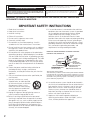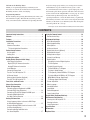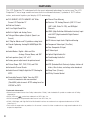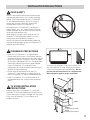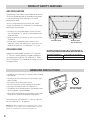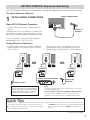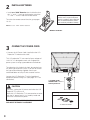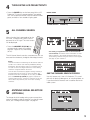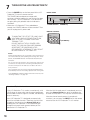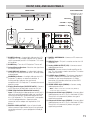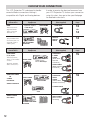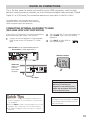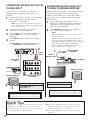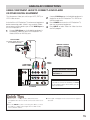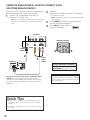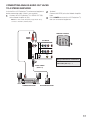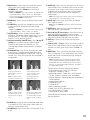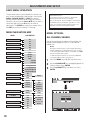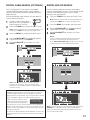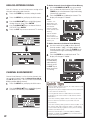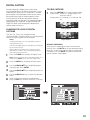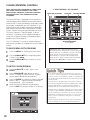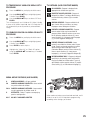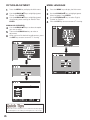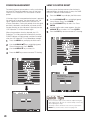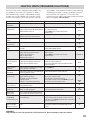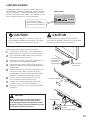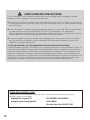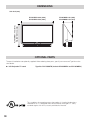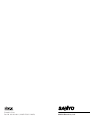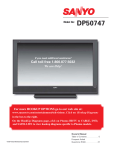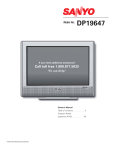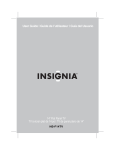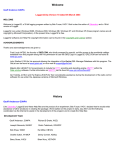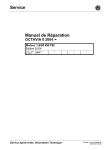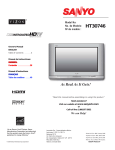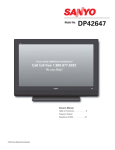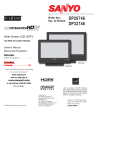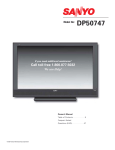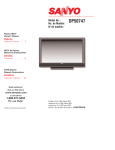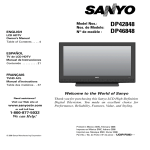Download Sanyo PLV-55WHD1 User's Manual
Transcript
HIGH-DEFINITION TELEVISION Wide Screen LCD Projection TV MODEL PLV-55WHD1 PLV-65WHD1 ™ ® Owner’s Manual ® “As an E N E R G Y S T A R ® Partner, SANYO North America Corporation has determined that this product meets the ENERGY S T A R ® guidelines for energy efficiency.” CAUTION RISK OF ELECTRIC SHOCK DO NOT OPEN CAUTION: TO REDUCE THE RISK OF ELECTRIC SHOCK, DO NOT REMOVE COVER (OR BACK). NO USER-SERVICEABLE PARTS INSIDE EXCEPT LAMP REPLACEMENT. REFER SERVICING TO QUALIFIED SERVICE PERSONNEL. THIS SYMBOL INDICATES THAT DANGEROUS VOLTAGE CONSTITUTING A RISK OF ELECTRIC SHOCK IS PRESENT WITHIN THIS UNIT. THIS SYMBOL INDICATES THAT THERE ARE IMPORTANT OPERATING AND MAINTENANCE INSTRUCTIONS IN THE LITERATURE ACCOMPANYING THIS UNIT. WARNING: TO REDUCE THE RISK OF FIRE OR ELECTRIC SHOCK, DO NOT EXPOSE THIS APPLIANCE TO RAIN OR MOISTURE. IMPORTANT SAFETY INSTRUCTIONS 1. 2. 3. 4. 5. 6. 7. Read these instructions. Keep these instructions. Heed all warnings. Follow all instructions. Do not use this apparatus near water. Clean only with dry cloth. Do not block any ventilation openings. Install in accordance with the manufacturer’s instructions. 8. Do not install near any heat sources such as radiators, heat registers, stoves, or other apparatus (including amplifiers) that produce heat. 9. Do not defeat the safety purpose of the polarized or grounding-type plug. A polarized plug has two blades with one wider than the other. A grounding type plug has two blades and a third grounding prong. The wide blade or the third prong are provided for your safety. If the provided plug does not fit fully into your outlet, consult an electrician for replacement of the obsolete outlet. 10. Protect the power cord from being walked on or pinched particularly at plugs, convenience receptacles, and the point where they exit from the apparatus. 11. Only use attachments/accessories specified by the manufacturer. 12. Use only with the cart, stand, tripod, bracket, or table specified by the manufacturer, or sold with the apparatus. When a cart is used, use caution when moving the cart/ apparatus combination to avoid injury from tip-over. 13.Unplug this apparatus during lightning storms or when unused for long periods of time. 14.Refer all servicing to qualified service personnel. Servicing is required when the apparatus has been damaged in any way, such as power-supply cord or plug is damaged, liquid has been spilled or objects have fallen into the apparatus, the apparatus has been exposed to rain or moisture, does not operate normally, or has been dropped. 2 15. If an outside antenna is connected to the television equipment, be sure the antenna system is grounded so as to provide some protection against voltage surges and built up static charges. In the U.S. Selection 810-21 of the National Electrical Code provides information with respect to proper grounding of the mast and supporting structure, grounding of the lead-in wire to an antenna discharge unit, size of grounding conductors, location of antenna discharge unit, connection to grounding electrodes, and requirements for the grounding electrodes. EXAMPLE OF ANTENNA GROUNDING ACCORDING TO NATIONAL ELECTRICAL CODE, ANSI/NFPA 70 ANTENNA LEAD IN WIRE GROUND CLAMP ELECTRIC SERVICE EQUIPMENT GROUND CLAMPS POWER SERVICE GROUNDING ELECTRODE SYSTEM (NEC ART 250, PART H) ANTENNA DISCHARGE UNIT (NEC SECTION 810-20) GROUNDING CONDUCTORS (NEC SECTION 810-21) NEC - NATIONAL ELECTRICAL CODE “Note to CATV system installer: This reminder is provided to call the CATV system installer’s attention to Article 820-40 of the NEC that provides guidelines for proper grounding and, in particular, specifies that the cable ground shall be connected to the grounding system of the building, as close to the point of cable entry as practical.” 16. An outside antenna system should not be located in the vicinity of overhead power lines or other electrical light or power circuits, or where it can fall into such power lines or circuits. When installing an outside antenna system, extreme care should be taken to keep from touching such power lines or circuits as contact with them might be fatal. 17. Apparatus shall not be exposed to dripping or splashing and no objects filled with liquids, such as vases, shall be placed on the apparatus. Welcome to the World of Sanyo Thank you for purchasing this Sanyo LCD Projection Television. You made an excellent choice for Performance, Reliability, Features, Value, and Styling. Important Information Before installing and operating this LCD Projection TV, read this manual thoroughly. This LCD Projection TV provides many convenient features and functions. Operating the LCD Projection TV properly enables you to manage those features and maintain it in good condition for many years to come. If your LCD Projection TV seems to operate improperly, read this manual again, check operations and cable connections and try the solutions in the “Helpful Hints” section, page 29 of this manual. If the problem still persists, after following all operating instructions, contact the dealer where you purchased the LCD Projection TV or the service center. Specify the model number (see the back of your LCD Projection TV) and explain about the problem. We can help! *“PTV” may be used as an abbreviation for LCD Projection TV in this manual. CONTENTS Important Safety Instructions . . . . . . . . . . . . . . . . . . . . .2 Contents . . . . . . . . . . . . . . . . . . . . . . . . . . . . . . . . . . .3 Features . . . . . . . . . . . . . . . . . . . . . . . . . . . . . . . . . . .4 Installation Precautions . . . . . . . . . . . . . . . . . . . . . . . . .5 Child Safety . . . . . . . . . . . . . . . . . . . . . . . . . . . . . . . . . . . . .5 Clearance Precautions . . . . . . . . . . . . . . . . . . . . . . . . . . . . .5 TV Stand Installation Precautions . . . . . . . . . . . . . . . . . . .5 Product Safety Features . . . . . . . . . . . . . . . . . . . . . . . . .6 Air Circulation . . . . . . . . . . . . . . . . . . . . . . . . . . . . . . . . . . . .6 Cooling Fans . . . . . . . . . . . . . . . . . . . . . . . . . . . . . . . . . . . .6 Handling Precautions . . . . . . . . . . . . . . . . . . . . . . . . . .6 Getting Started (Required Initial Setup) . . . . . . . . . . . . . .7 Initial Signal Connections . . . . . . . . . . . . . . . . . . . . . . . . . . .7 Digital (DTV) RF Antenna Connection . . . . . . . . . . . . . . . . .7 Analog RF Antenna Connection . . . . . . . . . . . . . . . . . . . . .7 Install Batteries . . . . . . . . . . . . . . . . . . . . . . . . . . . . . . . . . . .8 Connect AC Power Cord . . . . . . . . . . . . . . . . . . . . . . . . . . . .8 Turn On The LCD Projection TV . . . . . . . . . . . . . . . . . . . . . . .9 All Channel Search . . . . . . . . . . . . . . . . . . . . . . . . . . . . . . . .9 Antenna Signal Selection (Optional) . . . . . . . . . . . . . . . . . . .9 Turn Off The LCD Projection TV . . . . . . . . . . . . . . . . . . . . .10 Front, Side, and Back Panels . . . . . . . . . . . . . . . . . . . .11 Choose Your Connection . . . . . . . . . . . . . . . . . . . . . . . .12 Digital AV Connections . . . . . . . . . . . . . . . . . . . . . . . . .13 Connecting External Equipment to HDMI (Includes HDCP Copy Protection) . . . . . . . . . . . . . . . . . . . .13 Connecting STB with DVI Output to HDMI Input . . . . . . . . .14 Connecting Digital Audio Out to a Multi-Channel Receiver . . . . . . . . . . . . . . . . . . . . . . . . .14 Analog AV Connections . . . . . . . . . . . . . . . . . . . . . . . .15 Using Component Jacks to Connect a DVD Player or Other Digital Equipment . . . . . . . . . . . . . . . . . . . . . . . . .15 Using the Analog VIDEO1 Jacks to Connect a VCR (or Other Analog Device) . . . . . . . . . . . . . . . . . . . . . . . . . . .16 Connecting Analog Audio Out Jacks to a Stereo Amplifier . . . . . . . . . . . . . . . . . . . . . . . . . . . . . .17 Using the Remote Control . . . . . . . . . . . . . . . . . . . . . . .18 Remote Control Keys . . . . . . . . . . . . . . . . . . . . . . . . . . . . .18 Adjustment And Setup . . . . . . . . . . . . . . . . . . . . . . . . .20 Basic Menu Operation . . . . . . . . . . . . . . . . . . . . . . . . . . . .20 Menu Navigation Map . . . . . . . . . . . . . . . . . . . . . . . . . . . . .20 Menu Options: . . . . . . . . . . . . . . . . . . . . . . . . . . . . . . . . . . .20 All Channel Search . . . . . . . . . . . . . . . . . . . . . . . . . . . . . . .20 Digital Cable Search (Optional) . . . . . . . . . . . . . . . . . . . . . .21 Digital Add-On Search . . . . . . . . . . . . . . . . . . . . . . . . . . . . .21 Analog Antenna Signal . . . . . . . . . . . . . . . . . . . . . . . . . . . .22 Channel Scan Memory . . . . . . . . . . . . . . . . . . . . . . . . . . . .22 Digital Caption . . . . . . . . . . . . . . . . . . . . . . . . . . . . . . . . . .23 Changing the Look of Digital Captions . . . . . . . . . . . . . . .23 To View Captions . . . . . . . . . . . . . . . . . . . . . . . . . . . . . . .23 V-Guide (Parental Control) . . . . . . . . . . . . . . . . . . . . . . . . .24 To Block MPAA or TV Program . . . . . . . . . . . . . . . . . . . .24 To Setup V-Guide Ratings . . . . . . . . . . . . . . . . . . . . . . . .24 To Temporarily Unblock MPAA or TV Program . . . . . . . .25 To Unblock/Block All MPAA or All TV Program . . . . . . . .25 MPAA Movie Ratings (Age-Based) . . . . . . . . . . . . . . . . . .25 TV Ratings (Age/Content-Based) . . . . . . . . . . . . . . . . . . .25 Picture Adjustment . . . . . . . . . . . . . . . . . . . . . . . . . . . . . . .26 Menu Language . . . . . . . . . . . . . . . . . . . . . . . . . . . . . . . . . .26 Sound Adjustment . . . . . . . . . . . . . . . . . . . . . . . . . . . . . . . .27 Lamp Mode . . . . . . . . . . . . . . . . . . . . . . . . . . . . . . . . . . . . .27 Power Management . . . . . . . . . . . . . . . . . . . . . . . . . . . . . . .28 Lamp Counter Reset . . . . . . . . . . . . . . . . . . . . . . . . . . . . . .28 Helpful Hints (Problems/Solutions) . . . . . . . . . . . . . . . .29 Maintenance And Cleaning . . . . . . . . . . . . . . . . . . . . . .30 Cleaning the LCD Projection TV . . . . . . . . . . . . . . . . . . . . . .30 Warning Indicator . . . . . . . . . . . . . . . . . . . . . . . . . . . . . . . .30 Lamp Replacement . . . . . . . . . . . . . . . . . . . . . . . . . . . . . . .31 Specifications . . . . . . . . . . . . . . . . . . . . . . . . . . . . . . .33 Dimensions . . . . . . . . . . . . . . . . . . . . . . . . . . . . . . . .34 Optional Parts . . . . . . . . . . . . . . . . . . . . . . . . . . . . . . .34 3 FEATURES This LCD Projection TV is designed with the most advanced technology for various use. The LCD Projection TV has a large screen and uses built-in multimedia features, a palette of 16.77 million colors, and matrix liquid crystal display (LCD) technology. ◆ PLV-55WHD1: 55”/PLV-65WHD1: 65” Wide Screen LCD Projection TV ◆ Side bar Controls ◆ 3-Line Digital Comb Filter ◆ Built-in Digital and Analog Tuners ◆ Trilingual Menu options (English, Spanish, or French) ◆ Channel Scan Memory ◆ Receives 181 Analog Channels (VHF 2–13 and UHF 14–69; Cable 14–125); and 99 Digital Channels ◆ HDMI (High-Definition Multimedia Interface) Input with HDCP (High-bandwidth Digital Content Protection) ◆ V-Chip for Movies and TV guidelines rating limits ◆ RF Antenna Input Jacks: Digital and Analog ◆ Closed-Captioning: Analog EIA 608B/Digital EIA- ◆ Component Video Input (Two Sets) ◆ Rear Composite AV Input 708B ◆ Audio Modes: Digital—Main and Sub Analog—Stereo, Mono, and SAP ◆ S-Video Input ◆ Optical Digital Audio Out ◆ Front speakers (two): 5.0” x 3.0” ◆ Fixed Analog Audio Out ◆ Factory preset adjustments for picture/sound ◆ Woofer ◆ Picture Shape: PIX1, PIX2, PIX3, and PIX4 ◆ XDS (Extended Data Services) displays station call ◆ Automatic Channel Search ◆ Audio Format: Dolby® digital for DTV/Analog for NTSC letters, title of show, and ratings when broadcast ◆ Sleep Timer (3 hours) ◆ 32-Key Remote Control ◆ Receivable Formats: Digital Tuner for ATSC terrestrial broadcasts and nonscrambled (ClearQAM) cable channels. NTSC analog tuner for VHF/UHF or CATV Trademarks Information: •Manufactured under license from Dolby Laboratories “Dolby” and the double-D symbol are trademarks of Dolby Laboratories. •WOW, SRS and symbol are trademarks of SRS Labs, Inc. •WOW technology is incorporated under license from SRS Labs, Inc. •HDMI, HDMI logo, and High-Definition Multimedia Interface are trademarks or registered trademarks of HDMI Licensing LLC. •Each name of corporations or products in this owner’s manual is either a trademark or a registered trademark of its respective corporation. 4 INSTALLATION PRECAUTIONS CHILD SAFETY Sanyo is committed to making home entertainment safe and enjoyable. Always use a factory authorized table or stand when positioning your LCD Projection TV. Use appropriate brackets, braces, or straps to anchor your furniture in place. But never screw anything directly to the LCD Projection TV. Do not place your LCD Projection TV on dressers, shelves, desks, carts, etc. where curious or excited children could pull, push, or otherwise cause the unit to fall and cause personal injury. Never place toys or other items on top of the LCD Projection TV that could pique children’s curiosity causing them to climb about the furniture. Always use stands that are designed to support the size and combined weight of your LCD Projection TV and other electronic devices. 4" (10 cm) CLEARANCE PRECAUTIONS • Place this LCD Projection TV as indicated here. Failure to do so may result in a fire hazard. Allowing the proper amount of space at the top, sides, and rear of the LCD Projection TV cabinet is critical for proper air circulation and cooling of the unit. The dimensions shown here indicate the minimum space required. If the LCD Projection TV is to be built into a compartment or similarly enclosed, these minimum distance must be maintained. • Do not cover the ventilation slot on the LCD Projection TV. Heat build-up can reduce the life of your LCD Projection TV, and can also be dangerous. • If the LCD Projection TV is not to be used for an extended period of time, unplug it from the power outlet. 8" (20 cm) 8" (20 cm) 4" (10 cm) Place the LCD Projection TV on a flat surface or use the LCD Projection TV stand. Placing on an uneven surface may cause picture tilt and distortion. Do not position the LCD Projection TV in a confined area. Allow adequate space for proper ventilation. TV STAND INSTALLATION PRECAUTIONS When installing the LCD Projection TV, secure the Projection TV on the specified stand with the three (3) screws and three (3) washers (included with the stand). If not, the LCD Projection TV may fall down and accident can result. Screw hole Stand Washer (supplied with the stand) Screw (supplied with the stand) 5 PRODUCT SAFETY FEATURES AIR CIRCULATION The openings in the cabinet are provided for ventilation. To ensure reliable operation of the product and protect it from overheating, these openings must not be blocked or covered. Hot air is exhausted from the exhaust vent. When using or installing the LCD Projection TV, the following precautions must be taken. • Do not put any flammable object or spray can near the LCD Projection TV. Hot air is exhausted from the ventilation holes. • Keep the exhaust vent at least 4” (10 cm) away from any objects. • Do not touch the periphery of the exhaust vent, especially screws and metallic part. These areas will become hot while the LCD Projection TV is in use. COOLING FANS Air Intake Vents Exhaust Vents (Hot air exhaust) BE SURE TO USE OR PLACE THE LCD PROJECTION TV WITHIN THE TEMPERATURE RANGE INDICATED BELOW: Cooling fans are provided to cool the LCD Projection TV. The fans’ running speed is changed according to the temperature inside the LCD Projection TV. When the LCD Projection TV is cooled down enough, the fans will stop running. Operating Temperature 41 °F to 95 °F (5 °C to 35 °C) Storage Temperature 14 °F to 140 °F (–10°C to 60°C) HANDLING PRECAUTIONS • Handle the LCD Projection TV carefully when installing. Do not drop. • Locate the set away from heat, excessive dust, and direct sunlight. • Do not push or hit the screen surface. • Do not write, paint, or affix anything on the screen. • Do not put anything on the LCD Projection TV. • Throughout the installation process, handling by more than two people is recommended. • Never touch the projection screen directly with hands. Doing so may affect the projection image quality. For cleaning the LCD Projection TV, refer to “Cleaning the LCD Projection TV” on page 30. Note: Black dots or bright points of light (red, green, or blue) may appear on the screen. This is a characteristic of the LCD panels, not a malfunction of the LCD Projection TV. 6 DO NOT PUSH OR HIT THE SCREEN. GETTING STARTED (Required Initial Setup) This LCD Projection Television will reproduce a crystal clear digital picture and exceptional sound. The signal makes the difference! 1 DIGITAL ANTENNA INPUT INITIAL SIGNAL CONNECTIONS Digital (DTV) RF Antenna Connection DIGITAL AUDIO OUTPUT DIGITAL ANTENNA IN • Connect an RF antenna to the “Digital Antenna In” terminal. The digital tuner in this LCD Projection TV receives HD signals from an antenna. Digital signals from a set-top box (STB) are received through the Component In jacks. PTV BACK DIGITAL RF ANTENNA This LCD Projection TV can receive ANY resolution being broadcast (HDTV, EDTV, or SDTV). Analog RF Antenna Connection The analog tuner in this LCD Projection TV receives Analog Antenna signals, Analog Cable signals, or the RF output from a Satellite Receiver, VCR or cable box. • Connect a Cable signal (with or without a cable box), Satellite Receiver, or RF antenna to the “UHF/VHF/ CATV” terminal. PTV BACK PTV BACK PTV BACK UHF/VHF/CATV UHF/VHF/CATV OR VCR BACK UHF/VHF/CATV DIGIT AUDI OUTP HDMI VCR BACK IN FROM ANT. FROM ANT. FROM ANT. OUT OUT OUT OUT TO TV OUT TO TV OUT TO TV ANALOG SATELLITE RECEIVER CH3 CH4 ANALOG CABLE CATV IN OUT TO TV VIDEO L- AUDIO -R VIDEO L- AUDIO -R S-VIDEO CATV FRANCHISE NOTE: Cable companies, like public utilities, are franchised by local government authorities. To receive cable programs, even with equipment which is capable of receiving cable channels, the consumer must subscribe to the cable company’s service. ■ The LCD Projection TV will select the correct Antenna mode for the type of Analog RF signal connected automatically. ■ Use “Analog Antenna Signal” in the Setup menu (see page 22) to change the Antenna Mode. HDMI VCR BACK IN IN OR IN FROM SAT. ANALOG RF ANTENNA Notes: If you do not have a VCR, connect signal directly to the 75 ohm terminal (UHF/VHF/CATV). Don’t be fooled by the phrase “Available in High-Definition.” The only resolution available with any of these connections, regardless of the original content, is standard analog (SDTV). ■ If you move the LCD Projection TV to a new location, press the RESET key twice after connecting the signal and turning on the LCD Projection TV. See RESET key description on page 19. (Continued on next page.) 7 2 INSTALL BATTERIES • Install two “AAA” Batteries (not included) so that the “+” and “–” marks on the batteries match the “+” and “–” marks inside the remote control. To review the remote control function, go to pages 18–19. IMPORTANT: Spent or discharged batteries must be recycled or disposed properly in compliance with all applicable laws. For detailed information, contact your local County Solid Waste Authority. Note: Use two “AAA” alkaline batteries. REMOTE CONTROL 3 CONNECT AC POWER CORD • Connect the AC Power Cord (supplied) to the LCD Projection TV and electrical outlet. This LCD projection TV uses nominal input voltages of 120 V AC. It is designed to work with single-phase power systems having a grounded neutral conductor. To reduce the risk of electrical shock, do not plug into any other type of power system. If you are not sure of the type of power being supplied, consult your authorized dealer or Sanyo Fisher customer service. Connect the LCD Projection TV with all peripheral equipment before turning it on. (See pages 12–17 for connection.) To POWER CORD CONNECTOR on back of LCD Projection TV. CAUTION For safety, unplug the AC power cord when the LCD Projection TV is not in use. While this LCD Projection TV is connected to an outlet with the AC power cord, it is in Stand-by mode and consumes a little electric power. AC Power Cord THE AC OUTLET MUST BE NEAR THIS EQUIPMENT AND MUST BE EASILY ACCESSIBLE. To 120 V AC Outlet. 8 4 TURN ON THE LCD PROJECTION TV • Press the POWER key on the front panel of the LCD Projection TV or on the remote control. The cooling fans start to operate and the POWER indicator flashes green, and after a few seconds it lights green. FRONT PANEL POWER POWER indicator 5 LAMP REPLACE POWER WARNING POWER key ALL CHANNEL SEARCH When the television is powered on for the first time, it automatically checks for the presence of an RF signal. The initial screen will be displayed. INPUT POWE 1 2 4 7 INFO 3 5 6 8 0 RECALL TUNER 9 SLEEP ➠ MUTE MENU ENTER • Press the CHANNEL UP (CH e) key to automatically search for available channels: Digital (ATSC) and Analog (NTSC). CAPTION EXIT CH VOL The All Channel Search contains two processes that are executed simultaneously for digital and analog channels. If no analog or digital channels are found after the second search, All Channel Search will default to off-air analog channels 2 through 69 and digital channel D3-1. Select analog channels using the remote control keypad. See page 18, item number 2. Notes: Channel information found during the All Channel Search is stored in two Channel Scan Memory databases (Analog and Digital). After all channel search is completed, the TV will tune to the lowest Digital channel or lowest Analog channel if no digital channels are found. If the TV does not detect any digital or analog channels, a message advising the viewer to check the cables and antenna connections will appear. In this case, you must press the Channel Up (CH e) key again to repeat the channel search process. If after two searches the TV still fails to detect any channels, the TV will tune to analog channel 3. 6 SKIP THE CHANNEL SEARCH PROCESS Use this feature only if the LCD Projection TV is used primarily for playing video games, or watching videos, or if you receive local channels from a satellite receiver or cable system. ANTENNA SIGNAL SELECTION (OPTIONAL) To change the initial analog tuning system setup (from antenna to cable or cable to antenna), use the on-screen menu, see “Analog Antenna Signal” on page 22. 9 7 TURN OFF THE LCD PROJECTION TV • Press the POWER key on the front panel of the LCD Projection TV or on the remote control. The POWER indicator becomes orange and it continues while the cooling fans are running (for about four minutes). The LCD Projection TV can be turned on again during this period or after the indicator is turned off. • When the LCD Projection TV has cooled down enough, the POWER indicator will be turned off. Then you can unplug the AC power cord. FRONT PANEL POWER LAMP REPLACE POWER POWER indicator WARNING POWER key REMOTE CONTROL TO MAINTAIN THE LIFE OF THE LAMP, ONCE YOU TURN YOUR LCD PROJECTION TV ON, WAIT AT LEAST FIVE MINUTES BEFORE TURNING IT OFF. DO NOT UNPLUG THE AC POWER CORD WHILE THE COOLING FANS ARE RUNNING OR BEFORE THE POWER INDICATOR BECOMES RED. OTHERWISE IT WILL RESULT IN SHORTENING OF THE LAMP LIFE. INPUT POWER 1 2 3 4 5 6 POWER key Notes: When the lamp did not turn on properly, the LCD Projection TV will automatically start operating the cooling fans. In this period, the POWER indicator will flash red and cannot be turned on. Do not use the LCD Projection TV continuously without rest. Continuous use may result in shortening the lamp life.Turn off the LCD Projection TV and rest it for about an hour in every 24 hours. This LCD Projection TV monitors internal temperature and automatically controls the rotating speed of the cooling fans. If the WARNING indicator flashes red or becomes red, see “Warning Indicator” on page 30. Operational Tip for Monitor Use: If the LCD Projection TV is used as a monitor only, with a DVD player or some other type of external equipment, and no cable or antenna signal is available, the following setup is necessary: Your LCD Projection TV is designed to automatically search for available channels. Therefore, the initial start up requires that you press the Channel (CH) ▲ key, enabling the LCD Projection TV to automatically go through the channel search process before you can operate the LCD Projection TV. 10 After the initial channel search is completed, you must press the Channel (CH) ▲ key again to complete the channel search process. This may take several minutes. After the channel search process is complete (2 searches), you can press the INPUT key on the remote control to use the LCD Projection TV as a monitor. FRONT, SIDE, AND BACK PANELS FRONT PANEL POWER RIGHT SIDE PANEL LAMP REPLACE POWER (See items 1, 8, & 17 on pages 18 & 19.) WARNING INPUT key w q e r t INPUT VOLUME + – keys + VOLUME CHANNEL + – keys y – + BACK PANEL CHANNEL – R-AUDIO-L (MONO) Y–––––Pb–––––Pr R-AUDIO-L (MONO) Y–––––Pb–––––Pr R-AUDIO-L (MONO) VIDEO R-AUDIO-L (MONO) VIDEO 3 UHF/VHF/CATV u i o !0 AUDIO OUTPUT VIDEO 2 S-VIDEO SERVICE HDMI DIGITAL AUDIO OUTPUT WOOFER !5 VIDEO 1 DIGITAL ANTENNA IN !6 !4 !1 q POWER indicator— A green light indicates the LCD Projection TV is on; red light indicates the AC power cord is connected, but the LCD Projection TV is in the off condition. w POWER key—Turn the LCD Projection TV on or off. e Infrared Remote Receiver—Receives the signal from the remote control. r LAMP REPLACE indicator—A yellow light indicates the lamp has reached the end- of-life. The lamp needs to be replaced. t WARNING indicator—A red light indicates the LCD Projection TV detects an abnormal condition. A flashing red light indicates that the internal temperature of LCD Projection TV exceeds the normal operating range. y Analog Antenna Input (UHF/VHF/CATV)—Connect an RF antenna or Analog cable system to this jack. u HDMI (High Definition Multimedia Interface) Input—Connect digital video equipment to this jack. It takes only one high bandwidth cable (not supplied) to communicate between audio/video equipment and this LCD Projection TV. This connection is compatible with DVI equipped devices. (Separate audio connection and an adapter are required for a DVI device.) i DIGITAL AUDIO OUTPUT—Use an Optical Audio cable to connect Digital Audio Output to an advanced stereo home theater system equipped with Dolby® Digital 5.1. !2 !3 o DIGITAL ANTENNA IN—Connect an RF antenna to this jack. !0 SERVICE Jack—This jack is used to service the LCD Projection TV. !1 Analog AUDIO OUTPUT (L/R)—Connect external audio equipment here. !2 WOOFER—Connect external audio amplifier to this jack. This jack outputs woofer sound from TV and the audio input terminals. !3 S-VIDEO Input (VIDEO1)—To enhance video detail, use the S-Video jacks instead of the Video jacks, if available on your external equipment. (S-Video connection will override connection to the VIDEO input jack [VIDEO1]). !4 AUDIO/VIDEO Input (VIDEO1)—Connect analog video equipment here. Note: S-Video connection overrides the (VIDEO1) composite video connection. !5 Component Video Input (VIDEO2)—Connect digital video equipment to the Y, Pb, Pr, and Audio L/R jacks. These jacks will automatically detect the type of signal being received. !6 Component Video Input (VIDEO3)—Connect digital video equipment to the Y, Pb, Pr, and Audio L/R jacks. These jacks will automatically detect the type of signal being received. 11 CHOOSE YOUR CONNECTION This LCD Projection TV is designed to handle several different connections making it compatible with Digital and Analog devices. Digital Signal Connections HDMI Will accept HDTV (High Bandwidth Video component and Audio 5.1) In order to receive the best performance from your LCD Projection TV, choose your connection using this chart; then go to the specified page for detailed instructions. Compatible External Equipment Digital Set-Top Box or DVD Player VIDEO GAME Analog Signal Connections OPTICAL DIGITAL CABLE 14 MULTI-CHANNEL RECEIVER Compatible External Equipment VIDEO GAME (Requires separate audio connections.) Digital Set-Top Box or DVD Player Cables Needed (Not Supplied) COMPONEN T VIDEO CABLE [Green, Blue, and, Red connectors] Go to Page 15 AUDIO CABLE [White and Red connectors] COMPOSITE VIDEO OR 13 14 COMPONENT (Y, Pb, Pr) IN Will accept HDTV, EDTV, or SDTV Video content. 19 PIN HDMI Go to Page OR DIGITAL AUDIO OUT (Only available when received as part of a Digital RF signal or HDMI signal.) Cables Needed (Not Supplied) VIDEO GAME S-VIDEO DVD PLAYER LEFT/RIGHT ANALOG AUDIO IN COMPOSITE VIDEO CABLE [Yellow, White, and Red connectors] 16 S-VIDEO CABLE VCR ANALOG AUDIO OUT JACKS AUDIO CABLE [White and Red connectors] STEREO AMPLIFIER SYSTEM 12 17 DIGITAL AV CONNECTIONS This is the best option for picture and sound! Using the HDMI connection, which has highdefinition content protection, provides you with uncompressed digital video and audio, Dolby® Digital 5.1 or PCM sound. This connection requires only one cable. As Real As It Gets! To avoid problems with some brands of external equipment, follow this procedure when connecting cables and powering on your equipment. CONNECTING EXTERNAL EQUIPMENT TO HDMI (INCLUDES HDCP COPY PROTECTION) Switch off the LCD Projection TV and external equipment before connecting cable. (Cable is not supplied.) Connect the external equipment’s high bandwidth HDMI Output to the LCD Projection TV’s HDMI Input. 1 2 3 The LCD Projection TV must be turned on first, press POWER. Then turn on your external equipment. Press INPUT to select HDMI to view a digital program. SET-TOP BOX (Can be a Digital Satellite Receiver, DVD PLAYER, or similar digital device.) REMOTE CONTROL INPUT POWER HDMI Cable (Gently insert cable into PTV’s HDMI Input jack.) DIGIT DIGIT AUD AUDI OUTP OUTP HDMI 3 1 2 3 4 5 6 2 1 PTV BACK What you will need for connections: 19 Pin HDMI Digital Cable – 1 (Make sure you check the pin configuration of the cable plug-end*) *Adapter may be required. Check with your local electronics store. ■ If the television HDMI pin configuration is different from the pin configuration on your set-top box, you will need to use an Adapter. ■ Press the INPUT key after connecting cables to access the AV Inputs. There is NO need to tune to a blank channel. IMPORTANT NOTE FOR MONITOR USE: If you did not connect an antenna, you must run All Channel Search twice before you can select the AV inputs. ■ “No Signal” will appear on the screen when no signal is detected. 13 CONNECTING STB WITH DVI OUTPUT TO HDMI INPUT CONNECTING DIGITAL AUDIO OUT TO A MULTI-CHANNEL RECEIVER Switch off the LCD Projection TV and external equipment before connecting cable. (Cable is not supplied.) Connect the STB’s DVI Output to a “DVI to HDMI Cable;” then connect the cable to the LCD Projection TV’s HDMI input. Dolby® Digital Audio provides 5.1 channels of surround sound (five full-range channels [5] and one lowfrequency effect channel [.1]). A fiber optics cable is used to carry the 5.1 surround sound (for low-noise signal transfer). Using a Fiber Optics cable, connect the LCD Projection TV’s Digital Audio Output to the Digital Audio Input of a Multi-Channel Receiver. (Fiber optics cable is not supplied.) Press POWER to turn on the LCD Projection TV, then turn on external equipment. 1 Note: Check with your local electronics store for a DVI to HDMI Cable that matches your equipment and the LCD Projection TV. 2 3 4 Connect the STB’s Audio L / R to the LCD Projection TV’s VIDEO3 Audio L / R. The LCD Projection TV must be turned on first, press POWER. Then turn on your external equipment. Press INPUT to select HDMI to view a digital program. SET-TOP BOX (Can be a Digital Satellite Receiver, DVD PLAYER, or similar digital device.) 2 AUDIO CABLE 1 DVI TO HDMI CABLE 1 2 Notes: When making the connection, do not pinch or kink the fiber optics cable. Red light visible at the Digital Audio Output does not necessarily indicate that Dolby® Digital 5.1 audio is available. Digital audio is made up of light pulses that the human eye cannot detect. Dolby® Digital 5.1 audio is available at the Digital Audio Output only when received as part of a Digital signal. 1 MULTI-CHANNEL RECEIVER OPTICAL DIGITAL CABLE PTV BACK R-AUDIO-L (MONO) Y–––––Pb–––––Pr R-AUDIO-L (MONO) Y–––––Pb–––––Pr R-AUDIO-L (MONO) VIDEO R-AUDIO-L (MONO) VIDEO 3 VIDEO 2 DIGITAL AUDIO OUTPUT HDMI REMOTE CONTROL S-VIDEO AUDIO OUTPUT INPUT POWER REMOTE CONTROL PTV BACK 1 2 3 4 5 6 INPUT POWER 4 1 2 3 4 5 6 3 What you will need for connections: What you will need for connections: 2 OPTICAL Cable – 1 DVI to HDMI Cable – 1 Audio Cable – 1 IMPORTANT NOTE FOR MONITOR USE: IMPORTANT NOTE FOR MONITOR USE: If you did not connect an antenna, you must run All Channel Search twice before you can select the AV inputs. ■ Press the INPUT key after connecting cables to access the AV Inputs. There is NO need to tune to a blank channel. ■ With a DVI connection, make sure you connect Audio out to the LCD Projection TV’s VIDEO3 Audio in. 14 If you did not connect an antenna, you must run All Channel Search twice before you can select the AV inputs. ■ Because the VIDEO3 audio jacks are used to receive the audio from the DVI device, these video jacks cannot be used when a DVI device is connected. ■ “No Signal” will appear on the screen when no signal is detected. ANALOG AV CONNECTIONS USING COMPONENT JACKS TO CONNECT A DVD PLAYER OR OTHER DIGITAL EQUIPMENT The Component Video jacks will accept HDTV, EDTV, or SDTV video content. 2 Switch off the LCD Projection TV and external equipment before connecting cable. (Cable is not supplied.) Follow these steps to easily connect your STB or DVD Player to this LCD Projection TV. Connect DVD Player or similar digital equipment’s Component Video Out to the LCD Projection TV’s Video (VIDEO2 or VIDEO3) jacks. 3 4 Connect DVD Player or similar digital equipment’s Audio Out to the LCD Projection TV’s VIDEO2 or VIDEO3 Audio jacks. Press POWER to turn on the LCD Projection TV, then turn on external equipment. Press INPUT to select Video 2 or Video 3 to view the DVD program. 1 DVD PLAYER (or similar digital device such as a Satellite Receiver.) 1 REMOTE CONTROL INPUT POWER 2 4 3 4 5 6 3 AUDIO CABLE COMPONENT VIDEO CABLE Y–––––Pb–––––Pr R-AUDIO-L (MONO) What you will need for connections: Component Video Cable – 1 Audio Cable – 1 VIDEO 3 AUDIO OUTPUT 2 2 1 R-AUDIO-L (MONO) 1 Y–––––Pb–––––Pr R-AUDIO-L (MONO) VIDEO R-AUDIO-L (MONO) VIDEO 2 S-VIDEO WOOFER VIDEO 1 PTV BACK ■ VIDEO2 and VIDEO3 jacks have identical functions. Compatible video devices can be connected to either set of jacks. IMPORTANT NOTE FOR MONITOR USE: If you did not connect an antenna, you must run All Channel Search twice before you can select the AV inputs. ■ “No Signal” will appear on the screen when no signal is detected. ■ Press the INPUT key after connecting the cables, to select the Video 2 or Video 3 input signal. There is NO need to tune to a blank channel. 15 USING THE ANALOG VIDEO1 JACKS TO CONNECT A VCR (OR OTHER ANALOG DEVICE) Switch off the LCD Projection TV and external equipment before connecting cable. (Cable is not supplied.) Connect VCR’s Audio Video Out to the LCD Projection TV’s VIDEO1 jacks. 2 1 Note: For Mono VCR (Single Audio Jack), connect VCR Audio Out to LCD Projection TV’s AUDIO-L (MONO) Input. Optional: Connect VCR’s S-Video Out to the LCD Projection TV's S-VIDEO In Jack. Note: S-Video jack connections override VIDEO1 Video jack connection. 3 4 Press POWER to turn on the LCD Projection TV, then turn on external equipment. Press INPUT to select Video 1 to view the VCR program. PTV BACK R-AUDIO-L (MONO) Y–––––Pb–––––Pr VIDEO 2 REMOTE CONTROL S-VIDEO R-AUDIO-L (MONO) VIDEO VIDEO 1 INPUT POWER S-VIDEO CABLE 4 1 2 3 4 5 6 3 2 1 VCR BACK AUDIO VIDEO CABLE What you will need for connections: Audio Video Cable – 1 S-Video Cable – 1 IMPORTANT NOTE FOR MONITOR USE: Note: Don’t be fooled by the phrase “Available in HighDefinition.” Composite jacks offer only 480i (SDTV) resolution. To view available High-Definition (HD) programs, you must connect your HD equipment to the Component or HDMI jacks. ■ Press the INPUT key after connecting cables to access the VIDEO1 input. There is NO need to tune to a blank channel. ■ “No Signal” will appear on the screen when no signal is detected. 16 If you did not connect an antenna, you must run All Channel Search twice before you can select the AV inputs. CONNECTING ANALOG AUDIO OUT JACKS TO A STEREO AMPLIFIER Switch off the LCD Projection TV and external equipment before connecting cable. (Cable is not supplied.) Connect the LCD Projection TV’s AUDIO OUT (R/L) to the Stereo Amplifier In (R/L). 1 Note: For Mono Audio Amplifier (Single Audio Jack), connect to AUDIO-L (MONO) Input. 2 3 Optional: Connect WOOFER jack to the Woofer Amplifier Input. Press POWER to turn on the LCD Projection TV, then turn on external equipment. 1 REMOTE CONTROL AUDIO CABLE INPUT POWER PTV BACK R-AUDIO-L (MONO) Y–––––Pb–––––Pr R-A Y–––––Pb–––––Pr R-A VIDEO R-A VIDEO 3 AUDIO OUTPUT 1 2 3 4 5 6 3 VIDEO 2 S-VIDEO WOOFER VIDEO 1 What you will need for connections: 2 Audio Cable – 1 Audio Cable (RCA x 1) – 1 AUDIO CABLE (RCA X 1) STEREO AMPLIFIER WOOFER AMPLIFIER 17 USING THE REMOTE CONTROL PRECAUTIONS To ensure safe operation, please observe the following precautions: Risk of explosion, if battery is replaced by an incorrect type. Use two (2) AAA alkaline batteries, see page 8. If batteries have leaked in the remote control, carefully wipe the case clean and load new batteries. Replace both batteries at the same time. Do not use a new battery with a used battery. Do not expose the remote control to moisture or heat. REMOTE CONTROL KEYS q INPUT Key—Press to change the input signal source as follows: Analog RF ➡ Digital RF ➡ Video1 ➡ Video2 ➡ Video3 ➡ HDMI ➡ Analog RF. w NUMBER Keys—Two keys must be pressed to select a direct channel. Example: Press 0 then 6 to select channel 6. For Analog Cable channels above 100, press and hold the 1 key until C1- - appears, then press the other two numbers. e INFO Key—Press to display the Digital and Analog Full Banner information (press again to remove the display). Digital Full Banner display—Contains a two-part Channel Number (Major and Minor), and Tuner ID. If available, the following is also included: Station ID, VChip Program Rating, Program Title, Audio Info, and Signal Strength. Channel Major Minor Tuner ID Program Title Audio Info Station ID Program Rating Signal Strength Analog Full Banner display—Contains the Channel Number (analog antenna/cable), Tuner ID, Station ID (if available), Program Title (if available), V-Chip Program Rating, and Audio Info. Tuner ID Channel No. Station ID Program Rating Point toward LCD Projection TV q w e !2 r !3 t !4 y !5 u !6 i !7 o !8 !0 Audio Info 18 Program Title !1 r RECALL Key—Select the first channel you want to watch; then select another channel using the NUMBER keys. Press RECALL to switch easily between the channels. Note: The RECALL key is inactive when an external input is selected (Video 1, Video 2, Video 3, or HDMI) and it cannot toggle between a Digital channel and an Analog channel. See TUNER key description. t MENU Key—Press this key to display the on-screen menu. y TUNER Key—Use this key to toggle from one tuning system to another, Digital channels and Analog channels. Note: The TUNER key is inactive when an external input is selected (Video 1, Video 2, Video 3, or HDMI). u CAPTION Key—Press to select analog or digital captioning. The Analog Caption modes are: CC1–CC4, Quikcap, and OFF. The Digital Caption modes are: Digital CC1–CC6, Quikcap, and OFF. i Channel Scanning (CH ed) Keys—Press e (up) d (down) keys to tune to the next higher or lower channel in the Channel Scan Memory list. The scanning loop includes analog channels, and digital channels. o PIX SHAPE Key—Use this key to change the video display format. Available options depend on signal received and the broadcast’s aspect ratio. They may include: PIX1, PIX2, PIX3, and PIX4. See simulated TV images below: !2 SLEEP Key—Press this key, then press the “0” key to set the Sleep Timer. The desired time can be set from 30 minutes up to 3 hours in 30 minutes increments. To display the remaining time, press this key again. Sleep Timer will switch off the LCD Projection TV automatically. Note: The Sleep Timer cancels when the LCD Projection TV is turned off or if a power failure occurs. !3 MUTE Key—Press once to minimize the volume. Press again to restore. Note: This key will not mute the sound from the audio out jacks. !4 ENTER Key—Press this key to select an option from the menu system, when required. !5 Cursor e (up) d (down) Keys—Press these keys to move the cursor up and down within the menu. Cursor < (left) > (right) Keys—Press these keys to move the cursor left and right within the menu. !6 EXIT Key—Press this key to exit from the menu system. !7 Volume (VOL – +) Keys—Press the – + keys to adjust volume. The screen displays a left or right red arrow that blinks as many times as you press the VOL – + keys. !8 RESET Key—Press twice to restore factory settings. The LCD Projection TV will automatically start Channel Search and clear all customized settings (except for the lamp counter). Note: The Reset Function includes a channel search. Current Digital and Analog channel databases will be deleted and new ones created by the Channel Search process. To receive Digital Cable channels, see page 21 for Digital Cable Search. PIX1 Gray colored borders appear at the sides, of the screen. Note: 4:3 image without distortion on a 16:9 screen. PIX3 Enlarges a PIX2 image vertically (some of the image may be cropped off). PIX2 A 16:9 image fills the screen normally. A 4:3 image is stretched horizontally and may appear distorted. PIX4 Stretches the PIX3 image horizontally (portions of the sides and/or top and bottom may be cropped off). These features will reset to the factory defaults: • Picture Adjustments: Color, Tint, Contrast, Brightness, Sharpness, and AI • Sound Adjustments: Treble, Bass, SRS Surround, FOCUS, TruBass or Woofer Level, and Woofer • Channel Memory—Digital/Analog channel databases will be replaced • Analog Audio to Stereo • Captioning to OFF • V-Guide to OFF • Menu Language to English • Sleep Timer to OFF (if previously set) • Any Video mode to TV mode • Lamp mode to “Mid” mode If desired, personal settings can be made again using the menu options. !0 AUDIO Key—Press to select the desired audio mode (if available): DIGITAL: Main, Sub1, Sub2, Sub3, etc.; ANALOG: Stereo, Mono, SAP. !1 POWER Key—Press to turn the LCD Projection TV on or off. 19 ADJUSTMENT AND SETUP BASIC MENU OPERATION The on-screen menu system provides the viewer with easy access to adjustments and settings. Just use the MENU, CURSOR, ENTER, and EXIT keys on the remote control and follow the on-screen instructions. Generally, you will use the Cursor ed keys to select a menu item and the Cursor < > keys to make an adjustment. The ENTER key confirms a setting. Press the EXIT key to return to normal TV viewing. MENU NAVIGATION MAP MAIN SUB MENUS All Channel Search No IMPORTANT FACTS: Some Menu options are specific to Digital and Analog signals and will vary accordingly. Also, some options are not available in combination. Unavailable options will appear “grayed-out” in the menu. For example, Analog Antenna Signal is not available when tuned to a Digital Channel. MENU OPTIONS: ALL CHANNEL SEARCH Use All Channel Search to replace existing Digital and Analog Channel databases, such as, if you move to another city. Yes Digital Cable Search No Yes Digital Add-on Search Notes: No During All Channel Search, current Digital and Analog channel databases are deleted and new ones created. To receive Digital Cable channels, if available, you must perform a Digital Cable Search. Yes Analog Antenna Signal Cable VHF/UHF Channel Scan Memory To add new digital channels to the existing database, use Digital Add-on Search, see page 21. Delete? Add? Digital Caption 1 2 3 Font Size Font Style Background Color Foreground Color Background Opacity Press the MENU key to display the Main menu. Use the CURSOR ed keys to highlight (green) All Channel Search. Press ENTER. Use the CURSOR d keys to select Yes. Press ENTER. Foreground Opacity V-Guide Off On Picture Auto Manual Menu Language Adjust Color English Tint Español Contrast Français Brightness Sharpness Sound Lamp Mode Power Management Lamp Counter Reset Auto AI Manual Treble Low Bass Mid SRS Surround High FOCUS On TruBass (Woofer Level) Off Woofer No Yes 20 Start Channel Search? DIGITAL CABLE SEARCH (OPTIONAL) DIGITAL ADD-ON SEARCH This LCD Projection TV can receive unscrambled (ClearQAM) digital cable channels, when available. However, not all cable companies provide ClearQAM digital channels. Searching for digital cable channels will take about 10 minutes, please be patient. DIGITAL ANTENNA IN Connect a Digital Cable signal directly to the LCD Projection TV Digital Antenna In Terminal. Press the TUNER key to select the Digital Tuner. Use this feature to add new channels to the digital antenna channel database. Also, use this feature to add channels when broadcast towers are in multiple directions from your location. Press the TUNER key to select the Digital Tuner. 1 1 2 3 4 5 Note: When an external input is selected (VIDEO1–3, or HDMI), press INPUT key to select the Digital Tuner. Press the MENU key to display the Main menu. 2 3 4 Note: When an external input is selected (VIDEO1–3, or HDMI), press INPUT key to select the Digital Tuner. Press the MENU key to display the Main menu. Use the CURSOR ed keys to highlight (green) Digital Add-On Search. Press ENTER. Use the CURSOR d key to select Yes. Press ENTER. Notes: Use the CURSOR ed keys to highlight (green) Digital Cable Search. Press ENTER. Use the CURSOR d key to select Yes. Press ENTER. Turn your Antenna and repeat these steps for each direction in which there are transmitting towers. Go to www.antennaweb.org and type in your zip code to obtain specific tower and antenna information. Start Digital Cable Search? Digital Add-on Search? Note: After Channel Search is complete, the LCD Projection TV will tune to the lowest Digital Cable channel (or lowest Analog channel if no Digital Cable channel is found). IMPORTANT FACT: This LCD Projection TV maintains only one database of digital channels. Therefore, when you search for ClearQAM digital cable channels, the database of antenna digital channels will be deleted. You will only be able to receive those ClearQAM channels your cable company provides. Cable companies rearrange virtual Program change channels as programming changes, from cable company which may cause the program you are watching to move to an-other channel. This message will appear on the screen briefly to notify you of a change. You will have to relocate the program you were watching by scanning through the channels. To restore the antenna digital channel database, reconnect the antenna and use the menu system to perform an All Channel Search. Note: If the LCD Projection TV is switched off by pressing the POWER key or unplugging the AC during Digital Add-On Search, all channel information detected before the power loss occurred will be saved. 21 ANALOG ANTENNA SIGNAL Use this feature to switch between analog off-air channels and analog cable channels. Press the TUNER key to select analog channels. 1 2 3 4 5 Press the MENU key to display the Main menu. To Delete channels from the Channel Scan Memory Use the CHANNEL (CH ed) keys or numerical keys to select desired channel. HINT: Press the TUNER key to switch between Digital and Analog Channel Scan memories. Press the ENTER key to delete the channel. The display will change to “Deleted.” 3 4 Notes: Use the CURSOR ed keys to highlight (green) Analog Antenna Signal. Press ENTER. Use the CURSOR ed keys to choose Cable or VHF/ UHF. Press ENTER. Press the EXIT key to return to normal TV viewing. “Delete?” will appear below the channel number if the selected channel is already in the Channel Scan Memory. Use the Number keys to tune to active channels not in the Channel Scan Memory list. To Add a channel to the Channel Scan Memory Use the numerical keys 0–9 to select desired channel number. “Add?” will appear below the channel number. HINT: Press the TUNER key to switch between Digital and Analog Channel Scan memories. Press the ENTER key to add the channel. The display will change to “Added.” When you have finished adding and/or deleting channels, press the EXIT key to return to normal TV viewing. 3 4 CHANNEL SCAN MEMORY Channel Scan Memory is a list of active channels that you can scan through using the Channel Scan CH e (up) CH d (down) keys. This list can be customized by deleting and/or adding channels. Press the MENU key to display the Main menu. 1 2 Use the CURSOR ed keys to highlight (green) Channel Scan Memory. Press ENTER. ■ When a digital channel is deleted, all of that channel’s subchannels are deleted as well. ■ Only previously deleted digital channels can be added back to the Channel Scan Memory. ■ If one digital sub-channel is added back to the Channel Scan Memory all of that channel’s sub-channels will be added back. ■ If the last remaining digital channel is deleted, the entire previous Channel Scan Memory list will be restored automatically. ■ If the last remaining analog channel is deleted (cable or offair channel), ALL analog channels (cable or off-air) will be restored automatically, regardless of the previous Analog Channel Scan Memory list. 22 ■ When an external input is selected (VIDEO1, VIDEO2, VIDEO3, or HDMI), press INPUT key to switch between Digital and Analog channels. DIGITAL CAPTION Closed-Captioning is hidden textual information transmitted along with the picture and sound. Turning Captioning ON causes the LCD Projection TV to open these captions and superimpose them on the screen. Because different types of closed-captions can be transmitted with the picture and sound, separate captioning modes are provided. The captioning modes recognized by this model are: Analog EIA-608B and Digital EIA-708B. Local broadcasters decide which caption signals to transmit. CHANGING THE LOOK OF DIGITAL CAPTIONS The Font Size, Font Style, Background Color, Foreground Color, Background Opacity, and Foreground Opacity of Digital Captions can be changed. Notes: If Background Opacity is set to transparent, captions may be difficult to see. Only true EIA 708B Digital Closed-Captions are affected by all of these settings. Analog captions generally will not respond to these adjustments, however, up-converted analog captions may respond to some options. 1 Press the TUNER key to select the Digital Tuner. 2 3 4 5 6 Press the MENU key to display the Main menu. TO VIEW CAPTIONS 1 Press the CAPTION key to select caption modes. Digital modes: Digital CC1 through Digital CC6, QuikCap, and Off. Analog modes: CC1 through CC4, QuikCap, and Off. CC1 Analog Caption Digital CC1 Digital Caption QUIKCAP OPERATION QuikCap turns captioning on and off with the Mute function. Press the MUTE key on the remote control to block the TV sound; the captions display automatically, if available. Press the MUTE key again to restore the sound. Captions will disappear. Note: When an external input is selected (VIDEO1–3, or HDMI), press INPUT key to select the Digital Tuner. Use the CURSOR ed keys to highlight (green) Digital Caption. Press ENTER. Use the CURSOR ed keys to highlight (green) an option. Use the CURSOR < > keys to select the desired effect. When you have finished making adjustments, press the EXIT key to return to normal TV viewing. 23 V-GUIDE (PARENTAL CONTROL) NOTE: THIS FEATURE IS DESIGNED TO COMPLY WITH THE UNITED STATES OF AMERICA’S FCC V-CHIP REGULATIONS. THEREFORE, IT MAY NOT FUNCTION WITH BROADCASTS THAT ORIGINATE IN OTHER COUNTRIES. V-GUIDE RATINGS—AT-A-GLANCE MPAA (Movie) RATING TV RATING CONTENT RATING This Sanyo television is equipped with an electronic VChip to interpret MPAA (Motion Picture Association of America) and TV Parental Guidelines rating codes. When these codes are detected, the LCD Projection TV will automatically display or block the program, depending upon choices you make when setting up the V-Guide system. Content ratings are represented by the initials: FV (fantasy violence), L (adult language), S (sexual situations), V (violence), and D (suggestive dialog). A rating icon will generally appear at the beginning of a program, see chart on page 25 This LCD Projection TV can be set to block programs with content you deem as inappropriate for your children to view. TO BLOCK MPAA OR TV PROGRAM 1 2 3 Press the MENU key to display the Main menu. Use the CURSOR ed keys to highlight (green) V-Guide. Press ENTER. Use the CURSOR ed keys to select On. Press ENTER. BLOCKED RATINGS (Lock symbol) IMPORTANT FACT: The LCD Projection TV will automatically block ratings above or unblock ratings below a selection. For example, if you block TV rating TV-PG, ratings TV-14 and TV-MA will be blocked automatically; or if you block Movie rating PG-13, ratings R, NC17, and X will be blocked automatically. Blocking TVY7 does not block higher ratings. TO SETUP V-GUIDE RATINGS 4 5 6 7 Use the CURSOR d to select Adjust. Press ENTER. Press CURSOR ed and < > keys to select MPAA, TV Rating, or Content Ratings. (A green square appears beside the selected item.) Press the ENTER key to Block or Unblock selected option. A lock ( ) appears beside the selected rating option indicating it is blocked. When you have finished making adjustments, press the EXIT key to return to normal TV viewing. ■ You can block portions of a TV rating by choosing one or more of the Content ratings (D, L, S, and V). By blocking just the L and S content ratings of TV-14, for example, TV14 rated programs with a D and/or V content rating could still be viewed. ■ V-Guide limits on programming received via the Analog antenna input, Digital antenna input, VIDEO1 Video input, and any 480i signals received through the VIDEO2 or VIDEO3 jacks are controlled by this LCD Projection TV. ■ V-Guide limits on digital programming received through the Component jacks (VIDEO2 or VIDEO3) are controlled by the external devices connected to those jacks (such as a DVD Player or Satellite Receiver). Refer to your external device’s owner’s manual for instructions on setting VGuide limits. ■ Networks and local stations may or may not include the content ratings portion of the TV Parental Guidelines. 24 TO TEMPORARILY UNBLOCK MPAA OR TV PROGRAM 1 2 3 Press the MENU key to display the Main menu. Use the CURSOR ed keys to highlight (green) V-Guide. Press ENTER. Use the CURSOR ed keys to select Off. Press ENTER. This will temporarily set V-Guide to Off. When V-Guide is reset to On (follow steps 1–2), the LCD Projection TV will automatically revert to previously selected block ratings. TO UNBLOCK/BLOCK ALL MPAA OR ALL TV PROGRAM 1 2 3 4 Press the MENU key to display the Main menu. Use the CURSOR ed keys to highlight (green) V-Guide. Press ENTER. Press ENTER to select Adjust. Highlight the “Allow All” or “Block All” option using the CURSOR ed and < > keys, if needed. Press ENTER. TV RATINGS (AGE/CONTENT-BASED) ALL CHILDREN—Program is designed to be appropriate for children from ages 2–6. DIRECTED TO OLDER CHILDREN—Program is designed for children 7 and above. Material may include mild fantasy violence (FV) or comedic violence. GENERAL AUDIENCE—Program suitable for all ages. Contain little or no violence, no strong language or sexual dialogue or situations. PARENTAL GUIDANCE SUGGESTED—Program contains material that may be unsuitable for younger children. Material contains one or more for the following: moderate violence (V), some sexual situations (S), infrequent coarse language (L), or some suggestive dialogue (D). PARENTS STRONGLY CAUTIONED—Some material is unsuitable for children under 14 years of age. Parents are strongly urged to use caution against letting children under age 14 watch unattended. Material contains intense violence (V), intense sexual situations (S), strong coarse language (L), or intensely suggestive dialogue (D). MATURE AUDIENCE ONLY—Program is designed specifically to be viewed by adults and therefore may be unsuitable for children under 17 years of age. Material contains graphic violence (V), explicit sexual activity (S), or crude indecent language (L). MPAA MOVIE RATINGS (AGE-BASED) 7 V T G PG PG GENERAL AUDIENCES—All ages admitted. V T 14 V T PARENTAL GUIDANCE SUGGESTED—Some material may not be suitable for children. MA T PG-13 PARENTAL GUIDANCE CAUTIONED—Some material may be inappropriate for children under 13. R RESTRICTED—Under 17 requires accompanying parent or adult guardian NC-17 NO ONE 17 AND UNDER ADMITTED V AS Y7 When codes are being transmitted and received, and VGuide is set to On, the V-Chip blocks programming according to the settings you choose. 25 PICTURE ADJUSTMENT 1 2 3 Press the MENU key to display the Main menu. Use the CURSOR ed keys to highlight (green) Picture . Press ENTER. Use the CURSOR ed keys to highlight (green) Auto (factory preset settings) or Manual. Press ENTER. MANUAL ADJUSTMENTS Use the CURSOR ed keys to select the option you want to adjust. Then use the CURSOR < > keys to make an adjustment. When you have finished making adjustments, press the EXIT key to return to normal T V viewing. 4 5 6 ■ The AI Function analyzes scenes and automatically adjusts peak brightness according to the brightness of the image. 26 MENU LANGUAGE 1 2 3 4 Press the MENU key to display the Main menu. Use the CURSOR ed keys to highlight (green) Menu Language. Press ENTER. Use the CURSOR ed keys to select English, Español, or Français. Press the EXIT key to return to normal TV viewing. SOUND ADJUSTMENT 1 2 3 Press the MENU key to display the Main menu. Use the CURSOR ed keys to highlight (green) Sound. Press ENTER. Use the CURSOR ed keys to highlight (green) Auto (factory preset settings) or Manual. Press ENTER. MANUAL ADJUSTMENTS Use the CURSOR ed keys to select the option you want to adjust. Then use the CURSOR < > keys to make an adjustment. When you have finished making adjustments, press the EXIT key to return to normal T V viewing. 4 5 6 LAMP MODE Use this feature to change the brightness of the projection lamp. Press the MENU key to display the Main menu. 1 2 3 4 Use the CURSOR ed keys to highlight (green) Lamp Mode. Press ENTER. Use the CURSOR ed keys to select Low, Mid, or High. Low—Lower brightness than “Mid”; this option reduces the lamp power consumption. Mid—Normal brightness High—The brightest mode Press the EXIT key to return to normal TV viewing. SRS Surround—SRS Surround can be effective when set to On. FOCUS—Provides clear sound when set to On. TruBass—The TruBass levels (Off, Low, Mid, High) can be selected. Woofer—When the Woofer option is set to On, the sound can be output from the Woofer jack; the TruBass option is changed to “Woofer Level” and it can be adjusted (Off, Low, Mid, High). 27 POWER MANAGEMENT LAMP COUNTER RESET For reducing power consumption as well as maintaining the lamp life, Power Management turns off the lamp when the LCD Projection TV is not used for a certain period. Be sure to reset the lamp counter after the lamp is replaced. When the lamp counter is reset, the LAMP REPLACE indicator will be turned off. Press the MENU key to display the Main menu. If the input signal is interrupted and no button is pressed for more than 30 seconds, the timer display with “No signal” appears on the screen and it starts the five minutes countdown. During this period, when the signal previously selected is connected or any button on the remote control or on the side panel is pressed, the the LCD Projection TV will be turned on again. When the countdown time has elapsed, the LCD Projection TV will be turned off automatically and the POWER indicator will light orange, and then turned off after the LCD Projection TV has cooled down enough. Press the MENU key to display the Main menu. 1 2 3 4 1 2 3 4 5 Use the CURSOR ed keys to highlight (green) Lamp Counter Reset. Press ENTER. Use the CURSOR d key to select Yes. Press ENTER. Another confirmation screen appears. Use the CURSOR d key to select Yes. Press ENTER. Press the EXIT key to return to normal TV viewing. Use the CURSOR ed keys to highlight (green) Power Management. Press ENTER. Use the CURSOR d key to select On. Press the EXIT key to return to normal TV viewing. Lamp counter reset? Use this feature only after replacing the lamp in your PTV. ■ Do not reset the lamp counter without implementing the lamp replacement. Be sure to reset the lamp counter only after replacing the lamp. ■ The lamp counter cannot be reset even if you press the RESET key on the remote control. See page 19. 28 HELPFUL HINTS (PROBLEMS/SOLUTIONS) Because of the Quality we build into our product, very few problems are actual LCD Projection TV defects. Most problems only involve simple hookup or setup changes that can be solved by the customer. Please check the chart below and try the solutions listed for your problem. If the problem still persists after following all operating instructions, contact the dealer where you purchased the LCD Projection TV or Sanyo Fisher customer service. Specify the model number and explain about the problem. We can Help! Problem: Check these Conditions Try these Solutions PTV turns off automatically ● ● Press POWER key. No picture, sound (Digital Picture). ● ● ● Adjust antenna. Try a different channel. Press RESET key to restart channel search. Adjust Volume. ● ● The sleep timer may have been set. Check antenna/external connections. May be station trouble, NO signal broadcast. MUTE function may be on. ● ● No Captioning. ● Check if station is broadcasting a ClosedCaption signal. Select another channel. ● Press Caption key to select Captioning. Cannot customize Caption. ● Digital Caption signal not broadcast. ● Press CAPTION key to select Analog captioning. Cannot display picture on a full screen. ● Check Aspect Ratio of broadcast. ● Press PIX SHAPE key to change setting. Pixilation of Digital image. ● Press INFO key and check the signal strength. ● Turn antenna, install signal booster. Install outdoor Digital antenna. Poor picture/sound. ● Check if program is in color. Check antenna/external connections. Color or Tint misadjusted. May be station trouble. MUTE function may be on. ● Check Audio/Video connections. Check external equipment connections. Check external equipment setting. ● ● ● ● ● ● ● ● ● Try a different channel. Adjust antenna. Press RESET key to restart channel search. Adjust Volume. “No Signal” message appears on the screen. ● No DTV Stereo or SAP sound. No UHF, VHF Channels OK. ● Check if station is broadcasting a true MTS stereo signal or a SAP signal. ● Press AUDIO key. ● Cable Channel indicator C should not appear next to the channel number. ● Switch Analog antenna signal to VHF/UHF. Cannot select or scan some channels. ● Channel may be removed from memory. Check antenna connections. No digital signal being broadcast. Signals are weak. V-Guide is set to block programming. ● Select Channel Scan Memory and manually add channels or start CH. (channel) search. Turn Antenna or install signal booster. Set V-Guide to “None” or press the RESET key to clear all settings and restart channel search. ● ● ● ● ● ● ● ● ● ● Press INPUT key. Switch on external equipment. Set external equipment output connections to match input connections. No Cable channels above number 13. ● Cable Channel Indicator C should appear next to channel number. ● Switch Analog Antenna signal to Cable. Remote Control will not work. ● Check batteries Make sure PTV is plugged in. ● Replace batteries two “AAA.” Aim remote control at front of PTV. Cabinet makes popping sound. ● This is a normal condition during warm-up and cool down of the plastic cabinet parts. Power is shut down and WARNING indicator flashing red. ● The temperature inside the PTV is abnormally high. ● WARNING indicator lights red and PTV cannot be turned on. ● An abnormal condition is detected in the PTV. ● ● ● Page No. 19 7, 19 23 23 19 7, 18 7, 19, 26, 27 12–17 19 22 22 24–25 19 22 8 18–19 Wait until the PTV to cool down. When the temperature inside the PTV returns to normal, you can turn on the PTV again. (The WARNING indicator will be turned off as you turn on the PTV.) 30 Unplug the AC power cord once and plug it again to turn on the PTV. If the PTV is turned0 off again, call for service. 30 WARNING : High voltages are used to operate this LCD Projection TV. Do not attempt to open the cabinet. 29 MAINTENANCE AND CLEANING CLEANING THE LCD PROJECTION TV The surface of the cabinet can be damaged if not properly maintained. Many common household aerosol sprays, cleaning agents, solvents, and polishes will cause permanent damage to the fine surface. 1. Unplug the power cord before cleaning the LCD Projection TV. 2. Gently wipe the screen and cabinet with a dry soft cloth. The screen is likely to be damaged if it is not maintained properly. Do not use hard objects like a hard cloth or paper. Do not use solvents or abrasives. Note: Never spray liquids on the screen because they can run down and drip onto the chassis. This may cause component failure not covered under Warranty. WARNING INDICATOR The WARNING indicator shows the state of the function which protects the LCD Projection TV. Check the state of the WARNING indicator and the POWER indicator to take proper maintenance. The LCD Projection TV is shut down and the WARNING indicator is flashing red When the temperature inside the LCD Projection TV exceeds the normal temperature, it is automatically shut down to protect the LCD Projection TV. The POWER indicator flashes red while the LCD Projection TV is being cooled down. When the temperature inside the LCD Projection TV returns to normal, the POWER indicator is turned off and then it can be turned on. FRONT PANEL AMP PLACE Note: The WARNING indicator continues to flash even after the temperature inside the LCD Projection TV returns to normal. When the LCD Projection TV is turned on again, the WARNING indicator stops flashing. WARNING WARNING flashing red Then check the item below: ✓ Did you provide appropriate space for the LCD Projection TV to be ventilated? Check the installation condition to see if ventilation slots are not blocked. ✓ Has the LCD Projection TV been installed near an Ar-Conditioning/Heating Duct or Vent? Move the installation of the LCD Projection TV away from the duct or vent. The LCD Projection TV is shut down and the WARNING indicator lights red When the LCD Projection TV detects an abnormal condition, it is automatically shut down to protect the LCD Projection TV and the WARNING indicator lights red. In this case, unplug the AC power cord and plug it, and then turn the LCD Projection TV on once again to verify operation. If the LCD Projection TV is turned off again and the WARNING indicator lights red, unplug the AC power cord and contact Sanyo Fisher customer service. CAUTIONS DO NOT LEAVE THE LCD PROJECTION TV WITH THE AC POWER CORD CONNECTED UNDER THE ABNORMAL CONDITION. IT MAY RESULT IN FIRE OR ELECTRIC SHOCK. 30 FRONT PANEL LAMP PLACE WARNING WARNING lights red LAMP REPLACEMENT The projection lamp has a service life and it needs to be replaced when it reaches the end-of-life. When the lamp of this LCD Projection TV reaches the end-of-life, the LAMP REPLACE indicator will light yellow. If this indicator turns to yellow, replace the lamp with a new one promptly. FRONT PANEL LAMP REPLACE This indicator will light yellow when the projection lamp reaches the end-of-life. CAUTION Allow the LCD Projection TV to cool, for at least 30 minutes before you open the Lamp cover. The inside of the LCD Projection TV can become very hot. Follow these steps to replace the lamp assembly. Turn off the LCD Projection TV and unplug the AC power cord. Allow it to cool for at least 30 minutes. Press the latches on both sides of the front cover and pull the front cover forward. Loosen the screw that secures the lamp cover with a screwdriver and remove the lamp cover. Loosen the two (2) screws that secures the lamp assembly and pull out the lamp by holding the holes on both sides. Replace the lamp with a new one and secure it with the two (2) screws. Make sure that the lamp is seated properly into the lamp compartment. (Refer to page 32 for ordering the replacement lamp.) Put back the lamp cover and secure it with the screw, and then put back the front cover. Connect the AC power cord to the Power Cord Connector and turn on the LCD Projection TV. Reset the lamp counter. See “Lamp Counter Reset” on page 28. 1 2 3 4 WARNING CAUTION For continued safety, replace with a lamp of the same type. Do not drop a lamp or touch a glass bulb! The glass can shatter and may cause injury. Press and hold this button and pull the front cover forward. Press the latch on both side. 5 6 7 8 Loosen the screws. Lamp cover CAUTION When installing the new lamp into the lamp compartment, make sure the lamp socket is securely plugged into the compartment socket. Improper or loosen socket connection may cause arc discharge resulting fire hazard. Loosen two screws. Hold here and pull out the lamp. (There are holes inside) 31 LAMP HANDLING PRECAUTIONS This LCD Projection TV uses a high-pressure lamp which must be handled carefully and properly. Improper handling may result in accidents, injury, or create a fire hazard. ● Lamp lifetime may differ from lamp to lamp and according to the environment of use. There is no guarantee of the same lifetime for each lamp. Some lamps may fail or terminate their lifetime in a shorter period of time than other similar lamps. ● If the LCD Projection TV indicates that the lamp should be replaced, i.e., if the LAMP REPLACE indicator lights up, replace the lamp with a new one IMMEDIATELY after the LCD Projection TV has cooled down. (Follow carefully the instructions in the Lamp Replacement section of this manual.) Continuous use of the lamp with the LAMP REPLACE indicator lighted may increase the risk of lamp explosion. ● A Lamp may explode as a result of vibration, shock or degradation as a result of hours of use as its lifetime draws to an end. Risk of explosion may differ according to the environment or conditions in which the LCD Projection TV and lamp are being used. IF THE LAMP EXPLODES, THE FOLLOWING SAFETY PRECAUTIONS SHOULD BE TAKEN. If the lamp explodes, unplug the LCD Projection TV’s AC power cord from the AC outlet immediately. Contact an authorized service station for a checkup of the unit and replacement of the lamp. Additionally, check carefully to ensure that there are no broken shards or pieces of glass around the LCD Projection TV or coming out from the cooling air circulation holes. Any broken shards found should be cleaned up carefully. No one should check the inside of the LCD Projection TV except those who are authorized trained technicians and who are familiar with the LCD Projection TV service. Inappropriate attempts to service the unit by anyone, especially those who are not appropriately trained to do so, may result in an accident or injury caused by pieces of broken glass. ORDER REPLACEMENT LAMP Replacement lamp can be ordered through your dealer. When ordering the projection lamp, give the following information to the dealer. ● Model No. of your PTV ● Replacement Lamp Type No. 32 : : PLV-55WHD1/PLV-65WHD1 POA-LMP96 (Service Parts No. 610 322 7382) SPECIFICATIONS Screen Size (Measured Diagonally): PLV-65WHD1: 65-inches/PLV-55WHD1: 55-inches LCD Panel System: 0.7” wide TFT Active Matrix type, 3 panels Panel Resolution: 1280 x 720 dots Number of Pixels: 2,764,800 (1280 x 720 x 3 panels) Signal Compatibility: NTSC; 480i, 480p, 1080i, 720p Scanning Format: 720p (All Signals are Converted to 720p) RF Antenna Input: Analog–UHF/VHF/CATV 75ohm Digital–75 ohm Jacks and Connectors: Video 1 Input: Composite Video/S-Video and Audio L/R Video 2 Input: Component (Y/Pb/Pr) with Audio L/R Input Video 3 Input: Component (Y/Pb/Pr) with Audio L/R Input Digital Audio Output: Dolby® Digital (Optical) Analog Audio Output:Audio L/R (Fixed) HDMI Input: 19-pin connector (Picture/Sound with HDCP) Woofer Output: RCA Type Service Jack: D-Sub (HDB 9) Sound: Two Speakers, size: 5.0” x 3.0” (128 x 77 mm) Amplifier: Built-in with 15.0 W/ch Power Requirement: Source: AC 120 V, 60 Hz AC Power Consumption (average): PLV-55WHD1: 120 V, 2.8A PLV-65WHD1: 120 V, 2.8A Size and Weight (approximately): PLV-65WHD1 Width: 60.6” (1538 mm) Height: 40.0” (1016 mm) Depth: 18.4” (468 mm) Weight: 106.0 (lbs) 48.1 (kg) PLV-55WHD1 Width: 50.9” (1294 mm) Height: 34.0” (864 mm) Depth: 15.6” (397 mm) Weight: 86.4 (lbs) 39.2 (kg) Environmental Considerations: Operating Temperature: 41˚F–95˚F (5˚C–35˚C) Storage Temperature: 14˚F–140˚F (-10˚C–60˚C) Remote Control: Battery : 1.5 V AAA Alkaline type x 2 Operating Range:16.4’ (5 m)/±30 Dimensions: 7.72” (L) x2.15” (W) x 0.83” (H) (196 mm x 54.7 mm x 21.0 mm Net Weight: 2.96 oz (84 g) (without batteries) Accessories: Owner’s Manual AC Power Cord Remote Control Specifications are subject to change without notice. LCD panels are manufactured to the highest possible standards. Even though 99.99% of the pixels are effective, a tiny fraction of the pixels (0.01% or less) may be ineffective by the characteristics of the LCD panels. Contains iType and Scaleable fonts from Monotype Imaging, Inc. 33 DIMENSIONS PLV-65WHD1: 60.6 (1538) PLV-65WHD1: 18.4 (468) PLV-55WHD1: 50.9 (1294) PLV-55WHD1: 15.6 (397) PLV-55WHD1: 34.0 (864) PLV-65WHD1: 40.0 (1016) Unit: inch (mm) OPTIONAL PARTS The parts listed below are optionally supplied. When ordering those parts, specify item name and Type No. to the sales dealer. ● LCD Projection TV stand Type No.: PLV-5565STD (for both PLV-55WHD1 and PLV-65WHD1) This symbol on the nameplate means the product is Listed by Underwriters Laboratories Inc. It is designed and manufactured to meet rigid U.L. safety standards against risk of fire, casualty and electrical hazards. 34 Printed in China Part No. 610 329 9211 (1AA6P1P5187-- M8PA) SANYO Electric Co., Ltd.