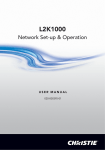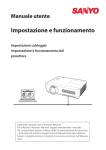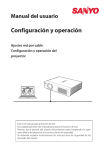Download Sanyo PDA POA-PN02C User's Manual
Transcript
POA-PN02C DC OUT CONTROL PORT VIDEO IN K LIN ACT PJ-Net Organizer plus C OWNER'S MANUAL PLV-80/75 Series Compliance Federal Communication Commission Notice This equipment has been tested and found to comply SANYO POA-PN02C with the limits for a Class B digital device, pursuant to Tested To Comply part 15 of the FCC Rules. These limits are designed to With FCC Standards provide reasonable protection against harmful interference in a residential installation. This equipment generFOR HOME OR OFFICE USE ates, uses and can radiate radio frequency energy and, if not installed and used in accordance with the instructions, may cause harmful interference to radio communications. However, there is no guarantee that interference will not occur in a particular installation. If this equipment causes harmful interference to radio or television reception which can be determined by turning the equipment off and on, the user is encouraged to try to correct the interference by one or more of the following measures: - Reorient or relocate the receiving antenna. - Increase the separation between the equipment and receiver. -C onnect the equipment into an outlet on a circuit different from that to which the receiver is connected. -C onsult the dealer or an experienced radio/TV technician for help. Use of shielded cable is required to comply with class B limits in Subpart B of Part 15 of FCC Rules. Do not make any changes or modifications to the equipment unless otherwise specified in the instructions. If such changes or modifications should be made, you could be required to stop operation of the equipment. Model Numbers : POA-PN02C Trade Name Responsible party Address Telephone No. : Sanyo : SANYO FISHER COMPANY : 21605 Plummer Street, Chatsworth, California 91311 : (818)998-7322 Compliance and Caution caution ON Use in network - When you receive an alert e-mail from the projector, you must check the projector immediately. Fire or accident may result if the projector is used in an abnormal condition. - When you install the projector at remote location and use it through the network, you must perform the safety inspections periodically. In this case you must pay attention to the change of environment in which you installed the projector. It may cause fire or an accident depending on the change of environment. caution SANYO Electric Co., Ltd. assumes no responsibility for the loss or damage of data or damage of the computer caused by usung this product. The CE Mark is a Directive conformity mark of the European Community (EC). NOTES ON Lithium Battery (CALIFORNIA USA ONLY) This product uses a Lithium Battery which contains Perchlorate Material - special handling may apply. See www.dtsc.ca.gov/hazardouswaste/perchlorate PJ-NET ORGANIZER OWNER'S MANUAL [PLV-80/75 Series] ENGLISH Notas acerca de pilas de litio (SOLO PARA CALIFORNIA, EE.UU.) Este producto usa una pila de litio que contiene el material perclorato – puede ser necesario una manipulación especial. Consulte la página www.dtsc.ca.gov/hazardouswaste/perchlorate Contents Compliance...........................................................................................................................................................................2 Federal Communication Commission Notice.......................................................................................2 Chapter 1 Preparation.................................................................................................7 Features...................................................................................................................................................................................8 Operating environment of PJ-Net Organizer................................................................................................ 10 Before use............................................................................................................................................................................ 11 Chapter 2 Installation............................................................................................... 15 Flow of installation......................................................................................................................................................... 16 [1] Name and function of each part................................................................................................................... 17 [2] Installation and network configuration..................................................................................................... 18 Mounting................................................................................................................................................................... 18 Connection of LAN cable................................................................................................................................ 19 Network configuration......................................................................................................................................20 Network PIN code setting...............................................................................................................................22 How to enter the numbers with the screen 10-key pallet..........................................................23 Notice about system construction............................................................................................................24 Chapter 3 Basic Setting and Operation.............................................................. 25 Login the setting page of the projector..........................................................................................................26 1 Enter the IP address.........................................................................................................................................26 2 Select a display mode and login.............................................................................................................26 3 Display of main setting page....................................................................................................................27 How to use the setting page..................................................................................................................................28 Initial setting......................................................................................................................................................................30 Network PIN code setting............................................................................................................................... 31 PJLink and password setting......................................................................................................................... 31 Date and time setting........................................................................................................................................32 Network configuration................................................................................................................................................33 E-mail setting....................................................................................................................................................................34 Examples: Type and contents of alert mail...........................................................................................36 SNMP setting.....................................................................................................................................................................38 Chapter 4 Controlling the Projector.................................................................... 41 Power control and status check............................................................................................................................42 Controls.................................................................................................................................................................................44 Input..............................................................................................................................................................................44 System..........................................................................................................................................................................45 Image adjustment...............................................................................................................................................46 Sound . ........................................................................................................................................................................47 Menu ...........................................................................................................................................................................47 PC adjustment..................................................................................................................................................................48 Setting up the projector............................................................................................................................................49 Save the controls and settings............................................................................................................................... 51 Store/free the settings....................................................................................................................................... 51 Check the saved items.......................................................................................................................................52 Load a control set.................................................................................................................................................52 Timer setting.....................................................................................................................................................................53 How to set the timer...........................................................................................................................................53 Check the timer events.....................................................................................................................................54 Change the event mode..................................................................................................................................54 Contents Projector information...................................................................................................................................................56 Multi-control......................................................................................................................................................................58 Controlling and setting the multi-projectors.....................................................................................58 Start/stop the multi control...........................................................................................................................59 Register the projector........................................................................................................................................60 Confirmation of registered projector.......................................................................................................60 Change the mode of the registered projector.................................................................................. 61 Status............................................................................................................................................................................ 61 Check & Change page in the light mode..............................................................................................62 Controlling all together.....................................................................................................................................62 Setting all together..............................................................................................................................................62 Chapter 5 Use of Serial Port . ................................................................................. 63 Serial port setting...........................................................................................................................................................64 Control examples...........................................................................................................................................................66 Use of telnet.......................................................................................................................................................................68 Chapter 6 Appendix ................................................................................................. 71 ENGLISH Examples of connection............................................................................................................................................72 Web browser setting.................................................................................................................................................... 74 Examples: OS/Browsers..............................................................................................................................................75 Product specification...................................................................................................................................................79 Port specification............................................................................................................................................................80 Q&A.........................................................................................................................................................................................81 PJ-NET ORGANIZER OWNER'S MANUAL [PLV-80/75 Series] Chapter 1 Preparation 1 ENGLISH Describes features and operating environment of this product. PJ-NET ORGANIZER OWNER'S MANUAL [PLV-80/75 Series] Chapter 1 Preparation Features Web Management function (+p.25) With this func tion, you can monitor projector functions such as power status, lamp s t at us , inp u t m o d e, si gnal condition, lamp-use time, etc. through the network by using the web browser installed on your computer. PC1 PC2 PC3 PC4 PJ2 PJ1 PC6 PC5 Turn ON PJ2 E-Mail Alert function (+p.34) The projector (Network Unit) sends messages to the registered e-mail addresses when a lamp abnormality or power failure occurs with the projector. This message describes how to solve the cause of the problems. You can take efficient action for quick recovery. PJ Camera Viewer function (refer to the separated booklet) To send the information of the projector to the SNMP manager. Enables you to manage the projector condition with the supplied SNMP manager software. PC2 PC3 PC4 PJ2 PC6 You’ve got Mail. PJ1 PJ2 JPEG PJ3 JPEG PJ4 JPEG JPEG PC6 PC5 PC4 JPEG PJ1 PJ2 PJ3 PJ4 Trap PC6 PC5 PC4 You received a Trap. Trap PJ1 PC5 By using the supplied camera, PJ Camera Viewer takes pictures of the projected images of the projector located on the remote places, and stores pictures into your computer via the network. SNMP Agent function (+p.38) PC1 SNMP Manager Features Multi-control function (+p.58) PJ1 PJ2 PJ3 A single computer can control and set up the multiple projectors at the same time. PJ4 PC6 PC5 Automatic On/Off using Clock function (+p.53) PC4 Select Input2 for PJ1 to PJ4. I am ready to turn ON, and select Input 3 (Video) Automatically turn on or off the projectors at specified date/day and time by using the clock function. Now it’s 11:30 SNMP Manager function (refer to the separated booklet) A f un c t i o n to mana g e th e condition of projectors in the network by using the SNMP protocol. The managing computer ne e ds to provide an SNMP managing software. Refer to the owner's manual of the "PJ Network Manager" supplied separately for further details. PJ1 PJ2 PJ3 PJ4 Trap PC6 PC5 PC4 You received a Trap. Trap SNMP Manager Control port ready for external equipment (+p.63) This product provides a serial port for controlling external equipment. By connecting the equipment to the serial port, it can be controlled by a computer via the network. * This product does not provide the interface driver software to control external equipment. ENGLISH PJ2 DVD Player PC3 PC5 Playback DVD PJ-NET ORGANIZER OWNER'S MANUAL [PLV-80/75 Series] Operating Environment Chapter 1 Preparation Operating environment of PJ-Net Organizer To perform the managing and setting of the projector by using this product, the environment described below is required. Standard mode Operating System Windows 98, Windows Me, Windows NT4.0SP6 Windows 2000, Windows XP Computer environment Recommended CPU Higher than Pentium III 900MHz Memory 6 4MB (Minimum)/ 128MB or more (Recommended) 128MB or more for Windows XP HDD free area 100MB or more Drive equipment CD-ROM drive Display setting of computer S upport one of following resolutions; VGA (640 x 480), SVGA(800 x 600), XGA(1,024 x 768) Number of colors: Either of 16 bit (65,536 color 24/32 bit (16,77 million colors)) Network card The computer must provide a 10Base-T or 100Base-TX network card. Web Browser* Internet Explorer version 5.0, 5.5 or 6.0 Netscape Navigator version 6.2, 7.0 or 7.1 * Used to control and set up the projector. The layout of pages in the browser may slightly differ from each type of application or operating system you use. Plug-Ins Adobe Flash Player version 6,0,79,0 (6.0r79) or later Internet Mailer* - Microsoft Outlook - Microsoft Outlook Express - Netscape Mail * Required the internet e-mail application software to receive an e-mail alert sent from this product. If you do not use the function E-mail Alert, this application is not required. This product has been designed for the projectors listed below. PLV-80/75 series * For the operating environment of PJ Network Manager and PJ Camera Viewer, refer to each owner's manual in the document CD-ROM. PDA restriction The PDA can be used for the Light mode*1 only. The operating system of the PDA is PocketPC2002 or higher. The version of the Adobe Flash Player is 6,0,81,0 or higher. 10 *1 The "Light Mode" and "Standard Mode" will be explained on item "Display Mode" (☞ p.26-28) The limitation*1 of connection between this product and hub or computer Suitable LAN cables are limited by length and type as follows; Connection Type of usable LAN cable Maximum length Network Unit - Hub UTP Straight Cable with category 3 or 5 * 100m Network Unit - Computer UTP Cross Cable with category 3 or 5*2 100m 2 *1 There may be other limitations depending on your network environment or LAN specification. Please consult your network administrator for further details. *2 C ategory of LAN cable indicates the cable quality. Normally, a cable with category 3 or 5 is used for 10Base-T network, and a cable with category 5 is used for 100Base-TX network. Before use Package contains The package contains following items. Check each item as you unpack the package. If you have any of the following items missing, contact the sales dealer. K ❑ Network unit 1 piece ❑ Quick Setup Guide English/Japanese 1 piece ❑ Software CD-ROM Network Viewer & Capture 3 software* PJ Network Manager software 1 piece ACT Quick Setup Guide * This software does not support PLV-80/75 series projectors. ❑ Document CD-ROM PJ-Net Organizer Owner's Manual PJ Network Manager Owner's manual PJ Camera Viewer Owner's manual 1 piece PJ-NET ORGANIZER OWNER'S MANUAL [PLV-80/75 Series] ENGLISH LIN 11 Before use Chapter 1 Preparation Following contents are required to use the PJ Camera Viewer function. ❑ Network Camera 1 piece Camera Packaging box ❑ Software CD-ROM PJ Camera Viewer software Network Viewer & Capture 3 software * 1 piece * PLV-80/75 series projector does not support this software. Envelope ❑ Camera mounting tool set Hook and loop fastener (big) Hook and loop fastener (small) Cable fixer Ferrite core Double-sided adhesive tape* Safety rope* 1 piece 1 piece 1 piece 1 piece 1 piece 1 piece * For use of the double-sided adhesive tape and the safety rope, refer to the caution cards. 12 Notice Expression/Abbreviation The word "projector" found in this manual means "projector provided with Network unit" unless otherwise noted. The OS of the computer and the Web browser described in this manual is Windows XP Professional and Internet Explorer 6.0. In case of another OS or Web browser, some instruction procedures may differ from the actual operation depending on your computer environment. Use of this manual This manual does not provide the description of basic operation and functions for computer, web browser, projector and network. For instructions about each piece of equipment or application software, please refer to the respective booklet. Trademarks Ethernet is a registered trademark of Xerox Corporation. Microsoft, Windows, Windows NT are registered trademarks of Microsoft Corporation. Internet Explorer is a registered trademark of Microsoft Corporation. Netscape Navigator and Netscape Communicator are trademarks or registered trademarks of Netscape Communications Corporation. JavaScript is a registered trademark of Sun Microsystems, Inc. PJLink is a registered trademark of JBMIA (Japan Business Machine and Information System Industries Association). Other product or brand names in this manual are registered trademarks or trademarks of their respective owners. ENGLISH * Unauthorized use of a part or whole of the contents in this manual is prohibited. * The contents of this manual are subject to change without notice. PJ-NET ORGANIZER OWNER'S MANUAL [PLV-80/75 Series] 13 Chapter 1 Preparation 14 Chapter 2 Installation 2 ENGLISH Describes how to install the network unit and software, and configure the network. 15 PJ-NET ORGANIZER OWNER'S MANUAL [PLV-80/75 Series] 15 Chapter 2 Installation Flow of installation The following are instructions for attaching this product to the projector and connecting it to the network. Please review the entire procedure to become familiar with it. 1 Function of the network unit (☞ p.17) Explains the name and functions of each part of the network unit. 2 Installation and network configuration (☞ p.18-24) 1 Mount this product onto the projector. 2 Connect the LAN cable and join it to the network. 3 Configure the network of the network unit. 4 Set the Network PIN code. Set up is complete The preparation is completed to control the projector connected to the network. At next step, set up and control the projector via the network by using the web browser installed on your computer. Please see chapter 3 "Basic setting and operation". (☞ p.25) For the installing the camera and PJ Camera Viewer and operating instructions, refer to the separated owner's manual of PJ Camera Viewer. 16 Name and function of each part [1] Name and function of each part (Top View) POWER indicator This lights up red when the network function is set ON in the projector menu. DC OUT CONTROL PORT VIDEO IN Mounting screws Mount by using a coin etc. (☞ p.18) K LIN ACT ACT indicator This turns on and off with green when sending or receiving of data LINK indicator This lights up red when the network unit is connected to the network correctly. (Bottom View) Connector plug Connecting to the terminal on the projector. (☞ p.18) Power jack for Camera Used to connect the camera power cable (refer to separated owner's manual) Used to control the external equipment via the network. (☞ p.63) Video input jack for Camera Used to connect the camera video cable (refer to separated owner's manual) LAN port Connecting the LAN cable. (☞ p.19) PJ-NET ORGANIZER OWNER'S MANUAL [PLV-80/75 Series] ENGLISH DC OUT CONTROL PORT VIDEO IN Serial port 17 Chapter 2 Installation [2] Installation and network configuration Mounting 1 Disconnect the AC plug from the projector. 2 R emove the connector cover and screw Connector cover covers (2 pieces) from the projector and insert plug on this product to the option connector. Screw cover 3 T ighten two screws by using a coin etc. ! 18 Caution ✐ AC cord must be disconnected when mounting or removing this product otherwise it may damage the product. ✐ Do not install multiple network units into a projector otherwise it may damage the product. ✐ Connect the AC cord after connecting the LAN cable and computer. Installation and network configuration Connection of LAN cable To connect to the network, it is required to use the UTP (Unshielded Twisted Pair) straight cable with RJ-45 plug. There are two different types of cables depending on whether the network is constructed with 10Base-T or 100Base-TX. Prepare the Hub (10Base-T or 100Base-TX) to distribute the network cable if required. 1 Disconnect the AC plug from the projector. 2 Connect the UTP straight cable to the LAN port on the network unit. 3 Connect the UTP straight cable to the hub. Hub (10Base-T, 100Base-TX) Projector ✐ Use the UTP cross cable when you connect the computer and projector directly not using the hub. ✐ When you connect the projector into the 10Base-T network, use cable with category 3 or 5. When you connect the projector into the 100Base-TX network, use cable with category 5. ✐ The length of cable between hub and projector should be less than 100m. PJ-NET ORGANIZER OWNER'S MANUAL [PLV-80/75 Series] ENGLISH UTP straight cable 19 Chapter 2 Installation Network configuration Confirmation of the network menu When installing this product to the projector, the network on-screen menu items for this product are activated automatically. If not activated, the product may not have been installed correctly. Please check item "Mounting" (☞ p.18). Configure the network Before performing the network configuration, prepare network address numbers (IP Address, Subnet Mask, Default Gateway, DNS) assigned to the projector. Ask your network administrator for the network address. For example, the case where the following network address is set up is explained. IP Address Subnet Mask Default Gateway DNS : 192.168.1.201 : 255.255.255.0 : 192.168.1.1 : 0.0.0.0 The default network configuration is set as follows. IP Address Subnet Mask Default Gateway DNS : 192.168.0.2 : 255.255.255.0 : 0.0.0.0 : 0.0.0.0 DC OUT CONTROL PORT VIDEO IN LIN K ACT 1 Selection of network menu Turn on the projector and display the menu on the screen. Select network icon from the main menu and then press SELECT button once. Check that the mode is "On". If not, change mode to "On" using the point buttons (7,8). Select "On" or "Off" with 7,8 button 20 ✐ The network unit begins restarting each time the mode is set "On". Network icon Installation and network configuration 2 Configuration for IP Address/ Sub net/ Gateway*1/DNS*2 Press SELECT button again. The following network setting pallet appears on the screen. Enter the specified network addresses. The red frame moves sequentially left or right with 7 8 button. The number up or down with d e button. How to enter the numbers There are 2 ways to enter the numbers, one is by using the point buttons (d e ) on the remote control or on the projector, the other is by using the screen 10-key pallet by which the numbers can be entered directory. For further information see "How to enter the numbers with the screen 10-key pallet" (☞ p.23). 3 Fixing the network configuration After completing the entering of address, select "SET" and press SELECT button. The network unit starts re-booting and displays message "Please wait..." on the screen until the re-booting is complete. Do not disconnect the AC cord during this period. Completing of installation Now the installation is complete. The IP address of this projector is set to "192.168.1.201". Item Description ✐ Refer to the projector's owner's manual for operation of the projector. *1 In the network environments not using a Gateway or Router, the Gateway address should be set to [0.0.0.0]. *2 If you do not use the functions E-mail or DNS server, it is also set [0.0.0.0] for the DNS address. PJ-NET ORGANIZER OWNER'S MANUAL [PLV-80/75 Series] ENGLISH IP address..............Sets IP address of the projector Sub net....................Sets Subnet mask. Normally sets 255.255.255.0 Gateway*1.............Sets IP address of the default gateway (Router) DNS*2........................Sets IP address of the DNS server. Must be set when using the e-mail function 21 Chapter 2 Installation Network PIN code setting The Network PIN code can be set to restrict access to the setting page of the projector using the web browser. ✐ Default Network PIN code [0000] means no Network PIN code is set. 1 Displaying Network PIN code menu Select network menu and then select "Network PIN code" sub menu. Press SELECT button twice to display the Network PIN code entry pallet. *The number on the pallet is the current Network PIN code. Network PIN Code 2 Entering the Network PIN code The red frame moves sequentially left or right with 7 8 button. The number up or down with d e button. To enter the Network PIN code, use point buttons (▲,▼,7,8) on the projector or the remote control. 3 Fixing the Network PIN code After entering a 4-digit number, select "SET" by using point buttons (7,8) and then press SELECT button. ✐ The screen 10-key pallet can be used for entering the Network PIN code. See item "How to enter the numbers with the screen 10-key pallet" (+. 23) 22 ✐ It is recommended to set up the Network PIN code when you connect the projector to the network. This setting is carried out through the projector’s menu and also it can be set through the network using the web browser. For further information, refer to item "Initial setting/Network PIN code setting" (☞ p.30-31). ✐ Valid characters for the Network PIN code are only numbers 0 to 9. The number "0000" means no Network PIN code is set. ✐ This Network PIN code is not to restrict the use of the projector. This Network PIN code is to set the security against the use of the projector through the network. Installation and network configuration How to enter the numbers with the screen 10-key pallet 1 Select a column with a red frame by using the point buttons 7 8 . 2 Press SELECT button. The screen 10-key pallet appears on the screen. 3 By using the point buttons (d e 7 8), select numbers 0 to 9 and press SELECT button. By repeating the above to enter the complete number on the column. *To change the number in a column, select “C” and press SELECT button to clear the number in the column and then enter the number again. 4 After entering the number in the column, select a move key (7 8 e d) located on the lower part of the pallet by using the point buttons and press SELECT button repeatedly to move the red frame. 5 Repeat steps 3 to 4 for entering all the network address. 6 After finishing, select "Exit" and press SELECT button. The 10-key pallet disappears on the screen. 10-key pallet ENGLISH Exit PJ-NET ORGANIZER OWNER'S MANUAL [PLV-80/75 Series] 23 Chapter 2 Installation Notice about system construction For installation of multiple projectors into the same network with network unit. Do not install multiple projectors with network units that have their default network settings to the same network. The use of the network units which have the default IP address set to the same network settings will cause IP addresses to collide and create a malfunction. When you install multiple projectors into the same network, configure the network with the following steps. 1. Change the IP address from the default IP address. To change the IP address, use the network setting menu on the projector. Please see item "Network configuration" for further information (☞ p.20). 2. Make sure that there is no network equipment set with the same IP address in the network before connecting to the network. 3. When installing other projectors, follow the above steps to change the IP address and connect to the network. In case of installing the projector with network unit into the network constructed with the DHCP/BOOTP server. This network unit does not support the DHCP/BOOTP server. The static IP address must be manually configured. To use this product in this network environment, set it up so that the DHCP/BOOTP server does not assign the IP address configured to this product for another device on the network. Please consult your network administrator for further information. 24 Chapter 3 Basic Setting and Operation 3 ENGLISH Describes basic operations and settings for controlling the projector by using the web browser. It is required that computer and projector is connected to the network and the network address is properly configured. 25 PJ-NET ORGANIZER OWNER'S MANUAL [PLV-80/75 Series] 25 Chapter 3 Basic Setting and Operation Login the setting page of the projector 1 Enter the IP address Launch the web browser installed in your computer, enter the IP address into the "Address" on the browser and then press "Enter" key. Enter the address (192.168.1.201) that you configured in item "Network configuration" (☞ p.20). The default IP address is [192.168.0.2]. 2 Select a display mode and login This product provides 2 types of control mode, Standard Mode and Light Mode as the below. Select a proper mode to match your PC and network environment by clicking on the text link. STANDARD MODEFor computer display, displays graphical menus and settings. This mode is recommended for standard use. LIGHT MODEDisplays with 200 x 300 dots. This mode is optimized for use of the handheld computer, PDA, etc. It is also convenient if the network traffic is heavy. (This mode has some limitations on the multi-control function.) If the setting page has set the password, the authentication window will appear. In this case type "user" onto the User Name text area and the login Network PIN code onto the Password text area and then click OK button. * The entering User Name must be "user" and it can not be changed. [Note] When accessing the projector for the first time or the Network PIN code "0000" is set, the auto-login will be performed and the next main setting page is displayed. 26 Login the setting page of the projector 3 Display of main setting page The following main setting page will be displayed according to your display mode selection. Perform various kinds of settings through this page. Click on the menus to display the control and setting pages. z Main setting page in the Standard Mode display Clock display Display on or off by clicking text ON or OFF Sub menu tab Switches the sub menu tab. Page numbers Switches the pages by clicking the number's tab. Main menu For selection of control and setting items of the projector. Setting page Displays the control and setting items according to the selected menu. Returns to Display Mode selection page (☞ p.26) ✐T his Standard mode display is mainly used through this manual for the setting and control description. ✐If your computer does not have the ENGLISH Macromedia Flash Player version 6 or later, follow to the message on the control page to install the Macromedia Flash Player. For further product information or installing, see the Adobe homepage. http://www.adobe.com PJ-NET ORGANIZER OWNER'S MANUAL [PLV-80/75 Series] 27 Chapter 3 Basic Setting and Operation x Main setting page in the Light Mode display Sub menu tab Page numbers Returns to the display mode selection page. Main menu Setting page Returns to main menu ✐ T he blank page appears if your PDA does not provide a Macromedia Flash Player. You need to install the Macromedia Flash Player. (☞p.27) How to use the setting page To control and set up the projector, use the setting menus on the web browser. Describes the basic operation and procedures commonly used on this manual. Example of the Setting Page The setting pallet appears when clicking the item. Change the value by clicking s or t button, or type the number onto the text box directory and then click Set button. * Each item has a valid setting range respectively. Setting Pallet ✐ The value in the text box indicates current value. ✐Each item has a valid setting range. The setting value exceeding this becomes invalid. Some con- 28 trol items can not be used depending on the selecting input mode or functions of the projector you use. In this case, the values of those items are indicated with "---". How to use the setting page Type of the setting pallet Text box setting Enter a number or text and then click Set button. or Change a value with s or t button and then click Set button. The value changes quickly when keeping pressing s or t button. Pull-down menu setting Select an item with pull-down menu button and then click Set button. or Select an item by clicking s or t button. Radio button setting Select an item by selecting a radio button Check box setting ENGLISH Select items by ticking on check boxes. PJ-NET ORGANIZER OWNER'S MANUAL [PLV-80/75 Series] 29 Chapter 3 Basic Setting and Operation Initial setting After installing this product to the projector, perform the following basic initial setting. Click Initial Setting on the main menu to display the initial setting page. There are two sub menus, Initial setting and Serial Port setting sub menu. Serial Port setting page is used for controlling the external equipment through the serial port. For further description of setting and operation, refer to chapter 5 "Use of Serial Port" (+p.63) The model name of the projector on which this product is mounted is displayed on the page. Item Description Language...............Switches display language on the setting page. English or Japanese. Model name........Indicates the model name of the projector provided with the network unit Network PIN code............Sets the Network PIN code to login the setting page (+p.31) PJLink........................Switches PJLink password authentication on or off (+p.31) Password................Password for PJLink function Temperature........Switches display temperature unit Centigrade or Fahrenheit ! Caution Use of Battery 30 This product provides a lithium battery. When the battery runs down, the clock and timer functions do not operate properly. Contact your local dealer for the replacement of battery. The replacement must be carried out by a qualified service personnel. Initial setting Network PIN code setting This is to set the Network PIN code to restrict the access from an unauthorized person through the network. Enter a 4-digit number as the Network PIN code onto the text box and click Set button. The network unit begins restarting and it takes about 20 seconds. Close (Quit) the web browser and access to the login page again in 20 seconds. This is to perform the login authentication firmly. The default Network PIN code [0000] means no Network PIN code is set. W hen you connect the projector with this product to the network, it is recommended to set a new Network PIN code. Only a four-digit number is valid for the Network PIN code. ✐ If you forget the Network PIN code to the projector, you can check it by selecting "Network PIN code" sub menu from "Network" menu on the projector. For further information, please see item "Network PIN code setting" (+p. 22). ✐ PJLink and password setting This is to set the PJLink password authentication on or off. If set "On" with the PJLink pull-down menu, the password must be required. Enter a password* onto the text box and click Set button. 1 to 32 alphanumeric characters can be used for the password. What's PJLink? The projectors equipped with PJLink function can be used together on the same network, regardless of model or brand, for centralized control and monitoring. This standard was established by the Japan Business Machine and Information System Industries Association (JBMIA). PJ-NET ORGANIZER OWNER'S MANUAL [PLV-80/75 Series] ENGLISH ✐ 31 Chapter 3 Basic Setting and Operation Item Description Time setting.........When clicking AUTO button, the date and time set on your computer are set to the network unit Current time........Indicates current date and time set on the network unit Date...........................Sets date in manual Time...........................Sets time in manual Date and time setting Auto setting Click AUTO button on the page, the date and time set on your computer are set to the network unit. Note: Confirm that your computer has a correct clock time before performing the auto time setting. Manual setting Click item Date or Time and enter date or time on the input box with adequate format. Date is in year/month/day format. ex. 2006/04/25 Time is in 24-hour:minute format. ex. 18:30 32 Network configuration Network configuration Click Network on the main menu. The following setting page is displayed. The IP Address, Subnet Mask, Default Gateway, DNS (Domain Name Server) and projector name are set up on this Setting sub menu. The IP address and Subnet Mask have been configured already in chapter "Installation". If you want to change them or configure default gateway or DNS, perform them in this page. If you change them, the network unit begins restarting and it takes about 20 seconds. Close (Quit) the web browser and access to the login page again in 20 seconds. Item Description *1 Set [0.0.0.0] if the network does not provide the gateway (router). *2 Set [0.0.0.0] if you do not use the function E-Mail alert. *3 If you use the DNS server, register the host name registered to the DNS server as a projector name. You can access with this projector name from any computers in your network. If you do not use the DNS server, access with the assigned IP address to the projector. * All the network setting will reset to the default when setting [0.0.0.0] of the IP Address. PJ-NET ORGANIZER OWNER'S MANUAL [PLV-80/75 Series] ENGLISH IP address..............Sets IP address of the projector Subnet mask........Sets Subnet mask. Normally sets 255.255.255.0 Default gateway*1......Sets IP address of the default gateway (Router) DNS*2........................Sets IP address of the DNS server. Must be set when using the e-mail function PJ name*3. .............Sets name of the projector. (64 characters maximum) ✐Y ou must use the number specified by your administrator. The address must be entered as a group with four numbers split by a dot like [192.168.001.101]. 33 Chapter 3 Basic Setting and Operation E-mail setting This product has an E-mail function which can send an alert message to users or an administrator if it detects an abnormality on the projector or run out of the life span of the lamp. Click E-mail setting on the main menu and follow the below steps. Item Description SMTP server*1.....Sets server name or IP address of the SMTP server Administrator address....................Sets e-mail address of administrator Add e-mail address....................Sets e-mail address of the user to send mail when the projector has an abnormality. 1 Setting SMTP server and administrator address Set the server name or IP address of the SMTP server*1 and administrator address. The administrator address is set to "Reply-To" address of the message sent from the projector. *1 T he SMTP server is a server for sending E-Mail. Please contact your network administrator to have this SMTP server address. ✐ If the network unit sends an alert message due to the abnormality on the projector but the SMTP server is down in some other reason, the message will not be sent. In this case, the message "Unable to connect to server." will be displayed on the setting page. To clear this message, set up SMTP server address again. ✐ To use the E-Mail function, it must be set the DNS address on the Network setting page correctly. 34 ✐ You cannot use this E-mail function if the DNS server and SMTP server cannot be used in your network environment. E-mail setting 2 R egistering and deleting E-mail addresses Click "Add e-mail address" and type the e-mail address onto the text box and click Set button. To check the registered addresses, click Check/Delete sub menu tab. The addresses are listed as the figure on the right. ✐ Up to 10 E-mail addresses can be registered. Check / Delete To delete the registered addresses, check the address you want to delete and click Delete button. 3O ption selection for sending alert mail Click Option sub menu tab. Check the condition items under which alert mail will be sent and click Set button. Please refer to item "Examples :Type and contents of alert mail" described on the next page. Option [1]–––––––––––––––––––––––––––––––––– o When PJ lamp is off. o When PJ lamp replacement time is reached. o When internal PJ power circuit is failed. o When internal PJ temperature is too high. o When PJ is turned into Standby in proper user operation. [2]–––––––––––––––––––––––––––––––––– o When Power management function turns PJ lamp off. o When the signal is interrupted. [ ] hours. Attached message ✐The length of message should be less than 256 ENGLISH [3]–––––––––––––––––––––––––––––––––– o When lamp Corres. Value reaches characters. ✐ Up to 99,999 hours can be set for use time. PJ-NET ORGANIZER OWNER'S MANUAL [PLV-80/75 Series] 35 Chapter 3 Basic Setting and Operation Examples: Type and contents of alert mail When the projector has an abnormality, the following alert messages are sent to the registered E-mail address according to your selected condition. Administrator or user can take an efficient action quickly by receiving this message. This is very useful to maintain and service the projector. The following are examples of received messages. ● When internal PJ temperature is too high: TITLE: Message from projector 10-03-2005 00:59 Projector Model Name: model name TCP/IP: 192.168.1.201 Projector Name: Proj05 It sends you following message. *The Projector lamp is turned off, because internal Projector temperature is too high. Wait for the completion of cooling process and make sure the projector has been turned into Standby. Then turn the projecto on again. If the Indicator continues flashing, check the air filter for dust accumulation. [A] 81.5 degrees fahrenheit [B] 134 degrees fahrenheit [C] 95.6 degrees fahrenheit Temperature of Sensor B is too high. ✐ The network unit let users know the information which thermal sensor [A], [B] or [C] inside the projector detected the abnormal temperature risen and so the projector was turned off. Please refer to item "Power control and status check" (☞ p.42) for the location of the sensors and each temperature . Also see the owner's manual of the projector for further details. ● When internal PJ power circuit is failed: TITLE: Message from projector 10-03-2005 00:59 Projector Model Name: model name TCP/IP: 192.168.1.201 Projector Name: Proj05 It sends you following message. *The Projector lamp is turned off, because Projector power circuit is failed. Unplug the Projector from AC outlet and ask servicing to qualified service personnel. AV, -5V OK AV, S5V OK Error information PJNET, S5V OK ANALOG,6V NG .... .... .... ✐ The projector lamp was turned off, because the projector power circuit failed. Unplug the projector from AC outlet and ask servicing to a qualified service personnel with the error information. 36 E-mail setting ● When PJ lamp replacement time is reached: TITLE: Message from projector 10-03-2005 00:59 Projector Model Name: model name TCP/IP: 192.168.1.201 Projector Name: Proj05 It sends you following message. *The projector lamp has reached replacement time. Lamp replacement is required. ✐ Replace it with a new lamp immediately and reset the lamp counter. If the projector is used without resetting the lamp counter, the alert mail is sent to users in every poweron of the projector. This alert mail will not be sent when unchecking the mail sending condition "When PJ lamp replacement time is reached". ● When lamp corres. value reaches preselect use time: TITLE: Message from projector 10-03-2005 00:59 Projector Model Name: model name TCP/IP: 192.168.1.201 Projector Name: Proj05 It sends you following message. *The accumulated lamp use time has reached 1200 hours. Prepare for the lamp replacement. Free messages ENGLISH ✐ The network unit sends a free message when the lamp use time (Corresponding value) reaches the preselected lamp use time. It can be used for preparation of the lamp replacement and the maintenance required. PJ-NET ORGANIZER OWNER'S MANUAL [PLV-80/75 Series] 37 Chapter 3 Basic Setting and Operation SNMP setting This product provides a SNMP (Simple Network Management Protocol) agent function. The SNMP consists of a manager and agents. The group which communicates information each other with SNMP is called "Community". There are two access modes in a community, Refer (read only) and Set (readwrite). This product allows to use Refer (read only) only. The SNMP message informs the projector status called "Trap" to an administrator. Click SNMP setting on the main menu and set up each item. PJ information Item Description Contact...................Enter user name of the projector etc. (optional) Place.........................Enter place of the projector (optional) Community name(refer).........Enter community name (read only). Default name is "public". ✐The SNMP agent provided with this product is based upon MIB-2 defined by RFC1213. For private 38 MIB information, refer to file "Mibinfo/12PjNet.mib" in the CD-ROM. SNMP setting Trap Item Description Community name.......Enter community name to send "Trap". Default name is "public". Trap address........Enter IP address of the SNMP manager computer to receive "Trap". Trap check/delete Check and delete the trap address Checking the registered trap address and deleting the address. To delete the address, tick check box in front of the IP address and click Delete button. ENGLISH ✐ Up to 10 trap addresses can be registered. PJ-NET ORGANIZER OWNER'S MANUAL [PLV-80/75 Series] 39 Chapter 3 Basic Setting and Operation Trap option Trap option setting Tick check boxes in front of the condition item to send the trap. ✐ Click Set button if you tick or un-tick the check box on a page. [1]–––––––––––––––––––––––––––––––––– o When PJ lamp is off. o When PJ lamp replacement time is reached. o When internal PJ power circuit is failed. o When internal PJ temperature is too high. o When PJ is turned into Standby in proper user operation. [2]–––––––––––––––––––––––––––––––––– o When Power management function turns PJ lamp off. o When the signal is interrupted. o When lamp Corres. Value reaches [ 40 ] hours. ✐ Up to 99,999 hours can be set for the time setting. Chapter 4 Controlling the Projector 4 ENGLISH Describes controlling and setting of the projector by using the web browser. 41 PJ-NET ORGANIZER OWNER'S MANUAL [PLV-80/75 Series] 41 Chapter 4 Controlling the Projector Power control and status check Click Power & Status on the main menu. The control page will be displayed. By clicking ON or Standby button on the page, the power of the projector can be controlled. Confirmation window as shown in the below appears when the Standby button is pressed. Item Description Popup confirmation window PJ status Power ..........................Displays the status of the lamp. (ON, OFF, On starting up, On cooling down) Status ..........................Displays the status of the projector's power. (Refer to next page.) Power control.........Controls the projector power by clicking the "ON" or "Standby" button. PJ temp. Inside temp.A ........Displays the surrounding temperature of lamp in the projector. (Sensor B) Inside temp.B . .......Displays the surrounding temperature of panel in the projector. (Sensor C) External temp. . .....Displays the surrounding temperature of the intake vent. (Sensor A) ..........The warning icon will appear if the temperature exceeds a specified value. Check if there is no object to obstruct the airflow around the intake or exhaust vent. It might be airfilter clogged. Clean up the airfilter. * The temperature unit can be set either Centigrade or Fahrenheit in item "Initial setting". (+p.30) 42 Power control and status check About projector condition Status Description Normal................................................................ Projector is operating normally. Power management under operation... Power management is operating Lamp failure.................................................... Lamp failure is occurring Abnormal temperature.......................... The temperature of the projector became too high Cooling off due to abnormal temp......................... Projector detects abnormal temp. and is cooling down itself. Power failure ................................................. Power failure has occurred inside the projector. Projector is turned off. Disconnect the AC cord and ask servicing to a qualified service personnel. If the power failure occurs on the projector, "Power failure" is indicated on the status column and the information icon appears on the power column as shown below. Click this icon to display further information of the power failure. Click this icon to display further information of the power failure. When a security (PIN code lock) has been set on the projector, you also cannot control it through the network. To control the projector through the network temporarily, execute "PJ lock suspend" command to unlock the security. "PJ lock suspend" is on setting sub menu [3] on Setting main menu. (+p.50) ✐ The projector cannot be turned on while the projector is on cooling down. ✐ The web browser checks and updates the projector's condition every 30 seconds automatically. PJ-NET ORGANIZER OWNER'S MANUAL [PLV-80/75 Series] ENGLISH 43 Chapter 4 Controlling the Projector Controls Click Control on the main menu. The setting method differs depending on the contents of the page. Click on the page number to change pages and select desired setting items. ✐ Please see the owner's manual of the projector to have the further information of each control item. Input This function is to select the input mode and source mode of the projector. Click Set button after selecting the input and source mode. Item Description Input..........................Selects input mode of the projector. (1 to 3) Source......................Selects signal source of the input. Input 1 : R GB(PC analog) RGB(Scart) RGB(PC digital) RGB(AV HDCP) Input 2 :Video Y,Pb/Cb,Pr/Cr RGB Input 3 :Video Y,Pb/Cb,Pr/Cr S-video 44 ✐ The control page displays valid control items depending on the selected input mode, signal or functions of the projector you use, therefore, there may be different controls between the described items and actual control items on the page display. For further information , refer to the projector's owner's manual. ✐ When the projector is in standby, only the timer on the setting menu is effective; others are inactive. Controls System This function is to select the system of signal input to the projector. The available system mode are listed on the pull-down menu button according to the input signal. Select a system and then click Set button. Available selection at the RGB(PC analog) input Item Description XGA1.........................It automatically switches to the proper computer system of the input signal. * The computer system modes (VGA, SVGA, XGA. SXGA, UXGA, WXGA...) which meet the input signal are listed. Available selection at the RGB(PC digital) input Item Description D-XGA.......................It automatically switches to the proper computer system of the input signal. * The computer system modes (D-VGA, D-SVGA, D-XGA. D-SXGA1...) which meet the input signal are listed. Available selection at the Video/S-video/Scart input Item Description AUTO.........................It automatically switches to the proper color system of the input signal. * The selectable color systems are PAL, SECAM, NTSC, NTSC4.43, PAL-M and PAL-N. * AUTO is fixed at the Scart input. Available selection at the RGB(AV HDCP) input Item Description AUTO.........................It automatically switches to the proper scanning system of the input signal. * The selectable scanning systems are D-480p, D-575p, D-720p, D-1035i and D-1080i. Available selection at the Y,Pb/Cb,Pr/Cr input Description AUTO.........................It automatically switches to the proper scanning system of the input signal. * The selectable scanning systems are 480i, 575i, 480p, 575p, 720p, 1035i and 1080i. ✐ If the mode (Mode1 to Mode 10, ExMode11 to ExMode50) which is stored in the item "PC Adjustment" (☞ p.48) is available, they are also listed together with the above mode. PJ-NET ORGANIZER OWNER'S MANUAL [PLV-80/75 Series] ENGLISH Item 45 Chapter 4 Controlling the Projector Image adjustment This function is to adjust the projected picture image and save the image mode. To store the adjusted value, click Store button, and to load the adjusted value, click Load button. Item Description Contrast..................Adjusts picture contrast (0~ 63) Brightness.............Adjusts picture brightness (0~ 63) Color..........................Adjusts picture color saturation (0~ 63) Tint.............................Adjusts picture hue (0~ 63) Item Description Color Temp...........Sets a color temperature mode. (X Low, Low, Mid, High, Adj.) White Balance Red, Green, Blue......................Adjusts each white balance respectively. (0~ 63) Sharpness..............Adjusts picture sharpness. (0~ 31) * When changing the value of the white balance, the color temp. indicates "Adj." Item Description Gamma.......................Adjusts brightness of darker part of the picture. (0~ 15) Noise reduction...Switches noise reduction mode (OFF, L1, L2) Progressive . ..........Switches progressive mode (ON, OFF, Film) Reset.........................Resets the Image adjustment to previous levels. Store..........................Stores the Image adjustment values. Select an item [Image1 - Image10] from the pull-down menu and click Store button. 46 Load...........................Loads the Image mode. Select an image mode from the pull-down menu and click Load button. There may not be available mode dependInput source ing on the input mode as Image mode Video Computer shown in the table left. * Standard(AV) 4 Cinema 4 * Standard(PC) * 4 ✐ T he mark "4 " means that the available image mode in the Real * 4 selected input source. The error message appears when Image1 - 10 4 4 selecting the disabled image mode indicated with "*". Controls Sound This function is to adjust the sound of the projector. The values in the text box represent the current control value or status. Item Description Volume....................Adjusts the sound volume from the speakers.(0 ~ 63) Mute..........................Suppresses the sound. (ON, OFF) Menu This function is to control the On-screen menu of the projector. Switches menu on/off, moves menu selection (cursor) and executes the selected menu item. Item Description ENGLISH Display.....................Switches the on-screen display menu on or off by clicking ON or OFF button. Cursor.......................Moves cursor selection by clicking 7, 8, e and d buttons and executes the selected menu item by clicking ■ button. PJ-NET ORGANIZER OWNER'S MANUAL [PLV-80/75 Series] 47 Chapter 4 Controlling the Projector PC adjustment Click PC Adj. on the main menu. This function is to adjust the signal from the computer connected to the projector to obtain the proper picture image on the screen. Item Description Current mode.......Displays a current mode like VGA, SVGA, XGA. SXGA, UXGA, WXGA, etc. or MODE1 - MODE10, EXT11 EXT50 which are the customized mode created by using the "Mode Store" function described below. EXT51 - EXT60 represents mode Totalsave1 Totalsave10 used in the item "Save" (+p.51). Auto PC adj..........Performs automatic adjustment. Fine sync................Performs Fine Sync adjustment. (0 ~ 31) Total dots...............Adjust the number of total dots in the horizontal period. Clamp.........................Adjusts the phase of the clamp. (1 ~ 255) Display area Horizontal...........Adjusts the image area horizontally. Vertical...............Adjusts the image area vertically. Item 48 Description Position Horizontal........Adjusts the horizontal position of the screen. Vertical...............Adjusts the vertical position of the screen. Reset.........................Resets the PC adjustments to the previous levels. Mode Store...........Stores the PC adjustment values. Select a mode no. [Mode1 - Mode10, ExMode11 - ExMode50] from the pull-down menu. Mode Free.............Clear the PC adjustment values. Select a mode Up to 60 characters can be used for no. [Mode1 - Mode10, ExMode11 - ExMode50] the Memo of ExMode11 to ExMode50. from the pull-down menu. ✐ The PC adjustment settings can be stored up to 50 sets, 10 sets for Mode1 to Mode10 are stored into the projector and 40 sets for ExMode11 to ExMode50 are stored into the network unit. Setting up the projector Setting up the projector Click Setting on the main menu. This function is to set up the projector. Select the sub menu [Screen setting] or [Setting] and then set up each setting. Item Description Screen......................Switches the screen mode. (Full, Zoom, Normal, Natural wide, True) There may not be available mode depending on the input mode as shown in the table below. Ceiling......................Sets the image top/bottom and left/right reversed. (ON, OFF) Rear............................Sets the image left/right reversed. (ON, OFF) Input source Full Zoom Normal Natural wide True 4 4 4 4 * 4 * 4 * 4 ✐ T he mark "4 " means that the available screen mode in the selected input source system. The error message appears when selecting the disabled screen mode indicated with "*". PJ-NET ORGANIZER OWNER'S MANUAL [PLV-80/75 Series] ENGLISH Screen modeVideo Computer 49 Chapter 4 Controlling the Projector Item Description Logo..........................Sets on or off the logo display on the screen during the startup. (Default, User, OFF) Background..........Sets screen background to blue when no signal input. (Blue, User, Black(OFF)) Display.....................Switches on or off the on-screen menu display on the screen. (ON, OFF, CountdownOff ) Freeze.......................Sets the image to freeze mode. (ON, OFF) Power management......Sets into the selected power management mode (OFF, Ready, Shutdown) if the input signal is interrupted and no control key is pressed for the specified period of time. *The specified time can be set 1 to 30 min. On start...................Sets the power-on mode when connecting the AC cord to the outlet. (ON, OFF) Item Description Lamp control*....Selects lamp control mode. (Normal, Eco, Auto) This function may be disabled depending on the projectors. Lamp Corres. Value(h)Displays the lamp use time (Corresponding value) . Reset the time after lamp replacement. Lamp Corres. Value Reset 1. Select a Lamp-1 radio button and then click Reset button. 2. Click OK button to execute the reset. Item 50 Description Remote control ID........Sets the remote control ID. (Code 1 - Code 8) Fan speed control......... Sets the fan control speed. (Normal, Max) Status ...............Indicates the current fan mode. Factory default...........Sets all of the projector control items to the factory default setting except the following items. Lamp Corres. Value, PJ time, Network PIN code, Network setting * This function is not effective for the settings of the network unit, Network address settings, e-mail settings, etc. PJ lock suspend............. When the projector has a security of PIN code lock, disable this function temporarily by pressing Execute button. Setting procedure 1. Turn off the projector , disconnect AC cord from the outlet and then connect AC cord again. 2. A ccess this page with the web browser, 3. Click Execute button on the PJ lock suspend. * This function is disabled after the projector turns on. Save the controls and settings Save the controls and settings This page is to save and load the controls and settings of the projector in the block. The storable items are "PC adjustment", "Control" and "Setting". Store/free the settings 1 Click Save menu on the main menu. 2 Select a set number (Totalsave1 to Totalsave10) you intend to store current settings with the pull-down menu button of the item Store & Free. Name this set number onto the Memo text area. * Up to 18 characters can be used for the Memo. 3 Click Store button to store the current setting and name into the selected set number. To remove the saved setting, select the set number with pull-down menu button and then click Free button. Type a memo for the selected set number ✐ You can store up to 10 (Totalsave1 to Totalsave10) sets of settings into the network unit. Totalsave1 to Totalsave10 are indicated on the item "Current mode" of the PC adjustment (+p.48) as the EXT51 to EXT60. PJ-NET ORGANIZER OWNER'S MANUAL [PLV-80/75 Series] ENGLISH Select a set number 51 Chapter 4 Controlling the Projector Check the saved items Click Check button to check the current setting condition of the controls. Each item of "PC adj.", "Control" and "Setting" is displayed sequentially. Click Stop button to cancel the auto page display. Load a control set Select your desired set number (Totalsave1 to Totalsave10) with the pulldown menu button of Load Set and then click Load button. The setting values of the selected set number are applied to the current settings. 52 Select a set number ✐ If the contents of the saved set are not matched for the inputs equipped on the projector, the invalid alert message may be displayed. Timer setting Timer setting This page is to set the timer to turn the projector off or on at a programmed day/date and time. Follow the steps below for setting. Click Timer on the main menu. Present time set on the network unit Select date Select day Set execute time Event action How to set the timer 1 Set a day or date To set the timer event at same time everyday or every week, Select day entry with radio button and then select desired day with the pull-down menu button. The selectable days are as follows: - Every week ( a day from Monday to Sunday) To set the timer event on specified date, select date entry with radio button and then type the date with (Year/Month/Date) format. Ex.: Type [2005/12/20] if you specify [December 20, 2005]. PJ-NET ORGANIZER OWNER'S MANUAL [PLV-80/75 Series] ENGLISH - Same time everyday 53 Chapter 4 Controlling the Projector 2 Set an execute time Type the time with (Hour:Minute) and 24 hours format. Ex.: Type [18:25] if you specify [PM 6 o’clock and 25 minutes]. 3 Select an event action Select an event action from the pull-down menu. Event Action ON...................................Turns on the projector OFF.................................Turns off the projector Lamp Normal..........Changes lamp mode to "Normal" Lamp Eco...................Changes lamp mode to "Eco" Lamp Auto................Changes lamp mode to "Auto" *Available events depends on the projector function. 4 Register an event Click Set button to register the set timer event. Repeat steps 1 to 4 for another timer event setting. Check the timer events To check the set timer events, click Check button. The timer events are listed. The event with blue background color represents the timer-OFF event. Change the event mode On the event list appearing by clicking Check button, click on the event you want to delete, disable or enable. Click Cancel, Delete, Timer ON or Timer OFF button on the popup pallet. Button Operation Cancel......................Cancels the setting Delete.......................Deletes the timer event Timer OFF..............Disable the timer event temporarily Timer ON................Enable the timer event 54 Timer setting Notes on timer setting ✐ Up to 10 timer events can be registered. Timer events always operate according to the next valid event depending on the projector's power status. In the example below, event 3 turns on the projector so next event 4 (also turning on projector) will not be effective because the projector is already turned on. Similarly, when the projector is turned off by event 5, event 6 OFF will not be effective in turning it off again. But these secondary events (event 4 and event 6) will become effective if a person turns off the projector (after event 3 and before event 4) or turns on the projector (after event 5 and before event 6). Invalid event Projector Power Event 1 Event 2 Event 3 Event 4 Event 5 Event 6 ON OFF Invalid event ON OFF OFF ON OFF ON ON OFF OFF Time ✐ When the timer events are set at the same time, the last event set will override the previous events. For example, if there is an event like "ON at 8:00 everyday" and then new event is set like "OFF at 8:00 everyday", only the last setting event is effective. ✐ When the timer event ON occurs during cooling down period, this is invalid event because the projector cannot be turned on during this cooling down period. ✐ The timer operates by using the clock function provided in this product. Before setting the timer, please confirm that the current date and time are set correctly. Timer and clock functions are functioning using a lithium battery provided in this product. When the battery runs down, the clock and timer functions will not operate correctly. Consult your local dealer for the replacement of battery. The replacement must be carried out by a qualified service personnel. PJ-NET ORGANIZER OWNER'S MANUAL [PLV-80/75 Series] ENGLISH 55 Chapter 4 Controlling the Projector Projector information This page is to display the basic information of the projector status. Click Information on the main menu. Items Description Input..........................Displays selected input and source. System.....................Displays selected signal system. Signal........................Input signal status (Yes, No) Screen......................Displays screen mode. Lamp status...........Displays lamp status with an animation. Refer to the table on the next page. Security...................Displays the security (PIN code lock) status (Yes, No) Click this button to update the information 56 Projector information Indication of the lamp status Icon display/background Status White-Yellow/Blue Lamp on (Normal) White-Yellow/Red Lamp on (Lamp is being used over a specified use time, replace lamp immediately) Gray/Blue Lamp off (Normal) Gray/Red Lamp off (Lamp is being used over a specified use time, replace lamp immediately) Red/Blue with X Lamp failure (Lamp failure, check lamp condition) Red/Red with X Lamp failure (Lamp failure and lamp is being used over a specified use time, replace lamp immediately) Items Description ENGLISH PJ time......................Displays the accumulated use time of the projector. Lamp Corres. Value.........................Displays the use time (Corresponding value) of the lamp. Timer.........................Displays the timer setting status. ON Timer has been set. OFF No timer setting. PJ-NET ORGANIZER OWNER'S MANUAL [PLV-80/75 Series] 57 Chapter 4 Controlling the Projector Multi-control Controlling and setting the multi-projectors This function enables you to control the multiple projectors equipped with the network units that are connected to the network. Click Multi Control on the main menu to display the control page. Note: To control the multiple projectors, each projector must have the same Network PIN code. Example of multi control PJ1 PJ2 PJ3 PJ4 PC6 PC5 58 PC4 Select Input2 for PJ1 to PJ4. Multi-control Start/stop the multi control Switches on and off the multi-control function To start or stop controlling the multi-projectors, click Multi control setting menu and select ON or OFF. Multi control setting OFF.........Stops multi control function ON...........Starts multi control function. The multi control menu will appear when setting ON. These items of menu are linked to the main menu. The multi controllable menus are "Power & Status", "PC adjustment", "Control", "Setting", "E-mail setting", "Timer" and "SNMP setting". Click each menu and perform setting and adjustment. ✐ The word "MULTI CONTROL" appears on the each control page while the multi control is operating. This shows the multi control is operating now. ENGLISH PJ-NET ORGANIZER OWNER'S MANUAL [PLV-80/75 Series] 59 Chapter 4 Controlling the Projector Register the projector To use the multi control function, register the IP address of the projector you intend to control. Click PJ registration sub menu tab and set the IP address and Memo, then click Set button. Items Description IP address...........Enter IP address of the projector to control Memo.......................Enter projector name or installed location etc. Confirmation of registered projector To check the registered information, click Check& Change sub menu tab. The registered information of the projector is listed as the below. * The word "None" is displayed if not using the "Memo" function. * When you click on a listed IP address, the login page for the selected projector will be displayed with a new window. IP address Status Memo Page no. Click here to close the sub menu Check & Change. 60 ✐ 10 projectors per page can be registered and up to 100 sets can be registered for the multicontrol. Multi-control Change the mode of the registered projector To change the mode of the registered projector, select a mode with the pull-down menu button under the IP address of the target projector and then click Set button. Mode Operation Control......................... Multi-controlling the projector OFF.............................. Excluding from the multi-control Delete.......................... Deleting from the multi-control * This function is not available with the Light mode. Status If some of the registered projectors are disabled by some reasons (such as disconnecting the power source, disconnecting the LAN cable, disconnecting from the network), control changes will continue to be effective for the projectors that are still active. At the same time, the deactivated projectors are excluded from the multicontrol. The status of the registered projectors are indicated under the projector name. See the table below for status indications. Status Status Description (blank).....................The projector is connected to the network correctly No connect...............The projector may not be connected to the network. Please check the connection and network configuration of this projector. PIN code error........The PIN code is incorrect. The PIN code for the multi-controlled projectors must be the same. Change the PIN code of this projector to the common PIN code. (+p.22) ✐ If the multi-controlled projector is in the standby mode, any change is not effective except timer setting. ✐ It is recommended that a specified projector should be chosen for setting as a master when you use this multi-control function. The control for the multi-controlled projectors will become too complicated operation if this function is used for each projector. ✐ If the registered projector is not connected to the network, it will take some time to complete the multi-control operation because of waiting for the response from each registered projector. PJ-NET ORGANIZER OWNER'S MANUAL [PLV-80/75 Series] ENGLISH * The Network Unit updates the status at the time when the multi-control function was executed. 61 Chapter 4 Controlling the Projector Check & Change page in the light mode Following functions in the "Check&Change" page are not available in the light mode. - Changing the control mode. - Deleting the registered IP address - Indicating the each status - Indicating the each memo This indicates that the mode is "Control". Connection status Blinking: Connected Gray: Disconnected (Check&Change page in the light mode) Controlling all together "Power & Status", "PC adjustment", "Control" and "Setting" can be controlled all together. Set "ON" the multi control setting and adjust controls of each menu. The setting value is applied to the registered projectors sequentially . ✐ This is effective only if the mode of the registered projector is set to "Control". Setting all together "E-mail setting", "SNMP setting" and "Timer" can be set all together. Set "ON" the multi control setting and items of each menu. The setting value is applied to the registered projectors sequentially. ✐ This is effective only if the mode of the registered projector is set to "Control". 62 Chapter 5 Use of Serial Port ENGLISH Describes controlling the external equipment connected with the serial port. 63 PJ-NET ORGANIZER OWNER'S MANUAL [PLV-80/75 Series] 63 Chapter 5 Use of Serial Port T his product provides a serial control port to control the external equipment through the serial cable. This function allows you to control the external equipment connected to the serial port on the network unit through the network, and control the projector through the serial cable with the external serial controller. Before connecting the external equipment, perform the setting "Serial Port setting" described below. Serial port setting This is to set up the serial port on the network unit. Display the setting page by clicking Serial Port setting sub menu in the Initial setting menu. To communicate with external equipment correctly, communication condition must be set up to the same values as that the connected equipment is using. When clicking on any item of the serial port setting, the setting pallet appears and set up each item and then click Set button*1. Item Description Baud rate................Communication speed for serial port, select with the pull-down menu (300 ~ 115200) Parity.........................Parity check, the ways for error detecting of the transferred data (None, Odd, Even) Stop bit....................Stop bit, Select the end of communication (1 or 2) Flow control.........Ways for communication flow (None, Xon/Xoff, RTS/CTS) Data length..........Selects the length of data (7 or 8) Serial control.......Selects equipment to control (External or Projector) External.............Used to select when the external equipment connected to the serial port is controlled by the computer through the LAN port. Projector..........Used to select when the projector is controlled by the serial controller connected to the serial port. Port number........Specifies the port number of TCP/IP. The default number is 23. Use the same port number specified by application. There are some reserved port numbers*1. If one of those port numbers is used, the alert dialog window will appear and let you know that it is an invalid port number. 64 ✐ This product will restart when "Port number" or "Serial Control" is changed and it takes about 20 seconds. Serial port setting Setting examples for the serial control Setting for controlling the equipment connected to the serial port from the computer. See example 1 of item "Control examples" (☞ p.66). Serial Control Port number Other Settings :Selects "External" :Sets according to the computer specified port no. Do not use port number 10000*1. :Sets according to the communication condition of the equipment Setting for controlling the projector from the serial controller connected to the serial port. See example 3 of item "Control examples" (☞ p.67). Serial Control Port number Other Settings :Selects "Projector" :Not specified. Do not use port number 10000*1. :Sets according to the communication condition of the serial controller Setting for controlling the projector from the computer through the LAN port. Serial Control Port number Other Settings :Not specified :Not specified :Not specified *1 T he reserved port numbers are http (80), ftp (21), SNMP (25), POP3 (110) etc. The port number 4352, 10000, 10001 are reserved to control the projector through the LAN port. ✐ E xclusive driver software for control of the external equipment is required. This product does not provide any driver software. Please consult your local dealer. ✐ There are 2 types of serial cables, Normal(Straight) and Reverse(Cross) type. Usually, when connecting between this product and a projector or a computer, use Reverse type of serial cable. When connecting DVD player etc., use Normal type. PJ-NET ORGANIZER OWNER'S MANUAL [PLV-80/75 Series] ENGLISH * The port number of the computer must be used with 10000. * Refer to item "Control the projector with telnet" (☞p.70) for the detailed usage. 65 Chapter 5 Use of Serial Port Control examples Example 1 Controlling AV equipment through network. Video/Audio PJ2 DVD Player LAN cable PC5 Playback DVD Serial cable Connect the serial cable between the serial ports on the network unit and external equipment. Example 2 Controlling a projector not provided with the network function through network. PJ2 PJ1 LAN cable PC5 Turn on the PJ1. Serial cable Connect the serial cable between the serial ports on the network unit and the projector you wish to control 66 Control examples Example 3 Controlling the projector with the serial controller through the serial port. PJ3 PJ2 PJ1 Serial cable Connect the serial cable between the serial ports on the serial controller and the projector or network unit. Serial controller ENGLISH ✐U se proper serial cable depending on the connected equipment port specification. Please refer to "Port Specification" of the serial port specification of this product (☞ p.80). PJ-NET ORGANIZER OWNER'S MANUAL [PLV-80/75 Series] 67 Chapter 5 Use of Serial Port Use of telnet You can control the external equipment connected to the serial port on the network unit by using the telnet application*1 installed on your computer. The following is a control example of external equipment. The telnet application is needed to use commands*2 which control the external equipment. Preparation 1 D isconnect the AC plug from the outlet, and connect the serial cable between the serial 2 3 4 ports on the network unit and external equipment. (Refer to the note on the page 67 for the type of the serial cables.) T urn on the projector and external equipment. D isplay the setting page by clicking Serial Port setting sub menu in the Initial Setting main menu with the web browser. Display the setting pallet by clicking any of the items on the serial port setting page.(☞ p.64). C hange the serial port setting to be the same communication condition as the connected external equipment and then click Set button (☞ p.64). The following example setting is for our projector communication condition. When controlling our projector set as follows: Control Baud rate............................19200 Parity.....................................None Stop bit................................1 Flow control.....................None Data length.......................8 Serial control....................External Port number.....................23 (For example, in case of using the Telnet application of the Windows XP Professional.) 1 S elect Run... submenu from Start menu on the computer. Type "telnet" onto the Open text area on the displayed window and press OK button. 2 T he telnet application will start and the following window will be displayed. Type as below to connect the projector. > open 192.168.1.201 [return] 68 *Use the IP address assigned to the projector Use of telnet 3W hen communication is established, the word "PASSWORD:" appears on the window. Type the login password (PIN code) for the projector and then press "Enter" key on the keyboard. If you do not set up the Network PIN code, just press "Enter" key. When the word "Hello" is replied, login has been succeeded. 4 T ype the commands from the key board to control the external equipment and then press "Enter" key for termination. For example, type "C00" and press "Enter" key. * "C00" is a command to turn the projector on. - The extra projector will be turned on. To disconnect the communication, press "Ctrl" key and "]" key at the same time. *1 F urther instructions about the telnet application, please see the on-line guide on your computer. *2 T he commands are defined by each product independently, so please consult the manufacturer or sales dealer for further information of the commands. * The password is a Network PIN code decided item "Network PIN code setting" (+p.22, 31). If the authentication of the entered password is failed 4 times continuously, the communication will be disconnected automatically. Please try again for the connection. PJ-NET ORGANIZER OWNER'S MANUAL [PLV-80/75 Series] ENGLISH 69 Chapter 5 Use of Serial Port Control the projector with telnet This product allows you to control the projector by using the telnet application. Normally, it is used for controlling the external equipment connected to the serial port but it also controls the projector by specifying the telnet port number 10000. * To control the projector with telnet application is not depending on the serial port setting. In the step 2 of the previous item "Control"(☞ p.68), enter port number "10000" after the IP address number. > open 192.168.1.201 10000 [return] * Use the IP address assigned to the projector After the communication is established, type the password (PIN code) and the command for controlling the projector and then press "Enter" key. The table below shows the typical command lists for controlling the our projector and please consult your local dealer for further information of another commands. Command list table Command Function 70 C00Power on C02 Power off C05 Selects input1 C06 Selects input2 C07 Selects input3 C09 Volume up C0A Volume down C0B Audio Mute on C0C Audio Mute off C0F Screen Normal size C10 Screen Full size C1C Menu display on C1D menu display off C23 Input2 (Video) C24 Input2 (Y,Pb/Cb,Pr/Cr) C25 Input2 (RGB) C33 Input3 (Video) C34 Input3 (S-Video) C35 Input3 (Y,Pb/Cb,Pr/Cr) Chapter 6 Appendix 6 Connection examples Web browser setting Technical data ENGLISH Q&A 71 PJ-NET ORGANIZER OWNER'S MANUAL [PLV-80/75 Series] 71 Chapter 6 Appendix Examples of connection Peer-To-Peer connection Connecting the projector (PJ01) to the control computer (PC05) directly. * UTP cross cable Computer Name: PC05 IP Address : 192.168.0.5 Subnet Mask : 255.255.255.0 Default Gateway : DNS : Projector Name: PJ01 IP Address : 192.168.0.2 Subnet Mask : 255.255.255.0 Default Gateway : 0.0.0.0 DNS : 0.0.0.0 Connecting the projector (PJ01) to the control computer (PC05) via the hub. Hub To another network Computer Name: PC05 IP Address : 192.168.0.5 Subnet Mask : 255.255.255.0 Default Gateway : DNS : Projector Name: PJ01 IP Address : 192.168.0.2 Subnet Mask : 255.255.255.0 Default Gateway : 0.0.0.0 DNS : 0.0.0.0 Computer Name: PC10 IP Address : 192.168.0.10 Subnet Mask : 255.255.255.0 Default Gateway : DNS : 72 ✐ When the projector is connected to the computer directly without hub, the UTP cross cable should be used. Examples of connection The gateway (Router) installed in the network Connecting the projector (PJ01) to the control computer (PC05) via the gateway. Entrance hall Computer Name IP Address Subnet Mask Default Gateway DNS : PC205 : 192.168.200.5 : 255.255.255.0 : 192.168.200.1 : 192.168.201.1 Projector Name: PJ01 IP Address Subnet Mask Default Gateway DNS : 192.168.200.15 : 255.255.255.0 : 192.168.200.1 : 192.168.201.1 Hub Network Group: 192.168.200.x Gateway (Router) To another network IP Address : 192.168.200.1 IP Address : 192.168.100.1 IP Address : 192.168.10.1 Office Hub Computer Name: PC05 IP Address Subnet Mask Default Gateway DNS : 192.168.10.5 : 255.255.255.0 : 192.168.10.1 : 192.168.201.1 Computer Name IP Address Subnet Mask Default Gateway DNS : PC10 : 192.168.10.10 : 255.255.255.0 : 192.168.10.1 : 192.168.201.1 Computer Name IP Address Subnet Mask Default Gateway DNS : PC51 : 192.168.10.51 : 255.255.255.0 : 192.168.10.1 : 192.168.201.1 Computer Name IP Address Subnet Mask Default Gateway DNS : PC61 : 192.168.10.61 : 255.255.255.0 : 192.168.10.1 : 192.168.201.1 ENGLISH Hub Network Group: 192.168.10.x PJ-NET ORGANIZER OWNER'S MANUAL [PLV-80/75 Series] 73 Chapter 6 Appendix Web browser setting This product is designed to enable the projector to be set up and controlled from an Internet web browser. Depending on the preference settings of the web browser, some control functions may not be available. Please make sure that the following functions are set up properly in the web browser. Active Script/JavaScript enable There are some control items used with the JavaScript function in the setting pages. If the web browser is set not to use this JavaScript function, it may not control the projector properly. In this case, the following warning message will be displayed on the top of the page. To enable the JavaScript, please see further instructions on the next page. Flash Player enable The setting page of this product contains the Flash contents. To display the setting page, the Adobe Flash Player version 6 or later is required to be installed on your computer. For further product information, see the Adobe homepage. (http:// www.adobe.com). Even if your computer provides the Adobe Flash Player and the setting page does not appear on the web browser, check that Flash Player PlugIn(Shockwave Flash) is installed and set up correctly. please see further instructions on the next page and it is depending on the web browser. Proxy setting In some cases, your web browser is set up to use the proxy server for the internet or intranet connection. In this case, when you install this product into the local network, you should set up the proxy setting of web browser preference correctly. Especially when connecting the projector and computer with a UTP cross cable directly, or when the network does not provide the proxy server, make sure that "not use proxy server" is set up in your web browser preference. Please see item "Examples: OS/Browsers" in the next page for further setting up procedure. 74 ✐ There are various ways to change your browser preferences depending on the version or applications. Please see the setting instructions on next page for example and also refer to on-line help of your web browser. Web browser setting Examples: OS/Browsers Windows XP Professional Internet Explorer v.6.0 ActiveScript setting Select Internet Options from Tools menu on the web browser and then select Security tab and click Customize Level… button. On the security setting window, scroll down and find the Scripting item, make sure that "Enable" is selected in item Active Scripting. Flash Player enable ENGLISH ActiveX controls and plug-ins setting Select Internet Options from Tools menu on the web browser and then select Security tab and click Customize Level… button. On the security setting window, scroll down and find the ActiveX controls and Plug-ins item, make sure that "Enable" is selected in item Run ActiveX controls and plug-ins. PJ-NET ORGANIZER OWNER'S MANUAL [PLV-80/75 Series] 75 Chapter 6 Appendix Flash Player Add-on setting Select Manage Add-ons... from Tools menu on the web browser. Select "Add-ons currently located in Internet Explorer" from Show pull-down menu. Make sure that the "Shockwave Flash Object" is listed under the item "Enabled". Proxy setting Select Internet Options from Tools menu on the web browser and then select Connection tab and click LAN Settings button. Properly set up your web browser's the proxy server settings according to the local area network environment to which the projector is connected. - Using proxy server To use an external internet connection from the local area network, check the item Use a proxy server and enter the proxy server address and port correctly in the proxy settings window. For further instruction please consult your network administrator. - Not using proxy server Uncheck the item Use a proxy server. If you connect the projector to the computer directly with UTP cross cable, this must be unchecked. To designate proxy settings that will not use the proxy server when accessing the projector installed in the local area network, enter the IP address or domain name here. 76 Web browser setting Netscape Navigator v.7.0 JavaScript Setting Select Preference from Edit menu on the web browser and then selec t the item Advanced/Scripts & Plugins in the Category column. Make sure that the Enable JavaScript for Navigator is checked. Flash Player enable ENGLISH Flash Player Plug-in setting Select About:Plug-ins from Help menu on the web browser. The plug-ins software provided on the browser are listed on the page. Check that the Flash Player Plugin (Shockwave Flash) is installed and set up correctly as the below. PJ-NET ORGANIZER OWNER'S MANUAL [PLV-80/75 Series] 77 Chapter 6 Appendix Proxy setting Select Preference from Edit menu on the web browser and then select the item Advanced/ Proxies in the Category column. Properly set up your web browser's the proxy server settings according to the local area network environment to which the projector is connected. - Using proxy server When you use an external internet connection from the local area network, select the item Manual proxy configuration. Enter the proxy server address and port number correctly on HTTP Proxy item. For further instruction please consult your network administrator. - Not using proxy server Select the item Direct connection to the Internet in the proxy setting window. If you connect the projector to the computer directly with UTP cross cable, this must be selected. To designate proxy settings that will not use the proxy server when accessing the projector installed in the local area network, enter the IP address or domain name here. 78 Product specification Product specification Type........................................................... PJ-Net Organizer (network unit) LAN interface....................................... Applicant regulation IEEE802.3 (10Base-T) IEEE802.3u (100Base-TX) Data transfer speed 10Mbps/100Mbps Data transfer mode Half duplex/Full Duplex Terminal 8-pin modular (RJ-45) Network protocol..............................TCP/IP specification TCP/IP Serial interface.................................... Baud rate 0.3/1.2/2.4/4.8/9.6/19.2/28.8/57.6/115.2 Kbps Flow control Hardware flow control (RTS/CTS, Xon/Xoff ) Parity check Odd/Even Terminal Mini DIN-8 pin Power source....................................... Supplied from the projector Power consumption....................... 3.0 watts Dimensions (W x H x D)................ 5.20" x 4.13” x 1.32” (132 x 105 x 33.6 x mm) Weight..................................................... 0.57 lbs (258 g) Built-in battery.................................... Lithium battery, Type CR2032, 3.0V Operating temperature................ 41˚F ~ 95 ˚F (5˚C ~ 35 ˚C) Storage temperature...................... 14˚F ~ 140˚F (-10˚C ~ 60˚C) ENGLISH * The specifications are subject to change without notice. PJ-NET ORGANIZER OWNER'S MANUAL [PLV-80/75 Series] 79 Chapter 6 Appendix Port specification LAN port specification 8-pin modular connector (RJ-45) 12 3 4 5 6 7 8 Pin No. Signal 1 TX+ Transfer data (+) Function 2 TX- Transfer data (-) 3 RD+ Receive data (+) 4 (not used) 5 (not used) 6 RD- 7 (not used) 8 (not used) Receive data (-) Serial port specification Mini DIN-8pin connector 8 5 7 6 4 3 2 1 80 Pin No. Signal 1 (not used) Function 2 (not used) 3 (not used) 4 Ground 5 RXD RXD 6 TXD TXD 7 (not used) 8 (not used) Ground Q&A Q&A Installation/Access Q Why doesn’t the setting page appear in my web browser? A Following causes are possible. Please check them. 1. The projector does not connect to the network. Check LED indicators status (☞ p.17). - Check the connection of LAN cable if the LINK indicator does not illuminate red. -C heck the network configuration of the projector if ACT indicator does not illuminate green. 2. Function "Network" in the projector is not set to "ON". Set up by using the projector’s on-screen menu (☞ p.20). 3. Wrong network configuration of the projector Check the network configuration of the projector by using the projector’s on-screen menu (☞ p.20). 4. Wrong network configuration of the computer. Check the network configuration of the computer. 5. The network unit is used with the default setting (☞ p.20). 6. The proxy setting of the web browser is not set correctly (☞ p.74). 7. The computer does not provide TCP/IP protocol. Q No setting page in my web browser? Is the problem in the network or in the projector? I would like to find out the problem whether it is in the network or in the projector Check it by the following steps 1. Disconnect the projector from the network and connect the projector and computer with the UTP cross cable directly. 2. Change network configuration of the computer and projector as shown in the example below. (Projector setting) IP Address Subnet Mask Default gateway DNS : 192.168.0.2 : 255.255.255.0 : 0.0.0.0 : 0.0.0.0 (Computer setting) IP Address Subnet Mask Default gateway DNS : 192.168.0.5 : 255.255.255.0 : (blank) : (blank) PJ-NET ORGANIZER OWNER'S MANUAL [PLV-80/75 Series] ENGLISH A 81 Chapter 6 Appendix 3. Enter the projector’s IP address [192.168.0.2] at "Address" column on the Web browser. [Note] Make sure that the proxy setting of your web browser is set "Not use a proxy server" (☞ p.74). 4. If the login page appears, this product is operating properly. The problems may be in the network configuration of the computer or in the network. Please try to set up the network by following item "Network configuration" (☞ p.20). If the login page does not appear, please check for proper mounting of this product onto the projector by referring to chapter "Installation and Network configuration" (☞ p.18-19). Q How can I restrict access from the computer. A 1. Please use the password authentication function on the login page (☞ p.26). 2. Please use the IP filtering function provided with the gateway (router) to restrict the accessing from the computer. For further information please consult your network administrator. Q C an I access the projector installed on the company’s local area network from a remote location? A T here are some ways to access to the projector in the LAN, but you must consult your network administrator for security reason. ☛ Use of modem (Connect to the company’s network from your home or some other places by using modem.) ☛ Use of private line (Connect to the company’s network from the branch office or maintenance office by using private line.) ☛ Use of internet (Connect to the company’s network from your home, branch office or some other places by using the internet.) Q W e use the DHCP/BOOTP server to assign the IP address. Is it possible to use the network unit in this network environment? A 82 Possible. As the network unit does not support the DHCP/BOOTP server, the fixed IP address must be configured manually. Please consult your network administrator (☞ p.24). Q&A Q H ow can I install several projectors equipped with the network unit? A Install and configure network one by one to avoid the IP address collision each other (☞ p.24). To configure the IP address please see item "Network configuration" (☞ p.20). Q How many projectors can I control with multi-control function? A It has been designed to control up to 100 sets but it depends on the network environment. Password/Login Q What should I do when I forget the password? A Select "Network PIN code" sub menu from "Network" menu on the projector. For further information, please see item "Network PIN code setting" (+p. 22). Q C an I register the setting page as a web browser "Favorites" or "Bookmarks"? Please add "Login" page to your "Favorites" or "Bookmarks". Do not add the specified setting page because it will not be able to perform the password authentication correctly. ENGLISH A PJ-NET ORGANIZER OWNER'S MANUAL [PLV-80/75 Series] 83 Chapter 6 Appendix Operation Q Why can't I change the controls in the setting page with web browser? A Please make sure the projector is turned on. If it is in the standby mode, the setting is not effective to the projector. To control the projector with a web browser, the projector must be in the powered-on condition. Also, projectors registered for multi-control cannot have any controls changed if they are in standby mode. But timer and clock settings are always effective, even for projectors in standby mode. Q Why does it sometimes take a lot of time to complete the page display? A The display speed of the page depends on the network environment in which both the projector and computer are placed. It may take much time to complete the page display if network traffic is heavy. Please consult your network administrator. You can select the Light mode for displaying pages quickly (☞ p.26). Q I use many of the projectors in the network. How can I use names of the projectors to recognize each projector instead of IP addresses? A Y ou can manage the projectors with nicknames instead of the IP address. Please see item "Multi-control" for further information (☞ p.58). By registering the projector name and IP address with the DNS server, it can be accessed with the nickname from the any computer referred to the DNS server. Please consult your network administrator. Q H ow many numbers of the E-mail address can I register in the E-mail setting page. A 84 You can register up to 10 addresses. Q&A Q Why am I not receiving E-mail alert messages? A Make sure that the registered E-mail address and SMTP server address are correct. If the SMTP server is located in your LAN (Local Area network), the address should be set to the SMTP server in your LAN. The SMTP server located outside of your LAN may not be available for security reason. For further information please contact your network administrator (☞ p.34). It may be required for the authentication depending on the SMTP server. This product does not support this kind of SMTP server. Others Q Can I develop a driver to control external serial equipment? A This product does not provide any driver software. To control the external equipment connected to the extra serial port, it should be required to clarify the commands and communication condition defined by each equipment. If they are clarified, it can be controlled by using the Telnet application installed on your computer. Please see item "Use of telnet" (☞ p.68). Q Can I control the projector by using the telnet application? P ossible. Please refer to the item "Control the projector with telnet" (☞ p.70). ENGLISH A PJ-NET ORGANIZER OWNER'S MANUAL [PLV-80/75 Series] 85 Chapter 6 Appendix Q Can I update the firmware of the network unit. A It is possible to update the firmware through the network. It is required to have a special tool for the updating. For further information please consult your local dealer. The version number of the firmware is indicated on the lower part of the "Initial setting" page. Version of the firmware 86 Q&A Q What are the rules for IP address assignment? A If the network is constructed with TCP/IP protocol, a unique IP address is required for each piece of network equipment. The following are basic rules of the assignment. Rule1 Do not configure the same IP address to the network equipment in the same network group. Each piece of equipment must be assigned a unique IP address. If the IP address is set [192.168.x.x], the Subnet Mask should be set [255.255.255.0] for example. Rule2 The start address [xxx.xxx.xxx.0] and the last address [xxx.xxx.xxx.255] of the IP address must not be assigned to any other equipment. These address numbers are reserved. Rule3 The IP address must correlate to a network number. If network numbers are different between the equipment, they cannot establish communications each other. In this case, the router is placed in the networks to make the routing. Q What is the MAC address assigned to the network unit? The MAC address is indicated on the case back as the below. MAC Address MAC address ENGLISH A PJ-NET ORGANIZER OWNER'S MANUAL [PLV-80/75 Series] 87 OWNER'S MANUAL POA-PN02C for PLV-80/75 Series IFFF SANYO Electric Co., Ltd.


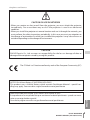
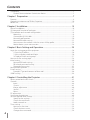


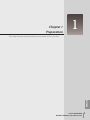


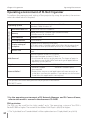
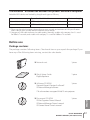


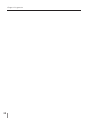


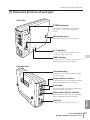
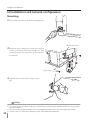
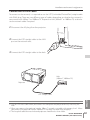

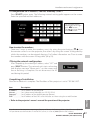

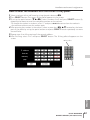



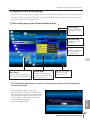
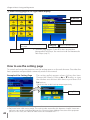
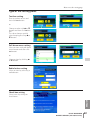
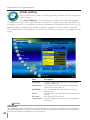

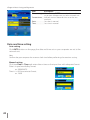

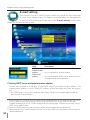
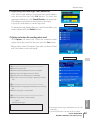


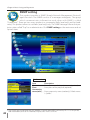

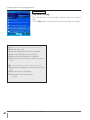
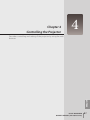


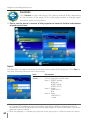
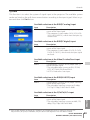


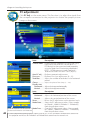
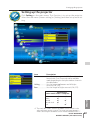


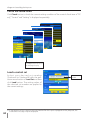
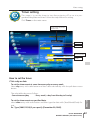
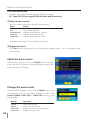

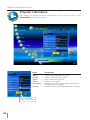

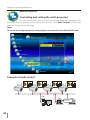





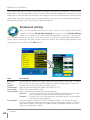

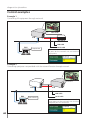
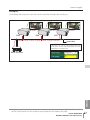

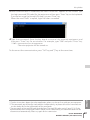

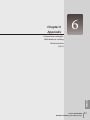

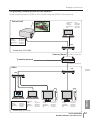


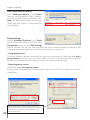
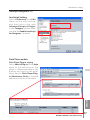
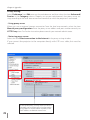
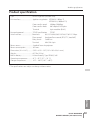
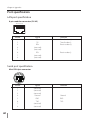

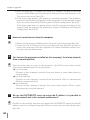

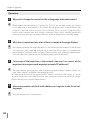



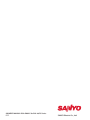

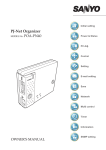

![CCM-LX [103-115108-02] for LW555](http://vs1.manualzilla.com/store/data/005891713_1-94f177118b12f5e24f93c1321ff002cf-150x150.png)
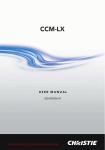

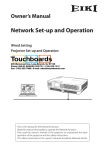

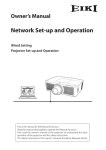


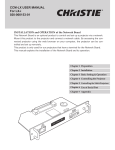
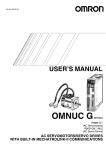
![Network Set-up and Operation [LX505/LX605]](http://vs1.manualzilla.com/store/data/005961160_1-7c70f8cf6199dbe368f392203d85e61b-150x150.png)