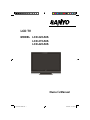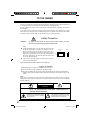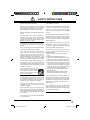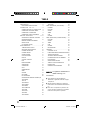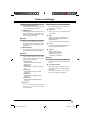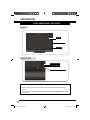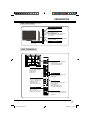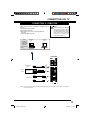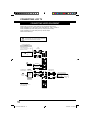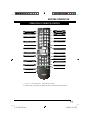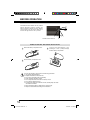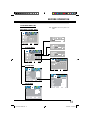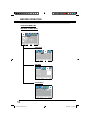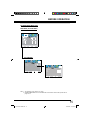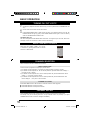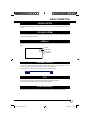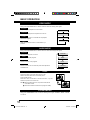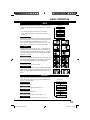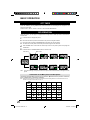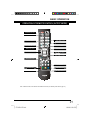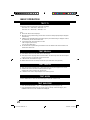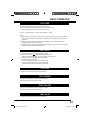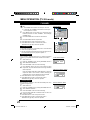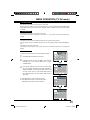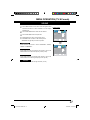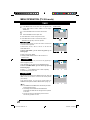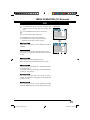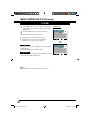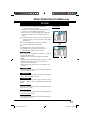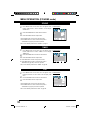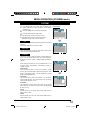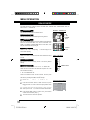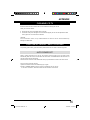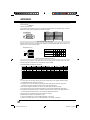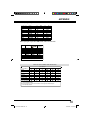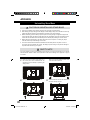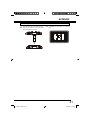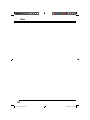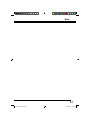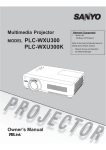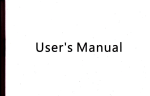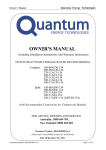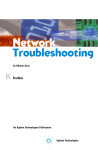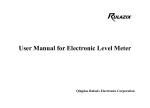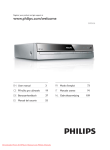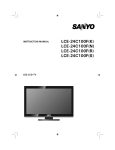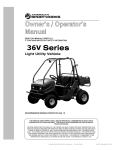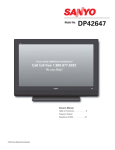Download Sanyo LCD-42CA9S User's Manual
Transcript
LCD TV MODEL LCD-32CA9S LCD-37CA9S LCD-42CA9S Owner’s Manual LCD-CA9S-A NEW.indd 1 2/06/2008 2:07:42 PM TO THE OWNER Before operating this LCD TV, read this manual thoroughly and operate the LCD TV properly. This LCD TV provides many convenient features and functions. Operating the LCD TV properly enables you to manage those features and maintains it in better condition for a considerable time. Improper operation may result in not only shortening the product-life, but also malfunctions, fire hazard, or other accidents. If your LCD TV seems to operate improperly, read this manual again, check operations and cable connections and try the solutions in the “Troubleshooting” section on page 36 of this booklet. If the problem still persists, contact the dealer where you purchased the LCD TV or the service center. Safety Precaution WARNING : TO REDUCE THE RISK OF FIRE OR ELECTRIC SHOCK, DO NOT EXPOSE THIS APPLIANCE TO RAIN OR MOISTURE. O Install the LCD TV in a proper position. If not, it may result in a fire hazard. O Provide appropriate space on the top, sides and rear of the LCD TV cabinet for allowing air circulation and cooling the LCD TV. Minimum clearance must be maintained. If the LCD TV is to be built into a compartment or similarly enclosed, the minimum distances must be maintained. Do not cover the ventilation slot on the LCD TV. Heat build-up can reduce the service life of your LCD TV, and can also be dangerous. SIDE and TOP REAR 10 cm 6 cm 10 cm 10 cm O If the LCD TV is not to be used for an extended time, unplug the LCD TV from the power outlet. READ AND KEEP THIS OWNER'S MANUAL FOR LATER USE. Caution In Installing O Handle the LCD TV carefully when installing it and do not drop. O Locate set away from heat, excessive dust, and direct sunlight. O For correct installation and mounting it is strongly recommended to use a trained, authorized dealer. Failure to follow correct mounting procedures could result in damage to the equipment or injury to the installer. NOTE : When LCD TV is not used for a long period of time, unlighted dots may be observed. This is caused by characteristic of the LCD TV. If this occurs, turn the LCD TV on and leave it on about 1 hour. These dots will gradually disappear. CAUTION RISK OF ELECTRIC SHOCK DO NOT OPEN CAUTION : TO REDUCE THE RISK OF ELECTRIC SHOCK, DO NOT REMOVE COVER (OR BACK). NO USER-SERVICEABLE PARTS INSIDE. REFER SERVICING TO QUALIFIED SERVICE PERSONNEL. T H I S S Y M B O L I N D I C AT E S T H AT DANGEROUS VOLTAGE CONSTITUTING A RISK OF ELECTRIC SHOCK IS PRESENT WITHIN THIS UNIT. THIS SYMBOL INDICATES THAT THERE ARE IMPORTANT OPERATING AND MAINTENANCE INSTRUCTIONS IN THE OWNER'S MANUAL WITH THIS UNIT. 2 LCD-CA9S-A NEW.indd 2 2/06/2008 2:07:43 PM SAFETY INSTRUCTIONS All the safety and operating instructions should be read before the product is operated. Do not install the LCD TV near the ventilation duct of air-conditioning equipment. Read all of the instructions given here and retain them for later use. Unplug this LCD TV from AC power supply before cleaning. Do not use liquid or aerosol cleaners. Use a damp cloth for cleaning. This LCD TV should be operated only from the type of power source indicated on the marking label. If you are not sure of the type of power supplied, consult your authorized dealer or local power company. Follow all warnings and instructions marked on the LCD TV. For added protection to the LCD TV during a lightning storm, or when it is left unattended and unused for long periods of time, unplug it from the wall outlet. This will prevent damage due to lightning and power line surges. Do not expose this unit to rain or use near water... for example, in a wet basement, near a swimming pool, etc... Do not use attachments not recommended by the manufacturer as they may cause hazards. Do not place this LCD TV on an unstable cart, stand, or table. The LCD TV may fall, causing serious injury to a child or adult, and serious damage to the LCD TV. Use only with a cart or stand recommended by the manufacturer, or sold with the LCD TV. Wall or shelf mounting should follow the manufacturer's instructions, and should use a mounting kit approved by the manufacturers. An appliance and cart combination should be moved with care. Quick stops, excessive force, and uneven surfaces may cause the appliance and cart combination to overturn. Slots and openings in the back and bottom of the cabinet are provided for ventilation, to insure reliable operation of the equipment and to protect it from overheating. The openings should never be covered with cloth or other materials, and the bottom opening should not be blocked by placing the LCD TV on a rug, or other similar surface. This LCD TV should never be placed near or over a radiator or heat register. This LCD TV should not be placed in a built-in installation such as a book case unless proper ventilation is provided. Never push objects of any kind into this LCD TV through cabinet slots as they may touch dangerous voltage points or short out parts that could result in a fire or electric shock. Never spill liquid of any kind on the LCD TV. Do not overload wall outlets and extension cords as this can result in fire or electric shock. Do not allow anything to rest on the power cord. Do not locate this LCD TV where the cord may be damaged by persons walking on it. Do not attempt to service this LCD TV yourself as opening or removing covers may expose you to dangerous voltage or other hazards. Refer all servicing to qualified service personnel. Unplug this LCD TV from wall outlet and refer servicing to qualified service personnel under the following conditions: a. When the power cord or plug is damaged or frayed. b. If liquid has been spilled into the LCD TV. c. If the LCD TV has been exposed to rain or water. d. If the LCD TV does not operate normally by following the operating instructions. Adjust only those controls that are covered by the operating instructions as improper adjustment of other controls may result in damage and will often require extensive work by a qualified technician to restore the LCD TV to normal operation. e. If the LCD TV has been dropped or the cabinet has been damaged. f. When the LCD TV exhibits a distinct change in performance-this indicates a need for service. When replacement parts are required, be sure the service technician has used replacement parts specified by the manufacturer that have the same characteristics as the original part. Unauthorized substitutions may result in fire, electric shock, or injury to persons. Upon completion of any service or repairs to this LCD TV, ask the service technician to perform routine safety checks to determine that the LCD TV is in safe operating condition. Do not place items such as vases containing liquid on top of the LCD TV. 3 LCD-CA9S-A NEW.indd 3 2/06/2008 2:07:44 PM TABLE FEATURE AND DESIGN .....................................5 TEXT YELLOW 23 PREPARATION........................................6 TEXT BLUE 23 PART NAMES AND FUNCTIONS 6 C O N N E C T I N G L C D T V. . . . . . . . . . . . . . . . . . . . . . . 8 MENU OPERATION (TV/AV MODE)..............24 CHANNEL 24 CONNECTING THE AC POWER CORD 8 PICTURE 26 CONNECTING OUTDOOR AERIAL 8 SOUND 27 CONNECTING A COMPUTER 9 TIMER 28 OSD 29 SYSTEM 30 CONNECTING VIDEO EQUIPMENT 10 BEFORE OPERATION.....................11-14 OPERATION OF REMOTE CONTROL 11 OPERATION RANGE 12 REMOTE CONTROL BATTERIES MENU OPERATION (PC/HDMI MODE).......31 PICTURE 31 SOUND 32 INSTALLATION 12 TIMER 32 ON-SCREEN MENU 13 OSD 32 BASIC OPERATION ..........................................16 TURNING ON/OFF LCD TV 16 SYSTEM 33 DEALER MODE 34 SELECTING INPUT SOURCE 16 CHANNEL SELECTION 16 CLEANING LCD TV CHANNEL RECALL 16 FUNCTION OF PRODUCT SAFETY FEATURE 35 APPENDIX.........................................................35 35 SOUND SYSTEM 17 TROUBLE SHOOTING 36 COLOUR SYSTEM 17 TECHNICAL SPECIFICATIONS 37 DISPLAY 17 CONFIGURATION OF VGA TERMINAL 38 VOLUME CONTROL 17 MAC ADAPTER 38 38 ECO 17 SIGNAL MODE COLUMN BASS EXPANDER 17 TABLE OF TOXIC ELEMENT FOR VIDEO MODE 18 PRODUCTION 39 AUDIO MODE 18 UNINSTALLING STAND BASE 40 STILL 18 STEREO/MONO 18 WIDE 19 SPORTS 19 OFF TIMER 20 PIP OPERATION 20 OPERATION OF REMOTE CONTROL (IN TEXT MODE) 21 TEXT TV 22 TEXT REVEAL 22 TEXT CANCEL 22 TEXT INDEX 22 TEXT SUBCODE 22 TEXT SIZE 23 TEXT HOLD 23 TEXT RED 23 TEXT GREEN 23 is registered trademarks of HDMI Licensing, LLC. TRADEMARKS O Apple, Macintosh, and PowerBook are trademarks or registered trademarks of Apple Computer,Inc. O IBM and PS/2 are trademarks or registered trademarks of International Business Machines, Inc. O Each name of corporations or products in the owner's manual is a trademark or a registered trademark of its respective corporation. 4 LCD-CA9S-A NEW.indd 4 2/06/2008 2:07:44 PM Feature and Design X Picture O High Definition LCD Panel 1366 x 768 pixel HD LCD Panel with high contrast ratio and wide viewing angle. O VIZON Engine VIZON Engine, SANYO High Quality Image Processing Technology reproduces clear, dynamic, natural and realistic picture along with HD LCD Panel Technology. X Sound O NICAM/A2 Stereo It's the Stereo Sound PAL Color TV Broadcasting System upgrading mono-sound TV service to stereo or dual-language sound. (see page 18) O O Full Multy System PAL, SECAM, NTSC, NTSC 4.43 system can be connected. (see page 17) O HD-Ready 1080p, 1080i, 720, High Definition signals are receivable. O HDMI HDMI provides complete transmission of digital image and sound signals without any quality deterioration. DVI can be connected to HDMI. (see page 9) O PC Input Personal Computer/Laptop can be connected with automatic resolution adjustment. Bass Expander Bass Expander reinforces bass effect to improve overall sound quality. (see page 17) X Feature O X Compatibilty Sport Mode Just by pressing the button, sport mode optimizes picture settings suitable for each sport program. (see page 19) Ŷ &RORUIXO:RUOG Dynamic picture performance setting (default setting). Ŷ *UHHQ)LHOG Suitable setting for Football, Golf program etc. Ŷ 6QRZ:RUOG Suitable setting for Skiing, Ice Skating program etc. Ŷ :DWHU:RUOG Suitable setting for Swimming, Diving program etc. Ŷ ,QGRRU6SRUW Suitable setting for Basketball, Boxing program etc. O Terminals HDMI for BluRay Player etc. D-SUB 15-pin for PC input etc. Component Video for DVD S-Video/Video for VCR/DVD X Others O Wall Mounting It's designed for VESA Standard wall hanging bracket. O Light Commertial Mode By entering Dealer mode, Volume Lock, Sart Mode, OSD, RC, Reset, AC Power Mode can be selected. Convenient for placing in Hotel, Hospital, School, Store, Bank etc. (see page 34) O PIP (1 tuner) Picture in Picture displays two seperate source (e.g., PC and Video) at the same time. (see page 20) 5 LCD-CA9S-A NEW.indd 5 2/06/2008 2:07:45 PM PREPARATION PART NAMES AND FUNCTIONS FRONT Panel Side Controls Indicator INDICATORS Power Indicator Timer Indicator Infrared Remote Receiver CARE FOR USING LCD TV Ɣ Do not bump or scratch the panel surface as this causes flaws on the surface of the screen. ƔThere may be some tiny black points and/or blight points on the SCREEN. These points are normal. 6 LCD-CA9S-A NEW.indd 6 2/06/2008 2:07:47 PM PREPARATION SIDE CONTROLS (Each button on the control panel has the same function with its counterpart on the remote control. ) &+$11(/83'2:1ŸźEXWWRQ Used to Change channels. Used to select items. VOLUME (+/-) buttons Used to adjust the volume. Used to adjust the value of the selected item on On- Screen Menu. Used to execute the selected menu on On-screen menu. INPUT MODE button Used to select input source: PC, HDMI2, HDMI1, TV, AV1-S, AV2-DVD. POWER ON/ OFF button MENU button Open or close the On-Screen Menu. Used to turn the LCD TV on or off. SIDE TERMINALS AV2/ Video Input Terminal Connect video and audio outputs from video equipment. ƔDVD component (RCA type) ƔAudio L and R (RCA type) PC INPUT PC Input Terminals Connect computer outputs to these terminals. ƔRGB (D-SUB) ƔAudio (L / R) HDMI Input Terminal Connect all kinds of HDMI output equipment to this terminal. Ɣ HDMI Cable Monitor Output Terminals Connect a television, video recorder or external audio amplifier to these jacks. ƔVideo (RCA type) ƔAudio L and R (RCA type) Video Input Terminal Connect video and audio outputs from video equipment. ƔVideo (RCA type) ƔAudio L and R (RCA type) ƔS-Video (mini DIN 4 type) Headphone Jack Connect a headphone (stereo) to this jack. When this jack is used, speaker sound will be lost. >PS< 1AA2DES0980-- N5DV Aerial Jack Connect the cable with a plug from aerial jack to the aerial socket on the cabinet back. 7 LCD-CA9S-A NEW.indd 7 2/06/2008 2:07:50 PM CONNECTING LCD TV CONNECTING THE AC POWER CORD This LCD TV uses nominal input voltages of 110-242V AC. This LCD TV automatically selects the correct input voltage. It is designed to work with single-phase power systems. To reduce risk of electrical shock, do not plug into any other type of power system. Consult your authorized dealer or service station if you are not sure of the type of power being supplied. Connect the LCD TV with all peripheral equipment before turning the LCD TV on. CAUTION AC POWER CORD For safety, unplug AC power cord when the LCD TV is not in use. To the AC Outlet (110 - 242V AC) Pulls the AC power cord out from the LCD TV. The AC outlet must be near this equipment and must be easily accessible. CONNECTING OUTDOOR AERIAL Cable used for connection (This cable is not supplied with this LCD TV.) Ɣ Aerial Cable Outdoor Aerial NOTE: For all aerial circuit problems please consult your local dealer. Aerial Cable 8 LCD-CA9S-A NEW.indd 8 2/06/2008 2:07:51 PM CONNECTING LCD TV CONNECTING A COMPUTER Cable used for connection (This cable is not supplied with this LCD TV.) ƔPC/VGA Cable (D-SUB 15pin) ƔHDMI Cable: HDMI Input ƔMAC Adapter (in the case of connecting Macintosh computer) ƔAudio Cable [Mini Plug (L/R)] IBMcompatible computers or Macintosh computers (VGA / SVGA / XGA ) Desktop type NOTE: When connecting the cable, AC Power Cords of both LCD TV and external equipment should be disconnected from AC outlet. Turn LCD TV and peripheral equipment on before your computer is switched on. Laptop type AV2/ PC INPUT HDMI Input HDMI Output PC Input MAC Adapter (stereo) Monitor Output Audio Input Audio Output (stereo) NOTE : You can connect the DVI source to HDMI input terminal by using the DVI to HDMI converter, and you just can watch image, but without sound. 9 LCD-CA9S-A NEW.indd 9 2/06/2008 2:07:53 PM CONNECTING LCD TV CONNECTING VIDEO EQUIPMENT Cables used for connection (These cables are not supplied with this LCD TV.) Ɣ Video Cable(RCA X1), S-Video Cable, Audio Cable (RCA X2) : Video 1 or Video 2 Ɣ Video Cable(RCA X3), Audio Cable (RCA X2) : DVD (Component Video) Ɣ Video Cable(RCA X1), Audio Cable (RCA X2) : Monitor Outputs Ɣ HDMI Cable: HDMI Input NOTE : When connecting the cable, AC Power Cords of both LCD TV and external equipment should be disconnected from AC outlet. DVD video equipment. (such as DVD player or highdefinition TV source) DVD (RCA X 3) AV2/ R L DVD Player CR/PR,CB/PB, Y Component Video Source (example) Audio cable (RCA X 2) PC INPUT HDMI cable HDMI Output HDMI cable Video cable (RCA x1) Composite Video and Audio Output Video and Audio cable (RCA x 3) R, L, V Audio Amplifier Audio Speaker (stereo) External monitor S-Video Audio cable (RCA x 2) External Audio Equipment Video Source (example) S-Video Cable S-Video Video Cassette output Recorder Video Disc Player MONITOR OUT Note : Video (RCA) output is for TV, AV or S-VIDEO only. >PS< 1AA2DES0980-- N5DV 10 LCD-CA9S-A NEW.indd 10 2/06/2008 2:07:55 PM BEFORE OPERATION OPERATION OF REMOTE CONTROL INPUT button POWER ON/OFF button PIP button MAIN/SUB button ECO button CHANGE button TIMER button NUMERIC buttons Display button DIGIT button MUTE button 32,17 Ÿ/ź/Ż/Ź button CHANNEL RECALL button STILL button MENU button SOUND SYSTEM button BACK button COLOUR SYSTEM button WIDE button STEREO/MONO button SPORTS button VIDEO MODE button AUDIO MODE button TXT/TV button BASS button Note: 1. "USB", "POP", "WOW HD" and "WOOFER" buttons are not used. 2. In different mode, some buttons have different functions. (For details, please refer to page 21.) 11 11 BEFORE OPERATION OPERATION RANGE 15 15 Point Remote Control toward LCD TV (Infrared Remote Receiver) whenever pressing the buttons. Maximum operating range for Remote Control is about 16.4’ (5m) in front, about 30° to the left or the right, about 15° for up or down. 30 Infrared Remote Receiver 30 5m REMOTE CONTROL BATTERIES INSTALLATION 1 3 Remove the battery compartment cover . 2 Insert two size AAA batteries (1.5V) according to "+" and "-" polarity markings inside the battery compartment. Close the battery compartment cover. To insure safe operation, please observe the following precautions: Ɣ 8VH$$$DONDOLQHEDWWHULHV Ɣ 5HSODFHWZREDWWHULHVDWWKHVDPHWLPH Ɣ 'RQRWXVHDQHZEDWWHU\ZLWKDXVHGEDWWHU\ Ɣ $YRLGFRQWDFWLQJZLWKZDWHURUOLTXLG Ɣ 'RQRWH[SRVHWKH5HPRWH&RQWUROWRPRLVWXUHRUKHDW Ɣ 'RQRWGURSWKH5HPRWH&RQWURO Ɣ ,IDEDWWHU\KDVOHDNHGRQWKH5HPRWH&RQWUROFDUHIXOO\ZLSHFDVHFOHDQ and install new batteries. Ɣ 5LVNRIH[SORVLRQLIEDWWHU\LVUHSODFHGE\DQLQFRUUHFWW\SH Ɣ 'LVSRVHRIXVHGEDWWHULHVDFFRUGLQJWRWKHLQVWUXFWLRQV 12 LCD-CA9S-A NEW.indd 12 2/06/2008 2:07:58 PM BEFORE OPERATION ON-SCREEN MENU TV/AV MODE MENU LIST Note: "CHANNEL" menu is only active in TV mode. MAIN MENU (CHANNEL MENU) CHANNEL MENU PICTURE MENU SOUND MENU SOUND MODE BASS 50 TREBLE 50 BALANCE 50 SEL ADJ BACK BACK MENU EXIT 13 LCD-CA9S-A NEW.indd 13 2/06/2008 2:08:06 PM BEFORE OPERATION ON-SCREEN MENU TV/AV MODE MENU LIST MAIN MENU (CHANNEL MENU) TIMER MENU OFF --:-29 OFF TIMER ON TIMER ON TIMER CH SELECT SEL ADJ ADJUST BACK BACK MENU EXIT OSD MENU LANGUAGE H-POSITION V-POSITION DURATION 15 SEC TRANSPARENCE TTX LANGUAGE SEL WESTERN BACK ADJ MENU BACK EXIT SYSTEM MENU ECO CHILD LOCK PC ADJUST SEL A DJ BACK BACK MENU EXIT 14 LCD-CA9S-A NEW.indd 14 2/06/2008 2:08:10 PM BEFORE OPERATION ON-SCREEN MENU PC/HDMI MODE MENU LIST MAIN MENU (PICTURE MENU) SYSTEM MENU ECO CHILD LOCK PC ADJUST AUTO ADJUST H-POSITION SEL A DJ BACK BACK MENU EXIT START V-POSITION CLOCK PHASE SEL ADJ BACK BACK MENU EXIT Note: 1. "PC ADJUST" is only active in PC mode. 2. SOUND/ TIMER/ OSD menu in PC/ HDMI mode is the same as TV/AV mode, please refer to pages 13~14. 15 LCD-CA9S-A NEW.indd 15 2/06/2008 2:08:13 PM BASIC OPERATION TURNING ON / OFF LCD TV 1 Complete the peripheral connections before turning on LCD TV. (Please refer to "CONNECTING LCD TV".) 2 3 Connect LCD TV's AC Power Cord into an AC outlet. Press POWER ON/OFF button on Side Controls of LCD TV or on Remote Control to turn it ON. The POWER indicator will light up (green). Press POWER ON/OFF button again to shift it to stand-by status, the POWER indicator will become red. NO SIGNAL SHUT OFF This TV set incorporates the NO SIGNAL SHUT OFF function. If no signal is input in TV mode, "OFF 00:10" will display for about 10 minutes and TV will be turned off automatically. SELECTING INPUT SOURCE Select mode "PC", "HDMI2", "HDMI1", "TV", "AV1-S", or "AV2-DVD" by pressing INPUT button on Remote Control or on Side Controls. SOURCE PC HDMI2 HDMI1 TV AV1-S AV2-DVD : OK CHANNEL SELECTION There are 256 channels can be selected on the LCD TV. DIRECT SELECTION For direct access to programmes using the (0-9) numeric button. 1) For selection of channel position 0 - 9. Example: For channel position 8, press the “8” button. 2) For selection of channel position 10 - 99. For channel position 25, press the DIGIT button to display "- -", then press “2” and “5” buttons. 3) For selection of channel position 100 - 199. For channel position 125, press the DIGIT button twice to display "1 - -", then press “2” and “5” buttons. 4) For selection of channel position 200 - 255. For channel position 235, press the DIGIT button three times to display "2 - -", then press “3” and “5” buttons. CHANNEL UP/ DOWN Press POINT Ÿź buttons on Side Controls or on Remote Controls to select programs. O Press POINT Ÿ button to select next channel. O Press POINT ź button to select previous channel. CHANNEL RECALL Press CHANNEL RECALL button to switch between the previous channel and the current channel. For example, now you are watching channel "4", but you watched channel "2" previously. If you press CHANNEL RECALL button, channel "2" will appear immediately. 16 LCD-CA9S-A NEW.indd 16 2/06/2008 2:08:13 PM BASIC OPERATION SOUND SYSTEM Press SOUND SYSTEM button repeatedly to select "D/K", "I", "M" or "B/G" until the best sound effect is reached. COLOUR SYSTEM Press COLOUR SYSTEM button repeatedly to select "AUTO", "PAL", "SECAM", "NTSC" or "NTSC4.43" until the best colour effect is reached. DISPLAY Press DISPLAY button on Remote Control to display the status of LCD TV. Press again to remove the display. Channel 11 AUTO D/K MONO Colour System Sound System Stereo/Mono VOLUME CONTROL To adjust the volume value desired by pressing POINT Ż Ź buttons on Remote Control or on Side Controls. The volume dialogue box will appear on the screen for a short while. POINT Ź button to increase volume, and POINT Ż button to decrease volume. 50 VOLUME ECO This function is used to automatically adjust panel's brightness by ambient brightness. Press ECO button on Remote Control to set "ECO ON" or "ECO OFF". BASS EXPANDER Press BASS button on Remote Control to set "BASS EXPANDER ON" or "BASS EXPANDER OFF". 17 LCD-CA9S-A NEW.indd 17 2/06/2008 2:08:14 PM BASIC OPERATION VIDEO MODE Simply press VIDEO MODE button on Remote Control to select the following video signals: PERSONAL User presets picture adjustment in Picture mode. PERSONAL STANDARD Natural and splendid picture level preset on this LCD TV. STANDARD DYNAMIC DYNAMIC Bright and dynamic picture. It is suitable for nice playback, such as DVD program. SOFT SOFT Inhibit strong contrast and colour, it is beneficial for eye protection. AUDIO MODE Simply press AUDIO MODE button on Remote Control to select the following audio signals: STANDARD STANDARD Normal sound state preset on LCD TV. NEWS NEWS Select this mode for talk programs. MUSIC MUSIC Select this mode for music programs. PERSONAL Select this mode for user to call out the preset sound adjustment in SOUND menu. PERSONAL STILL Press STILL button to switch the still function On or Off. When in PIP mode, still function can still main picture. To cancel "Still" function: Press STILL button or PIP button to cancel the function, or you can switch the input source to cancel it also. Note: O When the still function is On, the picture will still, but the sound will be remain. O The function doesn't work when the input signal is 1080p. STILL ON STEREO/MONO Simply press STEREO/MONO button to select the following audio signals: "STEREO", "MONO", "NICAM", "A" and "B". 18 LCD-CA9S-A NEW.indd 18 2/06/2008 2:08:14 PM BASIC OPERATION WIDE Select screen size among "Full", "Zoom", "Zoom[Caption-IN]", "Normal" and "Natural Wide" by pressing WIDE button on Remote Controls. WIDE button Full * Zoom * Only "Full" mode can be selected when the input mode is "VGA" , "HDMI" or "DVD" and the input signal is 1080i, 720p or 1080p. Full Provides image to fit width of screen by expanding image width uniformly. This function can be used for enjoying a squeezed video signal with wide video aspect ratio of 16 : 9 screen. When your video equipment (such as DVD) has 16 : 9 output mode, select 16 : 9 and select "Full" to provide better quality. Zoom [Caption-IN] Normal Natural Wide Zoom Provides image to fit screen size (16 : 9 aspect ratio) by expanding image width and height uniformly. This function can be used for enjoying a letter box mode picture (4 : 3 aspect picture with black bar on top and bottom edges) with wide video aspect of 16 : 9 screen. Zoom [Caption-IN] Provides the image that is expanded as "Zoom" mode and moved up to show more image to include captions. This function can be used for enjoying a letter box picture with captions. Normal Provides real 4 : 3 image on 16 : 9 screen. Natural Wide Provides image to fit width of screen by expanding up/down/left/ right of image. This function is suitable to enjoy a normal video signal (4 : 3 aspect ratio) with wide video aspect ratio of 16 : 9 screen. SPORTS Select sports mode "Colorful World", "Green Field", "Snow World", "Water World" and "Indoor Sport" by pressing SPORTS button repeatly on Remote Controls. COLORFUL WORLD Return to normal picture. GREEN FIELD Use to watch football program, golf program or etc. SNOW WORLD Use to watch skiing program or etc. WATER WORLD Use to watch swimming program, diving program or etc. SPORTS button COLORFUL WORLD GREEN FIELD SNOW WORLD WATER WORLD INDOOR SPORT INDOOR SPORT Use to watch basketball program, badminton program or etc. 19 LCD-CA9S-A NEW.indd 19 2/06/2008 2:08:16 PM BASIC OPERATION OFF TIMER To set OFF TIMER by pressing TIMER button on Remote Control. The timer dialogue box will appear on the screen for a short while. To select "0 min", "30 min", "60 min", "90 min" or "120 min" with TIMER buttons. PIP OPERATION Using PIP function, you can enjoy a TV program and an image such as DVD input from a rear terminal at the same time. 1 2 3 Press PIP button to display sub picture. 4 Press CHANGE button in PIP mode can switch input source in Sub picture. (Refer to this page "PIP Combination". 5 Press PIP button or POWER ON/OFF button to exit PIP mode. Each time PIP button is pressed, the location of sub picture is changed as follows. During PIP mode, pressing the MAIN/SUB button will switch main and sub picture. The sound on the main picture and the sub-picture also changes at the same time. Sub Picture Note: Main Picture The controls belongs to the picture which is TV input in PIP mode. Otherwise, it belongs to the main picture. Combination of the Main-picture and Sub-picture The following combination (Main and Sub picture) in the PIP mode, " " indicates that it is possible for combination, and "X" indications that it is impossible for combination. Note: DVD input terminal should be connected so that AV2-DVD in the following table can be combined with TV or AV1-S, otherwise it cannot be combined with TV or AV1-S. MAIN HDMI 2 HDMI 1 TV AV1-S HDMI 2 X X HDMI 1 TV X X X X AV1-S X X SUB PC AV2-DVD PC AV2-DVD X X 20 LCD-CA9S-A NEW.indd 20 2/06/2008 2:08:18 PM BASIC OPERATION OPERATION OF REMOTE CONTROL (IN TEXT MODE) POWER ON/OFF button TEXT INDEX button TEXT CANEL button NUMERIC buttons TEXT REVEAL button TEXT SUBCODE button MUTE button PAGE UP (Ÿ) button TEXT SIZE button VOLUME (Żbutton VOLUME (Ź) button PAGE DOWN (ź) button TEXT HOLD button TXT/TV button TEXT RED button TEXT BLUE button TEXT GREEN button TEXT YELLOW button Note: In different mode, some buttons have different functions. (For details, please refer to page 11.) 21 21 1 BASIC OPERATION TEXT/ TV Press TXT/TV button to select teletext. Press again will display: Ŷ 79PRGH79ĺ7(;7PRGHĺ0,;PRGHĺ79 Ŷ$9PRGH$9ĺ7(;7PRGHĺ0,;PRGHĺ$9 Note: Ŷ TEXT mode: TEXT screen is displayed. Ŷ MIX mode: TV/AV (broadcast image) screen and the contents of TEXT(it superimposed) are displayed simultaneously. Ŷ CANCEL mode: TEXT/MIX MODE is canceled temporarily and broadcast image is displayed. However, the available key are the same as TEXT mode. Ŷ In the following state, the TXT/TV button is invalid. Ɣ RF non-signal (Auto shut off) Ɣ AV non-signal (Blue back) Ŷ The TXT/TV button is pressed during the CANCEL mode. The CANCEL mode will be canceled, and it will become a TEXT screen. TEXT REVEAL Ŷ Press REVEAL button to reveal hidden items on the text page. Ŷ Some pages such as quiz pages have the answers hidden. The button may have to be held to keep the answer on the screen, or press again to remove the answer. Ŷ In REVEAL OFF, this indication is not given. Ŷ REVEAL button does not work except a text function. (The recall button usually operates.) TEXT CANCEL Ŷ When press the TEXT CANCEL button in TEXT or MIX mode, the TV picture appears on the screen. Ŷ CANCEL mode will be canceled if the button pressed once again. CANCEL mode is also canceled by the TXT/TV button. Ŷ In CANCEL mode, "CAN" is always displayed on the screen upper left. TEXT INDEX Press the INDEX button to select the teletext index page in TEXT, MIX, CANCEL mode. TEXT SUBCODE 1. Press TEXT SUBCODE button, “110/. . . .” will be displayed (e.g. the current page is 110). 2. Press the NUMERIC buttons(0-9) to enter the sub page. For example, to select sub page 4, press NUMERIC buttons 0-0-0-4, and "110/0004" will be displayed. 22 LCD-CA9S-A NEW.indd 22 2/06/2008 2:08:19 PM BASIC OPERATION TEXT SIZE Press TEXT SIZE button to enlarge the top half of the text page. Press TEXT SIZE button again to enlarge the bottom half of the text page. Press TEXT SIZE button again to return to the normal size page. 1RUPDOĺWRSKDOIHQODUJHPHQWĺERWWRPKDOIHQODUJHPHQWĺQRUPDO Note: Ŷ During the top half enlargement or the bottom half enlargement mode, if a page request is performed by [0] - [9] button and the TEXT INDEX button, it will become the normal mode and a page will be requested. Ŷ If HOLD ON / OFF is performed during the top half enlargement mode, it will still at the top half enlargement mode. (A HOLD symbol display ) Ŷ If HOLD ON / OFF is performed during the bottom half enlargement mode, it will still at the bottom half enlargement mode. (A HOLD symbol not display ) TEXT HOLD Press TEXT HOLD button to stop page request and updating . will appear instead of the page number. Ŷ HOLD ON: The symbol Update of TELETEXT is forbidden. It stops on the TEXT screen display now. Ŷ HOLD OFF: A status display will be page number display. Ŷ TELETEXT page data is updated. Ɣ A screen is updated by reception of the UPDATE signal. Ɣ A screen is eliminated by reception of an ERASE signal. Ɣ TEXT HOLD button does not work except a text function. TEXT RED The page of a red prompt is required. (also cancel mode) TEXT GREEN The page of a green prompt is required. (also cancel mode) This button does’t work except for TEXT mode . TEXT YELLOW The page of a yellow prompt is required. (also cancel mode) This button does’t work except for TEXT mode . TEXT BLUE The page of a blue prompt is required. (also cancel mode) 23 LCD-CA9S-A NEW.indd 23 2/06/2008 2:08:20 PM MENU OPERATION (TV/ AV mode) CHANNEL Note: Ɣ The CHANNEL menu doesn't work except for TV mode. Ɣ In PIP mode, the CHANNEL mode doesn't work except for 1 2 3 SCREEN MENU the main picture is TV mode . Press MENU button and the main menu will appear. Press POINT Ż Ź buttons to select "CHANNEL", and will display CHANNEL menu. Press POINT Ÿź buttons to select the item desired. Press POINT Ż Ź buttons to adjust value. Ŷ Press BACK button to return to the previous menu. Ŷ Press MENU button or wait for 5~60 seconds (refer to "DURATION" on page 29) to exit menu operation. AUTO SEARCH All receivable channels are automatically tuned in and memorized in consecutive programme position. ƔAfter all receivable channels have been found and stored, the TV set will automatically return to programme position “1”. SEMI-AUTO SEARCH Use to preset a receivable channel in any desired programme position, e.g. the position with the same number as the channel. Select channel “3”. 1 2 3 4 Enter into "CHANNEL" menu, pressing POINT Ÿźbuttons to select "SEMI-AUTO SEARCH". Press POINT Ż Ź to start the channel searching. Press POINT Ź button will move tuning toward the higher frequencies, and press POINT Ż will move tuning toward the lower frequencies. Press and release POINT Ż or POINT Ź button to search for required TV station. Once a station is located, searching will automatically stop. Continue till desired channel is located. Ŷ Press BACK button to return to the previous menu. Ŷ Press MENU button or wait for 5~60 seconds (refer to "DURATION" on page 29) to exit menu operation. MANUAL SEARCH Manual search a channel if it cannot be automatically tuned, such as when the signal is poor. 1 2 3 4 AUTO SEARCH MENU SEMI-AUTO SEARCH MENU MANUAL SEARCH MENU Select channel “3”. Enter into "CHANNEL" menu, pressing POINT Ÿźbuttons to select "MANUAL SEARCH". Press POINT Ż Źto start the channel searching. Press and hold POINT Ż or POINT Ź button to search for required TV station. Ŷ Press BACK button to return to the previous menu. Ŷ Press MENU button or wait for 5~60 seconds (refer to "DURATION" on page 29) to exit menu operation. 24 LCD-CA9S-A NEW.indd 24 2/06/2008 2:08:23 PM MENU OPERATION (TV/ AV mode) COLOUR SYSTEM The setting for colour system is only active in TV or AV mode. Usually, the colour system is set to the position of "AUTO". In case of abnormal colour, repeatedly press POINT Ż Ź buttons to select "AUTO", "PAL", "SECAM", "NTSC" or "NTSC4.43" until the best colour effect is reached. SOUND SYSTEM The setting for sound system is only active in TV mode. Press POINT Ż Ź buttons repeatedly to select "D/K", "I", "M" or "B/G" until the best sound effect is reached. SKIP This feature is used to remove unwanted channels from the channel scanning memory. You can skip the unused or undesired channels when you are selecting a channel using POINT Ÿź buttons. This function is only active in TV mode. The settings for sound system, colour system or skip are automatically memorized in the programme position. CHANNEL SWAP To swap the channels between two stored programme positions. 1 Press MENU button to display the main menu. 2 POINT Ż Ź buttons to select "CHANNEL", and will display CHANNEL menu. Press POINT Ÿź buttons to select CHANNEL SWAP. 3 Press POINT Ż Ź buttons to enter into the Channel Swap menu. Press POINT Ÿź buttons to select the CHANNEL or TARGET CHANNEL, then Press POINT Ż Ź buttons to set the swap channel. And then press POINT Ÿź buttons to select SWAPPING item, then press POINT Ż Ź buttons to select "OK". Ŷ Press BACK button to return to the previous menu. Ŷ Press MENU button or wait for 5~60 seconds (refer to "DURATION" on page 29) to exit menu operation. 25 LCD-CA9S-A NEW.indd 25 2/06/2008 2:08:26 PM MENU OPERATION (TV/ AV mode) PICTURE 1 2 3 Press MENU button and the main menu will appear. Press POINT Ż Ź buttons to select "PICTURE", and will display PICTURE menu. Press POINT Ÿź buttons to select the item desired. SCREEN MENU Press POINT Ż Ź buttons to adjust value. Ŷ Press BACK button to return to the previous menu. Ŷ Press MENU button or wait for 5~60 seconds (refer to "DURATION" on page 29) to exit menu operation. Note: Ɣ TINT cannot be adjusted when HDMI input. Ɣ TINT cannot be adjusted except in NTSC / NTSC 4.43 system. PICTURE MODE Select "PERSONAL", "STANDARD", "DYNAMIC" or "SOFT" by pressing POINT Ż Ź buttons. Ɣ PERSONAL: User presets picture adjustment in PICTURE MODE. Ɣ STANDARD: Natural and splendid picture level preset on LCD TV. Ɣ DYNAMIC: Bright and dynamic picture. It is suitable for nice playback, such as DVD program. Ɣ SOFT: Inhibit strong contrast and colour, it is beneficial for eye protection. CONTRAST Press POINT Żbutton to decrease contrast, and POINT Źbutton to increase contrast. (0~100) BRIGHTNESS Press POINT Ż button to adjust image darken, and POINT Ź button to adjust image brighten. (0~100) COLOUR Press POINT Ż button to lighten colour, and POINT Ź button to darken colour. (0~100) TINT Press POINT Ż Ź buttons to obtain proper colour. (0~100) SHARPNESS Press POINT Ż button to soften the image, and POINT Źbutton to sharpen the image. (0~100) COLOUR TONE This function is used for selecting colour temperature. Select "NORMAL", "WARM" or "COOL" with POINT Ż Ź buttons. NOISE REDUCTION This function is used for reducing noise interference on the screen. Select "LOW", "MID", "HIGH" or "OFF" with POINTŻ Ź buttons. COLOUR ENHANCE This function can adjust seven kinds of colour. They are RED, GREEN, BLUE, CYAN, MAGENTA, YELLOW and FLESH. Press POINT Ź button to lighter colour, and POINT Ż button to darker colour. (0~15) 26 LCD-CA9S-A NEW.indd 26 2/06/2008 2:08:30 PM MENU OPERATION (TV/ AV mode) SOUND 1 Press MENU button and the main menu will appear. Press POINT Ż Ź buttons to select "SOUND", and will display SOUND menu. 2 3 Press POINT Ÿź buttons to select the item desired. Press POINT Ż Ź buttons to adjust value. Ŷ Press BACK button to return to the previous menu. Ŷ Press MENU button or wait for 5~60 seconds (refer to "DURATION" on page 29) to exit menu operation. SCREEN MENU SOUND MODE BASS 50 TREBLE 50 BALANCE 50 SEL ADJ BACK BACK MENU EXIT SOUND MODE Press POINT Ż Ź buttons to select "STANDARD", "NEWS", "MUSIC" or "PERSONAL". BASS Press POINT Ż button to decrease low frequency sound, and POINT Źbutton to increase low frequency sound. (0~100) STANDARD SOUND MODE BASS 50 TREBLE 50 BALANCE 50 SEL ADJ BACK BACK MENU EXIT TREBLE Press POINT Ż button to decrease high frequency sound, and POINT Źbutton to increase high frequency sound. (0~100) BALANCE Adjust the balance of the left and right channels. (0~100) 27 LCD-CA9S-A NEW.indd 27 2/06/2008 2:08:31 PM MENU OPERATION (TV/ AV mode) TIMER 1 2 3 Press MENU button and the main menu will appear. Press POINT Ż Ź buttons to select "TIMER", and will display TIMER menu. Press POINT Ÿź buttons to select the item desired. SCREEN MENU OFF TIMER ON TIMER ON TIMER CH OFF --:-29 Press POINTŻ Ź buttons to adjust value. Ŷ Press BACK button to return to the previous menu. Ŷ Press MENU button or wait for 5~60 seconds (refer to "DURATION" on page 29) to exit menu operation. OFF TIMER Once OFF TIMER has been set, when the set time is reached, the TV will shift to stand-by status. To select "OFF", "30 min", "60 min", "90 min" or "120 min" with POINT Ż Źbuttons. To cancel "OFF TIMER ", you can choose any option by the following ways. SELECT SEL ADJ ADJUST BACK BACK OFF TIMER ON TIMER ON TIMER CH SELECT SEL ADJ ADJUST MENU EXIT OFF --:-29 BACK BACK MENU EXIT Ɣ Setting "OFF" in OFF TIMER. Ɣ Pressing POWER ON/OFF button on Side Controls or on Remote Control. ON TIMER Once ON TIMER has been set, you won't miss any opportunity to watch the program you like. To set ON TIMER, you can set any time by NUMERIC buttons. OFF TIMER ON TIMER ON TIMER CH OFF 12 : 30 29 To cancel "ON TIMER MODE", you can choose any option by the following ways. SELECT SEL ADJ ADJUST BACK BACK MENU EXIT Ɣ Setting "- - : - -" in ON TIMER by press "0" button repeatedly. Ɣ Disconnecting the AC power cord. ON TIMER CH This function is only active that ON TIMER has been set. When ON TIMER is reach, the TV will turn on and enter the channel position you set directly . OFF TIMER ON TIMER ON TIMER CH OFF 12 : 30 29 To set channel position, you can set any channel position by NUMERIC buttons (Refer to "DIRECT SELECTION" on page 16.). SELECT SEL ADJ ADJUST BACK BACK MENU EXIT Note: Ɣ OFF TIMER and ON TIMER will be automatically cancelled during searching channels. Ɣ The settings for OFF TIMER and ON TIMER will be automatically cancelled after the settings has been operated for one time. Ɣ The LCD TV will turn off automatically if it has not been executed any operation in 2 hours. 28 LCD-CA9S-A NEW.indd 28 2/06/2008 2:08:32 PM MENU OPERATION (TV/ AV mode) OSD SCREEN MENU 1 Press MENU button and the main menu will appear. Press POINT Ż Ź buttons to select "OSD", and will display OSD menu. 2 3 Press POINT Ÿź buttons to select the item desired. LANGUAGE Press POINT Ż Ź buttons to adjust value. TRANSPARENCE TTX LANGUAGE H-POSITION V-POSITION DURATION Ŷ Press BACK button to return to the previous menu. Ŷ Press MENU button or wait for 5~60 seconds (refer to "DURATION" on page 29) to exit menu operation. LANGUAGE Press POINT Ż Ź buttons to choose ENGLISH, ARABIC or RUSSIAN. SEL 15 SEC ADJ WESTERN BACK BACK LANGUAGE EXIT ENGLISH H-POSITION V-POSITION DURATION H-POSITION OSD moves to the left side when POINT Ż button is pressed. OSD moves to the right side when POINT Ź button is pressed. (0~100) MENU 15 SEC TRANSPARENCE TTX LANGUAGE SEL ADJ WESTERN BACK BACK MENU EXIT V-POSITION OSD moves up when POINT Ż button is pressed. OSD moves down when POINT Ź button is pressed. (0~100) DURATION Use this function to set the display time of the MENU when there is no operation on the TV. Press POINT Ż button to decrease time, press POINT Źbutton to increase time. (5~60 seconds) TRANSPARENCE The background of OSD darkens when POINT Ż button is pressed. The background of OSD lightens when POINT Ź button is pressed. (0~100) TTX LANGUAGE Press POINT Ż Ź buttons to choose WESTERN, EASTERN, RUSSIAN, ARABIC, FARSI for Language display in Teletext mode. 29 LCD-CA9S-A NEW.indd 29 2/06/2008 2:08:33 PM MENU OPERATION (TV/ AV mode) SYSTEM 1 Press MENU button and the main menu will appear. Press POINT Ż Ź buttons to select "SYSTEM", and will display SYSTEM menu. 2 3 Press POINT Ÿź buttons to select the item desired. SCREEN MENU ECO CHILD LOCK PC ADJUST Press POINT Ż Ź buttons to adjust value. Ŷ Press BACK button to return to the previous menu. Ŷ Press MENU button or wait for 5~60 seconds (refer to "DURATION" on page 29) to exit menu operation. SEL A DJ BACK BACK MENU EXIT ECO This function can automatically adjust panel's brightness by ambient brightness. Press POINT Ż Ź buttons to set "ON" or "OFF". CHILD LOCK When CHILD LOCK is set "ON", the Side Control buttons will be locked except for POWER ON/OFF button . ECO OFF CHILD LOCK PC ADJUST SEL A DJ BACK BACK MENU EXIT Note: Ɣ "PC ADJUST" can not be selected except for PC mode. 30 LCD-CA9S-A NEW.indd 30 2/06/2008 2:08:35 PM MENU OPERATION (PC/HDMI mode) PICTURE Note: The screen menu in HDMI mode will be displayed differently under different condition. 1. When the set cannot be received HDMI signal in HDMI mode, the screen menu will be displayed as right picture. 2. But when the set can be received HDMI signal in HDMI mode, the screen menu is different, and the details please refer to page 26. 1 Press MENU button and the main menu will appear. Press POINT Ż Ź buttons to select "PICTURE", and will display PICTURE menu. 2 3 Press POINT Ÿź buttons to select the item desired. SCREEN MENU Press POINT Ż Ź buttons to adjust value. Ŷ Press BACK button to return to the previous menu. Ŷ Press MENU button or wait for 5~60 seconds (refer to "DURATION" on page 29) to exit menu operation. PICTURE MODE Select "PERSONAL", "STANDARD", "DYNAMIC" or "SOFT" by pressing POINT Ż Ź buttons. ƔPERSONAL: User presets picture adjustment in PICTURE MODE. ƔSTANDARD: Natural and splendid picture level preset on LCD TV. ƔDYNAMIC: Bright and dynamic picture. It is suitable for nice playback, such as DVD program. ƔSOFT: Inhibit strong contrast and colour, it is beneficial for eye protection. CONTRAST Press POINT Żbutton to decrease contrast, and POINT Źbutton to increase contrast. (0~100) BRIGHTNESS Press POINT Ż button to adjust image darken, and POINT Ź button to adjust image brighten. (0~100) COLOUR TONE This function is used for selecting colour temperature. Select "NORMAL", "WARM", "COOL" or "PERSONAL" with POINT Ż Ź buttons. COLOUR-R Press POINT Ż button to lighten red tone, and POINT Ź button to deepen red tone. (0~100) COLOUR-G Press POINT Ż button to lighten green tone, and POINT Ź button to deepen green tone. (0~100) COLOUR-B Press POINT Ż button to lighten blue tone, and POINT Ź button to deepen blue tone. (0~100) 31 LCD-CA9S-A NEW.indd 31 2/06/2008 2:08:35 PM MENU OPERATION (PC/HDMI mode) SOUND 1 Press MENU button and the main menu will appear. Press POINT Ż Ź buttons to select "SOUND", and will display SOUND menu. 2 3 Press POINTŸź buttons to select the item desired. SCREEN MENU SOUND MODE BASS 50 TREBLE 50 BALANCE 50 Press POINT Ż Ź buttons to adjust value. Ŷ Press BACK button to return to the previous menu. Ŷ Press MENU button or wait for 5~60 seconds (refer to "DURATION" on page 29) to exit menu operation. SEL BACK ADJ MENU EXIT BACK Note: For the details, please refer to "SOUND" on page 27. TIMER 1 2 3 Press MENU button and the main menu will appear. Press POINT Ż Ź buttons to select "TIMER", and will display TIMER menu. Press POINT Ÿź buttons to select the item desired. SCREEN MENU OFF TIMER ON TIMER ON TIMER CH Press POINT Ż Ź buttons to adjust value. Ŷ Press BACK button to return to the previous menu. Ŷ Press MENU button or wait for 5~60 seconds (refer to "DURATION" on page 29) to exit menu operation. SELECT SEL OFF --:-29 ADJ ADJUST BACK BACK MENU EXIT Note: For the details, please refer to "TIMER" on page 28. OSD 1 2 3 Press MENU button and the main menu will appear. Press POINT Ż Ź buttons to select "OSD", and will display OSD menu. Press POINT Ÿź buttons to select the item desired. SCREEN MENU LANGUAGE Press POINT Ż Ź buttons to adjust value. Ŷ Press BACK button to return to the previous menu. Ŷ Press MENU button or wait for 5~60 seconds (refer to "DURATION" on page 29) to exit menu operation. H-POSITION V-POSITION DURATION 15 SEC TRANSPARENCE TTX LANGUAGE SEL ADJ WESTERN BACK BACK MENU EXIT Note: For the details, please refer to "OSD" on page 29. 32 LCD-CA9S-A NEW.indd 32 2/06/2008 2:08:36 PM MENU OPERATION (PC/HDMI mode) SYSTEM 1 2 3 Press MENU button and the main menu will appear. Press POINT Ż Ź buttons to select "SYSTEM", and will display SYSTEM menu. Press POINT Ÿź buttons to select the item desired. SCREEN MENU ECO CHILD LOCK Press POINT Ż Ź buttons to adjust value. PC ADJUST Ŷ Press BACK button to return to the previous menu. Ŷ Press MENU button or wait for 5~60 seconds (refer to "DURATION" on page 29) to exit menu operation. SEL A DJ BACK BACK MENU EXIT ECO This function can automatically adjust panel's brightness by ambient brightness. Press POINT Ż Ź buttons to set "ON" or "OFF". ECO OFF CHILD LOCK PC ADJUST CHILD LOCK When CHILD LOCK is set "ON", the Side Control buttons will be locked except for POWER ON/OFF button . SEL A DJ BACK BACK MENU EXIT PC ADJUST This function is used to adjust the position of image displayed on screen. It can be selected when the LCD TV could be received PC signal and in PC mode. (Refer to "SIGNAL MODE COLUMN" on page 38.) Press POINT Ż Ź buttons to enter PC SCREEN menu. It can be select "AUTO", "H-POSITION", "V-POSITION", "CLOCK" or "PHASE" to adjust. AUTO ADJUST Press POINT Ż Ź buttons, and the TV automatically detects incoming signal, and adjust itself to optimize its performance. If the image is not displayed properly, a manual adjustment is required (Refer to following adjustments). ECO OFF CHILD LOCK PC ADJUST SEL A DJ BACK BACK MENU EXIT H-POSITION The horizontal picture position will be moved to the left side by pressing POINT Ż button. And it will be moved to the right side by pressing POINT Źbutton. (0~100) START AUTO ADJUST H-POSITION V-POSITION CLOCK PHASE V-POSITION The vertical picture position will be moved down side by pressing POINT Ż button. And it will be moved up side by pressing POINT Ź button. (0~100) SEL ADJ BACK BACK MENU EXIT CLOCK Eliminate flicker from the image. Press POINT Ż Ź buttons to adjust CLOCK. (0~100) PHASE Eliminate disorder from the image. Press POINT Ż Ź buttons to adjust PHASE. (0~100) 33 LCD-CA9S-A NEW.indd 33 2/06/2008 2:08:40 PM MENU OPERATION DEALER MODE The Dealer Mode has 7 different modes: VOLUME LOCK, TUNING LOCK, START MODE, OSD, RC, RESET and AC POWER MODE. VOLUME LOCK REMOTE CONTROLS This function is used to limit the maximal volume. Press POINT ŸźŻ/Ź buttons TUNING LOCK The way to prevent user from executing the Tuning function. START MODE The LCD TV will automatically enter to the setting mode while being turned on. You can select "OFF", "TV", "AV1-S", "AV2-DVD", "PC", "HDMI 1" or "HDMI 2" in START MODE. When it is set "OFF", it will keep the mode before being turning off. DISPLAY button OSD When it is set "OFF", Corresponding OSD cannot display on the screen while operating. RC When it is set "OFF", the Remote Control will be locked and cannot be used. SIDE CONTROLS RESET This function returns all setting values to the factory default settings. AC POWER MODE MENU button You can set "STANDBY", "ON" or "LAST" in AC POWER MODE. When LCD TV is connected to an outlet with AC power cord, it will enter the status as setting. TO DISPLAY DEALER MODE: Press and hold Menu button on Side Controls, and then press DISPLAY Y button on remote controls to display Dealer mode menu. Take the way of setting VOLUME LOCK for example: 1 2 3 Press POINTŻ Ź buttons to select a maximal volume. Press and hold Menu button on Side Controls, and press DISPLAY button on remote controls to display Dealer mode menu. VOLUME LOCK will be the default selection. (When you adjust others, press POINT Ÿź buttons to select the item desired.) DEALER MODE MENU DEALER MODE VOLUME LOCK OFF TUNING LOCK OFF START MODE OSD OFF ON RC ON AC POWER MODE SEL 4 Press POINT Ż Ź buttons to select "ON". (The maximal volume is the set value byy step p 1.)) 5 Press menu button to exit menu operation. 34 LCD-CA9S-A NEW.indd 34 LC 4 ON RESET ADJ MENU EXIT APPENDIX CLEANING LCD TV Be sure to disconnect the AC Power cord from AC outlet before cleaning the LCD TV. Clean your LCD TV as follows: Ɣ Gently wipe the screen and cabinet with dry soft cloth. Ɣ The screen is likely to be damaged if it is not maintained properly. Do not use hard objects like a hard cloth or paper. Do not use solvents or abrasions. CAUTION : Do not use benzene, thinner, or any volatile substances to clean the LCD TV. These chemicals may damage the cabinet finish. FUNCTION OF PRODUCT SAFETY FEATURE For protecting product safety, protection feature provided inside LCD TV. Refer to the following please. AUTO POWER OFF When a trouble is detected in the LCD TV, the protection function works and turn the LCD TV OFF automatically. When the LCD TV is turned OFF with this function, the POWER indicator becomes red and LCD TV's power cannot be turned ON. Disconnect Power cord and contact sales dealer where you purchased the LCD TV or the service center. To turn on LCD TV again for checking: 1) Disconnect Power cord from AC outlet and plug it on again. 2) Refer to "TURNING ON/OFF LCD TV" on Page 15 to attempt to turn on LCD TV. If LCD TV is not turned on, disconnect Power cord and contact to service center. 35 LCD-CA9S-A NEW.indd 35 2/06/2008 2:08:43 PM APPENDIX TROUBLESHOOTING Before calling your dealer or service center for assistance, check the matters below once again. 1. Make sure you have connected LCD TV to your equipment as described in the section "CONNECTING LCD TV". 2. Check cable connection. Verify that all external equipment and power cords are properly connected. 3. Verify that all power is switched on. 4. If LCD TV still does not produce an image, re-start the external equipment. 5. If the image still does not appear, unplug LCD TV from the external equipment and check the external equipment. The problem may be with your graphics controller rather than with LCD TV. (When you reconnect LCD TV, remember to turn the external equipment and TV off before you power up LCD TV. Power the equipment back on in order of : LCD TV and external equipment.) 6. If the problem still exists, check the following chart. Problem: Try these Solutions Ɣ Plug this LCD TV into the AC outlet. NO POWER Ɣ Press ON/STAND-BY button on SIDE Control or on Remote Control to open this LCD TV. Ɣ Check POWER Indicator. If this indicator flashes, LCD TV has any trouble. Ɣ Check the batteries. Ɣ Make sure nothing is between the Remote Receiver and the Remote Control. R e m o t e Ɣ Make sure you are not too far from LCD TV when using Remote Control. Control does Maximum operating range is 16.4' (5m). not work Ɣ Is direct sunlight or strong artificial light shining on LCD TV's Infrared Remote Receiver? Eliminate the light by closing curtains, pointing the light in a different direction, etc. Ɣ Check the connection between the external equipment and LCD TV. Ɣ When turning LCD TV on, it takes a few seconds to display the image. Ɣ Check the system that you select is corresponding with the external equipment or the video No image equipment. Ɣ Make sure the temperature is not out of the Operating Temperature (0°C ~ 40°C). Ɣ Turn off power, then turn on again, re-start LCD TV. ƔCheck Audio cable connection from Audio input source. ƔAdjust the Audio source. No sound ƔPress VOLUME (+) button. ƔPress MUTE button. Ɣ Dark or bright points of light (red, green, or blue) may appear on the screen. This is a characteristic of the LCD panels, not a malfunction of the LCD TV. There are tiny Ɣ LCD panel is being produced with very high accuracy technology. There is 99.99% or more dot pixel, but there is also 0.01 % or less of dot pixel lack or dot pixel that is constantly lighted. This is not black points defect. and/or bright Ɣ Regarding LCD panel characteristic, it may occur picture remain (look like a mirror) when the screen point on the is changed if it displays same screen for a long time. Changing the picture or turn-off the power TV supply may recover. Ɣ Stripe pattern (moire, interference stripes) may show up on the screen depend on the reflected picture. A b n o r m a l Ɣ Adjust the value of colour. Ɣ Select different colour system. colour of image WARNING : High voltages are used to operate this LCD TV. Do not attempt to open the cabinet. If the problem still persists after following all operating instructions, contact the sales dealer where you purchased LCD TV or the service center. Give the model number and explain the difficulty. We will advise you how to obtain service. 36 LCD-CA9S-A NEW.indd 36 2/06/2008 2:08:43 PM APPENDIX TECHNICAL SPECIFICATIONS Model Maximum Visible Range Picture Resolution Viewable Angle(L。/3) Brightness Contrast 'HILQLWLRQ 'HJUHHRI&RORXU&RYHUDJH Mobile Trailer Time Voltage Power Consumption Power Management Colour System Sound System Channel Coverage LCD-32CA9S / LCD-37CA9S / LCD-42CA9S LCD-32CA9S: 81cm (Screen Diagonal Size); LCD-37CA9S: 94cm (Screen Diagonal Size); LCD-42CA9S: 106cm (Screen Diagonal Size); 1366(H) x 768(V) L/R:+/- 89D, U/D:+/- 89D 500cd/m² 1500:1 5)$QDORJ6LJQDOV+RUL]RQWDO9HUWLFDO 6.5ms (grey to grey) AC110-242V 50/60Hz LCD-32CA9S: 144W ; LCD-37CA9S: 172W ; LCD-42CA9S: 187W VESA DPMS PAL/SECAM/NTSC/NTSC4.43 D/K, I, M, B/G - VHF: E2-E12, R1-R12, K1-K9, J1-J12, A2-A13 - UHF: 21-69, A14-A69, J13-J62 - CATV: S1-S41, X, Y, Z, Z+1, Z+2 $HULDOLQSXWLPSHGDQFH Speaker Size Mains: 6cm x 12cm x 2pcs Sound speciality Maximum Output Power is 10W+10W 7RWDO+DUPRQLF'LVWRUWLRQ7+' Input terminals VGA Terminal : RGB X 1 HDMI terminal: x2 Audio: Mini stereo jack x 1 (Audio input of PC) Video: Composite video terminals x1 (9SS) S-VIDEO input: x 1 (DIN 4-pin, Y/C separate signal input) DVD input: Component video input Y, CB/PB, CR/PR input x 1 Audio input: (R/L) x 4 (400mVrms) Video Monitor Output: [9SS Output terminals Audio Monitor Output: 5/[P9UPV. Headphone Jack : Mini stereo jack x1 Dimensions (Width x Height x Depth) LCD-32CA9S: 819mm x 624mm x 271mm (Including Stand) LCD-37CA9S: 935mm x 694mm x 271mm LCD-42CA9S: 1049mm x 758mm x 271mm Net Weight (Including Stand) LCD-32CA9S: approx. 14.9 KG LCD-37CA9S: approx. 19.6 KG LCD-42CA9S: approx. 25.4 KG Operating Environment Operating Temperature Operating Humidity Storage Temperature Storage Humidity 0ºC~40ºC (32ºF~104ºF) 20~80% -10ºC~50ºC (14ºF~122ºF) 20~80% Ŷ 6SHFLILFDWLRQVDUHVXEMHFWWRFKDQJHZLWKRXWQRWLFH Ŷ 7KH2Q6FUHHQ0HQXDQGILJXUHVLQWKLVPDQXDOPD\GLIIHUVOLJKWO\IURPWKHSURGXFW 37 LCD-CA9S-A NEW.indd 37 2/06/2008 2:08:43 PM APPENDIX CONFIGURATIONS OF VGA TERMINALS VGA IN (D-SUB) TERMINAL Terminal : D-SUB15 PIN Connect video output terminal of LCD TV to this terminal with VGA Cable (not supplied). When connecting Macintosh computer, the MAC Adapter (not supplied) is required. 1 2 3 4 5 6 7 8 Pin Configuration 4 5 10 15 2 3 9 14 8 13 1 7 12 6 11 Red Input Green Input Blue Input Sense 2 Ground (Horiz.sync.) Ground (Red) Ground (Green) Ground (Blue) 9 10 11 12 13 14 15 No Connect Ground (Vert.sync.) Sense 0 Sense 1 Horiz. sync. Vert. sync. Reserved MAC ADAPTER (NOT SUPPLIED) Set slide switches as shown in the table below depending on RESOLUTION MODE that you want to use before you turn on LCD TV and computer. Slide Switches (1-6) 1 ON ON DIP 2 3 4 5 6 13" Mode (640x480) ON ON OFF OFF OFF OFF 16" Mode (832x624) OFF ON OFF ON OFF OFF 1 2 3 4 5 6 19" Mode (1024x768) OFF ON ON OFF OFF OFF OFF SIGNAL MODE COLUMN (recommended) This LCD TV can correspond to the signals below. After connecting with the computer, LCD TV can automatically recognize the signal from the connected PC( computer)/ HDMI. PC SIGNAL MODE COLUMN (recommended) Note: Ɣ In case LCD TV can not display properly due to the connecting cable or the graphic hardware, please make adjustments about phase, clock and so on. Ɣ In principle, LCD TV can not display the signal mode which not described in the above column. But sometimes it can display a signal very similar with one of the signal described. Ɣ If you want to change the definition and colour of PC, please select one from the column. Ɣ It is not the trouble of LCD TV if interference appears on the picture while switching the signal mode. Ɣ It is different from CRT Monitor that it is no blink of the picture when the V-Freq. of the signal is 60Hz. It is recommended to select 60Hz V-Freq. of your computer to display better pictures. Ɣ The Dot Clock of the computer's signal must be less than 100 MHz. Ɣ Specifications are subject to change without notice. In case of the following things, some messages will display on the screen. Ɣ When the input signal from PC is out of the display range, "Out of range " will display. 38 LCD-CA9S-A NEW.indd 38 2/06/2008 2:08:45 PM APPENDIX When input signal is digital from DVD terminal, refer to the chart below. When input signal is digital from HDMI terminal, refer to the chart below. NO. Frame Frequency Resolution Audio Freq. Format : 16bit/20bit/24bit HDMI™ (V.1.3 with Deep Color) TABLE OF TOXIC ELEMENT FOR PRODUCTION Toxic Element Parts Name Plastic Display Screen Circuit Board Hardware Copper Alloy Remote Control Other Parts ( eg. :paster,line etc) O:The symbol means the content of toxic materials in all of homogeneous materials must meet requirement of SJ/T11363-2006 standard. X:The symbol means the content of toxic materials in all of homogeneous materials beyonds SJ/T11363-2006 standard. 39 LCD-CA9S-A NEW.indd 39 2/06/2008 2:08:47 PM APPENDIX Uninstalling Stand Base CAUTION IN UNINSTALLING STAND BASE Ɣ Through in uninstalling work, handling with more than two people is recommended. Ɣ When holding (moving or lifting) the LCD Display, hold the display's body. Do not handle the LCD TV by holding the attached accessory parts (speakers), otherwise it may result in damage. Ɣ Before uninstalling, provide a desk (or a part of it) which is strong enough to support the weight of the LCD TV and this stand. The desk must be larger than the LCD Display screen size. The desk's surface must be flat and maintained with soft material (such as a blanket) for protecting the screen surface. Ɣ Before putting the LCD Display on the desk, make sure there is no object on it. Leaving any object under the screen may cause damage on the screen. Ɣ The LCD TV with this stand should be uninstalled on flat and level place. Do not place on such as an non flat, unlevel or unstable cart or stand. The display may fall, causing not only serious damage to the products but serious injury to a person. SAFETY NOTE For correct installing, mounting and uninstalling LCD TV Stand, it is strongly recommended to use a trained, authorized dealer. Failure to follow correct procedures could result in damage to the equipment or injury to the installer. Uninstalling Stand Base 1 Place the LCD TV screen facing down on a flat surface place where maintained with soft materials (such as a blanket) for protecting the display screen. 2 Release screw in 6 holes with screw driver. Note: For model LCD-42CA9S, release screw in 10 holes with screw driver. 3 Pull the stand base out from the cabinet after all screws already removed. 40 LCD-CA9S-A NEW.indd 40 2/06/2008 2:08:50 PM APPENDIX Uninstalling Stand Base (Continued) 4 Cover the holes where you remove the stand base from the dust etc. by paste the deck label (supplied) to these holes. 5 Uninstalling the stand base is completed now. 41 LCD-CA9S-A NEW.indd 41 2/06/2008 2:08:55 PM Note 42 LCD-CA9S-A NEW.indd 42 2/06/2008 2:08:55 PM Note 43 LCD-CA9S-A NEW.indd 43 2/06/2008 2:08:55 PM Part No. 1AA6P1P5592-A N5EV-A (UH3-B) LCD-CA9S-A NEW.indd 44 SANYO Electronics CO., Ltd. 2/06/2008 2:08:56 PM