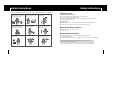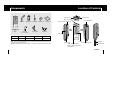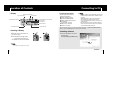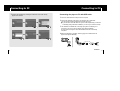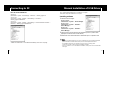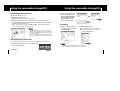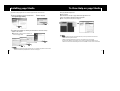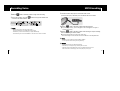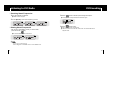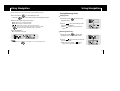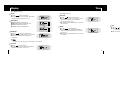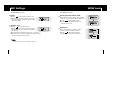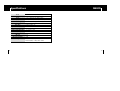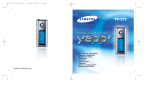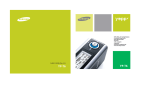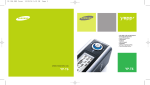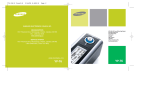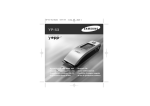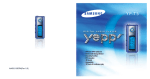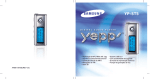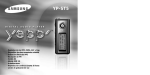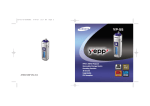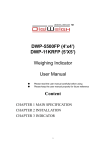Download Samsung yepp' YP-53X User's Manual
Transcript
AH68-01614B(Rev 0.0) - MP3, WMA, ASF Playback - Removable Storage Device - USB 2.0 Support - Direct MP3 Recording - FM Reception - 3D Sound - Upgradable - 20 Hours of Continuous Play Contents I Preparations Safety Instructions................................................................................................................................................4 Features ..............................................................................................................................................................6 Components ........................................................................................................................................................8 Location of Controls ............................................................................................................................................9 I Connection to Computer Connecting to PC ..............................................................................................................................................11 Manual Installation of USB Driver ......................................................................................................................15 Using the removable storage(PC)......................................................................................................................18 ● Downloading/Uploading files ........................................................................................................................18 ● Disconnecting the USB cable........................................................................................................................18 ● Formatting ....................................................................................................................................................19 Installing yepp Studio ........................................................................................................................................20 ● To View Help on yepp Studio ........................................................................................................................21 I Basic Usage Playing Music and Turning Off the Device ........................................................................................................22 Adjusting the Volume/Hold Function ..................................................................................................................23 Recording Voice ................................................................................................................................................24 MP3 Encoding ....................................................................................................................................................25 Searching for Music/Voice Files ........................................................................................................................26 Listening to FM Radio ........................................................................................................................................27 FM Encoding ......................................................................................................................................................29 Contents I Additional Usage Loop Repeating ..................................................................................................................................................30 Setting up MENU................................................................................................................................................31 Using Navigation ................................................................................................................................................32 Setting Playlist....................................................................................................................................................34 Setting the Advanced Functions ........................................................................................................................35 Selecting the Playmode......................................................................................................................................35 Setting the EQ mode..........................................................................................................................................36 Managing Files ..................................................................................................................................................37 ● Deleting ........................................................................................................................................................37 ● Formatting ....................................................................................................................................................37 Display................................................................................................................................................................38 ● Scroll ............................................................................................................................................................38 ● Information ....................................................................................................................................................38 ● Backlight........................................................................................................................................................38 ● Contrast ........................................................................................................................................................38 Time....................................................................................................................................................................39 ● Auto Off / Sleep ............................................................................................................................................39 REC Settings......................................................................................................................................................40 ● Bitrate / AutoSync Time ................................................................................................................................40 WOW Level ........................................................................................................................................................41 ● Adjusting SRS and TruBass LEVEL..............................................................................................................41 ● Optimization ..................................................................................................................................................41 Default Volume ..................................................................................................................................................42 Beep ..................................................................................................................................................................42 I Appendix MENU Table ......................................................................................................................................................43 I Customer Support Troubleshooting..................................................................................................................................................44 Specifications ....................................................................................................................................................46 2 3 Safety Instructions Safety Instructions Read and understand all the instructions to avoid injury to yourself and damage to the equipment. Do not expose to extreme temperatures (above 95°F or below 23°F). Do not expose to moisture. Do not subject the unit to severe impact, or place heavy objects on it. Do not let any foreign matter spill into the device. I Cautions for Use Follow Traffic Safety Instructions ● Do not use the earphones while driving an automobile or riding a bicycle. It’s not only dangerous, but also against the law. ● It may cause an accident if you turn up the volume of the earphones while walking down the street, especially crossing at intersections. Protect your ears ● Do not turn up the volume too high. Doctors warn against prolonged exposure to high volume. ● Stop using the device or turn the volume down if you have ringing in your ears. Be careful not to subject the player to excessive pressure when wearing it round your neck. Do not expose to chemicals such as benzene and thinners. Remove batteries when the device is left unused for a long period of time. I Ambient operating conditions ● Ambient temperature : 5°C ~ 35°C (41°F ~ 95°F) Humidity : 10 ~ 75% I Environmental Information Do not expose to direct sunlight or heat sources. Do not store in dusty areas. Do not try to disassemble and repair the device yourself. ● Follow local guidelines for waste disposal when discarding packages, batteries, and old electronic appliances. ● Your player is packaged with cardboard, polyethylene etc., and do not use any unnecessary materials. Please be aware that we claim no responsibility for damage from data loss due to breakdown, repair or other causes. 4 5 Feature Feature MP3, WMA, ASF Playback Direct MP3 Recording MP3 is an MPEG1 Layer3 audio format. ● WMA is a Microsoft Windows Media audio format. ● What is ASF? ASF is a file format used in Windows Media player and consists of various kinds of content. The player can also play back audio ASF. ● ● FM Reception ● Removable Storage Device ● You can easily copy and paste files to the player using Windows Explorer. USB 2.0 Support ● ● You can make high quality voice recordings. ● ● 6 The 3D surround feature adds spaciousness to the sound. You can upgrade the built-in programs when available. Add functions, CODEC, etc. Please check the home page (http://www.samsung.com) for upgrades. 20 Hours of Continuous Play ● 3D Sound Listening to an FM program is made easy with Auto Search and Frequency Memory functions. Upgradable Maximum data speed transfer of 18Mbps. Voice Recording Function You can convert music from CDs, cassettes, and radio into MP3 files without a PC. This player uses one AAA/LR03 alkaline battery. Operation can last up to 20hours. Actual playing time may vary according to the type and capacity of the battery. 7 Components Location of Controls Earphone Jack Battery Cover Neck strap Hook Earphone Player Carrying case One Battery Neck Strap Installation CD User manual Line In Cable ➡ Hold Switch Model YP-53 H YP-53 V YP-53 X YP-53 Z Built-in memory 128MB 256MB 512MB 1GB ● The capacity of the useable built-in memory is less than indicated as the internal firmware uses a part of the memory as well. ● Design of accessories is subject to change, for the purposes of improvement, without notice. 8 ➡ USB Cable (1.5V AAA/LR03 type) Play / Pause Button Voice Recording / ENC Switch LINE IN Jack USB Plug Display MENU, Navigation Button / Move to Track / Speed Search / Volume Button Loop Repeating Button USB Plug Cap Continued... 9 Location of Controls Connecting to PC System Requirements. I Display Equalizer, SRS indicator Play mode indicator The PC system must meet the following specifications: Hold indicator Play/Stop/Pause indicator Remaining Battery Power indicator Artist indicator Track indicator Bitrates indicator Track Number indicator ● Pentium 133MHz or greater ● Windows 98 SE/ME/2000/XP ● 40MB of available hard disk space ● CD-ROM drive (double speed or greater) ● USB port (2.0) supported ● DirectX 8.0 or greater ✍ Note - Install the operating system in Administrator Account mode for Windows 2000 or XP. Otherwise, installation will not be completed. - Windows ME, 2000 and XP can recognize the driver without installing the provided program. However, you must install the program in order to format yepp and upgrade firmware. - If the YP-53 program has not been installed in Windows 98, then it will not communicate with your removable disk. You must install the USB driver file first. Playtime indicator Before connecting yepp to PC, make sure to install USB driver. If “Add New Hardware Wizard” appears, press the [Cancel] button and install the USB driver. I Inserting a Battery I Installing software 1 Slide the cover in the direction of 1 Insert the Installation CD into the PLAY/PAUSE B A N B + , – and push-close the cover in the direction the arrow as indicated. A 2 Insert a battery to the right poles PLAY/PAUSE the arrow to open. CD-ROM drive. Select [Install yepp USB Driver]. ✍ Note - Do not place heavy objects on the cover. 10 Continued... 11 Connecting to PC Connecting to PC 2 Complete the installation by following the instructions in the order as they I Connecting the player to PC with USB cable appear in the windows. 1 Connect a USB cable to the USB port on the computer. 2 Connect the USB plug of the player to the opposite side of USB cable. N N You can directly connect the USB plug to the USB port of PC. ● If you disconnect the USB cable from your PC while implementing a command or initializing during USB driver installation, your PC may not function correctly. 3 The USB driver is installed with a message saying that it is searching for a new device. You may not see the display screen during installation. Go to the device manager to check that installation has been successfully completed. N N 4 When the USB driver is installed, "Samsung yepp YP-53 USB Device" will appear in the [Device Manager]. USB connect cable 12 Continued... 13 Connecting to PC How to check USB driver Windows 98: Control Panel ➝ System ➝ Device Manager ➝ Disk Drives ➝ Samsung yepp YP-53 Windows 2000: Control Panel ➝ System ➝ Hardware ➝ Device Manager ➝ Disk Drives ➝ Samsung yepp YP-53 USB Device Windows XP: Control Panel ➝ System ➝ Hardware ➝ Device Manager ➝ Universal Serial Bus controllers ➝ Disk Drives ➝ Samsung yepp YP-53 USB Device Manual Installation of USB Driver Go to “Downloading/Uploading files” if the USB driver is in place. Follow these steps if the USB driver is not in place : I Installing software 1 Check the device manager. Windows 98,ME: Control Panel ➝ System ➝ Device Manager Windows 2000: Control Panel ➝ System ➝ Hardware ➝ Device Manager Windows XP: Control Panel ➝ System ➝ Hardware ➝ Device Manager 2 Check if there is a device listed with an exclamation point or a question mark (displayed as unknown device or USB device). 3 Double click on the device listed with an exclamation point or a question mark. ✍ Note 5 When the USB driver is not installed automatically, refer to the next page. 14 - If you are using Windows 2000 and your version of Windows does not recognize the USB driver please download and install the latest service pack from windowsupdate.microsoft.com - The installation method may vary depending on the type of PC or operating system. Contact your PC dealer or service center for installation information. - If an error continues to occur in the USB driver installation, restart your PC and connect the USB cable again. 15 Manual Installation of USB Driver 4 After selecting the driver, click on [Update Driver]. Manual Installation of USB Driver I In Windows 98 Click [Next] button in the series of windows that appear. N N USB driver location [CD ROM]\setup\Drivers 5 Select a compatible driver, click on [Next] to finish. N : To complete the installation, make sure to restart your PC. ✍ Note - You cannot use it as a removable disk in Windows 98 if the YP-53 program is not installed. Make sure to install the USB driver file first. 16 17 Using the removable storage(PC) I Downloading/Uploading files 1 Connect the player to your PC. 2 Open Windows Explorer on PC. ● Removable Disk is displayed in Windows Explorer. 3 Select the file you want to save, then drag and drop it to the removable disk. Using the removable storage(PC) 2 Select the USB device, and then press the [Stop] button. When the [Stop a Hardware device] message appears, press the [OK] button and disconnect the USB cable. N The saved files will be played in the order of file name as they appear. To change the order, change the name of file. ● If you change the music file name to 001✽✽✽, 002✽✽✽... in the Windows Explorer, the music files will be played in the order of number. ✍ Notice - “READING/WRITING” message will be displayed during file download or upload file. If you disconnect the USB cable while “READING/WRITING” is played, the main unit may not work properly. I Formatting 1 Select the removable disk icon and click the right mouse button to select [Format]. 2 Press the [Start] button. ● All files saved in the player will be deleted. ● You can change the name of removable disk by selecting [Volume label]. - The order of music files is not relative to the replay order when you select a Removable Disk in Windows Explorer. I Disconnecting the USB cable After completing the file transmission, you must disconnect the cable in the following way: 1 Double-click on the green arrow in the taskbar on the bottom right of the window. 18 Continued... ✍ Note - By formatting, all previously preset menus will be initialized. - Care must be taken as formatted files can not be recovered. 19 Installing yepp Studio To View Help on yepp Studio yepp Studio is the program that can convert and play back the music files in PC. 1 Insert the Installation CD into CD-ROM drive. 2 Select language Select [Install yepp Studio]. Run yepp Studio and press F1. ● Help will appear. Move the arrow to the top of yepp Studio and right click on the mouse. The following selection window will appear. ● Click on Help and the Help window will appear. N 3 Complete the installation by following the instructions in the order as they appear in the windows. ● Please refer to Help for more information on how to use yepp Studio. ✍ Note - Music recognition technology and related data are provided by Gracenote and Gracenote CDDB® Music Recognition ServiceSM. - CDDB is a registered trademark of Gracenote. The Gracenote logo and logotype, the Gracenote CDDB logo and logotype, and the "Powered by Gracenote CDDB" logo are trademarks of Gracenote. Music Recognition Service and MRS are service marks of Gracenote. ✍ Note 20 - If [Register Serial Number] window appears when you install the yepp Studio for the first time, enter the Serial Number (S/N) attached on the back of the player. 21 Playing Music and Turning Off the Device I Turning Power On and Off Power On : Press the √/ ❙❙ button to turn on the power. Power Off : Press and hold the √/ ❙❙ button to turn off the power. I Playing Music Press the √/ ❙❙ button. Adjusting the Volume/Hold Function I Adjusting the Volume Press the volume. , during playback to adjust the ✍ Note - Volume ranges from 00 to 30. ● Playback starts. I HOLD Function In Hold mode, all buttons are disabled. I Pausing Music Press the √/ ❙❙ button to pause playback. ● If no buttons are pressed within 10 seconds (changes depending on settings), the player automatically powers off. ● While in Pause mode, press the √/ ❙❙ button again to resume playback. Slide the switch on the player in the direction of the arrow. ❈ When the button is pressed, the “ appear on the display. HOLD!” message will ✍ Note - WMA files can be played only as music files with a compression rate of 48Kbps-192Kbps, that can be created in Windows Media Player (Version 8.0). - The power off time can be set in the menu. 22 23 Recording Voice 1 Slide the MP3 Encoding switch to the ENC position to begin Voice Recording. 2 To stop the recording, move the 1 Connect the Audio Output port on the external audio source (or the Line Out port) to the ENC port on the device with the Line cable. switch in the opposite direction and a new voice file will be created. Recording Time Remaining Time 2 Slide the ✍ Note - The files are recorded in the order of V001,V002......, and saved as WAV file in the VOICE folder after recording. - If the Memory is full, the Voice Recording is stopped automatically. - Voice Recording does not work in FM Mode or when the Line In cable is connected. switch to the ENC position begin MP3 encoding. ● To pause during Encoding, press the √/ ❙❙ button. Press the √/ ❙❙ button once again to recommence recording. 3 Slide the switch to the REC position while recording to stop the encoding, and a new encoding file will be created. ● Recording will take place in the order of L001, L002, L003…. When the encoding is finished, the files will be saved as MP3 files in the LINE_ENC folder. ✍ Note - Bit Rates can be set within the range of 32Kbps~128Kbps. - You can adjust the volume during encoding monitoring. ✍ Notice - Do not disconnect the Line cable during Encoding. - If the battery is not charged enough, encoding will not be done. - Adjust the volume of the external audio source to a suitable level and encode it. If the volume level is extremely high, the sound quality may not be good. 24 25 Searching for Music/Voice Files To search for specific parts during play ● Pull and hold the ❙œœ , √√❙ to the left or right during playback to search for the part you want to listen to. ● Release the key to resume play normally. To change tracks during play ● Pull the √√❙ briefly during playback to play the next track. ● Pull the ❙œœ briefly within 5 seconds after playback starts to move to and play the previous track. Pull the ❙œœ briefly after five seconds to play the current track from the beginning. To change tracks when stopped ● Pull the ❙œœ , √√❙ to the left or right in stop mode to move to the previous/next track. ✍ Note - VBR(Variable Bit Rate) file: A file that constantly changes the compression rate according to the type of sounds, such as their pitch, in the file. - In the case of a VBR file, you cannot move to and play the previous track even if you push the ❙œœ within 5 seconds after playback starts. - Files that were downloaded in MP2 or MP1 and had their file extension changed to MP3 may not play. Listening to FM Radio First, press the key to display the menu screen and select FM Radio. I Manual Search for a Frequency ● Pull the ❙œœ , √√❙ briefly to search manually for the frequency you want. I Automatic Search for a Frequency ● Pull and hold the ❙œœ , √√❙ to search for and stop at frequencies with reception. I Manual Storage of a Frequency ● After searching manually for the frequency you want, press and hold the key to display the Save screen. ● Use the ❙œœ , √√❙ to select the number you want to assign to save the frequency and then press the key. I Automatic Search for a Frequency ● Press and hold the A↔B button while in FM Mode. ● Frequencies within the range of 87.50MHz to 108.00MHz are automatically selected and stored. ● Frequencies are automatically stored, starting from 1. ✍ Note - To exit from FM Mode press the key. - Mono (MO) or Stereo (ST) is automatically selected. 26 27 Listening to FM Radio FM Encoding I Searching Stored Frequencies 1 Press the √/ ❙❙ button in FM Mode. ● PRESET screen will appear. 2 Use the ❙œœ , √√❙ 1 Slide the switch to the ENC position during FM reception. ● Encoding of the currently transmitted FM broadcast begins. to move to the frequency you want. 2 Slide the I Deleting Stored Frequencies - After moving to the PRESET number you want to delete, press and hold the key. switch to REC. ● A file is created and the encoding stops. ● Files are encoded in the order F001, F002, F003...and saved as MP3 files in FM_ENC folder. ● The saved PRESET number will be deleted. ✍ Note - You can store up to 20 frequencies. - Press the √/ ❙❙ button in the PRESET screen to exit the PRESET mode. 28 29 Loop Repeating Starting Point While playing music files, press the A↔B button briefly at the beginning of the loop you want to set. A↔ appears in the display. Setting up MENU Press the Use the want. key to switch to MENU mode. , to move and press the Press and hold the key briefly to select the menu you key to exit the MENU mode. Ending Point Press the A↔B button briefly again to set the end of the loop. A↔B appears in the display. The loop is played repeatedly. ✍ Note - Press the A↔B button briefly to cancel the loop. - Loop Repeat is automatically released if you Speed Search with the ❙œœ , √√❙ . ● Now playing : To check the file currently played. ● Navigation : To move to Navigation Mode ● FM Radio : To listen to FM radio ● Playlist : To play back only the files you want ● Settings : To set the player functions ● Exit : To exit MENU ✍ Note - In MENU mode, no input for 30 seconds will cancel the MENU mode. - The last 10 or so seconds section of the music/voice file cannot be set with Loop Repeat. 30 31 Using Navigation You can easily search for files or switch modes using the Navigation function. 1 Press and hold the or press the key to enter Navigation mode. key to move to Menu and then select Navigation in Menu. Using Navigation I Playing/Releasing Folder Playing Folder 1 Press and hold the 2 Select the file or folder that you want to play. key to move to the Navigation mode. ● ❙œœ : When moving to a higher-level folder. ● √√❙ : When moving to a lower-level folder. ● , : When moving to a file or folder in the same directory. ● : Move to the next folder down. When there is not a lower folder, the selected file will be designated as part of the playlist. 3 Press the √/ ❙❙ button. ● The selected file will be played. 2 Use the , to move to the folder you want and press the √/ ❙❙ button. ● When " played. " appears, the selected file will be Releasing Folder Play 1 Press and hold the key during folder playback to move to the Navigation mode. 2 Use the , to move to the file you want and press the √/ ❙❙ button. ✍ Note - Press and hold the 32 key in Navigation mode to exit the Navigation mode. ● After folder play is released, " " mark will appear and the selected file will be played. 33 Setting Playlist Setting the Advanced Functions 1 Select Settings in the MENU. (refer to “Setting up MENU”) I Setting Playlist - Move to the file you want in Navigation mode and press the key. ● To release the playlist setting, move to the marked file in Navigation mode and press the 2 In Settings, use the , to move to the function you want and press the key to select. ● The selected file will be marked. ● To move to a previous menu, use the ❙œœ or select Return. key again. Selecting the Playmode I Playing Playlist 1 Select Playlist in the MENU. ● The playlist you set will be displayed. 2 Move to the file you want to play and press the √/ ❙❙ button. 1 Select Playmode in Settings. 2 In Playmode, use the , to move to the mode you want and press the key to select. ● “ P ” mark appears and the selected file will be played. 34 ● Normal: To play all the tracks in order one time. ● Repeat one: To repeat one track. ● Repeat all: To repeat all tracks. ● Shuffle: To play tracks at random. ● Intro: To listen to the first part of all saved tracks for 10 seconds. ● Return: To move to a previous menu 35 Setting the EQ mode Managing Files Select File Manage in Settings. 1 Select Equalizer in Settings. 2 In Equalizer, use the , I Deleting to move to the sound mode you want and press the key. ● SRS ( ): You will hear 3D Stereo sound. ● TruBass ( ): This is a bass boost feature that adds fullness to the sound. ● WOW: This feature allows you to enjoy the SRS and Trubass features simultaneously. ● If you want bass boost, select DBB. 1 Select File Delete in the File Manage. 2 Select the mode where there is a file to delete in File Delete. 3 Use the , to move to the file you want to delete, press the key and select Confirm. Press the ❙œœ to exit the setting. I Formatting 1 Select Format in File Manage. 2 Select Confirm in Format. 3 Select User and set the Bass/Treble if you want to set the tone yourself, ● Formatting is performed if CONFIRM is selected. apart from the specified tone. ● Bass/Treble can be adjusted from 0 to 10 with the , . ✍ Note - is a trademark of SRS Labs, Inc. WOW technology is incorporated under license from SRS labs, Inc.. - Please adjust the volume to a suitable level, as the volume may increase in the SRS setting. - This unit supports sampling frequencies of 32KHz, 44.1KHz or 48KHz. - The SRS function is not set for voice recording files. 36 ✍ Note - All files will be deleted when formatting the built-in memory. - It is recommended that formatting be carried out on a PC that has the provided program installed as formatting in the Menu may take a long time. 37 Display Time Select Display in Settings. Scroll ● Use the , to set the scroll speed. ● The setting range for the scroll speed, which adjusts the speed of the track title flow, is 0 to 10. Information ● Play time: Indicates current play time ● Remain time: Indicates remaining play time ● Used size: Indicates used memory ● Free size: Indicates remaining memory Backlight ● Use the , to set the LCD Light-On time. ● The setting range for Light-On Time is 0 to 9 seconds. ● When set to ALWAYS ON, the Light stays on continuously. Select Time in Settings. Auto Off ● Use the , to set the Power-Off time. ● You can set the time from 0 to 1 minute. If no key is pressed after play stops, it will automatically turn off after the time you set. ● The power will not automatically turn off if you set it to NO AUTO OFF. Lyric Sleep ● Use the , keys to select L ● ON: Saved lyrics will appear in music is played back. ● OFF: Lyrics do not appear eve ● Use the , to set the Sleep time. ● 15, 30, 60, 90 and 120 minutes are available for sleep time, and it will automatically turn off after the time you set. ● The power will not automatically turn off if you set it to NO SLEEP. ✍ Note - The light does not illuminate when the residual battery level is insufficient. Contrast ● Use the , to set the contrast. ● The setting range for the contrast, which adjusts the brightness of the screen, is from 0 to 10. 38 39 REC Settings Select REC Settings in Settings. Bitrate ● Use the , to set the encoding bit rate you want. ● When encoding music into an MP3 file, you can select one of the following bit rates: 32Kbps, 48Kbps, 64Kbps, 96Kbps and 128Kbps. WOW Level Select WOW level in Settings. Adjusting SRS and TruBass LEVEL ● If you select SRS Level or TruBass Level in the WOW level menu, you can adjust the SRS and TruBass level. ● Use the , to select the level you want. ● The level for SRS and TruBass can each be set within the range of 0 to 10. AutoSync Time ● Use the , to set the AutoSync Time. ● AutoSync Time is a function for separating and saving MP3 files when there is no sound for a set time during MP3 encoding. ● The setting range for the AutoSync Time is from 1 to 5 seconds. ● If AutoSync Time is set to OFF, encoding keeps going even if there is no sound, and then it is saved as one file. Optimization ● If you select Optimization, it optimizes the SRS function according to the device connected. ● Use the , to select Speaker, Earphone, Headphone or Car Pack(car cassette adapter). ✍ Note - Auto Sync function can support from 64Kbps to 128Kbps. 40 41 Default Volume MENU Table Select Default Volume in Settings. Default Volume MENU ● Use the , to set the Default Volume value. ● It is possible to set the default volume to a value between 0 and 30(MAX). If the power is turned on again after having adjusted the volume above the default value, music is played at the default volume. ● If the power is turned on again after the volume was set to within the default value, the music is replayed at the previously played volume. Now Playing Navigation FM Radio Playlist Settings Exit Beep Select Beep in Settings. Beep ● Use the , to set the BEEP mode. ● On: A beep sounds each time a button is pressed. ● Off: No beep sounds when a button is pressed. Play Mode Equalizer File Manage Display Time REC Settings WOW Level Normal SRS File Delete Scroll Auto Off Bitrate SRS Level Repeat One TruBass Format Information Sleep AutoSync Time TruBass Level Repeat All WOW Backlight Shuffle Normal Contrast Intro Classic Default Volume Beep Optimization Jazz Rock DBB User 42 43 Troubleshooting Troubleshooting The software doesn’t work The player keeps being turned off. ● Refer to the system Requirements. ● In Stop mode, the power is automatically turned off after ten seconds (changes depending on settings). ● Check to see if there are files saved in it. The player does not work and the LCD displays nothing. ● Check the battery capacity ● Check to see if the battery is inserted to the right poles ( + , – ) ● After connecting it to PC, execute YP-53 Updater in the desktop to update the product. In PLAY mode, music is not played after pressing the √/ ❙❙ button ● Check to see if MP3 or WMA files are saved in the built-in memory. ● Check to see if the HOLD button is locked. Files cannot be downloaded. ● Check to see if the driver is installed correctly in the computer. ● Check the connection between the player and PC. ● Check and/or replace the battery, turn on the play's power. ● Operating system limits the number of files you can save. Please save your music files by creating a subfolder. ● Check if the memory is full. Backlight does not work. Something’s wrong with play time displayed during Play mode. ● “VBR SONG” message is displayed while VBR (Variable Bit Rate) file is playing. LCD window is dark ● Check Contrast There is a file saved in yepp, but “No File” appears in the screen. ● After checking whether the folder is played, use the Navigation function to change the folder. ● After connecting it to PC, execute YP-53 Updater in the desktop to update the product. I cannot properly connect it to PC. ● Win98 : try to connect again after installing yepp Driver. ● WinME : remove the yepp Driver program and press the Start in the desktop to execute Windows Update. After selecting important update and service pack, execute update all. ● Win2000/XP : Try to connect it again after rebooting PC. ● Check the backlight setup. ● When the battery power is low, the backlight will go out. The buttons do not work. ● Check setting of Hold switch. ● Remove the battery once and then insert it again. 44 45 Specifications Model Built-in Memory capacity Voltage Playing time Dimensions/Weight Case Noise Ratio Earphones Jack Output Power Output Frequency Range Operating Temperature Range FM Frequency YP-53 128MB(YP-53 H), 256MB(YP-53 V), 512MB(YP-53 X), 1GB(YP-53 Z) 1.5V X 1 (AAA/LR03 size alkaline battery) lasts up to 20hours (Alkaline battery, MP3 128Kbps, Vol level 20) 27 X 87 X 21 mm / 33 g (without battery) Plastic 88dB with 20KHz LPF 10mW/CH (16 Ω) 20Hz~20KHz -5 ~ +35°C(23 ~ 95°F) 87.50 ~ 108.00 MHz FM Signal to Noise Ratio 60dB FM T.H.D 0.5% FM Useable Sensitivity 10dB File Support MEMO MPEG1/2/2.5 Layer3(8Kbps ~ 320Kbps, 8KHz ~ 48KHz) WMA, ASF (48Kbps ~ 192Kbps, 8KHz ~ 48KHz) 46 47