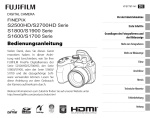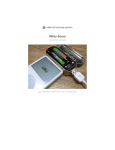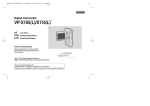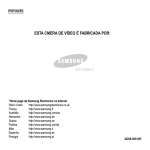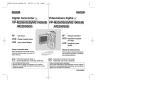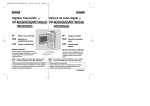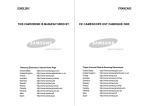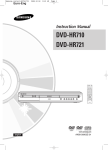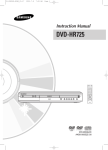Download Samsung VP-MS11 User's Manual
Transcript
00934J VP-MS10 UK~007 6/17/06 6:03 PM Page C ENGLISH Miniket Photo VP - MS10(S/BL/R) MS11(S/BL/R) MS12(S/BL/R) MS15(S/BL/R) AF CCD LCD Auto Focus Charge Coupled Device Liquid Crystal Display Owner’s Instruction Book Before operating the unit, please read this Instruction Book thoroughly, and retain it for future reference. This product meets the intent of Directive 89/336 CEE, 73/23 CEE, 93/68 CEE. Use only approved battery packs. Otherwise there is a danger of overheating, fire or explosion. Samsung is not responsible for problems occurring due to using unapproved batteries. 00934J VP-MS10 UK~007 6/17/06 6:03 PM Page 2 ENGLISH Contents Notices and Safety Precautions 8 Precautions when using the Miniket Photo..............................................................................................................................................................8 Notes Regarding COPYRIGHT....................................................................................................................................................................................9 Notes Regarding Moisture Condensation.................................................................................................................................................................9 Notes Regarding the Miniket Photo...........................................................................................................................................................................9 Notes Regarding the Battery Pack...........................................................................................................................................................................10 Note Regarding the Lens...........................................................................................................................................................................................11 Notes Regarding the LCD Display ...........................................................................................................................................................................11 Precautions Regarding Service................................................................................................................................................................................11 Precautions Regarding Replacement Parts............................................................................................................................................................11 Getting to know your Miniket Photo 12 Features.......................................................................................................................................................................................................................12 Accessories Supplied with the Miniket Photo........................................................................................................................................................13 Name of Each Part 14 Rear & Left View.........................................................................................................................................................................................................14 Front & Bottom View..................................................................................................................................................................................................15 LCD Display ................................................................................................................................................................................................................16 OSD (On Screen Display in Photo Capture Mode/Photo View Mode) ...............................................................................................................16 OSD (On Screen Display in Movie Record Mode/Movie Play Mode) .................................................................................................................17 OSD (On Screen Display in Music Mode) ...........................................................................................................................................................18 OSD (On Screen Display in Voice Record / Voice Play / Settings Mode) ..........................................................................................................19 How to Use the Battery Pack 20 Battery Pack Installation / Ejection..........................................................................................................................................................................20 Maintaining the Battery Pack....................................................................................................................................................................................21 Charging the Battery Pack........................................................................................................................................................................................24 2 00934J VP-MS10 UK~007 6/17/06 6:03 PM Page 3 ENGLISH Contents Getting Started 25 Recording / Charging Indicator ................................................................................................................................................................................25 Power Indicator ..........................................................................................................................................................................................................25 Using the Mode Dial...................................................................................................................................................................................................26 Using the DISPLAY Button........................................................................................................................................................................................27 Using the MENU Button ............................................................................................................................................................................................27 Using the Shortcut Buttons ......................................................................................................................................................................................28 Using the Joystick ....................................................................................................................................................................................................29 Structure of Folders and Files..................................................................................................................................................................................30 Recording Time and Capacity ..................................................................................................................................................................................31 Using a mini SD card (Optional Accessory) ...........................................................................................................................................................32 Inserting / Ejecting a mini SD card (Optional Accessory) ....................................................................................................................................33 Selecting the Memory Type.......................................................................................................................................................................................34 Before You Start Operating the Miniket Photo .......................................................................................................................................................35 Setting the Miniket Photo 36 Setting Memory ..........................................................................................................................................................................................................37 Selecting the Memory Type ..................................................................................................................................................................................37 Setting the File No. Function ................................................................................................................................................................................38 Formatting the Memory.........................................................................................................................................................................................39 Viewing Memory Space ........................................................................................................................................................................................40 Adjusting the LCD Monitor .......................................................................................................................................................................................41 Adjusting the LCD Brightness...............................................................................................................................................................................41 Setting Date / Time.....................................................................................................................................................................................................42 Setting Date / Time ...............................................................................................................................................................................................42 Setting Date Format..............................................................................................................................................................................................43 Setting Date / Time Display ..................................................................................................................................................................................44 Setting the System.....................................................................................................................................................................................................45 Setting the NTSC/PAL ..........................................................................................................................................................................................45 Setting the Beep Sound........................................................................................................................................................................................46 Setting the Shutter Sound ....................................................................................................................................................................................47 3 00934J VP-MS10 UK~007 6/17/06 6:03 PM Page 4 ENGLISH Contents Selecting Language ..............................................................................................................................................................................................48 Setting the Mode Display......................................................................................................................................................................................49 Setting the Auto Shut Off ......................................................................................................................................................................................50 Resetting the Miniket Photo..................................................................................................................................................................................51 Photo Mode 52 Capturing.....................................................................................................................................................................................................................53 Capturing Images..................................................................................................................................................................................................53 Zooming In and Out ..............................................................................................................................................................................................54 Viewing ........................................................................................................................................................................................................................55 Viewing Photo files on the LCD Monitor...............................................................................................................................................................55 Viewing Multiple Photo Files / Enlarging a Photo File .........................................................................................................................................56 Cropping an Enlarged Photo File .........................................................................................................................................................................57 Setting the Capturing Options..................................................................................................................................................................................58 Using the Shortcut Buttons...................................................................................................................................................................................58 Using the Scene Modes .......................................................................................................................................................................................60 Setting the Photo Size ..........................................................................................................................................................................................61 Setting the Photo Quality......................................................................................................................................................................................62 Setting the Metering Method ................................................................................................................................................................................63 Setting the Self Timer ...........................................................................................................................................................................................64 Setting the Multi Shot............................................................................................................................................................................................65 Setting Digital Effects............................................................................................................................................................................................66 Adjusting the Exposure – Exposure Compensation ............................................................................................................................................67 Setting the ISO Speed (Sensitivity) ......................................................................................................................................................................68 Setting the White Balance ....................................................................................................................................................................................69 Setting the Macro Mode........................................................................................................................................................................................70 Setting the Flash ...................................................................................................................................................................................................71 Setting the Sharpness ..........................................................................................................................................................................................73 Setting the Focus Method.....................................................................................................................................................................................74 Setting the Anti-Shake Function (Image Stabilisation).........................................................................................................................................75 Setting the Digital Zoom .......................................................................................................................................................................................76 Setting the Imprint Option.....................................................................................................................................................................................77 4 00934J VP-MS10 UK~007 6/17/06 6:03 PM Page 5 ENGLISH Contents Setting the Viewing Options .....................................................................................................................................................................................78 Using the Shortcut Buttons...................................................................................................................................................................................78 Deleting Photo Files..............................................................................................................................................................................................82 Protecting Photo Files...........................................................................................................................................................................................83 Rotating a Photo File ............................................................................................................................................................................................84 Resizing Photos ...................................................................................................................................................................................................85 Setting the Slideshow ...........................................................................................................................................................................................86 Setting the DPOF (Digital Print Order Format) Function .....................................................................................................................................87 Copying Photo Files..............................................................................................................................................................................................88 Movie Mode 89 Recording a Movie .....................................................................................................................................................................................................90 Recording a Movie................................................................................................................................................................................................90 Zooming In and Out ..............................................................................................................................................................................................91 Playing a Movie ..........................................................................................................................................................................................................92 Playing a Movie on the LCD Monitor ...................................................................................................................................................................92 Setting the Recording Options.................................................................................................................................................................................93 Using the Shortcut Buttons...................................................................................................................................................................................93 Setting the Program AE ........................................................................................................................................................................................95 Setting the White Balance ....................................................................................................................................................................................96 Setting the Digital Effects......................................................................................................................................................................................97 Setting the Macro Mode........................................................................................................................................................................................98 Setting the Movie Quality......................................................................................................................................................................................99 Setting the Movie Size........................................................................................................................................................................................100 Setting the Self Timer .........................................................................................................................................................................................101 Setting the Wind Cut...........................................................................................................................................................................................102 Setting the Viewing Options ...................................................................................................................................................................................103 Using the Shortcut Buttons.................................................................................................................................................................................103 Deleting Movie Files............................................................................................................................................................................................107 Protecting Movie Files ........................................................................................................................................................................................108 Setting the All Play..............................................................................................................................................................................................109 Copying Movie Files............................................................................................................................................................................................110 5 00934J VP-MS10 UK~007 6/17/06 6:03 PM Page 6 ENGLISH Contents Music Mode 111 Playing Music Files ..................................................................................................................................................................................................112 Copying Music Files from a PC ..........................................................................................................................................................................112 Playing Music Files .............................................................................................................................................................................................113 Setting the Music Play Options ..............................................................................................................................................................................114 Using the Shortcut Buttons .................................................................................................................................................................................114 Setting the Repeated Play ..................................................................................................................................................................................116 Setting the Equaliser ...........................................................................................................................................................................................117 Deleting Music Files ............................................................................................................................................................................................118 Protecting Music Files .........................................................................................................................................................................................119 Voice Mode 120 Recording Voice Files..............................................................................................................................................................................................121 Recording Voice Files .........................................................................................................................................................................................121 Playing Voice Files...................................................................................................................................................................................................122 Playing Voice Files..............................................................................................................................................................................................122 Setting the Voice Play Options...............................................................................................................................................................................123 Using the Shortcut Buttons.................................................................................................................................................................................123 Setting the Repeated Play..................................................................................................................................................................................125 Deleting Voice Files ............................................................................................................................................................................................126 Protecting Voice Files .........................................................................................................................................................................................127 Copying Voice Files ............................................................................................................................................................................................128 PC Cam mode 129 Using the PC Cam Function ..................................................................................................................................................................................130 Using the PC Cam Function...............................................................................................................................................................................130 PictBridge mode 131 Printing with PictBridge ..........................................................................................................................................................................................132 Printing with PictBridge.......................................................................................................................................................................................132 Storage Mode 133 Using as a Mass Storage Device ...........................................................................................................................................................................134 Using as a Mass Storage Device .......................................................................................................................................................................134 6 00934J VP-MS10 UK~007 6/17/06 6:03 PM Page 7 ENGLISH Contents Miscellaneous Information 135 Connecting to a PC..................................................................................................................................................................................................136 Supported USB Speed according to Operating System....................................................................................................................................136 Recommended System Requirements ..............................................................................................................................................................136 Installing Software ...................................................................................................................................................................................................137 Installing DV Media Pro 1.0................................................................................................................................................................................137 Installing DV Media Pro 1.0 / Video Studio........................................................................................................................................................138 Connecting To Other Devices ................................................................................................................................................................................139 Connecting to a PC Using USB Cable...............................................................................................................................................................139 Connecting to a TV Monitor................................................................................................................................................................................140 Connecting to a VCR..........................................................................................................................................................................................141 Printing Photos.........................................................................................................................................................................................................142 Printing with DPOF .............................................................................................................................................................................................142 Cleaning and Maintenance......................................................................................................................................................................................143 After using the Miniket photo..............................................................................................................................................................................143 Cleaning the Body...............................................................................................................................................................................................144 Regarding the Battery.........................................................................................................................................................................................145 Using Abroad.......................................................................................................................................................................................................146 Troubleshooting 147 Self-Diagnosis Display ............................................................................................................................................................................................147 Self-Diagnosis Display ........................................................................................................................................................................................147 Checklist..............................................................................................................................................................................................................147 Using the Menu 149 Specifications 151 Index 153 Power Sources (United Kingdom Only) 155 7 ENGLISH Notices and Safety Precautions Precautions when using the Miniket Photo ✤ ✤ Please note the following precautions for use: Please keep this Miniket Photo in a safe place. The Miniket Photo contains a lens that can be damaged by shock. Keep out of reach of children. ✤ Please note the following precautions for use: Do not place your Miniket Photo in a wet place. Moisture and water may cause the Miniket Photo to malfunction. To avoid electric shock, do not touch your Miniket Photo or power cable with wet hands. Do not use the flash close to someone else’s eyes. The flash emits a strong light that may cause damage similar to direct sunlight on one’s eyesight. Particular care should be observed if photographing infants, when the flash should be no less than 3 feet from your subject. If the Miniket Photo is not working properly, please consult your nearest dealer or authorised SAMSUNG service centre. Disassembling the Miniket Photo by yourself may cause irrecoverable damage which will be difficult to repair. Clean the Miniket Photo with a dry, soft cloth. Use a soft cloth moistened with a mild detergent solution for removing stains. Do not use any type of solvent, especially benzene, as it may seriously damage the finish. Keep your Miniket Photo away from rain and saltwater. After using, clean the Miniket Photo. Saltwater may cause the parts to corrode. Using the earphone or headphone for an extended time can cause a serious damage to your hearing. - If you are exposed to a sound in higher than 85db for an extended time, you will be adversely affected on your hearing. The higher the sound is, the more seriously damaged your hearing is (an ordinary conversation is made in 50 to 60 db and the noise level on the road is approximately 80 db). - You are strongly advised to set the volume level to medium (the medium level is usually less than 2/3 of the maximum). If you feel a ringing in the ear(s), lower the volume or stop using the earphone or headphone. Do not use the earphone while you are driving a bicycle, automobile or motorcycle. - Otherwise it can cause a serious accident and, furthermore, it is prohibited by the law in some areas. - Using the earphone on the way, in particular, on the crosswalk can lead to a serious accident. For your safety, make sure the earphone cable should not get in the way of your arm or other surrounding objects while you are taking exercise or a walk. ■ ■ ■ ■ ■ ■ ■ ■ ■ ■ 8 ENGLISH Notices and Safety Precautions Notes Regarding COPYRIGHT ✤ ✤ Television programmes, movie video tapes, DVD titles, films and other programme materials may be copyrighted. Unauthorised recording of copyrighted materials may infringe on the rights of the copyright owners and is contrary to copyright laws. All the trade names and registered trademarks mentioned in this manual or other documentation provided with your Samsung product are trademarks or registered trademarks of their respective holders. Notes Regarding Moisture Condensation 1. A sudden rise in atmospheric temperature may cause condensation to form inside the Miniket Photo. For Example: ✤ Entering or leaving a heated place on a cold day might cause condensation inside the product. ✤ To prevent condensation, place the product in a carrying case or a plastic bag before exposing it to a sudden change of temperature. Notes Regarding the Miniket Photo 1. Do not leave the Miniket Photo exposed to high temperature (above 60°C or 140°F). For example, in a parked closed car in summer or exposed to direct sunlight. 2. Do not let the Miniket Photo get wet. Keep the Miniket Photo away from rain, salt water, or any other form of moisture. The Miniket Photo will be damaged if immersed in water or subjected to high levels of moisture. 9 ENGLISH Notices and Safety Precautions Notes Regarding the Battery Pack ✤ ✤ ✤ ✤ ✤ ✤ ✤ ✤ ✤ ✳ ✳ 10 It is recommended that you use the original Samsung Battery Pack that is available at the retailer where you purchased the Miniket Photo. Make sure the Battery Pack is fully charged before starting to record. To preserve battery power, keep the Miniket Photo turned off when you are not operating it. If your Miniket Photo is left in STBY mode and the Battery Pack is inserted without being operated for more than 3 minutes, it will automatically turn itself off to protect against unnecessary battery discharge. Make sure that the Battery Pack is inserted firmly in place. The new Battery Pack provided with the product is not charged. Before using the Battery Pack, you need to fully charge it. Do not drop the Battery Pack. Dropping the Battery Pack may damage it. Fully discharging a Lithium lon battery damages the internal cells. The Battery Pack may be prone to leakage when fully discharged. To avoid damage to the Battery Pack, make sure to remove the battery when no charge remains. Clean the terminal to remove foreign substances before inserting the Battery Pack. When the battery reaches the end of its life, please contact your local dealer. Batteries must be disposed of as chemical waste. Be careful not to drop the Battery Pack when you release it from the Miniket Photo. ENGLISH Notices and Safety Precautions Note Regarding the Lens ✤ Do not film with the Miniket Photo’s lens pointing directly at the sun. Direct sunlight can damage the CCD (Charge Coupled Device, the imaging sensor). Notes Regarding the LCD Display 1. The LCD monitor has been manufactured using the high precision technology. However, there may be tiny dots (red, blue or green in colour) that appear on the LCD monitor. These dots are normal and do not affect the recorded picture in any way. 2. When you use the LCD monitor under direct sunlight or outdoors, it may be difficult to see the picture clearly. 3. Direct sunlight can damage the LCD monitor. Precautions Regarding Service ✤ ✤ ✤ Do not attempt to service the Miniket Photo yourself. Opening or removing covers may expose you to dangerous voltage or other hazards. Refer all servicing to qualified service personnel. Precautions Regarding Replacement Parts ✤ ✤ When replacement parts are required, be sure the service technician has used replacement parts specified by the manufacturer and with the same characteristics as the original part. Unauthorised substitutions may result in fire, electric shock or other hazards. Correct Disposal of This Product (Waste Electrical & Electronic Equipment) (Applicable in the European Union and other European countries with separate collection systems) This marking shown on the product or its literature, indicates that it should not be disposed with other household wastes at the end of its working life. To prevent possible harm to the environment or human health from uncontrolled waste disposal, please separate this from other types of wastes and recycle it responsibly to promote the sustainable reuse of material resources. Household users should contact either the retailer where they purchased this product, or their local government office, for details of where and how they can take this item for environmentally safe recycling. Business users should contact their supplier and check the terms and conditions of the purchase contract. This product should not be mixed with other commercial wastes for disposal. 11 ENGLISH Getting to know your Miniket Photo Features ● High Resolution Digital Still Camera Employing 5Mega CCD Pixels with an available maximum resolution of 2592X1944. You can store images in internal memory or mini SD card. ● MPEG4 Movie Recording You can record MPEG4 movie on the internal memory or mini SD card. ● x 5 Digital Zoom ( x 15 its original size) Allows the user to magnify an image up to x15 its original size. ● Colour TFT LCD A high-resolution(150K) colour TFT LCD gives you clean, sharp images as well as the ability to review your recorded files immediately. ● Anti-Shake Image Stabilisation With the Miniket Photo, you can minimize the effects of natural shaking movements when taking pictures of still objects in dark places. ● Various Digital Effects The DSE (Digital Special Effects) allows you to give the film a special look by adding various special effects. ● USB Interface for Data Transfer You can transfer still images and movie files or any other files to a PC using the USB interface. ● PC Cam for multi-entertaining You can use the Miniket Photo as a PC Cam for video chatting and other PC Cam applications. ● Voice Record / Playback with vast memory You can record voices and store it in the internal memory or mini SD card (optional accessory) and play back recorded voice clips. ● Plus Advantage, Music With this Miniket Photo, you can play back Music files stored in the internal memory or mini SD card (optional accessory). Enjoy your favourite songs with the Music files with your Miniket Photo. ● PictBridge/DPOF Function When you connect the Miniket Photo to a PictBridge-supported printer and DPOF (Digital Printing Order Format) function using a USB cable, you can print your stored pictures without a PC. ● 12 Multi OSD Language You can select the desired OSD language from OSD list. ENGLISH Getting to know your Miniket Photo Accessories Supplied with the Miniket Photo ✤ Make sure that the following basic accessories are supplied with your Miniket Photo. Basic Accessories 1. 2. 3. 4. 5. 6. 7. 8. Lithium Ion Battery Pack AC Power Adapter Audio/Video Cable USB Cable Software CD Hand Strap Instruction Book/Quick Guide Soft Case 1. Lithium Ion Battery Pack 2. AC Power Adapter 3. Audio/Video Cable 4. USB Cable 5. Software CD 6. Hand Strap 7. Instruction Book/Quick Guide 8. Soft Case 9. Earphones Optional Accessory 9. Earphones [ Notes ] ✤ ✤ Parts and accessories are available at your local Samsung dealer and service centre. You can download programmes, the latest driver software, and CODECs from the Samsung Electronics webpage. 13 ENGLISH Name of Each Part Rear & Left View 1 2 3 4 Fastening Hand strap 5.25 MEGA PIXEL POWER W ➮ T MENU USB IN DC 11 1. 2. 3. 4. 5. 6. 14 10 9 8 Shortcut Buttons MENU button Joystick (Up, Down, Left, Right, OK) Earphones and AV jack USB port DC IN jack 5 6 7 7. 8. 9. 10. 11. Connector Cover Recording / charging Indicator Built-in Speaker Display Button LCD Monitor ENGLISH Name of Each Part Front & Bottom View 2 3 4 5 6 7 9 10 8 13 1 11 12 1. 2. 3. 4. 5. 6. 7. Mode Dial [W/T] Zoom Switch Record / Stop Button Power Button Built-in Microphone Lens protection film Lens 8. Flash 9. Tripod Receptacle 10. OPEN Switch (Battery / mini SD card Slot) 11. Battery Slot 12. Mini SD card slot 13. Battery Lock Switch Usable mini SD card mini SD card [ Notes ] ✤ There is a protecting film on the lens when the product is purchased. Please remove the protecting film before using it. ✤ A shock to the set may open the lens cover even when the power is turned off. Turn the power on, and the lens cover will operate normally. 15 ENGLISH Name of Each Part : LCD Display Slide OSD (On Screen Display in Photo Capture Mode/Photo View Mode) Photo Capture Mode 8 24 23 1 17 1 7 2 Photo View Mode 8 Slide 2592 16 15 14 S 9 10 16 11 10 9 18 2 3 4 5 6 7 1. 2. 3. 4. 5. 6. 7. 8. 9. 10. 11. 12. 13. 14. 15. 16. 17. 18. 19. 20. 21. 22. 23. 24. Photo View Mode 22 21 20 19 11 12 7 12 6 3 5 4 13 Mode Indicator 1. Image Size Indicator 2. Image Quality Indicator 3. Anti-Shake Indicator 4. White Balance Indicator 5. EV Indicator 6. ISO Speed Indicator 7. Multi Shot Indicator * 8. Sharpness Indicator Digital Effect Indicator * 9. Date / Time Indicator 10. Optical Zoom Indicator 11. Shaking warning indicator Digital Zoom Indicator Self Timer (Shortcut Button) * Macro (Shortcut Button) Flash (Shortcut Button) Record / Play (Shortcut Button) Battery Life Indicator Memory Type Indicator Focus Indicator Image Counter (recordable still image number) Metering Mode Indicator Scene Mode Indicator Mode Indicator Image Size Indicator DPOF Indicator Image Number Delete (Shortcut Button) Protection (Shortcut Button) Move Full View Slide (Shortcut Button) Record / Play (Shortcut Button) Battery Life Indicator Memory Type Indicator Image Counter (Current / Total) Move OK Full View 13 14 12. Current Selection 13. Move (Help Key) 14. Full View (Help Key) [ Notes ] ✤ Functions not marked with * will be retained when the Miniket Photo is restarted after turning it off. ✤ The OSD indicators of this product shown above are based on model VP-MS10. ✤ The OSD indicators are based on when using the internal memory for storage. ENGLISH Name of Each Part : LCD Display OSD (On Screen Display in Movie Record Mode/Movie Play Mode) Movie Record Mode 17 16 15 Movie Play Mode 14 14 13 1 2 3 4 5 6 12 1 11 8 2 13 12 11 10 All Play 9 640 10 8 9 3 7 1. 2. 3. 4. 5. 6. 7. 8. 9. 10. 11. 12. 13. 14. 15. 16. 17. 00:00:10 8 Mode Indicator Image Size Indicator Image Quality Indicator Macro Indicator Self Timer Indicator * Windcut Indicator Date / Time Indicator Zoom In / Out Indicator Digital Effect (Shortcut Button) * White Balance (Shortcut Button) Program AE (Shortcut Button) Record / Play (Shortcut Button) Battery Life Indicator Memory Type Indicator Counter (Elapsed Time) Record / Stop Indicator Remaining Time Indicator 7 100-0001 4 5 6 1. Mode Indicator 2. Image Size Indicator 3. Image Number 4. Playback Progress Bar 5. Counter (Elapsed Time) 6. Volume Indicator 7. Delete (Shortcut Button) 8. Protection (Shortcut Button) 9. All Play (Shortcut Button) 10. Record / Play (Shortcut Button) 11. Battery Life Indicator 12. Memory Type Indicator 13. Image Counter (Current / Total) 14. Stop / Play / Pause Indicator [ Note ] ✤ Functions not marked with * will be retained when the Miniket Photo is restarted after turning it off. 17 ENGLISH Name of Each Part : LCD Display OSD (On Screen Display in Music Mode) Music Mode Move Folder Music Mode Play 22 21 20 19 9 10 1. 2. 3. 4. 5. 6. 7. 8. 18 18 11 1 2 3 MUSIC1 8 7 12 00:50/03:00 Search Pause 4 5 17 12 16 Volume Move 6 File Property Progress Bar Counter (Elapsed Time / File Length) Search (Help Key) Play / Pause (Help Key) Volume Control (Help Key) Equalizer (Shortcut Button) Volume Indicator 13 9. 10. 11. 12. 13. 14. 15. 16. 17. 18. 19. 20. 21. 22. Folder 14 Play 15 Mode Indicator Current Folder Name Title Name Protection Indicator Move (Help Key) Folder Search (Help Key) Volume Pause Play (Help Key) Delete (Shortcut Button) Hold (Shortcut Button) Repeat (Shortcut Button) File List Display (Shortcut Button) Battery Life Indicator Memory Type Indicator File Number (Current / Total) ENGLISH Name of Each Part : LCD Display OSD (On Screen Display in Voice Record / Voice Play /Settings Mode) Voice Record Mode 8 Voice Play Mode 12 7 1 Settings Mode 6 1 11 1 2 2 3 SWAV0002.WAV SWAV0004.WAV SWAV0001.W SW SWAV0001.WAV V0001.WAV Mono 8KHz Mono 64Kbps 8KHz 10 64Kbps 4 00:00:00/02:10:00 5 1. 2. 3. 4. 5. Mode Indicator File Name Current File Information Standby / Record Indicator Counter (Elapsed Time / Remaining Time) 6. Record / Play (Shortcut Button) 7. Battery Life Indicator 8. Memory Type Indicator 3 00:00:16/00:00:20 4 Search TYPE Memory Type 3 9 2 Settings Int. Memory Memory Card 8 7 Pause Volume 5 6 1. File Number (Current / Total) 2. Progress Bar 3. Counter (Elapsed Time / Remaining Time) 4. Search (Help Key) 5. Play / Pause (Help Key) 6. Volume Control (Help Key) 7. Volume Indicator 8. Delete (Shortcut Button) 9. Repeat (Shortcut Button) 10. File List Display (Shortcut Button) 11. Record / Play (Shortcut Button) 12. Protection Indicator 4 Move Select 5 1. 2. 3. 4. 5. ModeSettings Indicator Menu Memory Tab Type Setup Items Move (Help Key) Select (Help Key) Move Select 19 ENGLISH How to Use the Battery Pack Battery Pack Installation / Ejection It is recommended to purchase one or more additional Battery Packs to allow continuous use of your Miniket Photo. To insert the Battery Pack To eject the Battery Pack <Inserting the Battery Pack> MENU ! ➮ OPEN 1. Push the [OPEN] switch on the bottom side of the set in the direction of ! as shown in the diagram and open the lid.@ 2. Insert the Battery Pack into the battery slot until it softly clicks. Make sure that the SAMSUNG logo is facing up while the set is placed as shown in the diagram. @ Cover <Ejecting the Battery Pack> 1. Push the [Battery Lock Switch] in the direction as shown in the diagram to pop the Battery Pack out. 2. Pull the ejected Battery Pack out in the direction as shown in the diagram. MENU MENU ➮ Battery Lock Switch [ Notes ] ✤ Clean the terminals to remove any foreign substances before inserting the Battery Pack. ✤ If the Miniket Photo will not be in use for a while, remove the Battery Pack from the Miniket Photo. ✤ It is recommended to prepare fully charged additional Battery Packs for outdoor use. ✤ Additional Battery Packs are available at your local Samsung dealer and service centre. [ Warning ] ✤ When you eject the Battery Pack from the Miniket Photo, hold the Battery Pack so as not to drop it. 20 ENGLISH How to Use the Battery Pack Maintaining the Battery Pack ✤ ✤ ✤ ✤ ✤ ✤ ✤ The Battery Pack should only be recharged in an environment between 32°F(0°C ) and 104°F(40°C). The life and capacity of the Battery Pack will be reduced if it is used in temperatures below 32°F(0°C ) or left in temperatures above 104°F(40°C) for a long period. Do not put the Battery Pack near any heat sources (fire or flames, for example). Do not disassemble, process, press, or heat the Battery Pack. Do not allow the + and - terminals of the Battery Pack to be short-circuited. It may cause leakage, heat generation, fire, or overheating. If Miniket Photo fails to work when you turn on the power or the battery life indicator flickers, replace the Battery Pack. It is recommended to use original Battery Pack that is available at SAMSUNG service centre. 21 ENGLISH How to Use the Battery Pack Using Time / Image Capacity According To Modes Mode Battery SB-LH82 (820 mAh) Approx. 85 minutes Image Capacity Using Time Photo Movie Music Conditions Approx. 230 Fully charged battery / Room temperature / 5M image size / Super Fine / Pictures captured at 20 sec interval / zoom in or out after each capturing ● Power off and on after each 8 captures / Default LCD brightness (14) ● 3 non-flash use / 1 flash use capturing ● Continuous Recording Time Approx. 80 minutes Conditions Fully charged battery / Room temperature Normal 320x240 Image Size No zooming Continuous Playback time Approx. 4 hours Conditions Fully charged battery / Room temperature LCD display turned off 44.1 KHz / 128 Kbps / 4MB / Default equaliser / Use earphones / Mid-level volume Continuous Playback Time Approx. 4 hours Voice Conditions Fully charged battery / Room temperature Mono / 64 Kbps / Use earphones / Mid-level volume ✤ Figures shown above are measured under Samsung’s test environment, and may differ from users and conditions. 22 ENGLISH How to Use the Battery Pack Battery Level Display The Battery Level Display shows the amount of battery power remaining in the Battery Pack. Battery Level Indicator ✤ State Message Fully charged - 25 ~ 50% is used - 50 ~ 70% is used - 75 ~ 95% is used - Over 95% is used The Miniket Photo will soon turn off. Change the Battery Pack as soon as possible. - (flickers) The Miniket Photo will be forced to turn off soon. “Low battery” IN STBY 640 REM 4 Min AE F AUTO A OFF 1/1 It is recommended to fully charge the Battery Pack before use. Charging time according to charging methods Battery SB-LH82 (820 mAh) ✤ Using AC Adapter Approx. 1 hr 40 min Using USB Charging Approx.3 hr100-0001 00:00:16 You may charge your Miniket Photo by connecting it to a PC with the USB cable. 00:00:00 23 00:00:16 100-0001 ENGLISH How to Use the Battery Pack Charging the Battery Pack You can charge the Battery Pack using AC Power Adapter or USB cable. Connecting the AC Power Adapter 1. Turn off the Miniket Photo by pressing the [POWER] button. ◆ Charging will begin only when the Miniket Photo is turned off (using AC Power Adapter or USB cable). DC Power Jack 2. Insert the Battery Pack to the Miniket Photo. 3. Open the Connector Cover of the set. 4 4. Charge the Miniket Photo. AC Power Adapter USB Cable Connect the AC Power Adapter with the Miniket Photo properly and plug the AC Power Adapter to the wall outlet. Connect the USB Cable with the Miniket Photo properly and connect the other side to a USB port of a PC. Connecting the USB Cable [ Note ] USB Port ✤ You may use the Miniket Photo powered by the AC Power Adapter indoors where available. [ Warning ] ✤ It is recommended to fully charge the Battery Pack before use. ✤ You should only charge the battery in an environment between 32°F (0°C) and 104°F (40°C). ✤ If ambient temperature is too low when charging, it may take long to fully charge or may not fully charge the battery, which results the green indicator will not turn on. ✤ Before connecting the cable, make sure that you don’t have any foreign substances between connectors. 24 4 ENGLISH Getting Started Recording / Charging Indicator The colour of the LED indicates the state of power or charging. LED Colour Red During Recording During Charging Recording <Movie and Voice Mode> - Orange Green - Charging Fully Charged NU Recording / Charging Indicator Power Indicator LED Colour Blue Power On Power Indicator 25 ENGLISH Getting Started Using the Mode Dial The Mode Dial is used to change the Miniket Photo mode. Available modes are Photo, Movie, Music, Voice, PC Cam, PictBridge, Storage, and Settings. Setting the Mode Turn the desired mode by turning the Mode Dial. Within 1 ~ 2 seconds, the Miniket Photo switches to the designated mode. Functions of Each Mode 26 Photo Mode You can take / view photos. PC Cam Mode You can use the Miniket Photo as a PC Cam for video chatting and other PC Cam applications. Movie Mode You can record / play back video. PictBridge Mode When you connect the Miniket Photo to a PictBridge-supported printer with a USB cable, you can print your stored pictures without a PC. Music Mode You can play back music files (music). Storage Mode Connecting the Miniket Photo to a PC with a USB cable allows you to store various files in the Miniket Photo. Voice Mode You can record / play back voice clips. Settings Mode Using this mode, you can set / adjust settings regarding the LCD display, Date / Time, Reset, and Memory management. ENGLISH Getting Started Using the DISPLAY Button 1. If you press the [DISPLAY] button once, only Shortcut Button icons and focus indicator will appear on the screen. 2. If you press the [DISPLAY] button twice, only focus indicator will appear on the screen. 3. If you press the [DISPLAY] button 3 times, it switches to the initial (normal) display screen. [DISPLAY] Button [ Notes ] ✤ Above description applies to the Photo and Movie mode. ✤ In Music and Voice modes, the [DISPLAY] button will not operate. The LCD screen goes off automatically after 30 seconds if there was no button operation. In that case, press any button to turn on the LCD monitor. Using the MENU Button 1. Change the desired mode by setting the Mode Dial. 2. Press the [MENU] button. 25 MEGA PIX EL POWER W 3. Move the cursor by moving the joystick (up / down / left / right) to select desired menu item, and then press the joystick (OK) to confirm. T MENU Button MENU Mode Dial 4. Press the [MENU] button to finish. Joystick 27 ENGLISH Getting Started Using the Shortcut Buttons For Photo, Movie, Music, Voice and PictBridge modes, icons that represent the most frequently accessed functions according to the selected mode are displayed on the LCD monitor to allow easier access. Using these buttons, you may directly access the functions. PIXEL 1. Turn the Mode Dial to set the desired mode. POWER W T [Power] Button Shortcut button MENU 2. Press the [POWER] button to turn on the Miniket Photo. 3. On the LCD monitor, the function icon of shortcut button is displayed. Press the shortcut button to access the function directly. ◆ In Photo Capture Mode, the icons of 4 shortcut buttons will be : < >-< >-< >-< > 28 Mode Dial Icons of Shortcut button functions ENGLISH Getting Started Using the Joystick ✤ The joystick is used to make a selection, move the cursor, select functions, and exit from the menu. 1. Move the cursor left / right by pressing the joystick. 2. Move the cursor up / down by pressing the joystick. MENU ◆ You can adjust the volume by moving the joystick (up / down) in Movie / Music / Voice playback modes. Joystick 3. Confirm your selection by pressing the joystick (OK). Move Up Confirm selection Move left Menu Selection While Playing Back Move Upwards Increase Volume Move Downwards Decrease Volume Move Left - Move Right - Confirm Selection - Move right Move down 29 ENGLISH Getting Started Structure of Folders and Files The movie, photo, music, voice files and so forth files are stored in internal memory or mini SD card as below: [ Notes ] ✤ Refer to page 32 for details on mini SD card. ✤ You can store general data files and folders in Miniket Photo. ✤ The maximum number of files you may store in DCIM is 99 where number of folders is 999. ✤ DCAM****.JPG: Photo files SMOV****.AVI: Movie files SWAV****.WAV: Voice files ********.MP3: Music files ✤ MISC: DPOF files are stored. ✤ Do not change the file or folder name except ‘Free’. ✤ You can freely change the file or folder name under the ‘Free’. ✤ Movie files that you have not made with this Miniket Photo may not play back on this Miniket Photo. ✤ <MUSIC1 ~ 4> folders are system folders created when manufacturing. ✤ Do not change or delete <MUSIC1 ~ 4> folders. Changing or deleting <MUSIC1 ~ 4> folder names will disable music playback. ✤ Only mp3 files are recognised under the system folder “MP3”. Folders created under the system folder “MP3” other than <MUSIC1 ~ 4> cannot be recognised (Figure 1). ✤ User folders can be created under <MUSIC1 ~ 4> folders. MP3 files under a user created folder will be recognised and played back but the folder name will not be displayed on the LCD screen (Figure 2) ✤ Folders and files created by a user under a user folder will not be recognised (Figure 3). ✤ <MUSIC1 ~ 4> folders can contain up to 500 songs. Photo Folders Movie Folders Voice Folders XXXX.MP3 XXXX.MP3 Music Folders XXXX.MP3 XXXX.MP3 Others XXXX.MP3 User folder XXXX.MP3 [ Warning ] ✤ Mini SD cards are made with precision technology. It is sensitive and vulnerable to electric shock, temperature and humidity, be cautious with handling the mini SD card to avoid losing data stored in it. ✤ Damaged data may not be recovered, and SAMSUNG is not responsible for lost data. Make sure to back up important files in PC separately. 30 XXXX.MP3 XXXX.MP3 (Figure 2) XXXX.MP3 XXXX.MP3 (Figure 1) (User folder) (Figure 3) ENGLISH Getting Started Recording Time and Capacity Photo Capacity Image Quality Image Size 64M 128M 256M 512M 64M 128M 256M 512M 64M 128M 256M 512M 64M 128M 256M 512M 64M 128M 256M 512M 64M 128M 256M 512M 2592 5M 2272 4M 2048 3M 1600 2M 1024 1M 640 VGA Approx. 23 Approx. 47 Approx. 95 Approx. 190 Approx. 30 Approx. 61 Approx. 122 Approx. 244 Approx. 37 Approx. 75 Approx. 151 Approx. 303 Approx. 60 Approx. 120 Approx. 240 Approx. 481 Approx. 136 Approx. 273 Approx. 546 Approx. 1092 Approx. 292 Approx. 585 Approx. 1170 Approx. 2340 Approx. 51 Approx. 102 Approx. 204 Approx. 409 Approx. 66 Approx. 132 Approx. 264 Approx. 528 Approx. 81 Approx. 163 Approx. 327 Approx. 655 Approx. 128 Approx. 256 Approx. 512 Approx. 1024 Approx. 292 Approx. 585 Approx. 1170 Approx. 2340 Approx. 512 Approx. 1024 Approx. 2048 Approx. 4096 Approx. 97 Approx. 195 Approx. 390 Approx. 780 Approx. 128 Approx. 256 Approx. 512 Approx. 1024 Approx. 157 Approx. 315 Approx. 630 Approx. 1260 Approx. 227 Approx. 455 Approx. 910 Approx. 1820 Approx. 512 Approx. 1024 Approx. 2048 Approx. 4096 Approx. 682 Approx. 1365 Approx. 2730 Approx. 5461 Approx. 2 min Approx. 4 min Approx. 8 min Approx. 17 min Approx. 4 min Approx. 8 min Approx. 17 min Approx. 34 min Approx. 4 min Approx. 8 min Approx. 17 min Approx. 34 min Approx. 8 min Approx. 17 min Approx. 34 min Approx. 68 min Approx. 8 min Approx. 17 min Approx. 34 min Approx. 68 min Approx. 17 min Approx. 34 min Approx. 68 min Approx. 136 min Movie Recording Time Image Quality Image Size 640 640 x 480 320 320 x 240 64M 128M 256M 512M 64M 128M 256M 512M Voice Recording Time 64M 128M 256M 512M Approx. 136 min Approx. 273 min Approx. 546 min Approx. 1092 min Music capacity 64M 128M 256M 512M Approx. 16 files Approx. 32 files Approx. 64 files Approx. 128 files ✤ Recording time based on the Miniket Photo set to ✤ Based on 128Kbps sampling / 4MB size. mono / 64Kbps transfer rate. ✤ Capacity may vary depending on file size. Voice recording time shown above is an estimation and is subject to recording conditions. [ Notes ] ✤ Super Fine, Fine and Normal represent the compression ratio, and Super Fine has the highest image quality. ✤ 5M, 4M, 3M, 2M, 1M and VGA represent the image resolution, and 5M has the biggest image size. ✤ The recording time and the number of images shown above are approximation figures only when using the respective function. In actual use, using more than one function will reduce the capacity of each. ✤ Recording movie files on a mini SD card may have un-recordable fragment which may result shorter recording time / photo capacity. ✤ Recording time may vary depending on the compression ratio which results from the subject recorded. ✤ Movie file may not record / playback normally when using a mini SD card bigger than 1GB. ✤ 31 ENGLISH Getting Started Using a mini SD card (Optional Accessory) ✤ ✤ ✤ ✤ ✤ ✤ ✤ ✤ ✤ ✤ ✤ ✤ ✤ ✤ ✤ Only mini SD cards are supported. Samsung is not responsible for data loss due to misuse. Turning the power off / ejecting the mini SD card during the memory operation such as formatting, deleting, recording, and playback may damage the data. You may modify the name of a file / folder stored in the mini SD card using a PC. Miniket Photo may not recognise modified files. It is recommended that you power off before inserting or ejecting the mini SD card to avoid losing data. It is not guaranteed that you may use a memory card formatted on other devices. Be sure to format your mini SD card using the Miniket Photo. Save important files separately on other media, such as floppy disk, hard disk, or CD. You have to format newly-purchased mini SD cards, mini SD cards with data on it that Miniket Photo cannot recognize or the cards that have data saved by other devices. A mini SD card has a certain life span. If you use it for a long time, you cannot record new data. In this case, you have to purchase a new mini SD card. A mini SD card is a precision electronic equipment. Do not bend it, drop it, or cause it to suffer a strong impact. Do not use or store in a place that has high temperature and humidity or dusty environment. Do not allow foreign substances on the mini SD card terminals. Use a soft dry cloth to clean the terminals if required. It is recommended to use a mini SD card case to avoid losing data from moving and static electricity. After a period of use, the mini SD card may get warm. This is normal, not a malfunction. Damaged data may not be recovered, and SAMSUNG is not responsible for the lost data. Make sure to back up important files separately on a PC. Name of Each Part: mini SD card ✤ ✤ ✤ This Miniket Photo only supports the mini SD card. A mini SD card adapter is not supported by this Miniket Photo. The mini SD card adapter is used for other devices that supports only SD Card. A mini SD card adapter supports a mechanical write protection switch. Setting the switch prevents accidental erasure of files recorded on the mini SD card. To enable writing, move the switch up to the direction of terminals. To set write protection, move the switch down. [ Note ] ✤ A mini SD card is an optional accessory. 32 Terminals Write protection switch mini SD card mini SD card adapter ENGLISH Getting Started Inserting / Ejecting a mini SD card (Optional Accessory) This product is equipped with a internal memory and the mini SD card is an optional accessory which is not provided with the package. ◆ Slide the [OPEN] switch in the direction of (1) as shown in the diagram until it stops. Then open the lid.(2) ! OPEN Inserting a mini SD card 1. Open Cover by sliding the [OPEN] switch on the bottom side. @ Cover 2. Insert a mini SD card into the slot until it softly clicks in the direction of the arrow shown in the diagram. ◆ The mini SD card terminals will face down while the LCD monitor faces up. Cover Ejecting a mini SD card 1. Slightly push the mini SD card inwards to pop it out. MENU 2. Pull the mini SD card out of the slot and close the Cover. [ Note ] ✤ Make sure to format a mini SD card using the Miniket Photo. 33 ENGLISH Getting Started Selecting the Memory Type You can set the storage to the internal memory or mini SD card (Optional Accessory). The OSD indicators are based on internal memory by default. 1. Press the [POWER] button to turn on the Miniket Photo. 2 2. Initially, the memory type is set to <Int. Memory> by default. ! Memory Card inserted. Change into the card? Yes No 3. Insert a mini SD card into the slot (refer to page 33). ◆ The message “Memory Card inserted. Change into the card?” appears on the screen. 4. Select the desired setting by moving the joystick left / right and press the joystick (OK). ◆ Yes: Photo, movie, music and voice files will be stored in the inserted mini SD card. ◆ No: Photo, movie, music and voice files will be stored in the internal memory. [ Notes ] ✤ If there is no mini SD card inserted, only the <Int. Memory> option will be available. ✤ When you insert the mini SD card in Setting Mode, the pop-up message will not display. ✤ Selected memory will be used for all modes. 34 Move Move 3 Select Select 23 23 2592 ENGLISH Getting Started Before You Start Operating the Miniket Photo Before using the Miniket Photo, read this page thoroughly for easy operation. A mini SD card is an optional accessory and not included in the package. 1. Insert the Battery Pack and insert a mini SD card into the mini SD card slot. (Refer to page 33) 2. Charge the Battery Pack by directly connecting the AC Power Adapter to the Miniket Photo. (Refer to page 24) 3. Press the [POWER] button to turn on the Miniket Photo. 4. Select the desired mode by turning the [Mode Dial]. 5. Press the [Record / Stop] button to take a picture, start recording movie / voice. ◆ To set focus, press the [Record / Stop] button halfway down. 6. When finished, press the [POWER] button to turn the Miniket Photo off. 35 ENGLISH 1 How to set to Settings mode 1. Turn the Mode Dial to the Settings mode. Setting the Miniket Photo Setting Memory ..................................................................................37 Selecting the Memory Type..........................................................37 Setting the File No. Function........................................................38 Formatting the Memory ................................................................39 Viewing Memory Space................................................................40 Adjusting the LCD Monitor ...............................................................41 Adjusting the LCD Brightness ......................................................41 Setting Date / Time.............................................................................42 Setting Date / Time .......................................................................42 Setting Date Format .....................................................................43 Setting Date / Time Display..........................................................44 2. Press the [POWER] button to turn on the Miniket Photo. Power Button POWER W 36 T Setting the System.............................................................................45 Setting the NTSC/PAL ..................................................................45 Setting the Beep Sound ...............................................................46 Setting the Shutter Sound ............................................................47 Selecting Language......................................................................48 Setting the Mode Display .............................................................49 Setting the Auto Shut Off..............................................................50 Resetting the Miniket Photo .........................................................51 ENGLISH Setting the Miniket Photo : Setting Memory Selecting the Memory Type You can set the storage to the internal memory or mini SD card (Optional Accessory). 1. Turn the Mode Dial to the Settings mode. Settings 3 Settings Memory Type TYPE 2. Press the [POWER] button to turn on the Miniket Photo. Memory Type Int. Memory Memory Card 3. Select <Memory Type> by moving the joystick left / right. 4. Select the desired option by moving the joystick up / down and then press the joystick (OK). ◆ <Int. Memory>: Photo, movie, music and voice files are stored in the internal memory. ◆ <Memory Card>: Photo, movie, music and voice files are stored in the external memory (mini SD card). 4 Move Select Move Select Settings TYPE Settings Memory Type Int. Memory Memory Type Memory Card 5. After you finish setting, turn the Mode Dial to the desired mode. Move Select Move Select [ Notes ] ✤ ✤ ✤ ✤ ✤ If you insert a mini SD card when the Miniket Photo is on, the “pop-up message” will prompt you automatically to select the storage type except when in the Settings mode. If there is no mini SD card inserted, only the <Int. Memory> option will be available. System requires a small portion of memory space, actual storage capacity may differ from the printed memory capacity. The maximum recording time and image capacity is subject to change depending on the media used (refer to page 31). You can set this option in Photo, Movie, Music, Voice, and Settings modes using the MENU. 37 00934J VP-MS10 UK~053 6/17/06 6:22 PM Page 38 ENGLISH Setting the Miniket Photo : Setting Memory Setting the File No. Function You can set the file numbers so that they reset each time the mini SD card is formatted, or so that they count up continuously. 1. Turn the Mode Dial to the Settings mode. 3 Settings Settings File No. File No. 2. Press the [POWER] button to turn on the Miniket Photo. Reset Series 3. Select <File No.> by moving the joystick left / right. 4. Select the desired option by moving the joystick up / down and then press the joystick (OK). ◆ <Reset>: When the storage memory is formatted, the file number goes back to its default value (100-0001). ◆ <Series>: Numbering is continuous between the mini SD cards, so that the first file number assigned on a new mini SD card is 1 more than the last file number assigned on the previous mini SD card. 5. After you finish setting, turn the Mode Dial to the desired mode. [ Note ] ✤ 38 When you set <File No.> to <Series>, each file is assigned with a different number so as to avoid duplicating file names. It is convenient when you want to manage your files on a PC. 4 Move Select Move Select Settings Settings File No. File No. Reset Series Move Select Move Select 00934J VP-MS10 UK~053 6/17/06 6:22 PM Page 39 ENGLISH Setting the Miniket Photo : Setting Memory Formatting the Memory You can format the internal memory or the mini SD card to erase all files. Settings Settings 1. Turn the Mode Dial to the Settings mode. Format 3 2. Press the [POWER] button to turn on the Miniket Photo. Format Int. Memory Move Memory CardSelect 3. Select <Format> by moving the joystick left / right. 4. Select the desired option by moving the joystick up / down and then press the joystick (OK). ◆ <Int. Memory>: Format the internal memory. ◆ <Memory Card>: Format the external memory. When the joystick (OK) is pressed, the message “All files will be deleted! Do you want to format?” appears. Select <Yes> or <No> by moving the joystick left / right and then press the joystick (OK). 5. After you finish formatting, turn the Mode Dial to the desired mode. Format Settings Move Select Move Select Settings 4 Settings Format Format Settings Int. Memory Format Memory Card Move Select Move OK Select Move Select Memory Card ! Al l f iles wil l b e d ele te d! [ Warning ] ✤ Previous information can not be restored after formatting. Do you wa nt t o fo r mat ? Al l fYes iles w ill be Nod ele ted ! Do you wa nt t o fo r mat ? Al l f iles w ill be d ele ted ! Do you wa nt t o fo r mat ? Move [ Notes ] ✤ There is no guarantee on the operation of a mini SD card which has not been formatted on the Miniket Photo. Make sure to format any mini SD card on the Miniket Photo. ✤ If there is no mini SD card inserted, only the <Int. Memory> option will be available. OK Select Move Select Move Select 39 00934J VP-MS10 UK~053 6/17/06 6:22 PM Page 40 ENGLISH Setting the Miniket Photo : Setting Memory Viewing Memory Space You can check used memory space and total memory space of the Miniket Photo. 1. Turn the Mode Dial to the Settings mode. 2. Press the [POWER] button to turn on the Miniket Photo. 3. Select <Memory Space> by moving the joystick left / right. 4. The used memory space and total memory space are displayed. 5. After you finish viewing memory space, turn the Mode Dial to the desired mode. [ Note ] ✤ 40 System requires a small portion of memory space, actual storage capacity may differ from the printed memory capacity. 3 Settings Memory Space Internal Memory 4MB/58MB Move 00934J VP-MS10 UK~053 6/17/06 6:22 PM Page 41 ENGLISH Setting the Miniket Photo : Adjusting the LCD Monitor Adjusting the LCD Brightness You can adjust the brightness of the LCD monitor to compensate for ambient lighting conditions. Settings 1 Turn the Mode Dial to the Settings mode. 3 2. Press the [POWER] button to turn on the Miniket Photo. Settings LCD Brightness LCD Brightness 14 3. Select <LCD Brightness> by moving the joystick left / right. 4. Adjust the brightness by moving the joystick up / down then press the joystick(OK). ◆ Moving the joystick up will brighten the screen whereas moving it down will darken the screen. ◆ Brightness range: You can adjust the brightness between 00 ~ 31 steps. 4 Move Select Move OK Select Settings Settings LCD Brightness 10 LCD Brightness Move OK Select Move Select 5. After you finish adjusting, turn the Mode Dial to the desired mode. [ Notes ] ✤ A Brighter LCD screen setting consumes more battery power. ✤ Adjust the LCD brightness when the ambient lighting is too bright and the monitor is hard to see. ✤ LCD Brightness does not affect the brightness of images to be stored. 41 00934J VP-MS10 UK~053 6/17/06 6:22 PM Page 42 ENGLISH Setting the Miniket Photo : Setting Date / Time Setting Date / Time The built-in clock creates the time stamp. You can adjust the date/time using this menu. 1. Turn the Mode Dial to the Settings mode. Settings 3 2. Press the [POWER] button to turn on the Miniket Photo. Settings Date&Time Set Date&Time Set 3. Select <Date & Time Set> by moving the joystick left / right and then press the joystick (OK). -- 4. Set the desired value by moving the joystick up / down. 4 5. Move to the next item by moving the joystick left / right, and then set values by moving the joystick up / down. ◆ Items are displayed in the order of the date format. ◆ By default, it appears in the order of Year, Month, Date, Hour and Minute. 6. After setting the last item, press the Joystick(OK) to finish the setting. 7. After you finish setting, turn the Mode Dial to the desired mode. [ Notes ] ✤ You can display <Date &Time Set> on the LCD monitor by setting the <Date/Time> option other than to <Off>. Refer to page 44 ✤ You can set the year up to 2037. 42 : -- Move Select Move OK Select Settings Settings Date&Time Set Date&Time Set Move OK Select Move Select 00934J VP-MS10 UK~053 6/17/06 6:22 PM Page 43 ENGLISH Setting the Miniket Photo : Setting Date / Time Setting Date Format You can select the date format to display. 1. Turn the Mode Dial to the Settings mode. Settings 3 Settings Date Format 2. Press the [POWER] button to turn on the Miniket Photo. Date Format YYYY/MM/DD DD/MM/YYYY MM/DD/YYYY 3. Select <Date Format> by moving the joystick left / right. 4. Select the format by moving the joystick up / down, and then press the joystick (OK). ◆ <YYYY/MM/DD>: The date is displayed in the order of Year / Month / Date. ◆ <DD/MM/YYYY>: The date is displayed in the order of Date / Month / Year. ◆ <MM/DD/YYYY>: The date is displayed in the order of Month / Date / Year. 5. After you finish setting, turn the Mode Dial to the desired mode. 4 Move Select Move Select Settings Settings Date Format YYYY/MM/DD Date Format DD/MM/YYYY MM/DD/YYYY Move Select Move Select 43 00934J VP-MS10 UK~053 6/17/06 6:22 PM Page 44 ENGLISH Setting the Miniket Photo : Setting Date / Time Setting Date / Time Display Settings You can set to display date and time on the LCD monitor. 1. Turn the Mode Dial to the Settings mode. Date/Time Settings 3 Settings Date/Time Date/Time 2. Press the [POWER] button to turn on the Miniket Photo. OffMove Select Date Time Date&Time Move Select 3. Select <Date/Time> by moving the joystick left / right. Settings Move 4. Select the display option by moving the joystick up / down, and then press the joystick (OK). ◆ ◆ ◆ ◆ 4 Settings Date/Time <Off>: Date and Time are not displayed. <Date>: The date is displayed. <Time>: The time is displayed. <Date & Time>: The date and time are displayed. 5. After you finish setting, turn the Mode Dial to the desired mode. ◆ The selected Date/Time is displayed in Movie Record or Photo Capture mode. Select Date/Time Settings Date/Time Off Date Move Time Date&Time 5 Select Move Select Move Select 50 2592 50 50 [ Note ] ✤ Date and time information is displayed on the LCD screen in Photo capturing and Movie recording modes. In movie / photo playback modes, date and time information is not displayed on the LCD screen. 12:00 2005.01.01 12:00 2005.01.01 12:00 2005.01.01 44 IN 00934J VP-MS10 UK~053 6/17/06 6:22 PM Page 45 ENGLISH Setting the Miniket Photo : Setting the System Setting the NTSC/PAL You can set the Miniket Photo's output properly when playback on a TV . 1. Turn the Mode Dial to the Settings mode. 2. Press the [POWER] button to turn on the Miniket Photo. Settings 3 3. Select <NTSC/PAL> by moving the joystick left / right. Settings NTSC/PAL NTSC/PAL 4. Select the desired option by moving the joystick up / down and then press the joystick (OK). ◆ <NTSC>: Sets to NTSC standard. ◆ <PAL>: Sets to PAL standard. Refer to page 146 4 Move Select Move Select Settings Settings 5. After you finish setting, turn the Mode Dial to the desired mode. NTSC/PAL NTSC/PAL [ Warning ] Move Select ✤ Recording and playback settings should be identical. NTSC recordings are properly played back Move Select in NTSC mode. ✤ If recording and playback settings are different, displayed video may not be perfect. ✤ When using a TV, be sure to set the same output setting. Playback on a TV is not available if the video format is different than that of Miniket Photo. For example, Miniket Photo is set to PAL and the TV video format is NTSC, then video playback on the TV is not available. 45 00934J VP-MS10 UK~053 6/17/06 6:22 PM Page 46 ENGLISH Settings Setting the Miniket Photo : Setting the System Beep Sound Setting the Beep Sound You can set the beep sound to on/off. When on, a beep will sound every time a button is pressed. Move Select 1. Turn the Mode Dial to the Settings mode. 2. Press the [POWER] button to turn on the Miniket Photo. 3 Settings Beep Sound 3. Select <Beep Sound> by moving the joystick left / right. Off On 4. Select the desired option by moving the joystick up / down and then press the joystick (OK). ◆ <Off>: Turn the beep sound off. ◆ <On>: Turn the beep sound on. 5. After you finish setting, turn the Mode Dial to the desired mode. Move 4 Select Settings Beep Sound Off On Move Select [ Note ] ✤ When the earphones or Audio / Video cable is connected to the Miniket Photo, the <Beep Sound> function will not operate. Settings Beep Sound Move 46 Select 00934J VP-MS10 UK~053 6/17/06 6:22 PM Page 47 Settings ENGLISH Shutter Sound Setting the Miniket Photo : Setting the System Setting the Shutter Sound You can set the shutter sound to on / off. 1. Turn the Mode Dial to the Settings mode. Move 3 2. Press the [POWER] button to turn on the Miniket Photo. ◆ <Off>: Turn the shutter sound off. ◆ <On>: Turn the shutter sound on. 5. After you finish setting, turn the Mode Dial to the desired mode. Settings Shutter Sound Off On 3. Select <Shutter Sound> by moving the joystick left / right. 4. Select the desired option by moving the joystick up / down and then press the joystick (OK). Select Move 4 Select Settings Shutter Sound Off On Move Select Settings Shutter Sound Move Select 47 00934J VP-MS10 UK~053 6/17/06 6:22 PM Page 48 ENGLISH Setting the Miniket Photo : Setting the System Selecting Language You can select the desired language of the Miniket Photo. 1. Turn the Mode Dial to the Settings mode. 3 2. Press the [POWER] button to turn on the Miniket Photo. 3. Select <Language> by moving the joystick left / right. 4. Select the desired Language by moving the joystick up / down and then press the joystick (OK). ◆ English / / PÛÒÒÍËÈ / /Español / Français / Português / Deutsch / Italiano / Nederlands / Polski / Magyar / ‰ ∑¬ / ì͇ªÌҸ͇ / Svenska 5. After you finish setting, turn the Mode Dial to the desired mode. 48 4 00934J VP-MS10 UK~053 6/17/06 6:22 PM Page 49 Move Select Settings Mode Display ENGLISH Setting the Miniket Photo : Setting the System Move Select Setting the Mode Display You can set to display the mode transition when you use the Mode Dial. Settings Mode Display 1. Turn the Mode Dial to the Settings mode. Setting 2. Press the [POWER] button to turn on the Miniket Photo. Move Select 3. Select <Mode Display> by moving the joystick left / right. 4. Select the desired option by moving the joystick up / down and then press the joystick (OK). 3 Settings TYPE Mode Display Off On ◆ <Off>: Turns the <Mode Display> off. ◆ <On>: Turns the <Mode Display> on. Move 5. After you finish setting, turn the Mode Dial to the desired mode. 4 OK Select Settings TYPE [ Note ] ✤ Turning on the Miniket Photo when the Mode Dial is not set to the proper mode position, only the Samsung logo will appear. Turn the Mode Dial to a exact mode position. Mode Display Off On Move OK Select Settings Mode Display Move Select 49 00934J VP-MS10 UK~053 6/17/06 6:22 PM Page 50 Settings ENGLISH Auto Shut Off Setting the Miniket Photo : Setting the System Setting the Auto Shut Off Move Select To save battery power, you can set the Auto Shut Off function which turns off the Miniket Photo if there is no operation for a certain period of time. 3 Settings TYPE 1. Turn the Mode Dial to the Settings mode. Auto Shut Off Off 3min 5min 2. Press the [POWER] button to turn on the Miniket Photo. 3. Select <Auto Shut Off> by moving the joystick left / right. Move 4 4. Select the desired option by moving the joystick up / down and then press the joystick (OK). ◆ <Off>: Cancel the Auto Shut Off function. ◆ <3min>: Automatically turns off after 3 minutes. ◆ <5min>: Automatically turns off after 5 minutes. 5. After you finish setting, turn the Mode Dial to the desired mode. [ Notes ] ✤ The <Auto Shut Off> will not function when you connect the AC Power Adapter to the Miniket Photo. The <Auto Shut Off> functions when the Battery Pack is the only power source. ✤ <Auto Shut Off> will only function when you set this function in Settings mode. ✤ Press the [POWER] button to revive the Miniket Photo. ✤ <Power Save LCD> will reduce the brightness of the LCD screen to save power. ✤ Press any key to revive the LCD screen when the <LCD Off> turned off the LCD screen. 50 Select Settings TYPE Auto Shut Off Off 3min 5min Move Select Settings Auto Shut Off Move Select 00934J VP-MS10 UK~053 6/17/06 6:22 PM Page 51 ENGLISH Setting the Miniket Photo : Setting the System Resetting the Miniket Photo You can reset the Miniket Photo to load default (factory) settings. Settings 1. Turn the Mode Dial to the Settings mode. 3 Reset Settings TYPE 2. Press the [POWER] button to turn on the Miniket Photo. Reset Start 3. Select <Reset> by moving the joystick left / right. 4. Press the joystick (OK). Select an option by moving the joystick left / right and then press the joystick (OK). ◆ <Yes>: Starts the reset function. ◆ <No>: Cancel the reset function. Move Move Select OK Select 4 ! Reset? Yes No [ Warning ] ✤ If you reset the Miniket Photo, all functions you set are initialized to the default (factory) settings. Move Move OK Select Select [ Notes ] ✤ ✤ User settings and date / time information are initialized when you reset. After resetting the Miniket Photo, set date / time (refer to page 42). 51 00934J VP-MS10 UK~053 6/17/06 6:22 PM Page 52 ENGLISH 2 How to set to Photo mode 1. Turn the Mode Dial to Photo mode. 2. Press the [POWER] button to turn on the Miniket Photo. Power Button POWER W T 52 Photo Mode Capturing.............................................................................................................53 Capturing Images.........................................................................................53 Zooming In and Out .....................................................................................54 Viewing ................................................................................................................55 Viewing Photo files on the LCD Monitor .....................................................55 Viewing Multiple Photo Files / Enlarging a Photo File ................................56 Cropping an Enlarged Photo File ................................................................57 Setting the Capturing Options..........................................................................58 Using the Shortcut Buttons..........................................................................58 Using the Scene Modes ..............................................................................60 Setting the Photo Size .................................................................................61 Setting the Photo Quality.............................................................................62 Setting the Metering Method .......................................................................63 Setting the Self Timer ..................................................................................64 Setting the Multi Shot...................................................................................65 Setting Digital Effects...................................................................................66 Adjusting the Exposure – Exposure Compensation ...................................67 Setting the ISO Speed (Sensitivity) .............................................................68 Setting the White Balance ...........................................................................69 Setting the Macro Mode ..............................................................................70 Setting the Flash ..........................................................................................71 Setting the Sharpness .................................................................................73 Setting the Focus Method............................................................................74 Setting the Anti-Shake Function (Image Stabilisation)................................75 Setting the Digital Zoom ..............................................................................76 Setting the Imprint Option............................................................................77 Setting the Viewing Options .............................................................................78 Using the Shortcut Buttons..........................................................................78 Deleting Photo Files.....................................................................................82 Protecting Photo Files..................................................................................83 Rotating a Photo File ...................................................................................84 Resizing Photos ..........................................................................................85 Setting the Slideshow ..................................................................................86 Setting the DPOF (Digital Print Order Format) Function ............................87 Copying Photo Files.....................................................................................88 ◆ Save important data / recordings separately on other media, to avoid accidental loss due to a system failure or other reasons. 00934J VP-MS10 UK~053 6/17/06 6:22 PM Page 53 ENGLISH Photo Mode : Capturing Capturing Images You can take still images as well as record video files. 1. Turn the Mode Dial to Photo mode. 3 IN 2592 2. Press the [POWER] button to turn on the Miniket Photo. ◆ The Photo Capture screen appears. 3. Press the [Record / Stop] button halfway down to set the focus and exposure. ◆ The focus indicator appears in green when the focus is set. If the focus indicator appears in red, try to set the focus again. 4 IN 2592 4. Fully press the [Record / Stop] button to take a picture. 5. After capturing, press the [POWER] button to turn off the Miniket Photo to prevent battery power consumption. To Set the Focus Press the [Record/Stop] button halfway down. ➮ Fully press the [Record/Stop] button. Pressing the button halfway down will set the focus, and fully pressing it down will release the shutter to record. [ Note ] ✤ Shaking warning indicator will appear and blink when you press the [Record/Stop] button for a long time to set the focus in a dark place. 53 00934J VP-MS10 UK~089 6/17/06 6:25 PM Page 54 ENGLISH Photo Mode : Capturing Zooming In and Out Zooming allows you to change the size of the subject captured in a scene. You can take advantage of the 3x optical electro motion zoom lens. 1. Turn the Mode Dial to Photo mode. Zoom Out 23 23 2. Press the [POWER] button to turn on the Miniket Photo. IN 2592 Zoom Out W T Move the [W/T] zoom switch to W (WIDE) ● The shot subject’s size is reduced, and you can take a picture as if you were far away from the subject. ● On the zoom indicator in the LCD screen, the arrow moves to W. ● The smallest rate of zoom out is the default rate (original resolution of the subject). T Zoom In W 2592 T Move the [W/T] zoom switch to T (TELE). ● The subject is larger, and you can take a picture as if you were close to the subject. ● On the zoom indicator the arrow moves to T. ● The largest optical zoom ratio is 3x, which is the biggest among the basic zoom. IN T Zoom In [ Notes ] ✤ Frequent use of zooming may result in higher battery consumption. ✤ You can take advantage of 5x digital zoom as well as 3x optical zoom for a total of 15x zoom. ✤ Optical zoom preserves the image quality. 54 23 23 00934J VP-MS10 UK~089 6/17/06 6:25 PM Page 55 ENGLISH Photo Mode : Viewing Viewing Photo Files on the LCD Monitor It is handy and practical to view pictures using the LCD monitor almost anywhere such as in a car, indoors, or outdoors. [POWER] Button POWER W T Shortcut Buttons 1. Turn the Mode Dial to Photo mode. MENU 2. Press the [POWER] button to turn on the Miniket Photo. 3. Press the [Shortcut 1] button to switch to Photo View mode. joystick 17 3 17 IN 2592 4. Move the joystick left / right to find the photo you want to view. ◆ Each movement of the joystick goes to the previous / next photo. [ Notes ] ✤ ✤ ✤ ✤ If there is no file stored to view, the message <No stored Photo!> appears. Moving the joystick right at the last photo will move to the first photo. Moving the joystick left at the first photo will move to the last photo. Moving the joystick left / right for more than 1 seconds will fast search. 4 IN 2592 55 00934J VP-MS10 UK~089 6/17/06 6:25 PM Page 56 ENGLISH Photo Mode : Viewing Viewing Multiple Photo Files / Enlarging a Photo File Using the [W/T] zoom switch in Photo View mode, you can display multiple images on one LCD screen. 1. Turn the Mode Dial to Photo mode. 2. Press the [POWER] button to turn on the Miniket Photo. Zoom Out IN 3. Press the [Shortcut 1] button to switch to Photo View mode. Displaying Multiple Photo Files (Zoom Out) Move the [W/T] zoom switch to W (WIDE). ● W T ● Move The screen switches to multi-view. The photo you were viewing in the single view previously is selected. Zooming out will not display multi-view if there was no stored photo. Move Enlarging a Photo File (Zoom In) Full View Full View Move IN Trim Move the [W/T] zoom switch to T (TELE). ● W T From the multi-view screen, it switches back to the single view screen. Move the [W/T] Zoom switch to T (TELE) again to enlarge the selected photo. [ Note] ✤ 56 If there is no file stored to view, the message <No stored Photo!> appears. Zoom In Move Trim 00934J VP-MS10 UK~089 6/17/06 6:25 PM Page 57 1.05x Move Trim ENGLISH Photo Mode : Viewing 3.33x Cropping an Enlarged Photo File ✤ ✤ 1. 2. 3. 4. You can enlarge and crop a photo. Using the [W/T] zoom switch in Photo View mode, you can display multiple images on one LCD screen. 1.05x Trim 4 IN Turn the Mode Dial to Photo mode. Press the [POWER] button to turn on the Miniket Photo. Press the [Shortcut 1] button to switch to Photo View mode. Move the [W/T] zoom switch to T (TELE). ◆ Selected photo is enlarged. Trim Move Move 3.33x 1.05x Trim Move Move OK Trim 5 IN 5. Move the joystick up / down / left / right to find the portion of the photo to crop. 6. Press the joystick (OK). 3.33x ◆ The message <Trim?> appears on the screen. ◆ If there is not enough space to save the cropped image, a message <Memory Full!> is Move SelectOK Trim Move displayed. 7. Select an option by moving the joystick left / right and then press the joystick 6 (OK). ◆ <Yes>: Crops the image and saves it as a new file. ◆ <No>: Cancels cropping. Trim? Yes No 3.33x 8. If <Yes> is selected, cropped image is saved and displayed on the screen. Move [ Notes ] ✤ ✤ ✤ ✤ ✤ ✤ ✤ You cannot crop an image smaller than 640 x 480 pixels (VGA size). The original photo is not overwritten by the cropped image. The cropped image is saved separately. The maximum magnification ratio differs depending on the image resolution: 5M – up to 3.86x, 4M – up to 3.09x, 3M – up to 2.67x 2M – up to 2.27x, 1M – up to 1.60x If there is not enough space to save the cropped image, it cancels cropping automatically. You cannot crop a rotated image. You cannot crop a VGA image. Cropped image will have the same magnification ratio to the original. 8 OK Select Move 7/7 IN 2592 Move Select 7/7 57 Move Select Trim 00934J VP-MS10 UK~089 6/17/06 6:25 PM Page 58 ENGLISH Photo Mode : Setting the Capturing Options Using the Shortcut Buttons Shortcut buttons are provided to allow users easy access to frequently used functions. 3 Switching to Photo View Mode 1717 IN 2592 1. Turn the Mode Dial to Photo mode. 2. Press the [POWER] button to turn on the Miniket Photo. 3. Press the [Shortcut 1] button. ◆ Each press of the [Shortcut 1] button toggles between the Photo capture / view modes. IN 2592 3 Setting the Flash 23 IN 23 IN 2592 1. Turn the Mode Dial to Photo mode. 2. Press the [POWER] button to turn on the Miniket Photo. 3. Press the [Shortcut 2] button. ◆ Each press of the [Shortcut 2] button cycles through the < flash modes. >-< >-< >-< >-< > 23 2592 [ Note ] ✤ 58 Regarding the flash use with the Scene modes, refer to page 72 By default, the scene mode is set to <Manual>. 23 00934J VP-MS10 UK~089 6/17/06 6:25 PM Page 59 ENGLISH Photo Mode : Setting the Capturing Options Using the Shortcut Buttons Shortcut buttons are provided to allow users easy access to frequently used functions. 3 23 IN 23 IN 23 2592 Setting the Macro 1. Turn the Mode Dial to Photo mode. 2. Press the [POWER] button to turn on the Miniket Photo. 3. Press the [Shortcut 3] button. ◆ Each press of the [Shortcut 3] button cycles through < 23 >-< >-< 2592 > [ Notes ] ✤ ✤ Regarding the Macro use with Scene modes, refer to page 72. By default, the scene mode is set to <Manual>. 3 Setting the Self Timer 23 IN 23 IN 2 2592 1. Turn the Mode Dial to Photo mode. 2. Press the [POWER] button to turn on the Miniket Photo. 3. Press the [Shortcut 4] button. ◆ Each press of the [Shortcut 4] button cycles through < >-< >-< 23 > 2592 (refer to page 64). 59 00934J VP-MS10 UK~089 6/17/06 6:26 PM Page 60 ENGLISH 23 Photo Mode : Setting the Capturing Options Using the Scene Modes Scene Modes are preset automatic exposure modes based upon an internal computer program. It helps to set Miniket Photo, allowing users to have the best results under various conditions. 23 23 3 23 IN 2592 1. Turn the Mode Dial to Photo mode. 2. Press the [POWER] button to turn on the Miniket Photo. 3. Press the [MENU] button. Photo Scene ◆ Menu screen appears. 4. Move the joystick left / right to select <Scene> Mode. 5. Select an option by moving the joystick up / down, and then press the joystick 4 (OK). Auto Manual Night Portrait Children Landscape For automatic balancing exposure and shutter speed for the best result For manual exposure setting, turns off the Scene mode. For taking images in evening time or under weak light source. For focusing and emphasizing on the portrait while having out-focused background. For taking images of fast moving children. For landscapes, balances and emphasizes green woods and blue sky. Sunset For taking images of small subjects from a short distance, such as insects and flowers. For taking images of sunset. Dawn For taking images of dawn. Backlight For taking images of brighter subject when the background is more brighter than the subject. For taking images of fireworks and night view. Close-up Fireworks Beach/Snow Photo Scene Photo TYPE Photo Move Scene Auto Scene Manual Move Night Portrait Select Exit Select Exit OK Select MENU Exit Photo Move Scene Photo 5 Move Select Exit TYPE Scene Photo For taking images when people or subjects are darker than the background because of reflected or strong light from sand or snow. Auto Manual Scene Photo Move Night Portrait Select Exit Scene 6. Press the [MENU] button to exit the menu. ◆ An icon indicating the selected scene mode appears on the screen. ◆ If <Manual> is selected, no icon will be displayed. 6 Move OK Select Move 23 Select MENU Exit IN Exit 2592 23 Move [ Notes ] ✤ ✤ 60 Setting the Scene mode other than <Manual>, you may be limited to select <Metering>, <EV>, <ISO>, <White Balance>, <Macro>, <Flash>, and <Focus>. While the menu screen is displayed, pressing the [Record / Stop] button will exit the menu. Select 23 23 Exit 00934J VP-MS10 UK~089 6/17/06 6:26 PM Page 61 ENGLISH Photo Mode : Setting the Capturing Options 23 Setting the Photo Size 23 You can set the image resolution to meet your needs. 1. Turn the Mode Dial to Photo mode. 23 3 23 IN 2592 2. Press the [POWER] button to turn on the Miniket Photo. Photo 3. Press the [MENU] button. Photo Size ◆ Menu screen appears. 4. Move the joystick left / right to select <Photo Size>. Photo 4 PhotoSize Photo Photo Photo Size 5. Select an option by moving the joystick up / down, and then press the joystick (OK). Move ◆ <5M> / <4M> / <3M> / <2M> / <1M> / VGA Photo 6. Press the [MENU] button to exit the menu. ◆ An icon indicating the selected size appears on the screen. Select Exit 5M Photo Size 2272 4M 2048 3M Move Select 1600 2M Move 5 OK Select Exit MENU Exit Photo Photo Size Select Move Exit PhotoSize Photo 5M Photo Size 2272 4MPhoto 2048 3M Move Select 1600 2M [ Notes ] ✤ ✤ ✤ ✤ Regarding detailed image capacity, refer to page 31. The photo capacity is an approximation and subject to recording conditions. For e-mail purposes, the <VGA> option is appropriate. While the menu screen is displayed, pressing the [Record / Stop] button will exit the menu. Exit Photo Size 6 Move OK Select Move Select 30 MENU Exit IN Exit 2272 30 Move Select Exit 30 30 61 00934J VP-MS10 UK~089 6/17/06 6:26 PM Page 62 ENGLISH Photo Mode : Setting the Capturing Options 23 Setting the Photo Quality You can set the image quality to meet your needs. Set the image quality before taking a picture. 1. Turn the Mode Dial to Photo mode. 23 23 3 23 IN 2592 2. Press the [POWER] button to turn on the Miniket Photo. Photo 3. Press the [MENU] button. ◆ Menu screen appears. 4. Move the joystick left / right to select <Photo Quality>. Photo Quality Photo 4 Photo Photo Quality Photo Photo Quality SuperQuality Fine Photo Move Select 5. Select an option by moving the joystick up / down, and then press the joystick (OK). ◆ <Super Fine> / <Fine> / <Normal> 6. Press the [MENU] button to exit the menu. Move Photo Move 5 ◆ An icon indicating the selected quality appears on the screen. Regarding detailed image capacity, refer to page 31. The photo capacity is an approximation and subject to recording conditions. While the menu screen is displayed, pressing the [Record / Stop] button will exit the menu. Select Exit OK Select Exit Move Photo Quality Select Photo Photo Quality Photo Quality Photo Super Fine Fine Normal Photo Quality Move Select Move OK Select Move Select 6 51 2592 Move 51 Select 51 51 62 Exit Photo [ Notes ] ✤ ✤ ✤ Exit Fine Normal Exit Exit Exit IN Exit 00934J VP-MS10 UK~089 6/17/06 6:26 PM Page 63 ENGLISH Photo Mode : Setting the Capturing Options 23 Setting the Metering Method Metering controls the brightness and exposure of the picture taken. Select an appropriate metering method for the best results. 23 3 23 23 IN 2592 1. Turn the Mode Dial to Photo mode. 2. Press the [POWER] button to turn on the Miniket Photo. Photo 3. Press the [MENU] button. ◆ Menu screen appears. Metering Photo Photo 4 4. Move the joystick left / right to select <Metering>. Metering Photo Metering 5. Select an option by moving the joystick up / down, and then press the joystick (OK). <Multi> <Center> <Spot> Multi Metering Move Center Spot Move It splits the screen into many areas and adjusts the exposure accordingly based on the center screen and each area’s brightness information. It meters only the area displayed in the square in the center of the LCD. You can select this when you want to accurately expose the subject regardless of background brightness. Move Photo Photo Metering Photo Metering Photo Multi Center Spot Metering Move Move Move ◆ An icon indicating the selected Metering mode appears on the screen. [ Notes ] ✤ ✤ Exit MENU Exit Select Exit Metering It meters a very narrow area in the center. You can select this when the subject’s surrounding area is very bright or there is a backlight, therefore you can meter the subject accurately. 6. Press the [MENU] button to exit the menu. Exit Select OK Select Move 5 Select 6 Select OK Select Select 23 2592 Move Exit MENU Exit 23 Select Exit IN Exit 23 23 Regarding metering with Scene modes, refer to page 72. While the menu screen is displayed, pressing the [Record / Stop] button will exit the menu. 63 00934J VP-MS10 UK~089 6/17/06 6:26 PM Page 64 ENGLISH Photo Mode : Setting the Capturing Options 23 Setting the Self Timer Using this option, you can take a picture of yourself with delayed shooting. 1. Turn the Mode Dial to Photo mode. 23 3 23 23 IN 2592 2. Press the [POWER] button to turn on the Miniket Photo. Photo 3. Press the [MENU] button. ◆ Menu screen appears. 4. Move the joystick left / right to select <Self Timer>. Self Timer Photo 4 Photo Self Timer ISO Photo Self Timer Off Self Timer Select Move 2 sec 10 sec 5. Select an option by moving the joystick up / down, and then press the joystick (OK). Off Cancels the Self Timer. 2 sec Sets the delay interval to 2 seconds. Takes a photo 2 seconds after pressing the [Record/Stop] 10 sec Move Move Photo 5 Select Photo Self Timer ✤ ✤ 64 You can easily access this function by using the shortcut button (refer to page 59). It is recommended to use a tripod for best results on Self Timer pictures. Restarting the Miniket Photo will cancel the Self Timer setting. While the menu screen is displayed, pressing the [Record / Stop] button will exit the menu. Exit ISO Self Timer OffSelf Timer Photo 2 sec 10 sec Self Timer Select Move Move ✤ Exit MENU Exit Photo 6. Press the [MENU] button to exit the menu. ✤ Select OK Select Move Sets the delay interval to 10 seconds. Takes a photo 10 seconds after pressing the [Record/Stop] [ Notes ] Exit Move 6 2592 OK Select Select 23 Exit MENU Exit IN Exit 23 Move Select 23 23 Exit 00934J VP-MS10 UK~089 6/17/06 6:26 PM Page 65 ENGLISH Photo Mode : Setting the Capturing Options 23 Setting the Multi Shot 23 You can take a series of pictures continuously with just one press of the shutter. 1. Turn the Mode Dial to Photo mode. 23 3 23 2. Press the [POWER] button to turn on the Miniket Photo. Photo 3. Press the [MENU] button. Multi Shot ◆ Menu screen appears. 4. Move the joystick left / right to select <Multi Shot>. IN 2592 Photo 4 Multi Shot Photo ISO Photo Multi Shot Select Move Off Disables Multi Shot and takes one photo at a time. Normal Enables Multi Shot and takes 3 photos in a row. AEB Enables Multi Shot and takes 3 photos in a row with exposure bracketing of -0.3 EV / 0 EV / +0.3 EV Photo Move 5 [ Notes ] ✤ ✤ ✤ ✤ ✤ When you set the Multi Shot enabled, you cannot use the flash. <Anti-Shake> is not available when you set the Multi Shot enabled. Restarting the Miniket Photo will cancel the Multi Shot setting. Regarding Multi Shot with Scene modes, refer to page 72. While the menu screen is displayed, pressing the [Record / Stop] button will exit the menu. OK Select Exit MENU Exit Multi Move PhotoShot Select Exit ISO Multi Shot Photo Off Normal Multi Shot Photo AEB Move Select 6. Press the [MENU] button to exit the menu. ◆ An icon indicating the selected Multi Shot mode appears on the screen. ◆ If <Off> is selected, no icon will be displayed. Exit Off Multi Shot Normal AEB Move Select 5. Select an option by moving the joystick up / down, and then press the joystick (OK). Multi Shot 6 Move OK Select Move 23 Select Exit MENU Exit IN Exit 2592 23 Move Select Exit 23 23 65 00934J VP-MS10 UK~089 6/17/06 6:26 PM Page 66 ENGLISH Photo Mode : Setting the Capturing Options 23 Setting Digital Effects It supports various digital effects you can apply to your photos. Create a professional-looking photo with digital effects. 23 23 23 3 IN 2592 1. Turn the Mode Dial to Photo mode. 2. Press the [POWER] button to turn on the Miniket Photo. 3. Press the [MENU] button. ◆ Menu screen appears. Digital Effect 4 S Digital Effect 4. Move the joystick left / right to select <Digital Effect>. Cancel the <Digital Effect>. Sepia The picture is displayed in sepia colour similar to that of an old photograph. Nega Reverses the colours, creating the look of a negative. BLK&WHT Changes the images into black and white. Off Digital Effect N Move Select S Sepia BW N Nega BWS BLK&WHT Move Select ◆ The selected Digital Effect and icon appear on the screen. ◆ If <Off> is selected, no icon will be displayed. 5 OK Select BW Move Digital Effect ✤ While the menu screen is displayed, pressing the [Record / Stop] button will exit the menu. Exit MENU Exit Select Exit ISO S Digital Effect N Off S BW Sepia N Nega Digital Effect S BW BLK&WHT Move Select N Move BW OK Select S Move N Select 6 BW 23 2592 Move 23 Select 23 23 [ Note ] Exit N Move Digital Effect 6. Press the [MENU] button to exit the menu. ISO S 5. Select an option by moving the joystick up / down, and then press the joystick (OK). Off N Digital Effect BW S S S 66 S Exit MENU Exit Exit IN Exit 00934J VP-MS10 UK~089 6/17/06 6:26 PM Page 67 ENGLISH Photo Mode : Setting the Capturing Options 23 Adjusting the Exposure – Exposure Compensation You can manually make exposure adjustments using EV Exposure Compensation which allows users to control the amount of light manually when the shutter-release button is released. 23 23 3 23 IN 2592 1. Turn the Mode Dial to Photo mode. 2. Press the [POWER] button to turn on the Miniket Photo. 3. Press the [MENU] button. ◆ Menu screen appears. EV 4 EV 4. Move the joystick left / right to select <EV>. +0.6 Move EV +0.3 0 - 0.3Move 5. Select an option by moving the joystick up / down, and then press the joystick (OK). ◆ -2.0 / -1.6 / -1.3 / -1.0 / -0.6 / -0.3 / 0 / +0.3 / +0.6 / +1.0 / +1.3 / +1.6 / +2.0 ◆ The screen brightness gets darker when the EV settings goes to a negative setting and gets brighter when it goes to a positive setting. Move 5 EV Move 6 2592 ✤ Regarding EV setting in Scene modes, refer to page 72. While the menu screen is displayed, pressing the [Record / Stop] button will exit the menu. Exit MENU Exit Select Exit Select Select Select 23 Exit MENU Exit IN Exit 23 Move [ Notes ] ✤ Select EV +0.6 EV +0.3 0 Move - 0.3 EV Move Do not let the CCD be exposed to a strong light source for a long time. It may damage the CCD. Exit ISO ◆ An icon indicating the selected <EV> mode appears on the screen. ◆ No icon will be displayed when it is set to <0>. [ Warning ] Select Select Move 6. Press the [MENU] button to exit the menu. ✤ ISO EV 23 Select Exit EV +0.3 23 67 00934J VP-MS10 UK~089 6/17/06 6:26 PM Page 68 ENGLISH Photo Mode : Setting the Capturing Options 23 Setting the ISO Speed (Sensitivity) ISO Speed is the rating of a film's sensitivity to light. Though Miniket Photo doesn't use film, they normally use the same rating system to describe the sensitivity of the Miniket's imaging sensor. 23 3 23 23 2. Press the [POWER] button to turn on the Miniket Photo. Photo 3. Press the [MENU] button. ISO ◆ Menu screen appears. 4. Move the joystick left / right to select <ISO>. Photo 4 5. Select an option by moving the joystick up / down, and then press the joystick (OK). AUTO The standard sensitivity rate, and therefore it is the usual shooting sensitivity rate. 200 When you use this in a dark place, you can increase the shutter speed, but it might come out grainy. 400 When you use this in a very dark place, you can greatly increase the shutter speed, but you may get a rough image due to severe graininess. ISO Photo Photo ISO Move ✤ ✤ ✤ ✤ 68 100 ISO Select 200 Exit ISO 400 OK Select ISO Photo MENU Exit Select Exit ISO Photo Auto 100Photo ISO 200Move 400 ISO Move OK Select Move 23 Select ISO 6 The higher the ISO Speed number, the higher sensitivity to light. It results in brighter imaging under darker lighting. High ISO Speed setting may result in picture noise. Regarding ISO setting in Scene modes, refer to page 72. If <Anti-Shake> is set, ISO setting will be limited. While the menu screen is displayed, pressing the [Record / Stop] button will exit the menu. ISO ISO ◆ An icon indicating the selected ISO Speed appears on the screen. ◆ If <Auto> is selected, no icon will be displayed. ✤ AUTO Move Move 5 Exit ISO Photo 6. Press the [MENU] button to exit the menu. [ Notes ] Select ISO Auto ISO 100 200 Move 400 Automatically sets the ISO according to the light brightness 100 IN 2592 1. Turn the Mode Dial to Photo mode. AUTO ISO 100 ISO Select Exit 200 ISO 400 MENU Exit IN Exit 2592 Move 23 Select 23 ISO 100 23 Exit 00934J VP-MS10 UK~089 6/17/06 6:26 PM Page 69 ENGLISH Photo Mode : Setting the Capturing Options 23 Setting the White Balance The White Balance allows calibration of the picture for accurate colour display in different lighting conditions. It is recommended to set the white balance prior to any recording. 1. Turn the Mode Dial to Photo mode. 2. Press the [POWER] button to turn on the Miniket Photo. 3. Press the [MENU] button. 23 23 3 23 Photo ◆ Menu screen appears. 4. Move the joystick left / right to select <White Balance>. 5. Select an option by moving the joystick up / down, and then press the joystick (OK). ◆ To set the Custom WB, frame the white subject on the center. Press the joystick (OK) to White Balance Photo 4 AUTO Cloudy You can select this when you cannot have daylight as a direct light, such as when it is partly-cloudy or cloudy. Fluorescent H Suitable in a halogen or 3-wavelength light environment. Fluorescent L Suitable for a fluorescent light environment. Tungsten Custom WB Photo Move 5 In general outdoors picture taking, <Auto> setting will allow users to have best results. As the lighting condition changes, set the appropriate white balance before taking a picture. The subject used for <Custom WB> should be white. If not, the colour balance will not be natural. Regarding White Balance setting in Scene modes, refer to page 72. While the menu screen is displayed, pressing the [Record / Stop] button will exit the menu. MENU Exit MoveBalanceSelect White Photo Exit White Balance Photo A Auto Daylight White Balance Photo Cloudy Move Select Fluorescent H Exit White Balance 6 Move OK Select Move Select 23 MENU Exit IN Exit 2592 23 Move [ Notes ] ✤ ✤ ✤ ✤ ✤ OK Select Exit ISO You can adjust the white balance as you wish based on the shooting environment. ◆ An icon indicating the selected white balance appears on the screen. ◆ If <Auto> is selected, no icon will be displayed. Exit Auto White BalanceA Daylight Cloudy Move Select Fluorescent H Suitable for an incandescent light environment. 6. Press the [MENU] button to exit the menu. Photo White Move BalanceSelect Automatically sets according to the shooting environment. Adjusts the colour according to daylight/indoor, outdoor light White Balance Photo ISO set, or press the [MENU] button to cancel and exit to Menu screen. Photos captured after the Custom WB set will be affected by the setting. Daylight IN 2592 Select Exit 23 23 69 00934J VP-MS10 UK~089 6/17/06 6:26 PM Page 70 ENGLISH Photo Mode : Setting the Capturing Options 23 Setting the Macro Mode Macro mode allows users to have a fine focused image of a close-up subject within 50 cm. 1. Turn the Mode Dial to Photo mode. 23 23 3 IN 23 2592 2 Press the [POWER] button to turn on the Miniket Photo. 3. Press the [MENU] button. Photo ◆ Menu screen appears. Macro 4. Move the joystick left / right to select <Macro>. Photo 5. Select an option by moving the joystick up / down, and then press the joystick 4 (OK). Macro Setting Macro Photo Macro Move Off Focus Range 50 cm ~ ∞ W: 10 cm ~ ∞ T: 30 cm ~ ∞ <Super Macro> W: 1 cm ~ 5 cm Photo Select Exit MacroMacro Super Macro <Off> <Macro> Move Select Exit Photo Move OK Select MENU Exit Macro Photo Move 5 Select Exit Photo Macro 6. Press the [MENU] button to exit the menu. Off Macro Photo Macro Super Macro Move [ Notes ] ✤ ✤ ✤ ✤ ✤ ✤ ✤ ✤ ✤ ✤ 70 You can easily access this function by using the shortcut button (refer to page 59). Flash setting is not available when you set the Macro mode to <Super Macro>. Zooming is not available when you set the Macro mode to < Super Macro >. <Super Macro> is only available when the zoom is positioned to W end. When you use Macro mode and record a close-up subject, be careful not to shade your subject. As the distance gets closer, the focused area gets narrower. If the focus will not set, try to put more distance between you and the subject. It is recommended to use a tripod to avoid unstable picture taking and have best results. Regarding Macro setting in Scene modes, refer to page 72. While the menu screen is displayed, pressing the [Record / Stop] button will exit the menu. Select Exit Macro 6 Move OK Select Move Select 23 MENU Exit Exit IN 2592 23 Move Select 23 23 Exit 00934J VP-MS10 UK~089 6/17/06 6:26 PM Page 71 ENGLISH Photo Mode : Setting the Capturing Options 23 Setting the Flash Flash is very useful not only for brighter subjects at night, but also in daytime when there is not enough lighting on the subject, such as in a shadow, indoors, and in backlight situations. 23 3 23 23 IN 2592 1. Turn the Mode Dial to Photo mode. 2. Press the [POWER] button to turn on the Miniket Photo. Photo 3. Press the [MENU] button. Flash Photo ◆ Menu screen appears. 4 Flash Photo 4. Move the joystick left / right to select <Flash>. Photo Flash Move Off Flash Auto Red-eye Move Fill-in 5. Select an option by moving the joystick up / down, and then press the joystick (OK). Off Photo Move Flash will go off. Select this option when flash use is limited such as in a museum. Auto Flash will be set automatically according to lighting conditions. Red-eye Flash will be set automatically according to lighting conditions, with red-eye reduction. Fill-in Forces the flash to go on despite the lighting conditions. Slow Sync. To have a brighter subject and scene (backdrop), the Miniket Photo will first allow longer exposure and then throws the flash on the subject. It is recommended to use a tripod to avoid blurred images. 6. Press the [MENU] button to exit the menu. ✤ ✤ ✤ ✤ You can easily access this function by using the shortcut button (refer to page 58). Regarding Flash setting in Scene modes, refer to page 72. While the menu screen is displayed, pressing the [Record / Stop] button will exit the menu. When the flash is set, it fires twice (once for metering and once for capturing) to make the best result. Exit OK Select MENU Exit Flash Photo Select Exit Flash Photo Off Auto Photo Flash Red-eye Move Fill-in Flash 6 Select Move OK Select Move Select 23 2592 Exit MENU Exit IN Exit 23 Move [ Notes ] Exit Select Move 5 Select Select Exit 23 23 71 00934J VP-MS10 UK~089 6/17/06 6:26 PM Page 72 ENGLISH Photo Mode : Setting the Capturing Options Supported Functions According to the Capturing Modes It helps to set Miniket Photo according to each mode, allowing users to have the best results under various conditions. Scene Modes Off -0.3~-2.0EV 0 EV 0.3~2.0EV ISO AUTO ISO ISO 100 ISO 200 ISO 400 A c OFF O X X O O O X O X O X X X O X X X X X X O X X O X O X X O X X O O O O O O O O O O O O O O O O O O O O O O O O O O O O O O O O O O O O X X O X X X O X O X X X O X X X X X X O X X O X X X O Pan X X O X O X X O O O X O X O X X X O X X X X X X O X X O X O X X O X X O X O X X O O O X O X O X X X O X X X X X X O X X O X O X X Pan X X O X O X X O O O X O X O X X X O X X X X X X O X X O X X X X ∞ X X O X O X X O X X X O X O X X X O X X X X X X X O X O X X X X O X X O X O X X O O O X O X O X X X O X X X X X X O X X O X X X X ∞ X X O X O X X O O O X O X O X X X O X X X X X X O X X O X X X X ∞ X X O X O X X O X X X O X O X X X O X X X X X X O X X O X X O X Pan X X O X [ Notes ] ✤ Do not use flash in a place where flash use is limited, such as in a museum. ✤ Frequent use of flash consumes more battery power. ✤ You cannot use flash with <Multi Shot>. ✤ Effective flash range distance is less than 2 m (7 ft). 72 O X X O X X X O X O X X X O X X X X X X O X X O X X X X Pan X X O X O X X O O O X O X O X X X O X X X X X X O X X O O X X X Pan X X O X ◆ ◆ Pan: Pan Focus that adjusts the focus to entire screen has focused. Focuses on the deepest DOF (Depth of Field) position which makes the both near and distant view are in focus. ∞: Infinite Focus that sets the focus to infinity. It sets the focus to a subject at far away which results parallel light reception to the lens. All subjects with a certain distance are in focus and it is useful for outdoor landscape images. 00934J VP-MS10 UK~089 6/17/06 6:26 PM Page 73 ENGLISH Photo Mode : Setting the Capturing Options 23 Setting the Sharpness You can set the sharpness of the image to be captured. Set the image sharpness before taking a picture. 23 23 3 23 IN 2592 1. Turn the Mode Dial to Photo mode. 2. Press the [POWER] button to turn on the Miniket Photo. Photo 3. Press the [MENU] button. ◆ Menu screen appears. Sharpness Photo 4 Photo Sharpness Photo 4. Move the joystick left / right to select <Sharpness>. Sharpness Soft Normal Sharp Sharpness Move 5. Select an option by moving the joystick up / down, and then press the joystick (OK). <Soft> The image’s edges display softly and you can select this when you want to edit it on the computer. <Normal> The image’s edges display sharply, and you can select this when you want to print. <Sharp> As the image’s edges are sharpened and emphasised, some noise might occur although it is seen clearly. Move Move Photo 5 [ Note ] ✤ Exit Select OK Select Move Photo Exit MENU Exit Select Exit Sharpness Photo Sharpness Soft Sharpness Photo Normal Sharp Sharpness Move Move 6. Press the [MENU] button to exit the menu. ◆ An icon indicating the selected sharpness appears on the screen. ◆ No icon will be displayed when it is set to <Normal>. Select Move 6 Select OK Select Select 23 2592 Move Exit MENU Exit Exit IN 23 Select 23 Exit 23 While the menu screen is displayed, pressing the [Record / Stop] button will exit the menu. 73 00934J VP-MS10 UK~089 6/17/06 6:26 PM Page 74 ENGLISH Photo Mode : Setting the Capturing Options 23 Setting the Focus Method To have clear image of the subject, you need to set the focus on the subject. Select an appropriate focus method for the best results. 23 23 3 23 1. Turn the Mode Dial to Photo mode. 2. Press the [POWER] button to turn on the Miniket Photo. Photo 3. Press the [MENU] button. ◆ Menu screen appears. IN 2592 Focus Photo 4 Photo Focus 4. Move the joystick left / right to select <Focus>. TYPE Photo Focus Move Multi AF Focus Center AF Spot AF 5. Select an option by moving the joystick up / down, and then press the joystick (OK). Move Select Exit Select Exit OK Select MENU Exit Photo Move <Multi AF> You can select this when the subjects are not located in the center of the screen, but you have to focus on numerous spots. Focus 5 Move Photo <Center AF> You can select this when the subject is located in near to middle of the screen. <Spot AF> ◆ An icon indicating the selected focusing mode appears on the screen. Multi AF Focus Photo Center AF Move Spot AF TYPE Select 6 Move OK Select Move Select 23 23 Select [ Notes ] 74 Regarding Focus Method setting in Scene modes, refer to page 72. While the menu screen is displayed, pressing the [Record / Stop] button will exit the menu. MENU Exit Exit IN 2592 23 ✤ Exit Focus Move ✤ Exit Focus You can select this when the subject is located in the center of the screen exactly. 6. Press the [MENU] button to exit the menu. Select Photo 23 Exit 00934J VP-MS10 UK~089 6/17/06 6:26 PM Page 75 ENGLISH Photo Mode : Setting the Capturing Options 23 Setting the Anti-Shake Function (Image Stabilisation) With the Miniket Photo, you can reduce unstable images by minimizing the effects of natural shaking movements when taking pictures of still objects in dark places. Anti-Shake provides a more stable picture when: ◆ Recording with zoom ◆ Recording with a slower shutter speed 23 23 3 23 IN 2592 1. Turn the Mode Dial to Photo mode. 2. Press the [POWER] button to turn on the Miniket Photo. 3. Press the [MENU] button. ◆ Menu screen appears. Anti Shake 4. Move the joystick left / right to select <Anti-Shake>. 5. Select an option by moving the joystick up / down, and then press the joystick (OK). 4 Anti Shake ◆ <Off>: Disables Anti-Shake function. ◆ <On>: Enables Anti-Shake function. 6. Anti-Shake has no effect on a moving subject. Purposely moving the Miniket Photo or taking pictures in a moving vehicle will reduce the Anti-Shake’s effect. It is recommended to use separate lighting and tripod (optional accessory) when the <Anti-Shake> is not enough to have clear result. [ Notes ] ✤ ✤ ✤ ✤ ✤ ✤ ✤ Select Exit > icon appears on the screen. Anti-Shake When it is activated, one shutter release will take 3 contiguous pictures to produce one stabilised picture. The stabilisation range is up to 2% in all 4 directions (up / down / left / right). For example, a rectangle subject of 100mm width and height can be stabilised up to 2mm movement in vertical / horizontal direction. The Method When the Miniket Photo has shaking movement, specific subject’s outlines from 3 contiguous captured images will be recognised and processed to concur and produces stabilised picture. [ Warning ] ✤ ✤ ✤ Off Anti Shake OnMove Press the [MENU] button to exit the menu. ◆ If <On> is selected, < TYPE Anti Shake Anti-Shake does not work for movie recording. You can reduce unstable images by minimizing the effects of natural shaking movements when taking pictures of still objects in dark places. <Multi Shot> mode will cancel the <Anti-Shake> setting. <Anti-Shake> setting is available when you set the Flash to off. When <Anti-Shake> is enabled, it takes about 5 seconds to process and save the image. Regarding <Anti-Shake> use with Scene modes, refer to page 72. While the menu screen is displayed, pressing the [Record / Stop] button will exit the menu. 5 Move Select Exit Move OK Select MENU Exit Move Anti Shake Select Exit TYPE Anti Shake Off Anti Shake On Anti Shake Move Move Move 6 Select OK Select Select 23 Exit MENU Exit IN Exit 23 2592 Move Select 23 Exit 23 75 00934J VP-MS10 UK~089 6/17/06 6:26 PM Page 76 ENGLISH Photo Mode : Setting the Capturing Options 23 Setting the Digital Zoom As well as the 3x optical zoom, this Miniket Photo supports 5x digital zoom which produces a total of 15x zoom. Exceeding the optical zoom limit will automatically apply digital zooming when 3 available. The quality may deteriorate when using the digital zoom. 23 23 23 IN 2592 1. Turn the Mode Dial to Photo mode. 2. Press the [POWER] button to turn on the Miniket Photo. 3. Press the [MENU] button. ◆ Menu screen appears. Digital Zoom 4 Digital Zoom TYPE Digital Zoom Move Digital Zoom On 5. Select an option by moving the joystick up / down, and then press the joystick (OK). Move Select Exit Move OK Select MENU Exit Digital Zoom 5 Move Select Exit TYPE Digital Zoom digital zooming (up to 15x). 6. Exit Off 4. Move the joystick left / right to select <Digital Zoom>. ◆ <Off>: Disables digital zoom. Only optical zoom 3x will be supported for zooming ◆ <On>: Enables digital zoom. Attempts to zoom in more than 5x will automatically apply Select Off Digital Zoom On Move Press the [MENU] button to exit the menu. Select Exit Digital Zoom ◆ When using the digital zoom switch, an indicator appears on the screen. Move 6 Move OK Select Select 23 MENU Exit IN Exit 2592 [ Notes ] ✤ While the menu screen is displayed, pressing the [Record / Stop] button will exit the menu. 23 Move Select Exit 23 T 23 76 00934J VP-MS10 UK~089 6/17/06 6:26 PM Page 77 ENGLISH Photo Mode : Setting the Capturing Options Setting the Imprint Option You can imprint Date & Time on pictures taken. To place the date / time information on your picture, set this option. 23 23 23 3 23 IN 2592 1. Turn the Mode Dial to Photo mode. 2. Press the [POWER] button to turn on the Miniket Photo. Photo 3. Press the [MENU] button. ◆ Menu screen appears. Imprint Photo 4 Photo Imprint Photo 4. Move the joystick left / right to select <Imprint>. OffImprint Move Date Date&Time 5. Select an option by moving the joystick up / down, and then press the joystick (OK). ◆ <Off>: Cancels imprinting. ◆ <Date>: Imprints Date only. ◆ <Date & Time>: Imprints Date and Time. TYPE Imprint Move 5 Select Exit Select Exit Photo OK Select Move MENU Exit MoveImprint Select Photo Exit TYPE Photo Imprint Imprint Off Photo Date Move Date&Time Imprint 6. Press the [MENU] button to exit the menu. ◆ After taking a picture, you can check the imprinted date/ time information in Photo View mode. 6 Select Exit Move OK Select MENU Exit Move Select Exit 2592 [ Notes ] ✤ ✤ ✤ Move Select Exit Before setting the <Imprint> Option, set the current date and time (refer to page 42). Imprinting will print the date (and time) information directly onto the picture, and it will not be erased. When you print a Date / Time imprinted photos, date / time imprint part may be cropped out according to the printer used. 77 00934J VP-MS10 UK~089 6/17/06 6:26 PM Page 78 ENGLISH Photo Mode : Setting the Viewing Options Using the Shortcut Buttons 1/6 Switching to Photo Capture Mode 3 1/6 IN 2592 1. Turn the Mode Dial to Photo mode. 2. Press the [POWER] button to turn on the Miniket Photo. 100-0001 3. Press the [Shortcut 1] button in Photo Capture mode. 100-0001 ◆ Switches to Photo view mode. 4 17 2592 4. Press the [Shortcut 1] button again. Moves to the Photo Capture mode. IN 17 Viewing a Slideshow 1. Turn the Mode Dial to Photo mode. 3 IN 2592 2. Press the [POWER] button to turn on the Miniket Photo. 3. Press the [Shortcut 1] button in Photo Capture mode. ◆ Switches to Photo view mode. 4. Press the [Shortcut 2] button. 100-0001 100-0001 4 IN Slide Slide 2592 5. The Slideshow begins. ◆ Refer to page 86 for further details on Slideshow. 6. Press the joystick (OK) to stop the Slideshow. 78 100-0001 OK Stop 100-0001 00934J VP-MS10 UK~089 6/17/06 6:26 PM Page 79 ENGLISH Photo Mode : Setting the Viewing Options Using the Shortcut Buttons Protecting Photo files 1. Turn the Mode Dial to Photo mode. 3 IN 2592 2. Press the [POWER] button to turn on the Miniket Photo. 3. Press the [Shortcut 1] button in Photo Capture mode. ◆ Switches to Photo view mode. 4 4. Press the [Shortcut 3] button. ◆ Each press of the [Shortcut 3] button will toggle between Locked ( IN 2592 ) and Unlocked ( ). 5. Selected photo will be ‘Protected’. Deleting Photo files 3 1. Turn the Mode Dial to Photo mode. 1/1 IN 1 2592 2. Press the [POWER] button to turn on the Miniket Photo. 3. Press the [Shortcut 1] button in Photo Capture mode. ◆ Switches to Photo view mode. 100-0001 4. Press the [Shortcut 4] button. 1/1 4 100-0001 1/1 IN 2592 5. Select an option by moving the joystick up / down and then press the joystick (OK). ◆ <Delete>: Deletes the selected photo. ◆ <Cancel>: Cancels delete. ◆ Refer to page 82 for further details. 100-0001 Delete Cancel 100-0001 79 00934J VP-MS10 UK~089 6/17/06 6:27 PM Page 80 ENGLISH Photo Mode : Setting the Viewing Options 1/6 1/6 Using the Shortcut Buttons Protecting Photo files in Multi-View 1. Turn the Mode Dial to Photo mode. 2. Press the [POWER] button to turn on the Miniket Photo. Move Move 3. Press the [Shortcut 1] button. ◆ Switches to Photo view mode. 4. Move the zoom switch to W (WIDE). 1/6 1/6 IN 4 Full View Full View Move Full View Move 1/6 OK Full View 1/6 5 1/6 IN 1/6 ◆ The screen switches to multi-view. ◆ The photo you were viewing in the single view is selected. Select ◆ <Select>: Selected photo files will be protected. ◆ <All>: All photo files will be protected. A message “Protect All?” appears. Full ViewAll Full View Cancel Move Move 5. Press the [Shortcut 3] button and then select an option by moving the joystick up / down and then press the joystick (OK). Move OK Full View Move Full View 7 Select an option by moving the joystick left / right. ◆ <Cancel>: Cancels protection. Confirm? Yes 6. If <Select> was selected, select photo files to protect by moving the joystick left / right / up / down and press the joystick (OK). ◆ Multiple photo files can be selected using the joystick (OK). < > indicator appears on the protected photos. 8 Move Move OK Select Move Select Move Select 1/6 7. Press the [Shortcut 3] button again. and then press the joystick (OK) to confirm. 80 Select 1/6 IN 1/6 1/6 ◆ The message “Confirm?” appears. Select <Yes> or <No> by moving the joystick left / right 8. The selected file is protected from erasure. No Move Move OK Full View Move Full View Move Full View Full View 00934J VP-MS10 UK~089 6/17/06 6:27 PM Page 81 ENGLISH Photo Mode : Setting the Viewing Options Using the Shortcut Buttons Deleting Photo files in Multi-View 1. Turn the Mode Dial to Photo mode. 1/6 1/6 1/6 4 1/6 2. Press the [POWER] button to turn on the Miniket Photo. 3. Press the [Shortcut 1] button. ◆ Switches to Photo view mode. 4. Move the [W/T] zoom switch to W (WIDE). ◆ The screen switches to multi-view. ◆ The photo you were viewing in the single view is selected. Move Move Move Full View Full View Full View Move OK Full View 1/6 1/6 1/6 5 1/6 5. Press the [Shortcut 4] button and then select an option by moving the joystick up / down and then press the joystick (OK). ◆ <Select>: Selected photo files will be deleted. ◆ <All>: All photo files will be deleted. A message <Delete All?> appears. Select an option by moving the joystick left / right. Full View Cancel Full View OK Full View Move Full View 7 ◆ <Cancel>: Cancels deletion. 6. If <Select> was selected, select photo files to delete by moving the joystick left / right / up / down and press the joystick (OK). ◆ Multiple photo files can be selected using the joystick (OK). < Select All Move Move Move Delete? Yes > icon appears on the selected files. 7. Press the [Shortcut 4] button. ◆ The message “Delete?” appears. Select <Yes> or <No> by moving the joystick left / right 8 No Move Move Move OK Select Select Move Select 1/5 Select 1/5 1/5 and then press the joystick (OK) to confirm. 1/5 8. Selected photo file are deleted. Refer to page 82 for further details. [ Note ] ✤ Protected files will not be deleted. Move Move Move OK Full View Move Full View Full View Full View 81 00934J VP-MS10 UK~089 6/17/06 6:27 PM Page 82 ENGLISH Photo Mode : Setting the Viewing Options Deleting Photo Files You can delete saved photo files. 3 1. 2. 3. 4. Turn the Mode Dial to Photo mode. Press the [POWER] button to turn on the Miniket Photo. Press the [Shortcut 1] button to switch to Photo View mode. Press the [MENU] button. 100-0001 100-0001 100-0001 Photo ◆ Menu screen appears. 100-0001 Photo 5. Move the joystick left / right to select <Delete>. 6 6. Select an option by moving the joystick up / down and then press the joystick (OK). ◆ <Select>: Multi-view screen appears and you can select photo files to delete. ◆ <All>: All photo files will be deleted. 7. If <Select> is selected, Multi-view screen appears. Select photo files to delete by moving the joystick left / right / up / down and press the joystick (OK). Delete Photo Delete Photo Delete Select Delete All If <All> is selected, the message “Delete All?” appears. Select <Yes> or <No> by moving the joystick left / right and then press the joystick (OK) to confirm. ◆ Multiple photo files can be selected using the joystick (OK). An icon ( IN 2592 Move Select Exit Move Select Exit Move 7 OK Select Move MENU Exit Select Exit IN ) indicating the selected file to be deleted appears. 8. Press the [Shortcut 4] button. ◆ The message “Delete?” appears. Select <Yes> or <No> by moving the joystick left / right and then press the joystick (OK) to confirm. 9. Press the [MENU] button to exit the menu. Move Select Exit Move OK Select MENU Exit Move 8 Select Move Select Delete? [ Notes ] ✤ ✤ ✤ You can easily access this function by using the shortcut button (refer to page 79). Protected files will not be deleted. While the menu screen is displayed, pressing the [Record / Stop] button will exit the menu. Yes Move Move Move Move 82 No OK Select Select Select Select Exit Exit 00934J VP-MS10 UK~089 6/17/06 6:28 PM Page 83 ENGLISH Photo Mode : Setting the Viewing Options 6/6 6/6 Protecting Photo Files You can protect saved important photo files from accidental erasure. Protected files will not be deleted unless you release the protection or format the memory. 6/6 3 6/6 IN 2592 1. 2. 3. 4. Turn the Mode Dial to Photo mode. Press the [POWER] button to turn on the Miniket Photo. Press the [Shortcut 1] button to switch to Photo View mode. Press the [MENU] button. 100-0006 100-0006 100-0006 Photo 100-0006 Photo ◆ Menu screen appears. 5. Move the joystick left / right to select <Protect>. 6. Select an option by moving the joystick up / down and then press the joystick (OK). 6 Protect Select Protect All ◆ <Select>: Multi-view screen appears and you can select photo files to protect. ◆ <All>: All photo files will be protected. If <All> is selected, the message “Protect All?” appears. Select the desired option by moving the joystick left / right and then press the joystick (OK) to confirm. 7. If <Select> is selected, Multi-view screen appears. Select photo files to protect by moving the joystick left / right / up / down and press the joystick (OK). ◆ Multiple photo files can be selected using the joystick (OK). An icon ( Protect Photo Protect Photo Move Select Move Select Move 7 OK Select Exit Exit MENU Exit 1/6 Move Select Exit 1/6 IN 1/6 1/6 ) indicating selected file is to be protected appears. 8. Press the [Shortcut 3] button. ◆ The message “Confirm?” appears. Select <Yes> or <No> by moving the joystick left / right and then press the joystick (OK) to confirm. 8 Move Select Exit Move Move OK Select MENU Exit Move Select Select Exit Exit 9. Press the [MENU] button to exit the menu. ◆ An icon ( ) indicating selected file is protected appears. Confirm? Yes No [ Notes ] ✤ ✤ You can easily access this function by using the shortcut button (refer to page 79). While the menu screen is displayed, pressing the [Record / Stop] button will exit the menu. Move OK Select Move Move Select Select Select Move 83 00934J VP-MS10 UK~089 6/17/06 6:28 PM Page 84 ENGLISH Photo Mode : Setting the Viewing Options Rotating a Photo File You can rotate a saved photo. 3 1. Turn the Mode Dial to Photo mode. 2. Press the [POWER] button to turn on the Miniket Photo. 3. Press the [Shortcut 1] button to switch to Photo View mode. 4. Move the joystick left / right to select a photo file to rotate. 5 5. Press the [MENU] button. ◆ Menu screen appears. 6. Move the joystick left / right to select <Rotate>. 7. Select an option by moving the joystick up / down and then press the joystick 7 (OK). ◆ <Right(90°)>: Rotates the photo clockwise by 90°. ◆ <Left(90°)>: Rotates the photo counterclockwise by 90°. ◆ <Updown(180°)>: Flips the image up and down (Rotates 180°). 8. Press the [MENU] button to exit the menu. [ Notes ] ✤ ✤ ✤ ✤ ✤ 84 Rotated images having a portrait ratio will have black margins on both the left / right corners of the LCD when it is displayed. Rotating will not affect the image quality or resolution. Rotated images may not appear as rotated on a PC. You cannot crop a rotated image. While the menu screen is displayed, pressing the [Record / Stop] button will exit the menu. 8 00934J VP-MS10 UK~089 6/17/06 6:28 PM Page 85 ENGLISH Photo Mode : Setting the Viewing Options Resizing Photos You can resize a saved photo to be smaller than original. Making a bigger image file is not supported. 3 IN 2592 1. Turn the Mode Dial to Photo mode. 2. Press the [POWER] button to turn on the Miniket Photo. 3. Press the [Shortcut 1] button to switch to Photo View mode. 4. Move the joystick left / right to select a photo file to resize. Photo 6 Photo Resize Photo TYPE Resize 5. Press the [MENU] button. Resize ◆ Menu screen appears. 2048 1600 Move 6. Move the joystick left / right to select <Resize>. 7. Select an option by moving the joystick up / down and then press the joystick 7 (OK). ◆ <4M>/ <3M> / <2M> / <1M> / VGA ◆ You can only resize a saved photo to be smaller than the original. 8. Press the [MENU] button to exit the menu. [ Notes ] ✤ ✤ ✤ ✤ ✤ ✤ Only JPEG files can be resized. Photos of VGA size cannot be resized. Resized photos are saved separately. The original photo will not be deleted. Rotated photos cannot be resized. If there is not enough space to save the resized photo, the message “Memory Full!” will appear and the resizing will be canceled. While the menu screen is displayed, pressing the [Record / Stop] button will exit the menu. Select Exit Move OK Select MENU Exit Move Select Exit 1024 Photo TYPE Photo Resize Photo Resize Resize 2048 1600 1024 Move OK Select Move Select MENU Exit Exit Move Select Exit 85 00934J VP-MS10 UK~089 6/17/06 6:28 PM Page 86 ENGLISH Photo Mode : Setting the Viewing Options 6/6 Setting the Slideshow 6/6 You can set a slideshow, and also set the interval and repetition options for the slideshow. 6/6 6/6 IN 3 1. 2. 3. 4. Turn the Mode Dial to Photo mode. Press the [POWER] button to turn on the Miniket Photo. Press the [Shortcut 1] button to switch to Photo View mode. Press the [MENU] button. 2592 100-0001 100-0001 Photo 100-0001 100-0001 Photo Slide ◆ Menu screen appears. 5. Move the joystick left / right to select <Slide>. 6. Select <Interval> by moving the joystick up / down and then press the joystick (OK) or move joystick right. 7. Set the interval by moving the joystick up / down and then press the joystick (OK). 5 Slide Slide Start Move Interval Repeat Move ◆ Interval range: 1 ~ 10 seconds. 8. Select <Repeat> by moving the joystick up / down and then press the joystick (OK) or move joystick right. 9. Set the repeat option by moving the joystick up / down and then press the joystick (OK). Photo Slide Photo 1sec SelectOff 1sec Off Select1sec Off Move Photo OK Select Move Select 7 Exit Exit MENU Exit Exit Photo Slide TYPE Photo Slide Photo Start Slide Interval Slide Repeat Move ◆ <Off>: Sets not to repeat the slideshow. ◆ <On>: Sets to repeat the slideshow. SelectOff Exit On 10 .Select <Start> by moving the joystick up / down and then press the joystick (OK). ◆ Slideshow starts. To stop the slideshow, press the joystick (OK). 1sec Off TYPE 9 Move OK Select Move Move Select Select Slide MENU Exit IN Exit Exit 2592 [ Notes ] Slide ✤ ✤ ✤ ✤ Slide Slide ✤ 86 You can easily access this function by using the shortcut button (refer to page 78). The interval between photos may vary depending on the size of the photo. Slideshow starts from the current photo displayed. Slideshow cannot start from a damaged photo file. Slideshow will skip the damaged photo during the Slideshow. While the menu screen is displayed, pressing the [Record / Stop] button will exit the menu. 100-0001 OK Stop 100-0001 Stop 100-0001 100-0001 Stop Stop 00934J VP-MS10 UK~089 6/17/06 6:28 PM Page 87 ENGLISH Photo Mode : Setting the Viewing Options 6/6 6/6 Setting the DPOF (Digital Print Order Format) Function You can automatically print a photo file recorded with a printer that supports DPOF. Setting the DPOF is only available mini SD card. 1. 2. 3. 4. 6/6 6/6 3 2592 Turn the Mode Dial to Photo mode. Press the [POWER] button to turn on the Miniket Photo. Press the [Shortcut 1] button to switch to Photo View mode. Press the [MENU] button. 100-0006 100-0006 100-0006 Photo 100-0006 ◆ Menu screen appears. 5. Move the joystick left / right to select <DPOF>. 5 6. Select an option by moving the joystick up / down and then press the joystick (OK). ◆ <Select>: Multi-view screen appears and you can select photo files to set DPOF printing. ◆ <All>: All photo files will be marked with DPOF printing. Photo Photo Photo TYPE Select All If <All> is selected, the message “DPOF All?” appears. Select the desired option by moving the joystick left / right and then press the joystick (OK) to confirm. Move Move 7. If <Select> is selected, Multi-view screen appears. Select the photo files to set 8 by moving the joystick left / right / up / down. 8. Set the number of prints by using the [Shortcut 3] and [Shortcut 4] buttons. Select Select Exit Exit Move OK Select MENU Exit Move Select Exit 1/6 1/6 1/6 1/6 ◆ Move to another photo by moving the joystick left / right and repeat the steps to set DPOF. 9. The message “Confirm?” appears when you press the joystick (OK). ◆ Select <Yes> or <No> by moving the joystick left / right and then press the joystick (OK) to Move Move confirm. 10.Press the [MENU] button to exit the menu. ◆ < > icon is displayed on the photos with DPOF setup. [ Notes ] ✤ ✤ ✤ Please refer to the product instructions for further details on DPOF printer use. Using a printer that supports DPOF allows users to directly print photos stored in a mini SD card without a PC. While the menu screen is displayed, pressing the [Record / Stop] button will exit the menu. Move 9 Confirm OK Confirm Confirm Move Confirm Exit MENU Exit Exit Exit Confirm? Yes No Move Move Move OKSelect Select Move Select Select 87 00934J VP-MS10 UK~089 6/17/06 6:28 PM Page 88 ENGLISH Photo Mode : Setting the Viewing Options Copying Photo Files You can copy saved photo files from the internal memory on to an mini SD card and vice-versa. 5 1. Turn the Mode Dial to Photo mode. 2. Press the [POWER] button to turn on the Miniket Photo. 3. Press the [Shortcut 1] button to switch to Photo View mode. 4. Press the [MENU] button. 2592 100-0006 100-0006 100-0006 ◆ Menu screen appears. 5. Move the joystick left / right to select <Copy (to)>. 6. Select an option by moving the joystick up / down and then press the joystick 6 (OK). ◆ <Select>: Multi-view screen appears and you can select photo files to copy. ◆ <All>: All photo files will be copied. ◆ Multiple photo files can be selected using the joystick (OK). An icon ( Copy (to) Photo TYPE Copy (to) Photo Copy (to) Select All Copy (to) If <All> is selected, the message “Copy All?” appears. Select <Yes> or <No> by moving the joystick left / right and then press the joystick (OK) to confirm. 7. If <Select> is selected, Multi-view screen appears. Select photo files to copy by moving the joystick left / right / up / down and press the joystick (OK). Photo 100-0006 Photo 7 ) indicating the Move Select Move Select Exit Move OK Select MENU Exit Move Exit Select Exit selected file to be copied appears. 8. Press the [Shortcut 4] button. ◆ The message “Copy?” appears. Select <Yes> or <No> by moving the joystick left / right and then press the joystick (OK) to confirm. 9. Press the [MENU] button to exit the menu. 8 [ Notes ] ✤ ✤ ✤ 88 It copies from the currently-used memory to another. If the internal memory was used, it copies to a mini SD card. When <File No.> is set, file numbering will start from the next to the last file. While the menu screen is displayed, pressing the [Record / Stop] button will exit the menu. Move Select Exit Move OK Select MENU Exit Move Select Exit Move Copy? Select (External -> Internal) Yes No Move OK Select Move Select Move Select Move Select Exit 00934J VP-MS10 UK~089 6/17/06 6:28 PM Page 89 ENGLISH 3 How to set to Movie mode 1. Turn the Mode Dial to Movie mode. 2. Press the [POWER] button to turn on the Miniket Photo. Power Button POWER W T Movie Mode Recording a Movie.............................................................................90 Recording a Movie........................................................................90 Zooming In and Out......................................................................91 Playing a Movie ..................................................................................92 Playing a Movie on the LCD Monitor ...........................................92 Setting the Recording Options.........................................................93 Using the Shortcut Buttons...........................................................93 Setting the Program AE................................................................95 Setting the White Balance ............................................................96 Setting the Digital Effects .............................................................97 Setting the Macro Mode ...............................................................98 Setting the Movie Quality .............................................................99 Setting the Movie Size................................................................100 Setting the Self Timer .................................................................101 Setting the Wind Cut ..................................................................102 Setting the Viewing Options...........................................................103 Using the Shortcut Buttons.........................................................103 Deleting Movie Files ...................................................................107 Protecting Movie Files ................................................................108 Setting the All Play......................................................................109 Copying Movie Files ...................................................................110 ◆ Save important data / recordings separately on other media, to avoid accidental loss due to a system failure or other reasons. 89 00934J VP-MS10 UK~111 6/17/06 6:36 PM Page 90 ENGLISH Movie Mode : Recording a Movie Recording a Movie You can record video and store it in memory. 1. Turn the Mode Dial to Movie mode. REC 00:00:16 4 Min REC 00:00:16 REM 4 Min 3 IN 2. Press the [POWER] button to turn on the Miniket Photo. ◆ The Movie Record screen appears. 3. Press the [Record / Stop] button. ◆ It starts to record. 4 4. To stop recording, press the [Record / Stop] button again. ◆ It stops recording, and stands by. 640 F STBY STBYREM 4 Min 4 Min AE AUTO F 5. After recording, press the [POWER] button to turn off the Miniket Photo to prevent battery power consumption. Reading the Counter ◆ The timestamp will be recorded along with the movie to support users with a faster search. ◆ 00:00:16: Elapsed Recording Time REM 4 Min: Remaining Recording Time [ Notes ] ✤ To adjust the brightness of LCD screen, set the <LCD Brightness> in Settings mode (refer to page 41). ✤ After recording, turn off the Miniket Photo to conserve battery power. ✤ The brightness of the LCD monitor will not affect the brightness of the recordings. 90 IN A OFF OFF 00934J VP-MS10 UK~111 6/17/06 6:36 PM Page 91 ENGLISH Movie Mode : Recording a Movie Zooming In and Out Zooming allows you to change the size of the subject captured in a scene. You can take advantage of the 3x optical electro motion zoom lens. Before You Start 1. Turn the Mode Dial to Movie mode. 2. Press the [POWER] button to turn on the Miniket Photo. The Movie Record screen appears. Zoom Out Zoom Out W T Move the [W/T] zoom switch to W (WIDE). ● The shot subject’s size is reduced, and you can record movies as if you were far away from the subject. ● On the zoom indicator in the LCD screen, the arrow moves to W. ● The smallest rate of zoom out is the default rate (original resolution of the subject). 640 F STBY STBY REM 4 Min 4 Min IN AE AUTO F A OFF T OFF Zoom In W T Move the [W/T] zoom switch to T (TELE). ● The subject is larger, and you can record movies as if you were close to the subject. ● On the zoom indicator the arrow moves to T. ● The largest optical zoom is 3x, which is the biggest among the basic zoom. STBY STBY 640 F F IN 4 Min REM 4 Min AE AUTO A OFF OFF T [ Notes ] ✤ ✤ ✤ 3x electro-optical zoom is equipped and the focus remains at the point fixed initially when starting the recording. Optical zoom preserves image quality. Movie recording with zoom use may record zooming noise. Zoom In 91 00934J VP-MS10 UK~111 6/17/06 6:36 PM Page 92 ENGLISH Movie Mode : Playing a Movie STBY STBY Playing a Movie on the LCD Monitor It is handy and practical to view movie files using the LCD monitor almost anywhere such as in a car, indoors, or outdoors. 4 Min 4 Min F F STBY 4 Min F 2 640 1. Turn the Mode Dial to Movie mode. IN STBY REM 4 Min OFF OFF AE F AUTO OFF A 2. Press the [POWER] button to turn on the Miniket Photo. ◆ The Movie Record screen appears. OFF 1/1 1/1 3. Press the [Shortcut 1] button. ◆ Switches to Movie play mode. 3 1/1 IN 640 4. Move the joystick left / right to select a movie file and then press the joystick (OK). ◆ Selected movie file plays on the LCD monitor. ◆ To pause playback, press the joystick (OK). ◆ To stop playback, press and hold the joystick (OK) for a while. 5. To adjust volume, move the joystick up / down. 1/1 00:00:16 00:00:16 100-0001 100-0001 00:00:16 100-0001 4 ◆ The volume indicator appears and disappears after a few seconds. 00:00:00 100-000100:00:00 640 00:00:16 IN 00:00:00 00:00:00 [ Notes ] ✤ ✤ ✤ If there is no file stored to view, the message <No stored Movie!> appears. When the earphones or Audio / Video cable is connected to the Miniket Photo, the built-in speaker will automatically turn off. As for photo viewing, you can also select and play the movie file in a multi-view display. 00:00:16 00:00:16 100-0001 100-0001 00:00:16 5 100-0001 00:00:10 00:00:10 640 IN 00:00:16 100-000100:00:10 00:00:10 100-0001 100-0001 00:00:16 00:00:16 00:00:16 92 100-0001 00:00:16 100-0001 00934J VP-MS10 UK~111 6/17/06 6:36 PM Page 93 ENGLISH Movie Mode : Setting the Recording Options Using the Shortcut Buttons Shortcut buttons are provided to allow users easy access to frequently-used functions. STBY 3 4 Min F REM 4 Min 640 Switching to Movie Play Mode 1. Turn the Mode Dial to Movie mode. IN STBY AE F AUTO A OFF OFF 2. Press the [POWER] button to turn on the Miniket Photo. 3. Press the [Shortcut 1] button. 1/1 IN ◆ Each press of the [Shortcut 1] button toggles between the Movie Record / Play modes. 640 1/1 00:00:16 100-0001 00:00:16 100-0001 3 Setting the Program AE STBY 640 IN 1. Turn the Mode Dial to Movie mode. STBY REM 4 Min 4 Min AE F F AUTO A 2. Press the [POWER] button to turn on the Miniket Photo. OFF 3. Press the [Shortcut 2] button. ◆ Each press of the [Shortcut 2] button cycles through < Program AE modes. >-< >-< STBY > >-< STBY 4 Min 640 F IN REM 4 Min F A OFF OFF 93 00934J VP-MS10 UK~111 6/17/06 6:36 PM Page 94 ENGLISH Movie Mode : Setting the Recording Options Using the Shortcut Buttons Shortcut buttons are provided to allow users easy access to frequently used functions. 3 STBY 640 Setting the White Balance IN STBY REM 4 Min 4 Min AE F AUTO 1. Turn the Mode Dial to Movie mode. F A OFF 2. Press the [POWER] button to turn on the Miniket Photo. 3. Press the [Shortcut 3] button. ◆ Each press of the [Shortcut 3] button cycles through the < A >-< >-< >-< >-< >-< > flash modes STBY IN STBY 4 Min 640 REM 4 Min AE F F AUTO OFF Setting the Digital Effect OFF 3 1. Turn the Mode Dial to Movie mode. STBY IN STBY REM 4 Min 640 4 Min AE F AUTO A 2. Press the [POWER] button to turn on the Miniket Photo. OFF 3. Press the [Shortcut 4] button. S S ◆ Each press of the [Shortcut N 4] button cycles through the < >-< S N S N BW >-< N BW >-< BW STBY > Digital Effects. STBY 4 Min 640 F F BW AE AUTO A OFF 94 IN REM 4 Min BW F 00934J VP-MS10 UK~111 6/17/06 6:36 PM Page 95 STBY ENGLISH 4 Min Movie Mode : Setting the Recording Options F STBY Setting the Program AE Program AE modes are preset automatic exposure modes based upon an internal computer programme. It allows you to adjust the aperture setting to suit different conditions. 4 Min OFF F STBY 2 STBY F 1. Turn the Mode Dial to Movie mode. 4 Min IN OFF REM 4 Min 640 AE F AUTO Movie OFF 2. Press the [POWER] button to turn on the Miniket Photo. Program AE Movie ◆ The Movie Record screen appears. A OFF Program AE 3. Press the [MENU] button. 4 Movie TYPE AE Move Select Exit Program MovieAE 4. Move the joystick left / right to select <Program AE>. AE Auto Move Select Sports Program AE Spotlight Beach/Snow AUTO 5. Select an option by moving the joystick up / down and then press the joystick (OK). Auto Sports Spotlight Beach/Snow Balances exposure and shutter speed to get the best results automatically. Move MovieOK Select 5 Program AE Movie For recording fast-moving objects. It is suitable for sporting events and recording the outside from inside of a vehicle. TYPE MENU Exit Select Exit Program AE Auto Movie Sports Spotlight Program Move AE Beach/Snow AutoMovie Compensates for a subject that appears too bright under strong direct light such as a spotlight. It is suitable for recording conditions such as concerts and school performances. When the light is very strong, such as on a beach or in the snow. 6. Press the [MENU] button to exit the menu. Move AutoAE Exit Move AE AUTO Select OK Select Program AE STBY Auto REM 4 Min STBY Move Select F 4 Min 6 Exit MENU Exit IN 640 Exit F A [ Notes ] ✤ ✤ ✤ ✤ You can easily access this function by using the shortcut button (refer to page 93). <Macro> setting is limited when you are using Program AE (refer to page 102). Regarding <White Balance>, <Macro>, <Focus> and <Wind Cut> use with <Program AE>, refer to page 102. While the menu screen is displayed, pressing the [Record / Stop] button will exit the menu. STBY Move 4 Min Select Exit OFF OFF F STBY 4 Min 95 OFF F OFF 00934J VP-MS10 UK~111 6/17/06 6:36 PM Page 96 ENGLISH STBY Movie Mode : Setting the Recording Options 4 Min F Setting the White Balance The White Balance is used to preserve natural colours under different lighting conditions. It is recommended to set the white balance prior to any recording. STBY 4 Min F OFF STBY 3 STBY 4 Min REM 4 Min F 640 1. Turn the Mode Dial to Movie mode. AE Movie A OFF ◆ The Movie Record screen appears. White Balance Movie 3. Press the [MENU] button. ◆ Menu screen appears. Movie AE Move Automatically sets according to the shooting environment. Daylight Adjusts the colour according to daylight/indoor, outdoor light Cloudy You can select this when you cannot have daylight as a direct light, such as when it is partly-cloudy or cloudy. Fluorescent H Suitable in a halogen or 3-wavelength light environment. Fluorescent L Suitable for a fluorescent light environment. Tungsten Suitable for an incandescent light environment. Movie White Balance [ Notes ] ✤ ✤ ✤ ✤ ✤ 96 You can easily access this function by using the shortcut button (refer to page 94). In general outdoors recording, <Auto> setting will allow users to achieve the best results. As the lighting conditions change, set the appropriate white balance before recording. Regarding <White Balance> use with <Program AE>, refer to page 102. While the menu screen is displayed, pressing the [Record / Stop] button will exit the menu. Select Exit A Auto White Move Balance Select Daylight Cloudy Fluorescent H Move MovieOK Select 5 Exit MENU Exit Movie White Move Balance Select Exit AE White Balance Movie Auto Daylight Cloudy White Balance Move Fluorescent Movie H Select Move 6. Press the [MENU] button to exit the menu. OFF White Balance 4 5. Move the joystick up / down to select an option, and then press the joystick (OK). Auto OFF AUTO 2. Press the [POWER] button to turn on the Miniket Photo. 4. Move the joystick left / right to select <White Balance>. IN F OK Select Exit MENU Exit White Balance 6 STBY Move 640 STBY IN REM 4Select Min F Exit AE 4 Min AUTO F Move STBY Select Exit 4 Min F OFF OFF STBY 4 Min F OFF OFF 00934J VP-MS10 UK~111 6/17/06 6:36 PM Page 97 ENGLISH STBY Movie Mode : Setting the Recording Options 4 Min F Setting the Digital Effects It supports various digital effects you can apply to your movie. Create a professional-looking movie with digital effects. STBY OFF 4 Min F 2 STBY STBY 1. Turn the Mode Dial to Movie mode. F IN 4 Min REM 4 Min 640 AE F AUTO Movie OFF A 2. Press the [POWER] button to turn on the Miniket Photo. Digital Effect OFF ◆ The Movie Record screen appears. OFF S Movie N 3. Press the [MENU] button. Digital Effect 4 Movie Move Movie 4. Move the joystick left / right to select <Digital Effect>. Sepia The picture is displayed in sepia colour--similar to that of an old photograph. Nega Reverses the colours, creating the look of a negative. BLK&WHT Exit S N BW OffDigital Effect S Sepia Move Select N Nega S BLK&WHT BW N Exit Movie BW Move Cancel the <Digital Effect>. Takes movie in normal mode. Select Digital Effect 5. Select an option by moving the joystick up / down, and then press the joystick (OK). Off BW OK Select Digital Effect Move 5 MENU Exit Select Exit Movie S N Digital Effect Movie BW Off S Sepia Move Movie Digital Effect N Select Nega BLK&WHT BW Changes the images into black and white. Exit Digital EffectS 6. Press the [MENU] button to exit the menu. Move OK Select N BW 6 STBY Move 640 N REM MENU Exit S Select 4 Min BW IN Exit AE F [ Notes ] ✤ You can easily access this function by using the shortcut button (refer to page 94). ✤ While the menu screen is displayed, pressing the [Record / Stop] button will exit the menu. AUTO STBY Move Select Exit 4 Min A F STBY S 4 Min F STBY S 4 Min 97 F S S 00934J VP-MS10 UK~111 6/17/06 6:36 PM Page 98 ENGLISH Movie Mode : Setting the Recording Options STBY Setting the Macro Mode Macro mode allows users to have fine focused image of a close-up subject within 50 cm. <Macro> setting is available only when you set <Program AE> to <Auto>. 4 Min F STBY 2 640 1. Turn the Mode Dial to Movie mode. 4 Min STBY F STBY 4 Min REM 4 Min IN OFF F AE F AUTO OFF 2. Press the [POWER] button to turn on the Miniket Photo. ◆ The Movie Record screen appears. 3. Press the [MENU] button. A OFF Movie OFF Macro Movie 4 Movie Macro Movie 4. Move the joystick left / right to select <Macro>. Macro Off Macro Move Macro 5 Select an option by moving the joystick up / down and then press the joystick (OK). Move Move Select OK Select Movie Macro Setting Focus Range <Off> 50 cm ~ ∞ <Macro> Move 5 Exit MENU Exit Select Movie Macro Movie W: 10 cm ~ ∞ Exit Select Exit Macro Off Movie Macro Macro T: 30 cm ~ ∞ Macro Move Move 6. Press the [MENU] button to exit the menu. Move 6 [ Notes ] ✤ ✤ ✤ ✤ ✤ ✤ When you use Macro mode and record a close-up subject, be careful not to shade your subject. As the distance gets closer, the focused area gets narrower. If the focus will not set, try to put more distance between you and the subject. It is recommended to use a tripod to avoid unstable movie recording and have best results. Regarding <Macro> use with <Program AE>, refer to page 102. While the menu screen is displayed, pressing the [Record / Stop] button will exit the menu. Select OK Select Select F F Exit IN STBY 640 Exit MENU Exit STBY REM 4 Min Move 4 Min Select AE Exit AUTO STBY 4 Min A F STBY 4 Min OFF OFF F OFF 98 OFF 00934J VP-MS10 UK~111 6/17/06 6:37 PM Page 99 ENGLISH Movie Mode : Setting the Recording Options Setting the Movie Quality STBY 4 Min You can set the quality for movie files. 1. Turn the Mode Dial to Movie mode. F STBY STBY STBY 4 Min Min REM4 4 Min 2 F 640 IN OFF AE F F AUTO 2. Press the [POWER] button to turn on the Miniket Photo. A ◆ The Movie Record screen appears. OFF OFF Movie 3. Press the [MENU] button. 4. Move the joystick left / right to select <Movie Quality>. OFF Movie Quality Movie SF Movie 4 Movie TYPE N SF Movie Quality F Super Fine FSF NSelect Fine Move N Normal F ◆ Available options are: <Super Fine> / <Fine> / <Normal> Move Move 6. Press the [MENU] button to exit the menu. ◆ An icon indicating the selected Movie Quality appears on the screen. F Movie Quality Movie QualitySF 5. Select an option by moving the joystick up / down and then press the joystick (OK). Movie Move 5 Exit N Select Exit OK Select MENU Exit Select Exit Movie Quality Movie Movie TYPE SF [ Notes ] ✤ Regarding detailed image capacity, refer to page 31. ✤ While the menu screen is displayed, pressing the [Record / Stop] button will exit the menu. ✤ In NTSC setting, Super Fine and Fine quality will record at 30fps while Normal at 15fps. In PAL setting, Super Fine and Fine will record at 25fps while Normal at 12.5fps. Movie Quality Movie Movie Quality Super Fine SF SF F Fine Movie QualityF N Normal Move F N NSF Select Exit F Move Move 6 OK Select N Select SF SF SF SF Exit IN STBY 640 MENU Exit Move REM 2 Min Select STBY STBY 2 Min 2 Min Exit AE AUTO SF SF A STBY 2 Min SF SF OFF OFF OFF OFF 99 00934J VP-MS10 UK~111 6/17/06 6:37 PM Page 100 ENGLISH Movie Mode : Setting the Recording Options STBY 4 Min Setting the Movie Size F 1. Turn the Mode Dial to Movie mode. 2. Press the [POWER] button to turn on the Miniket Photo. STBY 2 STBY F F 640 ◆ The Movie Record screen appears. 4 Min STBY 4 Min REM 4 Min IN OFF AE F AUTO OFF A 3. Press the [MENU] button. OFF Movie 4. Move the joystick left / right to select <Movie Size>. OFF Movie Size Movie 4 Movie Movie Size 5. Select an option by moving the joystick up / down and then press the joystick (OK). ◆ Available options are: <640x480> / <320x240> Exit 320 ◆ An icon indicating the selected Movie Size appears on the screen. Move Select Exit Move OK Select MENU Exit Movie 5 Move Movie Select Exit Movie Size Movie [ Notes ] Movie Size ✤ Movie Size ✤ AE Movie Size Select Move 6. Press the [MENU] button to exit the menu. ✤ TYPE Movie Movie Size Regarding detailed image capacity, refer to page 31. Higher resolution requires more memory space, which results in shorter maximum recording time. While the menu screen is displayed, pressing the [Record / Stop] button will exit the menu. Movie TYPE AE 320 Movie Size Select Move 6 Move OK Select Move Select STBY 320 F F Exit MENU Exit IN Exit STBY REM 8 Min 8 Min STBY Move Select 8 Min AE AUTO Exit A F STBY OFF 8 Min F OFF OFF 100 OFF 00934J VP-MS10 UK~111 6/17/06 6:37 PM Page 101 ENGLISH Movie Mode : Setting the Recording Options STBY 4 Min Setting the Self Timer F Using this option, you can record movies of yourself with delayed shooting. 1. Turn the Mode Dial to Movie mode. STBY 2 4 Min IN STBY STBY F OFF 4 Min REM 4 Min 640 AE FF AUTO 2. Press the [POWER] button to turn on the Miniket Photo. OFF ◆ The Movie Record screen appears. Movie OFF Self Timer Movie 3. Press the [MENU] button. 4. Move the joystick left / right to select <Self Timer>. A OFF 4 Movie Self Timer Movie AE TYPE Self Timer Self Timer Select Off Move 5. Select an option by moving the joystick up / down, and then press the joystick (OK). Off Cancels the Self Timer. 2 sec Sets the delay interval to 2 seconds. Records a movie 2 seconds after pressing the [Record/Stop] 2 sec 10 sec Move Select Exit MovieOK Select Move MENU Exit Move 5 Select Off Movie Self Timer 2 sec 10 sec 6. Press the [MENU] button to exit the menu. Self Timer Select Move Move OK Select Move 6 STBY 640 STBY Move F F [ Notes ] ✤ It is recommended to use a tripod for the best results for Self Timer recordings. ✤ While the menu screen is displayed, pressing the [Record / Stop] button will exit the menu. ✤ Restarting the Miniket Photo will cancel the Self Timer setting. AE Movie Self Timer Sets the delay interval to 10 seconds. Records a movie 10 seconds after pressing the [Record/Stop] ◆ An icon indicating the selected Self Timer mode appears on the screen. ◆ If <Off> is selected, no icon will be displayed. Exit Self Timer Movie TYPE 10 sec Exit Select Exit MENU Exit IN Exit REM 4 Min Select AE Exit 4 Min AUTO STBY F A 4 Min F STBY OFF 4 Min OFF F OFF 101 OFF 00934J VP-MS10 UK~111 6/17/06 6:37 PM Page 102 ENGLISH Movie Mode : Setting the Recording Options STBY 4 Min Setting the Wind Cut F Use the Wind Cut function when recording in windy places such as the beach or near buildings. The Wind Cut function minimizes wind noise or other noise while recording. 1. 2. 3. 4. 5. Turn the Mode Dial to Movie mode. Press the [POWER] button to turn on the Miniket Photo. Press the [MENU] button. Move the joystick left / right to select <Wind Cut>. Select an option by moving the joystick up / down, and then press the joystick (OK). 2 F 640 STBY 4 Min STBY STBY 4 Min REM AE F AUTO OFF Movie ◆ If <On> is selected, < > icon appears on the screen. ◆ If <Off> is selected, no icon will be displayed. Wind Cut Movie 4 Movie Wind Cut Movie White Balance Macro Focus Wind Cut Multi Off Move Select Exit Move OK Select MENU Exit Movie O O O O O O O X O O O O O O O O O O X Pan O O ◆ <Focus> does not appear in the menu; It is set to <Multi AF> by default. In <Sports> and <Beach / Snow>, it is set to <Pan Focus>. ◆ Pan: Pan Focus that adjusts the focus to entire screen has focused. Focuses on the deepest DOF (Depth of Field) position which makes the both near and distant view are in focus. Move Wind Cut Select Movie 5 Movie TYPE Exit AE Wind Cut Movie Cut OffWind On Move Wind Cut Select 6 Exit Move OK Select MENU Exit Move Select Exit IN REM 4 Min Move Select STBY 640 F Exit AE STBY STBY AUTO 4 Min A 4 Min F [ Notes ] When Wind Cut is enabled, a bit of low-frequency band (bass) sound will be reduced along with the wind noise. It is a normal result, not a malfunction. ✤ Regarding <Wind Cut> use with <Program AE>, refer to the availability table. ✤ While the menu screen is displayed, pressing the [Record / Stop] button will exit the menu. 102 Exit On Program AE O O O O O O O X Pan O O AE Wind Cut Select Off Move Functions are supported according to Program AE modes to help users to have best results. O O O O O O O O O O O TYPE Wind Cut Functions Availability A A OFF OFF ◆ <Off>: Sets off Wind Cut and no icon appears. ◆ <On>: Sets on Wind Cut to reduce wind noise for sound recording. 6. Press the [MENU] button to exit the menu. OFF IN 4 Min F F ✤ OFF STBY 4 Min OFF F OFF OFF 00934J VP-MS10 UK~111 6/17/06 6:37 PM Page 103 STBY 4 Min F ENGLISH Movie Mode : Setting the Viewing Options OFF Using the Shortcut Buttons Shortcut buttons are provided to allow users easy access to frequently-used functions. 3 Switching to Movie Record Mode 1/1 IN 640 1. Turn the Mode Dial to Movie mode. 2. Press the [POWER] button to turn on the Miniket Photo. 00:00:16 100-0001 3. Press the [Shortcut 1] button. ◆ It switches to Movie play mode. 4 4. Press the [Shortcut 1] button again. IN STBY 640 REM 4 Min AE F AUTO ◆ Each press of the [Shortcut 1] button toggles between the Movie record / play modes. A OFF Viewing the All Play 3 1. Turn the Mode Dial to Movie mode. 1/6 IN 640 00 1/1 All Play 2. Press the [POWER] button to turn on the Miniket Photo. 3. Press the [Shortcut 1] button. ◆ It switches to Movie play mode. 00:00:16 00:00:16 100-0001 100-0001 4. Press the [Shortcut 2] button. 4 1/6 5. The All Play begins. (Refer to page 109) 00:00:00 100-0001 IN All Play ◆ To stop playback, press the joystick (OK). 00:00:16 100-0001 00:00:16 100-0001 OK Stop 103 00934J VP-MS10 UK~111 6/17/06 6:37 PM Page 104 ENGLISH Movie Mode : Setting the Viewing Options Using the Shortcut Buttons Shortcut buttons are provided to allow users easy access to frequently-used functions. 4 1/1 IN 640 Protecting a Movie File 1. Turn the Mode Dial to Movie mode. 2. Press the [POWER] button to turn on the Miniket Photo. 3. Press the [Shortcut 1] button. 00:00:16 100-0001 ◆ It switches to Movie play mode. 4. Press the [Shortcut 3] button. 5 1/1 ◆ Each press of the [Shortcut 3] button toggles between Unlocked ( ) and Locked ( ). 100-0001 1/1 IN 640 5. The selected movie file is protected from an accidental erasure. (Refer to page 108) 00:00:16 00:00:16 100-0001 100-0001 Deleting a Movie File 4 1. Turn the Mode Dial to Movie mode. 2. Press the [POWER] button to turn on the Miniket Photo. 3. Press the [Shortcut 1] button. 1 1/1 IN 640 ◆ It switches to Movie play mode. 4. Press the [Shortcut 4] button. 5. Select an option by moving the joystick up / down button, and then press the 1/1 joystick (OK). ◆ <Delete>: Deletes the selected movie file. ◆ <Cancel>: Cancels the deletion. 100-0001 5 1/1 IN 640 6. Deletes the selected movie file. (Refer to page 107) Delete Cancel 100-0001 104 00:00:16 00:00:16 100-0001 00:00:16 100-0001 00934J VP-MS10 UK~111 6/17/06 6:37 PM Page 105 ENGLISH Movie Mode : Setting the Viewing Options Using the Shortcut Buttons 6/6 6/6 Protecting Movie files in Multi-View 1. Turn the Mode Dial to Movie mode. 6/6 4 6/6 2. Press the [POWER] button to turn on the Miniket Photo. Move 3. Press the [Shortcut 1] button. ◆ It switches to the Movie play mode. Full View Move Full View Move Full View Move OK Full View 1/6 1/6 4. Move the [W/T] zoom switch to W (WIDE). ◆ The screen switches to multi-view. ◆ The movie you were viewing in the single view is selected. 5 1/6 5. Press the [Shortcut 3] button and then select an option by moving the joystick up / down and then press the joystick (OK). ◆ <Select>: Selected files will be protected. ◆ <All>: The message <Protect All?> appears. Select the desired option by moving the joystick left / right and then press the joystick [OK] to confirm. ◆ <Cancel>: Cancels protection. 1/6 Select All Move Full View Move Full View Cancel Move OK Full View Move Full View 7 Confirm? 6. If <Select> was selected, select movie files to protect by moving the joystick left / right / up / down and press the joystick (OK). Yes Move ◆ Multiple movie files can be selected using the joystick (OK). < > indicator appears on the protected files. Pressing the joystick (OK) again will make the Lock < > indicator disappear. Move 8 No Select OK Select Move Select Move 1/6 Select 1/6 7. Press the [Shortcut 3] button. 1/6 ◆ The message ”Confirm?” appears. Select the desired item by moving the joystick left / 1/6 right and then press the joystick (OK) to confirm. 8. Selected movies are protected from an accidental erasure. Move OK Full View Move Full View Move Full View Move Full View 105 00934J VP-MS10 UK~111 6/17/06 6:37 PM Page 106 ENGLISH Movie Mode : Setting the Viewing Options Using the Shortcut Buttons 1/6 1/6 1/6 Deleting Movie files in Multi-View 4 1. Turn the Mode Dial to Movie mode. 1/6 2. Press the [POWER] button to turn on the Miniket Photo. ◆ The Movie Record screen appears. 3. Press the [Shortcut 1] button. ◆ Switches to Movie play mode. 4. Move the [W/T] zoom switch to W (WIDE). Full View Full View Full View Move OK Full View 1/6 5. Press the [Shortcut 4] button and then select an option by moving the joystick up / down and then press the joystick (OK). Select left / right and then press the joystick (OK) to confirm. ◆ <Cancel>: Cancels deletion. Move Move OK Full View Move Full View Delete? Yes > indicator appears on the selected files. 7. Press the [Shortcut 4] button. ◆ The message <Delete?> appears. Select the desired option by moving the joystick left / 8 Select Move Move OK Select Move Select 1/6 Select 1/6 1/6 1/6 8. Selected movies are deleted. 106 No Move right and then press the joystick (OK) to confirm. Protected files will not be deleted. Cancel Full View 7 6. If <Select> was selected, select movie files to delete by moving the joystick left / right / up / down and press the joystick (OK). ✤ Full View All Move ◆ <Select>: Selected movie files will be deleted. ◆ <All>: The message <Delete All?> appears. Select <Yes> or <No> by moving the joystick [ Note ] 1/6 1/6 1/6 5 ◆ The screen switches to multi-view. ◆ The movie you were viewing in the single view is selected. ◆ Multiple movie files can be selected using the joystick (OK). < Move Move Move Move Move Move Move OK Full View 00934J VP-MS10 UK~111 6/17/06 6:38 PM Page 107 ENGLISH Movie Mode : Setting the Viewing Options Deleting Movie Files You can delete saved movie files. 3 1. Turn the Mode Dial to Movie mode. 2. Press the [POWER] button to turn on the Miniket Photo. 3. Press the [Shortcut 1] button. 640 00:01:36 00:01:36 100-0006 100-0006 ◆ Switches to Movie play mode. 00:01:36 100-0006 00:01:36 100-0006 Movie Movie 4. Press the [MENU] button. ◆ Menu screen appears. 5 TYPE Delete Select Delete All Move ◆ <Select>: Multi-view screen appears and you can select movie files to delete. ◆ <All>: All files will be deleted. If <All> is selected, the message “Delete All?” appears. Select <Yes> or <No> by moving the joystick left / right and then press the joystick (OK) to confirm. Delete Movie Delete Movie 5. Move the joystick left / right to select <Delete>. 6. Select an option by moving the joystick up / down and then press the joystick (OK). Select Move Move 7 Exit Select Exit OK Select Move MENU Exit Select Exit 7. If <Select> is selected, Multi-view screen appears. Select files to delete by moving the joystick left / right / up / down and press the joystick (OK). ◆ Multiple movie files can be selected using the joystick (OK). < > indicator appears on the selected files. Move Move 8. Press the [Shortcut 4] button. ◆ The message “Delete?” appears. Select the desired item by moving the joystick left / right and then press the joystick (OK) to confirm. 9. Press the [MENU] button to exit the menu. Select OK Select Move Exit MENU Exit Select Exit 8 Move Select Exit Delete? Yes No [ Notes ] ✤ ✤ ✤ You can easily access this function by using the shortcut button (refer to page 104). Protected files will not be deleted. While the menu screen is displayed, pressing the [Record / Stop] button will exit the menu. Move Move Move OK Select Select Select 107 Move Select 00934J VP-MS10 UK~111 6/17/06 6:38 PM Page 108 ENGLISH Movie Mode : Setting the Viewing Options Protecting Movie Files You can protect saved important movie files from accidental deletion. Protected files will not be deleted unless you release the protection or format the memory. 4 1. Turn the Mode Dial to Movie mode. 2. Press the [POWER] button to turn on the Miniket Photo. 3. Press the [Shortcut 1] button. ◆ Switches to Movie play mode. 4. Press the [MENU] button. 5. Move the joystick left / right to select <Protect>. 6. Select an option by by moving the joystick up / down and then press the joystick (OK). 5 ◆ <Select>: Multi-view screen appears and you can select movie files to protect. ◆ <All>: All files will be protected. If <All> is selected, the message “Protect All?” appears. Select the desired item by moving the joystick left / right and then press the joystick (OK) to confirm. 7 7. If <Select> is selected, Multi-view screen appears. Select files to protect by moving the joystick left / right / up / down and press the joystick (OK). ◆ Multiple movie files can be selected using the joystick (OK). < > indicator appears on the selected files. 8. Press the [Shortcut 3] button. ◆ The message “Confirm?” appears. Select the desired item by moving the joystick left / right and then press the joystick (OK) to confirm. 9. Press the [MENU] button to exit the menu. [ Notes ] ✤ ✤ 108 You can easily access this function by using the shortcut button (refer to page 104). While the menu screen is displayed, pressing the [Record / Stop] button will exit the menu. 8 00934J VP-MS10 UK~111 6/17/06 6:38 PM Page 109 ENGLISH Movie Mode : Setting the Viewing Options Setting the All Play 00:01:36 You can set All Play and also set the repeat option for All Play. 100-0006 3 1. Turn the Mode Dial to Movie mode. 2. Press the [POWER] button to turn on the Miniket Photo. 00:01:36 100-0006 Movie 3. Press the [Shortcut 1] button. ◆ Switches to Movie play mode. 4. Press the [MENU] button. ◆ Menu screen appears. 6 ◆ All Play starts. ◆ To stop the All Play, press the joystick (OK). All Play Movie TYPE All Play Move Select StartMovie Repeat 6. Select <Repeat> by moving the joystick up / down and then press the joystick (OK) or move joystick right. 7. Select <Start> by moving the joystick up / down and then press the joystick (OK). 00:01:36 All Play Movie 100-0006 5. Move the joystick left / right to select <All Play>. ◆ Set the repeat option by moving the joystick up / down and then press the joystick (OK). ◆ <Off>: Sets not to repeat the All Play. ◆ <On>: Sets to repeat the All Play. 00:01:36 640 100-0006 Exit Off Move All Play SelectOn Movie OK Select Move 7 MENU Exit All Play Movie TYPE Move All Play Movie Select Move On Select Movie Exit On Move Move ✤ ✤ ✤ ✤ You can easily access this function by using the shortcut button (refer to page 103). All Play starts from the current movie selected. All play cannot start from a damaged file. All Play will skip the damaged file during the All Play. While the menu screen is displayed, pressing the [Record / Stop] button will exit the menu. Exit On Start All Play Repeat OK Select All Play [ Notes ] Exit 00:00:36 Select MENU Exit IN All Play Exit On 00:00:36 640 All Play Move 00:00:36Select Exit All Play 00:01:36 100-0001 OK Stop 00:00:36 00:01:36 100-0001 All Play Stop 109 00:01:36 100-0001 Stop 00:01:36 100-0001 Stop 00934J VP-MS10 UK~111 6/17/06 6:38 PM Page 110 ENGLISH Movie Mode : Setting the Viewing Options Copying Movie Files You can copy saved files from the internal memory to the mini SD card and vice versa. 3 1. Turn the Mode Dial to Movie mode. 2. Press the [POWER] button to turn on the Miniket Photo. 3. Press the [Shortcut 1] button. 640 00:01:36 100-0006 Movie ◆ Switches to Movie play mode. 00:01:36 4. Press the [MENU] button. 5. Move the joystick left / right to select <Copy (to)>. 6. Select an option by moving the joystick up / down and then press the joystick (OK). 100-0006 5 Movie Copy (to) TYPE Movie Copy (to) Move Select All If <All> is selected, the message “Copy All?” appears. Select <Yes> or <No> by moving the joystick left / right and then press the joystick (OK) to confirm. 7. If <Select> is selected, Multi-view screen appears. Select files to copy by moving the joystick left / right / up / down and press the joystick (OK). 00:01:36 Copy (to) 100-0006 Movie ◆ <Select>: Multi-view screen appears and you can select files to copy. ◆ <All>: All files will be copied. ◆ Multiple movie files can be selected using the joystick (OK). < 00:01:36 100-0006 7 Copy (to) Select Exit Move Select Exit Move OK Select MENU Exit Move Select Exit > indicator appears on the selected files. 8. Press the [Shortcut 4] button. ◆ The message “Copy?” appears. Select the desired item by moving the joystick left / right Move and then press the joystick (OK) to confirm. 9. Press the [MENU] button to exit the menu. 8 Select OK Select MENU Exit Move Select Exit Move [ Notes ] ✤ ✤ ✤ 110 It copies from the currently-used memory to another. When <File No.> is set, file numbering will start from the next to the last file. While the menu screen is displayed, pressing the [Record / Stop] button will exit the menu. Exit Move Copy? Select (External -> Internal) Yes Move No OK Select Move Select Move Select Move Select Exit 00934J VP-MS10 UK~111 6/17/06 6:38 PM Page 111 ENGLISH 4 How to set to Music mode 1. Turn the Mode Dial to Music mode. Music Mode Playing Music Files ..........................................................................112 Copying Music Files from a PC..................................................112 Playing Music Files .....................................................................113 Setting the Music Play Options......................................................114 Using the Shortcut Buttons.........................................................114 Setting the Repeated Play..........................................................116 Setting the Equaliser...................................................................117 Deleting Music Files....................................................................118 Protecting Music Files.................................................................119 2. Press the [POWER] button to turn on the Miniket Photo. Power Button POWER W T ◆ Save important data / recordings separately on other media, to avoid accidental loss due to a system failure or other reasons. 111 00934J VP-MS10 UK~120 6/17/06 6:41 PM Page 112 ENGLISH Music Mode : Playing Music Files Copying Music Files from a PC You can copy music files from a PC while connected to the PC with a USB cable. 1. Turn the Mode Dial to Music mode. 2. Press the [POWER] button to turn on the Miniket photo. 3. Connect the Miniket Photo to the PC using the USB cable provided. ◆ A - Connect the USB cable to the Miniket photo. ◆ B - Connect the other end of the USB cable to the PC. 4. Set the desired memory type on the PC. B ◆ Windows XP: Dialog windows may pop up overlapped. You can select desired memory type. Internal memory is displayed<Miniket> and mini SD card is displayed <Removable Disk>. ◆ Other than Windows XP: It appears to have two instances of “Removable Disk”. If it displays D and E drives as removable disks, D is the mini SD Card and E is the internal memory. A 5. ‘Paste’ copied music files into the desired folder among <MUSIC1>, <MUSIC2>, <MUSIC3>, and <MUSIC4> under the <MP3>. ◆ Up to 500 files can be stored in each folder. [ Warning ] ✤ Copying and redistributing of MP3 files may violate the copyright law. ✤ You cannot create a new folder on your Miniket Photo set. ✤ <MUSIC1> ~ <MUSIC4> are system folders. When the folders are renamed, it may not be recognised by the system and will not play back music files under renamed folders. ✤ Folders created on a PC will not appear on the set. [ Notes ] ✤ Regarding Music file capacity according to memory capacity, refer to page 31. ✤ The music played back will begin with the first music file that is stored in the top folder (MUSIC1). ✤ It is recommended to use an AC Power Adapter during the file transfer to avoid unintended power outage. ✤ Pop up dialogs will appear differently whether the memory has files or not. 112 00934J VP-MS10 UK~120 6/17/06 6:41 PM Page 113 ENGLISH Music Mode : Playing Music Files Playing Music Files You can play back stored music files. 1/6 1. Turn the Mode Dial to Music mode. 3 1/6 2. Press the [POWER] button to turn on the Miniket Photo. 00:00/03:00 ◆ If there is no music file stored, the message “No stored Music!” appears. 4. Select a music file to play by moving the joystick left / right, and then press the joystick (OK). 5. The selected music file is played back. ◆ To pause playback, press the joystick (OK). ◆ To stop playback, press and hold the joystick (OK). ◆ To search backward / forward during playback, hold down the joystick left or right for a while. ◆ Holding the joystick left / right for more than 1 second while stopped will skip to the previous / next file rapidly. ◆ To adjust volume, move joystick up / down. VBR KHz 3. The last file played back is displayed. 00:00/03:00 Search Play Search Volume Volume OK Play 4 1/6 1/6 KHz VBR 00:50/03:00 00:50/03:00 OK Search Search Pause Pause Volume Volume Volume indicator appears and disappears after few seconds. [ Notes ] ✤ ✤ ✤ ✤ ✤ ✤ ✤ ✤ ✤ ✤ If a broken file name is displayed, try renaming it on a PC. How to Connect When the earphones or Audio/Video cable is connected to the Miniket Mhoto, Earphones the built-in speaker will turn off automatically. Connect your earphones Miniket Photo only supports MP3 file format. as shown in the diagram. Damaged or non-standard MP3 files may not displayed properly or failed to play back. Playback will fail to start if the first file is damaged. The title may not be displayed if the language is not supported or in Chinese. MP3 files with VBR setting will appear as VBR on the LCD monitor and its play time and recording time may differ from the displayed diagram. Miniket Photo does not support copy function in Music mode. If a title of a track is too long, it may appear cropped on the LCD screen. Supported bitrates for a music file is 8Kbps ~ 320Kbps and VBR. 113 00934J VP-MS10 UK~120 6/17/06 6:41 PM Page 114 ENGLISH Music Mode : Setting the Music Play Options Using the Shortcut Buttons 1/6 1/6 Shortcut buttons are provided to allow users easy access to frequently-used functions. 3 Viewing the Playlist 1. Turn the Mode Dial to Music mode. 1/6 00:00/03:00 KHz 128Kbps 00:00/03:00 Search 2. Press the [POWER] button to turn on the Miniket Photo. Play Volume Search 00:00/03:00Play Volume Search Music 3. Press the [Shortcut 1] button. 4 ◆ It moves to the playlist view. OK Play Repeat Volume 1/6 1/6 4. Select a music file by moving the joystick up / down, and then press the joystick (OK) or move the joystick right. ◆ The selected music file is played back. ◆ On the playlist screen, move the joystick left to select folders (MUSIC1 / MUSIC2 / MUSIC3 / MUSIC4). 3 Move Select Move Folder Play Folder Play Music Move 1/6 Exit Repeat Setting the Repeat Option KHz 128Kbps 1. Turn the Mode Dial to Music mode. 00:00/03:00 Move Search 2. Press the [POWER] button to turn on the Miniket Photo. 4 repeat modes. Exit Volume 1/6 Music 3. Press the [Shortcut 2] button. ◆ Each press of the [Shortcut 2] button cycles through < Select OK Play >-< >-< >-< >-< > RepeatKHz 128Kbps 00:00/03:00 Search OK Play Move 114 Music Repeat Select Volume Exit 00934J VP-MS10 UK~120 6/17/06 6:41 PM Page 115 1/6 ENGLISH Music Mode : Setting the Music Play Options 00:00/03:00 Using the Shortcut Buttons Search Play 3 Setting to Hold 1. Turn the Mode Dial to Music mode. 2. Press the [POWER] button to turn on the Miniket Photo. 3. Press and hold the [Shortcut 3] button. ◆ Each press of the [Shortcut 3] button toggles between ( 4. When it is set to hold ( ) and ( Volume 1/6 Shortcut buttons are provided to allow users easy access to frequently used functions. 1/6 00:00/03:00 KHz 128Kbps Search Play Volume OK Play Volume 00:00/03:00 ). ), button functions are locked except Mode Dial. ◆ It helps so as not to disturb listening. Search Music 4 Equalizer 1/6 KHz 128Kbps Move Select 00:00/03:00 Search 3 Volume Jazz>-< Jazz Jazz Clas >Jazz Clas >-< Equaliser POP POP Clas POP>-< 1/6 Equalizer 1. Turn the Mode Dial to Music mode. 2. Press the [POWER] button to turn on the Miniket Photo. 3. Press the [Shortcut 4] button. modes. Exit Music Setting the Equaliser ◆ Each press of the [Shortcut 4] button cycles through POP < OK Play 1/6 44.1KHz 128Kbps 00:00/03:00 Clas Move 00:00/03:00 Select Exit Search OK Play Volume Search Play Volume 1/6 Music Equalizer 44.1KHz 128Kbps 00:00/03:00 Search OK Play Move Select Jazz Volume Exit 115 Music Equalizer 00934J VP-MS10 UK~120 6/17/06 6:41 PM Page 116 ENGLISH Music Mode : Setting the Music Play Options Setting the Repeated Play 1/6 You can repeat a selected music file or group of music files. 1. Turn the Mode Dial to Music mode. 1/6 1/6 1/6 3 00:00/03:00 KHz 128Kbps 2. Press the [POWER] button to turn on the Miniket Photo. 00:00/03:00 Search Play 00:00/03:00 00:00/03:00 3. Press the [MENU] button on the stop mode. Search Search Search Music 4. Move the joystick left / right to select <Repeat>. 4 <Off>: No repeat, plays each title once in the order from the selected music. <One>: One selected music file will play repeatedly. <Group>: The selected group of music files will play repeatedly. <All>: All music files will play through in order and start again from the beginning. <Shuffle>: All music files will play in random order once. Repeat Repeat Off Repeat One Group AllMove Move Move ✤ ✤ ✤ You can easily access this function by using the shortcut button (refer to page 114). When the earphones or Audio / Video cable is connected to the Miniket Photo, the built-in speaker will not operate. MENU button is not operable when music playback is paused. Select Select OK Select Move Music 5 TYPE Exit Exit MENU Exit Select Exit Music Music Repeat Music Repeat Repeat Off OneRepeat Group All 6. Press the [MENU] button to exit the menu. [ Notes ] Volume Volume Volume Music Music Repeat Music TYPE 5. Select an option by moving the joystick up / down and then press the joystick (OK). ◆ ◆ ◆ ◆ ◆ Volume Play Play OK Play Move Move Move 6 Select OK Select Select Move Exit MENU Exit Select 1/6 1/6 1/6 Exit Exit 1/6 KHz 128Kbps 00:00/03:00 00:00/03:00 00:00/03:00 Search Search Search OKPlay Play Play Volume Volume Volume Play Volume 00:00/03:00 116 Search 00934J VP-MS10 UK~120 6/17/06 6:41 PM Page 117 ENGLISH Music Mode : Setting the Music Play Options Setting the Equalizer 1/6 1. Turn the Mode Dial to Music mode. 1/6 1/6 1/6 3 2. Press the [POWER] button to turn on the Miniket Photo. 00:00/03:00 44.1KHz 128Kbps 00:00/03:00 Search Play Volume 00:00/03:00 00:00/03:00 3. Press the [MENU] button on the stop mode. Search Search Search Music 4. Move the joystick left / right to select <Equalizer>. 4 5. Select an option by moving the joystick up / down and then press the joystick (OK). Play Play Music Equalizer Music Music Equalizer Equalizer Equalizer Normal Pop Jazz Move Select Classic ◆ <Normal> / <Pop> / <Jazz> / <Classic> Move Move 6. Press the [MENU] button to exit the menu. Select OK Select Move Music 5 [ Note ] ✤ ✤ You can easily access this function by using the shortcut button (refer to page 115). MENU button is not operable when music playback is paused. Volume Volume Volume OK Play TYPE Exit Exit MENU Exit Select Music Music Equalizer Music Equalizer Exit TYPE Equalizer Normal PopEqualizer Jazz Classic Move Select OK Select Move Move 6 Exit MENU Exit Select Move Select 1/6 Exit Exit 1/6 1/6 1/6 44.1KHz 128Kbps 00:00/03:00 00:00/03:00 00:00/03:00 OK Jazz Jazz Search Play Search Play 00:00/03:00 Search Play Search Play VolumeJazz Volume Volume Jazz Volume 117 00934J VP-MS10 UK~120 6/17/06 6:41 PM Page 118 ENGLISH Music Mode : Setting the Music Play Options Deleting Music Files 1/6 You can delete stored music files. 1. 2. 3. 4. 5. Turn the Mode Dial to Music mode. Press the [POWER] button to turn on the Miniket Photo. Press the [MENU] button on the stop mode. Move the joystick left / right to select <Delete>. Select an option by moving the joystick up / down button and then press the joystick (OK). ◆ <Select>: The Playlist appears and you can select files to delete. ◆ <All>: All music files will be deleted. 3 00:00/03:00 KHz 128Kbps Search Play 00:00/03:00 00:00/03:00 00:00/03:00 Search Search Search Music 5 ◆ Multiple Music files can be selected using the joystick (OK). < > indicator appears Volume Play Play OK Play Music Delete Music Music Volume Volume Volume TYPE Delete Delete Delete Select All If <All> is selected, the message “Delete All?” appears. Select <Yes> or <No> by moving the joystick left / right and then press the joystick (OK) to confirm. 6. If <Select> was selected, select files to delete by moving the joystick up / down and press the joystick (OK). 1/6 1/6 1/6 Move Select Exit Move Move OK Select Select MENU Exit Move Select 1/6 Exit 6 Exit 1/6 1/6 on the selected files. 1/6 7. Press the [Shortcut 4] button. ◆ The message “Delete?” appears. Select <Yes> or <No> by moving the joystick left / Move right and then press the joystick (OK) to confirm. Move Move 8. Selected music files are deleted. ◆ Press the [MENU] button to exit the menu. [ Notes ] ✤ ✤ ✤ 118 Deleting MP3 files in a user folder on the Miniket Photo will not delete the user folder. Delete the user folder on a PC. MENU button is not operable when music playback is paused. Protected files will not be deleted. 7 Select OK Select Select Move ! Exit MENU Exit Exit Select Exit Delete? Yes No Move Move Move OK Select Move Select Select Select 00934J VP-MS10 UK~120 6/17/06 6:41 PM Page 119 ENGLISH Music Mode : Setting the Music Play Options Protecting Music Files You can protect saved important music files from accidental deletion. Protected files will not be deleted unless you release the protection or format the memory. 1. 2. 3. 4. 5. Turn the Mode Dial to Music mode. Press the [POWER] button to turn on the Miniket Photo. Press the [MENU] button on the stop mode. Move the joystick left / right to select <Protect>. Select an option by moving the joystick up / down and then press the joystick (OK). KHz 128Kbps 00:00/03:00 00:00/03:00 5 Volume Volume Search Search Volume Volume Play OK Play Music Music Music Protect Music Protect If <All> is selected, the message “Protect All?” appears. Select the desired option by moving the joystick left / right and then press the joystick (OK) to confirm. ◆ Multiple music files can be selected using the joystick (OK). < 00:00/03:00Play Search 00:00/03:00 Search Play TYPE Protect Protect Select All ◆ <Select>: The Playlist appears and you can select files to protect. ◆ <All>: All files will be protected. 6. If <Select> was selected, select files to protect by moving the joystick up / down and press the joystick (OK). 1/6 1/6 1/6 1/6 3 Move Move Select Select Exit Exit Move Move OK Select MENU Exit Select 1/6 1/6 1/6 1/6 6 > indicator appears Exit IN on the selected files. 7. Press the [Shortcut 3] button. ◆ The message “Confirm?” appears. Select <Yes> or <No> by moving the joystick left / right and then press the joystick (OK) to confirm. 7 Select Exit Move Move OK Select MENU Exit Move Select Exit Move Select Exit 8. Selected music files are protected from an accidental erasure. ◆ Press the [MENU] button to exit the menu. ! Confirm? Yes No Move Move OK Select Move Select Move Select Select 119 00934J VP-MS10 UK~120 6/17/06 6:41 PM Page 120 ENGLISH 5 How to set to Voice mode 1. Turn the Mode Dial to Voice mode. Voice Mode Recording Voice Files......................................................................121 Recording Voice Files.................................................................121 Playing Voice Files...........................................................................122 Playing Voice Files .....................................................................122 Setting the Voice Play Options ......................................................123 Using the Shortcut Buttons.........................................................123 Setting the Repeated Play..........................................................125 Deleting Voice Files ....................................................................126 Protecting Voice Files .................................................................127 Copying Voice Files ....................................................................128 2. Press the [POWER] button to turn on the Miniket Photo. Power Button POWER W T ◆ Save important data / recordings separately on other media, to avoid accidental loss due to a system failure or other reasons. 120 00934J VP-MS10 UK~155 6/17/06 7:14 PM Page 121 ENGLISH Voice Mode : Recording Voice Files Recording Voice Files SWAV0001.WAV The built-in microphone allows users to record voices without any additional devices. 1. Turn the Mode Dial to Voice mode. 2 00:00:00/02:16:00 SWAV0001.WAV SWAV0001.WAV SWAV0001.W SW V0001.WAV 2. Press the [POWER] button. 00:00:00/02:16:00 Mono 8KHz 64Kbps ◆ The Voice Record screen appears. 00:00:00/02:16:00 SWAV0001.WAV 3. Press the [Record / Stop] button to start recording. ◆ < > icon appears on the screen and starts recording. 3 00:00:20/02:15:40 SWAV0001.WAV SWAV0001.W SW V0001.WAV 4. To stop recording, press the [Record / Stop] button again. Mono 8KHz 64Kbps SWAV0001.WAV 00:00:20/02:15:40 00:00:20/02:15:40 4 SWAV0002.WAV SWAV0001.WAV Mono 8KHz 64Kbps 00:00:00/02:15:40 SWAV0001.WAV SWAV0001.WAV 00:00:00/02:15:40 [ Notes ] ✤ ✤ ✤ ✤ 00:00:00/02:15:40 Recorded voice files are saved in the list automatically. During voice recording or in the voice recording mode, the menu is not accessed. Optimal distance for sound recording is 40cm. During voice recording, if the Mode Dial is changed and the recording will stop. 121 00934J VP-MS10 UK~155 6/17/06 7:14 PM Page 122 ENGLISH Voice Mode : Playing Voice Files 1/6 Playing Voice Files 1/6 SWAV0001.WAV 1/6 You can play back recorded voice files using the built-in speaker or the earphones. 1. Turn the Mode Dial to Voice mode. SWAV0001.WAV SWAV0001.WAV 3 00:00:00/00:00:10 1/6 00:00:00/00:00:10 SWAV0001.WAV Search Play 00:00:00/00:00:10 2. Press the [POWER] button. Mono 8KHz Play 64Kbps Search Search Play Search 4 2/6 OK Play Volume 2/6 SWAV0001.WAV2/6 SWAV0001.WAV SWAV0002.WAV SWAV0001.WAV 00:00:00/00:00:20 64Kbps Mono 8KHz 2/6 4. Select a voice file to play by moving the joystick left / right button, and then press the joystick (OK). ◆ To pause playing back, press the joystick (OK). ◆ To stop playback, press and hold the joystick (OK). ◆ To search backward / forward during play, hold down the joystick left / right for a while. Volume Volume 00:00:00/00:00:10 3. Press the [Shortcut 1] button. ◆ The Voice Play screen appears. ◆ The last file recorded is displayed. ◆ If there is no voice file stored, the message “No Stored voice!” appears. Volume 00:00:00/00:00:20 SWAV0001.WAV 00:00:00/00:00:20 Search Play Volume Search Play Search OK Play Volume Volume 2/6 5 00:00:00/00:00:20 2/6 SWAV0001.WAV 2/6 Search Play Volume SWAV0002.WAV SWAV0001.WAV SWAV0001.WAV 8KHz Mono 64Kbps 5. The selected voice file is played back. 2/6 00:00:16/0000:20 6. To adjust the volume, move the joystick up / down. 00:00:16/0000:20 00:00:16/00:00:20 ◆ Volume indicator appears and disappears after few seconds. ✤ When the earphones or Audio/Video cable is connected to the Miniket Photo, the built-in speaker will not operate. Volume OK Pause Volume Volume Search Search 6 [ Note ] Search Pause SWAV0001.WAV 00:00:16/0000:20 Pause 00:00:16/0000:20 2/6 2/6 SWAV0002.WAV SWAV0001.WAV Search Pause 2/6 Volume SWAV0001.WAV Mono 8KHz 64Kbps SWAV0001.WAV 00:00:16/0000:20 00:00:16/00:00:20 2/6 00:00:16/0000:20 SWAV0001.WAV Search OK Pause 00:00:16/0000:20 122 Search Search Pause Pause Volume Volume Volume 00:00:16/0000:20 Search Pause Volume 00934J VP-MS10 UK~155 6/17/06 7:14 PM Page 123 ENGLISH Voice Mode : Setting the Voice Play Options Using the Shortcut Buttons 1/6 Shortcut buttons are provided to allow users easy access to frequently used functions. Switching to Voice Record Mode SWAV0001.WAV 3 1. Turn the Mode Dial to Voice mode. 2. Press the [POWER] button to turn on the Miniket Photo. 3. Press the [Shortcut 1] button. Mono 8KHz Search 64Kbps Play Volume 00:00:00/00:00:20 ◆ The Voice Play screen appears. 4. Press the [Shortcut 1] button again. 1/6 00:00:00/00:00:20 SWAV0001.WAV Search OK Play Volume 4 ◆ Each press of the [Shortcut 1] toggles between voice record and play modes. SWAV0001.WAV SWAV0001.W SW V0001.WAV Mono 8KHz 64Kbps SWAV0001.WAV 00:00:00/02:15:40 1/6 Viewing the Voice File List 00:00:00/02:15:40 3 1. Turn the Mode Dial to Voice mode. 2. Press the [POWER] button to turn on the Miniket Photo. 3. Press the [Shortcut 1] button. ◆ Stored voice files are listed. 5. Select a voice file to play by moving the joystick up / down and then press the joystick (OK) or move the joystick right. ◆ The selected voice file plays. 1/6 SWAV0001.WAV Mono 8KHz 64Kbps 00:00:00/00:00:10 00:00:00/00:00:10 ◆ The Voice Play screen appears. 4. Press the [Shortcut 2] button. SWAV0001.WAV Search Play Volume Search OK Play Volume 4 1/6 SWAV0001.WAV1/6 SWAV0002.WAV SWAV0003.WAV SWAV0002.WAV SWAV0004.WAV SWAV0003.WAV SWAV0005.WAV SWAV0004.WAV SWAV0005.WAV OK Play Move Move Play 123 00934J VP-MS10 UK~155 6/17/06 7:14 PM 00:00:00/00:00:10 Page 124 Search Play Volume Voice Repeat ENGLISH Voice Mode : Setting the Voice Play Options Move Using the Shortcut Buttons Select Exit Shortcut buttons are provided to allow users easy access to frequently used functions. Voice 3 Setting the Repeat Option 1. Turn the Mode Dial to Voice mode. 2. Press the [POWER] button to turn on the Miniket Photo. 3. Press the [Shortcut 1] button. Mono 8KHz 64Kbps 00:00:00/00:00:10 Move ◆ The Voice Play screen appears. Select Search 4. Press the [Shortcut 3] button. ◆ Each press of the [Shortcut 3] button cycles through < 1/6 Repeat SWAV0001.WAV OK Play 4 >-< >-< >-< Exit Volume 1/6 Voice >. SWAV0001.WAV Repeat Mono 8KHz 64Kbps 00:00:00/00:00:10 Deleting Voice Files Search Move 3 1. Turn the Mode Dial to Voice mode. 2. Press the [POWER] button to turn on the Miniket Photo. 3. Press the [Shortcut 1] button. Select Volume Exit 1/6 SWAV0001.WAV Voice 00:00:00/00:00:10 Mono 8KHz 64Kbps Repeat Search Play 00:00:00/00:00:10 ◆ The Voice Play screen appears. Search 4. Press the [Shortcut 4] button. ◆ <Delete>: Deletes the selected file. ◆ <Cancel>: Cancels the deletion. OK Play 1/6 SWAV0001.WAV 4 Move OK Play Volume Volume Select 1/6 SWAV0001.WAV Exit 1/6 Mono 8KHz 64Kbps 1/6 SWAV0001.WAV Delete SWAV0001.WAV 00:00:00/00:00:10 Cancel Search OK Play 00:00:00/00:00:10 Volume 00:00:00/00:00:10 124 Search Search Play Play Volume Volume 00934J VP-MS10 UK~155 6/17/06 7:14 PM Page 125 ENGLISH Voice Mode : Setting the Voice Play Options Setting the Repeated Play 1/6 You can repeat a selected file or all the voice files. 1/6 SWAV0001.WAV 1. Turn the Mode Dial to Voice mode. 3 SWAV0001.WAV 00:00:00/00:00:10 SWAV0001.WAV 2. Press the [POWER] button to turn on the Miniket Photo. 00:00:00/00:00:10 Mono 8KHz 64Kbps Search Play Search Search One Move All Move Shuffle Move Move Voice 6 [ Notes ] ✤ ✤ You can easily access this function by using the shortcut button (refer to page 124). When the earphones or Audio/Video cable is connected to the Miniket Photo, the built-in speaker will not operate. You can access the menu only when the recorded voice file playback is stopped. TYPE Select Exit Select Exit OK Select MENU Exit Select Exit Voice Repeat TYPE Voice Repeat Voice Off Repeat OneRepeat All Move Shuffle 7. Press the [MENU] button to exit the menu. ✤ Repeat Voice Repeat Voice Repeat Off Repeat 6. Select an option by moving the joystick up / down and then press the joystick (OK). ◆ An icon indicating the selected repeat mode appears on the screen. Volume Volume OK Play Voice 5 5. Move the joystick left / right to select <Repeat>. <Off>: No repeat, selected file will play once. <One>: One selected file will play repeatedly. <All>: All voice files will play repeatedly. <Shuffle>: All files will play in random order once. Volume Play Voice ◆ The Voice Play screen appears. ◆ ◆ ◆ ◆ Volume 00:00:00/00:00:10 Search Play 00:00:00/00:00:10 3. Press the [Shortcut 1] button. 4. Press the [MENU] button. 1/6 SWAV0001.WAV 1/6 7 Select Exit Move OK Select MENU Exit Move Move Select Select 1/6 Exit Exit 1/6 SWAV0001.WAV 1/6 SWAV0001.WAV Mono 8KHz 64Kbps 1/6 SWAV0001.WAV 00:00:00/00:00:10 SWAV0001.WAV 00:00:00/00:00:10 Search OK Play 00:00:00/00:00:10 Search Play 00:00:00/00:00:10 Search Search Play Play Volume Volume Volume Volume 125 00934J VP-MS10 UK~155 6/17/06 7:14 PM Page 126 ENGLISH Voice Mode : Setting the Voice Play Options Deleting Voice Files 1/6 SWAV0001.WAV1/6 You can delete stored voice files. 3 1. Turn the Mode Dial to Voice mode. 2. Press the [POWER] button to turn on the Miniket Photo. 3. Press the [Shortcut 1] button. 00:00:00/00:00:10 SWAV0001.WAV SWAV0001.WAV 00:00:00/00:00:10 Search Mono 8KHz ◆ Menu screen appears. ◆ <Select>: The voice file list appears and you can select files to delete. ◆ <All>: All files will be deleted. 7. If <Select> was selected and playlist appears, select files by moving the joystick up / down and press the joystick (OK). Volume OK Play Volume Select Exit Select Exit Move OK Select MENU Exit Move Select Exit SWAV0003.WAV SWAV0004.WAV SWAV0002.WAV SWAV0004.WAV SWAV0005.WAV SWAV0002.WAV SWAV0003.WAV SWAV0005.WAV Move Select SWAV0003.WAV SWAV0004.WAV ◆ The message “Delete?” appears. Select <Yes> or <No> by moving the joystick left / right OK Select Move SWAV0004.WAV SWAV0005.WAV and then press the joystick (OK) to confirm. You can easily access this function by using the shortcut button (refer to page 124). After deleting a file, the last file of the current folder is selected. You can access the menu only when the recorded voice file playback is stopped. Delete Select All Move SWAV0002.WAV SWAV0003.WAV selected files. [ Notes ] TYPE Delete SWAV0002.WAV > indicator appears on the 9. Press the [MENU] button to exit the menu. Voice Delete Voice 7 8. Press the [Shortcut 4] button. 126 Play Search Move If <All> is selected, the message “Delete All?” appears. Select a desired option by moving the joystick left / right and then press the joystick (OK) to confirm. ✤ Voice Search Voice Delete 5 5. Move the joystick left / right to select <Delete>. 6. Select an option by moving the joystick up / down and then press the joystick (OK). ✤ Volume Volume 00:00:00/00:00:10 4. Press the [MENU] button. ✤ Play 64Kbps 00:00:00/00:00:10 Search Play ◆ The Voice Play screen appears. ◆ Multiple voice files can be selected using the joystick (OK). < 1/6 1/6 SWAV0001.WAV 8 Exit MENU Exit SWAV0005.WAV Move Select Exit Move Exit ! Select Delete? Yes Move Move No OK Select Select Move Select Move Select 00934J VP-MS10 UK~155 6/17/06 7:14 PM Page 127 ENGLISH Voice Mode : Setting the Voice Play Options Protecting Voice Files You can protect saved important voice files from accidental erasure. Protected files will not be deleted unless you release the protection or format the memory. 1/6 1/6 SWAV0001.WAV 3 1. Turn the Mode Dial to Voice mode. 2. Press the [POWER] button to turn on the Miniket Photo. 3. Press the [Shortcut 1] button. 00:00:00/00:00:10 Mono 8KHz 64Kbps Search Play 00:00:00/00:00:10 00:00:00/00:00:10 Search Play ◆ The Voice Play screen appears. Search Voice Search 4. Press the [MENU] button. 5 ◆ Menu screen appears. 5. Move the joystick left / right to select <Protect>. 6. Select an option by moving the joystick up / down button and then press the joystick (OK). If <All> is selected, the message “Protect All?” appears. Select a desired option by moving the joystick left / right and then press the joystick (OK) to confirm. TYPE Move Select Move Select Exit Move Move OK Select MENU Exit Select Exit Exit SWAV0002.WAV SWAV0001.WAV SWAV0002.WAV SWAV0003.WAV SWAV0003.WAV SWAV0004.WAV SWAV0002.WAV SWAV0002.WAV SWAV0004.WAV SWAV0005.WAV SWAV0003.WAV SWAV0003.WAV > indicator appears on SWAV0005.WAV SWAV0004.WAV Move Select SWAV0004.WAV OK Select SWAV0005.WAV Move SWAV0005.WAV the selected files. ◆ The message “Confirm?” appears. Select <Yes> or <No> by moving the joystick left / right Voice Protect Voice Voice Protect Volume Volume Volume 7 7. If <Select> was selected and playlist appears, select files to protect by moving the joystick up / down and press the joystick (OK). 8. Press the [Shortcut 3] button. Play OK Play Volume Protect Protect Select All ◆ <Select>: The voice file list appears and you can select files to protect. ◆ <All>: All files will be protected. ◆ Multiple voice files can be selected using the joystick (OK). < 1/6 SWAV0001.WAV1/6 SWAV0001.WAV SWAV0001.WAV 00:00:00/00:00:10 Move Move Select Select Exit MENU Exit Exit Exit 8 and then press the joystick (OK) to confirm. 9. Press the [MENU] button to exit the menu. ◆ An icon ( ! Confirm? Yes No ) indicating the protected file appears on the screen. [ Note ] Move ✤ Move Select Move Move Select Select You can access the menu only when the recorded voice file playback is stopped. OK Select 127 00934J VP-MS10 UK~155 6/17/06 7:14 PM Page 128 ENGLISH Voice Mode : Setting the Voice Play Options Copying Voice Files You can copy saved files from the internal memory to an mini SD card and vice-versa. 1. Turn the Mode Dial to Voice mode. 2. Press the [POWER] button to turn on the Miniket Photo. 3. Press the [Shortcut 1] button. 3 SWAV0001.WAV SWAV0001.WAV 00:00:00/00:30:00 Mono Search Search Search Voice 4. Press the [MENU] button. 6 5. Move the joystick left / right to select <Copy (to)>. 6. Select an option by moving the joystick up / down and then press the joystick (OK). 9. Press the [MENU] button to exit the menu. Select Select OK Select Select SWAV0002.WAV SWAV0003.WAV SWAV0002.WAV SWAV0003.WAV SWAV0004.WAV SWAV0002.WAV SWAV0003.WAV SWAV0004.WAV SWAV0005.WAV SWAV0003.WAV SWAV0004.WAV SWAV0005.WAV Move Select SWAV0004.WAV SWAV0005.WAV OK Select Move SWAV0005.WAV 8 Move Move Select Select Copy? Yes No [ Notes ] ✤ 128 It copies from the currently-used memory to another. When <File No.> is set, file numbering will start from the next to the last file. Exit Exit MENU Exit Exit SWAV0001.WAV SWAV0002.WAV (Internal -> External) ✤ Volume Volume Volume 7 ) indicating selected file is to be copied appears. and then press the joystick (OK) to confirm. Volume Voice Voice Copy (to) Voice TYPE Move Move Move 8. Press the [Shortcut 4] button. ◆ The message “Copy?” appears. Select <Yes> or <No> by moving the joystick left / right Play Play OK Play Move 7. If <Select> is selected, playlist appears. Select files to copy by moving the joystick up / down and press the joystick (OK). ◆ An icon ( 64Kbps Copy (to) Copy (to) Copy (to) Select All ◆ <Select>: Voice file list appears and you can select files to copy. ◆ <All>: All files will be copied. If <All> is selected, the message “Copy All?” appears. Select <Yes> or <No> by moving the joystick left / right and then press the joystick (OK) to confirm. 8KHz 00:00:00/00:30:00 00:00:00/00:30:00 Search Play 00:00:00/00:30:00 ◆ The Voice Play screen appears. ◆ Menu screen appears. 1/6 1/6 SWAV0001.WAV 1/6 1/6 SWAV0001.WAV Move Move Move Move OK Select Select Select Select Exit MENU Exit Exit Exit 00934J VP-MS10 UK~155 6/17/06 7:14 PM Page 129 ENGLISH How to set to PC Cam mode 6 PC Cam mode Using the PC Cam Function .........................................................130 Using the PC Cam Function.......................................................130 1. Turn the Mode Dial to PC Cam mode. 2. Press the [POWER] button to turn on the Miniket Photo. Power Button POWER W T 129 00934J VP-MS10 UK~155 6/17/06 7:14 PM Page 130 ENGLISH PC Cam Mode: Using the PC Cam Function Using the PC Cam Function The Miniket Photo can be used as a PC Camera for programmes such as Windows Messenger. 1. Connect the Miniket Photo to the PC with the provided USB cable as shown in the figure. 2. Turn on your PC. 3. Turn the Mode Dial to PC Cam mode. 4. Press the [POWER] button to turn on the Miniket Photo. Run a video chatting application such as Windows Messenger and enjoy the video utilisation. ◆ Various applications take advantage of the PC Cam function. Refer to respective product documentation for further details. 5. When finished, disconnect the cable. [ Warning ] ✤ The product does not support audio transfer. Please use separate microphone for audio transfer. [ Notes ] ✤ ✤ ✤ ✤ ✤ 130 You must install the DV Driver (refer to page 137). When the USB Port connection changed, it may require DV Driver re-installation. It is recommended to use an AC Power Adapter during data transfer to avoid unintended power outages. Microsoft Windows 98 SE or later operating systems support the PC Cam function. Supports USB 2.0. 00934J VP-MS10 UK~155 6/17/06 7:14 PM Page 131 ENGLISH How to set to PictBridge mode 7 PictBridge mode Printing with PictBridge ..................................................................132 Printing with PictBridge...............................................................132 1. Turn the Mode Dial to PictBridge mode. 2. Press the [POWER] button to turn on the Miniket Photo. Power Button POWER W T 131 00934J VP-MS10 UK~155 6/17/06 7:14 PM Page 132 ENGLISH PictBridge Mode: Printing with PictBridge Printing with PictBridge With the provided USB cable and a PictBridge-supporting printer, you can print your photo images directly without connecting to a PC. 1. Connect the Miniket Photo and the PictBridge supporting printer with a USB cable. 2. Turn on the printer. 3. Turn the Mode Dial to Pictbridge mode. 4. Press the [POWER] button to turn on the Miniket Photo. ◆ If the USB connection is not made, the message “Connect USB Cable!” appears. 5. Press the [Shortcut 2] button to set the date / time imprint option. ◆ Each press of the [Shortcut 2] button cycles through Off< >-Date < >-Time < >-Date & Time< >. PictBridge Supporting Printer (Optional Accessory) 6. [Shortcut 3] button will increase the number of copies, while the [Shortcut 4] button will decrease the number of copies. ◆ ◆ ◆ Range of possibilities: 1 ~ 99 Pressing the [Shortcut 3] button on 99 will set to 1. Pressing the [Shortcut 4] button on 1 will set to 99. 7. Press the [Shortcut 1] button to begin printing. ◆ To cancel printing, press the [Shortcut 1] button again. 8. When finished, disconnect the USB cable. [ Warning ] ✤ This function works only with printers that support PictBridge. [ Notes ] ✤ ✤ ✤ ✤ 132 Number of copies and imprint options can be set in the menu. Press the [MENU] button to access the function. For printing information, refer to the User's manual of the printer. Depending on the printer, printing failure may occur. In this case, download JPEG files directly to the PC and print them. Depending on the printer, date and time imprint option may not be supported. In this case, date and time menu will not be displayed. 00934J VP-MS10 UK~155 6/17/06 7:14 PM Page 133 ENGLISH How to set to Storage mode 8 Storage Mode Using as a Mass Storage Device ...................................................134 Using as a Mass Storage Device...............................................134 1. Turn the Mode Dial to Storage mode. 2. Press the [POWER] button to turn on the Miniket Photo. Power Button POWER W T ◆ Save important data / recordings separately on other media, to avoid accidental loss due to a system failure or other reasons. 133 00934J VP-MS10 UK~155 6/17/06 7:14 PM Page 134 ENGLISH Storage Mode: Using as a Mass Storage Device Using as a Mass Storage Device You can use your Miniket Photo as a mass storage device. 1. Connect the Miniket Photo to the PC with the provided USB cable as shown in the diagram. 2. Turn on your PC. 3. Turn the Mode Dial to Storage mode. 4. Press the [POWER] button to turn on the Miniket Photo. 5. Select the memory to use the removable disk. ◆ ◆ Windows XP: Dialog windows may pop up overlapped. You can select desired memory type. Internal memory is displayed<Miniket> and mini SD card is displayed <Removable Disk>. Other than Windows XP: It appears to have two instances of “Removable Disk”. If it displays D and E drives as removable disks, D is the mini SD card and E is the internal memory. 6. After copying to desired files on PC, you can copy to memory(Internal memory or mini SD card). ◆ In Windows XP Internal Memory: <Miniket> - <MISC> External Memory (mini SD card): <Removable Disk> - <MISC> 7. When finished, disconnect the USB cable. [ Warning ] ✤ ✤ You cannot create a new folder on your Miniket Photo set. If you create a new folder using a PC, it will not appear on the set. [ Notes ] ✤ ✤ ✤ 134 Disconnecting the USB cable while the data transfer will stop the data transfer and might damage the data stored. Multiple USB devices connected to a PC or using USB hubs may cause communication / installation errors with the Miniket Photo. Pop up dialogs will appear differently whether the memory has files or not. 00934J VP-MS10 UK~155 6/17/06 7:14 PM Page 135 ENGLISH 9 Miscellaneous Information Connecting to a PC..........................................................................136 Supported USB Speed according to Operating System ...........136 Recommended System Requirements ......................................136 Installing Software ...........................................................................137 Installing DV Media Pro 1.0........................................................137 Installing DV Media Pro 1.0 / Video Studio ...............................138 Connecting To Other Devices .......................................................139 Connecting to a PC Using USB Cable ......................................139 Connecting to a TV Monitor .......................................................140 Connecting to a VCR..................................................................141 Printing Photos ................................................................................142 Printing with DPOF .....................................................................142 Cleaning and Maintenance .............................................................143 After using the Miniket photo......................................................143 Cleaning the Body ......................................................................144 Regarding the Battery.................................................................145 Using Abroad ..............................................................................146 135 00934J VP-MS10 UK~155 6/17/06 7:14 PM Page 136 ENGLISH Miscellaneous Information : Connecting to a PC Supported USB Speed according to Operating System The USB driver supports High Speed USB 2.0 communication only under the Microsoft(Windows) and Apple(Mac OS X), operating systems. ✤ ✤ Windows 98SE/ME: Full Speed USB Window 2000 SP4: High Speed USB only with the Service Pack 4 or higher installed ✤ ✤ Windows XP: High Speed USB only with the Service Pack1 Installed Mac OS X: High Speed USB on 10.3 or higher Recommended System Requirements Windows Environment Minimum Macintosh Environment Recommended Minimum Recommended G4 Processor CPU Pentium III / 800MHz Pentium IV / 2GHz G3 / 500MHz OS Windows 98SE/ME Windows 2000 SP4/XP Mac OS 10.2 Mac OS 10.3 Memory 256MB 512MB or above 128MB 512MB or above Free space on the hard disk 1.2 GB or above 2GB or above 1 GB or above 2GB or above Display Resolution 1024 x 768 dots 24bit colour 1024x768 dots 24-bit colour 800x600 dots 16-bit colour 1024x768 dots 24-bit colour USB USB 1.1 USB 2.0 High Speed USB 1.1 USB 2.0 High Speed [ Notes ] ✤ ✤ ✤ 136 Movie playback or movie editing may be difficult on a slower-than-recommended PC. . Multiple USB devices connected to a PC or using USB hubs may cause communication / installation errors with the Miniket Photo. Disconnecting the USB cable during the data transfer will stop the communication and may damage data stored in the memory. 00934J VP-MS10 UK~155 6/17/06 7:14 PM Page 137 ENGLISH Miscellaneous Information : Installing Software Installing DV Media Pro 1.0 You need to install DV Media Pro 1.0 to play back recorded movie files or the transferred data from Miniket Photo with the USB cable on your PC. Before your start! ◆ Turn on your PC. Exit all other applications running. ◆ Insert the provided CD into the CD-ROM drive. The setup screen appears automatically soon after the CD was inserted. If the setup screen does not appear, click on the “Start” on the bottom left corner and select “Run” to display a dialog. Type “D:\autorun.exe” and then press ENTER, if your CD-ROM drive is mapped to “D:Drive”. Installing Driver - DV Driver and DirectX 9.0 ◆ DV Driver is a software driver that is required to support establishing connection to a PC. (If it is not installed, some functions will not be supported.) 1. Click on “DV Driver” on the Setup screen. ◆ Driver software required is installed automatically. Following drivers will be installed: - USB Removable disk driver (Windows 98 SE only) - USB PC-CAMERA driver 2. Click on <Confirm> to finish driver installation. ◆ Windows 98 SE users need to restart the PC. 3. If the "DirectX 9.0" is not installed, it is installed automatically after setting "DV Driver". ◆ After installing DirectX 9.0, PC needs to restart. ◆ If DirectX 9.0 is installed already, there is no need to restart of PC. Application Installation - Video Codec ◆ Click on “Video Codec” on the Setup screen. Video Codec is required to play movie files recorded by Miniket Photo on a PC. 137 00934J VP-MS10 UK~155 6/17/06 7:14 PM Page 138 ENGLISH Miscellaneous Information : Installing Software Installing DV Media Pro 1.0 / Video Studio Application Installation – Photo Express 1. Click “Photo Express” on the Setup screen. ◆ It is a photo editing tool that allows users to edit images. Application Installation – Quick Time 1. Click “Quick Time” on the Setup screen. ◆ QuickTime is Apple's technology for handling movie, sound, animation, graphics, text, music, and even 360-degree virtual reality (VR) scenes. Setting up the Video Studio After inserting the CD, the setup screen displays automatically. Follow the instruction to start installation. It is a video editing tool that allows users to edit movie files. [ Notes ] ✤ ✤ ✤ ✤ ✤ ✤ 138 For photo editing, use Photo Express. For movie playback on a PC, it is required to install software in this order : DV Driver - DirectX 9.0 - Video Codec For movie editing, use the Video Studio. For PC Cam use, it is required to install the DV Driver. Compatibility warning pop-up message may appear depending on PC manufacturers. Click on “Continue” to proceed following instructions. You have to install “DV Driver”, “Video Codec” and “DirectX 9.0” to run DV Media Pro 1.0 properly. 00934J VP-MS10 UK~155 6/17/06 7:14 PM Page 139 ENGLISH Miscellaneous Information : Connecting To Other Devices Connecting to a PC Using USB Cable Connect to a PC with the provided USB cable. You can view your files on your PC. Connecting to a PC – Playing Files 1. Connect the Miniket Photo to the PC with the provided USB cable as shown in the diagram. USB cable 2. Turn the Mode Dial to desired mode. 3. Press the [POWER] button to turn on the Miniket Photo. 4. Set the desired memory type on the PC. ◆ Windows XP: Dialog windows may pop up overlapped. You can select desired memory type. Internal memory is displayed<Miniket> and mini SD card is displayed <Removable Disk>. ◆ Other than Windows XP: It appears to have two instances of “Removable Disk”. If it displays D and E drives as removable disks, D is the mini SD card and E is the internal memory. 5. Copy the file to your PC. It is recommended to copy the file onto the PC and playback on the PC for better performance. 6. Double-click on the copied file name. It starts to play back. Disconnecting from a PC 1. Click on the “Safely remove hardware” tray icon on the bottom right side of the desktop. Select the device and click on the “Stop” button. 2. When the message saying that it is safe to remove the hardware appears, unplug the cable from the PC. [ Warning ] ✤ When data communication is disrupted due to static electricity, magnetic field or other reason, restart the programme or try to disconnect / connect the communication cable (USB Cable) again. ✤ In Windows XP, be informed that dialog windows may pop up overlapped. [ Notes ] ✤ Multiple USB devices connected to a PC or using USB hubs may cause communication / installation errors with the Miniket Photo. ✤ Pop up dialogs will appear differently whether the memory has files or not. ✤ Refer to page 136 for PC recommendations on USB use. Some PCs meeting the requirements may not support proper USB operation due to various reasons. Please refer to the product documentation of the PC for further details. ✤ If you disconnect the USB cable from the PC or the Miniket Photo during the data transfer, the data transfer will stop and the data may be damaged. ✤ The Miniket Photo may operates abnormally in the recommended system environment depending on the assembling of PC. For example, the video file is played abnormally. 139 00934J VP-MS10 UK~155 6/17/06 7:14 PM Page 140 ENGLISH Miscellaneous Information : Connecting To Other Devices Connecting to a TV Monitor You can connect your Miniket Photo directly to a TV set. Set the appropriate video output when viewing movie on the TV (refer to page 45). Insert the Battery Pack. 1. Connect the provided Audio/Video cable to the [Earphones and AV jack] of the Miniket Photo. 2. Connect the other end of the cable to the TV set by matching the colours of the terminals. 3. Turn on the TV and set the <Source> to the external input source you connected the cable. ◆ <Source> may be represented as <Line In>, <Input>, <A/V Input>, etc. depending on the manufacturer. 4. Turn the Mode Dial to Movie mode. ◆ Movie Record mode is displayed on the TV screen. 5. Press the [Shortcut 1] button to switch to Movie Play mode. ◆ Select a movie file to play. 6. Move the joystick left / right to select a movie and then press the joystick (OK). ◆ ◆ ◆ It begins playback. To pause playback, press the joystick (OK). To stop playback, hold down the joystick (OK). [ Notes ] ✤ ✤ ✤ ✤ 140 You can play back photo files as well as movie files. When connected to other devices with the Audio/Video cable, no screen is displayed on the LCD monitor. AV equipments other than TV may not properly receive AV signal. When you connect your Miniket Photo with a TV, icons may appear cut out on the TV screen. Line Input VIDEO AUDIO (L) (R) 00934J VP-MS10 UK~155 6/17/06 7:14 PM Page 141 ENGLISH Miscellaneous Information : Connecting To Other Devices Connecting to a VCR You can connect your Miniket Photo to a TV set through a VCR. 1. Connect the provided Audio/Video Cable to the [Earphones and AV jack] of the Miniket Photo. 2. Connect the other end of the cable to the VCR set by matching the colours of the terminals. Line Input VIDEO AUDIO (L) (R) 3. Connect the Audio/Video Cable from TV Input to Video Output. Line Output Line Input 4. Turn on the TV and set the <Source> to the external input source. 5. Turn on the VCR and set the <Source> to the external input source where you connected the Miniket Photo. [ Notes ] ✤ ✤ You can play back photo files as well as the movie files. When connected to other devices with the Audio/Video cable, no screen is displayed on the LCD monitor. 141 00934J VP-MS10 UK~155 6/17/06 7:14 PM Page 142 ENGLISH Miscellaneous Information : Printing Photos Printing with DPOF DPOF (Digital Printing Order Format) defines the print information for each photo on the mini SD card. You can easily make prints using a DPOF-compatible printer or order copies from commercial digital image developers. Printing DPOF files in the mini SD card 1. Set the DPOF information for the photo you want to print. (Refer to page 87) 2. Insert a mini SD card into the DPOF- supporting printer. 3. Follow the steps of the printer to print out photos. [ Notes ] ✤ ✤ 142 For further details about printing photos, refer to the user's manual of the printer. Printing may not be performed depending on types of printers. In this case, download JPEG files directly to the PC and print them. 00934J VP-MS10 UK~155 6/17/06 7:14 PM Page 143 ENGLISH Miscellaneous Information : Cleaning and Maintenance After using the Miniket Photo ✤ For the safekeeping of the Miniket Photo, follow these steps. ✓ ✓ ✓ ✤ ✤ ✤ ✤ To prevent any damage to the LCD monitor, do not apply excessive force to its moving parts. Do not drop or in any way shock the Miniket Photo. For prolonged use of the Miniket Photo, avoid using it in places subject to excessive humidity or dust. Do not leave the Miniket Photo in places subject to: ✓ ✓ ✓ ✓ ✓ ✤ Excessive humidity, steam, soot, or dust. Excessive shock or vibration. Extremely high (over 50°C or 122°F) or extremely low (under 0°C or 32°F) temperatures. Strong electromagnetic fields. Direct sunlight or in a closed car on a hot day. For the safe use of the battery pack, follow these guidelines: ✓ ✓ ✓ ✓ ✓ ✤ Turn the Miniket Photo off. Remove the battery pack (refer to page 20). Remove the mini SD card (refer to page 33). To conserve battery power, be sure to turn off the Miniket Photo when not in use. Battery consumption may vary depending on the condition of use. Recording with many starts and stops, frequent zooming, and recording in low temperatures will shorten actual recording times. Dispose of used battery packs promptly. Do not dispose of Battery Packs by burning them. The battery pack will become warm during charging and use. This is not a malfunction. The battery pack has a limited service life. If the period of use becomes noticeably shorter with a normal charge, the battery pack is at the end of its service life. Replace it with a new battery pack. For the safe use of the mini SD card, follow these guidelines: ✓ ✓ ✓ ✓ ✓ The mini SD card should be stored away from heaters and other heat sources. Avoid storing mini SD cards under direct sunlight and avoid electromagnetic fields. Do not power off any devices while transferring data, as this may destroy the data. Back up your image data often to a hard disk or other permanent storage media. Format the mini SD card periodically. When formatting the mini SD card, format in the Miniket Photo. 143 00934J VP-MS10 UK~155 6/17/06 7:14 PM Page 144 ENGLISH Miscellaneous Information : Cleaning and Maintenance Cleaning the Body ✤ To Clean the Exterior of the Miniket Photo ✓ ✓ ✓ ✓ ✓ To clean the exterior, use a soft dry cloth. Wipe the body gently. Do not apply excessive force when cleaning, gently rub the surface. The LCD monitor surface should not be pressed. Use a soft dry cloth to clean the surface. To clean the lens, use an optional air blower to blow out dirt and other small objects. Do not wipe the lens with a cloth or your fingers. If necessary, use lens cleaning paper. Do not use thinner, alcohol, or benzene for cleaning. Otherwise, the finish may be damaged. Cleaning should be done only after the battery pack has been removed, and other power sources have been disconnected. [ Note ] ✤ 144 If the lens looks dimmer, turn off the Miniket Photo and leave it for about 1 hour. 00934J VP-MS10 UK~155 6/17/06 7:14 PM Page 145 ENGLISH Miscellaneous Information : Cleaning and Maintenance Regarding the Battery ■ ■ ■ ■ Do not short the battery or dispose of the battery in fire. Do not disassemble the battery. The battery could explode or catch fire. ■ Be sure to turn the [Power] button off when not recording or playing back. The battery power is also consumed in standby, playback, and pause modes. Use only recommended batteries and accessories. Use of batteries not expressly recommended for this equipment may cause an explosion or leakage, resulting in fire, injury, or damage to the surroundings. ■ Have your battery packs ready for two to three times the expected recording time, and make trial recordings before make the actual recording. Insert the battery according to the instructions. Improperly installed batteries can cause damage to the Miniket Photo. ■ When you do not use the Miniket Photo for a long time, remove the battery pack. Otherwise, the battery may leak. To avoid damage to the product, be sure to remove the battery when no charge remains. Battery Pack performance decreases when the surrounding temperature is 10°C (50°F) or below, and shortens the battery life. In that case, do one of the following so that the durability of the battery life can be extended for a longer period of time. - Put the battery pack in a pocket to warm it up, and insert it in your Miniket Photo immediately prior to use. ■ Do not expose the battery pack to water. The battery pack is not water resistant. ■ Keep the battery out of reach of children. If it is swallowed, seek medical assistance immediately. ■ Wipe the battery with a clean dry cloth to ensure proper contact. ■ Do not pick up the battery using metal tools as this may cause a short circuit. 145 00934J VP-MS10 UK~155 6/17/06 7:14 PM Page 146 ENGLISH Miscellaneous Information : Cleaning and Maintenance Using Abroad ✤ ✤ Each country or region has its own electric system and TV standards (NTSC / PAL) Before using the Miniket Photo abroad, check the following items: Power Sources ✤ ✤ You can use the Miniket Photo in any country or area with the supplied AC Power Adapter where the power input range is 100V 240V, 50/60Hz. Use a commercially available AC plug adapter if necessary, depending on the design of the local wall outlets. TV Standards ✤ You can view your movie files using the built-in LCD monitor. However, to view your recordings on a television set or to copy it to a video cassette recorder (VCR), the television set or the VCR must comply with the TV standard and have the appropriate Audio / Video ports. You can set the TV standard of the Miniket Photo for its video output. PAL-Compatible Countries / Regions Australia, Austria, Belgium, Bulgaria, China, CIS, Czech Republic, Denmark, Egypt, Finland, France, Germany, Greece, Great Britain, Holland, Hong Kong, Hungary, India, Iran, Iraq, Kuwait, Libya, Malaysia, Mauritius, Norway, Romania, Saudi Arabia, Singapore, Slovak Republic, Spain, Sweden, Switzerland, Syria, Thailand, Tunisia, etc. NTSC-Compatible Countries / Regions Bahamas, Canada, Central America, Japan, Mexico, Philippines, Korea, Taiwan, United States of America, etc. 146 00934J VP-MS10 UK~155 6/17/06 7:14 PM Page 147 ENGLISH Troubleshooting : Self-Diagnosis Display Self-Diagnosis Display Display Memory Full! Paper Error! Print Error! Ink Error! Connect USB Cable! Low Battery! Card Error Not formatted! Write Error! Read Error! Protect! Informs that… Not enough free space for saving files. The paper is not inserted or set improperly. Paper jam or other printing error occurred. Ink is low. USB cable is not connected or set improperly. Battery Power is low. The mini SD card is not inserted or damaged. The mini SD card is not formatted. Failed to write a file. Failed to read a file. The file is protected. Action Check the space of internal memory or the external memory. Check the paper in the printer. If there is no paper, insert paper. Check the printer message. Refer to the printer manual for details. Replace ink or toner. Check the USB connection. Disconnect and try to connect again. Charge the Battery Pack or connect the AC Power Adapter. Replace the mini SD card. Format the mini SD card or replace with a formatted one. Check the memory space or format of the mini SD card. Delete the damaged / corrupted file. To delete a protected file, unlock the protection prior to deletion. Checklist ✤ Before contacting service personnel, please read and check following table. If the problem continues, contact your nearest Samsung dealer or authorised service centre / personnel. Symptom No Power is supplied. Date / Time is wrong Focus does not adjust automatically The mini SD card will not load properly. Colour balance of the picture is not natural. Digital zoom does not work. Files stored in the mini SD card can not be deleted. Possible Causes The power is not connected properly. The battery is dead. The battery is too cold. The Date / Time is not set. Focus mode is set to manual. Recording was done in a too-dark place. Lens is covered with condensation. The mini SD card is inserted improperly. Foreign substances are in the memory slot. White balance setting is not suitable for the recording situation. The digital effect is set enabled. Mini SD card is protected. The file is protected. Measure Connect the AC Power Adapter properly, page 24 Replace with a new Battery Pack. Warm up the battery or move it to a warmer place. Set the Date / Time, pages 42 Set the focus mode to <Auto>. Use a strobe or light the place. Clear the lens and check the focus. Insert the mini SD card properly, page 33. Clear the memory slot. Set proper white balance, page 69. Turn off the Digital Effects, page 66. Release the mini SD card protection tab. Unlock the protection of the file, page 84. 147 00934J VP-MS10 UK~155 6/17/06 7:14 PM Page 148 ENGLISH Troubleshooting : Self-Diagnosis Display Symptom Images on the LCD monitor appear dark. Play, rewind, and fast forward do not work. Mini SD card cannot play back (Photo Mode) No picture is taken when [Record / Stop] button is fully pressed. Built-in flash will not go off Possible Causes Ambient light is too bright. Ambient temperature is too low. Measure Adjust the LCD brightness, page 41. Low temperature may produce a dark LCD screen. It is normal, not a malfunction. Select Movie Mode and press the [Shortcut 1] button. Select Photo Mode and press the [Shortcut 1] button. Empty the mini SD card to make free memory space. Format the mini SD card. Select different flash mode, page 71. Flash will not work in Movie Mode. Select Movie Mode. Pressing any button will turn the Miniket Photo back on. Pressing the button once again will operate its original function. Photo Mode is selected. Movie Mode is selected. Not enough free memory space. Mini SD card was formatted using another device. Flash mode is set to Off Movie Mode is selected. Cannot record a movie Photo Mode is selected. LCD monitor turns off automatically. To save power consumption, the LCD monitor and the Miniket photo goes down if there is no button operation for a certain period of time (depending on the operation mode), which is not a malfunction. Maximum recording time and photo capacity Recording / lighting conditions may affect the size It is normal, not a malfunction. is different than the specifications. of the recordings. Audio and Video does not play back. Damaged data file. Static electricity and strong magnetic fields may damage the data stored in the mini SD card. Be careful with handling the mini SD card. Damaged data cannot be recovered. Photo viewing does not support audio. It is normal, not a malfunction. No audio plays when viewing photos. Subject is moving fast. It is normal. It is not malfunction. When you play back the movie Movie plays with mosaic and / or blockBy the nature of MPEG4 playback. on a PC, it plays back properly. shaped noise. Data file does not comply with the supported file Non-supported file formats will not play. It is normal, not a Data copied from a PC will not play. format. malfunction. Required driver / application software are not Install the required driver / application software, including the MPEG4 movie taken will not play on a PC properly installed. CODEC from the provided CD, page 137. The encoding format of the music file may not comply with a Music files will not play on the Miniket Photo Data file does not comply with a supported file format. supported file format. Check the music file. Check the cable connections, page 140. Audio / Video will not play when connected to Cable connection was done improperly. The <Source> of the TV is set improperly. Set the <source> to external input on the TV. a TV / VCR. Set the mode to Movie play by pressing the [Shortcut1] button, page 140. Mode is set to Recording mode. OSD will not appear on the TV monitor. Set the mode to Movie Play, page 139. TV set may not support on screen text display It is normal, not a malfunction. depending on manufacturer. Focus is not set properly and the image looks Image looks blurry. Check the lens is clean and no fingerprints or other foreign blurry. substances are contaminating the surface. 148 00934J VP-MS10 UK~155 6/17/06 7:14 PM Page 149 ENGLISH Using the Menu Settings 1. Memory Memory Type Int. ... Memory Memory Card File No. Reset Series Format Int. Memory Memory Card Memory Space 000MB/000MB 2. Display LCD Brightness 00 0% ... 100% 31 3. Date/Time Date&Time Set Date Format YYYY/MM/DD DD/MM/YYYY MM/DD/YYYY Date/Time Off Date Time Date&Time Photo 4. System NTSC/PAL NTSC ... PAL Beep Sound Off On Shutter Sound Off On Language English / / Español / Français / Português / Deutsch / Italiano / Nederlands / Polski / PÛÒÒÍËÈ / / Magyar / ‰ ∑¬ / ͇ªÌҸ͇ ì / Svenska Mode Display Off On Auto Shut off Off 3 min 5 min Reset Start 1. Capture Scene Auto / Manual / Night / Portrait / Children / Landscape / Close-up / Sunset / Dawn / Backlight / Fireworks / Beach/Snow Photo Size 5M / 4M / 3M / 2M / 1M / VGA Photo Quality Super Fine Fine Normal Metering Multi Center Spot Self Timer Off 2 sec 10 sec Multi Shot Off Normal AEB Digital Effect Off Sepia Nega BLK&WHT EV +2.0 / +1.6 / +1.3 / +1.0 / +0.6 / +0.3 / 0 / -0.3 / -0.6 / -1.0 / -1.3 / -1.6 / -2.0 ISO Auto 100 200 400 White Balance Auto Daylight Cloudy Fluorescent H Fluorescent L Tungsten Custom WB Macro Off Macro Super Macro Flash Off Auto Red-eye Fill-in Slow Sync. Sharpness Soft Normal Sharp Focus Multi AF Center AF Spot AF Anti-Shake Off On Digital Zoom Off On Imprint Off Date Date&Time Memory Type Int. Memory Memory Card 2. View Delete Select All Protect Select All Rotate Right(90º) Left(90º) Updown(180º) Resize 4M / 3M / 2M / 1M / VGA Slide Start Interval Repeat DPOF Select All Memory Type Int. Memory Memory Card Copy (to) Select All 149 00934J VP-MS10 UK~155 6/17/06 7:14 PM Page 150 ENGLISH Using the Menu Movie 1. Record Program AE Auto Sports Spotlight Beach/Snow White Balance Auto Daylight Cloudy Fluorescent H Fluorescent L Tungsten Digital Effect Off Sepia Nega BLK&WHT Macro Off Macro Movie Quality Super Fine Fine Normal Movie Size 640x480 320x240 Self Timer Off 2 sec 10 sec Wind Cut Off On 150 Music Memory Type Int. Memory Memory Card 2. Play Delete Select All Protect Select All All Play Start Repeat 1. Play Repeat Off One Group All Shuffle Equalizer Normal Pop Jazz Classic Delete Select All Memory Type Protect Int. Memory Memory Card Select All Copy (to) Select All Memory Type Int. Memory Memory Card Voice 1. Record 2. Play Repeat Off One All Shuffle Delete Select All Protect Select All Memory Type Int. Memory Memory Card Copy (to) Select All 00934J VP-MS10 UK~155 6/17/06 7:14 PM Page 151 ENGLISH Specifications Model Name The System Movie Photo Music Voice Storage Media LCD Panel Internal Memory Capacity Camera Imaging Sensor Zoom Ratio Focal Length Shutter Speed Metering Method Electric Exposure Compensation ISO White Balance Self Timer Multi Shot Macro Scene Modes Photo Size Flash Focus Method VP - MS10(S/BL/R)/ MS11(S/BL/R)/ MS12(S/BL/R)/ MS15(S/BL/R) MPEG4 AVI Format JPEG (DPOF, Exif 2.2) Stereo Playback (Earphones) Wave file record / play (8KHz Sampling, 16bit, Mono) Internal flash memory / mini SD card 2.5” Trans reflective, 150K pixels VP - MS10 : 64MB/ MS11 : 128MB/ MS12 : 256MB/ MS15 : 512MB 1/2.5 inch CCD, 5.25 Mega-pixel (Total Pixel) X3 (Optical) / X5 (Digital) f=6.3 ~ 18.9mm, F3.5 (W) ~ 4.3 (T) 8 ~ 1/2000 sec Multi / Center / Spot ±2.0 V (0.3EV Step) Auto, 100, 200, 400 Auto, Daylight, Cloudy, Fluorescent H, Fluorescent L, Tungsten, Custom WB 2 seconds, 10 seconds 3 continuous pictures, AEB (Automatic Exposure Bracketing) Super Macro: 1 ~ 5 cm Macro: 10 ~ 50 cm Manual, Auto, Night, Portrait, Children, Landscape, Close-up, Sunset, Dawn, Backlight, Fireworks, Beach / Snow 2592X1944, 2272X1704, 2048X1536, 1600X1200, 1024X768, 640X480 Auto, Red-eye, Fill-in, Slow Sync. Multi, Center, Spot 151 00934J VP-MS10 UK~155 6/17/06 7:14 PM Page 152 ENGLISH Specifications Connectors USB DC Power In Connector Earphones Common Connectors AV Input / Output General Operating Temperature Operating Humidity Power Source Dimensions (WxHxD) Weight Built-in Microphone AC Power Adapter Input Voltage Output Voltage Operating Temperature Operating Humidity Dimensions Weight USB-Mini B type (USB 2.0 High Speed) Proprietary 3 pins connector ø3.5 Stereo Video: 1.0Vp_p, 75Ω, Audio: -7.5dBm 47KΩ 0°C (32°F) ~ 40° (104°F) 10% ~ 80% 3.7V (Li-Ion Battery Pack), 4.8V (AC Power Adapter) 95mm x 56 mm x 19 mm (excluding extrusions) 143g (Including Battery Pack) Omni-directional Stereo condenser microphone AC 100 ~ 240V, 50 / 60 Hz DC 4.8V, 1.0 A 0°C (32°F) ~ 40° (104°F) 10% ~ 80% 70 mm x 30 mm x 42 mm 89.5g The product design and specifications are subject to change without notice for better performance and quality. 152 00934J VP-MS10 UK~155 6/17/06 7:14 PM Page 153 ENGLISH Index -A- -F- AC Power Adapter .........................................................................13, 24 Auto Shut off ........................................................................................50 Anti-Shake............................................................................................75 File No. ................................................................................................38 Formatting ............................................................................................39 Focus....................................................................................................74 -B- -H- Battery Pack.........................................................................................20 Beep Sound .........................................................................................46 Hand Strap ...........................................................................................13 -C- ISO Sensitivity......................................................................................68 Internal Memory ...................................................................................37 -ICharging the Battery ............................................................................24 Capturing..............................................................................................53 Copy (to)................................................................................88, 110,128 Cleaning and Maintenance........................................................143~146 -JJoystick.................................................................................................29 -DDate&Time Set...............................................................................42~44 Digital Effect ...................................................................................66, 97 Digital Zoom .........................................................................................76 DPOF ...........................................................................................87, 142 DV Media Pro 1.0 .......................................................................137,138 -LLanguage .............................................................................................48 Lithium Ion Battery Pack......................................................................13 -M-EEarphones ...........................................................................................13 EV ......................................................................................................67 Exposure ..............................................................................................67 Mini SD card.........................................................................................32 Metering................................................................................................63 Macro....................................................................................................70 Mode Dial .............................................................................................26 Movie ....................................................................................................89 153 00934J VP-MS10 UK~155 6/17/06 7:14 PM Page 154 ENGLISH Index -N- -T- NTSC..................................................................................................146 Troubleshooting .........................................................................147, 148 -P- -U- PC Cam..............................................................................................130 PictBridge ...........................................................................................132 Protection ...............................................................................83,108,119 Play ...................................................................................55,92,113,122 PAL ....................................................................................................146 USB ...................................................................................................139 -VVoice Record......................................................................................121 -Q- -W- Quality .............................................................................................62,99 Wind Cut.............................................................................................102 -R- -Z- Resetting ..............................................................................................51 Record................................................................................................121 Zooming In and Out.......................................................................54, 91 -SShutter Sound ......................................................................................47 Sepia ...............................................................................................66,97 Self Timer ......................................................................................64,101 Slideshow .............................................................................................86 Shortcut Button ....................................................................................28 Safety Instructions............................................................................8~11 Self Diagnosis Display ................................................................147,148 154 00934J VP-MS10 UK~155 6/17/06 7:14 PM Page 155 ENGLISH Power Sources (United Kingdom Only) The plug used on this product is a unitary transformer plug and is designed specifically for this Miniket Photo it must never be replaced or removed with any other type of plug. 155 CAM_UK W/C 1/12/06 8:57 PM Page 100 UNITED KINGDOM This Samsung product is warranted for the period of twelve (12) months from the original date of purchase, against defective materials and workmanship. In the event that warranty service is required, you should return the product to the retailer from whom it was purchased. However, Samsung Authorised Dealers and Authorised Service Centres in other EC Countries will comply with the warranty on the terms issued to purchasers in the country concerned. In case of difficulty, details of our Authorised Service Centres are available from: Samsung Electronics U.K. Ltd. Unit C, Stafford Park 12 Telford, Shropshire TF3 3BJ The United Kingdom Tel: 0870 242 0303, Fax: 01952 297617 www.samsung.com/uk ■ WARRANTY CONDITIONS 1. The warranty is only valid if, when warranty service is required, the warranty card is fully and properly completed and is presented with the original invoice or sales slip or confirmation, and the serial number on the product has not been defaced. 2. Samsung’s obligations are limited to the repair or, at its discretion, replacement of the product or the defective part. 3. Warranty repairs must be carried out by Authorised Samsung Dealers or Authorised Service Centres. No reimbursement will be made for repairs carried out by non Samsung Dealers and, any such repair work and damage to the products caused by such repair work will not be covered by this warranty. REPUBLIC OF IRELAND 4. This product is not considered to be defective in materials nor workmanship by reason that it requires adaptation in order to conform to national or local technical or safety standards in force in any Country other than the one for which the product was originally designed and manufactured. This warranty will not cover, and no reimbursement will be made for such adaptation nor any damage which may result. 5. This warranty covers none of the following: a) Periodic check ups, maintenance and repair or replacement of parts due to normal wear and tear. b) Cost relating to transport, removal or installation of the product. c) Misuse, including the failure to use this product for its normal purposes or incorrect installation. d) Damage caused by Lightning, Water, Fire, Acts of God, War, Public Disturbances, incorrect mains voltage, improper ventilation or any other cause beyond the control of Samsung. 6. This warranty is valid for any person who legally acquired possession of the product during the warranty period. 7. The consumers statutory rights in any applicable national legislation whether against the retailer arising from the purchase contract or otherwise are not affected by this warranty. Unless there is national legislation to the contrary, the rights under this warranty are the consumers sole rights and Samsung, its subsidiaries and distributors shall not be liable for indirect or consequential loss or any damage to records, compact discs, videos or audio taper or any other related equipment or material. SAMSUNG ELECTRONICS (U.K.) LTD. CAM_UK W/C 1/12/06 8:57 PM Page 101 ELLAS (GREECE) Agaphtev pelavth, Saı eucaristouvme gia thn empistosuvnh pou deivxate sthn SAMSUNG me thn agorav authvı thı suskeuhvı. To proiovn autov thı SAMSUNG eivnai egguhmevno gia perivodo dwvdeka (12) mhnwvn apov thn hmeromhniva agoravı tou gia antallaktikav kai ergatikav. Sthn perivptwsh pou qa creiasteiv episkeuhv, to proiovn autov thı SAMSUNG qa prevpei na staleiv hv na metaferqeiv sto exousiodothmevno service, me evxoda tou agorasthv. Exousiodothmevnoi antiprovswpoi kai exousiodothmevna kevntra service se avlleı Eurwpaikevı cwvreı, qa apodecqouvn touı ovrouı thı egguvhshı. Plhroforiveı gia ta exousiodothmevna kevntra service sthn Ellavda, mporeivte na pavrete apov thn FOURLIS TRADE A.E.B.E. L. Kruonerivou 112 145 68 Kruonevri, Apikhvı Thl. 210.629.3100 ■ Oroi thı egguvhshı 1. H egguvhsh iscuvei eavn kai movno eavn to proiovn creiavzetai service kai h kavrta egguvhshı evcei plhvrwı sumplhrwqeiv kai sfragisqeiv apov to katavsthma agoravı. Epivshı prevpei na proskomisqeiv kai to timolovgio hv h apovdeixh lianikhvı pwvlhshı, pavnw sthn opoiva o seiriakovı ariqmovı tou proiovntoı prevpei na eivnai eukrinhvı. 2. H upocrevwsh thı SAMSUNG aforav movno thn episkeuhv tou proiovntoı 3. H episkeuhv tou proiovntoı prevpei na anativqetai movno se exousiodothmevna kevntra service hv exousiodothmevnouı antiproswvpouı thı SAMSUNG. Kamiva apozhmivwsh den qa givnei apodekthv gia episkeuhv pou evcei givnei apov mh exousiodothmevno apov thn SAMSUNG sunergeivo. 4. To proiovn autov den qa qewrhqeiv ellatwmatikov sta ulikav hv sthn ergasiva episkeuhvı eavn qa prevpei na prosarmosteiv, metatrapeiv hv ruqmisteiv wvste na summorfwqeiv me tiı topikevı tecnikevı prodiagrafevı hv prodiagrafevı pou iscuvoun se cwvra avllh apov authv gia thn opoiva proorizovtan hv kataskeuavsthke. H egguvhsh authv den kaluvptei apozhmiwvseiı giaÚ * Kefalevı bivnteo kai kasetofwvnwn * Kefalevı binteokavmeraı * Gennhvtrieı aktinwvn Iaser sta CD, DVD * Thleceiristhvria * Lucniveı fouvrnwn mikrokumavtwn * Prosarmogevı, metatropevı hv ruqmivseiı, anexavrthta an eivnai epituchvı hv anepituchvı, ouvte opoiadhvpote zhmiva proevrcetai ex autouv... CAM_UK W/C 1/12/06 8:57 PM Page 102 5. H egguvhsh authv den kaluvptei kamiva apov tiı parakavtw periptwvseiıÚ * Periodikouvı elevgcouı, sunthvrhsh kai episkeuhv hv antikatavstash merwvn pou ofeivlontai se fusiologikhv fqorav * Ta evxoda kai touı kinduvnouı metaforavı pou scetivzontai me thn egguvhsh autouv tou proiovntoı * Zhmiva se autov to proiovn pou proevrcetai apovÚ A. Katavcrhsh hv kai kakhv crhvsh, sumperilambanomevnhı allav kai mh periorismevnhı seÚ Mh crhvsh autouv tou proiovntoı gia touı skopouvı pou fusiologikav proorivzetai hv suvmfwna me tiı odhgiveı crhvsewı gia thn swsthv crhvsh kai sunthvrhsh autouv tou proiovntoı Thn egkatavstash kai crhvsh tou proiovntoı me trovpouı pou antivkeintai stiı tecnikevı prodiagrafevı asfaleivaı pou iscuvoun katav thn crhvsh tou proiovntoı B. Episkeuhv pou evgine apov mh exousiodothmevna sunergeiva service G. Atuchvmata, qeomhniveı hv opoiadhvpote aitiva pevra tou elevgcou thı SAMSUNG, sumperilambanomevnwn allav mh periorismevnwn twn keraunwvn, tou nerouv, thı fwtiavı, twn dhmosivwn anataracwvn, tou kakouv aerismouv klp. D. H egguvhsh authv den ephreavzei ta dikaiwvmata tou katanalwthv pou problevpontai apov thn efarmosteva eqnikhv nomoqesiva pou iscuvei, ouvte ta dikaiwvmata twn katanalwtwvnv enantivon twn lianopwlhtwvnv pou aporrevoun apov thn suvmbash pwvlhshı. E. Se perivptwsh pou den upavrcei eqnikhv nomoqesiva authv h egguvhsh qa eivnai h monadikhv kai apokleistikhv kavluyh tou katanalwthv gia kavqe zhmiav. FOURLIS TRADE A.E.B.E. 00934J VP-MS10 UK~155 6/17/06 7:14 PM Page 156 ENGLISH Contact SAMSUNG WORLD WIDE If you have any questions or comments relating to Samsung products, please contact the SAMSUNG customer care centre. Region Country North America Latin America Europe CIS Customer CANADA MEXICO U.S.A ARGENTINE BRAZIL CHILE COSTA RICA ECUADOR EL SALVADOR GUATEMALA JAMAICA PANAMA PUERTO RICO REP. DOMINICA TRINIDAD & TOBAGO VENEZUELA BELGIUM CZECH REPUBLIC DENMARK FINLAND FRANCE GERMANY HUNGARY ITALIA LUXEMBURG NETHERLANDS NORWAY POLAND PORTUGAL SLOVAKIA SPAIN SWEDEN U.K RUSSIA UKRAINE AUSTRALIA CHINA HONG KONG INDIA Asia Pacific INDONESIA JAPAN MALAYSIA PHILIPPINES SINGAPORE THAILAND Middle East & Africa TAIWAN VIETNAM SOUTH AFRICA U.A.E Care Center 1-800-SAMSUNG (726-7864) 01-800-SAMSUNG (726-7864) 1-800-SAMSUNG (726-7864) 0800-333-3733 0800-124-421 800-726-7864(SAMSUNG) 0-800-507-7267 1-800-10-7267 800-6225 1-800-299-0013 1-800-234-7267 800-7267 1-800-682-3180 1-800-751-2676 1-800-7267-864 1-800-100-5303 02 201 2418 844 000 844 38 322 887 09 693 79 554 08 25 08 65 65 (0,15 /Min) 01805 - 121213 ( 0,12/Min) 06 40 985 985 199 153 153 02 261 03 710 0900 20 200 88 ( 0.10/Min) 231 627 22 0 801 801 881 80 8 200 128 0850 123 989 902 10 11 30 08 585 367 87 0870 242 0303 8-800-200-0400 8-800-502-0000 1300 362 603 800-810-5858, 010- 6475 1880 2862 6001 3030 8282 1600 1100 11 0800-112-8888 0120-327-527 1800-88-9999 1800-10-SAMSUNG (7267864) 1800-SAMSUNG (7267864) 1800-29-3232 02-689-3232 0800-329-999 1 800 588 889 0860 7267864 (SAMSUNG) 800SAMSUNG (7267864) Web Site www.samsung.com/ca www.samsung.com/mx www.samsung.com www.samsung.com/ar www.samsung.com/br www.samsung.com/cl www.samsung.com/latin www.samsung.com/latin www.samsung.com/latin www.samsung.com/latin www.samsung.com/latin www.samsung.com/latin www.samsung.com/latin www.samsung.com/latin www.samsung.com/latin www.samsung.com/latin www.samsung.com/be www.samsung.com/cz www.samsung.com/dk www.samsung.com/fi www.samsung.com/fr www.samsung.de www.samsung.com/hu www.samsung.com/it www.samsung.lu www.samsung.com/nl www.samsung.com/no www.samsung.com/pl www.samsung.com/pt www.samsung.com/sk www.samsung.com/es www.samsung.com/se www.samsung.com/uk www.samsung.ru www.samsung.com/ur www.samsung.com/au www.samsung.com.cn www.samsung.com/hk www.samsung.com/in www.samsung.com/id www.samsung.com/jp www.samsung.com/my www.samsung.com/ph www.samsung.com/sg www.samsung.com/th www.samsung.com/tw www.samsung.com/vn www.samsung.com/za www.samsung.com/mea 00934J VP-MS10 UK~007 6/17/06 6:03 PM Page B ENGLISH THE MINIKET PHOTO IS MANUFACTURED BY: RoHS compliant Our product complies with “The Restriction Of the use of certain Hazardous Substances in electrical and electronic equipment”, and we do not use the 6 hazardous materials- Cadmium(Cd), Lead (Pb), Mercury (Hg), Hexavalent Chromium (Cr+6), Poly Brominated Biphenyls (PBBs), Poly Brominated Diphenyl Ethers (PBDEs)- in our products. AD68-00934J