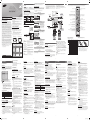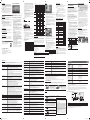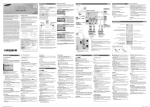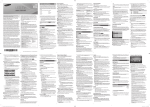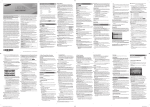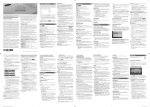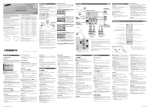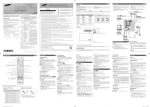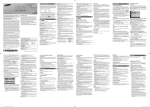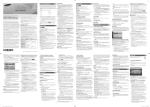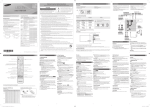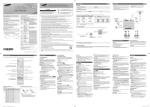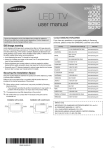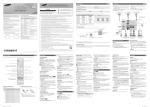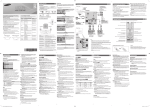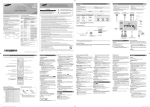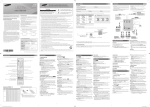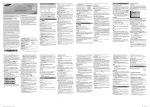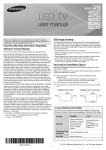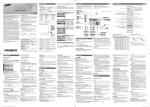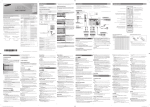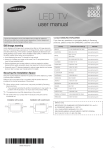Download Samsung UN60EH6003 User's Manual
Transcript
✎✎ When selecting the function by moving the controller to the up/down/left/ Getting Started right directions, be sure not to press the controller. If you press it first, you cannot operate it to move the up/down/left/right directions. Accessories • Owner’s Instructions • Power Cord • Wire Holder Stand (BN61-05491A) • Remote Control (AA59-00666A) & Batteries (AAA x 2) • Warranty Card / Safety Guide user manual When you turn the TV on for the first time, a sequence of on-screen prompts will assist in configuring basic settings. Press the POWER button. Plug & Play is available only when the Input source is set to TV. Input Cables (Sold Separately) • • • • RS232 (AA39-00311A) Audio HDMI HDMI-DVI Important Warranty Information Regarding Television Format Viewing ✎✎ See the warranty card for more information on warranty terms. Wide screen format LED Displays (16:9, the aspect ratio of the screen width to height) are primarily designed to view wide screen format full-motion video. The images displayed on them should primarily be in the wide screen 16:9 ratio format, or expanded to fill the screen if your model offers this feature and the images are constantly moving. Displaying stationary graphics and images on screen, such as the dark sidebars on non- expanded standard format television video and programming, should be limited to no more than 5% of the total television viewing per week. Additionally, viewing other stationary images and text such as stock market reports, video game displays, station logos, web sites or computer graphics and patterns, should be limited as described above for all televisions. Displaying stationary images that exceed the above guidelines can cause uneven aging of LED Displays that leave subtle, but permanent burned-in ghost images in the LED picture. To avoid this, vary the programming and images, and primarily display full screen moving images, not stationary patterns or dark bars. On LED models that offer picture sizing features, use these controls to view different formats as a full screen picture. Be careful in the selection and duration of television formats you use for viewing. Uneven LED aging as a result of format selection and use, as well as burned-in images, are not covered by your Samsung limited warranty. • SAMSUNG ELECTRONICS NORTH AMERICAN LIMITED WARRANTY STATEMENT Subject to the requirements, conditions, exclusions and limitations of the original Limited Warranty supplied with Samsung Electronics (SAMSUNG) products, and the requirements, conditions, exclusions and limitations contained herein, SAMSUNG will additionally provide Warranty Repair Service in the United States on SAMSUNG products purchased in Canada, and in Canada on SAMSUNG products purchased in the United States, for the warranty period originally specified, and to the Original Purchaser only. The above described warranty repairs must be performed by a SAMSUNG Authorized Service Center. Along with this Statement, the Original Limited Warranty Statement and a dated Bill of Sale as Proof of Purchase must be presented to the Service Center. Transportation to and from the Service Center is the responsibility of the purchaser. Conditions covered are limited only to manufacturing defects in material or workmanship, and only those encountered in normal use of the product. Excluded, but not limited to, are any originally specified provisions for, in-home or on-site services, minimum or maximum repair times, exchanges or replacements, accessories, options, upgrades, or consumables. For the location of a SAMSUNG Authorized Service Center, please call toll-free: –– In the United States : 1-800-SAMSUNG (1-800-726-7864) –– In Canada : 1-800-SAMSUNG BN68-04674B-00 Avoid displaying still images (such as jpeg picture files) or still image elements (such as TV channel logos, panorama or 4:3 image format, stock or news bars at screen bottom etc.) on the screen. Constant displaying of still pictures can cause ghosting of LED screen, which will affect image quality. To reduce risk of this effect, please follow below recommendations: • Avoid displaying the same TV channel for long periods. • Always try to display any image on full screen, use TV set picture format menu for best possible match. • Reduce brightness and contrast values to minimum required to achieve desired picture quality, exceeded values may speed up the burnout process. • Frequently use all TV features designed to reduce image retention and screen burnout, refer to proper user manual section for details. Select Language of the OSD. Ports Language USB TV Controller (Panel Key) Store Demo R Home Use E Enter Air Start Cable Start Auto Start Installation with a wall-mount. U Move E Enter Power on Turns the TV on by pressing the controller in standby mode. Adjusting the volume Adjusts the volume by moving the controller from side to side when the power is on. 4inches Contact SAMSUNG WORLDWIDE Selecting a channel Selects a channel by moving the controller up and down when the power is on. Using the function menu Press the controller when the power is on, then the function menu screen appears. If you press it again, the function menu screen disappears. If you have any questions or comments relating to Samsung products, please contact the SAMSUNG customer care center. Address Customer Care Center 1-800-SAMSUNG (726-7864) Web Site www.samsung.com/ca (English) www.samsung.com/ca_fr (French) Y U.S.A Samsung Electronics America, Inc. 85 Challenger Road Ridgefield Park, NJ 07660 www.samsung.com Selecting the Media Play Set the Clock Mode. Clock Mode Selecting the MENU (m) Selecting the Source List (s) Selects the Source List(s) by moving the controller in the function menu screen. The Source List screen appears. Power Off (P) Selects the Power Off (P) to turn the TV off by moving the controller in the function menu screen. : Auto E Enter m Skip • If you select the Auto, set the DST(Daylight Saving Time). • On the DST screen, press ENTERE, then select whether to turn DST (Daylight Savings Time) on or off. Select the time zone where you live. Viewing the HD Connection Guide Selects the MEDIA.P by moving the controller in the function menu screen. The Media Play main screen appears. Selects the MENU(m) by moving the controller in the function menu screen. The OSD(On Screen Display) of your TV’s feature appears. G R B R G B R W R W R R Y W R W R Using an HDMI Cable or an HDMI to DVI Cable. Use the PC speakers for audio. PB Y VIDEO OUT AUDIO OUT PR L-AUDIO-R The connection method for the best HD screen quality is displayed. Enjoy your TV. AV Device (3) Using a Component Cable (up to 1080p) Using Audio/Video Cables Blu-ray player VCR Source List Resolution MAC cable, you should set the TV to PC mode under Edit Name. ✎✎ When connecting a PC to the HDMI IN 1(DVI) port with HDMI 1. Press the SOURCE button. to DVI cable, you should set the TV to DVI PC mode under Edit Name. 2. Select a desired external input source. VESA DMT ✎✎ When connecting an AV devices to the HDMI IN 1(DVI) port ■■TV / AV / Component / HDMI1/DVI / HDMI2 with HDMI to DVI cable, you should set the TV to DVI mode ✎✎ You can only choose external devices that are connected to the under Edit Name. Information You can see detailed information about the connected external device. Edit Name lets you associate a device name to an input source. To access Edit Name, press the TOOLS button in Source List. The following selections appear under Edit Name: Use these buttons in a specific feature. Installing batteries (Battery size: AAA) Optimal resolution is 1920 x 1080@60Hz. ✎✎ When connecting a PC to the HDMI IN 1(DVI) port with HDMI Use to select TV or an external input source such as a DVD player / Blu-ray player / cable box / STB satellite receiver. Use these buttons according to the direction on screen. Display Modes (HDMI/DVI Input) IBM ■■VCR / DVD / Cable STB / Satellite STB / PVR STB / AV Receiver / Game / Camcorder / PC / DVI PC / DVI / TV / IPTV / Blu-ray / HD DVD / DMA: Name the device connected to the input jacks to make your input source selection easier. How to use Edit Name ✎✎ Exits the menu when pressing the controller more than 1 second. Exit the menu. P.SIZE: Lets you choose the picture size. MTS: Press to choose stereo, mono or Separate Audio Program (SAP broadcast). CC: Controls the caption decoder. Mode TV. In the Source List, connected inputs will be highlighted. Press the ENTERE button. Displays information on the TV screen. Selects the on-screen menu items and changes the values seen on the menu. L-AUDIO-R AV Device (2) Changing the Input Source Automatically shuts off the TV at a preset time. AUDIO OUT Set the Clock Mode automatically or manually. Plug & Play SLEEP PC COMPONENT OUT Setting the Clock Mode Remote control sensor 4inches Displays the main on-screen menu. MEDIA.P Returns to the previous menu. Media Play Using a USB Drive m Skip Changes channels. Quickly select frequently used functions. PC 4inches Samsung Electronics Canada Inc., Customer Service 55 Standish Court Mississauga Ontario L5R 4B2 Canada DVI OUT Cuts off the sound temporarily. Displays the channel list on the screen. Views the Media Play. • Select the Home Use mode. Store Demo mode is for retail environments. • When pressing TV controller, the function menu screen appears. Select the MENU(m) and press it more than 5 seconds using the controller. The Store Demo mode is set. Cancel the Store Demo by selecting Source List(s) and pressing it more than 5 seconds. Returns to the previous channel. Adjusts the volume. HDMI OUT In Cable mode, you can select the correct signal source among STD, HRC, and IRC by pressing the ▲, ▼, ◄ or ► button. Select the Antenna source to memorize. hot. Press to select additional channels (digital) being broadcasted by the same station. For example, to select channel ‘54-3’, press ‘54’, then press ‘-’ and ‘3’. Blu-ray player / DVD / cable box / sat box Cable Plug & Play TV Controller problem with the product or an injury due to the product falling. CANADA or Selecting an antenna ✎✎ The appearance may differ depending on the product. ✎✎ Be careful when you contact the TV because some parts can be somewhat Country s P Using an HDMI Cable (up to 1080p) TV Rear Panel ANT OUT Return Displays and selects the available video sources. AV Device (1) E Enter L Move MEDIA.P 4inches Turns the TV on and off. VHF/UHF Antenna Select ‘Home Use’ when installing this TV in your home. ✎✎ When using a stand or wall-mount, use parts provided by Samsung 4inches yy If an HDMI to DVI cable is connected to the HDMI IN 1(DVI) port, the audio does not work. HDMI OUT Plug & Play m yy Connecting through the HDMI cable may not be supported depending on the PC. Power Input Selecting a Home Use mode Do not plug cable upside down. Be sure to check before plug-in. Keep the required distances between the product and other objects (e.g. walls) to ensure proper ventilation. Failing to do so may result in fire or a problem with the product due to an increase in the internal temperature of the product. 4inches English Español Français Securing the Installation Space 4inches yy EX-LINK: Connector for service only. Select the desired OSD (On Screen Display) language. Plug & Play Function menu Installation with a stand. yy Be sure to purchase a certified HDMI cable. Otherwise, the picture may not display or a connection error may occur. ✎✎ This remote control has Braille points on the Power, Channel, and Volume buttons and can be used by visually impaired persons. Press to directly access to channels. U Move xxIf you use parts provided by another manufacturer, it may result in a yy For HDMI/DVI cable connection, you must use the HDMI IN 1(DVI) jack. Selecting a language HDMI Electronics only. yy PC(D-Sub) and PC/DVI AUDIO IN input are not supported. yy The picture may not display normally (if at all) or the audio may not work if an external device that uses an older version of HDMI mode is connected to the TV. If such a problem occurs, ask the manufacturer of the external device about the HDMI version and, if out of date, request an upgrade. ‘Connections’) Cable Still image warning yy For better picture and audio quality, connect to a digital device using an HDMI cable. ✎✎ Connecting the power cord and antenna. (refer to • Component • Composite (AV) • Coaxial (RF) ✎✎ Check the cable before plug-in Figures and illustrations in this User Manual are provided for reference only and may differ from actual product appearance. Product design and specifications may be changed without notice. Remote Control R LED TV Plug & Play (Initial Setup) Connections 640 x 350 720 x 400 640 x 480 832 x 624 1152 x 870 640 x 480 640 x 480 640 x 480 800 x 600 800 x 600 800 x 600 1024 x 768 1024 x 768 1024 x 768 1152 x 864 1280 x 720 1280 x 800 1280 x 1024 1280 x 1024 1366 x 768 1440 x 900 1600 x 900RB 1680 x 1050 1920 x 1080 Horizontal Frequency (KHz) 31.469 31.469 35.000 49.726 68.681 31.469 37.861 37.500 37.879 48.077 46.875 48.363 56.476 60.023 67.500 45.000 49.702 63.981 79.976 47.712 55.935 60.000 65.290 67.500 Vertical Frequency (Hz) 70.086 70.087 66.667 74.551 75.062 59.940 72.809 75.000 60.317 72.188 75.000 60.004 70.069 75.029 75.000 60.000 59.810 60.020 75.025 59.790 59.887 60.000 59.954 60.000 Pixel Clock Frequency (MHz) 25.175 28.322 30.240 57.284 100.000 25.175 31.500 31.500 40.000 50.000 49.500 65.000 75.000 78.750 108.000 74.250 83.500 108.000 135.000 85.500 106.500 108.000 146.250 148.500 Sync Polarity (H / V) +/-/+ -/-/-/-/-/-/+/+ +/+ +/+ -/-/+/+ +/+ +/+ -/+ +/+ +/+ +/+ -/+ +/+ -/+ +/+ ✎✎ NOTE xxUse the remote control within 23 feet from TV. xxBright light may affect the performance of the remote control. Avoid use when nearby fluorescent lights or neon signs. xxThe Color and shape may vary depending on the model. © 2013 Samsung Electronics Co., Ltd. All rights reserved. -1- -2- -3- -4- BN68-04674B Channel Menu How to Stop Auto Programming Channel Mode 1. Press the ENTERE button. Change the channel mode directly between Added Channels and Favorite Channels. ❑❑ Seeing Channels 2. A message will ask Stop Auto Program? Select Yes by pressing the ◄ or ► button. Channel List 3. Press the ENTERE button. Add, delete or set Favorite channels and use the program guide for digital broadcasts. Select a channel in the All Channels, Added Channels, Favorite or Programmed screen by pressing the ▲ / ▼ buttons, and pressing the ENTERE button. Then you can watch the selected channel. Added Channels Air 6 6-1 Air ♥ TV #6 7-1 ♥ TV #7 ❑❑ Other Features Clear Scrambled Channel This function filters out scrambled channels after Auto Program is completed. This process may take up to 20~30 minutes. ✎✎ Press the ENTERE button to stop the Clear Scrambled Channel. ✎✎ This function is only available in Cable mode. 8 Air 9 Air 9-1 ♥ TV #9 10 Air 10-1 ♥ TV #10 11-1 ♥ TV #11 ' Zoom ' Select T Tools ► Next Program Channel List Channel List Option Menu t Set each channel using the Channel List menu options. Option menu items may differ depending on the channel status. ■■ All Channels: Shows all currently available channels. ■■ Added Channels: Shows all added channels. ■■* Favorite: Shows all favorite channels. ■■ Programmed: Shows all currently reserved programs. ■■Add / Delete: Delete or add a channel to display the channels you want. ✎✎ All deleted channels will be shown on the All Channels menu. ✎✎ Using the remote control buttons with the Channel List xxGreen (Zoom): Enlarges or shrinks a channel number. xxYellow (Select): Selects multiple channel lists. Select desired ✎✎ A gray-colored channel indicates the channel has been deleted. ✎✎ The Add menu only appears for deleted channels. ✎✎ Delete a channel from the Added Channels or Favorite channels and press the Yellow button to set all the selected channels at the same time. The c mark appears to the left of the selected channels. menu in the same manner. ■■Add to Favorite / Delete from Favorite t: Set channels you watch frequently as Favorites. ■■Timer Viewing: You can set a desired channel to be displayed automatically at the set time; even when you are watching another channel. Set the current time first to use this function. xxT (Tools): Displays the Channel List option menu. (The Options menus may differ depending on the situation.) Channel Status Display icons Icons Operations c A channel selected. * A channel set as a Favorite. ) A reserved program. ( A program currently being broadcast. ✎✎ Only memorized channels can be reserved. ✎✎ Reserved programs will be displayed in the Programmed menu. ✎✎ When a digital channel is selected, press the ► (Next ❑❑ Memorizing channels Antenna (Air / Cable) t Before your television can begin memorizing the available channels, you must specify the type of signal source that is connected to the TV (i.e. an Air or a Cable system). Auto Program ✎✎ When selecting the Cable TV system: Selects the cable remove scrambled channels. The Auto program menu then reappears. ✎✎ Press the ENTERE button to stop the channel store during Auto Program. ✎✎ You can only select Deselect All when one or more channels are selected. ■■Auto Program: Scans for a channel automatically and stores in the TV Programmed system. STD, HRC and IRC identify various types of cable TV systems. Contact your local cable company to identify the type of cable system that exists in your particular area. At this point, the signal source has been selected. ✎✎ After all the available channels are stored, it starts to Program) button to view the digital program. If you select the ENTERE(Schedule) button on the next program, you can set Timer Viewing directly. ■■Channel Name Edit (analog channels only): Assign your own channel name. ■■Select All: Select all the channels in the channel list. ■■Deselect All: Deselect all the selected channels. (in Channel List) You can view, modify or delete a show you have reserved to watch. ■■Change Info: Change a show you have reserved to watch. ■■Cancel Schedules: Cancel a show you have reserved to watch. ■■Information: Display a show you have reserved to watch. (You can also change the reservation Information.) ■■Select All / Deselect All: You can select or deselect all channels in the channel list. -5- [UEH6003_ZC]BN68-04674B-Eng.indd 1 Picture Options ✎✎ When connecting a PC, you can only make changes to the Color Tone, Size and HDMI Black Level. ■■Color Tone (Cool / Standard / Warm1 / Warm2) ✎✎ The Favorite Channels is enabled only when you set Add to ✎✎ Warm1 or Warm2 will be deactivated when the picture mode Favorite. is Dynamic. Fine Tune ■■Size: Your cable box/satellite receiver may have its own set of screen sizes as well. However, we highly recommend you use 16:9 (analog channels only) mode most of the time. If the reception is clear, you do not have to fine tune the channel, as 16:9: Sets the picture to 16:9 wide mode. this is done automatically during the search and store operation. If the Zoom1: Use for moderate magnification. signal is weak or distorted, fine tune the channel manually. Zoom2: Use for a stronger magnification. ✎✎ Fine tuned channels that have been saved are marked with an Wide Fit: Enlarges the aspect ratio of the picture to fit the entire asterisk “*” on the right-hand side of the channel number in the screen. channel banner. 4:3: Sets the picture to basic (4:3) mode. ✎✎ To reset the fine-tuning, select Reset. ✎✎ Do not watch in 4:3 format for a long time. Traces of borders displayed on the left, right and center of the screen may cause image retention (screen burn) which are not covered by the warranty. Screen Fit (DTV): Displays the full image without any cut-off when t Mode HDMI (720p / 1080i / 1080p) or Component (1080i / 1080p) Select your preferred picture type. signals are inputted. ✎✎ When connecting a PC, you can only select Entertain and ✎✎ HD (High Definition): 16:9 - 1080i/1080p (1920x1080), 720p Standard. (1280x720) ■■Dynamic: Suitable for a bright room. ✎✎ Settings can be adjusted and stored for each external device ■■Standard: Suitable for a normal environment. you have connected to an input on the TV. ■■Movie: Suitable for watching movies in a dark room. ✎✎ Picture Sizes available by Input Source: ■■Entertain: Suitable for watching movies and games. Picture Menu ✎✎ Only available when connecting a PC. Backlight / Contrast / Brightness / Sharpness / Color / Tint (G/R) Backlight, Contrast, Brightness and Sharpness Advanced Settings Compared to previous models, new Samsung TVs have a more precise picture. ✎✎ When connecting a PC, you can only make changes to Gamma and White Balance. ■■Color Space (Auto / Native): Adjusts the range of colors available to create the image. ■■White Balance: Adjusts the color temperature for a more natural picture. R-Offset / G-Offset / B-Offset: Adjusts each color’s (red, green, blue) darkness. R-Gain / G-Gain / B-Gain: Adjusts each color’s (red, green, blue) brightness. Reset: Resets the White Balance to it’s default settings. ■■Gamma: Adjusts the primary color intensity. ■■Dynamic Contrast (Off / Low / Medium / High): Adjusts the screen contrast. ■■Black Tone (Off / Dark / Darker / Darkest): Select the black level to adjust the screen depth. ■■Flesh Tone: Emphasize pink “flesh tone”. ■■Motion Lighting (Off / On): Reduce power consumption by brightness control adapted motion. ✎✎ Available in ATV, DTV(interlace), AV, COMPONENT (480i / 1080i) and HDMI (480i / 1080i). ■■Auto Motion Plus (Off / Clear / Standard / Smooth / Custom / Demo): Enhances motion in fast moving scenes. ✎✎ The info screen on your TV displays the resolution and frequency of the incoming video signal (60Hz). This displayed frequency is not what the TV is displaying by using the Auto Motion Plus function. ■■LED Motion Plus (Off / On): Removes drag from fast scenes with a lot of movement to provide a clear picture. again. Clock Mode: Set the current time manually or automatically. Clock Set: Set the Month, Day, Year, Hour, Minute and am/pm. ✎✎ Available only when Clock Mode is set to Manual. Time Zone: Select your time zone. DST (Daylight Saving Time): Switches the DST (Daylight Saving Time) function on or off. ✎✎ DST and Time Zone function is only available when the Clock Mode is set to Auto. SRS TruSurround HD is a patented SRS technology that solves the ■■Sleep Timer t problem of playing 5.1 multichannel content over two speakers. TruSurround delivers a compelling, virtual surround sound experience Automatically shuts off the TV after a preset period of time. (30, through any two-speaker playback system, including internal 60, 90, 120, 150 and 180 minutes). television speakers. It is fully compatible with all multichannel formats. ✎✎ To cancel the Sleep Timer, select Off. (standard sound mode only) Preferred Language Digital-TV broadcasts are capable of simultaneous transmission of many audio tracks (for example, simultaneous translations of the program into foreign languages). ✎✎ Available only in HDMI mode (RGB signals). ■■Film Mode (Off / Auto): Sets the TV to automatically sense and process film signals from all sources and adjusts the picture for optimum quality. ✎✎ If you disconnect the power cord, you have to set the clock SRS TruSurround HD 16:9, Zoom1, Zoom2, 4:3 picture is displayed. ■■HDMI Black Level (Normal / Low): Selects the black level on the screen to adjust the screen depth. button. ■■Clock: Setting the clock is for using various timer features of the TV. ■■Balance L/R: Adjusts the balance between the right and left speaker. ■■100Hz / 300Hz / 1KHz / 3KHz / 10KHz (Bandwidth Adjustment): Adjusts the level of specific bandwidth frequencies. ■■Reset: Resets the equalizer to its default settings. ATV, AV, Component (480i, 480p) ✎✎ When the signal is weak, try other options until the best (available in Standard / Movie mode) Time ✎✎ The current time will appear every time you press the INFO (standard sound mode only) (digital channels only) ■■Digital Noise Filter (Off / Low / Medium / High / Auto): If the broadcast signal received by your TV is weak, you can activate the Digital Noise Filter feature to reduce any static and ghosting that may appear on the screen. ❑❑ Setting the Time Equalizer ✎✎ You can only select a language from among the ones being broadcasted. ✎✎ When connecting a PC, you can only make changes to ✎✎ Available in Standard mode only. ■■Standard: Selects the normal sound mode. ■■Music: Emphasizes music over voices. ■■Movie: Provides the best sound for movies. ■■Clear Voice: Emphasizes voices over other sounds. ■■Amplify: Increase the intensity of high-frequency sounds to allow a better listening experience for the hearing impaired. Picture Size 16:9, Wide Fit, 4:3, Screen Fit Setup Menu Mode t Input Source DTV(1080i, 1080p), Component (1080i, 1080p), HDMI (720p, 1080i, 1080p) Your television has several setting options for picture quality control. Sound Menu Multi-Track Sound (MTS) (analog channels only) ■■Mono: Choose for channels that are broadcasting in mono or if you are having difficulty receiving a stereo signal. ■■Stereo: Choose for channels that are broadcasting in stereo. ■■SAP: Choose to listen to the Separate Audio Program, which is usually a foreign-language translation. Timer 1 / Timer 2 / Timer 3 Three different on / off timer settings can be made. You must set the clock first. ■■On Time / Off Time: Set the hour, minute, am/pm and Activate / Inactivate. (To activate the timer with the setting you have chosen, set to Activate.) ■■Volume: Set the desired volume level. ■■Contents: When the On Time is activated, you can turn on a specific channel or play back contents such as photo or audio files. - TV/USB: Select TV or USB. (Make sure that an USB device is connected to your TV.) - Antenna: Displays the current antenna source. - Channel: Select the desired channel. - Music/Photo: Select the folder containing MP3/JPEG files on the USB device. ✎✎ The maximum displayed number of files, including sub ✎✎ Depending on the program being broadcast, you can listen to folders, in one folder of USB storage device is 2000. Mono, Stereo or SAP. Auto Volume Because each broadcasting station has its own signal conditions, the volume may fluctuate each time channel is changed. This feature lets you automatically adjust the volume of the desired channel by lowering the sound output when the modulation signal is high or by raising the sound output when the modulation signal is low. ✎✎ The media may not be playing smoothly when using the device lower than USB 2.0. ■■Repeat: Select Once, Everyday, Mon~Fri, Mon~Sat, Sat~Sun or Manual to set at you convenience. If you select Manual, you can set up the day you want to activate the timer. ❑❑ Other Features Caption Program Rating Lock (On-Screen Text Messages) The Program Rating Lock feature automatically locks out programs that are deemed inappropriate for children. The user must enter a PIN (personal identification number) before any of the Program Rating Lock restrictions are set up or changed. ✎✎ Program Rating Lock is not available in HDMI or Component mode. ✎✎ The default PIN number of a new TV set is “0-0-0-0”. ■■Program Rating Lock: You can block rated TV Programs. ■■TV Parental Guidelines: You can block TV programs depending on their rating. This function allows you to control what your children are watching. ■■MPAA Rating: You can block movies depending on their MPAA rating. The Motion Picture Association of America(MPAA) has implemented a rating system that provides parents or guardians with advanced information on which films are appropriate for children. ■■Canadian English: You can block TV programs depending on their Anglophone Canadian. ■■Canadian French: You can block TV programs depending on their French Canadian rating. ■■Downloadable U.S. Rating: Parental restriction information can be used while watching DTV channels. ■■Change PIN: The Change PIN screen will appear. Choose any 4 digits for your PIN and enter it in Enter New PIN. Re-enter the same 4 digits in Confirm New PIN. When the Change PIN screen disappears, press the OK button. The TV has memorized your new PIN. ✎✎ If you forget the PIN, press the remote-control buttons in the following sequence, which resets the pin to “0-0-0-0” : POWER (off) → MUTE → 8 → 2 → 4 → POWER (on) Language Set the menu language. ✎✎ Choose between English, Español and Français. ■■Caption: You can switch the caption function on or off. If captions are not available, they will not be displayed on the screen. ✎✎ The Caption feature does not work in Component or HDMI mode. ■■Caption Mode: You can select the desired caption mode. Default / CC1~CC4 / Text1~Text4: (analog channels only) The Analog Caption function operates in either analog TV channel mode or when a signal is supplied from an external device to the TV. (Depending on the broadcasting signal, the Analog Caption function may or may not work with digital channels.) Default / Service1~Service6 / CC1~CC4 / Text1~Text4: (digital channels only) The Digital Captions function works with digital channels. ✎✎ Service1~6 may not be available in digital caption mode depending on the broadcast. ■■Digital Caption Options: (digital channels only) Size: Options include Default, Small, Standard and Large. The default is Standard. Font Style: Options include Default and Styles 0 to 7. The default is Style 0. Foreground Color: Options include Default, White, Black, Red, Green, Blue, Yellow, Magenta and Cyan. You can change the color of the letter. The default is White. Background Color: Options include Default, White, Black, Red, Green, Blue, Yellow, Magenta and Cyan. You can change the background color of the caption. The default is Black. Foreground Opacity: This adjusts the opacity of text. Options include Default, Transparent, Translucent, Solid and Flashing. Background Opacity: This adjusts the opacity of the caption background. Options include Default, Transparent, Translucent, Solid and Flashing. Return to Default: This option sets each Size, Font Style, Foreground Color, Background Color, Foreground Opacity and Background Opacity to its default. ✎✎ Digital Caption Options are available only when Default Game Mode and Service1 ~ Service6 can be selected in Caption Mode. When connecting to a game console such as PlayStation™ or Xbox™, you can enjoy a more realistic gaming experience by selecting the game menu. ✎✎ Precautions and limitations for game mode xxTo disconnect the game console and connect another external ✎✎ The Foreground and Background cannot be set to have the same color. Melody device, set Game Mode to Off in the setup menu. Set so that a melody plays when the TV is turned on or off. slightly. ✎✎ The Melody does not play. xxWhen no sound is output from the TV because the MUTE xxIf you display the TV menu in Game Mode, the screen shakes ✎✎ Game Mode is not available when the input source is set button has been pressed. to TV. xxWhen no sound is output from the TV because the volume has ✎✎ After connecting the game console, set Game Mode to On. been reduced to minimum with the VOL – button. xxWhen the TV is turned off by Sleep Timer function. Unfortunately, you may notice reduced picture quality. Auto Protection Time Sound Reset ■■Auto Protection Time (Off / 2 hours / 4 hours / 8 hours / 10 hours): If the screen remains idle with a still image for a certain period of time defined by the user, the screen saver is activated to prevent the formation of ghost images on the screen. ■■Reset All: Resets all sound settings to the factory defaults. Picture Reset Resets your current picture mode to its default settings. ■■Reset Picture Mode: Returns all picture values in the currently selected mode to the default settings. -6- -7- -8- 2013-03-06 11:50:07 Eco Solution ❑❑ Using the Media Play Menu ■■Energy Saving (Off / Low / Medium / High / Picture Off) : This adjust the brightness of the TV in order to reduce power consumption. If you select Picture Off, the screen is turned off, but the sound remains on. Press any button except volume button to turn on the screen. ■■No Signal Power Off (Off / 15 min. / 30 min. / 60 min.): Sets how quickly the TV switches to standby mode, if no picture is being received. xxIf you use a USB extension cable, the TV may not recognize the files on the device is corrupted, or a file in the list is not played, connect the USB device to a PC, format the device, and check the connection. Videos xxIf a file you deleted from the PC is still found when you run Media Play, use the “Empty the Recycle Bin” function on the PC to permanently delete the file. SUM ▒ Change Device xxPhotos only supports sequential jpeg format. xxThe scene search and thumbnail functions are not supported in the E Enter 2. Press the ▲ or ▼ button to select Media Play (USB), then press the ENTERE button. Self Diagnosis ■■Picture Test: Use to check for picture problems. If the problem continues to occur, check the color pattern. ■■Sound Test: Use the built-in melody sound to check for sound problems. ■■Signal Strength: (digital channels only) An HD channel’s reception quality is either perfect or the channels are unavailable. Adjust your antenna to increase signal strength. ■■Reset: Reset all settings to the factory defaults. 3. Press the ◄ or ► button to select an icon (Videos, Music, Photos, Settings), then press the ENTERE button. ✎✎ It might not work properly with unlicensed multimedia files. ✎✎ Need-to-Know List before using Media Play (USB) xxThe file system supports FAT16, FAT32 and NTFS. xxCertain types of USB Digital camera and audio devices may not ✎✎ The PIN input screen appears before the setup screen. ✎✎ Enter your 4-digit PIN. Change the PIN using the Change PIN option. Videos. R Return 1. Press the MENU button. Press the ▲ or ▼ button to select Application, then press the ENTERE button. Support Menu HD Connection Guide xxDo not disconnect the USB device while it is loading. xxThe higher the resolution of the image, the longer it takes to be supported. display on the screen. Refer to this information when connecting external devices to the TV. xxIf a file is corrupted or the TV does not support the file type, the “Not Supported File Format” message appears. xxThe TV cannot play MP3 files with DRM that have been POWER P downloaded from a for-pay site. Digital Rights Management (DRM) is a technology that supports the creation, distribution, and management of digital content in an integrated and comprehensive way, including protecting the rights and interests of content providers, preventing illegal copying of contents, and managing billings and settlements. View this information when your TV does not work properly or when you want to upgrade the software. You can find information regarding our call centers and how to download products and software. xxPTP device is not supported. xxIf an over-power warning message is displayed while you are Media Play Enjoy photos, music and/or movie files saved on a USB Mass Storage Class (MSC) device. Picture Format Text Format 1st Album Pop 2010 4.2MB SubRip MKV Text Format 01:10 / 04:02 MPEG-4 Timed text MP4 Text Format Container *.mp4 Video Codec MP4 30Mbps ADPCM / 6~30 30Mbps AAC MJPEG 640x480 6~30 10Mbps 1920x1080 6~30 30Mbps MP3 / AC3 / 1920x1080 6~30 30Mbps LPCM / *.mkv MKV H264 1920x1080 6~30 30Mbps ADPCM ASF *.trp *.tp TS 640x480 6~30 10Mbps 6~30 30Mbps MPEG4 SP / ASP 1920x1080 6~30 30Mbps LPCM / H.264 1920x1080 6~30 30Mbps / WMA / MPEG2 1920x1080 6~30 30Mbps WMA Pro AC3 / 1920x1080 6~30 30Mbps MPEG1 1920x1080 24/25/30 30Mbps AC3 / MPEG2 1920x1080 24/25/30 30Mbps MPEG / H. 264 BP / MP / HP PS H. 264 BP / MP 1920x1080 6~30 30Mbps MPEG4 SP / ASP 1920x1080 6~30 30Mbps H.264 1920x1080 6~30 30Mbps *.vob *.3gp AC3 / AAC / MP3 / DD+ / HE-AAC *.dat *.mpg Core MP3 / ADPCM *.m2ts *.mpeg / DTS 1920x1080 *.ts -- MP3 / MPEG4 SP / ASP *.wmv The selected file is displayed on the top with its playing time. 30Mbps AVI, *.asf --- 6~30 1920x1080 6~30 /5.1 / 6.0 3. Press the ENTERE button or � (Play) button. Codec 1920x1080 MJPEG 2. Press the ◄/►/▲/▼ button to select the desired video in the file list. rate(Mbps) 1920x1080 DivX 3.11 / 4.x 1. Press the ◄ or ► button to select Videos, then press the ENTERE button in the Media Play menu. rate(fps) *.avi 1/1 E Pause L Jump T Tools R Return Audio AVC 3.11/4.x/5.1/6.0 00:04:03 / 00:07:38 Resolution Bit / HP 3GPP *.flv flash H.264 1920x1080 6~30 30Mbps *.swf formats Sorenson H.263 1920x1080 6~30 30Mbps ✎✎ NOTE xxThe c mark appears to the left of the selected files. xxTo cancel a selection, press the Yellow button again. xxTo deselect all selected files, press the TOOLS button and select Music 2 No Singer No Singer Music 4 No Singer Music 5 No Singer Deselect All. E Pause L Jump T Tools R Return 3. Press the TOOLS button, and then select Play Selected Contents. 1. Press the ◄ or ► button to select Music, then press the ENTERE button in the Media Play menu. 2. Press the ◄/►/▲/▼ button to select the desired Music in the file list. 3. Press the ENTERE button or � (Play) button. Equalizer in the Sound menu. (An over-modulated MP3 file may cause a sound problem.) Photos Normal Image1024.jpg 1024x768 2011/10/24 3/15 MP3 MP3 Other Restrictions During video playback, you can search using the ◄ and ► button. yy Video content will not play, or not play correctly, if there is an error in the content or the container. 1. Press the ◄ or ► button to select Photos, then press the ENTERE button in the Media Play menu. yy Sound or video may not work if the contents have a standard bit rate/ frame rate above the compatible Frame/sec listed in the table above. 2. Press the ◄/►/▲/▼ button to select the desired photo in the file list. yy If the Index Table is in error, the Seek (Jump) function is not supported. 3. Press the ENTERE button or � (Play) button. you cannot play the game itself. yySupported Subtitle Formats -- External xxIf the TV has no input during the time set in Auto Protection Name File extension MPEG-4 timed text .ttxt Time, the Screensaver will run. xxThe power-saving mode of some external hard disk drives may be 1. Turn on your TV. .smi .srt SubViewer .sub Micro DVD .sub or .txt SubStation Alpha .ssa Advanced SubStation Alpha .ass released automatically when your connect them to the TV. ❑❑ Connecting a USB Device SAMI SubRip yy The menu may take longer to appear if the video’s bit rate exceeds 10Mbps. yy Video content can not be played, if there are many contents in one file. Video Decoder Supports up to H.264, Level 4.1 H.264 FMO / ASO / RS, VC1 SP / MP / AP L4 and AVCHD are not supported. MPEG4 SP, ASP : – Below 1280 x 720: 60 frame max – Above 1280 x 720: 30 frame max H.263 is not supported. 2. Connect a USB device containing photo, music and/or movie files to the USB jack on the side of the TV. GMC is not support. Audio Decoder 3. When USB is connected to the TV, you can select Media Play (USB) in Application menu. Supports up to WMA7, 8, 9 STD, 9 PRO, 10 PRO WMA 9 PRO and WMA 10 PRO support 5.1 channel. (LBR mode of WMA Pro is not supported) E Pause L Previous/Next T Tools R Return ✎✎ NOTE xxWhile a photo list is displayed, press the � (Play) / ENTERE button on the remote control to start the slide show. xxAll files in the file list section will be displayed in the slide show. xxDuring the slide show, files are displayed in order. xxDuring the slide show, you can adjust the slide show speed using (π) (REW) or (µ) (FF) button. yySupported Photo Formats JPEG 1. Drive the screws into the clamps and firmly fasten them onto the wall. Make sure the screws are firmly fixed into the wall. Photo Resolution Base-line 15360 x 8704 Progressive 1024 x 768 Other Restrictions yy CMYK, YCCK Color space JPEG are not supported. ✎✎ Since the necessary clamps, screws, and string are not supplied, please purchase these additionally. 2. Remove the screws from the back center of the TV, put the screws into the clamps, and then fasten the screws onto the TV again. ✎✎ NOTE xxStandard dimensions for wall mount kits are shown in the table Category Operation Videos Title You can move the other file directly. c Repeat Mode You can play movie and music files repeatedly. c Picture Size You can adjust the picture size to your preference. c Picture Mode You can adjust the picture setting. c Auto Motion Plus You can enhance motion in fast moving scenes. c Sound Mode You can adjust the sound setting. c Subtile Setting You can play the video with Subtitles. This function only works if the subtitles are the same file name as the video. c Audio Format You can select the digital audio output format. c Audio Language You can change the audio language if the video has more than one language. c Stop Slide Show / Start Slide Show You can start or stop a Slide Show. c Slide Show Speed You can select the slide show speed during the slide show. c Background Music You can set and select background music when watching a Slide Show. c Zoom You can zoom into images in full screen mode. c Rotate You can rotate images in full screen mode. c Information You can see detailed information about the played file. c Music Photos manual and all parts necessary for assembly are provided. screw specifications. xxDo not use screws that are longer than the standard dimension c c c or do not comply with the VESA standard screw specifications. Screws that are too long may cause damage to the inside of the TV set. xxFor wall mounts that do not comply with the VESA standard the connections for any sign of fatigue or failure. If you have any doubt about the security of your connections, contact a professional installer. product or cause the product to fall, leading to personal injury. Samsung is not liable for these kinds of accidents. ✎✎ The position and color may differ depending on the model. xxDo not mount the TV at more than a 15 degree tilt. xxAlways have two people mount the TV on a wall. LED-TV VESA screw hole specs (A * B) in millimeters Assembling the Wire Holder stand Standard Screw 19~22 75 X 75 26 100 X 100 32~40 200 X 200 M6 46~60 400 X 400 M8 Kensington Lock slot is beside the “K” icon. when a non-VESA or non-specified wall mount is used or the consumer fails to follow the product installation instructions. TV size in inches wall are equal to or lower than the clamps fixed on the TV. Untie the string before moving the TV. ✎✎ Please find a “K” icon on the rear of the TV. The Kensington xxSamsung is not liable for product damage or personal injury Product Family ✎✎ Install the TV close to the wall so that it does not fall. ✎✎ It is safe to connect the string so that the clamps fixed on the The Kensington Lock is not supplied by Samsung. It is a device used to physically fix the system when using it in a public place. Refer to the manual provided with the Kensington Lock for additional information on proper use. screw specifications, the length of the screws may differ depending on the wall mount specifications. xxDo not fasten the screws too firmly. This may damage the c ✎✎ Verify all connections are properly secured. Periodically check xxWhen purchasing our wall mount kit, a detailed installation xxDo not use screws that do not comply with the VESA standard c 3. Connect the clamps fixed onto the TV and the clamps fixed onto the wall with a strong cable and then tie the string tightly. below. Quantity M4 4 c Do not install your Wall Mount Kit while your TV is turned on. It may result in personal injury due to electric shock. Settings Using the Setup Menu xxYou can move to other file using ◄ or ► button. Image Wall Mount Kit Specifications (VESA) Install your wall mount on a solid wall perpendicular to the floor. When attaching to other building materials, please contact your nearest dealer. If you install the TV on a ceiling or slanted wall, it may fall and result in severe personal injury. LPCM / AAC To prevent the TV from falling ✎✎ The wall mount kit is not supplied, but sold separately. ■■Videos/Music/Photos Play Option menus When playing a file, press the TOOLS button. ✎✎ If the sound is abnormal when playing MP3 files, adjust the For detailed information on installing the wall mount, see the instructions provided with the wall mount items. Contact a technician for assistance when installing the wall mount bracket. Samsung Electronics is not responsible for any damage to the product or injury to yourself or others if you elect to install the wall mount on your own. 2. Press the TOOLS button, and then select Play Folder. ✎✎ � (REW) and μ (FF) buttons do not function during play. ✎✎ Only displays the files with MP3 and PCM file extension. Other file extensions are not displayed, even if they are saved on the same USB device. The wall mount kit (sold separately) allows you to mount the TV on the wall. 1. While a file list is displayed, move to any file in desired group. Media Play - Additional Functions button. If video time information is unknown, playing time and the progress bar are not displayed. ✎✎ In this mode, you can play movie clips contained in a game, but ■■Playing the video/music/photo file group ✎✎ During music playback, you can search using the ◄ and ► Caution: Pulling, pushing, or climbing onto the TV may cause the TV to fall. In particular, ensure that your children do not hang over or destabilize the TV; doing so may cause the TV to tip over, resulting in serious injuries or death. Follow all safety precautions provided on the included Safety Flyer. For added stability, install the anti-fall device for safety purposes, as follows. Installing the Wall Mount Kit 2. Repeat the above operation to select multiple files. Music 1 Securing the TV to the Wall Other Information 1. Press the Yellow button in the file list to select the desired file. 3/15 Music 3 SUM Frame H264 DivX lower than USB 2.0. ► No Singer MKV xxThe media may not be playing smoothly when using the device Movie 01.avi I Love you Jhon Text Format 3.11/4.x/5.1/6.0 Videos Playlist I Love You Jhon MKV one folder of USB storage device is 2000. connecting or using a USB device, the device may not be recognized or may malfunction. MEDIA.P AVI DivX devices. MSC is a Mass Storage Class Bulk-Only Transport device. Examples of MSC are Thumb drives and Flash Card Readers. Devices should be connected directly to the TV’s USB port. USB HDD is not supported. xxA USB device that requires high power (more than 0.5A) may not Xsub SubStation Alpha Extension be compatible with this TV. Software Upgrade can be performed by downloading the latest firmware from samsung.com to a USB memory device. Format approximately over 4000, the files and folders may not appear and some folders may not be opened. xxMedia Play only supports USB Mass Storage Class (MSC) files to prevent them from damage or loss of data. SAMSUNG is not responsible for any data file damage or data loss. Container Advanced SubStation Alpha File xxThe maximum displayed number of files, including sub folders, in Playing Multiple Files ■■Playing selected video/music/photo files Name yySupported Video Formats xxIf the number of files and folders saved on a USB storage device is xxBefore connecting your device to the TV, please back up your Software Upgrade Music Internal xxIf a USB device connected to the TV is not recognized, the list of Media Play ✎✎ Disabled when the PC is in power saving mode. ■■Auto Power Off (Off / On): The TV will be automatically turned off when no user operation is received for 4 hours. Contact Samsung -- USB device or may not be able to read the files on the device. ■■DivX® Video On Demand : Shows the registration code authorized for the TV. If you connect to the DivX web site and register with 10-digit registration code, you can download the VOD activation file. Once you play it using Media Play, the registration is completed. ✎✎ For more information on DivX® VOD, visit “http://vod.divx. com”. ■■Information: Select to view information on the connected device. WMA Lossless is not supported. -9- Troubleshooting If the TV seems to have a problem, first review this list of possible problems and solution. If none of these troubleshooting tips apply, visit samsung.com, then click on Support, or call Samsung customer service at 1-800-SAMSUNG. Problem Possible Solution Flickering and Dimming If your Samsung Television is flickering or dimming sporadically, you may need to disable some of its energy efficient features like the Energy Saving feature. If you follow below step with your remote, you can turn these features off or on. yy Energy saving : User Menu → Setup → Eco Solution → Energy Saving Component Connections / Screen Color If you find that the color on your Samsung television’s screen is not correct or black and White, first run a Self Diagnosis on the TV to make sure there are no device issues. yy Self Diagnosis : User Menu → Support → Self Diagnosis → Picture Test yy If the test is ok, try making sure ; Unwanted Powering off TV Signal Strength is unavailable in the Self Diagnosis Test menu. • This function is only available for digital channels from an Antenna / RF/Coax connection. The picture is black and white. • If you are using an AV composite input, connect the video cable (yellow) to the Green jack of component input 1 on the TV. TV is tilted to the right or left side. • Remove the stand base from the TV and reassemble it. When changing channels, the picture freezes or is distorted or delayed. • If connected to a cable box, please try to reset it. (reconnect the AC cord and wait until the cable box reboots. It may take up to 20 minutes) • Set output resolution of the cable box to 1080i or 720p. The Channel menu is grey out (unavailable). • The Channel menu is only available when you select the TV source. Your settings are lost after 30 minutes or every time the TV is turned off. Sound Problem First of all, please perform the Sound Test to confirm that your TV audio is properly operating. (go to MENU - Support - Self Diagnosis - Sound Test) If the audio is OK, the sound problem may caused by the source or signal. • If TV is in the Store Demo mode, it will reset audio and picture settings every 30 minutes. Please change from Store Demo mode to Home Use mode using the Plug & Play procedure. Press the SOURCE button to select TV mode, go to MENU → Setup → Plug & Play → ENTERE. You have intermittent loss of audio or video. • Check the cable connections and reconnect them. • Loss of audio or video can be caused by using overly rigid or thick cables. Make sure the cables are flexible enough for long term use. If mounting the TV to the wall, we recommend using cables with 90 degree connectors. Model Name UN60EH6003 Display Resolution 1920 x 1080 You see small particles when you look closely at the edge of the frame of the TV. • This is part of the product’s design and is not a defect. Screen Size (Diagonal) POP (TV’s internal banner ad) appears on the screen. • Select Home Use under Plug & Play mode. For details, refer to Plug & Play (Initial Setup). There is no sound or the sound is too low at maximum volume. yy Try making sure you have connected to the correct jacks. For example, if you use the Component jacks, labeled Pb, Pr, and Y, to connect your TV and video source, make sure you have connected the blue Pb jack on the video source to the blue Pb jack on the TV, the red Pr jack on the source to the red Pr jack on the TV. The speakers are making an inappropriate noise. If you find that the colors on your Samsung TV are correct but just a little too dark or bright, there are some settings you should check before calling for a repair. • Check the cable connections. Make sure a video cable is not connected to an audio input. • For Antenna or Cable connections, check the signal information. A weak signal may cause sound distortion. • Perform the Sound Test as explained above. No Picture, No Video yy Backlight, Contrast, Brightness, Sharpness, Color, Tint and so on. Go in to “Picture” on user Menu then try adjusting options mentioned above. The TV will not turn on. • Make sure the AC power cord is securely plugged into the wall outlet and the TV. • Make sure the wall outlet is working. • Try pressing the POWER button on the TV to make sure the problem is not the remote. If the TV turns on, refer to ‘Remote control does not work’ below. ✎✎ Watch these troubleshooting on video at www.samsung.com/spsn. ✎✎ Some functions and pictures shown in this manual are available on specific models only. ✎✎ You can keep your TV as optimum condition to upgrade the latest firmware on web site (samsung.com → Support → Downloads) by USB. The TV turns off automatically. • Ensure the Sleep Timer is set to Off in the Time menu. • If your PC is connected to the TV, check your PC power settings. • Make sure the AC power cord is plugged in securely to the wall outlet and the TV. • When you are watching TV connected to an antenna or cable connection, the TV will turn off after 10 - 15 minutes if there is no signal. Storage and Maintenance ✎✎ If you attached some stickers on the TV screen, it remains some debris after removing the sticker. Please clean it to watch TV. ✎✎ The exterior and screen of the product can get scratched during cleaning. Be sure to wipe the exterior and screen carefully using a soft cloth to prevent yy No Signal Power Off : User Menu → Setup → Eco Solution → No Signal Power yy Auto Power Off : User Menu → Setup → Eco Solution → Auto Power Off There is no picture/video. Before Turn on check red light on the right or left bottom of your TV. Press power on button on TV or remote and it will blink about 5 times before turning on. If you find that you are having trouble powering on your Samsung television, there are a number of things to check before making a call to the service department. yy If you happen to be using the TV as a monitor and the stand-by light only blinks for a few seconds when you press the power button, your PC is in sleep mode. To take your PC out of sleep mode, press a key on your keyboard or move the mouse. Then try turning your TV on. If you’re sure your power cord, remote control, and PC are functioning properly, you may be having a cable issue. If you have a cable or satellite box, your TV may appear to be off because the cable or satellite box is not outputting a signal. To test the signal output of your cable or satellite box, press the guide or info button on the cable or satellite box remote control. If the screen displays the guide or info data, the problem is caused by the box. Stand Assembly • If you have any trouble to assemble the stand though you refer to “Install the Stand” mentioned at separate guide. Cannot find channel • Re-run plug and play. Poor picture First, perform the Picture Test and to see if your TV is properly displaying the test image. Go to MENU - Support - Self Diagnosis - Picture Test If the test image is properly displayed, the poor picture may be caused by the source or signal. The TV image does not look as good as it did in the store. • If you have an analog cable/satellite box, upgrade to a digital set top box. Use HDMI or Component cables to deliver HD (high definition) picture quality. • Cable/Satellite subscribers: Try HD channels from the channel line up. • Air/Cable Antenna connection: Try HD channels after performing Auto program. ✎✎ Many HD channels are up scaled from SD(Standard Definition) contents. • Adjust the Cable/Set top box video output resolution to 1080i or 720p. • Compression of video contents may cause picture distortion, especially on fast moving pictures such as sports and action movies. • A weak signal can cause picture distortion. This is not a TV problem. • Mobile phones used close to the TV (within 3.3ft) may cause noise in the picture on analog and digital channels. Color is wrong or missing. • If you’re using a component connection, make sure the component cables are connected to the correct jacks. Incorrect or loose connections may cause color problems or a blank screen. There is poor color or brightness. • Adjust the Picture options in the TV menu. (go to Picture Mode / Color / Brightness / Sharpness) • Adjust Energy Saving option in the TV menu. (go to MENU - Setup - Eco Solution - Energy Saving ) • Try resetting the picture to view the default picture setting. (go to MENU - Picture - Picture Reset) - 13 - [UEH6003_ZC]BN68-04674B-Eng.indd 2 • Please check the volume of the device (Cable/Sat Box, DVD, Blu-ray, etc.) connected to your TV. • If you are using an external device, check the device’s audio output option (ex. you may need to change your cable box’s audio option to HDMI when you have a HDMI connected to your TV). • Reboot the connected device by reconnecting the device’s power cable. If your Samsung TV appears to turn off by itself, there may be an issue with either your Timer settings or your Eco friendly No Signal Power Off feature. First make sure you Sleep Timer is not accidentally set. The sleep timer allows you the comfort of falling asleep with the TV still on but, turns it off after a certain period of time so as not to waste energy. Specifications • If the picture size is set to Screen Fit, change it to 16:9. • Change cable/satellite box resolution. If the Sleep Timer is not activated, you may have engaged the No Signal Power Off or Auto Power Off feature. The picture is distorted: macroblock error, small block, dots, pixelization. - 12 - There is a dotted line on the edge of the screen. yy Sleep Timer : User Menu → Setup → Time → Sleep Timer Trouble Powering On - 11 - The picture is good but there is no sound. yy Your connections are all consistent. For example, if you’ve used the AV In jack on your TV, make sure you have used the AV Out jack on your video source. Screen Brightness - 10 - ✎✎ This TFT LED panel uses a panel consisting of sub pixels which require sophisticated technology to produce. However, there may be a few bright or dark pixels on the screen. These pixels will have no impact on the performance of the product. scratches. • Check the cable connections. (Remove and reconnect all cables connected to the TV and external devices). • Set your external device’s (Cable/Sat Box, DVD, Blu-ray etc) video outputs to match the connections to the TV input. For example, if an external device’s output is HDMI, it should be connected to an HDMI input on the TV. • Make sure your connected devices are powered on. • Be sure to select the TV’s correct source by pressing the SOURCE button on the remote control. • Reboot the connected device by reconnecting the device’s power cable. Clean the product with a soft cloth dampened with in a small amount of water. Do not use a flammable liquid (e.g. benzene, thinners) or a cleaning agent. Do not spray water directly onto the product. Any liquid that goes into the product may cause a failure, fire, or electric shock. RF(Cable/Antenna) Connection The TV is not receiving all channels. • Make sure the coaxial cable is connected securely. • Please try Auto Program to add available channels to the channel list. go to MENU - Channel - Auto program then select Auto and make sure the correct Cable TV signal type is set in the menu. There are 3 options. (STD, HRC and IRC) • Verify the antenna is positioned correctly. No Caption on digital channels. • Check the Caption Setup menu. Try changing Caption Mode Service 1 to CC1. • Some channels may not have caption data. The picture is distorted: macroblock, error, small block, dots, pixelization. • Compression of video contents may cause picture distortion. Especially on fast moving pictures such as sports and action movies. • A weak signal can cause picture distortion. This is not a TV problem. Others Purple/green rolling horizontal bars and buzzing noise from the TV speakers with Component cable connection. • Remove the left and right audio connections from the set-top-box. If the buzzing stops, this indicates that the settop-box has a grounding issue. Replace the Component video cables with an HDMI connection. The picture will not display in full screen. • HD channels will have black bars on either side of the screen when displaying up scaled SD (4:3) contents. • Black bars on the Top & Bottom will be shown on movies that have aspect ratios different from your TV. • Adjust the picture size option on your external device or change the TV to full screen. • Replace the remote control batteries with correct polarity (+/–). • Clean the transmission window located on the top of the remote control. • Try pointing the remote directly at the TV from 5~6 feet away. The cable/set top box remote control does not turn the TV on or off, or adjust the volume. • Program the Cable/Set top box remote control to operate the TV. Refer to the Cable/Set top box user manual for the SAMSUNG TV code. A “Mode Not Supported” message appears. • Check the supported resolution of the TV and adjust the external device’s output resolution accordingly. Refer to resolution settings in this manual. Caption on the TV menu is greyed out. • You cannot select Caption in the TV menu when watching content from a device connected via HDMI or Component. • Caption must be activated on the external device. There is a plastic smell from the TV. • This smell is normal and will dissipate over time. - 14- 50°F to 104°F (10°C to 40°C) 10% to 80%, non-condensing -4°F to 113°F (-20°C to 45°C ) 5% to 95%, non-condensing 60" Class (60.0" measured diagonally) Sound Output 10W x 2 Dimensions(W x H x D) Body 54.1 X 22.2 X 3.7 inches (1375.6 X 565.1 X 94.4 (mm)) 54.1 X 33.9 X 12.9 inches (1375.6 X 862.5 X 329.7(mm)) With stand Weight Without Stand With Stand 50.7 Ibs (23.0 kg) 59.9 Ibs (27.2 kg) ✎✎ Design and specifications are subject to change without prior notice. ✎✎ This device is a Class B digital apparatus. ✎✎ For information about power supply, and more about power consumption, refer to the label attached to the product. ✎✎ Typical power consumption is measured according to Energy Star Program requirements for Televisions. ✎✎ Dispose unwanted electronics through an approved recycler. To find the nearest recycling location, go to our website: www.samsung.com/recyclingdirect or call, (877) 278-0799. License ■■JACK PANEL DETAIL / REAR VIEW 1 TheaterSound, SRS and the Labs, Inc. symbol are trademarks of SRS TheaterSound technology is incorporated under licence from SRS Labs, Inc. ABOUT DIVX VIDEO: DivX® is a digital video format created by DivX, LLC, a subsidiary of Rovi Corporation. This is an official DivX Certified® device that plays DivX video. Visit divx. com for more information and software tools to convert your files into DivX videos. ABOUT DIVX VIDEO-ON-DEMAND: This DivX Certified® device must be registered in order to play purchased DivX Video-on-Demand (VOD) movies. To obtain your registration code, locate the DivX VOD section in your device setup menu. Go to vod. divx.com for more information on how to complete your registration. Covered by one or more of the following U.S. patents : 7,295,673; 7,460,668; 7,515,710; 7,519,274 DivX®, DivX Certified® and associated logos are trademarks of Rovi Corporation or its subsidiaries and are used under license. Manufactured under license from Dolby Laboratories. Dolby and the double-D symbol are trademarks of Dolby Laboratories. Manufactured under license under U.S. Patent Nos: 5,956,674; 5,974,380; 6,487,535 & other U.S. and worldwide patents issued & pending. DTS, the Symbol, & DTS and the Symbol together are registered trademarks & DTS 2.0 Channel is a trademark of DTS, Inc. Product includes software. © DTS, Inc. All Rights Reserved. 2 3 Open Source License Notice 4 Open Source used in this product can be found on the following webpage. (http://opensource.samsung. com) Open Source License Notice is written only English. 7 5 SRS TheaterSound™ provides the most immersive surround sound experience from the TVs built-in speakers, while maintaining steady volume and delivering rich bass and clear dialog. DivX Certified® to play DivX® video up to HD 1080p, including premium content. The remote control does not work. Environmental Considerations Operating Temperature Operating Humidity Storage Temperature Storage Humidity 6 To send inquiries and requests for questions regarding open sources, contact Samsung via Email (oss. [email protected]). ■ This product uses some software programs which are distributed under the Independent JPEG Group. (Unit: inches) ICU License - ICU 1.8.1 and later COPYRIGHT AND PERMISSION NOTICE Copyright (c) 1995-2008 International Business Machines Corporation and others All rights reserved. Permission is hereby granted, free of charge, to any person obtaining a copy of this software and associated documentation files (the "Software"), to deal in the Software without restriction, including without limitation the rights to use, copy, modify, merge, publish, distribute, and/or sell copies of the Software, and to permit persons to whom the Software is furnished to do so, provided that the above copyright notice(s) and this permission notice appear in all copies of the Software and that both the above copyright notice(s) and this permission notice appear in supporting documentation. THE SOFTWARE IS PROVIDED "AS IS", WITHOUT WARRANTY OF ANY KIND, EXPRESS OR IMPLIED, INCLUDING BUT NOT LIMITED TO THE WARRANTIES OF MERCHANTABILITY, FITNESS FOR A PARTICULAR PURPOSE AND NONINFRINGEMENT OF THIRD PARTY RIGHTS. IN NO EVENT SHALL THE COPYRIGHT HOLDER OR HOLDERS INCLUDED IN THIS NOTICE BE LIABLE FOR ANY CLAIM, OR ANY SPECIAL INDIRECT OR CONSEQUENTIAL DAMAGES, OR ANY DAMAGES WHATSOEVER RESULTING FROM LOSS OF USE, DATA OR PROFITS, WHETHER IN AN ACTION OF CONTRACT, NEGLIGENCE OR OTHER TORTIOUS ACTION, ARISING OUT OF OR IN CONNECTION WITH THE USE OR PERFORMANCE OF THIS SOFTWARE. Model name 1 2 3 4 5 6 7 UN60EH6003 19.1 15.7 15.7 8.6 9.2 38.8 14.9 NOTE: All drawings are not necessarily to scale. Some dimensions are subject to change without prior notice. Refer to the dimensions prior to performing installation of your TV. Not responsible for typographical or printed errors. © 2013 Samsung Electronics America, Inc Except as contained in this notice, the name of a copyright holder shall not be used in advertising or otherwise to promote the sale, use or other dealings in this Software without prior written authorization of the copyright holder. All trademarks and registered trademarks mentioned herein are the property of their respective owners. The terms HDMI and HDMI High-Definition Multimedia Interface, and the HDMI Logo are trademarks or registered trademarks of HDMI Licensing LLC in the United States and other countries. - 15 - - 16 - 2013-03-06 11:50:16