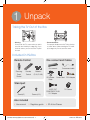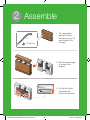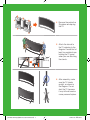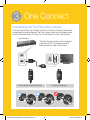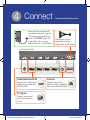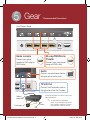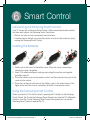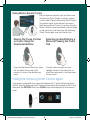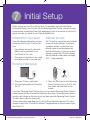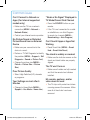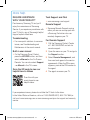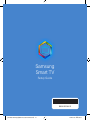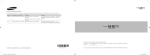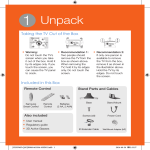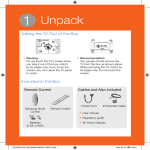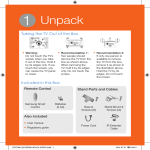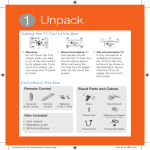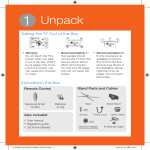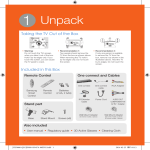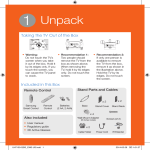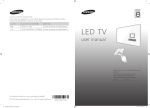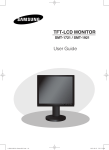Download Samsung UN105S9WAFXZA User's Manual
Transcript
1 Unpack Taking the TV Out of the Box •• Warning: Do not touch the TV’s screen when you take it out of the box. Hold it by its edges only. If you touch the screen, you can cause the TV panel to crack. •• Recommendation: Four people should remove the TV from the box as shown above. When removing the TV, hold it by its edges only. Do not touch the screen. Included in this Box Remote Control One connect and Cables MIC TV SEARCH KEYPAD VOL RETURN EXIT 3D SOURCE CH VOICE SMART HUB MTS MENU CC GUIDE CH.LIST P.SIZE One connect INFO Samsung Smart Control Remote Control One connect cable Batteries (2 AA, 2 AAA) IR Extender Cable Power Cord RCA Adapter Stand part Stand (x2) Screws (x10) AUDIO OUT COMPONENT IN AV IN 1 Adapter TV Camera Also included •• User manual •• Regulatory guide [UN105S9WAF-QSG]BN68-06538A-03ENG.indb 1 •• 3D Active Glasses 2014-09-30 3:07:45 2 Assemble X2 X 10 (M4 X L8) 1 The components required to attach the stands to your TV are included in the package. 2 Remove the package, as shown in the diagram. 3 Pull out the stands from below the protective Styrofoam. [UN105S9WAF-QSG]BN68-06538A-03ENG.indb 2 2014-09-30 3:07:46 4 Remove the protective Styrofoam enveloping the TV. X 10 (M4 X L8) 5 Attach the stands to the TV, referring to the diagram. Ensure that at least two assistants are holding the TV panel when you are attaching the stands. 6 After assembly, make sure the TV stands upright, as shown in the diagram. Do not slant the TV because it may fall and break or cause personal injuries. [UN105S9WAF-QSG]BN68-06538A-03ENG.indb 3 2014-09-30 3:07:47 3 One Connect Connecting the TV to the One Connect You must connect the One Connect to the TV via the One Connect cable before connecting any external devices. The One Connect cable has two different ends. Connect the end marked TV to the TV and the other end to the One Connect. One Connect The One Connect serves as the connection panel for your TV. You connect nearly all external devices to the One Connect. <One Connect-end Connector> [UN105S9WAF-QSG]BN68-06538A-03ENG.indb 4 <TV-end Connector> 2014-09-30 3:07:49 4 Connect * Recommended Connections After you have connected all your external devices, plug the TV’s power cord into the back of the TV. DO NOT plug it into a wall outlet until you have reached Section 7, Initial Setup. This adapter can be connected to Audio, Component, or AV cables. One Connect Panel Cable/Satellite/DVR Internet Connect your Cable box or digital video recorder with an HDMI cable. Connect here with an Ethernet cable or wirelessly later during the Initial Setup. TV signal Connect your coaxial cable to the Antenna In port. [UN105S9WAF-QSG]BN68-06538A-03ENG.indb 5 2014-09-30 3:07:50 5 Gear * Recommended Connections One Connect Panel Blu-ray/DVD/Home Theater Game console Connect your game console or DVR using an HDMI cable. Connect your video player using an HDMI cable. Audio Connect a receiver/home theater using an optical audio cable. TV’s IR Out Connect the IR extender cable to the right side of the One Connect. Position the transmitter end 4 inches in front of the cable or satellite box. Cable or satellite box IR extender [UN105S9WAF-QSG]BN68-06538A-03ENG.indb 6 ✎✎ To help hold the IR extender in 4 inches place, set the extender cable under your satellite or cable box. Position the transmitter in front of the box. 2014-09-30 3:07:50 6 Smart Control Introducing the Samsung Smart Control Your TV comes with a Samsung Smart Control. Unlike conventional remote controls that have only buttons, the Samsung Smart Control has: •• Buttons for quick access to frequently used functions. •• A motion sensor that lets you move the pointer or focus on the screen by simply moving the Samsung Smart Control. Inserting the Batteries 1 Gently pull on the notch in the battery cover. When the cover comes loose, remove the cover completely. 2 Insert 2 AA alkaline batteries, making sure to align the positive and negative polarities correctly. 3 Place the battery cover on the remote control, and then press the top part of the cover into the control. 4 Press the catches on both sides of the battery cover in the order shown in the figure above until the cover is completely attached to the remote control. Using the Samsung Smart Control When you start the TV for the first time by pressing the TV button on the Samsung Smart Control, the TV and the Samsung Smart Control pair, using the TV’s Bluetooth function. Once the TV and Samsung Smart Control have paired, you can use the Samsung Smart Control to operate the TV. [UN105S9WAF-QSG]BN68-06538A-03ENG.indb 7 2014-09-30 3:07:55 Using Motion Sensor Control Place a finger on the touch pad, and then move the Samsung Smart Control. A pointer appears on the screen. Move the Samsung Smart Control. The pointer moves in the direction you moved the Samsung Smart Control. If you stop using the Motion Function, even momentarily, put your finger on the touch pad, and then move the Samsung Smart Control again to re-start the function. Moving the Focus, Pointer, or Cursor Using the Directional Buttons Selecting an Item/Entering a Menu by Pressing the Touch Pad Press the directional buttons (up, down, left, and right) to move the focus, pointer, or cursor in the direction you want. To enter a menu or select an item, highlight the item or the menu title, or move the pointer over it, and then press the touch pad. Pairing the Samsung Smart Control Again If you need to re-establish the connection between the TV and the Samsung Smart Control, point the Samsung Smart Control at the remote control sensor of the TV, and then press the RETURN button and GUIDE button simultaneously for 3 seconds or more. [UN105S9WAF-QSG]BN68-06538A-03ENG.indb 8 2014-09-30 3:07:55 7 Initial Setup When you turn on your TV for the first time, it immediately starts the Initial Setup. During Initial Setup, your TV pairs with the Samsung Smart Control, connects to your home network, implements Smart Hub agreements, links to the source of your live TV signal, and sets up control of your Cable or Satellite box. Information You Need Internet Access Have the following information on hand before you turn on your TV for the first time: •• Your wireless network’s password. (Make sure your network is on.) •• Your Postal or Zip code. •• The name and location of your cable or satellite provider (if you use one). The TV must be connected to the Internet to use the Smart Features. If you have a wireless network, confirm that your network router is working before you start the initial setup. If you have a wired network, connect the TV to the network with an Ethernet cable before you begin (CAT 7 cable preferred). Running Initial Setup 1 Plug your TV into a wall outlet. 2 Aim the Samsung Smart Control at the TV. 3 Press the TV button on the Samsung Smart Control to turn on the TV, and then follow the directions on the screen. Once your Samsung Smart Control pairs, you can use the Samsung Smart Control’s motion sensor function to move the pointer on the screen. To use the motion sensor function, rest a finger on the touch pad, and then move the Samsung Smart Control. To select items, press the touch pad. To learn more about operating your TV and its Smart Features, see your TV’s user‘s manual or launch the TV’s built in e-Manual. Congratulations on the purchase of your new Smart TV! [UN105S9WAF-QSG]BN68-06538A-03ENG.indb 9 2014-09-30 3:07:56 Common issues Can’t Connect to Network or Apps (For Internet supported models only) •• Make sure the TV has a network connection (MENU > Network > Network Status). •• Contact your Internet service provider. No Picture/Sound or Distorted Picture/Sound from an External Device •• Make sure your connection to the device is correct. •• Perform a TV Self Diagnosis to identify the problem (MENU > Support > Self Diagnosis > Sound or Picture Test). •• Change the picture size (MENU > Picture > Picture Size > Picture Size). Poor Picture Quality •• Select High Definition (HD) channels or programs. Your Settings are Lost after 5 Minutes •• Change to Home Mode (MENU > Support > Use Mode > Home Use). [UN105S9WAF-QSG]BN68-06538A-03ENG.indb 10 “Weak or No Signal” Displayed in TV Mode/Cannot Find Channel •• Press the SOURCE button on your remote. •• If the TV is not connected to a cable or satellite box, run Auto Program to search for channels (MENU > Broadcasting > Auto Program). Can’t See All Apps or Apps Not Working •• Reset Smart Hub (MENU > Smart Hub > Smart Hub Reset). The stand is wobbly or crooked •• Make sure the indicator arrows on the stand and stand holder are properly aligned. The TV won’t turn on •• Make sure all cables are fully inserted and that the remote has batteries installed. My remote, gestures, and/or voice does not work •• The TV ships with protective stickers covering some of the sensors. Make sure all of the stickrs have been removed. 2014-09-30 3:07:56 More help REQUIRE ASSISTANCE WITH YOUR PRODUCT? Tech Support and Chat •• www.samsung.com/support Purchase any Samsung TV and you’ll enjoy the convenience of Samsung Service. If you require any assistance with your TV, first try any of Samsung’s helpful support options listed here. Remote Support •• Samsung Remote Support service Troubleshooting •• For more quick solutions to common issues, see Troubleshooting and Maintenance in the user’s manual. Built-in user manual •• On the Samsung Smart Control, press the KEYPAD button, and then select e-Manual on the On-Screen Remote. You can also select Support > e-Manual in the TV’s menu. Scan the QR code to view our helpful How-to Videos offers you one-on-one support with a Samsung Technician who can remotely diagnose your TV. For Remote Support: 1 Call the Samsung Contact Center at 1-800-SAMSUNG and ask for remote support. 2 Open the menu on your TV and go to the Support section. 3 Select Remote Management, and then read and agree to the service agreements. When the PIN screen appears, provide the PIN number to the agent. 4 The agent accesses your TV. Scan this with your smart phone to see helpful videos. If you experience issues, please do not take the TV back to the store. In the United States of America, call us at 1-800-SAMSUNG (1-800-726-7864) or visit us at www.samsung.com or www.samsung.com/spsn for support and warranty service. [UN105S9WAF-QSG]BN68-06538A-03ENG.indb 11 2014-09-30 3:07:56 Samsung Smart TV Setup Guide BN68-06538A-03 [UN105S9WAF-QSG]BN68-06538A-03ENG.indb 12 2014-09-30 3:07:57