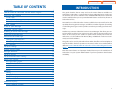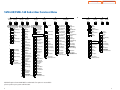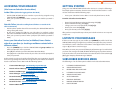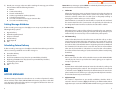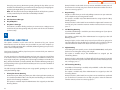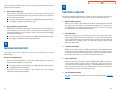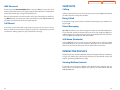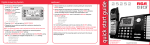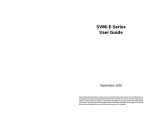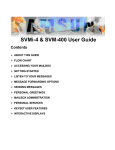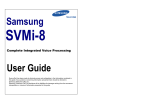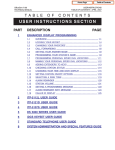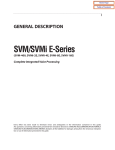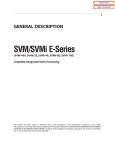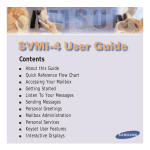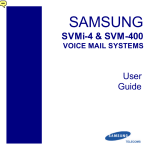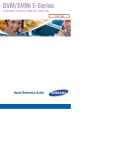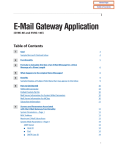Download Samsung SVMi-8E User's Manual
Transcript
Home Page
Table of Contents
SVMi-8E/SVMi-16E
USER GUIDE
March 2004
Samsung Telecommunications America reserves the right without prior notice to revise information in
this guide for any reason. Samsung Telecommunications America also reserves the right without prior
notice to make changes in design or components of equipment as engineering and manufacturing
may warrant. Samsung Telecommunications America disclaims all liabilities for damages arising from
the erroneous interpretation or use of information presented in this guide.
Home Page
TABLE OF CONTENTS
Introduction........................................................................................................................1
SVMi-8E/SVMi-16E Subscriber Services Menu Diagram ............................2–3
Accessing your Mailbox ............................................................................................4
Inside Callers..................................................................................................................4
Outside Callers..............................................................................................................4
From a Station Other Than Your Own..................................................................4
Getting Started ...............................................................................................................5
Listen to your Messages .............................................................................................5
Subscriber Services Menu .........................................................................................5
Listening to Old or New Messages .........................................................................6
Group New or Old Messages .........................................................................................7
Record and Send a Message..........................................................................................7
Setting Message Attributes......................................................................................8
Scheduling Future Delivery......................................................................................8
Access Manager ............................................................................................................8
Personal Greetings ........................................................................................................10
Mailbox Administration ..............................................................................................12
Message Broadcast ......................................................................................................14
Personal Services ...........................................................................................................15
Table of Contents
INTRODUCTION
This guide describes how to setup and use the various features available to a
Subscriber. A Subscriber is a person that has been authorized access to the various features and services available in the SVMi-8E/SVMi-16E. Please review this
section carefully before you use your Authorized Features and Services, known as
Subscriber Services.
Voice Mail is one of the Subscriber Services available. Your voice mail box has the
capability of storing private messages, and offers a number of options for sending
or redirecting messages as well as provides several ways to notify you of new messages.
Another very common Subscriber Service is Access Manager.This allows you control over when and where you receive your calls as well as what to speak to your
callers in the event you are unable to speak to them directly. The ‘events’ are
referred to as “Call Conditions”. No-Answer, Busy, and Blocked are the most commonly used Call Conditions.
This guide can be used by Subscribers from within the office or from telephones
outside the office. The basic operation is the same, but the access method will be
different. See the SVMi-8E/SVMi-16E Subscriber Services Menu Diagram for more
details.
Note that some features and prompts detailed here may not be available to all
Subscribers. See your System Administrator if you have questions about feature
availability.
Personal Administration Settings ............................................................................16
Keyset User Features ...................................................................................................17
Message Waiting Lights..........................................................................................17
Answer Machine Emulation ..................................................................................17
AME Password ...........................................................................................................18
Call Record..................................................................................................................18
Shortcuts .........................................................................................................................19
Calling ...........................................................................................................................19
Being Called ................................................................................................................19
Direct Messaging .....................................................................................................19
Call Record...................................................................................................................19
Interactive Displays .......................................................................................................19
Viewing Mailbox Contents.....................................................................................19
1
Table of Contents
Home Page
SVMi-8E/SVMi-16E Subscriber Services Menu
SVMi-8
Subscriber Services
Services Menu
Calais Executary
Menu
Group New
Messages
Group Saved
Messages
11
33
Listen to New Review Saved
Messages
Messages
Group Messages Menu
1
Group
Urgent Messages
2
Group
Callback Requests
3
Group
Reminders
4
Group
Private Messages
5
Group
Fax Only Messages
6
7
8
9
#
0
*
Group
Voice Only Messages
Group
Email Only Messages
Pause, Resume
Menu Prompting
1
Listen Menu
1
Personal
Greetings
Mailbox
Administration
Private Access
Numbers
Personal
Services
Pause, Resume
Executary
Play Menu
Options
Exit
Executary
2
4
5
6
7
#
8
0
*
11
Save
Message
3
Discard
Message
4
Reply to Sender
5
Place
Call to Sender
55
Forward a
Copy of Message
7
Rewind
5 Seconds
8
Pause, Resume
Message Playback
9
Fast Forward
5 Seconds
##
Follow Me
1
Assign and/or Edit
Primary Greeting
1
Change
Message Alert
For a Directory
of Subscribers
2
Caller Access
2
Assign and/or Edit
Busy Greeting
2
Change
Pager Notification
To Create a
Reminder
3
Block All Calls
3
Assign and/or Edit
Blocking Greeting
3
Review Deleted
Messages
1
4
Call forwarding
4
Assign and/or Edit
Night Greeting
4
Review Undelivered
Messages
5
Call Screening
5
Assign and/or Edit
Screened Greeting
5
6
Find Me
6
Edit Only
Personal Greetings
7
Auto Set
Night Intercept
7
8
Pause, Resume
Menu Prompting
#
Play
Access Coverage
0
Play
Menu Options
"Enter the Recipient's Number"
Change
Playback Volume
Play
Message Inventory
#
##
Deliver Copy
of Fax Message
6
99
#
Play Previous
Message
2
1
Record Menu
Play
Message
77
Cancel, Return
Return
Subscriber Services
to Executary
Access
Manager
3
Group
A Specific Sender
Play
Menu Options
Record & Send
Messages
Change
Playback Speed
Skip to
Next Message
Scan Messages
1
Review
Recording
2
Stop, Append to
Recording
3
Discard Recording
and Rerecord
4
Set
Delivery Options
5
Specify
Future Delivery
6
SEND Message,
Then Copy
7
Rewind
5 Seconds
77
Change
Playback Volume
8
Pause, Resume
Record/Playback
9
Fast Forward
5 Seconds
Review
Workload
"Enter the PAN ID Number"
2
Edit Stored
Telephone Numbers
Review
PAN Message
3
Change
Weekly Schedule
1
Change
Password
2
Record
PAN Message
5
Place a
Direct Call
2
Record
Name
Auto Play
New Messages
3
Delete
PAN message
6
Programmed
Services
3
Select
Enter Directory
Language
Name
6
Auto Play Message
Information
4
Change
Access Privilege
7
Personal
Administration
4
Extended
Prompting
Edit Only
Mailbox Greeting
8
Pause, Resume
Menu Prompting
5
Place a Direct
Call to PAN
8
Pause, Resume
Menu Prompting
8
Pause, Resume
Menu Prompting
8
Pause, Resume
Menu Prompting
9
Record &
and
Send
Record
Sent
Broadcast Message
Broadcast
Message
6
Change PAN
Message Duration
9
Subscriber
Administration
0
Play
Menu Options
0
Play
Menu Options
0
Play
Menu Options
7
PAN Telephone
Numbers
#
Record
a Reminder
Cancel, Return
Return
to Subscriber
Executary Services
8
Play
Access Statistics
0
Play
Menu Options
9
Clear
PAN ID Record
#
Save, Goto
Next PAN ID
0
Play
Menu Options
*
Cancel, Return
to
to Executary
Subscriber Services
*
Change
Playback Speed
00
*
Play
Menu Options
#
SEND Message,
Then Exit Record
00
Play Message
Information
0
Play
Menu Options
Cancel, Return
Return
Subscriber Services
to Executary
Cancel, Return
Return
Cancel,
toSubscriber
Executary Services
to
1
99
0
*
*
For a Directory
of PANs
#
*
*
*
Cancel, Return
Return
to Services
Menu
Subscriber
Services
Cancel, Return
Return
Cancel,
Executary Services
to Subscriber
Access
Statistics
Cancel, Return
to Executary
Cancel,
Return
Cancel, Return
to Subscriber
Executary Services
NOTE: All options shown MAY NOT be authorized. If an option is not available
please speak to your system administrator.
2
3
Home Page
Table of Contents
ACCESSING YOUR MAILBOX
GETTING STARTED
[Also known as Subscriber Services Menu]
Inside Callers [Subscriber logging in from their Desk]
Using your new SVMi-8E/SVMi-16E Subscriber Services is as simple as following a
few simple spoken instructions. First time users should read this section as a tutorial. You should start with the following steps:
•
•
•
Dial the SVMi-8E/SVMi-16E access number or press the key assigned to ring
SVMi-8E/SVMi-16E [VMMSG].
Enter your personal password when prompted (the default password is
0000).
Outside Callers [Subscribers calling from Cell Phones or outside of the
office environment]
•
•
•
Dial the phone number that will be answered by the SVMi-8E/SVMi-16E. The
main greeting will answer.
At the main greeting dial [#] plus your Subscriber (or mailbox) number
(Subscriber and Mailbox numbers will usually match your extension number).
Enter your personal password when prompted (the default password is
0000).
Access your Subscriber Services (or Mailbox) from a Station
other than your Own (or checking a mailbox associated with a
different station)
•
•
•
Press the [VMMSG] key or dial the SVMi-8E/SVMi-16E group number. You
will be prompted to enter a password.
Press [4]. This will take you to the Main Auto Attendant Menu.
Press [#] plus the Subscriber number of your choice. You will be prompted to
enter you password.
At this point the inside and outside callers follow the same instructions. You will
hear a message stating the number of messages left in your mailbox.You will then
hear the Subscriber Services Menu with the following options:
Access your Subscriber Services Menu - You already know how to do this.
From the Subscriber Services Menu:
•
•
•
•
•
Record a Primary/No-Answer Personal Greeting. Dial [5][1].
Record a Mailbox Greeting. Dial [5][7].
Change your access code (Password). Dial [#][7][1].
Record your name. Dial [#][7][2].
Enter your directory name. Dial [#][7][3].
After you have completed the steps above your Subscriber Services are set up and
ready to use.
LISTEN TO YOUR MESSAGES
If there are new messages in your mailbox your [VMMSG] key will be lit. Call the
SVMi-8E/SVMi-16E by pressing this key, and when prompted enter your password.
You will then be at the Subscriber Services Menu. Select [1] to listen to new messages or [3] to listen to saved messages.
Note: After you enter your password, if “Autoplay of New Messages”is enabled and
you have new messages the SVMi-8E/SVMi-16E will begin to play them automatically. A subscriber can control this feature. From the Subscriber Services Menu [6]
[5] toggles “Autoplay of New Messages” ON/OFF.
SUBSCRIBER SERVICES MENU
The following is a list of all the options available in the Subscriber Main Menu.
1
LISTENING TO NEW MESSAGES
11
GROUP NEW MESSAGES
2
RECORD AND SEND A MESSAGE
3
LISTENING TO OLD MESSAGES
33
GROUP OLD MESSAGES
4
ACCESS MANAGER
Mailbox Administration - See Mailbox Administration.
5
PERSONAL GREETINGS
#
Personal Services - See Personal Services.
6
MAILBOX ADMINISTRATION
4
Return to Main Menu.
8
PAUSE / RESUME
1
Listen to New Messages - See Listening to your Message.
2
Record and Send Message - See Sending Messages.
3
Review Saved Messages - See Listening to your Message.
4
Access Manager - See Access Manager.
5
Personal Greetings - See Personal Greetings.
6
4
5
Home Page
0
PLAY MENU OPTIONS
4
EXIT TO AUTO ATTENDANT
#
PERSONAL SERVICES
99
Play / replay the message you just heard.
11
Play the previous message.
2
Save the message you just heard and listen to the next message.
3
Delete the message you just heard and listen to the next message.
4
Reply to the message.
This will allow you to leave a message in the mailbox of the sender (if the
sender has a mailbox on this system).
5
55
00
Hear the time and date, and sender's information of the message you just
heard. Sender information is not available on outside calls.
#
Move to the next message. This does not Save or Discard the current message - it is retained as new.
##
Scan. Plays first 7 seconds of a message then skips to next message. This is
similar to the scan button on a radio. It will allow you to find a specific message quickly. To stop scanning press [1].
4
Cancel and return to previous menu.
11 or 33
Return the call directly to the telephone number that left the message.
This will work for internal and external callers, but Caller ID service is needed to use this feature on an outside call.
GROUP NEW OR OLD MESSAGES
Deliver a fax copy.
Messages can be grouped as either Reminders, press [3] or Messages from a specific sender, press [9].
This will allow you to receive attached faxmail document(s). Faxmail documents can be delivered to any fax machine of your choice as long as out
calling is authorized. You can also have faxmail messages automatically
delivered to the fax machine of your choice.
6
Play options.
Pressing this key will play all the menu options available to you from this
point.
1 or 3
1
Change playback speed of the recording.
There are two levels of speed during playback. Dialing this code will toggle
between the two speeds.
0
LISTENING TO OLD OR NEW MESSAGES
Table of Contents
Forward the message and saves a copy.
The subscriber can be selected by dialing their mailbox number (nnn),
using the directory service (#) or you may also add comments and leave it
as a memo to yourself (##).
The Send and Copy Service (option 6) allows a user to send copies of a message to multiple recipients easily. A different introduction message may be
left for each recipient.
Additionally you can press [#] and hear a summary of your mailbox contents:
a)
b)
c)
d)
e)
f)
Number of messages
Number of reminders
Number of urgent messages
Number of messages needing a callback
Number of private messages
Number of fax messages
2
7
Rewind the message 5 seconds.
77
Change playback volume of the recording.
RECORD AND SEND A MESSAGE
There are two levels of volume during playback. Dialing this code will toggle between the two levels.
This option is used to send a message to another subscriber.The steps are simple:
8
Pause or resume during message playback.
a)
9
Fast forward the message 5 seconds.
6
Enter the recipient’s mailbox number, or if this is not known enter [#] to use
the system directory.
7
Home Page
b) Record your message at the tone. After recording the message, you will hear
the Send Menu with the following functions:
1
2
3
4
5
6
#
Review
Continue Recording
Discard and Re-Record
Set Message Attributes (Delivery Options)
Schedule Future Delivery
Save and Send then Send a Copy to Someone Else
Save and Send the Recording
Note: ALL Access Manager options MUST be individually allowed by the System
Administrator for each Subscriber. They are:
1
1
2
3
4
5
4
Urgent Delivery
Return Receipt Requested
Request a Call Back
Private Delivery
Reply Required
Exit
When Follow Me is activated, the transfer will be supervised and confirmed.
This means that if the call is not answered or if rejected by the Subscriber at
the designated location it will be recalled to the Subscriber’s mailbox.
3
4
5
6
Find Me
Find Me, when enabled, will attempt to locate the subscriber by calling a list
of preprogrammed phone numbers. The stored phone numbers are entered
in 'Personal Services' [#][2] (if allowed by the Administrator). The stored telephone number list can contain up to 9 preprogrammed telephone numbers.
The Find Me feature only use the first five.
ACCESS MANAGER
8
Call Screening
If this is turned on, the caller will be asked their name and the SVMi-8E/SVMi16E will play this name to you before the transfer, giving you an option to
accept or reject the call.
4
The Access Manager allows the subscriber to set a number of options for when,
where and how, and/or if the SVMi-8E/SVMi-16E contacts you when a caller dials
your extension number. All of the options are toggled on/off based on their current status when you access them.
Call Forwarding
Unlike Follow Me where the subscriber wants to take their calls at an alternate location this feature allows the subscriber to pass control of his calls to
another Subscriber. The “Forwarded To” Subscriber will now be in control of
the caller and the caller will NOT return to originating Subscriber’s Mailbox. If
the “Forwarded To” Subscriber does not answer the caller it will now follow
what ever the “Forwarded To” Subscriber has set up for their call conditions.
The Caller will hear “Forwarding to”“{Subscriber Name}” before actually being
forwarded.
If after recording a message you select [5] to schedule future delivery, you will be
able to set message attributes and set this message as:
Immediate Delivery
Next Few Hours
End of Current Business Day (based on your Availability Schedule)
Beginning of Next Business Day (based on your Availability Schedule)
A Coming Day of the Week
Specific Day / Time
Exit
Call Blocking
When this feature is active, callers will not be transferred to your extension,
they will hear your 'blocked' greeting (if recorded) and will go directly to your
mailbox if they do not select any or are not offered any other options.
Scheduling Future Delivery
#
1
2
3
4
5
4
Follow Me
Allows the subscriber to enter an alternate location and set how long the new
destination (Designated Location) will be active. This number may be an
internal or external number. This is useful if you are frequently traveling or
changing the number where you can be reached.
Setting Message Attributes
If after recording a message you select [4] you can set up any combination of the
following delivery options:
Table of Contents
7
Night Intercept
This feature is dependent on your weekly availability schedule, which is
entered in 'Personal Services' [#][3] (if allowed by the Administrator). When
Night Intercept is active the SVMi-8E/SVMi-16E will first ring your extension 0
9
Home Page
then play your primary, No Answer greeting during the day (when you are
available) and will NOT ring your extension but simply play your Night greeting during the night (when you are not available).
Note: This does NOT use the Day and Night schedules of the phone system. It
is solely controlled by the Subscriber’s Availability Schedule.
8
Pause / Resume
4
Exit from Access Manager
0
Play All Options
#
Play Access Coverage
This feature is useful for finding out how you current access settings are set.
It will also tell you what greetings will play under each of the call conditions
you have setup.
Example:“Hi this is John Smith. I'm sorry I am not available to answer your call.
If someone else can help you, please enter the extension number now. Or, to
leave me a message, press 1.”
2
Busy Greeting
Played to a caller when you are already talking to someone on your extension
or the telephone at your Designated Location.
This option is available only if the Administrator has assigned you the 'Busy
Greeting' feature.
Example:“Hi, this is John Smith. I'm on another line right now. If someone else
can help you, please enter the extension number now. Or, to leave a message,
press 1.”
3
Call Blocking Greeting
Used while Call Blocking is enabled in your Access Manager or if your phone
is forwarded ALL or DND.
5
This option is available only if the Administrator has assigned you the 'Call
Blocking' feature.
PERSONAL GREETINGS
The options available in this menu will be determined by your System
Administrator, and not all of them may be available to you. In the simplest systems, only a mailbox greeting will be available, additional greetings may be accessible in more complex systems.
Example: “Hi, this is John Smith. Sorry I missed your call, but I'm going to be
out of the office for the next few hours. If someone else can help you, please
enter the extension number now. Or, to leave me a message, press 1.”
4
You may record up to 9 Personal Greetings, and you may assign any one of them
to be active. There are several different 'Call Coverage' conditions to which you
may assign any of your 9 greetings. The Call Coverage Conditions are: No-Answer,
Busy, and Do Not Disturb (or Forwarded All). This will allow different greetings to
play depending on the type of call forward that you have set, or the condition of
your telephone.
The Call Coverage conditions that you can assign specific greetings to are selected by the following digits:
Night Greeting
Used during the time period you are scheduled UNAVAILABLE, usually after
business hours during the evening and at night.
Your Personal Greeting will be played every time someone dials your extension
and you do not answer.
1
Table of Contents
This option is available only if the Administrator has assigned you the
'Scheduling' feature.
Example:“Hi, this is John Smith. I've left the office for the evening. If you would
like to try someone else, please enter the extension number now. Or, to leave
me a message, press 1.”
5
Call Screening Greeting
Used while Call Screening is enabled, and you REJECT a caller after listening
to the caller's record name.
Primary/No Answer Greeting
This option is available only if the Administrator has assigned you the 'Call
Screening' feature.
Used when in your office, away from your desk or during the time period you
are scheduled available. If this is the only Personal Greeting you record, it will
play for all call coverage conditions.
Example:“Hi, this is John Smith. I'm sorry, but I am not available to speak with
you at this time. If someone else can help you, please enter the extension
number now. Or, to leave me a message, press 1.”
This option is available only if the Administrator has assigned you the 'Basic
Greeting' feature.
10
11
Home Page
6
Edit Personal Greetings
Setting Up Message Alert:
You may also edit/record each one of the greetings (1-9) at any time.
■
From the Subscriber Services Menu press [6] for Mailbox Administration.
Select a greeting number to edit and follow the instructions to record your
greeting. When you are done recording your greeting, you will be able to listen to the greeting you recorded, save the greeting you recorded and return
to the previous menu, record the greeting again, or exit without saving the
greeting.
■
Press [1] for Message Alert.
■
There are 4 options available to you:
Note: If you record only the greeting assigned to the No-Answer Call
Coverage Condition, then that greeting will play to callers for all Call Coverage
Conditions (No-Answer, Busy, Blocked, Night, and Rejected Caller). In this case,
the salutation part of the greeting should be very general.
7
Press [1] to toggle message alert on and off.
Press [2] to set the schedule when you would like to be notified.
Press [3] to be notified on urgent messages only.
Press [4] to set the destination phone number.
2
■
From the Subscriber Services Menu press [6] for Mailbox Administration.
■
Press [2] for pager notification.
■
There are 4 options available to you:
This option is available only if the Administrator has assigned you the
'Mailbox Greeting Option' feature.
Press [1] to toggle pager notification on and off.
Example: “Hi, this is John Smith. Please leave me a message, I will call you as
soon as I can.”
Press [3] to be notified on urgent messages only.
Note: This greeting will only play if none of the 5 personal greetings has
played to the caller. A common usage for this Greeting is when another
Subscriber is talking with a caller and uses the VT key on their phone to transfer the caller directly to your Mailbox.
Press [2] to set the schedule when you would like to be paged.
Press [4] to set the pager phone number.
3
MAILBOX ADMINISTRATION
When this function is activated, the SVMi-8E/SVMi-16E will call any outside or
inside telephone number, after each message is left in your voice mailbox.
To hear your message at the remote location when the SVMi-8E/SVMi-16E
calls you, after you pick up the telephone and answer you will be instructed
that there is a message and to enter your password. Simply enter your password and you will now be logged in.
■
From the Subscriber Services Menu press [6] for Mailbox Administration.
■
Press [3] for Deleted Messages.
Deleted voice mail messages are temporarily stored in memory until 3 a.m.
the following day. Select this option to recover ("undelete") previously deleted messages, during this period of time.
The Mailbox Administration menu is used to turn on and off your pager notification, message alert options and other message control features.
Message Alert
Undelete
When this function is activated, the SVMi-8E/SVMi-16E will allow you to
undelete any messages that you have recently deleted (up to the programmed Daily Maintenance Time, which is set to 3 a.m. by Default the following morning).
6
12
Pager Notification
When this function is activated, the SVMi-8E/SVMi-16E will call your beeper
service and notify you after each message is left in your voice mailbox.
Edit Mailbox Greeting
Used whenever a caller reaches your mailbox or if you have not recorded any
of the Call Coverage greetings. The way a caller is transferred to your mailbox
greeting directly, is by another subscriber transferring the caller to your mailbox using the VT (VoiceMail Transfer) key.
1
Table of Contents
4
Undelivered Retrieval
When this function is activated, the SVMi-8E/SVMi-16E will allow you to recall
any messages you have sent that have NOT yet been picked up by the recipient.
■
From the Subscriber Services Menu press [6] for Mailbox Administration.
■
Press [4] for Undelivered Messages.
13
Home Page
This useful feature will allow you to cancel any messages that have NOT yet been
picked up by the recipient.
5
Auto Play New Messages
If this option is enabled, after you enter your password correctly any new
messages will immediately begin to play.To enable (or if already enabled toggle and disable) this feature:
6
■
From the Subscriber Services Menu press [6] for Mailbox Administration.
■
Press [5] to Set Auto Play of New Messages.
#
PERSONAL SERVICES
The Personal Administration Menu is used to set your password and record your
name. Many of these features must be allowed by the System Administrator.
1
■
From the Subscriber Services Menu press [6] for Mailbox Administration.
■
Press [6] to Set Auto Play of Message Information.
2
3
MESSAGE BROADCAST
5
If you have been designated as a Subscriber Administrator, you may send a
message to ALL mailboxes in the system.
From the Subscriber Services Menu press [6] for Mailbox Administration.
■
Press [9] for Broadcast Messages.
This option will only be available if your mailbox has been assigned
Subscriber Administration privileges.
Schedule Availability
Allows you to enter a weekly availability schedule for use with Night Personal
Greeting and the Auto Night Intercept feature. Follow the spoken directions
to enter the days of the week and times you are generally available to talk to
your callers. All other times you will be considered unavailable.
This option will only be available if it has been allowed by the System
Administrator.
■
Stored Numbers
Allows you to enter up to 9 stored phone numbers. The first five of these are
used in the 'Find Me' feature, but any of them (1-9) can be easily dialed using
only one digit followed by the pound key, to be used by many other features
from within your subscriber space. (ie: “Follow Me, “Message Alert”, “Pager
Alert”, and “Direct Call”).
9
Broadcast to All Mailboxes
Workload Management
Allows you to access to all reminders, both Active and Pending. If authorized
you can group your reminders as Commitments, Follow-Ups or Tasks for better organization. The system will flag each reminder as Active or Pending
(pending means scheduled for future delivery).
Auto Play Message Information
If this option is enabled, the date, time and sender’s name will be played automatically before each message. If this is disabled, the information must be
requested manually by pressing ‘00’. To enable (or if already enabled toggle
and disable) this feature:
Table of Contents
Place a Direct Call
Allows you to place a direct call out of the SVMi-8E/SVMi-16E from anywhere.
You may either dial the number or dial a single digit 1-5 that corresponds to
a stored number (See Personal Services, 2 - Stored Numbers). This feature
must be authorized by the System Administrator and can be limited or
opened to internal, local, and long distance calls.
7
Personal Administration
This area is used during the initial set up of your Subscriber Settings (see next
section).
14
15
Home Page
Note: Remember if you know what digits to press, you can enter them at any
time you do not have to wait to be prompted. This feature can be toggled
on/off at anytime. Also if it is off you will be prompted within each subscriber
menu to press zero for more options. This enables you to still be able to find
out what to do if you were to get lost and extended prompting was disabled.
PERSONAL ADMINISTRATION SETTINGS
This menu allows you to make changes to basic setup settings, that are rarely
changed. Use these when you initially set up your personal Subscriber settings.
You probably will not need to change them after that.
1
2
Setting your Password
■
From the Subscriber Services Menu press [#][7][1].
■
The current password will be played and you will have the chance to
change it.
Recording your Name
Use this option to record your name. Your recorded name is played in several
different situations. It is important to record your name for proper operation
of the SVMi-8E/SVMi-16E system.
■
From the Subscriber Services Menu press [#][7][2].
■
The current name will be played and you will have the chance to change
it.
Note: It is possible that if you do not record your name and/or enter your
Directory Name (described below), you will not be included in the Dial by
Name Directory.
3
Entering your Directory Name
Use this option to enter your Directory Name.Your Directory Name is used by
callers to find you if they do not know your extension number.
4
■
From the Subscriber Services Menu press [#][7][3].
■
The current Directory Name will be played as a string of digits that are
equal to your name spelled out on your telephone keypad. Follow the
instructions to enter a new name.You will be prompted to enter your last
name and then your first name.
KEYSET USER FEATURES
The following options are available if you have a display keyset.They require setup
by the System Administrator.
Message Waiting Lights
When new messages are left in your mailbox, the voice mail message light on your
keyset will flash. Press this flashing key [VMMSG] and follow the prompts to
retrieve messages.This key may be pressed at any time to log into your Subscriber
Main Menu.
Answer Machine Emulation
If you have an Answer Machine Emulation key programmed on your keyset, you
can use it to monitor calls going to your voice mail, and optionally answer them.
The operation of this feature is similar to screening a call on a home answering
machine.
Your keyset must be set to forward on no answer to voice mail. After ringing your
station the caller will be connected to your voice mail and hear your personal
greeting before leaving a message. During this time you will be monitoring the
connection between the caller and your voice mail box. At this time you will only
be monitoring the call, you can not talk to the other party until you answer. You
may pick up the call at any time or ignore it.
To activate this feature press the AME button. The associated indicator will be lit
steady. Press again to turn off. If this key is pressed while a station is ringing (during forward no answer), the feature will be turned on for the current call only.
This must be done in order for the directory feature to work correctly.
While the caller is leaving a message or ringing you may:
Note: It is possible that if you do not record your name (described above)
and/or enter your Directory Name, you will not be included in the Dial by
Name Directory.
■
Press [#] to immediately put the caller in your voice mailbox and monitor it.
■
Press [4] to immediately disconnect your station. The caller continues to
leave a message normally.
■
Pick up the handset and monitor privately.
■
Press ANS / RLS to answer the call (using the handset or speaker).
Extended Prompting
Use this option to drastically reduce the number of prompts played in the
subscriber interface (mailbox prompts). Change this setting only if you are
very familiar with the user operation of the SVMi-8E/SVMi-16E.
16
Table of Contents
17
Home Page
AME Password
SHORTCUTS
If your keyset has AME PASSWORD (MMC 110) set to YES, you must enter your
station password to listen to messages being left. This will prevent unauthorized
people from listening to messages being left for you.
Calling
If the password option is turned on, while a message is being left, press the flashing AME indicator and enter your station password (not your SVMi-8E/SVMi-16E
password). You will then hear the message being left.
Call Record
If you have a call record button assigned to your phone, you may press it at any
time, to record the conversation in progress. If you have a display keyset, you will
also have the soft key options to pause and time the message.
Table of Contents
Calling a station that is busy or does not answer you can press [#] to immediately
send the call to the called parties mailbox.
Being Called
If your phone rings and you want to send the caller directly to your mailbox, simply press [#].
Direct Messaging
[#] + DSS To make it easy to leave messages for others in your office without having to dial their extension number first, keyset users may simply dial [#] plus a
mailbox (extension) number and leave a message directly. If you dial a busy extension press [#] to connect directly with the mailbox.
Self Memo (Reminder)
Pressing [##] will leave a message in your own mailbox. This is useful to remind
yourself of things to do now or in the future. Messages can be sent with future
delivery so you can have the system call you when items become due.
INTERACTIVE DISPLAYS
Display keyset users have the added advantage of using the soft keys and displays
to play, save, delete, reply, call, forward, rewind, pause, fast forward, change the
volume, get message information, or help.
Viewing Mailbox Contents
If you have new messages, in addition to the Terminal Status Indicator (TSI) you
will be able to use the keyset displays and soft keys to communicate with the
SVMi-8E/SVMi-16E.
18
19