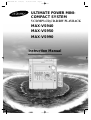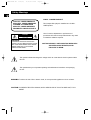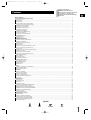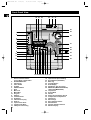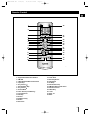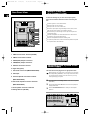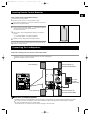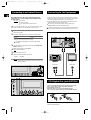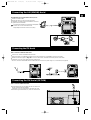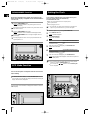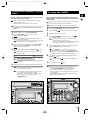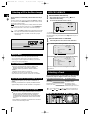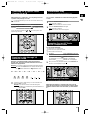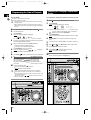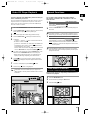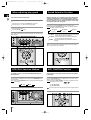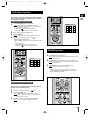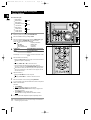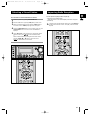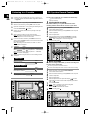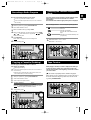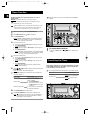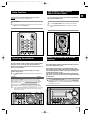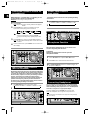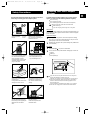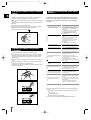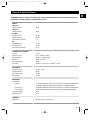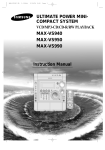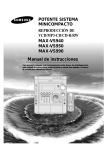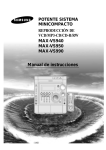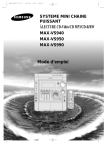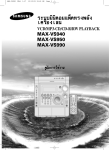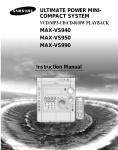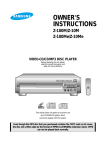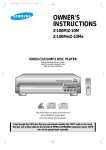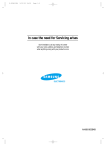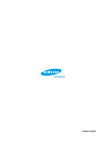Download Samsung MAX-VS940 User's Manual
Transcript
MAX-VS990 GB 1~18(So) 11/10/03 10:50 Page 1 ULTIMATE POWER MINICOMPACT SYSTEM VCD/MP3-CD/CD-R/RW PLAYBACK MAX-VS940 MAX-VS950 MAX-VS990 Instruction Manual MAX-VS990 GB 1~18(So) 11/10/03 10:50 Page 2 Safety Warnings GB CLASS 1 LASER PRODUCT CLASS 1 LASER PRODUCT KLASSE 1 LASER PRODUKT LUOKAN 1 LASER LAITE KLASS 1 LASER APPARAT PRODUCTO LASER CLASE 1 CAUTION RISK OF ELECTRIC SHOCK. DO NOT OPEN CAUTION: TO REDUCE THE RISK OF ELECTRIC SHOCK, DO NOT REMOVE REAR COVER. NO USER SERVICEABLE PARTS INSIDE. REFER SERVICING TO QUALIFIED SERVICE PERSONNEL. This Compact Disc player is classified as a CLASS 1 LASER product. Use of controls, adjustments or performance of procedures other than those specified herein may result in hazardous radiation exposure. CAUTION-INVISIBLE LASER RADIATION WHEN OPEN AND INTERLOCKS DEFEATED, AVOID EXPOSURE TO BEAM. This symbol indicates that dangerous voltage which can cause electric shock is present inside this unit. This symbol alerts you to important operating and maintenance instructions accompanying the unit. WARNING: To reduce the risk of fire or electric shock, do not expose this appliance to rain or moisture. CAUTION: TO PREVENT ELECTRIC SHOCK, MATCH WIDE BLADE OF PLUG TO WIDE SLOT, FULLY INSERT. 2 MAX-VS990 GB 1~18(So) 11/10/03 10:50 Page 3 Thank you for buying this SAMSUNG mini-compact system. Please take time to read these instructions. They will allow you to operate your system with ease and take full advantage of its features. Contents SAFETY WARNINGS .................................................................................................................................................................................................. 2 INSTALLING YOUR MINI-COMPACT SYSTEM Front Panel View ...................................................................................................................................................................................................... 4 Remote Control ........................................................................................................................................................................................................ 5 Rear Panel View ...................................................................................................................................................................................................... 6 Where to Install Your Mini-Compact System............................................................................................................................................................ 6 Connecting your System to the Power Supply ........................................................................................................................................................ 6 Inserting Remote Control Batteries .......................................................................................................................................................................... 7 Connecting the Loudspeakers.................................................................................................................................................................................. 7 Connecting to an External Source............................................................................................................................................................................ 8 Connecting to the Equipment .................................................................................................................................................................................. 8 CD Digital Out Jack(option)...................................................................................................................................................................................... 8 Connecting the AM (MW/LW) Aerial .......................................................................................................................................................................... 9 Connecting the FM Aerial .......................................................................................................................................................................................... 9 Connecting the SW Aerial (OPTION) ........................................................................................................................................................................ 9 DEMO/DIMMER function.......................................................................................................................................................................................... 10 ECO Mode Function ................................................................................................................................................................................................ 10 Setting the Clock ...................................................................................................................................................................................................... 10 VCD/MP3-CD/CD-PLAYER Loading and Changing Compact Discs.................................................................................................................................................................... 11 To replay the CD/MP3-CD........................................................................................................................................................................................ 11 Selecting a CD in the Disc changer ........................................................................................................................................................................ 12 MP3-CD Playback .................................................................................................................................................................................................. 12 Selecting a Track...................................................................................................................................................................................................... 12 Searching for a Specific Music Passage on a CD .................................................................................................................................................. 13 Function to skip through 10 tracks at a time ............................................................................................................................................................ 13 Continuous Play ...................................................................................................................................................................................................... 13 Repeating One or All Tracks on the Compact Discs................................................................................................................................................ 13 Last Memory Function.............................................................................................................................................................................................. 13 Programming the Order of Playback........................................................................................................................................................................ 14 Checking or Changing Programmed Tracks ............................................................................................................................................................ 14 Video CD Player Playback ...................................................................................................................................................................................... 15 Search Functions .................................................................................................................................................................................................... 15 Time Search Function .............................................................................................................................................................................................. 15 When adjusting play speed ...................................................................................................................................................................................... 16 NTSC/PAL Selection Method .................................................................................................................................................................................. 16 Sound Selection Function ........................................................................................................................................................................................ 16 KEY CONTROL Function ........................................................................................................................................................................................ 16 VCD VIEW function .................................................................................................................................................................................................. 17 ZOOM Function ........................................................................................................................................................................................................ 17 TUNER Searching for and Storing the Radio Stations ........................................................................................................................................................ 18 Selecting a Stored Station........................................................................................................................................................................................ 19 Improving Radio Reception ...................................................................................................................................................................................... 19 TAPE DECK Listening to a Cassette ............................................................................................................................................................................................ 20 CD Synchro Record Feature .................................................................................................................................................................................... 20 Recording a Compact Disc ...................................................................................................................................................................................... 20 Copying a Cassette (Dubbing) ................................................................................................................................................................................ 21 Selecting the Cassette Playback Mode.................................................................................................................................................................... 21 Tape Counter ............................................................................................................................................................................................................ 21 OTHER FUNCTIONS Timer Function.......................................................................................................................................................................................................... 22 Cancelling the Timer ................................................................................................................................................................................................ 22 Mute Function .......................................................................................................................................................................................................... 23 Selecting Latin Sound ............................................................................................................................................................................................ 23 Sub woofer Level Control(MAX-VS940/VS990) ...................................................................................................................................................... 23 Power Surround/Power Sound Function.................................................................................................................................................................. 23 Setting the System to Switch off Automatically ........................................................................................................................................................ 24 MAXX BASS Level Function(MAX-VS940/VS990) .................................................................................................................................................. 24 S.BASS Level Function(MAX-VS950)...................................................................................................................................................................... 24 Microphone Function................................................................................................................................................................................................ 24 Connecting Headphones.......................................................................................................................................................................................... 24 RECOMMENDATIONS FOR USE Safety Precautions .................................................................................................................................................................................................. 25 Cleaning Your Mini-Compact System ...................................................................................................................................................................... 25 Precautions When Using Compact Discs ................................................................................................................................................................ 26 Precautions When Using Audio Cassettes .............................................................................................................................................................. 26 Before Contacting the After-Sales Service .............................................................................................................................................................. 26 Technical Specifications .......................................................................................................................................................................................... 27 Symbols Press Push Important Note 3 GB MAX-VS990 GB 1~18(So) 11/10/03 10:50 Page 4 Front Panel View GB 36 35 34 33 32 31 30 29 1 2 3 4 5 6 7 8 28 / 27 26 25 9 . 24 10 11 23 12 22 13 14 15 16 17 18 19 20 21 1. 2. 3. 4. 5. 6. 7. 8. 9. 10. 11. 12. 13. 14. 15. 16. 17. 18. 4 Search Function buttons Tuning Mode or Stop button ECO/STANDBY/ON Timer/Clock Timer On/Off AI Sleep FM Mono/Stereo Echo MIC Level MIC1,MIC2 Program Memory Cassette Deck 1 CD Repeat CD Continuous play Deck 1/2 Tape Counter Reset Tape Reverse Mode CD Synchro Recording 19. 20. 21. 22. 23. 24. 25. 26. 27. 28. 29. 30. 31. 32. 33. 34. 35. 36. Tape Normal Speed Dubbing Record/Pause (PAL/NTSC) Multi Jog Cassette Deck 2 Enter/Display Headphone Jack Connector MAXX Bass(MAX-VS940/VS990) Super Bass(MAX-VS950) Loop Dance Sound Mode Volume Power Surround/Power Sound Compact Disc Compartment Open/Close Disc Change Disc Selection buttons Demo/Dimmer Function Selection buttons Window Display MAX-VS990 GB 1~18(So) 11/10/03 10:50 Page 5 Remote Control GB 1 28 2 3 4 5 6 7 8 9 10 27 26 25 24 23 22 12 21 20 19 18 17 13 14 16 15 11 1. ECO/STANDBY/ON 2. Digit Buttons/Direction Buttons 3. FM /AM 4. TAPE Rewind/TAPE Fast-Forward 5. Tape Stop 6. Key Control 7. Disc Number Skip 8. Key Control 9. Sound Mode 10. Time Search (Last Memory) 11. Track Previous 12. CD Stop 13. Sound 14. VCD Slow Play 15. Return 16. Disc View 17. Tuning Mode 18. Track Next 19. Disc Play/Pause 20. CD Repeat 21. AI Sleep 22. Volume Decrease 23. FM Mono/Stereo/VCD zoom 24. Volume Increase 25. TAPE Play 26. +10/0 27. Deck 1/2 28. Mute 5 MAX-VS990 GB 1~18(So) 11/10/03 10:50 Page 6 Where to Install Your Mini-Compact System Rear Panel View GB To take full advantage of your new mini-compact system, follow these installation instructions before connecting the unit. Install the system on a flat, stable surface. Never place this unit on carpeting. Never place this unit in an outdoor area. 1 2 3 4 5 6 7 8 9 10 11 12 Maintain an open space of approximately 6 inches (15 cm) on the sides and rear of the system, for ventilation purposes. Make sure that you have enough room to open the compact disc compartment easily. Place the loudspeakers at a reasonable distance on either side of the system to ensure good stereo sound. Direct the loudspeakers towards the listening area. For optimum performance, make sure that both speakers are placed at an equal distance above the floor. / 1. SW Aerial Connector Terminal (OPTION) 2. AM Aerial Connector Terminals 3. AUDIO(DISC) Output Connectors 4. VIDEO(DISC) Output Connectors Connecting your System to the Power Supply 5. FM Aerial Connector Terminal 6. Digital Out (option) 7. Sub woofer Control Jack(MAX-VS940/VS990) The main lead must be plugged into an appropriate socket. Before plugging your system into a main socket, you must check the voltage setting (OPTIONAL). If the voltage of the socket does not correspond to the setting on the rear of the unit, you may seriously damage your system. 8. AUX-Input 9. Surround Speaker Connector Terminals (MAX-VS950/VS990) 10. Sub woofer Speaker Connector Terminals (MAX-VS940/VS990) 11. Front Speaker Connector Terminals 12. Voltage Selector (OPTION) 6 1 Check the position of the Voltage selector on the rear of the system (OPTIONAL). 2 Plug the main lead (marked AC Cord on the rear of the system) into an appropriate socket. 3 Press the ECO/STANDBY/ON button to switch your mini-compact system on. MAX-VS990 GB 1~18(So) 11/10/03 10:50 Page 7 Inserting Remote Control Batteries GB Insert or replace remote control batteries when you: Purchase the mini-compact system Find that the remote control is no longer operating correctly When replacing the batteries, use a new set of batteries and never mix alkaline and manganese batteries. 1 Place your thumb on the position marked on the battery compartment cover (rear of the remote control) and push the cover in the direction of the arrow. 2 Insert two AAA, LR03 or equivalent batteries, taking care to respect the polarities: + on the battery against + in the battery compartment – on the battery against – in the battery compartment 3 Replace the cover by sliding it back until it clicks into position. If you will not be using the remote control for a long time, remove the batteries to prevent corrosion. Connecting the Loudspeakers Connect the connecting jacks (6) to the back of mini-compact system. Make sure the colors of the speaker terminals match the colors of the connecting jacks. Make sure the polarities (+and -) are correctly. Front Speaker (L) Surround Speaker (L) (For MAX-VS950/VS990) White Blue Sub woofer (For MAXVS940/VS990) Purple Front Speaker (R) Red Gray Surround Speaker (R) (For MAX-VS950/VS990) Directions in Installing Speaker Installation in a place near heating apparatus, under direct lay of light or with high humidity may cause performance degradation of the speaker. Do not install on the wall or on a high place of pole or other unstable place to prevent any safety accident caused by falling of the speaker. Do not take the speaker apart from TV or computer monitor. The speaker near the TV or computer monitor may influence the quality of the screen display. 7 MAX-VS990 GB 1~18(So) 11/10/03 10:50 Page 8 Connecting to an External Source Connecting to the Equipment GB The auxiliary input can be used to take advantage of the sound quality of your mini-compact system when listening to other sources. Examples: A television A video disc player A Hi-Fi stereo video cassette recorder To connect the external source, the source must have an audio output. In addition, you need an RCA connection cable. 1 2 Using the Audio Cord, Connect the Audio Output Terminals (Left, Right) of the System with the Audio Input Terminals (Left, Right) of the Video Input Cassette Recorder, so as to Record VCD. Using the Video Cord, Connect the Video Output Terminal of the system with the Video Input Terminal of TV. Turn on the TV and Select the Video mode by pressing the TV/VIDEO SELECT button to the VIDEO Position. Please Pay Attention not to Connect the Audio Output Terminals (left, right) of the System with the Audio Input Terminal of TV. Set the system to standby mode and disconnect it and the external source from the main. Connect the audio cable to the rear of the mini-compact system. Connect the... To the connector marked... Red jack White jack R (right) L (left) For optimum sound quality, do not invert the right and left channels. 3 Plug the system back into the main socket and press ECO/STANDBY/ON to switch it on. 4 Select the AUX source by pressing AUX. Result: AUX is displayed. 5 6 Switch the external source on. Adjust the volume and balance as required: Volume Equalizer Example: You can watch a film and take advantage of stereo sound provided that the original sound track is in stereo (as if you were in a cinema). AMPLIFIER TV AUDIO INPUT VIDEO INPUT R L CD Digital Out Jack(OPTION) 3 This unit can output CD digital sound signals through this jack. Use an optical cable to connect digital audio equipment. (DAT deck, MD recorder, etc.). Remove the dust cap (1) from the CD DIGITAL OUT jack. Then, connect an optical cable plug to the CD DIGITAL OUT jack. / 4 (1) When the CD DIGITAL OUT jack is not being used. Attach the supplied dust cap. 8 MAX-VS990 GB 1~18(So) 11/10/03 10:50 Page 9 Connecting the AM (MW/LW) Aerial GB The AM aerial (for long and medium waves) can be: Placed on a stable surface Fixed to the wall (you must first remove the base) The AM aerial connector terminals are located on the rear of the system and are marked AM . To avoid noise interference, check that the loudspeaker wires do not run close to the aerial wires. Always keep them at least 2 inches (5 cm) away. Connecting the FM Aerial How to connect a COAXIAL TYPE aerial. Connect a 75Ω antenna to the FM antenna terminal. Plug the connector on the FM aerial supplied into the coaxial socket (75Ω) marked FM on the rear of the system. Follow the instructions given on Page 18 to tune into a radio station, and determine the best position for the aerial. If reception is poor, you may need to install an outdoor aerial. To do so, connect an outdoor FM aerial to the FM socket on the rear of the system using a 75Ω coaxial cable (not supplied). Connecting the SW Aerial (OPTION) How to connect a WIRE TYPE aerial. Spread the SW aerial out and attach the ends to a wall, in the position providing the best reception. If reception is poor (e.g. distance from transmitter too great, walls blocking the radio waves, etc.), install an outdoor aerial. 9 MAX-VS990 GB 1~18(So) 11/10/03 10:50 Page 10 DEMO/DIMMER function Setting the Clock GB All functions available on the system can be viewed on the display and the display's brightness can be switched between "on" and "off". 1 Press the DEMO/DIMMER button. Result: All functions available on the system appear on the front panel display. Your system is equipped with a clock which allows you to turn your system on and off automatically. You should set the clock: When you first purchase the mini-compact system After a power failure After unplugging the unit For each step, you have a few seconds to set the required options. If you exceed this time, you must start again. Each of these are explained in detail in this guide. Please refer to the relevant section. 2 Press the DEMO/DIMMER button again. Result: The Dimmer function is selected and the display darkens. Press the DEMO/DIMMER button once again to brighten the front panel display. 3 A display brightness control can only be performed while the system power is on. / 1 2 Switch the system on by pressing ECO/STANDBY/ON. 3 Press ENTER/DISPLAY. Result: The hour flashes. 4 To... Turn the MULTI JOG knob to the... Increase the hours Decrease the hours Right Left Press TIMER/CLOCK twice. Result: CLOCK is displayed. 5 When the correct hour is displayed, press ENTER/DISPLAY. Result: The minutes flash. 6 To... Turn the MULTI JOG knob to the... Increase the minutes Decrease the minutes Right Left 7 When the correct time is displayed, press ENTER/DISPLAY. Result: The clock starts and is displayed, even when the system is in standby mode. You can display the time, even when you are using another function, by pressing TIMER/CLOCK once. You can also use / buttons to instead MULTI JOG knob in step 4, 6. ECO Mode Function You can save the power consumption while the unit is turned off(on standby). To activate the ECO mode,Press ECO/STANDBY/ON while the unit is turned off (on standby),The display illumination(including the display demonstration) disappears. 1 2 / While ECO mode is activated, the display demonstration is canceled temporarily. 4,6 3,5,7 10 MAX-VS990 GB 1~18(So) 11/10/03 10:50 Page 11 Loading and Changing Compact Discs To replay the CD/MP3 GB The disc changer can contain up to three 12 cm or 8 cm compact discs without using an adapter. This is a player that enables the playback of audio CD, CD-R, CD-RW , MP3-CD , VCD but does not possess the function that saves MP3 files. Never force the compact disc carrousel when opening and closing the compartment. Do not use CDs of irregular shapes like heart or octagon shapes. The performance of the player may be degraded. Never press down or place objects on the carrousel. Always treat your compact discs with care; refer, if necessary, to the section entitled “Precautions When Using Compact Discs” on page 26. 1 2 3 Switch the system on by pressing ECO/STANDBY/ON. Press the OPEN/CLOSE( ) button on the front panel. Result: The compartment opens. 1 2 3 4 Press the ECO/STANDBY/ON button to switch on the power. Press the VCD/CD( If you wish to load a third compact disc, press the DISC CHANGE button on the front panel (or DISC SKIP on the remote control). Result: The carrousel rotates by 120°. 5 Close the compartment by pressing the OPEN/CLOSE( ) button again. If you wish to start playing a disc directly, you can also proceed as follows. To play... Press... Disc 1 VCD/CD ( ) or Disc 1 Disc 2 Disc 2 Disc 3 Disc 3 Result: The compartment closes automatically and the disc selected starts playing. ) of the main unit to select the CD function. Insert more than one CD or a MP3-CD. Press the VCD/CD( ) button on the front panel or the ton of the remote control. Place one or two discs in the front slots of the carrousel, with the label on the discs facing upwards. Check that the compact disc has been correctly inserted in the holder before closing the compartment. 4 6 At least more than one CD should be inserted for playbacks. but- If there is more than one CD or an MP3-CD inserted, replays are then processed in order. Your CD Player will take a few moments to scan through all the tracks recorded on a particular MP3-CD. 5 6 Adjust the volume according to needs with the following procedures. Turn the VOLUME control on the front panel or Press the VOLUME + or – button on the remote control. The volume level can be adjust in 31 steps(VOL MIN,VOL 1- VOL 29,and VOL MAX).And press ENTER/DISPLAY button to select the horizontal display or the vertical display in it. If it is desired to stop while the playback is processing, press the VCD/CD( ) button. Press the VCD/CD( again. 7 To stop playback, press the ) button once again to playback button. To change or unload the compact disc changer, repeat Steps 2 to 5. A new disc may be inserted in the remaining two compartments excluding the CD which is being played back. Press the DISC CHANGER button to open the CD tray. The revolving part does not turn during playbacks. If there is not even one CD inserted in the CD tray, it is indicated as “NO DISC”. If the CD Repeat function is not selected, 3 CDs are played back which automatically stops. Keep the compartment closed whenever you are not using it, to prevent dust from entering. You can load or unload compact discs when the radio, tape or auxiliary source function is selected. The function will be automatically entered VCD/CD from the other source when you press CD OPEN/CLOSE button. 4 5 2,5 1 5 2,4,6 // 1 7 5 // 5 11 MAX-VS990 GB 1~18(So) 11/10/03 10:50 Page 12 MP3-CD PLAYBACK Selecting a CD in the Disc changer HOW TO PLAYBACK MP3-CD directly GB The CD function is automatically selected when Disc Skip is pushed. To select a specific disc, press the corresponding DISC (1, 2, 3) button on the front panel or DISC SKIP on the remote control, until the required disc indicator flashes. Result: All the discs will be played in turn, starting with the one selected. 1 2 After inserting MP3-CD in the Set, Press Number button after Reading. You can see the information of Disc on the TV. MP3 TR : 017 016 017 : PLAY DON’T FOR Track No Song name If you wish to play the current disc only, press CD REPEAT on the front panel one or more times, until 1 CD is displayed. If you use the DISC (1, 2, 3) function when listening to the radio or to a tape, the system switches automatically to the CD mode. If the disc selected is not loaded, the next disc is played automatically. button or TOTAL: 150 PAGE 003/030 0 : 02 : 39 I I I : MP3 File display 7 tracks on the PAL TV screen every time;5 tracks on the NTSC TV screen every time. Select the No of song on the remote control Digits button and you can enjoy the Music. HOW TO PLAYBACK MP3-CD on MENU MODE 1 2 After inserting MP3-CD in the Set, Press the “DISC VIEW” button. You can see the following information of Disc on the TV. MP3 TR : 000 1 2 3 4 What is MP3? MP3 means MPEG1 Layer 3, the global standard for audio signal compression technology. It uses digital compression technology to compress original sound data by up to 12 times without sound quality degradation. File Compatibility The unit will playback files created in MP3 format (Mpeg1.Layer3) with *.mp3 as their extension. Playback will be impossible for the file of MP2 or 22KHz. ID3*tags cannot be shown on the display. *An MP3 file can contain file information called “ID3 Tag ” where its album name, performer, rack title, etc. are recorded. TOTAL: 150 PAGE 001/003 0 : 00 : 00 DIRECTORY NAME ABC KBG CDEG123 Directory No Directory name Select the Number of Directory.You can see the following Display. MP3 TOTAL: 150 PAGE 001 / 004 0 : 00 : 00 TR : 000 DIRECTORYNAME 1 DIRECTORY NAME 2 ABC 3 KBG 4 CDEG123 I I I I Select the No of song on the remote control Digits button and you can enjoy the Music. Selecting a Track You can select the track you wish to listen to, either when the compact disc player is stopped or when a disc is playing. How many MP3 files can a CD-R or CD-RW disc record? The maximum capacity of one CD-R or CD-RW disc is 680MB. Normally, one MP3 file has a capacity of 4MB, therefore approximately 170 files can be recorded on a single disc. Regarding the playback of CD-R/RW In the case of an original CD-R(Recordable) recorded in audio CD format, CD-RW(Rewritable) and editing by the user, playback is processed on the respective completed status. (The player may not be played back according to the characteristics of the CD or recorded status.) The CD-RW is comparably less reflexive than CD which causes more time delay to read. 12 To start playback at the beginning of the... Turn the MULTI JOG knob... Next track Current track Previous track Track of your choice One notch to the right One notch to the left Two notches to the left The appropriate number of notches to the right or to the left You can also use the and buttons on the