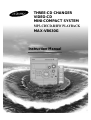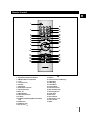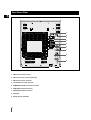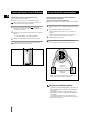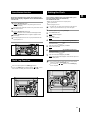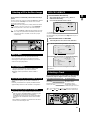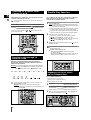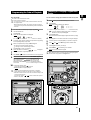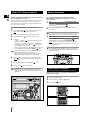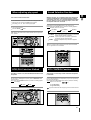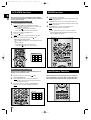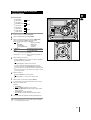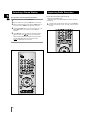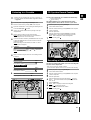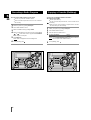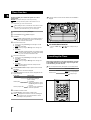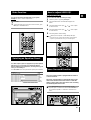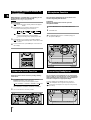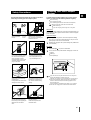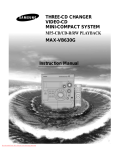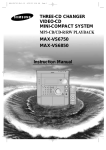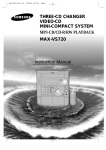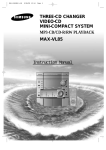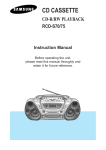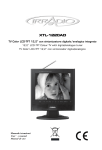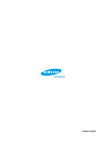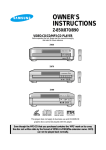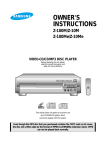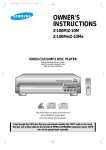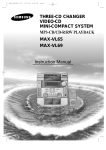Download Samsung MAX-VB630 User's Manual
Transcript
THREE-CD CHANGER VIDEO-CD MINI-COMPACT SYSTEM MP3-CD/CD-R/RW PLAYBACK MAX-VB630G Instruction Manual Safety Warnings GB CLASS 1 LASER PRODUCT CLASS 1 LASER PRODUCT KLASSE 1 LASER PRODUKT LUOKAN 1 LASER LAITE KLASS 1 LASER APPARAT PRODUCTO LASER CLASE 1 CAUTION RISK OF ELECTRIC SHOCK. DO NOT OPEN CAUTION: TO REDUCE THE RISK OF ELECTRIC SHOCK, DO NOT REMOVE REAR COVER. NO USER SERVICEABLE PARTS INSIDE. REFER SERVICING TO QUALIFIED SERVICE PERSONNEL. This Compact Disc player is classified as a CLASS 1 LASER product. Use of controls, adjustments or performance of procedures other than those specified herein may result in hazardous radiation exposure. CAUTION-INVISIBLE LASER RADIATION WHEN OPEN AND INTERLOCKS DEFEATED, AVOID EXPOSURE TO BEAM. This symbol indicates that dangerous voltage which can cause electric shock is present inside this unit. This symbol alerts you to important operating and maintenance instructions accompanying the unit. WARNING: To reduce the risk of fire or electric shock, do not expose this appliance to rain or moisture. CAUTION: TO PREVENT ELECTRIC SHOCK, MATCH WIDE BLADE OF PLUG TO WIDE SLOT, FULLY INSERT. 2 Thank you for buying this SAMSUNG mini-compact system. Please take time to read these instructions. They will allow you to operate your system with ease and take full advantage of its features. Contents SAFETY WARNINGS .................................................................................................................................................................................................. 2 INSTALLING YOUR MINI-COMPACT SYSTEM Front Panel View ...................................................................................................................................................................................................... 4 Remote Control ........................................................................................................................................................................................................ 5 Rear Panel View ...................................................................................................................................................................................................... 6 Where to Install Your Mini-Compact System............................................................................................................................................................ 7 Connecting your System to the Power Supply ........................................................................................................................................................ 7 Inserting Remote Control Batteries .......................................................................................................................................................................... 8 Connecting the Loudspeakers.................................................................................................................................................................................. 8 Connecting to an External Source............................................................................................................................................................................ 9 Connecting to the Equipment .................................................................................................................................................................................. 9 Connecting the AM (MW)/LW Aerial ........................................................................................................................................................................ 10 Connecting the FM Aerial ........................................................................................................................................................................................ 10 Connecting the SW Aerial (OPTION) ...................................................................................................................................................................... 10 Demo/Dimmer function ............................................................................................................................................................................................ 11 Multi Jog Function .................................................................................................................................................................................................... 11 Setting the Clock ...................................................................................................................................................................................................... 11 VCD/MP3-CD/CD-PLAYER Loading and Changing Compact Discs.................................................................................................................................................................... 12 To replay the CD/MP3-CD........................................................................................................................................................................................ 12 Selecting a CD in the Disc changer ........................................................................................................................................................................ 13 MP3-CD PLAYBACK .............................................................................................................................................................................................. 13 Selecting a Track...................................................................................................................................................................................................... 13 Searching for a Specific Music Passage on a CD .................................................................................................................................................. 14 Function to skip through 10 tracks at a time ............................................................................................................................................................ 14 Shuffle Play Function .............................................................................................................................................................................................. 14 Repeating One or All Tracks on the Compact Discs................................................................................................................................................ 14 Programming the Order of Playback........................................................................................................................................................................ 15 Checking or Changing Programmed Tracks ............................................................................................................................................................ 15 Video CD Player Playback ...................................................................................................................................................................................... 16 Search Functions .................................................................................................................................................................................................... 16 Time Searchy Function ............................................................................................................................................................................................ 16 When adjusting play speed ...................................................................................................................................................................................... 17 NTSC/PAL Selection Method .................................................................................................................................................................................. 17 Sound Selection Function ........................................................................................................................................................................................ 17 KEY CONTROL Function ........................................................................................................................................................................................ 17 VCD VIEW function .................................................................................................................................................................................................. 18 ZOOM Function ........................................................................................................................................................................................................ 18 Last Memory Function.............................................................................................................................................................................................. 18 TUNER Searching for and Storing the Radio Stations ........................................................................................................................................................ 19 Selecting a Stored Station........................................................................................................................................................................................ 20 Improving Radio Reception ...................................................................................................................................................................................... 20 TAPE DECK Listening to a Cassette ............................................................................................................................................................................................ 21 CD Synchro Record Feature .................................................................................................................................................................................... 21 Recording a Compact Disc ...................................................................................................................................................................................... 21 Recording a Radio Program .................................................................................................................................................................................... 22 Copying a Cassette (Dubbing) ................................................................................................................................................................................ 22 Selecting the Cassette Playback Mode(DECK 2 only) .......................................................................................................................................... 23 Tape Counter ............................................................................................................................................................................................................ 23 OTHER FUNCTIONS Timer Function.......................................................................................................................................................................................................... 24 Cancelling the Timer ................................................................................................................................................................................................ 24 Mute Function .......................................................................................................................................................................................................... 25 Selecting an Equalizer Preset .................................................................................................................................................................................. 25 How to adjust User EQ? .......................................................................................................................................................................................... 25 Power Surround Function ........................................................................................................................................................................................ 25 Setting the System to Switch off Automatically ........................................................................................................................................................ 26 Subwoofer Level Function........................................................................................................................................................................................ 26 Microphone Function................................................................................................................................................................................................ 26 Connecting Headphones.......................................................................................................................................................................................... 26 RECOMMENDATIONS FOR USE Safety Precautions .................................................................................................................................................................................................. 27 Cleaning Your Mini-Compact System ...................................................................................................................................................................... 27 Precautions When Using Compact Discs ................................................................................................................................................................ 28 Precautions When Using Audio Cassettes .............................................................................................................................................................. 28 Before Contacting the After-Sales Service .............................................................................................................................................................. 28 Technical Specifications .......................................................................................................................................................................................... 29 Symbols Press Push Important Note 3 GB Front Panel View GB 1 34 33 31 30 32 29 28 2 3 4 27 5 6 25 26 7 24 8 23 9 22 10 11 12 13 21 14 18 20 19 15 1. 2. 3. 4. 5. 6. 7. 8. 9. 10. 11. 12. 13. 14. 15. 16. 17. 18. 4 Compact Disc Compartment Display Window Demo/Dimmer AI Sleep Timer On/Off Timer/Clock Standby/On Function Select buttons MIC1,MIC2 Jack MIC Echo button MIC Volume Knob FM Mono/Stereo Memory Cassette Deck 1 REC/Pause/PAL/NTSC Stop/Tuning Mode/Search Function buttons CD Synchro Recording Cassette Deck 2 16 19. 20. 21. 22. 23. 24. 25. 26. 27. 28. 29. 30. 31. 32. 33. 34. 17 Program CD Repeat Enter(Return) Headphone Jack Connector Power Surround Multi Jog Subwoofer Level TAPE Normal Speed Dubbing Sound Mode Volume Tape Reverse Mode Open/Close Disc Change Disc Selection buttons Tape Counter Reset Deck 1/2 Remote Control GB 1 33 32 2 31 3 4 30 29 5 6 7 28 27 26 25 8 24 9 10 23 11 12 13 14 15 16 22 21 20 19 18 17 1. Standby/On 2. Digit Buttons/Direction Buttons 3. FM Mono/Stereo/ VCD Zoom 4. +10/0 5. Track Previous 6. CD Stop 7. CD Repeat 8. Radio Station Search 9. Volume Decrease 10. Deck 1/2 11. TAPE Rewind 12. TAPE Fast-Forward 13. AI Sleep 14. VCD/CD Shuffle Play/MP3-CD Random Play 15. VCD Sound 16. VCD Slow Play 17. Key Control 18. 19. 20. 21. 22. 23. 24. 25. 26. 27. 28. 29. 30. 31. 32. 33. Key Control Return Time Search (Last Memory) TAPE Stop TAPE Play Tuner/Band Tuning Mode Volume Increase Disc Number Skip Disc Play/Pause Track Next Disc View Sound Mode Subwoofer Level Timer On/Off Mute 5 Rear Panel View GB 1 2 3 4 5 AUDIO OUT R L 6 VIDEO OUT 7 8 9 1. FM Aerial Connector Terminal 2. SW Aerial Connector Terminal (OPTION) 3. AM Aerial Connector Terminals 4. Loudspeaker Connector Terminals 5. SUBWOOFER Speaker Connector Terminals 6. AUDIO(DISC) Output Connectors 7. VIDEO(DISC) Output Connectors 8. AUX-Input 9. Voltage Selector (OPTION) 6 Connecting your System to the Power Supply Where to Install Your Mini-Compact System GB To take full advantage of your new mini-compact system, The main lead must be plugged into an appropriate socket. ollow these installation instructions before connecting the Before plugging your system into a main socket, you must check the voltage setting (OPTIONAL). If the voltage of the socket does not correspond to the setting on the rear of the unit, you may seriously damage your system. unit. Install the system on a flat, stable surface. Never place this unit on carpeting. Never place this unit in an outdoor area. 1 Check the position of the Voltage selector on the rear of the system (OPTIONAL). 2 Plug the main lead (marked AC Cord on the rear of the system) into an appropriate socket. 3 Press the Standby/On button to switch your mini-compact system on. Maintain an open space of approximately 6 inches (15 cm) on the sides and rear of the system, for ventilation purposes. Make sure that you have enough room to open the compact disc compartment easily. Place the loudspeakers at a reasonable distance on either side of the system to ensure good stereo sound. Direct the loudspeakers towards the listening area. For optimum performance, make sure that both speakers are placed at an equal distance above the floor. 7 Inserting Remote Control Batteries Connecting the Loudspeakers GB Insert or replace remote control batteries when you: Purchase the mini-compact system Find that the remote control is no longer operating correctly When replacing the batteries, use a new set of batteries and never mix alkaline and manganese batteries. 1 Place your thumb on the position marked on the battery compartment cover (rear of the remote control) and push the cover in the direction of the arrow. 2 Insert two AA, LR6 or equivalent batteries, taking care to respect the polarities: + on the battery against + in the battery compartment – on the battery against – in the battery compartment 3 Replace the cover by sliding it back until it clicks into position. If you will not be using the remote control for a long time, remove the batteries to prevent corrosion. The loudspeaker and subwoofer connector terminals are located on the rear of the system. The subwoofer generates low-pitched tones. (Ex. Explosion, the sound of spacecraft flying, the sound of pondering, etc.) 1 Press and hold the clamp of the speaker terminal on the rear of the unit. 2 Insert the end of the speaker cord into the terminal. Match the polarity (colors): Red (+) to red (+) and black (–) to black (–). Match the polarity (colors): Blue (+) to blue (+) and black (–) to black (–); Red (+) to red (+) and black (–) to black (–). 3 Release the finger from the clamp. Use only speakers with the same speaker impedance as indicated by the speaker terminals on the rear of the unit. Speaker Cord (Red/Black) Speaker Cord (Blue/Black) Match the polarity (colors): Blue (+) to blue (+) and black (–) to black (–); Red (+) to red (+) and black (–) to black (–). Directions in Installing Speaker Installation in a place near heating apparatus, under direct lay of light or with high humidity may cause performance degradation of the speaker. Do not install on the wall or on a high place of pole or other unstable place to prevent any safety accident caused by falling of the speaker. Do not take the speaker apart from TV or computer monitor. The speaker near the TV or computer monitor may influence the quality of the screen display. 8 Connecting to an External Source Connecting to the Equipment GB The auxiliary input can be used to take advantage of the sound quality of your mini-compact system when listening to other sources. Examples: A television A video disc player A Hi-Fi stereo video cassette recorder To connect the external source, the source must have an audio output. In addition, you need an RCA connection cable. 1 2 Using the Audio Cord, Connect the Audio Output Terminals (Left, Right) of the System with the Audio Input Terminals (Left, Right) of the Video Input Cassette Recorder, so as to Record VCD. Using the Video Cord, Connect the Video Output Terminal of the system with the Video Input Terminal of TV. Turn on the TV and Select the Video mode by pressing the TV/VIDEO SELECT button to the VIDEO Position. Please Pay Attention not to Connect the Audio Output Terminals (left, right) of the System with the Audio Input Terminal of TV. Set the system to standby mode and disconnect it and the external source from the main. Connect the audio cable to the rear of the mini-compact system. Connect the... To the connector marked... Red jack White jack R (right) L (left) AUDIO OUT R For optimum sound quality, do not invert the right and left channels. 3 Plug the system back into the main socket and press Standby/On to switch it on. 4 Select the AUX source by pressing AUX. Result: AUX is displayed. 5 6 Switch the external source on. L VIDEO OUT Adjust the volume and balance as required: Volume Equalizer Example: You can watch a film and take advantage of stereo sound provided that the original sound track is in stereo (as if you were in a cinema). AMPLIFIER TV AUDIO INPUT VIDEO INPUT R L 3 4 9 Connecting the AM (MW)/LW Aerial GB The AM aerial (for long and medium waves) can be: Placed on a stable surface Fixed to the wall (you must first remove the base) The AM aerial connector terminals are located on the rear of the system and are marked AM . AM To avoid noise interference, check that the loudspeaker wires do not run close to the aerial wires. Always keep them at least 2 inches (5 cm) away. AUDIO OUT R L VIDEO OUT Connecting the FM Aerial How to connect a COAXIAL TYPE aerial. Connect a 75Ω antenna to the FM antenna terminal. Plug the connector on the FM aerial supplied into the coaxial socket (75Ω) marked FM on the rear of the system. Follow the instructions given on Page 19 to tune into a radio station, and determine the best position for the aerial. If reception is poor, you may need to install an outdoor aerial. To do so, connect an outdoor FM aerial to the FM socket on the rear of the system using a 75Ω coaxial cable (not supplied). AUDIO OUT AUDIO OUT R Connecting the SW Aerial (OPTION) How to connect a WIRE TYPE aerial. Spread the SW aerial out and attach the ends to a wall, in the position providing the best reception. If reception is poor (e.g. distance from transmitter too great, walls blocking the radio waves, etc.), install an outdoor aerial. 10 R L VIDEO OUT VIDEO OUT L Demo/Dimmer function Setting the Clock GB All functions available on the system can be viewed on the display and the display's brightness can be switched between "on" and "off". 1 Press the Demo/Dimmer button. Result: All functions available on the system appear on the front panel display. Your system is equipped with a clock which allows you to turn your system on and off automatically. You should set the clock: When you first purchase the mini-compact system After a power failure After unplugging the unit For each step, you have a few seconds to set the required options. If you exceed this time, you must start again. Each of these are explained in detail in this guide. Please refer to the relevant section. 2 Press the Demo/Dimmer button again. Result: The Dimmer function is selected and the display darkens. Press the Demo/Dimmer button once again to brighten the front panel display. 3 A display brightness control can only be performed while the system power is on. 1,2 1 2 Switch the system on by pressing Standby/On. 3 Press Enter. Result: The hour flashes. 4 To... Turn the Multi Jog knob to the... Increase the hours Decrease the hours Right Left 5 When the correct hour is displayed, press Enter. Result: The minutes flash. 6 To... Turn the Multi Jog knob to the... Increase the minutes Decrease the minutes Right Left 7 Multi Jog Function Your mini-compact system has a Multi Jog Function. You can turn Multi Jog to instead of pressing / Tuner function or setting the clock function etc. Press Timer/Clock twice. Result: CLOCK is displayed. When the correct time is displayed, press Enter. Result: The clock starts and is displayed, even when the system is in standby mode. You can display the time, even when you are using another function, by pressing Timer/Clock once. You can also use / buttons to instead Multi Jog knob in step 4, 6. in CD or 2 1 4,6 3,5,7 11 Loading and Changing Compact Discs To replay the CD/MP3 GB The disc changer can contain up to three 12 cm or 8 cm compact discs without using an adapter. This is a player that enables the playback of audio CD, CD-R, CD-RW and MP3-CD and does not possess the function that saves MP3 files. Never force the compact disc carrousel when opening and closing the compartment. Do not use CDs of irregular shapes like heart or octagon shapes. The performance of the player may be degraded. Never press down or place objects on the carrousel. Always treat your compact discs with care; refer, if necessary, to the section entitled “Precautions When Using Compact Discs” on page 28. 1 2 3 Switch the system on by pressing Standby/On. Press the Open/Close( ) button on the front panel. Result: The compartment opens. 1 2 3 4 Place one or two discs in the front slots of the carrousel, with the label on the discs facing upwards. Check that the compact disc has been correctly inserted in the holder before closing the compartment. 4 If you wish to load a third compact disc, press the Disc Change button on the front panel (or Disc Skip on the remote control). Result: The carrousel rotates by 120°. 5 Close the compartment by pressing the Open/Close( ) button again. If you wish to start playing a disc directly, you can also proceed as follows. To play... Press... Disc 1 VCD/CD ( ) or Disc 1 Disc 2 Disc 2 Disc 3 Disc 3 Result: The compartment closes automatically and the disc selected starts playing. 6 At least more than one CD should be inserted for playbacks. To change or unload the compact disc changer, repeat Steps 2 to 5. Keep the compartment closed whenever you are not using it, to prevent dust from entering. You can load or unload compact discs when the radio, tape or auxiliary source function is selected. The function will be automatically entered VCD/CD from the other source when you press CD Open/Close button. Press the Standby/On button to switch on the power. Press the VCD/CD( ) of the main unit to select the CD function. Insert more than one CD or a MP3-CD. Press the VCD/CD( of the remote control. ) button on the front panel or the If there is more than one CD or an MP3-CD inserted, replays are then processed in order. Your CD Player will take a few moments to scan through all the tracks recorded on a particular MP3-CD. 5 Adjust the volume according to needs with the following procedures. Turn the Volume control on the front panel or Press the VOL. + or – button on the remote control. 6 If it is desired to stop while the playback is processing, press the VCD/CD( ) button. Press the VCD/CD( again. 7 To stop playback, press the ) button once again to playback button. A new disc may be inserted in the remaining two compartments excluding the CD which is being played back. Press the Disc Changer button to open the CD tray. The revolving part does not turn during playbacks. If there is not even one CD inserted in the CD tray, it is indicated as “NO DISC”. If the CD Repeat function is not selected, 3 CDs are played back which automatically stops. 5 5 4 2,4,6 2,5 1 5 1 12 button 7 MP3-CD PLAYBACK Selecting a CD in the Disc changer HOW TO PLAYBACK MP3-CD directly The CD function is automatically selected when Disc Skip is pushed. To select a specific disc, press the corresponding Disc (1, 2, 3) button on the front panel or Disc Skip on the remote control, until the required disc indicator flashes. Result: All the discs will be played in turn, starting with the one selected. 1 2 button or You can see the information of Disc on the TV. MP3 TR : 017 016 017 : PBAY DON’T FOR Track No Song name If you wish to play the current disc only, press CD Repeat on the front panel one or more times, until 1 CD is displayed. If you use the Disc (1, 2, 3) function when listening to the radio or to a tape, the system switches automatically to the CD mode. If the disc selected is not loaded, the next disc is played automatically. GB After inserting MP3-CD in the Set, Press Number button after Reading. TOTAL: 150 PAGE 003/030 0 : 02 : 39 I I I : MP3 File display 7 tracks on the PAL TV screen every time;5 tracks on the NTSC TV screen every time. Select the No of song on the remote control Digits button and you can enjoy the Music. HOW TO PLAYBACK MP3-CD on MENU MODE 1 2 After inserting MP3-CD in the Set, Press the “DISC VIEW” button. You can see the following information of Disc on the TV. MP3 TR : 1 2 3 4 What is MP3? MP3 means MPEG1 Layer 3, the global standard for audio signal compression technology. It uses digital compression technology to compress original sound data by up to 12 times without sound quality degradation. File Compatibility The unit will playback files created in MP3 format (Mpeg1.Layer3) with *.mp3 as their extension. Playback will be impossible for the file of MP2 or 22KHz. TOTAL: 150 PAGE 001/003 0 : 00 : 00 000 DIRECTORY NAME ABC KBG CDEG123 Directory No Directory name Select the Number of Directory.You can see the following Display. MP3 TOTAL: 150 PAGE 001 / 004 0 : 00 : 00 TR : 000 DIRECTORYNAME 1 DIRECTORY NAME 2 ABC 3 KBG 4 CDEG123 I I I I Select the No of song on the remote control Digits button and you can enjoy the Music. Selecting a Track You can select the track you wish to listen to, either when the compact disc player is stopped or when a disc is playing. How many MP3 files can a CD-R or CD-RW disc record? The maximum capacity of one CD-R or CD-RW disc is 680MB. Normally, one MP3 file has a capacity of 4MB, therefore approximately 170 files can be recorded on a single disc. Regarding the playback of CD-R/RW To start playback at the beginning of the... Turn the Multi Jog knob... Next track Current track Previous track Track of your choice One notch to the right One notch to the left Two notches to the left The appropriate number of notches to the right or to the left You can also use the and buttons on the front panel, or the and buttons on the remote control to select a track. In the case of an original CD-R(Recordable) recorded in audio CD format, CD-RW(Rewitable) and editing by the user, playback is processed on the respective completed status. (The player may not be played back according to the characteristics of the CD or recorded status.) The CD-RW is comparably less reflexive than CD which causes more time delay to read. 13 Searching for a Specific Music Passage on a CD Shuffle Play Function GB When listening to a compact disc, you can quickly search for a specific music passage on a track. It is recommended that you turn the volume down before using this function. To search through the tracks... Press and hold down... Forwards Backwards You can aslo press and hold down search through the tracks. You can listen to the tracks on a compact disc in a different order each time, as the various tracks will be selected automatically in a random sequence. 1 Press the Shuffle button. Result: The SHUFFLE(CD/VCD) or RANDOM(MP3-CD) indication appears and all the tracks are played in a random order. Both the track number and the playing time are displayed. If this button is pressed when the CD is being played back or stopped, any track recorded in the CD may be selected to playback again. The CD plays back without repetitions and in the case of the MP3-CD, a track once played back may also be played back again repeatedly. 2 When playing tracks in a random order, you can: Move on to the next track (selected at rando