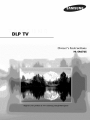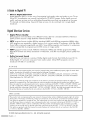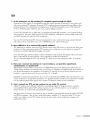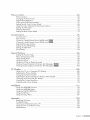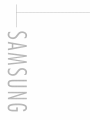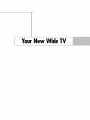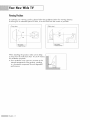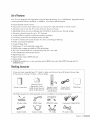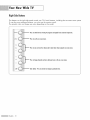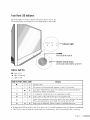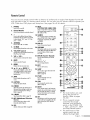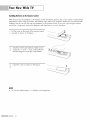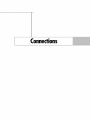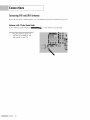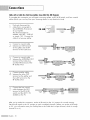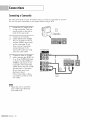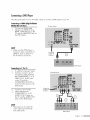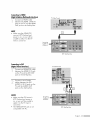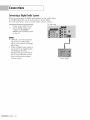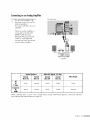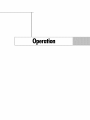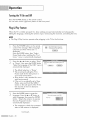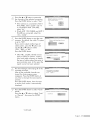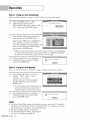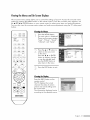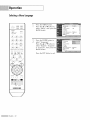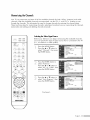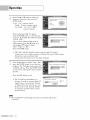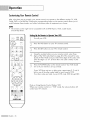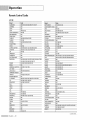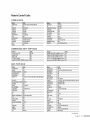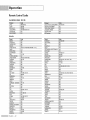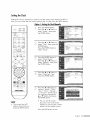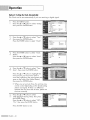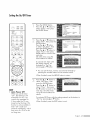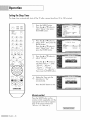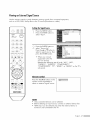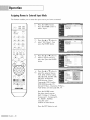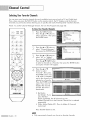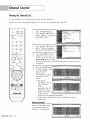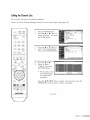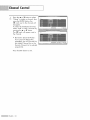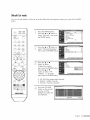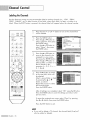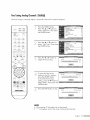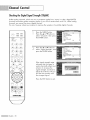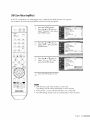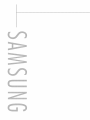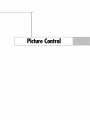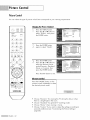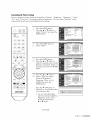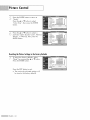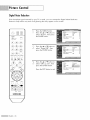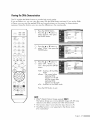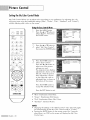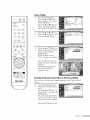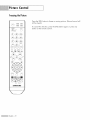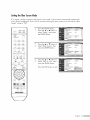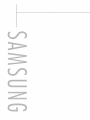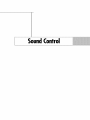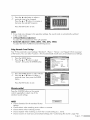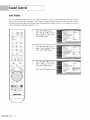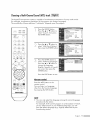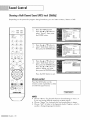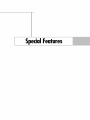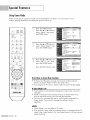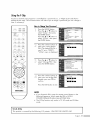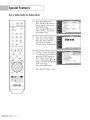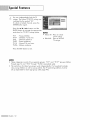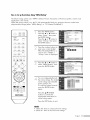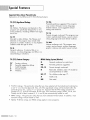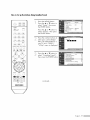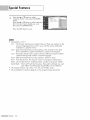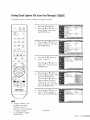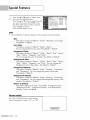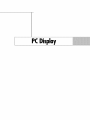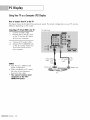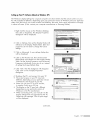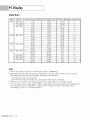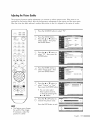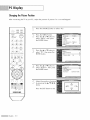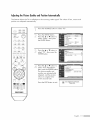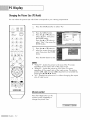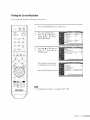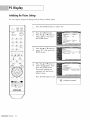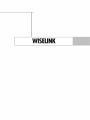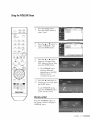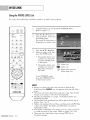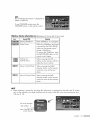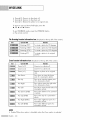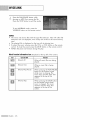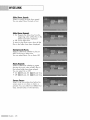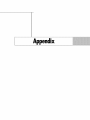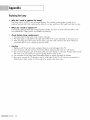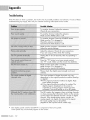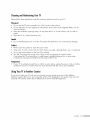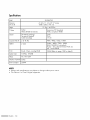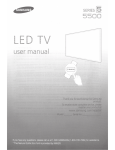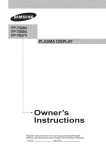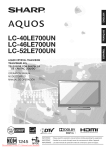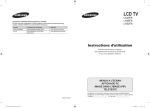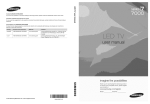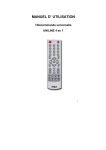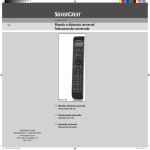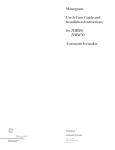Download Samsung HL-$4676S User's Manual
Transcript
TV
,$4676S
AGuide
toDigital
TV
What is Digital Television?
Digital television (DTV) is a new way of transmitting high quality video and audio to your TV set.
Using DTV, broadcasters can transmit high definition TV (HDTV) images, Dalby digital surround
audio, and new services such as multicasting (transmitting more than one program on the same
TV channel) and datacasting. Several of these services can be combined into a single digital
broadcast.
Digital
Television
Services
Digital Picture Quality
DTV programs are transmitted in two different formats. The first is Standard Definition Television
(SDTV) and the second is High Definition Television (HDTV).
SDTV program formats include 480-line interlaced (480i) and 480-line progressive (480p) video.
480i programs are essentially a digital version of our current analog TV programs, while the 480p
format offers improved image detail over 480i. Some 480p programs are broadcast in widescreen
and are comparable to progressive-scan DVD movies in image quality.
HDTV program formats include 1080-line interlaced (1080i) and 720-line progressive (720p).
Both HDTV formats are always broadcast in widescreen, and offer much higher picture quality than
SDTV.
Dolby Surround Sound
With DTV, you can listen to a variety of Dolby digital audio formats from Dolby Surround 2.0 to
Dalby Digital 5.1 surround, using your home audio system. Many HDTV programs are now
broadcast with DD 5.1 soundtracks.
U.S.A Only
The product unit accompanying this user manual is licensed under certain intellectual property rights of certain third
parties. In particular, this product is licensed under the following US patents:
5,991,715, 5,740,317, 4,972,484, 5,214,678, 5,323,396, 5,539,829, 5,606,618, 5,530,655, 5,777,992,
6,289,308, 5,610,985, 5,481,643, 5,544,247, 5,960,037, 6,023,490, 5,878,080, and under US Published
Patent Application No. 2001-44713-A1.
This license is limited to private non-commercial use by end-user consumers for licensed contents. No rights are
granted for commercial use. The license does not cover any product unit other than this product unit and the license
does not extend to any unlicensed product unit or process conforming to ISO/IEC 11172-3 or ISO/IEC 13818-3 used
or sold in combination with this product unit. The license only covers the use of this product unit to encode and/or
decode audio files conforming to the ISO/IEC 11172-3 or ISO/IEC 13818-3. No rights are granted under this license
for product features or functions that do not conform to the ISO/IEC 11172-3 or ISO/IEC 13818-3.
Other countries
The product unit accompanying this user manual is licensed under certain intellectual property rights of certain
third parties. This license is limited to private non-commercial use by end-user consumers for licensed contents.
No rights are granted for commercial use. The license does not cover any product unit other than this product unit
and the license does not extend to any unlicensed product unit or process conforming to ISO/IEC 11172-3 or
ISO/IEC 13818-3 used or sold in combination with this product unit. The license only covers the use of this
product unit to encode and/or decode audio files conforming to the ISO/IEC 11172-3 or ISO/IEC 13818-3.
No rights are granted under this license for product features or functions that do not conform to the ISO/IEC
11172-3 or ISO/IEC 13818-3.
© 2006 Samsung
English- 2
Electronics Co., Ltd. All rights reserved.
Q&A
1. Is the antenna
I use for existing TV reception good enough for DTV?
Over-the-air (OTA) digital TV broadcasting uses the same channels as analog TV and works well
with many existing TV antennas. However, DTV broadcast channel assignments are different than
analog channels. You should find out whether your local DTV broadcasts are on VHF (channels
2-13) or UHF (channels 14-69) to see if you need a different antenna.
If your DTV channels are on UHF and you already get good UHF reception, your present antenna
may work fine. The same holds true for VHF DTV reception. Note that in some markets, both VHF
and UHF channels are used for DTV broadcasts.
You can find out the latest DTV channel assignments for your area by browsing selected Internet
web sites such as www.titantv.com, www. 1OO00watts.com, and www.fcc.gov.
2. How difficult is it to receive DTV signals indoors?
This depends on whether your local DTV stations are running full power or not and how close your
location is to the transmission tower. DTV receivers do not require as much signal as analog TV
receivers to produce high-quality images and sound.
Once the DTV signal level exceeds a certain threshold at the receiver, the digital video and audio
data is decoded at the same quality it was originally encoded for broadcast.
This is a big advantage for DTV over analog TV - there is no noise, ghosting, static, or scratchy
audio.
3.
How can I connect an antenna
in my townhouse,
co-operative
apartment,
condominium,
or apartment?
The Federal Communications Commission's OTARD Rule (part of the Telecommunications Act of
1996) allows residents of condominiums, townhouse, or members of neighborhood associations to
put up outside antennas for reception of broadcast TV signals as long as those antennas are not
located in common areas and are no more than 12' in height.
Residents of rental units (apartments, etc.) are not covered by the OTARD rules and will have to use
indoor antennas to receive DTV broadcasts. It is possible that the landlord of an apartment complex
can provide broadcast DTV signals via a master TV antenna system to each apartment.
4. Can I connect my DTV set-top receiver to my cable TV service?
Cable TV systems use a different method for transmitting digital TV programs that is currently
incompatible with broadcast DTV set-top receivers. So you will still need to use an outdoor or
indoor antenna to receive OTA broadcast DTV programs.
The good news is that you won't have to pay a monthly or per-program charge to watch OTA DTV
and HDTV programs. They're free, unlike subscription satellite TV or premium cable TV. All you
need is an antenna and a DTV set-top receiver to enjoy dear, sharp widescreen images and
high-quality audio.
English- 3
Tableof Contents
Your New Wide
TV ...................................................................................
Viewing Position ......................................................................................................
List of Features .........................................................................................................
Checking Accessories ...............................................................................................
Right Side Buttons ..................................................................................................
Front Panel LED Indicators .......................................................................................
Side Panel Jacks ....................................................................................................
Remote Contro[ ......................................................................................................
Connections
...........................................................................................
8
8
9
9
10
11
12
13
16
Connecting VHF and UHF Antennas ........................................................................
Antennas with 75-ohm Round Leads ..............................................................
16
16
Connecting Cable TV .............................................................................................
Cable without a Cable Box ...........................................................................
Cable with a Cable Box that Descrambles All Channels ...................................
Cable with a Cable Box that Descrambles Some (But Not All) Channels ............
Connecting a VCR .................................................................................................
Connecting a VCR to the Video or S-Video/Audio jack ....................................
Connecting a Second VCR to Record from the TV ...........................................
Connecting a Camcorder .......................................................................................
17
17
17
18
19
19
19
20
Connecting a DVD Player .......................................................................................
Connecting to HDMI (High Definition Multimedia Interface) ..............................
Connecting to Y, PB, PR.................................................................................
Connecting to Audio and Video Jacks ............................................................
Connecting a DTV Set-Top Box ................................................................................
Connecting to Y, PB, PR.................................................................................
Connecting to HDMI (High Definition Multimedia Interface) ..............................
Connecting to DVI (Digital Visual Interface) ....................................................
Connecting a Digital Audio System ..........................................................................
Connecting to an Analog Amplifier ..........................................................................
21
21
21
22
22
22
23
23
24
25
Operation
..............................................................................................
Turning the TV On and Off .....................................................................................
Plug & Play Feature ................................................................................................
Viewing the Menus and On-Screen Displays .............................................................
Selecting a Menu Language ....................................................................................
Memorizing the Channels .......................................................................................
Changing Channels ...............................................................................................
Customizing Your Remote Control ............................................................................
Remote Control Codes ............................................................................................
Setting the Clock ....................................................................................................
Setting the On/Off Timer ........................................................................................
Setting the Sleep Timer ...........................................................................................
Viewing an External Signal Source ..........................................................................
Assigning Names to External Input Mode .................................................................
Channel
Control .....................................................................................
28
28
28
31
32
33
35
36
40
43
45
46
47
48
50
Selecting Your Favorite Channels .............................................................................
Viewing the Channel Lists.......................................................................................
Editing the Channel Lists.........................................................................................
Default List mode ...................................................................................................
50
52
53
55
Labeling the Channels ........... _
........................................................................
Fine Tuning Analog Channels
_
...............................................................
Checking the Digital-Signal Strength
..............................................................
LNA (Low Noise Amplifier) .....................................................................................
56
57
58
59
English - 4
Picture Control ........................................................................................
Picture Control .......................................................................................................
Changing the Picture Size .......................................................................................
Digital Noise Reduction ..........................................................................................
Viewing the DNle Demonstration .............................................................................
Setting the My Color Control Mode .........................................................................
Using the Color Weakness Enhancement Feature .......................................................
Setting the Film Mode ............................................................................................
Freezing the Picture ................................................................................................
Setting the Blue Screen Mode ..................................................................................
Sound Control ........................................................................................
Sound Control .......................................................................................................
Auto Volume ..........................................................................................................
Choosing a Multi-Channel Sound (MTS) track _
.................................................
Choosing a Multi-Channel Sound (MTS) track _
.................................................
Selecting the Internal Mute ......................................................................................
Setting the On/Off Melody .....................................................................................
Setting the SRSTSXT ..............................................................................................
Sound Reset ..........................................................................................................
Special
Features .....................................................................................
Setting the Function Help ........................................................................................
Menu Transparency Level ........................................................................................
Using Game Mode ................................................................................................
Using the V-Chip ....................................................................................................
Using the V-Chip for Digital channels .......................................................................
Viewing Closed Captions (On-Screen Text Messages) _
....................................
Viewing Closed Captions (On-Screen Text Messages) _
....................................
PC Display ...........................................................................................
Using Your TV as a Computer (PC) Display .............................................................
Adjusting the Picture Quality .................................................................................
Changing the Picture Position ................................................................................
Adjusting the Picture Quality and Position Automatically ...........................................
Changing the Picture Size (PC Mode) ....................................................................
Viewing the Current Resolution ..............................................................................
Initializing the Picture Settings ...............................................................................
WISELINK ............................................................................................
Using
Using
Using
Using
Using
Appendix
the
the
the
the
the
WISELINK Function ................................................................................
WISELINK Menu ...................................................................................
PHOTO (JPEG)List.................................................................................
MP3 List ...............................................................................................
Setup Menu ..........................................................................................
.............................................................................................
Replacing the Lamp ..............................................................................................
Troubleshooting ...................................................................................................
Cleaning and Maintaining Your TV ........................................................................
Using Your TV in Another Country .........................................................................
Specifications ......................................................................................................
62
62
65
66
67
68
70
71
72
73
76
76
78
79
80
81
82
83
84
86
86
87
88
89
99
101
103
106
106
109
110
111
112
113
114
116
116
117
118
125
127
130
130
132
133
133
134
English- 5
YourNewWideTV
New Wide TV
Viewing
Position
To optimize your viewing comfort, please follow the guidelines below For viewing distance.
If viewing for an extended period of time, sit as far back from the screen as possible.
<Side view>
<Top view>
.-'"'"'_""-.,./30
300
°
46" screen:
At least 5.6 feet
r
When installing the product, make sure to keep
it away from the wall (more than 10 cm/4 inches)
for ventilation purposes.
• Poor ventilation may cause an increase in the
internal temperature oF the product, resulting
in a shortened component life and degraded
performance.
English - 8
List
ofFeatures
Your TV was designed and engineered using the latest technology. It is a full-featured, high-performance
unit that exceeds industry standards. In addition, it has these special features:
• Easy-to-operate remote control
• Easy-to-use on-screen menu system you can access from right side panel or remote control
• Automatic timer to turn the TV on and off at any time you choose
• Adjustable
picture and sound settings and the ability to memorize your favorite settings
• Automatic channel tuning for up to 181 channels
• A special filter to reduce or eliminate reception problems
• Fine tuning control for the sharpest picture possible
• A built-in multi-channd sound decoder for stereo and bilingual listening
• Built-in, dual channel speakers
• A special sleep timer
• Widescreen TV with adjustable image size
• Life-like clear images provided by DNle technology
• My Color Control Mode for corresponding with your color style
• Color Weakness Enhancement Feature
• Digital Input jack
• Digital Audio Output (OPTICAL) jack
• Game Mode
• WISELINK enables you to view and play photo (JPEG)and audio files (MP3) through the TV's
WISELINK jack.
Checking
Accessories
Once you have unpacked your TV, check to make sure that you have all the parts shown here.
If any piece is missing or broken, call your dealer.
Warranty Card/
Owner's Instructions
Registration Card/
Safety Guide Manual/
Quick Guide Manual/
Remote Control
(BP59-00107A)/
AAA Batteries
Power Cord
3903-000144
Cloth-Clean
The following parts are sold separately and are available at most electronics stores.
S-Video Cable
HDMI Cable
Optical Cable
Antenna Cable
HDMI/DVI cable
PCCable
Component Cables (RCA)
PC Audio Cable
English- 9
New Wide TV
Right
SideButtons
The buttons on the right side panel control your TV's basic features, including the on-screen menu system
To use the more advanced features, you must use the remote control.
The product color and shape may vary depending on the model.
I
Press
Ioswilchbelween
viewing
TVprograms
andsignals
fromconnecled
components.
Press
Ioseelheon-screen
menu.
Press
IoraiseorlowerlhevolumeandIoselecl
ilemswhen
using
lheon-screen
menu,
Press
Iochange
channels
andmovebelween
ilemsonlheon-screen
menu.
I
English - 10
Enler
bullon- Press
Iooclivole
(orchange)
o porlicuIor
ilem.
Front
Panel
LED
Indicators
The three lights on the front panel indicate the status of your TV
The product color and shape may vary depending on the model
..÷. ..........
STAND BY/TEM#
...
TIM£ff
LAMP
O
O
®
:--
"
Indicator Lights
/
.":
J'
.,-_...............................
POWER
......... .
Press
IolurnlheIV onandoff.
0-;
Remote Control Sensor
Aimlheremolecontrol
lowards
lhisspolonlheTV.
j"
• , ...........
.--"
IndicatorLightKey
•
: Light is On
: Light is Blinking
0 : Light is Off
STANDBY/TEMP TIMER LAMP
•
•
Indication
•
o
©
Standby state.
o
o
(I
The picture will automatically appear in about 15 seconds.
o
•
(11
Auto Timer ON/OFF has been set and the set will automatically
turned on in about 15 seconds.
(I
(I
©
A cooling fan inside the set is not operating normally.
(I
o
(11
o
(I
(I
be
Lamp cover on the side of the set is not properly shut.
O
Check if the ventilation hole on the side of the set is blocked, because
if the inner temperature is too high, the power will shut off.
(I
Lamp may be defective. Please contact a certified technician.
It takes about 30 seconds for the TV to warm up, so normal brightness may not appear immediately.
The IV has a fan to keep the inside lamp from overheating. You'll occasionally hear it working.
English-
11
New Wide TV
SidePanel
Jacks
Use the side panel jacks to connect components such as a VCR. You can connect different components
such as VCRs, Set-Top Box and a DVD player etc., because there are two sets of video input jacks and
two sets of component video input jacks on the side panel of your TV. For more information, see
"Connections".
O ANTENNAterminals
Two
independent
cables
oranlennas
canbeconnecled
to
lheselerminals.
Use"ANT1IN(CABLE)"
and"ANT2IN (AIR)"
lerminals
Ioreceivea signal
fromVHF/UHF
antennas
oryour
cablesyslem.
(Refer
Io pages
16~18)
O VIDEO/AUDIO input jacks
Connecl
video/audio
signals
frome×lernal
sources,
such
asVCR
orDVDplayers.
(Refer
topages
19~20and22)
O S-VIDEOinput jacks
Connects
anS-Video
signal
fromanS-VHS
VCRorDVDplayer.
(ReferIopage19~20)
O VIDEO/AUDIO output jacks
Sends
video/audio
signals
fromlheTVIoanexlernal
source,
such
asaVCR.
These
jacks
areavailable
onlyinTV,Videoand
S-Video
modes.
(Refer
Iopage19)
O
COMPONENTIN 1, 2 jacks(Y, PB,PR,AUDIO L/R)
Uselhesejacks
Io connecl
lhecomponent
video/audio
signals
fromaDVDplayer
ora Sel-Top
Box.(Refer
Iopages
21~22)
0
SERVICE
Thisjackisforservice
only.
O
DIGITALAUDIO OUT (OPTICAL)jack
Connect
toa Digilal
Audio
Component.
(Refer
topage24)
0
DVI (Digital Video Interface) AUDIO inputjacks
Connecl
IolheDVIaudio
oulpuljacks
ofadevice
wJlhDVI
oulpuL
(Refer
Io page23)
English - 12
0
PC VIDEO Input jack
Connecl
Io lhevideooulpuljackonyourPC.
(Refer
Io page106)
@ PC AUDIO Input jack
Connecl
Io lheaudiooulpuljackonyourPC.
(Refer
Io page106)
•
WISELINK
Youcanconnecl
a USBmass
slorage
device
Ioviewpholofiles
(JPEG)
andplayaudiofiles(MP3).
_) HDMI (High DefinitionMultimediaInterface)/
DVI Input jack(HDMI I/DVI IN)
Connecl
Io lheHDMIjackofadevice
wilhHDMIoulpul.
Thisinpulcanalsobeused
asa DVIconneclion
wilhseparale
analog
audio
inpuls.
Anoptional
HDMI/DVI
cablewillbe
necessary
Iomakelhisconneclion.
Whenusing
lheoplional
HDMI/DVI
adapter,
lheDVIanalog
audio
inputs
onyourTVallow
youtoreceive
leftandrightaudio
fromyourDVIdevice.
(Hal
compalible
wilh PC)(Refer
Io page23)
HDMI (High DefinitionMultimediaInterface)
Input jack(HDMI IN 2)
Connecl
Io lheHDMIjackofadevice
wilhHDMIoulpul.
(Refer
Io page23)
_) POWERIN
Connecl
lhesupplied
power
cord.
Remote
Control
You can use your remote control within a distance of 23 feet and an angle of 30 degrees from the left
and right sides of the TV's remote control receiver. You can also use your remote control to operate your
VCR, Cable box, DVD player and Set-top box. See pages 36~42 for details.
I. POWER
17. Mode
(TV/DVD/STB/CABLE/VCR)
Selects
etarget
device
tobecontrolled
by
2. ChannelNumber
theSamsuag
remote
control
(i.e.,IV,DVD,
Press
todirectly
tunetoa particular
channel.
STI,C4RLE,
orVCR).
Tarns
theTVonaridoff.
3.
.......................
18. SOURCE
Press
toselect
additional
channels
being
Press
todisplay
alloftheavailable
video
broadcast
bythesamestation.Forexample,
sources
('iV,
AV1,
AV2,
S-Videol,
S-Video2,
to selectchannel
"54-3",press
"54",then
Component1,
Component2,
PC,
UDMI1,
press
"-" and"3".
andUI)MI2).
Press
toselect"AIR"
or"CABLE"
1
POWER
/ix
--
4. ANTENNA
"
i/
_o,,_?
%
/_
-
,
19. PRE-CH
Tunes
totheprevious
chamreh
5. CH MGR
20. WISELINK
Used
todisplay
ChanM
Lists
onthescreen.
This
function
enables
youtoviewend
play
photo
(JPEG)
endeudiofiles(MP3)
from
6. VCR/DVD Controls
anexternal
device.
(Refer
topages
Controls
VCR
orDVI)functions:
Rewind,
Stop,
116-128)
Play/Pause,
Fast
Forward.
21. FAV.CH(Favorite Channel)
7. VOL ÷, VOL Press
toswitch
between
your
favorite
Press
toincrease
ordecrease
thevolume.
channels.
8. MUTE
22. CHA/V
Press
tomatetheTVsound.
Press
to change
chennels.
9.
MENU
Displays
themainon-screen
menu.
10. A, V, _1, i,,>,ENTER
Press
toselecthighlight
up,down,
left,or
right.Whileusingtheon-screen
menus,
press
ENTER
toactivate(orchange)a
particular
item.
23. EXIT
Press
to exitthemenu.
24. SLEEP
Press
to selecte presettimeintervalfor
automatic
shutoff.
(Referto page46)
I I. INFO
Press
todisplay
information
onthe1?
screen.
25. P.SIZE
Press
to change
thescreen
size.
(Referto page65)
12. CAPTION
Controls
thecaption
decoder.
26. STILL
Press
to pause
thecurrentscreen.
(Referto page72)
13. P.MODE
Adjust
the13/picture
byselecting
oneof
thepreset
factory
settings
(orselect
your
personal,
customized
picture
settings.)
(Refer
topage
62)
14. S.MODE
Select
Sound
effect.
(Refer
topage
77)
15. MTS (MultichannelTelevision
Stereo)
Press
tochoose
Stereo,
Mona
orSAP
(Secondary
Audio
Program).
27. RESET
If yourremotecontrolis notfunctioning
properly,
takeoutthebatteries
endpress
theresetbuttonfor about2~3seconds.
Re-insert
thebatteries
endtry usingthe
remotecontrolagain.
28. SET
Usedduringsetupofthisremotecontrol,
sothatitwillworkcompatibly
withother
devices
(Set-top
box,VCR,
Cablebox,
DVD,etc.)
--e
I =o==.,,o
i4<
NOTES
•
7"heColor bu_ons ore used
during the channel Iist
function.
(Refer to pages
so~ss)
•
This is a special remote
control for the visuah
impaired,
and has
points on the POWER, VOL
+, VOL -, CH A/V,
STOP,
and PLAY/PAUSE buttons.
16. SRS
Activates
TruSurround.
(Refer
topage
83)
•
The performance
of the
remote control may be
affected by bright light.
English-
13
New Wide TV
InstallingBatteriesin the RemoteControl
With normal use, the batteries in the remote control should last about a year. If you notice a performance
degradation while using the remote, the batteries may need to be replaced. Make sure you replace both
batteries and do not mix old and new batteries in the remote control. If you won't be using the remote
control for a long time, remove the batteries and store them in a cool, dry place.
Lift the cover at the back of the remote control
upward
as shown
in the figure.
J
Install two AAA size batteries. Make sure to
match the %" and "-" ends of the batteries
with the diagram inside the compartment.
Close the cover as shown in the figure.
NOTE
•
Do not mix battery types, i.e. alkaline and manganese.
English - 14
Connections
Connections
Connecting
VHFandUHF
Antennas
If you do not have a cable system, you will need to connect an antenna to your TV.
Antennas
with75-ohmRoundLeads
If your antenna looks like this: I__
Plug the antenna lead into
the ANT 2 IN (AIR) on the
side panel of your TV.
English - 16
it has 75-ohm round leads.
Connecting
Cable
TV
You can connect different cable systems to your TV, including cable without a Cable box,
and cable with a Cable box that descrambles some or all channels.
Cablewithouta CableBox
Plug the incoming cable into
the ANT 1 IN (CABLE) on the
side panel of your TV.
Cablewitha CableBoxthatDescrambles
All Channels
Find the cable connected to
the ANTENNA OUT
terminal on your Cable box.
This terminal might be
labeled "ANT OUT", "VHF
OUT" or simply "OUT".
Cable Box
Connect the other end of
the cable to the "ANT 1 IN
(CABLE)" terminal on the
side panel of your TV.
English-17
Connections
Cablewitha CableBoxthatDescrambles
Some(ButNotAll)Channels
To complete this connection you will need a two-way splitter, an RF (A/B) switch, and four coaxial
cables (which you can buy from your Samsung dealer or any electronics store).
Find and disconnect the
cable that is connected to
the ANTENNA IN terminal
of your Splitter.
This terminal might be
labeled "ANT IN", "VHF IN"
or simply, "IN". Connect this
cable to a two-way splitter.
Connect a coaxial cable
between an OUT terminal
of the splitter and the IN
terminal of the Cable box.
Incoming
Cable
Splitter
Incoming
Cable
m
Splitter
Cable Box
Connect a coaxial cable
between the ANTENNA OUT
terminal of the Cable box
and the B-IN terminal of the
RF (A/B) switch.
iii
Incoming
Cable
m
Splitter
RF (A/B)
Switch
Cable Box
Connect another cable
between the other OUT
terminal on the splitter and
the A-IN terminal on the
RF (A/B) switch.
Connect the last coaxial
cable between the OUT
terminal of the RF (A/B)
switch and the ANT 1 IN
(CABLE) on the TV.
Incoming
Cable
Splitter
RF (A/B)
Switch
Cable Box
Spl tier
RF
Cable
Box
(A/B)
Switch
After you've made this connection, set the A/B switch to the "A" position for normal viewing.
Set the A/B switch to the "B" position to view scrambled channels. (When you set the A/B switch
to "B', you will need to tune your Set-Top Box to the Cable box's output channel, which is usually
channel 3 or 4.)
English - 18
Connecting
oVCR
Connectinga VCR to the Video or S-Video/Audiojack
TV Side Panel
Connect a video or S-video
cable between the VIDEO IN
(1 or 2) (or S-VIDEO IN) jack
on the TV and the VIDEO (or
S-VIDEO} output jack on the
VCR.
Connect a set of audio
,,,SILcables between the AUDIO
IN (1 or 2) jacks on the TV
and the AUDIO output jacks
on the VCR.
NOTES
•
•
For better video, use an
S-Video cable.
Please be sure to match the
color coded input terminals
and cable jacks.
Incomir
Cable
Antenna
Stereo VCR
English-19
ctions
Connecting
a Camcorder
The side panel jacks on your TV make it easy to connect a Camcorder to your TV.
You can use your camcorder to view tapes without using a VCR.
Locate the A/V output jacks
on the camcorder. They are
usually found on the side or
back of the camcorder.
Connect a set of audio
cables between the AUDIO
IN 11 or 2) iacks on the TV
and the AUDIO output jacks
on the camcorder. If you
have a mona Camcorder,
connect L(mono) to the
Camcorder audio out using
only one audio cable.
Connect a video or S-video
cable between the VIDEO IN
(1 or 2) (or S-VIDEO IN) jack
on the TV and the VIDEO (or
S-VIDEO) output jack on the
Camcorder. The audio-video
cables shown here are usually
included with a Camcorder.
(if not, check your local
electronics store.)
If your Camcorder is stereo,
you need to connect a set of
two cables.
NOTE
"
Please be sure to match the
color coded input terminals
and cable jacks.
English- 20
W
Camcorcler
Output Jacks
TV Side Panel
or
Carncorder
Connecting
a DVD
Player
The side panel jacks on your TV make it easy to connect a DVD player to your TV.
Connectingto HDMI (High Definition
MultimediaInterface)
_.
:_
TV Rear Panel
Connect an HDMI cable
between the HDMI IN 2 (or
HDMI 1/DVI IN) jack on the
TV and the HDMI OUT jack on
the DVD player.
NOTE
" Make sure the DVD player is
turned on when connected via
HDMI in order to select it in
the TV menu's source list.
Incoming
CaBle or
Antenna
DVD Player
Connecting
to Y, PB,Pe
To enable Component video
viewing, connect a set of
component cables between
the COMPONENT (1 or 2)
VIDEO (Y, PB, PR)IN jacks
on the TV and the
COMPONENT (Y/PB/PR or
Y/CB/CR) OUT jacks on the
DVD player.
2
Connect a set of audio
cables between the
TV Side Panel
Incoming
CaBle or
Antenna
COMPONENT (1 or 2)
AUDIO (L, R) IN jacks on
the TV and the AUDIO OUT
jacks on the DVD player.
NOTE
•
Please be sure to match the
color coded input terminals
and cable jacks.
DVD Player
English- 21
mnections
TV side Panel
Connecting
to AudioandVideoJacks
!iiiiiiiiiiiiiiiiiii!!iii
Connect a set of audio
cables between the AUDIO
IN (1 or 2) jacks an the TV
and the AUDIO OUT jacks
on the DVD player.
Connect a video cable
between the VIDEO IN (1
or 2) jack on the TV and the
VIDEO OUT jack on the
DVD player.
iiiiiiiiiiiiiiiiiiiiiiiiiiii
i
Incoming
Cob_e
o_
iiiiii
ilililililJ_
.......
:::::
i
-
Antenna
NOTES
•
Component Video separates
the video into Y(Luminance
(Brightness)), PB (Blue) and PR
(Red) for enhanced video
quality.
Please be sure to match the
color coded input terminals
and cable jacks.
•
DVD Player
Connecting
oDTV
Set-Top
Box
Connecting
to Y, PB,Pr
Connect a set of component
cables between the
COMPONENT (1 or 2)
VIDEO (Y, PB, PR)IN jacks
an the TV and VIDEO
(Y/PB/PR or Y/CB/O) OUT
jacks on the Set-Top Box.
Connect a set or audio
cables between the
COMPONENT (1 or 2/
AUDIO (L, R) IN jacks on
the TV and the AUDIO OUT
jacks on the Set-Top Box.
Incoming
Cable or
Antenna
NOTE
•
......
Please be sure to match the
color coded input terminals
and cable jacks.
English-22
DTV Set-Top Box
_
:(!ii'
Connectingto HDMI
(HighDefinition
MultimediaInterface)
TV Side Panel
Connect an HDMI cable
Between the HDMI 1/DVI IN
jack on the TV and the HDMI
OUT jack on the Set-Top Box.
NOTE
•
Make sure the HDMI/DVI
source's (DTV Set-top box)
power is on, or you will be
unable to select it in the TV
menu's source list.
Incoming
Cable or
Antenna
DTV Set-Top Box
Connectingto DVI
(DigitalVisualInterface)
TV Side Panel
Connect an HDMI/DVI cable
Between the HDMI IN 2 jack
on the TV and the DVI OUT
jack on the Set-Top Box.
2
Connect a set of audio
cables between the DVI
AUDIO (L, R) IN jacks on the
TV and the AUDIO OUT
jacks on the Set-Top Box.
NOTES
•
Make sure the DVI source's
(DTV Set-top box) power is
on, or you will be unable to
select it in the TV menu's
source lisL
•
The HDMI/DVI IN jack is not
compatible with PC.
Incoming
Cable or
Antenna
DTV Set-Top Box
English- 23
Connections
Connecting
a Digital
Audio
System
There are many types of digital audio systems on the market today.
A simplified illustration of an audio system is shown below.
For more information, see your audio system owner's manual.
TV Side Panel
If your audio system has an
optical digital audio input,
connect to the DIGITAL
AUDIO OUT (OPTICAL) jack
on the TV.
NOTES
•
OPTICAL: converts the electric
signal into an optical light
signal, and transmits it through
glass fibers.
• When a Digital audio system is
connected to the Digital Audio
Out (Optical) terminal:
Decrease the gain (volume) of
the TV, and adjust the volume
level with the audio system's
volume control.
English - 24
Audio System
Connecting
toanAnalog
Amplifier
TV Side Panel
The AV OUT (AUDIO L/R)
terminals cannot be used for
external speakers.
You must hook them up to an
amplifier.
When an audio amplifier is
connected to the AV OUT
(AUDIO L/R) terminals:
Decrease the gain (volume)
of the TV, and adjust the
volume level with the volume
control audio amplifier.
Amplifier
InternalSpeakers
AudioOut(Optical,
L/R Out)
Internal
Internal
MuteOff
MuteOn
Internal
Mute Off
Internal
Mute On
RF
AV
S-Video
Active
Inactive
Active
Active
Active
Component
PC
HDMI
Active
Inactive
Active
Active
Inactive
VideoOutput
When "Internal mute" is set to "On", Sound menus except "Multi-Track Options" cannot be adjusted.
See selecting the Internal Mute on page 81.
English- 25
Operation
Operation
Turning
theTVOnandOff
Press the POWER button on the remote control.
You can also use the _ (Power) button on the Front panel.
Plug
& PlayFeature
When the TV is initially powered On, basic settings proceed automatically and subsequently:
Setting the language, checking the antenna input, memorizing the channels, and setting the time.
NOTE
•
The Plug & Play function operates after plugging in the TV for the first time.
Press the POWER button on the remote
control. The message "Menu language,
Channels and Time will be set." is
Shop
Modo,
Mont,,°ngu°oo,
_::.................
Channels andTime
will be set,
displayed.
Press the ENTER button, then "Select
Home Mode when installing this TV at
home." menu is automatically displayed.
Press the _1 or • button to select "Shop"
or "Home", then press the ENTER button.
"Select the language of the OSD" menu is
automatically displayed.
Select Home Mode when installing thisTV at
home•
• The default selection is "Home".
• We recommend setting the TV to
Home mode for the best picture in
your home environment.
• Shop mode is only intended for use in
retail environments.
•
If the unit is accidentally set to Shop
Mode, press and hold the MENU
button on the side panel of the TV for
five seconds to return to Dynamic
(Home) mode.
Press the ENTER button to enter the
language. Press the • or • button to
select language, then press the ENTER
button. "Selects the antenna to execute
the Auto Program Function." menu is
automatically displayed.
• The message to check the connected
status of the antenna is displayed.
Continued...
English - 28
Select the language of the OSD.
Languag÷
Press
the • or
to memorize
the channels
of •thebutton
selected
connection.
Press the ENTER button to select "Start".
Selects the antenna to execute the
Auto Program function,
Air
•
•
If the antenna is connected to ANT 1
IN (CABLE), select "Cable" and if it
is connected to ANT 2 IN (AIR),
select "Air".
If both ANT 1 IN (CABLE) and ANT 2
IN (AIR) are connected, select the
"Air + Cable".
Cable
Air+Cable
Press the ENTER button to start the auto
program. By default, the cable TV system
is set to "STD".
Selects a cable signal type for your
location.
If you want to select another type of
cable system, press the _1 button and
use the • or • button to select
"STD", "HRC" or "IRC".
Press the ENTER button.
•
STD, HRC, and IRC identify various
types of cable TV systems. Contact
your local cable company to identify
the type of cable system that exists in
your particular area. At this point the
signal source has been selected.
The TV will begin memorizing all of the
available channels.
After all the available channels are
stored, the Auto program menu
reappears. Press the ENTER button at
any time to interrupt the memorization
process.
Press the ENTER button, then the menu
to set the clock mode is automatically
displayed.
7
Press the ENTER button to select "Clock
Mode".
Press the • or • button to select "Auto"
or "Manual", then press the ENTER
button.
Sets the current time manually or automatically.
Clock Mode
Continued...
English- 29
Operation
Option1: SettingtheClockAutomatically
If you set "Clock Mode" to "Auto" in step 7, follow the instructions below.
0
Press the ENTER button to select
"DST"(Daylight Saving Time).
Press the • or • button to select "Off" or
Set to daylight saving time.
DST
"On", then press the ENTER button.
Press the •
or •
button to select time
Selectthe time zonewhere you are located,
zone, then press the ENTER button.
Press the • or • button to highlight the
time zone for your local area {and to
move the highlight to the appropriate time
zone on the map of the United States),
then press the ENTER button.
•
When you set up Auto Time, the set time may not be correct depending
on the broadcasting station and signal. If there is a difference between
the real time and set time, please set the time manually.
The message "Enjoy your watching."
displayed. When you have finished,
press the ENTER button.
is
Option2: SettingtheClockManually
If you set "Clock Mode" to "Manual"
Press the _1 or •
in step 7, follow the instructions below.
button to move to
Enter the current date and time.
"Month", "Day", "Year", "Hour",
"Minute", or "am/pro".
Set the clock you want by pressing
the • or • button, then press the
ENTER button.
• You can set the month, day, year, hour
and minute directly by pressing the
number buttons on the remote control.
The message "Enjoy your watching."
displayed. When you have finished,
press the ENTER button.
is
NOTES
•
The basic Plug & Play setting is available only once when the TV is initially
powered on. If the Plug and Play is stopped while it is in progress, you must
set the functions manually by using the OSD menu.
• For the Language setting, see page 32.
• For the Auto Program setting, see page 33.
• For the Time setting, see page 43.
English- 30
Viewing
theMenus
andOn-Screen
Displays
The on-screen
menu system allows
system by pressing
the MENU
the A/•/_/•/ENTER
buttons
You can also view
buttons.
the on-screen
you to control
button
the settings of your TV. Access
on the remote
on your
remote
control.
control
menu system and
Once
the on-screen
to select menu
the on-screen
menu appears,
menu
use
items and make adjustments.
make some adjustments
using
the TV's side panel
Viewin9 theMenus
LDXD_
LST_
'tCA3:E!
[VCR
Press the MENU button.
The main menu is displayed.
There are five menu groups:
"Input", "Picture", "Sound",
"Channel", and "Setup".
POWER
/ i -``
souRc_
<)
k_)o_
_°
, ....
¢1-)/2"j<3>
"
\J
....
0
<-j
,<o)
\/
ANTENNA
04MGR
FAVCH
WIS[LINK
-)<).....-,
<'
<2 <;
Press the •
or •
button to
select an item you want
in the menu.
Press the _1, • or ENTER
button to display, change,
or use the selected items.
Use the ENTER button to
enter items in the menu.
Press the EXIT button to exit.
Viewin9 theDisplay
Press the INFO button on the
remote controh
CAPIlON_.)/h
The TV displays the current
channel, the status of certain
picture and sound settings and
the current time.
0
OsH
Oa_sr
The information displayed varies
according to the selected source.
S_MSUN8
English- 31
Operation
Selecting
a Menu
Language
Press the MENU button.
Press the • or • button to
select "Setup", then press the
ENTER button.
POWER
SOURCE
/
k)
\2; k3;
k_/L6/
L8;_2;
PRE-LH
_.-/Lo; k j
ANTENNA
f_w
CHMGR
so_
FAVCH
WISELIN}(
PLAY/p^us
_F
e') _'_/_:'"__''
CAPTION
INFO
SLEEP
sf
\./
SAMSUN6
English - 32
-£
Press the ENTER button to
select "Language".
Press the • or • button to
select "English", "Espahol"
or "Franc ais", then press the
ENTER button.
Press the EXIT button to exit.
Memorizing
theChannels
Your TV can memorize and store all of the available channeJs for both "off-air" (antenna) and cable
channels. After the available channels are memorized, use the CH A and CH V buttons to scan
through the channels. This eliminates the need to change channels by entering the channel digits.
There are three steps for memorizing channels: selecting a broadcast source, memorizing the channels
(automatic) and adding and deleting channels (manual).
Selecting
theVideoSignalSource
Before your television can begin memorizing the available channels,
you must specify the type of signal source that is connected to the TV
(i.e., an antenna or cable system).
POWER
))o
SOURCE
<1; ks; <sj
j
(0>
Press the MENU button.
Press the • or • button to
select "Channel", then press
the ENTER button.
I Antenna
Auto Program
: Air
Channel Manager
Name
FineTune
Signal
LNA
I_I
I_
I_
I_
I_
Strength
: On
I_
pR_-CH
ANTENNA
CHMGR
FAVCH
WIS£LINK
Press the ENTER button to
select "Antenna".
Press the • or • button to
select "Air" or "Cable", then
press the ENTER button.
Press the • or • button to
select "Auto Program", then
press the ENTER button.
CAPTION
INFO
SLEEP
\J
m®@!
Continued...
0000
OSEI
©R_sr
SAMSUNG
English- 33
Operation
Press the •
or •
button to select the
Antenna connection, then press the
ENTER Button.
•
Air : "Air" antenna signal
Cable : "Cable" antenna signal
Air+Cable : "Air" and "Cable"
antenna signals
When selecting Cable TV system:
Press the ENTER button to start the auto
program. By default, the cable TV system
is set to "STD".
If you want to select another type of
cable system, press the _1 button and
use the • or • button to select
"STD', "HRC" or "IRC'.
Press the ENTER button.
STD, HRC and IRC identify various types of cable TV systems.
Contact your local cable company to identify the type of cable system
that exists in your particular area.
At this point the signal source has been selected.
Press the
press the
program.
available
• button to select "Start", then
ENTER button to start the auto
The TV begins memorizing all
stations. Press the ENTER button
at any time to interrupt the memorization
process.
Press the EXIT button to exit.
The TV must Be connected to an
antenna in order to receive digital TV
signals. Even if a particular channel
is deleted from the memory, you can
always tune to that channel directly
by using the number buttons on the
remote control.
NOTE
• All available DTV and Analog channels are automatically
in memory.
English - 34
stored
Changing
Channels
Usin9 theChannel
Buttons
Press the CH A
or CH V
button to change channels.
When you press the CH A or CH V
button, the TV changes channels in sequence.
You will see all the channels that the TV has memorized.
(The TV must have memorized at ]east three channels.)
You will not see channels that were either erased or not memorized.
Usin9 theNumberButtons
Use the nurnber buttons to quickly switch to any channel
Press the number buttons tO go directly to a channe!: For example, to select Channel 27, press
"2," then "7." 1"he TV will Change channels when you press the second number.
Usin9 the"-"
Button
The "-" button is used to select stations that broadcast a digital signal.
IDVD_
S_ST_
_'
For example, for channel 7-1,
press "7", then "-', then "1".
vFw'
POWER
SOURCE
Usin
9 thePrevious
Channel
Press the PRE-CHbutton.
FR_CH
ANTENNA
R_W
CHMGR
STOP
tAVCH
The TV changes to the last channel you were watching.
WIS_LINK
? Ay_PAUSE
FF
bin# Lcm_i_9
NOTE
•
HD indicates the TV is receiving a Digital High Definition signal.
SD indicates the TV is receiving a Analog Standard Definition
signal.
English- 35
Operation
Customizing
YourRemote
Control
After it has been set up properly, your remote control can operate in five different modes: TV, VCR,
Cable, DVD, or Set-Top Box. Pressing the corresponding button on the remote control allows you to
switch between these modes, and control whichever piece of equipment you choose.
NOTE
" The remote control might not be compatible with all DVD Players, VCRs, Cable boxes,
and Set-Top Boxes.
Setting1
UptheRemoteto OperateYourVCR
_v _
Turn off your VCR.
lava
iI
Press the VCR button on your TV's remote control.
i
J<U<=J<aj
Press the SET button on your TV's remote control.
S_,_
__
V-.\ /_m
/-
hl/-
ANT[NNA
CHM(,R
REW
SJOP
- vo
/Zm
Using of
thethe
number
buttons
on on
yourpage
remote
control,
enter three
/ _ii digits
VCR code
listed
40 of
this manual
for your
\_
FAVCH
brand of VCR. Make sure you enter three digits of the code, even
if the first digit is a "0". (If more than one code is listed, try the
first one.)
WISELINK
PI AY/PAUS
FF
<o_'9
T>)
-" CH
"
'
Pressthe POWER button on the remote control. Your VCR should
turn on if your remote is set up correctly.
If your VCR does not turn on after set-up, repeat steps 2, 3 and 4,
but try one of the other codes listed for your brand of VCR.
If no other codes are listed, try each VCR code, 000 through 080.
MENU
CAPTION
EXIT
INFO
SLEEP
SINSUNG
\
iliii!!iii!iii!iii!iii!iii!iii!iii!iii!iii!ii_
English - 36
/
Note on Using Remote Control Modes: VCR
When your remote control is in "VCR" mode, the volume buttons still
control your TV's volume.
Settin9 UptheRemoteto OperateYourCableBox
Turn off your CaNe box.
Press the CABLE button on your TV's remote control.
Press the SET button on your TV's remote control.
Using the number buttons on your remote control, enter three
digits of the cable box code listed on page 41 of this manual for
ANTENNA
CHMGR
FAVCH
WlSELINK
your brand of cable box. Make sure you enter three digits of the
code, even if the first digit is a "0".
(If more than one code is listed, try the first one.)
Pressthe POWER button on the remote control.
Your cable box should turn on if your remote is set up correctly.
M_NU
_XIT
CAPTION
/
,
L)
PMODE
INFO
f
,,j
SMODE
®®®®
SL[EP
-,
S I]
f
LJ
If your cable box does not turn on after set-up, repeat steps 2, 3
and 4, but try one of the other codes listed for your brand of cable
box. If no other codes are listed, try each code, 000 through 046.
Note on Using Remote Control Modes: Cable Box
When your remote control is in "CABLE" mode, the volume buttons
still control your TV's volume.
PSIZ_
S_MSUNG
English- 37
Operation
Settin9 Up the Remoteto OperateYour DVD
Turn off your DVD.
_o
Press the DVD button on your TV's remote control.
SOURCE
o
Press the SET button on your TV's remote control.
S_,_
_¢
|/_
i.\Z)
/
\
/"
\
*_J ,LL._EJ
k. J
ANTENNA
CHMGfl
FAVCH
WISELINK
() Q () (b
RIW
S!O?
ILAy/pAUSI
CAPTION
EXIT
liFO
SLEEP
kJ
O O C]] C[9
_=CDO
S_NSUNG
iiiliii'iii!iii!iii!iii!iii!iii!iii!iii!iii!iii!ii_
English - 38
brand of DVD. Make sure you enter three digits of the code, even
if the first digit is a "0". (If more than one code is listed, try the
first one.)
IF
_:,-,40H.
A i°,-..._a__.
MENU
Using the number buttons on your remote control, enter three
digits of the DVD code listed on page 42 of this manual for your
Pressthe POWER button on the remote control.
Your DVD should turn on if your remote is set up correctly.
If your DVD does not turn on after set-up, repeat steps 2, 3 and 4,
but try one of the other codes listed for your brand of DVD. If no
other codes are listed, try each code, 000 through 141.
Note on Using Remote Control Modes: DVD
When your remote control is in "DVD" mode, the volume buttons still
control your TV's volume.
Settin9 UptheRemoteto OperateYourSetTopBox
Turn off your Set Top Box.
POWER
i
/
soo_c_
Press the STB button on your TV's remote control.
Press the SET button on your TV's remote control.
ANTENNA
CHMGR
FAVCH
WlSELINK
O O O
Using of
thethe
number
buttons
onon
your
remote
enter three
digits
STB code
listed
page
41 ofcontrol,
this manual
for your
brand oFSTB. Make sure you enter three digits oF the code, even
if the First digit is a "0". (If more than one code is listed, try the
First one.)
Pressthe POWER button on the remote control.
Your STB should turn on if your remote is set up correctly.
M_NU
_XIT
CAPTION
/
,
PMODE
INFO
f
SMODE
SLEEP
-,
S I]
f
If your STBdoes not turn on after set-up, repeat steps 2, 3 and 4,
but try one olc the other codes listed for your brand of STB.
If no other codes are listed, try each code, 000 through 074.
Note on Using Remote Control Modes: STB
When your remote control is in "STB" mode, the volume buttons still
control your TV's volume
PSIZ_
CB C_ CD C3
S_MSUNG
English- 39
Operation
Remote
Control
Codes
VCR
Brand
Code
Brand
Code
SAMSUNG
000001002003004005077078079
MITSUBISHI
019034041046
ADMIRAL
020
MONTGOMERY
WARD 020
AIWA
025
MTC
002025
AKAI
0(_027032
MULTITECH
002005025
038
AUDIODYNAMICS 007026
NEC
007008018
026037062064
BELL&HOWELL
018
0PTIMUS
020
BROKSONIC
022
PANASONIC
021056071072
CANDLE
002003006008015055
PENTAX
019041075
CANON
021056
PENTEX
RESEARCH+
008
CITIZEN
002003006008015055
PHILCO
021056059
COLORTYME
007
PHIUPS
021080
CRAIG
002024
PIONEER
019026039
053
CURTIS
MATHES
002007008017021025056064066
PORTLAND
015049055
DAEWOO
003010011
012013014015016
PROSCAN
017
DB
007026
QUARTZ
018
DIMENSIA
017
QUASAR
021056
DYNATEOH
025
RADIO
SHACK/REALISTIC
006018020
021024025029034048056
ELECTROHOME
034
RCA
002017019
021035041043057068076
EMERSON
001003006021022025030032034040047050
SANSUI
026
052060063065066067069073
SANYO
018024
FISHER
018024028029048051061
SCOTT
003047052067
FUNAI
025
SEARS
006018019024028029041048051
GENERAL
ELECTRIC002005017021056
SHARP
020034045
015
GOVIDEO
002
SHIMTOM
027033038
058
LG(Goldstar)
006007008009010
SIGNATURE
025
HARMANKARDON 007
SONY
027033044
HITACHI
019025041042074
SYLVANIA
021025056059
INSTANT
REPLAY
021
SYMPHONIC
025
JOPENNEY
002007018019021026037041054056
TANDY
018025
JCL
007008018021026037
TASHIKA
0O6
KENWOOD
007008018026037
TATUNG
037
KLH
070
TEAC
025037068
LLOYD
025
TECHNICS
021
LOGIK
038
TEKNIKA
006021025031
LXl
025
TMK
066
JVC
081082083
TOSHIBA
003019029
051052
MAONAVOX
021056059
TOTEVISION
002006
MARANTZ
007008018021026037062
UNITEOH
002
MARTA
006
VECTOR
RESEARCH007026
KONIA
036
VICTOR
ORION
073074075076
VIDEO
CONCEPTS 007026
MEI
021
VIDEOSONIC
002
MEMOREX
006021024025
WARDS
002003006
019020021
024025034038041
MGA
034
YAMAHA
007008018
026037
MIDLAND
005
ZENITH
023027033
MINOLTA
019041075
026
continued...
English - 40
Remote
Control
Codes
CABLE
BOX
Brand
SAMSUNG
GI
HAMLIN
HITACHI
JERROLD
MACOM
MAGNAV0X
OAK
PANASONIC
PHILIPS
PIONEER
RCA
REGAL
Code
000001002003004005006007
041
003024031
025030
038039
025030
019023028
026
003022027037044
019021023028
004018020044
014022040
003
SAMSUNG
SET-TOP
Code
015023
042043
042043
022
036
016
016
032
033034
019021023028
046
017029035037045
BOX
Product
_=Code
GroundwaveSTB
SatelliteSTB
CABLESTB
I 001002
I 003
I 004
STBDVDCOMBO
008
Sate te STBHDDCOMBO
Standard__009
SET-TOP
Brand
REGENCY
SA
SCIENTIFIC
ATLAN
SPRUCER
STARGATE
2000
SYLVANIA
TEXSCAN
TOCOM
UNIVERSAL
VIEWSTAR
WARNER
AMEX
ZENITH
Code
SatelliteSTBHDDCOMBOPremium 010
CABLESTBHDDCOMBO
Standard 011
CABLESTBHDDCOMBO
Premium 012
013
Ground
waveSTBBDDCOMBO
Standard
Ground
waveSTBBDDCOMBO
Premium014
Product
BOX
Brand
ALPHASTAR
Code
023
ANAM
OHANNELMASTER
CROSSDIGITAL
CHAPARRAL
043
018034
019
035
DIRECT
TV
015016017019022045060061062065066067
009
074
HITACHI
HUGHES
NETWORK
IQ
IQPRISM
022
015017
020
020
Brand
LG(Goldstar)
MAGNAVOX
MEMOREX
MOTOROLA
MACOM
MITSUBISHI
NEXTLEVEL
PHILIPS
PRIMESTAR
PANASONIC
PAYSAT
PROSCAN
RCA
RADIOSHACK
REALISTIC
STS
STARTRAK
SKY
SKYLIFE
SHACK
STARCHOICE
SONY
TOSHIBA
JANEIL
JERR01D
JVC
059
063
069070
ULTIMATETV
UNIDEN
ZENITH
DAEW00
DISH
NE_VORK
SYSTEM
069070
DISHPR0
069
DRAKE
018024032
DXANTENNA
027
ECHOSTAR
EXPRESSVU
GOI
025069070071
069
069
GE
065
GENERALINSTRUMENT
046047048063064
HTS
069
HOMECABLE
056
Code
(_4073
060066
016021037055056057
024031068
016021036038039040041042
016
064
010
015
(_7(H8064
015016017021033036038039040041042067
046(_9050063
058059061062
016
065066
051052053065006
064
057
020027
026
031
005006007
064
064
054060
015017028029030072
continued...
English- 41
Operation
Remote
Control
Codes
SAMSUNG
Product
DVD
DVDR
BDRecord
VCRCOMBO
VCRRecord
DHRCOMBO
DVD
Code
000001002
003004
005006
007008009010011
012
013
Product
HomeTheaterVCR
COMBO
HODRecordCOMBO
]WINTRAYCOMBO
STBDVDCOMBO
DVDReceiver
AVReceiver
Brand
ANAM
Code
030
AUDIOVOX
AUDIOLOGIC
ANABA
APEXDIGITAL
075
085
072
070071074086083084088
111112
AIWA
BROKSONIC
BLAUPUNKT
114
062
074
B&K
CURTIS
MATHES
CYBER
HOME
CLARION
122123
027
065077078079082
080125
CIRRUS
CINEVISION
DAEW00
DENON
081
095
066
146
Brand
Code
NORCENT
048049050
NEXTBASE
052
NEC
053
NANTAUS
144
MESA
074
0PTOMEDIA
ELECTRONICS
105
0PTIVlEW
072
0NKYO
076092119
PHILCO
044945
PRINCETON
046047
PROSCAN
023
PANASONIC
024034124194
136137138
PHIUPS
036076
ROTEL
117118
RIO
120
RCA
023035074075131132
FARENHEIT
FISHER
GPX
067068
090
060
GOVIDEO
GE
GREENHILL
HITACHI
061089133135
069074
074
064113
HITEKER
HOYO
071
073
Code
014015016
017
018
019
020
021
DVD
HARMAN/KAROON091110
IRT
089
INTEGRA
092
JBL
091
JVC
022033115116
JATON
KENWOOD
KISS
KONKA
073
051108109
073
059100106107
KLH
LG(Goldstar)
LOEWE
074075
025031
057
LASONIC
058
MOBILEAUTHORITY054
MEMOREX
055
MALATA
056
MAGNAVOX
MINTEK
MONYKA
English - 42
076093
074094
073
RAITE
ROWA
SAMPO
SONY
SHERWOOD
SVA
SYLVANIA
SHARP
SANSUI
SANYO
SHINSONIC
SANYO
THOMSON
TOSHIBA
TECHNICS
TVIEW
TOKAI
TEAC
073
038
104
026029126127
128129130141
039941
942
043093
140
062
062
094
090
145
028062076
139
072
073
096
TECHWOOD
TREDEX
URBANCONCEPTS
VENTURER
VOCOPR0
YAMAHA
YAMAKAWA
XWAVE
ZENITH
097
098099101
076
075
102
032063
940073
103
076121
Setting
theClock
Setting the dock is necessary in order to use the various timer features of the TV.
Also, you can check the time while watching the TV. (Just press the INFO button.)
Option1: SettingtheClockManually
Press the MENU button.
Press the • or • button to
_°wl _
El
_vcRi
select "Setup", then press
the ENTER button.
POWER
_1
\_
e_
SOUf_C_
\'-:")oS
s
_;
Press the •
or •
button to
select "Time", then press the
ENTER button.
Press the ENTER button to
select "Clock".
A_rlENNA
CHMGR
FAVCH
WISELINK
Press the ENTER button to
select "Clock Mode".
Press the • or • button to
select "Manual", then press
the ENTER button.
'Ji'
Clod< Mode
Clock Set
Time Zone
DST
:Off
Press
• orSet",
• button
select the
"Clock
then to
press the ENTER button.
fh_OOE £MODE
®0®®
©@o®
0 SET
0 RESET
$_MSUNG
NOTE
" The current time will
appear every time you
press the INFO button.
0
Press the _1 or • button to
move to "Month", "Day",
"Year", "Hour", "Minute",
or "am/pro". Set the clock
you want by pressing the
• or • button, then press
the ENTER button.
You can set the month,
day, year, hour and minute
directly by pressing the number
buttons on the remote control.
Press the EXIT button to exit.
English- 43
Operation
Option2: SettingtheClockAutomatically
The Clock can be set automatically
if you are receiving a digital signal.
Press the MENU button.
Press the • or • button to select "Setup",
then press the ENTER button.
Press the • or • button to select "Time",
then press the ENTER button.
Press the ENTER button to select "Clock".
Press the ENTER button to select "Clock
Mode".
Press the • or • button to select "Auto",
then press the ENTER button.
Press the
• or
• button
to select
"Time
Zone",
then
press
the ENTER
button.
Press the • or • button to highlight the
time zone for your local area (and to
move the highlight to the appropriate time
zone on the map of the United States),
then press the ENTER button.
•
When you set up Auto Time, the set time may
not be correct depending on the broadcasting
station and signal. If there is a difference
between the real time and set time, please set
the time manually.
Press the •
or •
button to select
"DST'(Daylight Saving Time), then press
the ENTER button.
Press the • or • button to select "Off" or
"On", then press the ENTER button.
Press the EXIT
English - 44
button to
exit.
Setting
theOn/Off
Timer
Press the MENU button.
Press the • or • button to
select "Setup", then press
the ENTER button.
..............
STB
POWER
- _
SOURCE
?
ANT£NNA
CHMGR
FAVCH
<;<J kJ
WISELINK
'.J
,_r,
<+)
o_\-/C'.<
\.....
'<-i
Press the • ,or • button to
select "Time , then press the
ENTER button.
Press the • or • button
to select "On Timer", then
press the ENTER button.
Press the • or • button to
adjust "Hour", then press
the • button to move to the
next step.
Set other items using the
same method as above.
To activate
the setting
Activation
pressing •
•
CAPTION
INFO
/
SLEEP
On Timer with
entered, set
to "Yes" by
or • button.
You can set the hour, minute, and channel directly by
pressing the number buttons on the remote control.
When finished, press the MENU button to return.
\
Press the • or • button to
select "Off Timer", then
press the ENTER button.
Press the • or • button to
adjust "Hour", then press
the • button to move to the
NOTE
* Auto Power
Off
When you set the timer
"On", the television will
eventually turn off, if no
controls are operated for
3 hours after the TV was
next step. Set other items
using the same method as
above.
To activate Off Timer with the setting entered, set Activation to
"Yes" by pressing • or • button.
When finished, press the EXIT button to exit.
turned on by the timer. This
function is only available in
timer "On" mode and
prevents overheating, which
may occur if a TV is on for
too long time.
English- 45
Operation
Setting
theSleep
Timer
The sleep timer automatically
shuts off the TV after a preset time (from 30 to 180 minutes).
Press the MENU button.
Press the • or • button to
select "Setup", then press
the ENTER button.
POWER
s/*/"
oo
Press the •
PRE-CH
@ (o),,
\}
ANT[NNA
IEW
CHMGR
ijop
FAVCH
tLAY
button to
select "Sleep Timer", then
press the ENTER button.
WISELINK
AUSi
or •
select "Time", then press the
ENTER button.
Press the • or • button to
If
,
Press the • or •
adjust "Minute".
button to
Press the •
button to
or •
set sleep timer to "--- (off)",
"30 rain.', "60 min.',
"90 rain.', "120 min.',
"150 minE, or "180 min.',
then press the ENTER button.
Setting the to
Timer
sets the
Activation
"Yes"
O@_I!
automatically.
6@o0
Oiir
Press the EXIT button to exit.
0
i!iii
SIMSURG
Alternate method
Press the SLEEPbutton on the
remote control repeatedly until the
appropriate time interval appears
(any of the preset values from
"30 min." to "180 rain.').
ilili7ii7ii7ii7ii7ii7ii7ii7ii7ii7ii
English - 46
Viewing
anExternal
Signal
Source
Use the remote control to switch between viewing signals from connected equipment,
such as a VCR, DVD, Set-Top Box or the TV source (broadcast or cable).
Settin9 theSignalSource
i'b_b'oooooooo:
_%f__:
Press the MENU button.
Press the ENTER button to
select "Input".
POWER
/7_
Press the ENTER button to
select "Source List".
Press the • or • button to
S
PRF-CH
\/
ANT£NNA
CHMGR
FAVCI4
WlS
select a signal source, then
press the ENTER button.
LINK
<;<;,<;
<>
• When you connect
equipment to the TV,
you can choose
between the following sets of jacks: "AV1 ", "AV2",
"S-VIDEO 1", "S-VIDEO2", "COMPONENT 1",
"COMPONENT2",
"PC", "HDMII", or "HDMI2" on the TV's
side panel.
Alternatemethod
CAPTION
INFO
SLEEP
iiii_ _ ]iiiiiiiiiiiiiiiiiiiiiiiiiiiiiiiiiiiiiiiiiii
¸
remote control repeatedly to
select an external signal source.
o_iI
PMOD_
Press the SOURCE button on the
SMOD_
C_O_
STIL
PSIZE
C9
$_MSUN6
NOTES
•
•
•
Only connected devices can be selected.
Before selecting an input source, connect an external device firsL
HDMI input can be selected only when the external device is
turned on and connected to the
English- 47
Operation
Assigning
Names
toExternal
Input
Mode
This feature enables you to name the input source you have connected.
Press the MENU button.
Press the ENTER button to
select "Input".
POWER
sou£c£
e;
/
%
(°)
-_,
Press the • or • button to
select "Edit Name", then
press the ENTER button.
_£E-CH
\'-j .... \ )
ANTENNA
CH MGR
FAVCH
WlSELINK
Q Q () (.)
REW
SI#P
PLAY/pA SE
F_
,
CAPTION
k.)
INFO
SLEEP
_.;
_@O!
Os_
© RESET
SAMSUNG
Press the • or • button to
select a signal source to
edit, then press the ENTER
button.
Press the • or • button to
select the external device :
VCR, DVD, D-VHS, Cable
STB, HD STB, Satellite STB,
PVR STB, AV Receiver,
DVD Receiver, Game,
Camcorder, DVD Combo,
DVD HDD Recorder, PC,
Internet TV Recv., Interactive TV Recv.,
VOD (Video On Demand) STB, TV.
Press the ENTER button.
Set other signal sources
(AV2, S-Video1, S-Video2,
Component1, Component2,
PC, HDMI1, HDMI2)
using the same
method as listed above.
Press the EXIT button to exit.
iliiiiiiiiiiiiiiiiiiiiiii English - 48
I Source List
Edit Name
WISELINK
:iV
Channel
Control
Channel Control
Selecting
Your
Favorite
Channels
You can store your favorite channels for each available input source (such as TV and Cable box).
Then, when you press the FAV.CH button on the remote control, the TV displays only the favorite
channels you previously stored, allowing you to quickly and easily find frequently watched channels.
Preset : To use the Channel Manager function, first run Auto Program (see page 33).
ToStoreYourFavoriteChannels:
_
_
Press the MENU button.
Press the • or • button to
sou_c_
select "Channel", then press
the ENTER button.
Power
k?.J
d;
@
Press the •
or •
button to
select "Channel Manager",
then press the ENTER button.
REW
SJqP
PIAY/P/IUS£ FF
Press the • or • button to
select "All" or "Added",
then press the ENTER button.
Press the •/•/_1/1_
button
to select a channel as a Favorite, then press the ENTER button
and option window will appear.
Press the • or •
button to select
CAPTION
INFO
SLEEP
"Favorite", then press
the ENTER button and
a _?_ mark is activated
next to the channel you
selected as a Favorite.
Press the ENTER button
L_blode
, _ D_i_teAii
again if you want to
deselect the channel
and the @ mark is
deactivated.
OS_T
O_ISfT
$11MSUIIIII
•
Red button
Lkt Mode
_
Delet_
(List Mode) : If you
press the Red
button repeatedly, the All Channel List, the
Added Channel List or the Favorite Channel List is selected
sequentially.
Yellow button (Delete All) : Press to delete all channels
memorized.
Press the EXIT button to exit.
NOTE
English- 50
• Only memorized channels can be set as favorite channels.
All
ToView YourFavoriteChannels
list:
Press the MENU button.
Press the • or • button to
select "Channel", then press
the ENTER button.
:@i_!}}
I/EH_
POWER
SOURCE
_}o
_i°
(}
kP (3%
Press the • or • button to
select "Channel Manager",
then press the ENTER button.
pRE-CH
"::_: Press the • or •
button to select
"Favorite", then press
the ENTER button.
• The favorite channel
list will appear.
UstMode
; Delete All
Press the EXIT button to exit.
CAPTION
/
INFO
,
f
)
PMODE
',J
SMODE
0000
SLEEP
-,
f
,
k;
S I]
PSIZ_
NOTE
Osal
OaEsr
S_MSUNG
•
The Watch, Add, Delete, or Favorite settings for a channel are
still available in the Favorite channel list. Select the Favorite
channel in the list and press Enter to bring up the settings
ToWatchFavoritechannels:
Press the FAV.CH button repeatedly to jump from one favorite
channel to another.
English- 51
Channel Control
Viewing
theChannel
Lists
You can display a list of all channels or your Favorite channels.
Preset : To use the Channel Manager function, first run Auto Program (see page 33).
Press the MENU button.
Press the • or • button to
POWER
SOUI<E
select "Channel", then press
the ENTER button.
<!; <2;<3j
<£j
<%,
PRE<H
Press the • or • button to
select "Channel Manager",
then press the ENTER button.
Press the ENTER button to
REW
PIAY/PNIS£ FF
SJq_
CAPTION
INFO
OS_T
SLE[P
O_ISET
select "All". If you want to
watch a channel, press the
• /•/_1/1_
button to select
a channel, then press the ENTER button and an option window
will appear.
Press the ENTER button
to select "Watch", then
press the ENTER
button again.
The selected channel
will appear on the
screen.
• Red button
List Mode
(List Mode) : If you
press the Red
button
repeatedly, the All
Channel List, the
Added Channel List
ii i i i
i!
,
!7;i
or the Favorite
Channel List is selected sequentially.
Yellow button (Delete All) : Press to delete all channels
memorized.
Ust Mode
$IMSUII
Delete All
ii,
DeleteAll
Alternatemethod
Press the CH MGR button
on the remote control to
display a list of channels.
iliiiiiiiiiiiiiiiiiiiiiiEnglish - 52
Lis{M_e
• _ Dei_t_Aii
Editing
theChannel
Lists
You can edit channels to be added or deleted.
Preset : To use the Channel Manager function, first run Auto Program (see page 33).
Press the MENU button.
Press the • or • button to
select "Channel", then press
the ENTER button.
POWER
\',:-%::
k_;
<'U<4; <0/
/Z
/_/
Press the • or • button to
select "Channel Manager",
then press the ENTER button.
PR[-CH
/
-\
/-
_
/-
_
<-; k0; <;
AN1ENNA
/
_
CHNGR
1-
_AVCH
,
F
WIS_LINK
\
/
\
<.) <J <J <J
'
d
/
Press the • or •
button to select
"Added", then press
the ENTER button.
•
All channels on the
Channel Manager
are added and
UstMode
::::: : : : ii}
i
i
,
i 7117117117 i 1[,]]
Delet_ All
;<:
displayed.
CAPTION
SLEEP
INFO
/-
\
k J
©S_T
Press the •/•/_1/1_
button to select a channel, then press the
ENTER button and an option window will appear.
ORFST
SAMSUNG
Continued...
English- 53
Channel Control
Press the • or • button to select
"Delete" to delete a channel, then
press the ENTER button; the
@ mark next to the channel will
disappear.
To select the deselected channel,
select "Add" to add a channel by
pressing the • or • button.
The @ mark will appear next to
the channel.
Red button (Channel Mode) :
If you press the Red button
repeatedly, the All Channd List,
the Added Channd List or the
Favorite Channel List is selected
sequentially.
Press the EXIT button to exit.
English - 54
ListMode
ListM0de
_iiiiii
• _ D_i_l_Aii
_?_/_ddAii
,,J Dei_teAii
iiiiiiiiiiiiiiiiiiiiiiiiiii
iiiiiiiiiiiiiiiiiiiiiiiiiiiiiiiiiiiiiiiiiiiiiiiiiiiiiiiiiiiiiiiiiiiiiiiii_
Default
List
mode
You can set All, Added or Favorite to be the DeFault List that appears when you press the CH MGR
button.
Press the MENU button.
Press the • or • button to
POWER
\',:-%=
s
<_;
select "Channel", then press
the ENTER button.
<!)
:2,
k4; <_j ko/
PRE-CH
Press the • or • button to
select "Channel Manager",
then press the ENTER button.
Press the • or •
button to select
"DeFault List mode",
then press the ENTER button.
Press the • or •
button to select "All",
"Added", or "Favorite",
then press the ENTER button.
CAPTION
INFO
OS_T
SLEEP
OREST
$1JMSUNG
•
•
•
All: All of the memorized channels
Added : Added channels
Favorite : Favorite channels
Press the CH MGR
button on the remote
control, and the
DeFault List mode will
be displayed.
UstMode
: _ DeleteAII
English- 55
Channel Control
Labeling
theChannels
Use this Feature to assign an easy-to-remember label to analog channels (i.e., "CBS', "ESPN",
"PBS2", CNN02", etc.) A label consists oF five Fields, where each Field is a letter, a number or a
Blank. When the INFO Button is pressed, the channel label will appear Below the channel number.
Pressthe CH A or CH V
will be labeled.
IDVD.%m_;
]Cy_j VCSI
POWER
button to tune to the channel that
Pressthe MENU button.
Pressthe • or • Button to
SOURCE
select "Channel", then press
the ENTER Button.
Pressthe • or • Button to
select "Name", then press
the ENTER Button.
PREKH
<nj
"\
ANTENNA
/'h
/
\£/,1./
CbfMGR
FAVCN
Z
iii
WISELINK
assigned to a new name,
then press the ENTER button.
Pressthe • or • Button to
select a letter, a number or a
blank. (Resultsin this
sequence: A...Z, 0...9, +, -,
_<,/, blank).
<; <) \; ()
IEW
STOP KA¥/PAUS[FF
°<+) y<
°°°v-a \_)k>I"
CAPTION
INtO
Pressthe • button to switch
to the next field, which will
be selected.
Select a second letter or digit
by pressing the • or •
button, as above.
Repeat the process to select
the last three digits.
Pressthe ENTER button.
SLEEP
_®Oi
0PMODf
_ SIS
0 PSIZE
After all settings are completed, select "OK" using the • button.
Pressthe ENTER button to save the settings and return to the
previous menu.
SAMSUNG
\
Pressthe • or • button to
move to the channel to be
To erase the assigned new name, select "Clear" by pressing
the < or • button, then press the ENTER button.
j
Press the EXIT button to exit.
NOTE
•
iiliiiii!iii!iii!iii!iii!iii!iii!iii!iii!iii!iii
English - 56
If you add or delete a TV channel, the channel label (if set) will
also be added or deleted.
Fine
Tuning
Analog
Channels
Use fine tuning to manually adjust a particular channel for optimal reception.
Press the MENU button.
Press the • or • button to
select "Channel", then press
the ENTER button.
POWER
\_oS
s
<J
/m
h
<1; /<2;
{3)
Press the • or • button to
select "Fine Tune", then press
the ENTER button.
<4)\j <__
PRE<H
AN]ENNA
CHMG_
£AVCH
WIS_LINK
<)<><><>
Press the _1 or • button to
adjust the fine tuning.
To store the fine tuning
Zi....
setting in the TV's memory,
CAPTION
INFO
Air 26
Not Fh_eTuned
Air 26 *
FineTuned
press the ENTER button.
To reset the fine tuning
setting, press the • button to
select "Reset", then press the
ENTER button.
SLEEP
0 SET 0 RESET
Press the EXIT button to exit.
Air 26
SAMSUNG
Not FineTuned
_
0
NOTES
•
•
Only analog TV channels can be fine tuned.
"*" will appear next to the name of fine-tuned channels.
English- 57
Channel Control
Checking
theDigital-Signal
Strength
Unlike analog channels, which can vary in reception quality from "snowy" to clear, digital (HDTV)
channels have either perfect reception quality or you will not receive them at all. So, unlike analog
channels, you cannot fine tune a digital channel.
You can, however, adjust your antenna to improve the reception of available digital channels.
!DY2J:STB';
ICABLE_
I_C,
POWER
Press the MENU button.
Press the • or • button to
select "Channel", then press
the ENTER button.
SOURCE
Press the • or • button to
select "Signal Strength", then
press the ENTER button.
If the signal strength meter
indicates that the signal is
weak, physically adjust your
antenna to increase the
signal strength. Continue to
adjust the antenna until you
find the best position with
the strongest signal.
Press the EXIT button to exit.
l®Oil
0_00
_>
Mol_
pSlZf
sls
OSl
O/sF_
$1MSUN6
iliii7ii7ii7ii7ii7ii7ii7ii7ii7ii7i
English - 58
LNA(LowNoise
Amplifier)
If the TV is operating in a weak-signal area, sometimes the LNA function can improve
the reception (a low-noise preamplifier boosts the incoming signal).
Press the MENU button.
Press the • or • button to
pv< _sT_
g_
i_ ¸
select "Channel", then press
the ENTER button.
POWER
[ Antenna
Auto Program
Signal
LNA
s-i ._ o_°
sou_c_
k%oo
(7
: Air
Channel Manager
Name
FineTune
Strength
: On
Press the • or • button to
select "LNA", then press the
ENTER button.
PRE"CH
_7/k
ANTENNA
\
CHMGR
FAVCH
WISELINK
(_ Q © 0
Press the • or • button to
select "On" or "OFF", then
press the ENTER button.
Press the EXIT button to exit.
CAPTION
INFO
SLEEP
f
\J
P_ODE
SMODE
NOTES
•
LNA functions only when antenna is set to Air.
The settings will be stored separately in each channel.
If the picture is noisy with the LNA set to On, sebct Off.
•
The LNA setting needs to be set individually
•
OSET
0 R_sEr
SAMSUNG
for each channel.
English- 59
Picture
Control
Control
Picture
Control
You can select the type of picture which best corresponds to your viewing requirements.
Changin
9 thePictureStandard
:DVD
;STB
Press the MENU button.
Press the • or • button to
select "Picture", then press
the ENTER button.
POWER
SOURCE
43
""
Press the ENTER button
again to select "Mode".
\8/k_
PRE-CH
\,) koJ k;
ANTENNACHMGR
RIW
FAVCH
5101
WISELINK
ILA /p//uSE
IF
<t"; k'd ';"I ',,"t)
VOL .....
CH
iii
Press the ENTER button.
Press the • or • button to
select the desired picture
mode (Dynamic, Standard,
Movie, or Custom), then
press the ENTER button.
Press the EXIT button to exit.
CAPTION
INFO
SLEEP
\.j
Alternatemethod
Press the P.MODE button on the
remote control repeatedly to select
the desired picture mode.
0_0
OSET O RESET
SJIMSU_B
" Choose
there is
• Choose
• Choose
"Dynamic" for viewing the TV during the day or when
a bright light in the room.
"Standard" for general TV watching mode.
"Movie" when viewing a movie.
" Choose "Custom" if you want to adjust the settings according to
personal preference (see "Customizing the Picture Settings",
page 63).
iiliiiii!iii!iii!iii!iii!iii!iii!iii!iii!iii!iii
English - 62
Customizingthe PictureSettings
You can use the on-screen menus to change the "Contrast", "Brightness", "Sharpness", "Color",
"Tint", and "Color Tone" according to persona] preference. You can select "Standard" which
automatically recalls your personalized picture settings.
Press the MENU button.
Press the • or • button to
select "Picture", then press the
ENTER button.
POWER
_h_
sou_c_
oo
Press the ENTER button to
select "Mode".
/-[%/\
PR_-CH
ANTENNA CHMGR FAVCH WlS£LINK
J
.J
<)
<J
Press the ENTER button.
Press the • or • button to
select the desired picture mode
(Dynamic, Standard, Movie, or
Custom), then press the ENTER
button.
iii
CAPTION
INFO
SEEP
\J
O_OI
Press the • or • button to
select a particular option
(Contrast, Brightness,
Sharpness, Color, or Tint
(G/R)), then press the
ENTER button.
0000
05al
Oaasr
SAMSUNG
Press the _1 or • button to
decrease or increase the value
of a particular
•
item.
You can also select these
options (Contrast, Brightness,
Sharpness, Color, or Tint
(G/R)) by pressing the
• or • button.
Continued...
English- 63
Control
Press the ENTER button to return to
"Mode".
Press the • or • button to select
"Color Tone", then press the ENTER
button.
_;;]} Press the • or • button to select a
particular option (Cool2, Cool1, Normal,
Warm1, or Warm2), then press the
ENTER button.
Resettingthe PictureSettingsto the FactoryDefaults
_*
To return the factory defaults, select
"Reset" by pressing the • or • button.
Press the ENTER button.
Press the EXIT button to exit.
•
The previously adjusted settings will
be reset to the factory defaults.
English - 64
Changing
thePicture
Size
You can select the picture size which best corresponds to your viewing requirements.
]DVD _
Press the MENU button.
Press the • or • button to
] STB
select "Picture", then press
the ENTER button.
Press the • or • button to
ICA3:E] ] VCR
POWER
SOURC_
\,,:.,2o_
_°
<
j
select "Size", then press the
ENTER button.
<2; <.3;
J
•
Press the •
or •
button to
select the screen format you
want, then press the ENTER
button.
<7; <8; <_J
PR_-Cfl
<o;<
<> <><>
Press the EXIT button to exit.
ANT NNA C_MGR FAVCH WIS_LINK
Alternatemethod
Press the P.SIZEbutton on the remote control repeatedly to select one
of the picture size settings.
CAPTION
INFO
"16:9":
Sets the picture to 16:9 wide mode.
•
"Zoom1 ": Magnifies the size of the picture on screen.
•
"Zoom2":
•
"Wide Fit": Enlarges the aspect ratio of the picture to fit the
entire screen.
•
"4:3":
Magnifies the size of the picture more than "Zoom] ".
SLEEP
\)
MTS
•
Sets the picture to 4:3 normal mode.
_S
OSFT
0 r_Es_
SAMSUNG
NOTES
•
•
•
You can selectonly the 16:9 and4:3 screen sizes in the DTV, Component (7201o, 1080i) or
HDMI (7201o, 1080i) mode.
For Zoom 1 and Zoom2, you can adjust the vertical position by using the • or • button after pressing
the P.SIZEbutton on the remote control.
When watching o DTVsignol (only 720p, 1080i), you con use Wide Fit.
Wide Fit will not operate with some external devices.
English- 65
Control
Digital
Noise
Reduction
If the broadcast signal received by your TV is weak, you can activate the Digital Noise Reduction
feature to help reduce any static and ghosting that may appear on the screen.
Press the MENU button.
Press the • or • button to
select "Picture", then press
the ENTER button.
POWER
SOURCE
<7)
_8)
Press the • or • button to
select "Digital NR", then
press the ENTER button.
<9)
PRE-CH
ko; .
ANfl:NNA CHM(-R
R[W
FAVCH WISELINK
_TOp
P4/_/PAUSE
FF
VOL " 7
JcI4
"
,
Press the • or • button to
select "Off" or "On", then
press the ENTER button.
Press the EXIT button to exit.
CAPTION
INtO
SLEEP
/
L)
OSF
O_S_T
S_MSUN6
English - 66
Viewing
theDNleDemonstration
This TV includes the DNle function to provide high visual quality.
If you set DNle to on, you can view the screen with the DNle feature activated. If you set the DNle
to Demo, you can view the applied DNle and normal pictures on the screen, for demonstration
purposes. Using this function, you can view the difference in the visual quality.
Press the MENU button.
Press the • or • button to
select "Picture", then press
the ENTER button.
POWER
_i \
oo
sOUrCE
LJ
.
Press the • or • button to
select "DNle', then press the
ENTER button.
_RE-CH
ANTENNA
CHMGR
FAVCH
WlSELINK
_;
CAPTION
/-
,
\J
INFO
?
PMODE
SMODE
*Off : Switches off the DNle
mode.
*Demo : The screen before
applying DNle
appears on the left
and the screen after
applying DNle
appears on the right.
*On : Switches on the DNle mode.
5L_P
,_
/°
\
kJ
_J
S lit
PSIZE
Press the EXIT button to exit.
®®®®
0 s_g
Press the • or • button to
select "Off", "Demo', or
"On", then press the ENTER
button.
0 R_SET
SAMSUNG
NOTE
_' DNle :M (Digital Natural Image engine)
This feature brings you a more detailed image with 3D noise
reduction and detail, contrast and white enhancement.
"
This function doesn't work when the Input Source is PC.
"
The DNle function is nat supported in the Movie mode.
(It is inactivated.)
English- 67
Control
Setting
theMyColor
Control
Mode
My Color Control allows you to adjust colors according to your preference, by adjusting skin, sky,
and grass tones using the predefined settings ("Blue", "Green", "Pink", "Standard", and "Custom")
without affecting other colors on the screen.
Usin9 the EasyControlMenu
_,
Press the MENU button.
Press the • or • button to
select "Picture", then press
the ENTER button.
POWER
<.7°°°
<;
<,j
(3)
Press the • or • button to
select "My Color Control",
then press the ENTER button.
','J<9@
PRE-CF}
<-<;
ANT£NNA
/'h
<J
CHMGR
FAVCH
WISELINK
<>< <>
/
_EW
S<_
PLAWPAUS[}_
S_ _ _
CAPTION
INFO
SLEEP
Press the ENTER button to
select "Easy Control".
Press the _1 or i_ button to
select one of the picture
settings you want.
The original picture (before
adjustment) is shown on the
left side, while the picture
after adjustment is shown
on the right side, and an
adjustment bar is shown on
the bottom of the screen.
Press the ENTER button to
accept the selected mode.
Press the EXIT button to exit.
SnMSUN6
" "Blue": Emphasizes Clear Blues.
" "Green": Emphasizes Mild Greens.
"
"
"Pink": Emphasizes Warm Skin Colors.
"Standard": Standard Picture.
NOTES
•
•
iiiiiiiiiii
English-68
Changing the settings in the "Detail Control" menu (see next page)
will automatically set the My Color Control mode to "Custom".
Pressing the ENTER button on the remote control for 3 seconds
when there is no OSD an the screen will display the My Color
Control menu.
CustomSettings
_.
_
El
TvcRi
POWER
Press the MENU button.
Press the • or • button to
select "Picture", then press
the ENTER button.
Press the • or • button to
select "My Color Control",
then press the ENTER button.
Press the • or • button to
select "Detail Control", then
press the ENTER button.
, sj
PRE-CH
k-; k ; \ ;
AN1ENNA
CHMGR
_AVCH
WISELINK
Press the •
or •
button to
select the desired My Color
Control, then press the
ENTER button.
There are three colors:
"Pink", "Green" and "Blue".
Press the _1 or •
button to
adjust the value of the color
selected.
CAPTION
INFO
SLEEP
Changing the adjustment
value will refresh the
adjusted screen.
P_ODE S_MODE
®®®®
0 SET
© RESET
S_MSUNG
Resetting
theMy ColorControlColorsto theFactoryDefaults
You can return to the factory default settings for My Color Control
colors.
Press the MENU button to
display the "Detail Control"
menu.
Press the • or • button to
select "Reset", then press the
ENTER button.
The previously adjusted My
Color Control colors will be
reset to the factory defaults.
Press the EXIT button to exit.
English- 69
Control
Using
theColor
Weakness
Enhancement
Feature
This feature adjusts the Red, Green or Blue color to enhance the picture according to the user's
particular color weakness.
_DVD'
Press the MENU button.
Press the • or • button to
_STB ¸
/VCR
select "Setup", then press
the ENTER button.
POWER
SOURCE
_2j
J
k3j
Press the • or • button to
select "Color Weakness",
then press the ENTER button.
_sj k6j
PRE-CH
_,; ko; _ ;
AN[_NNA
CHMLR
AVCH
k_;
REW
WISELIN_
J
STOP
J
Pl Ay/pAIJS_
FF
[ I,-I1_, \1,,_
S_,_ _
Press the ENTER button to
select "Color Weakness".
Press the • or • button to
select "On", then press the
ENTER button.
Press
• orto• bebutton
to
select the
a color
adjusted,
then press the ENTER button.
CAPTION
INFO
SLEEP
Press the _1 or i_ button to
|_Oi
adjust the value of the color
selected.
6@©©
OSET
0 _ESET
S_IVISUR8
\
iiiiiiiiiii
English-70
/
•
You can also select these
options (Red, Green or
Blue) by pressing the •
or • button.
Press the EXIT button to exit.
Setting
theFilmMode
The TV can automatically
optimum quality.
sense and process film signals from all sources and adjust the picture for
Press the MENU button.
Press the • or • button to
select "Picture", then press
the ENTER button.
POWER
SOU{_C£
%/°o°
<)
<; <2;(3)
<":J<!,J<=)
i
;<,
<.._<_ <9)
Press the •
select "Film
or • button to
Mode",
then
press the ENTER button.
pR_-CH
<-j
<,j
<)
/
\,
ANTENNA
/
CHMGR
FAVCH
WISELINK
Press the • or • button to
select "Off ......
or On , then
press the ENTER button.
Press the EXIT button to exit.
CAPTION
INFO
SLEEP
<J <.;<)
PMODE
SMODE
S Itl
NOTE
•
Film mode is supported in 480i only.
SIZ
O C9 C9 C]
©5Ig
© RtSEr
S_MSUNt
Englis h- 71
iiliIiiiiiiiiiii_
Control
Freezing
thePicture
Press the STILLButton to freeze a moving picture. (Normal sound will
still be heard.)
POWRR
SOURCE
cB)
C9J
PRE-CH
/=
....
ANDNNA
CHMGIt
k.J
FAVCH
WISEtINK
/" ,
/
-,
/<J
_
<.9
L)
()
REW
STOP
PIAYiPAU _
FF
MENU
EXIT
CAPTION
INFO
SLEEP
0
OSET
O_ESET
SnMSUNG
English - 72
To cancel this function, press the STILLbutton again or press any
button on the remote control.
Setting
theBlue
Screen
Mode
If no signal is being received or the signal is very weak, a blue screen automatically replaces the
noisy picture background. If you wish to continue viewing the poor picture, you must set the "Blue
Screen" mode to "OFF".
Press the MENU button.
Press the • or • button to
CA_FIVCRI
POWER
select "Setup", then press
the ENTER button.
(2)
(7)(8)(g)
Press the • or • button to
select "Blue Screen", then
press the ENTER button.
pRE4-H
_o; k)
() (."/() ()
AN1ENNA
CHMGR
FAVCH
WIS£LINK
Press the • or • button to
select "Off ......
or On , then
press the ENTER button.
Press the EXIT button to exit.
CAPTION
INFO
SLEEP
m®_i
_ODE
S_MODE
0 SET
© RESET
SflMSUNG
English- 73
Sound
Control
SoundControl
Sound
Control
You can control and customize the sound levels and settings of the TV with the remote control.
Adjusting
theVolume
Press the VOL+ or VOL- button to increase or decrease the volume.
POWER
SOURCE
k J
f
"_
\!)
/-
\
/"
\
\23 k3/
ks/,
Usingthe MUTEButton
At any time, you can temporarily
cut off the sound.
Press the MUTE button on the
remote control.
The message "Mute" is displayed
and the sound cuts off.
PRE-CH
q-./LOJ k )
ANTENNA
\j
R_W
CHMG£
FAVCH
_j
\ )
SfO?
PLAV/pAus
WISELINK
t;
FF
To turn mute off, press the
MUTE button again or press either
the VOL+ or VOL- button.
Customizing
theSound
The sound settings can be adjusted to suit your personal preference.
(Alternatively, you can use one of the automatic settings. See next
page.)
Press the MENU button.
Press the • or • button to
CAPTION
INFO
select "Sound", then press
the ENTER button.
SLEEP
,F
-_
k)
©@©©
SAMSUNG
_::i
Press the • or • button to
select "Equalizer", then
press the ENTER button.
Continued...
English - 76
Press the _1 or • button to select a
particular item to be changed.
Press the • or • button to increase or
decrease the selected frequency.
Press the EXIT button to exit.
NOTES
" If you make any changes to the equalizer settings, the sound mode is automatically
to the custom mode.
•
•
switched
L/R Sound Balance Adjustment
To adjust the sound balance of the L/R speakers.
Bandwidth Adjustment (lOOHz, 300Hz, 1KHz, 3KHz, IOKHz)
To adjust the level of different bandwidth frequencies.
UsingAutomatic
SoundSettings
Your TV has automatic sound settings ("Standard", "Music", "Movie", and "Speech") that are preset
at the factory. You can select "Custom", which automatically recalls your personalized sound settings.
Press the MENU button.
Press the • or • button to select
"Sound", then press the ENTER button.
Press the ENTER button to select "Mode".
Press the • or • button to select a
particular item, then press the ENTER
button.
Press the EXIT button to exit.
Alternatemethod
Press the S.MODE button on the remote
control repeatedly to select one of the
standard sound settings.
NOTES
•
Choose Standard for the standard factory
settings.
• Choose Music when watching music videos or concerts.
° Choose Movie when watching movies.
° Choose Speech when watching a show that is mostly dialog (i.e., news).
° Choose Custom to recall your personalized settings (see "Customizing the Sound", page 76).
English- 77
SoundControl
Auto
Volume
Each broadcasting station has its own signal conditions, and it is inconvenient to adjust the volume
every time the channel is changed. "Auto Volume" automatically adjusts the volume of the desired
channel by lowering the sound output when the modulation signal is high or by raising the sound
output when the modulation signal is low.
_DVD'
_STB
;CABLE/vcR
POWER
Press the MENU button.
Press the • or • button to
select "Sound", then press
the ENTER button.
SOURCE
Press the • or • button to
select "Auto Volume", then
press the ENTER button.
PRE-CH
_,J k°/k ;
ANteNNA
CHM(R
AVCH
WISELIN}{
.....
._ (-,J (-.
<.J <J
)
REW
STOP
Pl Ay/pAus_
F_
Press the • or • button to
select "Off" or "On", then
press the ENTER button.
Press the EXIT button to exit.
CAPTION
/
-,
ki
INFO
SLEEP
f
kJ
OST
OaSF
$_MSUNG
\
iiiiiiiiiii
English-78
/
Choosing
a Multi-Channel
Sound
(MTS)
track
The digitaI-TV transmission system is capable of simultaneous transmission of many audio tracks
(for example, simultaneous translations of the program into foreign languages).
The availability of these additional "multitracks" depends upon the program.
l_Y_ bTt_
Press the MENU button.
Press the • or • button to
select "Sound", then press
the ENTER button.
POWER
/ i _
SOURCE
(1) <j <3;
"-
/2\
f-
\
Press the • or • button to
select "Multi-Track Options",
then press the ENTER button.
PR_-CH
<-;q_ <)
ANTENNA
..;
CHMGR
FAVCH
)
)
WISELINK
,_)
Press the ENTER button to
select "Preferred Language".
Press the • or • button to
choose the language
(English, Spanish or French)
you want, then press the
ENTER button.
Press the EXIT button
CAP[ION
INFO
SI'EP
\)
to exit.
Alternatemethod
Press the MTS button on the
remote control.
You can listen in a language
other than the favorite language
by pressing the MTS button.
SHMSUNG
NOTE
* You can only select the language among the actual languages
broadcast by the station.
For example, if the current program is not broadcast in French,
yet you select French as your Preferred language, you will
hear the default language (e.g. English) determined by the
broadcasting station.
English- 79
SoundControl
Choosing
aMulti-Channel
Sound
(MTS)track
I_-h-aJ_
Depending on the particular program being broadcast, you can listen to Mono, Stereo or SAP.
Press the MENU button.
Press the • or • button to
select "Sound", then press
the ENTER button.
POWER
SOURCE
i i
\
Press the • or • button to
select "Multi-Track Options",
then press the ENTER button.
f
(z) wS)
pRE-CH
/
\
ANTENNA
CHMGR
FAVCH
WISELINK
S_ _ _
Press the • or • button to
select "Multi-Track Sound",
then press the ENTER button.
Press the • or • button to
select a setting you want,
then press the ENTER button.
Press the EXIT button to exit.
Alternatemethod
CAPTION
INFO
SLEEP
Press the MTS button on the
_®O!!
remote control repeatedly to select
an external signal source.
OS_T
O_S_
$RMSUN6
* Choose "Mono" for channels that are broadcasting in mona, or
if you are having difficulty receiving a stereo signal.
_' Choose "Stereo" for channels that are broadcasting in stereo.
" Choose "SAP" to listen to the Separate Audio Program, which is
usually a foreign-language translation.
iiiiiiiiiii
English-80
Selecting
theInternal
Mute
When using a device such as a Home Theater or Amplifier with external speakers, you can set
Internal Mute to On to cut off sound from the TV's internal speakers.
Press the MENU button.
Press the • or • button to
l_Y_ LsTt_
select "Sound", then press
the ENTER button.
POWER
/ i _
SOURCE
kO)o:_° < ._
(1) <j <3;
"-
/2\
f-
\
<sj
Press the • or • button to
select "Internal Mute", then
press the ENTER button.
PR_<H
<-;q_ <)
ANTENNA
..;
CHMGR
FAVCH
)
)
WISELINK
,_)
Press the •
or •
button to
select "On", then press the
ENTER button.
Pressing the • or • button
will alternate between "Off"
and "On".
Press the EXIT Button to exit.
CAP[ION
INFO
SI'EP
\)
NOTES
• The VOL +, VOL - and MUTE buttons do not operate when the
Internal Mute is set to On.
•
SHMSUNG
When Internal Mute is set to "On", Sound menus except
Multi-Track Options cannot be adjusted. (See table from page 25)
English- 81
SoundControl
Setting
theOn/Off
Melody
A melody sound can be set to come on when the TV is powered on or off.
Press the MENU button.
Press the • or • button to
select "Sound", then press
the ENTER button.
POWER
SOURCE
k/
\
/
(z) w,,)
pRE-CH
/
\
ANTENNA
CHMGR
FAVCH
WISELINK
i
Press the •
or •
button to
select "Melody", then press
the ENTER button.
Press the • or • button to
select a value you want,
then press the ENTER button.
Press the EXIT button to exit.
CAPTION
INFO
SLEEP
_®@!!
osr
O_SS
$RMSUN6
English - 82
Setting
theSRS
TSXT
TruSurround XT is a patented SRS technology that solves the problem of playing 5.1 multichannel
content over two speakers. Trusurround delivers a compelling and virtual surround sound experience
through any two-speaker playback system, including internal television speakers. It is fully compatible
with all multichannel formats.
Press the MENU button.
Press the • or • button to
l_Y_ bTt_
select "Sound", then press
the ENTER button.
POWER
/ i _
SOURCE
(1) <j <3;
"-
/2\
f-
\
<sj
Press the • or • button to
select "SRS TruSurround XT",
then press the ENTER button.
PR_<H
<-jq_ <)
ANTENNA
..)
CHMGR
FAVCH
)
)
WISELINK
,_)
Press the •
or •
button
select "Off"
or "On",
to
then
press the ENTER button.
Press the EXIT button to exit.
(AP[ION
INFO
SI'EP
\)
Alternatemethod
Press the SRS button on the remote
control repeatedly to select "Off"
or
"On".
SHMSUNG
English- 83
SoundControl
Sound
Reset
If Game Mode is set to On (Refer to page 88), the Sound Reset function is available. Selecting the
Reset function resets the equalizer to the Game mode factory defaults.
Press the MENU button.
Press the • or • button to
select "Sound", then press
the ENTER button.
POWER
SOURCE
k)
0.) @)_
< If Game Mode is On >
\
/
(z) _wS)
:_
pRE-CH
/
\
ANTENNA
CHMGR
CAPTION
FAVCH
WISELINK
INFO
SLEEP
_®O!!
osr
O_SS
$RMSUN6
iiiiiiiiiii
English-84
Press the • or • button to
select "Reset", then press
the ENTER button.
Press the EXIT button to exit.
Special
Features
SpecialFeatures
Setting
theFunction
Help
Displays Help on the menu Functions.
_DVD"
Press the MENU Button.
Press the • or • button to
select "Setup", then press
the ENTER Button.
il STB"
POWER
SOURCE
kJ
Press the •
i
or •
button to
d
select "Function Help", then
press the ENTER button.
' )Press the • or • button to
select Off" or "On', then
press the ENTER button.
Press the EXIT button to exit.
__PMO0: SMODI
PSlZE
NOTE
OSlT
©_ESET
B
$III$UII
\
iiliiiii!iii!iii!iii!iii!iii!iii!iii!iii!iii!iii
English - 86
/
The function Help default setting is On.
Menu
Transparency
Level
Adjusts the transparency of the menu screen.
Press the MENU button.
Press the • or • button to
/vc<
POWER
select "Setup", then press
the ENTER button.
[ Langua9e
Time
Game Mode
•
Press the •
\/'
ANIENNA
CHMGa
_9;
FAVCH
WIS_LINK
<) _......
<J<_<)
-)
or •
: English
I_I
I_
: Off
V-Chip
I_
Caption
MenuTransparency : Medium
Blue Screen
: Off
I_
I_
I_
More
button to
select "Menu Transparency",
then press the ENTER button.
Press the • or • button to
select level, then press the
ENTER button.
Press the EXIT button to exit.
CAPTION
INFO
/-
SLEEP
\,
<.J
P_OD[ SMOBE STILL _SlZ[
C9 C9 C_ 0
©SFI
©REST
SnMSUNG
English- 87
SpecialFeatures
Using
Game
Mode
When connecting to a game console such as PlayStation TM or Xbox TM, you can enjoy a more
realistic gaming experience by setting the game mode to on.
_STB
Press the MENU button.
Press the • or • button to
TM
_DVD'
/VCR
select "Setup", then press
the ENTER button.
POWER
SOURCE
J
_2j
k3j
Press the • or • button to
select "Game Mode", then
press the ENTER button.
ks; k6i
PRE-CH
ko;
AN[_NNA
CHMLR
AVCH
k_J
REW
;
WISELIN_
J
STOP
J
Pl Ay/pAIJS_
FF
[ I,-I1_, \1,,_
S_,_ _
Press the • or • button to
select "Off" or "On", then
press the ENTER button.
Press the EXIT button to exit.
Restrictionson GameMode (Caution)
CAPTION
INFO
SLEEP
* To disconnect the game console and connect another external
device, set Game Mode to Off in the setup menu.
|_Oi
" If you display the TV menu in Game mode, the screen shakes slightly.
6@©©
OSET
If Game Modeis On
0 _ESET
S_MSUR8
\
/
" Picture Mode is automatically changed to Custom and cannot be
changed.
" Mode in the Sound menu (except Custom) is deactivated. If you
want to adjust the sound, you must use the equalizer.
" The Sound is automatically reset to an EQ setting optimized for
Game mode. If you want to change the settings, use the
equalizer.
NOTES
English - 88
"
Game Mode is not available in TV mode.
"
If the picture is poor when an external device is connected to the TV,,
check if the Game Mode is On. Set Game Mode to Off and connect
external devices.
Using
theV-Chip
Access to channels and programs is controlled by a password (i.e., a 4-digit secret code that is
defined by the user). The on-screen menu will instruct you to assign a password (you can change it
later, if necessary).
Howto ChangeYourPassword
'[DVD_
Press the MENU button.
Press the • or • button to
'[S_STd
SOURC_
L J
_"1) L2)
select "V-Chip", then press
the ENTER button.
\3;
: English
Game Mode
select "Setup", then press
the ENTER button.
Press the • or • button to
POWER
I \_
I Language
Time
I,]
I,
: Off
V-Chip
Caption
MenuTransparency : Medium
Blue Screen
: OFF
•
More
Press the number buttons to
k_!-9 _8)
enter your current 4-digit
PIN. (The default PIN for a
new TV set is "0000".)
"V-Chip" menu is displayed.
i\9)
PtRE-CH
ANTENNA
CHMGR
_AVCH
WISILINK
() ()
()
Press the • or • button to
select "Change PIN", then
press the ENTER button.
I V-Chip Lock
: OFF
TV ParentalGuidelines
MPAA Rating
Canadian English
Canadian French
Change PIN
Downloadable
,_j
CAPtiON
INFO
SLOE?
\)
_]
P"
U.S. Rating
Press the number buttons to
enter your new 4-digit PIN.
Re-enter your new PIN to
confirm.
Press the EXIT button to exit.
Os_
OaEs_
$AMSUNG
NOTES
•
If you forget the PIN, press the remote control buttons in the
following sequence, which resets the PIN to O-O-GO:
POWER (OFF)'J)MUTE'J) 8"J)2"J)4"J) POWER (On).
•
The V-Chip function only works in TV,AV mode and S-Video
mode.
I This
U.S.A
product
Only is covered by the following U.S. patents : US4,930,158 US4,930,160
English- 89
SpecialFeatures
Howto Enable/Disable
theRatingControls
_CABL_
: VCR
POWER
SOURCE
/
N
kJ
Press the MENU button.
Press the • or • button to
select "Setup", then press
the ENTER button.
Press the • or • button to
select "V-Chip", then press
the ENTER button.
o
F _
S%
f
ksP
PRE-CH
F
F
%
_
ANTENNA CHMG_
_EW
SjQ_
f
\
Press the number buttons to
enter your current 4-digit
PIN. (The default PIN for a
new TV set is "0000".)
"V-Chip" menu is displayed.
_AVCH WISELINK
PLAYIpAus_ FF
"V-Chip" screen will appear.
To enable the V-Chip feature,
press the ENTER button so
that "V-Chip Lock" field is
"On". (Pressing the • or •
button will alternate between
"Off" and "On".)
Press the ENTER button.
Press the EXIT button to exit.
CAPTION
INFO
SLEEP
pB4ODE •
CDO00
©@©©
OSET
0 RESET
$AMSUNG
iiiiiiiiiii
English-90
Howto SetupRestrictions
Using"TV ParentalGuidelines"
The parental restrictions can be set up using either of two methods: "TV Parental Guidelines" or
"MPAA Rating".
Press the MENU button.
Press the • or • button to
[CA__F
[vc<
POWER
d; t2J <3)
select "Setup", then press
the ENTER button.
Press the • or • button to
select "V-Chip", then press
the ENTER button.
Press the number buttons to
<) <B;
\_
/7%
/--\
/ %
io}
<J
ANJENNA
/
"_
pRE-CH
o-
CHMGR
/-\
FAVCH
enter your current 4-digit
PIN. (The default PIN for a
new TV set is "0000".)
"V-Chip" menu is displayed.
WIS_LINK
} ,k_} <"<,
_J }
k_
Press the • or • Button
to select "IV Parental
Guidelines", then press the
ENTER button.
CAPTION
INFO
SLEEP
_®0il
PMODE SMODE
0000
STIL
PSlZ[
continued...
© SET
© R_SET
$_MSUNG
English- 91
SpecialFeatures
You can independently lock the TV
ratings. The locked TV (FCC) ratings are
indicated by the symbol "_ ".
To unlock a locked channel, press the
ENTER button again.
Press the A/T/_I/I_
buttons and the
ENTER button to activate the appropriate
restrictions for TV (FCC) rating system.
T_Y
T_Y7
T_G
T_PG
T_14
T_MA
NOTES
• Allow All : Press to unlock
: Young children.
: Children 7 and over.
: General audience.
: Parent guidance.
: Viewers 14 and over.
: Mature audience.
•
all TV ratings.
Block All : Press to lock all
TV ratings.
Press the EXIT button to exit.
NOTES
iiiiiiiiiii
•
These categories consist of two separate groups: "TV-Y" and "TV-Y7" (young children
through age 7), and "TV-G" through "TV-MA" (everybody else).
•
The restrictions for these two groups work independently: If a household includes
very young children as well as young adults, the TV parental guidelines must be
set up separately for each age group. (See page 94.)
English-92
How to Set up RestrictionsUsing"MPAA Rating"
The Movie rating system uses "MPAA" (Motion Picture Association of America) system, and its main
application is for movies.
When the rating control is on, the TV will automatically block any programs that are coded with
objectionable ratings (either "MPAA Rating" or "TV Parental Guidelines").
Press the MENU button.
Press the • or • button to
select "Setup", then press
the ENTER button.
Press the • or • Button to
POWER
SOURC[
/;i_"_
oo
k_/oX;
( ,;
select "V-Chip", then press
the ENTER button.
<.3;
<44
',.si
/
h
/a-h
,SL
PR[-CN
(_i
" \,/'h
J
CH MGR
FAVOE
<}
<
: English
_'1
_,
: Off
V-Chip
Caption
MenuTransparency : Medium
Blue Screen
: Off
• More
_"
_"
_"
_"
Press the number Buttons to
<;<8;
(,}
<oJ
<)
ANTENNA
[ Language
Time
Game Mode
enter your current 4-digit
PIN. (The default PIN for a
new TV set is "0000".)
"V-Chip" menu is displayed.
WIS_/INK
<;
Press the •
or •
button to
select "MPAA Rat'ng', then
press the ENTER button.
CAPTION
_ODE
INFO
SmODE
You can independently lock
the movie ratings. The locked
movie ratings are indicated
by the symbol "_ ".
To unlock a locked channel,
press the ENTER button
again.
S_[EP
S[IL
PSIZ£
C:]0 0 C3
Press the •/•/ENTER
buttons to activate the
appropriate restrictions for
movie rating system.
SAMSUNG
Press the EXIT button to exit.
NOTES
•
•
Allow All : Press to unlock all movie ratings.
Block All : Press to lock all movie ratings.
English- 93
SpecialFeatures
ImportantNotesAboutParentalLocks
Explanation of the MPAA and TV (FCC) Rating Systems:
TV-PG
TV (FCC)Age-Based
Ratings
TV-Y
All children. The themes and elements in this
program are specifically designed for a very
young audience, including children from ages
two to six.
TV-Y7
Directed
elements
physical
children
to older children. The Themes and
in this program may qdude mild
or comedic violence, or may frighten
under the age of seven.
I_-G
General audience. It contains little or no
violence, no strong language, and little or no
sexual dialog or situations.
TV (FCC)ContentCategory
FV
D
L
S
V
Fantasy violence.
Sexuc y suggestive dialog.
Adult language.
Sexual situation.
Violence.
Parental guidance suggested. This program
may contain nfreauent coarse language,
limited violence, some suggestive sexual
dialog and situations.
TV-14
Parents strongly cautioned. This program may
contain sophisticated themes, sexual content,
strong language and more intense violence.
TV-MA
Mature audiences only. This program may
contain mature themes, profane language
graphic violence and explicit sexual content.
MPAARatingSystem(Movies)
G
General audience (no restriction).
PG
PG-I 3
Parental guidance suggested.
Parents strongly cautioned
R
Restricted. Children under 17 should be
accompanied
by an adult.
NC-17
No children under age 17.
X
Adults only,
NR
Not rated
• TV (FCC) ratings : The particular rating that you have selected will be locked (and indicated as
a red "L" on a blue background). Also, all of the age-based ratings will be locked within the
particular group (i.e., "group 1" or "group 2"). Suppose that the TV-G rating and all of its
contents (V, S, L, and D) are locked. In that case, more restrictive ratings (TV-PG, TV-14, and
TV-MA) and all of their contents (V, S, L, and D) are automatically locked as well.
• MPAA ratings : The particular rating that you have selected will be locked. In addition, more
restrictive ratings will be locked as well.
•
Neither TV (FCC) ratings nor MPAA ratings apply to news programs.
English - 94
Howto SetupRestrictions
UsingCanadian
English
Press the MENU button.
Press the • or • button to
select "Setup", then press
the ENTER button.
POWER
_<(DjoO
.....
_° < j
/I \
/
\
-.
\s;
/ h
/
Press the number buttons to
m, /
_h
pRE,,CH
ANTENNA
CHMGR
Press the • or • button to
select "V-Chip", then press
the ENTER button.
FAVCH
enter your current 4-digit
PIN. (The default PIN for a
new TV set is "0000".)
"V-Chip" menu is displayed.
WISELINK
<>© © ©
Press the •
or •
button to
select "Canadian English",
then press the ENTER button.
CAPTION
_ODE
INFO
SLEEP
SmODE
0000
OSET
O RESET
continued...
SnMSUN8
English- 95
SpecialFeatures
Press the • or • button to select a
appropriate restriction.
Press the ENTER button to activate the
restriction selected.
"@" symbol is indicated.
To unlock a locked channel, press the
ENTER button again.
Press the EXIT button to exit.
NOTES
° Allow All : Press to unlock
all TV ratings.
° Block All : Press to lock all
TV ratings.
E
Exempt programming "ncJudes...news. sports.
documentaries and other information programming,
talk shows, music videos, and variety programming
C
Programming intended for children under age 8.
¢8+
Programming generally considered acceptable for children
8 years and over to watch on their own.
G
General programm qg, suitable for all audiences.
PG
Parental guidance
14+
Programming contains themes or content which 'nay not be
suitable for viewers under the age of 14.
18+
Adult programming.
English - 96
Howto SetupRestrictions
UsingCanadian
French
Press the MENU button.
Press the • or • button to
select "Setup", then press
the ENTER button.
POWER
_<(DjoO
.....
_° < j
/1 \
/
\
-.
\s;
/ h
/
Press the number buttons to
m, /
_h
pRE,,CH
ANTENNA
CHMGR
Press the • or • button to
select "V-Chip", then press
the ENTER button.
FAVCH
enter your current 4-digit
PIN. (The default PIN for a
new TV set is "0000".)
"V-Chip" menu is displayed.
WISELINK
<>© © ©
Press the • or • button to
select "Canadian French",
then press the ENTER button.
CAPTION
_ODE
INFO
SLEEP
SmODE
0000
continued...
OSET
O RESET
SnMSUN8
English- 97
SpecialFeatures
Press the • or • button to select a
appropriate restriction.
Press the ENTER button to activate the
restriction selected.
"@" symbol is indicated.
To unlock a locked channel, press the
ENTER button again.
Press the EXIT button to exit.
NOTES
• Allow All : Press to unlock
•
all TV ratings.
Block All : Press to lock all
TV ratings.
E
Exempt programming ncludes.o,news, sports,
documentaries and other information programming,
talk shows, music videos, and variety programming
G
Genera
8
ans+
Not recommended for young children.
13
ans+
Programming may not be suitable for children under the
age of 13.
16
ans+
Programming is not suitable for children under the
age of 16.
18
ans+
Programming restricted to adults.
English - 98
Using
theV-Chip
forDigital
channels
Parental restriction information can be used while watching DTV channels.
'[DVD_
Press the MENU button.
Press the • or • button to
'[S_STB
_
k,,S,jo:_Okj, _-,
select "Setup", then press
the ENTER button.
Press the • or • button to
_"1) L2)
select "V-Chip", then press
the ENTER button.
POWER
I \_
SOURC_
\3_
Press the number buttons to
_7;
ANTENNR
_8;
CHMGR
enter your current 4-digit
PIN. (The default PIN for a
new TV set is "0000".)
"V-Chip" menu is displayed.
i\9)
FAVCH
WISILINK
() () _.
') ()
Press the • or • button
to select "Downloadable
U.S. Rating", then press the
ENTER button.
CAPtiON
INFO
SL_EP
NOTES
\)
•
•
©s_
©RES_
$AMSUNG
•
If information is not downloaded from the broadcasting station,
the "Downloadable U.S. Rating" menu is deactivated.
Parental restriction information is automatically downloaded while
watching DTV channels. It may take several seconds.
The "Downloadable U.S. Rating" menu is available for use after
information is downloaded from the broadcasting station.
However, depending on the information from the broadcasting
station, it may not be available for use.
Continued...
English- 99
SpecialFeatures
g title
You can independently lock the TV
ratings. The locked TV ratings are
indicated by the symbol "_ ".
To unlock a locked channel, press the
ENTER button again.
Press the A/T/_I/I_
buttons and the
ENTER button to activate the appropriate
restrictions for TV rating system.
Press the EXIT button to exit.
NOTES
• Allow all: Press to unlock all TV ratings. / Block all: Press to lock all TV ratings.
• Parental restriction levels differ depending on the broadcasting station.
• The default menu name and downloadable US rating changes depending on the
downloaded information.
•
•
•
iiiiiiiiiii
Even if you set the on-screen display to your desired language, the
"Downloadable U.S. Rating" menu will appear in English only.
The rating will automatically block certain categories that are more restrictive.
The rating titles (for example : Violence Level..etc) and TV ratings (for example :
NV, MV, V..etc) may differ depending on the broadcasting station.
English-lO0
The number of
_g
title
of
all rating titles
Viewing
Closed
Captions
(On-Screen
TextMessages)
The Analog Caption function operates in either analog TV channel mode or external signal mode.
(Depending on the broadcasting signal, the Analog Caption function may operate on digital
channels.)
iDFDw'
iS[ST<'
ivrw:
POWER
Press the MENU button.
Press the • or • button to
select "Setup", then press
the ENTER button.
I Language
Time
Game Mode
: English
: Off
V-Chip
Caption
I_I
I_
I_
I"
I,
MenuTransparency : Medium
Blue Screen
: Off
• More
I,
I_
<!)</</
Press the • or • button to
select "Caption", then press
the ENTER button.
<h
pR_-CH
___j)\ / m
/ _
<0; <;
AN1ENNA
CHMGR
FAVCI_
WIS_LINK
<J<>
Press the ENTER button to
select "Caption".
Press the • or • button to
select "On", then press the
ENTER button.
CAPTION
INFO
/
SLEEP
\
<)
OSFr
©aES_
$flMSUN8
continued...
English - 101
SpecialFeatures
Press the • or • button to select
"Caption Mode", then press the ENTER
button.
Press the • or • button to select submenu
(CC1~CC4 or Text1~Text4) you want,
then press the ENTER button.
Press the EXIT button to exit.
NOTES
•
The default is "CC1 ".
CC1 : The Primary Synchronous Caption Service. These are captions in the
primary language that must be in sync with the sound, preferably
matched to a specific frame.
CC2 : Special NonSynchronous Use Captions. This channel carries data
that is intended to augment information carried in the program.
CC3 : Secondary Synchronous Caption Service. Alternate program-related
captions that typically contain a second language.
CC4 : Special Non-Synchronous Use Captions. Similar to CC2.
Text1 : First Text Service. This may be various non-program related data.
•
Text2 : Second Text Service. Additional data, usually not program related.
Text3/Text4 : Third and Fourth Text Services. These data channels are used
only if Textl and Text2 data bandwidths are not sufficienL
The Caption feature only works in TV, AV and S-Video mode.
•
The availability
English - 102
of captions depends on the program being broadcast.
Viewing
Closed
Captions
(On-Screen
TextMessages)
The Digital Captions function operates on digital channels.
Press the MENU button.
Press the • or • button to
select "Setup", then press
the ENTER button.
POWER
SOURC_
(1),"
"<3;
Press the • or • button to
select "Caption", then press
the ENTER button.
\J
(< (8) :-_
PRE-CH
<J
ANTENNA
/
CH MGR
/
_
FAVCH
/
WISELINK
\
/
<; <) <J <)
Press the ENTER button to
select "Caption".
Press the •
or •
Caption
Caption
Caption
Mode
Options
button to
select "On", then press the
ENTER button.
iii
MIS
S_S
OSF_
Press the • or • button to
select "Capt'on Mode', then
press the ENTER button.
Press the • or • button to
select submenu (Service 1
~Service 6, CC] ~CC4 or
Text1 ~Text4) you want, then
press the ENTER button.
ORESl
SAMSUHG
Press the • or • button to
select "Capt'on Opt'ons',
then press the ENTER button.
NOTE
•
"Caption
available
"Default,
Service6"
Options" are
only when
Service 1~
can be selected
in "Caption Mode".
It is available in digital
channels only.
continued...
English-
103
SpecialFeatures
6
Press the • or • button to select "Size",
then press the ENTER button.
Press the • or • button to select the size
you want, then press the ENTER button.
Set other listed options below using the
same method as above.
Press the EXIT button to exit.
NOTE
•
The availability
of captions depends on the program being broadcast.
Size
This option consists of "Default". "Small". "Standard"
The default is "Default".
and "Large"
Font Style
This option consists of "Default", "StyleO ~ Style 7".
You can change the font you want. The default is "Default".
Foreground
Color
This option consists of "Default% "White", "Black", "Red", "Green",
"Blue", "Yellow", "Magenta", and "Cyan',
You can change the color of the letten The default is "Defaull .
Background
Color
This option consists of "Default", "White", "Black", "Red", "Green .
"Blue", "Yellow", "Magenta", and "Cyan'. You can change the
background color of the caption. The default is "Default'.
Foreground
Opacity
This option consists of "Default", "Solid", "Flashing", "Translucent".
and "Transparent". You can change the opacity of the letter.
The default s "Default .
Background Opacity
This option cons'stsof ' Default", "Solid", "Flashing", "Translucent_,
and "Transparent". You can change the background opacity of the
caption. The default is "Default .
Return to Default
This option setseach of "Size", "Font Style", "Foreground Color"_
"BackgroundColor", "Foreground Opacity", and "Background
Qpacity" Color to its default.
Alternatemethod
Press the CAPTION button on the remote
control repeatedly to select "On" or "Off".
English - 104
PCDisplay
PCDisplay
Using
YourTVasaComputer
(PC)Display
Howto Connect
YourPCto theTV
This figure shows the Standard Connector-jack panel. The actual configuration
different, depending on the model.
Connectinga PC(15p D-SUB)to the TV
on your TV may be
TV Side Panel
Connect a D-Sub cable
between the PC IN (PC) jack
on the TV and the PC output
jack on your computer.
Connect a PC audio cable
between PC IN (AUDIO)jack
on the TV and the Audio Out
jack of the sound card on
your computer.
15Pin (D-Sub
cable
NOTES
•
Each PC has a different side
panel configuration.
• When connecting a PC, match
the color of the connection
terminal to the cabie.
•
You cannot connect your
computer to the TV's
HDMI/DVI
jacks.
English - 106
D-Sub jack
iAUDIO
PC
jack
SettingupYour PCSoftware (Basedon Windows XP)
The Windows display-settings for a typical computer are shown below. But the actual screens on your
PC will probably be different, depending upon your particular version of Windows and your particular
video card. But even if your actual screens look different, the same, basic set-up information will apply
in almost all cases. (If not, contact your computer manufacturer or Samsung Dealer.)
1. Right click the mouse on the Windows Desktop,
then click on Properties. The Display Properties
dialog-box will be displayed.
2 Click on Settings, then set the Display Mode with
reference to the Display Modes Table. (See next
page) You do not need to change the Colors
settings.
0
3 Click on Advanced. A new settings dialog box
will be displayed.
4 Click on the Monitor tab, then set the Screen
Refresh Rate with reference to the Display Modes
Table. Set the Vertical Frequency and Horizontal
Frequency individually if you can do so, instead
of setting the Screen Refresh Rate.
2
......
5 Click "OK", then the dialog-box will disappear.
Click "OK" on the "Display Properties"
dialog-box.
6 Shutdown the PC, and connect it to your TV.
• The actual screens on your PC may look
different, depending on your particular version
of Windows and the type of your PC.
• When you use your TV as a PC monitor,
it supports Colors up to 32 bits.
• The display on the TV may look different
depending on your particular version of
Windows or the PC manufacturer.
•
When connecting a PC, you must set it to the
display settings that are supported by the TV.
Otherwise, the message "Out of input range"
will be displayed.
O
4
5
continued...
English-
107
PCDisplay
DisplayModes
Mode
VGA
SVGA
XGA
VESA
HorizontalFrequency[KHz]
VerticalFrequency[Hz]
640 x 350
Resolution
31,47
70,00
25,175
720 x 400
31,47
70,00
28,322
-/-
640 x 480
31,47
60,00
25,175
-/+
35,00
66,70
30,24
-/-
37,86
72,80
31,50
-/-
37,50
75,00
31,50
-/-
35,16
56,30
36,00
-+/-
37,88
60,30
40,00
+/+-
48,08
72,20
50,00
+/+
46,87
75,00
49,50
+/+
48,36
60,00
65,00
-/-
56,40
70,10
75,00
-/-
60,02
75,00
78,75
+/-
35,000
70,000
28,6
-/+
43,269
85,008
36,0
-/-
720 x 400
37,927
85,039
35,5
+/-
800 x 600
43,750
70,000
45,5
-/+
1024 x 768
57,672
72,000
78,4
-/+
68,677
84.997
94,5
+/+
800 x 600
1024 x 768
640 x 480
PixelClock [MHz] SyncPolarity(H/V)
+/-
NOTES
• The PC text quality is optimum in XGA mode (1024 x 768@60Hz).
• Both screen position and size will vary, depending on the lype of PC monitor and its resolution.
The table above shows all of the display modes that are supported:
• The interlace mode is not supported.
• The TV will operate abnormally if a non-standard video format is selected.
• When this TV is used as a PC display, 32-bit color is supported (over 16 million colors).
• Your PC display screen might appear different, depending on the manufacturer (and depending on
your particular version of Windows). Check your PC instruction book for information about
connecting your PC to a TV display-monitor.
English - 108
Adjusting
thePicture
Quality
The purpose of picture quality adjustment is to remove or reduce picture noise. If the noise is not
removed by fine tuning alone, then do the frequency adjustments to the utmost and fine tune again.
After the noise has been reduced, re-adjust the picture so that it is aligned to the center of screen.
Press the SOURCE button to select "PC".
Press the MENU button.
Press the • or • button to
POWER
,/H',_ oo
select "Setup", then press
the ENTER button.
<-I2\2; k3;
Press the • or • button to
select "PC", then press the
ENTER button.
PRE-CH
ANTENNA
CHMGR
FAVCH
WISELINK
<}
,,j
CAPTION
INFO
SLEEP
\/
I'_ODE
smor}E
0000
Press the ENTER button to
select "Image Lock", then
press the ENTER button.
srl]
PSlZ[
Press the • or • button to
select "Coarse" or "Fine",
then press the ENTER button.
•
©SEI
©REST
S_MSUNG
You can also select
these options (Coarse,
or Fine) by pressing the
• or • button.
,<} Press
thethe
_1picture
or • button
remove
noise.to
Press the EXIT button to exit.
NOTE
•
This feature may change
the width of the image.
If necessary, adjust the
position to center.
English-
109
PCDisplay
Changing
thePicture
Position
After connecting the TV to your PC, adjust the position of picture if it is not well-aligned.
Press the SOURCE button to select "PC".
Press the MENU button.
Press the • or • button to
select "Setup", then press
the ENTER button.
POWER
Press the •
PRE-CN
/-_
f
Z
\-J k°A kS
ANTENNA
CHMGR
FAVCH
WISELINK
_j <_, <j <)
REV_
STOP
PLAY/PAISE
INfO
button to
FF
,d
CAPTION
or •
select "PC", then press the
ENTER button.
Press the • or • button to
select 'Pos't'on", then press
the ENTER button.
SLE£P
() ()
Adjust the position of picture
...... by pressing the •/•/_1/1_
button.
iiOi
O_oPMO0 sis
_,Sli
Press the EXIT button to exit.
Osl
01_ st:r
$1MSU_G
iiliiiiii!iii!iii!iii!iii!iii!iii!iii!iii!iii!iii
English - 110
Adjusting
thePicture
Quality
andPosition
Automatically
This Feature allows the TV to self-adjust to the incoming video signal. The values of Fine, coarse and
position are adjusted automatically.
Press the SOURCE button to select "PC".
bYE. ity__
0
POWER
Press the MENU button.
Press the • or • button to
select "Setup", then press
the ENTER button.
<,4/'dJ <;
Press the •
PRI-CH
ANTENNA
CHMGt
FAVCH
WISELINK
<)()<,j<)
iii
CAPIlON
kJ
INFO
or •
button to
select "PC", then press the
ENTER button.
Press the •
or •
button to
select "Auto Adjustment",
then press the ENTER button.
The picture quality and
position are automatically
adjusted, and the picture
returns to original view
a few seconds later.
SI£EP
k.J
Press the EXIT button to exit.
i!_ii
Auto Adiustment
in Pragress
.............
Please Wait.
$III$UII
I
English - 111
iililHHHHIi
PCDisplay
Changing
thePicture
Size(PCMode)
You can select the picture size which best corresponds to your viewing requirements.
Press the SOURCE button to select "PC".
_DVD'
_STB ¸
{c%_ /VCR
Press the MENU button.
Press the • or • button to
POWER
select "Picture", then press
the ENTER button.
Press the • or • button to
/-_\
/--_
/-- q
select "Size", then press the
ENTER button.
k6;
(7)
(,)
PRE-CH
/"
_, /
\
k-; ko;
AN[_NNA
CHM(R
/
\
S_,_ _
AV(H
WISELIN_
,,j ; <)
REW
STOP
VOf_
Pl Ay/p/_tlS
7
-
FF
C}4
Press the • or • button to
select the screen format you
want, then press the ENTER
button.
Press the EXIT button to exit.
NOTES
•
•
•
CAPTION
INFO
SLEEP
"Wide TV': Scales the picture to the size of the TV screen,
regardless of the aspect ratio of the input source.
"Wide PC": Scales the picture to 92% of the TV screen,
regardless of the aspect ratio of the input source. The picture
position (r_3, 13_) and size (F_t) adjustment are available by
pressing the •/•/_1/1_
button.
"4:3": Displays the picture as it is without changing the aspect
ratio of input source.
• @©kOj;
O_OC3
OST
ORSET
SAMSUR8
Alternatemethod
\
iiiiiiiiiii
English-112
/
Press the P.SIZEbutton on the
remote control repeatedly to
change the picture Size.
Viewing
theCurrent
Resolution
You can get the resolution information of your PC.
Press the SOURCE button to select "PC".
LDVD] '
iS[STB
ivFw_
Press the MENU button.
Press the • or • button to
POWER
_ _o_°
<1_<2j<3)
select "Setup", then press
the ENTER button.
< J ks) <_
<7;
<8;
\;
P£E<H
__)h
ANIENNA
/
"h s/
_h
<o/</
CHMGR
FAVCH
WIS_LINK
<;< <) s
Press the • or • button to
select "PC", then press the
ENTER button.
The resolution
is displayed
information
on the screen.
Press the EXIT button to exit.
CAPTION
INFO
Os_T
SLEEP
0 RES?
$_MSUHG
NOTE
* To change the resolution, see pages
107~ 108.
English - 113
PCDisplay
Initializing
thePicture
Settings
You can replace all picture settings with the factory default values.
Press the SOURCE button to select "PC".
_DVD'
_STB ¸
{c%_ /VCR
Press the MENU button.
Press the • or • button to
POWER
select "Setup", then press
the ENTER button.
(!)
/-_\
/--_
/-
q
k6;
PRE-CH
/
",
/
\
/
\
k-; ko; k.J
AN[_NNA
CHM(R
AVCH
WISELIN_
,,j ; <)
REW
STOP
VOl_
Pl Ay/pAus
7
-
Press the • or • button to
select "PC", then press the
ENTER button.
FF
C}4
Press the •
or •
button to
select "Image Reset", then
press the ENTER button.
The picture settings are
replaced with the factory
default values.
Press the EXIT button to exit.
CAPTION
INFO
OSET
SLEEP
0 _ESET
SAMSUR8
\
iiiiiiiiiii
English-114
/
WISELINK
WISELINK
Using
theWISELINK
Function
This function enables you to view and listen to photo (JPEG)and audio files (MP3)saved on a USB
Mass Storage Class (MSC) device.
TV Side Panel
Press the power button on the
remote control or front panel.
Connect a USB device containing
JPEG and/or MP3 files to the
WISELINK jack (USB jack) on the
side of the TV.
Example
NOTES
• If you enter the WISELINK mode with no USB device connected. "There is no device connected"
message will appear. In this case, insert the USB device, exit the screen by pressing the WISELINK
button on the remote control and enter the WISELINK screen again.
• Photo and audio files must be named in English, French, or Spanish. If not, the files can not be
played. Change the file names to English, French, or Spanish if necessary.
• Folder or file names can not exceed 128 characters. If exceeded, they won't function.
• The file system only supports the FAT16/32.
• Certain types of USB Diqital camera and audio devices may not be compatible
with this T_.
• Wiselink only supports the USB Mass Storage Class device (MSC). MSC is a Mass Storage Class
Bulk-Only Transport device. Examples of MSC are Thumb drives and Flash Card Readers.
• Before connecting your device to the TV, please back up your files to prevent them from damage or
loss of data. SAMSUNG is not responsible for any data file damage or data loss.
UsingtheRemoteControlButtonin WISELINK
Menu
Button
Operations
Move the cursor and select an item
Select the currently selected item.
Play or pause the Slide Show or MP3 file.
Return to the previous menu.
Stop the current function and return to the previous high-level menu.
Run various functions from the Photo and Music menus.
Stop the current slide show or MP3 file.
Page Up or Down (file list item)
English - 116
Using
theWISELINK
Menu
Press the MENU button.
Press the ENTER button to
bY_'. ity__
select "Input".
I Source List
Edit Name
WISELINK
:TV
POWER
SOURC[
/_
Press the • or • button to
select "WISELINK', then
press the ENTER button.
/6\
Press the •
or •
button to
select the corresponding
MSC Memory Device, then
press the ENTER button.
•
CAPIlON
INFO
F "',
f" "_
\ )
\. )
SleEP
,_j
The WISELINK menu
displays differently
depending on the MSC
Memory Device
connected to your TV.
Press the _1 or • button to
move to an icon, then press
the ENTER button.
To exit WISELINK mode,
press the WlSELINK button
on the remote control.
SnMSUNG
/
Alternatemethod
Press the WISELINK button on
the remote control to display a
WlSELINK menu.
English - 117 7777777777_
WISELINK
Using
thePHOTO
(JPEG)
List
This menu shows JPEG files and folders saved on an MSC memory device.
_
Complete Steps I to 4 of Using the WISELINK Menu.
(Refer to page 117)
%:r-d-¸
Press the _1 or • button to
POWER
SOURCE
move to "Photo", then press
the ENTER button.
The saved file information is
displayed as a folder or file.
\2
k2/ka/
PRE-LH
,
REW
PLAY!PAUS_
SQP
i:_
Press the A, V, _1 and •
buttons to select a file, then
press the ENTER button.
•
Pressing the button over
a photo icon shows the
currently selected photo
in full screen.
•
Pressing the button over
a folder icon shows the
JPEG files included in
the folder.
\ -,voL_7 < .4HL";_
CAPTION
INtO
O@C;
GG©
©sr
SLEEP
_:
@"
photo icon
Move to the previous
folder stage icon
To exit WISELINK mode,
press the WlSELINK button
on the remote control.
iI
O_SET
SAMSUNG
English - 118
folder icon
• Moving to a photo may take a few seconds to load the file.
At this point, the
icon will appear at the top left of the
screen.
• This menu only shows files whose extension is jpg. Files of other
formats such as bmp or tiff will not be displayed.
• The files are displayed on a page. 15 thumbnail photos are
displayed per page.
• The thumbnails are numbered from left to right and from top to
bottom, from I to 15.
• Folders are displayed first and they are followed by all JPEG files
in the current folder. The folders and JPEG files are sorted in
alphabetical order.
• If the photo is displayed in full screen, you can zoom in and out
or rotate the photo on the screen. (Refer to pages 122~ 124)
• There may be a slight delay when viewing JPEG files as
Thumbnail images.
Selectin_
a PhotoandSlideShow
i/_ ¸ /_¢_
Complete Steps ] to 4 of Using the WISELINK Menu.
(Refer to page 1 17)
POWER
¢_'_>o
SOURCE
_i°
/--\
/
<"j
_
-
Press the _1 or •
button to
move to "Photo", then press
the ENTER button.
The saved File information is
displayed as a folder or file.
<J e>
/7%
/
-_
Press the INFO button to
display "View" or "Slide
Show".
Press
• or
• button
select the
"Slide
Show",
thento
press the ENTER button.
NOTES
I, MODE S_,ODE
0®®®
Os_l
0 RESET
SAMSUNG
" All files in the selected
folder will be shown at a
predetermined interval.
" During the slide show, files
are displayed in order from
the currently shown file.
Press the INFO button to run Slide Show.
• MP3 files can be automatically
played during the
Slide Show if the Default Background
Music is set
to On. To enable this function. MP3 files and other
photo files must be located in the same folder on
the MSC Memory
Device.
continued...
English - 119
WISELINK
Press the INFO button during "Slide
Show" to set the option(Slide Show
Speed, Background Music On/Off,
Background Music Setting, List).
Press the •
or •
button to select the
option, then press the ENTER button.
6
To change the sub option, press the INFO
button again to open the options window
and select option you want to change,
then press the ENTER button. Whenever
you do this, the sub option on the screen
is changed.
UsingtheMenuduringa SlideShow
Slide Show Speed:
Select to control the slide show speed.
You can select Slow, Normal, or Fast.
Backqround
Music On/Off:
Select to choose whether you want to play
MP3 file during a slide show.
You can select Music On or Music Off.
Backqround
Music Settinq:
The saved file information is displayed as
folder or MP3 file.
•
Select the Background Music Settings
and press the ENTER button.
Select a folder for the background
music by using the • or • buttons and
press the ENTER button. The selected
folder will be highlighted _'_.
• Press the MENU button again to return to the SlideShow screen.
The selected background music is played.
NOTE
•
If you turn Off the Background Music, even if the Background Music
Settings have been set up, the background music will not be played.
continued...
English - 120
List:
The saved file information is displayed as
folder or JPEG file.
To exit WISELINK mode, press the
WISELINK button on the remote control.
Slideshow
functioninformation
icon(Displayed
Icon
CurrentOSD
at the top left of the screen).
Function
(Photo) SlideShow
Photo SlideShow is in progress.
Photo Pause
When the SlideShow and music
is paused by the PLAY/PAUSE
button on the remote control
during a S]ideShow.
To resume the SlideShow, press
the PLAY/PAUSE button on the
remote control again.
Volume Up
Volume Down
When pressing the VOL +, buttons on the remote control to
adjust the music volume.
Move to Next Photo
When pressing the (right)
direction button on the remote
control to move to the next
photo.
Move to Previous Photo When pressing the (left)
direction button on the remote
control to move to the previous
photo.
NOTE
•
When selecting a photo file, the photo file information is displayed on the left in the TV screen,
such as the resolution, the date modified and the order of the file in the current directory (e.g.
10th out of 15).
such as the resolution
date modified
order of the file in
current directory
English - 121
WISELINK
R0tatin_
Complete Steps 1 to 4 of Using the WISELINK Menu.
(Refer to page 117)
POWER
((,_)\' o _°
'4%°°
Press the _1 or • button to
\
move to "Photo", then press
the ENTER button.
The saved file information is
.- . -
displayed as a folder or file.
PRE-CH
S_,_
_¢
REW
S;OP
PLAWPAU_E H
Press the A, •, _1 and •
buttons to select a file, then
press the ENTER button.
Pressing the button over a
photo thumbnail displays the
photo in full screen.
Press the INFO button to
display the option(Slide
Show, Rotate, Zoom).
Press the • or • button to
select "Rotate", then press
the ENTER button.
The INFO button, the Rotate option and Enter must be
pressed each time you want to rotate the picture.
For example, from 90 to 180 degrees.
o@c_m
OS_T
0 R_S_T
S_MSUNG
To rotate a photo, press the INFO button to open the options
window, select the "Rotate" option and press the ENTER
button. Whenever you do this, the photo on the screen is
rotated. (90 °, 180 °, 270 °, 0 °)
To exit WISELINK mode,
press the WlSELINK button
an the remote control.
* The rotated file is not saved.
Zoom/Slide Show option is disabled when the Rotate option is
selected.
English - 122
Zoomin_t-in
i/_ ¸ /_¢_;
Cornplete Steps I to 4 of Using the WISELINK Menu.
(Refer to page 1 17)
POWER
¢_'_>o
SOURCE
°
/--\
/
<"j
_
-
Press the _1 or •
button to
move to "Photo", then press
the ENTER button.
The saved File information is
displayed as a folder or file.
<J e>
/7%
/
-_
Press the A, •, _1 and •
buttons to select a File, then
press the ENTER button.
Pressing the button over a
photo thumbnail displays the
photo in full screen.
Press the INFO button to
display the option(Slide
Show, Rotate, or Zoom).
Press the • or • button to
select "Zoom", then press the
ENTER button.
The enlarged photo image
appears on the screen.
I, MODE S_,ODE
0®®®
Os_l
0 RESEt
SAMSUNG
To enlarge a displayed
photo, press the INFO button
to open the Options window,
select the "Zoom" option and
press the ENTER button.
Whenever you do this, the
following zoom options are
applied in sequence.
• The INFO button, the Rotate option and Enter must be
pressed each time you want to Zoom the picture.
For example, from x 2 to x 4.
continued...
English-
123
WISELINK
_' Zoom(x2): Zoom-in to the photo x2.
_' Zoom(x4): Zoom-in to the photo x4.
" Zoom(x 1): Restore the photo to its original size.
To move to pan up/down/left/right,
A, V, _1 and I_ buttons.
press the
To exit WISELINK mode, press the WISELINK button
on the remote control.
The Rotatingfunction informationicon (Displayed at the top left of the screen).
Icon
CurrentOSD
Function
Rotating (90 °)
To rotate a photo by 90 degrees
Rotating (180 °)
To rotate a photo by 180 degrees
Rotating (270 °)
To rotate a photo by 270 degrees
Rotating (0 °)
To rotate a photo to its original
position
Zoomfunction informationicon (Displayed at the top left of the screen
Icon
CurrentOSD
Function
Zoom (x 2)
Zoom-in to a photo x2.
Zoom (x 4)
Zoom-in to a photo x4.
Zoom (x 1)
Restore a photo to its original
size.
Pan Down
Pan down to view the lower
part of a zoomed-in photo.
Pan Up
Pan up to view the upper part
of a zoomed-in photo.
Pan Right
Pan right to view the right sicle
of a zoomed-in photo.
Pan Left
Pan left to view the left side of a
zoomed-in photo.
Pan Down (END)
Pan to the bottom of a zoomedin photo.
Pan Up (END)
Pan to the top of a zoomed-in
photo.
Pan Right (END)
Pan to the right-most part of a
zoomed-in photo.
Pan Left (END)
Pan to the left-most part of a
zoomed-in photo.
NOTE
_' Rotate/Slide show option is disabled when the Zoom option is selected.
English - 124
Using
theMP3List
This menu shows MP3 files among the files saved on an MSC memory device.
IDVDI'
Complete Steps 1 to 4 of Using the WISELINK Menu.
(Refer to page 117)
iS_STB'
ivFw"
0
POWER
Press the _1 or • button to
move to "Music", then press
the ENTER button.
The saved file information is
/- h /_m
/-_h
displayed as a folder or file.
<7;
<8;
<;
Press the • or • button to
select a file, then press the
ENTER button.
To select all Files or a File,
press the INFO button to
display the Music menus.
Press the ENTER button to
select "Play All Files" or
"Play".
i
[: folder icon
_i;_ : musical note icon
• Pressing the button over
a musical note icon
immediately plays the
music file.
•
CAPTION
INFO
SLEEP
Pressing the button over
a Folder icon shows the
music files included in
the Folder.
To select a file on the next
Os_T
0 REST
$_MSUHG
page, press the REW or FF
button to move to the next
page.
continued...
English-
125
WISELINK
Press the PLAY/PAUSE button while
playing an MP3 file to pause the file.
Press the STOP button to exit Play mode.
To exit WISELINK mode, press the
WISELINK button on the remote control.
NOTES
•
This menu only shows files with the mp3 file extension. Files with other file
extensions are not displayed, even if they are saved on the same memory
card.
•
•
The selected file is displayed on the top with its playing time.
To adjust the music volume, press the VOL+ or VOL- button on the remote
control. To mute the sound, press the MUTE button on the remote control.
FF/Rew Key does not function during the play.
•
Musicfunction informationicon (Displayed at the top left of the screen).
Icon
English - 126
CurrentOSD
Function
(Music) All
When all music files are being
played.
(Music) One
When a music file is being
played.
(Music) Play/Pause
When pressing the PLAY/PAUSE
button on the remote control
while music is playing. The
music stops and the 'Play' text
appears at the top of the
screen.
(Music) Stop
When pressing the STOP button
on the remote control when
music is stopped. The music
resumes and the 'Stop' text
appears at the top otthe
screen.
Using
theSetup
Menu
Setup displays the user settings of the WISELINK menu.
LDVDI '
Complete Steps 1 to 4 of Using the WISEUNK Menu.
(Refer to page 117)
iS_STB'
ivFw"
POWER
;<,
Press the _1 or • button to
move to "Setup", then press
the ENTER button.
/ h / h
<[;
18;
<;
P£E<H
[XIT
CAPTION
INFO
Press the • or • button to
select an item you want, then
press the ENTER button.
Press the • or • button to
select the option, then press
the ENTER button.
SL[E?
continued...
Os_T
0 REST
$_MSUHG
English-
127
WISELINK
Slide Show Speed:
Select to control the slide show speed.
You can select Slow, Normal or Fast.
Slide Show Repeat:
* On: Repeats the slide show from the
beginning when all the files in the
folder have been displayed.
. Off: Exit a slide show.
To return to the Photo menu when all the
Files in the folder have Been displayed.
Backqround
Music:
Select to determine whether to play an
MP3 file during a slide show.
You can select Music On or Music Off.
Music Repeat:
Select to determine whether to repeat
playing the music when all MP3 files in
the current folder have been played.
You can select On or Off.
* On: _
(Music) All, _
(Music) One
* Off: _
(Music) All, _
(Music) One
Screen Saver:
Select to set the waiting time before the
screen saver is run when no button is
pressed. You con select from Off(Do Not
Use), 5min(minute) or lOmin(minute).
English - 128
Appendix
Jendix
Replacing
theLamp
•
Why do I need to replace the lamp?
The lamp used in a DLP TV has a limited lifespan. For the best screen quality it needs to be
replaced periodically. After replacing the lamp, the screen quality will be bright and clear as new.
•
When do I need to replace it?
It should be replaced when the screen becomes darker, less clear or when all three LEDs on the
front (STAND BY/TEMP, LAMP, and TIMER) are flashing.
Check before lamp replacement
1. The lamp must be the same code number and type.
2. The lamp type is indicated on the right side of the TV. It is also indicated on the ]amp case.
3. After checking the code number for the lamp, give the code number to the store where you
purchased the TV or to a Samsung Service center.
Caution
1. Replace with the correct code numbered lamp to avoid damage to the TV.
2. Turn the power off and wait for 30 minutes before replacing the lamp as it will be hot.
3. Do not touch the glass part of the lamp with your bare hands or insert any foreign object inside
the cover as it may cause poor screen quality, electric shock or fire.
4. Do not place the old lamp near flammable objects or within the reach of children.
5. Be sure to connect this TV directly to an AC wail outlet. If the TV's AC plug is connected to a
cable box or other source, it will not allow for proper cool down time.
English - 130
• Forreplacement,
youwillneeda5.91-Inch
screwdriver
anda pairofgloves.
Unplug the TV, then use a
screwdriver to remove the
screws.
Remove the Lamp cover.
Push the clip and pull down
the Lamp holder.
Separateby the
Lamp the
fromhandle
the
engine
holding
and pulling it out.
NOTES
• Be sure the replacement Lamp is the same type.
• After replacing the lamp, align the lamp cover with the groove and secure the screws.
• The TV will not turn on if the lamp cover is not correctly closed (as this will activate the protective
circuit).
English - 131
Jendix
Troubleshooting
IF the TV seems to have a problem, First try this list oF possible problems and solutions. IFnone of these
troubleshooting tips apply, then call your nearest Samsung authorized service center.
Possible
Solution
Try another channel Aa Eusttke antenna
Check all wire connections.
Try another channel. Adjust the antenna
Make sure the MUTE button is off.
Try another channel. Pressthe SOURCE button.
Make sure the TV is plugged in.
Check the antenna connections.
Check that the Mute feature is off.
Make sure the program is broadcast in color.
Adjust the picture settings
Adjust the antenna. Check all wire connections.
If you are usMg a VCR, check the tracking.
Unplug the TV for 30 seconds, then try operating it
again.
Press the "TV" button to put your remote control
into "r,!" mode. Make sure the remote has batteries.
Make sure the wall outlet is working.
Make sure the TV is plugged in.
Make sure the remote has batteries.
Please check the digital signal strength and input
antenna.
The visual qualities of digital channels may vary
depending on the original production method (analog
or dig ital).
If the original production method is digital: High
visual quality program.
-'->If the original production method is analog: The
digital program displayea on the screen is
originally an analog program which has been
converted. The visual quality is of an SD grade.
The HD caption that appears when switching channels
or when pressing the Information button on the remote
control means the selected channel is si rnply a digital
channe_ If the broadcasting station converts an
analog signal into digital and transmits the signal,
the visual quality may not be perfect.
(Applied to Set Top Box built-in model only.)
•
The display panel used for the DLPTV is composed of many tiny pixels.
These pixels may occasionally appear on the screen.
English - 132
Cleaning
andMaintaining
Your
TV
Please follow these guidelines to get the maximum performance from your TV.
Placement
•
•
Do not put the TV near extremely hot, cold, humid or dusty places.
Do not place the TV near appliances with electric motors that create magnetic fields, such as
vacuum
•
•
cleaners,
Keep the ventilation openings clear; do not place the TV on o soft surface, such as cloth or
paper.
Place the TV in o vertical position only.
Liquids
•
Do not handle liquids near or on the TV. Liquids that spill into it con cause serious damage.
Cabinet
•
Never open the cabinet or touch the parts inside.
•
Wipe your TV with a clean and dry cloth. Never use water, cleaning fluids, wax, or chemicals.
•
Do not put heavy objects on the top of the cabinet.
•
This DLPTV projects the image onto a large screen by applying an optical system.
If you place the TV set face down, it might cause a problem because dirt, or some other
contaminant may become attached to the inside of the TV set.
Temperature
•
If your TV is suddenly moved from a cold to a warm place, unplug the power cord, and allow
at least two hours for moisture that may have formed inside the unit to dry completely.
Using
Your
TVinAnother
Country
If you plan to take your TV with you to a foreign country, please be aware of the different
television systems that are in use around the world. A TV designed for one system may not work
properly with another system due to differences in the TV channel frequencies.
English-
133
Specifications
Model
HL-$4676S
Dimensions
IWxDxHI
41.26 x 11.14 x 29.17 inches
1048 x 283 x 741 mm
Weight
21 Kg / 46.29 Ibs
"BzSystem
NTSC
ATSC (SVSB terrestrial)
American TV Standard
ATSC compliant 8VSB
Channel
Terrestrial (analog)
Terrestrial (digital)
Cable (analog)
2-69
2-69
1-135
C0mponentVide01N
2 (Y PBPR)
480i, 480p, 720p,
HDMIIN
2 total
Video : 480p, 720p, 1080i
(EIA/CEA-861-B compliant)
Audio : Two channel linear PCM 32,
44.1 and 48kHz
PCIN
D-sub 15-pin, analog RGB
VESA (Refer to page 108 for detail)
Speaker
Output
10W(L), 10W(R)
Voltage
AC 110-120V
Frequency
0fOperati0r60Hz
Power
Consumption 200W
NOTES
• Design and specifications are subject to change without prior notice.
• This device is a Class B digital apparatus.
English - 134
1080i
Contact
SAMSUNG
WORLD-WIDE
If you have any questions
customer care center.
or comments
relating
to Samsung
products,
please contact
the SAMSUNG
Samsung Electronics Canada Inc., Customer
CANADA
55 Standish Court Mississauga,
Canada
1-800-SAMSUNG
(7267864)
www.samsung.com/ca
Samsung Electronique
Service
Ontario LSR 4B2
Canada Inc., Service & la Client&le
55 Standish Court Mississauga,
Canada
Ontario L5R 4B2
Samsung Electronics America, Inc.
U.S.A
1-800-SAMSUNG
(7267864)
www.samsung.com
108 Challenger
Road
Ridgefield Park, NJ 07660_0511
BP68-00617A-00