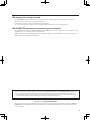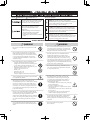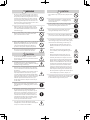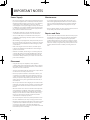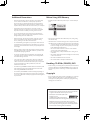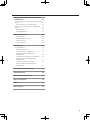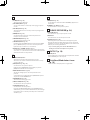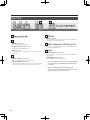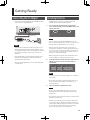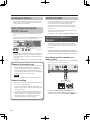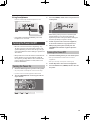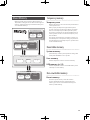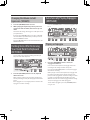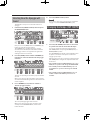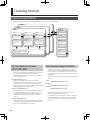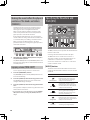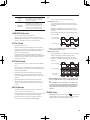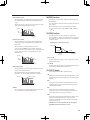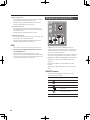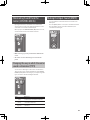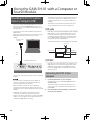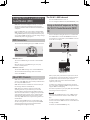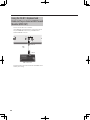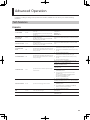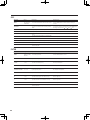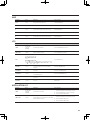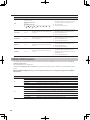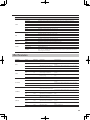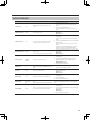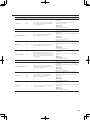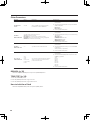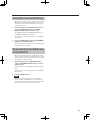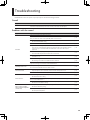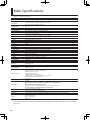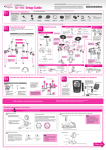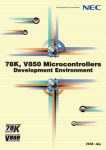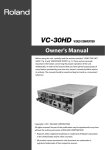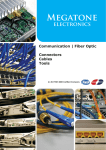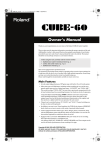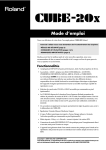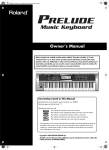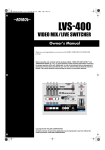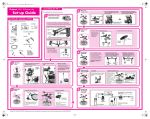Download Roland GAIA SH-01 User's Manual
Transcript
Main Features Able to produce a broad range of sounds with simple operation, the GAIA SH-01 is a compact and light-weight, yet full-fledged virtual analog synthesizer that’s a great choice for live performance or in the studio. Rich sound equivalent to three synthesizers A synthesizer consists of sections such as the OSC (p. 30), FILTER (p. 32), AMP (p. 35), various ENV units (p. 32, p. 34, p. 35), and an LFO (p. 36). The GAIA SH-01 uses a newly developed, dedicated sound generator that provides three such synthesizers simultaneously. From simple sounds to richly complex sounds, you can easily create sounds using a wide variety of combinations. Panel design that makes synthesis understandable The OSC, FILTER, and AMP sections, which provide the essential components needed for creating a sound, are laid out on the panel in a logical order from left to right, ending with the OUTPUT section. Even if you’re using a synthesizer for the first time, this layout makes it easy to learn the process of creating sound (p. 10). If you already have basic knowledge of analog synthesizers, you can easily access the parameters that you want to adjust. Effects section for even broader sound-creating potential A powerful effects section is provided, containing five effects that can be used simultaneously: distortion, modulation, delay, reverb, and low boost (p. 38). By combining these effects you can expand your sonic possibilities even farther. Simply pressing the LOW BOOST button will boost the low-frequency range—particularly effective for bass sounds. Compact, space-saving body The GAIA SH-01 newly features 37 keys, and a light-weight, compact body. Since battery operation is supported (p. 13), you can use it not only for practice at home or for live performance, but also for playing on the street. EXT IN jack lets you mix in your favorite music The EXT IN jack (p. 40) allows you to connect a portable audio player or other device, and play back your favorite music without needing a mixer. This can expand your possibilities for practice or live performance. The CENTER CANCEL function lets you eliminate sounds that are localized in the center. While listening to a favorite song as backing, you can use this function to eliminate the solo part and perform it yourself on the GAIA SH-01. Powerful capabilities for live performance D BEAM controller (p. 21) The D BEAM controller lets you apply various effects simply by moving your hand above the sensor. You can also assign it to control panel knobs. This gives you fresh new performance possibilities that are not typically available with conventional keyboard playing. Arpeggiator (p. 22) Sixty-four built-in arpeggio patterns let you produce arpeggios simply by pressing a chord. Since you can save an arpeggio pattern in a patch as part of your favorite sound settings, it’s easy to instantly recall them during a performance. Phrase recorder (p. 24) In addition to recording your performance, you can also record and play back control actions, such as knob movements. For example, if you perform while playing back filter control data, a filter effect will automatically be applied to your performance. 2 USB memory for saving user data The USB MEMORY connector allows you to connect USB memory (sold separately) for storing user patches or phrases. This is also a good way to back up your important user data. Saved patches or phrases can be recalled directly from USB memory. It’s also easy to recall a desired patch or phrase from USB memory, and then re-save it to internal memory. USB COMPUTER connector for connecting your computer Since the GAIA SH-01 supports USB MIDI/ AUDIO, you can use DAW software on your computer to record a performance from the GAIA SH-01 or to record the sound from the EXT IN jack. MIDI data played back by your DAW software can be sounded by GAIA SH-01’s sound generator, or audio played back by your DAW software can be output via the GAIA SH-01. 201a Before using this unit, carefully read the sections entitled: “USING THE UNIT SAFELY” and “IMPORTANT NOTES” (p. 4; p. 6). These sections provide important information concerning the proper operation of the unit. Additionally, in order to feel assured that you have gained a good grasp of every feature provided by your new unit, Owner’s manual should be read in its entirety. The manual should be saved and kept on hand as a convenient reference. 202 Copyright © 2010 ROLAND CORPORATION All rights reserved. No part of this publication may be reproduced in any form without the written permission of ROLAND CORPORATION. Roland and GAIA are registered trademarks or trademarks of Roland Corporation in the United States and/ or other countries. 3 About WARNING and CAUTION Notices About the Symbols The symbol alerts the user to important instructions or warnings. The specific meaning of the symbol is determined by the design contained within the triangle. In the case of the symbol at left, it is used for general cautions, warnings, or alerts to danger. Used for instructions intended to alert the user to the risk of death or severe injury should the unit be used improperly. Used for instructions intended to alert the user to the risk of injury or material damage should the unit be used improperly. The symbol alerts the user to items that must never be carried out (are forbidden). The specific thing that must not be done is indicated by the design contained within the circle. In the case of the symbol at left, it means that the unit must never be disassembled. * Material damage refers to damage or other adverse effects caused with respect to the home and all its furnishings, as well to domestic animals or pets. The symbol alerts the user to things that must be carried out. The specific thing that must be done is indicated by the design contained within the circle. In the case of the symbol at left, it means that the power-cord plug must be unplugged from the outlet. ALWAYS OBSERVE THE FOLLOWING WARNING 002c • Do not open (or modify in any way) the unit or its AC adaptor. 003 • Do not attempt to repair the unit, or replace parts within it (except when this manual provides specific instructions directing you to do so). Refer all servicing to your retailer, the nearest Roland Service Center, or an authorized Roland distributor, as listed on the “Information” page. 004 • Never install the unit in any of the following locations. • Subject to temperature extremes (e.g., direct sunlight in an enclosed vehicle, near a heating duct, on top of heat-generating equipment); or are • Damp (e.g., baths, washrooms, on wet floors); or are • Exposed to steam or smoke; or are • Subject to salt exposure; or are • Humid; or are • Exposed to rain; or are • Dusty or sandy; or are • Subject to high levels of vibration and shakiness. 005 • This unit should be used only with a rack or stand that is recommended by Roland. 006 • When using the unit with a rack or stand recommended by Roland, the rack or stand must be carefully placed so it is level and sure to remain stable. If not using a rack or stand, you still need to make sure that any location you choose for placing the unit provides a level surface that will properly support the unit, and keep it from wobbling. 008c • Be sure to use only the AC adaptor supplied with the unit. Also, make sure the line voltage at the installation matches the input voltage specified on the AC adaptor’s body. Other AC adaptors may use a different polarity, or be designed for a different voltage, so their use could result in damage, malfunction, or electric shock. 008e • Use only the attached power-supply cord. Also, the supplied power cord must not be used with any other device. 4 009 WARNING • Do not excessively twist or bend the power cord, nor place heavy objects on it. Doing so can damage the cord, producing severed elements and short circuits. Damaged cords are fire and shock hazards! 010 • This unit, either alone or in combination with an amplifier and headphones or speakers, may be capable of producing sound levels that could cause permanent hearing loss. Do not operate for a long period of time at a high volume level, or at a level that is uncomfortable. If you experience any hearing loss or ringing in the ears, you should immediately stop using the unit, and consult an audiologist. 011 • Do not allow any objects (e.g., flammable material, coins, pins); or liquids of any kind (water, soft drinks, etc.) to penetrate the unit. 012b • Immediately turn the power off, remove the AC adaptor from the outlet, and request servicing by your retailer, the nearest Roland Service Center, or an authorized Roland distributor, as listed on the “Information” page when: • The AC adaptor, the power-supply cord, or the plug has been damaged; or • If smoke or unusual odor occurs • Objects have fallen into, or liquid has been spilled onto the unit; or • The unit has been exposed to rain (or otherwise has become wet); or • The unit does not appear to operate normally or exhibits a marked change in performance. 013 • In households with small children, an adult should provide supervision until the child is capable of following all the rules essential for the safe operation of the unit. 014 • Protect the unit from strong impact. (Do not drop it!) 015 WARNING • Do not force the unit’s power-supply cord to share an outlet with an unreasonable number of other devices. Be especially careful when using extension cords—the total power used by all devices you have connected to the extension cord’s outlet must never exceed the power rating (watts/amperes) for the extension cord. Excessive loads can cause the insulation on the cord to heat up and eventually melt through. • Never climb on top of, nor place heavy objects on the unit. 107c • Never handle the AC adaptor or its plugs with wet hands when plugging into, or unplugging from, an outlet or this unit. 108b • Before moving the unit, disconnect the AC adaptor and all cords coming from external devices. 016 • Before using the unit in a foreign country, consult with your retailer, the nearest Roland Service Center, or an authorized Roland distributor, as listed on the “Information” page. CAUTION 106 109b • Before cleaning the unit, turn off the power and unplug the AC adaptor from the outlet (p. 13). 019 • Batteries must never be recharged, heated, taken apart, or thrown into fire or water. 110b • Whenever you suspect the possibility of lightning in your area, disconnect the AC adaptor from the outlet. 111: Selection • If used improperly, batteries may explode or leak and cause damage or injury. In the interest of safety, please read and observe the following precautions (p. 13). 023 • DO NOT play a CD-ROM disc on a conventional audio CD player. The resulting sound may be of a level that could cause permanent hearing loss. Damage to speakers or other system components may result. 1 • Carefully follow the installation instructions for batteries, and make sure you observe the correct polarity. 2 027 • Avoid using new batteries together with used ones. In addition, avoid mixing different types of batteries. • Never expose a nickel metal hydride batteries to excessive heat such as sunshine, fire or the like. CAUTION 3 • Remove the batteries whenever the unit is to remain unused for an extended period of time. 101b • The unit and the AC adaptor should be located so their location or position does not interfere with their proper ventilation. 5 • If a battery has leaked, use a soft piece of cloth or paper towel to wipe all remnants of the discharge from the battery compartment. Then install new batteries. To avoid inflammation of the skin, make sure that none of the battery discharge gets onto your hands or skin. Exercise the utmost caution so that none of the discharge gets near your eyes. Immediately rinse the affected area with running water if any of the discharge has entered the eyes. 101c • This (GAIA SH-01) for use only with Roland stand KS-18Z. Use with other stands is capable of resulting in instability causing possible injury. 101f • Please be sure to read and adhere to the cautionary notices contained in the instructions that came with this product. Please note that, depending on the manner in which keyboard performances are carried out, you may encounter situations where the keyboard falls off the stand or the stand topples over, even though you have followed all of the instructions and advice contained within the product’s manual. For this reason, you should always perform a safety check each time you use the stand. 6 • Never keep batteries together with metallic objects such as ballpoint pens, necklaces, hairpins, etc. 112 • Used batteries must be disposed of in compliance with whatever regulations for their safe disposal that may be observed in the region in which you live. 102c • Always grasp only the plug on the AC adaptor cord when plugging into, or unplugging from, an outlet or this unit. 103b • At regular intervals, you should unplug the AC adaptor and clean it by using a dry cloth to wipe all dust and other accumulations away from its prongs. Also, disconnect the power plug from the power outlet whenever the unit is to remain unused for an extended period of time. Any accumulation of dust between the power plug and the power outlet can result in poor insulation and lead to fire. 104 • Try to prevent cords and cables from becoming entangled. Also, all cords and cables should be placed so they are out of the reach of children. 5 IMPORTANT NOTES Power Supply Maintenance 301 401a • Do not connect this unit to same electrical outlet that is being used by an electrical appliance that is controlled by an inverter (such as a refrigerator, washing machine, microwave oven, or air conditioner), or that contains a motor. Depending on the way in which the electrical appliance is used, power supply noise may cause this unit to malfunction or may produce audible noise. If it is not practical to use a separate electrical outlet, connect a power supply noise filter between this unit and the electrical outlet. • For everyday cleaning wipe the unit with a soft, dry cloth or one that has been slightly dampened with water. To remove stubborn dirt, use a cloth impregnated with a mild, non-abrasive detergent. Afterwards, be sure to wipe the unit thoroughly with a soft, dry cloth. 402 • Never use benzine, thinners, alcohol or solvents of any kind, to avoid the possibility of discoloration and/or deformation. 302 • The AC adaptor will begin to generate heat after long hours of consecutive use. This is normal, and is not a cause for concern. 303a • The use of an AC adaptor is recommended as the unit’s power consumption is relatively high. Should you prefer to use nickel metal hydride batteries. 304a • When installing or replacing batteries, always turn off the power on this unit and disconnect any other devices you may have connected. This way, you can prevent malfunction and/or damage to speakers or other devices. 307 • Before connecting this unit to other devices, turn off the power to all units. This will help prevent malfunctions and/or damage to speakers or other devices. ADD • If batteries are installed, disconnecting or reconnecting the power cord at the AC outlet or disconnecting the DC plug from the unit’s rear panel while the power is on will cause the power to turn off. You must turn off the power before you connect or disconnect the power cord or AC adaptor. Placement 351 • Using the unit near power amplifiers (or other equipment containing large power transformers) may induce hum. To alleviate the problem, change the orientation of this unit; or move it farther away from the source of interference. 352a • This device may interfere with radio and television reception. Do not use this device in the vicinity of such receivers. 352b • Noise may be produced if wireless communications devices, such as cell phones, are operated in the vicinity of this unit. Such noise could occur when receiving or initiating a call, or while conversing. Should you experience such problems, you should relocate such wireless devices so they are at a greater distance from this unit, or switch them off. 354a • Do not expose the unit to direct sunlight, place it near devices that radiate heat, leave it inside an enclosed vehicle, or otherwise subject it to temperature extremes. Excessive heat can deform or discolor the unit. 355b • When moved from one location to another where the temperature and/or humidity is very different, water droplets (condensation) may form inside the unit. Damage or malfunction may result if you attempt to use the unit in this condition. Therefore, before using the unit, you must allow it to stand for several hours, until the condensation has completely evaporated. 358 • Do not allow objects to remain on top of the keyboard. This can be the cause of malfunction, such as keys ceasing to produce sound. 360 • Depending on the material and temperature of the surface on which you place the unit, its rubber feet may discolor or mar the surface. You can place a piece of felt or cloth under the rubber feet to prevent this from happening. If you do so, please make sure that the unit will not slip or move accidentally. 6 Repairs and Data 452 • Please be aware that all data contained in the unit’s memory may be lost when the unit is sent for repairs. Important data should always be backed up on a computer, or written down on paper (when possible). During repairs, due care is taken to avoid the loss of data. However, in certain cases (such as when circuitry related to memory itself is out of order), we regret that it may not be possible to restore the data, and Roland assumes no liability concerning such loss of data. Additional Precautions Before Using USB Memory 551 704 • Please be aware that the contents of memory can be irretrievably lost as a result of a malfunction, or the improper operation of the unit. To protect yourself against the risk of loosing important data, we recommend that you periodically save a backup copy of important data you have stored in the unit’s memory on a computer. • Carefully insert the USB memory all the way in—until it is firmly in place. 552 • Unfortunately, it may be impossible to restore the contents of data that was stored on a computer once it has been lost. Roland Corporation assumes no liability concerning such loss of data. 553 • Use a reasonable amount of care when using the unit’s buttons, sliders, or other controls; and when using its jacks and connectors. Rough handling can lead to malfunctions. 556 • When connecting / disconnecting all cables, grasp the connector itself—never pull on the cable. This way you will avoid causing shorts, or damage to the cable’s internal elements. 558a • To avoid disturbing your neighbors, try to keep the unit’s volume at reasonable levels. You may prefer to use headphones, so you do not need to be concerned about those around you (especially when it is late at night). 559a • When you need to transport the unit, package it in the box (including padding) that it came in, if possible. Otherwise, you will need to use equivalent packaging materials. 561 • Use only the specified expression pedal (EV-5; sold separately). By connecting any other expression pedals, you risk causing malfunction and/or damage to the unit. 562 • Some connection cables contain resistors. Do not use cables that incorporate resistors for connecting to this unit. The use of such cables can cause the sound level to be extremely low, or impossible to hear. For information on cable specifications, contact the manufacturer of the cable. 566a • The usable range of D BEAM controller will become extremely small when used under strong direct sunlight. Please be aware of this when using the D BEAM controller outside. 566b • The sensitivity of the D BEAM controller will change depending on the amount of light in the vicinity of the unit. If it does not function as you expect, adjust the sensitivity as appropriate for the brightness of your location. 705 • Never touch the terminals of the USB memory. Also, avoid getting the terminals dirty. 708 • USB memories are constructed using precision components; handle the USB memories carefully, paying particular note to the following. • To prevent damage to the USB memories from static electricity, be sure to discharge any static electricity from your own body before handling the USB memories. • Do not touch or allow metal to come into contact with the contact portion of the USB memories. • Do not bend, drop, or subject USB memories to strong shock or vibration. • Do not keep USB memories in direct sunlight, in closed vehicles, or other such locations. • Do not allow USB memories to become wet. • Do not disassemble or modify the USB memories. Handling CD-ROMs (DRIVER), DVD 801 • Avoid touching or scratching the shiny underside (encoded surface) of the disc. Damaged or dirty CD-ROM/DVD discs may not be read properly. Keep your discs clean using a commercially available disc cleaner. Copyright 853 • Do not use this unit for purposes that could infringe on a copyright held by a third party. We assume no responsibility whatsoever with regard to any infringements of third-party copyrights arising through your use of this unit. 220 • All product names mentioned in this document are trademarks or registered trademarks of their respective owners. ADD • MatrixQuest™ 2010 TEPCO UQUEST, LTD. All rights reserved. The GAIA SH-01’s USB functionality uses MatrixQuest middleware technology from TEPCO UQUEST, LTD. ADD • MMP (Moore Microprocessor Portfolio) refers to a patent portfolio concerned with microprocessor architecture, which was developed by Technology Properties Limited (TPL). Roland has licensed this technology from the TPL Group. 7 Contents Main Features . . . . . . . . . . . . . . . . . . . . . . . . . . . . . 2 Recording Operations (PHRASE RECORDER). . . . . . . . . . . 24 Recording. . . . . . . . . . . . . . . . . . . . . . . . . . . . . . . . . . . . . . . . . 24 Names of Things and What They Do. . . . . . . . 10 Rehearsing. . . . . . . . . . . . . . . . . . . . . . . . . . . . . . . . . . . . . . . . 24 Top Panel. . . . . . . . . . . . . . . . . . . . . . . . . . . . . . . . . . . . . . . . . . . . 10 Erasing Recorded Operations. . . . . . . . . . . . . . . . . . . . . . 25 Rear Panel. . . . . . . . . . . . . . . . . . . . . . . . . . . . . . . . . . . . . . . . . . . 12 Choosing the Type of Data to be Recorded or Erased. . . . . . . . . . . . . . . . . . . . . . . . . . . . . . . . . . . . . . . . . . 25 Getting Ready. . . . . . . . . . . . . . . . . . . . . . . . . . . . 13 Saving the Recorded Phrase . . . . . . . . . . . . . . . . . . . . . . . 25 Connecting the AC Adaptor. . . . . . . . . . . . . . . . . . . . . . . . . . 13 Choosing the phrase to play back. . . . . . . . . . . . . . . . . . 26 Installing Batteries. . . . . . . . . . . . . . . . . . . . . . . . . . . . . . . . . . . 13 Playing or stopping the phrase. . . . . . . . . . . . . . . . . . . . . 26 Removing the Batteries. . . . . . . . . . . . . . . . . . . . . . . . . . . . 14 Using a Pedal . . . . . . . . . . . . . . . . . . . . . . . . . . . . . . . . . . . . . . . . 26 When to Replace the Batteries (BATTERY indicator). . . . . . . . . . . . . . . . . . . . . . . . . . . . . . . . 14 Sustaining the Notes (HOLD). . . . . . . . . . . . . . . . . . . . . . . 26 POWER SAVE MODE . . . . . . . . . . . . . . . . . . . . . . . . . . . . . . . 14 Adding Expression to Your Performance (EXPRESSION) . . . . . . . . . . . . . . . . . . . . . . . . . . . . . . . . . . . . . 27 Turning the Power On/Off. . . . . . . . . . . . . . . . . . . . . . . . . . . . 15 Using V-LINK. . . . . . . . . . . . . . . . . . . . . . . . . . . . . . . . . . . . . . . . . 27 Turning the Power On . . . . . . . . . . . . . . . . . . . . . . . . . . . . . 15 Turning the Power Off. . . . . . . . . . . . . . . . . . . . . . . . . . . . . 15 Creating Sounds. . . . . . . . . . . . . . . . . . . . . . . . . . 28 Sound-Creating Workflow. . . . . . . . . . . . . . . . . . . . . . . . . . . . 28 How the GAIA SH-01 is Organized . . . . . . . . . 16 Basic Structure. . . . . . . . . . . . . . . . . . . . . . . . . . . . . . . . . . . . . . . 16 Performance Functions. . . . . . . . . . . . . . . . . . . . . . . . . . . . . . . 16 About Memory . . . . . . . . . . . . . . . . . . . . . . . . . . . . . . . . . . . . . . 17 Performing. . . . . . . . . . . . . . . . . . . . . . . . . . . . . . . 18 Adjusting the Volume (VOLUME) . . . . . . . . . . . . . . . . . . . . . 18 Time-Varying Change (ENVELOPE) . . . . . . . . . . . . . . . . . 28 Cyclic Change (LFO) . . . . . . . . . . . . . . . . . . . . . . . . . . . . . . . 29 Effects (EFFECTS). . . . . . . . . . . . . . . . . . . . . . . . . . . . . . . . . . 29 Tones (TONE). . . . . . . . . . . . . . . . . . . . . . . . . . . . . . . . . . . . . . 29 Selecting a Tone. . . . . . . . . . . . . . . . . . . . . . . . . . . . . . . . . . . 29 Selecting Sounds . . . . . . . . . . . . . . . . . . . . . . . . . . . . . . . . . . . . 18 Copying a tone (TONE COPY) . . . . . . . . . . . . . . . . . . . . . . 30 About Patches. . . . . . . . . . . . . . . . . . . . . . . . . . . . . . . . . . . . . 18 Specifying the Waveform and Pitch (OSC). . . . . . . . . . . . . 30 Adding Dynamics to the Sound. . . . . . . . . . . . . . . . . . . . . . . 19 Adjusting the Brightness and Thickness (FILTER). . . . . . . 32 Changing the Pitch (BENDER). . . . . . . . . . . . . . . . . . . . . . . . . 19 Specifying the Sound’s Attack and Decay (AMP). . . . . . . 35 Applying Vibrato (MODULATION). . . . . . . . . . . . . . . . . . . . . 19 Modulating the Sound (LFO) . . . . . . . . . . . . . . . . . . . . . . . . . 36 Shifting the Keyboard’s Pitch Range (OCTAVE UP/DOWN) . . . . . . . . . . . . . . . . . . . . . . . . . . . . . . . . . 20 Adding Power, Spaciousness, and Reverb (EFFECTS). . . 38 Shifting the Keyboard’s Pitch Range in Semitones (TRANSPOSE). . . . . . . . . . . . . . . . . . . . . . . . . . . . . . . . . . . . . . . . 20 Playing Single Notes (MONO). . . . . . . . . . . . . . . . . . . . . . . . . 20 Saving a Sound You’ve Created (WRITE). . . . . . . . . . . . . . . 39 Performing with Sound from a Portable Audio Player. . . . . . . . . . . . . . . . . . . . . 40 Smoothly Connecting One Note to the Next (PORTAMENTO). . . . . . . . . . . . . . . . . . . . . . . . . . . . . . . . . . . . . . 20 Connections. . . . . . . . . . . . . . . . . . . . . . . . . . . . . . . . . . . . . . . . . 40 Changing the Rate of Pitch Change (Portamento Time). . . . . . . . . . . . . . . . . . . . . . . . . . . . . . . . 20 Eliminating Sound from the Center (CENTER CANCEL). . . . . . . . . . . . . . . . . . . . . . . . . . . . . . . . . . . . 41 Changing the Pitch or Volume by Moving Your Hand (D BEAM) . . . . . . . . . . . . . . . . . . . . . . . . . . . . . . . . . . . . . . . . . . . . 21 Changing the Pitch (PITCH) . . . . . . . . . . . . . . . . . . . . . . . . 21 Changing the Assigned Parameter (EFFECTS/ASSIGN). . . . . . . . . . . . . . . . . . . . . . . . . . . . . . . . . 21 Changing the Volume to Add Expression (VOLUME). . . . . . . . . . . . . . . . . . . . . . . . . . . . . . . . . . . . . . . . . 22 Automatically Playing Arpeggios (ARPEGGIO). . . . . . . . . 22 Playing an Arpeggio. . . . . . . . . . . . . . . . . . . . . . . . . . . . . . . 22 Selecting How the Arpeggio will Sound. . . . . . . . . . . . 23 Changing the Tempo (TAP TEMPO) . . . . . . . . . . . . . . . . . . . 23 8 The Three Elements of Sound (OSC, FILTER, AMP). . . . . . . . . . . . . . . . . . . . . . . . . . . . . . . . . 28 Adjusting the Volume. . . . . . . . . . . . . . . . . . . . . . . . . . . . . . . . 40 Changing the way in which the center sound is eliminated (TYPE) . . . . . . . . . . . . . . . . . . . . . . . . . . . . . . . . . 41 Muting the Input Sound (MUTE). . . . . . . . . . . . . . . . . . . . . . 41 Using the GAIA SH-01 with a Computer or Sound Module. . . . . . . . . . . . . . . . . . . . . . . . . . . . 42 Recording the SH-01’s Sound or Data on a Computer (USB). . . . . . . . . . . . . . . . . . . . . . . . . . . . . . . . . . . . . . . . . . . . . . . . 42 Connecting the SH-01 to Your Computer. . . . . . . . . . . 42 Using the SH-01 as a Controller or Sound Module (MIDI). . . . . . . . . . . . . . . . . . . . . . . . . . . . . . . . . . . . . . . . . . . . . . . . 43 MIDI Connectors . . . . . . . . . . . . . . . . . . . . . . . . . . . . . . . . . . 43 About MIDI Channels. . . . . . . . . . . . . . . . . . . . . . . . . . . . . . 43 Advanced Operation. . . . . . . . . . . . . . . . . . . . . . 45 Patch Parameters. . . . . . . . . . . . . . . . . . . . . . . . . . . . . . . . . . 45 D BEAM ASSIGN Parameters . . . . . . . . . . . . . . . . . . . . . . . 48 Effect Parameters. . . . . . . . . . . . . . . . . . . . . . . . . . . . . . . . . . 49 System Parameters. . . . . . . . . . . . . . . . . . . . . . . . . . . . . . . . 51 USB Memory . . . . . . . . . . . . . . . . . . . . . . . . . . . . . 55 Using USB Memory . . . . . . . . . . . . . . . . . . . . . . . . . . . . . . . . . . 55 Initializing USB Memory . . . . . . . . . . . . . . . . . . . . . . . . . . . 55 Saving User Patches to USB Memory. . . . . . . . . . . . . . . 56 Restoring Data from USB Memory to the GAIA SH-01. . . . . . . . . . . . . . . . . . . . . . . . . . . . . . . . . . . . 56 Saving Your Recorded Phrases to USB Memory . . . . . 56 Restoring Phrases from USB Memory to the GAIA SH-01. . . . . . . . . . . . . . . . . . . . . . . . . . . . . . . . . . . . 56 Saving All User Data to USB Memory. . . . . . . . . . . . . . . 57 Restoring All Data from USB Memory to the GAIA SH-01. . . . . . . . . . . . . . . . . . . . . . . . . . . . . . . . . . . . 57 Restoring the Factory Settings. . . . . . . . . . . . . 58 Troubleshooting. . . . . . . . . . . . . . . . . . . . . . . . . . 59 MIDI Implementation Chart. . . . . . . . . . . . . . . 61 Main Specifications. . . . . . . . . . . . . . . . . . . . . . . 62 Index . . . . . . . . . . . . . . . . . . . . . . . . . . . . . . . . . . . . 63 Block Diagram. . . . . . . . . . . . . . . . . . . . . . . . . . . . 64 9 Names of Things and What They Do Top Panel 1 4 5 6 11 12 7 8 9 2 3 10 13 14 15 1 D BEAM (p. 21) 8 Here you can turn the D BEAM function on/off. By moving your hand above the D BEAM controller, you can apply a variety of effects. 2 [TONE COPY] Button (p. 30) This copies all of a tone’s parameters to another tone. USB MEMORY [PATCH] Button (p. 55) Here you can save patches or phrases to USB memory, or load them from USB memory into the GAIA SH-01. 3 TONE 1–3 (p. 29) Here you can select the tone you want to edit, and specify which tones will be heard. 4 LFO (Low-Frequency Oscillator) (p. 36) Here you can apply cyclic modulation to the pitch (producing vibrato), the volume (producing tremolo), or to the filter (producing a wah effect). 5 OSC (Oscillator) (p. 30) Here you can select the waveform that determines the basic character of the sound, and specify the pitch. 6 FILTER (p. 32) Allows you to modify the brightness or fatness of the sound. You can also create a distinctive tonal character that is typical of synthesizers. 7 AMP (p. 35) Here you can specify the loudness of the sound that has passed through the filter section. 10 EFFECTS (p. 38) The GAIA SH-01 has five built-in effects: distortion, flanger, delay, reverb, and low boost. You can make settings independently for each effect. 9 EXT IN (External Input, p. 40) Here you can specify how the device connected to the INPUT jack will be heard. You can modify its sound; for example, by cancelling vocals or other sounds localized at the center. 12 10 [V-LINK] Button (p. 27) [BANK] Button (p. 18) This button turns V-LINK on/off. [TAP TEMPO] Button (p. 23) You can use this button to set the tempo of the arpeggio or phrase recorder. [KEY HOLD] Button (p. 22) This button holds the notes even after you release your fingers from the keyboard. [MONO] Button (p. 20) Use this button when you want to simulate the performance techniques of a solo instrument. [PORTAMENTO] Button (p. 20) This button turns portamento on/off. Use this button in combination with the NUMBER [A]–[H] buttons to switch banks. NUMBER [1]–[8] Buttons (p. 18) Use these buttons to select patches or phrases. 13 Press this button to play or stop the phrase recorder. [REC] Button Press this button to record on the phrase recorder. BATTERY Indicator (p. 14) When using batteries, this indicates the remaining battery power. [TRANSPOSE] Button (p. 20) Normally, this will be unlit. When the batteries run low, the indicator will light. If you continue operating the GAIA SH-01, the indicator will blink; stop use and charge the batteries. By holding down the [TRANSPOSE] button and pressing the OCTAVE [UP/+] or [DOWN/-] button you can raise or lower the pitch of the keyboard in steps of a semitone (-5–+6 semitones). * If you continue playing even when the BATTERY indicator is blinking, the unit will eventually become inoperable. OCTAVE [UP/+], [DOWN/-] Buttons (p. 20) Use these buttons to raise or lower the pitch of the keyboard in steps of an octave (-3–+3). These buttons are also used in combination with other function buttons to edit parameters. PHRASE RECORDER (p. 24) [PLAY/STOP] Button 14 OUTPUT (p. 18) [VOLUME] knob 11 This knob adjusts the overall volume that is output from the OUTPUT jacks and PHONES jack on the rear panel. [CANCEL/SHIFT] Button This button cancels the operation that’s being executed. This button is also used in combination with other buttons to carry out various functions. [WRITE] Button (p. 25, p. 39) 15 Pitch Bend/Modulation Lever (p. 19) You can use this to modify the pitch or to apply vibrato. Use this button to save patches or phrases. Holding down the [CANCEL/SHIFT] button while you press the [WRITE] button initializes the selected patch. WRITE PROTECT Indicator (p. 39) This indicator will light if you’ve selected a patch that is write protected. To turn write protect on/off, hold down the [CANCEL/SHIFT] button and press the current NUMBER button. [ARPEGGIO] Button (p. 22) This button turns the arpeggio on/off. [PRESET PATCH] Button (p. 18) Use this button to select preset patches. [USER PATCH] Button (p. 18) Use this button to select user patches. By pressing the [PRESET PATCH] button and [USER PATCH] button simultaneously, you can activate the Manual function, which changes the parameter values so that they match the positions of the knobs and sliders (p. 30). 11 Rear Panel 16 17 18 19 20 21 988 16 Security Slot ( ) http://www.kensington.com/ PEDAL 19 PEDAL Jack (p. 26) Connect an expression pedal (EV-5; sold separately) or pedal switch (DP series, FS-5U; sold separately) here. 17 [POWER] Switch (p. 15) This switch turns the power on/off. 20 DC IN (AC Adaptor) Connector (p. 13) Connect the included AC adaptor here. Cord Hook (p. 13) Fasten the cord from the AC adaptor here to prevent accidental disconnection. 21 Connect your headphones (sold separately) here. USB USB COMPUTER Connector (p. 42) This connector lets you use a USB cable to connect the GAIA SH-01 to your computer. 18 PHONES (Headphones) Jack (p. 15) MIDI Connectors (OUT/IN) (p. 43) Connect these when you want to transmit or receive MIDI messages to or from another MIDI device. USB MEMORY Connector (p. 55) Connect USB memory (sold separately) here. 930 * Connect USB memory after you’ve powered up the GAIA SH-01. Never disconnect USB memory while the power is turned on. OUTPUT L/MONO, R Jacks (p. 14) These jacks output the audio signal in stereo to your amp or mixer. To employ mono output, connect your equipment to the L jack. 931 * When inserting USB memory, make sure that the connector is oriented correctly, and insert the connector all the way in. Do not use excessive force. 12 Getting Ready Connecting the AC Adaptor Installing Batteries Connect the included AC adaptor to the DC IN connector on the rear panel of the GAIA SH-01. The GAIA SH-01 can operate on eight commercially available AA nickel-metal hydride batteries. 1. Press in the tabs of the battery compartment cover on the bottom panel of the GAIA SH-01, and remove the cover. Cord hook NOTE Indicator • Take care that foreign objects (flammable items, coins, pins, etc.) or liquids (water, juice, etc.) do not enter the unit while the battery compartment cover is removed. Power cord NOTE 924 928 • When turning the unit upside-down, get a bunch of newspapers or magazines, and place them under the four corners or at both ends to prevent damage to the buttons and controls. Also, you should try to orient the unit so no buttons or controls get damaged. • To prevent the inadvertent disruption of power to your unit (should the plug be pulled out accidentally), and to avoid applying undue stress to the AC adaptor jack, anchor the power cord using the cord hook, as shown in the illustration. 929 • When turning the unit upside-down, handle with care to avoid dropping it, or allowing it to fall or tip over. − + + − − + + − − + + • + • The indicator will light when you connect the AC adaptor to an AC outlet. Insert the batteries into the battery compartment, taking care to observe the correct polarity (+/orientation). − 2. + • Place the AC adaptor so the side with the indicator (see illustration) faces upwards and the side with textual information faces downwards. − 932 − NOTE • Insert the batteries correctly (be careful of +/- orientation), as indicated. 011 • Do not allow any objects (e.g., flammable material, coins, pins); or liquids of any kind (water, soft drinks, etc.) to penetrate the unit. 3. Close the battery compartment cover. NOTE • If you connect the AC adaptor and turn on the power when batteries are installed, AC adaptor operation will take priority. • If you want to operate the unit on batteries, disconnect the AC adaptor from the unit. • If batteries are installed, the power will turn off if you disconnect the power cord from the AC outlet or disconnect the AC adaptor’s DC plug from the unit while it is powered up. You must turn off the power before connecting or disconnecting the power cord or AC adaptor. 13 Removing the Batteries POWER SAVE MODE If you want to remove the batteries, turn off power to the GAIA SH-01 first; then open the battery compartment cover, and take out the batteries. You can set the GAIA SH-01 so it will automatically enter power-save mode when a certain length of time has passed without any operation being performed. To return from power-save mode to normal operation, perform an operation such as turning a knob or playing the keyboard. When to Replace the Batteries (BATTERY indicator) When the batteries run low, the BATTERY indicator will light. If you continue using the unit, the BATTERY indicator will blink. Cease operation, and charge the batteries. You can set the amount of time that is to pass before the unit will enter Power Save mode. For details, see ”Time setting for POWER SAVE MODE” (p. 54). Connecting Headphones or Speakers The GAIA SH-01 does not contain speakers. In order to hear sound, you’ll need to connect it to an audio device, such as monitor speakers or a stereo system, or connect headphones. 921 NOTE • If you continue to play the instrument even though the BATTERY indicator is flashing, eventually all the indicators on the panel will go out, and the instrument will become inoperable. • The BATTERY indicator is only an approximate indication. Batteries that can be used * To prevent malfunction and/or damage to speakers or other devices, always turn down the volume, and turn off the power on all devices before making any connections. Connecting monitor speakers or a stereo system Use cables to connect the GAIA SH-01’s rear panel OUTPUT jacks to your monitor speaker or stereo set. • When using nickel-metal hydride batteries, the battery life will be approximately five hours of continuous use at room temperature. However, if USB memory is connected, the battery life will be approximately four hours. The battery life for continuous use will depend on factors such as the conditions of use. NOTE Do not use alkaline batteries or zinc-carbon batteries. Battery handling • Do not mix fresh batteries with partially used batteries or batteries of a different type. • If you won’t be using the unit for an extended period of time, save your stored settings to USB memory, and remove the batteries. • Incorrect use of batteries, rechargeable batteries, or battery chargers can cause leakage, overheating, fire, or explosion. Before use, carefully read and observe the instructions that accompanied your batteries, rechargeable batteries, or battery charger. 14 * In order to take full advantage of the GAIA SH-01’s capabilities, we recommend that you use it in stereo. To use it in mono, connect to the OUTPUT L/MONO jack. Using headphones 3. Connect commercially available headphones to the PHONES jack on the rear panel. * When turning on the power, do not touch the pitch bend/modulation lever located at the left of the keyboard. If you turn on the power while touching this lever, the system may not operate correctly. * Sound will be output from the OUTPUT jacks even if headphones are connected. Turning the Power On/Off 941 * Once the connections have been completed (p. 13–p. 14), turn on power to your various devices in the order specified. By turning on devices in the wrong order, you risk causing malfunction and/or damage to speakers and other devices. 943 * Always make sure to have the volume level turned down before switching on power. Even with the volume all the way down, you may still hear some sound when the power is switched on, but this is normal, and does not indicate a malfunction. Turning the Power On 1. Check the following before you turn on the power. Press the [POWER] switch on the rear panel to turn on the power. 4. Switch on power to the connected equipment, and raise the volume to an appropriate level. 5. While playing the keyboard, slowly turn the [VOLUME] knob toward the right to adjust the volume. Turning the Power Off 1. Check the following before you turn off the power. • Have you minimized the volume of the connected equipment? • Have you saved any sound you’ve created? (p. 39) 2. Switch off power to the connected equipment. 3. Press the GAIA SH-01’s [POWER] switch to turn off the power. • Are your speakers or headphones connected correctly? • Is power to the connected equipment switched off? 2. Turn the [VOLUME] knob on the top panel all the way to the left. 15 How the GAIA SH-01 is Organized Basic Structure Performance Functions Broadly speaking, the GAIA SH-01 consists of a controller section, a sound generator section, and effects. Controller section The GAIA SH-01 contains a variety of effects, and each can be adjusted independently. Arpeggiator (p. 22) The controller section is what you play. For example, the performer’s actions, such as “playing the keyboard” are conveyed by the controller section to the sound generator section, causing it to produce sound. The GAIA SH-01’s controller section consists of the keyboard, the pitch bend/modulation lever, the D BEAM controller, the panel buttons and knobs, and pedals connected to the rear panel. Sound generator section This section produces the sound. It receives the performance data sent by the controller section, electronically creates the basic waveform, and modifies the brightness and loudness of the sound to create a broad range of tonal characteristics. The GAIA SH-01’s sound generator section allows you to instantly adjust numerous elements that determine the sound’s character (waveform, pitch, brightness, loudness, etc.) using the knobs and buttons of the panel. Effects This allows you to produce arpeggios simply by pressing a chord on the keyboard. Tempo (p. 23) You can easily change the tempo of the arpeggiator or phrase recorder by pressing the [TAP TEMPO] button several times in rhythm with the desired tempo. Octave (p. 20) You can shift the keyboard’s pitch range in steps of an octave, for a maximum shift of three octaves upward or downward. Transpose (p. 20) This function shifts the keyboard’s pitch range in steps of a semitone, for a maximum shift of -5–+6 semitones. Phrase recorder (p. 24) This allows you to record a phrase of several measures. By recording only control operations such as knob movements, you can also make the knobs operate automatically. The GAIA SH-01 contains a variety of effects, and each can be adjusted independently. Basic structure of the GAIA SH-01 Phrase recorder Arpeggiator Octave Transpose Sound generator section Controller section Control signals 16 Audio signals Effects About Memory Temporary memory Memory provides storage locations where patches (p. 18) and other settings are stored. There are three types of memory: “temporary memory,” “rewritable memory,” and “non-rewritable memory.” Non-rewritable memory Preset memory 64 arpeggios 64 patches User memory Data for the patch you select via the front panel buttons is called up to this area. When you play the keyboard or play back the phrase recorder, sounds are produced according to the settings that are in the temporary area. When you edit a patch, the changes you make do not directly modify the data in memory; rather, the data is read into the temporary area, then modified. The settings in the temporary area will be lost when you turn off the power or call up other settings. If you want to keep the data that’s in the temporary area, you must store it into rewritable memory. Rewritable memory (Internal memory) 8 phrases Temporary area System memory 64 patches Rewritable memory System memory Temporary memory (Temporary area) Phrase Patch Arpeggio System memory contains system parameter settings that specify how the GAIA SH-01 is to operate. User memory Patches and phrases can be stored in user memory. USB memory (p. 55) Patches and phrases can be stored in USB memory in the same way as in user memory. Rewritable memory (USB memory) User memory 8 phrases 64 patches System memory Non-rewritable memory Preset memory The data in preset memory cannot be rewritten. If you’ve edited data that was recalled from preset memory, you can store it in rewritable memory (user memory or USB memory). 17 Performing Adjusting the Volume (VOLUME) About Patches Here’s how to adjust the overall volume of the GAIA SH-01’s sound, which is output from the OUTPUT jacks on the rear panel and the PHONES jack. The GAIA SH-01 lets you store the sounds that you create. Turning the knob toward the right will increase the volume, and turning it toward the left will decrease the volume. There will be no sound if you turn the knob all the way to the left. Patches are organized into a “preset group” and a “user group.” If you use USB memory (sold separately), you’ll also be able to use the “USB memory group.” * This knob does not affect the output volume of USB audio (p. 42). A sound you create is called a “patch”; you can use the buttons to recall a patch and then play it. Each group contains 64 patches, organized into eight banks with eight numbers in each bank. Preset group (PRESET) This group contains 64 patches that are already created for your use. Although you cannot rewrite the contents of this group, you are free to create new sounds based on these patches. Selecting Sounds To put the instrument in a special mode in which it functions as a PCM sound generator, hold down the [PRESET PATCH] button while you press a NUMBER [1]--[8] button. While in this mode, you can enjoy realistic instrumental performances that take full advantage of the PCM sound generator. * The sounds provided by the PCM sound generator are read-only sounds. Although you will be able to perform a limited amount of editing and carry out performances that use effects (reverb), you won’t be able to save any of the settings you make. 1. Press the [PRESET PATCH] button or the [USER PATCH] button. These buttons switch you between the preset group and the user group. If you want to select patches that are saved in USB memory, press the USB MEMORY [PATCH] button. 2. Press the [BANK] button, and then press one of the NUMBER [A]–[H] buttons. These buttons allow you to select among banks A–H. 3. Press one of the NUMBER [1]–[8] buttons. Patch 1–8 will be selected. Example: • If the USER A-1 patch is currently selected, pressing the NUMBER [6] button will switch you to the USER A-6 patch. 18 Note also that PRESET BANK H contains the sounds actually used for the supplied DVD. User group (USER) Sounds that you create can be saved in this group of 64 patches. For details on how to save a sound, refer to “Saving a Sound You’ve Created (WRITE)” (p. 39). USB memory group (USB MEMORY) When using USB memory (sold separately), sounds that you create can be saved in this group. USB memory can hold 64 patches. For details on how to save a sound, refer to “Saving a Sound You’ve Created (WRITE)” (p. 39). Banks (BANK) • If the PRESET A-4 patch is currently selected, holding down the [BANK] button and pressing the NUMBER [C] button will switch you to the PRESET C-4 patch. There are eight banks (A–H), and eight patches can be saved in each bank. The banks provide a convenient way to organize the 64 patches. • If the PRESET B-5 patch is selected, pressing the [USER PATCH] button will switch you to the USER B-5 patch. For example, you could use bank A to hold the patches you’ll be using in the first song of your live performance, and bank B to hold the patches for the second song. Alternatively, you could use bank A to hold synth bass patches and bank B to hold lead patches. Preset group/User group/ USB memory group BANK A–H A-1 B-1 C-1 D-1 E-1 F-1 G-1 H-1 A-2 B-2 C-2 D-2 E-2 F-2 G-2 H-2 A-3 B-3 C-3 D-3 E-3 F-3 G-3 H-3 NUMBER 1–8 A-4 A-5 B-4 B-5 C-4 C-5 D-4 D-5 E-4 E-5 F-4 F-5 G-4 G-5 H-4 H-5 2. A-6 B-6 C-6 D-6 E-6 F-6 G-6 H-6 A-7 B-7 C-7 D-7 E-7 F-7 G-7 H-7 While holding down the OCTAVE [DOWN/-] button, press a key (C2–C4). This specifies the amount of pitch change that will occur when you move the lever to the left. A-8 B-8 C-8 D-8 E-8 F-8 G-8 H-8 Adding Dynamics to the Sound The GAIA SH-01’s keyboard allows you to vary the volume or brightness of the sound by changing your playing dynamics (key velocity). C2 3. When the instrument was shipped from the factory, this was set to “FIX,” which means that a fixed value will constantly be used for Key Velocity. C4 While holding down the OCTAVE [UP/+] button, press a key (C2–C4). This specifies the amount of pitch change that will occur when you move the lever to the right. If you want to have the strength of your playing affect the sound, you’ll need to set “KEYBOARD VELOCITY” (p. 51) to “REAL.” * If you want to modify the way in which this change occurs, edit the patch parameters “Level Velocity Sens” (p. 45, volume) or “Filter Envelope Velocity Sens” (p. 45, brightness). Narrow – Range of change – Wide When you’ve finished making settings, press the [CANCEL/ SHIFT] button. Applying Vibrato (MODULATION) While playing the keyboard, move the pitch bend/modulation lever away from yourself to apply vibrato. Changing the Pitch (BENDER) Vibrato is applied While playing the keyboard, move the pitch bend/modulation lever to the left to lower the pitch, or toward the right to raise the pitch. Moving the pitch bend/modulation lever all the way to the left will lower the pitch by two semitones. Moving the pitch bend/modulation lever all the way to the right will raise the pitch by two semitones. Pitch falls You can specify the speed and depth of the effect that will be applied when you move the modulation lever away from yourself. Pitch rises Pitch bend range You can change the pitch bend range. 1. Modulation speed and depth While holding down the [CANCEL/SHIFT] button, move the pitch bend/modulation lever all the way to the far left or right. 1. While holding down the [CANCEL/SHIFT] button, move the lever all the way away from yourself. 2. Make settings using the knobs and sliders in the LFO section of the panel. For details, refer to “MODULATION LFO” (p. 37). If you move the pitch bend/modulation lever to left or right and simultaneously away from yourself, both pitch bend and modulation will be applied at the same time. The OCTAVE [DOWN/-] and [UP/+] buttons will blink. 19 Shifting the Keyboard’s Pitch Range (OCTAVE UP/DOWN) Playing Single Notes (MONO) This function is effective when you need to simulate the performance of a solo instrument. You can shift the keyboard’s pitch range in steps of one octave, for a maximum of three octaves upward or downward. 1. 1. To raise the range, press the OCTAVE [UP/+] button, and to lower the range press the OCTAVE [DOWN/-] button. Even if you hold down a chord on the keyboard, only a single note will sound. The last-played note will be heard. When you press the [MONO] button once again to turn off its illumination, the Mono function will turn off. With each press of a button, the range is altered by one octave. If the keyboard’s pitch range is raised above its normal range, the OCTAVE [UP/+] button will light. If the keyboard’s pitch range is lowered, the OCTAVE [DOWN/-] button will light. If you press the OCTAVE [UP/+] and OCTAVE [DOWN/-] buttons simultaneously, the keyboard will return to its normal pitch range; both buttons will go out. Press the [MONO] button so it’s lit; this puts the synth in mono mode. Smoothly Connecting One Note to the Next (PORTAMENTO) This allows you to create a smooth change in pitch from one note to the next. Shifting the Keyboard’s Pitch Range in Semitones (TRANSPOSE) This function lets you shift the keyboard’s pitch range in steps of a semitone, in a range of -5 to +6 semitones. 1. Press the [PORTAMENTO] button so it’s lit. Changing the Rate of Pitch Change (Portamento Time) 1. To turn transpose on, press the [TRANSPOSE] button so it’s lit. By pressing the [TRANSPOSE] button again, so its light goes out, transpose is turned off. 2. To raise the range, hold down the [TRANSPOSE] button while you press the OCTAVE [UP/+] button. To lower the range, hold down the [TRANSPOSE] button while you press the OCTAVE [DOWN/-] button. With each press of a button, the range is altered by one semitone. If the keyboard’s pitch range has been raised above its normal range, the [TRANSPOSE] button and the OCTAVE [UP/+] button will be lit. If it has been lowered, the [TRANSPOSE] button and OCTAVE [DOWN/-] button will light. If you hold down the [TRANSPOSE] button and press the OCTAVE [UP/+] button and OCTAVE [DOWN/-] button simultaneously, the keyboard will return to its normal pitch range. Both buttons will go out. 20 To change the rate of the pitch change (the time over which the pitch change occurs), hold down the [PORTAMENTO] button and move the LFO [FADE TIME] slider. As you raise the slider, the portamento time will get longer and the pitch will change at a slower rate. MEMO There’s another way to adjust the portamento time; “PORTAMENTO TIME” (p. 45). Changing the Pitch or Volume by Moving Your Hand (D BEAM) By moving your hand above the D BEAM controller located at the upper left of the keyboard, you can vary the pitch or volume according to the height of your hand. Changing the Pitch (PITCH) 1. Press the [PITCH] button so it’s lit. 2. While playing the keyboard, position your hand over the D beam controller, then move it up and down. The pitch will change. If you press the [PITCH] button once again, it will blink; now sound will be produced when you move your hand above the D BEAM controller. Press the [PITCH] button once again to turn off its illumination; the D BEAM will turn off. Changing the Assigned Parameter (EFFECTS/ASSIGN) The D BEAM controller’s effective range 1. Press the [EFFECTS/ASSIGN] button so it’s lit. 2. While playing the keyboard, position your hand over the D beam controller, then move it up and down. Parameters assigned on an individual patch basis will change. Press the [EFFECTS/ASSIGN] button to turn off its illumination; the D BEAM will turn off. Since you can assign a variety of functions to the [EFFECTS/ASSIGN] button, use it to apply various effects to the sound in real time (p. 48). The D BEAM controller’s effective range is shown in the diagram at left. No effect will be obtained if you move your hand outside this range. Adjusting the D BEAM controller’s sensitivity The D BEAM controller’s sensitivity will decrease if it’s used in strong sunlight or strong illumination. The GAIA SH-01 lets you adjust the sensitivity of the D BEAM controller. 1. Hold down the [EFFECTS/ASSIGN] button and press one of the NUMBER [1]–[8] buttons. The higher the NUMBER button you press, the higher the sensitivity will be. The current sensitivity is indicated by how many NUMBER buttons light red when you press the [EFFECTS/ASSIGN] button. Determining the polarity of the D BEAM (D BEAM POLARITY) The changes in the value of the parameter assigned to the D beam can be made to occur in either the positive or negative directions. The polarity is determined by the direction that you move the knob at the time that the parameter is assigned. When you move your hand near the D Beam controller, the value will change in the same direction as it did when you turned the knob. For example, if you hold down the D BEAM [EFFECTS/ ASSIGN] button while you turn the OSC [PITCH] knob to the right, the pitch will rise when you place your hand near the D beam controller. Conversely, if you turn the OSC [PITCH] knob to the left while you hold down the D BEAM [EFFECTS/ASSIGN] button, the pitch will descend when you place your hand near the D beam controller. The more NUMBER buttons that are lit red, the higher the sensitivity. 21 Changing the Volume to Add Expression (VOLUME) 1. Press the [VOLUME] button so it’s lit. 2. While playing the keyboard, position your hand over the D beam controller, then move it up and down. Automatically Playing Arpeggios (ARPEGGIO) Press the [ARPEGGIO] button so it’s lit; the arpeggiator will be on. The volume will change, allowing you to add expression to your performance. If you press the [VOLUME] button once again, it will blink; now sound will be produced when you move your hand above the D BEAM controller. Press the [VOLUME] button to turn off its illumination; the D BEAM will turn off. Holding Notes After Removing Your Hand from the Keyboard (KEY HOLD) Playing an Arpeggio You can make notes continue sounding even after you take your hand off the keyboard. 1. Press the [ARPEGGIO] button so it’s lit; the arpeggiator will be on. Press a chord on the keyboard; an arpeggio will sound according to the settings stored for each patch. If you press the [KEY HOLD] button so it’s lit, the arpeggio will continue sounding. 1. Press the [KEY HOLD] button so it’s lit; key hold will be turned on. When you play a new key, the previously sounding note will stop sounding, and only the newly played note will be heard. If the arpeggiator is on, turning key hold on will cause the arpeggio to continue sounding. 22 When you play a chord on the keyboard, an arpeggio will be produced according to the settings stored for each patch, and the arpeggio will continue sounding even after you take your hand off the keyboard. When you play a different chord, the notes of the arpeggio will also change. To stop the arpeggio, turn off the arpeggiator. To turn off the arpeggiator, press the [ARPEGGIO] button so it goes out. Selecting How the Arpeggio will Sound The GAIA SH-01 lets you choose from 64 variations of arpeggio. 1. Hold down the [CANCEL/SHIFT] button and press the [ARPEGGIO] button. Now you can use the [BANK] button and NUMBER [1]–[8] buttons to select the arpeggio variation. The NUMBER button corresponding to the currently selected variation will blink; the other buttons will be lit. The arpeggio variations are organized into eight banks with eight variations in each bank. 2. Press the [BANK] button and then a NUMBER [A]– [H] button to select the desired bank of arpeggio variations. 4. Press the [CANCEL/SHIFT] button. MEMO There are also other ways to change the way in which the arpeggio is sounded”ARPEGGIO VARIATION” (p. 45). Changing the Tempo (TAP TEMPO) 1. Press the [TAP TEMPO] button four or more times at quarter-note intervals of the desired tempo. You can also change the tempo by holding down the [TAP TEMPO] button and pressing the OCTAVE [UP/+] or OCTAVE [DOWN/-] button. The [TAP TEMPO] button will be constantly blinking green at quarter-note intervals of the phrase recorder and arpeggio (p. 22) tempo. When the phrase recorder is recording or playing back, the [TAP TEMPO] button will light red only for the first beat of the measure. * If the SYSTEM parameter CLOCK SOURCE (p. 52) is set to PATCH, these operations will change the PATCH TEMPO. * If the SYSTEM parameter CLOCK SOURCE (p. 52) is set to SYSTEM, these operations will change the SYSTEM TEMPO. The bank corresponding to the button you pressed will be selected. * If the SYSTEM parameter CLOCK SOURCE (p. 52) is set to MIDI or USB, the TAP TEMPO operations are not available. While you’re selecting a bank, the button of the currently selected bank will be blinking, while the other buttons will remain unlighted. 3. Press a NUMBER [1]–[8] button to select the desired arpeggio variation. The corresponding arpeggio will be selected. While you’re selecting an arpeggio, the button of the currently selected NUMBER will blink, and the other buttons will be lit. 23 Recording Operations (PHRASE RECORDER) 3. Press the [PLAY/STOP] button. You can record your keyboard performance and knob operations, and play them back repeatedly. The recorded performance is called a “phrase.” You can record up to eight phrases, and each phrase can be up to eight measures long. The GAIA SH-01’s phrase recorder does not record the sound that’s actually being produced; rather, it records performance data (MIDI messages) such as “which key was pressed when and how strongly.” * The phrase does not record the patch you’re using, nor does it record patch changes or tempo changes you made during the phrase. Recording 1. Press the [REC] button to make it blink; the phrase recorder will enter Rec Standby mode. You’ll hear a one-measure (four-beat) count, and then recording will begin. The [REC] button, which was blinking, will now light steadily. 4. To stop recording, press the [PLAY/STOP] button once again. Rehearsing While recording a phrase, you can temporarily suspend recording while you rehearse an idea. 1. During recording, press the [REC] button. The metronome will start sounding. 2. Press one of the NUMBER [1]–[8] buttons to specify the length (number of measures in the phrase you’re going to record. The number of lit buttons corresponds to the number of measures in the phrase. * When you specify the length of the phrase, any data previously recorded in that phrase will be erased. 24 The [REC] button will blink. Your performance will not be recorded while the button is blinking. 2. Press the [REC] button once again. The [REC] button will light, and normal recording will resume. Erasing Recorded Operations 1. Saving the Recorded Phrase While recording a phrase, you can erase unwanted notes from the recording. The phrase you record will be lost when you switch off the GAIA SH-01’s power, or when you select a different phrase. During recording, press the [BANK] button. When you’ve finished recording a phrase, it’s a good idea to save it. 1. 2. The NUMBER button corresponding to the currently selected phrase number will blink, and the other seven NUMBER buttons will light. The [WRITE] button will also blink. Press the NUMBER [8] button at the location where you want to erase notes All recorded notes will be erased for the duration that you hold down the NUMBER [8] button. 3. If you want to save the phrase to USB memory (sold separately), press the USB MEMORY [PATCH] button so it’s lit. At the end of the region that you want to erase, release the NUMBER [8] button. To store it internally, press the USB MEMORY [PATCH] button so its illumination is turned off. Normal recording will resume. Choosing the Type of Data to be Recorded or Erased Hold down the [REC] button and press the [WRITE] button. 2. Press the NUMBER [1]–[8] button for the phrase number in which you want to save the phrase you recorded. While in Rec Standby mode, or while recording a phrase, you can choose the type of data that will be recorded or erased. 1. While in standby mode or during recording, press the [BANK] button 2. Select the type of data by pressing one of the NUMBER [1]−[4] buttons. The NUMBER button you pressed will blink, and the NUMBER buttons that were blinking will change to steadily lit. • NUMBER [1] (All): All recorded data (this is the default) • NUMBER [2] (Bender): Only operations of the pitch bend/ modulation lever • NUMBER [3] (Controller): Knob operations 3. Press the [WRITE] button. • NUMBER [4] (Notes): Only keyboard performance data The phrase will be saved. The NUMBER [1]–[8] buttons will return to their function of selecting patches. * If you decide not to save the phrase, press the [CANCEL/ SHIFT] button before pressing the [WRITE] button in step 3. 25 Choosing the phrase to play back Using a Pedal Here’s how to select a phrase that’s saved in internal memory or USB memory. 1. If you connect a pedal switch (DP series, FS-5U; sold separately) or expression pedal (EV-5; sold separately) to the rear panel PEDAL jack, you can use it to control a variety of functions that you’ve assigned. Hold down the [REC] button. While you hold down the [REC] button, the NUMBER [1]–[8] buttons will select phrases. To select a phrase that’s saved in USB memory, hold down the [REC] button and press the USB MEMORY [PATCH] button so it’s lit. If this button is unlit, you’ll be selecting phrases that are saved in internal memory. Sustaining the Notes (HOLD) If you connect a pedal switch (DP series, FS-5U; sold separately), the notes will be sustained as long as you continue holding down the pedal even after you take your hands off the keyboard. The NUMBER button for the currently selected phrase number will blink, and the other seven NUMBER buttons will light. 2. 3. Continue holding down the [REC] button, and press the NUMBER [1]–[8] button of the phrase that you want to play back. The NUMBER button you pressed will blink, and the other NUMBER buttons will light. Setting things so a pedal switch can be used to sustain the sound Take your finger off the [REC] button. 1. Hold down the [CANCEL/SHIFT] button and press the [V-LINK] button. 2. Hold down the [PORTAMENTO] button and press one of the NUMBER [1] buttons. 3. Press the [CANCEL/SHIFT] button. The phrase has now been selected. If playback is still taking place when you select a phrase, the selection will be switched after the previous phrase has finished playing. Playing or stopping the phrase 1. Press the [PLAY/STOP] button. • MODULATION • VOLUME • BEND MODE • D BEAM SYNC • TAP TEMPO The currently selected phrase will start playing. The phrase will continue playing repeatedly until you press PLAY/STOP once again. 2. Press the [PLAY/STOP] button once again to stop phrase playback. * No data for the phrase that is played will be output from MIDI OUT. 26 Adding Expression to Your Performance (EXPRESSION) If you connect an expression pedal (EV-5; sold separately), you’ll be able to use the expression pedal to control the volume and add expression to your performance. Using V-LINK What is V-LINK? V-LINK ( ) is functionality that allows you to perform music and video simultaneously. If the GAIA SH-01 is connected via MIDI to a V-LINK compatible device, you’ll be able to enjoy a variety of video effects that are synchronized to the expressive elements of your performance. The GAIA SH-01 can control images on a V-LINK compatible video device that’s connected via MIDI. Press the [V-LINK] button to turn V-LINK on. Setting things so an expression pedal can be used to add modulation to a performance 1. Hold down the [CANCEL/SHIFT] button and press the [V-LINK] button. 2. Hold down the [PORTAMENTO] button and press one of the NUMBER [4] buttons. 3. Press the [CANCEL/SHIFT] button. 925 * Use only the specified expression pedal (EV-5; sold separately). By connecting any other expression pedals, you risk causing malfunction and/or damage to the unit. MEMO You can control the presentation of images so they’re matched with the music you play on the GAIA SH-01, simply by pressing buttons or operating sliders on the GAIA SH-01. BANK, NUMBER [1]–[8] buttons Pressed to select among image choices. [CUTOFF] knob Controls the hue and brightness. [RESONANCE] knob Controls the chrominance. [LFO FADE TIME] slider Controls the timing of image switching. Pitch Bend Lever Controls the speed of playback. To cancel V-LINK, press the [V-LINK] button once again. In addition to Hold and Expression, the following functions can be assigned to the pedal ”PEDAL ASSIGN” (p. 52). • MODULATION • VOLUME • BEND MODE • D BEAM SYNC • TAP TEMPO 27 Creating Sounds Sound-Creating Workflow The following illustration shows the basic workflow for creating sounds on the GAIA SH-01. TONE 3 TONE 2 EFFECTS TONE 1 DISTORTION OSC FILTER Distorts the sound AMP WAVE MODE LEVEL Creates the waveform and determines the pitch Specifies the brightness of the sound Determines the loudness of the sound PITCH ENV FILTER ENV AMP ENV Specifies the pitch at which the sound begins Modifies the brightness at the beginning and end of the sound LOW BOOST Boosts the low range FLANGER Determines how the sound starts and ends Gives spaciousness to the sound DELAY Adds delayed sounds LFO SHAPE REVERB Applies cyclic change Adds reverberation to the sound The Three Elements of Sound (OSC, FILTER, AMP) There are three elements that determine the character of a sound: the pitch, the brightness, and the loudness. On the GAIA SH-01, these three elements are determined by the following sections. Pitch: OSC (Oscillator, p. 30) The pitch is determined by the speed at which the waveform repeats. A waveform that takes one second to repeat is said to have a frequency of 1 Hertz (1 Hz). The higher the frequency, the higher the pitch. Conversely, the lower the frequency, the lower the pitch. Brightness: FILTER (Filter, p. 32) The brightness of a sound can be modified by boosting or cutting specific frequency ranges. Boosting the high-frequency range produces a brighter sound, while boosting the low-frequency range produces a darker sound. Loudness: AMP (Amp, p. 35) The loudness of a sound is determined by the amplitude of the waveform. Greater amplitude means more volume, while lesser amplitude means less volume. 28 OUTPUT Time-Varying Change (ENVELOPE) “Envelope” refers to the way in which an aspect of the sound changes over time. The OSC, FILTER, and AMP each have an envelope that operates each time you play a key, applying time-varying change to the pitch, tonal character, and volume. Each aspect of the sound is controlled by its own envelope, as follows. Pitch: PITCH ENV (Pitch Envelope, p. 32) Brightness: FILTER ENV (Filter Envelope, p. 34) Loudness: AMP ENV (Amp Envelope, p. 35) By taking full advantage of these envelopes, you can create more richly expressive sounds. For example, you can use the pitch envelope to make the pitch momentarily lower at the beginning of each note, or use the amp envelope to make the volume gradually increase. Cyclic Change (LFO) The OSC, FILTER, and AMP can be modulated at a rate specified by the LFO (p. 36) to create vibrato (by modulating the pitch) or tremolo (by modulating the volume). The GAIA SH-01 has three LFOs; you can use one LFO for each tone. Effects (EFFECTS) What the buttons do and how they light TONE 1 TONE 2 You can apply effects to add a finishing touch to the sound. Five types of effects can be used simultaneously: distortion, modulation, delay, reverb, and low boost. Tones (TONE) On the GAIA SH-01, “tones” are the smallest unit by which sound is produced. Each tone consists of an OSC (oscillator) x 1, FILTER (filter) x 1, AMP (amp) x 1, and LFO (Low-Frequency Oscillator) x 1; you’ll use these to create the sound of the tone. The GAIA SH-01 lets you use three tones simultaneously. Selecting a Tone TONE 3 [SELECT] button [ON] button Select tone 1 Turn tone 1 on/off ON: lit (green) OFF: unlit ON: lit (red) SYNC, RING: lit (orange) OFF: unlit [SELECT] button [ON] button Select tone 2 Turn tone 2 on/off ON: lit (green) OFF: unlit ON: lit (red) SYNC, RING: lit (orange) OFF: unlit [SELECT] button [ON] button Select tone 3 Turn tone 3 on/off ON: lit (green) OFF: unlit ON: lit (red) OFF: unlit Editing multiple tones Simultaneously press the [SELECT] buttons for the tones that you want to edit. Example 1: Press the tone 1 [SELECT] button and the tone 2 [SELECT] button, making them light. Tones 1 and 2 will be the current tones, and the tone 1 and tone 2 buttons will both light green. Example 2: Press the [SELECT] buttons of all tones, making them light. All tones will be the current tones, and the tone 1, tone 2, and tone 3 buttons will all light green. Knob operations when you switch tones [SELECT] buttons Use these buttons to select the tone that you want to edit. When you switch tones, the knob or slider positions might not match the actual values of the settings. When you move a knob or slider, the GAIA SH-01 will modify its sound according to the position of that knob or slider. The selected tone is called the “current tone.” [ON] buttons Use these buttons to turn on the tones that you want to be heard. 29 Making the sound reflect the physical positions of the knobs and sliders (MANUAL) Specifying the Waveform and Pitch (OSC) The Manual function changes the parameter values to match the physical positions of the knobs and sliders, allowing you to edit in a straightforward manner. When you edit a patch to modify its sound, the actual value of each parameter will not necessarily match the physical positions of the knobs and sliders. By executing the Manual function, you can change the sound to match the settings of the knobs and sliders. This is convenient when you’re editing a sound from scratch. When you execute the Manual function, the patch parameters will be set according to the physical positions of the knobs and sliders. The OSC (oscillator) section produces the waveform that is the basis of the sound. Selecting a waveform will also determine the pitch. 1. Hold down the [PRESET PATCH] button and press the [USER PATCH] button. The [PRESET PATCH] button and [USER PATCH] button will both light, and settings that are made will reflect the knob and slider positions. Copying a tone (TONE COPY) You can copy the settings of a tone to another tone. 1. Press the [TONE COPY] button. The [TONE COPY] button and the [SELECT] buttons for all tones will start blinking. 2. These three oscillator can be used independently, or in combination to create thick or complex sounds. You can also combine tone 1 and tone 2 to create thick sounds or metallic sounds. [ WAVE] button This button selects the waveform that is the basis of the sound. The waveform whose indicator is lit is the selected waveform. Lit indicator Press the [SELECT] button of the copy-source tone. The [SELECT] button for the tone you’ve selected will change from blinking to steadily lit. 3. The GAIA SH-01 has an oscillator for each tone 1–3. Press the [SELECT] button of the copy-destination tone. Sawtooth wave Square wave Pulse/PWM The overtone structure of this waveform will vary significantly depending on the width of the upper portion of the waveform (Pulse Width, p. 31). Triangle wave This waveform contains a sine wave fundamental plus a fixed proportion of sine wave harmonics at even-numbered multiples of that fundamental. Sine wave 30 This waveform contains a sine wave fundamental plus a fixed proportion of sine wave harmonics at all integer multiples of that fundamental. This waveform contains a sine wave fundamental plus a fixed proportion of sine wave harmonics at odd-numbered multiples of that fundamental. The copy will be completed, and the copy-destination tone will become the current tone. * If you decide not to save the phrase, press the [CANCEL/ SHIFT] button before pressing the [SELECT] button in step 3. Characteristics This is the simplest of all waveforms, containing only a single frequency. NOISE Noise This waveform contains all frequencies. It is suitable for percussion instrument sounds or sound effects. SUPER SAW Super Saw This produces a tone similar to seven sawtooth waves heard simultaneously. Pitch-shifted sounds are added to the center sound. It is suitable for strings sounds, and for creating thick sounds. [ VARIATION] button You can select variations of waveforms. There are three variations for each waveform, and the [WAVE] button will change color according to the selected variation, as follows: unlit red green unlit ... [PITCH] knob OFF Tone 1 and tone 2 will sound independently. SYNC (Oscillator sync) Tone 1 will forcibly be reset to the beginning of its cycle at the frequency of tone 2, creating a complex waveform. The OSC 1 waveform will change as shown in the illustration, and OSC 2 will be output with its original waveform. This is effective when the tone 1 pitch is higher than the tone 2 pitch. OSC 1 waveform (output waveform) OSC 2 waveform This knob sets the pitch. • Turning the knob toward the right will raise the pitch in semitone steps. Turning the knob all the way to the right will make the pitch two octaves higher than when the knob is in the center position. • Turning the knob toward the left will lower the pitch in semitone steps. Turning the knob all the way to the left will make the pitch two octaves lower than when the knob is in the center position. [DETUNE] knob This knob adjusts the pitch in finer steps than the [PITCH] knob. By layering tones and slightly shifting their pitches away from each other, you can create a sense of modulation and depth (a “detune” effect). • Turning the knob toward the right will raise the pitch. Turning the knob all the way to the right will make the pitch 50 cents higher than when the knob is in the center position. • Turning the knob toward the left will lower the pitch. Turning the knob all the way to the left will make the pitch 50 cents lower than when the knob is in the center position. [MOD] button This button combines the sound of tone 1 and tone 2 in order to create more complex sounds. Press the button to select the way in which these tones will be combined; the corresponding indicator will light. Pressing the button cycles you through the available choices, as follows: OFF SYNC RING OFF ... * If you’ve selected SYNC (oscillator sync), the MONO setting will be forcibly chosen. RING (Ring modulator) By multiplying OSC 1 and OSC 2, this creates a complex, metallic-sounding waveform like that of a bell. The OSC 1 waveform will change as shown in the illustration, and OSC 2 will be output with its original waveform. OSC 1 waveform OSC 2 waveform OSC 1 output waveform * PW and PWM cannot be used for tones 1 and 2 if you’ve turned on SYNC (Oscillator Sync) or RING (Ring Modulator). Also, if the OSC section’s asymmetric rectangular wave is selected, variations for the OSC become invalid, and the resulting tonal quality will be somewhat different compared to what it would be with the original wave selection. [PWM] slider If the [WAVE] button (p. 30) has selected (asymmetrical square wave), you can use this slider to specify the amount of LFO modulation applied to PW (pulse width). 31 [PW] slider If the [WAVE] button (p. 30) has selected (asymmetrical square wave), you can use this slider to specify the width of the upper portion of the square wave (the pulse width) as a percentage of the entire cycle. Adjusting the Brightness and Thickness (FILTER) • Moving the slider downward will narrow the pulse, making it approach a square wave (pulse width = 50%). • Moving the slider upward will broaden the pulse, producing a more idiosyncratic sound. PITCH ENV (Pitch envelope) On wind instruments such as a trumpet, the beginning of the note (i.e., the moment at which the musician begins to blow) may be slightly different than the pitch at which the note stabilizes. The pitch envelope lets you create this type of timevarying pitch change. [A] (Attack time) slider This specifies the time from the moment you press the key until the pitch reaches its highest (or lowest) point. Moving the slider upward will lengthen this time, and moving it downward will shorten the time. [D] (Decay time) slider This specifies the time from the moment the pitch reaches its highest (or lowest) point until it returns to the pitch of the key you pressed. Moving the slider upward will lengthen this time, and moving it downward will shorten the time. [ENV DEPTH] (Envelope depth) slider This specifies how much the pitch envelope will affect the pitch. • If the slider is in the upward (+) half of its range, the pitch will initially rise and then return to the pitch of the key you pressed. Moving the slider upward will increase the distance by which the pitch rises. • If the slider is in the downward (-) half of its range, the pitch will initially fall and then return to the pitch of the key you pressed. Moving the slider downward will increase the distance by which the pitch falls. Using the pitch envelope If you want the pitch to be momentarily sharp at the beginning of the note (e.g., as it is the instant a trumpeter begins blowing), set [A] and [D] to very short times, and move ENV DEPTH slightly in the “+” direction. By setting [A] to the shortest time (the slider all the way down), setting [D] a bit longer, and raising ENV DEPTH to the maximum, you can simulate the downward-swooping electronic drum sound that was popular in the 80’s. 32 The FILTER section contains parameters that determine the character and distinctive features of the sound. You can modify the tonal character by changing the filter settings. There are various types of filters; for example a low-pass filter (LPF) passes only the portion of the sound that is below a specific frequency (the cutoff frequency), and a high-pass filter (HPF) passes only the portion that is above that frequency. By changing the cutoff frequency of a low-pass filter, you can make the sound brighter or darker. The cutoff frequency can be controlled by the envelope to change over time. By adjusting the filter and envelope settings, you can create sounds that have movement and expressiveness. The filter parameters are described below. Filter types LPF (Low-Pass Filter) This type of filter cuts the frequency range that is above the cutoff frequency, making the sound more mellow. This is the most frequently used type of filter. Volume Cut region Frequency HPF (High-Pass Filter) This type of filter cuts the frequency range that is below the cutoff frequency, emphasizing the high-frequency range. This can be used to create percussion instrument sounds with a distinctive high-frequency range. Volume Cut region [MODE] button This button selects the type of filter that will be applied to the waveform. Press the button to make the indicator light for the desired type of filter. Pressing the button cycles you through the available choices, as follows: LPF HPF BPF PKG BYPASS LPF ... [SLOPE] button Frequency BPF (Band Pass Filter) This button selects the slope (steepness) of the filter. Press the button to toggle the indicator between unlit and lit. This allows you to switch between slopes of -12 dB and -24 dB per octave. This type of filter passes only the range of frequencies in the region of the cutoff frequency, cutting the other frequencies. Example: LPF (Low-Pass Filter) slope Volume This is suitable for creating distinctive sounds. If you’ve selected “NOISE” as the oscillator waveform, selecting this filter type will allow only a specific frequency region of the noise to be heard, allowing you to play “pitched noise.” -24 dB Cutoff frequency Volume Cut region Cut region Frequency Frequency Unlit (-12 dB) The filter slope will be gentle; some sound near the cutoff frequency will remain. Lit (-24 dB) The filter slope will be steep; the sound immediately above (or below) the cutoff frequency will be cut. PKG (Peaking Filter) This type of filter boosts the range of frequencies in the region of the cutoff frequency. By using the LFO to cyclically modulate the cutoff frequency, you can use this to produce a wah effect. Volume -12 dB Boosted region [CUTOFF] knob This knob specifies the filter cutoff frequency. LPF Turning the knob toward the right will brighten the sound; turning it toward the left will make the sound darker (more mellow). HPF Frequency BYPASS The sound will not be sent through the filter. The oscillator’s sound will be output without change. Turning the knob toward the right will make the sound lighter (thinner); turning it toward the left will make the sound heavier (thicker). BPF Turning the knob toward the right allows the highfrequency range to be heard; turning it toward the left allows the low-frequency range to be heard. PKG Turning the knob toward the right will move the boosted region toward the high-frequency range; turning it toward the left will move the boosted region toward the low-frequency range. * If “BYPASS” is selected as the filter mode, turning the [CUTOFF] knob will not affect the sound. 33 [RESONANCE] knob [KEY FOLLOW] knob Resonance emphasizes the sound in the region of the filter cutoff frequency. Increasing the resonance setting will increase this emphasis, producing a distinctive sound that is characteristic of synthesizers. If you want to accentuate the resonance effect, it’s a good idea to lower the cutoff slightly. LPF BPF HPF PKG Level High Frequency Value Cutoff frequency Here’s how you can make the filter cutoff frequency to vary according to the key you play. • Turning the knob toward the right (maximum value is +100) will make the cutoff frequency rise as you play toward the right side of the keyboard, and fall as you play toward the left side of the keyboard. • Turning the knob toward the left (maximum value is -100) will make the cutoff frequency fall as you play toward the right side of the keyboard, and rise as you play toward the left side of the keyboard. • If the knob is in the center position (0), the cutoff frequency will not be affected by the notes you play. * If “BYPASS” is selected as the filter mode, changing this setting will not affect the sound. Cutoff frequency (octave) High Low +100 +1 • Turning the knob toward the left will remove the emphasis from the sound in the region of the cutoff frequency, producing a milder sound. * If “BYPASS” is selected as the filter mode, turning the [RESONANCE] knob will not affect the sound. +50 0 0 Value • Turning the knob toward the right will emphasize the sound in the region of the cutoff frequency, producing a more distinctive sound. -50 -1 -100 Low C2 C3 C4 C5 C6 Key NOTE In response to demands by pro sound designers for tonechanging capabilities, the GAIA SH-01 permits a wide variety of resonance settings. Because of this, raising the resonance level too much results in extremely high output levels in specific frequency ranges. Be careful to keep the volume settings down when creating sounds in order to prevent overloading audio playback equipment. FILTER ENV (Filter envelope) On instruments such as a piano, the beginning of each note has a bright sound, which gradually becomes darker (more mellow) as the note decays. The filter envelope lets you simulate this and many other kinds of time-varying changes in brightness. Key-off Cutoff frequency Key-on 34 DEPTH Time [A] (Attack time) slider This specifies the time from the moment you press the key until the cutoff frequency reaches its highest (or lowest) point. Specifying the Sound’s Attack and Decay (AMP) Moving the slider upward will lengthen this time, and moving it downward will shorten the time. [D] (Decay time) slider This specifies the time from when the cutoff frequency reaches its highest (or lowest) point, until it decays to the sustain level. Moving the slider upward will lengthen this time, and moving it downward will shorten the time. [S] (Sustain level) slider This specifies the cutoff frequency that will be maintained from when the decay time has elapsed until you release the key. Moving the slider upward will raise the cutoff frequency (or lower it if DEPTH is set to a “-” value). [R] (Release time) slider This specifies the time from when you release the key until the cutoff frequency reaches its minimum value. Moving the slider upward will lengthen the time, and moving it downward will shorten the time. [ENV DEPTH] (Envelope depth) slider This specifies the direction and depth to which the cutoff frequency will change. • If the slider is moved upward (“+” settings), the filter envelope will raise the cutoff frequency. The farther upward the slider is set, the more the cutoff frequency will be raised by the filter envelope. • If the slider is moved downward (“-” settings), the filter envelope will lower the cutoff frequency. The farther downward the slider is set, the more the cutoff frequency will be lowered by the filter envelope. Filter envelope velocity sensitivity Here’s how you can make the filter envelope depth vary according to the strength with which you play the key. 1. Hold down the [CANCEL/SHIFT] button and turn the [CUTOFF] knob. • Turning the knob toward the right (maximum value is +63) will make the filter envelope depth rise as you play more strongly, and fall as you play more softly. . • If this setting is at the minimum value (0), the cutoff frequency will not be affected by the strength with which you play the key. * If “BYPASS” is selected as the filter mode, changing this setting will not affect the sound. * This effect can be obtained only when KEYBOARD VELOCITY (p. 51) is set to “REAL.” The AMP section contains parameters that control the volume. Raising a value will increase the volume. [LEVEL] knob This sets the volume. Turning the knob toward the right will increase the volume, and turning it toward the left will decrease the volume. If the knob is turned all the way to the left, there will be no sound. AMP ENV (Amp envelope) When a note is played on a piano, the sound begins immediately, and then gradually diminishes. On instruments such as an organ, the sound continues at a fixed volume as long as the key is held down. The amp envelope allows you to create these and many other types of volume change over time. Key-off Volume Key-on DEPTH Time [A] (Attack time) slider This specifies the time from the moment you press the key until the maximum volume is reached. Moving the slider upward will lengthen this time, and moving it downward will shorten the time. 35 [D] (Decay time) slider This specifies the time from when the maximum volume is reached, until it decays to the sustain level. Modulating the Sound (LFO) Moving the slider upward will lengthen this time, and moving it downward will shorten the time. [S] (Sustain level) slider This specifies the volume level that will be maintained from when the attack and decay times have elapsed until you release the key. Moving the slider upward will raise the volume. [R] (Release time) slider This specifies the time from when you release the key until the volume reaches its minimum value. Moving the slider upward will lengthen the time, and moving it downward will shorten the time. PAN Here’s how to change the stereo position of the sound. 1. Hold down the [CANCEL/SHIFT] button and turn the [DETUNE] knob. Turning the knob toward the left moves the stereo position to the left, and turning the knob toward the right moves the stereo position to the right. If the knob is in the center, the sound will also be in the center. LFO stands for Low-Frequency Oscillator. This is an oscillator with a very low frequency. It can output several different waveforms, including sine wave, triangle wave, square wave, and sawtooth wave. By using the LFO to modulate various aspects of the audio signal, you can apply effects such as vibrato or tremolo. • Applying the LFO to the pitch (OSC) will produce vibrato. • Applying the LFO to the cutoff (FILTER) will produce wah-wah. • Applying the LFO to the volume (AMP) will produce tremolo. • Applying the LFO to the PAN will produce auto panning effect. [SHAPE] button This selects the LFO waveform. The indicator of the selected waveform will light. Lit indicator Waveform Triangle wave Sine wave Sawtooth wave Square wave Sample and Hold (The LFO value will change once each cycle.) RANDOM 36 Random wave [ TEMPO SYNC] button [AMP DEPTH] slider This button lets you specify the LFO speed as a note value relative to the arpeggio or phrase recorder tempo. This allows the LFO to modulate the AMP LEVEL (volume), producing a tremolo effect. • Moving the slider upward (“+” settings) will deepen the modulation. If you press the [TEMPO SYNC] button so it’s lit, and then turn the [RATE] knob, the LFO speed (cycle) will change in steps of note lengths “RATE” (p. 47). • If the slider is in the center position (0), the amp level will not be modulated by the LFO. If you press the [TEMPO SYNC] button once again to turn off its illumination, the [RATE] knob will return to its original operation. * The [TAP TEMPO] button (p. 23) blinks at quarter-note intervals to indicate the tempo of the arpeggio or phrase recorder. [RATE] knob This determines the speed of the LFO. • Moving the slider downward (“-” settings) will apply modulation with an inverted LFO waveform. PAN DEPTH Here’s how to make the PAN (stereo position) vary (Auto Panning). 1. Turning the knob toward the right will make the modulation faster, and turning it toward the left will make the modulation slower. • Moving the slider upward (“+” direction) will deepen the modulation. • If the slider is in the center position (0), there will be no modulation. * The indicator above the [RATE] knob blinks in synchronization with the LFO speed (cycle). • Moving the slider downward (“-” direction) will apply modulation with the LFO waveform in reversed phase. [FADE TIME] slider This specifies the time from when the tone sounds until the LFO reaches its maximum amplitude. MODULATION LFO Each tone has two LFOs: an LFO that is always applied to the tone, and a MODULATION LFO that is used to apply modulation when the pitch bend/modulation lever is moved away from yourself. 1. Hold down the [CANCEL/SHIFT] button and move the pitch bend/modulation lever away from yourself. 2. Edit the following parameters. FADE TIME [PITCH DEPTH] slider This allows the LFO to modulate the pitch, producing a vibrato effect. • Moving the slider upward (“+” settings) will deepen the modulation. • If the slider is in the center position (0), the pitch will not be modulated by the LFO. • Moving the slider downward (“-” settings) will apply modulation with an inverted LFO waveform. [FILTER DEPTH] slider This allows the LFO to modulate the FILTER CUTOFF (cutoff frequency), producing a wah effect. • Moving the slider upward (“+” settings) will deepen the modulation. • If the slider is in the center position (0), the cutoff frequency will not be modulated by the LFO. While holding down the [CANCEL/SHIFT] button, move the [AMP DEPTH] slider. The LFO SHAPE indicator will blink. • SHAPE (p. 47) • TEMPO SYNC (p. 47) • RATE (p. 48) • PITCH DEPTH (p. 48) • FILTER DEPTH (p. 48) • AMP DEPTH (p. 48) LFO KEY TRIGGER and FADE TIME cannot be specified for the MODULATION LFO. Speed and waveform of vibrato applied by the modulation lever The speed and waveform of the vibrato applied when you move the modulation lever (p. 19) away from yourself is determined by the MODULATION LFO’s SHAPE and RATE settings. • Moving the slider downward (“-” settings) will apply modulation with an inverted LFO waveform. 37 Adding Power, Spaciousness, and Reverb (EFFECTS) Distortion effects These are effects that distort the sound. They are particularly suitable for lead sounds. [DIST] button This is a guitar amp simulator that reproduces the thick and powerful sound containing numerous overtones that is often heard from electric guitars. The sound will be mono even if the tone is panned. [FUZZ] button This is a guitar amp simulator with a different character of distortion than produced by DIST. The sound will be mono even if the tone is panned. [BIT CRASH] button This drops the bit depth or sampling rate, producing a distortion characteristic of low-fi digital devices. “Effects” allow you to modify or enhance the sound in various ways, such as by adding reverberation or delaying the sound. The GAIA SH-01 provides five different effects—DIST, FLANGER, DELAY, REVERB, and LOW BOOST—which give you a broad range of possibilities for modifying or enhancing the sound. [SELECT CONTROL] button Use this button to select the effect that you want to edit; DIST, FLANGER, DELAY, or REVERB. Press the button to make the indicator light for the effect you want to edit. Each press of the button takes you to the next choice among the available effects, like this: DIST FLANGER DELAY REVERB DIST ... [CONTROL 1]/[LEVEL] knob Used to make changes in the parameters assigned to the effects. It will alter the value for the effect that’s selected by SELECT CONTROL. Parameter Panel operation CONTROL 1 Turn the [CONTROL 1] knob. CONTROL 2 Hold down the [CANCEL/SHIFT] button and turn the [CONTROL 1] knob. CONTROL 3 Hold down the [CANCEL/SHIFT] button and turn the [LEVEL] knob. LEVEL Turn the [LEVEL] knob. For details, refer to “Advanced Operation” (p. 45). Modulation effects Modulation means to vary the sound in a cyclic manner. By adding various sounds to the direct sound, you can produce more spaciousness and depth. [FLANGER] button This applies modulation to the direct sound, producing an effect that is reminiscent of a jet airplane taking off and landing. [PHASER] button This adds a phase-shifted sound to the direct sound, producing a phasing effect that gives the sound a sense of rotation. [PITCH SHIFTER] button This adds a sound of a different pitch to the direct sound, producing the impression that chords are being played even if you’re actually playing single notes. Delay Delay is an effect that delays the sound to create echo effects. By layering the delay sound with the direct sound, you can give the sound more depth and spaciousness. [DELAY] button This produces a stereo delay effect. [PANNING DELAY] button This is a delay for use only with stereo output. The delay time is distributed between the L and R channels. 38 [ TEMPO SYNC] button 2. This button synchronizes the delay time to the GAIA SH-01’s tempo, allowing you to easily create effect sounds that are synchronized to the tempo of your song. Reverb The BANK button and NUMBER button you pressed will blink. 3. The sound settings that were previously in the patch you selected as the destination of the save will be overwritten by the patch you’re saving, and will be lost. Take care when choosing the destination of the save. [REVERB] button Others [LOW BOOST] button If you press this button so it’s lit, the low-frequency range will be boosted for emphasis. [EFFECTS ON/OFF] button This button turns all of the effect blocks on/off in a single operation. If the [EFFECTS ON/OFF] button is lit, the selected effects will be on. If the [EFFECTS ON/OFF] button is unlit, all effects will be off. Saving a Sound You’ve Created (WRITE) The sound you create will change if you move a knob or select a different patch, and will be lost when you switch off the GAIA SH-01’s power. When you’ve created a sound you like, you should save it as a user patch. 1. Press a NUMBER [1]–[8] button to specify the destination at which you want to save your patch. NOTE This effect adds the reverberation that is characteristic of a performance in a large hall. This button applies the reverb effect. Press the [BANK] button and a NUMBER [A]–[H] button to specify the save-destination bank. 4. Press the [WRITE] button once again. The selected BANK and NUMBER button, as well as the [USER PATCH] button, will light, and the [WRITE] button will go out. The sound you created has been saved. * If you decide not to save your sound, press the [CANCEL/ SHIFT] button before you press the [WRITE] button in step 4. * You can’t save to a patch that is write protected. If you attempt to do so, the WRITE PROTECT indicator will blink rapidly. WRITE PROTECT This lets you prevent an important patch from being accidentally overwritten and lost. By holding down the [CANCEL/SHIFT] button and pressing the current NUMBER button, you can “write protect” the patch. To disable the write protect setting, hold down the [CANCEL/SHIFT] button and press the current NUMBER button. If you’ve selected a patch that is write protected, the WRITE PROTECT indicator will light. Press the [WRITE] button. The [USER PATCH] button will light; the [BANK] or NUMBER button that was selected, as well as the [WRITE] button, will blink. If you want to save your patch to USB memory, press the USB MEMORY [PATCH] button. 39 Performing with Sound from a Portable Audio Player You can perform along with sound from a portable audio player, CD player, sampler, or other external device. You can also modify the sound of the external device. Connections 1. Adjusting the Volume Connect your portable audio player or other device to the GAIA SH-01’s top panel EXT IN jack. 1. Switch on the power of the portable audio player or other device that’s connected to the EXT IN jack, and raise the volume to an appropriate level. 2. While producing sound from the device that’s connected to the EXT IN jack, turn the [LEVEL] knob to an appropriate volume. 926a * When connection cables with resistors are used, the volume level of equipment connected to the inputs EXT IN jack may be low. If this happens, use connection cables that do not contain resistors. Portable audio player 40 The sound from the device connected to the EXT IN jack will be output from the OUTPUT jacks and the PHONES jack. Eliminating Sound from the Center (CENTER CANCEL) By using this function, sounds that are localized at the center (such as vocals) can be eliminated from the sound of the device connected to the EXT IN jack. Muting the Input Sound (MUTE) You can mute the sound of the device connected to the EXT IN jack. Press the [MUTE] button so it’s lit; the sound will be muted. Press the button again to turn off its illumination; the sound will be heard again. When you press the CENTER CANCEL [ON] button so it’s lit, sounds localized at the center will be removed. * With some songs, you may not be able to eliminate the vocals. * The center cancel on/off setting is not stored in the patch. Changing the way in which the center sound is eliminated (TYPE) You can choose from types of the center cancel function. There are three types, and the illumination of the CENTER CANCEL [TYPE] button will change as you step through the types, as follows: unlit red green unlit ... Type Explanation 1 (unlit) Mid-frequency and high-frequency sounds localized in the center will be eliminated. 2 (lit red) Low-frequency sounds localized in the center will be eliminated. 3 (lit green) All sounds localized in the center will be eliminated. 41 Using the GAIA SH-01 with a Computer or Sound Module Recording the SH-01’s Sound or Data on a Computer (USB) If you use a commercially available USB cable to connect the SH-01’s rear panel USB COMPUTER connector to a USB connector on your computer, you’ll be able to do the following things. The USB driver is software that transfers data between the SH-01 and the application (e.g., DAW software) on your computer when the SH-01 is connected via USB to your computer. The USB driver sends data from your application to the SH-01, and data from the SH-01 to your application. USB audio • Use the SH-01 to hear audio or SMF files played back by MIDI software. If the SH-01 is connected via a USB cable to your computer, DAW software on your computer will be able to record the sound of the SH-01 and the sound from the device connected to the SH-01’s INPUT jack. Sound played back by your DAW software can also be heard on the device connected to the SH-01’s OUTPUT jacks. • Create more sophisticated music productions by sending MIDI data between the SH-01 and your sequencer software. Computer’s USB connector The following illustration shows the USB audio signal flow. USB connector EXT IN connector USB cable USB Audio OUT USB Audio IN OUTPUT jacks OSC USB COMPUTER connector USB MIDI If the SH-01 is connected via USB to your computer, your DAW software can record the SH-01’s performance data (MIDI data), and performance data (MIDI data) played back by your DAW software can play the SH-01’s sound generator section. For details on operating requirements, refer to the Roland website. NOTE • For some models of computer, the system might not operate correctly. Refer to the Roland website for the operating systems that are supported. • Before you make connections to other equipment, turn down the volume and turn off the power off on all equipment in order to prevent malfunction and/or speaker damage. • A USB cable is not included. To purchase one, please contact the dealer where you purchased the SH-01. • Switch on the SH-01’s power before you start up the DAW software on your computer. Do not switch the SH-01 on/ off while your DAW software is running. 42 Connecting the SH-01 to Your Computer 1. Install the USB driver on your computer. The USB driver is on the included CD-ROM “GAIA SH-01 DRIVER CD-ROM.” The driver installation procedure will depend on your system, so be sure to carefully read the “Readme” file on the CD-ROM. 2. Use a USB cable (sold separately) to connect the SH-01 to your computer. Using the SH-01 as a Controller or Sound Module (MIDI) MIDI (Musical Instrument Digital Interface) is a universal standard for exchanging performance data and other information between electronic musical instruments and computers. If you use MIDI cables to connect devices equipped with MIDI connectors, you’ll be able to do things such as using a single MIDI keyboard to play multiple instruments, play an ensemble of MIDI instruments, or make settings change automatically as the song progresses. MIDI Connectors The SH-01’s MIDI channel The SH-01’s MIDI channel is set to “1.” You can change the MIDI channel (RX/TX CHANNEL, p. 52). Using an External Sequencer to Play the SH-01’s Sound Generator (MIDI IN) Here’s an example of using the SH-01 as a sound module. Use a MIDI cable to connect the MIDI OUT connector of your sequencer (or other device) to the MIDI IN connector on the SH-01’s rear panel. The SH-01 has the following two types of MIDI connectors. MIDI IN MIDI cable MIDI IN connector MIDI OUT This receives MIDI messages sent from an external MIDI device. When the SH-01 receives MIDI messages, it can play sounds or switch patches. MIDI OUT connector This transmits MIDI messages to an external MIDI device. The SH-01 will transmit messages from its controller section via MIDI OUT. About MIDI Channels MIDI allows numerous streams of performance data to be sent via a single MIDI cable. This is made possible thanks to the concept of “MIDI channels.” MIDI channels allow an instrument to select and use just the messages that were intended for it. MIDI channels are similar to television channels. By switching channels on your television, you can view programs that are being broadcast by different stations. This is because the television is singling-out only the data of the particular station you’ve chosen, and ignoring the data being transmitted by all the other stations. In the same way, a MIDI device uses only the messages that are intended for it. There are sixteen MIDI channels, 1–16. Normally, you’ll set the receiving device to receive only the desired MIDI channel out of the various channels of data that the transmitting device might be sending. MIDI sequencer When you play back your external sequencer, the SH-01’s sound generator section will produce sound according to the performance data recorded on your sequencer. For details, refer to the owner’s manual of the MIDI sequencer you’re using. In addition to its dedicated sound generator, the SH-01 also comes with a multitimbral PCM sound generator that supports GM2 sound mapping. This makes it possible for you to play SMFs (Standard MIDI Files) using an external sequencer. MEMO When the SH-01’s MIDI channel is set to “1,” GM2 sounds cannot be selected for the channel 1 track of SMFs you play. In order to have the intended sounds be selected, you’ll need to set the SH-01’s MIDI channel to a channel that isn’t used by your SMFs. For details, see ”RX/TX CHANNEL” (p. 52). 43 Using the SH-01’s Keyboard and Knobs to Play an External MIDI Sound Module (MIDI OUT) You can use the SH-01 as a controller. Use a MIDI cable (sold separately) to connect the SH-01’s rear panel MIDI OUT connector to your MIDI sound module’s MIDI IN connector. MIDI OUT MIDI cable MIDI IN MIDI sound module For details, refer to the owner’s manual of the MIDI sound module you’re using. 44 Advanced Operation In addition to editing its settings via the panel knobs and sliders, the GAIA SH-01 also allows you to edit the following parameters. Patch Parameters COMMON Parameter Range LFO KEY TRIGGER OFF, ON FILTER ENVELOPE VELOCITY SENS 0–+63 LEVEL VELOCITY SENS 0–+63 PITCH BEND RANGE DOWN 0–24 PITCH BEND RANGE UP 0–24 Explanation Panel operation If this is on, the LFO cycle will be restarted when you press a key. Hold down the [CANCEL/SHIFT] button and press the [TEMPO SYNC] button. The MODULATION LFO cannot be controlled with this setting. Button lit: ON Button unlit: OFF Specifies how the cutoff frequency will be affected by keyboard dynamics. This effect can be obtained only when KEYBOARD VELOCITY (p. 51) is set to “REAL.” Specifies how the volume will be affected by keyboard dynamics. This effect can be obtained only when KEYBOARD VELOCITY (p. 51) is set to “REAL.” Specifies the amount of pitch change that will occur when the pitch bend/modulation lever is moved all the way to the left. Specifies the amount of pitch change that will occur when the pitch bend/modulation lever is moved all the way to the right. Hold down the [CANCEL/SHIFT] button and turn the [CUTOFF] knob. Hold down the [CANCEL/SHIFT] button and turn the [LEVEL] knob. 1. Hold down the [SHIFT] button and move the pitch bend/ modulation lever all the way to the left or right. 2. Hold down the OCTAVE [DOWN/-] button and press a key (C2–C4). 3. Press the [CANCEL/SHIFT] button. 1. Hold down the [SHIFT] button and move the pitch bend/ modulation lever all the way to the left or right. 2. Hold down the OCTAVE [UP/+] button and press a key (C2–C4). 3. Press the [CANCEL/SHIFT] button. While holding down the [PORTAMENTO] button, press the OCTAVE [UP/+] or OCTAVE [DOWN/-] button. Hold down the [PORTAMENTO] button and press one of the NUMBER [1]–NUMBER [8] buttons. Hold down the [PORTAMENTO] button and move the LFO [FADE TIME] slider. PORTAMENTO TIME 0–127 Specifies the time over which the pitch will change to the next note. 1. Hold down the [CANCEL/SHIFT] button and press the [PORTAMENTO] button. 2. Use any of the following three methods to set the portamento time. • Press one of the NUMBER [1]–NUMBER [8] buttons. • Turn the EFFECTS [CONTROL 1] knob. • Move the LFO [FADE TIME] slider 3. Press the [CANCEL/SHIFT] button. Hold down [ARPEGGIO] button, and use the [BANK] button and NUMBER [1]–NUMBER [8] button to select a bank and variation. ARPEGGIO VARIATION A1–H8 1. Hold down [CANCEL/SHIFT] button, and press the [ARPEGGIO] button. 2. Use the [BANK] button and NUMBER [1]–NUMBER [8] button to select the bank and variation. 3. Press the [CANCEL/SHIFT] button. Specifies how the arpeggio will be sounded. PAN -63–+63 Set the panning of the tone. “-63” is far left, “0” is center, and “+63” is far right. PAN LFO DEPTH 0–127 Specifies the depth to which LFO will affect the pan. Hold down the [CANCEL/SHIFT] button and turn the OSC [DETUNE] knob. Hold down the [CANCEL/SHIFT] button and move the LFO [AMP DEPTH] slider. 45 OSC Parameter Range Explanation Panel operation WAVE SAW, SQR, PULSE, TRI, SIN, NOISE, SUPER SAW Selects the waveform that is the basis of the sound. Press the [WAVE] button a number of times to make your selection. You can select variations of the currently selected WAVE. There are three variations for each waveform, and each time you switch the variation, the illumination of the [WAVE] button will change as follows: unlit red green unlit ... VARIATION PITCH -24–+24 Adjusts the pitch in semitone steps. Turn the [PITCH] knob. DETUNE -50–+50 Adjusts the pitch in steps of one cent. Turn the [DETUNE] knob. SYNC/RING OFF, SYNC, RING Selects how tone 1 and tone 2 will be combined. Press the [MOD] button to choose. PWM 0–127 Specifies the amount (depth) of LFO applied to PW (Pulse Width). Move the [PWM] slider. PW 0–127 Specifies the pulse width. Move the [PW] slider. A 0–127 Specifies the attack time of the pitch envelope. Move the [A] slider. D 0–127 Specifies the decay time of the pitch envelope. Move the [D] slider. -63–+63 Specifies the depth to which the envelope will modulate the pitch. Move the [ENV DEPTH] slider. Parameter Range Explanation Panel operation MODE BYPASS, LPF, HPF, BPF, PKG Selects the type of filter. Press the [MODE] button to choose. SLOPE -12dB, -24dB Specifies the slope of the filter. Press the [SLOPE] button to choose. CUTOFF 0–127 Specifies the cutoff frequency. Turn the [CUTOFF] knob. RESONANCE 0–127 Specifies the resonance. Turn the [RESONANCE] knob. CUTOFF KEY FOLLOW -100–+100 Specifies how the cutoff frequency will be affected by the keyboard position. Turn the [KEY FOLLOW] knob. A 0–127 Specifies the attack time of the filter envelope. Move the [A] slider. D 0–127 Specifies the decay time of the filter envelope. Move the [D] slider. S 0–127 Specifies the sustain level of the filter envelope. Move the [S] slider. R 0–127 Specifies the release time of the filter envelope. Move the [R] slider. ENV DEPTH -63–+63 Specifies the depth to which the envelope will modulate the filter. Move the [ENV DEPTH] slider. ENV DEPTH FILTER 46 AMP Parameter Range Explanation Panel operation LEVEL 0–127 Specifies the volume of the tone. Turn the [LEVEL] knob. A 0–127 Specifies the attack time of the amp envelope. Move the [A] slider. D 0–127 Specifies the decay time of the amp envelope. Move the [D] slider. S 0–127 Specifies the sustain level of the amp envelope. Move the [S] slider. R 0–127 Specifies the release time of the amp envelope. Move the [R] slider. Parameter Range Explanation Panel operation SHAPE TRI, SIN, SAW, SQR, S&H, RANDOM Selects the LFO waveform. Press the [SHAPE] button to choose. TEMPO SYNC OFF, ON Specifies whether the LFO rate will be synchronized with the GAIA SH-01’s tempo. Press the [TEMPO SYNC] button. LFO Specifies the rate of the LFO. RATE When TEMPO SYNC is OFF: 0–127 When TEMPO SYNC is ON: 16, 12, 8 ( ), 4 ( ), 2 ( ), 1 ( ), 3/4 ( ), 2/3 ( ), 1/2 ( ), 3/8 ( ), 1/3 ( ), 1/4 ( ), 3/16 ( ), 1/6 ( ), 1/8 ( ), 3/32, 1/12, 1/16, 1/24, 1/32 Turn the [RATE] knob. FADE TIME 0–127 Specifies the time from when the tone begins to sound until the LFO reaches its maximum amplitude. Move the [FADE TIME] slider. PITCH DEPTH -63–+63 Specifies the amount of modulation applied to the tone’s pitch. Move the [PITCH DEPTH] slider. FILTER DEPTH -63–+63 Specifies the amount of modulation applied to the tone’s cutoff frequency. Move the [FILTER DEPTH] slider. AMP DEPTH -63–+63 Specifies the amount of modulation applied to the tone’s level. Move the [AMP DEPTH] slider. PAN DEPTH -63–+63 Specifies the amount of modulation applied to the tone’s pan. Hold down the [CANCEL/SHIFT] button and move the [AMP DEPTH] slider. Panel operation MODULATION LFO Parameter Range Explanation SHAPE TRI, SIN, SAW, SQR, S&H, RANDOM Specifies the LFO waveform. TEMPO SYNC OFF, ON Specifies whether the LFO rate will be synchronized with the GAIA SH-01’s tempo. 1. Hold down the [CANCEL/SHIFT] button and move the pitch bend/modulation lever away from yourself. 2. Press the [SHAPE] button to choose a waveform. 3. Press the [CANCEL/SHIFT] button. 1. Hold down the [CANCEL/SHIFT] button and move the pitch bend/modulation lever away from yourself. 2. Press the [TEMPO SYNC] button. 3. Press the [CANCEL/SHIFT] button. 47 Parameter Range Explanation Panel operation Specifies the LFO rate. RATE PITCH DEPTH FILTER DEPTH AMP DEPTH PAN DEPTH When TEMPO SYNC is OFF: 0–127 When TEMPO SYNC is ON: 16, 12, 8 ( ), 4 ( ), 2 ( ), 1 ( ), 3/4 ( ), 2/3 ( ), 1/2 ( ), 3/8 ( ), 1/3 ( ), 1/4 ( ), 3/16 ( ), 1/6 ( ), 1/8 ( ), 3/32, 1/12, 1/16, 1/24, 1/32 -63–+63 -63–+63 -63–+63 -63–+63 Specifies the amount of modulation applied to the tone’s pitch. Specifies the amount of modulation applied to the tone’s cutoff frequency. Specifies the amount of modulation applied to the tone’s level. Specifies the amount of modulation applied to the tone’s pan. 1. Hold down the [CANCEL/SHIFT] button and move the pitch bend/modulation lever away from yourself. 2. Turn the [RATE] knob. 3. Press the [CANCEL/SHIFT] button. 1. Hold down the [CANCEL/SHIFT] button and move the pitch bend/modulation lever away from yourself. 2. Move the [PITCH DEPTH] slider. 3. Press the [CANCEL/SHIFT] button. 1. Hold down the [CANCEL/SHIFT] button and move the pitch bend/modulation lever away from yourself. 2. Move the [FILTER DEPTH] slider. 3. Press the [CANCEL/SHIFT] button. 1. Hold down the [CANCEL/SHIFT] button and move the pitch bend/modulation lever away from yourself. 2. Move the [AMP DEPTH] slider. 3. Press the [CANCEL/SHIFT] button. 1. Hold down the [CANCEL/SHIFT] button and move the pitch bend/modulation lever away from yourself. 2. Hold down the [CANCEL/SHIFT] button and move the [AMP DEPTH] slider. 3. Press the [CANCEL/SHIFT] button. D BEAM ASSIGN Parameters This setting specifies the parameter whose value will be modified by the D BEAM controller when you press the D BEAM [EFFECTS/ASSIGN] button. This setting applies to the current tone. Hold down the D BEAM [EFFECTS/ASSIGN] button and operate the button, knob, or slider for one of the parameters listed below. * With the D BEAM ASSIGN parameter, you cannot assign the parameter to be changed by holding down the [CANCEL/ SHIFT] button. Parameter LFO OSC 48 Range Explanation RATE Modify the LFO rate (frequency, p. 37). FADE-TIME Modify the time over which the LFO amplitude reaches the maximum (p. 37). PITCH-DEPTH Modify the vibrato (pitch modulation) depth (p. 37). FILTER-DEPTH Modify the wah (cutoff frequency modulation) depth (p. 37). AMP-DEPTH Modify the tremolo (volume modulation) depth (p. 37). PITCH Modify the tone’s pitch (p. 31). DETUNE Modify the pitch more finely (p. 31). PWM If the asymmetrical pulse wave is selected for WAVE, modify the overtone structure(p. 31). PW If the asymmetrical pulse wave is selected for WAVE, modify the width of the pulse waveform’s upper portion (p. 32). PITCH-ENV-A Modify the attack time of the pitch envelope (p. 32). PITCH-ENV-D Modify the decay time of the pitch envelope (p. 32). PITCH-ENV-DEPTH Modify the amount of pitch change produced by the pitch envelope (p. 32). Parameter FILTER AMP EFFECTS OTHERS Range Explanation CUTOFF Modify the cutoff frequency of the filter. (p. 33) RESONANCE Modify the amount of emphasis for the overtones in the region of the cutoff frequency (p. 34). KEY FOLLOW Modify the extent to which the cutoff frequency is affected by the keyboard position (p. 34). ENV-A Modify the attack time of the filter envelope (p. 35). ENV-D Modify the decay time of the filter envelope (p. 35). ENV-S Modify the sustain level of the filter envelope (p. 35). ENV-R Modify the release time of the filter envelope (p. 35). ENV-DEPTH Modify the amount by which the cutoff frequency is controlled by the filter envelope (p. 35). LEVEL Modify the volume (p. 35). ENV-A Modify the attack time of the amp envelope (p. 35). ENV-D Modify the decay time of the amp envelope (p. 36). ENV-S Modify the sustain level of the amp envelope (p. 36). ENV-R Modify the release time of the amp envelope (p. 36). CONTROL 1 Perform the same operation as the panel [CONTROL 1] knob (p. 38). LEVEL Perform the same operation as the panel [LEVEL] knob (p. 38). PORTAMENTO-TIME Modify the portamento time (p. 20). BENDER Apply the pitch bend effect. (p. 19). MODULATION Apply modulation (p. 19). POLARITY Determine the polarity of the D BEAM (p. 21). When setting the D BEAM ASSIGN parameter, move the knob or slider to specify the direction in which value changes are to take place. Effect Parameters Parameter Range Explanation Explanation Panel operation Drive 0–127 Adjusts the depth of distortion. Turn the [CONTROL 1] knob. Type 1–6 Selects the type of distortion. Hold down the [CANCEL/SHIFT] button and turn the [CONTROL 1] knob. Presence 0–127 Adjusts the tone for the ultra high frequency range. Hold down the [CANCEL/SHIFT] button and turn the [LEVEL] knob. Level 0–127 Adjusts the volume. Turn the [LEVEL] knob. Drive 0–127 Adjusts the depth of distortion. Turn the [CONTROL 1] knob. Type 1–6 Selects the type of distortion. Hold down the [CANCEL/SHIFT] button and turn the [CONTROL 1] knob. Presence 0–127 Adjusts the tone for the ultra high frequency range. Hold down the [CANCEL/SHIFT] button and turn the [LEVEL] knob. Level 0–127 Adjusts the volume. Turn the [LEVEL] knob. Sample Rate 0–127 Adjusts the sample rate. Turn the [CONTROL 1] knob. Bit Down 0–127 Adjusts the bit depth. Hold down the [CANCEL/SHIFT] button and turn the [CONTROL 1] knob. Filter 0–127 Adjusts the filter depth. Hold down the [CANCEL/SHIFT] button and turn the [LEVEL] knob. Level 0–127 Adjusts the volume. Turn the [LEVEL] knob. Feedback 0–127 Adjusts the proportion of effect sound that is returned to the input. Turn the [CONTROL 1] knob. Depth 0–127 Adjusts the depth of modulation. Hold down the [CANCEL/SHIFT] button and turn the [CONTROL 1] knob. Rate 0–127 Adjusts the speed of modulation. Hold down the [CANCEL/SHIFT] button and turn the [LEVEL] knob. Level 0–127 Adjusts the volume. Turn the [LEVEL] knob. Resonance 0–127 Determines the amount of resonance. Turn the [CONTROL 1] knob. Depth 0–127 Adjusts the depth of modulation. Hold down the [CANCEL/SHIFT] button and turn the [CONTROL 1] knob. Rate 0–127 Adjusts the speed of modulation. Hold down the [CANCEL/SHIFT] button and turn the [LEVEL] knob. Level 0–127 Adjusts the volume. Turn the [LEVEL] knob. [DIST] [FUZZ] [BIT CRASH] [FLANGER] [PHASER] 49 Parameter Range Explanation Explanation Panel operation Pitch -12–+12 Adjusts the amount of pitch shift in semitone steps. Turn the [CONTROL 1] knob. Detune 0–50 [cent] Make fine adjustments to the pitch shift. Hold down the [CANCEL/SHIFT] button and turn the [CONTROL 1] knob. Pitch -12, -7, -5, -2, -1, 0, +1, +2, +5, +7, +12 Selects the amount of pitch shift. Hold down the [CANCEL/SHIFT] button and turn the [LEVEL] knob. [PITCH SHIFTER] Level 0–127 Adjusts the volume. Turn the [LEVEL] knob. Time 0–127 This determines the delay time. Turn the [CONTROL 1] knob. Feedback 0–127 Adjusts the amount of feedback. Hold down the [CANCEL/SHIFT] button and turn the [CONTROL 1] knob. High Damp -36–0 [dB] Adjusts the amount of highfrequency damping. Hold down the [CANCEL/SHIFT] button and turn the [LEVEL] knob. [DELAY] Level 0–127 Adjusts the volume. Turn the [LEVEL] knob. Time 0–127 This determines the delay time. Turn the [CONTROL 1] knob. Feedback 0–127 Adjusts the amount of feedback. Hold down the [CANCEL/SHIFT] button and turn the [CONTROL 1] knob. High Damp -36–0 [dB] Adjusts the amount of highfrequency damping. Hold down the [CANCEL/SHIFT] button and turn the [LEVEL] knob. [PANNING DELAY] Level 0–127 Adjusts the volume. Turn the [LEVEL] knob. Time 0–127 Adjusts the reverberation time. Turn the [CONTROL 1] knob. Type ROOM, PLATE, HALL This selects the reverb type. Hold down the [CANCEL/SHIFT] button and turn the [CONTROL 1] knob. High Damp 1–100 [%] Adjusts the amount of highfrequency damping. Hold down the [CANCEL/SHIFT] button and turn the [LEVEL] knob. Level 0–127 Adjusts the volume. Turn the [LEVEL] knob. Patch Level 0–127 Adjusts the volume of the patch. Hold down the [EFFECTS ON/OFF] button and turn the [LEVEL] knob. [REVERB] Shared in Common 50 System Parameters Parameter Range Explanation Panel operation 1. OCTAVE SHIFT -3–+3 Shifts the keyboard pitch range in steps of one octave. Press the OCTAVE [UP/+] button. The range will rise one octave each time you press the button. 2. Press the OCTAVE [DOWN/-] button. The range will fall one octave each time you press the button. Press the [TRANSPOSE] button. TRANSPOSE SWITCH OFF, ON Turns Transpose on/off. Button lit: ON Button unlit: OFF 1. Hold down the [TRANSPOSE] button and press the OCTAVE [UP/+] button. The pitch will rise by a semitone each time you press the button. TRANSPOSE VALUE -5–+6 Specifies the range (in semitones) by which the Transpose function will shift the keyboard. 2. Hold down the [TRANSPOSE] button and press the OCTAVE [DOWN/-] button. The pitch will fall by a semitone each time you press the button. • If you hold down the [TRANSPOSE] button and press the OCTAVE [UP/+] button and OCTAVE [DOWN/-] button simultaneously, the pitch will return to the normal range. KEYBOARD VELOCITY REAL, FIX Specifies the velocity value that is transmitted when you play a key. If this is set to FIX, the velocity value will be fixed. STANDARD, REVERSE Switches the polarity of the pedal. D BEAM SENS 1–8 Adjusts the sensitivity of the D BEAM controller. Higher values will make the D BEAM respond more easily. LOCAL SW OFF, ON Turns the Local switch on/off. MASTER LEVEL 0–127 Specifies the volume of the entire GAIA SH-01. PEDAL POLARITY MASTER TUNE PATCH REMAIN 415.30–466.20 (Hz) OFF, ON 1. Hold down the [CANCEL/SHIFT] button and press the [KEY HOLD] button. Button lit: FIX Button unlit: REAL 1. Hold down the [CANCEL/SHIFT] button and press the [V-LINK] button. 2. Hold down the [PORTAMENTO] button and press the [PRESET PATCH] button or the [USER PATCH] button. PRESET PATCH lit: REVERSE USER PATCH lit: STANDARD Specifies the reference pitch of the entire GAIA SH-01. The setting indicates the frequency of the A4 key. If this is on, currently sounding notes of the patch will continue when you select another patch. 3. Press the [CANCEL/SHIFT] button. 1. Hold down the D BEAM [EFFECTS/ASSIGN] button and press one of the NUMBER [1]–[8] buttons. 1. Hold down the [CANCEL/SHIFT] button and press the [CENTER CANCEL] button. Button lit: ON Button unlit: OFF 1. Hold down the [CANCEL/SHIFT] button and press the [V-LINK] button. 2. Turn the [LEVEL] knob. 3. Press the [CANCEL/SHIFT] button. Hold down the [CANCEL/SHIFT] button and turn the [PITCH] knob. 1. Hold down the [CANCEL/SHIFT] button and press the [V-LINK] button. 2. Hold down the [KEY HOLD] button and press the [EFFECTS ON/OFF] button. Button lit: ON Button unlit: OFF 3. Press the [CANCEL/SHIFT] button. 51 Parameter Range Explanation Panel operation This selects the function that will be controlled by a pedal connected to the PEDAL jack. HOLD: The pedal will operate as a damper pedal. MODULATION: CC01: The pedal will have the same operation as when using the pitch bend/modulation lever to apply MODULATION. VOLUME: CC07: The pedal will adjust the overall volume. EXPRESSION: CC11: The pedal will apply expression to your performance. BEND MODE: The pedal will switch the BEND MODE (STANDARD, LAST + CATCH) 1. Hold down the [CANCEL/SHIFT] button and press the [V-LINK] button. 2. Hold down the [PORTAMENTO] button and press one of the NUMBER [1]–[7] buttons. 1: HOLD 2: MODULATION 3: VOLUME 4: EXPRESSION 5: BEND MODE 6: D BEAM SYNC 7: TAP TEMPO STANDARD: The pitch bend/modulation lever will operate in the conventional way. PEDAL ASSIGN LAST+CATCH: The pitch bend/modulation lever will apply only to the last-played note (LAST). If a note-on occurs when the pitch bend/modulation lever is already moved to the side, that note will sound at its normal pitch (as though the lever were at the center). 3. Press the [CANCEL/SHIFT] button. This specifies what the tempo of the arpeggiator and phrase recorder will be synchronized to. 1. PATCH: They will synchronize to the tempo saved in each patch. Hold down the [CANCEL/SHIFT] button and press the [V-LINK] button. 2. Hold down the LFO [TEMPO SYNC] button and press one of the effect buttons. The pitch of the note will begin changing only after the lever has moved through its center position (CATCH). D BEAM SYNC: The pedal will have the same operation as when D BEAM [EFFECTS/ ASSIGN] is on. TAP TEMPO: The pedal will have the same operation as the panel [TAP TEMPO] button. CLOCK SOURCE SYSTEM: They will synchronize to the common tempo (System Tempo) of the entire SH-01. [DIST] button: PATCH [FLANGER] button: SYSTEM [DELAY] button: MIDI [REVERB] button: USB MIDI: They will synchronize to MIDI clock data received at the MIDI IN connector. USB: They will synchronize to MIDI clock data received at the USB connector. 3. Press the [CANCEL/SHIFT] button. MIDI parameters Parameter RX/TX CHANNEL Range 1–16 Explanation Panel operation 1. Hold down the [CANCEL/SHIFT] button and press the [V-LINK] button. 2. Hold down the [V-LINK] button and press one of the NUMBER [1]–[8] buttons. Specifies the MIDI channel on which the SH-01 will transmit and receive MIDI messages. 1–8 ([BANK] button unlit): 1–8 1–8 ([BANK] button lit): 9–16 Hold down the [V-LINK] button and press the [BANK] button to make it light or go out. MIDI-USB THRU OFF, ON If this is on, MIDI messages received at the MIDI IN connector will be re-transmitted from the USB connector without change. 3. Press the [CANCEL/SHIFT] button. 1. Hold down the [CANCEL/SHIFT] button and press the [V-LINK] button. 2. Hold down the OSC [VARIATION] button and press the [EFFECTS ON/OFF] button. Button lit: ON Button unlit: OFF 3. 52 Press the [CANCEL/SHIFT] button. Parameter SOFT THRU Range OFF, ON Explanation If this is on, MIDI messages received at the MIDI IN connector will be re-transmitted from the MIDI OUT connector without change. Panel operation 1. Hold down the [CANCEL/SHIFT] button and press the [V-LINK] button. 2. Hold down the FILTER [SLOPE] button and press the [EFFECTS ON/OFF] button. Button lit: ON Button unlit: OFF 3. Press the [CANCEL/SHIFT] button. 1. Hold down the [CANCEL/SHIFT] button and press the [V-LINK] button. 2. Hold down the [REC] button and press the [PRESET PATCH] button. MIDI RX RX PROGRAM CHANGE OFF, ON RX BANK SELECT REMOTE KEYBOARD OFF, ON OFF, ON If this is on, the patch number will change when a program change message is received. If this is on, the patch group (preset/user) will change when a MIDI bank select message is received. This specifies whether note messages received via MIDI or USB MIDI will be handled in the same way as notes played on the GAIA SH-01’s own keyboard. If this is on, note messages from an external device can trigger arpeggios. Button lit: ON Button unlit: OFF 3. Press the [CANCEL/SHIFT] button. 1. Hold down the [CANCEL/SHIFT] button and press the [V-LINK] button. 2. Hold down the [REC] button and press the [USER PATCH] button. Button lit: ON Button unlit: OFF 3. Press the [CANCEL/SHIFT] button. 1. Hold down the [CANCEL/SHIFT] button and press the [V-LINK] button. 2. Hold down the [REC] button and press the [ARPEGGIO] button. Button lit: ON Button unlit: OFF 3. Press the [CANCEL/SHIFT] button. 1. Hold down the [CANCEL/SHIFT] button and press the [V-LINK] button. 2. Hold down the [PLAY/STOP] button and press the [PRESET PATCH] button. MIDI TX TX PROGRAM CHANGE TX BANK SELECT TX EDIT DATA OFF, ON OFF, ON OFF, ON If this is on, a program change message will be transmitted when you press one of the NUMBER [1]–[8] buttons or the [BANK] button. If this is on, a MIDI bank select message will be transmitted when you press the [PRESET PATCH] button or the [USER PATCH] button. If this is on, patch edits you make will be transmitted as system exclusive messages. Button lit: ON Button unlit: OFF 3. Press the [CANCEL/SHIFT] button. 1. Hold down the [CANCEL/SHIFT] button and press the [V-LINK] button. 2. Hold down the [PLAY/STOP] button and press the [USER PATCH] button. Button lit: ON Button unlit: OFF 3. Press the [CANCEL/SHIFT] button. 1. Hold down the [CANCEL/SHIFT] button and press the [V-LINK] button. 2. Hold down the [PLAY/STOP] button and press the [EFFECTS ON/OFF] button. Button lit: ON Button unlit: OFF 3. Press the [CANCEL/SHIFT] button. 53 Other Parameters Parameter RECORDER SYNC OUTPUT Range OFF, ON Explanation If this is on, MIDI clock messages (F8) will be transmitted to an external MIDI device. Specifies how the metronome will sound. RECORDER METRONOME MODE RECORDER METRONOME LEVEL Panel operation 1. Hold down the [CANCEL/SHIFT] button and press the [V-LINK] button. 2. Hold down the [PLAY/STOP] button and press the EFFECTS [TEMPO SYNC] button. Button lit: ON Button unlit: OFF 3. Press the [CANCEL/SHIFT] button. 1. Hold down the [CANCEL/SHIFT] button and press the [V-LINK] button. 2. Hold down the [REC] button and press one of the following effect buttons. OFF: Metronome will not sound. REC-ONLY: Metronome will sound only during recording. REC&PLAY: Metronome will sound during recording and playback. ALWAYS: Metronome will sound constantly. 0–7 Specifies the volume of the metronome. [DIST] button: OFF [FLANGER] button: REC-ONLY [DELAY] button: REC&PLAY [REVERB] button: ALWAYS 3. Press the [CANCEL/SHIFT] button. 1. Hold down the [CANCEL/SHIFT] button and press the [V-LINK] button. 2. Hold down the [REC] button and press one of the NUMBER [1]–[8] buttons. 1–8: 0 (minimum) – 7 (maximum) Time setting for POWER SAVE MODE OFF, 1 min, 3 min, 5 min, 10 min, 20 min, 30 min, 60 min 3. Press the [CANCEL/SHIFT] button. 1. Hold down the [CANCEL/SHIFT] button and press the [V-LINK] button. 2. Hold down the EXT IN [MUTE] button and press one of the NUMBER [1]–[8] buttons. 1: OFF 2: 1 min 3: 3 min 4: 5 min 5: 10 min 6: 20 min 7: 30 min 8: 60 min If no operation is performed during the duration of time you specify here, the SH-01 will enter power-conservation mode. 3. MANUAL (p. 30) Hold down the [PRESET PATCH] button and press the [USER PATCH] button. TONE COPY (p. 30) 1. Press the [TONE COPY] button. 2. Press the [SELECT] button of the copy-source tone. 3. Press the [SELECT] button of the copy-destination tone. How to Initialize a Patch Hold down the [CANCEL/SHIFT] button and press the [WRITE] button. 54 Press the [CANCEL/SHIFT] button. USB Memory The GAIA SH-01 is equipped with a USB memory connector that allows you to use USB memory as storage media. Using USB Memory Initializing USB Memory Here’s how to initialize the USB memory. Make sure that the USB memory is oriented correctly, and insert it into the GAIA SH-01’s USB connector. NOTE All data saved on the USB memory will be lost when you execute this procedure. 1. Switch off the instrument’s power, then insert the USB memory that you want to initialize into the USB MEMORY connector. 2. While holding down both the [TONE COPY] button and the USB MEMORY [PATCH] button, switch on the instrument’s power. The [TONE COPY] button and the USB MEMORY [PATCH] button will light, and the [CANCEL/SHIFT] button and the [WRITE] button will start blinking. If you wish to cancel the procedure, press the [CANCEL/ SHIFT] button. * Use USB memory made by Roland. 930 * Connect USB memory after you’ve powered up the GAIA SH-01. Never disconnect USB memory while the power is turned on. 931 * When inserting USB memory, make sure that the connector is oriented correctly, and insert the connector all the way in. Do not use excessive force. 3. Press the [WRITE] button. Initialization of the USB memory will begin. The NUMBER buttons light in sequence, beginning with [1]. The procedure will finish after NUMBER [8] has lighted. Once initialization of the USB memory has been completed, you are returned to the normal mode. [PATCH] button This button selects patches from USB memory. ”Selecting Sounds” (p. 18) This button is also used to save patches you’ve created on the GAIA SH-01. ”Saving a Sound You’ve Created (WRITE)” (p. 39) 55 Saving User Patches to USB Memory Here’s how to save all (64) patches from the GAIA SH-01’s user memory to USB memory. 1. Hold down the [CANCEL/SHIFT] button and press the USB MEMORY [PATCH] button. The [CANCEL/SHIFT] button and the USB MEMORY [PATCH] button will blink. 2. Here’s how all (8) phrases in the GAIA SH-01’s user memory can be saved to USB memory. 1. The [CANCEL/SHIFT] button and the USB MEMORY [PATCH] button will blink. Press the USB MEMORY [PATCH] button. If you decide to cancel the operation, press the [CANCEL/ SHIFT] button. Here’s how all patches backed up in USB memory can be restored to the GAIA SH-01’s user memory. Hold down the USB MEMORY [PATCH] button and press the [WRITE] button. 2. If you decide to cancel the operation, press the [CANCEL/ SHIFT] button. 3. Press the USB MEMORY [PATCH] button. Restoring Phrases from USB Memory to the GAIA SH-01 Here’s how all phrases backed up in USB memory can be restored to the GAIA SH-01. 1. Press the [WRITE] button. Hold down the USB MEMORY [PATCH] button and press the [WRITE] button. The USB MEMORY [PATCH] button will light, and the [WRITE] button and [CANCEL/SHIFT] button will blink. NOTE This operation will rewrite all user patches. If the GAIA SH-01 contains important data that you want to keep, you must save it to other USB memory before you execute the restore operation. Press the [REC] button. The [REC] button will blink. The USB MEMORY [PATCH] button will light, and the [WRITE] button and [CANCEL/SHIFT] button will blink. 2. Hold down the [CANCEL/SHIFT] button and press the USB MEMORY [PATCH] button. If you decide to cancel the operation, press the [CANCEL/ SHIFT] button. Restoring Data from USB Memory to the GAIA SH-01 1. Saving Your Recorded Phrases to USB Memory If you decide to cancel the operation, press the [CANCEL/ SHIFT] button. 2. Press the [REC] button. The [REC] button will blink. 3. Press the [WRITE] button. NOTE This operation will rewrite all phrases. If the GAIA SH-01 contains important data that you want to keep, you must save it to other USB memory before you execute the restore operation. 56 Saving All User Data to USB Memory When you execute this operation, all (64) patches from the GAIA SH-01’s user memory, all (8) phrases, as well as the system data, will be saved to USB memory. This operation is called “backing up.” 1. While holding down the [CANCEL/SHIFT] button, press the [TONE COPY] button and the USB MEMORY [PATCH] button simultaneously. The [CANCEL/SHIFT] button, [TONE COPY] button, and USB MEMORY [PATCH] button will blink. If you decide to cancel the operation, press the [CANCEL/ SHIFT] button. 2. Press the [TONE COPY] button and USB MEMORY [PATCH] button simultaneously. Data for the 64 patches, 8 phrases, and the system data will all be backed up as a single file. Restoring All Data from USB Memory to the GAIA SH-01 When you execute this operation, all (64) patches, all (8) phrases, and the system data that was backed up on USB memory will be restored to the GAIA SH-01’s user memory. This operation is called “restoring.” 1. While holding down the [TONE COPY] button and the USB MEMORY [PATCH] button, press the [WRITE] button. The [WRITE] button and the [CANCEL/SHIFT] button will blink. If you decide to cancel the operation, press the [CANCEL/ SHIFT] button. 2. Press the [WRITE] button. NOTE All user data will be rewritten when you execute this restore operation. If the GAIA SH-01 contains important data that you want to keep, you must save it to other USB memory before you execute the restore operation. 57 Restoring the Factory Settings Here’s how to restore all of the GAIA SH-01’s settings to their factory-set condition. This operation is called “factory reset.” NOTE All data that you’ve created and saved in the GAIA SH-01’s internal memory will be lost when you execute the factory reset operation. If you want to keep your data, you must save it to USB memory . ”Saving All User Data to USB Memory” (p. 57). 1. Turn off the GAIA SH-01’s power. 2. While holding down the [PRESET PATCH] button and the [USER PATCH] button, turn on the GAIA SH-01’s power. Continue holding down the [PRESET PATCH] button and [USER PATCH] button until the [TAP TEMPO] button goes out. If you decide to cancel the operation, press the [CANCEL/SHIFT] button. 3. Press the blinking [WRITE] button. The NUMBER buttons will light sequentially starting with [1]; when the NUMBER [8] button lights, the operation has been completed. When the factory reset is finished, the GAIA SH-01 will return to normal operation. Items that are initialized by the factory reset • All user patches • Phrase data of the recorder • System settings 58 Troubleshooting If the GAIA SH-01 does not operate as you expect, please check the following points first. Overall Symptom Cause Page Power does not turn on Make sure that the GAIA SH-01’s AC adaptor is correctly connected to the outlet and to the instrument itself, and that the power cord is correctly connected to the AC adaptor. p. 13 Problems with the sound Symptom Cause Is the connected amp or speaker powered up? Could the volume be lowered? Have you checked to make sure the [VOLUME] knob is not set too low? Could the MASTER LEVEL be lowered? Check the MASTER LEVEL setting. Are the connections correct? Page – p. 18 p. 51 p. 14 Can you hear sound through headphones? No sound If you can hear sound through headphones, it may be that the connected cable is broken, or that your amp or mixer has malfunctioned. Check the connection cable and your equipment. If there’s no sound when you play the keyboard, could the Local switch be turned off? Access the LOCAL SW parameter and turn the Local switch on. Could the tones of the patch be turned off? Turn TONE 1–3 on. Are the effect settings correct? Check settings such as effect on/off, effect balance, and level. Could the volume have been lowered by pedal operations or by MIDI messages (volume or expression messages) received from an external MIDI device? 926b Volume of device connected to EXT IN jack is too low. Could you be using a connection cable that contains a resistor? Use a connection cable that does not contain a resistor. Could you have applied an effect that distorts the sound? Sound is distorted If a specific patch or tone is distorted, lower the volume of that patch or tone. If the overall sound is distorted, use the [VOLUME] knob to lower the volume. Could the tuning of the GAIA SH-01 be adjusted incorrectly? Check the Master Tune setting. Pitch is incorrect Could the pitch have been changed by a pedal operation or by a pitch bend message received from an external MIDI device? Could you have edited the Coarse Tune or Fine Tune of a specific part? Check the Pitch and Detune settings. Could the polarity of the Hold Pedal (pedal polarity) be reversed? Notes continue sounding when you play the keyboard (“stuck notes”) Check the Pedal Polarity setting. Could the [KEY HOLD] button be pressed? Check the [KEY HOLD] button. p. 14 p. 51 p. 29 p. 38 p. 49 p. 26 p. 40 p. 35 p. 38 p. 18 p. 51 p. 19 p. 31 p. 51 p. 22 59 Problems with effects Symptom Cause Could the effects be turned off? Effects not applied Check the on/off status of each effect in the top panel. Are the settings of each effect correct? Page p. 38 p. 38 p. 49 Problems with USB memory Symptom USB memory is not recognized Can’t back up to USB memory 60 Cause Page Check the format of the USB memory. The GAIA SH-01 can use USB memory that is formatted as FAT. If the USB memory is formatted in a format other than FAT, please format it using FAT. p. 55 Could the USB memory be write protected? – Does the USB memory have sufficient free space? – MIDI Implementation Chart SYNTHESIZER Model GAIA SH-01 Date : March 1, 2010 Version : 1.00 Transmitted Function... Recognized Remarks Basic Channel Default Changed 1–16 1–16 1–16 1–16 Mode Default Messages Altered Mode 3 X ************** Mode 3 Mode 3, 4 (M = 1) Note Number : True Voice 0–114 ************** 0–127 0–127 Velocity Note On Note Off O O O O After Touch Key’s Channel’s X X X X O O *1 O O O O O O O O O O O O *1 O ************** O 0–63 *1 O O *1 X X X Pitch Bend 0 1 5 7 10 11 16−30 32 64 70−81 85−87 90−95 Control Change Program Change : True Number System Exclusive O O O O X O O O O O O O System Common : Song Position : Song Select : Tune Request X X X System Real Time : Clock : Commands X X Aux Messages : All Sound Off : Reset All Controllers : Local On/Off : All Notes Off : Active Sensing : System Reset Notes Mode 1 : OMNI ON, POLY Mode 3 : OMNI OFF, POLY X X X X O X *1 *1 *1 *1 *1 *1 X X *2 *1 Program No. 1–64 *1 O (120, 126, 127) O X O (123–127) O X * 1 O X is selectable. * 2 Recognized as M=1 even if M1. Mode 2 : OMNI ON, MONO Mode 4 : OMNI OFF, MONO O : Yes X : No 61 Main Specifications GAIA SH-01: Synthesizer keyboard Keyboard Maximum Polyphony Sound Generaor Organization Patch Memory OSC Section Oscillator waveform Knobs/Sliders Envelope Modulation 37 keys (velocity sensitive) 64 voices Virtual analog synthesizer sound generator (Number of part: 1) (1 Oscillator + 1 Filter + 1 Amp + 3 Envelopes + 2 LFOs) x 3 PCM sound generator (Number of parts: 15) Preset: 64 User: 64 SAW, SQUARE, PULSE/PWM, TRIANGLE, SINE, NOISE, SUPER SAW PITCH, DETUNE, Pulse Width, Pulse Width Modulation Attack, Decay, Envelope Depth Oscillator Sync, Ring Modulation (Tone 2’s OSC 2 is applied as modulation to Tone 1’s OSC 1.) FILTER Section Filter Type Knobs Envelope AMP Section Knobs Envelope LFO Section LFO Shape Knobs/Sliders Tempo Sync Effects DIST FLANGER DELAY REVERB LOW BOOST Knobs Controllers Arpeggiator Phrase Recorder Jacks/Connectors Power Supply LPF, HPF, BPF, PKG (-12 dB/-24 dB) CUTOFF, RESONANCE, KEY FOLLOW Attack, Decay, Sustain, Release, Envelope Depth LEVEL Attack, Decay, Sustain, Release TRIANGLE, SINE, SAW, SQUARE, Sample&Hold, Random RATE, FADE TIME, PITCH DEPTH, FILTER DEPTH, AMP DEPTH ON/OFF Distortion, Fuzz, Bit Crash Flanger, Phaser, Pitch Shifter Delay, Panning Delay (with tempo sync function) REVERB LOW BOOST CONTROL 1, LEVEL Pitch Bend/Modulation lever D BEAM Controller Preset pattern: 64 User: 8 Number of Track: 1 OUTPUT jacks (L/MONO, R) (1/4 inch phone type) Headphone jack (Stereo 1/4 inch phone type) PEDAL jack (TRS phone type) MIDI Connectors (IN, OUT) USB COMPUTER (Audio/MIDI, USB 2.0) USB MEMORY (USB 2.0 Hi-Speed flash memory supported) EXT IN jack (Stereo miniature phone type) DC IN jack DC 9 V (AC Adaptor or rechargeable nickel-metal hydride AA batteries (sold separately) x 8) 600 mA 961 Current Draw Dimensions Weight Accessories Options Battery life for continuous use (differs depending on the conditions of use) Rechargeable nickel metal hydride batteries: Approximately 5 hours (approximately 4 hours if USB memory is connected) Zinc-carbon batteries or alkaline batteries cannot be used 689.3 (W) x 316.9 (D) x 99.5 (H) mm 27-3/16 (W) x 12-1/2 (D) x 3-15/16 (H) inches 4.2 kg /9 lbs 5 oz (excluding AC Adaptor) Owner’s Manual, Guide Book, CD-ROM (USB DRIVER), DVD Video, AC Adaptor (PSB-1U), Power Cord Keyboard Stand: KS-18Z (Make sure that this instrument is mounted at a height that is no higher than 1 meter.) Pedal Switch: DP series Expression Pedal: EV-5 USB Memory 962a * In the interest of product improvement, the specifications and/or appearance of this unit are subject to change without prior notice. 62 Index A A (Attack time) AMP ENV. . . . . . . . . . . 35, 47 FILTER ENV. . . . . . . . . 35, 46 PITCH ENV. . . . . . . . . . 32, 46 AC adaptor. . . . . . . . . . . . . . . . . 13 AMP. . . . . . . . . . . . . . . . . . . . . . . . . . 10 AMP ENV. . . . . . . . . . . . . . . 35 LEVEL. . . . . . . . . . . . . . 35, 47 PAN. . . . . . . . . . . . . . . . . . . . 36 ARPEGGIO. . . . . . . . . . . . . . . . . . . . 22 VARIATION. . . . . . . . . . . . . 45 B Batteries. . . . . . . . . . . . . . . . . . . . BATTERY indicator . . . . . . . . . BENDER. . . . . . . . . . . . . . . . . . . . . . BPF (Band Pass Filter). . . . . . BYPASS. . . . . . . . . . . . . . . . . . . . . . . 13 14 19 33 33 C CENTER CANCEL (EXT IN). . . . . 41 TYPE . . . . . . . . . . . . . . . . . . . 41 CLOCK SOURCE. . . . . . . . . . . . . . . 52 CUTOFF KEY FOLLOW . . . . . . . . 46 D D BEAM . . . . . . . . . . . . . . . . . . 10, 21 EFFECTS/ASSIGN. . . . . . . 21 PITCH . . . . . . . . . . . . . . . . . . 21 VOLUME. . . . . . . . . . . . . . . 22 D BEAM ASSIGN parameters. 48 D BEAM POLARITY. . . . . . . . . . . . 21 D BEAM SENS. . . . . . . . . . . . . . . . . 51 D (Decay time) AMP ENV. . . . . . . . . . . 36, 47 FILTER ENV. . . . . . . . . 35, 46 PITCH ENV. . . . . . . . . . 32, 46 E Effect parameters. . . . . . . . . 49 EFFECTS. . . . . . . . . . . . . . . . . . 10, 29 CONTROL 1. . . . . . . . . . . . . 38 DELAY DELAY. . . . . . . . . . 38, 50 PANNING DELAY. 38, 50 TEMPO SYNC . . . . . . . 39 DIST BIT CRASH. . . . . . 38, 49 DIST. . . . . . . . . . . . 38, 49 FUZZ . . . . . . . . . . . 38, 49 EFFECTS ON/OFF. . . . . . . 39 FLANGER FLANGER. . . . . . . 38, 49 PHASER. . . . . . . . . 38, 49 PITCH SHIFTER. . 38, 50 LEVEL. . . . . . . . . . . . . . . . . . 38 LOW BOOST. . . . . . . . . . . . 39 Patch Level. . . . . . . . . . . 50 REVERB REVERB. . . . . . . . . 39, 50 SELECT CONTROL. . . . . . 38 ENV DEPTH (Envelope depth) FILTER ENV. . . . . . . . . . . . . 35 PITCH ENV. . . . . . . . . . . . . . 32 ENVELOPE. . . . . . . . . . . . . . . . . . . . 28 EXPRESSION. . . . . . . . . . . . . . . . . . 27 EXT IN. . . . . . . . . . . . . . . . . . . . . . . . 10 F FACTORY RESET . . . . . . . . . . . . . . 58 FILTER. . . . . . . . . . . . . . . . . . . . . . . . 10 CUTOFF. . . . . . . . . . . . 33, 46 FILTER ENV. . . . . . . . . . . . . 34 FILTER ENVELOPE VELOCITY SENSITIVITY. . . . . . . . 35, 45 KEY FOLLOW. . . . . . . . . . . 34 MODE. . . . . . . . . . . . . . 33, 46 RESONANCE. . . . . . . . 34, 46 SLOPE. . . . . . . . . . . . . . 33, 46 H HOLD . . . . . . . . . . . . . . . . . . . . . . . . 26 HPF (High-Pass Filter). . . . . . 33 K KEYBOARD VELOCITY. . . . . . . . . 51 KEY HOLD. . . . . . . . . . . . . . . . . . . . 22 L LEVEL VELOCITY SENS. . . . . . . . 45 LFO . . . . . . . . . . . . . . . . . . . . . . 10, 29 AMP DEPTH. . . . . . . . 37, 47 FADE TIME. . . . . . . . . . 37, 47 FILTER DEPTH . . . . . . 37, 47 PAN DEPTH. . . . . . . . . 37, 47 PITCH DEPTH. . . . . . . 37, 47 RATE . . . . . . . . . . . . . . . 37, 47 SHAPE. . . . . . . . . . . . . . 36, 47 TEMPO SYNC. . . . . . . 37, 47 LFO KEY TRIGGER. . . . . . . . . . . . . 45 LOCAL SW. . . . . . . . . . . . . . . . . . . . 51 LPF (Low-Pass Filter). . . . . . . 32 M MANUAL . . . . . . . . . . . . . . . . . . . . . MASTER LEVEL . . . . . . . . . . . . . . . MASTER TUNE. . . . . . . . . . . . . . . . Memory. . . . . . . . . . . . . . . . . . . . . METRONOME LEVEL. . . . . . . . . . . . . . . . . . MODE. . . . . . . . . . . . . . . . . . 30 51 51 17 MIDI. . . . . . . . . . . . . . . . . . . . . . . . . . MIDI-USB THRU . . . . . . . . RX/TX CHANNEL . . . . . . . SOFT THRU. . . . . . . . . . . . . 43 52 52 53 54 54 MIDI Connectors. . . . . . . . . . . 12 MIDI RX REMOTE KEYBOARD. . . . 53 RX BANK SELECT . . . . . . . 53 RX PROGRAM CHANGE. 53 MIDI TX TX BANK SELECT . . . . . . . 53 TX EDIT DATA. . . . . . . . . . 53 TX PROGRAM CHANGE. 53 MODULATION. . . . . . . . . . . . . . . . MODULATION LFO . . . . . . . . . . . AMP DEPTH. . . . . . . . . . . . FILTER DEPTH . . . . . . . . . . PAN DEPTH. . . . . . . . . . . . . PITCH DEPTH. . . . . . . . . . . RATE . . . . . . . . . . . . . . . . . . . SHAPE. . . . . . . . . . . . . . . . . . TEMPO SYNC. . . . . . . . . . . 19 37 48 48 48 48 48 47 47 MONO. . . . . . . . . . . . . . . . . . . . . . . . 20 MUTE (EXT IN). . . . . . . . . . . . . . . . 41 O OCTAVE . . . . . . . . . . . . . . . . . . . . . . 20 OCTAVE SHIFT. . . . . . . . . . . . . . . . 51 OSC. . . . . . . . . . . . . . . . . . . . . . . . . . 10 DETUNE. . . . . . . . . . . . 31, 46 MOD. . . . . . . . . . . . . . . . . . . 31 PITCH . . . . . . . . . . . . . . 31, 46 PITCH ENV. . . . . . . . . . . . . . 32 PW. . . . . . . . . . . . . . . . . 32, 46 PWM. . . . . . . . . . . . . . . 31, 46 SYNC/RING. . . . . . . . . . . . . 46 WAVE. . . . . . . . . . . . . . . 30, 46 VARIATION. . . . . . 31, 46 Oscillator. . . . . . . . . . . . . . . . . . 10 OUTPUT. . . . . . . . . . . . . . . . . . . . . . 11 P PAN . . . . . . . . . . . . . . . . . . . . . . . . . . PAN LFO DEPTH. . . . . . . . . . . . . . Patches Banks . . . . . . . . . . . . . . . . . Preset group. . . . . . . . . USB memory group. . User group. . . . . . . . . . . 45 45 PATCH REMAIN. . . . . . . . . . . . . . . PEDAL. . . . . . . . . . . . . . . . . . . . . . . . PEDAL ASSIGN . . . . . . . . . PEDAL POLARITY. . . . . . . 51 12 52 51 18 18 18 18 PHRASE RECORDER. . . . . . . 11, 24 Pitch Bend/Modulation Lever. . . . . . . . . . . . . . . . . . . . . . . . 11 PITCH BEND RANGE DOWN . . . . . . . . . . . . . . . . . 45 UP. . . . . . . . . . . . . . . . . . . . . . 45 R RECORDER METRONOME LEVEL. . . . . . . . . . . . . . . . . . 54 MODE. . . . . . . . . . . . . . . . . . 54 RECORDER SYNC OUTPUT. . . . 54 RING . . . . . . . . . . . . . . . . . . . . . . . . . 31 R (Release time) AMP ENV. . . . . . . . . . . 36, 47 FILTER ENV. . . . . . . . . 35, 46 S SAVE PATCH. . . . . . . . . . . . . . . . . . 39 PHRASE. . . . . . . . . . . . . . . . 25 S (Sustain level) AMP ENV. . . . . . . . . . . 36, 47 FILTER ENV. . . . . . . . . 35, 46 STOP. . . . . . . . . . . . . . . . . . . . . . . . . SYNC. . . . . . . . . . . . . . . . . . . . . . . . . System memory . . . . . . . . . . . . System parameters. . . . . . . . 26 31 17 51 T TAP TEMPO. . . . . . . . . . . . . . . . . . . 23 Temporary area. . . . . . . . . . . 17 TONE. . . . . . . . . . . . . . . . . . . . . 10, 29 TONE COPY. . . . . . . . . . . . . . . . . . . 30 TRANSPOSE. . . . . . . . . . . . . . . . . . 20 SWITCH . . . . . . . . . . . . . . . . 51 VALUE. . . . . . . . . . . . . . . . . . 51 U USB . . . . . . . . . . . . . . . . . . . . . . 12, 42 AUDIO . . . . . . . . . . . . . . . . . 42 MIDI. . . . . . . . . . . . . . . . . . . . 42 USB memory . . . . . . . . . . . . 10, 17 Backing up. . . . . . . . . . . . 57 Initializing. . . . . . . . . . . 55 PATCH. . . . . . . . . . . . . . . . . . 55 restoring. . . . . . . . . . . . . 57 User memory. . . . . . . . . . . . . . . 17 V VELOCITY . . . . . . . . . . . . . . . . . . . . V-LINK. . . . . . . . . . . . . . . . . . . . . . . . VOLUME. . . . . . . . . . . . . . . . . . . . . . VOLUME (EXT IN). . . . . . . . . . . . . 19 27 18 40 W WRITE. . . . . . . . . . . . . . . . . . . . . . . . 39 WRITE PROTECT. . . . . . . . . . . . . . 39 PKG (Peaking Filter). . . . . . . . 33 PLAY . . . . . . . . . . . . . . . . . . . . . . . . . 26 PORTAMENTO. . . . . . . . . . . . . . . . 20 PORTAMENTO TIME. 20, 45 POWER SAVE MODE. . . . . . 14, 54 Preset memory. . . . . . . . . . . . . 17 63 64 EXT IN EXT IN LFO 3 CENTER CANCEL SYNC/ RING 1x2 ENVELOPE FILTER 3 ENVELOPE FILTER 2 ENVELOPE FILTER 1 Audio signals ENVELOPE PITCH PWM OSC 3 ENVELOPE PITCH PWM OSC 2 ENVELOPE PITCH PWM OSC 1 EXT IN TONE 3 LFO 2 TONE 2 LFO 1 TONE 1 MUTE ENVELOPE AMP 3 ENVELOPE AMP 2 ENVELOPE AMP 1 + LOW BOOST FLANGER EFFECTS Control signals DISTORTION DELAY REVERB MASTER VOLUME OUTPUT Block Diagram Information AFRICA EGYPT Al Fanny Trading Office 9, EBN Hagar Al Askalany Street, ARD E1 Golf, Heliopolis, Cairo 11341, EGYPT TEL: (022)-417-1828 REUNION MARCEL FO-YAM Sarl 25 Rue Jules Hermann, Chaudron - BP79 97 491 Ste Clotilde Cedex, REUNION ISLAND TEL: (0262) 218-429 SOUTH AFRICA T.O.M.S. Sound & Music (Pty)Ltd. 2 ASTRON ROAD DENVER JOHANNESBURG ZA 2195, SOUTH AFRICA TEL: (011)417 3400 Paul Bothner(PTY)Ltd. Royal Cape Park, Unit 24 Londonderry Road, Ottery 7800 Cape Town, SOUTH AFRICA TEL: (021) 799 4900 ASIA CHINA Roland Shanghai Electronics Co.,Ltd. 5F. No.1500 Pingliang Road Shanghai 200090, CHINA TEL: (021) 5580-0800 Roland Shanghai Electronics Co.,Ltd. (BEIJING OFFICE) 10F. No.18 3 Section Anhuaxili Chaoyang District Beijing 100011 CHINA TEL: (010) 6426-5050 HONG KONG Tom Lee Music 11/F Silvercord Tower 1 30 Canton Rd Tsimshatsui, Kowloon Hong Kong TEL: 825-2737-7688 Parsons Music Ltd. 8th Floor, Railway Plaza, 39 Chatham Road South, T.S.T, Kowloon, HONG KONG TEL: 2333 1863 INDIA Rivera Digitec (India) Pvt. Ltd. 411, Nirman Kendra Mahalaxmi Flats Compound Off. Dr. Edwin Moses Road, Mumbai-400011, INDIA TEL: (022) 2493 9051 INDONESIA When you need repair service, call your nearest Roland Service Center or authorized Roland distributor in your country as shown below. PHILIPPINES CURACAO URUGUAY POLAND JORDAN G.A. Yupangco & Co. Inc. 339 Gil J. Puyat Avenue Makati, Metro Manila 1200, PHILIPPINES TEL: (02) 899 9801 Zeelandia Music Center Inc. Orionweg 30 Curacao, Netherland Antilles TEL:(305)5926866 Todo Musica S.A. Francisco Acuna de Figueroa 1771 C.P.: 11.800 Montevideo, URUGUAY TEL: (02) 924-2335 ROLAND POLSKA SP. Z O.O. ul. Kty Grodziskie 16B 03-289 Warszawa, POLAND TEL: (022) 678 9512 MUSIC HOUSE CO. LTD. FREDDY FOR MUSIC P. O. Box 922846 Amman 11192 JORDAN TEL: (06) 5692696 SINGAPORE Instrumentos Fernando Giraldez Calle Proyecto Central No.3 Ens.La Esperilla Santo Domingo, Dominican Republic TEL:(809) 683 0305 TAIWAN ECUADOR ROLAND TAIWAN ENTERPRISE CO., LTD. 9F-5, No. 112 Chung Shan North Road Sec. 2 Taipei 104 TAIWAN R.O.C. TEL: (02) 2561 3339 THAILAND Theera Music Co. , Ltd. 100-108 Soi Verng Nakornkasem, New Road,Sumpantawong, Bangkok 10100 THAILAND TEL: (02) 224-8821 OCEANIA AUSTRALIA/ NEW ZEALAND Roland Corporation Australia Pty.,Ltd. 38 Campbell Avenue Dee Why West. NSW 2099 AUSTRALIA For Australia Tel: (02) 9982 8266 For New Zealand Tel: (09) 3098 715 CENTRAL/LATIN AMERICA ARGENTINA OMNI MUSIC 75 Avenida Norte y Final Alameda Juan Pablo II, Edificio No.4010 San Salvador, EL SALVADOR TEL: 262-0788 GUATEMALA Casa Instrumental Calzada Roosevelt 34-01,zona 11 Ciudad de Guatemala Guatemala TEL:(502) 599-2888 HONDURAS Almacen Pajaro Azul S.A. de C.V. BO.Paz Barahona 3 Ave.11 Calle S.O San Pedro Sula, Honduras TEL: (504) 553-2029 MARTINIQUE Musique & Son Z.I.Les Mangle 97232 Le Lamantin Martinique F.W.I. TEL: 596 596 426860 Gigamusic SARL 10 Rte De La Folie 97200 Fort De France Martinique F.W.I. TEL: 596 596 715222 MEXICO BARBADOS NICARAGUA A&B Music Supplies LTD 12 Webster Industrial Park Wildey, St.Michael, Barbados TEL: (246)430-1100 BRAZIL Roland Brasil Ltda. Rua San Jose, 211 Parque Industrial San Jose Cotia - Sao Paulo - SP, BRAZIL TEL: (011) 4615 5666 CHILE KOREA COLOMBIA Cosmos Corporation 1461-9, Seocho-Dong, Seocho Ku, Seoul, KOREA TEL: (02) 3486-8855 Centro Musical Ltda. Cra 43 B No 25 A 41 Bododega 9 Medellin, Colombia TEL: (574)3812529 MALAYSIA COSTA RICA VIET THUONG CORPORATION 386 CACH MANG THANG TAM ST. DIST.3, HO CHI MINH CITY VIET NAM TEL: (08) 9316540 EL SALVADOR Instrumentos Musicales S.A. Av.Santa Fe 2055 (1123) Buenos Aires ARGENTINA TEL: (011) 4508-2700 Comercial Fancy II S.A. Rut.: 96.919.420-1 Nataniel Cox #739, 4th Floor Santiago - Centro, CHILE TEL: (02) 688-9540 VIET NAM Mas Musika Rumichaca 822 y Zaruma Guayaquil - Ecuador TEL:(593-4)2302364 Casa Veerkamp, s.a. de c.v. Av. Toluca No. 323, Col. Olivar de los Padres 01780 Mexico D.F. MEXICO TEL: (55) 5668-6699 PT Citra Intirama Jl. Cideng Timur No. 15J-15O Jakarta Pusat INDONESIA TEL: (021) 6324170 Roland Asia Pacific Sdn. Bhd. 45-1, Block C2, Jalan PJU 1/39, Dataran Prima, 47301 Petaling Jaya, Selangor, MALAYSIA TEL: (03) 7805-3263 DOMINICAN REPUBLIC SWEE LEE MUSIC COMPANY PTE. LTD. 150 Sims Drive, SINGAPORE 387381 TEL: 6846-3676 JUAN Bansbach Instrumentos Musicales Ave.1. Calle 11, Apartado 10237, San Jose, COSTA RICA TEL: 258-0211 Bansbach Instrumentos Musicales Nicaragua Altamira D'Este Calle Principal de la Farmacia 5ta.Avenida 1 Cuadra al Lago.#503 Managua, Nicaragua TEL: (505)277-2557 PANAMA SUPRO MUNDIAL, S.A. Boulevard Andrews, Albrook, Panama City, REP. DE PANAMA TEL: 315-0101 PARAGUAY Distribuidora De Instrumentos Musicales J.E. Olear y ESQ. Manduvira Asuncion PARAGUAY TEL: (595) 21 492147 PERU Audionet Distribuciones Musicales SAC Juan Fanning 530 Miraflores Lima - Peru TEL: (511) 4461388 TRINIDAD AMR Ltd Ground Floor Maritime Plaza Barataria Trinidad W.I. TEL: (868) 638 6385 VENEZUELA Instrumentos Musicales Allegro,C.A. Av.las industrias edf.Guitar import #7 zona Industrial de Turumo Caracas, Venezuela TEL: (212) 244-1122 PORTUGAL Roland Iberia, S.L. Branch Office Porto Edifício Tower Plaza Rotunda Eng. Edgar Cardoso 23, 9ºG 4400-676 VILA NOVA DE GAIA PORTUGAL TEL:(+351) 22 608 00 60 ROMANIA EUROPE BELGIUM/FRANCE/ HOLLAND/ LUXEMBOURG Roland Central Europe N.V. Houtstraat 3, B-2260, Oevel (Westerlo) BELGIUM TEL: (014) 575811 CROATIA ART-CENTAR Degenova 3. HR - 10000 Zagreb TEL: (1) 466 8493 CZECH REP. CZECH REPUBLIC DISTRIBUTOR s.r.o Voctárova 247/16 CZ - 180 00 PRAHA 8, CZECH REP. TEL: (2) 830 20270 DENMARK Roland Scandinavia A/S SKAGERRAKVEJ 7 POSTBOX 880 DK-2100 OPENHAGEN, DENMARK TEL: 3916 6200 FINLAND Roland Scandinavia As, Filial Finland Vanha Nurmijarventie 62 01670 Vantaa Finland TEL: (0)9 68 24 020 GERMANY/AUSTRIA Roland Elektronische Musikinstrumente HmbH. Oststrasse 96, 22844 Norderstedt, GERMANY TEL: (040) 52 60090 GREECE/CYPRUS STOLLAS S.A. Music Sound Light 155, New National Road Patras 26442, GREECE TEL: 2610 435400 HUNGARY Roland East Europe Ltd. 2045 Torokbalint, FSD Park, building 3. TEL: (23) 511011 IRELAND Roland Ireland G2 Calmount Park, Calmount Avenue, Dublin 12 Republic of IRELAND TEL: (01) 4294444 ITALY Roland Italy S. p. A. Viale delle Industrie 8, 20020 Arese, Milano, ITALY TEL: (02) 937-78300 NORWAY Roland Scandinavia Avd. Kontor Norge Lilleakerveien 2 Postboks 95 Lilleaker N-0216 Oslo NORWAY TEL: 2273 0074 KUWAIT EASA HUSAIN AL-YOUSIFI & SONS CO. Al-Yousifi Service Center P.O.Box 126 (Safat) 13002 KUWAIT TEL: 00 965 802929 LEBANON FBS LINES Piata Libertatii 1, 535500 Gheorgheni, ROMANIA TEL: (266) 364 609 Chahine S.A.L. George Zeidan St., Chahine Bldg., Achrafieh, P.O.Box: 16-5857 Beirut, LEBANON TEL: (01) 20-1441 RUSSIA OMAN Roland Music LLC Dorozhnaya ul.3,korp.6 117 545 Moscow, RUSSIA TEL: (095) 981-4967 SERBIA Music AP Ltd. Sutjeska br. 5 XS - 24413 Palic, SERBIA TEL: (024) 539 395 SLOVAKIA DAN Acoustic s.r.o. Povazská 18. SK - 940 01 Nové Zámky TEL: (035) 6424 330 SPAIN Roland Iberia, S.L. Paseo García Faria, 33-35 08005 Barcelona SPAIN TEL: 93 493 91 00 SWEDEN Roland Scandinavia A/S SWEDISH SALES OFFICE Mårbackagatan 31, 4 tr. SE-123 43 Farsta Sweden TEL: (0)8 683 04 30 SWITZERLAND Roland (Switzerland) AG Landstrasse 5, Postfach, CH-4452 Itingen, SWITZERLAND TEL: (061)975-9987 UKRAINE EURHYTHMICS Ltd. P.O.Box: 37-a. Nedecey Str. 30 UA - 89600 Mukachevo, UKRAINE TEL: (03131) 414-40 UNITED KINGDOM Roland (U.K.) Ltd. Atlantic Close, Swansea Enterprise Park, SWANSEA SA7 9FJ, UNITED KINGDOM TEL: (01792) 702701 MIDDLE EAST BAHRAIN Moon Stores No.1231&1249 Rumaytha Building Road 3931, Manama 339 BAHRAIN TEL: 17 813 942 IRAN MOCO INC. No.41 Nike St., Dr.Shariyati Ave., Roberoye Cerahe Mirdamad Tehran, IRAN TEL: (021)-2285-4169 TALENTZ CENTRE L.L.C. Malatan House No.1 Al Noor Street, Ruwi SULTANATE OF OMAN TEL: 2478 3443 QATAR Al Emadi Co. (Badie Studio & Stores) P.O. Box 62, Doha, QATAR TEL: 4423-554 SAUDI ARABIA aDawliah Universal Electronics APL Behind Pizza Inn Prince Turkey Street aDawliah Building, PO BOX 2154, Alkhobar 31952 SAUDI ARABIA TEL: (03) 8643601 SYRIA Technical Light & Sound Center PO BOX 13520 BLDG No.17 ABDUL WAHAB KANAWATI.ST RAWDA DAMASCUS, SYRIA TEL: (011) 223-5384 TURKEY ZUHAL DIS TICARET A.S. Galip Dede Cad. No.37 Beyoglu - Istanbul / TURKEY TEL: (0212) 249 85 10 U.A.E. Zak Electronics & Musical Instruments Co. L.L.C. Zabeel Road, Al Sherooq Bldg., No. 14, Ground Floor, Dubai, U.A.E. TEL: (04) 3360715 NORTH AMERICA CANADA Roland Canada Ltd. (Head Office) 5480 Parkwood Way Richmond B. C., V6V 2M4 CANADA TEL: (604) 270 6626 Roland Canada Ltd. (Toronto Office) 170 Admiral Boulevard Mississauga On L5T 2N6 CANADA TEL: (905) 362 9707 U. S. A. Roland Corporation U.S. 5100 S. Eastern Avenue Los Angeles, CA 90040-2938, U. S. A. TEL: (323) 890 3700 ISRAEL Halilit P. Greenspoon & Sons Ltd. 8 Retzif Ha'alia Hashnia St. Tel-Aviv-Yafo ISRAEL TEL: (03) 6823666 As of Jan. 1,2010 (ROLAND) For the U.K. 5 IMPORTANT: THE WIRES IN THIS MAINS LEAD ARE COLOURED IN ACCORDANCE WITH THE FOLLOWING CODE. BLUE: NEUTRAL BROWN: LIVE As the colours of the wires in the mains lead of this apparatus may not correspond with the coloured markings identifying the terminals in your plug, proceed as follows: The wire which is coloured BLUE must be connected to the terminal which is marked with the letter N or coloured BLACK. The wire which is coloured BROWN must be connected to the terminal which is marked with the letter L or coloured RED. Under no circumstances must either of the above wires be connected to the earth terminal of a three pin plug. 9B For EU Countries This product complies with the requirements of EMC Directive 2004/108/EC. For the USA FEDERAL COMMUNICATIONS COMMISSION RADIO FREQUENCY INTERFERENCE STATEMENT This equipment has been tested and found to comply with the limits for a Class B digital device, pursuant to Part 15 of the FCC Rules. These limits are designed to provide reasonable protection against harmful interference in a residential installation. This equipment generates, uses, and can radiate radio frequency energy and, if not installed and used in accordance with the instructions, may cause harmful interference to radio communications. However, there is no guarantee that interference will not occur in a particular installation. If this equipment does cause harmful interference to radio or television reception, which can be determined by turning the equipment off and on, the user is encouraged to try to correct the interference by one or more of the following measures: – Reorient or relocate the receiving antenna. – Increase the separation between the equipment and receiver. – Connect the equipment into an outlet on a circuit different from that to which the receiver is connected. – Consult the dealer or an experienced radio/TV technician for help. This device complies with Part 15 of the FCC Rules. Operation is subject to the following two conditions: (1) this device may not cause harmful interference, and (2) this device must accept any interference received, including interference that may cause undesired operation. Unauthorized changes or modification to this system can void the users authority to operate this equipment. This equipment requires shielded interface cables in order to meet FCC class B Limit. For Canada NOTICE This Class B digital apparatus meets all requirements of the Canadian Interference-Causing Equipment Regulations. AVIS Cet appareil numérique de la classe B respecte toutes les exigences du Règlement sur le matériel brouilleur du Canada. For C.A. US (Proposition 65) 17 WARNING This product contains chemicals known to cause cancer, birth defects and other reproductive harm, including lead. For the USA 14 DECLARATION OF CONFORMITY Compliance Information Statement Model Name : Type of Equipment : Responsible Party : Address : Telephone : SH-01 Synthesizer Keyboard Roland Corporation U.S. 5100 S. Eastarn Avenue, Los Angeles, CA 90040-2938 (323) 890-3700 Model Name : Type of Equipment : Responsible Party : Address : UA-5 USB Audio Interface Edirol Corporation North America 425 Sequoia Drive, Suite 114, Bellingham, WA 98226 15 For EU Countries 16 For China * 5 1 0 0 0 0 9 0 9 7 - 0 2 *