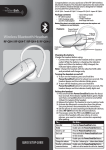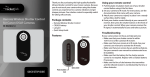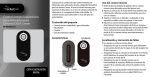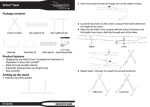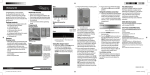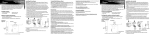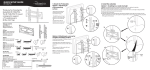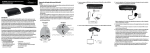Download Rocketfish RF-GPS31102 User's Manual
Transcript
Using the dual charge station PS3 Starter Kit Charging your controllers: 1 Plug the AC power adapter into any available AC power outlet. 2 Connect the AC power adapter’s USB connector to the dual charge station. Safety • Warning: Some medical studies have suggested that long periods of repetitive motion may be linked to certain types of physical discomfort or injuries. You should take frequent breaks during game play. If you feel aching, numbness, or tingling in your arms, wrists, or hands, consult a qualified health professional. • Warning: The starter kit contains small pieces that may pose a choking hazard to small children. Keep the kit components away from small children. • Warning: To prevent fire or shock hazard, do not expose the starter kit to rain or moisture. • Warning: Never insert objects into the starter kit components, because they may touch dangerous voltage points or short out parts, which can result in fire or electrical shock. • Caution: Do not disassemble or damage any of the starter kit components. Refer all servicing to qualified personnel. • Caution: Keep the starter kit out of direct sunlight for extended periods of time. • Caution: Use the starter kit only as instructed. Read all instructions before operating. • Caution: The wall adapter (AC) must not be used to power the charger if the plug or cord is damaged. The plug must be easily unplugged from the wall outlet. Package contents • • • • • • • • Dual charge station (for PS3 controllers only) Dual charge station AC power adapter Bluetooth headset Headset ear clip Headset USB charge cable Console stand (for PS3 2nd generation “slim” console model only) Quick Setup Guide Not included: PS3 controllers Using the Bluetooth headset 3 Attach the Sony PS3 controllers to the charge station. The blue charging indicator on the charge dock lights up when the controller is connected. Charging indicator Charging indicator RF-GPS31102 QUICK SETUP GUIDE Indicator status: • The LED indicators on the front of the controllers flash while charging and turn off when fully charged. • The blue LED indicator on the charge doc remains on while a controller is attached to the charge station, regardless of the controller’s recharging status. 1 Multifunction button 4 Volume up and down 2 Indicator 5 Clip 3 Microphone 6 Charging connector The Bluetooth headset must be fully charged before using it for the first time. To charge the headset: 1 Connect the charge cable to the charging connector on the headset. 2 Connect the charge cable to the PS3 or any standard USB port. The indicator on the headset turns red while charging and turns blue when fully charged. 3 Disconnect the charge cable from the headset when the headset is fully charged. To pair the headset with the Playstation 3: 1 Make sure that the Bluetooth headset is turned on. 2 On the Playstation 3, open the Main menu, then go to Settings, Accessory Settings, Manage Bluetooth Device, then locate the Bluetooth device settings. 3 Press and hold the multifunction button on the Bluetooth headset until the headset beeps and the headset’s indicator flashes red and blue. 4 On the Playstation 3, select Yes to confirm, then select Start Scanning. 5 When you’re asked to verify the Bluetooth headset model, select SX-919i from the Bluetooth devices list. 6 Select Enter to confirm, enter the pass key (0000), select Start, then select OK to confirm the connection. If the pairing is unsuccessful, repeat the previous steps until successful. 7 From the Playstation 3’s Main menu, select Settings, then select Accessory Settings. 8 Select Audio Device Setting, then select SX-919i from the Input device list. 9 Select SX-919i from the Output device list, then select OK to confirm the setting. Using the console stand 1 Place the console stand on a smooth, flat surface. 2 Insert the Playstation 3 console vertically onto the console stand. NOTE: This stand is designed to only work with 2nd generation PS3 “slim” consoles Legal notices FCC Part 15 This device complies with Part 15 of the FCC Rules. Operation of this product is subject to the following two conditions: (1) this device may not cause harmful interference, and (2) this device must accept any interference received, including interference that may cause undesired operation. Canada ICES-003 statement This Class B digital apparatus complies with Canadian ICES-003. 90-day limited warranty Visit www.rocketfishproducts.com. Contact Rocketfish: For customer service please call 1-800-620-2790 www.rocketfishproducts.com Distributed by Best Buy Purchasing, LLC 7601 Penn Avenue South, Richfi eld, Minnesota, U.S.A. 55423-3645 © 2010 BBY Solutions, Inc. All rights reserved. ROCKETFISH is a trademark of BBY Solutions, Inc. Registered in some countries. All other products and brand names are trademarks of their respective owners. ENGLISH 09-1170