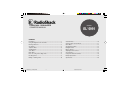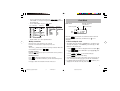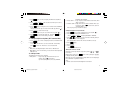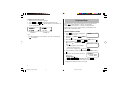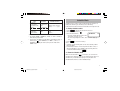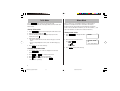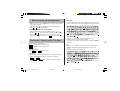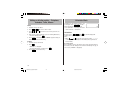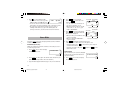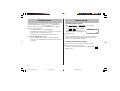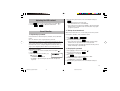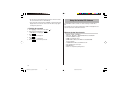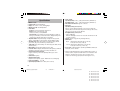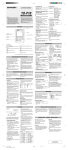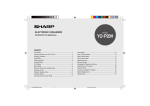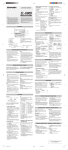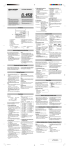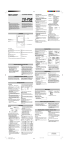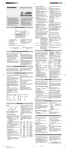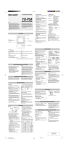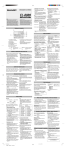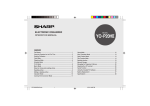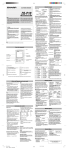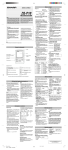Download Ricoh EL-6991 User's Manual
Transcript
PERSONAL ORGANIZER OWNER’S MANUAL MODEL EL-6991 CONTENTS Part Names .......................................................................................... 1 Using the Organizer for the First Time ............................................... 2 Entering Characters ............................................................................ 2 Clock Mode .......................................................................................... 3 Telephone Mode .................................................................................. 6 Schedule Mode ................................................................................... 7 To Do Mode ......................................................................................... 8 Memo Mode ......................................................................................... 8 Notes for storing and recalling entries ................................................ 9 Recalling entries .................................................................................. 9 Editing or deleting entries ................................................................. 10 EL6991en_cvr0630.pm65 1 Calculator Mode ................................................................................ 10 Currency/Unit Conversion Mode ....................................................... 11 Game Mode ....................................................................................... 12 Word Translator Mode ....................................................................... 13 Backlight function .............................................................................. 14 Memory Storage ................................................................................ 14 Adjusting the LCD contrast ............................................................... 15 Secret Function ................................................................................. 15 Using the Included PC Software ....................................................... 16 Battery Replacement ......................................................................... 18 Specifications .................................................................................... 20 06/30/2003, 15:32 NOTICE • RadioShack Corporation strongly recommends that separate permanent written records be kept of all important data. Data may be lost or altered in virtually any electronic memory product under certain circumstances. Therefore, RadioShack Corporation assumes no responsibility for data lost or otherwise rendered unusable whether as a result of improper use, repairs, defects, battery replacement, use after the specified battery life has expired, or any other cause. • RadioShack Corporation assumes no responsibility, directly or indirectly, for financial losses or claims from third persons resulting from the use of this product and any of its functions, such as stolen credit card numbers, the loss of or alteration of stored data, etc. • The information provided in this manual is subject to change without notice. CAUTIONS • • • • Do not carry the Organizer in the back pocket of slacks or trousers. Do not drop the Organizer or apply excessive force to it. Do not subject the Organizer to extreme temperatures. Since this product is not waterproof, do not use it or store it where fluids can splash onto it. Raindrops, water spray, juice, coffee, steam, perspiration, etc. will also cause malfunction. • Clean only with a soft, dry cloth. • Use only a RadioShack Corporation approved service facility. NOTES • All company and/or product names are trademarks and/or registered trademarks of their respective manufactures. EL6991en_cvr0630.pm65 2 06/30/2003, 15:32 Part Names Clear/Clear Entry key Power ON/OFF key Display Cursor navigation keys MEMO/TO DO Mode keys Search keys MENU Option port (3-pin option jack) RESET switch Key Assignments ENTER : ENTER key DEL : DELETE key BS : BACK SPACE key Functions as CAPS LOCK. It is used to select capital (uppercase) or small (lowercase) letters. INS : INSERT key The following notations are used for key operations. SMBL CAPS : SYMBOL key CM U : CAPS key : Clear memory (in Calculator mode) U : Letter “U” CM 1 EL6991en_bdy0630.pm65 1 06/30/2003, 16:59 Using the Organizer for the First Time Be sure to perform the following operations before using the Organizer for the first time. 1. Remove the isolating film that is affixed to the battery holder on the back of the unit. 2. Press the RESET switch with a ballpoint pen or similar object. “RESET?” is displayed. M– M+ 3. Press SHIFT x to initialize the Organizer after “RESET!” is displayed. You , : have now cleared the memory contents. RESET The Select Language screen then appears. Guidance messages can be displayed in ten languages – English, Italian, German, French, Spanish, Portuguese, Hungarian, Czech, Polish, and Greek. After initializing the Organizer, the default setting is English. 4. Select the desired language using PREV or NEXT , then press x. Home clock is displayed. (See “Clock Mode”.) • To minimize battery consumption, the Organizer is designed to automatically turn off when no key has been pressed for approximately five minutes. • The key touch tone is turned on and off by pressing SHIFT MENU , select “KEY TONE?” using PREV or NEXT , and press x. Select on/off using PREV or NEXT , then press x. When the tone is activated, “ ” will appear. Entering Characters • Alphanumeric letters, symbols, and “+ – × ÷ .” can be entered into the dot display area (the first line). • Numbers and some characters (only space, –, F, and P in Telephone mode) can be entered into the number display area (the second and the third lines). • Letters are entered in capital letters by default (“CAPS” is turned on). To enter lowercase letters, press CAPS to turn “CAPS” off. Entering symbols and letters with an accent mark • To enter a symbol, press SMBL repeatedly until the desired symbol appears: @#$£¥ ( )~’: / \_&<>ß!? ¡¿æµ¢ NOTES • If the Organizer is subject to strong, extraneous electrical noises or shocks during use, an abnormal condition may occur in which no OFF keys (including ON ) will respond. Press the RESET switch and press SHIFT x to delete all the memory contents. 2 EL6991en_bdy0630.pm65 2 < REVISED > 06/30/2003, 16:59 • To enter a letter with an accent mark, press SHIFT SHIFT to turn “SHIFT LOCK” on, and press the appropriate key repeatedly (Refer to the following list). • To turn “SHIFT LOCK” off, press SHIFT again. (Key) (CAPS ON) (CAPS OFF) (Key) (CAPS ON) (CAPS OFF) Clock Mode Daylight saving time set ( with “#”) Home clock Home city (with “ ”) Day of the week CAPS NYC # THU 1– 1–2004 A1 2 – 0 0 – 0 0 Date Time • Activate “CAPS” on to enter capitalized letters. Each time CLOCK is pressed, the clock switches between the Home clock and the World clock mode. (For World clock, “ ” is not displayed.) Making corrections 1. Before setting the clock Move the cursor to the character to be corrected. Enter the correct character to replace the previous one. Cursor The cursor (_) indicates the position for entering a character. Move the cursor with the cursor keys ( ). • The default setting for the date is “MM/DD/YYYY” (month-day-year). To change the setting to “YYYY/MM/DD” (year-month-day) or “DD/ MM/YYYY” (day-month-year): Inserting characters Each time INS is pressed, a space is inserted at the cursor position to allow character entry. Deleting characters Press DEL to delete the character at the cursor position. Press C•CE to clear all the characters you have entered and yet to be stored. Press b to delete the character at the left of the cursor. 1. Press CLOCK once or twice to display the Home clock (with “ ”). 2. Press SHIFT MENU , select “DATE SET?” by using k or m , and press x. 3. Press 4. Press PREV ENTER or NEXT to select the desired type. to store the new setting. • To change the 12-hour clock to the 24-hour clock, press Z (“A” or “P” is cleared). Each time Z is pressed, the clock switches. • For daylight saving time/summer time, press DST in advance (“#” is displayed on the left side of the day of the week). 3 EL6991en_bdy0630.pm65 3 < REVISED > 06/30/2003, 16:59 2. Setting the clock 1. Press CLOCK once or twice to display the Home clock (with “ 2. Press SHIFT e to start setting. The cursor starts to flash on the city name. ”). 3. Press PREV or NEXT to select the desired city. (Refer to the table of cities on this page.) • Enter the city name, if needed (six characters or under). Only one name can be stored for Home clock. 4. Press to move the cursor to the date. 5. Enter the month, the day, and the year (four digits ). • The built-in calendar extends from January 1, 1901, to December 31, 2098. 6. Press AM/PM to select “A” (morning) or “P” (afternoon) for the 12-hour clock. 7. Enter the time (hours and minutes). Note: P12-00: noon, A12-00: midnight 8. Press ENTER . The clock starts from “00” seconds. Notes • To enter a single-digit date or time, enter “0” and the digit (e.g. “02”). • If you enter an invalid date or time, “ERROR!” appears briefly. Enter the correct date and time and press ENTER . Display City Display City LON LIS PAR BER ROM AMS BCN HEL CAI MOW RUH THR DXB KBL KHI DEL DAC RGN BKK BEI HKG SIN LONDON LISBON PARIS BERLIN ROME AMSTERDAM BARCELONA HELSINKI CAIRO MOSCOW RIYADH TEHRAN DUBAI KABUL KARACHI DELHI DHAKA YANGON BANGKOK BEIJING HONG KONG SINGAPORE TYO ADL SYD GUM NOU WLG AKL TNG MID HNL ANC LAX DEN CHI NYC YYZ CCS RIO MAT –2H AZO TOKYO ADELAIDE SYDNEY GUAM NOUMEA WELLINGTON AUCKLAND TONGA MIDWAY HONOLULU ANCHORAGE LOS ANGELES DENVER CHICAGO NEW YORK TORONTO CARACAS RIO DE JANEIRO MID ATLANTIC 2hrs behind LON AZORES ISLANDS 3. Using World clock 1. Press 2. Press CLOCK PREV once or twice to display the World clock (without “ or NEXT ”). to select the desired city. 4. Changing the cities between Home and World clocks You can change the home city for a city in another time zone without adjusting the stored correct time. 4 EL6991en_bdy0630.pm65 4 06/30/2003, 16:59 1. Press CLOCK once or twice to display the World clock (without “ ”). 2. Press PREV or NEXT the new home city. and select the desired city to be set as 3. Press SHIFT e to change the cities between Home and World clocks. • The previous home city is now set as the world city (without “ ”). ALARM2, and ALARM3). 2. Hourly alarm ...... beeps every hour when minutes reach “00”, when “ ” is turned on. 3. Schedule alarm .. beeps at the time for all the schedule entries (for one minute), when “ ” is turned on. (Refer to “Schedule Mode”.) Press any key to stop the alarm beeping. Setting/Changing the daily alarm time 4. Press CLOCK to check the home city. • The selected city in step 2 is set as the home city (with “ ”). 1. Press 5. Press or 2. Press A to display the ALARM1 screen. • Press PREV or NEXT to display ALARM2 or ALARM3. NEXT to recheck the world city, and press to select the new world city, if needed. CLOCK PREV 5. Setting daylight saving time (DST: summer time) 1. Press CLOCK once or twice to display the Home or the World clock. once or twice to display Home clock (with “ CLOCK 3. Press or to display the screen is turned on the daily alarm, if the daily alarm time is not displayed. (The display differs between the 12-hour and 24-hour clock.) 4. Press SHIFT e. 2. Press DST . “#” is displayed. The time is set one hour ahead. To clear DST, press DST to clear “#”. The time is set one hour behind. 5. Enter the time. Notes • DST can be set independently in either Home or World clock. • When DST is set for one world city, it is used for all cities displayed in World clock. Turning the alarms on and off 6. Setting alarms The Organizer has three types of alarms: 1. Daily alarm ........ beeps every day at the alarm time (for one minute), when “ ” is turned on. Up to three daily alarms can be set (ALARM1, ”). 6. Press ENTER . • The daily alarm time is set. , or ) An alarm sounds only when the respective symbol ( , is turned on. Display Home clock (press CLOCK once or twice) and press A to display the daily alarm screen. Each time you press A while the daily alarm screen is displayed, the combination of symbols switches. Note • Alarms sound even when the Organizer is turned off. 5 EL6991en_bdy0630.pm65 5 06/30/2003, 16:59 Turning the daily alarm on and off 1. Display Home clock and press A. 2. Press PREV or NEXT to display the daily alarm screen. 3. Each time you press or , the daily alarm you selected turns on or off. e.g. daily alarm1. ALARM on ALARM off Note • The daily alarm which is turned off does not beep even though the “ ” is displayed. Telephone Mode Telephone mode is composed of two directories of storage memory. Press TEL to toggle between “1” and “2” on the display. Use these files for convenience, e.g. business and private files. A telephone entry consists of name, address, E-mail address, web address (URL) and number fields. Storing telephone entries 1. Press TEL once or twice to display the Telephone mode screen. 2. Enter name, e.g. SMITH and press . 3. Enter address, e.g. 18 SPACE SPACE 1 CAPS NAME ? ROBERT, EAST SPACE ROAD, and press . 4. Enter E-mail address, e.g. SROB SMBL E-mail 1 l (to enter “ @ ”) SHARPSEC.COM, and h a r p s e c . c om – press . • The E-mail address is automatically entered in lowercase letters. • To enter “ @ ”, simply press @ instead of SMBL . 5. Enter web address (URL), e.g. WWW.SHARPUSA.COM , and press . 1 CAPS NUMBER ? 6. Enter phone number, and fax number if 2–3456–7890 needed, e.g. 3456–7891– 012-3456-7890 F SPACE SPACE SPACE 3456-7891, and press ENTER . • “STORED!” appears briefly, then the Telephone mode screen is displayed. The telephone entry is now stored. 6 EL6991en_bdy0630.pm65 6 06/30/2003, 16:59 Field Number of characters The first line: Name, E-mail address, web address (URL) 36 characters or under address The second and the third lines: Phone number Alphabetic letters, numbers, symbols, “+ – × ÷ .”, space Schedule mode is used for storing schedule details (36 characters or under), date and time (year, month, day, hour, and minute). In the first line the same characters are allowable as in Telephone mode. 1. Storing schedule entries 72 characters or under 36 characters or under Schedule Mode Allowable characters Numbers, space, –, F (Fax), P (Pager) Notes • The symbol “NAME”, “ADDRESS”, “E-mail”, or “URL” is turned on while entering in each field. • To skip entry of an address, E-mail address, web address (URL), or number, press when “ADDRESS?”, “E-MAIL?”, “URL?”, or “NUMBER?” is displayed. However, entry must be made at the "NAME?" field. 1. Press to display the Schedule mode screen. 2. Enter the details and press . SCHEDULE? 3. Enter the date and time. • The types of date and time are the same as the types set for the clock. • To enter a single-digit date or time, enter “0” and the digit (e.g. “02”). 4. Press ENTER to store in the memory. Notes • Schedules for the following dates can be stored: January 1901 to December 2098. • If an attempt is made to store an entry without a date or time, or with an invalid date or time, “ERROR!” appears briefly. Enter the correct date and time and press ENTER . 2. Alarm for Schedule mode When the schedule alarm (“ ”) is turned on, it is set for all the schedule entries. Beeping sounds for one minute when the time for a schedule entry is reached. Press any key to stop the alarm. The schedule alarm cannot be set for an individual entry. 7 EL6991en_bdy0630.pm65 7 06/30/2003, 16:59 To Do Mode Memo Mode Press MEMO/ TO DO once or twice to select To Do mode. Each time the key is pressed, the display switches between To Do and Memo modes. Storing To Do entries 1. Press MEMO/ TO DO once or twice to display the To Do mode screen. 2. Enter the description and press . 3. Select the Priority number from 1(High) to 9(Low) enter the number, then press . 4. Enter the date and time. • The types of date and time are the same as the types set for the clock. • To enter a single-digit date or time, enter “0” and the digit (e.g. “O2”). 5. Press to store in the memory. ENTER Notes or other pieces of information that are not appropriate for Telephone or Schedule mode can be entered for convenience. In the first line the same characters are allowable as in Telephone mode. In the second and the third lines you can enter numbers, –, and space. (36 characters or under can be entered in each line.) Storing memo entries 1. Press MEMO/ TO DO to display the Memo mode screen. MEMO? 2. Enter the memo item and numbers. E.g. UNION SPACE BANK 01 272-0011223 UN I ON BANK 01 272–0011223– 3. Press ENTER to store in the memory. Changing Completion Status 1. Press MEMO/ TO DO once or twice to display the To Do mode screen. 2. Press 3. Press PREV SHIFT or e NEXT to select the To Do items. to enter the status field. 4. Press to select “D” (Done), then press • “P” stands for “pending”. ENTER . 8 EL6991en_bdy0630.pm65 8 06/30/2003, 16:59 CAPS CAPS Notes for storing and recalling entries • When the memory is full, “MEMORY FULL!” appears briefly, and the entry cannot be stored. • When the symbol “ ” or “ ” appears, more information exists. Press or to switch the display. Sorting order • Telephone and memo entries are stored by the first character of the person’s name or memo item in the following order (case sensitive): Checking details of entries in Telephone mode • To display each field on the first line, follow the symbol “ ” or “ ” and press or . (The symbol above the first line shows each field.) • Press and hold to start the auto scroll on the first line. Press again to stop or restart the scroll. Press C•CE to quit the auto scroll. Recalling entries – Telephone, Schedule, To Do, Memo – Press the desired mode key first. : Recalls entries in forward order NEXT PREV Notes • When there is no (further or relevant) entry to be recalled, “NOT FOUND!” appears briefly, and the display returns to the mode screen. • Greek characters are sorted as follows: : Recalls entries in reverse order Sequential search Press NEXT or PREV • “Ch” and “ch” are available in Czech language mode only. • Schedule entries are stored by date and time. • To Do entries are stored in the following order : STATUS, PRIORITY, and DATE. in each mode. Direct search • Enter the first characters (eight characters or under) of the person’s name, schedule details, To Do item or memo item, and press or PREV . NEXT Press NEXT or PREV then, to continue performing a direct search. 9 EL6991en_bdy0630.pm65 9 < REVISED > 06/30/2003, 16:59 Editing or deleting entries – Telephone, Schedule, To Do, Memo – The Organizer can calculate numbers of up to ten digits. Press CALC/CONV several times to display the Calculator mode screen (Calculator → Currency conversion → Unit conversion → Calculator...). Editing 1. Recall the entry to be edited. 2. Press SHIFT 3. Press , edited. EDIT , . The cursor starts to flash. , or to move the cursor to the position to be 4. Enter, insert, or delete characters (refer to “Entering Characters”). • To cancel editing, press C•CE . 5. Press ENTER several times (until “STORED!” appears briefly) to finish editing and to store the entry. Deleting 1. Recall the entry to be deleted. 2. Press DEL . • “DELETE?” is displayed. • To cancel the deletion operation, press 3. Press ENTER C•CE Calculator Mode . Calculation Be sure to press C•CE , C•CE , and CM to clear the display and memory before performing a calculation. Note • When , , , or is pressed, the respective symbol, +, –, ×, or ÷ is displayed. (In the examples in this manual, these symbols are not described.) If an error occurs If the calculation result or the integer section in the numerical value in the memory exceeds 10 digits or if a number is divided by zero (0), an error occurs (“ERROR” is displayed). to delete the entry. 10 EL6991en_bdy0630.pm65 10 0. 06/30/2003, 16:59 Calculation examples Example Operation (–24+2)÷4=–5.5 24 C•CE 34+57=91 34 45+57=102 45 68×25=1700 68 Currency/Unit Conversion Mode Display 2 –5.5 4 91. 57 102. (The addend becomes a constant.) 68×40=2720 25 1700. 40 2720. (The multiplicand becomes a constant.) 20. 1. Setting a currency rate 1. Press CALC/CONV several times to display the currency conversion mode screen (refer to “Calculator mode”). Example: 1 CAD (Canada dollars) = 0.66 USD (US dollars) 2. Press to change the display and press NEXT NEXT e. The initial character of “CAD” starts to flash. 200 9÷36=25% 9 200+(200×10%)=220 200 10 % 500–(500×20%)=400 500 20 % 46=(43)2=4096 4 4096. 3. Press 1/8=0.125 8 0.125 4. Enter the rate (up to ten digits). 25. 36 % 220. 400. 25 5 M+ M –) 84÷3=28 84 3 M– M 28. +) 68+17=85 68 17 M+ M 85. RM M 182. 25×5=125 CM 182 앀앙앙 25–9=4 25 1234567890×145 1234567890 9 앀앙 125. 4. 145 =179012344050 ERROR 17.90123440 17.90123440 C•CE (17.90123440×1010=179012344000) SHIFT 0. NEXT 200×10%=20 10 % CAPS EURO – – USD • You can change each currency name by entering characters (up to four in each) and using , if needed. ENTER . “0” starts to flash. 0.66 5. Press ENTER to store in the memory. CAPS CAD – – USD 0.6 6 2. Converting currency/unit You need to set the conversion rate before making the currency conversion. Example: Convert 500 CAD into USD using the rate that you have set. 1. Display the screen: “CAD → USD”. 2. Enter the value to be converted. 500 11 EL6991en_bdy0630.pm65 11 06/30/2003, 16:59 CAPS 3. Press to convert CAD into USD. – – USD CAD • To convert in reverse order (e.g. 200 USD into CAD), enter 200 and press . 3 3 0. • You can use the unit conversion in the same manner. You cannot change the units or the rates for units. • The conversion result may have a slight error as a result of rounding off the number (e.g. up to two decimal places for currency conversions). Use the conversion result for reference. Game Mode Each time GAME is pressed, the display switches between “ALPHA ATTACK” and “BLACKJACK”. BLACKJACK (Twenty-one) Make your “hand” (the total of the numbers on the cards) as close to 21, without going over 21. 1. Press GAME once or twice to display the Game mode screen. 4. Press SPACE to see your hand. Each time SPACE is pressed, a new card is dealt. • “J”, “Q”, and “K” are counted as 10. • “A” can be counted as 1 or 11. • When the first two cards are “A” and a face card (“J”, “Q”, or “K”), your hand is “BLACKJACK”. Your chips 2. Press ENTER to start a game. The left two cards are dealt for you. (One card is faced up and the other is faced down.) 4 10 20 Your bet Your chips The dealer’s Your total total 5. Press ENTER to stop being dealt and CAPS hold your hand. The dealer’s hand and J28 3 2K4 the results are displayed. 20 19 • When you win, your total flashes and 20 20 your bet is doubled. Your bet Your chips • When you win with “BLACKJACK”, your bet is tripled. 6. Press ENTER and display the Game mode screen. • When you have no more chips to bet, the game is over. • To quit the game, press C•CE or any mode key. Your chips are stored for the next time. • To return your chips to 30, press DEL and press ENTER on the Game mode screen. ALPHA ATTACK Type in characters (A to Z, 0 to 9) displayed on the first line to clear them. 20 levels of speed are available. 1. Press GAME once or twice to display the Game mode screen. 3. Agree the left-displayed maximum bet (up to ten) or enter fewer bet. 12 12 CAPS J28 CAPS B L ACK J ACK 30 EL6991en_bdy0630.pm65 Your hand The dealer’s hand 06/30/2003, 16:59 CAPS A L PHA A T T ACK 01 Level 2. Enter the level number (two digits, from 01 to 20). 01 • 01: slow, 20: fast 3. Press ENTER CAPS Word Translator Mode EY 3K W to start a game. 4. Press the same key as the first character at the left end of the first line. (In this case, press keys in the order: E → Y → 3 → K → W.) • Pressing the correct key in the correct order deletes the character. • When 12 characters are displayed in each level, the game continues in the faster level (up to 20). • When no more characters can be displayed, the game is over. The Game mode screen with the level when the game is over is displayed. The Organizer offers an English-Spanish bi-directional word translation function. 1. Press to enter the English ➝ Spanish translation mode. ENG – – SPA Press mode. twice (or then ) to enter Spanish ➝ English 2. Enter the desired source word and press ENTER . “English…” or “Spanish…” is displayed while conducting search. The matching English or Spanish word will then be displayed. • When the symbol “ ” appears on, more letters exist. To view remaining letters of long words that cannot be accommodated on the screen, use to scroll right. • If there is no matching word, “NOT FOUND!” is displayed. The word next in alphabetical order will then be displayed. • Press NEXT or PREV to scroll through word list, or edit entry using the keyboard, and press ENTER for another search. • Press or to return to the source word. Caution • Spanish words stored in this device are those of Spain. • Only the masculine form of the noun will be displayed for nouns with both masculine and feminine forms. • Sometimes, two identical words will appear in the word list. • Enter European characters and spaces correctly. Otherwise, the unit may not be able to complete the search. 13 EL6991en_bdy0630.pm65 13 06/30/2003, 16:59 Backlight function The Backlight allows you to view the display and use the Organizer even in low-light conditions. Pressing z once illuminates the display for as long as you continue to use the Organizer, or until no key is pressed for 10 seconds. • To turn the Backlight off, press z again. • The Backlight may remain on for less than the preset interval or it may not function if the battery level is low. • The Backlight does not function in the PC Link mode. Do not use the Backlight unnecessarily • Since the Backlight drains power from the backlight battery, excessive use of the Backlight will significantly reduce the life of your battery. Memory Storage 1. Checking memory storage 1. Press TEL , , or MEMO/ TO DO to display “NAME?”, “SCHEDULE?”, “MEMO?” or “TO DO?”. CAPS 2. Press SHIFT MENU , select “MEMORY CAPA C I T Y % CHECK” by using k or m , and press x. The number of remaining bytes is 99 displayed briefly. Notes • Approx. 8,000 telephone entries can be stored (when 14 characters are entered for name, telephone and fax number fields, and 18 characters are entered for address field). 2. Deleting all the memory contents Perform steps 2 and 3 as described in the section, “Using the Organizer for the First Time” (see page 2). • To cancel the deletion operation, press any key EXCEPT FOR x in step 3. 14 EL6991en_bdy0630.pm65 14 < REVISED > 06/30/2003, 16:59 SHIFT Adjusting the LCD contrast 1. Press 2. Press CLOCK NEXT once or twice to display Home clock (with “ or PREV to adjust the LCD contrast. ”). Secret Function 4. Enter the same password once more for verification and press ENTER . • The display returns to the Home clock. The secret function turns on automatically. • If you enter the wrong password, “ERROR !” appears briefly and display returns to the Home clock. Follow the above steps again to register a password. 2. Turning Secret function off When the Secret function is on, it is necessary to turn off to perform the Telephone, Schedule, To Do, and Memo modes. 1. Registering a password A Secret function is valid for Telephone, Schedule, To Do, and Memo modes. Up to six characters can be registered as the password. If the password is forgotten, you cannot delete the password only. You have to delete all the memory contents. (Perform steps 2 and 3 as described in the section, “Using the Organizer for the First Time” on page 2.) As a safeguard, make a written record of the password. Registering a password 1. Press CLOCK once or twice to display Home clock (with “ ”). 2. Press S. 3. Enter a password (case sensitive), e.g. ABC and press ENTER . • “RECONFIRM !” is displayed. • If “ERROR !” appears briefly, the password has already been registered. 1. Press TEL , , or MEMO/ TO DO . • “PASSWORD?” is displayed. 2. Enter the password and press ENTER . • If you enter an incorrect password, “ERROR!” appears briefly. Follow the above steps and enter the correct password. • Secret function will be automatically turned on after the power is turned off manually or automatically. 3. Changing the password 1. Press S on the Home clock (with “ ”). 2. Enter the password and press ENTER . • “EDIT PASS.?” is displayed. 3. Press ENTER . • The initial character of the password starts to flash. 4. Modify the password and press ENTER . • “RECONFIRM !” is displayed. 5. Enter the same password once more for verification and press ENTER . 15 EL6991en_bdy0630.pm65 15 06/30/2003, 16:59 • The password is changed and display returns to the Home clock. The secret function turns on automatically. • If you enter the wrong password, “ERROR !” appears briefly and display returns to the Home clock. Follow the above steps again to change the password. Using the Included PC Software The CD-ROM contains software to enable exchange of data with a PC. The software can be used to backup/restore data in the Organizer and export/import data to different file formats. 4. Deleting the password 1. Press S on the Home clock (with “ 2. Enter the password and press ENTER . • “EDIT PASS.?” is displayed. 3. Press ENTER . • The password is displayed. 4. Press C•CE . • “DEL PASS.?” is displayed. 5. Press ENTER to delete the password. ”). Minimum System Requirements: • IBM PC or 100% compatible ® ® • Microsoft Windows 98/98SE/2000 Professional/Me/XP ® • Pentium 300MHz or higher • 50MB free hard disk space ® ® • 64MB RAM for Microsoft Windows 98/98SE/2000 Professional/Me ® ® • 128MB RAM for Microsoft Windows XP • One available 9-pin serial port • CD-ROM drive • Mouse or compatible pointing device 16 EL6991en_bdy0630.pm65 16 06/30/2003, 16:59 Connecting the Organizer to Your PC Desktop Utilities 1. Turn off your PC and the Organizer. Launch "Desktop Utilities" from the Start menu, or double-click on the shortcut icon on the desktop. Utilize the Desktop Utilities via the following graphic interface: 2. Connect the standard 9-pin connector of the PC-Link cable to the PC’s serial port. • Using a 25-pin connector will require an additional adapter. (Commercially available) 3. Connect the other end of the PC-Link cable to the Organizer’s option port. 4. Turn on the PC and the Organizer. Connect to the option port of the Organizer. Serial port Click “Auto Detect...” to allow the communication to automatically detect the appropriate serial port. Make sure that the unit is physically connected with the PC first, then click this button. If the desired serial port is not found, manually select the serial port from the drop-down list. Backup/Restore Installing 1. Insert the PC software CD-ROM into your CD-ROM drive. Installation process should automatically start. If the PC software screen does not appear, double-click “My Computer” to locate the CD-ROM drive directory, then double-click to launch “install.exe” found on the CD-ROM. 2. Click the "Install" button. 3. Follow the installation instructions that appear on the screen. Note: ® ® • For Windows2000 Professional and Windows XP, install/ uninstall programs after logging on as an Administrator. • When the installation is complete, click the "Finish" button to finish the installation process. The Backup/Restore menu of the Desktop Utilities allows you to make a backup file of the unit data, or to restore it back to the internal memory of the unit. Be noted that the setup parameters won't be backed up. • Backup: Select “Backup...” from button, then enter the desired name of the file to be backed up. • Restore: Select “Restore...” from button, then select the desired name of the file to be restored. 17 EL6991en_bdy0630.pm65 17 REVISED 06/30/2003, 16:59 Export/Import The Export/Import menu of the Desktop Utilities allows you to import data created by each application to the unit, or export data created on the PC to the unit by application data. • Export: Select the desired application name, then click “Export...”, then enter the desired filename to which you wish to export data. • Import: Select the desired application name, then click “Import...”, then enter the desired filename from which you wish to import data. Battery Replacement Batteries used Type Lithium battery Lithium battery Model Quantity Use CR2032 CR2032 1 1 Unit operation Backlighting • Be sure to write down any important information stored in the memory before replacing the batteries. Precautions Since improper use of the batteries may cause leakage or explosion, strictly observe the following instructions: • If fluid from a leaking battery accidentally gets into your eyes, it may result in serious injury. Should this occur, flush your eyes with clean water and consult a physician immediately. • Should fluid from a leaking battery come into contact with your skin or clothes, immediately wash with clean water. • If the Organizer will not be used for an extended period of time, to avoid damaging the Organizer remove batteries and store in a safe place. • Do not leave exhausted batteries inside the Organizer. • Do not use different types of batteries or partially used batteries. • Insert the battery with its positive side (+) correctly orientated. • Never throw batteries into a fire because they might explode. • Keep batteries out of reach of children. • When batteries become near exhaustion, remove them from the Organizer immediately to avoid battery leakage and corrosion inside the Organizer. 18 EL6991en_bdy0630.pm65 18 06/30/2003, 16:59 Because the batteries in the Organizer were installed at the factory, they may become exhausted before the specified expiration time is reached. Operating Battery Replacement Battery replacement time When "LOW BATTERY" is displayed, immediately replace the operating battery with a new one. The operating battery holder is indicated as "For OPERATION" in the battery compartment. If the battery level is low, the alarm may not sound, or similarly the Backlight may not function. Continued use of the Organizer with low battery can alter or clear the memory contents. Memory contents may be lost if the battery is improperly replaced or if the following instructions are disregarded. Caution: • PC Link may not be available when the battery level is low. • Under the low battery condition, new data entry and editing of existing data may not be performed in some modes. Also Clock and other settings may not be made. Backlight Battery Replacement When the Backlight cannot be turned on (except when "LOW BATTERY" is displayed or the Organizer is in the PC Link mode), replace the backlight battery. The backlight battery holder is indicated as "For BACKLIGHT" in the battery compartment. Replacing the batteries • Make sure the power is turned off before replacing the batteries. • Do not press o until the battery replacement procedure is completed. 1. Press o to turn the power off. 2. Loosen the screw (turn counterclockwise) and remove the battery holder cover on the back of the unit. 3. Remove one used battery using a ball-point pen or similar object. • Do not use a mechanical pencil or sharp pointed object. 4. Install one new battery with the positive side (+) facing up. 5. Repeat step 3 and 4 for replacing both batteries, if necessary. 6. Replace the holder cover and secure with the screw. 7. The power will be turned on 2 to 3 seconds after o is pressed. • If nothing appears on the display, press the RESET switch and press C•CE . • Do not press SHIFT and x. This key sequence will clear all the memory contents. 8. Set the clock to the correct time (see page 3). Caution: • Clock settings and/or other settings and listings may be lost when batteries are removed for a long time. Replace the batteries as quickly as possible. • Make sure to confirm all settings are set correctly after replacing the batteries. 19 EL6991en_bdy0630.pm65 19 < REVISED > 06/30/2003, 16:59 Specifications • • • • • • • • • • • • • • • Model: EL-69916910 Product name: Personal Organizer Display: 12 colums × 3 lines, with Backlight Memory capacity: 768 KB Equivalent∗ Clock mode: Accuracy: ± 60 seconds/month at 25°C/77°F Display: Year, month, day, day of the week, hour, minute, second, AM/PM Clock function: 12-hour/24-hour format (switchable), 3 kinds of date type (switchable), world clock function, daylight saving time (summer time) display, daily alarm, hourly alarm Telephone mode: Entry and recalling of telephone listings (name, address, E-mail address, phone number, and web address (URL)) Schedule mode: Entry and recalling of schedule listings (details, year, month, day, hour, and minute), schedule alarm To Do mode: Entry and recalling of To Do listings (Due Date, Priority and Description) Memo mode: Entering and recalling of memo entry Calculator mode: 10 digits (with calculation status symbols), arithmetic calculations, percentage, square root, memory calculation, etc. Currency/unit conversion mode: 5 types of currency conversion (editable) and 9 types of unit conversion Game mode: 2 games Word Translator mode: English from/to Spanish, approx. 1200 words for each language Power consumption: 0.11 W Operating temperature: 0°C to 40°C (32°F to 104°F) • Power supply: – (DC) (Lithium battery CR2032 x 1) Operating battery: 3.0V ... – (DC) (Lithium battery CR2032 x 1) Backlight battery: 3.0V ... • Auto Power Off Function: Approx. 5 minutes • Battery life: Operating battery (at 25°C/77°F) Approx. 1 year at ambient temperature of 25°C/77°F, assuming the following daily use: 30 minutes display, alarm sounding for 20 seconds and key touch tone turned on/off 100 times. Backlight battery (at 25°C/77°F) • Approx. 4000 times When the Backlight is turned on for 10 seconds and turned off for 50 seconds per minute. • Weight: Approx. 110 g (0.24 lb.) (Including batteries) • Dimensions: Open: 143.0 mm (W) x 169.5 mm (D) x 9.5 mm (H) 5-5/8" (W) x 6-11/16" (D) x 3/8" (H) Closed: 143.0 mm (W) x 88.0 mm (D) x 13.3 mm (H) 5-5/8" (W) x 3-15/32" (D) x 17/32" (H) • Accessories: 2 lithium batteries (installed), CD-ROM software, PCLink cable, owner’s manual ∗ Memory at 768 KB Equivalent. Approx. 8000 telephone names & numbers (name, telephone and fax number are 14 characters and address is 18 characters per entry) can be stored by using compression technology. (Compression Rate: Approx. 1.5:1) 20 EL6991en_bdy0630.pm65 20 < REVISED > 06/30/2003, 16:59 0.123456789 0.123456789 0.123456789 0.123456789 0.123456789 0.123456789 0.123456789 Declaration of Conformity Personal Organizer : EL-6991 This device complies with Part 15 of the FCC Rules. Operation is subject to the following two conditions: (1) This device may not cause harmful interference, and (2) this device must accept any interference received, including interference that may cause undesired operation. Responsible Party: RadioShack Corporation 100 Throckmorton, Fort Worth, TX 76102 TEL: 817-415-3200 Tested To Comply With FCC Standards For Hardware Support If you require assistance with the hardware or have any other productrelated questions, you can: Visit our website: www.RadioShack.com For PC Software Support If you have read the organizer owner’s manual, but still require PC Software Support, you can: FOR HOME OR OFFICE USE Call our customer assistance center: WARNING – FCC Regulations state that any unauthorized changes or modifications to this equipment not expressly approved by the manufacturer could void the user's authority to operate this equipment. (630) 378-3590 Note: This equipment has been tested and found to comply with the limits for a Class B digital device, pursuant to Part 15 of the FCC Rules. These limits are designed to provide reasonable protection against harmful interference in a residential installation. This equipment generates, uses, and can radiate radio frequency energy and, if not installed and used in accordance with the instructions, may cause harmful interference to radio communications. However, there is no guarantee that interference will not occur in a particular installation. If this equipment does cause harmful interference to radio or television reception, which can be determined by turning the equipment off and on, the user is encouraged to try to correct the interference by one or more of the following measures: – Reorient or relocate the receiving antenna. – Increase the separation between the equipment and receiver. – Connect the equipment into an outlet on a circuit different from that to which the receiver is connected. – Consult the dealer or an experienced radio/TV technician for help. Send an E-mail: [email protected] Note: A shielded interface cable is required to ensure compliance with FCC regulations for Class B certification. 21 EL6991en_bdy0630.pm65 21 06/30/2003, 16:59 Limited One-Year Warranty This product is warranted by RadioShack against manufacturing defects in material and workmanship under normal use for one (1) year from the date of purchase from RadioShack company-owned stores and authorized RadioShack franchisees and dealers. EXCEPT AS PROVIDED HEREIN, RadioShack MAKES NO EXPRESS WARRANTIES AND ANY IMPLIED WARRANTIES, INCLUDING THOSE OF MERCHANTABILITY AND FITNESS FOR A PARTICULAR PURPOSE, ARE LIMITED IN DURATION TO THE DURATION OF THE WRITTEN LIMITED WARRANTIES CONTAINED HEREIN. EXCEPT AS PROVIDED HEREIN, RadioShack SHALL HAVE NO LIABILITY OR RESPONSIBILITY TO CUSTOMER OR ANY OTHER PERSON OR ENTITY WITH RESPECT TO ANY LIABILITY, LOSS OR DAMAGE CAUSED DIRECTLY OR INDIRECTLY BY USE OR PERFORMANCE OF THE PRODUCT OR ARISING OUT OF ANY BREACH OF THIS WARRANTY, INCLUDING, BUT NOT LIMITED TO, ANY DAMAGES RESULTING FROM INCONVENIENCE, LOSS OF TIME, DATA, PROPERTY, REVENUE, OR PROFIT OR ANY INDIRECT, SPECIAL, INCIDENTAL, OR CONSEQUENTIAL DAMAGES, EVEN IF RadioShack HAS BEEN ADVISED OF THE POSSIBILITY OF SUCH DAMAGES. Some states do not allow limitations on how long an implied warranty lasts or the exclusion or limitation of incidental or consequential damages, so the above limitations or exclusions may not apply to you. In the event of a product defect during the warranty period, take the product and the RadioShack sales receipt as proof of purchase date to any RadioShack store. RadioShack will, at its option, unless otherwise provided by law: (a) correct the defect by product repair without charge for parts and labor; (b) replace the product with one of the same or similar design; or (c) refund the purchase price. All replaced parts and products, and products on which a refund is made, become the property of RadioShack. New or reconditioned parts and products may be used in the performance of warranty service. Repaired or replaced parts and products are warranted for the remainder of the original warranty period. You will be charged for repair or replacement of the product made after the expiration of the warranty period. This warranty does not cover: (a) damage or failure caused by or attributable to acts of God, abuse, accident, misuse, improper or abnormal usage, failure to follow instructions, improper installation or maintenance, alteration, lightning or other incidence of excess voltage or current; (b) any repairs other than those provided by a RadioShack Authorized Service Facility; (c) consumables such as fuses or batteries; (d) cosmetic damage; (e) transportation, shipping or insurance costs; (f) costs of product removal, installation, set-up service adjustment or reinstallation. This warranty gives you specific legal rights, and you may also have other rights which vary from state to state. RadioShack Customer Relations, 200 Taylor Street, 6th Floor, Fort Worth, TX 76102 12/99 EL6991en_cvr0630.pm65 3 06/30/2003, 15:32