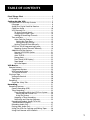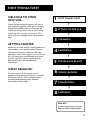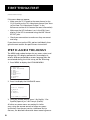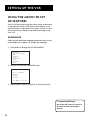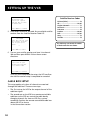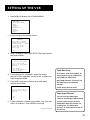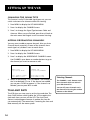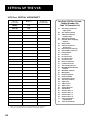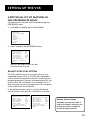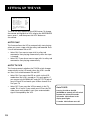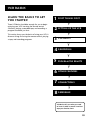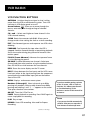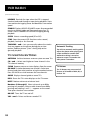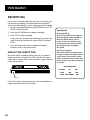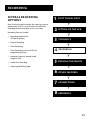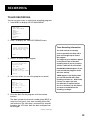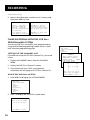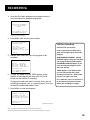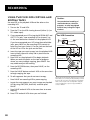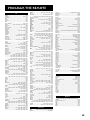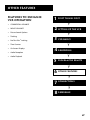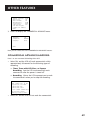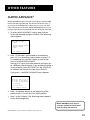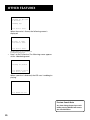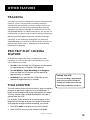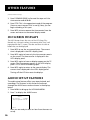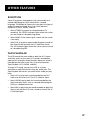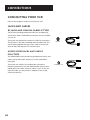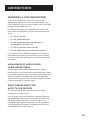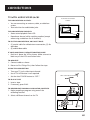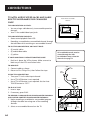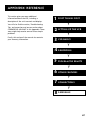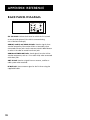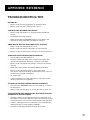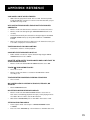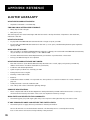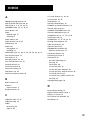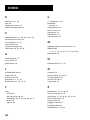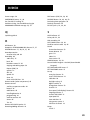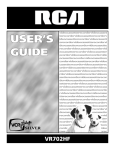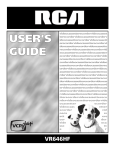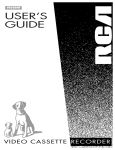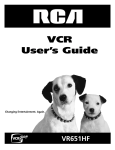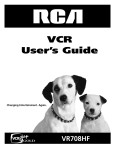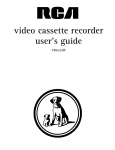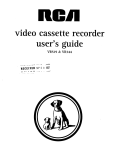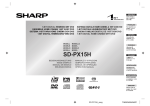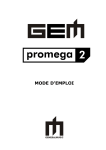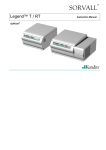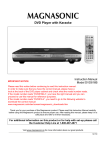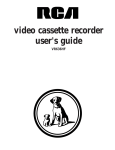Download RCA VR704HF User's Manual
Transcript
videocassetterecordervideocasset terecordervideocassetterecorderv ideocassetterecordervideocassett erecordervideocassetterecordervi deocassetterecordervideocassette recordervideocassetterecordervid eocassetterecordervideocassetter ecordervideocassetterecordervide ocassetterecordervideocassettere cordervideocassetterecordervideo cassetterecordervideocassetterec ordervideocassetterecordervideoc assetterecordervideocassettereco rdervideocassetterecordervideoca ssetterecordervideocassetterecor dervideocassetterecordervideocas setterecordervideocassetterecord ervideocassetterecordervideocass etterecordervideocassetterecorde rvideocassetterecordervideocasse tterecordervideocassetterecorder videocassetterecordervideocasset terecordervideocassetterecorderv ideocassetterecordervideocassett erecordervideocassetterecordervi deocassetterecordervideocassette recordervideocassetterecordervid eocassetterecordervideocassetter ecordervideocassetterecordervide ocassetterecordervideocassettere cordervideocassetterecordervideo cassetterecordervideocassetterec VR704HF Safety Information WARNING WARNING To reduce risk of fire or shock hazard, do not expose this product to rain or moisture. Cautions RISK OF ELECTRIC SHOCK DO NOT OPEN TO REDUCE THE RISK OF ELECTRIC SHOCK, DO NOT REMOVE COVER (OR BACK). NO USER SERVICEABLE PARTS INSIDE. REFER SERVICING TO QUALIFIED SERVICE PERSONNEL. This symbol indicates important instructions accompanying the product. This symbol indicates “dangerous voltage” inside the product that presents a risk of electric shock or personal injury. Caution: To prevent electric shock, match wide blade of plug to wide slot, fully insert. Attention: Pour éviter les chocs électriques, introduire la lame la plus large de la fiche dans la borne correspondante de la prise et pousser jusqú au fond. Refer to the identification/rating label located on the back panel of your product for its proper operating voltage. FCC Regulations state that unauthorized changes or modifications to this equipment may void the user’s authority to operate it. Cable TV Installer: This reminder is provided to call your attention to Article 820-40 of the National Electrical Code (Section 54 of the Canadian Electrical Code, Part 1) which provides guidelines for proper grounding and, in particular, specifies that the cable ground shall be connected to the grounding system of the building as close to the point of cable entry as practical. Care and Cleaning: Use a soft cloth or the dusting attachment of your vacuum cleaner to dust your VCR. Remove dust from the ventilation holes. Plastic surfaces are easily scratched and can be marred by alcohol and various solvents. Avoid excessive use of oil-based furniture polishes since the materials used in the cabinet will accumulate more dust. A nonabrasive, antistatic cleaner/polisher is recommended. Product Registration Please fill out the product registration card and return it immediately. Returning the card allows us to contact you if needed. Keep your sales receipt to obtain warranty parts and service and for proof of purchase. Attach it here and record the serial and model numbers in case you need them. The numbers are located on the back of the product. Model No. VR704HF _________________________________________________ Serial No. _________________________________________________ Purchase Date: _________________________________________________ Dealer/Address/Phone: ___________________________________________________________________________________________________ ___________________________________________________________________________________________________ VCR Plus+ and PlusCode are registered trademarks of Gemstar Development Corporation. The VCR Plus+ System is manufactured under the license from Gemstar Development Corporation. COMMERCIAL ADVANCE and MOVIE ADVANCE are registered trademarks of SRT, Inc.; a Jerry Iggulden invention licensed in association with Arthur D. Little Enterprises. i Table of Contents First Things First .............................................................. 3 Initial Setup ......................................................................... 5 Setting Up the VCR ......................................................... 7 Using the Menus to Set Up Features ................................. 8 Language ....................................................................... 8 Setup for a Digital Satellite Receiver ........................... 9 Cable Box Setup .......................................................... 10 VCR Channels List ........................................................ 12 To Auto Channel Search ....................................... 13 Changing the Signal Type ..................................... 14 Adding or Removing Channels ............................. 14 Time and Date ............................................................. 14 Auto Clock Set Feature ......................................... 15 Setting the Time Zone ....................................... 15 Setting Daylight Savings ................................... 16 Setting Time and Date Manually.......................... 16 VCR Plus+ GOLD Programming System ..................... 18 Mapping System Channels Manually ................... 18 Additional Set Up Features ........................................ 21 Remote VCR1/VCR2 Option .................................. 21 Auto Play ............................................................... 22 Auto TV/VCR .......................................................... 22 EnergySaver ........................................................... 23 Front Panel (VCR Display) ..................................... 23 Tape Speed ............................................................ 23 Set Auto Repeat .................................................... 24 VCR Basics ......................................................................... 25 Remote Buttons ................................................................ 26 Component Buttons .................................................... 26 VCR Function Buttons ................................................. 27 TV Function Buttons ................................................... 28 Playing a Tape ................................................................... 29 Automatic Rewind ...................................................... 29 Tape Eject..................................................................... 29 Recording .......................................................................... 30 Check the Safety Tab................................................... 30 Recording .......................................................................... 31 Recording Features ........................................................... 32 Express Recording (XPR) ............................................. 32 Timer Recording .......................................................... 33 Timer Recording With the VCR Plus+ System ...... 34 Setting Up the Channel List .............................. 34 Using the System ............................................... 34 Stopping a Timer Recording ................................. 36 Reviewing and Clearing Programs ....................... 36 Recording Broadcast Stereo TV or SAP (Second Audio Program) .......................................... 36 Recording Audio Only ................................................ 37 Playing Back Audio Only ............................................ 37 Using Two VCRs for Copying and Editing Tapes ....... 38 Using Dual Remote with AutoEdit ............................. 39 1 Table of Contents Program The Remote ................................................... 41 About Programming the Remote .................................... 42 Testing the Remote ..................................................... 42 Programming the Remote to Control a TV, Satellite Receiver, or Cable Box ................................ 42 Using Direct Entry ................................................. 43 Operating Components .............................................. 43 Controlling Auxiliary Components ............................ 44 Other Features ................................................................ 47 Commercial Advance ........................................................ 48 Marking ....................................................................... 49 Playback ....................................................................... 50 Display ......................................................................... 50 Movie Advance .................................................................. 51 Picture Search Options ...................................................... 53 Forward and Reverse Search ...................................... 53 Slow Motion ................................................................ 53 Frame Advance ............................................................ 53 Index Search ................................................................ 54 Go-To Search ................................................................ 54 Tracking ............................................................................. 55 Pro-Tect Plus™ Locking Feature ....................................... 55 Time Counter ..................................................................... 55 On-Screen Displays ............................................................ 56 Audio Set-Up Features ...................................................... 56 Reception ..................................................................... 57 Tape Playback .............................................................. 57 Connections ..................................................................... 59 Connecting Your VCR........................................................ 60 Jacks and Cables .......................................................... 60 RF Jacks and Coaxial Cables (F-type) .................... 60 Audio/Video Jacks and Cables (RCA-type) ........... 60 Choosing a VCR Connection ....................................... 61 Advantages of Audio/Video Cable Connections . 61 Don’t Forget About the Auto TV/VCR Feature .... 61 TV With RF Jack Only ............................................ 62 TV With A/V Jacks .................................................. 63 TV With A/V Jacks and Cable Box ......................... 64 TV With RF Jack and Satellite Receiver ................ 65 TV With A/V Jacks and Satellite Receiver ............. 66 Reference .......................................................................... 67 Front Panel Diagram ......................................................... 68 Display Panel Diagram ...................................................... 69 Back Panel Diagram .......................................................... 70 Troubleshooting Tips ........................................................ 71 Questions and Answers About Commercial Advance ..... 75 Specifications ..................................................................... 76 Cleaning the VCR .............................................................. 76 How to Find Your TV’s Video Input Channel ................... 77 Limited Warranty .............................................................. 78 Index .................................................................................. 79 2 First Things First 3 VCR Basics 4 Recording ➣ Before this first step, though, learning about the time and date, your remote control’s features, working with channels, and basic video tape operations are essential to get all you can out of the VCR. Once you are comfortable with these features, feel free to refer to other sections because they cover the more detailed information. 2 Setting Up the VCR ➣ Getting Started First Things First ➣ To help you get started using your VCR with as little reading as possible, we’ve put all the basic information needed in the first three sections. To help you along, there’s even an initial setup feature the first time you turn on your VCR which walks you through several setup steps at once. 1 ➣ Welcome To Your New VCR... ➣ 5 5 Program the Remote What Remains? 6 5 OTHER FEATURES ➣ The final sections of this manual contain playback and recording information, a detailed connections section, and a reference section including troubleshooting tips, warranty information, and an index. 7 Connections ➣ 8 REFERENCE READ ME! These note boxes give you tips for your new video cassette recorder. 3 First Things First Step 1: What’s in the Box? The following items come packed in the box: • VCR STOP•EJECT TV•VCR RECORD POWER PLAY • Remote control • RF coaxial cable PA U S E VIDEO INPUT VIDEO LEFTMONO TAPE SPEED REV CHANNEL RIGHT TRACKING INPUT VCR1 DVD STEP 2: Install Batteries In the Remote Control ON • OFF VCR2 TV AUX SAT • CABLE MUTE SEARCH VOL VOL CH + CH SPEED GO BACK GUIDE INFO OK MENU CLEAR 1 2 4 Follow these steps whenever you need to install or change the batteries in your VCR remote: 3 5 7 6 8 9 INPUT ANTENNA 0 REVERSE RECORD - TRACKING PLAY STOP + EDIT FORWARD PAUSE FR.ADV 1. Remove the cover of the battery compartment. 2. Place the batteries into the remote control’s back panel. Match the positive (+) and negative (–) ends of each battery to the diagram inside the battery compartment. 3. Replace the cover. STEP 3: Connect your VCR If the VCR is connected to an antenna or cable system and then to the TV, use the VCR’s ANT. IN and RF OUT jacks for a good signal (see the diagram to the right). If the TV has AUDIO/VIDEO jacks, use A/V cables to connect the two for a better picture. See the Connections section in this manual for additional connection options. STEP 4: PLUG IN THE VCR CABLE, CABLE BOX, OR ANTENNA VCR ANT. IN AUDIO The VCR’s power cord has a plastic band strung through the blades. Remove plastic band before plugging the cord into the power outlet. To remove band, cut with a pair of scissors and pull it free of the blades. Once the plastic is removed, match the wide blade of the power cord to the wide slot in the AC outlet. Be sure to insert the plug completely. R L OUT RF OUT IN CH. VIDEO 3 4 TV CABLE/ ANTENNA 4 FWD First Things First STEP 5: Tune THE TV Tune the TV to the VCR viewing channel. The VCR viewing channel is channel 3 or 4 or the TV’s video line input. • If you connect your VCR using the ANT. IN and RF OUT jacks with RF coaxial cable, set the CH. 3/4 switch to channel 3 or channel 4 — the channel you want to use on your TV. • If the VCR is connected to the TV using the AUDIO/ VIDEO jacks and A/V cables, select the TV’s video line input with the remote control’s INPUT button to see the signal. See “How to Find Your TV’s Video Input Channel” in the References section of this manual for a detailed explanation of video line input. STEP 6: turn on the VCR Press POWER on the VCR’s front panel or the VCR button on the remote control to turn on the VCR. The first time you turn the VCR on, a menu screen appears. This is the start of an initial set up which helps you set different options for your VCR. VCR Viewing Channel ANT. IN AUDIO Step 7: Initial Setup R L OUT RF OUT IN CH. The first on-screen menu during the initial set up asks which language you prefer to use for the VCR’s displays. Use the remote control’s number buttons to select the corresponding language. Select a language. Seleccione un idioma. Choisissez une langue. VIDEO AUDIO/VIDEO OUT Jacks 3 4 CH. 3/4 Switch When using the ANT IN and RF OUT jacks to connect your VCR, tune your TV to channel 3 or 4. The CH. 3/4 switch on the back of the VCR determines which TV channel is used to see the VCR’s output. 1 English 2 Español 3 Français 1. Press 1 for English, 2 for Español (Spanish), or 3 for Français (French). The remaining menus in the setup will appear in the chosen language. Just follow the step-by-step screens until setup is complete. (Continues on Next Page) When using the AUDIO/VIDEO jacks to connect the VCR, tune the TV to the its Video Input Channel using the TV and INPUT buttons on the VCR’s remote control. See “How to Find Your TV’s Video Input Channel” in the References section of this manual for more information about video line input. 5 First Things First (Continued from Previous Page) If the menu does not appear: • Make sure the TV is tuned to the same channel as the CH. 3/4 switch or the TV’s video input channel (see “How to Find Your TV’s Video Input Channel” in the References section of this manual for more information). • Make sure the VCR indicator is on in the VCR’s front display if the VCR is connected using the ANT. IN and RF OUT jacks. • Check your connections to make sure they are correct and snug. If you chose to set up the VCR’s options individually, then go to the next section for specific menu instructions. STEP 8: Access the menus The MENU and number buttons let you access, select, and change the VCR’s display preferences. For example, to select a different preferred on-screen language than the one selected during the initial set up, do the following: 1. Press MENU to display the VCR MAIN MENU. 1 2 3 4 5 6 7 8 0 VCR MAIN MENU VCR Plus+ Timer Recordings Time Channels Setup Preferences Audio Language Exit 2. Press 8 to display the LANGUAGE menu. LANGUAGE Select a language. 1>English 2 Español 3 Français Press MENU to continue 3. Using the remote control, press 1 for English, 2 for Español (Spanish), or 3 for Français (French). All other on-screen menus are worked in similar ways; using the remote control to follow on-screen instructions. See the next section, Additional Set-Up Features, for detailed information about accessing menus. 6 Setting Up the VCR Setup features • VCR Channel List Set Up (Auto Channel Search) • Time Zone and Daylight Savings (Auto Clock) • Manually Setting Time and Date • Channel Set for the VCR Plus+ System • Remote VCR1/VCR2 Feature • Auto Play* • Auto TV/VCR* • EnergySaver* • Front Panel Brightness* • Preferred Tape Speed* • Set Auto Repeat* 3 VCR Basics 4 Recording 5 Program the Remote 6 OTHER FEATURES 7 Connections ➣ Cable Box Set Up ➣ • ➣ Setup for a Satellite Receiver Antenna ➣ • ➣ Language Selection 2 Setting Up the VCR ➣ • First things first ➣ Below is a list of features that need to be set up to get the most out of your VCR. Many of these menus are covered during the QuickSet Guide, but if you ever want to change a menu, refer to this section. 1 8 REFERENCE * Features not set up during the QuikSet Guide first-time setup and must be set manually. 7 Setting Up the VCR Using the Menus to Set Up Features You set up features by using the menu system as discussed in the previous section. Each feature that appears in the QuickSet Guide is explained in this section as well as a few other features you should set up before you begin using your VCR. Language Selecting your preferred language determines how the onscreen displays will appear. To change the language: 1. Press MENU to display the VCR MAIN MENU. 1 2 3 4 5 6 7 8 0 VCR MAIN MENU VCR Plus+ Timer Recordings Time Channels Setup Preferences Audio Language Exit 2. Select 8 to chose the LANGUAGE menu. LANGUAGE Select a language. 1>English 2 Español 3 Français Press MENU to continue 3. Select English, Spanish (Español), or French (Français). Is Something Missing? Not all the VCR screens are shown in this manual when explaining the features. 8 Setting Up the VCR Setup for a Digital Satellite Receiver With this setup, the VCR turns on an RCA, ProScan, or GE satellite receiver antenna and tunes it to the desired channel at the start time of a timer recording. For other brands, the VCR tunes the receiver to the desired channel only if the receiver is turned on. Position the satellite receiver above the VCR as shown in the Connections section. 1. Press MENU to display the VCR MAIN MENU. 1 2 3 4 5 6 7 8 0 VCR MAIN MENU VCR Plus+ Timer Recordings Time Channels Setup Preferences Audio Language Exit 2. Press 4 to display CHANNELS menu. CHANNELS 1 2 3 4 5 6 Auto Channel Search Add/Remove Channels Signal Type: CABLE VCR Plus+ Setup Cable Box Setup SAT Setup Satellite Viewing Channels 0 Exit 3. Press 6 to select the SAT SETUP menu. SAT SETUP On what channel does the VCR receive signals from the SAT receiver? (usually 3, 4, or video) -Enter 01-13 or INPUT Press MENU to cancel 4. Enter the output channel of your satellite receiver, usually 03, 04, or video line input and press MENU. The VCR confirms that it receives all satellite signals on the specified channel. Even though you are offered channels 1-125, most modern satellite systems can only broadcast to channels 3, 4 or the Video INPUT “channel” (Selected with the INPUT button on the remote control). It is highly recommended that you chose one of these three for your satellite system’s broadcast. For more information about Video line input, see “How to Find Your TV’s Video Input Channel” in the References section of this manual. 9 Setting Up the VCR SAT SETUP The VCR will now receive all signals from the SAT receiver on channel 03. Press MENU to continue 5. Press MENU and enter the code for your digital satellite receiver from the Satellite Receiver Code List. SAT SETUP Enter the code for your SAT receiver from the list in your User's Manual -- Press MENU to cancel 6. Turn on your satellite receiver and tune it to channel 100 and then press MENU. Follow the on-screen directions. SAT SETUP Please turn on your SAT Receiver and tune it to channel 100. Press MENU to continue Once you have completed the setup, the VCR confirms the satellite receiver setup is completed or canceled. Cable Box Setup This setup applies only when all channels are received through the cable box. There are two steps: • The first sets up the VCR for the output channel of the cable box signal. • The second sets up the VCR for a remote-controllable cable box so the VCR can control the cable box by changing channels for timer or VCR Plus+ system recordings. Position the remote-controllable cable box above the VCR as shown in the Connections section. 10 Satellite Receiver Codes Dishnet (Echo) ............................. 78 GE ........................................... 00, 01 Hughes Network ......................... 77 Panasonic .................................... 75 Primestar ..................................... 76 ProScan .................................. 00, 01 RCA ........................................ 00, 01 Sony ............................................. 72 Toshiba ........................................ 73 This VCR may not control all models of the brands that are shown. Setting Up the VCR 1. Press MENU to display the VCR MAIN MENU. 1 2 3 4 5 6 7 8 0 VCR MAIN MENU VCR Plus+ Timer Recordings Time Channels Setup Preferences Audio Language Exit 2. Press 4 to display the CHANNELS menu. CHANNELS 1 2 3 4 5 6 Auto Channel Search Add/Remove Channels Signal Type: CABLE VCR Plus+ Setup Cable Box Setup SAT Setup 0 Exit 3. Press 5 to display CABLE BOX SETUP. Then select one of the three choices. CABLE BOX SETUP Do you use your cable box to receive ALL channels or only SOME channels? 1 ALL channels 2 Only SOME channels 3 Cancel setup Cable Box Setup 4. If you selected ALL CHANNELS, enter the output channel of your cable box, usually 03, 04, or video line input and press MENU. All channels: enter two numbers for output channel of your cable box or press INPUT for Video Input. 5. Press MENU and select whether your cable box is remote controllable. Only SOME channels: if you only use the cable box to tune premium channels. Cancel setup: select to cancel. CABLE BOX SETUP Can your cable box be operated with a remote control? Video Input Channel 1 Yes 2 No 6. If your cable box is remote-controllable, turn it on and tune it to channel 2. Press MENU to continue. (Continues on Next Page) You can select the Video Input “channel” by hitting the INPUT button on your remote control. For more information about this feature, see, “Finding Your TV’s Video Input Channel,” in the Reference section of this manual. 11 Setting Up the VCR (Continued from Previous Page) Cable Box Codes CABLE BOX SETUP Please turn on your Cable Box and tune it to channel 2. Press MENU to continue 7. Enter the code for your cable box from the Cable Box Codes list then press MENU to continue. CABLE BOX SETUP Enter the code for your cable box from the list in your User's Manual. -Press MENU to cancel 8. Select one of the choices and follow the on-screen instructions. CABLE BOX SETUP Did the cable box tune to channel 9? 1 Yes, setup is complete 2 No, try again 3 No, cancel setup Once you have completed the setup, the VCR confirms the CABLE BOX SETUP is completed or canceled. VCR Channels List If you use a cable box for all channels, this step is not necessary. Your VCR may come with a channel list preset at the factory. Even though your VCR may come with a list, it’s possible that you may want to add or eliminate some channels depending on whether they are active. ABC ............. 002, 003, 004, 005, 006, 007, 053 Antronix ............................................. 008, 009 Archer ................................. 008, 009, 010, 011 Cabletenna ................................................. 008 Cableview ................................................... 008 Century ....................................................... 011 Citizen ........................................................ 011 Colour Voice ....................................... 012, 013 Comtronics ......................................... 014, 015 Contec ........................................................ 016 Eastern ........................................................ 017 Garrard ....................................................... 011 GC Electronics ............................................ 009 Gemini ................................................ 018, 019 General Instrument ................... 003, 042, 043 Hamlin ........................ 020, 021, 022, 035, 045 Hitachi ........................................................ 003 Hytex .......................................................... 002 Jasco ........................................................... 011 Jerrold ........................ 003, 005, 007,018, 023, 024, 046, 053, 042, 043 Magnavox .................................................. 025 Memorex .................................................... 026 Movie Time ................................. 002, 027, 028 NSC ............................................. 002, 027, 028 Oak ............................................. 002, 016, 029 Panasonic ........................................... 048, 052 Paragon ...................................................... 026 Philips ................................ 011, 012, 013, 019, 025, 030, 031, 032 Pioneer ............................................... 033, 034 Pulsar .......................................................... 026 RCA ............................................. 047, 049, 052 Realistic ...................................................... 009 Regal ................................................... 022, 035 Regency ...................................................... 017 Rembrandt ................................................. 003 Runco .......................................................... 026 Samsung ............................................. 014, 034 Scientific Atlanta ............... 006, 036, 037, 038 Signal .................................................. 014, 018 Signature .................................................... 003 SL Marx ....................................................... 014 Sprucer ....................................................... 052 Starcom ...................................... 007, 018, 053 Stargate .............................................. 014, 018 Starquest .................................................... 018 Tandy .......................................................... 040 Teleview ...................................................... 014 Tocom ......................................... 004, 023, 041 Toshiba ....................................................... 026 Tusa ............................................................. 018 TV86 ............................................................ 027 Unika .......................................... 008, 009, 011 United Artists ............................................. 002 United Cable .............................................. 053 Universal ............................. 008, 009, 010, 011 Videoway .................................................... 044 Viewstar .............................. 015, 025, 027, 040 Zenith ......................................... 026, 050, 051 This VCR may not control all models of the brands that are shown. 12 Setting Up the VCR To Auto Channel Search 1. Press MENU to display the VCR MAIN MENU. 1 2 3 4 5 6 7 8 0 VCR MAIN MENU VCR Plus+ Timer Recordings Time Channels Setup Preferences Audio Language Exit 2. Press 4 to display the CHANNELS menu. CHANNELS 1 2 3 4 5 6 Auto Channel Search Add/Remove Channels Signal Type: CABLE VCR Plus+ Setup Cable Box Setup SAT Setup 0 Exit 3. Press 1 to display the AUTO CHANNEL SEARCH menu. AUTO CHANNEL SEARCH What type of signal are you using? 1 Cable TV 2 Antenna 3 Detect Automatically Auto Channel Search Use the Auto Channel Search feature to place all available channels in memory. If you ever change cable or antenna signals, you may need to Auto Channel Search again. 0 Cancel 4. Select one of the three AUTO CHANNEL SEARCH options. • Cable TV searches for cable channels • Antenna searches for local broadcast stations • Detect Automatically will make this decision for you Detect Automatically A strong cable or antenna signal in your area may cause Auto Detect to mis-detect. If this should happen, select 1 or 2 for the system you have. AUTO CHANNEL SEARCH Now scanning channel 14 Press any key to cancel The VCR begins scanning for the available channels— this takes about one to two minutes. When the scan is complete, the VCR tunes to the lowest channel number. At this point, pressing CHAN up or down on the remote control or VCR should only select the active channels. 13 Setting Up the VCR Changing the Signal Type This feature is useful if the cable signal goes out; you can switch to Antenna for alternate television viewing. 1. Press MENU to display the VCR MAIN MENU. 2. Press 4 to display the CHANNELS menu. 3. Press 3 to change the Signal Type between Cable and Antenna. When you are finished, press 0 to exit back to the main menu and 0 again to exit to normal viewing. Adding or Removing Channels You may want to add or remove channels after you Auto Channel Search, especially if some of the channels have weak signals or you don’t want to watch them. 1. Press MENU to display the VCR MAIN MENU. 2. Press 4 to display the CHANNELS menu. 3. Press 2 to display the ADD/REMOVE CHANNELS screen. Use CHANNEL up or down or number buttons to go to the channel you want to remove or add. ADD/REMOVE CHANNELS ADD/REMOVE CHANNELS Channel 115 is presently ADDED Channel 115 is presently REMOVED Press CLEAR to remove Press MENU to exit Press INFO to add Press MENU to exit 4. When at the channel, it will be added if not already on the list or deleted if it was. If the channel was added, you can press CLEAR to remove it. If the channel was deleted, you can press INFO to add. Time and Date The VCR gives you two ways to set the time and date. The Auto Clock feature which enables the VCR to update the clock each time you turn off the VCR. The Auto Clock feature is advantageous because it updates the time for you automatically. The second way is entering the time and date manually via the menu system. 14 Selecting Channels The CHANNEL + and - buttons access those channels which are active in your VCR channel list. You can still access channels not in the channel list by using the number buttons on the remote. Setting Up the VCR Auto Clock Set Feature The Auto Clock feature is set to ON at the factory. There are certain steps that are required before the Auto Clock feature works, such as Auto Channel Search, setting the time zone, and setting the Daylight-Saving feature. Setting the Time Zone To set the Time Zone: 1. Press MENU to display the VCR MAIN MENU. 1 2 3 4 5 6 7 8 0 VCR MAIN MENU VCR Plus+ Timer Recordings Time Channels Setup Preferences Audio Language Exit 2. Press 3 to display the TIME menu. Auto Clock Info 1 2 3 4 TIME Set Time and Date Auto Clock Set: ON Set Time Zone Set Daylight Savings Time Data was found on channel 20. 0 Exit 3. Press 3 to display the SET TIME ZONE screen. SET TIME ZONE What is your Time Zone? 1 Eastern 2 Central 3 Mountain 4 Pacific 5 Alaska 6 Hawaii 7>Automatic Press MENU to continue With a cable box, the VCR will not reset the clock after a power outage unless the cable box is set to the channel carrying the broadcast signal. If Auto Clock Set is unsuccessful, try tuning the VCR (or cable box) to a channel carrying Allset time data (usually PBS), then turn the VCR off. If the time does not set within 10 minutes, set the time and date manually through the Time menu. Check local cable system or TV stations for availability of channels with Allset information. 4. Select your time zone. If you select Automatic for your time zone, the VCR sets the clock using the first Coordinated Universal Time information it finds in a broadcast signal (usually on a PBS station). If the time is not correct, select another time zone or set the time and date through the menu system. 15 Setting Up the VCR Setting Daylight Savings 1. Press MENU to display the VCR MAIN MENU. 1 2 3 4 5 6 7 8 0 VCR MAIN MENU VCR Plus+ Timer Recordings Time Channels Setup Preferences Audio Language Exit 2. Press 3 to display the TIME menu. 1 2 3 4 TIME Set Time and Date Auto Clock Set: ON Set Time Zone Set Daylight Savings Time Data was not found. 0 Exit 3. Press 4 to display the SET DAYLIGHT SAVINGS menu. SET DAYLIGHT SAVINGS Does your area observe Daylight Savings Time from April to October? 1 Yes, DST is observed 2 No 3>Automatic Press MENU to continue 4. Select one of the options. • DST stands for Daylight-Saving Time. • If you choose Automatic, the VCR sets the clock using the DST information broadcast in the signal (channel). Setting Time and Date Manually If the Auto Clock Set was unsuccessful, set the clock manually through the TIME menu option. The Auto Clock Set feature is set to OFF automatically when you set the clock this way. 1. Press MENU to display the VCR MAIN MENU. 16 Spring forward; Fall back In the Spring, Daylight-Savings begins on the first Sunday in April. Because the clock automatically changes from 2 a.m. to 3 a.m. (forward one hour), remember to include the extra hour for timer recordings falling within this time frame. In the Autumn, Daylight-Savings ends on the last Sunday in October. The VCR clock automatically changes from 2 a.m. to 1 a.m. (back one hour). Therefore, it can affect your recording length. Setting Up the VCR 1 2 3 4 5 6 7 8 0 VCR MAIN MENU VCR Plus+ Timer Recordings Time Channels Setup Preferences Audio Language Exit 2. Press 3 to display the TIME menu. 1 2 3 4 TIME Set Time and Date Auto Clock Set: ON Set Time Zone Set Daylight Savings Time Data was not found. 0 Exit 3. Press 1 to display the SET TIME AND DATE menu. SET TIME AND DATE Time --:-(hh:mm) Date --/--/-- Press MENU to cancel 4. Enter the data using the number buttons. Press 0 before single-digit numbers and follow the on-screen directions to exit the menus. SET TIME AND DATE Time 12:34 PM Date 11/16/00 Thursday Press CLEAR to correct Press MENU to set Time/Date Display Pressing INFO displays the time and date on the screen temporarily. 17 Setting Up the VCR VCR Plus+® GOLD Programming System The VCR Plus+ GOLD programming system makes VCR set up automatic by setting and updating the clock and channel list for you. During the one-time QuickSet Guide set up, the VCR prompts you to enter your zip code. Soon after, the VCR clock will set itself and overnight, your VCR Plus+ programming system channel list will be input for you. Time, date, and VCR Plus+ system information are downloaded from participating TV stations over your antenna or cable system. Time and date are updated each time the VCR is turned off (and after every power interruption). So, when your TV stations or cable company update their line-ups, your RCA VCR will get the most current channel list automatically, freeing you from having to manually change the channel list yourself. If your VCR Plus+ GOLD system fails to download the proper information for any reason, you can always manually map the channels. You can also turn off AUTO VCR Plus+ if you keep getting prompts about “multiple cable” services by choosing (2) in the VCR Plus+ SETUP menu. Mapping VCR Plus+ Programming System Channels Manually Using the VCR Plus+ GOLD programming system can make taping timer recordings for cable or off-air antenna easier. If your VCR Plus+ GOLD system setup failed during the QuickSet, then you will need to map the channels for your local service manually. A worksheet and abbreviated codes for typical cable services in the U.S. and Canada are provided. 1. Press MENU to display the VCR MAIN MENU. 1 2 3 4 5 6 7 8 0 VCR MAIN MENU VCR Plus+ Timer Recordings Time Channels Setup Preferences Audio Language Exit VCR Plus+ system is a registered trademark of Gemstar Development Corporation. The VCR Plus+ system is manufactured under the license from Gemstar Development Corporation. 18 Setting Up the VCR 2. In the MAIN MENU, press 4 to display the CHANNELS menu. CHANNELS 1 2 3 4 5 6 Auto Channel Search Add/Remove Channels Signal Type: CABLE VCR Plus+ Setup Cable Box Setup SAT Setup 0 Exit 3. Press 4 to display the VCR Plus+ system SETUP screen. VCR PLUS+ SETUP 1 Set Channel Lists 2 Auto VCR Plus+: ON VCR Plus+ data was found on channel 05. 0 Exit 4. Press 1 to display the Set Channel Lists screen VCR+ Channel My Channel 5 -4 -3 -> -> -> -2 -1 -Use CH+/- to select Press 0-9 to change Press MENU to save 4. Enter the data following the on-screen directions using your worksheet. VCR+ Channel My Channel 5 46 4 -3 -> -> -> 23 2 -1 -Use CH +/- to select Press 0-9 to change Press MENU to save Screen used is for an example only. Two-Digit VCR Plus+ System Channel Numbers for Cable TV (U.S. List) 35 39 57 54 42 45 98 37 53 63 34 47 33 95 96 51 46 58 48 49 38 64 99 41 97 59 52 44 62 93 94 55 43 60 American Movie Classics Arts &-Entertainment Black Entertainment Bravo Cable News Network Cinemax Cinemax 2 The Discovery Channel The Disney Channel Entertainment Television ESPN Sports Network The Family Channel Home Box Office Home Box Office 2 Home Box Office 3 The Learning Channel Lifetime The Movie Channel Music Television The Nashville Network Nickelodeon Nostalgia Television Quality Value Cable Showtime Showtime 2 Sports Channel Turner Network Television USA-Network Video Hits 1 Viewer’s Choice 1 Viewer’s Choice 2 WGN Chicago WTBS Atlanta WWOR-New York See next page for Canadian List VCR Plus+ Programming System Channel List Refer to your local television list for a complete VCR Plus+ system channel list for your viewing area or contact your cable company. Using the list may save you some time. 19 Setting Up the VCR VCR Plus+ System Worksheet Broadcast or Cable-TV Station Name VCR Plus+ Channel Number** HBO ESPN 33 34 Channel Number You Receive the Station On* Two-Digit VCR Plus+ System Channel Numbers for Cable TV (Canadian List) 67 44 72 61 70 56 69 68 60 63 62 96 97 99 90 91 51 65 48 55 52 73 53 43 64 37 98 66 46 92 93 94 95 71 38 * ** 20 Check your local or cable listing for the channel number you receive this station on. Check your local listing for broadcast or VCR Plus+ channel number assigned. Allarcom Pay Television/ Superchannel Arts & Entertainment Cable News NetworkHeadline News Cable News Network Canadian Home Shopping Network Canal Famille Cathay International Television Inc. Chinavision Canada Corp Country Music Television Family Channel First Choice First Choice Two First Choice Three First Choice Four House of Commons La Chaine Francaise The Learning Channel MeteoMedia/The Weather Network MuchMusic Network MusiquePlus Nashville Network Newsworld/CBC Le Reseau des Sports The Sports Network Super Ecran Super Ecran B Super Ecran C Telatino Network TV5 Montreal Viewer’s Choice 1 Viewer’s Choice 2 Viewer’s Choice 3 Viewer’s Choice 4 Vision TV: Canada’s Faith Network Youth TV, Canada Inc. Setting Up the VCR Additional Set Up Features in the PREFERENCES Menu The features in this section are all accessed through the PREFERENCES menu. 1. Press MENU to display the VCR MAIN MENU. 1 2 3 4 5 6 7 8 0 VCR MAIN MENU VCR Plus+ Timer Recordings Time Channels Setup Preferences Audio Language Exit 2. Press 6 to display the PREFERENCES menu. 1 2 3 4 5 6 7 8 0 PREFERENCES Remote Control: VCR1 Auto Play: ON Auto TV/VCR: ON EnergySaver: 2:00 Front Panel: AUTO Tape Speed: SLP Set Auto Repeat Commercial Advance Exit Now you are ready to select an item from the menu to set up. Remote VCR1/VCR2 Option The VCR’s remote control unit can operate up to two compatible ProScan, RCA, or GE VCRs. Most compatible VCRs automatically respond to the VCR1 button without being programmed. If you own two compatible VCRs, test them to see if the VCR1 button turns on both VCRs. If it does, then you may want to program this VCR to respond to the VCR2 button on the remote. In the preferences menu, press 1 to select the Remote Control feature. Then press the VCR2 button to change. 1 2 3 4 5 6 7 8 0 PREFERENCES Remote Control: VCR1 Auto Play: ON Auto TV/VCR: ON EnergySaver: 2:00 Front Panel: AUTO Tape Speed: SLP Set Auto Repeat Commercial Advance Exit 1 2 3 4 5 6 7 8 0 PREFERENCES Remote Control: VCR2 Auto Play: ON Auto TV/VCR: ON EnergySaver: 2:00 Front Panel: AUTO Tape Speed: SLP Set Auto Repeat Commercial Advance Exit Remote Control Option Remember you must press VCR1 or VCR2 on the remote—whichever you selected in the menu—before the remote will operate the VCR. 21 Setting Up the VCR 1 2 3 4 5 6 7 8 0 PREFERENCES Remote Control: VCR2 Auto Play: ON Auto TV/VCR: ON EnergySaver: 2:00 Front Panel: AUTO Tape Speed: SLP Set Auto Repeat Commercial Advance Exit The VCR will only respond to the VCR2 button. To change the remote setting back to VCR1, display the PREFERENCES menu, press 1, and then press the VCR1 button on the remote. Auto Play This feature allows the VCR to automatically start playing when you insert a tape with the safety tab removed. Press 2 to switch between ON or OFF. • Select ON if you want a tape with its safety tab removed to start playing automatically when the tape is inserted. • Select OFF if you do not want a tape with its safety tab removed to start playing automatically. Auto TV/VCR This feature controls whether the TV/VCR switch changes automatically to the VCR mode, when the VCR is turned on. Press 3 to switch between ON and OFF. • Select ON if you want the VCR to switch to the VCR mode when the VCR is turned on. This only applies if you connect the IN FROM ANT. and OUT TO TV jacks of your VCR and TV and watch your VCR on channel 3 or 4 of your TV. • Select OFF if you want the VCR to remain in the TV mode. This is useful if you watch your VCR on the TV’s video input and you don’t want your antenna/cable signal interrupted by the VCR. Auto TV/VCR Pressing TV•VCR on the VCR (ANTENNA on remote) will still switch between the VCR and TV modes. VCR mode: VCR indicator in the display panel lights. TV mode: VCR indicator turns off. 22 Setting Up the VCR EnergySaver By default, this VCR automatically turns off after two hours of inactivity. Press 4 to change the time delay or to disable the feature. • OFF: The VCR will remain turned on until you shut it off. • 1:00, 2:00, or 3:00: The VCR turns off after one, two, or three hours of inactivity. Thirty seconds before shutting off, the VCR will warn you with a screen reading, “The VCR will turn off in 30 seconds. Press any key to cancel.” If you use the VCR’s tuner instead of your TV to tune channels, you may want to turn this feature off. Front Panel (VCR Display) You can change the brightness level of the fluorescent display panel on the front of the VCR. Press 5 to switch between the options. • AUTO brightens the display when the VCR is on and dims the display when the VCR is off. • BRIGHT keeps the display bright. • DIM keeps the display at a low brightness level. Tape Speed You can select a preferred tape speed for recording. The speed you select appears in the display panel and in the timer and VCR Plus+ recording menus. Press 6 to switch between SP and SLP. You can override the preferred tape speed: • Press the SPEED button on the remote. • Set the tape speed in the timer or VCR Plus+ recording menu. When you turn off the VCR, the tape speed reverts to the one you have selected. Tape Speeds SP (Standard Play) Gives the best quality recording, but fewer programs can be recorded on the tape. Special effects such as pause, slow motion, picture search, and frame advance work well when you play back tapes recorded in this speed. SLP (Super Long Play) Gives three times the recording time of tapes recorded in SP. Special effects such as pause, slow motion, picture search, and frame advance work well when you play back tapes recorded in this speed. Recording Time Cassette SP SLP T-120 2 Hr 6 Hr T-160 2 Hr/40 Min 8 Hr 23 Setting Up the VCR Set Auto Repeat A tape can be set to play the same segment over and over in a repeating loop with the Set Auto Repeat feature. Set Auto Repeat uses the VCR’s memory counter to determine the duration of the loop. The Set Auto Repeat dialog box will ask for a loop end time to be specified: AUTO REPEAT Set the length of time you want the tape to play in a repeating loop Loop from 0:00 to -:-(h:mm) Press CLEAR to turn off Press MENU to exit • The CLEAR key will erase all three numbers entered and move the cursor back to the first position (hours). • The “Press CLEAR to turn off” message will appear only after the first number has been entered into the end time. • Auto Repeat is set back to -:-- by resetting the dialog box, by cassette ejecting or insertion, by powering off the VCR, by power interruption, or by recording start. When a duration time has been set: • The VCR will automatically switch to rewind if the counter meets or goes past the Auto Repeat set duration. • The VCR will automatically switch to playback during rewind if the counter equals or is less than 0:00. • The Auto Repeat may be adjusted by setting the counter to 00:00. This can be done by pressing the CLEAR button while the tape counter is on screen or on the front panel display. • The counter will not reset while rewinding in an Auto Repeat loop. 24 VCR Basics Learn the Basics To Get You Started 1 These VCR basics should be enough for you to begin enjoying your VCR. Learning the remote control functions, playing a recorded tape, and recording a program should do just that. 2 Setting Up the VCR ➣ ➣ This section shows you the basics of using your VCR. It discusses things like using the remote control, playing a tape, and recording programs. First things first 3 VCR Basics ➣ 4 Recording ➣ 55 Program the Remote ➣ ➣ 6 5 OTHER FEATURES 7 Connections ➣ 8 REFERENCE VCR Basics tells you what you need to know in order to watch a movie or tape your favorite show. 25 VCR Basics Remote Buttons Your backlit remote has a light button ( ) that glows in the dark. Press this button to light the buttons on the remote. The remote buttons remain lit when they are pressed within a few seconds of each other. If a button is not pressed within approximately seven seconds, the light turns off to conserve battery power. VCR1 DVD ON • OFF VCR2 AUX SAT • CABLE MUTE The remote control is capable of controlling more than just your VCR. If you have compatible ProScan, RCA, or GE components, you may be able to control them without having to program the remote. TV SEARCH VOL VOL CH + CH - Component Buttons SPEED GO BACK GUIDE INFO AUX Turns on a compatible RCA or ProScan amplifier/ receiver or audio/video receiver. Can be programmed to control a ProScan or RCA auxiliary component. DVD Controls a compatible ProScan, RCA, or GE DVD player. Use arrow and OK buttons to move around and select items in DVD’s menu system. ON•OFF Turns VCR on or off when remote is set to control the VCR. Also turns other compatible components on or off. SAT•CABLE Turns on a compatible ProScan, RCA, or GE satellite receiver and sets the remote to control the receiver. Can be programmed to control different brands of receivers. Used with the ON•OFF button to turn on a compatible cable box (if programmed) and sets the remote to control the cable box. TV Turns on a compatible ProScan, RCA, or GE TV and sets the remote to control the TV. Also used with the ON•OFF button to turn on a different brand of TV (if programmed) and sets the remote to control the TV. VCR1 Turns on a compatible ProScan, RCA, or GE VCR and sets the remote to control the VCR. VCR2 Turns on a compatible ProScan, RCA, or GE VCR and sets remote to control VCR when it has been set up. Used with ON•OFF button to turn on a compatible ProScan, RCA, or GE LaserDisc player and sets remote to control the player. 26 OK MENU CLEAR 1 2 3 4 5 6 8 9 7 INPUT ANTENNA 0 REVERSE PLAY RECORD STOP - TRACKING + EDIT FORWARD PAUSE FR.ADV VCR Basics VCR Function Buttons ANTENNA Switches the picture signal so that it either comes from the VCR or cable/antenna system. Turns VCR indicator in VCR display panel on or off. Arrow Buttons ( ) Allow you to move through the menus, enter data, and change settings of selected features. CH + and – Selects next higher or lower channel in the VCR’s channel memory. CLEAR Resets time counter to 0:00:00. Allows you to change entries when setting the clock or a timer recording. EDIT Simultaneously pauses and unpauses two VCRs when dubbing. FORWARD Fast forwards the tape when the VCR is stopped. Searches forward through a tape during playback. Starts slow motion during play-pause and increases slowmotion speed. FR.ADV (Frame Advance) Advances the tape one frame at a time during play-pause. GO BACK Switches between two channels. Select one channel and then select another using the number buttons. Press GO BACK to switch between the two channels. INFO Shows the status displays on the TV screen. INPUT Selects between the line inputs and the VCR’s tuner. Line input refers to the signal coming from the component connected to the audio/video input jacks on the back or front of the VCR. MENU Displays and accesses menu system. Numbers (0 through 9) Select a channel up to 99 by pressing two numbers. Select a cable channel over 99 by pressing and holding 1 until “1 – –” appears on the screen. Then press the other two numbers. ON•OFF Turns the VCR off or on. PAUSE Pauses playback or recording. Press PAUSE again to return to playback or recording. PLAY Plays a tape. RECORD Starts VCR recording. Also used for Express Recording. If you have trouble getting a picture on the TV screen, refer to “How to Find Your TV’s Video Input Channel” or “Troubleshooting” in the References section of this manual for assistance.. Pause If you pause, the VCR automatically switches from pause to stop after a few minutes to reduce tape wear. (Continues on Next Page) 27 VCR Basics (Continued from Previous Page) REVERSE Rewinds the tape when the VCR is stopped. Searches backward through a tape during playback. Starts slow motion during play-pause and decreases slow-motion speed. SEARCH Displays MOVIE ADVANCE screen for prerecorded movies or displays index and Zero search menus on TV screen. Starts COMMERCIAL ADVANCE skipping during playback. SPEED Selects a recording speed (SP or SLP). STOP Stops the current VCR function such as record, playback, rewind, or fast forward. TRACKING - and + Lets you manually reduce the streaks that may appear on the picture during play or slow motion. Reduces picture “jitter” during stop-action (paused) playback. TV Function Buttons ANTENNA Switches between antenna system on some TVs. Automatic Tracking The VCR has automatic tracking which adjusts the picture when playing back a tape recorded on another VCR. Automatic tracking is turned on whenever a tape is inserted or the VCR’s power is turned on. CH + and – Selects next higher or lower channel in the TV’s channel memory. CLEAR Removes menus or status displays from the screen. GO BACK Switches between two channels. Select one channel and then select another using the number buttons. Press GO BACK to switch between the two channels. GUIDE Displays channel guide on some TV’s. INFO Shows the TV’s status displays on the TV screen. MUTE Reduces volume to minimum level. Numbers (0 through 9) Select a channel up to 99 by pressing two numbers. Select a cable channel over 99 by pressing and holding 1 until 1 – – appears on the screen. Then press the other two numbers. ON•OFF Turns the TV on and off. VOL < and > Raises and lowers sound of TV. 28 TV Buttons The TV buttons may not control all features of all models of RCA, GE, or ProScan TVs. VCR Basics Playing a Tape 1. Tune the TV to your VCR viewing channel (3, 4, or TV’s video input--see “How to Find Your TV’s Video Input Channel”in the References section of this manual for more information about the video line input). 2. Insert a tape in the VCR. STOP•EJECT TV•VCR RECORD POWER PLAY PA U S E VIDEO INPUT VIDEO LEFTMONO TAPE SPEED CHANNEL RIGHT REV FWD TRACKING INPUT If the Auto Play feature is set to ON, the tape automatically begins playback (if the safety tab on the cassette is removed). • Press FWD on VCR (FORWARD on remote) or REV on VCR (REVERSE on remote) to position the tape. • Press PLAY PAUSE (if necessary) on VCR (PLAY on remote) to begin tape play. • Press PLAY PAUSE (PAUSE on remote) for stop action. • Press TRACKING up or down to remove any streaks from the picture, if necessary. • Press STOP•EJECT on VCR (STOP on remote) to stop playback. Automatic Rewind The VCR automatically rewinds the tape if it reaches the end of the tape during playback. While rewinding, you can press POWER on the VCR (ON•OFF on remote) and the VCR will turn off after rewinding. Tape Eject Press STOP•EJECT on the VCR (STOP on remote) for a few seconds when it is stopped to eject the tape. A tape can be ejected even when the VCR is off. 29 VCR Basics Recording If you want to record something that you’re watching, you can use basic recording. For more detailed information, refer to the “Recording” section starting on the next page. 1. Set the tape speed by pressing TAPE SPEED on the VCR (SPEED on the remote). 2. Press the RECORD button to begin recording. 3. Press STOP to stop recording. If you just want to pause the recording for a short time (such as during a commercial), press PAUSE instead of STOP. • For more information about in-depth recording features, refer to the next section. Check the Safety Tab No matter which recording option you use, you need to make sure there is a tape in the VCR, and that the tape’s safety tab is in place. You cannot record on a tape with the safety tab removed. Tape Speeds SP (Standard Play) Gives the best quality recording, but fewer programs can be recorded on the tape. Special effects such as pause, slow motion, picture search, and frame advance work well when you play back tapes recorded in this speed. SLP (Super Long Play) Gives three times the recording time of tapes recorded in SP. Special effects such as pause, slow motion, picture search, and frame advance work well when you play back tapes recorded in this speed. Recording Time Cassette SP T-120 2Hr T-160 2Hr /40 Min Safety Tab If the safety tab is removed and you want to record over it, simply cover the hole with vinyl tape. 30 SLP 6Hr 8Hr Recording Now that you’ve gone through the necessary steps to operate your VCR, it’s time to look at the different recording features available to suit your needs. • Recording (explained in VCR Basics section) Timer Recording • Timer Recording with the VCR Plus+ Programming System • Broadcast Stereo or Second Audio Program (SAP) • Audio Only Recording • Copying and Editing Tapes VCR Basics 4 Recording 5 5 Program The Remote ➣ • 3 ➣ Express Recording 2 Setting Up the VCR ➣ • First Things First ➣ Recording Features include: 1 ➣ Several Recording Options 6 Other Features ➣ 7 7 Connections ➣ 8 Reference 31 Recording Recording Features There are four ways to record programs: • Recording lets you press one button to start recording a program (See VCR Basics section). • Express Recording (XPR) allows recording to start while a program is being watched, and automatically stops recording after a designated period of time. • Timer Recording allows the VCR to be programmed for automatic recording, starting and stopping at a predetermined time. • Timer Recording with VCR Plus+ allows the VCR to be programmed to record just by entering a PlusCode programming system number found in some TV program guides. Express Recording (XPR) Use Express Recording when you want to quickly record the remaining portion of the program you are watching. 1. Press the SPEED button on the remote if you want to override the preferred Tape Speed setting. 2. Press the RECORD button to begin recording. 3. Repeatedly press the RECORD button to set up the recording duration. REC CH 36 Record Length 0:00 REC CH 36 Record Length 1:30 Press REC to set length Press REC to set length Each time you press the RECORD button, you add 30 or 60 minutes to the recording time (up to 4 hours). The VCR continues to record for the amount of time you indicate, and then automatically turns off. To stop an Express Recording, press and hold STOP for several seconds until “STOP” appears on the VCR’s front panel. 32 Express Recording (XPR) Express recording is a great way to tape the last quarter of the game, or the last part of a movie when you have to leave. Recording Timer Recording You can set up as many as eight timer recording programs. 1. Press MENU to display the VCR MAIN MENU. 1 2 3 4 5 6 7 8 0 VCR MAIN MENU VCR Plus+ Timer Recordings Time Channels Setup Preferences Audio Language Exit 2. Press 2 to display the TIMER RECORDINGS menu. TIMER RECORDINGS Timer Recording Information 1 Create a New Program 2 Review Existing Progs. 3 Use VCR Plus+ Code The clock must be set correctly. Insert a tape with the safety tab in place and enough tape to record the program. 0 Exit 3. Select 1 to create a New Program. The output of your cable box appears in the Channel item of the timer recording menu if you’ve set up the VCR for a cable box for all channels. How often should this program record? 1 2 3 4 One time Daily (every day) Weekdays (M-F) Weekly (once per week) PROGRAMS OVERLAP appears if you have entered two programs where the times overlap. 0 Cancel 4. Select how often you want the program to record. Program 1 (One time) Channel Start Time End Time Start Date Tape Speed ---:---:---/--/-SLP TIMER appears in the display when you turn off the VCR and a timer recording has been set. TAPE flashes if there is no tape in the VCR. For cable box or satellite receiver, turn it on and tune it to the channel you want to record before the recording is to begin. Press MENU to cancel 5. Enter the data for the program with the number buttons. The data includes the channel number (press INPUT to select the line input), start time including AM or PM, and end time. The start date is automatically entered based on the VCR clock. Both the date and speed can be changed. (Continues on Next Page) 33 Recording (Continued from Previous Page) 6. Review the information to make sure it is correct, and then press MENU to save. Program 1 (One Time) Program 1 has been saved Channel Start Time End Time Start Date Tape Speed Remember to insert a recordable tape and turn the VCR off before the program start time. 104 Cable 08:00 PM 09:30 PM 11/16/00 Thu SLP Press CLEAR to erase Press MENU for next prog Remember to leave your cable box on. Timer Recording With the VCR Plus+ Programming System You can use VCR Plus+ to simplify timer programming by using the PlusCode programming number shown in your local television programming guide. Setting Up the Channel List If you did not set up the VCR Plus+ channel list, you can do it now. 1. Display the CHANNELS menu from the VCR MAIN MENU. 2. Display the VCR Plus+ Channel List menu. 3. Go to Setting Up Your VCR if you need more information on setting up your VCR Plus+ channel list. Using the VCR Plus+ System 1. Press MENU to bring up the VCR MAIN MENU. 1 2 3 4 5 6 7 8 0 VCR MAIN MENU VCR Plus+ Timer Recordings Time Channels Setup Preferences Audio Language Exit 2. Press 1 to display the VCR PLUS+ system menu. VCR PLUS+ Enter PlusCode Number (from TV listing) _ Press MENU to cancel 34 1 2 3 4 5 6 7 8 0 VCR MAIN MENU VCR Plus+ Timer Recordings Time Channels Setup CHANNELS Preferences Audio 1 Auto Channel Search Language 2 Add/Remove Channels Exit 3 Signal Type: CABLE 4 VCR Plus+ Setup 5 Cable Box Setup VCR+ Channel My Channel 6 SAT Setup 5 46 4 -0 Exit 3 -> -> -> 23 2 -1 -- Use CH +/- to select Press 0-9 to change Press MENU to save Recording 3. Enter the PlusCode® programming number shown in your local television programming guide. VCR PLUS+ Enter PlusCode Number (from TV listing) 12876 Press CLEAR to correct Press MENU when done (Screen shown is just an example). 4. Press MENU after entering the number. How often should this program record? 1 2 3 4 VCR Plus+ Recording One time Daily (every day) Weekdays (M-F) Weekly (once per week) Clock must be set correctly. 0 Cancel 5. Indicate how often you want the program to be recorded. Program 1 (One time) Channel Start Time End Time Start Date Tape Speed 03 Cable 08:00 PM 09:30 PM 11/16/00 Thu SLP Insert a tape with the safety tab in place and enough tape to record the program. UNRECOGNIZED NUMBER... PLEASE RE-ENTER appears when the VCR does not recognize the PlusCode number. PROGRAMS OVERLAP appears if you have entered two programs where the times overlap. Press CLEAR to adjust Press MENU to save 6. Change the speed with the SPEED button on the remote or the program end time with the CLEAR button on the remote (if necessary). Changing the end time comes in handy when you are recording a program, such as a sporting event, that may exceed the scheduled broadcast time. TIMER appears in the display when you turn off the VCR and a timer recording has been set. TAPE flashes if there is no tape in the VCR. For a cable box, turn it on and tune it to the channel you want to record before the recording is to begin. 7. Press MENU to save the program. Program 1 has been saved Remember to insert a recordable tape and turn the VCR off before the program start time. Remember to leave your cable box on. Continued on Next Page PlusCode is a registered trademark of the Gemstar Development Corporation. The VCR Plus+ system is manufactured under the license from Gemstar Development Corporation. 35 Recording Stopping a Timer Recording To stop or cancel a timer recording in progress (even an express recording): • Press and hold the STOP button for several seconds until STOP appears. Reviewing and Clearing Programs To review programs that you have already set up: 1. Press 2 when the VCR MAIN MENU is displayed to display the TIMER RECORDINGS menu. TIMER RECORDINGS 1 Create a New Program 2 Review Existing Progs. 3 Use VCR Plus+ Code 0 Exit 2. Press 2 to display the Review Existing Progs. screen. Program 1 (One time) Channel Start Time End Time Start Date Tape Speed 104 Cable 12:00 AM 01:30 AM 11/16/00 Thu SLP Press CLEAR to erase Press MENU for next prog 3. Press INFO to edit, clear to ERASE, or MENU to see the next program. Recording Broadcast Stereo TV or SAP (Second Audio Program) Some TV programs are broadcast with stereo audio or SAP (Second Audio Program). 1. Turn on the TV and tune it to the VCR viewing channel (either 3, 4, or TV’s video input). 2. Insert a tape with safety tab in place. 3. If your VCR viewing channel is 3 or 4, make sure the VCR indicator appears in the VCR’s display panel. If not, press TV•VCR on the VCR or ANTENNA on the remote to turn it on. 36 Recording 4. Press the SPEED button on the remote if you want to override the preferred Tape Speed setting. The tape speed indicator appears on the TV screen. 5. Select the channel or line input to be recorded. 6. Set the Reception: STEREO/MONO/SAP feature for the type of audio you want to record. See Other Features section. AUDIO 1 Reception: STEREO 2 Tape Playback: HI-FI 0 Exit 7. Press RECORD to start recording. 8. Press STOP when you are finished. Recording Audio Only You can record audio only from another audio source connected to either the AUDIO IN 1 (R and L/MONO) jacks on the back of the VCR or the jacks on the front of the VCR. Recording audio only will erase anything that was previously recorded on the tape. Audio Connection VCR R L OUT 2. Press the SPEED button on the remote if you want to override the preferred Tape Speed setting. RF OUT IN CH. 1. Press the INPUT button once to record from the back AUDIO IN jacks. L1 will appear in the VCR’s display panel. Press the INPUT button twice to record from the front AUDIO IN jacks. L2 will appear in the VCR’s display panel. ANT. IN AUDIO VIDEO 3 4 AMPLIFIER/ RECEIVER LEFT RIGHT IN OUT PHONO TUNER TAPE AUX 3. Start audio source playing and press RECORD to begin recording. 4. Press STOP when you are finished. Playing Back Audio Only To get stereo sound, connect the AUDIO OUT jacks of the VCR to the appropriate input on your amplifier or receiver. Do not use the phono input. Refer to your amplifier or receiver user’s guide. 37 Recording Using Two VCRs for Copying and Editing Tapes Use one VCR as the playback VCR and the other as the recording VCR. 1. Turn on the TV and VCRs. 2. Tune the TV to the VCR viewing channel (either 3, 4, or TV’s video input). 3. If you connected your VCR using the IN FROM ANT. and OUT TO TV jacks, tune recording VCR to channel 3 or 4—the one selected on the back of the playback VCR. If you have connected your VCR using the audio/video jacks, press INPUT on the recording VCR’s remote to select the line input. Select L1 for the jacks on the back of the VCR or L2 for the jacks on the front. Caution: The unauthorized recording of satellite broadcasts, television programs, or other copyrighted materials may infringe the rights of others. Two VCR Connection CABLE BOX IN OUT PLAYBACK VCR ANT. IN AUDIO R L 4. Insert the tape you want to copy into the playback VCR. Insert a blank tape with safety tab in place into the recording VCR. 5. Press PLAY on the playback VCR to begin playback. When you reach the point on the tape or program where you want to begin copying, press PAUSE. You may need to adjust the tracking. OR ANTENNA OUT RF OUT IN CH. 3 VIDEO OR RECORDING VCR OUT IN ANT. IN VIDEO L 6. Press the RECORD button, then press PAUSE, on the recording VCR. 8. To edit segments that you do not want to copy: • Press PAUSE on recording VCR to pause copying. • Locate the next segment you want to copy on playback VCR by using FWD, REV, and PLAY, and then press PAUSE. • Press PAUSE on both VCRs at the same time to resume copying. 9. Press STOP on both VCRs when you are finished. 38 RF OUT AUDIO R 7. Press the PAUSE buttons on both VCRs at the same time to begin copying the tape. 4 3 CH. 4 OR TO TV TO TV Note that the two VCRs used in the diagram may not look exactly like the VCRs you are connecting. The important thing is to match the proper cable connections. Use the OUT jacks of the playback VCR to connect to IN jacks of the recording VCR. R output jacks connect to R INPUT jacks, L output to L input, and VIDEO out connects to VIDEO in. Recording Using Dual Remote with AutoEdit Use this VCR as the playback VCR and set it to respond to VCR2 on the remote as described in Setting Up the VCR section. Use your other compatible VCR as the recording VCR, which should respond to VCR1. 1. Follow step 1–4 in the “Using Two VCRs for Copying and Editing Tapes.” 2. Press VCR1 on remote to control recording VCR. Press RECORD (REC), then PAUSE, to put recording VCR in pause mode. 3. Press VCR2 on remote to control playback VCR. 4. Use FORWARD, REVERSE, and PLAY to locate the point where you want to begin copying. Press PAUSE while VCR is playing to put playback VCR in pause mode. 5. Press EDIT on remote to start the VCRs copying. 6. Press EDIT again when you want to pause copying. 7. Repeat step 4–6 as needed. 8. Press VCR1, STOP, then VCR2, STOP, when you are finished. 39 40 Program the Remote Controlling your other components... 1 The remote’s TV and SAT•CABLE buttons can be programmed to control other brands of remote controllable TVs, digital satellite receivers, and cable boxes. The remote is already programmed to operate most ProScan, RCA, and GE televisions and satellite receivers. 2 Setting Up the VCR The AUX button can be programmed to control a ProScan or RCA auxiliary component. 3 First Things First ➣ ➣ VCR Basics ➣ 4 Recording ➣ ➣ 5 Program The Remote 5 6 Other Features ➣ 7 7 Connections ➣ 8 Reference 41 Program the Remote About Programming the Remote The universal remote’s TV and SAT•CABLE buttons can be programmed to control other brands of remote controlled TVs, digital satellite receivers, and cable boxes. Your remote is already programmed to operate most ProScan, RCA, and GE televisions as well as digital satellite receivers. The AUX button can be programmed to control a ProScan or RCA auxiliary component. Testing the Remote To determine whether the universal remote needs to be programmed, turn the component on (such as a TV), point the remote at the TV and press the TV button. Then press ON•OFF, CH +, or CH - to see if the TV responds to the remote commands. If the TV does not respond, then the remote control needs to be programmed. ON OFF Programming the Remote to Control a TV, Satellite Receiver, or Cable Box TV SAT CABLE LED CH + The remote features Code Search, a technology that largely automates the programming process. Follow these steps to program the remote to control a TV, digital satellite receiver, or cable box. CH - 1. Turn on the component you want to control (TV, digital satellite receiver, or cable box). 2. Press and hold the button you want to program (TV or SAT•CABLE). While holding the component button, press and hold ON•OFF until the LED on the remote flashes, then release both buttons. 3. Press and release PLAY, then wait five seconds. The remote searches through a set of codes. If, after five seconds, the component does not turn off, press PLAY again to tell the remote to search the next set of codes. You can press FORWARD to individually search through the last ten codes that were transmitted when you pressed PLAY. 4. Repeat step 3 until the component turns off or you have searched through all of the codes. 42 CLEAR REVERSE PLAY FORWARD STOP You’ll use these buttons when you program the remote to control a TV, digital satellite receiver, or cable box. Program the Remote To cancel Code Search, press and hold CLEAR until the LED turns off. There are 20 total sets of codes. If the device does not turn off after pressing PLAY 20 times, the remote cannot control that particular component. If the component you want to control does turn off: 1. Press and release REVERSE, then wait two seconds. Repeat this step until the component turns back on. This means the remote has identified the correct code. 2. To finish, press and hold STOP until the LED turns off. Using Direct Entry Direct Entry is another way to program your remote if the Automatic Code Search is unsuccessful. 1. Turn on the component to be programmed. 2. Look up the brand and code number(s) for the component in the code list at the end of this section of the manual. 3. Press and hold the component button on the remote you want to program. 4. Enter the code from the list at the end of this section of the manual. 5. Release the button, and then press ON•OFF to see if the component responds to the remote commands. If it doesn’t, try pressing the component button and then ON•OFF again. 6. Repeat these steps using the next code listed for your brand if you get no response. Operating Components This remote may not operate all models and/or brands of components. Note the difference between the VCR and other component’s on-screen displays to determine which one the remote is operating. After programming the remote, see which buttons operate your component. 1. Point the remote at the component, and press its corresponding button on the remote. 2. Experiment to see which buttons operate your component. Try pressing buttons that relate directly to the component like the volume buttons for a television or stereo receiver. 43 Program the Remote Programming the Remote to Control Auxiliary Components ON OFF Your remote can also control the brands of the equipment listed, such as a radio, CD player, tape player, or phonograph. It is already programmed to control some ProScan and RCA amplifiers and audio/video receivers. AUX CH + 1. Turn on the component to be programmed. 2. Look up your component’s code number on the code list. CH - 3. Press and hold the AUX button. 4. Enter the 4-digit code from the code list on the next page. 5. Release the AUX button and press ON•OFF or CHAN up or down to see if the auxiliary component responds to the remote commands. REVERSE Operating the Auxiliary Component PLAY FORWARD After you have programmed your remote, see which buttons will operate your component. 1. Point the remote at the component and press AUX. If it does not turn on, press AUX and then ON•OFF. 2. You may want to experiment to see which buttons will operate your component. Try pressing buttons, such as play, REVERSE, and FORWARD. You’ll use these buttons when you program the remote to control an auxiliary component. Auxiliary Component Codes Proscan/RCA/Dimensia (Only) AM/FM 0003 Auxiliary Component 0004 CD 0007 SAT1 0008 SAT2 0011 DVD 0010 Phono 0005 This remote may not operate all models of the brands that are shown. 44 Program the Remote TV ABEX ............................................................................. 1172 Admiral .............................................................. 1001, 1173 Adventura ..................................................................... 1174 Aiko ............................................................................... 1016 Alleron .......................................................................... 1046 Amtron ......................................................................... 1038 Akai ................................................................................ 1002 Anam National ................................................. 1003, 1038 AOC ....................... 1004, 1005, 1006, 1007, 1175, 1176 Audiovox ...................................................................... 1038 Belcor ............................................................................ 1004 Bell & Howell ......................................... 1001, 1083, 1162 Bradford ........................................................................ 1038 Brokwood .................................................................... 1004 Candle .......................................... 1004, 1006, 1008, 1174 Capehart ....................................................................... 1175 Celebrity ....................................................................... 1002 Centurio ....................................................................... 1009 Citizen ......................................... 1004, 1006, 1008, 1016, ............................................ 1038, 1105, 1171, 1174, 1177 Clairton ........................................................................ 1176 Colortyme ........................................................ 1004, 1006 Concerto ........................................................... 1004, 1006 Contec/Cony ................... 1012, 1013, 1014, 1038, 1176 Craig .............................................................................. 1038 Crown ................................................................ 1038, 1171 Curtis-Mathes ...................................... 1000, 1004, 1006, ....................................................... 1015, 1105, 1162, 1171 CXC .............................................................................. 1038 Daewoo ................................................. 1004, 1005, 1006, ............................................ 1016, 1017, 1018, 1127, 1171 Daytron ................................................... 1004, 1006, 1171 Dimensia ....................................................................... 1000 Dumont ............................................................. 1004, 1151 Dynatech ...................................................................... 1178 Electronband ..................................................... 1002, 1176 Electrohome .................... 1003, 1004, 1006, 1019, 1022 Emerson ............... 1004, 1006, 1012, 1014, 1023, 1024, ..................... 1025, 1026, 1027, 1028, 1029,1030, 1031, .................... 1032, 1033, 1034, 1035, 1036, 1037, 1038, .................... 1039, 1041, 1042, 1043, 1044, 1046, 1047, .......... 1123, 1124, 1162, 1171, 1176, 1177, 1179, 1191 Envision .............................................................. 1004, 1006 Fisher ...................... 1048, 1049, 1050, 1051, 1162, 1180 Fujitso ............................................................................ 1046 Funai ................................................................... 1038, 1046 Futuretec ...................................................................... 1038 GE .............. 1000, 1003, 1004, 1006, 1022, 1052, 1054, ........... 1055, 1087, 1164, 1165, 1166, 1167, 1168, 1181 Gibralter ............................................................ 1004, 1151 Goldstar ....................................... 1004, 1005, 1006, 1012 ........... 1019, 1056, 1057, 1058, 1155, 1156, 1171, 1172 Grundy .................................................... 1038, 1046, 1171 Hallmark ............................................................ 1004, 1006 Harvard ......................................................................... 1038 Hitachi .................... 1004, 1006, 1012, 1013,1059, 1060, ........... 1061, 1135, 1136, 1137, 1138, 11391140, 1141, ........... 1142, 1143, 1144, 1145, 1146, 1148, 1150, 1179 IMA ................................................................................ 1038 Infinity ........................................................................... 1062 Janeil .............................................................................. 1174 JBL .................................................................................. 1062 JCB ................................................................................. 1002 JC Penney ................................... 1000, 1004, 1005, 1006, ................................ 1008, 1022, 1052, 1054, 1058, 1063, ............ 1064, 1072, 1087, 1105, 1128, 1171,1172,1181 Jensen ................................................................. 1004, 1006 JVC ............................................... 1012, 1013, 1054, 1060, ........... 1065, 1066, 1067, 1089, 1157, 1158, 1159, 1182 Kawasho ................................................. 1002, 1004, 1006 Kaypani .......................................................................... 1175 Kenwood ................................................ 1004, 1006, 1019 Kloss Novabeam ........................ 1068, 1069, 1174, 1183 KTV ................................... 1038, 1070, 1171, 1176, 1177 Loewe ............................................................................ 1062 Logik .............................................................................. 1083 Luxman .............................................................. 1004, 1006 LXI .......................................................... 1000, 1006, 1049, ................................ 1062, 1071, 1072, 1073, 1162, 1181 Megatron ........................................................... 1006, 1059 Magnavox .................................... 1004, 1006, 1008, 1019, .......... 1062, 1068, 1069, 1074, 1075, 1076, 1077, 1088, ........... 1089, 1130, 1131, 1132, 1133, 1134, 1183, 1184 Majestic ......................................................................... 1083 Marants ......................................................................... 1062 Marantz ........................................ 1004, 1006, 1062, 1078 MEI ................................................................................. 1176 Memorex .......................... 1001, 1006, 1082, 1083, 1162 MGA ............................................ 1004, 1005, 1006, 1019, ............................................ 1022, 1051, 1079, 1080, 1082 Midland ............................... 1054, 1151, 1171, 1172, 1181 Minutz ............................................................................. 1052 Mitsubishi ...................................... 1004, 1005, 1006, 1019, .............. 1022, 1051, 1079, 1080, 1081, 1082, 1082, 1125 Montgomery Ward ....................................................... 1083 Motorola .............................................................. 1003, 1173 MTC ......................... 1004, 1005, 1006, 1105, 1176, 1178 Multitech ............................................................. 1038, 1178 Multivision ...................................................................... 1084 NAD ............................................... 1006, 1071, 1072, 1185 NEC ..................................... 1003, 1004, 1005, 1006, 1089 NIKKO ................................................................. 1006, 1016 NTC ................................................................................ 1016 Onwa ............................................................................... 1038 Optimus .......................................................................... 1185 Optonica .............................................................. 1095, 1173 Orion ................................................................... 1035, 1191 Panasonic ....................................... 1003, 1054, 1062, 1170 Philco ............. 1003, 1004, 1005, 1006, 1008, 1012, 1019, .............. 1062, 1068, 1069,1074, 1075, 1077, 1183, 1184 Philips ............ 1003, 1004, 1008, 1012, 1019, 1062, 1068, ................ 1069, 1074, 1075, 1076, 1086, 1087, 1088, 089 Pilot ...................................................................... 1004, 1171 Pioneer ........... 1004, 1006, 1090, 1091, 1092, 1179, 1185 Portland .............................. 1004, 1005, 1006, 1016, 1171 Price Club ...................................................................... 1105 Prism ............................................................................... 1054 ProScan ................................................................ 1000, 1181 Proton ................................. 1004, 1006, 1012, 1093, 1175 Pulsar ............................................................................... 1151 Pulser .............................................................................. 1004 Quasar ........................................... 1003, 1054, 1070, 1094 Radio Shack/Realistic ................. 1000, 1004, 1006, 1012, ................................... 1038, 1049, 1095, 1162, 1171, 1172 RCA .................................... 1000, 1003, 1004, 1005, 1006, ........................ 1007, 1019, 1096, 1098, 1099, 1100, 1101, .............. 1102, 1103, 1129, 1179, 1181, 1187, 1188, 1190 Rhapsody ........................................................................ 1176 Runco .............................................................................. 1151 Sampo ................................. 1004, 1006, 1171, 1172, 1175 Samsung ........................................ 1004, 1005, 1006, 1012, ....................... 1015, 1019, 1104, 1105, 1106, 1171, 1172 Samsux ............................................................................ 1171 Sansui .............................................................................. 1191 Sanyo .............................................. 1004, 1048, 1049, 1050, ................................... 1080, 1107, 1108, 1162, 1169, 1180 Scotch ............................................................................. 1006 Scott ............... 1004, 1006, 1012, 1024, 1035, 1038, 1046 Sears .............................................. 1000, 1004, 1006, 1013, ...................... 1019, 1046, 1048, 1049, 1050, 1051, 1066, .............. 1071, 1072, 1109, 1110, 1162, 1180, 1181, 1189 Sharp ............................................. 1004, 1006, 1012, 1029, ....................... 1095, 1111, 1112, 1113, 1122, 1171, 1173 Shogun ............................................................................ 1004 Signature ................................................... 1001, 1083, 1115 Simpson .......................................................................... 1008 Sonic ................................................................................ 1176 Sony ................................................................................. 1002 Soundesign ......................... 1004, 1006, 1008, 1038, 1046 Squareview ..................................................................... 1189 SSS ......................................................................... 1004, 1038 Starlite ............................................................................. 1038 Supre-macy .................................................................... 1174 Supreme .......................................................................... 1002 Sylvania .......... 1004, 1006, 1008, 1019, 1062, 1068, 1069, ... 1074, 1075, 1076, 1077, 1088, 1116, 1161, 1183, 1184 Symphonic ................................................ 1033, 1038, 1189 Tandy ............................................................................... 1173 Tatung ................................................................... 1003, 1178 Technics .......................................................................... 1054 Techwood ................................................. 1004, 1006, 1054 Teknika .......... 1004, 1005, 1006, 1008, 1012, 1013, 1016, .............. 1038, 1046, 1076, 1082, 1083, 1105, 1170, 1171 Telecaption ..................................................................... 1117 TMK ...................................................................... 1004, 1006 Toshiba .......................................... 1049, 1071, 1072, 1089, .................................. 1105, 1109, 1117, 1118, 1160, 1162 Totevision ....................................................................... 1171 UniversalL ........................................................... 1052, 1087 Victor ................................................................... 1066, 1182 Vidtech ...................................................... 1004, 1005, 1006 Viking ............................................................................... 1174 Wards ...................... 1000, 1001, 1004, 1005, 1006, 1019, ............. 1024, 1033, 1046, 1052, 1062, 1068, 1069, 1074, . 1075, 1076, 1083, 1087, 1088, 1095, 1119, 1120, 1184 Yamaha ........................................... 1004, 1005, 1006, 1019 Zenith .................................. 1004, 1151, 1152, 1153, 1154 Archer ................................................... 5008, 5009, 5010, 5011 Cabletenna ............................................................................ 5008 Cableview .............................................................................. 5008 Century ................................................................................. 5011 Citizen .................................................................................... 5011 Colour Voice .............................................................. 5012, 5013 Comtronics ................................................................ 5014, 5015 Contec ................................................................................... 5016 Eastern ................................................................................... 5017 Garrard .................................................................................. 5011 GC Electronics ..................................................................... 5009 Gemini ............................................................. 5018, 5019, 5049 General Instrument ............................................................ 5003 Hamlin ........................................ 5020, 5021, 5022, 5035, 5045 Hitachi .................................................................................... 5003 Hytex ...................................................................................... 5002 Jasco ....................................................................................... 5011 Jerrold ........ 5003, 5005, 5007,5018, 5023, 5024, 5046, 5053 Magnavox ............................................................................... 5025 Memorex ............................................................................... 5026 Movie Time ..................................................... 5002, 5027, 5028 NSC .................................................................. 5002, 5027, 5028 Oak .................................................................... 5002,5016, 5029 Panasonic .................................................................... 5048, 5052 Paragon .................................................................................. 5026 Philips ........ 5011, 5012, 5013, 5019, 5025, 5030, 5031, 5032 Pioneer ........................................................................ 5033, 5034 Pulsar ...................................................................................... 5026 RCA .................................................................. 5047, 5049, 5052 Realistic ....................................................................... 5009, 5049 Regal ............................................................................ 5022, 5035 Regency ................................................................................. 5017 Rembrandt ............................................................................ 5003 Runco ..................................................................................... 5026 Samsung ...................................................................... 5014, 5034 Scientific Atlanta .................................. 5006, 5036, 5037, 5038 Signal ............................................................................ 5014, 5018 Signature ................................................................................ 5003 SL Marx .................................................................................. 5014 Sprucer .................................................................................. 5052 Starcom ............................................................ 5007, 5018, 5053 Stargate ....................................................................... 5014, 5018 Starquest ................................................................................ 5018 Tandy ...................................................................................... 5040 Teleview ................................................................................. 5014 Tocom .............................................................. 5004, 5023, 5041 Toshiba ................................................................................... 5026 Tusa ......................................................................................... 5018 TV86 ....................................................................................... 5027 Unika ................................................................ 5008, 5009, 5011 United Artists ....................................................................... 5002 United Cable ........................................................................ 5053 Universal ............................................... 5008, 5009, 5010, 5011 Videoway ............................................................................... 5044 Viewstar ................................................ 5015, 5025, 5027, 5040 Zenith ............................................................... 5026, 5050, 5051 Satellite Receiver Chapparal ................................................................... 5056, 5057 Drake .......................................................................... 5058, 5059 GE ................................................................................ 5000, 5001 General Instuments ....................................... 5060, 5061, 5062 Panasonic ............................................................................... 5075 Primestar ............................................................................... 5076 Proscan ....................................................................... 5000, 5001 RCA ............................................................................. 5000, 5001 Realistic .................................................................................. 5063 Sony ........................................................................................ 5072 STS1 ........................................................................................ 5064 STS2 ........................................................................................ 5065 STS3 ........................................................................................ 5066 STS4 ........................................................................................ 5067 Toshiba ................................................................................... 5068 Toshiba ................................................................................... 5073 Uniden .................................................................................... 5069 Auxiliary (For some PROSCAN, RCA, GE and Dimensia brands only) AM/FM ................................................................................... 0003 Auxiliary Component ......................................................... 0004 CD .......................................................................................... 0007 SAT1 ....................................................................................... 0008 SAT2 ....................................................................................... 0011 DVD ....................................................................................... 0010 Phono ..................................................................................... 0005 Cable Box ABC ................ 5002, 5003, 5004, 5005, 5006, 5007, 5053 Antronix .............................................................. 5008, 5009 45 46 OTHER FEATURES MOVIE ADVANCE • Picture Search Options • Tracking • Pro-Tect Plus™ Locking • Time Counter • On-Screen Displays • Audio Reception • Audio Playback 2 Setting Up the VCR 3 VCR Basics 4 Recording ➣ • ➣ COMMERCIAL ADVANCE First things first ➣ • 1 ➣ Features to Enhance VCR Operation 5 Program the Remote ➣ 6 OTHER FEATURES ➣ 7 Connections ➣ 8 REFERENCE 47 OTHER FEATURES COMMERCIAL ADVANCE® COMMERCIAL ADVANCE is patented technology that detects and marks most commercials on your tape for any recording that is more than 15 minutes long. After recording, the VCR rewinds the tape to the beginning of the recording and determines where the commercials are located. It then marks the beginning and end of the detected commercial segments, and when finished, returns the tape to the end of the recording. It does not erase commercials from the tape. During playback, the VCR automatically skips the detected commercial segments, or you can chose to manually skip them. This feature reduces three minutes of commercials to approximately 8-12 seconds of fast forwarding in the SLP speed. You can select a background display of blue or see the video as the commercials are skipped. Because television signals do not indicate where commercials are located, this feature finds and marks them through a set of formulas based on how television is broadcast today. Since television stations broadcast differently and insert their own commercials, you may experience some variations in this feature’s effectiveness. Station promotions, identifications, and announcements are not considered commercials, but might be skipped. For more information, see “Questions and Answers About COMMERCIAL ADVANCE ” in the Reference section. All of the COMMERCIAL ADVANCE features are accessed through the COMMERCIAL ADVANCE menu. 1. Press MENU to display the VCR MAIN MENU. 1 2 3 4 5 6 7 8 0 VCR MAIN MENU VCR Plus+ Timer Recordings Time Channels Setup Preferences Audio Language Exit 2. Press 6 to display the PREFERENCES menu. COMMERCIAL ADVANCE is a registered trademark of SRT, Inc. 48 OTHER FEATURES 1 2 3 4 5 6 7 8 0 PREFERENCES Remote Control: VCR1 Auto Play: ON Auto TV/VCR: ON EnergySaver: 2:00 Front Panel: AUTO Tape Speed: SLP Set Auto Repeat Commercial Advance Exit 3. Press 8 to display the COMMERCIAL ADVANCE menu. COMMERCIAL ADVANCE 1 Marking: ON 2 Playback: MANUAL 3 Display: Blue 0 Exit Now you can select one of the COMMERCIAL ADVANCE features. COMMERCIAL ADVANCE Marking Press 1 to turn commercial Marking ON or OFF. • Select ON, and the VCR will mark commercials within approximately 30 seconds for the following types of recording: — Timer, Timer with VCR Plus+, or Express Recording Sets the VCR to automatically mark commercials after the power is tuned off. — Recording Allows the VCR to prompt you to mark the commercials when you’ve stop the recording. The VCR is waiting to mark commercials in the program you recorded. 1 Mark them now 2 Mark them later 3 Don't mark commercials The VCR will begin marking in 30 seconds... • Select OFF and the VCR will not mark the commercials. 49 OTHER FEATURES COMMERCIAL ADVANCE Playback Press 2 to switch between Playback: AUTO and MANUAL. • Select AUTO to have the VCR automatically advance through the blocks of marked commercials. It works with most 30, 45, and 60-second commercials. A commercial group starting with the first two minutes or last two minutes of a recording will not automatically be skipped. A commercial will not be skipped if a recording starts in the middle of a commercial segment, one isolated commercial is shown without others, or a commercial is longer than one minute. Press FWD on the VCR (FORWARD on remote) to scan through the commercial. Part of a recorded program may be skipped if the program segment is between commercials and less than one minute or there are frequent dark and quiet scenes. If part of the program is skipped, rewind the tape to the beginning of the skipped program segment and press PLAY. • Select MANUAL and the VCR won’t advance through the blocks of marked commercials until you press SEARCH. If you press SEARCH during playback of material other than commercials, the VCR advances to the end of the next “marked” commercial block and resumes playback. The VCR resumes playback when it reaches the end of the marked commercials. COMMERCIAL ADVANCE Display Press 3 to switch between Display: BLUE or VIDEO. • Select BLUE to display a blue background when the VCR advances through the block of marked commercials. • Select VIDEO to display the recorded video when the VCR advances through the block of marked commercials. 50 OTHER FEATURES MOVIE ADVANCE® MOVIE ADVANCE helps you locate certain parts of prerecorded movies (rented or purchased). This feature works two ways: 1) you can go to the beginning of the movie, or, 2) you can skip from one preview to the next. MOVIE ADVANCE works only on cassettes recorded in the SP speed with the safety tab removed. 1. To select MOVIE ADVANCE, insert a tape with the safety tab removed and press SEARCH. The following menu appears: MOVIE ADVANCE What type of tape is this? 1 Purchased/Rented Movie 2 Home Recording 3 Other Press CLEAR to cancel 2. Press 1 if the tape is a purchased or rented movie, press 2 if it’s a recording made at home, or press 3 if it’s something else, you don’t know, or you do not want to select MOVIE ADVANCE. Pressing 2 or 3 gives the same response and takes you to a different search feature. If you accidentally make a wrong selection, press STOP•EJECT on the VCR (STOP on remote) and reinsert the tape. Press SEARCH. If you press 1, the MOVIE ADVANCE menu appears. MOVIE ADVANCE Would you like to go to the start of the movie or to the next preview? 1 Go to movie 2 Go to preview Press CLEAR to cancel 3. Press 1 to advance directly to the beginning of the movie or press 2 to view the first (next) preview. • Press 1 to Go To Movie. The following screen appears with a blue background. MOVIE ADVANCE works only on cassettes recorded in the SP speed with the safety tab removed. MOVIE ADVANCE is a registered trademark of Aurthur D. Little Enterprises, Inc. 51 OTHER FEATURES MOVIE ADVANCE Searching for the start of the movie... Rewinding tape Press STOP to cancel When the movie is found, the following screen is displayed: MOVIE ADVANCE The movie is ready. Press PLAY to start. Press STOP to cancel This display will time out after a few minutes and the VCR will enter the Stop mode. • Press 2 to Go To Preview. The following screen appears with a video background: Searching for preview Press SEARCH to reverse Press STOP to cancel When a preview is detected, the VCR cues it and begins playing. Press SEARCH for next Preview Search Note Any time during the preview search mode, pressing SEARCH will reverse the search direction. 52 OTHER FEATURES Picture Search Options The most basic way to search during playback is using the FORWARD or REVERSE buttons on the remote. This section contains several other options available for searching a tape. Forward and Reverse Search You can search a tape during playback. Sound is turned off during picture search. Search works well for tapes recorded at either the SP or SLP speed. 1. Press FORWARD to search forward or REVERSE to search in reverse. 2. Press FORWARD or REVERSE again or press PLAY to return to normal playback. Slow Motion You can view a tape during play or play-pause using slow motion. Slow motion works well for tapes recorded at the SP or SLP speed. 1. During playback, press PAUSE and then FORWARD or REVERSE to begin slow-motion playback. 2. Press FORWARD to increase or REVERSE to decrease the speed of the search. 3. Use TRACKING up or down to remove any streaks from the picture. 4. Press PLAY to return to normal playback. The VCR switches automatically from slow-motion playback to stop after a few minutes. Frame Advance Frame advance lets you view recorded action one frame after another during playback. Frame advance works well for tapes recorded at the SP or SLP speed. • Pressing PAUSE “freezes” the action. • Pressing FR. ADV repeatedly views single frames of the action. • Pressing PAUSE or PLAY returns normal playback. 53 OTHER FEATURES Index Search The VCR has a “VHS Index Search System” that automatically records an index mark on the tape every time you start a recording. During playback you can locate the program you want to play by the number of index marks or by scanning. The VCR will search forward or reverse from the location you are on the tape. To Search: INDEX SEARCH Press REV OR FWD to begin scanning OR enter a specific index number _ _ Press SEARCH to exit 1. Press STOP. 2. Press SEARCH on the remote to display the INDEX SEARCH screen. 3. If you want to search through a certain number of index marks, press two number buttons to enter the number of marks you want to search. Press CLEAR on the remote to correct an entry. 4. Press FORWARD to search forward or REVERSE to search in reverse. The VCR will locate your index mark and begin playback. If you did not enter a specific index number, the VCR will locate the next index mark and begin playback. INDEX SEARCH Searching for index number 12... Press STOP to cancel INDEX SEARCH Searching for index marks... 5. Press STOP to end index searching. Some index marks may be missed by the VCR: • A mark too close to your location on the tape • The mark at the beginning of a recorded segment of five minutes or less • The first index mark on the tape when you start at the beginning of the tape Go-To Search The Go-To Search feature enables the VCR to quickly locate a counter reading anywhere on the tape. When the VCR locates the counter reading, it will begin playback. 1. Press STOP. 2. Press SEARCH on the remote until the GO-TO SEARCH screen appears on the screen. 3. Press number buttons to enter the hour and/or minute of the counter reading you want the VCR to “go to.” Press CLEAR on the remote to correct an entry. 4. Press FORWARD to search ahead or REVERSE to search behind. 5. Press STOP to end Go-To searching. 54 Press STOP to cancel If you insert a pre-recorded tape with the safety tab removed-- Index and Go-To searches are not available. GO-TO SEARCH Current tape counter is 2:17:25 Press REV or FWD to go to -:--:00 Press SEARCH to exit. GO-TO SEARCH Current tape counter is 2:17:25 Press REV or FWD to go to 0:00:00 Press SEARCH to exit. OTHER FEATURES Tracking Your VCR has automatic tracking which removes interference like streaks or “snow” from the picture. Automatic tracking is automatically activated when you insert a tape or turn on the VCR. Occasionally you may need to manually adjust tracking, especially if the tape was recorded on a different VCR. Just use the TRACKING buttons to reduce the distortion. You can also use tracking when you pause a tape to reduce jittering of the picture. When you manually adjust the picture, automatic tracking is turned off. To turn automatic tracking back on, press both TRACKING buttons on the front of the VCR at the same time, or eject the tape and re-insert it. Tracking has no effect during recording– only playback. Pro-Tect Plus™ Locking Feature To disable the usage of the VCR, or to protect your timer recordings, you can lock the VCR so that the buttons on the VCR or remote won’t work. • To Lock: Press and hold the VCR button on the remote for approximately six seconds. SAFE appears. • To Lock While a Timer Recording is in Progress: Press and hold the VCR button on the remote for approximately six seconds. • To Unlock: Press and hold the VCR button on the remote for approximately six seconds. Time Counter Locking Your VCR If a timer recording is programmed, make sure your VCR is turned off. Locking your VCR prevents the VCR from being accidentally turned on. The time counter shows the actual time it takes to record a program or play back a segment of a recorded tape. It helps locate the beginning or end of programs you taped. The time counter resets to 0:00:00 whenever the tape is ejected from the VCR. For example, if you record a 30–minute program at the beginning of the tape and you want to go to the end of that program to begin another recording, you would: 1. Press INFO twice to display only the time counter. 2. Press CLEAR to reset the time counter to 0:00:00. (Continues on Next Page) 55 OTHER FEATURES (Continued from Previous Page) 3. Press FORWARD (FWD) to forward the tape until the time counter reads 0:30:00. 4. Press STOP. This is the approximate end of the program. (You may want to press PLAY to verify.) Now, you can begin recording at this spot. 5. Press INFO twice to remove the time counter from the screen and return to the normal display mode. On-Screen Displays The INFO button shows the status of the VCR (Stop, Play Record, etc.), channel number, time counter, date, time, and tape speed on the TV screen. The date and time must be set before they can be displayed. 1. Press INFO to see the on-screen displays. The current time is displayed in the VCR’s display panel. 2. Press INFO again to have only the time counter remain on the screen. The time counter is displayed in the VCR’s display panel. 3. Press INFO again to have no displays appear on the TV screen. The time counter remains in the VCR’s display panel. This is useful for dubbing tapes. 4. Press INFO again to return to the normal display. The current time is displayed in the VCR’s display panel. Turning off the VCR also resets the displays. Audio Set-Up Features The audio setup features affect your tape playback and recordings. The features in this section are accessed through the AUDIO menu and are shown in the displays below. 1. Press MENU to bring up the VCR MAIN MENU. 2. Press 7 to display the AUDIO menu. AUDIO 1 Reception: STEREO 2 Tape Playback: HI-FI 0 Exit Now you are ready to select an item from the menu to set up. 56 OTHER FEATURES Reception Some TV programs are broadcast with stereo audio or a second audio program (SAP) which offers a second language. The Reception feature lets you select the type of audio you want to record. Press 1 to switch between Reception: STEREO, MONO, and SAP. • Select STEREO for normal or stereo broadcast TV recording. The STEREO indicator lights when the station you are tuned to is broadcasting stereo. • Select MONO if the stereo signal is weak and the sound is too noisy. • Select SAP to record a second audio program instead of the normal audio on both the hi-fi and linear tracks. The SAP indicator lights when the station you are tuned to is broadcasting SAP. Tape Playback The VCR records the same audio on both the Hi-Fi stereo and linear tracks on the tape. Hi-Fi sound is recorded on separate left and right stereo channels. Monaural sound is recorded on the linear track. Press 2 to switch between Tape Playback: HI-FI, LINEAR, and MIX. To enjoy Hi-Fi sound, connect your VCR to a stereo television or amplifier/receiver using the audio jacks. The Tape Playback feature lets you select which audio you play back. • Select HI-FI to play back sound recorded on the Hi-Fi tracks and for normal use. The Hi-Fi indicator lights. • Select LINEAR to play back the sound recorded on the linear monaural track, such as a second audio program (SAP), or a dubbed voice-over. • Select MIX to play back the sound recorded on both the linear track and the Hi-Fi track, sound-on-sound. The HiFi indicator lights. 57 58 Connections Things to Know Before Connecting Components 1 Protect Your Components from Power Surges 2 Setting Up the VCR • Always turn off the TV and other components before you connect or disconnect any cables. Insert all cable plugs firmly into their jacks. • Place the audio/video cables to the sides of the TV’s back panel instead of straight down the middle after you connect your components. • Make sure all antennas and cables are properly grounded. Refer to the Safety Tips sheet packed with your unit. • Do not block ventilation holes in any of the components. Arrange the components so that air can circulate freely. • Do not stack components. • Allow adequate ventilation when placing your components in a stand. • Place an amplifier or satellite receiver on the top shelf of the stand so heated air rising from it will not flow around other components. 7 Connections ➣ Protect Your Components from Overheating OTHER FEATURES 6 5 ➣ Try not to coil any twin-lead cables and keep them away from the audio/video cables as much as possible. 5 5 PROGRAM THE REMOTE ➣ • 4 Recording ➣ • 3 VCR Basics ➣ Position Cables Correctly to Avoid Audio Hum or Interference ➣ Connect all components before plugging any power cords into the wall outlet. ➣ • First things first 8 REFERENCE 59 Connections Connecting Your VCR Refer to these pages to help you connect your VCR. Jacks and Cables RF Jacks and Coaxial Cables (F-type) The RF jacks provide good picture and mono sound quality, and must be used if audio/video connections are not available for your TV. These jacks are required for antenna or cable-TV connections. The RF jacks on the VCR are labeled ANT. IN and RF OUT. The coaxial cable supplied with your VCR is used to connect the VCR’s RF OUT jack and your TV’s antenna input. RF Jack Audio/Video Jacks and Cables (RCA-type) The AUDIO/VIDEO jacks provide very good picture quality and stereo sound, and can be used if your TV has audio/video input jacks. These jacks are used for most audio/video connections between components. The VCR AUDIO/VIDEO jacks are color coded (yellow for video, white for audio). If your TV has one input for audio, you may need a Y-adapter to hear sound from both channels. 60 Audio/Video Jack Connections Choosing a VCR Connection There are several different ways to connect your VCR, depending on whether or not you have cable service, if you have a cable box to see this service, whether some of the cable channels are scrambled, and so on. Five different connections are described in this section and one of them should provide you with a VCR connection that works. • TV with RF jack only • TV with audio/video jacks • TV with audio/video jacks and cable box to unscramble pay channels only • TV with RF jack and satellite receiver • TV with audio/video jacks and satellite receiver If you need to connect additional components not shown in the diagrams here (and are unsure of how to connect them), refer to the instruction manual that came with that particular component. Advantages of Audio/Video Cable Connections Using a simple coaxial cable connection gives you good picture quality. If your television has audio/video jacks, I highly recommend using them to get even better picture quality and stereo sound when recording and playing back videotapes. These connections give you more convenient operation by not having to share the TV’s antenna signal. Don’t Forget About the Auto TV/VCR Feature The TV/VCR switch controls whether the picture signal is coming from the VCR or the TV. You can set the Auto TV/VCR feature to ON when using only the IN FROM ANT. and OUT TO TV jacks and OFF when using the AUDIO/VIDEO output jacks—so your TV signal is not interrupted when the VCR is turned on. You can change the setting manually by using the TV•VCR button on the VCR or the ANTENNA button on the remote. 61 Connections TV With RF Jack Only Position Remote-Controllable Cable Box This connection assumes: • You are connecting antenna, cable, or cable box system. • Your television has only an RF input jack. VCR CABLE BOX This connection provides: • Mono sound playback from VCR. • Record one channel while watching another (except when using a cable box for all channels). TRANSMITTER VCR'S SIGNAL To use this connection, you must have: • (1) coaxial cable for cable or antenna connection; (2) for cable box If your cable box is remote controllable: • Position it above the VCR as shown. Make sure not to block any of the VCR’s ventilation holes. To connect: 1. Connect cables as shown. 2. Return to First Things First, then follow the steps. Using This Connection • Tune your TV to channel 3 or 4, whichever one you selected with the CH. 3/4 switch on the back of the VCR. • Set the Auto TV/VCR feature to “ON.” CABLE, CABLE BOX, OR ANTENNA To play a tape: 1. Insert a tape. 2. If necessary, press PLAY. VCR ANT. IN AUDIO R To record one program and watch another: L 1. Begin recording a program using one of the recording features. OUT RF OUT IN CH. VIDEO 3 4 2. Press the TV•VCR button and select a different channel on the TV. TV CABLE/ ANTENNA 62 Connections TV With Audio/Video Jacks Position Remote-Controllable Cable Box This connection assumes: • You are connecting an antenna, cable, or cable box system. • Your television has audio/video jacks. VCR CABLE BOX This connection provides: • Stereo sound playback from VCR. • Record one channel while watching another (except when using a cable box for all channels). TRANSMITTER VCR'S SIGNAL To use this connection, you must have: • (1) coaxial cable for cable/antenna connection; (2) for cable box • (3) audio/video cables If your cable box is remote controllable: • Position it above the VCR as shown. Make sure not to block any of the VCR’s ventilation holes. To connect: 1. Connect cables as shown. 2. Return to First Things First, then follow the steps. Using This Connection • Tune your TV to its video input channel. • Use of TV•VCR button is not required. • Set the Auto TV/VCR feature to “OFF.” CABLE, CABLE BOX, OR ANTENNA To play a tape: 1. Insert a tape. 2. If necessary, press PLAY. VCR ANT. IN AUDIO To record one program and watch another: R 1. Begin recording a program using one of the recording features. L OUT RF OUT IN CH. VIDEO 3 4 2. Select a different channel on the TV. TV VIDEO VIDEO R R R L/MONO INPUT 1 L/MONO S-VIDEO INPUT 2 L AUDIO OUTPUT CABLE/ ANTENNA 63 Connections TV With Audio/Video Jacks and Cable Box to Unscramble Pay Channels Only Position Remote-Controllable Cable Box VCR This connection assumes: • You are using a cable box only to unscramble premium channels. • Your TV has audio/video input jacks. CABLE BOX TRANSMITTER This connection provides: • Stereo sound playback from VCR. • Recording a scrambled or unscrambled channel through the cable box while watching an unscrambled channel. VCR'S SIGNAL To use this connection, you must have: • (3) coaxial cables • (3) audio/video cables • (1) splitter If your cable box is remote controllable: • Position it above the VCR as shown. Make sure not to block any of the VCR’s ventilation holes. All scrambled channels must be viewed through the VCR. For Cable Box Setup, select ALL channels. See page 11. To connect: CABLE 1. Connect cables as shown. 2. Return to First Things First, then follow the steps. 2-WAY SPLITTER Using This Connection • Tune your TV to its video input channel. • Use of TV•VCR button is not required. • Use of TV•VCR button is not required. Set the Auto TV/VCR feature to “OFF.” CABLE BOX IN To play a tape: OUT VCR 1. Insert a tape. ANT. IN AUDIO R 2. If necessary, press PLAY. L OUT RF OUT IN CH. VIDEO To record a scrambled or unscrambled program and watch another unscrambled program: 1. Begin recording a scrambled or unscrambled program through the cable box using one of the recording features. 2. Select an unscrambled channel on the TV. 64 3 4 TV VIDEO VIDEO R R R L/MONO INPUT 1 L/MONO S-VIDEO INPUT 2 L AUDIO OUTPUT CABLE/ ANTENNA Connections TV With RF Jack and Digital Satellite Receiver This connection assumes: • Position Remote-Controllable Cable Box VCR You have a basic digital satellite receiver and your TV does not have audio/video input jacks. CABLE BOX This connection provides: • TRANSMITTER Stereo sound playback from VCR, recording from a digital satellite receiver, and recording one off-air or cable channel while watching another. VCR'S SIGNAL To use this connection, you must have: • (4) coaxial cables and (3) audio/video cables If the VCR can control your digital satellite receiver: • Position it above the VCR as shown. Make sure not to block any of the VCR’s ventilation holes. To connect: 1. Connect cables as shown. 2. Return to the First Things First Section, then follow the steps. Using This Connection • Tune your TV to channel 3 or 4, whichever one you selected with the CH. 3/4switch on the back of the VCR. • To record and watch off-air or cable, tune your VCR to channel 3 or 4 whichever one you selected with the CH. 3/4switch on the back of the receiver. Turn off receiver. • To watch and/or record from the digital satellite receiver, tune your VCR to its line input. L1 appears in display. Caution The unauthorized recording of satellite broadcasts, television programs, or other copyrighted materials may infringe the rights of others. CABLE,CABLE OR ANTENNA BOX SATELLITE SIGNAL SATELLITE RECEIVER IN FROM ANT OUT TO TV • Turn Auto TV/VCR feature to “ON.” To play a tape: 1. Insert a tape. CH3 CH4 VIDEO R AUDIO L S-VIDEO VCR ANT. IN AUDIO 2. If necessary, press the VCR button and then PLAY. R L OUT To record one off-air or cable program and watch another: 1. Turn off the digital satellite receiver and begin recording a program using a recording feature. SATELLITE IN RF OUT IN CH. VIDEO 3 4 TV 2. Press TV•VCR and select a different channel on the TV. To record a digital satellite receiver program: 1. Turn on the receiver, tune the VCR to its line input, and begin recording a program using a recording feature. CABLE/ ANTENNA 65 Connections TV With Audio/Video Jacks and DIGITAL Satellite Receiver Position Remote-Controllable Cable Box This connection assumes: • VCR You have an advanced digital satellite receiver and your TV has audio/video input jacks. CABLE BOX This connection provides: • TRANSMITTER Stereo sound playback from VCR, recording from receiver while watching cable or off-air channel, and recording one cable or off-air channel while watching another. VCR'S SIGNAL To use this connection, you must have: • (3) coaxial cables and (6) audio/video cables If the VCR can control your digital satellite receiver: • Position it above the VCR as shown. Make sure not to block any of the VCR’s ventilation holes. To connect: 1. Connect cables as shown. 2. Return to the First Things First Section, then follow the steps. Using this Connection • Tune your TV to its video input to record (or watch) the VCR or digital satellite receiver. • To record from the digital satellite receiver, tune your VCR to its line input. L1 appears in the display. • Turn Auto TV/VCR feature to “OFF.” CABLE OR ANTENNA SATELLITE SIGNAL SATELLITE RECEIVER IN FROM ANT To play a tape: OUT TO TV 1. Insert a tape. 2. If necessary, press the VCR button and then PLAY to start. R AUDIO L VIDEO CH3 CH4 SATELLITE IN S-VIDEO VCR ANT. IN AUDIO R To record one off-air or cable program and watch another: L RF OUT IN OUT CH. 1. Begin recording a program using a recording feature. VIDEO 2. Select a different channel on the TV. 3 4 OR TV To record a digital satellite receiver program and watch a cable or off-air channel: 1. Turn on the receiver, tune the VCR to its line input, and begin recording a program using a recording feature. 2. Select a different channel on the TV. 66 VIDEO VIDEO R R R L/MONO INPUT 1 L/MONO S-VIDEO INPUT 2 L AUDIO OUTPUT CABLE/ ANTENNA Appendix: reference This section gives you some additional information about the VCR, including a description of the unit’s controls and displays. 1 You will also find the section, Troubleshooting Tips, and a question and answer section about COMMERCIAL ADVANCE in this Appendix. These areas might help resolve some of those simple problems. 2 Setting Up the VCR ➣ ➣ Finally, this section of the manual also contains your warranty information. First things first 3 VCR Basics ➣ 4 recording ➣ 5 Program the Remote ➣ ➣ 6 5 OTHER FEATURES 7 Connections ➣ 8 Reference 67 Appendix: reference Front Panel Diagram STOP•EJECT TV•VCR RECORD POWER PLAY PA U S E VIDEO INPUT VIDEO LEFTMONO TAPE SPEED CHANNEL RIGHT REV FWD TRACKING INPUT Remote Sensor AUDIO (LEFT MONO, RIGHT) and VIDEO INPUT Jacks Receives signals from another component, such as a VCR or camcorder, when connected through these jacks. to record from these jacks, use the INPUT button on the remote control to select L2. CHANNEL TRACKING Up/Down Selects next higher or lower channel in the VCR’s channel memory. When a tape is playing, these buttons adjust tracking. Press both buttons at the same time to recenter tracking. FWD Forwards the tape when the VCR is stopped. Searches the picture forward during playback. Starts slow motion during play-pause and increases slow-motion speed. INPUT Toggles between the VCR’s video input channel and regular antenna/satellite connections. To view the broadcast from an external device (such as a camcorder) connected to the VCR’s audio/video jacks, tune to the VCR’s Video Line Input. PLAY/PAUSE Plays a tape. Pauses action for viewing during playback. Pauses recording to prevent recording of unwanted scenes. POWER Turns the VCR on or off. The power button glows at all times, even when the VCR is turned off. RECORD Starts VCR recording. Also used for Express Recording (XPR). Remote Sensor Receives signals from the remote control. Aim the remote at this sensor. REV Rewinds the tape when the VCR is stopped. Searches the picture in reverse during playback. Starts slow motion during play-pause and decreases slow-motion speed. STOP•EJECT Stops normal VCR functions such as record, playback, rewind, fast-forward, and pause. Ejects the tape when the VCR is stopped. TAPE SPEED Selects a recording speed (either SP or SLP). Transmitter Transmits signal to a compatible remote-controllable cable box or digital satellite receiver. TV•VCR Switches the picture signal so that it either comes from the VCR or the cable/ antenna system. 68 Appendix: reference Display Panel Diagram Time, Channel Number, Line Input Indicator (L1 or L2), Tape Speed Indicator, or Status Indicator Channel Number or Line Input Indicator The channel number appears when the VCR is tuned to a channel. The line indicator (L1 or L2) appears when the VCR’s line input is selected. Select L1 to record from the back jacks or L2 to record from the front jacks. Time The current time appears. Only an AM indicator appears with the time. There is no indicator for PM. Status Indicators Show what the VCR is doing. • EJCT (Eject) Cassette ejected • FF Fast forwarding • HI VCR turned on and BYE VCR turned off • PLAY In playback (flashes during play-pause and slow) • REW Rewinding • R0:30 Express recording in progress • SAFE Pro-Tect Plus feature turned on • SCH and SCH – Forward or reverse search • SP and SLP Tape speed • STILL Play-pause • STOP Tape is stopped Timer Indicator ( ) Lights during an express or timer recording or when the VCR is set for a timer recording and turned off. Flashes when a timer recording is set and there is no tape in the VCR. VCR Indicator (Applies only if the VCR Viewing Channel is 3 or 4). Press the TV•VCR button to turn on or off. • VCR indicator on: Picture from VCR. • VCR indicator off: Picture from TV channel. 69 Appendix: reference Back Panel Diagram ANT. IN AUDIO R L OUT RF OUT IN CH. VIDEO 3 4 CH. 3/4 Switch Selects the channel to which the TV is tuned to see the VCR’s picture (if the VCR is connected using one of the basic hookups). AUDIO (L and R) and VIDEO IN Jacks Receives signals from another component, like another VCR or a camcorder, when connected to these jacks. Use the remote control’s INPUT button to select L1 in order to record from these jacks. AUDIO and VIDEO OUT Jacks Sends signals from the VCR to another component, such as a TV or other VCR, when connected with these jacks. ANT. IN Jack Receives a signal from an antenna, satellite or cable system when attached. RF OUT Jack Passes antenna signal to the TV when using the supplied RF cable. 70 Appendix: reference Troubleshooting Tips No power • Check to make sure it is plugged into an operating outlet. • Check to make sure your connections are correct. VCR does not respond to remote • Check to make sure there are no objects between the VCR and remote. • The batteries may need changing. • Make sure the Remote VCR1/VCR2 setting is set to VCR1 so the remote that came packed with your VCR can operate it. Poor or no picture for normal TV viewing • Check to make sure the VCR indicator is off. • Check to make sure the TV is switched to an active channel. • Check to make sure the antenna connections are secure and correct. Snowy or no picture during playback • Press TV•VCR to turn VCR indicator on. • Check TV channel selected (3 or 4) to make sure it matches the channel selected with CH. 3/4 switch on the back of the VCR. • Check to make sure the TV’s fine tuning is correct for the channel selected. • Check video cable connections between VCR and TV monitor. • Check to make sure the TV monitor is set to Video Input (see “How to Find Your TV’s Video Input Channel” in this section of the manual for detailed information). • Try another tape. • Some snow/streaks are normal during search, stop action, frame advance, and slow-motion playback. Streaks in picture during normal playback • Press one of the TRACKING buttons to move streaks up or down for the best picture. • Check to make sure the tape is of good quality and not worn out. Time counter not working or time counter not working in search modes • The time counter does not advance during unrecorded portions of tape. When an unrecorded segment of tape is encountered, the time counter will hold its count until recorded material is detected again. • A minus (–) will appear in front of the time if you rewind the tape farther back than a counter reading of 0:00:00. • The time counter disappears during search; this is normal. 71 Appendix: reference Will not record or play • Check to make sure there is a tape in the VCR. • Try ejecting and reinserting the cassette. • Check to make sure the tape is not broken. • Check to make sure the VCR is not in pause mode. Press PAUSE or PLAY to return to normal playback. • Check the ProTect Plus™ feature. Rewind does not operate • Check to make sure the tape is not already rewound. VCR Plus+ or timer recording not made or wrong program recorded • Check to make sure the correct PlusCode programming number is entered. • Check to make sure the program was entered correctly (wrong channel or times). • VCR cannot turn on or control cable box or satellite receiver. Check to make sure VCR was set up for cable box or satellite receiver control or try repositioning the cable box or satellite receiver. • Check to make sure the cable box or satellite receiver was turned on when recording was to begin. • Power interruption. Reset the clock. • Check to see if time and date are correct – including AM/PM. • Check to make sure the program did not exceed the tape’s length or the tape was not rewound beforehand. • Check to make sure the VCR was turned off at the time recording was to start. • Check to make sure there was a tape in the VCR and the cassette’s safety tab was intact. • VCR ejects cassette when the end of the tape is reached during a timer recording. • Check to make sure VCR Plus+ setup was completed correctly. Will not record • Check to make sure the safety tab is intact. • Check to make sure the VCR is not in the line mode. Press INPUT on the remote. Clock shows incorrect time or date 72 • Power interruption. • Check to make sure the clock is set accurately (check AM/PM and date). • Check Daylight-Saving setting. Clock may have adjusted for daylight-saving. • Time did not adjust for Daylight-Saving time • Check to make sure daylight-saving feature is set correctly. Appendix: reference VCR makes noise when stopped • VCR is removing tape from heads. This is normal. The head cylinder inside the VCR will continue to rotate for a few minutes after you put the VCR in the stop mode. Will not Auto Channel Search active channels correctly • Check to make sure the antenna connections are secure and correct. • Check to make sure the Signal Type: CABLE/ANTENNA feature is set correctly. • If Detect Automatically was selected for the Signal Type in the AUTO CHANNEL SEARCH menu, try using either CABLE TV or ANTENNA instead. • May not be necessary if using a cable box for all channels. Contact your local cable company for more information. Tape plays back in slow motion • Press PLAY to return to normal playback. Cannot select channels over 69 • Cable channels over 69 can only be selected if Signal Type: CABLE/ ANTENNA feature is set to CABLE. Cassette with safety tab removed does not start to play automatically • Check to make sure the AUTO PLAY ON/OFF feature is set to ON. Timer ( ) indicator flashes • The clock is not set. • Check to make sure there is a cassette in the VCR when a timer recording is set. Time counter disappears during searching • This is normal. On-screen menus appear in English, French, or Spanish • Check LANGUAGE feature. No stereo sound during playback • Check to make sure the TAPE PLAYBACK feature is set to Hi-Fi to hear stereo sound during playback. The tape you are playing must be recorded in Hi-Fi in order to use the HI-FI feature. • Must use the AUDIO/VIDEO jacks on the VCR to hear stereo sound. Stereo audio too noisy • Stereo signal is weak. Set reception: STEREO/SAP/MONO feature to MONO. • Press one of the TRACKING up or down buttons to minimize the noise. 73 Appendix: reference Index and Go-To search features do not operate • Check to see if MOVIE ADVANCE feature is activated. Cannot access MOVIE ADVANCE feature • Cassette must have safety tab removed and be recorded in SP speed. • Home Recording was selected for the tape type in the menu. Eject cassette and reinsert. VCR forwards through commercials or momentarily displays a blue screen during playback. • Commercial Advance Playback feature is set to AUTO. Set it to MANUAL. COMMERCIAL ADVANCE feature does not mark commercials when: • The Marking feature is set to OFF in the COMMERCIAL ADVANCE menu. Set it to ON. • A recording is less than 15 minutes or the commercial is longer than one minute. • A single isolated commercial can not be marked. • Recording started in the middle of a commercial segment. • A commercial group within the first or last two minutes of a recording. • Accuracy and effectiveness can vary depending upon program content and the characteristics of the commercials. • A commercial is between 30-and-45 seconds and 45-and-60 seconds. • Effectiveness may vary when local television stations insert their own commercials. Commercials recorded even though COMMERCIAL ADVANCE feature was set to ON. • 74 COMMERCIAL ADVANCE is designed to record the commercials, mark them, and then skip over the marked commercials during playback. Appendix: reference Questions and Answers About COMMERCIAl ADVANCE Will commercials be scanned through only on playback of recordings? Yes. The VCR does not rewind and mark commercial segments until after recording is finished. How fast does the COMMERCIAL ADVANCE VCR scan through the commercial breaks? In SLP tape speed, a 3-minute commercial break is scanned through in approximately 8-12 seconds. In SP, it takes about 25-35 seconds. Are commercials still recorded if I want to watch them? Yes. The recorded program, including commercials, can be viewed by setting the Playback feature to MANUAL. What if the VCR scans forward through part of my program? Simply rewind the tape to just before the skipped segment, and press PLAY to view the program. Once a recording has been marked, does COMMERCIAL ADVANCE work each time the tape is played? Yes. If the Playback feature is set to AUTO, the marked commercials should be skipped each time the tape is played in a COMMERCIAL ADVANCE VCR. After marking commercials, is the tape left at the beginning or end of the recording? The tape is left at the end of the recording so it is in position to begin additional programmed recordings. Does the marking process interfere with other programmed recordings? No. If two or more recordings are programmed together without sufficient time to mark the first recording, marking will take place after all recordings are completed. What happens if the marking process is interrupted? Marking can be interrupted to allow use of the VCR. Marking will resume again when the VCR’s power is turned off as long as the tape has not been ejected from the VCR. Does COMMERCIAL ADVANCE work in all recording speeds? Yes, COMMERCIAL ADVANCE works in SP and SLP. Will COMMERCIAL ADVANCE marked recordings work in non-Commercial Advance VCRs? A COMMERCIAL ADVANCE marked recording will play in a non-commercial advance VCR, but commercials will not automatically be skipped. 75 Appendix: reference Specifications Format: VHS Record/Playback System: Video: 4-head Audio: Stereo record/playback system Video Signal System: EIA standard: NTSC color Antenna: 75-ohm external VHF/UHF combined antenna terminal Tuner: USA: 181 channels capability* (125 cable channels) Canada: 178 channels capability* (122 cable channels) Type: AutoProgramming frequency synthesis Power Requirement: 120V AC, 60 Hz Power Consumption: 17 watts Dimensions: 3.58 inches high (91 mm) 16.92 inches wide (430 mm) 9.57 inches deep (243 mm) Weight: 7.1 pounds (3.2 kg) Storage Temperature Range: - 22˚F to +149˚F (-30˚C to +65˚C) Operating Temperature Range: +41˚F to +104˚F (+5˚C to +40˚C) *Check your cable company‘s compatibility requirements. Cleaning the VCR Use a soft cloth or dusting attachment of your vacuum cleaner to dust your VCR. Remove dust from the ventilation holes on the cabinet. Plastic surfaces are easily scratched and can be marred by alcohol and various solvents. Avoid excessive use of oil-based furniture polishes since the materials used in the cabinet will accumulate more dust. We recommend using a nonabrasive, antistatic cleaner and polisher. Specifications are subject to change. 76 Appendix: reference How to Find Your TV’s Video Input Channel TV Button You need to tune your TV to the Video Input Channel if you are using the VCR’s AUDIO/VIDEO OUT jacks to connect to the TV’s AUDIO/VIDEO INPUT jacks. You must select this “channel” before you can see the VCR’s menus, the cable or antenna reception, and the content that’s on a tape. DVD The Video Channel on TVs varies for different brands and different models. Below are some steps to try: • If you have another brand of TV, consult the section, Programming The Remote, to see if the VCR’s remote control can be set to control your TV. If so, follow the step above. AUX SAT • CABLE SEARCH MUTE CH + VOL If your TV brand is RCA, GE, or PROSCAN, press the TV button on the remote control that came with the VCR. Then press the INPUT button on the remote. VCR2 TV VOL • ON • OFF VCR1 CH SPEED GO BACK GUIDE INFO OK If those options do not work, try the following ideas. You might access the Video Input Channel by: • pressing a button on the remote (see table below) • selecting the channel from the TV’s menu system (see table below) • tuning directly to the channel by selecting a specific channel number (see table below) MENU CLEAR 1 2 3 4 5 6 8 9 INPUT Button 7 INPUT ANTENNA 0 • going through all the channels in the channel list by pressing the channel up or down buttons on the TV. Some common scenarios are listed in the Video Input Channel Variations table that follows: REVERSE PLAY RECORD STOP - TRACKING + FORWARD EDIT PAUSE FR.ADV Video Input Channel Variations Button/Switch on the TV Button on the TV Remote Channel Number VIDEO SIGNAL VID 1 VID 2 S-VID S-VIDEO VID 1 LINE VID VIDEO S-VID INPUT S-VIDEO SOURCE AUX 00 90 91 92 93 VID 1 VID 2 77 Appendix: reference Limited Warranty What your warranty covers: • Any defect in materials or workmanship. For how long after your purchase: • Ninety days for labor charges. • One year for parts. The warranty period for rental units begins with the first rental or 45 days from date of shipment to the rental firm, whichever comes first. What we will do: • Pay any Authorized RCA VCR Service Center the labor charges to repair your VCR. • Pay any Authorized RCA VCR Service Center for the new or, at our option, refurbished replacement parts required to repair your VCR. How you get service: • Take your VCR to any Authorized RCA VCR Service Center. To identify your nearest Authorized RCA VCR Service Center, ask your dealer, look in the Yellow Pages, or call 1-800-336-1900. • Show the Authorized Service Center Representative your evidence or purchase date or first rental. • Pick up your VCR when repairs are completed. What your warranty does not cover: • Customer instruction. (Your Owner’s Manual clearly describes how to install, adjust, and operate your VCR. Any additional information should be obtained from your Dealer.) • Installation and related adjustments. • Signal reception problems not caused by your VCR. • Damage from misuse or neglect. • Cleaning of video/audio heads. • Batteries. • A VCR that has been modified or incorporated into other products or is used for institutional or other commercial purposes. • A VCR purchased or serviced outside the USA. • Acts of God, such as but not limited to lightning damage. Product Registration: • Please complete and mail the Product Registration Card packed with your VCR. It will make it easier to contact you should it ever be necessary. The return of the card is not required for warranty coverage. How state law relates to this warranty: • This warranty gives you specific legal rights and you also may have other rights that vary from state to state. If you purchased your VCR outside the United States: • This warranty does not apply. Contact your dealer for warranty information. Service calls which do not involve defective materials or workmanship are not covered by this warranty. Costs of such service calls are the sole responsibility of the purchaser. 78 Index Index A Adding/removing channels 14 ANT. IN and RF OUT jacks 60, 65 ANT. IN jack 4, 5, 6, 22, 38, 68 ANTENNA button 23, 27, 36, 61 Arrow buttons 26 Audio playback type 57 selecting 57 Audio code list 44 Audio features, set up 55 AUDIO menu 56 Audio only playing back 37 recording 37 Audio/Video jacks 37, 60, 61, 63, 64, 66, 66, 68, 75 Auto channel search 13 Auto clock set 15 Auto play feature 22, 29 Auto TV/VCR feature 22, 61 AutoEdit feature 39 Automatic rewind 29 Automatic tracking 28 AUX button 26, 44 Auxiliary component codes 44 B Back-lit remote 26 Batteries remote control 4 Broadcast Stereo 36 C Cable box codes 12, 45 Cable box setup 10 Cables positioning 59 types of 60 CH + and - buttons 27, 42, 44 CH. 3/4 switch 62, 65 CHAN buttons 13 Channel number display 67 CHANNEL up and down buttons 14 Channel, VCR viewing 5 CHANNEL•TRACKING button 66 Channels, adding/removing 14 CHANNELS menu 9, 11, 13, 19, 34 Cleaning the VCR 74 CLEAR button 27, 35, 43, 54, 55 Clearing timer programs 36 Code search feature 42 Codes for remote 45 COMMERCIAL ADVANCE 48 questions and answers 73 Component buttons 26 Connecting your VCR 4 Connections 59 A/V cable advantages 61 choosing 61 information 60 TV with A/V jacks 63 TV with A/V jacks, cable box 64 TV with A/V jacks, satellite receiver 66 TV with RF jack only 62 TV with RF jack, satellite receiver 65 two VCRs 38 Copying/editing tapes 38 D Date and time setting 14 Digital satellite receiver setup 9 Displays, on screen 56 Dual remote with AutoEdit 39 DVD button 26 79 Index E L EDIT button 27, 39 Eject 29 EnergySaver feature 23 Express Recording (XPR) 32 L1, L2 indicator 38, 67 LANGUAGE choosing 6 Language feature 8 LED on remote 42 Light button 26 LINE indicator 67 Locking feature 55 F FORWARD button 27, 29, 42, 44, 53, 56 Forward, reverse search 53 FR. ADV button 27, 53 Frame advance 53 Front panel diagram 66 FWD button 29, 38, 56, 66 G M Mapping VCR Plus+ System Channels 18 MENU button 6, 8, 11, 13, 16, 18, 21, 27, 33, 48, 56 MUTE button 28 GO BACK button 27 Go-To Search 54 GUIDE button 28 N I O IN (FROM ANT) jack 61 Index search 54 Indicator Panel 66 INFO button 17, 27, 55 INPUT button 27, 33, 38, 75 OK button 26 ON•OFF button 26, 42, 44 On-screen displays 56 OUT (TO TV) jack 61 Overheating 59 J P Jacks ANT. IN 68 ANT. IN, RF OUT 60, 65 Audio/Video 60, 61, 63, 64, 66, 68, 75 RF OUT 68 types of 60 PAUSE button 27, 29, 39, 53 Picture search options 53 PLAY button 27, 29, 38, 42, 53, 62, 66 PLAY•PAUSE button 29 Playing a tape 29 Plugging in the VCR 4 PlusCode number 34 POWER button 5, 29, 66 80 Number buttons 6, 17, 27 Index Power surges 59 PREFERENCES menu 21, 48 Pro-Tect Plus™ Locking 55 Problem solving. See Troubleshooting tips PROGRAMS OVERLAP message 33, 35 REV button (VCR) 29, 38, 66 REVERSE button 28, 43, 44, 53 Reviewing timer programs 36 Rewind, automatic 29 RF OUT jack 4, 22, 38, 68 Q S QuickSet guide 8 SAFE indicator 67 Safety tab 22, 29 SAP, recording 36 SAT•CABLE button 26, 42 Satellite receiver codes 10, 45 Search forward and reverse 53 frame advance 53 go-to 54 index 54 slow-motion 53 SEARCH button 28, 54 Second Audio Program. See SAP (Second Audio Program) SET TIME AND DATE menu 17 SET TIME ZONE screen 15 Set up auto play feature 22 auto TV/VCR feature 22 cable box 10 Daylight-saving 15 digital satellite 9 EnergySaver feature 23 features 21 front panel (VCR display) feature 23 language feature 8 remote VCR1/VCR2 21 tape speed 23 time and date 16 using menu system 8 VCR Plus+ channels 18 Setup initial 5 R REC button 39 Reception: STEREO/MONO/SAP feature 37, 57 RECORD button 27, 30, 32, 37, 66 Record protection cassette safety tab 30 Recording 30 audio only 37 basic 30 broadcast stereo TV 36 copying and editing tapes 38 Express (XPR) 32 options 31 SAP 36 speeds 23 timer 33 timer with VCR Plus+ 34 Remote codes (other components) 45 Remote control auxiliary component codes 44 buttons 26 cable boxes 42 installing batteries 4 programming 41 satellite receivers 42 sensor 66 TVs 42 Remote VCR1/VCR2 option 21 Removing/adding channels 14 81 Index Signal type changing 14 selecting 14 Skipping commercials 48 Slow-motion search 53 SLP (tape speed) 30 SLP indicator 67 SP (tape speed) 30 SP indicator 67 Specifications 74 Speed SLP 23 SP 23 SPEED button 23, 28, 30, 32, 35, 37 Speeds, recording 23 Status indicators 67 BYE 67 EJEC (Eject) 67 FF 67 PLAY 67 R0:30 67 REW 67 SAFE 67 SCH and SCH- 67 STOP 67 STOP button 28, 32, 36, 43, 54, 56 STOP•EJECT button 29, 66 Stopping a timer recording 36 Time and date setting 14 Time counter 55 Time counter display 56 Time display on TV 56 TIME menu 15 Time setting set daylight saving 16 set time zone 15 TIMER display 33, 35 TIMER indicator 67 Timer programs T UNRECOGNIZED NUMBER message 35 Tape ejecting 29 playing 29 recording/playback speeds 30 TAPE display 33, 35 Tape playback feature 57 Tape playback: HI-FI/LINEAR/MIX 57 Tape speed 23 button 30 indicator 67 V 82 clearing 36 reviewing 36 Timer recording 33 stopping 36 VCR Plus+ 34 Tips, troubleshooting 69 Tracking 55 button 28, 53, 55 Troubleshooting 69 TV video input channel 75 TV button 26, 42, 75 TV codes for remote 45 TV function buttons 28 TV•VCR button 23, 36, 61, 62, 67 U VCR cleaning 74 function buttons 27–30 viewing channel 5 VCR button 5 VCR indicator 6, 23, 36, 67 VCR MAIN MENU 6, 8, 11, 13, 16, 18, 21, 33, 36, 56 Index VCR Plus+ channel list menu 19, 34 channels 18 recording 34 system channel numbers 19 VCR PLUS+ menu 34 worksheet for channels 20 VCR Plus+ GOLD 18 Cable Channel Numbers (Canada) 20 CableChannel Numbers (U.S.) 19 Channel Numbers 19 VCR1 button 21, 26, 39 VCR2 button 26, 39 VOL buttons 28 W Warranty 76 83 84 85 If your VCR needs service, please contact your dealer or the nearest Servicenter from the yellow pages. Please do not send any products to the Indianapolis address listed in this manual or on the carton. This will only add delays in service for your product. 10330 North Meridian Street Indianapolis, IN 46290 © 2000 Thomson Consumer Electronics, Inc. Trademark(s)® Registered Marca(s) Registrada(s) Printed in the U.S.A. TOCOM 15530150 As an ENERGY STAR® Partner, Thomson Consumer Electronics has determined that this product or product model meets the ENERGY STAR® guidelines for energy efficiency.