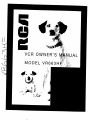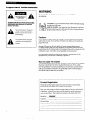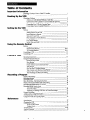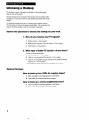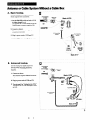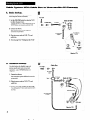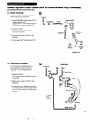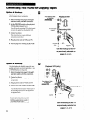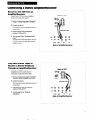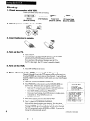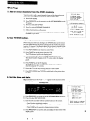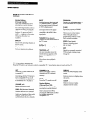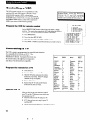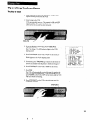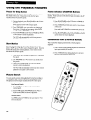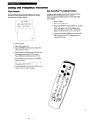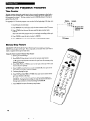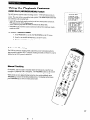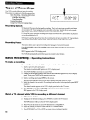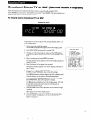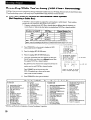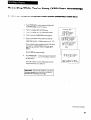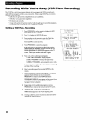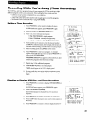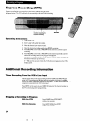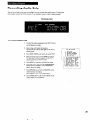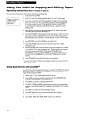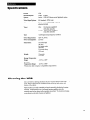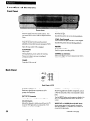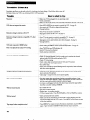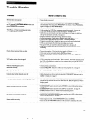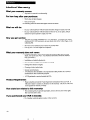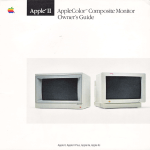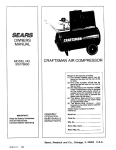Download RCA VR663HF User's Manual
Transcript
VCR
OWNER’S
MODEL
9
v
;..
;.$
‘.,I(
1’
.$
Important Information
WARNING
TO prevent
fire 01 shock hazard,
do not expose
this VCR to rain
or moisture.
CAUTION: To prevent &chic shock, match wide blade of plug
to wide slot, fully insert,
MISE EN GARDE: Pour eviter les chocs &ctliques, introduire
la lame la plus large de la fiche dans la borne correspondante de
la prise et pousser jusqG au fond.
This symbol indicates“dangerous
A
voltage-
L
,
A
inside tile product that
presents a risk of electric Shock
personal injuv.
or
Cautions
Do not defeat the safety feature of the plug. The wide blade fits into the wall
socket only one way. If you need an extension cord, make sure it matches the
plug of the VCR.
This symbol indicates important
instructions accompanfing the
produa.
Operate VCR only on 120 volts, 60 Hz AC power (normal house power).
For safety reasons, make sure any equipment or accessories connected to this
product bears the UL listing mark or, if purchased and used in Canada, the CSA
certification mark. If in doubt, contact qualified service personnel.
FCC Regulations state that unauthorized changes or modifications
equipment may void the user’s authority to operate it.
to this
Note To Cable TV Installer
This reminder is provided to call your attention to Article 8X-40 of the National
Electrical Code (Section 54 of the Canadian Electrical Code, Part 1) which
provides guidelines for proper grounding and, in particular, specifies that the
cable ground shall be connected to the grounding system of the building as
close to the point of cable entry as practical.
Product Registration
,
Please fill out the product registration card and return it immediately.
Returning this card allows us to contact you if needed.
Keep your sales receipt to obtain warranty parts and service and for proof
of purchase. Attach it here and record the serial and model numbers in
case you need them. The numbers are located on the back of the VCR.
Model No.
VR663HF
Serial No.
Purchase Date:
Dealer/Address/Phone:
11111
I
1
Table of Contents
Important
Hooking
Setting
Information
Warnings, Cautions, Note to Cable TV Installer
Product Registration
Up the VCR
Choosing a Hookup
Antenna 01 Cable System Without a Cable Box
Cable System With Cable Box to Unscramble AU Channels
Cable System With Cable Box to Unscramble Pay Channels
Connecting Two VCRs for Copying Tapes
Connecting a Stereo Amplifier/Receiver
2
3
4
5
6
7
Up the VCR
startup
Check Accessories With VCR
Attach Power Cord to VCR
Insert Batteries in Remote
Turn on TV and VCR
Place Channels in VCR’s Memory
Add OI Erase Channels from VCR’s Memory
Use N/VCR Button
Set the Time and Date
Using the Remote Control
Playing a Tape
Recording
References
Compor lent Buttons
\KU Function Buttons
TV Function Buttons
Controlling a VCR
Controlling a TV
10
K-11
10-11
12
12
Operating Instructions
Using the Playback Feahmes
Pause for Stop-Action
Slow Motion
Picture Search
Frame Advance and Commercial Scan
Time Search
Pro-Tect Plus=’ Locking Featire
Time Counter with Memory-Stop Feature
AUDIO PLAY Feature
Auto Tracking and Manual Tracking
13
Types of Recordings
Recording Speeds
Recording Pause
Basic Recording - Operating Instructions
Watch a TV Channel While VCR is Recording
Recording Broadcast Stereo TV or SAP
Recording while You’re Away
VCR Plus+ Recording
Timer Recording
Checking or Clearing VCR Plus+ or Timer Recordings
Express Recording
Additional Recording Information
Recording Audio Only
Using Two VCRs for Copying Tapes
18
18
18
18
18
19
a rrogram
Specifications
Cleaning the VCR
Location of Controls
Front and Back Panel
Display Panel
Trouble Checks
Limited Warranty
Index
1111
I
1
14
14
14
14
15
15
16
17
17
’
20-22
23
23
24
24
25
26
27
27
28
29
30.31
32
33
1
Choosing a Hookup
The hookups on pages 3 through 5 are divided into two hookup types:
Basic (A) and Advanced (B).
The basic hookup shows the backs of TVs that have only an antenna/cable
connection. It is the easier of the two and additional accessories may not be
needed.
The advanced hookup shows the VCR hooked up to a monitor/receiver
(TV with audio and video jacks) using a signal splitter. This connection may
improve the picture quality as well as convenience of operation.
Answer the questions
to choose the hookup for your VCR.
1. How do you receive your TV signals?
Choose
oneanswer
frombelow.
A. Outside antenna -Turn
to page 3.
B. Rabbit ears (set-top) and/or bow tie antenna-Turn
C. Cable System-Go
to page 3.
to question 2.
2. What type of Cable-TV
system*
do you have?
Choose one answer from below.
A. Cable without a box-Turn
to page 3.
Et. Cable box to unscramble all the channels-Turn
to page 4.
C. Cable box to unscramble only pay channels, such as HBO, Showtime,
Cinema, etc. -Turn to page 5.
*You may need to contact your local cable company for assistance.
Optional
Hookups
How to hook up two VCRs for copying tapes?
A. Select a hookup by answering questions 1 and 2 above.
0.
Then modify the connections as shown on page 6.
How to hook up a stereo amplifier/receiver?
A. Select a hookup by answering questions 1 and 2 above.
B. Then modify the connections as shown on page 7.
2
A. Basic hookup.
Use this hookup for a simple connection
which requires fewer accessories.
1. Set the CH4 CH3 switch on back of VCR
to either channel 3 or 4.
You will tu,e the TV to this channel and use the
NNCR button on remote to watch the VCR.
2. Connect
as shown.
This connection may require additional
accessories not provided.
3. Plug in power cords of VCR and TV.
4. Turn to page 8 for “Setting
Up the VCR.”
Back of TV
B. Advancedhookup.
Use this hookup for slightly improved
picture quality and more convenient
operation -use of TV/VCR button not
required.
1. Connect as shown.
This connection requires additional accescries
not provided.
2. Plug in power cords of VCR and TV.
3. Turn to page 8 for “Setting
Up the VCR.”
You will tune the TV to its video input to watch
the VCR.
L
cable
A.
systemwm cable
Basic hookup.
Usethis
hookup for a simple connection
which requires fewer accessories.
1. Set the CH4 CH3 switch on back of VCR
to either channel 3 or 4.
You will tune the TV to this channel and use the
TVNCR button on remote to watch the VCR.
Box
to
unscramble
All channels
“”““““’
“”
.“’
“““’
P ““”
““.’
“’.““’
..-- ” ”
Back of VCR
Cable Box
-‘~‘-~J&-~
RF$$*
.,,’
2. Connect as shown.
This connection may require additional
accessories not provided.
3. Plug in power cords of VCR, TV, and
cable box.
4. Turn to page 8 for “Setting Up the VCR.”
rmtenna
:
Back of lV
6.
Advancedhookup.
Usethis hookup for slightly
improved
picture quality and more convenient
operation-use
of NNCR button not
required.
1. Connect as shown.
This connection requires additional accessories
not provided
2 Plug in power cords of VCR, TV, and
cable box.
3. Turn to page 8 for “Setting Up the VCR.”
You will tune the TV to its video input to watch
the VCR.
4
UHF
cablesYsternwithcableBoxtounscramMePaychaMels
(such as HBO, siLdme,Peypayper-vlew,~ebsJ
A.
Basic hookup.
Use
this hookup for a simple
connection
which requires fewer accessories.
1. Set the CH4 CH3 switch on back of VCR
to either channel 3 or 4.
You will tune the TV to this channel and use the
NNCR button on remote to watch the “CR.
2. Connect as shown.
This connedion may require additional
accessories not Provided.
3. Plug in power cords of VCR, TV, and
cable box.
4. Turn to page 8 for “Setting Up the VCR.”
;
i
:
Cable/ i,
: Antenna
Back of TV
8. Advanced hookup.
Use
this hookup for slightly improved
Cable Box
p
Fromcam
picture quality and more convenient
operation-use
of WNCR button not
required.
1
1. Connect as shorn.
This connection requires additional accessories
not provided.
2. Plug in power cords of VCR, TV, and
cable box.
3. Turn to page 8 for “Setting Up the VCR.”
You will tune the IV to its video input to watch
the VCR. All pay channelsareviewed through
the VCR.
lmn
I
I- Back of VCR
ConnectinglhfoVCRsforCopyingWpes
Option A Hookup.
this hookup for a simple
Use
p
connection
which requires fewer accessories.
Playback VCR
1. Select a hookup horn pages 2 through 5
and then modify with this connection.
!
2. Set the CH4 CH3 switch on the playback
VCR to either channel 3 OI 4.
You will tune ttle recording “CR to this channel
to receivethe signal from the Playback “CR.
4. Plug in power cords of VCRs and TV.
5. Turn to page 8 for “Setting Up the VCR.”
1
RF Coaria,
Cable
- or-
.
a,
*tiiONideo
Csbles
Use the hookup to the TV
as previously
selected on
pages $4,
or 5.
q
Option B Hookup.
Use
this hookup for slightly
improved copy
quality and more convenient operation - use
of TVNCR button not required.
Playback VCR (only)
1. Select a hookup from Pages 2 through 5
and then modify with this connectton.
2. Connect as shown.
This connedian requires additional accessories
not provided.
3. Plug in power cords of VCRs and TV.
4. Turn to page 8 for “Setting Up the VCR.”
You WitIselect the line (audio/video) input on
the recording VCR to receive the signal from
the playback VCR.
Use the hookup to the N
as previously
selected on
pages 3,4, or 5.
.,,, ,..,,.., ,,,,,,_,,,. ,,,, ,,,,,,,.,,,.,.,,, ,,,,
:... .,.,.,.,.,, ,,,,.,.. ,.~
6
IIUI
I
,,,,
Connectinga Stereo AmplicierlReceiver
Record on the VCR from an
Amplifier/Receiver
Back of VCR
Connect your VCR to a stereo amplifier/
receiver to record stereo audio.
1. Select a hookup from pages 2 through 5
and then modify with this connection.
2. Connect as shown.
This connectionrequires additional accessories
not provided.
3. Plug in power cords of amplified
receiver, VCR, and TV.
4. Turn to page 25 for “Recording Audio
Only.”
You will selectthe line input (audio/video) on
the VCR to receive the audio signal born the
~lllplifiW/~K~iW.
FliONO
TUNER
*ux
T&FE
Back of Amplifier/Receiver
Play Back Stereo Tapes or
Receive a Stereo Broadcast
Through an Amplifier/Receiver
.,,
.,
_,
Back of VCR
Connect your VCR to a stereo
amplifier/receiver to receive stereo
broadcasts or play back stereo tapes.
1. Select P hookup from pages 2 through 5
and then modify with this connection.
2. Connect as shown.
This connectionrequiresadditionalaccessories
not provided.
3. Plug in power cords of amplified
rec&er, VCR, and TV.
4. Turn to page 13 for “Playback
Operation.”
Back of Amplifier/Receiver
7
Startup
1. Check accessories with VCR.
Contact your dealer if any items are missing.
{.-To
Remote
2 va”
<;-To
Batteries
(Stock No. 218103)
Power Cord
(Stock No. 218104)
RF Coaxial Cable
(Stock No. ~oSOSS)
2. Attach power cord to back of VCR.
3. Insert batteries in remote.
4. mm on the TV.
A. Turn on the TV.
B. If you used one of the basic hookups, tune the TV to the channel
selected with the CH4 Cti3 switch on back of VCR.
If you used one of the advanced hookups, t”ne the TV to
the TV’s video input. (See TV’s owner’s manual for details.)
5. lWn on the VCR.
A. Press VCR1 (VCR2) on the remote.
6. Place channels in the VCR’s memory (AutoProgram).
Channels 2 through 13 are in the VCR’s memory when you first hxn it on.
Pressing CHANNEL up or down stops on these channels. To get additional
channels available on your antenna or cable system, you must AutoProgram
the VCR.
A. Press VCR1 (VCR2) to set remote to control VCR..
,
B. Press PROG/VCR+ on the remote to see the VCR MAIN MENU on
the TV screen. If the menu does not appear on the TV screen:
Make sure TV is tuned to same channel as CH4 CH3 switch on
VCR or the TV’s video input (refer to TV’s manual).
Press VCR1 (VCR2). and then press PROG/VCR+.
If you use a basic hookup, check VCR indicator in display panel it should be on. Press NNCR to turn it on.
Check the connections.
“CR fa*,N HEN”
I
z
3
4
5
“CR PLUS
REVlEY PROGRI~S
SET “CR CLOCK
SET UP “CR
PROGRP.IITllER
II
C. When menu appears, press 5 to select SET UP VCR.
D. Press 1 to begin AUTOPROGRAM
CHANNELS.
Wait until the channel numbers stop changing. This takes about
one to two minutes. The TV will then tune to the lowest channel found
Pressing CHANNEL up or down will select only the active channels.
The VCR automatically selects ANTENNA or CABLE. If you need to
change the setting manually, press 3.
continued
lllrl
1
on next page
Startup
7. Add or erase channels
from the VCR’s memory.
You may want to add or erase channels if some of the channels are not
active, have weak signals, or you do not want to watch them.
A. Press VCR1 (VCR2).
6. Press PROGNCR+
TV screen.
c.
on the remote to see the VCR MAIN MENU on the
Press 5 to select SET UP VCR.
D. Press 2 to select ADD/ERASE CHANNELS.
E. Follow the directions on the screen.
F. Add or erase more channels by entering channel numbers or using
CHANNEL up or down.
8. Use TV/VCR
button.
Skip this step if you used one of the advanced hookups.
When using one of the basic hookups, the TV/VCR button on the remote
lets you switch between the picture coming from the VCR or the picture
from the TV channel. This button allows you to record a program on the
are on page 18.
VCR while watching another channel on the TV. D&is
A. Press VCR1 CJCRZ) to set remote to control VCR.
B. Press NNCR to see the picture from the VCR.
The VCR indicator lights in the display panel.
C. Press CHANNEL up or down to change channels on the VCR.
The channel number changes on the TV screen and in the display
panel.
D. Press lVNCR to see the TV channels.
The VCR indicator does not light in the display panel. Change
channels using the TV’s remote.
E. Return the TV to the VCR viewing channel - CH3 or CH4.
F.
Press VCR1 (VCRZ), then NNCR
the VCR.
to switch back to the picture from
9. Set the time and date.
When you first turn on the VCR, - - : - - appears in the clock area of the
VCR’s display panel.
“CR Dis&l(ay
Pallet
A. Press PROGNCR+
on remote to see the VCR MAIN MENU on the TV.
B. Press 4 to select SET VCR CLOCK.
C. Enter the time and date with the number buttons on the remote.
* Press 0 before single-digit numbers.
Example:
press 0, then 5, then 0, then 7 for a time of 5:07.
* Press CLEAR on the remote to change incorrect entries.
D. Press PROG/VCR+ to start the clock and display the time in the VCR’s
display panel.
lr
Buttons
Component Buttons
Press
one
of the buttons to set the
remote to operate that component
VCR1
TV
Turns on a compatible RCA VCR
and sets remote to control
the VCR.
Turns on a compatible RCA TV
and sets the ret&e to control
the TV.
VCR2
Turns on a compatible RCA VCR
and sets remote to control the
VCR when it has been seh~p.
see page 12.
VCR Function Buttons
Press
VCR1 (VCR2) to set remote to control
Used with OFF to turn another
brand of TV on or off when the
rettiote is programmed to control
that TV. See page 12.
the VCR to use the
function buttons.
OFF
REC/XPR
Turns off VCR when remote is set
to control the VCR.
Starts VCR recording.
NNCR
Switches the picture signal so that
it either comes from the VCR or
the TV channel. See page 9.
PLAY
REW (Rewind)
Searches the picture in reverse
motion during playback.
(Fast Forward)
Fast forwards the tape when the
VCR is stopped.
Searches the picture in forward
motion during playback.
STOP
functions
such
as record, playback, rewind, fast
forward. and pause of the VCR.
10
Lets you view one frame with
each press of the button when
tape is in PAUSE.
PAUSE
Rewinds the tape.
Stops the normal
F.ADV/CS (Frame Advance/
Commercial Scan)
Skips short segments of tape
during playback
Plays a tape.
FFWD
Used for express recording (XPR).
Pauses action for viewing during
playback.
Pauses recording to prevent
recording of unwanted scenes.
PREY.CH.
(Previous Channel)
Switches between two channels.
Select one channel and then select
another. Press PREV.CH. to
switch between the two channels.
CHANNEL rlr
Selects next higher or lower
channel in the VCR’s channel
memory.
Buttons
VCR Function
Buttons
Number Buttons
(0 through 9 &loO)
Select any channel up to 99 by
pressing hvo number buttons.
For a three-digit number, select a
channel over 99 by pressing the
100 button and then two number
buttons. Or, press and hold 1
until 1 - - appears on the screen.
Then press the other two
numbers.
INPUT
PROGNCR+
Switches behveen line input and
TV channels (tuner). L appears
for line input instead of channel
in VCR’s display panel.
Displays the VCR MAIN MENU or
VCR PLUS men” on TV screen.
Line input refers to the signal
coming from a component
connected to the audio/video
input jacks.
T.SEARCH
(Time Search)
CLEAR
Resets time counter to 0:OO:OO
when it is displayed.
Allows you to correct entries
when setting the clock or
programming VCR for a VCR
Plus+ or timer recording.
Displays the time search menu on
DISPLAY
Shows VCR operating displays on
the TV screen.
the TV screen.
SPEED (Tape Speed)
SLOW r/r
Selects a recording speed
(SP, LP, SLP).
Displays the time counter.
Used for slow-motion playback.
Turns on memory-stop
feature.
EDIT
TRACKING A/V
Lets you manually reduce the
streaks that may appear on the
picture during play, slow, or
pause.
Signals two properly connected
VCRS to begin copying a tape.
see page 26.
May reduce stereo playback
noise.
TV Function
Buttons
Press the TV button to set remote to control a compatible TV.
Some buttons may not work with the TV
OFF
CHANNEL
Turns off TV when remote is set
to control TV.
Selects next higher or lower
channel in the TV’s channel
memory.
Used along with the TV button to
turn a compatible TV on or off
when the remote is programmed
to control that TV. See page 12.
VOLUME
A/V
Raises and lowers sound.
PREV. CH. (Previous Channel)
Switches between two channels.
Select one channel and then select
another. Press PREV CH to
switch between the two channels.
A/V
MUTE
DISPLAY
Shows the status displays on the
screen.
Removes menus or displays fvxn
the screen.
Turns the TV sound on or off.
CLEAR
Number Buttons
(0 through 9 and 100)
Removes menus or status
displays from the screen.
,
Select any channel up to 99 by
pressing two number buttons.
Select a channel over 99 by
pressing the 100 button and then
two number buttons for
compatible TVs.
11
Controlling
a VCR
The VCR’s remote controls two compatible RCA VCRs
with the VCR1 and VCR2 buttons. Most RCA VCRs
automatically respond to VCR1 without being
programmed.
If you own two RCA VCRs, test them to
see if VCR1 turns on both VCRs. If it does, then program
the REMOTE CONT feature on this VCR to respond to
VCR2 if you want to control VCRs separately.
Program
Helpful
Hint:
Notice
the difference
between
the TV and VCR on-screen
displays.
This is one way to tell if the
remote is set to control the VCR or the TV,
the VCR for remote control
Set the REMOTE CONT feature of the VCR to the VCR1 or VCR2
position. The remote then controls the VCR with either the VCR1 or
VCR2 button - whichever position you select in the menu.
A. Press PROGNCR+.
B. Press 5 to select SET UP VCR.
C. Press 8 to select either the VCR1 or VCR2 position.
D. Press VCR1 or VCR2 to match the selection you made in step C.
Controlling
a TV
The VCR’s remote is preprogrammed to control the basic functions
of a compatible RCA, ProScan, DTGE TV. The
remote can also be set up to control other
manufacturer’s brands. To program the remote, use
the remote button at the right that corresponds to
your brand. Not all models are compatible.
Program
the remote for a TV
A. Turn on the TV.
B. Point the VCR remote at the TV,
C. Hold the N button and press the remote
button for your brand. If the TV changes
channels, set up is complete.
D. Release both buttons.
E. Repeat steps B - D with another button
if the first one does not work
Brand
Admiral
Akai
AOC
Centuriean
Coronado
Cutis Mathes
I).+%”
Emerson
Fisher
GE
Goldstar
Hitachi
,CPenney
KMC
K-r”
MGA
Magnavox
Marant
Mitsubishi
NEC
Operate the TV
After you have set up your remote to control
your TV, test the TV buttons to see which ones
may operate your TV
A. Point the remote at the TV and press N.
B. If TV does not bun on in step A, press N
and then OFF.
C. Use the “TV Function Buttons” as described on page II
12
Remote
Button
w.9
6
6
9
8
I,9
9
68
5
1
$8
088
6,9
8
68
9
4,8,9
6, (CH D”)
6, (CH Dn)
69
Brand
Remote
Button
Panasonic
(CH UP)
: PhiIeo
Philips
i Portland
Prism
ProScan
Quasar
RCA
j Sampa
Samsung
i Scott
: Sears
i Sharp
68
4
8
WI UP)
&I UP)
1
9
*,9
9
L5.7
8
Signature ZCN 6,9
3
‘, Sony
; Syl”ania
4,9
T&lli~
Toshiba
Yen
Zenith
4,s
7
9
?.
Operating
Instructions
To play a tape
1. Turn on the TV and tune it to channel 3,4, or TV’s video
input to see the picture fmm the VCR.
2. Insert a tape in the VCR.
VCR automatically turns on. The cassette-in LB and VCR
indicators light. Tape automatically begins playback if the
safety tab on the cassette has been removed.
3. If you are playing a stereo tape, set the AUDIO PLAY
(HIFVMIWLINEAA) feature to HIFI. Press PROGlVCR+, then 5.
then 7 to change. The HIFI indicator lights in the VCR’s
display panel.
4. Press PLAY/PAUSE on the VCR or PLAY on the remote. if
necessary.
PLAY appears in the VCR’s display panel.
5. If necessary, press TRACKING up or down on the remote to
remove any streaks from the picture. Details are on page 17.
6. l’ress STOP/EJECT on the VCR or STOP on the remote.
7. Press REW.
The VCR will automatically rewind the tape if it reaches the
end of the tape during playback. While rewinding, you can
press POWER on the VCR or OFF on the remote and the VCR
will turn off after rewinding.
8. Press STOP/EJECT on the VCR to eject the tape once it is
completely rewound.
STOP/EJECT
13
lllll
1
Using the Playback
Features
Pause for Stop-Action
Frame Advance
This feahm stops the tape in action and allows you to examine
the details of the scene. Stop-action works best for tapes
recorded in the SF and SLP speeds.
Frame Advance lets you view one stop-action frame after
another. Frame advance works best for tapes recorded in the SF
or SLP speed.
1. During playback, press PLAY/PAUSE on the VCR or
PAUSE on the remote to stop the action.
STILL appears in the VCR’s display panel.
2. Press TRACKING A or v to reduce any jitteling of
the picture. If streaks or bars appear, press SLOW
.or . and then TRACKING . or . .
3. Press PLAY/PAUSE on the VCR or PAUSE (or PLAY)
on the remote to return to playback.
The VCR will automatically
stop after a few minutes.
1. Press PLAY/PAUSE on the VCR hvice or PAUSE on
the remote to stop the action.
2. Press F.ADV/CS each time you want to view a frame
of the scene.
Press and hold F.ADV/CS to continuously move the
tape.
3. Press PLAY/PAUSE on the VCR or PAUSE (or PLAY)
on the remote to resume playback.
switch from pause to
Commercial
Scan (F.ADV/CS
Button)
This is useful for skipping commercials or short program
segments.
Slow Motion
You can view the picture in slow motion during play or play
pause. SLOW A and v allow you to change the speed. Sound is
turned off during slow-motion playback. Slow motion works
best in the SF and SLP speeds.
1. Press SLOW .
the speed.
(F.ADVICS Button)
to increase the speed or . to decrease
2. Use TRACKING A or v to remove any streaks from
the picture.
3. Press PLAY/PAUSE on the VCR or PLAY on the
remote to return to playback.
The VCR will automatically switch from slow-motion
playback to stop after a few minutes.
Picture Search
You can search a pichlre during playback by fast forwarding or
rewinding the tape. Sound is turned off during picture search.
The pidure is best for tapes recorded in the SF or SLP speed.
Fast Forward Search
1. Press F.FWD to search forward at a faster-thannormal speed.
2. Press F.FWD again, PLAY/PAUSE on the VCR, or
PLAY on the remote to return to playback.
Rewind Search
Use REW instead of F.FWD for the same steps in “Fast
Forward Search.”
14
llln
I
1. Press F.ADV/CS once during playback to advance the
tape approximately 60 seconds.
2. Press F.ADV/CS twice during playback to advance
the tape approximately 120 seconds.
Using the Playback Features
Time Search
Pro-Tect Plus”
Locking
Feature
The VCR will search forward or backward for a specific
amount of recorded tape time (up to nine hours and fifty
nine minutes) and begin playback.
To prevent timer programs from being disturbed, all of the
buttons on the VCR and remote can be “locked.”
Timer recordings will stilI be made if a cassette with safety
tab is inserted.
1. Insert a cassette.
2
Place VCR in stop mode.
3. Press and hold OFF on the Iemote for five seconds.
LOCK will appear in the VCR’s display panel.
None of the buttons on the VCR or remote will
operate. Also, the cassette door wilI not open.
4. Press and hold VCR1 (VCR2) on the remote until
HELLO appears in the VCR’s display panel to
unlock Pro-Text Plus.
1. Insert a cassette.
2. Place VCR in stop mode.
3. Press T.SEARCH on the remote to display the
menu on the TV screen.
4. Press numbers on the remote to enter the hours
and minutes you want the VCR to search.
Press CLEAR on the remote to clear an enh’y
5. Press F.FWO to search forward.
search in reverse.
Press REW to
6. The amount of tape time the VCR will search is
displayed on the TV screen.
7. Press STOP/EJECT on the VCR or STOP on the
remote to stop a search in progress.
15
Using the Playback Features
lime Counter
The time counter shows the actual time it takes to record a program 01 play back a
segment of a prerecorded
tape. It helps to quickly locate the end or beginning of
the programs you taped.
The time counter resets to 0:OO:OO whenever
the tape is
ejected from the VCR.
For example,
would:
if a 30-minute
program
1. Insert the pre-recorded
was recorded
at the beginning
of the tape, you
tape.
2. Press DISPLAY twice to display
3. Press F.FWD to fast forward
0:30:00.
only the time counter
on the TV XTWII.
the tape until the time counter
This is the end of the program
and you can begin recording
reads
at this spot.
4. Press CLEAR to reset the time counter to 0:OO:OO.
5. Press DISPIAY twice to ranwe
N Screen
the time counter from the screen.
Memory-Stop Feature
The memory-stop
feature allows you to quickly return to a counter reading of
0:OO:OO M at any spot on the tape. This is especially convenient
when you want to
watch a segment of the tape several times.
Using
the Time Counter/s
Memory-Stop
1. Insert a pre-recorded
Feature
tape.
2. Press DISPLAY three times to twn on the memory-stop
An M appears with the time counter
feature is turned on.
feature.
to let you know the memory-stop
3. Press REW, PLAY or F.FWD to move to the spot on the tape where
want to return to quickly.
you
4. Press CLEAR to reset the time counter to 0:OO:OO M at the spot on the
tape where you want to return to quickly.
5. Continue
playing
the tape.
6. Press STOP and then REW or FSWD when you want to return to the
spot you selected on the tape.
The VCR searches for the spot and stops at the counter reading of
0:Oo:OO M. During fast forwarding.
the tape advances to the end of
the tape and switches to rewind searching for 0:OO:OO M.
7. Press DISPLAY to turn off memory-stop
16
Imi I
feature.
Using the Playback Features
AUDIO PLAY (HIFl/MIX/LINEAR)
Feature
The VCR has hvo separate audio recording systems - VHS Hi-Fi that records on
separate left and right stereo channels and standard linear that records monaural
sound. The same audio is recorded on both systems. The AUDIO PLAY feature lets
you select the audio you play back.
* Select HIFI to play back sound recorded on the Hi-Fi tmck and for normal use.
HIFI appears in the VCR’s display panel.
* Select LINEAR to play back the sound recorded on the linear track.
* Select MIX to play back the sound recorded on both the Hi-Fi and linear tracks
sound-on-sound.
To Select Playback Sound
1. Press PROGNCR+
to see the VCR MAIN MENU on the TV screen.
2. Press 5 to see the SET UP VCR menu on the TV screen.
3. Press 7 to switch between playback sounds.
Automatic
nacking
The VCR has automatic tracking which adjusts the picture when playing back a
tape recorded on another VCR. Automatic tracking is turned on whenever a tape is
inserted or the VCR’s power is turned on.
Manual TLacking
Occasionally, you may need to manually adjust the tracking on a tape that was
recorded on a different VCR or camcorder. The TRACKING buttons on t
are only used when playing a tape. They have no effect during recording.
When streaks or snow appear during normal or slow-motion playback, press
TRACKING up or down for the best possible picture. During &$-action pause,
press TFlACKING up or down to reduce picture jitter.
17
IW
I
Types of Recordings
Your VCR provides different types of recording.
These types are explained in the following sections:
Basic Recording-Operating
1”st~ctio”s
Recording While You’re Away
VCR Plus+ Recording
Timer Recording
Express Recording
Using Two VCRs for Copying Tapes
Recording
Speeds
SP (Standard Play) gives the best quality recording. That is why most pre-recorded, rental tapes
are recorded in SF. Fewer programs can be recorded on the tape. Special effects such as pause,
slow motion, picture search, and frame advance work well in this speed.
LP (Long Play) gives twice the recording time of tapes recorded in SF. Special effects in playback
are not recommended in LP.
SLP (Super Long Play) gives three times the recording time of tapes recorded in Sl? Special effects
such as pause, slow motion, pichxe search, and frame advance work well in this speed.
Recording
Pause
This feature allows you to prevent recording short passages of unwanted material.
Press PLAY/PAUSE on the VCR or PAUSE on the remote during recording to stop and start
recording.
REC P appears in the VCR’s display panel.
The VCR will automatically
Basic Recgrding -
switch from pause to stop after a few minutes.
Operating
Instructions
To make a recording
Turn on the TV and tune it to the VCR viewing channel, either 3,4, or TV’s video input channel.
1.
insert a tape with safety tab in place.
The cassette-in indicator m
lights in the VCR’s display panel.
2.
Press VCR1 (VCRZ) to set remote to control VCR.
3.
If using one of the basic hookups, make sure the VCR indicator appears in the VCR’s display
panel. If not, press ?WVCR on the remote to turn it on.
4.
Select a recording speed using SPEED on the remote.
The tape speed indicator appears in the VCR’s display panel and on the TV screen.
5.
Select the channel to be recorded.
to select.)
(If recording from the audio/video
input jacks, press INPUT
The channel number appears in the VCR’s display panel and on the TV screen.
6.
Press RECORD on the VCR or REWXPR on the remote once to begin recording.
REC appears in the VCR’s display panel.
Watch a TV channel
while VCR is recording
a different
channel
1. Follow steps 1 - 6 above.
2.
If using one of the basic hookups, press NNCR
to switch to the TV channel
The VCR indicator will turn off in the VCR’s display panel.
3.
Press N to set the remote to control TV functions for a compatible TV.
4.
Select the channel you want to watch with the TV’s channel buttons.
5.
Press STOP/EJECT on VCR or STOP on remote when recording is finished.
Broadcast Stereo TV or SAP (Second Audio Program)
Some TV programs are broadcasts with stereo audio or a second audio program (SAP).
Select STEREO to record stereo. Select SAP to record SAP. Select MONO if the stereo signal is not
strong enough and too noisy for quality reception.
To
record stereo broadcast
TV or SAP
VCR Display Panel
Turn on the TV and tune it to the VCR viewing channel, either 3,4,
or TV’s video input.
1.
Insert a tape with safety tab in place.
The cassette-in indicator QB lights in the VCR’s display panel.
2.
Press VCR1 (VCR2) to set remote to control VCR.
3.
If using one of the basic hookups, make sure the VCR indicator
appears in the VCR’s display panel. If not, press TVNCR to turn
4.
Select recording speed using SPEED on remote.
The tape speed indicator appears in the VCR’s display panel and
on the TV screen.
5.
Select the channel or line input to be recorded.
The channel number appears in the VCR’s display panel and on
the TV screen.
6.
To record stereo TV, the ST/MONO/SAP feature must be set to
STEREO. Press PROGNCR+, then 5, then 6 to change.
The STEREO indicator will then light in the VCR’s display panel
when the station you are tuned to is broadcasting stereo.
To record SAP, the ST/MONO/SAP feature must be set to SAP.
Press PROGNCR+, then 5, then press 6 to change.
The I indicator will light in the VCR’s display panel. SAP will
be recorded on the linear track while the normal audio is
recorded on the Hi-Fi track.
7
Press RECORD on the VCR or RECIXPR on the remote to begin
recording.
REC appears in the VCR’s display panel.
8
Press STOP/EJECT on the VCR oi- STOP on the remote when
you are finished. (To playback SAP use the AUDIO PLAY
feature. Seepage 17.)
19
IIIII
I
Recording
While You’re Away (VCR Plus+ Recording)
VCR Plus+’ lets you record a program by entering a PlusCode’ number from your TV listing. Because each area has different cable.
TV and broadcasting systems, some setup may be required before using VCR Plus+ for the first time.
A.
VCR Plus+ Setup for Antenna or Unscrambled Cable Systems
(Not Requiring a Cable Box)
A VCR Plusc channel number is assigned for each broadcast or cable channel.
are listed in most publications that list PlusCode numbers.
1.
Prepare a worksheet for the VCR Plus+ channels that are different than the channels you
receive them cm. Refer to the chart below for standardized VCR Plus+ channel numbers.
2.
Press PROGNCR+ on the remote to display the VCR
MAIN MENU on the TV screen.
3.
Press 5 to display SET UP VCR menu.
4.
Press5 to display SET UP VCR PLUS menu.
5.
press hw numbers to enter each
channel number you receive on a different channel than
the assigned VCR Plus+ channel number.
your worksheet,
Press CHANNEL up OI down to move the
VCR+ CH numbers up or down on the menu.
Press CLEAR to eras? a number.
Press PROGNCR+ when you are finished.
‘VCR Plus+ and PlusCode are trademarks of Gemstar Development Corporation
20
r
:
Using
If a channel in your area has been assigned more than one
VCR Plus+ channel number, enter that same channel
number next to each VCR Plus+ channel number.
6.
These numbers
-a
5
i
Recording
While You’re Away (VCR Plus+ Recording)
B. VCR Plus+ Setup for Scrambled
Cable System [Requiring
1.
Press PFiOGNCR+ on the remote to display the
VCR MAIN MENU on the TV screen.
2.
Press 5 to display SET UP VCR menu.
3.
Press 4 to display SET UP CABLE BOX menu.
4.
Press 2 when the CABLE BOX menu appears
5.
Press two numbers on the remote to enter the
output channel of your cable box. Press 0 before a
single-digit number. (Valid numbers are 2 - 13.)
If you connected your cable box to the VCR using
the cable box’s AUDIONIDEO OUT jacks, press
INPUT on the remote to select the VIDEO OUT
option.
Press CLEAR to correct an entry.
6.
Press PROGNCR+.
A message appears which will
time out or press PROGNCR+ to return to the SET
UP VCR menu.
The VCR will now receive all channels from the
output channel of your cable box.
important: Turn on the cable box and tune
it to the channel you want to record before
the time the recording
is to begin.
1
a Cable Box)
Recording
While You’re Away (VCR Plus+ Recording)
The VCR Plus+ and timer program features let you program the VCR to record up to
eight different programs within a one year period. Before using VCR Plus+ to record a
program, make sure that:
* Cable box set up has been completed if you use a cable box.
* VCR Plus+ set up has been completed.
* The clock is set correctly.
. A tape with safety tab has been inserted with enough tape to record the programs.
* The remote is set to control the VCR-
Setting
using VCR1 (VCR2).
a VCR Plus+ Recording
1.
Press PROGNCR+ on the remote to display the VCR
MAIN MENU on the TV screen.
2.
Press 1 to display the VCR PLUS menu.
3.
Press numbers on the remote to enter the PlusCode
number for the program you want to record.
Press CLEAR to correct an entry.
4.
Press PROGNCR+
to enter the program.
If the VCR does not recognize the PlusCode number,
UNRECOGNIZED NUMBER PLEASE RE-ENTER OR
PRESS PROGRAM TO PROCEED appears on the TV
screen. Check your number and enter it again.
5.
Press 1,2, or 3 to select type of program.
1 ONE-TIME PROGRAM-single
2 DAILY PROGRAM -Monday
program.
through Friday.
3 WEEKLY PROGRAM - same program once a week.
A screen appears verifying the channel, time on, time off,
and date of the recording.
6.
Select a recording speed by pressing SPEED on the
remote.
7.
Press PROGNCR+ to enter your program. A reminder
appears which will time out or you can press
PROGNCR+ to F&XII to the VCR PLUS menu.
PROGRAMS OVERLAP may appear on the screen if you
entered hvo programs where the times overlap.
See page 23 to clear a pmgmm.
8.
Repeat steps Z-6 for additional programs or press
PAOGNCR+ to remove the menu from the TV screen.
9,
Turn off the VCR before recording time.
TIMER should appear in the VCR’s display panel.
10
If using a cable box, leave it turned on and hmed to the
channel you want to record.
22
lln
I
Recording
While You’re Away (Timer Recording)
The VCR Plus+ and timer program features let you program the VCR to record up to eight
different programs within a one year period. Before setting the timer, make sure that:
* Cable box set up has been completed if you use a cable box.
* The clock is set correctly.
* A tape with safety tab has been inserted with enough tape to record the programs.
. The remote is set to contro1 the VCR-using
VCR1 (VCR2).
Setting a Timer Recording
Press PROGNCR+
1.
on the remote to display the menu.
If VCR PLUS menu appears, press PROGNCR+
2.
Press 2 to display the PROGRAM TIMER menu.
3.
Press 1, 2, or 3 to select type of program.
again.
1 ONE-TIME PROGRAM -single program.
2 DAILY PROGRAM
Monday through Friday.
3 WEEKLY PROGRAM-same
program once a week.
4.
Press numbers on the remote to enter the channel number
(or INPUT to select line input), time to begin, time to turn off,
and date of the recording. Just follow the on-screen prompts.
5.
Select recording speed using SPEED on the remote.
6.
Press PROGNCR+ to enter your program. A reminder
appears which will time out or you can press PROGNCR+
return to the VCR MAIN MENU.
to
PROGRAMS OVERLAP may appear on the screen if you have
entered two programs where the times overlap.
Repeat steps 1-6 for additional programs.
Turn off the VCR before recording begins.
TIMER should appear in the VCR’s display panel.
If using a cable box, turn on the cable box and tune it to the
channel you want to record before the time the recording is to
begin.
Checking
or Clearing
1.
VCR Plus+ and Timer Recordings
Press PROGNCR+
TV screen.
on remote to display VCR MAIN MENU on
If VCR PLUS menu appears, press PROGNCRc
2.
again.
Press 3 for REVIEW PROGRAMS.
Each entered program is displayed for a few seconds in
sequence.
3.
Press DISPLAY or 3 to display information at a faster pace.
4.
Press CLEAR when the program you want to ei-ase appears on
the screen.
5.
Press PROGNCR+
screen.
on remote to remove display from the TV
23
m
I
Express Recording
(XPR)
Express recording lets you record up to four hours without using the timer
program feature. The VCR will tirn off automatically at the end of the recording.
minutes remaining for
express recording.
Operating
Instructions
1.
Turn on the VCR.
2.
Insert a tape with safety tab in place.
3.
Select the channel you want to record.
4.
Select the desired recording speed using SPEED on remote.
5.
Press RECORD on the VCR or REC/XPR on the remote to activate express
recording.
6.
Press RECORD on the VCR or REC/XPR on the remote repeatedly until the
amount of recording time for the program is displayed.
Each press of RECORD on the VCR or REC/XPR on the remote increases the
time from 30 minutes up to 4 hours.
X - REC and the amount of time the VCR will record appears in the VCR’s
display panel.
Additional
Timer Recording
Recording
Information
From the VCR’s Line Input
The line input refers to the signal coming from the AUDIO and VIDEO IN jacks
of the VCR. Recording from the line input is convenient if you have a sate!.&
receiver or similar component attached to these jacks. To timer record from the
component connected to the VCR’s line input:
Press INPUT on the remote to enter VIDEO IN instead of the channel number on
the TV screen during timer programming.
Stopping
a Recording
in Progress
With the VCR:
Press
POWER, then STOP/EJECT,
within a few seconds.
With the Remote:
Press
VCR1
24
lllll
1
(VCR2). then STOP,
within a few seconds.
.
Recording
Audio Only
You can record audio only from an amplifier/receiver or some other audio source. To play back
stereo audio, connect the VCR to a stereo TV or amplifier/receiver.
Refer fo hookup on page 7.
VCR Display Panel
To record audio only
1.
Connect the audio equipment to the VCR. Turn it
on and prepare it to play.
2.
Insert a tape with safety tab in place.
The cassette-in indicator FEZ lights in the VCR’s
display panel.
3.
Press VCR1 (VCR2) to set remote to control VCR.
4.
Select recording speed using SPEED on remote.
The tape speed indicator appears in the VCR’s
display panel and on the TV screen.
5.
Press INPUT on remote to select the line input.
6.
To record stereo, make sure the ST/MONO/SAP
feature is set to STEREO. Press PROG/VCR+,
then 5, then 6 to change.
7.
Press RECORD on the VCR or REC/XPR on the
remote to begin recording.
REC appears in the VCR’s display panel.
8.
Press STOP/EJECT on the VCR or STOP on the
remote when you are finished.
25
lln
I
Using Two VCRs for Copying
Operating
Instructions
ukfer
t0 hookup
0” page
and Editing Tapes
6.~
Use one VCR as the playback VCR and the other as the recording VCR.
cation: Theu”a”tho”zed
mcor&ngof Lelevlslon
andother
ri p’0grarn~
materialrmaylnti”“gethe
1.
Turn on the TV and VCRs.
2.
Tune TV to the VCR viewing channel, either 3,4,
3.
If you have connected your VCR using Option A @age 6), tune recording
VCR to channel 3 or 4 -the one selected on the back of the playback VCR.
nghtsofc&err.
or TV’s video input.
If you have connected your VCR using Option B (page 6% press INPUT
on recording VCR’s remote to select the line input. L appears in VCR’s
display panel.
Insert the tape you want to copy into playback VCR. Insert a blank tape
4.
with safety tab in place into recording VCR.
5.
Press PLAY/PAUSE on the playback VCR to play the tape. When you reach
the point on the tape or program where you want to begin copying, press
PLAY/PAUSE to pause the tape. If streaks appear, you may need to adjust
TRACKING.
6.
Press RECORD, then PLAY/PAUSE on recording VCR.
7.
Press PLAY/PAUSE buttons on both VCRs at the same time to begin
copying the tape.*
8.
Edit out segments that you do not want to copy by pressing PLAY/PAUSE
on recording VCR to stop copying the tape. Then, locate the next segment
you want to copy on playback VCR by using F.FWD, REW, and
PLAY/PAUSE. Then press PLAY/PAUSE on the playback VCR to pause
the tape. Press PLAY/PAUSE at the same time on both VCRs to resume
copying.
9.
Press STOP/EJECT
on both VCRs when you are finished.
’ You may bun off the TV after the recording
has started as it does not have to
be on to copy a tape.
Using Dual Remote with AutoEditTM
Usethis VCR as the recording VCR and set it to respond to VCR2 on the remote
as demikd on page 12. Use your other compatible VCR as the playback VCR
which should respond to VCR1
1.
Follow steps 1 - 4 in “Operating
2.
Press VCR2 on remote to control recording VCR. Press REC/XPR, then
PAUSE, to put recording VCR in pause mode.
3.
Press VCR1 on remote to control playback VCR.
4.
Use PLAY, F.FWD, and REW, to locate the point where you want to begin
copying. Press PAUSE while VCR is playing to put playback VCR in pause
mode.
5.
Press EDIT on remote; the VCRs will begin copying.
6.
Press EDIT again when you want to stop the tape from copying.
7.
Repeat steps 4 - 6 as needed.
8.
Press VCRl, STOP, then VCR2, STOP, when you are finished.
26
ml
1
Inshuctions”
above.
,
Specifications
FLlIlIIat:
VHS
Record/Playback
system:
Video:
Audio:
Video Signal System:
EIA standard:
Antenna:
75-&m external VHF/UHF
antenna terminal
&Head
VHS Hi-Fi Stereo record/playback
system
NTSC color
combined
181 channels capability’
(125 cable channels)
Canada: 178 channels capability’
(122 cable channels)
USA:
Type:
AutoProgramming
Power Requirement:
12OV AC, 60 Hz
Power Consumption:
22 watts
Dimensions:
3.6 inches high
(91 mm)
16.1 inches wide
frequency synthesis
(410 mm)
12.4 inches deep
(315 mm)
Weight:
Storage Temperature
Range:
10 pounds
(4.55 Kg.)
-22-F to +14YF
Operating
+41°F to +104-F
Temperature Range:
‘Check your cable company’s compatibility
Cleaning
requirements
the VCR
Use a soft cloth or dusting attachment of your vacuum cleaner to dust your
VCR. Remove dust from the ventilation holes on the top, back, sides, and
bottom of the cabinet.
’
Plastic surfaces are easily scratched and can be marred by alcohol and various
solvents. Avoid excessive use of oil-based furniture polishes since the
materials used in the cabinet will accumulate more dust. We recommend using
a non-abrasive, anti-static cleaner and polisher.
27
Location of Controls
Front Panel
i&mote Sensor
Remote Sensor
REW (Rewind)
Receives signals from the remote control. Aim
the remote at this sensor with no objects between
them.
Rewinds the tape.
Searches the picture in reverse during playback.
STOP/EJECT
F.FWD. (Fast-Forward)
Fast-forwards the tape when the VCR is stopped.
Stops the normal functions such as record,
playback rewind, fast-forward, or pause of VCR.
Searches the picture forward during playback.
Ejects the tape when VCR is stopped
RECORD
PLAY/PAUSE
Plays a tape.
Used for express recording (XPR).
Starts VCR recording.
During playback, pauses action for viewing.
CHANNEL
Pauses recording to prevent recording of
unwanted scenes.
Selects next higher or lower channel in the VCR’s
channel memory.
Up and Down
POWER
Turns the VCR on or off.
Back Panel
Back Panel of VCR
IN FROM ANTENNA
Connector
IN Jacks
Receives signals from another component, such as
a VCR or camcorder, when it is connected to these
jacks.
OUT TO TV Connector
Use the INPUT button on the remote to display L in
the VCR’s display panel and VIDEO IN on the TV
screen.
Passes signal to TV using the cable supplied.
CH4 CH3 Switch
Selects the channel to which you will tune the TV
to see the VCR picture if you connect the VCR
using one of the basic hookups.
28
VIDEO IN and AUDIO (R and L/MONO)
Receives a signal horn an antenna or cable
system when attached.
VIDEO OUT and AUDIO (R and L) OUT Jacks
Sends signals from VCR to another component,
such as a monitor TV or another VCR, when it is
connected to these jacks.
Location of Controls
Display Panel
Channel
Tape
Display Panel of VCR
HlFl Indicator
Status Indicators
Lights during HiFi playback when the AUDIO
PLAY (HIFI/MWLINEAR) feature is set to HlFl or
MIX in the SET UP VCR menu.
Show what the VCR is doing.
Cassette-in
Indicator ( m
)
Lights when a tape is in the VCR.
Tape Speed Indicators
(SP, LP, or SLP)
PLAY
Playback
REC-P
Record-pause
STILL
Play-pause
STILL
Frame advance
SLOW+
Slow motion
REW
Rewind
SRCH -
Reverse search
F-FWD
Fast forward
STEREO Indicator
SRCH+
Forward search
The STEREO indicator lights when the station
you are tuned to is broadcasting stereo.
TIMER
Timer programmed
TAPE Flashing
Tape not inserted
The ST/MONO/SAP feature in the SET UP VCR
menu must be set to STEREO.
REC
Recording
X-REC
Express Recording
Press SPEED on remote to change.
I
(SAP) Indicator
The I indicator lights when the
ST/MONO/SAP feature in the sf3 UP VCR
menu is set to SAP.
Channel Number 01 Line Indicator(L)
The channel number or line indicator (L) is
displayed.
VCR Indicator (Applies Only to Basic Hookup)
Lights when using the TV/VCR button.
VCR indicator on: Picture comes from VCR.
VCR indicator off: picture from TV channel.
,
Time or Time Counter
Press the DISPLAY button to switch between the
current time and time counter.
L lights when you press INPUT on the remote to
record horn the VIDEO IN and AUDIO IN jack;.
29
‘BVoubleChecks
Sometimes problems can be easily solved by checking a few basic things. Check below before you call
for help or take your VCR to an Authorized RCA VCR Servicenteer.
Trouble
__-._.-,_,,,..,.,.
,.,._,_ .,,,.,, .,.,
No power
,.,
,,~.,
,,,
Here’s what to try:
,,,,.,,A.,..__
..,._.,,.__. ,,.,,,
_. ,:,,-,,. ,..,,,.,.,.,.,.;.,,,,..,..,- _.,.,._.‘., __.. .,~...,.,,,,.,,..,,,,.,. ,,.,,,,,,,,.,,. ,,,, ,,.,,.,,._,, .,.,~,
1 . Make sure VCR 1s plugged mto an operahng outlet.
1 - Check connections.
: * Make sure the VCR’s power cord is securely inserted in the back of the VCR.
/
8
\ . Press VCR1 (VCRZ) to set remote to control the VCR. See page 12.
1 - Aim remote at VCR with no objects between them.
; . Change batteries.
VCR does not respond to remote
’.
Press N to set remote to control TV.
i * Reprogram remote for RCA TV. See page 12.
Remote no longer controls an RCA TV
.,,...,,,,.,.,,.,.,,,,.,_,,, .,.,.,,,,,,.,,,,,,,,,,.,,..,,,,,, ,, ,,,,,,,,,,,,,.,, ,,,. ,,.,,,,
Remote no longer controls a compatible
than RCA
TV, other
,,,
/ - Press TV to set remote to control a compatible TV. See page 12.
; * Aim remote at TV with no objects between them.
. Reprogram remote after batteries have been changed. See page 12.
i * Change batteries
,.,, ,,,,.
~,, ,., ,.~,.,,,,.,
.,
.,,, .,,.
.,,
., ., ., ,,. .,,., ,.. .,,
VCR only responds to VCR2 button
I . Check setting of REMOTE CONT: (VCRlNCRZ)
Poor 01 no pichwe for normal TV viewing
- Press TVNCR to turn VCR indicator off.
i * Switch TV to an active channel.
j . Check antenna connections.
.,,,,
Snowy or no picture during playback
:
i
;
i
Straks
in picture during normal playback
Time counter not working
Will not record or play
,,,, .,.,, .,,.
,.,
,,,,,, ,.,,. I,_ .,
,,, ,,,, ,_,.., ,,.,.. ,.,.. .,,,.,,
feature.
,.,
See page 12.
,,,
. Press NNCR to turn VCR indicator on.
- Check TV channel selected (3 or 4) to make sure it matches the channel
selected with CH3 CH4 switch on back of VCR.
* CheckTV’s fine tuning.
- Check video cable connections behveen VCR and TV monitor.
- Set TV monitor to video input channel.
. Try another tape.
. Some snow/streaks are normal during search, stop-action, frame advance,
and slow-motion playback.
,,.,., ,,,,,,.,, .,,,,,_
.,..,,, ,,.,, ,,.,,, ,. ,,,,,. .,,..,
i . Press one of the TRACKING buttons on the remote to move streaks up or
: down and out of the picture.
1 - Check tape-it may be worn out or of poor quality.
T-‘-”-.-“‘“~-’--‘.“--‘-‘^“.--‘-“-“-” -~‘-‘-----’---“.“‘--‘-‘-’
-‘- I-~.-. ‘.‘~ - -’
‘^.’- .’.“.
1 . The time counter does not advance during unrecorded portions of tape.
i When an unrecorded segment of tape is encountered, the time counter will
,; hold its count until recorded material is detected a@~.
: * A minus (-) will appear in front of the time if you rewind the tape farther
~ back than a counter reading of 0:Oo:OO.
I
. No cassette in VCR.
- Eject and re-insert cassette.
. Broken tape - hy another cassette.
* VCR is in pause mode. Press PLAY/PAUSE on VCR or PAUSE on remote.
.~,
Will not record
Tape stops before complete rewind
30
- Safety tab removed from cassette.
* Make sure the line indicator (L) is turned off in VCR’s display panel for
normal recording from the VCR’s tuner. Press INPUT on the remote to turn
off the line indicator.
Trouble Checks
Trouble
Here’s what to try:
Rewind does not operate
1,,..
VCR PLUS display appears
on TV instead of VCR MAIN MENU when you
press PROGNCR+ on remote.
.,. ,.,,
,.,.,
,,.
* Tape already rewound.
,,,.,..,
“.,__.. ,,-,-_., ,,,.,.,, ._,,,,,,.,,,,.,,.,.,,.,..,.,..-_. - ,....,. -., ,,,,-
,,_.,,.,,.,. ,,,,,, ,.,,,
automatically when you press PROGNCR+
again to display the VCR MAIN MENU.
,.,,
,,,, ,,,,
on remote. Press PROWCR+
.,., ,.., ..I,,,.,.,.,.,,_.,..,,..,.,.,,,,,.,.. .,,.,,, ,,,.,,.,,,.,,,,,,,,,.,., ,,,.,,,.,,,
VCR Plus+ or Timer recording not made
or wrong program recorded
,,_, ,,.,,,
- After VCR PLUS has been used, the VCR PLUS display will appear
:
.
.
:
*
*
.
*
:
.,. ,.,,
,_,
- Code number for VCR Plus+ program entered incorrectly.
*
.
.
See page 22.
VCR Plus+ setup not done or done incorrectly. See pages 20.21.
Cable box was not tuned on at time recording was to begin or cable box
set-up was not done correctly. See page 21.
Program entered incorrectly (wrong channel or times).
Power interruption. Clock area in display panel will show - - : - -.
Check to see if time and date are cox~ect - including AM/PM.
Program exceeded tape’s length or tape was not rewound beforehand.
VCR was not turned off at the time recording was to start.
No tape in VCR, or cassette is ejected if safety tab is broken off.
VCR ejects cassette when the end of the tape is reached during a timer
recording.
.,,
,.,
Clock shows incorrect time or date
* Power intenuption. Clock on the front panel will show - - : - -.
. Clock was not set accurately (check AMIPM and date).
- Time counter display appears in VCR’s display panel. Press DISPLAY on
remote.
VCR makes noise when stopped
* VCR is removing tape from heads. This is normal. The head cylinder inside
the VCR will continue to rotate for a few minutes after you put the VCR in
the stop mode.
,,.,,
,.,., .,,
Will not AutoPrograti
channels correctly
active
* Check antenna connections.
. Check CABLE/ANT: feature to make sure it is properly set. See page 8.
Tape plays back in slow motion
. Press PLAY/PAUSE on VCR or PLAY on remote to return to normal playback.
Cannot select cable channels over 69
* Cable channels over 69 can only be selected if CABLE/ANT feature is set to
CABLE. Details are on page 8.
VCR and remote buttons will not operate VCR
:
. Pro-TM Plus feature turned on. Press and hold VCR1 (VCR2) button on
remote for five seconds to tom Prc+Tect Plus off. HELLO appears in VCR’s
display panel.
Stereo or SAP sound not recorded
:
. ST/MONO/SAP feature must be set to STEREO to record broadcast stereo.
see page 19.
. ST/MONO/SAP feature must be set to SAF’ to record SAP. See page 19.
- STEREO indicator not on. Station not broadcasting stereo.
* AUDIO PLAY (HIFI/MIWLINEAR) feature must be set to HIFI to hear stereo
sound during playback. See page 17.
No stereo sound during playback
,.,
,_
,,,.,,
,,,
,,,,
,,,
,_,
* Stereo signal is weak. Set ST/MONO/SAP feature to MONO.
* Press one of theTRACKING buttons on the remote to minimize the noise.
Stereo audio too noisy
,.,,
,,,,.,,,,,
,,,,
,,,,
,,.,,,
,.,
..,.
31
lllll
I
Limited Warranty
What your warranty covers:
-
Any defect in material or workmanship.
For how long after your purchase:
-
Ninety days for labor charges.
*
one year for parts.
The warranty period for rental units begins with the first rental.
What we will do:
-
Pay any Authorized RCA VCR Servicenter the labor charges to repair your VCR.
*
Pay any Authorized RCA VCR Servicenter for the new or, at our option, rebuilt
replacement parts required to repair youx VCR.
How you get service:
-
Take your VCR to any Authorized RCA VCR Servicenter. To identify your nearest
Authorized RCA VCR Seticenter,
ask your dealer, look in the Yellow Pages, or call
l-800-336-1900.
*
Show the service technician your evidence of purchase dare.
*
Pick up your VCR when repairs are completed.
What your warranty does not cover:
-
Customer instruction. (Your Owner’s Manual clearly describes how to install,
adjust, and operate your VCR. Any additional information should be obtained
from your Dealer.)
*
Installation and related adjustments.
*
Signal reception problems not caused by your VCR.
-
Damage from misuse or neglect.
*
Cleaning of video/ audio heads.
*
Remote control batteries.
-
A VCR that has been modified or incorporated into other products or is used for
institutional or other commercial purposes.
*
A VCR purchased or serviced outside the USA.
Product Registration:
*
Please complete and mail the Product Registration Card packed with your VCR. It
will make it easier to contact you should it ever be necessary.
is not required for wal~anty coverage.
The return of the card
How state law relates to this warranty:
*
This warranty gives you specific legal rights, and you also may have other rights
that vary from state to state.
If you purchased your VCR in Canada:
* The Canadian warranty applies in place of this warranty
32
lllr
I
Index
TWO VCRS..~~......
Y..~.~
.............................
.2,6
IN FROM ANT connecfor ...................... .2,3-6.28
IW
I
For your nearest Authorized
call toll-free in the U.S.A.
Sewicenter
1-800-336-1900
Canadian Consumers Your toll free numbers are:
English:
French:
I-800-522-0338
l-800-522-0445
If you would like a copy of this manual in French, please follow the
instructions below:
Tl~omson Consumer Electronics
Attention: Canadian Operations
P.O. Box 0944
Indianapolis. IN 46206-0944
If your VCR needs service, please contact your
dealer or the nearest Servicema from tbe yellow
pages. Please do not send any pmducts to tbe
Indianapolis address listed in this manual or on
the carton. This will only add delays in service
for your product.
Thomson Consumer Electronics
600 N Sherman Dr, PO Box 1976
Indianapolis, IN 46206
20161670
III
I