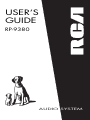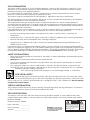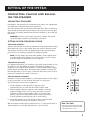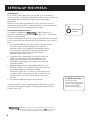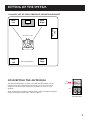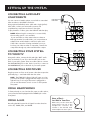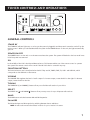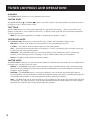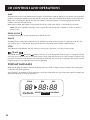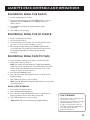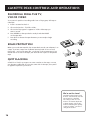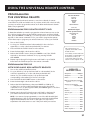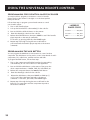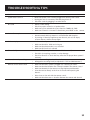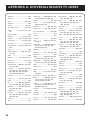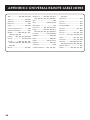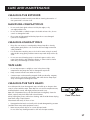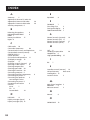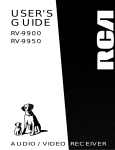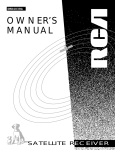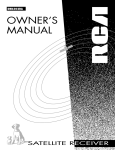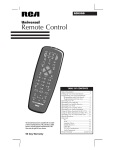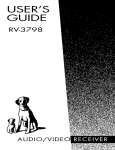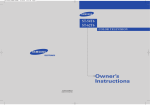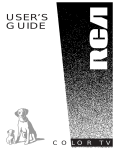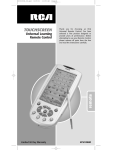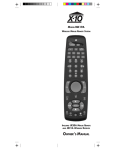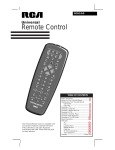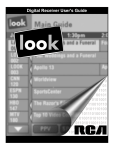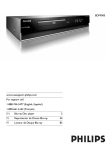Download RCA RP-9380 User's Manual
Transcript
USER‘S GUIDE RP-9380 AUDIO SYSTEM FCC Information This device complies with Part 15 of the FCC Rules. Operation is subject to the following two conditions: (1) This device may not cause harmful interference, and (2) this device must accept any interference received, including interference that may cause undesired operation. In accordance with FCC requirements, changes or modifications not expressly approved by Thomson Consumer Electronics could void the user’s authority to operate this product. This product complies with DHHS Rules 21 CFR Subchapter J. Applicable at the date of manufacture. This device generates and uses radio frequency (RF) energy, and if not installed and used properly, this equipment may cause interference to radio and television reception. This equipment has been type tested and found to comply with the limits for a Class B Computing Device in accordance with the specifications of FCC Rules. These rules are designed to provide reasonable protection against radio and television interference in a residential installation. However, there is no guarantee that interference will not occur in a particular installation. If this equipment does cause interference to radio or television reception (which you can determine by turning the equipment off and on), try to correct the interference by one or more of the following measures: • Reorient the receiving antenna (that is, the antenna for the radio or television that is “receiving” the interference). • Change the position of the unit with respect to the radio or television equipment that is receiving interference. • Move the unit away from the equipment that is receiving interference. • Plug the unit into a different wall outlet so that the unit and the equipment receiving interference are on different branch circuits. If these measures do not eliminate the interference, please consult your dealer or an experienced radio/television technician for additional suggestions. Also, the Federal Communications Commission has prepared a helpful booklet, “How To Identify and Resolve Radio TV Interference Problems.” This booklet is available from the U.S. Government Printing Office, Washington, DC 20402. Please specify stock number 004-000-00345-4 when ordering copies. Safety Precautions • • • • Never open the cabinet under any circumstances. Any repairs or internal adjustments should be made only by a trained technician. Warning: Never operate this product with the cabinet removed. Do not touch the player with wet hands. If any liquid enters the player cabinet, take the player to a trained technician for inspection. This compact disc player uses a laser to read the music on the disc. The laser mechanism corresponds to the cartridge and stylus of a record player. Although this product incorporates a laser pick-up lens, it is completely safe when operated according to directions. • Discs rotate at high speed inside the player. Do not use damaged, warped, or cracked discs. For Your Safety The AC power plug is polarized (one blade is wider than the other) and only fits into AC power outlets one way. If the plug won’t go into the outlet completely, turn the plug over and try to insert it the other way. If it still won’t fit, contact a qualified electrician to change the outlet, or use a different one. Do not attempt to bypass this safety feature. Service Information This product should be serviced only by those specially trained in appropriate servicing techniques. For instructions on how to obtain service, refer to the warranty included in this Guide. For Your Records According to some state laws, and in the event that service should be required, you may need both the model number and the serial number. In the space below, record the date and place of purchase, and the serial number: Model No. RP-9380 CAUTION Remote Control No. CRK67A RISK OF ELECTRIC SHOCK DO NOT OPEN Date of Purchase ________________ Place of Purchase _______________ WARNING: TO PREVENT FIRE Serial No. _______________________ OR ELECTRICAL SHOCK HAZARD, DO NOT EXPOSE THIS PRODUCT TO RAIN OR MOISTURE. THE LIGHTNING FLASH AND ARROWHEAD WITHIN THE TRIANGLE IS A WA R N I N G S I G N ALERTING YOU OF "DANGEROUS VOLTAGE" INSIDE THE PRODUCT. CAUTION: TO REDUCE THE RISK OF ELECTRIC SHOCK, DO NOT REMOVE COVER (OR BACK). NO USERS E RV I C E A B L E PA R T S I N SIDE. REFER SERVICING TO QUALIFIED SERVICE PERSONNEL. THE EXCLAMATION POINT WITHIN THE TRIANGLE IS A WARNING SIGN ALERTING YOU OF I M P O R T A N T INSTRUCTIONS A C C O M PA N Y I N G T H E P R O D U C T. SEE MARKING ON BOTTOM / BACK OF PRODUCT Table of Contents FIRST THINGS FIRST ...................................................... 2 Unpack the System ............................................................................ 2 Check for Moisture .......................................................................... 2 Choose a Location ............................................................................ 2 SETTING UP THE SYSTEM ............................................. 3 Connecting, placing and balancing the speakers ........ 3 connecting the antennas .......................................................... 5 connecting auxiliary components ....................................... 6 connecting for power ................................................................... 6 using headphones ............................................................................. 6 tuner controls and operations ...................... 7 General Controls .............................................................................. 7 Display Messages ................................................................................. 9 Choosing a Radio Station ............................................................ 9 Programming PRESETS ...................................................................... 10 cd controls and operations .............................. 11 General Controls .............................................................................. 11 Display Messages ................................................................................. 12 LOADING DISCS ........................................................................................ 13 Playing Discs ......................................................................................... 13 Skipping Discs ........................................................................................ 13 cassette deck controls and operations ....... 14 General Controls .............................................................................. 14 Playing CASSETTE Tapes ..................................................................... 14 Recording FROM THE RADIO........................................................... 15 RECORDING FROM THE CD PLAYER ................................................... 15 RECORDING FROM TAPE TO Tape ...................................................... 15 recording from the TV, VCR or video ..................................... 16 USING THE universal REMOTE control ............. 17 Battery Installation ....................................................................... 17 General Controls .............................................................................. 17 programming the universal remote .................................... 21 troubleshooting tips ............................................ Appendix a: universal remote TV codes ......... appendix b: universal remote VCR codes ....... appendix c: universal remote cable codes ... care and maintenance ......................................... INDEX .............................................................................. limited warranty .................................................... 23 24 25 26 27 29 30 FIRST THINGS FIRST UNPACK THE SYSTEM PAUSE SEARCH STOP OPEN/CLOSE REPEAT PROGRAM RANDOM DISC SKIP PLAY TRACK SIMULTANEOUS PLAY AND LOADING SYSTEM Unpack the system and locate all the accessories. You should have: PRO LOGIC STAND BY 3 STEREO TUNING • the central unit, consisting of a three disc CD player, receiver and dual cassette decks; REMOTE SENSOR center speaker BYPASS ROCK PRESETS NORMAL CLASSIC PHANTOM POP WIDE CD • VOLUME HALL SIMULATED CUSTOM POWER TUNER TAPE TV VCR 1 VIDEO BAND CENTER LEVEL FM MODE MEMORY MIC PHONES EQ MODE TEST TONE REAR LEVEL UP SURROUND MODE UP DOWN CENTER MODE DOWN BALANCE BASS TREBLE PUSH OPEN PUSH OPEN TAPE TAPE PLAY / REC PLAY BACK five speakers: RECORD two main, with approximately 4 ft. of wire; two surround, with approximately 20 ft. or wire; PLAY WIND STOP PAUSE HIGH SPEED DUB DUB PLAY WIND STOP PAUSE central unit one center, with approximately 5 ft. of wire; the RCA Universal remote control (CRK67A); • an FM wire antenna; • an AM loop antenna; • one video cable (single wire) with RCA connector; • one audio cable (two wires) with RCA connector; • and Important Safeguards literature. main speakers FM antenna surround speakers • VCR1 DSS CABLE TV POWER • CD VCR2 LD • TAPE REW PLAY REC STOP AUX FF PAUSE CHAN • GUIDE RDM SKIP VOL VOL AM antenna AM FM • CHAN PREV CH DISC 1 2 3 4 5 6 7 8 9 MUTE • 0 INPUT SEEK CHECK FOR MOISTURE DISPLAY • CLEAR RESET REP DELAY CH CTRL MENU TV MENU MOVE PROGRAM – BY-PASS SWAP AUDIO RE AR PIP + SWAP PIP •CTR CTR MODE LEVEL universal SU Just as moisture can form on the inside of windows on a cold day, it can also form on the inside of your system, causing it to malfunction. remote ANTENNA ND • RROU Audio cable Video cable If moisture has formed inside your system, simply disconnect it from all power sources and let it stand for approximately 30 minutes. Choose a Locale The following guidelines should be helpful in setting up your new audio system: • Choose level, solid surfaces for all components of your system. Do not place on surfaces such as carpet or foam rubber. • Choose a location away from direct sunlight, air ducts, radiators and other sources of heat. • Avoid locations subject to moisture, mechanical vibrations, shock or excessive heat. • Choose a location with adequate air circulation. Good ventilation is essential to protect the system from internal heat build up. Be a Pack Rat It is a good idea to keep the box and all of the packing materials your system came with in case you need to store, move or ship the unit at a later date. 2 Setting up the system Connecting, Placing and balancing The speakers Connecting the wires Each speaker - the two main, two surround and one central - has a designated set of terminals on the back panel of the central unit. Uncoil the speaker wires and locate the bare ends. Press down on the tab to open the red terminal and insert the red (+) wire. Snap the tab closed. Now press down on the black terminal tab and insert the black (-) wire. Snap the tab closed. WARNING: Be sure to follow these instructions carefully. The system can be damaged if speakers are improperly connected. SETTING UP FOR SURROUND SOUND THE main SPEAKERS The two main speakers should be set between six and 10 feet apart. Putting the speakers any closer or any farther apart may result in distorted sound. The speakers should also form a 45 degree angle to the central listening point in the room, creating a triangle of listening enjoyment. NOTE: You may need to place the main speakers closer together when not utilizing the center speaker. Do not place them so close, however, that their magnetic fields affect the TV’s reception. R L THE CENTER SPEAKER For optimal performance, you should try to place the center speaker as close as possible to the same height as the left and right main speakers. You should also try to align all three speakers, or set the center speaker slightly behind the left and right mains. Placing the center speaker forward of the left and right mains is not an option, as this will distort the sound for those listeners not seated in the center of the room. C THE surround speakers Placement of the surround speakers for optimal performance is truly subject to the size and type of room in which the system is to be placed. The following are a few position suggestions. 1. Set the speakers on the side walls, facing each other, approximately two to three feet above the listeners’ head. 2. Aim the speakers directly at the two main speakers, matching height to height. If the room is sparsely decorated, it may be necessary to slightly tilt the speakers down to increase sound quality. If the room is densely decorated, it may be necessary to face the speakers toward the rear wall or at the ceiling. 3. R L Mount the speakers up on the ceiling. Set them a few feet wide of the listeners and facing one another, not the floor. Obviously there are many more possible positions, so it may be necessary to simply experiment to find the right balance for your situation. Don’t Go Solo You must connect both surround sound speakers for the surround sound speakers to work. 3 Setting up the system SUBWOOFERS If you choose to add a subwoofer to your system, it is not necessary to concern yourself so much with its placement. For the most part, a subwoofer can be hidden behind furniture or draperies without affecting its performance. However, you do need to pay attention to how it responds to low bass frequencies in certain positions. It may be necessary to move the subwoofer around the room until you are satisfied with its output. Balancing your speakers * , which enables you to Your system is equipped with reproduce sound effects as they were intended. But to do so, the speakers must be correctly balanced. SUBWOOFER OUTPUT To balance the speakers using the Test Tone, all speakers must be connected to your receiver and your receiver must be in the Dolby Pro Logic Surround Mode. 1. Press the TEST TONE button on the receiver front panel. The Test Tone LED on the front panel will light. The receiver will generate a “pink noise” and apply it automatically at threesecond intervals to the left main channel, center channel, right main channel and left and right rear channels (simultaneously), in that order. 2. As the pink noise is generated, go to the spot in the room where you are most likely to be when listening to your system. The rear surround and center speakers should be adjusted to equal the level of output from the left and right main speakers. 3. Make adjustments by pressing the REAR•CTR button, and then the +/- button on your remote control. The output from the selected speaker(s) is adjusted accordingly. Each time you press the + or - button on your remote control to adjust a channel, the receiver provides you with two more seconds of pink noise to that channel before moving on to the next. 4. Press the TEST TONE button again to end the test. You may not need to check or adjust these levels again unless you move your system, rearrange the speakers, or change your preferred seating location in the room. * 4 Manufactured under license from Dolby Laboratories Licensing ) and “Pro Logic” Corporation. “Dolby,” the double-D symbol ( are trademarks of Dolby Laboratories Licensing Corporation. Sit Back and Listen ... Fine tuning is best performed with the remote control so that adjustments can be made from the viewing or listening area. Setting up the system A SAMPLE SET UP FOR SURROUND SOUND ENJOYMENT Main Left Center Main Right TV Opt. Subwoofer (45 degree angle) Rear Left < surround speakers > Rear Right Connecting the antennas The AM and FM antennas connect to the AM and FM terminals on the system’s back panel. They must be hooked up for you to receive clear reception. Follow the same connection procedures as those for your speakers. After connecting the antennas, extend them to their full length and adjust their positioning for better radio station reception. 300 (ohm) FM ANTENNA GND AM Antenna Hookup 5 Setting up the system Connecting AUXILIARY components You can connect a laserdisc player, second VCR or camcorder/ video recorder to the VIDEO connection. COMPLIMENTARY COMPONENT L R VIDEO VIDEO IN AUDIO OUT Using a paired (red/white) stereo cable and a single (yellow) video cable, connect your new audio system to the complimentary component as shown to the right. AUDIO IN R L VCR 1 To play laserdiscs or videos, press the VCR2•LD and then play. VCR 2/ LD NOTES: When using this connection for a second VCR, the recording option is not available. MONITOR OUT If your camcorder or video camera does not have an RCA-type terminal for audio/video, you can purchase an adapter from an RCA dealer or electronic parts store. TV If the video connection is being used when you try to hook up your video recorder or camcorder, connect the component through any other available video output. Connecting your system to your TV Using audio cables, connect the left and right “OUT” audio jacks on the back of your TV to the TV audio jacks on the back of your audio system. Then use a video cable to connect the VIDEO OUTPUT jack on the back of your TV to connect to the MONITOR OUT jack on the back of your audio system. VIDEO IN TV VIDEO INPUT VCR 1 RIGHT OUT AUDIO L/ MONO MONITOR OUT TV Connecting for power Plug the power cord into an AC power outlet that accepts the polarized plug — one blade wider than the other. NOTE: The STAND BY indicator light will come on to let you know the system is plugged in and ready to use. This light will stay on as long as the stereo is plugged in so you can use the remote control to turn on and operate the system. Using headphones To listen privately to your favorite CDs, tapes or radio station, your system has been equipped with a PHONES jack on the front panel. Using a Mic Recording the MIC input with all signals from the functions such as CD, TUNER, VCR1, and VIDEO. 6 AUDIO IN R L Have a Blast – Just Not in Your Ears Make sure you turn down the stereo before you put on the headphones. Increase the volume to the desired level after headphones are in place. Tuner controls and operations PRO LOGIC STAND BY 3 STEREO TUNING VOLUME HALL SIMULATED CUSTOM POWER REMOTE SENSOR BYPASS ROCK PRESETS NORMAL CLASSIC PHANTOM POP WIDE CD TUNER TAPE TV VCR 1 VCR 2 LD MIN MAX BAND BALANCE FM MODE CENTER LEVEL CENTER LEVEL MEMORY PHONES MIC TREBLE REAR LEVEL CENTER MODE TEST TONE BASS REAR LEVEL SURROUND MODE EQ MODE GENERAL CONTROLS STAND BY The STAND BY indicator light stays on as long as the system is plugged in and the power is turned on and off by the remote control. When you activate/deactivate the system via the POWER button on the unit, the light automatically goes off. POWER ON/OFF The POWER button on the unit or on the remote activates the system. The system will default to the last mode it was in before power was removed. IRS In the middle of the LCD is the Infrared Remote Sensor. This feature enables use of the remote control to operate the system. The remote control will not work if the IRS is blocked or covered in any way. FUNCTION BUTTONS The function buttons are located just below the IRS. They are CD, TUNER, TAPE, TV, VCR 1 and VCR2•LD, which corresponds to the VCR2•LD on the remote. VOLUME The VOLUME dial regulates the level of audio output. To increase output, rotate the dial to the right. To decrease output, rotate the dial to the left. TUNING The TUNING UP (+) and DOWN (-) buttons allow you to find the radio station of your choice. PRESET The PRESET UP ( ) and DOWN ( ) buttons allow you easy access for up to 24 preset radio stations. BAND The BAND button switches between AM and FM frequencies. FM MODE The FM mode improves FM reception by switching between Stereo and Mono. NOTE: A radio station must be broadcast in stereo for you to receive it in stereo. 7 Tuner controls and operations Memory The MEMORY button allows you to store 24 preset radio stations. CENTER LEVEL The CENTER LEVEL UP ( ) and DOWN ( ) buttons control the volume of the center speaker only when the system is in Dolby Pro Logic or Dolby 3 Stereo modes. TEST TONE The TEST TONE button can only be used in the Dolby Pro Logic mode. This feature allows you to balance your speakers as they emit a sound, called the “pink noise,” in the left, center, right and surround channels sequentially for three seconds each. NOTE: This process is explained more in-depth in “Balancing Your Speakers,” page 4. SURROUND MODE The SURROUND MODE button lets you select the Pro Logic, 3 Stereo, Hall, Simulated or Bypass modes. PRO LOGIC — The Pro Logic mode uses all five speakers so the sound envelopes the room. 3 STEREO — The 3 Stereo mode uses the two main and one center speaker. HALL — The Hall mode recreates the effect of listening to a concert or watching a play from inside a music hall. It utilizes the main and surround speakers. SIMULATED —The Simulated mode tries to recreate the feeling of being where the sound is coming from, whether you are watching a movie or listening to a CD. It utilizes the main and surround speakers. BYPASS —The Bypass mode utilizes just the main speakers. CENTER mode The CENTER MODE button lets you select the Normal, Phantom or Wide mode. These modes are only available when Dolby Pro Logic or Dolby 3 Stereo are active. NORMAL — The NORMAL mode can be active in Dolby Pro Logic and Dolby 3 Stereo modes. The Normal mode takes the low bass frequencies from the center channel and distributes it to the main speakers to maintain the program’s original integrity. PHANTOM — The PHANTOM button is only active in Dolby Pro Logic mode and uses the two main and two surround speakers. The center speaker is off and the sound that usually comes from it is distributed through the left and right main speakers. Do not use the Phantom mode to balance your speakers. WIDE — The WIDE mode can be active in Dolby Pro Logic and Dolby 3 Stereo modes. This mode utilizes the three front speakers - left, right and center - with all audio delivered through the center speaker. The center speaker reproduces the same bass levels as the left and right main speakers. 8 Tuner controls and operations EQ MODE The EQ button scrolls between the four preset electronic equalizer frequencies - Custom, Rock, Classic or Pop. In CUSTOM mode you can adjust the sound effect by using the BASS and TREBLE knobs on the front of the unit. REAR LEVEL The REAR LEVEL UP ( ) and DOWN ( ) buttons control the volume of the surround speakers only when the system is in Dolby Pro Logic, Hall or Simulated modes. BALANCE/BASS/TREBLE You can manually set the level of balance, bass and treble on your system only when it is in the Custom Preset mode. Otherwise, the levels are automatically adjusted based on the active Preset mode. Display messages The following is an example of all the display messages you may encounter while using your tuner. Specific messages are explained within the section(s) they apply. 1 FM 2 AM AUTO MEMO STEREO MEMORY 100.88 28 MHz KHz CH 9 Tuner controls and operations Choosing A Radio Station 1 1. Choose the Tuner function. The system will default to the last station the tuner was set to before power was removed. 2. Use the BAND button to choose AM, FM 1 or 2. 3. Use the TUNING UP (+) or DOWN (-) button to select the radio station you want to hear. • Pressing the +/- button once will move the tuner incrementally. • Pressing and holding the +/- button will cause the tuner to automatically search for the next frequency broadcasting clearly. “AUTO” will appear in the display. 4. Press the FM MODE button to switch between FM Stereo and FM Mono for better reception of FM stations. Be aware, however, that you can only receive FM stations in stereo if they are being broadcast in stereo. Programming presets Your system is capable of holding up to 24 preset radio stations in memory (8 from FM1, 8 from FM 2 and 8 from AM) for as long as the unit is plugged in, and up to two weeks after AC power has been removed. 4 1. Choose the radio station and band you wish to store. 2. Press the MEMORY button to activate the Preset mode. 3. Select a preset number by using the PRESET UP ( ) or DOWN ( ) buttons to select the preset channel you want to hear. 4. Press MEMORY again to lock in your choice. After you have finished programming your selections into the system’s memory, you need only use the PRESET UP or DOWN buttons on the unit to search for the desired frequency. On the remote, use the number pad to select the number of the preset channel you want to hear. 10 CD controls and operations DISC SKIP SEARCH OPEN/CLOSE REPEAT PROGRAM RANDOM PAUSE STOP PLAY TRACK SIMULTANEOUS PLAY AND LOADING SYSTEM GENERAL CONTROLS search The SEARCH forward and reverse buttons allow you to search two different ways: • Search the current track while disc is playing. • Search the current track while the Repeat mode is active for that track. The Search mode works in two different speeds - normal and fast. To activate normal speed, simply press the SEARCH button and release. To initiate a faster search, hold the SEARCH button down for two seconds. Repeat The REPEAT button allows you to repeat the current track, the whole disc or the entire programmed play sequence. The Repeat mode can be combined with Play, Program or Random modes. REPEAT will show in the display if your choice is to repeat the current track. REPEAT will flash in the display if your choice is to repeat the whole disc or the entire programmed play sequence. Program Only one disc at a time can utilize the Program mode, but up to 20 tracks can be programmed to play in whatever sequence you choose. RANDOM The RANDOM button allows you to play all the tracks on the current disc in a random sequence. RANDOM will show in the display. NOTE: Your system cannot play random tracks from more than one disc in the tray. Instead, when it has finished the tracks on the current disc, it will attempt to randomly play tracks on the next disc, etc. disc skip The DISC SKIP button allows you to rotate to the next disc - provided there is more than one disc in the tray - while in the Play or Stop mode. If no disc is present, the display will show no disc followed by a steady “-------------”. 11 CD controls and operations play The PLAY button can be activated when the system is in the Normal, Random, Repeat or Stop mode. If in the Normal mode, the system will attempt to play the next disc in the tray when it has finished all the tracks on the current disc. When a disc is playing, the display will show the number of the running track, its remaining time and flash the number of the disc selected for play. When play is paused, the number of the paused disc will also flash in the display. To resume play, press PLAY. NOTE: The unit is capable of playing a 3 inch compact disc without the use of adapters or inserts in the Disc 1 position only. Open/close The OPEN/CLOSE button can be activated only in the CD function. Pause The PAUSE button temporarily suspends CD play. If PAUSE is pressed while the system is in the Play mode, the disc will continue spin. To start the disc playing from where it was paused, press the PLAY or PAUSE button. Stop The STOP button immediately ends disc activity. You may stop a disc when it is in Play or Pause mode. Track The TRACK forward and reverse buttons allow you to scroll through the tracks on a disc or a program list and chose the one you want to hear. If in the Play, Pause or Stop mode and pressed once, it will forward or reverse to the next track; if held, the track numbers will increment automatically until you let go. If used while the system is in the Program mode, you can select the tracks to be programmed. DISPLAY MESSAGES When the CD player has been activated, the display will show the disc number, the track number, and running time of the CD in the playing position. The following is an example of all the messages you will encounter while using your CD player. Specific messages are explained within the section(s) they pertain. TRACK MIN SEC 88 88 88 1 12 2 3 REPEAT RANDOM PROGRAM cd controls and operations LOADING DISCS 1. Press the OPEN/CLOSE button to open the CD compartment door. 2. Place a CD in an open spot in the tray. 3. Press DISC SKIP to rotate the tray to the next open spot. Place disc. Repeat as necessary. 4. Press the OPEN/CLOSE button again to close the CD compartment door. PLAYING DISCS After loading the discs, press the DISC SKIP button to choose the CD you want to hear. Push the PLAY button. To stop play, push the STOP button. To pause play, push the PAUSE button. To restart after stopping or pausing, push PLAY. RANDOM PLAY When you choose the Random mode, the system plays all the tracks of the current disc in a random sequence. When it finished with the current disc, it will restart the RANDOM function at the current disc again in random order unless you select another mode. REPEAT PLAY Your system is capable of repeating the current track, all the tracks on the current disc or an active program list. Press the REPEAT button while the system is in the mode you desire - Play, Program or Random - to activate your choice. Simultaneous playing and loading While a CD is playing, you can press the OPEN/CLOSE button and load/change/remove idle CDs. PROGRAMMING LISTS You must be in Stop mode to program your play order. 1. Press the DISC SKIP button to choose the desired disc. 2. Press the PROGRAM button. PROGRAM will show in the display. O1 will appear beneath TRACK to indicate this is the first programmed track. The display will also show the running time of the track. 3. Press TRACK forward or reverse to choose a track. 4. Press PROGRAM to save the track in the program memory. 5. Repeat steps 3 and 4 above to program up to 20 tracks. FULL will appear in the display when the program is full. 6. Press PLAY to begin the program. 7. To repeat the program, press the REPEAT button twice after it begins to play. To exit the program, press STOP or RANDOM. To clear the program memory, press STOP while in the Stop mode. SKIPPING DISCS When you load more than one disc in the tray, it is possible to choose which disc you want to hear by pressing DISC SKIP. 13 Cassette deck controls and operations PUSH OPEN PUSH OPEN TAPE TAPE PLAY / REC PLAY BACK RECORD PLAY WIND STOP PAUSE HIGH SPEED DUB DUB PLAY WIND STOP PAUSE General controls RECORD Press to enter Record mode from the radio, CD, TV, VCR 1 or VCR2•LD, and then press PLAY to start recording. You can only record on Deck 1. PLAY Press to play a tape. NOTE: If no cassette is detected in a deck, the button will not work. WIND From stop mode, press toward the end. to rewind the tape toward the beginning or to advance the tape STOP Press to stop current tape activity. NOTE: This system has an Automatic Stop Feature. When the tape deck is operating in any mode and reaches the end of the tape, it automatically shuts itself off. PAUSE Press to interrupt the Play or Record mode. Press PLAY to resume activity. If a deck is paused for more than three minutes it will automatically shut itself off. Playing Cassette Tapes You can play cassettes from either of the two tape deck 1. Press the Tape function button to activate the cassette deck. The Tape LED will light. 2. On the cassette compartment door, press and release where it says PUSH OPEN open. 3. Insert a tape - exposed side down - into the compartment door and close it securely. 4. Press WIND 5. Press PLAY to begin playing the tape. (forward) or (reverse) to move tape to the desired starting point. NOTE: Remote will only control tapes in deck 1. 14 to Cassette deck controls and operations Recording from the Radio 1. Insert a cassette tape into Deck 1. 2. Choose the Tuner function. Press the BAND button to chose a frequency. Use the TUNING UP (+) or DOWN (-) buttons to select a station. 3. Press RECORD to ready deck and then PLAY to begin recording. 4. Press STOP to end recording. Recording from the CD Player 1. Insert a cassette tape into Deck 1. 2. Choose the CD function. 3. Insert the disc(s) to be recorded. You can start with any track on a disc or you can create a program to record. 4. When ready to begin taping, press RECORD and then PLAY on the Tape deck. The system will automatically signal the CD to simultaneously begin the CD playing and the tape recording. Recording from tape to tape 1. Insert the prerecorded tape you want to record into Deck 2. 2. Insert a blank tape into Deck 1. NOTE: The system will enter Dubbing or High Speed Dubbing mode only if both tape decks are occupied. However, the system will not enter either mode if the erase protection cap of the cassette in Deck 1 has been removed. 3. Press the DUB (dubbing) button. 4. Press only one of the flashing PLAY buttons on either deck to begin recording. 5. Press STOP at any time to stop recording. NOTE: Pressing PAUSE will change the DUB function to the normal recording function. HIGH SPEED DUBBING 1. Follow steps 1 and 2 from above. 2. Press the HIGH SPEED DUB button. 3. Press only one of the flashing PLAY buttons on either deck to begin recording at almost twice the normal speed. 4. Press STOP at any time to stop recording. NOTE: PAUSE will not work during High Speed Dubbing. DON’T INFRINGE! This product, used for the purposes for which it is sold - i.e., entertainment, violates no copyright law. Any attempts to use this product for that which it was not intended is unlawful and therefore not condoned by Thomson Consumer Electronics. 15 Cassette deck controls and operations RECORDING FROM the TV, VCR or VIDEO 1 Your system is capable of recording audio from a TV program, VCR tape or videotape. Choose the TV program or segment of VCR or videotape you want to record. 4. Press RECORD on the tape deck to ready it and then PAUSE on the tape deck. 5. Press PLAY to release the tape whenever you are ready to begin recording. 2 Erase Protection When you record new material, the cassette deck records over whatever is on a tape. To protect a tape from accidental erasure, break off one or both plastic tabs - one for each tape side - on the top of the cassette tape. If you decide later to record on the tape, seal the hole with a piece of cellophane tape. 4 A 3. A Choose the function - TV, VCR or Video. 60 2. A Insert a cassette into Deck 1. A 1. Quit Slacking A little bit of slack in your tapes can cause scratches on the tape, or worse yet, the tape could break. If you notice some slack in the tape, use a pencil to tighten it up before you insert it. A We’re on the Level The built-in Automatic Level Control automatically sets the input level for optimum recording sound. You can listen to and even adjust the volume setting of the radio without affecting the quality of the recording - just don’t change the station. 16 Using the universal REMOTE control Battery Installation 1. 2. 3. Open the battery compartment door. Insert 4 AAA-size batteries as indicated on the back of the remote control. Close the battery compartment door. General Controls Your RCA Remote Control is capable of operating most RCA audio and video equipment. To use the remote control effectively, always aim it directly at your receiver. The following is a general description of all the buttons and their possible functions. Depending on what audio and video components you own, not all buttons and functions will apply. MUTE — Turns off the receiver’s sound. Press again to restore the sound. POWER — Turns the AM/FM receiver off with two presses. If you have multiple components turned on and not the AM/FM receiver, pressing POWER once turns off the last component turned on. Pressing POWER again turns off all components. VOL up (>) and down (<) — Increases or decreases the volume. AUX — If programmed, turns on an audio or video component brand other than RCA. TV Controls + — On some RCA TV models, used to adjust menu controls. • VCR1 DSS CABLE TV POWER • VCR2 LD CD AM FM • TAPE AUX REW PLAY FF REC STOP CHAN • GUIDE RDM SKIP VOL VOL – — On some RCA TV models, used to adjust menu controls. PAUSE ANTENNA — Changes the antenna input. DELAY/CH CTRL — In some RCA TV models, lets you control the channel that appears in the PIP window. CHAN up (∧) and down (∨) — Tunes the TV channel up and down. CLEAR — Removes any menu from the screen. PREV CH DISC 2 3 4 5 6 8 9 7 • 0 INPUT SEEK DISPLAY — Displays channel information. GUIDE•RDM — For some models, brings up 12 small pictures (previews of the next 12 channels in the channel list). Press again to turn off channel guide. INPUT•SEEK — For some TV models, toggles through the available input sources. • CHAN 1 MUTE DISPLAY ANTENNA • CLEAR RESET REP DELAY CH CTRL MENU TV MENU MOVE PROGRAM PIP – PIP — Turns on and off picture-in-picture on most RCA TV models with PIP. SWAP PIP •CTR CTR MODE RE AR BY-PASS Number Buttons — Let you enter channel numbers and time settings when needed. + SWAP AUDIO LEVEL universal SU MOVE arrows — In some models, when using PIP, moves the small picture to another corner of the screen. Also, used for menu navigation in some TV models. ND MENU/PROGRAM — For some models, stores channels in the TV’s memory. RROU POWER — Turns the TV off. PREV CH•DISC — Returns to the previous channel. RESET•REP — Returns picture quality controls to their original settings. SKIP — Press once before changing channels and the TV waits 30 seconds before returning to the original channel. Press repeatedly to increase the time. SWAP PIP — Swaps the main picture in the PIP window. TV — Turns on the TV and puts the remote in TV mode. TV MENU — Displays the TV’s on-screen menus. 17 Using the universal remote control VCR Controls CHAN up (∧) and down (∨) — Tunes to the next or previous channel when watching TV through the VCR. CLEAR — Resets the tape counter and corrects entries when programming the menus. DISPLAY — Displays channel, time and counter information on the screen. • VCR1 DSS CABLE TV POWER FF — Fast forwards a tape. Also, searches forward while a tape is playing. • VCR2 LD INPUT•SEEK — For some VCR models, selects line input or tuner. MENU/PROGRAM — Displays the on-screen programming menus. Number Buttons — Let you enter numbers when needed. PAUSE — Pauses a tape. PLAY — Plays a tape. CD AM FM • TAPE AUX REW PLAY FF REC STOP PAUSE CHAN • GUIDE RDM SKIP PREV CH•DISC — Returns to the previous channel. VOL VOL POWER — Turns the VCR off. REC — Records a tape. • CHAN PREV CH DISC REW — Rewinds a tape. Also, searches backward while a tape is playing. 1 2 3 SKIP — Press once before changing channels and the TV waits 30 seconds before returning to the original channel. Press repeatedly to increase the time. 4 5 6 8 9 MUTE VCR1 — Turns on the VCR and puts the remote in VCR1 mode. VCR2•LD — For some VCR models, if programmed, turns on a second VCR and puts the remote in VCR2 mode. Laserdisc Player Controls CHAN up (∧) and down (v) — Changes to the next higher or lower track on the laserdisc. 7 • 0 INPUT SEEK DISPLAY • CLEAR RESET REP DELAY CH CTRL MENU TV MENU MOVE PROGRAM PIP – + SWAP PIP •CTR CTR MODE RE AR FF — Scans forward on the laserdisc. BY-PASS SWAP AUDIO LEVEL SU Number Buttons — Let you change to a specific track. ANTENNA ND STOP — Stops a tape. RROU PAUSE — Pauses the laserdisc. PLAY — Plays a laserdisc. universal POWER — Turns the laserdisc player off. REW — Scans backward on the laserdisc. STOP — Stops the laserdisc. VCR2• LD — For some laserdisc models, if programmed, turns on the laserdisc player and puts the remote in laserdisc mode. LASERDISC PLAYER CODES Pioneer.................033, 037 ProScan................033, 037 RCA......................033, 037 18 Using the universal remote control CD Player Controls CD — Puts the remote in CD mode. Press twice to go to the next disc. FF — Allows you to search up. PROGRAM — Programs the CD changer to play up to 20 tracks in any order you choose. PAUSE — Pauses the CD. PLAY — Plays the CD. REW — Allows you to search down. STOP — Stops the CD from playing. CHAN up (∧) and down (∨) — Allows you to advance to the next track or reverse to the previous track. • VCR1 DSS CABLE TV POWER • VCR2 LD AM FM • TAPE AUX REW PLAY FF REC STOP Cassette Deck Controls TAPE — Turns on another tape deck brand and toggles between TAPE 1 and TAPE 2. CD CHAN • GUIDE RDM SKIP VOL VOL FF — Fast forwards the tape. PAUSE PAUSE — Pauses the tape. PLAY — Plays the tape. • CHAN PREV CH DISC REW — Rewinds the tape. 1 2 3 STOP — Stops the tape from playing. 4 5 6 8 9 To record from the tuner to TAPE DECK 1 • Press RECORD and then PLAY to begin recording. 7 • 0 INPUT SEEK DISPLAY • CLEAR RESET REP DELAY CH CTRL MENU TV MENU MOVE PROGRAM – + SWAP PIP •CTR CTR MODE RE AR PIP BY-PASS SWAP AUDIO LEVEL universal SU To record from the Tape deck 2 to TAPE DECK 1 1. Insert the prerecorded tape you want to record from into deck 2. 2. Insert a blank tape into deck 1. 3. Using the TAPE button to select deck 2. 4. Press RECORD to ready the decks. 6. Press the TAPE button to select deck 1 and press PLAY. 7. Quickly press the TAPE button again to select deck 2 and then press PLAY to start recording . NOTE: HIGH/NORMAL speed dubbing will not work from the remote. ANTENNA ND To use a cassette 1. Press the TAPE button to select the cassette deck. 2. Press the TAPE button again to select TAPE 1 or TAPE 2. 3. Use the corresponding buttons to control the cassette deck. MUTE RROU Satellite Receiver Controls DSS•CABLE — Turns on satellite receiver mode. CHAN up (∧) and down (∨) — Tunes to the next or previous channel when watching TV through the satellite receiver. Number Buttons — Let you enter numbers when needed. POWER — Turns the satellite receiver off. 19 Using the universal remote control Receiver Controls AM•FM — Activates the tuner and toggles between the AM band and the FM bands. CTR MODE — Changes the Center mode when using Dolby Pro-Logic Surround or Dolby 3 Stereo surround modes. Press to change the mode. SURROUND — Lets you select a Surround Mode: Dolby Pro Logic Surround, Dolby 3— Stereo, Simulate, Bypass, or Hall. Press to change the mode. CHAN up (∧) and down (v) — Tunes the receiver to the next or previous preset station stored in the receiver’s memory. FF — Lets you manually move up the AM/FM band. PROGRAM — Stores the selected station in the receiver’s memory. Use the same as the MEMORY button on the unit. • VCR1 DSS CABLE TV POWER • VCR2 LD CD AM FM • TAPE AUX REW PLAY FF REC STOP REW — Lets you manually move down the AM/FM band. PAUSE CHAN • GUIDE RDM SKIP + — Increases the volume in rear and center speakers. VOL VOL Surround Sound Levels and Controls – — Decreases the volume in rear and center speaker. REAR•CTR LEVEL — Adjusts the balance of the rear and center speakers in conjunction with the +/- buttons. • CHAN PREV CH DISC 1 2 3 4 5 6 8 9 MUTE BYPASS — Turns on Bypass mode, which cancels all Surround sound modes. Sound is generated without effects using just the main speakers.. 7 • 0 INPUT SEEK To access preset stations 1. Press the AM/FM button to select the tuner. 2. 3. DISPLAY ANTENNA • CLEAR RESET REP DELAY Press the AM/FM button again to select FM1/FM2/AM. To access your preset choices, press CHAN up (∧) and down (v). CH CTRL MENU TV MENU MOVE PROGRAM 1. Choose a band and a radio station you want to store. 2. Press the PROGRAM button on the remote to select preset mode. 3. Choose a preset number using CHAN up (∧) and down (v). 4. Press PROGRAM button again to store your station in the selected preset location. 20 + SWAP PIP •CTR CTR MODE BY-PASS SWAP AUDIO LEVEL universal ND – SU Use the PROGRAM button the same way as the MEMORY button on the unit.. The procedure to store is the same as on the main unit:. PIP RE AR To Manually tune stations Use the FF button for tuning up and the REW button for tuning down. RROU Using the universal remote control Programming the Universal Remote You can program the universal remote to control most brands of remote controllable TVs, VCRs and cable boxes. If you have an RCA, GE or ProScan VCR, you may not need to program the remote at all. Other manufacturer’s brands need to be programmed. Programming for use with Your TV/VCR To determine whether you need to program the universal remote, turn on the TV or VCR, point the remote at the TV/VCR’s remote sensor and press TV/VCR. Then, press the POWER or CHAN up (^) or down (v) button to see if the TV/VCR responds to the remote commands. If not, you need to program the remote. Follow these steps to program your universal remote to control your TV/VCR: 1. Turn on the TV/ VCR. 2. Look up your TV/VCR brand and code number(s) in the code list in appendices or on the code sheet packed with your remote. 3. Press and hold the TV/VCR 1 button on the remote. 4. Enter the three-digit code from the code list. 5. Release the TV/VCR 1 button, then press POWER to see if the TV/VCR responds to the remote commands. If not, try pressing TV/VCR 1 then POWER. 6. Repeat steps 3 through 5 using the next code listed for your TV/VCR brand until the TV/VCR responds to the remote commands. Programming for use with your cable Box/satellite receiver 1. Turn on the cable box/satellite receiver. 2. For your cable box, look up the brand and its code number(s) in the code list in appendices or on the code sheet packed with the remote. For your satellite receiver, look up the brand and corresponding code number(s) in the list to the right. Receiver Remote DISPLAY PREV CH ANTENNA CLEAR MENU MOVE ARROWS works like RCA brand Digital Satellite System Remote SELECT/DISPLAY PREV CH TV/DSS CLEAR MENU ARROWS This remote may not operate all models of the brands shown. If a battery is removed from the battery compartment of the remote control, all control key functions will return to the original mode. SATELLITE RECEIVER CODES Chaparral.....................080,081 Cheyenne.............................081 Drake............................082,083 3. Press and hold the DSS•CABLE button on the remote. 4. Enter the three-digit code from the code list. 5. Release the DSS•CABLE button, then press POWER or CHAN up (^) or down (v) to see if the cable box/receiver responds to the remote commands. If not, try pressing DSS•CABLE, then POWER again to see if the cable box/receiver responds. General Instruments ....................092,093,094 Repeat steps 3 through 5 using the next code listed for the brand of your cable box/receiver until it responds to the remote commands. Sierra I,II,III....................081 6. NOTE: Your remote is preprogrammed to control the RCA brand Digital Satellite Receiver. A few of the remote buttons used with the RCA brand Digital Satellite Receiver are shown to the right. You may want to experiment with other buttons to see if they work with your receiver. RCA brand Digital Satellite System........................000 RCA.....................................000 Realistic...............................084 STS1.....................................085 STS2.....................................086 STS3.....................................087 STS4.....................................088 Toshiba................................089 Uniden.................................090 Video Cipher II..............091 21 Using the universal remote control Programming for use with A LASER DISC PLAYER You may be able to program your remote to control a laserdisc player. Use the codes shown to the right or on the sheet packed with your remote. Follow these steps to program your universal remote to control your laserdisc player: 1. Turn on the laserdisc player. 2. Look up the brand and its code number(s) in the code list. 3. Press and hold the VCR2•LD button on the remote. 4. Enter the three-digit code from the code list. 5. Release the VCR2•LD button, then press POWER to see if the laserdisc player responds to the remote commands. If it doesn’t, try pressing VCR2•LD, then POWER again. 6. Repeat steps 3 through 5 using the next code listed for your brand until the laserdisc player responds to the remote commands. Programming the AUX button You can program the AUX button on the remote to control another component. The AUX button can be used to control other brands of audio components, TVs, cable boxes, satellite receivers and VCRs. To program the AUX button, follow these steps: 1. Turn on the component and find the brand and corresponding code number(s) in one of the code lists in the appendices. 2. Press and hold the AUX button on the remote. Then, press the other component button— AM/FM, TAPE, CD, DSS•CABLE, etc. 3. Release the component button, but not the AUX button. 4. Enter the three-digit code from the code list. 5. Release the AUX button, then press POWER or CHAN up (^) or (v) to see if the component responds to the remote commands. If it doesn’t, press AUX, then POWER again. 6. Repeat steps 3 through 6 using the next code listed for the brand of your component until the component responds to the remote commands. 22 LASERDISC PLAYER CODES Pioneer.................033, 037 ProScan................033, 037 RCA......................033, 037 Troubleshooting tips Problem Solution System doesn’t turn on • • • • • • • • • • No sound Poor radio reception CD doesn’t play CD sound skips Distorted or noisy recordings Remote control doesn’t work • • • • • • • • • • • • • • • Make sure power cord is securely plugged into the AC power outlet. Unplug the unit for a moment, and then plug it back in. Check the outlet by plugging in another device. Adjust volume setting. Check for proper connection of speaker wires. Make sure you’ve selected the correct function: TUNER, CD, TAPE. Make sure volume is not muted. To deactivate, press MUTE on the remote. Make sure FM antenna is connected and properly oriented. Rotate external AM loop antenna to achieve better AM reception. Try turning off electrical appliances near the unit, such as hair dryers, vacuum cleaners, and fluorescent lights. Make sure the tray contains a disc. Make sure that discs’ labels are facing up. Make sure that Pause mode is not activated. Make sure CD function is selected. Clean the disc (as explained in “Care and Maintenance”). Check disc for warping, scratches, or other damage. Check for vibration or shock that may affect the CD player. Move system if necessary. Inspect the recording head and clean it if necessary. Demagnetize recording head (as explained in “Care and Maintenance”). Make sure the audio system is plugged into a working AC outlet. Make sure that the batteries are correctly installed in the remote control. Make sure batteries in the remote are okay. Replace weak batteries. Point the remote directly at the front of the unit while pressing the buttons. Move closer to the unit with the remote control. Make sure that there are no obstacles between the remote and the unit. 23 Appendix A: universal remote TV codes Admiral ........................................ 005 Amtron ......................................... 064 JC Penney ........... 000, 008, 011, 019, 027, 040, 068, 077, 086, 088 Radio Shack ....... 000, 021, 025, 036, 037, 059, 064, 078 Akai ...................................... 002, 103 Jensen .................................. 011, 027 A-Mark ......................................... 102 JVC ...................... 012, 024, 036, 037, 040, 048, 051, 074 RCA ..................... 000, 006, 011, 019, 027, 034, 038, 044, 046, 088, 100, 101, 109 Kawasho ..................... 002, 011, 027 Realistic ........................................ 021 Anam .................................... 104, 105 Anam National .................... 038, 106 Kenwood ............ 006, 011, 014, 027 Sampo .................................. 011, 027 AOC .................... 011, 019, 027, 088, 107 Kloss Novabeam ................. 035, 043 Bell & Howell .............................. 005 KTV ............................................... 078 Samsung ............. 006, 011, 014, 015, 019, 027, 036, 037, 077, 110 Candle ......................... 011, 027, 033 Loewe ........................................... 013 Citizen ................. 011, 027, 033, 064 Luxman ................................ 011, 027 Colortyme ................... 011, 027, 084 LXI ....................... 000, 013, 018, 021, 023, 054 Sears ................... 000, 006, 011, 014, 017, 018, 021, 023, 027, 039, 040, 041, 051, 071, 083, 095 Contec/Cony ...... 036, 037, 040, 042, 064 Magnavox .......... 006, 007, 010, 011, 013, 016, 027, 033, 035, 043, 049, 066, 087, 089 Sharp .................. 011, 020, 025, 027, 037, 052, 053, 059, 060, 108 Craig ............................................. 064 Marants ........................................ 013 Curtis Mathes ............ 000, 011, 015, 027, 037 Marantz .............. 011, 013, 027, 069 Concerto .............................. 011, 027 CXC ............................................... 064 Daewoo ................ 011, 019, 027,112 Daytron ................................ 011, 027 Dimensia ...................................... 000 Memorex ...................................... 005 Envision ................................ 011, 027 Panasonic ... 012, 013, 038, 086, 111 Fisher ................... 017, 021, 039, 041 Philco .................. 006, 007, 010, 011, 013, 016, 019, 027, 033, 035, 037, 038, 043, 087, 089 Hitachi ................ 009, 011, 027, 036, 037, 040, 047, 048, 063, 080, 094, 097, 098 Infinity ......................................... 013 JBL ................................................. 013 24 Soundesign ................. 011, 027, 033 Symphonic ........................... 064, 076 NAD ...................................... 018, 023 Hallmark .............................. 011, 027 Sony .............................................. 002 Mitsubishi .......... 006, 011, 014, 019, 022, 027, 041, 055, 056, 061, 068 Emerson ............. 011, 026, 027, 028, 029, 030, 031, 032, 037, 042, 053, 064, 065, 067, 075, 076, 078, 079, 094, 095, 096 Goldstar ............. 003, 004, 006, 011, 019, 027, 037, 050 Signature ............................. 005, 094 Sylvania .............. 006, 007, 010, 011, 013, 016, 027, 033, 035, 043, 049, 066, 087, 089 MTC ............................. 011, 019, 027 GE ....................... 000, 008, 009, 011, 012, 027, 038, 068, 086, 089, 091 Scott ............................ 028, 037, 064 MGA ................... 006, 011, 014, 019, 022, 027, 041, 056, 061, 068 Electrohome ...... 006, 011, 014, 027, 038, 061, 068 Funai ............................................. 064 Sanyo .. 017, 021, 039, 056, 057, 058 Multivision ................................... 081 NEC ..................... 011, 014, 019, 027, 038, 084 Philips ................. 002, 006, 007, 010, 011, 013, 016, 033, 035, 037, 038, 043, 066, 073 Pioneer ............... 011, 027, 045, 062, 093 Tatung .......................................... 038 Technics ........................................ 012 Techwood ............................ 011, 027 Teknika ............... 011, 019, 027, 033, 036, 037, 040, 066 Telecaption .................................. 090 TMK ...................................... 011, 027 Toshiba ............... 018, 021, 023, 040, 071, 077, 085, 090 Universal .............................. 008, 009 Victor ............................................ 051 Vidtech ................................. 019, 027 ProScan ........................................ 000 Wards ................. 000, 005, 006, 007, 008, 009, 010, 011, 013, 019, 025, 027, 028, 035, 043, 059, 066, 076, 082, 089 Proton ................. 011, 027, 037, 072 Yamaha ............... 006, 014, 019, 027 Quasar ......................... 012, 038, 092 Zenith ................................... 001, 099 Portland .............. 011, 019, 027, 037 Appendix B: universal remote VCR codes Admiral ....................................... 006 Aiwa ............................................ 015 Kenwood ......... 002, 014, 016, 030, 044, 046 Sanyo ................................... 002, 012 Scott ................. 004, 013, 041, 049, 068 Akai .................. 003, 017, 022, 023, 063, 066 KLH .............................................. 073 Audio Dynamics ................. 014, 016 Logik ............................................ 031 Bell & Howell ............................. 002 Magnavox .......... 008, 029, 053, 056 Sharp ................ 006, 024, 027, 039, 045 Broksonic .................................... 010 Marantz ........... 002, 008, 014, 016, 029, 030, 044, 046, 061 Shintom .............. 017, 026, 031, 055 Candle .............. 007, 009, 013, 044, 045, 046, 052 Lloyd’s ......................................... 015 Marta ........................................... 009 Canon .................................. 008, 053 MEI ............................................... 008 Capehart ..................................... 001 Memorex ............ 008, 009, 012, 015 Citizen .............. 007, 009, 013, 044, 045, 046, 052 MGA .................................... 004, 027 Colortyme ................................... 014 Minolta ............................... 005, 035 Craig .................................... 007, 012 Mitsubishi ........ 004, 005, 027, 035, 040 Curtis Mathes .. 000, 007, 008, 014, 015, 044, 046, 053, 064, 067 Midland ....................................... 032 Montgomery Ward .................... 006 Daewoo .............. 013, 045, 052, 076 MTC ..................................... 007, 015 dbx ....................................... 014, 016 Multitech ........... 007, 015, 031, 032 Dimensia ..................................... 000 Dynatech ..................................... 015 NEC ................... 002, 014, 016, 030, 044, 046, 059, 061, 064 Electrohome ............................... 027 Panasonic ........... 008, 053, 075, 077 Emerson ........... 008, 009, 010, 013, 015, 020, 023, 027, 034, 041, 042, 047, 049, 057, 062, 065, 067, 068, 070 Pentax ........................ 005, 035, 044 Fisher ................ 002, 012, 018, 019, 043, 048, 058 Philips .................................. 008, 029 Funai ............................................ 015 Portland ..................... 044, 045, 052 GE ..................... 000, 007, 008, 032, 037, 053 ProScan ....................................... 000 Goldstar ............. 009, 014, 046, 060 Harman Kardon ......................... 014 Hitachi ................ 005, 015, 035, 036 Instant Replay ............................ 008 JCL ................................................ 008 JC Penney ......... 002, 005, 007, 008, 014, 016, 030, 035, 051, 053 JVC .................... 002, 014, 016, 030, 046, 074 Pentex Research + ..................... 046 Philco .................. 008, 029, 053, 056 Pioneer ....................... 005, 016, 050 Quartz ......................................... 002 Quasar ................................. 008, 053 RCA ................... 000, 005, 007, 008, 028, 035, 037, 054, 069 Sears ................. 002, 005, 009, 012, 018, 019, 035, 043, 048 Signature .................................... 015 Sony ............................ 017, 026, 038 Sylvania ............ 008, 015, 029, 053, 056 Symphonic .................................. 015 Tandy ................................... 002, 015 Tashiko ........................................ 009 Tatung ......................................... 030 Teac ............................ 015, 030, 069 Technics ....................................... 008 Teknika ............... 008, 009, 015, 021 TMK ............................................. 067 Toshiba ............. 005, 013, 019, 048, 049 Totevision ........................... 007, 009 Unitech ........................................ 007 Vector Research ........ 014, 016, 044 Victor ........................................... 016 Video Concepts ......... 014, 016, 044 Videosonic .................................. 007 Wards ............... 005, 006, 007, 008, 009, 012, 013, 015, 025, 027, 031, 035 Yamaha ............ 002, 014, 016, 030, 046 Zenith ................. 011, 017, 026, 072 Radio Shack/Realistic ...... 002, 006, 008, 009, 012, 015, 019, 027, 043, 053 Samsung ........... 007, 013, 022, 032, 042 Sansui .................................. 016, 071 25 APPENDIX C: UNIVERSAL REMOTE CABLE CODES ABC ...................... 022, 046, 053, 054 Anvision ............................... 007, 008 Cablestar .............................. 007, 008 Diamond ...................................... 056 Eagle ..................................... 007, 008 Eastern International ................. 002 Magnavox .......... 007, 008, 019, 021, 026, 028, 029, 032, 033, 040, 041 NSC ............................................... 009 Oak .............................. 001, 016, 038 Oak Sigma ................................... 016 Panasonic ............ 003, 027, 039, 061 General Instrument .................... 046 Philips ................. 007, 008, 019, 021, 026, 028, 029, 032, 033, 040, 041 GI 400 ................. 004, 005, 015, 023, 024, 025, 030, 036 Pioneer ........................ 018, 020, 044 Hamlin ........ 003, 012, 013, 034, 048 Hitachi ......................... 037, 043, 046 Jerrold ................ 004, 005, 015, 023, 024, 025, 030, 036, 045, 046, 047, 062, 065 Macom ................................. 037, 043 26 Randtek ................................ 007, 008 RCA ....................................... 000, 027 Regal ........................... 003, 012, 013 Regency ................................ 002, 033 Samsung ....................................... 044 Scientific Atlanta ...... 003, 022, 035, 063, 064 Signature ..................................... 046 Sprucer ......................................... 027 Starcom ........................................ 046 Stargate 2000 .............................. 058 Sylvania ................................ 011, 059 Teknika ......................................... 006 Texscan ........................ 010, 011, 059 Tocom ......... 017, 021, 049, 050, 055 Unika ........................... 031, 032, 041 Universal ..................... 051, 052, 060 Viewstar ............. 007, 008, 019, 021, 026, 028, 029, 032, 033, 040, 041 Warner Amex .............................. 044 Zenith .................. 014, 042, 057, 061 Care and maintenance Cleaning the Exterior • Disconnect the system from AC power before cleaning the exterior of the system with a soft dust cloth. Handling Compact Discs • Do not touch their signal surfaces. Hold by the edges, or by one edge and the hole. • Do not affix labels or adhesive tape to the label surfaces. Also, do not scratch or damage the label. • Discs rotate at high speeds inside the player. Do not use damaged (cracked or warped) discs. Cleaning Compact Discs • Dirty discs can cause poor sound quality. Always keep discs clean by wiping them gently with a soft cloth from the inner edge toward the outer perimeter. • If a disc becomes very dirty, wet a soft cloth in water, wring it out well, wipe the dirt away gently, and then remove any water drops with a dry cloth. • Do not use record cleaning sprays or antistatic agents on discs. Also, never clean the discs with benzene, thinner, or other volatile solvents which may cause damage to the disc surface. Tape Care • Do not expose tapes to sunlight or store in hot places. High temperatures may warp the shell or damage the tape itself. • Keep cassettes in their boxes when not in use. • Cassette tapes can be erased by magnetic fields produced by magnets, electric motors, electrical transformers, and other devices. Keep tapes away from magnets and magnetic fields. Cleaning the Tape Heads Iron oxide particles from the magnetic tape can build up on the parts that come in contact with the tape. These deposits can cause incomplete erasure, muffled playback sound, and might prevent automatic stop. Open the compartment door, push the PLAY button and gently clean the heads, capstan, and pinch wheel with a head cleaner. Always unplug the power cord before cleaning, and allow 30 minutes drying time when using a liquid cleaner. Clean These Parts Clean heads after every 25 hours of use. • Demagnetize the head occasionally with a head demagnetizing cassette (available from many audio equipment stores). • Never use any metal objects on or near the tape heads. Do not allow any cleaning material to fall into the tape assembly. 27 Index E A Antennas 5 Appendix A: Remote TV codes 24 Appendix B: Remote VCR codes Appendix C: Remote cable codes Auxiliary components 6 EQ MODE F 24 26 FM MODE 7 First things first Front panel display FUNCTION BUTTONS B Balancing the speakers BALANCE/BASS/TREBLE BAND 7 Battery installation 17 Bypass 8 4 9 General controls (cassette) General controls (CD) 11 General controls (remote) General controls (tuner) Cable codes 26 Care and maintenance 30 Cassette Deck Controls and Operations Cassette deck controls (remote) 19 CENTER LEVEL 8 Center speakers 3 CD Controls and Operations 11 CD display messages 12 CD player 11 CD player controls (remote) 19 Choosing a radio station 9 Cleaning compact discs 29 Cleaning tape heads 29 Cleaning the exterior 29 Connecting antennas 5 Connecting auxiliary components 6 Connecting for power 6 Connecting the speakers 3 connecting the wires Connecting for power 6 Component connection 6 Controls tuner 7 CD 11 cassette deck 14 D 28 2 9 7 G c DISC SKIP 11 Display messages (tuner) Display messages (CD) 12 9 17 7 H 14 Hall 8 Handling compact discs Headphones 6 High speed dubbing 15 29 I IRS 7 L Laserdisc controls (remote) 18 Limited warranty Back cover Loading discs 13 Location choice 2 M Main (front) speakers 3 MEMORY 8 Moisture control 2 N Normal 9 14 8 O OPEN/CLOSE 12 INDEX surround speakers subwoofers Setting up the system 3 Simultaneous playing and loading (CD) Simulated 8 Skipping discs 13 Speakers 3 STANDBY 7 STOP (CD) 12 STOP (cassette) 14 Subwoofers 4 SURROUND MODE 8 Surround sound level controls (remote) Surround speakers 3 System location 2 P PAUSE (CD) 12 PAUSE (cassette) 14 Phantom 8 Placing the speakers 3 setting up for surround sound PLAY (CD) 12 PLAY (cassette) 14 Playing cassette tapes 14 Playing discs 13 Power 6 POWER ON/OFF 7 Preset programming 10 PRESETS 7 PROGRAM 11 Programming lists 13 Programming presets 10 Programming the AUX button (remote) Programming the universal remote 21 for use with your TV/VCR for use with your cable box for use with other components laserdisc RCA brand Digital Satellite Receiver Pro Logic 8 20 T 22 Tape care 29 TEST TONE 8 TRACK 12 Troubleshooting tips 23 Tuner Controls and Operations TUNING 7 TV codes (remote) 24 TV controls (remote) 17 7 U R RANDOM 11 Random play 13 REAR LEVEL 9 Receiver controls (remote) 20 Receiver/tuner controls (remote) RECORD 14 Recording from the CD player 15 Recording from the radio 15 Recording from tape to tape 15 Recording from TV, VCR, video 16 Remote cable codes 26 Remote control use 17 Remote TV codes 24 REPEAT 11 Repeat play 13 13 Using headphones 6 V 20 VCR codes (remote) 25 VCR controls (remote) 18 VOLUME 7 W Wide 8 WIND 14 s Sample set up for surround sound Satellite receiver controls (remote) SEARCH 11 Setting up for surround sound 3 main (front) speakers center speakers 5 20 29 Limited Warranty What your warranty covers: • Any defect in materials or workmanship. For how long after your purchase: • One year. (The warranty period for rental units begins with the first rental or 45 days from date of shipment to the rental firm, whichever comes first.) What we will do: • Provide you with a new or, at our option, a refurbished unit. • The exchange unit is under warranty for the remainder of the original product’s warranty period. How to make a warranty claim: • Properly pack your unit. Include any cables, etc., which were originally provided with the product. We recommend using the original carton and packing materials. • Include in the package evidence of purchase date such as the bill of sale. Also print your name and address and a description of the defect. Send standard UPS or its equivalent to: Thomson Consumer Electronics, Inc. Product Exchange Center 32 Spur Drive El Paso, Texas 79906 • Pay any charges billed to you by the Exchange Center for service not covered by the warranty. • Insure your shipment in case of loss or damage. Thomson accepts no liability in case of damage or loss. • A new or refurbished unit will be shipped to you prepaid freight. What your warranty does not cover: • Customer instruction. (Your Owner’s Manual provides information regarding operating instructions and user controls. For additional information, ask your dealer.) • Installation and set-up service adjustments. • Batteries. • Damage from misuse or neglect. • Products which have been modified or incorporated into other products. • Products purchased or serviced outside the USA. • Acts of God, such as but not limited to lightning damage. Product Registration: • Please complete and mail the Product Registration Card packed with your unit. It will make it easier to contact you should it ever be necessary. The return of the card is not required for warranty coverage. How state law relates to this warranty: • This warranty gives you specific legal rights, and you may have other rights which vary from state to state. If you purchased your product outside the USA: • This warranty does not apply. Contact your dealer for warranty information. Model RP-9380 20731350 97-10 Printed in China P.O. Box 1976, Indianapolis, IN 46206 © 1997 Thomson Consumer Electronics, Inc. Trademark(s) ® Registered Marca(s) Registras