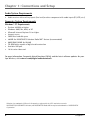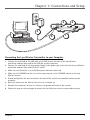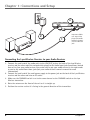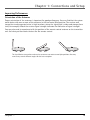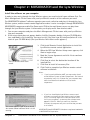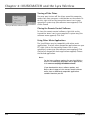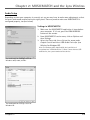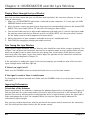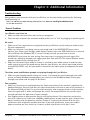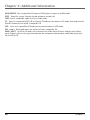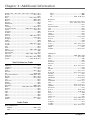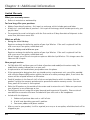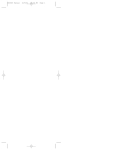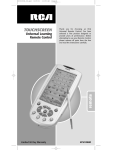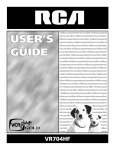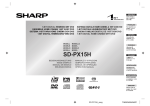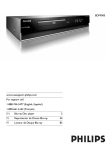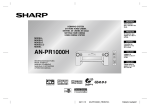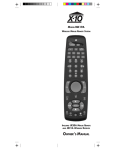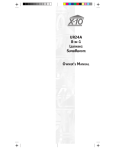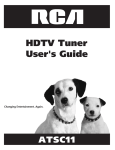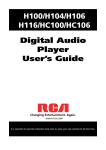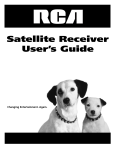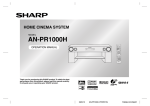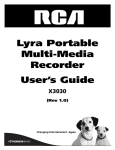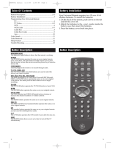Download RCA RD900W User's Manual
Transcript
Lyra Wireless User’s Guide Changing Entertainment. Again. RD900W Important Information WARNING To reduce the risk of fire or electric shock, do not expose this product to rain or moisture. WARNING RISK OF ELECTRIC SHOCK DO NOT OPEN To reduce the risk of electric shock, do not remove cover (or back). No user serviceable parts inside. Refer servicing to qualified service personnel. This symbol indicates "dangerous voltage" inside the product that presents a risk of electric shock or personal injury. This symbol indicates important instructions accompanying the product. Refer to the identification/rating label located on the back panel of your product for its proper operating voltage. FCC Regulations state that unauthorized changes or modifications to this equipment may void the user’s authority to operate it. Product Registration Please fill out the product registration card (packed separately) and return it immediately or register on-line at rca.com. Registering allows us to contact you if needed. Product Information Keep your sales receipt to obtain warranty parts and service and for proof of purchase. Attach it here and record the serial and model numbers in case you need them. The numbers are located on the bottom or back of the product. Model No. _______________________________________________________________________ Serial No. ________________________________________________________________________ Purchase Date: ___________________________________________________________________ Dealer/Address/Phone: _____________________________________________________________ Table of Contents Chapter 1: Connections and Setup Things to Consider Before You Connect ................................................... 3 Protect Against Power Surges .................................................................................................. 3 Protect Components from Overheating ................................................................................ 3 Position Cables Properly to Avoid Audio Interference ...................................................... 3 Connection Pictures .................................................................................................................... 3 Audio System Requirements ...................................................................... 4 Computer System Requirements ................................................................ 4 Windows® PC Requirements .....................................................................................................4 Unpack the box and check your parts ...................................................... 5 Front of the Lyra Wireless Units ............................................................... 6 Back of the Lyra Wireless Units ................................................................ 6 Connecting the Lyra Wireless Transmitter to your Computer ................ 7 Connecting the Lyra Wireless Receiver to your Audio Receiver ............ 8 Improving Performance .............................................................................. 9 Orientation of the Antennas .....................................................................................................9 Fine Tuning the Lyra Wireless.................................................................... 9 If there is no signal at all .......................................................................................................... 9 If the signal is weak or there is interference ..................................................................... 10 Avoiding Interference ............................................................................... 10 Cordless Phone and Baby Monitor Interference ............................................................... 10 Chapter 2: MUSICMATCH and the Lyra Wireless Install the software on your computer ................................................................................ 11 Launching MUSICMATCH ......................................................................... 13 Launching the Remote Control Software ............................................... 13 Turning off the Chime .............................................................................................................. 14 Closing the Remote Control Software ................................................................................. 14 Using Other Music Applications ............................................................................................ 14 Audio Setup ............................................................................................... 15 Settings in MUSICMATCH ....................................................................................................... 15 Soundcard Settings in Your Computer’s Control Panel .................................................. 16 CD-ROM Settings in Your Computer’s Control Panel ...................................................... 17 More on MUSICMATCH ............................................................................ 19 1 Table of Contents Install Batteries in the Remote ................................................................ 19 Using the Remote with the Lyra Wireless and Other Components...... 19 Playing Music through the Lyra Wireless ............................................... 20 Fine Tuning the Lyra Wireless.................................................................. 20 If there is no signal at all ........................................................................................................ 20 If the signal is weak or there is interference ..................................................................... 20 Improving Performance ............................................................................ 20 Orientation of the Antennas .................................................................................................. 20 Using the Remote with MUSICMATCH ................................................... 21 Launching MUSICMATCH ........................................................................................................ 21 Music Sources ............................................................................................................................ 21 Playing Music ............................................................................................................................. 21 Changing Tracks and Scanning Within a Track ................................................................. 21 Adjusting the Volume ............................................................................................................... 21 Changing Playlists and Internet Radio Stations ............................................................... 21 Repeating a Playlist .................................................................................................................. 21 Buying Music .............................................................................................................................. 21 Chapter 3: Additional Information Troubleshooting ......................................................................................... 23 Care and Cleaning ..................................................................................... 24 Other Buttons on the Remote Control.................................................... 25 Programming the Remote to Operate Other Components .................... 27 Find Out If You Need to Program the Remote .................................................................. 27 Programming the Remote ....................................................................................................... 27 How to Use the Remote After You’ve Programmed It .................................................... 28 Code List .................................................................................................... 29 FCC and Industry Canada Information .................................................... 33 Limited Warranty ...................................................................................... 34 2 Chapter 1: Connections and Setup Things to Consider Before You Connect Protect Against Power Surges • Connect all components before you plug any of their power cords into the wall outlet. • Turn off all components before you connect or disconnect any cables. Protect Components from Overheating • Don’t block ventilation holes on any of the components. Arrange the components so that air can circulate freely. • Don’t stack components. • When you place components in a stand, make sure you allow adequate ventilation. • If you connect an audio receiver or amplifier, place it on the top shelf so the heated air from it won’t flow around other components. Position Cables Properly to Avoid Audio Interference • Insert each cable firmly into the designated jack. Chapter 1 Illustrations contained in this document are for representation only. 3 Chapter 1: Connections and Setup Audio System Requirements • Audio receiver with auxiliary inputs (line level) or other component with audio inputs (TV, VCR, etc.). Computer System Requirements Windows® PC Requirements • • • • • • Pentium 300MHz or higher Windows® 98SE, Me, 2000, or XP Microsoft Internet Explorer 5.0 or higher Internet access 50MB free hard disk space 400MB for MUSICMATCH Jukebox Radio MX™ feature (recommended) • • • • 96MB RAM (32MB for Win98) CD-ROM drive capable of digital audio extraction Available USB port 16-bit color video card For more information, Frequently Asked Questions (FAQs), and the latest software updates for your Lyra Wireless, visit www.rca.com/digitalaudiodownloads Windows is a trademark of Microsoft Corporation, registered in the U.S.A. and other countries. MUSICMATCH, MUSICMATCH Jukebox, and MUSICMATCH Radio MX are registered trademarks of MUSICMATCH Corporation. 4 Chapter 1 Chapter 1: Connections and Setup Unpack the box and check your parts All of the items shown below should have come packed in the box with your Lyra Wireless. LYRA WIRELESS ON • OFF VCR DVD TV AM•FM SAT•CABLE CD TAPE PRESET + / CH + VOL VOL PRESET - / CH - MUTE GO BACK• DISC SHOP GUIDE•RDM INFO OK TRK- TRK+ SELECT MENU CLEAR 1 2 3 4 5 6 7 8 9 WHO•INPUT 0 SIGNAL SHUF•REPEAT REVERSE PLAY RECORD STOP FILE RADIO POWER POWER TRANSMITTER RECEIVER FORWARD PAUSE CD FAV LYRA WIRELESS Lyra Wireless Transmitter Lyra Wireless Receiver Remote control and batteries ar e M me anage nt Softw icM us Music Management CD Contains the Lyra Wireless remote control software and MUSICMATCH software (for Windows only) Chapter 1 Larger power supply for transmitter unit Smaller power supply for receiver unit Part number: 5-4146 Part number: 5-4147 Mini-B USB cable Line out cable Part number: 5-4140 Part number: 5-4138 5 Chapter 1: Connections and Setup Front of the Lyra Wireless Units Remote control antenna Signal strength indicators Power indicator Power indicator SIGNAL POWER POWER TRANSMITTER RECEIVER Antenna Antenna Transmitter Receiver Back of the Lyra Wireless Units Power jack ON switch CHANNEL switch USB jack Power jack CHANNEL 9V ON OFF 1 2 3 4 Transmitter USB 9V CHANNEL switch LINE OUT jack CHANNEL 1 2 3 4 LINE OUT Receiver Remote control antenna 6 Chapter 1 Chapter 1: Connections and Setup 3 4 CHANNEL 9V ON OFF 1 2 3 4 USB POWER 2 5 1 Connecting the Lyra Wireless Transmitter to your Computer 1. Connect the small end of the USB cable to the USB jack on the back of the Lyra Wireless transmitter and the other end to the USB jack on your computer. 2. Connect the small end of the large power supply to the power jack on the back of the Lyra Wireless transmitter and the other end into an AC outlet. 3. Make sure the ON switch is set to ON (the power indicator comes on). 4. Make sure the CHANNEL switch is set to the same channel as the CHANNEL switch on the Lyra Wireless receiver. 5. Extend and position the wire antenna on the back of the unit for best possible remote control reception. 6. Raise the antenna on the front of the unit so it is straight up. 7. Position the transmitter so that it is facing in the general direction of the receiver. 8. Follow the steps on the next page to connect the Lyra Wireless receiver to your audio receiver. Chapter 1 7 Chapter 1: Connections and Setup 3 CHANNEL 9V 1 2 3 4 LINE OUT POWER 2 1 Important: Make sure to push the plug of the audio cable all the way into the LINE OUT jack. Connecting the Lyra Wireless Receiver to your Audio Receiver 1. Connect the small end of the audio cable to the LINE OUT jack on the back of the Lyra Wireless receiver and the other ends (the red and white plugs) to the Audio Input jacks (sometimes labeled Aux or Line ) on your audio receiver. Also, make sure to put your audio receiver in the right mode to receive the sound from those jacks (see your audio receiver’s owner’s manual for more information). 2. Connect the small end of the small power supply to the power jack on the back of the Lyra Wireless receiver and the other end into an AC outlet. 3. Make sure the CHANNEL switch is set to the same channel as the CHANNEL switch on the Lyra Wireless transmitter. 4. Raise the antenna on the front of the unit so it is straight up. 5. Position the receiver so that it is facing in the general direction of the transmitter. 8 Chapter 1 Chapter 1: Connections and Setup Improving Performance Orientation of the Antennas Proper orientation of the antennas is important for good performance. You may find that the system works better with one or more of the antennas in the horizontal (flat) position. The receiver and transmitter tend to operate better in high locations, where the signal path is wider and stronger (on a shelf, for example). Watch the receiver signal strength indicators for indication of signal strength. You may also need to experiment with the position of the remote control antenna on the transmitter unit. See what position works the best for the remote control. The Lyra Wireless transmitter and receiver antennas can rotate to multiple positions. You may want to try several different angles for the best reception. Chapter 1 9 Chapter 1: Connections and Setup Fine Tuning the Lyra Wireless To get the best signal reception, the Lyra Wireless units should face each other using an imaginary “line of sight.” You can place the transmitter and receiver in separate rooms, or even separate floors of your house, so you don’t have to worry about the units being close to each other. Other barriers in your house may affect the signal, so you may need to adjust the positions of the transmitter and receiver somewhat. If the transmitter is sending the signal to the receiver properly, you should see some of the receiver’s signal strength meter indicators light up. If there is no signal at all Make sure the CHANNEL switch on the back of both units is set to the same number. If the signal is weak or there is interference Try changing the channel on both units. Make sure the CHANNEL switch is set to the same channel on both units. Lyra Wireless Receiver Table or high shelf Lyra Wireless Transmitter Table or high shelf The Lyra Wireless system can transmit through walls and floors (up to 100 ft.). Avoiding Interference Cordless Phone and Baby Monitor Interference The transmitter and receiver have 4 RF channels, but if you have a 900Mhz cordless phone or baby monitor, pick a channel that doesn’t interfere with the phone or monitor. Channel 4 is typically the channel with the least interference with telephones and baby monitors. If you have interference, leave your cordless phone or monitor on, then switch to a channel on both Lyra Wireless units that is clear. 10 Chapter 1 Chapter 2: MUSICMATCH and the Lyra Wireless Install the software on your computer In order to play music through the Lyra Wireless system, you need to install some software first. The Music Management CD that came with your Lyra Wireless contains all the software you need. The MUSICMATCH Jukebox™ software organizes your music collection and plays it through the Lyra Wireless system, and the remote control application makes it easier to navigate through MUSICMATCH. MUSICMATCH compresses audio files (from music CDs) to the mp3 format so you can play them through the Lyra Wireless system. It also enables you to play music from internet radio. 1. Turn on your computer and place the Music Management CD that came with your Lyra Wireless into your computer. 2. If the setup screen does not appear, double click My Computer, double click your CD-ROM drive icon, and double click install.exe. You can also click, Run, then type D:\install.exe (where D is the letter of your CD-ROM drive). (The Lyra Wireless Quick Start screen appears.) 3. Click Install Remote Control Application to install the Lyra Wireless remote control application. 4. When the RCA Lyra Wireless Setup screen appears, click Next to begin setup. 5. Read the License Agreement and click Yes to continue the installation. The Lyra Wireless Quick Start screen. 6. Click Next to select the destination location of the installed files. 7. Click Next to install all necessary files. 8. Click Finish to complete Lyra Wireless remote control software installation. Notes: • If you’re running Windows 98SE, you may need to install several different system software components. Don’t cancel setup before it says it is finished. Also, your computer may reboot itself between installation of the software components. • If you’re re-installing the Lyra Wireless remote control software, you need to close the remote control software first, if it is running. Right click on the transmitter tower icon in your computer’s system tray (the software menu appears). Click Exit. When you start to re-install the software, the computer asks you to confirm that you want to re-install it. The Lyra Wireless Setup screen. This screen appears if you try to re-install the remote control software while it is still running. Chapter 2 MUSICMATCH and MUSICMATCH Jukebox are registered trademarks of MUSICMATCH Corporation. Illustrations contained in this document are for representation only. 11 Chapter 2: MUSICMATCH and the Lyra Wireless 9. When the remote control software installation is complete, click Install MUSICMATCH Jukebox on the Lyra Wireless Quick Start screen to install MUSICMATCH. The Lyra Wireless Quick Start screen. 10. When the MUSICMATCH Jukebox Setup screen appears, click Next to begin setup. Note: It is recommended to uninstall any previous installations of the MUSICMATCH Jukebox software before proceeding. After the uninstall process has been completed, delete the C:\Program Files\MUSICMATCH folder from Windows and where C:\Program Files is the path where the software was installed. The MUSICMATCH Jukebox Setup screen. 11. After you’ve read the license agreement, click Yes to accept (to continue, you must click Yes), or No to decline. If you click Yes, the User Registration Information screen appears. 12. Enter your name, e-mail address, postal code, country, year of birth, and sex (male or female). Note: You must enter an e-mail address to proceed. If you don’t have an e-mail address, enter [email protected] 13. Click Next (the Personalize Music Recommendation screen appears). Read the screen to determine if you want to use this feature or not — you can always change the setting later. Select Yes or No. 14. Click Next (the Installation Options dialog screen appears). Select Express Setup and click Next to continue (the installation starts). 15. After the installation is complete, click Finish. 16. If necessary, close the main setup screen. 17. Some computers might request that you reboot your computer (a dialog box will appear on the computer screen if this is necessary). 12 • To view the MUSICMATCH Jukebox tutorial, click Tutorial on the Quick Start screen. • To exit the Quick Start screen, click Quit. Chapter 2 Chapter 2: MUSICMATCH and the Lyra Wireless Launching MUSICMATCH The MUSICMATCH icon found in your computer’s system tray. The MUSICMATCH software converts audio files to the mp3 format so you can play them on your Lyra Wireless. This section describes some basic MUSICMATCH features and explains how to convert music to the mp3 format. For more information about MUSICMATCH, see the tutorial on the Lyra Wireless Quick Start screen or go to www.musicmatch.com. 1. Remove the Music Management CD from your computer. 2. Start the MUSICMATCH Jukebox software (click on the MUSICMATCH icon in your system tray or on your desktop). 3. The first time you launch MUSICMATCH, a Getting Started screen appears providing information about MUSICMATCH and the software. 4. Detailed information, Getting Started tips, and troubleshooting are available through the Help menu and the MUSICMATCH internet site (accessed from the Help and Site menus). We recommend you familiarize yourself with the MUSICMATCH Welcome Tips and view the Online FAQs before using and recording files. The MUSICMATCH Jukebox Getting Started screen. Note: Logging onto the internet while using MUSICMATCH Jukebox takes advantage of all its features. 5. Choose Settings under the Options menu to customize the MUSICMATCH Jukebox functionality. Note: You can access the Options menu at almost any time by pressing the right mouse button. Launching the Remote Control Software The remote control software is automatically launched every time you start your computer, but if you need to launch it manually, follow these steps: The Lyra Wireless Remote Control icon found in your computer’s system tray. If you have Windows 98SE, 2000, or Me 1. Click on the Start icon in the lower left-hand corner of your screen. 2. Select Programs, followed by RCA Lyra Wireless. If you have Windows XP 1. Click on the Start icon in the lower left-hand corner of your screen. 2. Select All Programs, followed by RCA Lyra Wireless. When the Lyra Wireless remote control software is launched, you’ll see a TV transmitter tower icon in your computer’s system tray. Chapter 2 13 Chapter 2: MUSICMATCH and the Lyra Wireless Turning off the Chime The Lyra Wireless software menu. You may want to turn off the chime sound the computer makes each time you press a valid button on the remote. To do this, right click on the transmitter tower icon in your computer’s system tray (the software menu appears). Click Chime Sound. Closing the Remote Control Software To close the remote control software, right click on the transmitter tower icon in your computer’s system tray (the software menu appears). Click Exit. Using Other Music Applications The Lyra Wireless may be compatible with other music applications. To select other compatible applications on your PC, right click on the transmitter tower icon in your computer’s system tray (the software menu appears). Click Players (all compatible music applications appear). Choose the desired application. Notes: For the latest software updates for your Lyra Wireless and a list of additional compatible music applications, visit www.rca.com/digitalaudiodownloads If you download the latest software update, and Players doesn’t appear in the remote control software menu, then no additional compatible applications could be found on your PC. 14 Chapter 2 Chapter 2: MUSICMATCH and the Lyra Wireless Audio Setup Depending on how your computer is currently set up, you may have to make some adjustments so that the music and sound are directed to the right places. You may need to make sure MUSICMATCH is configured properly, too (see below). Settings in MUSICMATCH 1. Make sure the MUSICMATCH application is launched on your computer. If it’s not, press the LYRA WIRELESS button on the remote. 2. From MUSICMATCH’s main menu, click on Options and then Settings. 3. Select the Player tab, then click on the arrow under Output Control and select USB Audio Device (or Lyra Wireless for Windows XP). Note: For Windows 98SE, 2000, and Me, the Lyra Wireless is recognized as a “USB Audio Device.” If there is more than one USB audio device, the system numbers all the devices. The MUSICMATCH Settings screen for Windows 98SE, 2000, and Me. The MUSICMATCH Settings screen for Windows XP. Chapter 2 15 Chapter 2: MUSICMATCH and the Lyra Wireless Soundcard Settings in Your Computer’s Control Panel Note: This setting configures the chime and Windows sounds that play through your computer’s sound card. If you want them to play through the Lyra Wireless, select USB Audio Device (or Lyra Wireless, for Windows XP) under the preferred device setting. If you have Windows 98SE or Me 1. Click on the Start icon in the lower left-hand corner of your screen. 2. Select Settings, followed by Control Panel (the Control Panel window appears). 3. Double click on the Multimedia icon, and select the Audio tab. 4. Click on the arrow under Preferred device and make sure your sound card is selected. The sound card settings screen for Windows 98SE and Me. If you have Windows 2000 1. Click on the Start icon in the lower left-hand corner of your screen. 2. Select Settings, followed by Control Panel (the Control Panel window appears). 3. Double click on the Sounds and Multimedia icon, and select the Audio tab. 4. Click on the arrow under Preferred device and make sure your sound card is selected. The sound card settings screen for Windows 2000. 16 Chapter 2 Chapter 2: MUSICMATCH and the Lyra Wireless If you have Windows XP 1. Click on the Start icon in the lower left-hand corner of your screen. 2. Select Settings, followed by Control Panel (the Control Panel window appears). 3. Double click on the Sounds and Audio Devices icon, and select the Audio tab. 4. Click on the arrow under Default device and make sure your sound card is selected. The sound card settings screen for Windows XP. CD-ROM Settings in Your Computer’s Control Panel If you have Windows 98SE 1. Click on the Start icon in the lower left-hand corner of your screen. 2. Select Settings, followed by Control Panel (the Control Panel window appears). 3. Double click on the Multimedia icon, and select the CD Music tab. 4. Under CD-ROM Selection, click the box for Enable digital CD audio for this CD-ROM device. The CD-ROM settings screen for Windows 98SE. Note: Some CD-ROM devices do not support digital CD audio, and are not compatible with the Lyra Wireless. If Enable digital CD audio for the CD-ROM device is grayed out, your CD-ROM is not compatible. If you have Windows Me 1. Click on the Start icon in the lower left-hand corner of your screen. 2. Select Settings, followed by Control Panel (the Control Panel window appears). 3. Double click on the System icon, and select the Device Manager tab. (continued on next page) Chapter 2 17 Chapter 2: MUSICMATCH and the Lyra Wireless 4. Double click on the CD-ROM in the device list. 5. Click on the CD-ROM drive you want to use with MusicMatch Juke Box. 6. Click the Properties button, then click on the Properties tab. 7. Click the box for Enable digital CD audio for this CD-ROM device. Note: Some CD-ROM devices do not support digital CD audio, and are not compatible with the Lyra Wireless. If Enable digital CD audio for the CD-ROM device is grayed out, your CD-ROM is not compatible. If you have Windows 2000 1. Click on the Start icon in the lower left-hand corner of your screen. 2. Select Settings, followed by Control Panel (the Control Panel window appears). 3. Double click on the Sounds and Multimedia icon, and select the Hardware tab. 4. Select your CD-ROM in the list, and click Properties (the Properties window appears). 5. Click the Properties tab, then under Digital CD Playback, click the box for Enable digital CD audio for this CDROM device. The sound card settings screen for Windows 2000. Note: Some CD-ROM devices do not support digital CD audio, and are not compatible with the Lyra Wireless. If Enable digital CD audio for the CD-ROM device is grayed out, your CD-ROM is not compatible. If you have Windows XP 1. Click on the Start icon in the lower left-hand corner of your screen. 2. Select Settings, followed by Control Panel (the Control Panel window appears). 3. Double click on the Sounds and Audio Devices icon, and select the Hardware tab. 4. Select your CD-ROM in the list, and click Properties (the Properties window appears). 5. Click the Properties tab, then under Digital CD Playback, click the box for Enable digital CD audio for this CDROM device. The sound card settings screen for Windows XP. 18 Note: Some CD-ROM devices do not support digital CD audio, and are not compatible with the Lyra Wireless. If Enable digital CD audio for the CD-ROM device is grayed out, your CD-ROM is not compatible. Chapter 2 Chapter 2: MUSICMATCH and the Lyra Wireless More on MUSICMATCH To let you get started listening to your music, we’ll only mention the MUSICMATCH features that directly apply to the Lyra Wireless in this user’s guide. For additional information about MUSICMATCH Jukebox features such as MUSICMATCH Radio MX, creating music CDs, and all the music library features, go to: • The MUSICMATCH tutorial on the Lyra Wireless Quick Start screen. • Getting Started tips • Online help (www.musicmatch.com) Note: MUSICMATCH Radio MX requires a subscription. See the MUSICMATCH website for details. Install Batteries in the Remote 1. Remove the battery compartment cover on the back of the remote. 2. Insert new batteries. Match the polarities (+ and –) on the batteries with the diagram on the remote. 3. Put the battery compartment cover back on the remote. Important Battery Information • If you’re not going to use the remote for a month or more, be sure to remove the batteries because they can leak and cause damage. • Dispose of batteries in the proper manner, according to federal, state, and local regulations. • Any battery may leak electrolyte if mixed with a different battery type, if inserted incorrectly, if all batteries are not replaced at the same time, if disposed of in fire, or if an attempt is made to charge a battery not intended to be recharged. • Discard leaky batteries immediately. Leaking batteries can cause skin burns or other personal injury. Using the Remote with the Lyra Wireless and Other Components The software that comes with your Lyra Wireless enables you to use the remote to control many of the MUSICMATCH features. When you want the remote to operate MUSICMATCH, point it at the Lyra Wireless transmitter and press a button. The remote control antenna of the Lyra Wireless system allows you to operate MUSICMATCH from another room, or even another floor of your house, so you don’t have to worry about being right in front of the transmitter. For more information on how to use the remote with MUSICMATCH, go to the end of this chapter. For other components (TV, VCR, etc.), the remote has to be pointed in the correct direction and toward the correct component in order for the remote control’s signal to communicate with the sensor on the component. Make sure there is a clear path between the remote control and the component you want to operate, so the signal isn’t blocked. Chapter 2 19 Chapter 2: MUSICMATCH and the Lyra Wireless Playing Music through the Lyra Wireless Now that you have connected your Lyra Wireless and installed all the necessary software, it’s time to listen to some music. 1. Make sure the MUSICMATCH application is launched on your computer. If it’s not, press the LYRA WIRELESS button on the remote. 2. Select the music source you want to play by pressing the corresponding button on the remote (FILE, RADIO, CD). If you choose FILE or CD, also select the song you want to play. 3. Turn on your audio receiver or other audio component and make sure it is on the right input mode for how you connected the Lyra Wireless receiver unit (AUX, INPUT, etc.). See you owner’s manual for the audio system or audio component for more details. 4. Adjust the volume on your computer and audio receiver to a comfortable level. 5. Press PLAY (the song plays through your audio receiver). Fine Tuning the Lyra Wireless To get the best signal reception, the Lyra Wireless units should face each other using an imaginary “line of sight.” You can place the transmitter and receiver in separate rooms, or even separate floors of your house, so you don’t have to worry about the units being close to each other. Other barriers in your house may affect the signal, so you may need to adjust the positions of the transmitter and receiver somewhat (see the diagrams in Chapter 1). If the transmitter is sending the signal to the receiver properly, you should see some of the receiver’s signal strength meter indicators light up. If there is no signal at all Make sure the CHANNEL switch on the back of both units is set to the same number. If the signal is weak or there is interference Try changing the channel on both units. Make sure the CHANNEL switch is set to the same channel on both units. Improving Performance Orientation of the Antennas Proper orientation of the antennas is important for good performance (see the diagrams in Chapter 1). You may find that the system works better with one or more of the antennas in the horizontal (flat) position. The receiver and transmitter tend to operate better in high locations, where the signal path is wider and stronger (on a shelf, for example). Watch the receiver signal strength indicators for indication of signal strength. Also, you may need to experiment with the position of the remote control antenna on the transmitter unit. See what position works the best for the remote control. 20 Chapter 2 Chapter 2: MUSICMATCH and the Lyra Wireless Using the Remote with MUSICMATCH You can use the remote to control several of the functions of MUSICMATCH, including launching the MUSICMATCH software; changing play modes (radio, music files, CDs); adjusting the volume; and changing tracks, playlists, and internet radio stations. Launching MUSICMATCH ON•OFF button LYRA WIRELESS button You can start MUSICMATCH by pressing the LYRA WIRELESS button on the remote. When you are ready to close the application, just make sure the remote is in Lyra Wireless mode and press ON•OFF. LYRA WIRELESS ON • OFF VCR DVD TV AM•FM SAT•CABLE CD VOL VOL MUTE button TAPE PRESET + / CH + VOL and PRESET/CH buttons PRESET - / CH - MUTE GO BACK• DISC SHOP GUIDE•RDM INFO OK SHOP button Play and record buttons The music source buttons (FILE, RADIO, and CD) let you select what music source your want to hear. Press FILE for files on your computer, RADIO for internet radio, and CD for an audio CD. Playing Music You can play music from any selected source by pressing the PLAY button. To pause music, press PAUSE. To stop playing, press STOP. Changing Tracks and Scanning Within a Track 1 2 3 To skip to the next track, press the FORWARD button. To return the previous track, press REVERSE. To scan within a track, use the left and right arrow buttons. 4 5 6 Adjusting the Volume 7 8 9 MENU SHUF•REPEAT button Music Sources CLEAR WHO•INPUT 0 SHUF•REPEAT REVERSE PLAY RECORD STOP FILE RADIO FORWARD PAUSE CD FAV LYRA WIRELESS While the music is playing, use the VOL up and down buttons to adjust the volume. You can also adjust the volume on your audio receiver for even more volume. To mute the song that’s playing, press MUTE. Changing Playlists and Internet Radio Stations To change playlists or radio stations, use the PRESET +/CH+ or PRESET -/CH- buttons. Repeating a Playlist To repeat the current playlist, press SHUF•REPEAT. Buying Music To display the screen to buy music online, press SHOP. Music source buttons Chapter 2 21 This page intentionally left blank. Chapter 3: Additional Information Troubleshooting Most problems you encounter with your Lyra Wireless can be corrected by consulting the following troubleshooting list. Note: For additional troubleshooting information, visit www.rca.com/digitalaudiodownloads or call 580-634-0115. General Problems Lyra Wireless won’t turn on • Make sure both the transmitter and receiver are plugged in. • Check the wall receptacle (or extension cord) to make sure it is “live” by plugging in something else. No sound • Make sure all the connections are snug between the Lyra Wireless receiver and your audio receiver (or other component). • Make sure the music is not being sent to your sound card. In the MUSICMATCH menu, select Options, then Player, then Settings. Under Output Control, make sure USB Audio Device is selected (or Lyra Wireless for Windows XP). If it wasn’t already selected, you may have to restart MUSICMATCH to activate the new setting. Once you restart, try playing the music again. You should hear audio play through your audio system (not from your PC). The normal Windows sound prompts should still play through your PC. • Make sure the correct input mode or channel is selected on your audio system. In order for your audio system to receive the sound coming from the Lyra Wireless, the correct input mode must be selected (AUX, INPUT, etc.). See your owner’s manual for the audio system or component for more details. The chime sound and Windows prompts are playing through the Lyra Wireless • Make sure your sound playback settings are correct. If all sounds are playing through your audio system, including Windows sound prompts, you need to set the Windows prompts to only play through your sound card. See page 16 for details. Poor reception • Make sure the antenna is positioned correctly. Proper orientation of the antenna is important for good performance. You may find that the system works better with one or more of the antennas in the horizontal (flat) position. The receiver and transmitter tend to operate better in high locations, where the signal path is wider and stronger (on a shelf, for example). Watch the receiver signal strength indicators for indication of signal strength. • Your cordless phone or baby monitor may be causing interference. The transmitter and receiver have 4 RF channels, but if you have a 900Mhz cordless phone or baby monitor, pick a channel that doesn’t interfere with the phone or monitor. Channel 4 is typically the channel with the least interference with telephones and baby monitors. If you have interference, leave your cordless phone or monitor on, then switch to a channel on both Lyra Wireless units that is clear. Chapter 3 Illustrations contained in this document are for representation only. 23 Chapter 3: Additional Information The Remote Control Doesn’t Work • Something might be between the remote and the remote sensor on the component. Make sure there is a clear path. (This is only when using the remote to operate other components, such as a TV or VCR.) • Maybe batteries in remote are weak, dead, or installed incorrectly. Put new batteries in the remote. • You may need to reset the remote control: remove batteries and press the number 1 button for at least 60 seconds. Release the 1 button, replace the batteries, and reprogram, if necessary. Care and Cleaning CAUTION: Turn OFF your unit before cleaning. You can clean the unit as required, using a soft lint-free cloth. Be sure to occasionally dust the ventilation slots in the cabinet to help assure adequate ventilation. Never use strong cleaning agents, such as ammonia-based cleaners, or abrasive powder. These types of cleaners will damage the unit. Avoid placing drinks or vases with water on top of the unit. This could increase the risk of fire or shock hazard or damage to the unit. 24 Chapter 3 Chapter 3: Additional Information Other Buttons on the Remote Control LYRA WIRELESS ON • OFF VCR DVD TV AM•FM SAT•CABLE (0-9) Number buttons Selects channels up to 99 by pressing two number buttons. Selects 3-digit channels by pressing and holding 1 until 1 – – appears on screen. Then press the other two numbers. AM•FM Puts a compatible audio receiver in radio mode. CD TAPE PRESET + / CH + VOL VOL PRESET - / CH - MUTE GO BACK• DISC SHOP GUIDE•RDM INFO MENU CLEAR 1 2 3 4 5 6 7 8 9 PLAY RECORD STOP FAV For future use. No current function. GO BACK•DISC Switches between the current and previous channels and changes discs on a compatible CD player. GUIDE•RDM Displays the channel guide on some RCA, GE, and Proscan TVs and satellite receivers. Also puts a compatible CD player in random mode. SHUF•REPEAT REVERSE DVD Turns on a compatible DVD player and puts the remote in DVD mode. FORWARD Fast forwards the tape when the VCR is in stop mode. In DVD and VCR mode, searches forward if pressed during playback. OK WHO•INPUT 0 CLEAR Removes any menu or display from the screen and returns you to normal viewing. Resets the time counter to 0:00:00 for some compatible VCRs. Also clears on-screen menu item entries when setting the time and date or timer recordings. FORWARD INFO Shows the status displays on screen of the VCR, TV, DVD player, etc. (whichever component is set as the remote control’s active device). MENU FILE RADIO PAUSE CD FAV LYRA WIRELESS Displays the on-screen menu system. MUTE Reduces the volume to a minimum level on some compatible TVs. OK In on-screen menus, acts as an Enter button (used in conjunction with the remote control’s arrow buttons). This button selects the highlighted on-screen menu choice. PRESET CH + and – Selects next higher or lower channel in the channel list for some compatible components. RECORD Note: The TV, VCR, DVD and SAT•CABLE buttons also turn on most RCA, GE, and Proscan products. Chapter 3 In VCR mode, starts recording. REVERSE Rewinds the tape when the VCR is stopped. In DVD and VCR mode, searches backward through a tape during playback. SAT•CABLE Turns on a compatible RCA, GE, or Proscan satellite receiver and can be programmed to operate different brands of receivers. 25 Chapter 3: Additional Information SHUF•REPEAT Puts a compatible CD player or DVD player in repeat or shuffle mode. STOP Stops the current function (record, playback, rewind, etc). TAPE Puts a compatible audio receiver in tape mode. TV Turns on a compatible RCA, GE, or Proscan TV and puts the remote in TV mode. Also used with the ON•OFF button to turn on/off a compatible TV. VCR Turns on a compatible VCR and puts the remote control in VCR mode. VOL < and > Raises and lowers the volume of some compatible TVs. WHO• INPUT In VCR or TV mode, selects between the Video Input Channels and the tuner. Video Input Channel refers to the signal coming from the component connected to audio/video input jacks on the VCR or TV. 26 Chapter 3 Chapter 3: Additional Information LYRA WIRELESS ON • OFF DVD TV VCR AM•FM SAT•CABLE Programming the Remote to Operate Other Components The universal remote can be programmed to operate most brands of remote controllable components. The remote is already programmed to operate most RCA, GE, and Proscan components. Find Out If You Need to Program the Remote Indicator To determine whether the universal remote needs to be programmed for your component, turn the component ON. For example, to program the remote for a TV, turn on the TV. Point the remote at the TV, and press the TV button. Then press ON•OFF or CH + (channel up) or CH – (channel down) to see if the TV responds to the remote commands. If the component does not respond, the remote needs to be programmed. Programming the Remote There are two ways to program the remote control: CLEAR • • automatic code search direct entry Using Automatic Code Search REVERSE PLAY STOP The following instructions can be used to program the remote to operate each of your components. If you want to stop the automatic code search without programming any of your components, press CLEAR until the indicator on the remote turns off. 1. Turn on the component you want to operate (TV, Cable Box, etc.) You’ll use these buttons when you program the remote. Important: The remote may not be compatible with all models of all brands of components. It also may not operate all functions of the remote that came with your component. Tip To stop the automatic code search without programming any components, press and hold CLEAR until the indicator on the remote turns off. Chapter 3 2. Press and hold the component button you want to program (TV, etc.). While holding the component button, press and hold ON•OFF until the indicator on the remote turns on, then release both buttons. 3. Point the remote at the component. Press and release PLAY, then wait 5 seconds or until the indicator on the remote stops flashing. At this point the remote is searching for the correct code to program. If, after 5 seconds, the component you want to operate does not turn off, press PLAY again to tell the remote to search the next set of codes. Continue pressing PLAY until the component turns off or you have searched through all of the codes. There are 20 total sets of codes. If the component does not turn off after pressing PLAY 20 times, then the remote can’t be programmed to operate that component. 27 Chapter 3: Additional Information Important You must continue pressing the component button while you enter the code. Let’s say you have a Zenith TV. To program the universal remote to operate the VCR, you would: Press and hold the TV button while you enter the first code listed for Zenith in the TV Codes column. Release the TV button. Press ON•OFF to see if the TV responds. If it doesn’t, follow the same steps, but enter the second code for Zenith TVs instead of the first. Note Some of the remote’s buttons might operate differently for other components, especially when you’re using another component’s menu system. If the component you want to control does turn off: 1. Press and release REVERSE, then wait 2 seconds. Repeat this step until the device turns back ON. 2. To finish, press and hold STOP until the indicator on the remote turns off. Using Direct Entry 1. Turn on the component to be programmed. 2. Look up the brand and code number(s) for the component on the code list in this section. 3. Point the remote at the component. 4. Press and hold the component button you want to program on the remote. 5. Enter the 4-digit code from the remote control code list on the following pages. If the indicator flashes, you have either entered an invalid code or the button isn’t programmable. 6. Release the component button, and then press ON•OFF to see if the component responds to the command. If it doesn’t, try pressing the component button and then ON•OFF again. • If you get no response, repeat these steps using the next code listed for your brand, until the component responds to the remote commands. • If you try all the codes for your component brand and none work, try the automatic code search method. If automatic code search doesn’t find the code, the remote is not compatible with your component. How to Use the Remote After You’ve Programmed It Because this universal remote can control several different components (TV, DVD, VCR, satellite receiver, etc.) it uses operational modes triggered by the component buttons. For example, if you want the remote to control the TV, you would press the TV button to put the remote into TV mode before you could control the TV. 1. Press the appropriate component button (DVD, TV, VCR, SAT•CABLE, AUX) to set the remote to control the component. 2. Press ON•OFF to turn the component ON or OFF. 3. Use the remote buttons that apply to that component. Notes: • The remote may not be compatible with all brands and models of components. It also may not operate all functions of the remote that came with your component. • If you keep pressing buttons and nothing happens, the remote is probably in the wrong mode. You must press the component button that matches the component you want to operate (i.e., if you want to operate the VCR, press VCR on the remote control to put the remote in VCR mode.) 28 Chapter 3 Chapter 3: Additional Information Code List TV Codes Abex .............................................................................. 1172 Admiral .................................................... 1001, 1173, 1211 Adventura ..................................................................... 1174 Aiko ............................................................................... 1016 Akai ........................................................... 1002 Alleron .......................................................................... 1046 Amtron .......................................................................... 1038 Anam National .................. 1003, 1038, 1192, 1193, 1194 AOC ................ 1004, 1005, 1006, 1007, 1175, 1176, 1195 Audiovox ...................................................................... 1038 Belcor ............................................................................ 1004 Bell & Howell .......................................... 1001, 1083, 1162 Bradford ........................................................................ 1038 Brokwood ..................................................................... 1004 Candle ........................................... 1004, 1006, 1008, 1174 Celebrity ....................................................................... 1002 Centurion ...................................................................... 1009 Citizen .......................................... 1004, 1006, 1008, 1016, 1038, 1105, 1171, 1174, 1177 Colortyme ................................................ 1004, 1006, 1010 Concerto ............................................................ 1004, 1006 Contec/Cony .................................. 1012, 1013, 1014, 1038 Craig .............................................................................. 1038 Crown .................................................................. 1038, 1171 Curtis-Mathes ......................................... 1000, 1004, 1006, 1015, 1105, 1162, 1171, 1212 CXC ............................................................................... 1038 Daewoo ................................................... 1004, 1005, 1006, 1016, 1017, 1018, 1127, 1171, 1196 Daytron .................................................... 1004, 1006, 1171 Dimensia ....................................................................... 1000 Dumont ............................................................... 1004, 1151 Dynatech ....................................................................... 1178 Electronband ................................................................ 1002 Electrohome ............ 1003, 1004, 1006, 1019, 1020, 1022 Emerson1004, 1006, 1012, 1023, 1024, 1025, 1026, 1027, 1028, 1029,1030, 1031, 1032, 1033, 1034, 1035, 1036, 1037, 1038, 1039, 1041, 1042, 1043, 1044, 1046, 1047, 1123, 1124, 1162, 1171, 1177, 1179, 1191, 1208 Envision ............................................................. 1004, 1006 Fisher .................................. 1048, 1049, 1051, 1162, 1180 Fujitso ........................................................................... 1046 Funai .................................................................. 1038, 1046 Futuretec ....................................................................... 1038 GE ...................................... 1000, 1003, 1004, 1006, 1022, 1052, 1054,1055, 1087, 1164, 1165, 1166, 1167, 1168, 1181, 1213 Gibralter .............................................................. 1004, 1151 Goldstar ........................................ 1004, 1005, 1006, 1012 1019, 1056, 1057, 1058, 1155, 1156, 1171, 1172 Grundy ..................................................... 1038, 1046, 1171 Hallmark ............................................................ 1004, 1006 Harvard ......................................................................... 1038 Chapter 3 Hitachi .................... 1004, 1006, 1012, 1013, 1014, 1059, 1060, 1061, 1135, 1136, 1137, 1138, 1139, 1140, 1141, 1142, 1143, 1144, 1145, 1146, 1148, 1150, 1179, 1198, 1199 IMA ............................................................................... 1038 Infinity .......................................................................... 1062 Janeil ............................................................................. 1174 JBL ................................................................................. 1062 JCB ................................................................................ 1002 JC Penney .... 1000, 1004, 1005, 1006, 1008, 1022, 1052, 1054, 1058, 1063, 1064, 1072, 1087, 1105, 1128, 1171, 1172, 1181, 1201 Jensen ................................................................ 1004, 1006 JVC ..................................... 1012, 1013, 1014, 1054, 1060, ........................ 1065, 1066, 1067, 1157, 1158, 1159, 1182 Kawasho .................................................. 1002, 1004, 1006 Kenwood .................................................. 1004, 1006, 1019 Kloss Novabeam .......................... 1068, 1069, 1174, 1183 KTV ................................................ 1038, 1070, 1171, 1177 Loewe ............................................................................ 1062 Logik ............................................................................. 1083 Luxman .............................................................. 1004, 1006 LXI ........................................................... 1000, 1006, 1049, 1062, 1071, 1072, 1073, 1162, 1181, 1207 Magnavox .............. 1004, 1006, 1008, 1019, 1062, 1068, 1069,1075, 1076, 1077, 1088, 1130, 1131, 1132, 1133, 1134, 1183, 1219, 1235 Majestic ......................................................................... 1083 Marants ......................................................................... 1062 Marantz ......................................... 1004, 1006, 1062, 1078 Megatron ........................................................... 1006, 1059 Memorex ............................. 1001, 1006, 1082, 1083, 1162 MGA .............. 1004, 1005, 1006, 1019, 1022, 1051, 1079, 1080, 1082 Midland ................................ 1054, 1151, 1171, 1172, 1181 Minutz ........................................................................... 1052 Mitsubishi ............... 1004, 1005, 1006, 1019, 1022, 1051, 1079, 1080, 1081, 1082, 1125 Montgomery Ward ...................................................... 1083 Motorola ............................................................ 1003, 1173 MTC ............................................... 1004, 1005, 1006, 1105 Multitech ...................................................................... 1038 Multivision ................................................................... 1084 NAD ................................................ 1006, 1071, 1072, 1185 NEC ..................................... 1003, 1004, 1005, 1006, 1200 Nikko .................................................................. 1006, 1016 NTC ................................................................................ 1016 Onwa ............................................................................. 1038 Optimus ......................................................................... 1185 Optonica ............................................................ 1095, 1173 Orion ................................................................... 1035, 1191 Panasonic ........................... 1003, 1054, 1062, 1170, 1214 Philco ............ 1003, 1004, 1005, 1006, 1008, 1012, 1019, 1062, 1068, 1069, 1075, 1077, 1183 Philips ........... 1003, 1004, 1008, 1012, 1019, 1062, 1068, 1069, 1075, 1076, 1086, 1087, 1088, 1089 Pilot ..................................................................... 1004, 1171 29 Chapter 3: Additional Information Pioneer ........... 1004, 1006, 1090, 1091, 1092, 1179, 1185 Portland .............................. 1004, 1005, 1006, 1016, 1171 Price Club ..................................................................... 1105 Prism ............................................................................. 1054 ProScan ............................................................... 1000, 1181 Proton ........................................... 1004, 1006, 1012, 1093 Pulsar .................................................................. 1004, 1151 Quasar ........................................... 1003, 1054, 1070, 1094 Radio Shack/Realistic ...... 1000, 1004, 1006, 1012, 1038, 1049, 1095, 1162, 1171, 1172 RCA ......................... 1000, 1003, 1004, 1005, 1006, 1007, 1019,1096, 1098, 1099, 1100, 1101, 1102, 1103, 1129, 1179, 1181, 1187, 1188,1190, 1202, 1203, 1215, 1233 Runco ............................................................................ 1151 Sampo ............................................ 1004, 1006, 1171, 1172 Samsung ................. 1004, 1005, 1006, 1012, 1015, 1019, 1104, 1105, 1106, 1171, 1172, 1204 Samsux ......................................................................... 1171 Sansui ........................................................................... 1191 Sanyo ...................................................... 1004, 1048, 1049, 1080, 1107, 1108, 1162, 1169, 1180 Scotch ........................................................................... 1006 Scott .............. 1004, 1006, 1012, 1024, 1035, 1038, 1046 Sears ............. 1000, 1004, 1006, 1013, 1014, 1019, 1046, 1048, 1049, 1051, 1066, 1071, 1072, 1109, 1110, 1162, 1180, 1181, 1189 Sharp .............. 1004, 1006, 1012, 1029, 1095, 1111, 1112, 1113, 1122, 1171, 1173 Shogun .......................................................................... 1004 Signature ................................................. 1001, 1083, 1115 Simpson ........................................................................ 1008 Sony .............................................. 1002, 1205, 1216, 1218 Soundesign ........................ 1004, 1006, 1008, 1038, 1046 Squareview ................................................................... 1189 SSS ..................................................................... 1004, 1038 Starlite .......................................................................... 1038 Supre-Macy .................................................................. 1174 Supreme ........................................................................ 1002 Sylvania ....... 1004, 1006, 1008, 1019, 1062, 1068, 1069, 1075, 1076, 1077, 1088, 1116, 1161, 1183 Symphonic .............................................. 1033, 1038, 1189 Tandy ............................................................................ 1173 Tatung ........................................................................... 1003 Technics ........................................................................ 1054 Techwood ................................................. 1004, 1006, 1054 Teknika 1004, 1005, 1006, 1008, 1012, 1013, 1014, 1016, 1038, 1046, 1076, 1082, 1083, 1105, 1170, 1171 Telecaption ................................................................... 1117 TMK .................................................................... 1004, 1006 Toshiba ...................... 1049, 1071, 1072, 1105, 1109, 1117, 1118, 1160, 1162 Totevision ..................................................................... 1171 Universal ............................................................ 1052, 1087 Victor ................................................................. 1066, 1182 Vidtech ..................................................... 1004, 1005, 1006 Viking ........................................................................... 1174 Wards ............ 1000, 1001, 1004, 1005, 1006, 1019, 1024, 1033, 1046, 1052, 1062, 1068, 1069, 1075, 1076, 1083, 1087, 1088, 1095, 1119, 1120 Yamaha ......................................... 1004, 1005, 1006, 1019 Zenith ....................... 1004, 1083, 1151, 1152, 1153, 1154, 1210, 1217 30 VCR Codes Admiral ............................................................................. 2132 Adventura ......................................................................... 2026 Aiko ................................................................................... 2027 Aiwa .................................................................................. 2026 Akai ....................................... 2003, 2004, 2005, 2007, 2008, ........................................................................ 2111, 2112, 2113 American High ................................................................. 2021 Asha .................................................................................. 2013 Audio Dynamics ................................................... 2009, 2010 Audiovox .......................................................................... 2014 Bell & Howell .................................................................... 2011 Beaumark .......................................................................... 2013 Broksonic ............................................................... 2012, 2025 Calix .................................................................................. 2014 Candle .............................................. 2013, 2014, 2015, 2016, ...................................................................... 2017, 2018, 2019 Canon ........................................................... 2021, 2022, 2114 Capehart .................................................................. 2020, 2110 Carver ................................................................................ 2062 CCE ......................................................................... 2027, 2061 Citizen ................................................................... 2013, 2014, ...................................... 2015, 2016, 2017, 2018, 2019, 2027 Colortyme ......................................................................... 2009 Colt .................................................................................... 2061 Craig .................................................. 2013, 2014, 2023, 2061 Curtis-Mathes ............................................ 2000, 2009, 2013, ............................ 2016, 2018, 2021, 2022, 2024, 2115, 2131 Cybernex .......................................................................... 2013 Daewoo ................................. 2015, 2017, 2019, 2025, 2026, 2027, 2028, 2110 Daytron .............................................................................. 2110 DBX ........................................................................ 2009, 2010 Dimensia ................................................................ 2000, 2131 Dynatech ........................................................................... 2026 Electrohome .......................................................... 2014, 2029 Electrophonic ................................................................... 2014 Emerson ...................... 2012, 2014, 2015, 2021, 2024, 2025, .............. 2026, 2029, 2030, 2031, 2032, 2033, 2034, 2035, .................................... 2036, 2037, 2038, 2039, 2040, 2041, .................................. 2042, 2044, 2045, 2046, 2047, 2065, ........................................................... 2113, 2116, 2117, 2130 Fisher .......................................................... 2011, 2023, 2048, ................................................ 2049, 2050, 2051, 2052, 2118 Fuji .......................................................................... 2021, 2119 Funai ................................................................................. 2026 Garrard .............................................................................. 2026 GE ................................................................ 2000, 2001, 2013, ...................................... 2021, 2022, 2053, 2115, 2120, 2131 Goldstar ................................. 2009, 2014, 2018, 2054, 2131 Gradiente .......................................................................... 2026 Harley Davidson .............................................................. 2026 Harman Kardon ............................................................... 2009 Harwood ........................................................................... 2061 Headquarter ....................................................................... 2011 Hitachi .................................................................. 2055, 2056, .................................................. 2057, 2107, 2111, 2120, 2122 Hi-Q ................................................................................... 2023 Instant Replay .................................................................. 2021 JCL ..................................................................................... 2021 JC Penney ......................................... 2009, 2010, 2011, 2013, ............................................... 2014, 2021, 2022, 2055, 2056, ................................................. 2058, 2059, 2060, 2107, 2118 Chapter 3 Chapter 3: Additional Information Jensen ........................................................ 2055, 2056, 2111 JVC .............................. 2009, 2010, 2011, 2018, 2111, 2123 Kenwood ................................................... 2009, 2010, 2011, ......................................................... 2016, 2018, 2111, 2123 KLH .................................................................................. 2061 Kodak ................................................................... 2014, 2021 Lloyd ............................................................................... 2026 Logik ............................................................................... 2061 LXI ................................................................................... 2014 Magnavox ............................................... 2021, 2022, 2062, ............................................... 2063, 2104, 2105, 2108, 2124 Magnin ............................................................................ 2013 Marantz ..................................................... 2009, 2010, 2011, ............................................. 2016, 2018, 2021, 2062, 2064 Marta ............................................................................... 2014 Masushita ....................................................................... 2021 Mei .................................................................................. 2021 Memorex .............................................................. 2011, 2013, .................................... 2014, 2021, 2023, 2026, 2104, 2132 MGA ........................................................... 2029, 2065, 2113 MGN Technology ........................................................... 2013 Midland ........................................................................... 2053 Minolta ...................................................... 2055, 2056, 2107 Mitsubishi ..... 2029, 2055, 2056, 2065, 2066, 2067, 2068, .... 2068, 2070, 2071, 2072, 2073, 2074, 2106, 2113, 2123 Montgomery Ward .............................................. 2075, 2132 Motorola .............................................................. 2021, 2132 MTC ...................................................................... 2013, 2126 Multitech ............................. 2013, 2016, 2026, 2053, 2061 NEC ........................................ 2009, 2010, 2011,2016, 2018, ..................................... 2064, 2076, 2078, 2079, 2111, 2123 Nikko ............................................................................... 2014 Noblex ............................................................................. 2013 Olympus .......................................................................... 2021 Optimus ................................................................. 2014, 2132 Optonica ......................................................................... 2096 Panasonic .................. 2021, 2022, 2109, 2125, 2126, 2127 Pentax ................................... 2016, 2055, 2056, 2107, 2120 Pentex Research ............................................................. 2018 Philco .............................................. 2021, 2022, 2062, 2063 Philips ............................................. 2021, 2062, 2096, 2124 Pilot ................................................................................. 2014 Pioneer ................................. 2010, 2055, 2080, 2081, 2123 Portland ........................................... 2016, 2017, 2019, 2110 PROSCAN .................................................. 2000, 2001, 2131 Protec .............................................................................. 2061 Pulsar .............................................................................. 2104 Quarter ............................................................................. 2011 Quartz .............................................................................. 2011 Quasar ........................................................ 2021, 2022, 2125 RCA ................ 2000, 2001, 2003, 2013, 2021, 2055, 2056, ........... 2082, 2083, 2084, 2085, 2086, 2087, 2088, 2089, ................ 2090, 2091, 2107, 2115, 2120, 2125, 2131, 2133 Radioshack/Realistic ..................... 2011, 2013, 2014, 2021, ............. 2022, 2023, 2026, 2029, 2049, 2050, 2096, 2132 Radix ............................................................................... 2014 Randex ............................................................................ 2014 Ricoh ............................................................................... 2128 Runco .............................................................................. 2104 Samsung .................... 2005, 2013, 2015, 2033, 2053, 2112 Sanky .................................................................... 2104, 2132 Sansui .............................................. 2010, 2092, 2111, 2123 Sanyo ......................................................... 2011, 2013, 2023 Scott ................................................ 2012, 2015, 2025, 2032 2038, 2065, 2093, 2116 Chapter 3 Sears ............................. 2011, 2014, 2021, 2023, 2048, ................. 2049, 2050, 2051, 2055, 2056, 2107, 2118 Sharp ....... 2017, 2029, 2094, 2095, 2096, 2097, 2131 Shintom .................................. 2004, 2056, 2061, 2098 Shogun .................................................................... 2013 Signature ................................................................. 2131 Singer ................................................. 2021, 2061, 2128 Sony ........................................ 2004, 2098, 2099, 2119 STS ................................................................ 2021, 2107 Sylvania ....................................................... 2021, 2022, ..................................... 2026, 2062, 2063, 2065, 2124 Symphonic ............................................................. 2026 Tandy ....................................................................... 2011 Tashiko .................................................................... 2014 Tatung ...................................................................... 2111 TEAC ................................................... 2026, 2085, 2111 Technics ........................................................ 2021, 2109 Teknika ......................... 2014, 2021, 2026, 2100, 2129 TMK .................................................... 2013, 2024, 2047 Toshiba .............................................. 2015, 2049, 2051, ................................................ 2055, 2065, 2093, 2116 Totevsion ...................................................... 2013, 2014 Unitech .................................................................... 2013 Vector Research ...................... 2009, 2010, 2015, 2016 Victor ....................................................................... 2010 Video Concepts ............ 2009, 2010, 2015, 2016, 2113 Videosonic .............................................................. 2013 Wards ...................................... 2013, 2014, 2015, 2021, ......................... 2023, 2026, 2029, 2055, 2056, 2061, .................. 2096, 2101, 2102, 2103, 2107, 2116, 2132 XR-1000 ............................................ 2021, 2026, 2061 Yamaha .......................... 2009, 2010, 2011, 2018, 2111 Zenith ............................ 2004, 2098, 2104, 2119, 2128 Cable Box Codes ABC ........ 5002, 5003, 5004, 5005, 5006, 5007, 5053 Antronix ...................................................... 5008, 5009 Archer ...................................... 5008, 5009, 5010, 5011 Cabletenna .............................................................. 5008 Cableview ............................................................... 5008 Century .................................................................... 5011 Citizen ...................................................................... 5011 Colour Voice ................................................. 5012, 5013 Comtronics ................................................... 5014, 5015 Contec ..................................................................... 5016 Eastern .................................................................... 5017 Garrard ..................................................................... 5011 GC Electronics ........................................................ 5009 Gemini ............................................... 5018, 5019, 5049 General Instrument ............................................... 5003 Hamlin ......................... 5020, 5021, 5022, 5035, 5045 Hitachi .................................................................... 5003 Hytex ....................................................................... 5002 Jasco ......................................................................... 5011 Jerrold ..... 5003, 5005, 5007,5018, 5023, 5024, 5046, 5053 Magnavox .............................................................. 5025 Memorex ................................................................. 5026 Movie Time ....................................... 5002, 5027, 5028 NSC ..................................................... 5002, 5027, 5028 Oak ...................................................... 5002,5016, 5029 Panasonic .................................................... 5048, 5052 Paragon ................................................................... 5026 31 Chapter 3: Additional Information Philips . 5011, 5012, 5013, 5019, 5025, 5030, 5031, 5032 Pioneer ................................................................ 5033, 5034 Pulsar ............................................................................ 5026 RCA .......................................................... 5047, 5049, 5052 Realistic .............................................................. 5009, 5049 Regal ................................................................... 5022, 5035 Regency ......................................................................... 5017 Rembrandt .................................................................... 5003 Runco ............................................................................ 5026 Samsung ............................................................. 5014, 5034 Scientific Atlanta ......................... 5006, 5036, 5037, 5038 Signal .................................................................. 5014, 5018 Signature ...................................................................... 5003 SL Marx ......................................................................... 5014 Sprucer .......................................................................... 5052 Starcom .................................................... 5007, 5018, 5053 Stargate ............................................................... 5014, 5018 Starquest ........................................................................ 5018 Tandy ............................................................................ 5040 Teleview ......................................................................... 5014 Tocom ...................................................... 5004, 5023, 5041 Toshiba .......................................................................... 5026 Tusa ................................................................................ 5018 TV86 .............................................................................. 5027 Unika ........................................................ 5008, 5009, 5011 United Artists ............................................................... 5002 United Cable ................................................................. 5053 Universal ........................................ 5008, 5009, 5010, 5011 Videoway ...................................................................... 5044 Viewstar ........................................ 5015, 5025, 5027, 5040 Zenith ....................................................... 5026, 5050, 5051 Satellite Receiver Codes Alphastar ....................................................................... 5079 Chapparal ........................................................... 5056, 5057 Dishnet ........................................................................... 5078 Drake ................................................................... 5058, 5059 Echostar ........................................................................ 5089 GE ........................................................................ 5000, 5001 General Instruments ............................... 5060, 5061, 5062 Hitachi ................................................................ 5083, 5084 Hughes ................................................................ 5077, 5090 JVC ................................................................................ 5082 Panasonic ...................................................................... 5075 Philips ........................................................................... 5085 Primestar ....................................................................... 5076 PROSCAN ........................................................... 5000, 5001 RCA ..................................... 5000, 5001, 5071, 5080, 5081 Realistic ........................................................................ 5063 Sony ............................................................................... 5072 STS1 .............................................................................. 5064 STS2 .............................................................................. 5065 STS3 .............................................................................. 5066 STS4 .............................................................................. 5067 Toshiba ................................................................ 5068, 5073 Uniden .......................................................................... 5086 Audio Codes RCA and Dimensia AM/FM .......................................................... 4003, 4270 AUX ......................................................................... 4004 32 Phono ......................................................................... 4005 Tape ............................................................................. 4006 CD ........................................................... 4007, 4190, 4211 Receivers Aiwa .............................................. 4261, 4262, 4263, 4264, 4265, 4266, 4267, 4277 Denon ............................................................................... 4283 Harman Kardon .............................................................. 4276 JVC ................................................................................... 4268 JVL ................................................................................... 4276 Kenwood .......................................................................... 4269 Onkyo ............................................................................... 4278 Optimus ............................................................................ 4284 Panasonic ............................................................. 4279, 4280 Pioneer ............................................................................. 4275 RCA .................................................................................. 4270 Sherwood ......................................................................... 4282 Sony ............................................................ 4271, 4272, 4281 Technics ................................................................ 4279, 4280 Wards ............................................................................... 4275 Yamaha ................................................................. 4274, 4275 CD Players ADC ............................................................ 4200, 4201, 4220 Aiwa ...................................................................... 4175, 4203 Akai .................................................................................. 4205 Denon ............................................................................... 4208 Dynatech .......................................................................... 4177 Emerson ........................................................................... 4178 Fisher .......................................................... 4179, 4212, 4213 GE ..................................................................................... 4216 Hitachi ............................................................................. 4180 JVC ......................................................................... 4181, 4221 Kenwood .................................................... 4183, 4222, 4224 Luxman ............................................................................ 4225 Marantz ................................................................. 4185, 4226 Mitsubishi ............................................................. 4229, 4230 MCS .................................................................................. 4228 Nakamichi ............................................................ 4232, 4233 NEC ................................................................................... 4184 Onkyo ......................................................... 4186, 4234, 4235 Optimus ...................................................... 4237, 4238, 4239 Panasonic ........................................................................ 4188 Pioneer .................................................................. 4189, 4240 RCA ........................................................................ 4190, 4211 Sanyo ............................................................................... 4250 Sears ................................................................................. 4207 Sherwood ......................................................................... 4243 Sony ........................................................... 4195, 4209, 4244 Teac ............................................................ 4245, 4246, 4247 Technics ........................................................................... 4197 Toshiba ............................................................................. 4231 Yamaha ....................................................... 4198, 4199, 4268 Chapter 3 Chapter 3: Additional Information FCC and Industry Canada Information This device complies with Part 15 of the FCC Rules. Operation is subject to the following two conditions: (1) this device may not cause harmful interference, and (2) this device must accept any interference received, including interference that may cause undesired operation. This equipment has been tested and found to comply with the limits for a Class B digital device, pursuant to Part 15 of the FCC Rules. These limits are designed to provide reasonable protection against harmful interference in a residential installation. This equipment generates, uses, and can radiate radio frequency energy and, if not installed and used in accordance with the instructions, may cause harmful interference to radio communications. However there is no guarantee that interference will not occur in a particular installation. If this equipment does cause harmful interference to radio or television reception, which can be determined by turning the equipment off and on, the user is encouraged to try and correct the interference by one or more of the following measures: • Reorient or relocate the receiving antenna. • Increase the separation between the equipment and receiver. • Connect this equipment into an outlet on a circuit different from that to which the receiver is connected. • Consult your service provider or an experienced radio/TV technician for help. FCC regulations state that unauthorized changes or modifications to this equipment may void the user’s authority to operate it. This Class B digital apparatus meets all requirements of the Canadian Interference Causing Equipment Regulations. Important: The antenna(s) used for this transmitter must be installed to provide a separation distance of at least 20 cm from all persons and must not be co-located or operating in conjunction with any other antenna or transmitter. Chapter 3 33 Chapter 3: Additional Information Limited Warranty What your warranty covers: • Defects in materials or workmanship. For how long after your purchase: • 90 days from date of purchase - Unit repair or exchange, which includes parts and labor. • 91 days to 1 year from date of purchase - Unit repair or exchange, which includes parts only; you pay the labor. • The warranty for rental units begins with the first rental or 45 days from date of shipment to the rental firm, whichever comes first. What we will do: • During the initial 90 days: Repair or exchange the defective portion of your Lyra Wireless. If the unit is replaced it will be with a new or, at our option, refurbished unit. • After the 90 days and within one year: Repair or exchange the defective portion of your Lyra Wireless. If the unit is replaced it will be with a new or, at our option, refurbished unit. We will charge you a flat rate to repair or replace a defective Lyra Wireless. This charge covers the labor cost for its repair. How you get service: • Call 580-634-0115 and have your unit’s date of purchase and model/serial number ready. The model/serial number information is on your unit. • A representative will troubleshoot your problem over the phone. • If the representative determines that you should receive a replacement unit, you will be provided with a Service Request (SR) number and the location of a nearby exchange point, if one exists. No returns will be accepted without an SR number. • Proof of purchase in the form of a bill of sale or receipted invoice which is evidence that the product is within the warranty period must be presented to obtain warranty service. For rental firms, proof of first rental is also required. • Write the SR number on the outside of the carton used to return the unit. Make sure you insure your shipment in case of damage or loss. • Carefully pack the unit using the original box and packing material if possible. Please retain all non-defective accessories that were included with your unit such as the headphones. • Include with the shipment: 1. Evidence of purchase date such as a bill of sale. 2. A brief note describing your unit’s problem. 3. Your name, address and phone number. • 34 After we receive your product, it will be repaired, or a new, or at our option, refurbished unit will be shipped to you. Chapter 3 Chapter 3: Additional Information What your warranty does not cover: • Acts of nature, such as but not limited to lightning damage. • Adjustment of customer controls. • Damage from misuse or neglect. • A unit that has been modified or incorporated into other products or is used for institutional or other commercial purposes. • Batteries. • Units purchased, serviced or operated outside the U.S.A. • Loss of customer’s software, firmware, information, or memory data. • Installation. • Shipping damage if the unit was not packed and shipped in the manner prescribed by Thomson. Product Registration: • Please complete and mail the Product Registration Card packed with your product. It will make it easier to contact you should it ever be necessary. The return of the card is not required for warranty coverage. Limitation of Warranty: • THE WARRANTY STATED ABOVE IS THE ONLY WARRANTY APPLICABLE TO THIS PRODUCT. ALL OTHER WARRANTIES, EXPRESS OR IMPLIED (INCLUDING ALL IMPLIED WARRANTIES OF MERCHANTABILITY OR FITNESS FOR A PARTICULAR PURPOSE) ARE HEREBY DISCLAIMED. NO VERBAL OR WRITTEN INFORMATION GIVEN BY THOMSON INC., ITS AGENTS OR EMPLOYEES SHALL CREATE A GUARANTY OR IN ANY WAY INCREASE THE SCOPE OF THIS WARRANTY. • REPAIR OR REPLACEMENT AS PROVIDED UNDER THIS WARRANTY IS THE EXCLUSIVE REMEDY OF THE CONSUMER. THOMSON INC. SHALL NOT BE LIABLE FOR INCIDENTAL OR CONSEQUENTIAL DAMAGES RESULTING FROM THE USE OF THIS PRODUCT OR ARISING OUT OF ANY BREACH OF ANY EXPRESS OR IMPLIED WARRANTY ON THIS PRODUCT. THIS DISCLAIMER OF WARRANTIES AND LIMITED WARRANTY ARE GOVERNED BY THE LAWS OF THE STATE OF INDIANA. EXCEPT TO THE EXTENT PROHIBITED BY APPLICABLE LAW, ANY IMPLIED WARRANTY OF MERCHANTABILITY OR FITNESS FOR A PARTICULAR PURPOSE ON THIS PRODUCT IS LIMITED TO THE APPLICABLE WARRANTY PERIOD SET FORTH ABOVE. How State Law relates to warranty: • Some states do not allow the exclusion nor limitation of incidental or consequential damages, or limitations on how long an implied warranty lasts, so the above limitations or exclusions may not apply to you. • This warranty gives you specific legal rights, and you also may have other rights that vary from state to state. If you purchased your unit outside the United States: • This warranty does not apply. Contact your dealer for warranty information. Chapter 3 35 This page intentionally left blank. Visit our website at www.rca.com/mp3zone Please do not send any products to the Indianapolis address listed in this manual or on the carton. This will only add delays in service for your product. Thomson Inc. 10330 North Meridian Street Indianapolis, IN 46290 ©2003 Thomson Inc. Trademark(s)® Registered Marca(s) Registrada(s) Printed in China THOMSON TOCOM 5551671A