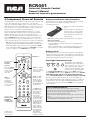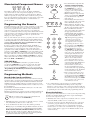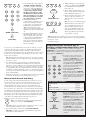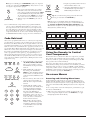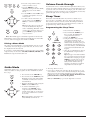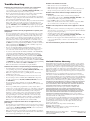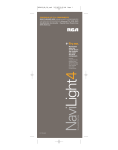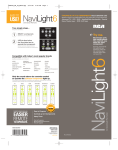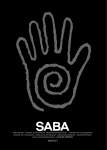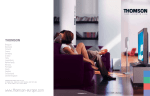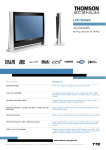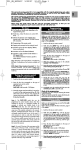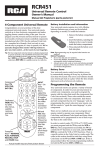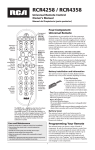Download RCA RCR461 User's Manual
Transcript
RCR461 Universal Remote Control Owner’s Manual Manual del Propietario (parte posterior) 4-Component Universal Remote Battery Installation and Information Your universal remote requires two AA Alkaline batteries (batteries may or may not be included, depending on model). Congratulations on your purchase of this four-component universal remote. This universal remote controls up to four electronic components and makes juggling remote controls a thing of the past. And, this unique remote is incredibly easy to use because, once you press the key for the component you wish to control, only the key names needed to control that component light up. To install the batteries: 1. Remove the battery compartment cover. 2. Insert the batteries, matching the batteries to the (+) and (-) marks inside the battery compartment. You can program your RCA brand universal remote to operate models of all brands of infrared, remote-controlled components manufactured after 1990. (See the enclosed Code Lists for a complete list of brands.) This remote is unusually versatile because it has a VCR·AUX key that you can program to control any video component. The four-component universal remote is easy to use, easy to program and gives you control at the touch of your fingertips. 3. Press and push the battery cover back into place. Note: Reprogramming may be required after batteries are replaced. Battery Precautions: • Do not mix old and new batteries. • Do not mix alkaline, standard (carbon-zinc) or rechargeable (nickelcadmium) batteries. • Always remove old, weak or worn-out batteries promptly and recycle or dispose of them in accordance with Local and National Regulations. Tip: The four-component universal remote is already programmed to operate most RCA, GE and PROSCAN branded TVs, VCRs, DVD players and satellite receivers. Just press the corresponding key—DVD key for a DVD player; TV key for a television; SAT·CBL for a satellite receiver or a cable box; or the VCR·AUX key for a VCR. Battery Saver Your universal remote control saves battery power by automatically turning off if any key is pressed for more than 60 seconds. This saves your batteries should your remote get stuck in a place where the keys remain depressed, such as between sofa cushions. on·off key NaviLight Illumination Path Component keys. (TV, DVD, VCR·AUX, SAT·CBL) Dedicated MENU key for DVD disc menus, satellite receivers and some TVs. INFO key – Displays information pertaining to the component you are currently controlling. Transport keys – REVERSE, PLAY, FORWARD, RECORD, STOP and PAUSE keys. Actual model may vary from picture shown. The RCR461 uses a NaviLight illumination path to light up the names of keys you need to operate each component. For example, when you are in SAT Mode, only the words above these keys light up: ON/OFF, SAT·CBL, UP navigation arrow, LEFT navigation arrow, RIGHT navigation arrow, DOWN navigation arrow, GUIDE, SKIP, MENU, INFO, CLEAR, VOL, CHAN, VOL/CHAN UP arrow, VOL/CHAN DOWN arrow, MUTE, GO BACK and ENTER. Every key that has a function in the mode you are in lights up. SLEEP key – Allows you to set a time to turn off your TV automatically. CHAN and VOL keys have dual functions. They act as navigation keys (UP, DN, RT, LT ARROW keys) in menu systems. The NaviLight illumination path remains lit for three seconds from the last keypress. You can toggle the NaviLight illumination path on and off at any time by pressing the LIGHT key or the desired component key. Care and Maintenance The INPUT and — (dash) key has three functions: (1) it toggles through all the video sources connected to your TV; (2) when the remote is in VCR mode, this button toggles between VCR and the TV input; (3) when you’re entering digital channel numbers directly, this button lets you separate the main channel number from the subchannel number • Keep the remote dry. If it gets wet, wipe it dry immediately. • Use and store the remote only in normal temperature environments. • Handle the remote gently and carefully. Don’t drop it. • Keep the remote away from dust and dirt. • Wipe the remote with a damp cloth occasionally to keep it looking new. • Modifying or tampering with the remote’s internal components can cause malfunction and invalidate its warranty. Illuminated Component Names Depending on which mode you are in (TV Mode, VCR Mode, etc.), the word above each component key lights up to serve as an indicator light, providing feedback for various functions. When a valid key is pressed, the component name remains lit as long as the key is pressed and turns off when the key is released. The component name also blinks in Programming Mode or in Menu Mode to provide feedback. (NAME NOT LIT) Programming the Remote Your universal remote can operate a variety of brands of components. In order for your universal remote to control your components, you need to program the remote with the codes that match the components (See Code Lists enclosed). These codes enable the remote to communicate with your components. Each brand and each component has its own “language,” and, by programming the correct codes into your remote, you tell the remote to “speak the same language” as your components. (NAMES LIGHTS UP) (STAYS LIT) There are four methods you can use to program your remote control to operate your components: Brand Code Search and Entry, Direct Code Entry, Manual Code Search and Entry, and Auto Code Search and Entry. Most components can be programmed in one of these four ways. Try them in the order listed. In order to control combo units, like TV/VCRs, TV/DVDs or TV/VCR/DVDs, you must program the individual corresponding component keys to control each part of the combo unit. Once programmed successfully, the TV key controls the TV functions on your unit, and the DVD or VCR·AUX key controls the DVD or VCR functions, respectively. There is a specific section in the Code Lists for combo units. The codes in this section should be tried first, using Direct Code Entry on the TV and DVD or VCR·AUX keys. If this is unsuccessful, follow the normal programming methods for both the TV and the DVD or VCR·AUX keys. VCR·AUX Key Important: The VCR·AUX key defaults to program a VCR. If you want the VCR·AUX key to control a component other than a VCR (an additional TV or DVD, for example), it is necessary for you to preprogram the VCR·AUX key. See the section entitled “Programming the VCR·AUX Key To Control a Component Other Than a VCR” on page 3. (NAME BLINKS) Programming Methods Brand Code Search and Entry If your brand is listed in the Brand Code List (See Code Lists enclosed), you may be able to program your universal remote by searching through only the Code Lists for that specific manufacturer. Brand Code Search and Entry can be the quickest method to program your remote, if your component (TV, DVD, VCR and satellite receiver or cable box) is one of those brands listed. (LIGHT OFF) 3.Press and hold the component key (TV, DVD, VCR·AUX, SAT·CBL) you wish to program. (To program the VCR·AUX key to control a component other than a VCR, see page 3.) The component name illuminates and remains on. 4. While holding the component key down, press and hold the ON·OFF key. The illuminated component name turns off. 5. After holding both keys down for three seconds, all of the component names illuminate and stay on. 6. Release both keys. The name of the current component remains on, while all other component names turn off. 7. Refer to the Brand Codes in the enclosed Code Lists. Press and release the appropriate brand code key (Numbers 0-9), using the number keys on the keypad. The illuminated component name blinks once. Tip: Throughout the programming of each key, be sure to keep the remote pointed at the IR sensor of the component you are currently programming the remote to control. 8. Press and release the ON·OFF key repeatedly until your component turns off. Each time you press the ON·OFF key, the illuminated component name blinks, and the next code is sent. The Brand Code Search begins with the first code in the chosen brand list for that component and cycles through all the codes for that brand. If your component turns off, you have found the correct code. (If it cycles through and the illuminated component name blinks four times and turns off, all codes in the chosen brand lists have been searched and another programming method should be tried. The Brand Code Search mode is exited.) 9.Once you have found the correct code, you must save that code by pressing and releasing the STOP key. The illuminated component name turns off. You must press the STOP key to save the code or the correct code will not be stored! 10. To confirm that the component key is pro-grammed with the correct code for maximum functionality, test the component. Attempt to control a variety of the component’s functions with the remote. If some of the features of your component do not work, try programming the remote with a different programming method. If your brand is not listed in the Brand Code List, use one of the other programming methods that follow. Follow these instructions to program your remote using the Brand Code Search and Entry method. Example used is for TV component set up. Direct Code Entry To program your universal remote to control your components using the Direct Code Entry Method, follow the steps below. Example used is for TV component set up. Tip: To exit without saving at any point in the Brand Code Search, press and release the GO BACK key. 1. Manually turn on the component you want the remote to control (TV, VCR, DVD, satellite receiver or cable box). 1. Manually turn on the component you want the remote to control (TV, VCR, DVD, satellite receiver or cable box). 2. Locate the enclosed Code Lists. Find the list for the component you wish to program. Find your component’s brand. You will see a listing of four-digit codes for each brand. If your brand isn’t listed, use one of the Code Search methods to program the remote control. (Refer to pages 3-4 for Manual and Auto Code Search methods.) 2. Locate the Brand Codes in the Code Lists and keep it handy. Note: If you press an invalid key during the Brand Code Search, the remote does not respond. If you do not press a valid Brand Code Search key (TV, DVD, VCR·AUX, SAT·CBL, ON·OFF, GO BACK, and number keys 0-9), the search times out after two minutes. When the search times out, the name of the current component blinks four times and turns off. The last programmed code under that component key is retained. 3. Press and hold the component key (TV, DVD, VCR·AUX, SAT·CBL) you wish to program. The name of the chosen component illuminates and remains on. If you release the component key any time during the Direct Code Entry procedure, the illuminated component name turns off, and the process is exited. The last programmed code under the component key is retained. (NAME LIGHTS UP) (LIGHT OFF) 3. While holding the component key down, press and hold the ON·OFF key. The illuminated component name turns off. 4. After holding down both keys for three seconds, all of the component names illuminate and stay on. (NAME NOT LIT) 4. While holding down the component key, consult the Code Lists for the four-digit code that corresponds to your component’s brand and use the number keys (0-9) on the keypad to enter it. After you press the first number, the illuminated component name turns off. (NAMES LIGHTS UP) (STAYS LIT) 5. After the fourth number is entered, the illuminated component name turns on. At this time, release the component key. If the illuminated component name turns off, you have entered a valid code and have followed the correct procedure for Direct Code Entry. 5. Release both keys. The name of the current component remains on, while all other component names turn off. Note: If you press an invalid key during Manual Code Search, the remote does not respond and the search times out after two minutes. When the search times out, the illuminated component name blinks four times and turns off. The last programmed code under that component key is retained. Tip: Throughout the programming of each key, be sure to keep the remote pointed at the IR sensor of the component you are currently programming the remote to control. Continued on page 4. Programming the VCR·AUX Key to Control a Component Other Than a VCR If you enter a code number that is not in the Code Lists or you do not follow all of the steps for Direct Code Entry, the illuminated component name blinks four times when the component key is released. This is an indication that a programming error has occurred. In that case, repeat the Direct Code Entry process from step 3 and try the next code listed. The VCR·AUX key defaults to control a VCR. If you want the VCR·AUX key to control a different component (an additional TV, DVD, satellite or cable box, for example), it is necessary for you to preprogram the VCR·AUX key. 1. Locate the correct code from the Code List enclosed. If you want to program the VCR·AUX key to control an additional TV, for example, you (NAME LIGHTS UP) will need the code for that TV. You can only program the VCR·AUX key through Direct Code Entry. (See the section on Code Retrieval if you do not know the correct code.) 2. Press and hold the VCR·AUX key. VCR·AUX lights up. 3. While holding down the VCR·AUX key, press and release the number key on the keypad for the component you wish to control. (See the chart below.) The illuminated component name turns off. Tip: Throughout the programming of each key, be sure to keep the remote pointed at the IR sensor of the component you are currently programming the remote to control. 6. To confirm that the component key is programmed with the correct code for maximum functionality, test the component. Attempt to control a variety of the component’s functions with the remote. If some of the features of your components do not work, try programming the remote with a different code in the list until you find the code that allows the remote to control the majority of your component’s functions. Different codes can provide different levels of functionality. 7. Remember to enter the code for future reference in the box provided in the Code Retrieval section of this manual. (See page 5.) Manual Code Search and Entry If your component’s brand isn’t listed in the Code Lists, or if you have tried all of the codes for your brand and the remote does not operate your component, try one of the Code Search methods below—Manual Code Search or Auto Code Search. Both Code Search methods cycle through all of the codes in the Code Lists in the event that your component’s code is listed under another brand. VCR•AUX KEY CONTROLS: The Manual Code Search method may take a long time because the remote searches through all of the codes in its memory for the code that operates your component. Therefore, if your brand is listed in the Brand Codes or the Code Lists, first try the Brand Code Search or the Direct Code Entry method described on pages 2-3. Additional TV press 1 VCR press 2 Additional DVD press 3 Additional satellite or cable box press 5 Example used is for TV component set up. Tip: To exit without saving at any point in the Brand Code Search, press and release the GO BACK key. (NAME BLINKS) 1. Manually turn on the component you want the remote to control (TV, VCR, DVD, satellite receiver or cable box). 2. Press and hold the component key (TV, DVD, VCR·AUX, SAT·CBL) you wish to program. The illuminated component name turns on and remains on. (LIGHT OFF) 4. Release the VCR·AUX key. The illuminated component name blinks four times and then turns off. The VCR·AUX key is now “set” to control whichever component you selected. 5. Next, program the VCR·AUX key to control the brand of component you have. Remember to consult the appropriate component code list. For instance, if you have programmed the VCR·AUX key to control an additional DVD, consult the DVD Code List. Program the key to control your component with the Code List enclosed. (NAME BLINKS) Auto Code Search and Entry 6. Press and release the ON·OFF key repeatedly until your component turns off. Each time you press the ON·OFF key, the illuminated component name blinks, and the next code in the list is sent. This process continues until all of the codes in the Code Lists have been searched. If your component turns off, you have found the correct code. (If it cycles through and the illuminated component name blinks four times and turns off, all codes have been searched. The Manual Code Search method is exited.) The Auto Code Search and Entry Method enables the remote to automatically search through all the codes in the Code Lists for the one that operates your component. Example used is for TV component set up. Note: The Auto Code Search method may take a long time because the remote searches through all of the codes in its memory for the code that operates your component. Therefore, if your brand is listed in the Brand Codes or the Code Lists, first try the Brand Code Search or the Direct Code Entry method described on pages 2-3. Tip: To exit without saving at any point in the Auto Code Search, press and release the GO BACK key. Tip: Because there are so many codes, you may have to press the ON·OFF key many times—possibly up to 200 times. (LIGHT OFF) 7. Once you have found the correct code, you must save the new code by pressing and releasing the STOP key. The illuminated component name turns off. You must press the STOP key to save the code or the correct code will not be stored! 8. When you press the STOP key, the code is stored. (NAME NOT LIT) 9. Be sure to retrieve the code your remote programmed by finishing the Code Retrieval process found on page 5. (NAMES LIGHTS UP) Testing the Code for Maximum Functionality To confirm that the component key is programmed with the correct code for maximum functionality, it is necessary to test the component. If some of the features of your component do not work, different codes in the list can be tried until you find the code that allows the remote to control the majority of your component’s functions. Different codes can provide different levels of functionality. Follow these steps to test for maximum functionality. (STAYS LIT) 1. Once the code has been stored (see Manual Code Search and Entry Method on page 3), use the remote to attempt to control a variety of the component’s functions. If the code that has been stored controls the majority of the component’s functions, programming is complete. If the code stored does not give maximum functionality, you will want to try another code. 1. Manually turn on the component you want the remote to control (TV, VCR, DVD, satellite receiver or cable box). 2. Press and hold the component key (TV, DVD, VCR·AUX, SAT·CBL) you wish to program. (To program the VCR·AUX key to control a component other than a VCR, see page 3.) The illuminated component name turns on and remains on. 3. While holding the component key down, press and hold the ON·OFF key. The illuminated component name turns off. 4. After holding down both keys for three seconds, all of the component names illuminate and stay on. 5. Release both keys. The name of the current component remains lit, while all other component names turn off. Note: If you press an invalid key during the Auto Code Search, the remote does not respond. If you do not press a valid Auto Code Search key (TV, DVD, VCR·AUX, SAT·CBL, ON·OFF, GO BACK, PLAY, REVERSE, STOP), the search times out after two minutes. When the search times out, the illuminated component name blinks four times and turns off. The last programmed code under that component key is retained. 2. In that case, repeat the Manual Code Search and Entry Method from step 1. When the component turns off for the first time, do not press the STOP key, which would store the code. Instead, with the unit now off, continue to press the ON·OFF key repeatedly until the unit turns back on. Once the unit turns back on, you have found another code that operates the component. Press the STOP key. Tip: Throughout the programming of each key, be sure to keep the remote pointed at the IR sensor of the component you are currently programming the remote to control. 6. Press and release the PLAY key, then wait five seconds to see if your component turns off. If your component does not respond, continue to press the PLAY key every five seconds until your component turns off. Each time you press the PLAY key, the illuminated component name blinks and a block of 10 codes are sent to your component. This process continues until all of the codes in the Code Lists have been searched. (If your component has not turned off after all codes have been searched, the illuminated component name blinks four times and turns off. The Auto Code Search Entry method is exited.) 3. Test the functionality again by attempting to control a variety of the component’s functions. If the code that has been stored controls the majority of the component’s functions, programming is complete. If the code stored does not give maximum functionality, you will want to try another code. 4. Repeat the Manual Code Search and Entry Method from step 1. Each time a code turns the component on or off, you have found a code that operates the remote and needs to be tested for maximum functionality. Continue through the code lists, cycling through the codes you have already tried, until you find one that offers maximum functionality. (NAME BLINKS) 7. When your component turns off, you know the correct code is in the last block of 10 codes sent. Press and release the REVERSE key. Wait two seconds to see if your component turns on again. If your component does not respond, continue to press the REVERSE key every two seconds until your component turns on again. This will isolate the correct code in the last block of codes sent. Each time the REVERSE key is pressed, the illuminated component name blinks. Note: If you accidentally press the REVERSE key after your component responds, press and release the FORWARD key. Then, wait two seconds to see tif your component turns off again. 5. Repeat step 4 until you have retrieved all four numbers in the code. 8. Once your component turns on, you have found the correct code. You must save the new code by pressing and releasing the STOP key. The illuminated component name turns off. You must press the STOP key to save the code or the correct code will not be stored! 9. When you press the STOP key, the code is stored. (LIGHT OFF) (NAME BLINKS) (LIGHT OFF) 6. After the fourth number is retrieved, the illuminated component name blinks briefly, then turns off. Tip: To exit without saving at any point in the Auto Code Search, press and release the GO BACK key. Note: If you press an invalid key during the Code Retrieval process, the remote will not respond. If you do not press a valid Code Retrieval key (TV, DVD, VCR·AUX, SAT·CBL, INFO, GO BACK), Code Retrieval times out after 15 seconds. The illuminated component name blinks four times, and then turns off. 10. To confirm that the component key is programmed with the correct code for maximum functionality, it is necessary to test the component. If some of the features of your component do not work, different codes in the list can be tried until you find the code that allows the remote to control the majority of your component’s functions. See the section entitled “Testing the Code for Maximum Functionality” on page 4 for more information. TV Code DVD Code 1 3 Code Retrieval Once you’ve programmed the remote to control your components, you may want to record the codes for future reference. If you used the Direct Code Entry method, this is easy. Just find the codes you programmed in and make a note of them in the boxes below. If you used one of the Code Search methods to program your remote or if you used the Direct Entry method but don’t remember the code, you will need to retrieve each component’s four-digit code. Retrieving the actual code and writing it down will save you time if you ever need to program the remote again (e.g., if programming is lost when you change the batteries). If the codes are recorded, you can use the Direct Entry method to reprogram your remote to control your components, which is quick and easy. Example used is for TV component set up. DVR•Aux Code 5 (NAMES LIGHTS UP) (STAYS LIT) dvr/vcr DVD TV SAT•CBL SAT CABLE Using the Remote to Control Your Components Because this remote controls more than one component, you must first “tell” the remote which component you wish to operate. That means, if you wish to operate your TV, you must first press the TV key to put the remote in the TV Mode. 1. Press and hold the component key (TV, DVD, VCR·AUX, SAT·CBL) whose code you wish to retrieve. The illuminated component name turns on. (NAME NOT LIT) SAT•CBL Code The remote stays in the chosen component mode (such as TV Mode) until you change it. If your remote is in TV Mode, you must change the mode in order to operate your DVD or VCR, auxiliary component, satellite receiver or cable box. For example, if you are in VCR Mode, and you wish to turn off your TV, you must press the TV key first before pressing the ON·OFF key. 2. While holding the component key down, press and hold the INFO key. After holding both keys down for three seconds, all of the component names illuminate and stay on. On-screen Menus Accessing and Selecting Menu Items 3. Release both keys. The name of the current component remains on, while all other component names turn off. Today’s advanced components use on-screen menus to help you navigate through all their features and functions. While this remote cannot access every menu system of every component model, it does offer some menu functionality. Example used is for TV component set up. 4. Starting with the number 1 key, press and release each number key on the keypad in the following order (1-9, then 0). The number that causes the illuminated component name to blink is the first number of the code. As you find each number of the code, refer to the code boxes to write them down for future reference. To use a component’s on-screen menu system, you first have to put the remote in Menu Mode. 1. Make sure your components are turned on and your TV is set to the component’s input mode (Use the INPUT key to toggle through inputs when in TV Mode.) Note: All TV codes begin with the number 1; all VCR codes begin with the number 2; all DVDs, the number 3; and all satellite receivers and cable boxes, the number 5. Volume Punch-through 2. Press the component key whose menu you want to access. Your universal remote’s Volume Punch-through feature allows you to control the volume and mute functions of your TV without the need to place the remote in TV mode. For example, your TV volume and mute functions work even when you are in VCR Mode, because they “punch through” from one component to another. 3. Press the MENU key. The illuminated component name blinks, indicating you are in the Menu Mode. 4. Use the VOL+/- and/or CH+/- keys to navigate through the on-screen menu system. Sleep Timer This feature automatically turns off your TV at a duration you choose from 1 to 99 minutes. The Sleep Timer only works if you have found a code that controls your TV. The timing mechanism for the Sleep Timer is built into your universal remote control. To program the Sleep Timer, follow these steps. 5. To make a selection from the onscreen menu, press the MENU or OK key to select the highlighted item. Tip: If the remote doesn’t respond, check to see that the illuminated component name is still blinking. Remember: it times out after 10 seconds. If this happens, just press the MENU key again, and then retry your selection. Programming the Sleep Timer Note: Menu Mode support in TV Mode is dependent on the TV Code. Menu Mode is supported for all brands of DVD players and satellite receivers, and is not supported for VCRs or CABLE. (NAME LIGHTS UP) Exiting a Menu Mode The remote automatically times out of Menu Mode after 10 seconds of inactivity (no keys being pressed). At that time, the remote clears the displayed menu from the TV. If you want to exit the Menu Mode yourself, press the corresponding component key on the remote (TV, DVD, VCR·AUX, SAT·CBL). The illuminated component name turns off. (LIGHT OFF) Guide Mode 1. Press and release the TV key. 2. Press and hold the SLEEP key for three seconds. The illuminated component name turns on. 3. Release the SLEEP key. 4. Using the number keys, enter the desired time in minutes (from 1-99 minutes). To set the timer to a number under 10 minutes, first press 0 and then the desired number (e.g., 05 for five minutes). The illuminated component name blinks with each keypress. 5. Once the second number is entered, the illuminated component name turns off. Tip: Any keypress other than the number keys is ignored. If you don’t enter the sleep time within 10 seconds after pressing the SLEEP key, you must start over at step 1. The illuminated component name blinks four times and then turns off, indicating your attempt to program the Sleep Timer has been unsuccessful. 6. The Sleep Timer is now set. Guide Mode allows you to access the programming guide associated with your satellite or cable programs. To enter Guide Mode, follow these steps: 7. Leave remote aimed at the TV. Once the Sleep Timer is set, you can continue to use the remote without affecting the Sleep Timer. However, because the timing mechanism for the Sleep Timer is built into the remote itself, the remote must be in TV Mode and pointed at the TV to activate the Sleep Timer. 1. Press and release the SAT·CBL key. 2. Press and release the GUIDE key. The illuminated component name blinks continually to indicate the remote is in Guide Mode. Note: If the ON·OFF key is pressed, the Sleep Timer is canceled. 3. Navigate through the guide, using the VOL+/- and/or CH+/- keys. 4. To exit the Guide Mode, press and release the SAT·CBL or any component key. The Guide Mode remains active until one of these keys are pressed or until it times out after 10 seconds. Note: Guide Mode is supported for select SAT, CABLE, and TV code sets. Troubleshooting Problem: The VCR won’t record. Problem: The remote does not operate your component. • Make sure the tape is properly loaded in the VCR. • You must put the remote in the correct mode by pressing the corresponding component key (TV, DVD, VCR·AUX, SAT·CBL) so the remote knows which component you want to operate. • Make sure the tape is not write-protected. If the safety tab is removed the tape is write-protected, and you cannot record onto that tape. • Make sure the remote is in VCR Mode. Problem: The remote will not change channels on your component. • Remove any obstacles between the remote and the component. Make sure to aim the remote at the IR sensor on the component. • You must put the remote in the correct mode by pressing the corresponding component key (TV, DVD, VCR·AUX, SAT·CBL) so the remote knows which component you want to operate. • Make sure the batteries are fresh and are properly installed. (See Battery Installation on page 1.) Replace the batteries with two new AA batteries, if necessary. Reprogramming may be required. • Press the OK key after you enter a channel number. • Reset the remote. Remove the batteries, then press and hold the number 1 key on the remote for several seconds to reset the microprocessor inside the remote. Release the number 1 key, reinstall the batteries, and press the ON·OFF key. If the ON·OFF indicator lights up, reprogram the remote and try again. If it doesn’t light up, replace the batteries with new ones. • Remove any obstacles between the remote and the component. Make sure to aim the remote at the IR sensor on the component. Problem: The component’s menu doesn’t appear on the TV screen. • Make sure you have connected your component to your TV properly and selected the correct input. (See your components’ Owner’s Manuals for proper connection procedures.) Problem: The remote can’t be programmed to operate your component. • If you are testing the remote after you have entered the code, you may be too far away from the component or at a wrong angle. This remote uses IR (infrared) technology to communicate with components. The remote sends the code, and the component’s IR sensor reads the code. Therefore, there must be an unobstructed path between the remote and the IR sensor on the component. Move closer and make sure you point the remote at the component (DVD player when programming the DVD key; TV when programming the TV key; satellite or cable box when programming the SAT·CBL key, VCR or auxiliary component when programming the VCR·AUX key). • You must put the remote in the correct mode by pressing the corresponding component key (TV, DVD, VCR·AUX, SAT·CBL) so the remote knows which component you want to operate. • Menu access isn’t supported for all brands. If that’s the case, you’ll need to use your original remote control to access menu functions for these components. For more information, please visit www.rca.com. • If you’ve used the Direct Entry programming methods to enter the codes for your brand and the unit is still not functioning properly, try one of the Code Search methods. (See Code Search on pages 2-4.) • To control combo units, like TV/VCRs, TV/DVDs or TV/VCR/DVDs, you must program the individual corresponding component keys to control each part of the combo unit. Once programmed successfully, the TV key controls the TV functions on your unit, and the VCR·AUX or DVD key controls the VCR or DVD functions, respectively. There is a specific section in the Code Lists for combo units. The codes in this section should be tried first using Direct Code Entry on the TV and DVD or VCR·AUX keys. If this is unsuccessful, follow the normal programming methods for both the TV and the DVD or VCR·AUX keys. Limited Lifetime Warranty Audiovox Electronics Corporation (the “Company”) warrants to you the original retail purchaser of this product that should it, under normal use and conditions, be proven defective in material or workmanship during its lifetime while you own it, such defect(s) will be repaired or replaced (at the Company’s option) without charge for parts and repair labor. To obtain repair or replacement within the terms of this Warranty, the product is to be delivered with proof of warranty coverage (e.g. dated bill of sale), specification of defect(s), transportation prepaid, to the Company at the address shown below. • Make sure the batteries are fresh and are properly installed. Problem: The remote is not performing commands properly. • You must put the remote in the correct mode by pressing the corresponding component key (TV, DVD, VCR·AUX, SAT·CBL) so the remote knows which component you want to operate. • Make sure component is “ready” (e.g., DVD player has disc loaded; VCR has tape loaded, etc.) This Warranty does not cover product purchased, serviced or used outside the United States or Canada. This Warranty is not transferable and does not extend to costs incurred for installation, removal or reinstallation of the product. This Warranty does not apply if in the Company’s opinion, the product has been damaged through alteration, improper installation, mishandling, misuse, neglect, accident, or the simultaneous use of different battery types (e.g. alkaline, standard or rechargeable). • You may have pressed an invalid key for the mode the remote is in. • If you’re trying to turn on an RCA, GE or PROSCAN component, press the component key (TV, DVD, VCR·AUX, SAT·CBL) instead of the ON·OFF key. THE EXTENT OF THE COMPANY’S LIABILITY UNDER THIS WARRANTY IS LIMITED TO THE REPAIR OR REPLACEMENT PROVIDED ABOVE AND, IN NO EVENT, SHALL THE COMPANY’S LIABILITY EXCEED THE PURCHASE PRICE PAID BY PURCHASER FOR THE PRODUCT. • If you’re trying to change channels, try pressing the OK key after entering the channel number as this is a requirement of certain models and brands. • There is a possibility that a programmed code may only be able to control some of your component features (e.g., only turns a component on and off). To confirm that the component key is programmed with the correct code for maximum functionality, test the component. Attempt to control a variety of the component’s functions with the remote. If some of the features of your components do not work, try programming the remote with a different code in the list using the Direct Code Entry Method, until you find the code that allows the remote to control the majority of your component’s functions. Different codes can provide different levels of functionality. This Warranty is in lieu of all other express warranties or liabilities. ANY IMPLIED WARRANTIES, INCLUDING ANY IMPLIED WARRANTY OF MERCHANTABILITY OR FITNESS FOR A PARTICULAR PURPOSE SHALL BE LIMITED TO DURATION OF THIS WARRANTY. IN NO CASE SHALL THE COMPANY BE LIABLE FOR ANY CONSEQUENTIAL OR INCIDENTAL DAMAGES WHATSOEVER. No person or representative is authorized to assume for the Company any liability other than expressed herein in connection with the sale of this product. Some states/provinces do not allow limitations on how long an implied warranty lasts or the exclusion or limitation of incidental or consequential damage so the above limitations or exclusions may not apply to you. This Warranty gives you specific legal rights and you may also have other rights, which vary from state/ province to state/province. Problem: The component name does not light when you press a key. U.S.A.: Audiovox Electronics Corporation, 150 Marcus Blvd., Hauppauge, New York 11788 CANADA: Audiovox Return Center, c/o Genco, 6685 Kennedy Road, Unit 3, Door 16, Mississauga, Ontario L5T 3A5 • You may have pressed an invalid key for the mode the remote is in. You must put the remote in the correct mode by pressing the corresponding component key (TV, DVD, VCR·AUX, SAT·CBL) so the remote knows which component you want to operate. • Make sure the batteries are fresh and are properly installed. (See Battery Installation on page 1.) Replace the batteries with two new AA batteries, if necessary. Reprogramming may be required. ©2007 Audiovox Accessories Corporation 111 Congressional Blvd., Suite 350 Carmel, IN 46032 Trademark(s) ® Registered RCR461 US 00