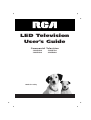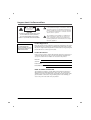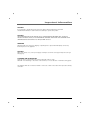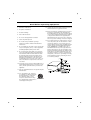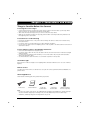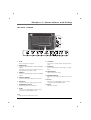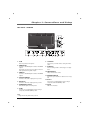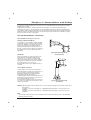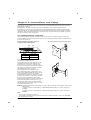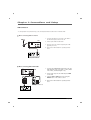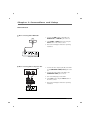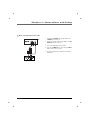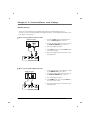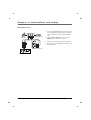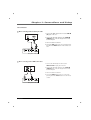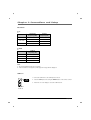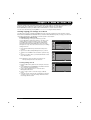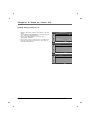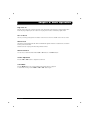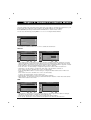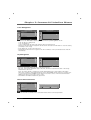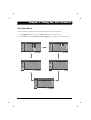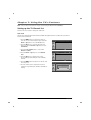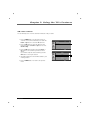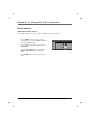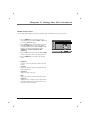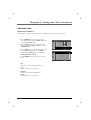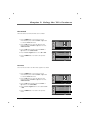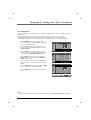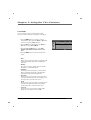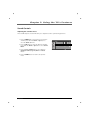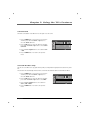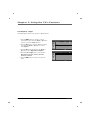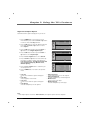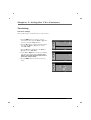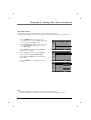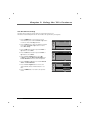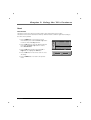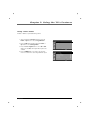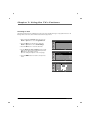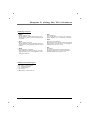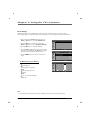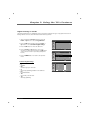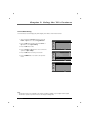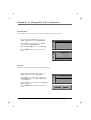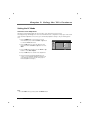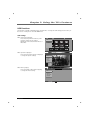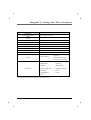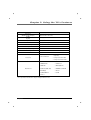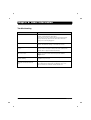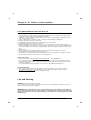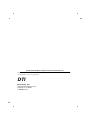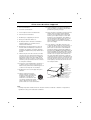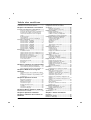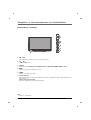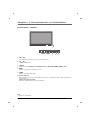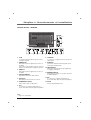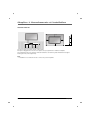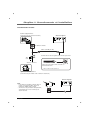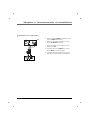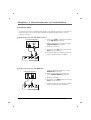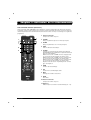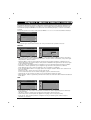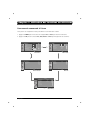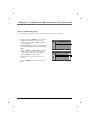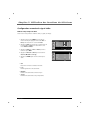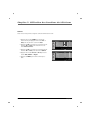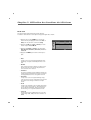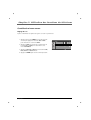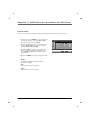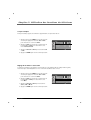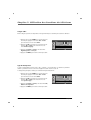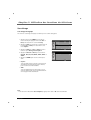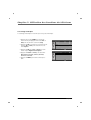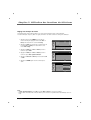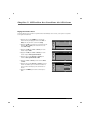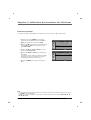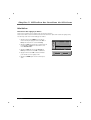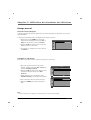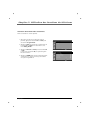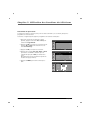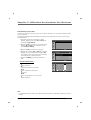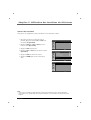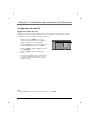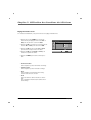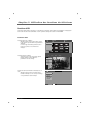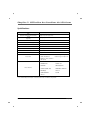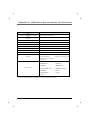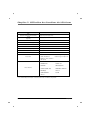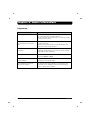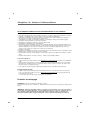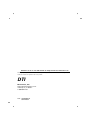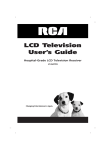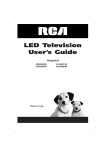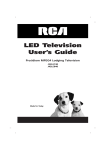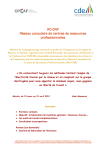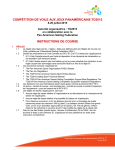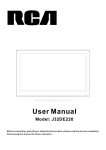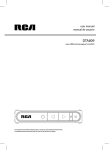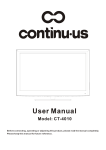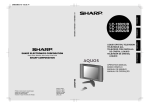Download RCA J32CE720 User's Manual
Transcript
LED Television User’s Guide Commercial Television J22CE820 J26CE820 Made for Today J32CE720 J42CE820 Important Information CAUTION RISK OF ELECTRIC SHOCK DO NOT OPEN CAUTION: TO REDUCE THE RISK OF ELECTRIC SHOCK DO NOT REMOVE COVER (OR BACK). NO USER SERVICEABLE PARTS INSIDE. REFER TO QUALIFIED SERVICE PERSONNEL. WARNING TO PREVENT FIRE OR SHOCK HAZARDS, DO NOT EXPOSE THIS PRODUCT TO RAIN OR MOISTURE. The lightning flash with arrowhead symbol, within an equilateral triangle, is intended to alert the user to the presence of uninsulated “dangerous voltage” within the product’s enclosure that may be of sufficient magnitude to constitute a risk of electric shock to persons. The exclamation point within an equilateral triangle is intended to alert the user to the presence of important operating and maintenance (servicing) instructions in the literature accompanying the appliance. Product Registration Please fill out the product registration card (packed separately) and return it immediately. For US customers: Your RCA Consumer Electronics product may also be registered at http://www.rcacommercialtv.com. Registering this product allows us to contact you if needed. Product Information Keep your sales receipt to obtain warranty parts and service and for proof of purchase. Attach it here and record the serial and model numbers in case you need them. These numbers are located on the product. Model No. Serial No. Purchase Date: Dealer/Address/Phone: NOTE TO CABLE TV INSTALLER This reminder is provided to call the CATV system installer’s attention to Article 820-40 of the National Electric Code (U.S.A.). The code provides guidelines for proper grounding and, in particular, specifies that the cable ground shall be connected to the grounding system of the building, as close to the point of the cable entry as practical. 2 Important Information CAUTION Do not attempt to modify this product in any way without written authorization from RCA. Unauthorized modification could void the user’s authority to operate this product. CAUTION THESE SERVICING INSTRUCTIONS ARE FOR USE BY QUALIFIED SERVICE PERSONNEL ONLY. TO REDUCE THE RISK OF ELECTRIC SHOCK, DO NOT PERFORM ANY SERVICING OTHER THAN THAT CONTAINED IN THE OPERATING INSTRUCTIONS UNLESS YOU ARE QUALIFIED TO DO SO. WARNING Apparatus shall not be exposed to dripping or splashing and no objects filled with liquids, such as vases, should be placed on the apparatus. CAUTION When used outside of U.S., other power-supply cords may be used if the cord is approved by the local regulating agency. CLEANING AND DISINFECTION Clean the exterior of this television by removing dust with a lint-free cloth. CAUTION: To avoid damage to the surface of the television, do not use abrasive or chemical cleaning agents. This apparatus with class I construction shall be connected to a main socket outlet with a protective earthing connection. 3 Important Information DISCONNECTING DEVICE FROM MAINS Main plug is the disconnecting device. The plug must remain readily operable. IMPORTANT SAFEGUARDS FOR YOU AND YOUR NEW PRODUCT YOUR PRODUCT HAS BEEN MANUFACTURED AND TESTED WITH YOUR SAFETY IN MIND. HOWEVER, IMPROPER USE CAN RESULT IN POTENTIAL ELECTRICAL SHOCK OR FIRE HAZARDS. TO AVOID DEFEATING THE SAFEGUARDS THAT HAVE BEEN BUILT INTO YOUR NEW PRODUCT, PLEASE READ AND OBSERVE THE FOLLOWING SAFETY POINTS WHEN INSTALLING AND USING YOUR NEW PRODUCT, AND SAVE THEM FOR FUTURE REFERENCE. OBSERVING THE SIMPLE PRECAUTIONS DISCUSSED IN THIS MANUAL CAN HELP YOU GET MANY YEARS OF ENJOYMENT AND SAFE OPERATION THAT ARE BUILT INTO YOUR NEW PRODUCT. Note - If the TV feels cold to the touch, there may be a small “flicker” when it is turned on. This is normal, there is nothing wrong with the TV. - Some minute dot defects may be visible on the screen, appearing as tiny red, green, or blue spots. However, they have no adverse effect on the TVs performance. - Avoid touching the LED screen or holding your finger(s) against it for long periods of time. Doing so may produce some temporary distortion effects on the screen. REGULATORY INFORMATION This equipment has been tested and found to comply with the limits for a Class B digital device, pursuant to Part 15 of the FCC Rules. These limits are designed to provide reasonable protection against harmful interference when the equipment is operated in a residential installation. This equipment generates, uses and can radiate radio frequency energy and, if not installed and used in accordance with the instruction manual, may cause harmful interference to radio communications. However, there is no guarantee that interference will not occur in a particular installation. If this equipment does cause harmful interference to radio or television reception, which can be determined by turning the equipment off and on, the user is encouraged to try to correct the interference by one or more of the following measures: • Reorient or relocate the receiving antenna. • Increase the separation between the equipment and receiver. • Connect the equipment into an outlet on a circuit different from that to which the receiver is connected. • Consult the dealer or an experienced radio/TV technician for help. CAUTION Changes or modifications not expressly approved by the party responsible for compliance could void the user’s authority to operate the equipment. THE PARTY RESPONSIBLE FOR PRODUCT COMPLIANCE (RCA Commercial Electronics) (TELEPHONE NO : 1-800-RCA-2161) 4 IMPORTANT SAFETY INSTRUCTIONS Read before operating equipment 1. Read these instructions. 13. Unplug this apparatus during lightning storms or when unused for long periods of time. 2. Keep these instructions. 3. Heed all warnings. 4. Follow all instructions. 5. Do not use this apparatus near water. 14. Refer all servicing to qualified service personnel. Servicing is required when the apparatus has been damaged in any way, such as power-supply cord or plug is damaged, liquid has been spilled or objects have fallen into the apparatus, the apparatus has been exposed to rain or moisture, does not operate normally, or has been dropped. 6. Clean only with dry cloth. 7. Do not block any ventilation openings. Install in accordance with the manufacturer’s instructions. 8. Do not install near any heat sources such as radiators, heat registers, stoves, or other apparatus (including amplifiers) that produce heat. 9. Do not defeat the safety purpose of the polarized or grounding-type plug. A polarized plug has two blades with one wider than the other. A grounding type plug has two blades and a third grounding prong. The wide blade or the third prong is provided for your safety. If the provided plug does not fit into your outlet, consult an electrician for replacement of the obsolete outlet. 15. If an outside antenna or cable system is connected to the product, be sure the antenna or cable system is grounded so as to provide some protection against voltage surges and built-up static charges. Section 810 of the National Electrical Code, ANSI/NFPA No. 70-1984 (Section 54 of Canadian Electrical Code, Part 1) provides information with respect to proper grounding of the mast and supporting structure, grounding of the leadin wire to an antenna-discharge unit, size of grounding conductors, location of antenna-discharge unit, connection to grounding electrodes, and requirements for the grounding electrode. See following example. 10. Protect the power cord from being walked on or pinched particularly at plugs, convenience receptacles, and the point where they exit from the apparatus. 11. Only use attachments/accessories specified by the manufacturer. 12. Use only with the cart, stand, tripod, bracket, or table specified by the manufacturer, or sold with the apparatus. When a cart is used, use caution when moving the cart/apparatus combination to avoid injury from tip-over. 5 Table of Contents Important Information ..............................................2 IMPORTANT SAFETY INSTRUCTIONS ........................5 Chapter 1: Connections and Setup Things to Consider Before You Connect ..................7 Protect Against Power Surges ........................7 Protect Devices from Overheating..................7 Position Cables Properly to Avoid Audio Interference ......................................................7 Use Indirect Light ............................................7 Remote Control ................................................7 Check Supplied Parts........................................7 Controls And Connectors ..........................................8 Front Panel - J22CE820 ....................................8 Rear Panel - J22CE820 ....................................9 Front Panel - J26CE820 ..................................10 Rear Panel - J26CE820 ..................................11 Front Panel - J32CE720 ..................................12 Rear Panel - J32CE720 ..................................13 Front Panel - J42CE820 ..................................14 Rear Panel - J42CE820 ..................................15 Connections ..............................................................16 Wall mount Installation ................................16 Vesa Standard TV Mounts - 22/26 inches ....17 Vesa Standard TV Mounts - 32/42 inches ....18 Antenna Connection ......................................19 VCR Connection..............................................20 DVD Connection ............................................22 HDSTB Connection ........................................24 External A/V Source........................................26 PC Connection ................................................27 Resolution ......................................................28 USB Port ..........................................................28 Chapter 2: Using the Remote Control Basic(User) Remote ........................................29 Master(Installer) Remote ..............................30 Put Batteries in the Remote ..........................30 Chapter 3: How to clone TV Learning: Copying your settings out of the TV ..................................................33 Teaching: Placing settings into TV.................34 Chapter 4: Basic Operation Plug in the TV ................................................35 Turn on the TV................................................35 Channel Scan ..................................................35 Channel Selection ..........................................35 Volume Adjustment ......................................35 Sound Mute ....................................................35 Source Selection ............................................36 Language Selection........................................36 Chapter 5: Commercial Interface Menus Chapter 6: User Operations 6 Chapter 7: Using the TV's Features On Screen Menus ....................................................41 Setting up the TV Channel List ..............................42 Auto Scan........................................................42 Add / Delete a Channel..................................43 Picture Controls ........................................................44 Adjusting The Picture Controls ....................44 Manual Picture Controls ................................45 Adaptive Back Light ......................................46 Reset Picture Mode ........................................46 Advanced Video ......................................................47 Dynamic Noise Reduction ..............................47 Adaptive Luma Control..................................48 Flesh Tone ......................................................48 Blue Stretch ....................................................49 Blue Mute ......................................................49 Gamma............................................................50 Color Temperature ........................................51 Screen Mode ..................................................52 Sound Controls ........................................................53 Adjusting The Sound Controls ......................53 Manual Sound Controls ................................54 Sound Surround ............................................55 Stereo/SAP Broadcast Setup ..........................55 Audio Language ............................................56 Built-In Speaker ..............................................56 Captions ....................................................................57 Closed Caption - Analog ................................57 Closed Caption - Digital ................................58 Digital Closed Caption Options ....................59 Time Setting ............................................................60 Time Zone Settings ........................................60 Auto Time Settings ........................................61 Manual Time Settings ....................................62 Auto On /Off Time Settings ..........................63 Sleep Timer ....................................................64 Reset ........................................................................65 Reset Default ..................................................65 Parental Control ......................................................66 Entering your password ................................66 Set Password ..................................................66 Ratings - Enable / Disable ..............................67 TV Ratings for USA ........................................68 Movie Ratings ................................................70 English TV Ratings for Canada ......................71 French TV Ratings for Canada ......................72 Downloadable Rating ....................................73 Block Unrated ................................................74 Clean All..........................................................74 Setting the PC Mode ................................................75 Automatic Screen Adjustment ......................75 Manual Screen Adjustment ..........................76 USB Functions ..........................................................77 USB Settings....................................................77 Specification ............................................................78 Chapter 8: Other Information Troubleshooting ......................................................82 Limited Warranty ....................................................83 Care and Cleaning ....................................................84 CHILD SAFETY ..........................................................85 Chapter 1: Connections and Setup Things to Consider Before You Connect Protect Against Power Surges • Connect all devices before you plug any of their power cords into the wall outlet or power strip. Never plug your TV into an outlet that is controlled by a wall switch. • Turn off the TV and/or device(s) before you connect or disconnect any cables. • Make sure all antennas and cables are properly grounded. Refer to the Important Safety Instructions at the beginning of the User's Guide. Protect Devices from Overheating • • • • Don’t block ventilation holes on any of the devices. Arrange the devices so that air can circulate freely. Don’t stack devices. If you place devices in a stand, make sure you allow adequate ventilation. If you connect an audio receiver or amplifier, place it on the top shelf so the heated air from it won’t flow around other devices. Position Cables Properly to Avoid Audio Interference • Insert each cable firmly into the designated jack. • If you place devices above the TV, route all cables down the side of the back of the TV instead of straight down the middle. • If your antenna uses 300-ohm twin lead cables, do not coil the cables. Also, keep the twin lead cables away from audio/video cables. • Use shielded interface cables with ferrite cores to maintain compliance for this product. Use Indirect Light Don’t place the TV where sunlight or room lighting will be directed toward the screen. Use soft or indirect lighting. Remote Control You will need a master remote or USB Cloner to set up the TV. Contact your RCA Commercial Distributor to purchase these. Check Supplied Parts Check that the following parts were packed with your product. Power Cord Owner’s Manual Composite Gender Cable Component Gender Cable Master and Guest Remote (Optional) Note - If you need to replace your remote, call 1-800-RCA-2161. A shipping and handling fee, and the appropriate sales tax will be charged upon ordering. Have your Visa, MasterCard, or Discover Card ready. - Stand Base, Stand Body images shown may differ from your TV. Chapter 1 Graphics contained within this publication are for representation only. 7 Chapter 1: Connections and Setup Front Panel - J22CE820 VOL 1 CH 2 SOURCE MENU 6 3 4 5 1. VOL- / VOL+ Adjusts sound level and menu settings. 2. CH / CH Select a channel and menu settings. 3. SOURCE Selects the TV, AV(AV1), Side AV(AV2), S-Video, YPBPR, VGA, HDMI1, HDMI2 or USB mode. 4. MENU Display on screen menus. 5. POWER Switches the set on or off. 6. Power Indicator Illuminates to bright blue when the TV is on. When the TV is powered off, this LED is also off. Remote control sensor Accepts the IR signal of remote controller. Note - Image shown may differ from your TV. 8 Chapter 1 Chapter 1: Connections and Setup Rear Panel - J22CE820 13 12 1 2 3 4 1. AC IN This TV operates on AC power. 2. HDMI/DVI IN1 Connect to the HDMI jack for device with HDMI output. This input can also be used as a DVI connection with separate analog audio inputs. 3. HDMI IN2 Connect to the HDMI jack for device with HDMI output. 4. AUDIO IN (RGB/DVI) Connect to the audio output jack on your PC. 5 6 7 8 9 10 11 8. S-VIDEO IN Connects to your video devices using an S-Video cable. 9. AUDIO OUT Connect analog audio to various types of equipment. 10.SERVICE(RS232) This port is used for service. 11.ANTENNA/CABLE IN Connect to your antenna or cable box for TV signal. 5. RGB IN (PC) Connect to the video output jack on your PC. 12.AV IN 2 Connects to your Audio/Video devices using a composite (Yellow/Red/White) cable. 6. COMPONENT IN (YPbPr) Video/Audio inputs for Component. 13.USB IN USB device interface. 7. AV IN 1 Connects to your Audio/Video devices using a composite (Yellow/Red/White) cable. Note - Image shown may differ from your TV. Chapter 1 9 Chapter 1: Connections and Setup Front Panel - J26CE820 VOL 1 CH 2 SOURCE MENU 6 3 4 5 1. VOL- / VOL+ Adjusts sound level and menu settings. 2. CH / CH Select a channel and menu settings. 3. SOURCE Selects the TV, AV(AV1), Side AV(AV2), S-Video, YPBPR, VGA, HDMI1, HDMI2 or USB mode. 4. MENU Display on screen menus. 5. POWER Switches the set on or off. 6. Power Indicator Illuminates to bright blue when the TV is on. When the TV is powered off, this LED is also off. Remote control sensor Accepts the IR signal of remote controller. Note - Image shown may differ from your TV. 10 Chapter 1 Chapter 1: Connections and Setup Rear Panel - J26CE820 13 12 1 2 3 4 5 1. AC IN This TV operates on AC power. 2. HDMI/DVI IN1 Connect to the HDMI jack for device with HDMI output. This input can also be used as a DVI connection with separate analog audio inputs. 3. HDMI IN2 Connect to the HDMI jack for device with HDMI output. 4. AUDIO IN (RGB/DVI) Connect to the audio output jack on your PC. 6 7 8 9 10 11 8. S-VIDEO IN Connects to your video devices using an S-Video cable. 9. AUDIO OUT Connect analog audio to various types of equipment. 10.SERVICE(RS232) This port is used for service. 11.ANTENNA/CABLE IN Connect to your antenna or cable box for TV signal. 5. RGB IN (PC) Connect to the video output jack on your PC. 12.AV IN 2 Connects to your Audio/Video devices using a composite (Yellow/Red/White) cable. 6. COMPONENT IN (YPbPr) Video/Audio inputs for Component. 13.USB IN USB device interface. 7. AV IN 1 Connects to your Audio/Video devices using a composite (Yellow/Red/White) cable. Note - Image shown may differ from your TV. Chapter 1 11 Chapter 1: Connections and Setup Front Panel - J32CE720 VOL CH SOURCE MENU 6 VOL CH SOURCE MENU 1 2 3 4 5 1. VOL- / VOL+ Adjusts sound level and menu settings. 2. CH / CH Select a channel and menu settings. 3. SOURCE Selects the TV, AV(AV1), Side AV(AV2), S-Video, YPBPR, VGA, HDMI1, HDMI2 or USB mode. 4. MENU Display on screen menus. 5. POWER Switches the set on or off. 6. Power Indicator Illuminates to bright blue when the TV is on. When the TV is powered off, this LED is also off. Remote control sensor Accepts the IR signal of remote controller. Note - Image shown may differ from your TV. 12 Chapter 1 Chapter 1: Connections and Setup Rear Panel - J32CE720 13 12 1 2 3 4 1. AC IN This TV operates on AC power. 2. HDMI/DVI IN1 Connect to the HDMI jack for device with HDMI output. This input can also be used as a DVI connection with separate analog audio inputs. 3. HDMI IN2 Connect to the HDMI jack for device with HDMI output. 4. AUDIO IN (RGB/DVI) Connect to the audio output jack on your PC. 5 6 7 8 9 10 11 8. S-VIDEO IN Connects to your video devices using an S-Video cable. 9. AUDIO OUT Connect analog audio to various types of equipment. 10.SERVICE(RS232) This port is used for service. 11.ANTENNA/CABLE IN Connect to your antenna or cable box for TV signal. 5. RGB IN (PC) Connect to the video output jack on your PC. 12.AV IN 2 Connects to your Audio/Video devices using a composite (Yellow/Red/White) cable. 6. COMPONENT IN (YPbPr) Video/Audio inputs for Component. 13.USB IN USB device interface. 7. AV IN 1 Connects to your Audio/Video devices using a composite (Yellow/Red/White) cable. Note - Image shown may differ from your TV. Chapter 1 13 Chapter 1: Connections and Setup Front Panel - J42CE820 VOL 1 CH 2 SOURCE MENU 6 3 4 5 1. VOL- / VOL+ Adjusts sound level and menu settings. 2. CH / CH Select a channel and menu settings. 3. SOURCE Selects the TV, AV(AV1), Side AV(AV2), S-Video, YPBPR, VGA, HDMI1, HDMI2 or USB mode. 4. MENU Display on screen menus. 5. POWER Switches the set on or off. 6. Power Indicator Illuminates to bright blue when the TV is on. When the TV is powered off, this LED is also off. Remote control sensor Accepts the IR signal of remote controller. Note - Image shown may differ from your TV. 14 Chapter 1 Chapter 1: Connections and Setup Rear Panel - J42CE820 13 12 1 2 3 4 5 1. AC IN This TV operates on AC power. 2. HDMI/DVI IN1 Connect to the HDMI jack for device with HDMI output. This input can also be used as a DVI connection with separate analog audio inputs. 3. HDMI IN2 Connect to the HDMI jack for device with HDMI output. 4. AUDIO IN (RGB/DVI) Connect to the audio output jack on your PC. 6 7 8 9 10 11 8. S-VIDEO IN Connects to your video devices using an S-Video cable. 9. AUDIO OUT Connect analog audio to various types of equipment. 10.SERVICE(RS232) This port is used for service. 11.ANTENNA/CABLE IN Connect to your antenna or cable box for TV signal. 5. RGB IN (PC) Connect to the video output jack on your PC. 12.AV IN 2 Connects to your Audio/Video devices using a composite (Yellow/Red/White) cable. 6. COMPONENT IN (YPbPr) Video/Audio inputs for Component. 13.USB IN USB device interface. 7. AV IN 1 Connects to your Audio/Video devices using a composite (Yellow/Red/White) cable. Note - Image shown may differ from your TV. Chapter 1 15 Chapter 1: Connections and Setup Wall mount Installation 4 inches 4 inches 4 inches 4 inches 4 inches The set can be installed on a wall as shown above. For proper ventilation, allow a clearance of 4 inches on all four sides from the wall. Detailed instructions are available from your dealer, refer to the optional Wall Mounting Bracket Installation and Setup Guide. (Wall Mount Sold Separately) Note - This Television should be installed by a Qualified Service Personnel. 16 Chapter 1 Chapter 1: Connections and Setup You must use a UL listed wall mount or the DTI Services, LLC DTI-006 Wall Mount Bracket whenever Wall Mounting this television. A skilled person should be contacted to perform the installation of the television and wall mount. Specification of a generic "UL Listed wall mount" should additionally include : minimum weight that the mount must be able to support, minimum screen size that the mount must be able to support, instructions furnished as part of the wall mount must be closely followed, the wall mount must be suitable to support the type of television under consideration. Vesa Standard TV Mounts - 22/26 inches General Guidelines: Choosing a Location for installing a VESA Standard Mount To the right are some examples of VESA standard mounts. Since there are numerous types of stands and mounts available, only a few are shown here. Refer to the instructions provided with the TV stand that will be used to mount the TV. Be sure the style of stand selected is capable of supporting the weight of the TV and is appropriate for the application. Wall Mounts Typical Wall Standard Type Mount with Swivel Bracket If the mount will be on a wall, a typical wooden stud behind the wall board would be the preferred choice for a location to attach the wall mount. The wall mount location chosen should be appropriate for drilling holes and have available the required power source as well as antenna/cable and any other equipment leads as necessary. Pedestal Mounts and Stands A sturdy surface on a desk or other similar flat table-like furniture would be the appropriate location for mounting a pedestal-style TV stand. Most stands are designed so that the wiring is threaded through the stand itself or a loopthrough style clamp so that the wiring is neatly bunched and not strung in such a way as to create a potential hazard to the user. (Some stands are portable and can be moved from one location to another.) Be sure all safety considerations are followed. Typical Pedestal Type Mount with Swivel Bracket Caution: Tightening wall mount screws that are too long could cause damage to the internal components of this television. Use M4 X “L” bolts to mount LED. (“L” = Wall Mount bracket thickness + 0.3 inch or below for J22CE820) Use M5 X “L” bolts to mount LED. (“L” = Wall Mount bracket thickness + 0.3 inch or below for J26CE820) Note - Screw length needed depends on the wall mount used. For further information, refer to the VESA Wall Mounting Instruction Guide. Chapter 1 17 Chapter 1: Connections and Setup You must use a UL listed wall mount or the DTI Services, LLC DTI-006 Wall Mount Bracket whenever Wall Mounting this television. A skilled person should be contacted to perform the installation of the television and wall mount. Specification of a generic "UL Listed wall mount" should additionally include : minimum weight that the mount must be able to support, minimum screen size that the mount must be able to support, instructions furnished as part of the wall mount must be closely followed, the wall mount must be suitable to support the type of television under consideration. Vesa Standard TV Mounts - 32/42 inches The following examples are VESA Standard wall mounts. Since there are numerous types of stands and mounts available, only a few are shown here. Refer to the instructions provided with the TV stand that will be used to mount the TV. General Guidelines: Choosing a location for installing a VESA Standard Mount Typical Wall Standard Type Mount with Swivel Bracket A B Model VESA (A*B) J32CE720 200 X 100mm J42CE820 400 X 400mm Be sure the style of stand selected is capable of supporting the weight of the TV. If the mount will be on a wall, a typical wooden stud behind the wall board would be the preferred choice for a location to attach the wall mount. The wall mount location chosen should be appropriate for drilling holes and have available the required power source as well as antenna/cable and other equipment leads. For pedestal-type mounts, a sturdy surface on a desk or other similar flat table-like surface would be the appropriate location for mounting a pedestal-style TV stand. (Some stands are portable and can be moved from one location to another.) Be sure all safety considerations are followed. Most stands are designed so that the wiring would be threaded through the stand itself or a loopthrough style clamp so that the wiring is neatly bunched and not strung in such a way as to create a potential hazard to the user. Caution: Tightening wall mount screws that are too long could cause damage to the internal components of this television. Use M5 X “L” bolts to mount LED. (“L” = Wall Mount bracket thickness + 0.5 inch or below for J32CE720) Use M6 X “L” bolts to mount LED. (“L” = Wall Mount bracket thickness + 0.3 inch or below for J42CE820) Note - Image shown may differ from your TV. - Screw length needed depends on the wall mount used. For further information, refer to the VESA Wall Mounting Instruction Guide. 18 Chapter 1 Chapter 1: Connections and Setup Antenna Connection Multi-family Dwellings/ Apartments (Connect to wall antenna socket) Rear panel of the set Wall Antenna Socket RF Coaxial Wire (75 ohm) Turn clockwise to tighten. VHF UHF Outdoor Antenna Be careful not to bend the bronze wire when connecting to an antenna port. * Separately purchase a RF Coaxial Wire(75 ohm) Single-family Dwellings /Houses (Connect to wall jack for outdoor antenna) Rear panel of the set Note - To improve the picture quality in a poor signal area, please purchase a signal amplifier and install properly. - If the antenna is not installed properly, contact your dealer for assistance. VHF UHF Signal Amplifier Chapter 1 19 Chapter 1: Connections and Setup VCR Connection - To avoid picture noise (interference), leave an adequate distance between the TV and the VCR. A When connecting with an antenna 1. Connect the Antenna out socket of the VCR to the Antenna input socket on the TV. VCR 2. Power up the VCR and Television. ANT IN (R) AUDIO (L) ANT OUT S-VIDEO VIDEO OUT IN 3. Tune the TV to the channel output by the VCR. (typically ch.3 or 4.) 4. Refer to the VCR manual for operating instructions. Rear panel of the set A When connecting with an RCA cable VCR ANT IN VIDEO ANT OUT S-VIDEO OUT OUTPUT SWITCH IN (L) AUDIO (R) 1. Connect the AUDIO/VIDEO jacks between TV and VCR. Match the jack colors (Video = yellow, Audio Left = white, and Audio Right = red) 2. Insert a video tape into the VCR and press PLAY on the VCR. 3. Select the AV1 or AV2 input source using the INPUT button on the remote control. 4. Refer to the VCR manual for operating instructions. Side panel of the set Rear panel of the set 20 Chapter 1 Chapter 1: Connections and Setup A When connecting with a S-Video cable VCR ANT IN VIDEO ANT OUT S-VIDEO OUT OUTPUT SWITCH IN 1. Connect the S-VIDEO output of the VCR to the SVIDEO input on the set. (L) AUDIO (R) 2. Connect the audio outputs of the VCR to the AV AUDIO input jacks on the set. 3. Insert a video tape into the VCR and press PLAY on the VCR. 4. Select the S-VIDEO input source using the INPUT button on the remote control. 5. Refer to the VCR manual for operating instructions. Rear panel of the set Chapter 1 21 Chapter 1: Connections and Setup DVD Connection A When connecting with a HDMI cable 1. Connect the HDMI output of the DVD to the HDMI/DVI IN 1 or HDMI IN 2 jack on the set. DVD HDMI-DVD OUTPUT 2. Select HDMI1 or HDMI2 input source using the INPUT button on the remote control. 3. Refer to the DVD player's manual for operating instructions. Rear panel of the set A When connecting with a Component cable DVD Y Pb Pr (L) AUDIO (R) 1. Connect the video outputs (Y, PB, PR) of the DVD to the COMPONENT VIDEO(Y/Pb/Pr) jacks on the set. 2. Connect the audio outputs of the DVD to the COMPONENT AUDIO jacks on the set. 3. Turn on the DVD player, insert a DVD. 4. Select YPbPr source using the INPUT button on the remote control. 5. Refer to the DVD player's manual for operating instructions. Rear panel of the set 22 Chapter 1 Chapter 1: Connections and Setup A When connecting with a S-Video cable DVD Y Pb Pr (L) AUDIO (R) 1. Connect the S-VIDEO output of the DVD to the S-VIDEO input on the set. S-VIDEO 2. Connect the audio outputs of the DVD to the AV AUDIO input jacks on the set. 3. Turn on the DVD player, insert a DVD. 4. Select the S-VIDEO input source using the INPUT button on the remote control. 5. Refer to the DVD player's manual for operating instructions. Rear panel of the set Chapter 1 23 Chapter 1: Connections and Setup HDSTB Connection - This TV can receive Digital Over-the-air/Cable signals without an external digital set-top box. However, if you do receive Digital signals from a digital set-top box or other digital external device, refer to the figure as shown below. A When connecting with a D-Sub 15 pin cable Digital Set-top Box (R) AUDIO (L) 1. Connect the RGB output of the digital set-top box to the RGB IN (PC) jack on the set. RGB-DTV OUTPUT 2. Connect the audio outputs of the set-top box to the AUDIO IN (RGB/DVI) jack on the set. 3. Turn on the digital set-top box. 4. Select VGA input source using the INPUT button on the remote control. 5. Refer to the digital set-top box manual for operating instructions. Rear panel of the set A When connecting with a HDMI to DVI cable Digital Set-top Box DVI-DTV OUTPUT (R) AUDIO (L) 1. Connect the DVI output of the digital set-top box to the HDMI/DVI IN 1 jack on the set. 2. Connect the audio outputs of the set-top box to the AUDIO IN (RGB/DVI) jack on the set. 3. Turn on the digital set-top box. 4. Select HDMI1 input source using the INPUT button on the remote control. 5. Refer to the digital set-top box manual for operating instructions. Rear panel of the set 24 Chapter 1 Chapter 1: Connections and Setup A When connecting with a Component cable Digital Set-top Box Y Pb Pr (L) AUDIO (R) 1. Connect the video outputs (Y, PB, PR) of the digital set-top box to the COMPONENT VIDEO(Y/Pb/Pr) jacks on the set. 2. Connect the audio outputs of the digital set-top box to the COMPONENT AUDIO jacks on the set. 3. Turn on the digital set-top box. 4. Select YPbPr source using the INPUT button on the remote control. 5. Refer to the digital set-top box manual for operating instructions. Rear panel of the set A When connecting with a HDMI cable Digital Set-top Box HDMI-DTV OUTPUT 1. Connect the HDMI output of the digital set-top box to the HDMI/DVI IN 1 or HDMI IN 2 jack on the set. 2. Turn on the digital set-top box. 3. Select HDMI1 or HDMI2 input source using the INPUT button on the remote control. 4. Refer to the digital set-top box manual for operating instructions. Rear panel of the set Chapter 1 25 Chapter 1: Connections and Setup External A/V Source VIDEO 1. Connect the AUDIO/VIDEO jacks between TV and external equipment. Match the jack colors (Video = yellow, Audio Left = white, and Audio Right = red) L-AUDIO-R OUT Camcorder Video game set 2. Select the AV1 or AV2 input source using the INPUT button on the remote control. 3. Operate the corresponding external equipment. 4. Refer to the external equipment manual for operating instructions. Side panel of the set Rear panel of the set 26 Chapter 1 Chapter 1: Connections and Setup PC Connection A When connecting with a D-Sub 15 pin cable PC AUDIO OUT PC OUTPUT 1. Connect the RGB output of the PC to the RGB IN (PC) jack on the set. 2. Connect the PC Audio Output to the AUDIO IN (RGB/DVI) jack on the TV using a male-to-male 3.5mm mini jack. 3. Turn on both the PC and TV. 4. Select the VGA input source on your TV by pressing either the INPUT buttons on the remote control. Rear panel of the set A When connecting with a HDMI to DVI cable 1. Connect the DVI Output on the PC to the HDMI / DVI IN 1 Input jack on the TV. DVI OUTPUT AUDIO OUT PC 2. Connect the PC Audio Output to the AUDIO IN (RGB/DVI) jack on the TV using a male-to-male 3.5mm mini jack. 3. Turn on both the PC and TV. 4. Select the HDMI1 input source on your TV by pressing either the INPUT buttons on the remote control. Rear panel of the set Chapter 1 27 Chapter 1: Connections and Setup Resolution A PC Resolution Horizontal Frequency (kHz) Vertical Frequency (Hz) 640 x 480 31.47 59.94 35.16 56.25 37.88 60.32 48.36 60.00 800 x 600 1024 x 768 A HDMI Resolution Vertical Frequency (Hz) 480/60P 60.000 720/60P 60.000 1080/60I 60.000 1080/60P 60.000 Note a. The synchronization input form is separate. b. If the resolution is not supported, ‘Not Support!’ message will be displayed. USB Port 1. Connect the USB device to the USB IN jack on the set. 2. Select the USB input source using the INPUT button on the remote control. USB Memory 3. Follow the on screen display to access the USB functions. Side panel of the set 28 Chapter 1 Chapter 2: Using the Remote Control Basic(User) Remote The basic remote control (KM38R02) is used by the viewer for basic operating functions. It is designed so that the viewer cannot alter certain master remote-specified features. The Sleep, Closed Captioning, and Channel Guide features can be accessed directly with remote buttons. 1. POWER Switches the set on or off. 2 3 6 7 10 11 1 5 4 9 8 2. PICTURE Changes picture settings to a pre-defined mode. 3. SOUND Changes sound settings to a pre-defined mode. 4. SLEEP Sets the sleep timer. 5. SYSTEM Configures the remote preamble (Bed 1/Bed 2/Bed 3) for use with multi TVs in 1 room. Press and hold <SYSTEM> and <1> key to set the remote for “Bed1”(TV1). Press and hold <SYSTEM> and <2> key to set the remote for “Bed2”(TV2). Press and hold <SYSTEM> and <3> key to set the remote for “Bed3”(TV3). Refer to “Key Management”,”RCU type” in Chapter 4. 6. RATIO Selects your desired picture aspect ratio. 7. SAP Selects MTS sound / audio language. 8. INFO Displays the current channel information. 9. RESET Not Used. 10. NUMBER BUTTONS Selects channel numbers. 11. Hyphen( - ) Used when entering a digital channel (ex : 10 - ) Chapter 2 29 Chapter 2: Using the Remote Control 12. GO BACK Returns to the previous channel. 13. VOL + / VOL Adjusts sound level. 14. CH + / CH Selects a channel. 12 13 15. MENU Displays “Basic” on screen menu. There are 2 remotes for this TV; KM38R02 - user Remote. This remote displays a basic user menu when the menu key is pressed. KM38R01 - installer Remote. This remote displays an installer menu when the menu key is pressed. 14 16. GUIDE Displays ”Channel List“ menu. 16 17 15 18 17. CC Selects the Caption menu directly. 18. INPUT Selects the TV, AV(AV1), Side AV(AV2), S-Video, YPBPR, VGA, HDMI1, HDMI2 or USB mode. 19 19. Navigational Controls Navigates menu items. 20 21 20. MUTE Switches the sound on or off. 21. CLEAR Exit from any OSD. 30 Chapter 2 Chapter 2: Using the Remote Control Master(Installer) Remote The master remote control (KM38R01) accesses all of the TV’s menus. It is used to customize the TV’s functionality for specific users or specific situations. 1. POWER Switches the set on or off. 2 3 6 7 10 11 1 5 4 9 8 2. PICTURE Changes picture settings to a pre-defined mode. 3. SOUND Changes sound settings to a pre-defined mode. 4. SLEEP Sets the sleep timer. 5. SYSTEM Configures the remote preamble (Bed 1/Bed 2/Bed 3) for use with multi TVs in 1 room. Press and hold <SYSTEM> and <1> key to set the remote for “Bed1”(TV1). Press and hold <SYSTEM> and <2> key to set the remote for “Bed2”(TV2). Press and hold <SYSTEM> and <3> key to set the remote for “Bed3”(TV3). Refer to “Key Management”,”RCU type” in Chapter 4. 6. RATIO Selects your desired picture aspect ratio. 7. SAP Selects MTS sound / audio language. 8. INFO Displays the current channel information. 9. RESET Not Used. 10. NUMBER BUTTONS Selects channel numbers. 11. Hyphen( - ) Used when entering a digital channel (ex : 10 - ) Chapter 2 31 Chapter 2: Using the Remote Control 12. GO BACK Returns to the previous channel. 13. VOL + / VOL Adjusts sound level. 14. CH + / CH Selects a channel. 12 13 15. MENU Displays “Basic” on screen menu. There are 2 remotes for this TV; KM38R02 - user Remote. This remote displays a basic user menu when the menu key is pressed. KM38R01 - installer Remote. This remote displays an installer menu when the menu key is pressed. 14 16. GUIDE Displays ”Channel List“ menu. 16 17 15 18 17. CC Selects the Caption menu directly. 18. INPUT Selects the TV, AV(AV1), Side AV(AV2), S-Video, YPBPR, VGA, HDMI1, HDMI2 or USB mode. 19 19. Navigational Controls Navigates menu items. 20 21 20. MUTE Switches the sound on or off. 21. CLEAR Exit from any OSD. Put Batteries in the Remote • Remove the battery compartment cover from the back of the remote by pushing the tab and lifting off the cover. • Insert two fresh batteries. Make sure the polarities (+ and -) are aligned correctly. • Replace the cover. 32 Chapter 2 Chapter 3: How to clone TV These TVs include a full commercial interface that allows your facility to customize the performance to your specific needs. These settings are only accessible to the installer with the use of the Master Remote(KM38R01). Contact your RCA Commercial Distribution to obtain a master remote. You can access this menu by pressing MENU -> 9 -> 6 -> 3 -> 2 using the Master Remote. Learning: Copying your settings out of the TV You will need a properly configured USB Memory stick to learn the settings from your television. Contact RCA Commercial Distribution(1-800-RCA-2161) to obtain an RCA USB Memory stick, or setup your own memory stick by following the “Configuring your memory stick” section below. Configuring your memory stick To learn the settings out of your television, you will need a USB Memory Stick that contains a *.list file for the settings data be stored. Follow these steps to configure your USB memory stick. If you purchased a USB memory stick from RCA Commercial distribution, these files have already been set up. Proceed to the next section, “Learning settings from TV.” 1. Insert a blank USB memory stick into the USB port of your PC. 2. Open a text editor (example:Notepad.exe) on your PC. 3. Type the text “CLONE” in the text editor opened in step 2. 4. Save the text editor file to your USB stick with the extension, <filename>.lst Commercial Interface Commercial Interface Clone Management Channel OSD Source Volume Pillow Speaker Power Management Key Management Reset Commercial Interface ENTER OK On F G G G G G G G G G G Select MENU Exit Commercial Interface Copy To USB Clone To TV Note:<filename> can be any name you want to use. The important part is the .LST extension. G G ENTER OK Select MENU Back Copy To USB Learning Settings from TV 1. Plug the USB memory stick into the USB port of the television. 2. Using a Master Remote(KM38R01), press Menu->9->6->3>2 to enter the commercial menu. 3. Select “Clone Management” to enter the Clone Management sub menu. 4. Select “Copy to USB” to enter the Copy to USB sub menu. 5. Select the .lst file created in the “Configuring your memory stick” section to copy the settings. This file is where the settings will be stored. Chapter 3 1 2 3 4 12345678 ,lst J22H760.lst J12H770.lst 2345678.lst ENTER Set Select MENU Back 33 Chapter 3: How to clone TV Teaching: Placing settings into TV. 1. Plug the USB memory stick into the USB port of the television. 2. Using a Master Remote(KM38R01), press Menu->9->6->3>2 to enter the commercial menu. 3. Select “Clone Management” to enter the Clone Management sub menu. 4. Select “Clone to TV” to enter the clone to TV sub menu. 5. Select the desired.lst file and press the “OK” button to start the teaching process. Commercial Interface Commercial Interface Clone Management Channel OSD Source Volume Pillow Speaker Power Management Key Management Reset Commercial Interface ENTER OK On F G G G G G G G G G G Select MENU Back Commercial Interface Copy To USB Clone To TV G G ENTER OK Select MENU Back Copy To USB 1 2 3 4 12345678 ,lst J22H760.lst J12H770.lst 2345678.lst ENTER Set 34 Select MENU Back Chapter 3 Chapter 4: Basic Operation Plug in the TV Plug the end of the power cord into the back of the TV. Plug the other end into a grounded wall outlet. Insert the plug completely into the outlet. Do not plug into an outlet controlled by a light switch. Turn on the TV Turn on your TV by pressing the Power button on the front of the TV or ON-OFF on the remote control. Channel Scan This function automatically finds all channels available through the Antenna or Cable and stores them in memory on the channel list. Channel Scans can only be performed using a Master remote. Channel Selection You can select a channel number with the CH + / CH - button or NUMBER buttons. Volume Adjustment Press the VOL+ / VOL- button to adjust the sound level. Sound Mute Press the MUTE button. The sound is switched off and the mute Icon appears. To cancel mute mode, press the MUTE or VOL+ / VOL- button again. Chapter 4 35 Chapter 4: Basic Operation Source Selection 1. Press the MENU button and then press the Down or Up button to select the Setup. 2. Press the OK button and then press the Down or Up button to select Input Source. 3. Press the Left or Right button to select your desired mode. Setup OSD Language English F G Input Source TV F G Screen Mode Normal F G Caption G Time Setup G Reset Default G Select MENU Back 4. Press the MENU button to return to the previous menu. Note - If you want to select directly the Input Source, press the INPUT button on the remote control. Language Selection 1. Press the MENU button and then press the Down or Up button to select the Setup. 2. Press the OK button and then press the Down or Up button to select OSD Language. 3. Press the Left or Right button to select your desired language. (Select between English, Español, Français) 36 Setup OSD Language English F G Input Source TV F G Screen Mode Normal F G Caption G Time Setup G Reset Default G Select MENU Back Chapter 4 Chapter 5: Commercial Interface Menus These TVs include a full commercial interface that allows your facility to customize the performence to your specific needs. These settings are only accessible to the installer with the use of the Master Remote(KM38R01).Contact your RCA Commercial Distribution to obtain a master remote. You can access this menu by pressing MENU -> 9 -> 6 -> 3 -> 2 using the Master Remote. Commercial Interface Commercial Interface Clone Management Channel OSD Source Volume Pillow Speaker Power Management Key Management Reset Commercial Interface On F G G G G G G G G G G Select MENU Back - You must set “Commercial Interface” to “On” to activate the below items. Channel Commercial Interface Commercial Interface Clone Management Channel OSD Source Volume Pillow Speaker Power Management Key Management Reset Commercial Interface ENTER OK On Commercial Interface F G G G G G G G G G Direct Tuning Access ATSC Tune Mode Power On Source Tuner Mode Power On Major Channel Power On Minor Channel Channel Hold Merge Channel On Virtual TV Antenna F G Off Off F G F G F G F G 2 0 F G G Select MENU Back Select MENU Back - Direct Tuning Access : If this function is on, you can tune to channels even if the channels are not in the channel list using the numeric keys. If this function is off, only channels in the channel list can be tuned. - ATSC Tune Mode : This function sets the channel frequency type for Digital Channels to physical or virtual. If the facility has a head end signal distribution system, set this to “physical”. - Power On Source : Use this setting to configure the signal source of the TV when it is turned on. - Tuner Mode : Use this setting to configure the Tuner Type of the TV when it is turned on. Note: “Power On Source” should be set to “TV” to use this setting. - Power On Major/Minor Channel : Use this setting to configure the initial channel of the TV when it is turned on. Note: “Power On Source” should be set to “TV” to use this setting. To tune to an analog channel, set minor channel to 0. - Channel Hold : If this function is on then you cannot change channels. - Merge Channel : Use this setting to merge scanned channel lists In Antenna of Tuner mode and scanned channel lists In Cable of Tuner mode. OSD Commercial Interface Commercial Interface Clone Management Channel OSD Source Volume Pillow Speaker Power Management Key Management Reset Commercial Interface ENTER OK - On Commercial Interface F G G G G Channel Banner OSD Timer Clear V-Chip Power On CC On 60Sec F G Off F G F G G G G G G G Select MENU Back Select MENU Back Channel Banner : If this function is off then channel banner will not appear when channel is changed. OSD Timer : Use this setting to configure the menu OSD time out. Clear V-Chip : This function can be used to Clear V-Chip password and settings. Power On CC : This function sets the default Closed Caption mode when the TV is turned on. Chapter 5 37 Chapter 5: Commercial Interface Menus Source Commercial Interface Input Block AUX Inputs RS232 Function Map DVD Buttons Analog PS Mode Auto Side AV Commercial Interface G G Off F G Off Off F G G F G 1 2 3 4 5 6 7 8 9 TV AV1 AV2 S-Video YPBPR VGA HDMI1 HDMI2 USB ENTER Set Select MENU Back Select MENU Back - Input Block : Use this setting to configure which inputs are available to the user through the input button. Commercial Interface Input Block AUX Inputs RS232 Function Map DVD Buttons Analog PS Mode Auto Side AV Commercial Interface G G Off F G Off Off F G G F G 1 2 3 4 5 6 7 8 9 TV AV1 AV2 S-Video YPBPR VGA HDMI1 HDMI2 USB ENTER Set Select MENU Back Select MENU Back - AUX Inputs : Use this setting to place inputs into the channel list. If you place an input in the channel list, the user can access the input using the CH buttons on the remote and Pillow Speaker. Commercial Interface Input Block AUX Inputs RS232 Function Map DVD Buttons Analog PS Mode Auto Side AV G G Off F G Off Off F G G F G Select MENU Back - Auto Side AV : This is function of the auto side AV dectection. If Auto Side AV is on and Side AV Signal is received, it will change input source to the Side AV. Volume Commercial Interface Commercial Interface Clone Management Channel OSD Source Volume Pillow Speaker Power Management Key Management Reset Commercial Interface ENTER OK - On Commercial Interface F G G G G G G Initial Volume Min Volume Max Volume Volume Hold Blank and Mute 30 0 0 Off Off F G F G G G G G Select MENU Back ENTER Adjust Select MENU Back Initial Volume : This setting configures the turn on volume of the TV. Min Volume : This setting assigns the minimum volume level that the user can access. Max Volume : This setting assigns the maximum volume level that the user can access. Volume Hold : If this function is on then user cannot adjust volume level Blank and Mute : If this function is on, sound will be muted when video is not present on the external video source. 38 Chapter 5 Chapter 5: Commercial Interface Menus Power Management Commercial Interface Commercial Interface Clone Management Channel OSD Source Volume Pillow Speaker Power Management Key Management Reset Commercial Interface ENTER OK On Commercial Interface F G G G G Auto Power On Auto Power Off Power Always On No Signal Power Off Off Off Off On F G F G F G F G G G G G G G Select MENU Back Select MENU Back - Auto Power On : This function sets the power state when AC power is applied to the TV. + Off : TV will go to stanby mode + On : TV will turn on + Last : TV will resume the state it was in before AC power was removed. - Auto Power Off : This function assigns the amount of time an inactive TV will remain on. It can be used by your facility to save energy. - Power Always On : TV can not be turned off. - No Signal Power Off: If there is no signal on the TV for 5 minutes or more, this function turns off the TV automatically. Key Management Commercial Interface Commercial Interface Clone Management Channel OSD Source Volume Pillow Speaker Power Management Key Management Reset Commercial Interface ENTER OK On Commercial Interface F G G G Key Lock IR(RCU) Type Guest Menu Lock On TV1 Off F G F G F G G G G G G G G Select MENU Back Select MENU Back - Key Lock : This setting disables the keys on the front of the TV. - RCU Type : This function assigns RCU type as TV1, TV2, TV3. This is used when more than 1 TV is being installed in the same room. Note : The remote must be configured to send the matching RCU Type corresponding to this setting. This is done as follows : On the R130 K1 remote, press hold <SYSTEM> and <1> keys for 5 seconds to set it to “TV1”. Press and hold <SYSTEM> and <2> keys for 5 seconds to set it to “TV2”. Press and hold <SYSTEM> and <3> keys for 5 seconds to set it to “TV3”. - Guest Menu Lock: Enables / Disables the guest menu. Reset Commercial Interface Commercial Interface Commercial Interface Clone Management Channel OSD Source Volume Pillow Speaker Power Management Key Management Reset Commercial Interface ENTER OK On F G G G Reset Commecial Interface G G OK Cancel G G G G G Select MENU Back - This function will reset all data in the commercial interface menu to the factory defaults. Chapter 5 39 Chapter 6: User Operations Picture Mode The various Picture Modes allow you to adjust the display to your viewing preference. MENU Picture Mode Sound Mode MTS Audio Language OSD Language Input Source Screen Mode Caption User Off Stereo English English TV Normal F G F G F G F G F G F G F G G Sound Mode ENTER OK The Sound Mode preset selection will allow you to adjust the sound to your listening preference. MTS This TV can receive MTS stereo programs and any SAP (Secondary Audio Program) that the station may transmit. The television will automatically switch to Mono sound if the broadcasted channel is transmitted in Mono. Select MENU Exit Parental Program Block G Change Password G Clean All G ENTER OK Select MENU Exit Audio Language Other languages may be available if a digital signal is provided by the broadcasting station. OSD Language Selects the OSD(on screen display) language. Input Source Selects the input source. Screen Mode Changes the screen picture format. Screen size selection depends on the type of video input. Caption The Analog Caption function operates when watching a regular analog channel. Parental Adjusts the v-chip parental control settings. 40 Chapter 6 Chapter 7: Using the TV's Features On Screen Menus Your TV’s OSD(On Screen Display) may differ slightly from what is shown in this manual. 1. Press the MENU button and then press the Down or Up button to select each menu. 2. Press the OK button and then Down, Up, Left and Right buttons to navigate to the available menus. Video Audio Picture Mode Brightness Contrast Saturation HUE Sharpness Adaptive Back Light Back Light Advanced Video Reset Picture Mode User Balance Bass Treble Sound Surround Sound Mode MTS Audio Language Speaker Type F G 45 50 50 0 10 Off F G 100 0 40 40 On Off Stereo English Built-In F G F G F G F G F G G G ENTER OK Select MENU Exit ENTER OK Video MENU Select MENU Exit Audio MENU Parental TV Program Block G Tuner Mode Change Password G Channel Scan G Clean All G Channel Skip G ENTER OK Select MENU Exit Cable ENTER OK Parental MENU F G Select MENU Exit TV MENU Setup OSD Language English F G Input Source TV F G Screen Mode Normal F G Caption G Time Setup G Reset Default G ENTER OK Select MENU Exit Setup MENU Chapter 7 41 Chapter 7: Using the TV's Features Note : Some of these menu items can only be accessed using the Master Remote(KM38R01). Setting up the TV Channel List A master remote is needed to change the channel list. Auto Scan This function automatically finds all channels available through the Antenna or Cable and stores them in memory as the channel list. 1. Press the MENU button on the master remote to enter the on-screen menu and then press either the Down or Up button to select the TV sub-menu. TV Tuner Mode Cable F G Channel Scan G Channel Skip G 2. Press the OK button to enter the sub-menu and then press either the Down or Up button to select Tuner Mode. Select MENU Back 3. Press the Left or Right button to select either Antenna or Cable. 4. Press the Down or Up button to select Channel Scan. TV Tuner Mode Cable F G Channel Scan G Channel Skip G 5. Press the OK button to start the auto search. The TV will begin memorizing all of the available channels. ENTER Scan 6. Press the MENU button at any time to exit the channel scan process. 7. Once the channel scan is complete the channels found and recognized by the TV will be available for viewing. Select MENU Back TV Status:Scanning.. Cable Analog Channels:1 Digital Channels:0 10% MENU Cancel 42 Chapter 7 Chapter 7: Using the TV's Features Add / Delete a Channel You can manually store or remove channels in whatever order you desire. 1. Press the MENU button on the master remote to enter the on-screen menu and then press either the Down or Up button to select the TV sub-menu. TV Tuner Mode Cable F G Channel Scan G Channel Skip G 2. Press the OK button to enter the sub-menu and then press either the Down or Up button to select Channel Skip. 3. Press the OK button and then press the Down or Up button to select channel you want to add or delete. If you want to skip the selected channel, press the OK button to check your selection. 4. All channels that have a check will be added to your viewing selection. 5. Press the MENU button to return to the previous menu. Chapter 7 ENTER OK Select MENU Back Channel Skip 1 2 3 4 5 6 7 8 9 Analog Analog Analog Analog Analog Analog Analog Analog Analog ENTER Set Select MENU Back 43 Chapter 7: Using the TV's Features Picture Controls Adjusting The Picture Controls The various Picture Modes allow you to adjust the display to your viewing preference. 1. Press the MENU button to enter the on-screen menu and then press either the Down or Up button to select the Video sub-menu. 2. Press the OK button to enter the sub-menu and then press either the Down or Up button to select Picture Mode. 3. Press the Left or Right button to select between Cinema, Sport, Vivid, Home or User Picture Modes. Video Picture Mode Brightness Contrast Saturation HUE Sharpness Adaptive Back Light Back Light Advanced Video Reset Picture Mode User F G 45 50 50 0 10 Off F G 100 G G Select MENU Back 4. Press the MENU button to return to the previous menu. 44 Chapter 7 Chapter 7: Using the TV's Features Manual Picture Controls You can adjust picture Brightness, Contrast, Saturation, HUE and Sharpness to the levels you prefer. 1. Press the MENU button to enter the on-screen menu and then press either the Down or Up button to select the Video sub-menu. 2. Press the OK button to enter the sub-menu and use the Left or Right button to change the picture mode to User. Then, press either the Down or Up button to scroll to the desired picture option. (Brightness, Contrast, Saturation, HUE, Sharpness) Video Picture Mode Brightness Contrast Saturation HUE Sharpness Adaptive Back Light Back Light Advanced Video Reset Picture Mode User F G 45 50 50 0 10 Off F G 100 G G Select MENU Back Brightness 60 3. Press the OK button and then use the Left or Right button to adjust the selection to your preference. 4. Press the MENU button to return to the previous menu. • Brightness Increases or decreases amount of white in the your picture. • Contrast Adjusts the difference between the light and dark levels in the picture. • Saturation Adjusts intensity of all colors. • HUE Adjusts the balance between red and green levels. • Sharpness Adjusts the level of sharpness in the edges between the light and dark areas of the picture. The lower the level, the softer the image. Chapter 7 45 Chapter 7: Using the TV's Features Adaptive Back Light If this function is on, then TV will control the back light level automatically by Average Picture Level(APL). If this function is off, then user can control the back light level manually. Adjusts the brightness level of the back light. Increasing the back light level will result in a brighter picture and is recommended for use in brightly lit rooms. However, it will also decrease your black levels and results in a higher power consumption. 1. Press the MENU button to enter the on-screen menu and then press either the Down or Up button to select the Video sub-menu. 2. Press the OK button and then press the Down or Up button to select Adaptive Back Light. 3. Press the Left or Right button to select Off. Video Picture Mode Brightness Contrast Saturation HUE Sharpness Adaptive Back Light Back Light Advanced Video Reset Picture Mode 6. Press the MENU button to return to the previous menu. F G 45 50 50 0 10 Off F G 100 G G Select MENU Back 4. Press the Down or Up button to select Back Light. 5. Press the Left or Right button to adjust the selection to your preference. User Video Picture Mode Brightness Contrast Saturation HUE Sharpness Adaptive Back Light Back Light Advanced Video Reset Picture Mode User F G 45 50 50 0 10 Off F G 100 G G ENTER Adjust Select MENU Back Back Light 100 Reset Picture Mode When changing your settings, you can select the Reset Picture Mode option to restore the previous settings. 1. Press the MENU button to enter the on-screen menu and then press either the Down or Up button to select the Video sub-menu. 2. Press the OK button to enter the sub-menu and use the Down or Up button to select Reset Picture Mode. Video Picture Mode Brightness Contrast Saturation HUE Sharpness Adaptive Back Light Back Light Advanced Video Reset Picture Mode F G 45 50 50 0 10 Off F G 100 G G ENTER OK 3. Once the confirmation window appears, press OK to restore the previous settings. Select MENU Back Are you sure? OK 46 User Cancel Chapter 7 Chapter 7: Using the TV's Features Advanced Video Dynamic Noise Reduction Use this feature to reduce the amount of noise, or film grain, that may be present in the picture. 1. Press the MENU button to enter the on-screen menu and then press either the Down or Up button to select the Video sub-menu. 2. Press the OK button to enter the sub-menu and then press either the Down or Up button to select Advanced Video. 3. Press the OK button to enter the submenu and then press the Down or Up button to select DNR. 4. Press the Left or Right button to select between Off, Low, Medium or Strong. 5. Press the MENU button to return to the previous menu. Video Picture Mode Brightness Contrast Saturation HUE Sharpness Adaptive Back Light Back Light Advanced Video Reset Picture Mode User F G 45 50 50 0 10 Off F G 100 G G ENTER OK Select MENU Back Advanced Video DNR MPEG NR Adaptive Luma Control Flesh Tone DI Film Mode Blue Stretch Game Mode Blue Mute Gamma Color Temperature Medium Low Off Off Auto Off Off On Middle F G F G F G F G F G F G F G F G F G G Select MENU Back • Off Turns the screen noise reduction function off. • Low Reduces screen noise at a low level. • Medium Reduces screen noise at a medium level. • Strong Reduces screen noise at a high level. Chapter 7 47 Chapter 7: Using the TV's Features Adaptive Luma Control Large amounts of dark areas present in a picture will result in a lower Average Picture Level (APL) and the overall picture will look too dark; activation of this feature will raise the APL to counteract this effect. 1. Press the MENU button to enter the on-screen menu and then press either the Down or Up button to select the Video sub-menu. 2. Press the OK button to enter the sub-menu and then press either the Down or Up button to select Advanced Video. 3. Press the OK button and then press the Down or Up button to select Adaptive Luma Control. 4. Press the Left or Right button to select Off, Low, Medium or Strong. 5. Press the MENU button to return to the previous menu. Video Picture Mode Brightness Contrast Saturation HUE Sharpness Adaptive Back Light Back Light Advanced Video Reset Picture Mode User F G 45 50 50 0 10 Off F G 100 G G ENTER OK Select MENU Back Advanced Video DNR MPEG NR Adaptive Luma Control Flesh Tone DI Film Mode Blue Stretch Game Mode Blue Mute Gamma Color Temperature Medium Low Off Off Auto Off Off On Middle F G F G F G F G F G F G F G F G F G G Select MENU Back Flesh Tone In some cases, activation of this feature can result in a more pleasing display of sky and flesh colors. 1. Press the MENU button to enter the on-screen menu and then press either the Down or Up button to select the Video sub-menu. 2. Press the OK button to enter the sub-menu and then press either the Down or Up button to select Advanced Video. 3. Press the OK button and then press the Down or Up button to select Flesh Tone. 4. Press the Left or Right button to select Off, Low, Medium or High. 5. Press the MENU button to return to the previous menu. Video Picture Mode Brightness Contrast Saturation HUE Sharpness Adaptive Back Light Back Light Advanced Video Reset Picture Mode User F G 45 50 50 0 10 Off F G 100 G G ENTER OK Select MENU Back Advanced Video DNR MPEG NR Adaptive Luma Control Flesh Tone DI Film Mode Blue Stretch Game Mode Blue Mute Gamma Color Temperature Medium Low Off Off Auto Off Off On Middle F G F G F G F G F G F G F G F G F G G Select MENU Back 48 Chapter 7 Chapter 7: Using the TV's Features Blue Stretch This is the function to make the white color look bluer. 1. Press the MENU button to enter the on-screen menu and then press either the Down or Up button to select the Video sub-menu. 2. Press the OK button to enter the sub-menu and then press either the Down or Up button to select Advanced Video. 3. Press the OK button and then press the Down or Up button to select Blue Stretch. 4. Press the Left or Right button to select On or Off. 5. Press the MENU button to return to the previous menu. Video Picture Mode Brightness Contrast Saturation HUE Sharpness Adaptive Back Light Back Light Advanced Video Reset Picture Mode User F G 45 50 50 0 10 Off F G 100 G G ENTER OK Select MENU Back Advanced Video DNR MPEG NR Adaptive Luma Control Flesh Tone DI Film Mode Blue Stretch Game Mode Blue Mute Gamma Color Temperature Medium Low Off Off Auto Off Off On Middle F G F G F G F G F G F G F G F G F G G Select MENU Back Blue Mute Screen can be set to blue color when video signal is not existed. 1. Press the MENU button to enter the on-screen menu and then press either the Down or Up button to select the Video sub-menu. 2. Press the OK button to enter the sub-menu and then press either the Down or Up button to select Advanced Video. 3. Press the OK button and then press the Down or Up button to select Blue Mute. 4. Press the Left or Right button to select between On or Off. 5. Press the MENU button to return to the previous menu. Video Picture Mode Brightness Contrast Saturation HUE Sharpness Adaptive Back Light Back Light Advanced Video Reset Picture Mode User F G 45 50 50 0 10 Off F G 100 G G ENTER OK Select MENU Back Advanced Video DNR MPEG NR Adaptive Luma Control Flesh Tone DI Film Mode Blue Stretch Game Mode Blue Mute Gamma Color Temperature Medium Low Off Off Auto Off Off On Middle F G F G F G F G F G F G F G F G F G G Select MENU Back Chapter 7 49 Chapter 7: Using the TV's Features Gamma This feature will allow you to adjust the brightness curve for the display. 1. Press the MENU button to enter the on-screen menu and then press either the Down or Up button to select the Video sub-menu. 2. Press the OK button to enter the sub-menu and then press either the Down or Up button to select Advanced Video. 3. Press the OK button to enter the sub-menu and then press either the Down or Up button to select Gamma. 4. Press the Left or Right button to select between Dark, Middle or Bright. 5. Press the MENU button to return to the previous menu. Video Picture Mode Brightness Contrast Saturation HUE Sharpness Adaptive Back Light Back Light Advanced Video Reset Picture Mode User F G 45 50 50 0 10 Off F G 100 G G ENTER OK Select MENU Back Advanced Video DNR MPEG NR Adaptive Luma Control Flesh Tone DI Film Mode Blue Stretch Game Mode Blue Mute Gamma Color Temperature Medium Low Off Off Auto Off Off On Middle F G F G F G F G F G F G F G F G F G G Select MENU Back 50 Chapter 7 Chapter 7: Using the TV's Features Color Temperature The Color Temperature settings will allow you to adjust the lighting in the display to compliment your viewing preference. The Cool setting will add more Blues and Greens into the image to give it a “cooler ” feeling. The Warm setting will add more Reds and Yellows into the image to give it a “warmer ” feeling. The Standard setting will be a more natural feeling and will fall between the Cool and Warm settings. 1. Press the MENU button to enter the on-screen menu and then press either the Down or Up button to select the Video sub-menu. 2. Press the OK button to enter the sub-menu and then press either the Down or Up button to select Advanced Video. 3. Press the OK button to enter the sub-menu and then press either the Down or Up button to select and enter into the Color Temperature submenu. 4. Press the OK button and then press the Left or Right button to select between Cool, Standard, Warm or User settings. 5. If you selected the User setting, press the Down or Up button to select desired color option you wish to adjust. 6. Press the OK button and then use the Left or Right button to make appropriate adjustments. Video Picture Mode Brightness Contrast Saturation HUE Sharpness Adaptive Back Light Back Light Advanced Video Reset Picture Mode User F G 45 50 50 0 10 Off F G 100 G G ENTER OK Select MENU Back Advanced Video DNR MPEG NR Adaptive Luma Control Flesh Tone DI Film Mode Blue Stretch Game Mode Blue Mute Gamma Color Temperature Medium Low Off Off Auto Off Off On Middle F G F G F G F G F G F G F G F G F G G ENTER OK Select MENU Back Color Temperature Color Temperature Standard F G R Gain 0 G Gain 0 B Gain 0 7. Press the MENU button to return to the previous menu. Select MENU Back R Gain 0 Note - To adjust manually Color Temperature on your display, change the Color Temperature Mode to User. Chapter 7 51 Chapter 7: Using the TV's Features Screen Mode You can watch the screen in various picture formats. Screen size selection depends on the type of video input. 1. Press the MENU button to enter the on-screen menu and then press either the Down or Up button in order to select the Setup sub-menu. 2. Press the OK button and then press the Down or Up button to select Screen Mode. 3. Press the Left or Right button to select Auto, Normal, Letterbox, Panorama, Zoom or Just Scan. Setup OSD Language English F G Input Source TV F G Screen Mode Normal F G Caption G Time Setup G Reset Default G Select MENU Back 4. Press the MENU button to return to the previous menu. • Auto When your set receives the wide screen signal, it will change automatically the picture format that has been sent. • Normal This selection is used to fill the entire screen with the image so no black bars appear • Letterbox Following selection will lead you to view a picture with an original 4:3 aspect ratio, with black bars appearing at both the left and right sides. • Panorama When your set receives the wide screen signal, when selected it will adjust the picture horizontally, in nonlinear proportion, to fill the entire screen. • Zoom When your set receives the wide screen signal, when selected it will adjust the picture horizontally, in nonlinear proportion, to fill the entire screen. • Just Scan This mode is 0% overscan mode for 720p, 1080i, 1080p source when input source is HDMI. 52 Chapter 7 Chapter 7: Using the TV's Features Sound Controls Adjusting The Sound Controls The Sound Mode preset selection will allow you to adjust the sound to your listening preference. 1. Press the MENU button to enter the on-screen menu and then press either the Down or Up button to select the Audio sub-menu. 2. Press the OK button to enter the sub-menu and then press either the Down or Up button to select Sound Mode. 3. Press the Left or Right button to select between Off, Rock, Techno, Pop, Live, Dance or Classic Modes. Audio Balance Bass Treble Sound Surround Sound Mode MTS Audio Language Speaker Type 0 40 40 On Off Stereo English Built-In F G F G F G F G F G Select MENU Back 4. Press the MENU button to return to the previous menu. Chapter 7 53 Chapter 7: Using the TV's Features Manual Sound Controls This function allows you to manually adjust the individual audio settings to your preferred levels. 1. Press the MENU button to enter the on-screen menu and then press either the Down or Up button to select the Audio sub-menu. 2. Press the OK button to enter the sub-menu and then press either the Down or Up button to select the desired sound option.(Balance, Bass, Treble) 3. Press the OK button to select the sound option that you wish to change and then press either the Left or Right button to make appropriate adjustments. Audio Balance Bass Treble Sound Surround Sound Mode MTS Audio Language Speaker Type 0 40 40 On Off Stereo English Built-In ENTER Adjust Balance F G F G F G F G F G Select MENU Back 0 4. Press the MENU button to return to the previous menu. • Balance Adjusts the left to right sound balance between the built-in speakers. • Bass This adjusts the presence of the lower frequency audio. • Treble This adjusts the presence of the higher frequency audio. 54 Chapter 7 Chapter 7: Using the TV's Features Sound Surround Surround sound adds an extra dimension to the depth of to the sound. 1. Press the MENU button to enter the on-screen menu and then press either the Down or Up button to select the Audio sub-menu. 2. Press the OK button to enter the sub-menu and then press either the Down or Up button to select Sound Surround. Audio Balance Bass Treble Sound Surround Sound Mode MTS Audio Language Speaker Type 0 40 40 On Off Stereo English Built-In F G F G F G F G F G Select MENU Back 3. Press the Left or Right button to select between On or Off. 4. Press the MENU button to return to the previous menu. Stereo/SAP Broadcast Setup This TV can receive MTS stereo programs and any SAP (Secondary Audio Program) that the station may transmit. The television will automatically switch to Mono sound if the broadcasted channel is transmitted in Mono. 1. Press the MENU button to enter the on-screen menu and then press either the Down or Up button to select the Audio sub-menu. 2. Press the OK button to enter the sub-menu and then press either the Down or Up button to select MTS. 3. Press the Left or Right button to select between Stereo, SAP or Mono. Audio Balance Bass Treble Sound Surround Sound Mode MTS Audio Language Speaker Type 0 40 40 On Off Stereo English Built-In F G F G F G F G F G Select MENU Back 4. Press the MENU button to return to the previous menu. Chapter 7 55 Chapter 7: Using the TV's Features Audio Language Other languages may be available if a digital signal is provided by the broadcasting station. 1. Press the MENU button to enter the on-screen menu and then press either the Down or Up button to select the Audio sub-menu. 2. Press the OK button to enter the sub-menu and then press either the Down or Up button to select Audio Language. Audio Balance Bass Treble Sound Surround Sound Mode MTS Audio Language Speaker Type 0 40 40 On Off Stereo English Built-In F G F G F G F G F G Select MENU Back 3. Press the Left or Right button to select between English, Español or Français. 4. Press the MENU button to return to the previous menu. Speaker Type Speaker Type can be turned “off” ,“Bult-In” or "Bed Speaker” using this setting. Use this feature when connecting external audio equipment to this TV.” The Bed Speaker is used for Hospital Model only. 1. Press the MENU button to enter the on-screen menu and then press either the Down or Up button to select the Audio sub-menu. 2. Press the OK button to enter the sub-menu and then press either the Down or Up button to select Speaker Type. 3. Press the Left or Right button to select between Off, Bult-In or Bed Speaker. Audio Balance Bass Treble Sound Surround Sound Mode MTS Audio Language Speaker Type 0 40 40 On Off Stereo English Built-In F G F G F G F G F G Select MENU Back 4. Press the MENU button to return to the previous menu. 56 Chapter 7 Chapter 7: Using the TV's Features Captions Closed Caption - Analog The Analog Caption function operates when watching a regular analog channel. 1. Press the MENU button to enter the on-screen menu and then press either the Down or Up button in order to select the Setup sub-menu. Setup OSD Language English Input Source Normal Screen Mode 2. Press the OK button to enter the submenu and then press either the Down or Up button in order to select Caption. 3. Press the OK button and then press the Down or Up button to select Analog Closed Caption. 4. Press the Left or Right button to select between Off, CC1, CC2, CC3, CC4, TEXT1, TEXT2, TEXT3 or TEXT4. F G F G F G Caption G Time Setup G Reset Default G ENTER OK Select MENU Back Caption Analog Closed Caption Off F G Digital Closed Caption Off F G Digital Caption Style G 5. Press the MENU button to return to the previous menu. Select MENU Back • Caption The term for the words that scroll across the bottomof the TV screen; usually the audio portion of the program provided for the hearing impaired. • TEXT The term for the words that appear in a large blackframe and almost cover the entire screen; usually messages provided by the broadcaster. Note - If you want to select directly the Closed Captions, press the CC button on the remote control. Chapter 7 57 Chapter 7: Using the TV's Features Closed Caption - Digital The Digital Caption function only operates on digital channels. 1. Press the MENU button to enter the on-screen menu and then press either the Down or Up button in order to select the Setup sub-menu. Setup OSD Language English F G Input Source Normal F G Screen Mode 2. Press the OK button to enter the submenu and then press either the Down or Up button in order to select Caption. 3. Press the OK button and then press the Down or Up button to select Digital Closed Caption. 4. Press the Left or Right button to select between Off, Service1, Service2, Service3, Service4, Service5 or Service6. F G Caption G Time Setup G Reset Default G ENTER OK Select MENU Back Caption Analog Closed Caption Off F G Digital Closed Caption Off F G Digital Caption Style G 5. Press the MENU button to return to the previous menu. Select MENU Back 58 Chapter 7 Chapter 7: Using the TV's Features Digital Closed Caption Options Customize the DTV captions that appear on your screen. 1. Press the MENU button to enter the on-screen menu and then press either the Down or Up button in order to select the Setup sub-menu. Setup OSD Language English Input Source Normal 2. Press the OK button to enter the submenu and then press either the Down or Up button in order to select Caption. F G Caption G Time Setup G Reset Default G ENTER OK 3. Press the OK button and then press the Down or Up button to select Digital Caption Style. F G F G Screen Mode Select MENU Back Caption 4. Press the OK button and then press the Down or Up button to select Caption Style. Analog Closed Caption Off F G Digital Closed Caption Off F G Digital Caption Style G 5. Press the Left or Right button to select Custom. 6. Press the Down or Up button to select desired caption option you wish to change. (Select between: Font Size, Font Color, Font Opacity, Background Color, Background Opacity, Window Color, Window Opacity) 7. Press the Left or Right button to customize your selected preference. 8. Press the MENU button to return to the previous menu. • Font Size Set the size in which the captions will appear in. • Font Style Select a typeface for the words. • Font Color Set the color in which the captions will appear in. • Font Opacity Select the transparency for the captions. ENTER OK Select MENU Back Digital Caption Style Caption Style Font Size Font Style Font Color Font Opacity Background Color Background Opacity Window Color Window Opacity Custom Large Style1 White Solid Black Solid Black Trasparent F G F G F G F G F G F G F G F G F G Select MENU Back • Background Color Select a background color for the captions. • Background Opacity Select the transparency for the background. • Window Color Select a color for the edges. • Window Opacity Select the transparency for the edges. Note - If the Caption Style is selected to “As Broadcaster”, the Caption Options cannot be adjusted. Chapter 7 59 Chapter 7: Using the TV's Features Time Setting Time Zone Settings This mode allows you to set the Time Zone for your local area. 1. Press the MENU button to enter the on-screen menu and then press either the Down or Up button in order to select the Setup sub-menu. Setup OSD Language English F G Input Source Normal F G Screen Mode 2. Press the OK button to enter the submenu and then press either the Down or Up button in order to select Time Setup. G Time Setup G Reset Default G ENTER OK 3. Press the OK button and then press the Down or Up button to select Time Zone. 4. Use the Left or Right button to select your viewing area’s time zone. (Select between: Eastern Time, Indiana, Central Time, Mountain Time, Arizona, Pacific Time, Alaska, Hawaii) F G Caption Select MENU Back Time Setup Time Zone G Time G Sleep Timer 5. Press the MENU button to return to the previous menu. Off ENTER OK F G Select MENU Back Time Setup Time Zone Central Time ENTER OK 60 F G Select MENU Back Chapter 7 Chapter 7: Using the TV's Features Auto Time Settings The Auto Time Setting receives the current time from an available digital channel. The digital channel signal includes information for the current time provided by the broadcasting station. 1. Press the MENU button to enter the on-screen menu and then press either the Down or Up button in order to select the Setup sub-menu. Setup OSD Language English Input Source Normal 2. Press the OK button to enter the submenu and then press either the Down or Up button in order to select Time Setup. F G Caption G Time Setup G Reset Default G ENTER OK 3. Press the OK button and then press the Down or Up button to select Time. 4. Press the OK button and then press the Down or Up button to select Auto Synchronization. F G F G Screen Mode Select MENU Back Time Setup Time Zone G Time G Sleep Timer Off F G 5. Press the Left or Right button to switch between On or Off. ENTER OK 6. Press the MENU button to return to the previous menu. Select MENU Back Time Auto Synchronization On F G Date 2008/01/01 Time 00:00:00 Timer Off F G Power On Timer 00:00:00 Power Off Timer 00:00:00 Select MENU Back Note - If Auto Synchronization is On, the Date and Time menus cannot be adjusted. - Set the time manually if the current time is incorrect using the Auto Synchronization function. Chapter 7 61 Chapter 7: Using the TV's Features Manual Time Settings If the current time setting is wrong when using the Auto Synchronization function, this setting allows you to set the clock manually. 1. Press the MENU button to enter the on-screen menu and then press either the Down or Up button in order to select the Setup sub-menu. Setup OSD Language English F G Input Source Normal F G Screen Mode 2. Press the OK button to enter the submenu and then press either the Down or Up button in order to select Time Setup. G Time Setup G Reset Default G ENTER OK 3. Press the OK button and then press the Down or Up button to select Time. 4. Press the OK button and then press the Down or Up button to select Auto Synchronization. F G Caption Select MENU Back Time Setup Time Zone Eastern Time Time Off F G G Sleep Timer F G 5. Press the Left or Right button to turn Auto Synchronization Off. ENTER OK 6. Press the Down or Up button to select Date or Time. 7. Use the Left or Right button to select the variable that you want to change and use number buttons to enter the date or time. Auto Synchronization Off F G Date 2008/01/01 Time 00:00:00 Timer 8. Press the MENU button to return to the previous menu. Select MENU Back Time On F G Power On Timer 00:00:00 Power Off Timer 00:00:00 Select MENU Back 62 Chapter 7 Chapter 7: Using the TV's Features Auto On /Off Time Settings The timer function will only operate when the current time has been set. This function automatically turns the TV On and Off at the specific time you designate. 1. Press the MENU button to enter the on-screen menu and then press either the Down or Up button in order to select the Setup sub-menu. Setup OSD Language English Input Source Normal 2. Press the OK button to enter the submenu and then press either the Down or Up button in order to select Time Setup. F G Caption G Time Setup G Reset Default G ENTER OK 3. Press the OK button and then press the Down or Up button to select Time. 4. Press the OK button and then press the Down or Up button to select Timer. F G F G Screen Mode Select MENU Back Time Setup Time Zone Eastern Time F G Off F G Time G Sleep Timer 5. Press the Left or Right button to select On. If Timer is selected to Off, Power On Timer and Power Off Timer menu are cannot be adjusted. ENTER OK 6. Press the Down or Up button to select Power On Timer or Power Off Timer. 7. Press the Left or Right button to move to the desired variable and use number buttons to set time. 8. Press the MENU button to return to the previous menu. Chapter 7 Select MENU Back Time Auto Synchronization Off F G Date 2008/01/01 Time 00:00:00 Timer On F G Power On Timer 00:00:00 Power Off Timer 00:00:00 Select MENU Back 63 Chapter 7: Using the TV's Features Sleep Timer The sleep timer automatically switches the set to standby after the preset time elapses. 1. Press the MENU button to enter the on-screen menu and then press either the Down or Up button in order to select the Setup sub-menu. Setup OSD Language English F G Input Source Normal F G Screen Mode 2. Press the OK button to enter the submenu and then press either the Down or Up button in order to select Time Setup. G Time Setup G Reset Default G ENTER OK 3. Press the OK button and then press the Down or Up button to select Sleep Timer. 4. Press the Left or Right button to select desired sleep time. The timer begins to count down from the number of minutes selected and will switch the unit to standby when the time runs out. 5. Press the MENU button to return to the previous menu. F G Caption Select MENU Back Time Setup Time Zone Eastern Time F G Off F G Time Sleep Timer G Select MENU Back Note - If you want to select directly select the sleep timer without entering the menus, press the SLEEP button on the remote control. - Every time you press the button, it will switch between Off, 10, 20, 30, 40, 50, 60, 90 and 120. 64 Chapter 7 Chapter 7: Using the TV's Features Reset Reset Default This function returns all of the menu selections back to their original factory preset values. This function removes all TV channels from memory. Channels must be scanned for again after resetting to the unit to factory defaults. 1. Press the MENU button to enter the on-screen menu and then press either the Down or Up button in order to select the Setup sub-menu. 2. Press the OK button to enter the submenu and then press either the Down or Up button in order to select Reset Default. Setup OSD Language English F G Screen Mode Normal F G Caption G Time Setup G Reset Default G ENTER OK 3. Press the OK button and then press the Left or Right button to highlight the OK button. 4. Press the OK button on the remote control to reset all settings. Select MENU Back Are you sure? OK Cancel 5. Press the MENU button to return to the previous menu. Chapter 7 65 Chapter 7: Using the TV's Features Parental Control Entering your password Parental Control can be used to block specific channels, ratings and other viewing sources. The default password of 0-0-0-0 is required to gain access to this menu. 1. Press the MENU button to enter the on-screen menu and then press either the Down or Up button in order to select the Parental sub-menu. Parental Password 2. Press the OK button and then enter the default password as requested. 3. The TV is set up with the initial password of “0-0-0-0 ”. MENU Back Set Password This option will allow you to input a new password of your choice. 1. After entering the parental sub-menu, press the Down or Up button to select Change Password. 2. Press the OK button and then select any 4 digits for your new password and enter them in the New Password section. 3. As soon as the 4 digits are entered, re-enter the same 4 digits on the Confirm Password to finalize your selection. 4. Your new password has now been memorized. Parental Program Block G Change Password G Clean All G ENTER OK Select MENU Back Change Password New Password Confirm Password 5. Press the MENU button to return to the previous menu. MENU Back Note - Write down your new password and keep it somewhere safe for the case of forgetting it in the future. 66 Chapter 7 Chapter 7: Using the TV's Features Ratings - Enable / Disable Enables or disables a parental blocking scheme. 1. After entering the Parental sub-menu, press the Down or Up button to choose Program Block. 2. Press the OK button and then press the Down or Up button to select Rating Enable. 3. Press the Left or Right button to select On or Off. When you select On, the Program Block options are enabled. Parental Program Block G Change Password G Clean All G ENTER OK Select MENU Back Program Block 4. Press the MENU button to return to the previous menu or scroll down to edit a Program Block option. Rating Enable U.S. TV Ratings U.S. Movie Ratings Canadian English Ratings Canadian French Ratings Open V-Chip Block Unrated On F G G G G G G Off F G Select MENU Back Chapter 7 67 Chapter 7: Using the TV's Features TV Ratings for USA This rating system has been established to help you monitor and block the types of programs viewed on TV. Ratings with a lock next to them will be blocked from being viewed. 1. After entering the Parental sub-menu, press the Down or Up button to choose Program Block. 2. Press the OK button and then press either the Down or Up button to select U.S.TV Ratings. Parental Program Block G Change Password G Clean All G 3. Press the OK button to enter the sub-menu. 4. Use the Down, Up, Left or Right buttons to highlight the selection you wish to block and press the OK button to block that selection. (Note:See rating descriptions on the next page.) 5. Press the MENU button to return to the previous menu. ENTER OK Select MENU Back Program Block Rating Enable U.S. TV Ratings U.S. Movie Ratings Canadian English Ratings Canadian French Ratings Open V-Chip Block Unrated On F G G G G G G Off ENTER OK F G Select MENU Back U.S TV Ratings A D L S V FV TV-Y TV-Y7 TV-G TV-PG TV-14 TV-MA Allowed Rating ENTER Set 68 Blocked Rating Select MENU Back Chapter 7 Chapter 7: Using the TV's Features TV (FCC) Age Categories • TV-MA Mature audiences only. This program may contain mature themes, profane language, graphic violence and explicit sexual content. • TV-14 Parents strongly cautioned. This program may contain sophisticated themes, sexual content, strong language and more intense violence. • TV-PG Parental guidance suggested. The program may contain infrequent coarse language, limited violence, some suggestive sexual dialog and situations. • TV-G General audience. This contains little or no violence, no strong language, and little or no sexual dialog or situations. • TV-Y7 Directed for older children. Themes and elements in this program may include mild physical or comedic violence, or may frighten children under the age of seven. • TV-Y All children. The themes and elements in this program are specifically designed for a very young audience, including children from ages two – six. TV (FCC) Content Sub-Categories: • • • • • D: L: S: V: FV: Dialog...sexual innuendo. Offensive language. Sexual Situation Violence. Fantasy or cartoon violence. Chapter 7 69 Chapter 7: Using the TV's Features Movie Ratings This rating system has been established to help you monitor and block the types of movies viewed. These ratings apply to movies broadcasted on TV and allows you to select which ratings you want blocked. 1. After entering the Parental sub-menu, press the Down or Up button to choose Program Block. 2. Press the OK button and then press either the Down or Up button to select U.S. Movie Ratings. Parental Program Block G Change Password G Clean All G 3. Press the OK button to enter the submenu. 4. Press the Down or Up buttons to choose the rating you wish to block and press the OK button to block that selection. (See rating descriptions below) 5. Press the MENU button to return to the previous menu. ENTER OK Select MENU Back Program Block Rating Enable U.S. TV Ratings U.S. Movie Ratings Canadian English Ratings Canadian French Ratings Open V-Chip Block Unrated On G G G G G Off ENTER OK The MPAA Rating System (Movies) • G General Audience. • PG Parental guidance suggested. • PG-13 Parents strongly cautioned. • R Restricted. • NC-17 No one 17 and under admitted. • X Adults only. F G F G Select MENU Back U.S Movie Ratings G PG PG-13 R NC-17 X Allowed Rating Blocked Rating ENTER Set Select MENU Back Note - If you block PG-13, G and PG movies will be available, PG-13, R, NC-17 and X will be blocked. 70 Chapter 7 Chapter 7: Using the TV's Features English TV Ratings for Canada This rating system has been established to help you monitor and block the types of programs viewed on TV. Ratings with a lock next to them will be blocked from being viewed. 1. After entering the Parental sub-menu, press the Down or Up button to choose Program Block. 2. Press the OK button and then press the Down or Up button to select Canadian English Ratings. Parental Program Block G Change Password G Clean All G 3. Press the OK button to enter the sub-menu. 4. Press the Down or Up buttons to choose the selection you wish to block and press the OK button on the remote to block it. (See rating descriptions below) 5. Press the MENU button to return to the previous menu. ENTER OK Program Block Rating Enable U.S. TV Ratings U.S. Movie Ratings Canadian English Ratings Canadian French Ratings Open V-Chip Block Unrated ENTER OK Canadian English Ratings • C Children • C8+ Children eight years and older • G General programming,suitable for all audiences • PG Parental Guidance • 14+ Viewers 14 years and older • 18+ Adult programming Chapter 7 Select MENU Back On F G G G G G G Off F G Select MENU Back Canadian English Ratings C C8+ G PG 14+ 18+ Allowed Rating ENTER Set Blocked Rating Select MENU Back 71 Chapter 7: Using the TV's Features French TV Ratings for Canada This rating system has been established to help you monitor and block the types of programs viewed on TV. Ratings with a lock next to them will be blocked from being viewed. 1. After entering the Parental sub-menu, press the Down or Up button to choose Program Block. 2. Press the OK button and then press the Down or Up button to select Canadian French Ratings. Parental Program Block G Change Password G Clean All G 3. Press the OK button to enter the sub-menu. 4. Press the Down or Up buttons to choose the selection you wish to block and press the OK button on the remote to block it. (See rating descriptions below) 5. Press the MENU button to return to the previous menu. ENTER OK Program Block Rating Enable U.S. TV Ratings U.S. Movie Ratings Canadian English Ratings Canadian French Ratings Open V-Chip Block Unrated ENTER OK Canadian French Ratings • G General • 8 ans+ General-Not convenient for little children • 13 ans+ Not convenient for children of 13 years and younger • 16 ans+ Not convenient for children of 16 years and younger • 18 ans+ This programs is only for adult 72 Select MENU Back On F G G G G G G Off F G Select MENU Back Canadian French Ratings G 8 ans+ 13 ans+ 16 ans+ 18 ans+ Allowed Rating ENTER Set Blocked Rating Select MENU Back Chapter 7 Chapter 7: Using the TV's Features Downloadable Rating Your TV’s OSD (On Screen Display) may differ slightly from what is shown in this manual. 1. After entering the Parental sub-menu, press the Down or Up button to choose Program Block. 2. Press the OK button and then press the Down or Up button to select Open V-Chip. Parental Program Block G Change Password G Clean All G 3. Press the OK button twice. 4. Press the Down or Up buttons to choose the menu options for Open V-Chip. 5. Press the OK button to make your selection. 6. Press the MENU button to return to the previous menu. ENTER OK Select MENU Back Program Block Rating Enable U.S. TV Ratings U.S. Movie Ratings Canadian English Ratings Canadian French Ratings Open V-Chip Block Unrated On F G G G G G G Off ENTER OK F G Select MENU Back Open V-Chip U.S.(50 States+Possessions) ENTER OK G Select MENU Back Note - This function may become available in the future and will be available only for digital channel signal. - This function operates only when TV has received Region5 Rating data. Chapter 7 73 Chapter 7: Using the TV's Features Block Unrated Block Unrated can be used to block unrated channels, ratings and other viewing sources. 1. After entering the Parental sub-menu, press the Down or Up button to choose Program Block. 2. Press the OK button and then press the Down or Up button to select Block Unrated. Parental Program Block G Change Password G Clean All G 3. Press the Left or Right button to select On or Off. ENTER OK 4. Press the MENU button to return to the previous menu. Select MENU Back Program Block Rating Enable U.S. TV Ratings U.S. Movie Ratings Canadian English Ratings Canadian French Ratings Open V-Chip Block Unrated On F G G G G G G Off F G Select MENU Back Clean All This function cleans and resets all current parental block settings. 1. After entering the Parental sub-menu, press the Down or Up button to choose Clean All. 2. Press the OK button on the remote control to select Clean All and then press the Left or Right button to select OK button. Parental Program Block G Change Password G Clean All G 3. Press the OK button to clean and reset the Program Block menu options. 4. Press the MENU button to return to the previous menu. 74 ENTER OK Select MENU Back Are you sure? OK Cancel Chapter 7 Chapter 7: Using the TV's Features Setting the PC Mode Automatic Screen Adjustment This function automatically adjusts the screen position, clock, phase and scale in pc mode. The displayed image will disappear for a few seconds while the auto configuration is in progress. If the result of the automatic adjustment is not correct, you can manually adjust the settings to fit your viewing preference. 1. Press the MENU button to enter the on-screen menu and then press either the Down or Up button to select the Video sub-menu. 2. Press the OK button to enter the sub-menu and then press either the Down or Up button to select VGA. 3. Press the OK button and then use the Down or Up button to select Auto Adjust. Video Auto Adjust F G H.Position 60 V.Position 50 Phase Clock 0 100 Select MENU Back 4. Press the OK button to start the auto adjustment. 5. If the result of the automatic adjustment is not correct, you can manually adjust the settings to fit your viewing preference. (See the next page for manual adjustment settings.) Note - Select the VGA mode by pressing either the INPUT button. Chapter 7 75 Chapter 7: Using the TV's Features Manual Screen Adjustment If the result of the automatic adjustment is not correct, you can manually adjust the settings to fit your viewing preference. 1. Press the MENU button to enter the on-screen menu and then press either the Down or Up button to select the Video sub-menu. 2. Press the OK button to enter the sub-menu and then press either the Down or Up button to select VGA. 3. Press the OK button and then press the Down or Up button to select video option you wish to change. VGA Auto Adjust G H.Position 60 V.Position 50 Phase Clock 0 100 Adjust MENU Back H.Position 60 4. Press the OK button and then press the Left or Right button to make appropriate adjustments. 5. Press the MENU button to return to the previous menu. • Horizontal Position This function is to adjust horizontal position of screen. • Vertical Position This function is to adjust vertical position of screen. • Phase This function allows you to remove any horizontal noise and clear or sharpen the image of characters. • Clock This function is to minimize any vertical bars or stripes visible on the screen background. And the horizontal screen size will also change. 76 Chapter 7 Chapter 7: Using the TV's Features USB Functions The television is capable of displaying photo and music files. To change the USB settings press the CC key on the remote or front panel to enter the MMP menu. USB Settings When a directory is displayed: Press the CC key when the directory is displayed to change the file settings. Media type menu selects between Photo or Music files. When a picture is displayed: Press the CC key when a picture is displayed to change the picture settings. CMSTDF 01/05 Sort Media Type Thumbnail Size 0/0 None Short 008.jpg Pause Repeat Shuffle Duration Effect Show Info When music is playing: Press the CC button when music is playing to change the music settings. 01. .mp3 00:03/04:04 128kbps 44kHZ Play Repeat Shuffle Off Show Info Show Spectrum Audio Only Chapter 7 77 Chapter 7: Using the TV's Features Specifications Models Dimension (Width x Height x Depth) Weight (kg / lbs) Brightness Panel Resolution J22CE820 534.8mm x 358.9mm x 47.5mm 21.06 x 14.13 x 1.87 inches 3.6 kg / 7.94 lbs 300 cd/m2 1366 (H) x 768 (V) Power Rating AC115V~ 60Hz Consumption 30W Consumption (Standby) Under 0.5W Audio Output 2.5W + 2.5W Contrast Ratio 10,000:1 • Power Cord Accessories • Owner’s Manual • Master and Guest Remote (Optional) • Composite Gender Cable • Component Gender Cable External Port • AC IN • S-VIDEO IN • HDMI/DVI IN1 • AUDIO OUT • HDMI IN2 • SERVICE(RS232) • AUDIO IN (RGB / DVI) • ANTENNA / CABLE IN • RGB IN(PC) • AV IN 2 • COMPONENT IN • USB IN • AV IN 1 • The Specification shown above may be changed without notice. 78 Chapter 7 Chapter 7: Using the TV's Features Models Dimension (Width x Height x Depth) Weight (kg / lbs) Brightness Panel Resolution J26CE820 648.2mm x 415.5mm x 45.9mm 25.52 x 16.36 x 1.81 inches 5.1 kg / 11.24 lbs 350 cd/m2 1366 (H) x 768 (V) Power Rating AC115V~ 60Hz Consumption 42W Consumption (Standby) Under 0.5W Audio Output 3W + 3W Contrast Ratio 10,000:1 • Power Cord Accessories • Owner’s Manual • Master and Guest Remote (Optional) • Composite Gender Cable • Component Gender Cable External Port • AC IN • S-VIDEO IN • HDMI/DVI IN1 • AUDIO OUT • HDMI IN2 • SERVICE(RS232) • AUDIO IN (RGB / DVI) • ANTENNA / CABLE IN • RGB IN(PC) • AV IN 2 • COMPONENT IN • USB IN • AV IN 1 • The Specification shown above may be changed without notice. Chapter 7 79 Chapter 7: Using the TV's Features Models Dimension (Width x Height x Depth) Weight (kg / lbs) Brightness Panel Resolution J32CE720 794.5mm x 512.0mm x 99.5mm 31.28 x 20.16 x 3.92 inches 11.0 kg / 24.25 lbs 300 cd/m2 1366 (H) x 768 (V) Power Rating AC115V~ 60Hz Consumption 52W Consumption (Standby) Under 0.5W Audio Output 3W + 3W Contrast Ratio 10,000:1 • Power Cord Accessories • Owner’s Manual • Master and Guest Remote (Optional) • Composite Gender Cable • Component Gender Cable External Port • AC IN • S-VIDEO IN • HDMI/DVI IN1 • AUDIO OUT • HDMI IN2 • SERVICE(RS232) • AUDIO IN (RGB / DVI) • ANTENNA / CABLE IN • RGB IN(PC) • AV IN 2 • COMPONENT IN • USB IN • AV IN 1 • The Specification shown above may be changed without notice. 80 Chapter 7 Chapter 7: Using the TV's Features Models Dimension (Width x Height x Depth) Weight (kg / lbs) Brightness Panel Resolution J42CE820 1017.0mm x 638.5mm x 47.2mm 40.04 x 25.14 x 1.86 inches 13.2 kg / 29.10 lbs 300 cd/m2 1920 (H) x 1080 (V) Power Rating AC115V~ 60Hz Consumption 80W Consumption (Standby) Under 0.5W Audio Output 5W + 5W Contrast Ratio 10,000:1 • Power Cord Accessories • Owner’s Manual • Master and Guest Remote (Optional) • Composite Gender Cable • Component Gender Cable External Port • AC IN • S-VIDEO IN • HDMI/DVI IN1 • AUDIO OUT • HDMI IN2 • SERVICE(RS232) • AUDIO IN (RGB / DVI) • ANTENNA / CABLE IN • RGB IN(PC) • AV IN 2 • COMPONENT IN • USB IN • AV IN 1 • The Specification shown above may be changed without notice. Chapter 7 81 Chapter 8: Other Information Troubleshooting Problem No picture on screen. The remote control doesn’t work. Check Point • Check whether the set is turned on. • Power cord inserted into wall outlet? • Test if there is power coming from the wall outlet by plugging in another product into the wall outlet where the set’s power cord was plugged in. • Ensure remote is enabled in Commercial Interface menu. • Ensure TV1/TV2/TV3 settings of TV match the remote. Picture appears slowly, after switching on. • This is normal as the image is muted during the start up process of the set. Please contact your service center, if the picture has not appeared after five minutes. No or Poor color • Select color in the Picture menu and press the Left or Right button. Horizontal/Vertical bars or picture shaking • Check for local interference such as a nearby electrical appliance or power tool. Unusual sound from inside the set. • A change in ambient humidity or temperature may result in an unusual noise at the time of switching off or on of the set and does not indicate a fault with the set. 82 Chapter 8 Chapter 8: Other Information Limited Warranty Your Display will be repaired or replaced in accordance with the terms of this warranty, if it proves to be defective in material or workmanship under normal use, during the warranty period (“Warranty Period”) listed below, effective from the date (“Date of Purchase”) of original consumer purchase of the product. This warranty is good only to the original purchaser of the product and effective only when used in the United States, excluding U.S. Territories. WARRANTY PERIOD Labor and parts: 2 years from the Date of Purchase. Your unit will be repaired or replaced with a new, substitute model or factory reconditioned unit. If repaired, parts used in the repair may be new or remanufactured. Replacement Units and Repair Parts are warranted for the remaining portion of the original unit’s warranty period. Effective date of warranty: Your warranty period begins on the date of sale to the original consumer/end user. KEEP THE DEALER’S DATED BILL OF SALE OR PROOF OF DELIVERY as evidence of the purchase date. You will be required to submit a legible copy of your bill of sale or proof of delivery when requesting warranty service. THIS WARRANTY IS IN LIEU OF ANY OTHER WARRANTY, EXPRESS OR IMPLIED, INCLUDING WITHOUT LIMITATION, ANY WARRANTY OF MERCHANTABILITY OR FITNESS FOR A PARTICULAR PURPOSE. TO THE EXTENT ANY IMPLIED WARRANTY IS REQUIRED BY LAW, IT IS LIMITED IN DURATION TO THE EXPRESS WARRANTY PERIOD ABOVE. NEITHER THE MANUFACTURER NOR ITS U.S. DISTRIBUTOR SHALL BE LIABLE FOR ANY INCIDENTAL, CONSEQUENTIAL, INDIRECT, SPECIAL, OR PUNITIVE DAMAGES OF ANY NATURE, INCLUDING WITHOUT LIMITATION, LOST PROFITS, LOST OR CORRUPTED PROGRAMMING OR DATA, OR ANY OTHER DAMAGE WHETHER BASED IN CONTRACT, TORT, OR OTHERWISE. Some states do not allow the exclusion or limitation of incidental or consequential damages or limitations on how long an implied warranty lasts, so the above exclusion or limitation may not apply to you. This warranty gives you specific legal rights and you may also have other rights that vary from state to state. Concerning Pixel Functionality: Your display contains about one million individual pixels. Your display typically contain a small number of pixels that do not function normally. Your display has been inspected and is in compliance with manufacturer’s specifications, indicating that any pixel defects do not effect the operation or use of your display. Chapter 8 83 Chapter 8: Other Information THIS LIMITED WARRANTY DOES NOT APPLY TO: • Damage caused in shipping or transit • Service required as a result of improper installation, including incorrect or insufficient AC supply (please consult the owner’s manual for power-supply requirements). • Installation or repair of antenna systems, cable converters, cable company supplied equipment, or other components in a video system • Set-up or adjustment on consumer controls, or damage caused by improper adjustments • Damage caused by other system components • Any panel that has been modified or incorporated into any other product • Replacement of batteries on the remote control. • Damage (including cosmetic damage), failure, loss or personal injury due to misuse, abuse, negligence, improper maintenance or storage, or to acts of nature or other causes beyond our control. (Causes beyond our control include but are not limited to lightning strike, power surges, power outages and water damage.) • Image burn-in • Repair or replacement of warranted parts by anyone other than an authorized service centers. • Units purchased or serviced outside of the coverage area. • Product where the original factory serial numbers have been removed, defaced or changed in any way. • Product sold and labeled as “as is, where is” or similar disclaimer. How you get service: • Contact your dealer, or visit http://www.rcacommercialtv.com, or call 1-800-RCA-2161. • Proof of purchase in the form of a bill of sale or receipted invoice which is evidence that the product is within the warranty period must be presented to obtain warranty service. For rental firms, proof of first rental is also required. • To contact the RCA Commercial warranty center by E-mail : [email protected] Product Registration: • Please complete and mail the Product Registration Card packed with your TV or register online at http://www.rcacommercialtv.com. It will make it easier to contact you should it ever be necessary. The return of the card is not required for warranty coverage. Care and Cleaning CAUTION: Turn OFF your TV before cleaning. You can clean the TV as required, using a dry cloth. Be sure to occasionally dust the ventilation slots in the cabinet to help assure adequate ventilation. IMPORTANT: Do not allow liquid to come in contact with the TV, or allow liquid to run down the screen and inside the TV. Also, never place drinks or vases with water on top of the TV. This could increase the risk of fire or shock hazard or damage to the TV. Never use cleaning agents, they will damage the TV. 84 Chapter 8 Visit the RCA website at http://www.rcacommercialtv.com Please do not send any products to the Indianapolis address listed in this manual or on the carton. This will only add delays in service for your product. DTI DTI Services, LLC 5350 Lakeview Parkway S. Dr. Indianapolis, In 46268 1-800-RCA-2161 Téléviseur LED Guide de l’utilisateur Téléviseur à usage commercial J22CE820 J26CE820 Fabriqué pour aujourd’hui J32CE720 J42CE820 Informations importantes PRÉCAUTION RISQUE D'ÉLECTROCUTION NE PAS OUVRIR PRÉCAUTION: POUR RÉDUIRE LES RISQUES D'ÉLECTROCUTION, NE RETIREZ PAS LE BOÎTIER (OU LE PANNEAU ARRIÈRE). FAITES EFFECTUER LES RÉPARATIONS PAR DU PERSONNEL QUALIFIÉ. AVERTISSEMENT POUR ÉVITER TOUT RISQUE D’INCENDIE OU D’ÉLECTROCUTION, N’EXPOSEZ PAS CE PRODUIT À LA PLUIE OU À L’HUMIDITÉ. Le sigle représentant un éclair dans un triangle signale à l'utilisateur la présence d'un élément à haut voltage non isolé et dangereux, à l'intérieur du boîtier, suffisamment puissant pour causer un choc électrique. Le sigle représentant un point d'exclamation dans un triangle signale à l'utilisateur la présence d'une documentation importante concernant les instructions de fonctionnement et d'entretien de cet appareil. Enregistrement du produit Remplissez la carte d’enregistrement du produit (emballée séparément) et renvoyez-la immédiatement. Clients américains : votre produit RCA Consumer Electronics peut également être enregistré sur http://www.rcacommercialtv.com. En enregistrant ce produit, vous nous autorisez à vous contacter en cas de besoin. Informations sur le produit Conservez votre reçu de paiement pour bénéficier de la garantie pièces et main d’œuvre, et à titre de preuve d’achat. Fixez-le ici et notez les numéros de série et de modèle à toutes fins utiles. Ces numéros sont indiqués sur le produit. N° de modèle N° de série Date d’achat : Revendeur/Adresse/Téléphone : NOTA À L'INTENTION DE L'INSTALLATEUR DE CÂBLE-TV Ce rappel à l'intention de l'installateur de câblodistribution concerne l'Article 820-40 du National Electrical Code (USA). Ce Code fournit les directives relatives à la mise à la terre et en particulier, indique que la mise à la terre du câble doit être reliée au système de mise à la terre du bâtiment aussi près que possible du point d'entrée du câble. 2 Informations importantes PRÉCAUTIONS Vous ne devez en aucun cas tenter de modifier ce produit sans l’autorisation écrite de RCA. Toute modification non autorisée peut annuler le droit du propriétaire d'utiliser cet appareil. PRÉCAUTIONS CES INSTRUCTIONS DE RÉPARATION S’ADRESSENT EXCLUSIVEMENT À DU PERSONNEL QUALIFIÉ. POUR RÉDUIRE TOUT RISQUE D’ÉLECTROCUTION, N’EFFECTUEZ AUCUNE AUTRE RÉPARATION QUE CELLES INDIQUÉES DANS LES INSTRUCTIONS D’UTILISATION SI VOUS N’ÊTES PAS QUALIFIÉ. AVERTISSEMENTS En aucun cas, du liquide ne doit goutter ou éclabousser l’appareil. De même aucun récipient contenant un liquide, tel qu’un vase, ne doit être posé sur l’appareil. PRÉCAUTIONS Pour toute utilisation hors des États-Unis, il est possible d’utiliser un autre cordon d’alimentation dès lors qu’il est homologué dans le pays concerné. NETTOYAGE ET DÉSINFECTION Nettoyez et dépoussiérez l’extérieur de ce téléviseur à l’aide d’un chiffon non pelucheux. PRÉCAUTION: Pour éviter d’abîmer les surfaces du téléviseur, n’utilisez aucun produit abrasif ni agent nettoyant chimique. Cet appareil de fabrication classe I doit être branché sur une prise de courant murale c orrectement raccordée à la terre. 3 Informations importantes DÉBRANCHEMENT DU SECTEUR Pour ce faire, débranchez la prise principale. Cette prise doit rester accessible à tout moment. PRÉCAUTIONS IMPORTANTES POUR VOUS ET VOTRE NOUVEAU PRODUIT VOTRE SÉCURITÉ A ÉTÉ NOTRE PREMIÈRE PRÉOCCUPATION LORS DE LA FABRICATION ET DES ESSAIS DE CE PRODUIT. CEPENDANT, UNE MAUVAISE UTILISATION PRÉSENTE DES RISQUES D’ÉLECTROCUTION OU D’INCENDIE. POUR NE PAS ENDOMMAGER LES DISPOSITIFS DE SÉCURITÉ INTÉGRÉS À VOTRE NOUVEAU PRODUIT, LISEZ ET RESPECTEZ LES CONSIGNES SUIVANTES LORS DE L’INSTALLATION ET DE L’UTILISATION. CONSERVEZ-LES POUR POUVOIR VOUS Y REPORTER EN CAS DE NÉCESSITÉ. EN RESPECTANT LES PRÉCAUTIONS ÉLÉMENTAIRES INDIQUÉES DANS CE MANUEL, VOUS POURREZ PROFITER DE VOTRE NOUVEAU PRODUIT EN TOUTE SÉCURITÉ PENDANT DE NOMBREUSES ANNÉES. Nota - Si le téléviseur est froid au toucher, l’image peut vaciller un instant à la mise sous tension. C’est tout à fait normal. - Certains points défectueux, minuscules, rouges, verts ou bleus peuvent être visibles sur l’écran. Cela ne nuit nullement au bon fonctionnement du téléviseur. - Évitez de toucher l’écran LCD ou de tenir le ou les doigts dessus pendant une période prolongée. Cela produit une distorsion temporaire de l’image. INFORMATIONS RÉGLEMENTAIRES Cet appareil est conforme aux directives de la section 15 du règlement de la FCC pour les appareils électroniques de Classe B. Le but de cette norme est de fournir une protection adéquate contre les interférences nuisibles dans le contexte d’un usage domestique normal. Cet appareil produira des interférences nuisibles aux communications radio s’il n’est pas installé selon les instructions fournies. Cependant, nous ne pouvons promettre une absence totale d’interférences même si l’installation est conforme aux instructions. Si l’appareil produit des interférences nuisibles, nous vous recommandons d’effectuer une ou plusieurs des interventions suivantes pour réduire ou éliminer le problème : • Modifiez la position ou l’orientation de l’antenne de réception. • Augmentez la distance entre l’appareil et l’antenne de réception. • Branchez l’appareil et l’antenne de réception à des prises différentes. • Demandez conseil à un expert dans le domaine des téléviseurs et appareils radio. PRÉCAUTION Tout changement effectué sans l'accord exprès de la partie responsable de la conformité aux normes pourrait contraindre l'utilisateur à ne plus utiliser cet équipement. ORGANISME RESPONSABLE DE LA CONFORMITÉ DU PRODUIT (RCA Commercial Electronics) (N° téléphone : 1-800-RCA-2161) 4 INSTRUCTIONS IMPORTANTES POUR LA SÉCURITÉ À lire avant d’utiliser l’appareil 1. Lisez ces instructions. 2. Conservez ces instructions. 3. Tenez compte de tous les avertissements. 4. Suivez toutes les instructions. 5. N'utilisez pas cet appareil près de l'eau. 6. Nettoyez à l'aide d'un chiffon sec. 7. Ne bloquez aucune ouverture de ventilation. Installez l'appareil en conformité avec les instructions du fabricant. 8. N'installez pas cet appareil près de sources de chaleur comme les radiateurs, les bouches de chauffage, les cuisinières ou d'autres appareils (incluant les amplificateurs) qui produisent de la chaleur. 9. Utilisez une prise avec mise à la terre. Une fiche avec mise à la terre comporte deux lames, plus une broche de mise à la terre. Ceci constitue un dispositif de sécurité. Si la fiche semble incompatible avec la prise de courant, consultez votre électricien pour qu'il effectue une mise à niveau de votre prise électrique. 13. Veuillez débrancher cet appareil pendant les orages électriques ou lorsqu'il n'est pas utilisé pendant une période prolongée. 14. Faites effectuer les réparations par du personnel qualifié. Vous devez faire réparer l'appareil lorsqu'il a été endommagé d'une quelconque manière, par exemple lorsque le cordon d'alimentation a été endommagé, qu'un liquide a été introduit dans l'appareil, que celui-ci a été exposé à la pluie ou une humidité excessive, qu'il ne semble pas fonctionner normalement ou qu'il a été échappé. 15. Si une antenne ou un câble extérieur est raccordé au produit, assurez-vous que l’antenne ou le câble est relié à la terre pour protéger l’appareil contre les surtensions et l’accumulation d’électricité statique. L’article 810 du National Electrical Code, ANSI/NFPA n°70-1984 (L’article 54 du Code canadien de l’électricité, alinéa 1) fournit des informations relatives à la mise à la terre du mât et de son support, du fil d’arrivée vers une unité de décharge d’antenne, la taille des conducteurs de mise à la terre, l’emplacement de l’unité de décharge d’antenne, la connexion aux électrodes de mise à la terre, ainsi que les conditions requises pour l’électrode de mise à la terre. Voir exemple suivant. 10. Protégez le cordon d'alimentation de manière à ce qu'il ne soit pas coincé et que personne ne marche dessus, afin d'éviter d'endommager le fil et ainsi créer un risque de choc électrique. FIL D’ARRIVÉE D’ANTENNE BRIDE DE MISE À LA TERRE UNITÉ DE DÉCHARGE D’ANTENNE (NEC ARTICLES 810-20) 11. N'utilisez que des accessoires approuvés par le fabricant. 12. Utilisez seulement les chariots, supports, trépieds, ensembles de montage ou tables approuvés par le fabricant ou vendus avec le téléviseur. Si vous utilisez un chariot, retirez le téléviseur du chariot avant le déplacement afin d'éviter qu'il ne tombe et ne cause des blessures. CONDUCTEURS DE MISE À LA TERRE (NEC ARTICLES 810-20) BRIDE DE MISE À LA TERRE ÉQUIPEMENT DE RÉPARATION ÉLECTRIQUE ÉLECTRODE DE MISE À LA TERRE DE L’ALIMENTATION (NEC ART. 250, ALINÉA H) Nota - La lampe du produit contient du mercure. Procédez à la mise au rebut de ce matériel en respectant les législations locales, provi nciales/états et fédérales. 5 Table des matières Informations importantes..........................................2 CONSIGNES DE SÉCURITÉ IMPORTANTES..................5 Menus d’interface standard ....................................37 Panneaux de commande à l'écran ..........................41 Configuration de la liste des chaînes de télévision ............................................................42 Balayage automatique ..................................42 Ajouter / supprimer des postes ....................43 Réglages de l'image ................................................45 Réglage de l’image ........................................44 Réglage manuel de l'image ..........................45 Lumière à contre jour adaptative ................46 Réinitialisation du mode d’affichage............46 Configuration avancée du signal vidéo ................47 Réduction dynamique du bruit ....................47 Contrôle Luma adapté ..................................48 Tonalité de la peau ........................................48 Étendu bleu ....................................................49 Mire bleue ......................................................49 Gamma............................................................50 Température de la couleur ............................51 Mode écran ....................................................52 Contrôle du niveau sonore......................................53 Réglage du son ..............................................53 Contrôle manuel ............................................54 Son panoramique ..........................................55 Réglage de la diffusion Stereo/SAP ..............55 Langue audio..................................................56 Type de haut-parleur ....................................56 Sous-titrage ..............................................................57 Sous-titrage analogique ................................57 Sous-titrage numérique ................................58 Options de sous-titrage numérique ..............59 Réglage de l'heure ..................................................60 Réglage du fuseau horaire ............................60 Réglage automatique de l'heure ..................61 Réglage manuel de l'heure ..........................62 Réglage de l'ouverture / la fermeture automatique ..................................................63 Extinction automatique ................................64 Réinitialiser ..............................................................65 Restauration des réglages par défaut ..........65 Blocage parental ......................................................66 Saisie de votre mot de passe ........................66 Configurer le code d'accès ............................66 Activation / désactivation des classements ..67 Classements TV pour les EU ..........................68 Classements pour les films ............................70 Notations de la télévision anglophone au Canada ............................................................71 Notations de la télévision francophone au Canada ............................................................72 Sélection d’un classement..............................73 Block Unrated (bloquer les chaînes hors notation) ..............74 Remise à zéro ................................................74 Configuration du mode PC ......................................75 Réglage automatique de l’écran ..................75 Réglage manuel de l’écran............................76 Fonctions USB ..........................................................77 Paramètres USB ..............................................77 Spécifications............................................................78 Chapitre 6: Opérations utilisateur Chapitre 7: Autres informations Chapitre 7: Utilisation des fonctions du téléviseur Dépannage................................................................82 Limitation de garantie ............................................83 Entretien et nettoyage ............................................84 Chapitre 1: Branchements et installation À vérifier avant d'effectuer les branchements ........7 Protection contre les surtensions ....................7 Protection des appareils contre la surchauffe ..7 Positionnez les câbles correctement pour éviter toute interférence avec les signaux audio. ................................................................7 Éclairage indirect..............................................7 Télécommande ................................................7 Vérification du contenu de l’emballage ........7 Contrôles et connecteurs ..........................................8 Panneau Avant - J22CE820 ..............................8 Panneau Arrière - J22CE820 ............................9 Panneau Avant - J26CE820 ............................10 Panneau Arrière - J26CE820 ..........................11 Panneau Avant - J32CE720 ............................12 Panneau Arrière - J32CE720 ..........................13 Panneau Avant - J42CE820 ............................14 Panneau Arrière - J42CE820 ..........................15 Branchements ..........................................................16 Installation murale ........................................16 Support TV à la norme Vesa - 22/26 pouces 17 Support TV à la norme Vesa - 32/42 pouces 18 Branchement de l'antenne ............................19 Branchement d’un magnétoscope ................20 Branchement d’un lecteur DVD ....................22 Branchement HDSTB ......................................24 Source A/V externe ........................................26 Branchement d'un PC ....................................27 Résolutions......................................................28 Port USB ..........................................................28 Chapitre 2: Utilisation de la télécommande Télécommande auxiliaire (utilisateur) ..........29 Télécommande principale (installateur) ......31 Placez les batteries dans la télécommande. 32 Chapitre 3: Méthode de clonage du téléviseur Apprendre: Copie de vos paramètres à partir du TV ..............................................................33 Instructions: Installation des paramètres dans le téléviseur.....................................................34 Chapitre 4: Opérations de base Branchez le téléviseur. ..................................35 Allumez le téléviseur. ....................................35 Balayage des chaînes ....................................35 Sélection d'un poste ......................................35 Réglage du niveau sonore ............................35 Sourdine..........................................................35 Sélection de la source ....................................36 Sélection du langage ....................................36 Chapitre 5: Menus d’interface standard 6 Chapitre 1: Branchements et installation "Pour assurer la conformité aux normes du produit, vous devez utiliser des câbles d’interface blindés avec une âme en ferrite." À vérifier avant d'effectuer les branchements Protection contre les surtensions • Connectez tous les appareils avant de brancher leur cordon d’alimentation à une prise murale ou multiple. Ne branchez JAMAIS votre téléviseur sur une prise commandée par un interrupteur mural. • Éteignez le téléviseur et/ou le ou les appareils avant de les brancher ou débrancher. • Vérifiez que toutes les antennes et tous les câbles sont bien reliés à la terre. Reportez-vous à la section Consignes de sécurité importantes, au début du guide de l’utilisateur. Protection des appareils contre la surchauffe • Ne bloquez pas les ouvertures de ventilation des appareils. Installez-les de sorte que l’air circule librement autour. • Ne posez pas les appareils les uns sur les autres. • Si vous posez un appareil sur un socle, assurez-vous que la ventilation est adéquate. • Si vous branchez un récepteur ou un amplificateur audio, placez-le sur l’étagère supérieure, afin que l’air chaud qui s’en dégage ne circule pas autour des autres appareils. Positionnez les câbles correctement pour éviter toute interférence avec les signaux audio. • Insérez chaque câble fermement dans la prise jack désignée. • Si vous placez des appareils au-dessus du téléviseur, faites descendre les câbles par l’arrière de celui-ci plutôt que directement au milieu. • Si votre antenne nécessite un double câble de dérivation de 300 ohms, ne le torsadez pas. De même, le double câble de dérivation doit être éloigné des câbles audio/vidéo. Éclairage indirect Ne placez pas le téléviseur à un endroit où la lumière du jour ou l’éclairage de la pièce est dirigé vers l'écran. Utilisez un éclairage doux ou indirect. Télécommande Pour configurer le téléviseur, vous devez disposer d’une télécommande universelle ou de l’utilitaire USB Cloner. Pour vous les procurer, contactez votre distributeur RCA. Vérification du contenu de l’emballage Vérifiez que les pièces suivantes sont bien dans l’emballage de votre produit. Cordon d'alimentation Piles Câble de type Composite Câble de type Component Maître et invité à ditance (En option) Nota - Si vous devez remplacer votre télécommande, téléphonez au 1-800-RCA-2161. Les frais de port et de manutention, ainsi que les taxes éventuelles, seront à régler au moment de la commande. Munissez-vous de votre carte Visa, MasterCard ou Discover Card. Chapitre 1 Les illustrations de cette publication sont fournies uniquement à titre d'information. 7 Chapitre 1: Branchements et installation Panneau Avant - J22CE820 VOL 1 CH 2 SOURCE MENU 6 3 4 5 1. VOL- / VOL+ Permet d’ajuster le niveau sonore et les ré glages du menu. 2. CH / CH Sélectionner un poste. 3. SOURCE Choisir le mode TV, AV(AV1), Side AV(AV2), S-Video, YPBPR, VGA, HDMI1, HDMI2 ou USB. 4. MENU Afficher le panneau de commande à l'écran. 5. POWER Allumer ou éteindre le téléviseur. 6. Témoin lumineux Bleu lumineux lorsque le téléviseur est allumé. Cette diode est également éteinte lorsque le téléviseur est mis hors tension. Capteur de la télécommande Recevoir le signal infrarouge de la télécommande. Nota - Image non contractuelle. 8 Chapitre 1 Chapitre 1: Branchements et installation Panneau Arrière - J22CE820 13 12 1 2 3 4 5 6 7 8 9 10 11 1. AC IN Ce téléviseur doit être alimenté par un courant électrique alternatif. 8. S-VIDEO IN Se connecte à vos appareils vidéo au moyen d’un câble S-Video. 2. HDMI/DVI IN1 Branchement pour les appareils qui ont une sortie HDMI. Cette entrée peut également servir de connexion DVI avec les entrées audio analogiques séparées. 9. AUDIO OUT Connectez le matériel audio analogique sur différents types d’équipements. 3. HDMI IN 2 Branchement pour les appareils qui ont une sortie HDMI. 4. AUDIO IN (RGB/DVI) Branchement de la sortie audio d'un PC. 10.SERVICE(RS232) Utilisé par le dispositif cloneur afin d'apprendre les réglages du téléviseur. 11.ANTENNA/CABLE IN Branchement à l'antenne ou au câble / décodeur de câblodistribution. 5. RGB IN (PC) Branchement à la sortie vidéo de votre PC. 12.AV2 Se connecte à vos appareils audio/vidéo au moyen d’un câble composite (jaune/rouge/blanc). 6. COMPONENT IN (YPbPr) Entrées video / audio à composantes. 13.USB IN Interface de périphérique USB. 7. AV1 Se connecte à vos appareils audio/vidéo au moyen d’un câble composite (jaune/rouge/blanc). Nota - Image non contractuelle. Chapitre 1 9 Chapitre 1: Branchements et installation Panneau Avant - J26CE820 VOL 1 CH 2 SOURCE MENU 6 3 4 5 1. VOL- / VOL+ Permet d’ajuster le niveau sonore et les ré glages du menu. 2. CH / CH Sélectionner un poste. 3. SOURCE Choisir le mode TV, AV(AV1), Side AV(AV2), S-Video, YPBPR, VGA, HDMI1, HDMI2 ou USB. 4. MENU Afficher le panneau de commande à l'écran. 5. POWER Allumer ou éteindre le téléviseur. 6. Témoin lumineux Bleu lumineux lorsque le téléviseur est allumé. Cette diode est également éteinte lorsque le téléviseur est mis hors tension. Capteur de la télécommande Recevoir le signal infrarouge de la télécommande. Nota - Image non contractuelle. 10 Chapitre 1 Chapitre 1: Branchements et installation Panneau Arrière - J26CE820 13 12 1 2 3 4 5 6 7 8 9 10 11 1. AC IN Ce téléviseur doit être alimenté par un courant électrique alternatif. 8. S-VIDEO IN Se connecte à vos appareils vidéo au moyen d’un câble S-Video. 2. HDMI/DVI IN1 Branchement pour les appareils qui ont une sortie HDMI. Cette entrée peut également servir de connexion DVI avec les entrées audio analogiques séparées. 9. AUDIO OUT Connectez le matériel audio analogique sur différents types d’équipements. 3. HDMI IN 2 Branchement pour les appareils qui ont une sortie HDMI. 4. AUDIO IN (RGB/DVI) Branchement de la sortie audio d'un PC. 10.SERVICE(RS232) Utilisé par le dispositif cloneur afin d'apprendre les réglages du téléviseur. 11.ANTENNA/CABLE IN Branchement à l'antenne ou au câble / décodeur de câblodistribution. 5. RGB IN (PC) Branchement à la sortie vidéo de votre PC. 12.AV2 Se connecte à vos appareils audio/vidéo au moyen d’un câble composite (jaune/rouge/blanc). 6. COMPONENT IN (YPbPr) Entrées video / audio à composantes. 13.USB IN Interface de périphérique USB. 7. AV1 Se connecte à vos appareils audio/vidéo au moyen d’un câble composite (jaune/rouge/blanc). Nota - Image non contractuelle. Chapitre 1 11 Chapitre 1: Branchements et installation Panneau Avant - J32CE720 VOL CH SOURCE MENU 6 VOL CH SOURCE MENU 1 2 3 4 5 1. VOL- / VOL+ Permet d’ajuster le niveau sonore et les ré glages du menu. 2. CH / CH Sélectionner un poste. 3. SOURCE Choisir le mode TV, AV(AV1), Side AV(AV2), S-Video, YPBPR, VGA, HDMI1, HDMI2 ou USB. 4. MENU Afficher le panneau de commande à l'écran. 5. POWER Allumer ou éteindre le téléviseur. 6. Témoin lumineux Bleu lumineux lorsque le téléviseur est allumé. Cette diode est également éteinte lorsque le téléviseur est mis hors tension. Capteur de la télécommande Recevoir le signal infrarouge de la télécommande. Nota - Image non contractuelle. 12 Chapitre 1 Chapitre 1: Branchements et installation Panneau Arrière - J32CE720 13 12 1 2 3 4 5 6 7 8 9 10 11 1. AC IN Ce téléviseur doit être alimenté par un courant électrique alternatif. 8. S-VIDEO IN Se connecte à vos appareils vidéo au moyen d’un câble S-Video. 2. HDMI/DVI IN1 Branchement pour les appareils qui ont une sortie HDMI. Cette entrée peut également servir de connexion DVI avec les entrées audio analogiques séparées. 9. AUDIO OUT Connectez le matériel audio analogique sur différents types d’équipements. 3. HDMI IN 2 Branchement pour les appareils qui ont une sortie HDMI. 4. AUDIO IN (RGB/DVI) Branchement de la sortie audio d'un PC. 10.SERVICE(RS232) Utilisé par le dispositif cloneur afin d'apprendre les réglages du téléviseur. 11.ANTENNA/CABLE IN Branchement à l'antenne ou au câble / décodeur de câblodistribution. 5. RGB IN (PC) Branchement à la sortie vidéo de votre PC. 12.AV2 Se connecte à vos appareils audio/vidéo au moyen d’un câble composite (jaune/rouge/blanc). 6. COMPONENT IN (YPbPr) Entrées video / audio à composantes. 13.USB IN Interface de périphérique USB. 7. AV1 Se connecte à vos appareils audio/vidéo au moyen d’un câble composite (jaune/rouge/blanc). Nota - Image non contractuelle. Chapitre 1 13 Chapitre 1: Branchements et installation Panneau Avant - J42CE820 VOL 1 CH 2 SOURCE MENU 6 3 4 5 1. VOL- / VOL+ Permet d’ajuster le niveau sonore et les ré glages du menu. 2. CH / CH Sélectionner un poste. 3. SOURCE Choisir le mode TV, AV(AV1), Side AV(AV2), S-Video, YPBPR, VGA, HDMI1, HDMI2 ou USB. 4. MENU Afficher le panneau de commande à l'écran. 5. POWER Allumer ou éteindre le téléviseur. 6. Témoin lumineux Bleu lumineux lorsque le téléviseur est allumé. Cette diode est également éteinte lorsque le téléviseur est mis hors tension. Capteur de la télécommande Recevoir le signal infrarouge de la télécommande. Nota - Image non contractuelle. 14 Chapitre 1 Chapitre 1: Branchements et installation Panneau Arrière - J42CE820 13 12 1 2 3 4 5 6 7 8 9 10 11 1. AC IN Ce téléviseur doit être alimenté par un courant électrique alternatif. 8. S-VIDEO IN Se connecte à vos appareils vidéo au moyen d’un câble S-Video. 2. HDMI/DVI IN1 Branchement pour les appareils qui ont une sortie HDMI. Cette entrée peut également servir de connexion DVI avec les entrées audio analogiques séparées. 9. AUDIO OUT Connectez le matériel audio analogique sur différents types d’équipements. 3. HDMI IN 2 Branchement pour les appareils qui ont une sortie HDMI. 4. AUDIO IN (RGB/DVI) Branchement de la sortie audio d'un PC. 10.SERVICE(RS232) Utilisé par le dispositif cloneur afin d'apprendre les réglages du téléviseur. 11.ANTENNA/CABLE IN Branchement à l'antenne ou au câble / décodeur de câblodistribution. 5. RGB IN (PC) Branchement à la sortie vidéo de votre PC. 12.AV2 Se connecte à vos appareils audio/vidéo au moyen d’un câble composite (jaune/rouge/blanc). 6. COMPONENT IN (YPbPr) Entrées video / audio à composantes. 13.USB IN Interface de périphérique USB. 7. AV1 Se connecte à vos appareils audio/vidéo au moyen d’un câble composite (jaune/rouge/blanc). Nota - Image non contractuelle. Chapitre 1 15 Chapitre 1: Branchements et installation Installation murale 4 inches 4 inches 4 inches 4 inches 4 inches Cet appareil peut être installé au mur comme illustré. Prévoyez un dégagement de 10 cm sur les quatre côtés pour garantir une ventilation adéquate. Votre détaillant peut vous fournir des instructions détaillées. Consultez le guide d'installation du support mural (optionnel, vendu séparément). Nota - L'installation de ce téléviseur doit être confiée à un personnel qualifié. 16 Chapitre 1 Chapitre 1: Branchements et installation Vous devez utiliser un montage mural répertorié UL ou les services DTI, support de montage mural LLC DTI006 pour toute installation murale de ce téléviseur. Pour cette installation du téléviseur en montage mural, il est recommandé de faire appel à une personne spécialisée. Les spécifications d'un "montage mural répertorié UL" doivent en plus inclure : un poids minimum que le montage doit être en mesure de supporter, une taille minimal d'écran que le montage doit être en mesure de supporter, des instructions spécifiques du montage mural et qui doivent être suivies scrupuleusement, le montage mural doit être approprié pour prendre en charge le type de téléviseur dont il est question. Support TV à la norme Vesa - 22/26 pouces Directives générales : choix d’un emplacement pour un support à la norme VESA Compte tenu de la grande diversité des socles et des supports disponibles, nous n’en montrons ici que quelques-uns. Reportez-vous aux instructions fournies avec le socle de votre téléviseur. Assurezvous que le socle choisi est capable de supporter le poids du téléviseur et conforme au besoin de l’utilisateur. Fixations murales Fixation murale typique avec support pivotant Si le support doit être mural, il est préférable d’utiliser un goujon en bois placé derrière la plaque murale. Il doit être possible de percer des trous à l’emplacement choisi. Veillez également à disposer d’une source d’alimentation électrique, ainsi que des câbles d’antenne/réseau câblé et autres équipements éventuellement nécessaires. Pieds et supports Si le téléviseur doit être posé sur un pied, il doit être posé sur une tablette suffisamment robuste pour supporter son poids. La plupart des supports sont conçus de manière à acheminer le câblage au travers du pied ou d’une bride, afin que les câbles restent attachés proprement pour que l’utilisateur ne risque pas de s’y accrocher. (Certains pieds sont transportables.) Veillez à ce que toutes les consignes de sécurité soient respectées. Pied typique avec support pivotant PRÉCAUTION: Des serrages des vis de fixation murale qui sont trop longues, peuvent causer des dommages aux composants internes de cette télévision. Utilisez M4 X “L” boulons pour fixer LCD. (“L” = L’épaisseur de la tablette de fixation murale +0.3 pouces ou ci-dessous pour J22CE820) Utilisez M5 X “L” boulons pour fixer LCD. (“L” = L’épaisseur de la tablette de fixation murale +0.3 pouces ou ci-dessous pour J26CE820) Chapitre 1 17 Chapitre 1: Branchements et installation Vous devez utiliser un montage mural répertorié UL ou les services DTI, support de montage mural LLC DTI006 pour toute installation murale de ce téléviseur. Pour cette installation du téléviseur en montage mural, il est recommandé de faire appel à une personne spécialisée. Les spécifications d'un "montage mural répertorié UL" doivent en plus inclure : un poids minimum que le montage doit être en mesure de supporter, une taille minimal d'écran que le montage doit être en mesure de supporter, des instructions spécifiques du montage mural et qui doivent être suivies scrupuleusement, le montage mural doit être approprié pour prendre en charge le type de téléviseur dont il est question. Support TV à la norme Vesa - 32/42 pouces Les exemples suivants concernent des fixations murales de 200 mm conformes à la norme VESA. Compte tenu de la grande diversité des socles et des supports disponibles, nous n’en montrons ici que quelques-uns. Reportez-vous aux instructions fournies avec le socle de votre téléviseur. Directives générales : choix d’un emplacement pour un support à la norme VESA Fixation murale typique avec support pivotant A B Model VESA (A*B) J32CE720 200 X 100mm J42CE820 400 X 400mm Assurez-vous que le socle choisi est capable de supporter le poids du téléviseur. Si le support doit être mural, il est préférable d’utiliser un goujon en bois placé derrière la plaque murale. Il doit être possible de percer des trous à l’emplacement choisi. Veillez également à disposer d’une source d’alimentation électrique, ainsi que des câbles d’antenne/réseau câblé et autres équipements nécessaires. Si le téléviseur doit être posé sur un pied, celui-ci doit être surmonté d’une tablette suffisamment robuste pour supporter le poids du téléviseur. (Certains pieds sont transportables.) Veillez à ce que toutes les consignes de sécurité soient respectées. La plupart des supports sont conçus de manière à permettre d'acheminer le câblage au travers du pied ou d’une bride, afin que les câbles restent attachés proprement pour que l’utilisateur ne risque pas de s’y accrocher. PRÉCAUTION: Des serrages des vis de fixation murale qui sont trop longues, peuvent causer des dommages aux composants internes de cette télévision. Utilisez M5 X “L” boulons pour fixer LCD. (“L” = L’épaisseur de la tablette de fixation murale +0.5 pouces ou ci-dessous pour J32CE720) Utilisez M6 X “L” boulons pour fixer LCD. (“L” = L’épaisseur de la tablette de fixation murale +0.3 pouces ou ci-dessous pour J42CE820) Nota - Image non contractuelle. - La longueur des vis varie selon la fixation murale utilisée. Pour plus d'informations, reportez-vous au guide de pose de support mural VESA. 18 Chapitre 1 Chapitre 1: Branchements et installation Branchement de l'antenne Résidences/Appartements (Connexion à la prise d’antenne murale) Arrière de l’appareil Prise d’antenne murale Câble coaxial RF (75 ohm) Tournez dans le sens des aiguilles d’une montre pour serrer. THF UHF Antenne extérieure Veillez à ne pas tordre la fiche en bronze en branchant l’antenne. * Câble coaxial RF vendu séparément Logements individuels/Maisons (Connexion à la prise murale reliée à l’antenne extérieure) Arrière de l’appareil Nota - Pour améliorer la qualité de l'image dans un secteur où le signal est faible, achetez et installez un amplificateur de signal. - Si l'antenne n'est pas installée adéquatement, communiquez avec votre revendeur pour obtenir de l'aide. Chapitre 1 THF UHF Amplificateur de signaux 19 Chapitre 1: Branchements et installation Branchement d’un magnétoscope - Afin de prévenir tout bruit (interférences) à l’image, veuillez maintenir une distance adéquate entre le téléviseur et le magnétoscope. A Branchement avec une antenne 1. Branchez la sortie de l'antenne du magnétoscope à la prise d'entrée de l'antenne du téléviseur. VCR ANT IN (R) AUDIO (L) ANT OUT VIDEO 2. Mettez le magnétoscope et le téléviseur sous tension. OUT S-VIDEO IN 3. Réglez le canal de sortie du téléviseur sur le magnétoscope. (En général, il s’agit du canal 3 ou 4.) 4. Consultez le Guide du magnétoscope pour de plus amples renseignements sur son utilisation. Arrière de l’appareil A Branchement avec un câble RCA VCR ANT IN VIDEO ANT OUT S-VIDEO OUT OUTPUT SWITCH IN (L) AUDIO (R) 1. Reliez les prises AUDIO et VIDÉO du magnétoscope et du téléviseur. Faites correspondre le code de couleurs (vidéo = jaune, audio gauche = blanc, et audio droit = rouge) 2. Insérez une cassette dans le magnétoscope et appuyez sur PLAY. 3. Sélectionnez la source AV1 ou AV2 au moyen du bouton INPUT de la télécommande. 4. Consultez le Guide du magnétoscope pour de plus amples renseignements sur son utilisation. Panneau latéral de l’appareil Arrière de l’appareil 20 Chapitre 1 Chapitre 1: Branchements et installation A Branchement avec un câble S-Video VCR ANT IN VIDEO ANT OUT S-VIDEO OUT OUTPUT SWITCH IN 1. Reliez les sorties S-VIDEO du magnétoscope aux entrées S-VIDEO du téléviseur. (L) AUDIO (R) 2. Reliez les sorties audio du magnétoscope aux entrées AV AUDIO du téléviseur. 3. Insérez une cassette dans le magnétoscope et appuyez sur PLAY. 4. Sélectionnez la source S-VIDEO au moyen du bouton INPUT de la télécommande. 5. Consultez le Guide du magnétoscope pour de plus amples renseignements sur son utilisation. Arrière de l’appareil Chapitre 1 21 Chapitre 1: Branchements et installation Branchement d’un lecteur DVD A Branchement à l'aide d'un câble HDMI 1. Reliez la sortie HDMI du DVD à l'entrée HDMI/DVI IN 1 ou HDMI IN 2 du téléviseur. DVD HDMI-DVD OUTPUT 2. Sélectionnez la source HDMI1 ou HDMI2 au moyen du bouton INPUT de la télécommande. 3. Consultez le Guide du DVD pour de plus amples renseignements sur son utilisation. Arrière de l’appareil A Branchement à l'aide d'un câble à composants DVD Y Pb Pr (L) AUDIO (R) 1. Reliez les sorties vidéo (Y, PB, PR) du DVD aux entrées COMPONENT VIDEO (Y, Pb, Pr) du téléviseur. 2. Reliez les sorties audio du DVD aux entrées COMPONENT AUDIO du téléviseur. 3. Allumez le DVD et insérez un disque. 4. Choisissez la source YPbPr à l'aide de la fonction INPUT de la télécommande. 5. Consultez le Guide du DVD pour de plus amples renseignements sur son utilisation. Arrière de l’appareil 22 Chapitre 1 Chapitre 1: Branchements et installation A Branchement avec un câble S-Video DVD Y Pb Pr (L) AUDIO (R) 1. Reliez les sorties S-VIDEO du DVD aux entrées S-VIDEO du téléviseur. S-VIDEO 2. Reliez les sorties audio du DVD aux entrées AV AUDIO du téléviseur. 3. Allumez le DVD et insérez un disque. 4. Sélectionnez la source S-VIDEO au moyen du bouton INPUT de la télécommande. 5. Consultez le Guide du DVD pour de plus amples renseignements sur son utilisation. Arrière de l’appareil Chapitre 1 23 Chapitre 1: Branchements et installation Branchement HDSTB - Ce téléviseur peut recevoir un signal numérique hertzien ou par câble sans passer par un convertisseur de signal. Cependant, si vous recevez un signal numérique d'un appareil numérique externe, suivez les instructions suivantes: A Branchement à l'aide d'un câble D-Sub 15 broches Convertisseur numérique (R) AUDIO (L) 1. Reliez la sortie RGB du convertisseur numérique à la prise RGB IN (PC) du téléviseur. RGB-DTV OUTPUT 2. Reliez les prises audio du convertisseur à la prise AUDIO IN (RGB/DVI) du téléviseur. 3. Allumez le convertisseur. 4. Choisissez la source VGA à l'aide de la fonction INPUT de la télécommande. 5. Consultez le Guide du convertisseur pour de plus amples renseignements sur son utilisation. Arrière de l’appareil A Branchement à l'aide d'un câble HDMI à DVI Convertisseur numérique DVI-DTV OUTPUT (R) AUDIO (L) 1. Reliez la sortie DVI du convertisseur à l'entrée HDMI/DVI IN 1 du téléviseur. 2. Reliez les sorties Audio du convertisseur aux entrées AUDIO IN (RGB/DVI) du téléviseur. 3. Allumez le convertisseur. 4. Choisissez la source HDMI1 à l'aide de la fonction INPUT de la télécommande. 5. Consultez le Guide du convertisseur pour de plus amples renseignements sur son utilisation. Arrière de l’appareil 24 Chapitre 1 Chapitre 1: Branchements et installation A Branchement à l'aide d'un câble à composants Convertisseur numérique Y Pb Pr (L) AUDIO (R) 1. Reliez les sorties vidéo (Y, PB, PR) du convertisseur aux prises COMPONENT VIDEO (Y/Pb/Pr) du téléviseur. 2. Reliez les sorties Audio du convertisseur aux entrées COMPONENT AUDIO du téléviseur. 3. Allumez le convertisseur. 4. Choisissez la source YPbPr à l'aide de la fonction INPUT de la télécommande. 5. Consultez le Guide du convertisseur pour de plus amples renseignements sur son utilisation. Arrière de l’appareil A Branchement à l'aide d'un câble HDMI Convertisseur numérique HDMI-DTV OUTPUT 1. Reliez la sortie HDMI du convertisseur numérique à la prise HDMI/DVI IN 1 ou HDMI IN 2 du téléviseur. 2. Allumez le convertisseur. 3. Choisissez la source HDMI1 ou HDMI2 à l'aide de la fonction INPUT de la télécommande. 4. Consultez le Guide du convertisseur pour de plus amples renseignements sur son utilisation. Arrière de l’appareil Chapitre 1 25 Chapitre 1: Branchements et installation Source A/V externe VIDEO 1. Reliez les prises AUDIO/VIDEO du téléviseur à celles de l'appareil externe. Faites correspondre le code des couleurs (Vidéo = jaune, Audio gauche = blanc, et Audio droit = rouge) L-AUDIO-R OUT Caméscope Console de jeux 2. Sélectionnez la source AV1 ou AV2 au moyen du bouton INPUT de la télécommande. 3. Faites fonctionner l’appareil externe. 4. Consultez le Guide de l'appareil externe pour de plus amples renseignements sur son utilisation. Panneau latéral de l’appareil Arrière de l’appareil 26 Chapitre 1 Chapitre 1: Branchements et installation Branchement d'un PC A Branchement à l'aide d'un câble D-Sub 15 broches PC AUDIO OUT PC OUTPUT 1. Reliez la sortie RGB du PC à la prise RGB IN (PC) du téléviseur. 2. Branchez la sortie audio du PC à la prise jack AUDIO IN (RGB/DVI) du téléviseur au moyen d’un mini Jack mâle de 3,5 mm. 3. Allumez le PC et le téléviseur. 4. Sélectionnez la source VGA sur votre téléviseur en appuyant sur l’un ou l’autre des boutons INPUT de la télécommande. Arrière de l’appareil A Branchement à l'aide d'un câble HDMI à DVI 1. Reliez la sortie DVI du PC à la prise HDMI/DVI IN 1 du téléviseur. DVI OUTPUT AUDIO OUT PC 2. Branchez la sortie audio du PC à la prise jack AUDIO IN (RGB/DVI) du téléviseur au moyen d’un mini Jack mâle de 3,5 mm. 3. Allumez le PC et le téléviseur. 4. Sélectionnez la source HDMI1 sur votre téléviseur en appuyant sur l’un ou l’autre des boutons INPUT de la télécommande. Arrière de l’appareil Chapitre 1 27 Chapitre 1: Branchements et installation Résolutions A PC Résolution Fréquence horizontale (kHz) Fréquence verticale (Hz) 640 x 480 31.47 59.94 35.16 56.25 37.88 60.32 48.36 60.00 800 x 600 1024 x 768 A HDMI Résolution Fréquence verticale (Hz) 480/60P 60.000 720/60P 60.000 1080/60I 60.000 1080/60P 60.000 Nota a. Les signaux de synchronisation sont séparés. b. Le message « Not supported » apparaît si la résolution n'est pas supportée. Port USB 1. Branchez le périphérique USB sur la prise jack USB IN du poste. Panneau latéral de l’appareil Mémoire USB 28 2. Choisissez la source USB à l'aide de la fonction INPUT de la télécommande. 3. Suivez les instructions à l’écran pour accéder aux fonctions USB. Chapitre 1 Chapitre 2: Utilisation de la télécommande Télécommande auxiliaire (Utilisateur) La télécommande simple (KM38R02) permet d’utiliser les fonctions élémentaires. Elle interdit au spectateur de modifier certaines fonctionnalités, qui sont propres à la télécommande universelle. Les boutons de la télécommande permettent d’accéder directement aux fonctions de mise en veille, de sous-titrage et de guide des programmes. 1. Boutons numérotés Composer un numéro de poste. 2 3 6 7 10 11 1 5 4 9 8 2. PICTURE Change les paramères photo à un mode pré-reporté. 3. SOUND Change les paramètres son en mode préreporté. 4. SLEEP Activer l'extinction automatique. 5. SYSTEM Configure le synchroniseur principal de télécommande (Bed1/Bed2/Bed3) pour l'utilisation de plusieurs téléviseurs dans une même chambre. Maintenez la touche <SYSTEM> enfoncée et appuyez sur <1> pour régler la télécommande sur “Bed1” (TV1). Maintenez la touche <SYSTEM> enfoncée et appuyez sur <2> pour régler la télécommande sur “Bed2” (TV2). Maintenez la touche <SYSTEM> enfoncée et appuyez sur <3> pour régler la télécommande sur “Bed3” (TV3). Reportez-vous aux sections “Key Management” et ”RCU type” du chapitre 5. 6. RATIO Sélection du format d’image. 7. SAP Sélectionner le son MTS/langue audio. 8. INFO Affichage de la chaîne sélectionnée. 9. RESET Non utilisé. 10. Boutons numérotés Composer un numéro de poste. 11. Hyphen( - ) Utilisé lorsque vous entrez un canal numérique (ex : -10). Chapitre 2 29 Chapitre 2: Utilisation de la télécommande 12. GO BACK Retour au programme précédent. 13. VOL + / VOL Ajuster le volume sonore. 14. CH + / CH Passer au poste précédent / suivant. 12 13 14 16 17 15 18 16. GUIDE Non utilisé. 17. CC Passer directement au menu Sous-titrage. 18. INPUT Choisir le mode TV, AV1, AV2, COMPONENT, HDMI1, HDMI2 ou PC. 19 20 15. MENU Affiche "Basic" sur le menu à l'écran. Ce téléviseur est fourni avec 2 télécommandes : KM38R02 - Télécommande utilisateur. Cette télécommande affiche un menu simple lorsque l’utilisateur appuie sur la touche du menu. KM38R01 - Télécommande d’installateur. Cette télécommande affiche un menu installateur lorsque celui-ci appuie sur la touche du menu. 21 19. Contrôles de navigation Navigue éléments de menu. 20. MUTE Activer / désactiver le son en sourdine. 21. CLEAR Sortie du menu incrusté. 30 Chapitre 2 Chapitre 2: Utilisation de la télécommande Télécommande principale (installateur) La télécommande universelle (KM38R01) permet d’accéder à tous les menus du téléviseur. Elle permet de personnaliser les fonctionnalités du téléviseur pour des utilisateurs ou des situations spécifiques. 1. Boutons numérotés Composer un numéro de poste. 2 3 6 7 10 11 1 5 4 9 8 2. PICTURE Change les paramères photo à un mode pré-reporté. 3. SOUND Change les paramètres son en mode préreporté. 4. SLEEP Activer l'extinction automatique. 5. SYSTEM Configure le synchroniseur principal de télécommande (Bed1/Bed2/Bed3) pour l'utilisation de plusieurs téléviseurs dans une même chambre. Maintenez la touche <SYSTEM> enfoncée et appuyez sur <1> pour régler la télécommande sur “Bed1” (TV1). Maintenez la touche <SYSTEM> enfoncée et appuyez sur <2> pour régler la télécommande sur “Bed2” (TV2). Maintenez la touche <SYSTEM> enfoncée et appuyez sur <3> pour régler la télécommande sur “Bed3” (TV3). Reportez-vous aux sections “Key Management” et ”RCU type” du chapitre 5. 6. RATIO Sélection du format d’image. 7. SAP Sélectionner le son MTS/langue audio. 8. INFO Affichage de la chaîne sélectionnée. 9. RESET Non utilisé. 10. Boutons numérotés Composer un numéro de poste. 11. Hyphen( - ) Utilisé lorsque vous entrez un canal numérique (ex : -10). Chapitre 2 31 Chapitre 2: Utilisation de la télécommande 12. GO BACK Retour au programme précédent. 13. VOL + / VOL Ajuster le volume sonore. 14. CH + / CH Passer au poste précédent / suivant. 12 13 14 16 17 15 18 16. GUIDE Non utilisé. 17. CC Passer directement au menu Sous-titrage. 18. INPUT Choisir le mode TV, AV1, AV2, COMPONENT, HDMI1, HDMI2 ou PC. 19 20 15. MENU Affiche "Basic" sur le menu à l'écran. Ce téléviseur est fourni avec 2 télécommandes : KM38R02 - Télécommande utilisateur. Cette télécommande affiche un menu simple lorsque l’utilisateur appuie sur la touche du menu. KM38R01 - Télécommande d’installateur. Cette télécommande affiche un menu installateur lorsque celui-ci appuie sur la touche du menu. 21 19. Contrôles de navigation Navigue éléments de menu. 20. MUTE Activer / désactiver le son en sourdine. 21. CLEAR Sortie du menu incrusté. Placez les batteries dans la télécommande. • Retirez le couvercle du compartiment des batteries au dos de la télécommande en poussant la languette et en soulevant. • Insérez deux batteries neuves. Veillez au respect des polarités (+ et -). • Remettez le couvercle en place. 32 Chapitre 2 Chapitre 3: Méthode de clonage du téléviseur Ces téléviseurs sont dotés d’une interface commerciale complète qui vous permet d’adapter facilement sa performance à vos besoins spécifiques. Seul, le responsable de l’installation peut accéder à ces paramètres à l’aide de la Télécommande principale (KM38R01). Contactez votre service de Distribution commerciale RCA pour obtenir une Télécommande principale. Vous pouvez accéder à ce menu en appuyant sur MENU -> 9 -> 6 -> 3 -> 2 à l’aide de la Télécommande principale. Apprendre: Copie de vos paramètres à partir du TV Vous aurez besoin d’un USB memory stick pour maîtriser les paramètres à partir de votre télévision. Vous pouvez contacter le service de Distribution commerciale RCA (1-800-RCA-2161) pour obtenir un USB Memory stick RCA ou configurer votre propre Memory stick en suivant les instructions de la section «Configuration de votre memory stick» cidessous. Configuration de votre memory stick Pour maîtriser les paramètres à partir de votre téléviseur, vous aurez besoin d’un USB Memory Stick qui contient un fichier *.liste pour les paramètres à enregistrer. Suivez les étapes suivantes pour configurer votre USB memory stick. Si vous avez acheté un USB memory stick auprès du service de Distribution commerciale RCA, ces fichiers ont déjà été configurés. Passez à la section suivante, «Maîtriser les paramètres à partir du téléviseur». Commercial Interface Commercial Interface Clone Management Channel OSD Source Volume Pillow Speaker Power Management Key Management Reset Commercial Interface ENTER OK 1. Insérez un USB memory stick vide dans le port USB de votre PC. 2. Ouvrez un éditeur de texte (exemple: Notepad.exe) sur votre PC. 3. Saisissez le texte «CLONE» dans l’éditeur de texte ouvert à l’étape 2. 4. Enregistrez le fichier de l’éditeur de texte sous votre USB memory stick avec l’extension <nom du fichier>.lst. Maîtrise des paramètres à partir du téléviseur 1. Connectez le USB memory stick sur le port USB de votre téléviseur. 2. A l’aide d’une Télécommande principale (KM38R01), appuyez sur le Menu -> 9 -> 6 -> 3 -> 2 pour accéder au menu commercial. 3. Sélectionnez “Clone Management” («Gestion des clones») pour accéder au sous-menu Gestion des clones. 4. Sélectionnez “Copy to USB” («Copier vers USB») pour accéder au sous-menu Copier vers USB. 5. Sélectionnez le fichier .lst créé dans la section «Configuration de votre memory stick» pour copier les paramètres. Le fichier se trouve dans l’emplacement de sauvegarde des paramètres. Chapitre 3 F G G G G G G G G G G Select MENU Exit Commercial Interface Copy To USB Clone To TV G G ENTER OK Remarque: vous pouvez utiliser n’importe quel nom comme <nom du fichier>. La partie la plus importante est l’extension .LST. On Select MENU Back Copy To USB 1 2 3 4 12345678 ,lst J22H760.lst J12H770.lst 2345678.lst ENTER Set Select MENU Back 33 Chapitre 3: Méthode de clonage du téléviseur Instructions: Installation des paramètres dans le téléviseur. 1. Connectez le USB memory stick sur le port USB de votre téléviseur. 2. A l’aide d’une Télécommande principale (KM38R01), appuyez sur le Menu -> 9 -> 6 -> 3 -> 2 pour accéder au menu commercial. 3. Sélectionnez “Clone Management” («Gestion des clones») pour accéder au sous-menu Gestion des clones. 4. Sélectionnez “Clone to TV” («Cloner vers TV») pour accéder au sous-menu Cloner vers TV. 5. Sélectionnez le fichier .lst souhaité et appuyez sur le bouton «OK» pour démarrer le processus d’instruction. Commercial Interface Commercial Interface Clone Management Channel OSD Source Volume Pillow Speaker Power Management Key Management Reset Commercial Interface ENTER OK On F G G G G G G G G G G Select MENU Back Commercial Interface Copy To USB Clone To TV G G ENTER OK Select MENU Back Copy To USB 1 2 3 4 12345678 ,lst J22H760.lst J12H770.lst 2345678.lst ENTER Set 34 Select MENU Back Chapitre 3 Chapitre 4: Opérations de base Branchez le téléviseur. Branchez l’extrémité du cordon d’alimentation au dos du téléviseur. Branchez l’autre extrémité dans une prise murale reliée à la terre. Enfoncez la prise à fond. Ne la branchez pas sur une prise murale dotée d’un commutateur avec voyant. Allumez le téléviseur. Allumez le téléviseur en appuyant sur le bouton Power situé en façade ou sur le bouton ON-OFF de la télécommande. Balayage des chaînes Cette fonction trouve automatiquement toutes les chaînes disponibles sur le réseau hertzien ou câblé puis les mémorise dans la liste. Le balayage des chaînes ne peut être effectué qu’au moyen d’une télécommande principale. Sélection d'un poste Vous pouvez changer le poste à l'aide des boutons CH+ / CH- ou des boutons numérotés. Réglage du niveau sonore Utilisez les boutons VOL+ / VOL- pour ajuster le niveau sonore. Sourdine Appuyez sur MUTE pour mettre le son en sourdine. Le son est désactivé et l’icône muet apparaît. Appuyez sur MUTE ou VOL+ / VOL- pour annuler la mise en sourdine. Chapitre 4 35 Chapitre 4: Opérations de base Sélection de la source 1. Appuyez sur MENU puis sur les boutons de navigation Bas ou Haut pour choisir l'option Setup. 2. Appuyez sur OK puis sur les boutons de navigation Bas ou Haut pour sélectionner l'option Input Source. Setup OSD Language English F G Input Source TV F G Screen Mode Normal F G Caption G Time Setup G Reset Default G 3. Appuyez sur le bouton Gauche ou Droit pour sélectionner le mode que vous souhaitez. Select MENU Back 4. Appuyez sur MENU pour revenir au menu précédent. Nota - Pour sélectionner directement Input Source, appuyez sur le bouton INPUT de la télécommande. Sélection du langage 1. Appuyez sur MENU puis sur les boutons de navigation Bas ou Haut pour choisir l'option Setup. 2. Appuyez sur OK puis sur les boutons de navigation Bas ou Haut pour sélectionner l'option OSD Language. 3. Appuyez sur les boutons de navigation Gauche ou Droit pour choisir le langage désiré. (Sélectionnez English, Español, Français) 36 Setup OSD Language English F G Input Source TV F G Screen Mode Normal F G Caption G Time Setup G Reset Default G Select MENU Back Chapitre 4 Chapitre 5: Menus d’interface standard Ces téléviseurs intègrent une interface commerciale complète qui permet à votre structure d’adapter les performances à vos besoins spécifiques. Ces réglages ne sont accessibles que par l’installateur au moyen de la télécommande principale (KM38R01). Pour obtenir une télécommande principale, contactez votre distributeur RCA. Vous pouvez accéder à ce menu à l’aide du bouton MENU -> 9 -> 6 -> 3 -> 2 sur la télécommande maîtresse. Commercial Interface Commercial Interface Clone Management Channel OSD Source Volume Pillow Speaker Power Management Key Management Reset Commercial Interface On F G G G G G G G G G G Select MENU Back - Vous devez régler “Commercial Interface” sur “On” pour effectuer les opérations ci-dessous. Channel Commercial Interface Commercial Interface Clone Management Channel OSD Source Volume Pillow Speaker Power Management Key Management Reset Commercial Interface ENTER OK On Commercial Interface F G G G G G G G G G Direct Tuning Access ATSC Tune Mode Power On Source Tuner Mode Power On Major Channel Power On Minor Channel Channel Hold Merge Channel On Virtual TV Antenna F G Off Off F G F G F G F G 2 0 F G G Select MENU Back Select MENU Back - Direct Tuning Access : Si cette fonction est activée, vous pouvez activer les chaînes au moyen des touches numériques même si elles ne figurent pas dans la liste. Si cette fonction est désactivée, vous pouvez régler uniquement les chaînes de la liste. - ATSC Tune Mode : Cette fonction permet de sélectionner une fréquence physique ou virtuelle pour les canaux numériques. Si la structure dispose d’un système de distribution du signal de tête de réseau, réglez le sur « physical » (physique). - Power On Source : Ce réglage permet de configurer la source du signal du téléviseur lorsqu’il est allumé. - Tuner Mode : Utiliser ce paramètre pour configurer le Type Tuner de la TV quand elle est allumée. Nota: “Alimenté à la source” doit être établi à la « TV » pour utiliser ce paramètre. - Power On Major/Minor Channel : Ce réglage permet de configurer la chaîne diffusée sur le téléviseur à la mise sous tension. Nota: Pour ce faire, “Power On Source” doit être réglé sur TV. Pour accorder le téléviseur sur une chaîne analogique, réglez le canal mineur sur 0. - Channel Hold : Si cette fonction est activée, il n’est pas possible de changer de chaîne. - Merge Channel : Utiliser ce paramètre pour fusionner les listes de canal scanné dans l’Antenne Du Câble du mode Tuner. OSD Commercial Interface Commercial Interface Clone Management Channel OSD Source Volume Pillow Speaker Power Management Key Management Reset Commercial Interface ENTER OK On Commercial Interface F G G G G Channel Banner OSD Timer Clear V-Chip Power On CC On 60Sec F G Off F G F G G G G G G G Select MENU Back Select MENU Back - Channel Banner : Si cette fonction est désactivée, le bandeau de chaîne n’apparaîtra pas lors du changement des chaînes. - OSD Timer : Utilisez ce réglage pour configurer la temporisation du menu incrusté. - Clear V-Chip : Cette fonction permet de supprimer les réglages et le mot de passe V-Chip. - Power On CC : Cette fonction permet de configurer le mode par défaut Légende fermée lorsque le téléviseur est en marche. Chapitre 5 37 Chapitre 5: Menus d’interface standard Source Commercial Interface Input Block AUX Inputs RS232 Function Map DVD Buttons Analog PS Mode Auto Side AV Commercial Interface G G Off F G Off Off F G G F G 1 2 3 4 5 6 7 8 9 TV AV1 AV2 S-Video YPBPR VGA HDMI1 HDMI2 USB ENTER Set Select MENU Back Select MENU Back - Input Block : Ce réglage permet de configurer les entrées auxquelles l’utilisateur peut accéder par le bouton correspondant. Commercial Interface Input Block AUX Inputs RS232 Function Map DVD Buttons Analog PS Mode Auto Side AV Commercial Interface G G Off F G Off Off F G G F G 1 2 3 4 5 6 7 8 9 TV AV1 AV2 S-Video YPBPR VGA HDMI1 HDMI2 USB ENTER Set Select MENU Back Select MENU Back - AUX Inputs : Ce paramètre permet d’ajouter des entrées à la liste des chaînes. Si vous insérez une entrée dans la liste des chaînes, l’utilisateur peut accéder à cette entrée à l’aide des boutons CH sur la télécommande et sur le haut-parleur d’oreiller. Commercial Interface Input Block AUX Inputs RS232 Function Map DVD Buttons Analog PS Mode Auto Side AV G G Off F G Off Off F G G F G Select MENU Back - Auto Side AV : C’est une fonction de la détection automatique AV. Si le Côté Auto AV et le Côté AV Signal est reçu, il changera la source d’alimentation au Côté AV. Volume (Volume) Commercial Interface Commercial Interface Clone Management Channel OSD Source Volume Pillow Speaker Power Management Key Management Reset Commercial Interface ENTER OK - On Commercial Interface F G G G G G G Initial Volume Min Volume Max Volume Volume Hold Blank and Mute 30 0 0 Off Off F G F G G G G G Select MENU Back ENTER Adjust Select MENU Back Initial Volume : Ce réglage configure le volume du téléviseur lorsqu’il est mis sous tension. Min Volume : Cette option règle le volume sur le niveau minimum audible par l’utilisateur. Max Volume : Cette option règle le volume sur le niveau maximum acceptable par l’utilisateur. Volume Hold : Si cette fonction est activée, l’utilisateur ne peut pas régler le volume. Blank and Mute : Si cette fonction est activée, le son est coupé en l’absence de signal vidéo provenant de la source vidéo externe. 38 Chapitre 5 Chapitre 5: Menus d’interface standard Power Management (Gestion de l'alimentation) Commercial Interface Commercial Interface Clone Management Channel OSD Source Volume Pillow Speaker Power Management Key Management Reset Commercial Interface ENTER OK On Commercial Interface F G G G G Auto Power On Auto Power Off Power Always On No Signal Power Off Off Off Off On F G F G F G F G G G G G G G Select MENU Back Select MENU Back - Auto Power On : Cette fonction détermine si le téléviseur s’allume ou reste éteint lorsque l’alimentation secteur est branchée. + Off : Le téléviseur passe en mode veille. + On : Le téléviseur s’allume. + Last : Le téléviseur revient dans l'état avant le débranchement de l’alimentation secteur. - Auto Power Off : Cette fonction détermine pendant combien de temps un téléviseur inactif restera allumé. Elle permet de faire des économies d’énergie. - Power Always On : Le téléviseur ne peut pas être éteint. - No Signal Power Off: S’il n’y a pas de signal sur la TV pendant 5 minutes ou plus, cette fonction éteint automatiquement la TV. Key Management (Gestion des touches) Commercial Interface Commercial Interface Clone Management Channel OSD Source Volume Pillow Speaker Power Management Key Management Reset Commercial Interface ENTER OK On Commercial Interface F G G G Key Lock IR(RCU) Type Guest Menu Lock On TV1 Off F G F G F G G G G G G G G Select MENU Back Select MENU Back - Key Lock : Ce paramètre désactive les touches situées à l’avant du téléviseur. - RCU Type : Cette fonction déclare le type RCU comme TV1, TV2 ou TV3. Il est utile lorsqu'il y a deux ou plusieurs téléviseurs dans la même pièce. Nota : La télécommande doit être configurée pour envoyer le type RCU correspondant à ce réglage. Cette opération est effectuée comme suit : sur la télécommande R130K1, maintenez les touches <SYSTEM> et <1> enfoncées pendant 5 secondes pour sélectionner TV1. Maintenez les touches <SYSTEM> et <2> enfoncées pendant 5 secondes pour sélectionner TV2. Maintenez les touches <SYSTEM> et <3> enfoncées pendant 5 secondes pour sélectionner TV3. - Guest Menu Lock: Active/Désactive le menu invite. Reset Commercial Interface Commercial Interface Commercial Interface Clone Management Channel OSD Source Volume Pillow Speaker Power Management Key Management Reset Commercial Interface ENTER OK On F G G G Reset Commecial Interface G G OK Cancel G G G G G Select MENU Back - Cette fonction restaure les valeurs usine du menu de l'interface. Chapitre 5 39 Chapitre 6: Opérations utilisateur Mode image Différents modes vous permettent de régler l’affichage selon vos préférences. Mode son MENU Picture Mode Sound Mode MTS Audio Language OSD Language Input Source Screen Mode Caption L’option Sound Mode vous permet de régler le son selon vos préférences. User Off Stereo English English TV Normal F G F G F G F G F G F G F G G ENTER OK Select MENU Exit Parental MTS Ce téléviser peut traiter les programmes en stéréo MTS et les programmes SAP (Secondary Audio Program). Le téléviseur passe automatiquement en mono si la chaîne est diffusée dans ce mode. Program Block G Change Password G Clean All G ENTER OK Select MENU Exit Langue audio D’autres langues peuvent être disponibles si un signal numérique est transmis par la station de diffusion. Langue d'affichage à l'écran (OSD) Permet de sélectionner la langue OSD (surl’écran d’affichage). Source d'entrée Permet de sélectionner la source d’entrée. Mode écran Permet de modifier le format des images affichées à l’écran. La sélection de la résolution de l’écran dépend du type d’entrée vidéo. Sous-titrage La fonction de sous-titrage analogique est utilisée pour les canaux analogiques. Code parental Permet de définir les paramètres du contrôle parental de la puce-v. 40 Chapitre 6 Chapitre 7: Utilisation des fonctions du téléviseur Panneaux de commande à l'écran Votre système de configuration à l'écran peut différer de celui décrit dans ce Guide. 1. Appuyez sur MENU puis sur les boutons de navigation Bas ou Haut pour choisir le menu désiré. 2. Appuyez sur OK puis sur les boutons Bas, Haut, Gauche et Droit pour naviguer dans les sousmenus. Video Picture Mode Brightness Contrast Saturation HUE Sharpness Adaptive Back Light Back Light Advanced Video Reset Picture Mode Audio User Balance Bass Treble Sound Surround Sound Mode MTS Audio Language Speaker Type F G 45 50 50 0 10 Off F G 100 0 40 40 On Off Stereo English Built-In F G F G F G F G F G G G ENTER OK Select MENU Exit ENTER OK Menu Video Select MENU Exit Menu Audio Parental TV Program Block G Tuner Mode Change Password G Channel Scan G Clean All G Channel Skip G ENTER OK Select MENU Exit Cable ENTER OK Menu Parental F G Select MENU Exit Menu TV Setup OSD Language English F G Input Source TV F G Screen Mode Normal F G Caption G Time Setup G Reset Default G ENTER OK Select MENU Exit Menu Setup Chapitre 7 41 Chapitre 7: Utilisation des fonctions du téléviseur Nota : Certaines de ces entrées du menu sont uniquement accessibles à l’aide de la télécommande maîtresse (KM38R01). Configuration de la liste des chaînes de télévision Une télécommande principale est requise pour changer la liste des chaînes. Balayage automatique Cette fonction permet de rechercher toutes les chaînes disponibles via l’antenne ou le câble et les mémorise sous forme de liste des chaînes. 1. Appuyez sur le bouton MENU de la télécommande principale pour afficher le menu incrusté puis appuyez sur la touche Bas ou Haut pour sélectionner le sous menu TV. TV Tuner Mode Cable G Channel Skip G 2. Appuyez sur OK pour accéder au sous-menu puis sur la touche Bas ou Haut pour sélectionner Tuner Mode. 3. Appuyez sur la touche Gauche ou Droit pour sélectionner Antenna ou Cable. 4. Appuyez sur Bas ou Haut pour sélectionner Channel Scan. 5. Appuyez sur OK pour commencer le balayage. Le téléviser mémorisera tous les canaux trouvés sur le signal fourni. Select MENU Back TV Tuner Mode Cable F G Channel Scan G Channel Skip G ENTER Scan Select MENU Back TV 6. Vous pouvez appuyer sur le bouton MENU à tout moment pour sortir du mode balayage des chaînes. Status:Scanning.. 7. Une fois le balayage des chaînes terminé, l’utilisateur peut regarder les chaînes reconnues par le téléviseur. F G Channel Scan Cable Analog Channels:1 Digital Channels:0 10% MENU Cancel 42 Chapitre 7 Chapitre 7: Utilisation des fonctions du téléviseur Ajouter / supprimer des postes Vous pouvez ajouter et supprimer des postes manuellement dans l’ordre qui vous convient. 1. Appuyez sur le bouton MENU de la télécommande principale pour afficher le menu incrusté puis appuyez sur la touche Bas ou Haut pour sélectionner le sous menu TV. TV Tuner Mode 4. Toutes les chaînes cochées sont ajoutées à votre sélection. 5. Appuyez sur MENU pour revenir au menu précédent. Chapitre 7 F G G Channel Skip G 2. Appuyez sur OK pour accéder au sous-menu puis sur la touche Bas ou Haut pour sélectionner Channel Skip. 3. Appuyez sur OK puis sur Bas ou Haut pour choisir le poste que vous désirez ajouter ou supprimer. Si vous souhaitez sauter la chaîne sélectionnée, appuyez sur OK pour la désélectionner. Cable Channel Scan ENTER OK Select MENU Back Channel Skip 1 2 3 4 5 6 7 8 9 Analog Analog Analog Analog Analog Analog Analog Analog Analog ENTER Set Select MENU Back 43 Chapitre 7: Utilisation des fonctions du téléviseur Réglages de l'image Réglage de l’image Différents modes vous permettent de régler l’affichage selon vos préférences. 1. Appuyez sur le bouton MENU pour accéder au menu à l’écran puis appuyez sur la touche Bas ou Haut pour sélectionner le sous-menu Video. 2. Appuyez sur OK pour accéder au sous-menu puis sur la touche Bas ou Haut pour sélectionner Picture Mode. 3. Appuyez sur la touche Gauche ou Droit pour sélectionner Cinema, Sport, Vivid, Home ou User. Video Picture Mode Brightness Contrast Saturation HUE Sharpness Adaptive Back Light Back Light Advanced Video Reset Picture Mode User F G 45 50 50 0 10 Off F G 100 G G Select MENU Back 4. Appuyez sur MENU pour revenir au menu précédent. 44 Chapitre 7 Chapitre 7: Utilisation des fonctions du téléviseur Réglage manuel de l'image Vous pouvez ajuster les paramètres Brightness, Contrast, Saturation, HUE et Sharpness selon votre préférence. 1. Appuyez sur le bouton MENU pour accéder au menu à l’écran puis appuyez sur la touche Bas ou Haut pour sélectionner le sous-menu Video. 2. Appuyez sur OK pour accéder au sous-menu puis sur la touche Gauche ou Droit pour sélectionner le mode User. Ensuite, appuyez sur la touche Bas ou Haut pour parcourir les options. (Brightness, Contrast, Saturation, HUE, Sharpness) Video Picture Mode Brightness Contrast Saturation HUE Sharpness Adaptive Back Light Back Light Advanced Video Reset Picture Mode User F G 45 50 50 0 10 Off F G 100 G G Select MENU Back Brightness 60 3. Appuyez sur OK puis sur la touche Gauche ou Droit pour régler la sélection selon vos préférences. 4. Appuyez sur MENU pour revenir au menu précédent. • Brightness Augmente ou diminue la clarté générale de l'image. • Contrast Ajuste la différence entre les zones claires et les zones sombres de l'image. • Saturation Modifie l'intensité des couleurs. • HUE Modifie l'équilibre entre les tons verts et rouges. • Sharpness Modifie le niveau de netteté entre les zones claires et sombre. Un niveau plus bas donne une image plus atténuée. Chapitre 7 45 Chapitre 7: Utilisation des fonctions du téléviseur Lumière à contre jour adaptative Si cette fonction est active, alors la TV contrôlera le niveau de lumière à contre jour automatiquement par Niveau moyen de luminance (NML). Si cette fonction est désactivée, alors l’utilisateur peut contrôler le niveau de luminosité manuellement. Réglage du niveau d’éclairage de la luminosité. L’augmentation de la luminosité à contre jour produira une photo plus éclairée et est recommandée pour une utilisation dans les salles plus éclairées. Cependant, elle réduira également vos niveaux de noir et entraînera une consommation plus élevée d’électricité. 1. Appuyez sur le bouton MENU pour accéder au menu à l’écran puis appuyez sur la touche Bas ou Haut pour sélectionner le sous-menu Video. 2. Appuyez sur OK puis sur Bas ou Haut pour sélectionner l'option Adaptive Back Light. 3. Appuyez sur Gauche ou Droit pour sélectionner Off. Video Picture Mode Brightness Contrast Saturation HUE Sharpness Adaptive Back Light Back Light Advanced Video Reset Picture Mode User F G 45 50 50 0 10 Off F G 100 G G Select MENU Back Video 4. Appuyez sur Bas ou Haut pour sélectionner Back Light. 5. Appuyez sur la touche Gauche ou Droit pour effectuer le réglage selon vos préférences. 6. Appuyez sur MENU pour revenir au menu précédent. Picture Mode Brightness Contrast Saturation HUE Sharpness Adaptive Back Light Back Light Advanced Video Reset Picture Mode User F G 45 50 50 0 10 Off F G 100 G G ENTER Adjust Select MENU Back Back Light 100 Réinitialisation du mode d’affichage Lorsque vous avez modifié des réglages, vous pouvez sélectionner l’option Reset Picture Mode (réinitialiser l'image) pour restaurer la configuration précédente. 1. Appuyez sur le bouton MENU pour accéder au menu à l’écran puis appuyez sur la touche Bas ou Haut pour sélectionner le sous-menu Video. 2. Appuyez sur OK pour accéder au sous-menu puis sur la touche Bas ou Haut pour sélectionner Reset Picture Mode. Video Picture Mode Brightness Contrast Saturation HUE Sharpness Adaptive Back Light Back Light Advanced Video Reset Picture Mode F G 45 50 50 0 10 Off F G 100 G G ENTER OK 3. Lorsque la fenêtre de confirmation apparaît, appuyez sur OK pour restaurer les réglages précédents. Select MENU Back Are you sure? OK 46 User Cancel Chapitre 7 Chapitre 7: Utilisation des fonctions du téléviseur Configuration avancée du signal vidéo Réduction dynamique du bruit Cette fonction vous permet de réduire le bruit, ou grain, de l’image. 1. Appuyez sur le bouton MENU pour accéder au menu à l’écran puis appuyez sur la touche Bas ou Haut pour sélectionner le sous-menu Video. 2. Appuyez sur OK pour accéder au sous-menu puis sur la touche Bas ou Haut pour sélectionner le sousmenu Advanced Video. 3. Appuyez sur OK puis sur Bas ou Haut pour sélectionner l'option DNR. 4. Appuyez sur Gauche ou Droit pour sélectionner Off, Low, Medium ou Strong. 5. Appuyez sur MENU pour revenir au menu précédent. Video Picture Mode Brightness Contrast Saturation HUE Sharpness Adaptive Back Light Back Light Advanced Video Reset Picture Mode User F G 45 50 50 0 10 Off F G 100 G G ENTER OK Select MENU Back Advanced Video DNR MPEG NR Adaptive Luma Control Flesh Tone DI Film Mode Blue Stretch Game Mode Blue Mute Gamma Color Temperature Medium Low Off Off Auto Off Off On Middle F G F G F G F G F G F G F G F G F G G Select MENU Back • Off Désactive la fonction de réduction de bruit. • Low Réduit légèrement le niveau de bruit. • Medium Réduit le niveau de bruit au niveau moyen. • Strong Réduit le niveau de bruit de façon importante. Chapitre 7 47 Chapitre 7: Utilisation des fonctions du téléviseur Contrôle Luma adapté La prédominance de zones sombres dans une image se traduit par un niveau moyen de luminance (APL) faible. L’image est donc trop sombre. L’activation de cette fonction rehausse l’APL pour contrer cet effet. 1. Appuyez sur le bouton MENU pour accéder au menu à l’écran puis appuyez sur la touche Bas ou Haut pour sélectionner le sous-menu Video. 2. Appuyez sur OK pour accéder au sous-menu puis sur la touche Bas ou Haut pour sélectionner le sousmenu Advanced Video. 3. Appuyez sur OK puis sur Bas ou Haut pour sélectionner l'option Adaptive Luma Control. 4. Appuyez sur Gauche ou Droit pour sélectionner Off, Low, Medium ou Strong. 5. Appuyez sur MENU pour revenir au menu précédent. Video Picture Mode Brightness Contrast Saturation HUE Sharpness Adaptive Back Light Back Light Advanced Video Reset Picture Mode User F G 45 50 50 0 10 Off F G 100 G G ENTER OK Select MENU Back Advanced Video DNR MPEG NR Adaptive Luma Control Flesh Tone DI Film Mode Blue Stretch Game Mode Blue Mute Gamma Color Temperature Medium Low Off Off Auto Off Off On Middle F G F G F G F G F G F G F G F G F G G Select MENU Back Tonalité de la peau Dans certains cas, l'activation de cette fonction permet un affichage plus agréable des ciels et des tons chair. 1. Appuyez sur le bouton MENU pour accéder au menu à l’écran puis appuyez sur la touche Bas ou Haut pour sélectionner le sous-menu Video. 2. Appuyez sur OK pour accéder au sous-menu puis sur la touche Bas ou Haut pour sélectionner le sousmenu Advanced Video. 3. Appuyez sur OK puis sur Bas ou Haut pour sélectionner l'option Flesh Tone. 4. Appuyez sur Gauche ou Droit pour sélectionner Off, Low, Medium ou High. 5. Appuyez sur MENU pour revenir au menu précédent. Video Picture Mode Brightness Contrast Saturation HUE Sharpness Adaptive Back Light Back Light Advanced Video Reset Picture Mode User F G 45 50 50 0 10 Off F G 100 G G ENTER OK Select MENU Back Advanced Video DNR MPEG NR Adaptive Luma Control Flesh Tone DI Film Mode Blue Stretch Game Mode Blue Mute Gamma Color Temperature Medium Low Off Off Auto Off Off On Middle F G F G F G F G F G F G F G F G F G G Select MENU Back 48 Chapitre 7 Chapitre 7: Utilisation des fonctions du téléviseur Étendu bleu Il s'agit de la fonction qui donne un aspect bleuté à la couleur blanche. 1. Appuyez sur le bouton MENU pour accéder au menu à l’écran puis appuyez sur la touche Bas ou Haut pour sélectionner le sous-menu Video. 2. Appuyez sur OK pour accéder au sous-menu puis sur la touche Bas ou Haut pour sélectionner le sousmenu Advanced Video. 3. Appuyez sur OK puis sur Bas ou Haut pour sélectionner l'option Blue Stretch. 4. Appuyez sur Gauche ou Droit pour sélectionner On ou Off. 5. Appuyez sur MENU pour revenir au menu précédent. Video Picture Mode Brightness Contrast Saturation HUE Sharpness Adaptive Back Light Back Light Advanced Video Reset Picture Mode User F G 45 50 50 0 10 Off F G 100 G G ENTER OK Select MENU Back Advanced Video DNR MPEG NR Adaptive Luma Control Flesh Tone DI Film Mode Blue Stretch Game Mode Blue Mute Gamma Color Temperature Medium Low Off Off Auto Off Off On Middle F G F G F G F G F G F G F G F G F G G Select MENU Back Mire bleue Il est possible d’afficher une mire bleue lorsque le signal vidéo est absent. 1. Appuyez sur le bouton MENU pour accéder au menu à l’écran puis appuyez sur la touche Bas ou Haut pour sélectionner le sous-menu Video. 2. Appuyez sur OK pour accéder au sous-menu puis sur la touche Bas ou Haut pour sélectionner le sousmenu Advanced Video. 3. Appuyez sur OK puis sur Bas ou Haut pour sélectionner l'option Blue Mute. 4. Appuyez sur Gauche ou Droit pour sélectionner On ou Off. 5. Appuyez sur MENU pour revenir au menu précédent. Video Picture Mode Brightness Contrast Saturation HUE Sharpness Adaptive Back Light Back Light Advanced Video Reset Picture Mode User F G 45 50 50 0 10 Off F G 100 G G ENTER OK Select MENU Back Advanced Video DNR MPEG NR Adaptive Luma Control Flesh Tone DI Film Mode Blue Stretch Game Mode Blue Mute Gamma Color Temperature Medium Low Off Off Auto Off Off On Middle F G F G F G F G F G F G F G F G F G G Select MENU Back Chapitre 7 49 Chapitre 7: Utilisation des fonctions du téléviseur Gamma Cette fonction vous permet de régler la courbe de luminosité de l’écran. 1. Appuyez sur le bouton MENU pour accéder au menu à l’écran puis appuyez sur la touche Bas ou Haut pour sélectionner le sous-menu Video. 2. Appuyez sur OK pour accéder au sous-menu puis sur la touche Bas ou Haut pour sélectionner le sousmenu Advanced Video. 3. Appuyez sur OK pour accéder au sous-menu puis sur la touche Bas ou Haut pour sélectionner Gamma. 4. Appuyez sur la touche Gauche ou Droit pour sélectionner Dark, Middle ou Bright. 5. Appuyez sur MENU pour revenir au menu précédent. Video Picture Mode Brightness Contrast Saturation HUE Sharpness Adaptive Back Light Back Light Advanced Video Reset Picture Mode User F G 45 50 50 0 10 Off F G 100 G G ENTER OK Select MENU Back Advanced Video DNR MPEG NR Adaptive Luma Control Flesh Tone DI Film Mode Blue Stretch Game Mode Blue Mute Gamma Color Temperature Medium Low Off Off Auto Off Off On Middle F G F G F G F G F G F G F G F G F G G Select MENU Back 50 Chapitre 7 Chapitre 7: Utilisation des fonctions du téléviseur Température de la couleur La température de couleur permet d’affiner le réglage de l’affichage. Le réglage froid ajoute davantage de bleu et de vert pour lui donner un aspect plus froid. Le réglage chaud ajoute davantage de rouge et de jaune pour lui donner un aspect plus chaud. Le réglage standard, à mi-chemin entre les réglages froid et chaud, offre une restitution de l’image plus naturelle. 1. Appuyez sur le bouton MENU pour accéder au menu à l’écran puis appuyez sur la touche Bas ou Haut pour sélectionner le sous-menu Video. 2. Appuyez sur OK pour accéder au sous-menu puis sur la touche Bas ou Haut pour sélectionner le sousmenu Advanced Video. 3. Appuyez sur OK pour accéder au sous-menu puis sur la touche Bas ou Haut pour sélectionner le sousmenu Color Temperature. 4. Appuyez sur OK puis sur la touche Gauche ou Droit pour sélectionner Cool, Standard, Warm ou User. 5. Si vous avez choisi le réglage personnalisé (User), appuyez sur la touche Bas ou Haut pour sélectionner l’option de couleur que vous souhaitez régler. 6. Appuyez sur OK puis sur Gauche ou Droit pour effectuer les ajustements désirés. Video Picture Mode Brightness Contrast Saturation HUE Sharpness Adaptive Back Light Back Light Advanced Video Reset Picture Mode User F G 45 50 50 0 10 Off F G 100 G G ENTER OK Select MENU Back Advanced Video DNR MPEG NR Adaptive Luma Control Flesh Tone DI Film Mode Blue Stretch Game Mode Blue Mute Gamma Color Temperature Medium Low Off Off Auto Off Off On Middle F G F G F G F G F G F G F G F G F G G ENTER OK Select MENU Back Color Temperature Color Temperature Standard F G R Gain 0 G Gain 0 B Gain 0 7. Appuyez sur MENU pour revenir au menu précédent. Select MENU Back R Gain 0 Nota - Pour régler manuellement l’option Color Temperature, remplacez le mode Color Temperature par le mode User. Chapitre 7 51 Chapitre 7: Utilisation des fonctions du téléviseur Mode écran Cet appareil peut afficher différents formats d'image. La sélection de la taille de l’écran dépend du type du signal vidéo entrant. 1. Appuyez sur le bouton MENU pour accéder au menu à l’écran puis appuyez sur la touche Bas ou Haut pour sélectionner le sous-menu Setup. 2. Appuyez sur OK puis sur Bas ou Haut pour sélectionner l'option Screen Mode. 3. Appuyez sur Gauche ou Droit pour sélectionner Auto, Normal, Letterbox, Panorama , Zoom ou Just Scan. Setup OSD Language English F G Input Source TV F G Screen Mode Normal F G Caption G Time Setup G Reset Default G Select MENU Back 4. Appuyez sur MENU pour revenir au menu précédent. • Auto Lorsque vous recevez un signal d'affichage large, l'affichage sera ajusté automatiquement à ce format. • Normal Cette sélection permet à l’image d’occuper la totalité de l’écran de sorte qu’il n’y ait pas de barre noire au-dessus ni en dessous. • Letterbox La sélection suivante permet d’afficher l’image avec le rapport largeur-hauteur 4:3 d’origine, des barres noires apparaissant sur les côtés gauche et droit. • Panorama Lorsque vous recevez un signal d'affichage large, cette sélection efectue un ajustement horizontal non proportionnel de l'image de manière à remplir l'écran. • Zoom Lorsque votre appareil reçoit un signal grand écran, si cette option est sélectionnée, elleva ajuster l’image sur un plan horizontal, dans une proportion non linéaire, pour occuperla totalité de l’écran. • Just Scan Il s'agit d'un mode de surbalayage à 0% pour une source 720p, 1080i, 1080p si la source d'entrée est HDMI. 52 Chapitre 7 Chapitre 7: Utilisation des fonctions du téléviseur Contrôle du niveau sonore Réglage du son L’option Sound Mode vous permet de régler le son selon vos préférences. 1. Appuyez sur le bouton MENU pour accéder au menu à l’écran puis appuyez sur la touche Bas ou Haut pour sélectionner le sous-menu Audio. 2. Appuyez sur OK pour accéder au sous-menu puis sur la touche Bas ou Haut pour sélectionner le sousmenu Sound Mode. 3. Appuyez sur Gauche ou Droit pour sélectionner Off, Rock, Techno ou Classic Modes. Audio Balance Bass Treble Sound Surround Sound Mode MTS Audio Language Speaker Type 0 40 40 On Off Stereo English Built-In F G F G F G F G F G Select MENU Back 4. Appuyez sur MENU pour revenir au menu précédent. Chapitre 7 53 Chapitre 7: Utilisation des fonctions du téléviseur Contrôle manuel Cette fonction vous permet de régler manuellement chaque paramètre audio selon vos préférences. 1. Appuyez sur le bouton MENU pour accéder au menu à l’écran puis appuyez sur la touche Bas ou Haut pour sélectionner le sous-menu Audio. 2. Appuyez sur OK pour accéder au sous-menu puis sur la touche Bas ou Haut pour sélectionner l’option souhaitée.(Balance, Bass, Treble) 3. Appuyez sur OK pour sélectionner le réglage audio que vous souhaitez modifier puis appuyez sur la touche Gauche ou Droit pour effectuer le réglage proprement dit. Audio Balance Bass Treble Sound Surround Sound Mode MTS Audio Language Speaker Type 0 40 40 On Off Stereo English Built-In ENTER Adjust Balance F G F G F G F G F G Select MENU Back 0 4. Appuyez sur MENU pour revenir au menu précédent. • Balance Pur ajuster l'équilibrage gauche-droit dans les hautsparleurs intégrés. • Bass Cela permet de régler les sons graves. • Treble Cela permet de régler les sons aigus. 54 Chapitre 7 Chapitre 7: Utilisation des fonctions du téléviseur Son panoramique L’effet panoramique apporte une dimension supplémentaire à la profondeur du son. 1. Appuyez sur le bouton MENU pour accéder au menu à l’écran puis appuyez sur la touche Bas ou Haut pour sélectionner le sous-menu Audio. 2. Appuyez sur OK pour accéder au sous-menu puis sur la touche Bas ou Haut pour sélectionner le sousmenu Sound Surround. Audio Balance Bass Treble Sound Surround Sound Mode MTS Audio Language Speaker Type 0 40 40 On Off Stereo English Built-In F G F G F G F G F G Select MENU Back 3. Appuyez sur Gauche ou Droit pour sélectionner On ou Off. 4. Appuyez sur MENU pour revenir au menu précédent. Réglage de la diffusion Stereo/SAP Ce téléviser peut traiter les programmes en stéréo MTS et les programmes SAP (Secondary Audio Program). Le téléviseur passe automatiquement en mono si la chaîne est diffusée dans ce mode. 1. Appuyez sur le bouton MENU pour accéder au menu à l’écran puis appuyez sur la touche Bas ou Haut pour sélectionner le sous-menu Audio. 2. Appuyez sur OK pour accéder au sous-menu puis sur la touche Bas ou Haut pour sélectionner le sousmenu MTS. 3. Appuyez sur Gauche ou Droit pour sélectionner Stereo, SAP ou Mono. Audio Balance Bass Treble Sound Surround Sound Mode MTS Audio Language Speaker Type 0 40 40 On Off Stereo English Built-In F G F G F G F G F G Select MENU Back 4. Appuyez sur MENU pour revenir au menu précédent. Chapitre 7 55 Chapitre 7: Utilisation des fonctions du téléviseur Langue audio D’autres langues peuvent être disponibles si un signal numérique est transmis par la station de diffusion. 1. Appuyez sur le bouton MENU pour accéder au menu à l’écran puis appuyez sur la touche Bas ou Haut pour sélectionner le sous-menu Audio. 2. Appuyez sur OK pour accéder au sous-menu puis sur la touche Bas ou Haut pour sélectionner le sousmenu Audio Language. Audio Balance Bass Treble Sound Surround Sound Mode MTS Audio Language Speaker Type 0 40 40 On Off Stereo English Built-In F G F G F G F G F G Select MENU Back 3. Appuyez sur Gauche ou Droit pour sélectionner English, Español ou Français. 4. Appuyez sur MENU pour revenir au menu précédent. Type de haut-parleur Le type de haut-parleur peut être activé « Off », « Bult-In » ou « Bed Speaker » en utilisant ce paramètre. Utiliser ce paramètre lors de la connexion d’équipement audio externe à cette TV. Le Haut-parleur principal est utilisé pour le Modèle d’hôpital uniquement. 1. Appuyez sur le bouton MENU pour accéder au menu à l’écran puis appuyez sur la touche Bas ou Haut pour sélectionner le sous-menu Audio. 2. Appuyez sur OK pour accéder au sous-menu puis sur la touche Bas ou Haut pour sélectionner le sousmenu Speaker Type. 3. Appuyez sur Gauche ou Droit pour sélectionner Off, Bult-In ou Bed Speaker. Audio Balance Bass Treble Sound Surround Sound Mode MTS Audio Language Speaker Type 0 40 40 On Off Stereo English Built-In F G F G F G F G F G Select MENU Back 4. Appuyez sur MENU pour revenir au menu précédent. 56 Chapitre 7 Chapitre 7: Utilisation des fonctions du téléviseur Sous-titrage Sous-titrage analogique La fonction de sous-titrage analogique est utilisée pour les canaux analogiques. 1. Appuyez sur le bouton MENU pour accéder au menu à l’écran puis appuyez sur la touche Bas ou Haut pour sélectionner le sous-menu Setup. Setup OSD Language English Input Source Normal 2. Appuyez sur OK pour accéder au sous-menu puis sur la touche Bas ou Haut pour sélectionner le sousmenu Caption. 3. Appuyez sur OK puis sur Bas ou Haut pour sélectionner l'option Analog Closed Caption. 4. Appuyez sur Gauche ou Droit pour sélectionner Off, CC1, CC2, CC3, CC4, TEXT1, TEXT2, TEXT3 ou TEXT4. F G F G Screen Mode F G Caption G Time Setup G Reset Default G ENTER OK Select MENU Back Caption Analog Closed Caption Off F G Digital Closed Caption Off F G Digital Caption Style G 5. Appuyez sur MENU pour revenir au menu précédent. Select MENU Back • Caption Texte qui défile au bas de l'écran et qui représente généralement la partie dialogue d'une émission, pour le bénéfice des malentendants. • TEXT Texte qui apparaît dans un grand cadre noir couvrant une grande partie de l'écran; habituellement un mesage provenant du diffuseur. Nota - Pour sélectionner directement Closed Captions, appuyez sur le bouton CC de la télécommande. Chapitre 7 57 Chapitre 7: Utilisation des fonctions du téléviseur Sous-titrage numérique Le sous-titrage numérique ne fonctionne que sur les postes numériques. 1. Appuyez sur le bouton MENU pour accéder au menu à l’écran puis appuyez sur la touche Bas ou Haut pour sélectionner le sous-menu Setup. Setup OSD Language English F G Input Source Normal F G Screen Mode 2. Appuyez sur OK pour accéder au sous-menu puis sur la touche Bas ou Haut pour sélectionner le sousmenu Caption. 3. Appuyez sur OK puis sur Bas ou Haut pour sélectionner l'option Digital Closed Caption. 4. Appuyez sur Gauche ou Droit pour sélectionner Off, Service1, Service2, Service3, Service4, Service5 ou Service6. F G Caption G Time Setup G Reset Default G ENTER OK Select MENU Back Caption Analog Closed Caption Off F G Digital Closed Caption Off F G Digital Caption Style G 5. Appuyez sur MENU pour revenir au menu précédent. Select MENU Back 58 Chapitre 7 Chapitre 7: Utilisation des fonctions du téléviseur Options de sous-titrage numérique Cette fonction permet de personnaliser le sous-titrage DTV. 1. Appuyez sur le bouton MENU pour accéder au menu à l’écran puis appuyez sur la touche Bas ou Haut pour sélectionner le sous-menu Setup. Setup OSD Language English Input Source Normal 2. Appuyez sur OK pour accéder au sous-menu puis sur la touche Bas ou Haut pour sélectionner le sousmenu Caption. 3. Appuyez sur OK puis sur Bas ou Haut pour sélectionner l'option Digital Caption Style. 4. Appuyez sur OK puis sur Bas ou Haut pour sélectionner l'option Caption Style. F G F G Screen Mode F G Caption G Time Setup G Reset Default G ENTER OK Select MENU Back Caption Analog Closed Caption Off F G Digital Closed Caption Off F G Digital Caption Style G 5. Appuyez sur Gauche ou Droit pour sélectionner Custom. 6. Appuyez sur la touche Bas ou Haut pour sélectionner l’option de sous-titrage que vous souhaitez modifier. (Sélectionnez: Font Size, Font Color, Font Opacity, Background Color, Background Opacity, Window Color, Window Opacity) 7. Appuyez sur la touche Gauche ou Droit pour personnaliser le réglage. 8. Appuyez sur MENU pour revenir au menu précédent. • Font Size Définit la taille d’affichage des sous-titres. • Font Color Définit la couleur d’affichage des sous-titres. • Font Opacity Définit la transparence des sous-titres. • Background Color Sélectionne une couleur de fond pour les soustitres. ENTER OK Select MENU Back Digital Caption Style Caption Style Font Size Font Style Font Color Font Opacity Background Color Background Opacity Window Color Window Opacity Custom Large Style1 White Solid Black Solid Black Trasparent F G F G F G F G F G F G F G F G F G Select MENU Back • Background Opacity Définit la transparence du fond. • Window Color Personnalisation de la couleur du cadre. • Window Opacity Définit la transparence des bords. Nota - Si Caption Style est sur “As Broadcaster”, il n’est pas possible de paramétrer les options de sous-titrage. Chapitre 7 59 Chapitre 7: Utilisation des fonctions du téléviseur Réglage de l'heure Réglage du fuseau horaire Ce mode vous permet de régler le fuseau horaire pour votre région. 1. Appuyez sur le bouton MENU pour accéder au menu à l’écran puis appuyez sur la touche Bas ou Haut pour sélectionner le sous-menu Setup. Setup OSD Language English F G Input Source Normal F G Screen Mode 2. Appuyez sur OK pour accéder au sous-menu puis sur la touche Bas ou Haut pour sélectionner le sousmenu Time Setup. G Time Setup G Reset Default G ENTER OK 3. Appuyez sur OK puis sur Bas ou Haut pour sélectionner l'option Time Zone. 4. Appuyez sur Gauche ou Droit pour sélectionner votre fuseau horaire. (Sélectionnez: Eastern Time, Indiana, Central Time, Mountain Time, Arizona, Pacific Time, Alaska, Hawaii) F G Caption Select MENU Back Time Setup Time Zone G Time G Sleep Timer 5. Appuyez sur MENU pour revenir au menu précédent. Off ENTER OK F G Select MENU Back Time Setup Time Zone Central Time ENTER OK 60 F G Select MENU Back Chapitre 7 Chapitre 7: Utilisation des fonctions du téléviseur Réglage automatique de l'heure Le paramètre Auto Time Setting permet de recevoir l’heure transmise par un canal numérique. Le canal numérique comporte, dans son signal, la mention de l'heure courante fournie par le diffuseur. 1. Appuyez sur le bouton MENU pour accéder au menu à l’écran puis appuyez sur la touche Bas ou Haut pour sélectionner le sous-menu Setup. Setup OSD Language English Input Source Normal 2. Appuyez sur OK pour accéder au sous-menu puis sur la touche Bas ou Haut pour sélectionner le sousmenu Time Setup. F G Caption G Time Setup G Reset Default G ENTER OK 3. Appuyez sur OK puis sur Bas ou Haut pour sélectionner l'option Time. 4. Appuyez sur OK puis sur Bas ou Haut pour sélectionner l'option Auto Synchronization. F G F G Screen Mode Select MENU Back Time Setup Time Zone G Time G Sleep Timer Off F G 5. Appuyez sur Gauche ou Droit pour sélectionner On ou Off. ENTER OK 6. Appuyez sur MENU pour revenir au menu précédent. Select MENU Back Time Auto Synchronization On F G Date 2008/01/01 Time 00:00:00 Timer Off F G Power On Timer 00:00:00 Power Off Timer 00:00:00 Select MENU Back Nota - Si Auto Synchronization est sur On, les menus Date et Time ne sont pas accessibles. - Réglez l’heure manuellement si l’heure affichée par la fonction de synchronisation automatique est incorrecte. Chapitre 7 61 Chapitre 7: Utilisation des fonctions du téléviseur Réglage manuel de l'heure Si l’heure affichée par la fonction de synchronisation automatique est incorrecte, cette option vous permet de la régler manuellement. 1. Appuyez sur le bouton MENU pour accéder au menu à l’écran puis appuyez sur la touche Bas ou Haut pour sélectionner le sous-menu Setup. Setup OSD Language English F G Input Source Normal F G Screen Mode 2. Appuyez sur OK pour accéder au sous-menu puis sur la touche Bas ou Haut pour sélectionner le sousmenu Time Setup. G Time Setup G Reset Default G ENTER OK 3. Appuyez sur OK puis sur Bas ou Haut pour sélectionner l'option Time. 4. Appuyez sur OK puis sur Bas ou Haut pour sélectionner l'option Auto Synchronization. F G Caption Select MENU Back Time Setup Time Zone Eastern Time Time Off F G G Sleep Timer F G 5. Appuyez sur la touche Gauche ou Droit pour revenir à Auto Synchronization Off. ENTER OK 6. Appuyez sur Bas ou Haut pour sélectionner Date ou Time. 7. Appuyez sur la touche Gauche ou Droit pour sélectionner la variable que vous souhaitez modifier et sur les touches numériques pour saisir la date ou l’heure. 8. Appuyez sur MENU pour revenir au menu précédent. 62 Select MENU Back Time Auto Synchronization Off F G Date 2008/01/01 Time 00:00:00 Timer On F G Power On Timer 00:00:00 Power Off Timer 00:00:00 Select MENU Back Chapitre 7 Chapitre 7: Utilisation des fonctions du téléviseur Réglage de l'ouverture / la fermeture automatique La temporisation ne fonctionne que si l’heure a été réglée. Cette fonction permet d’allumer et d’éteindre le téléviseur automatiquement à l’heure de votre choix. 1. Appuyez sur le bouton MENU pour accéder au menu à l’écran puis appuyez sur la touche Bas ou Haut pour sélectionner le sous-menu Setup. 2. Appuyez sur OK pour accéder au sous-menu puis sur la touche Bas ou Haut pour sélectionner le sousmenu Time Setup. Setup OSD Language English Input Source Normal F G F G Screen Mode F G Caption G Time Setup G Reset Default G 3. Appuyez sur OK puis sur Bas ou Haut pour sélectionner l'option Time. ENTER OK Select MENU Back Time Setup 4. Appuyez sur OK puis sur Bas ou Haut pour sélectionner l'option Timer. Time Zone Eastern Time F G Off F G Time G Sleep Timer 5. Appuyez sur Gauche ou Droit pour sélectionner On. Si l'option Timer est réglée à Off, les menus Power On Timer et Power Off Timer ne sont pas accessibles. 6. Appuyez sur Bas ou Haut pour sélectionner Power On Timer ou Power Off Timer. 7. Appuyez sur la touche Gauche ou Droit pour accéder au paramètre de votre choix puis réglez l’heure avec les touches numériques. 8. Appuyez sur MENU pour revenir au menu précédent. Chapitre 7 ENTER OK Select MENU Back Time Auto Synchronization Off F G Date 2008/01/01 Time 00:00:00 Timer On F G Power On Timer 00:00:00 Power Off Timer 00:00:00 Select MENU Back 63 Chapitre 7: Utilisation des fonctions du téléviseur Extinction automatique La fonction d'extinction automatique met le téléviseur en mode « Attente » après le délai choisi. 1. Appuyez sur le bouton MENU pour accéder au menu à l’écran puis appuyez sur la touche Bas ou Haut pour sélectionner le sous-menu Setup. Setup OSD Language English F G Input Source Normal F G Screen Mode 2. Appuyez sur OK pour accéder au sous-menu puis sur la touche Bas ou Haut pour sélectionner le sousmenu Time Setup. G Time Setup G Reset Default G ENTER OK 3. Appuyez sur OK puis sur Bas ou Haut pour sélectionner l'option Sleep Timer. 4. Appuyez sur Gauche ou Droit pour sélectionner le délai désiré. Le compte à rebours commence à partir du nombre de minutes que vous avez sélectionné ; à la fin, il fait basculer le téléviseur en mode veille. 5. Appuyez sur MENU pour revenir au menu précédent. F G Caption Select MENU Back Time Setup Time Zone Eastern Time F G Off F G Time Sleep Timer G Select MENU Back Nota - Si vous souhaitez sélectionner directement le mode veille sans entrer dans les menus, appuyez sur le bouton SLEEP de la télécommande. - À chaque fois que vous appuyez sur le bouton, la sélection bascule entre les valeurs Off, 10, 20, 30, 40, 50, 60, 90 et 120. 64 Chapitre 7 Chapitre 7: Utilisation des fonctions du téléviseur Réinitialiser Restauration des réglages par défaut Cette fonction restaure tous les réglages usine des sélections de menu. Cette fonction efface toutes les chaînes de télévision de la mémoire. Après avoir restauré les réglages usine, vous devez procéder à un nouveau balayage des chaînes. 1. Appuyez sur le bouton MENU pour accéder au menu à l’écran puis appuyez sur la touche Bas ou Haut pour sélectionner le sous-menu Setup. 2. Appuyez sur OK pour accéder au sous-menu puis sur la touche Bas ou Haut pour sélectionner le sousmenu Reset Default. Setup OSD Language English F G Screen Mode Normal F G Caption G Time Setup G Reset Default G ENTER OK 3. Appuyez sur OK puis sur la touche Gauche ou Droit pour mettre le bouton OK en surbrillance. 4. Appuyez sur le bouton OK de la télécommande pour remettre tous les réglages à zéro. Select MENU Back Are you sure? OK Cancel 5. Appuyez sur MENU pour revenir au menu précédent. Chapitre 7 65 Chapitre 7: Utilisation des fonctions du téléviseur Blocage parental Saisie de votre mot de passe Le blocage parental peut être utilisé pour bloquer des canaux spécifiques, des classements, ou des sources vidéo particulières. Le mot de passe par défaut, 0-0-0-0, est obligatoire pour accéder à ce menu. 1. Appuyez sur le bouton MENU pour accéder au menu à l’écran puis appuyez sur la touche Bas ou Haut pour sélectionner le sous-menu Parental. Parental Password 2. Appuyez sur OK puis saisissez le mot de passe par défaut lorsque vous y êtes invité. 3. Le téléviseur est configuré avec le mot de passe initial “0-0-0-0”. MENU Back Configurer le code d'accès Cette option vous permet de saisir le nouveau mot de passe de votre choix. 1. Après avoir accédé au sous-menu du contrôle parental, appuyez sur la touche Bas ou Haut pour sélectionner Change Password. Parental Program Block G Change Password G Clean All G 2. Appuyez sur OK puis saisissez les 4 chiffres de votre nouveau mot de passe dans la section New Password. 3. Ensuite, saisissez-les de nouveau dans le menu Confirm Password pour confirmer votre sélection. 4. Votre nouveau mot de passe est alors mémorisé. ENTER OK Select MENU Back Change Password New Password Confirm Password 5. Appuyez sur MENU pour revenir au menu précédent. MENU Back Nota - Prenez-en bonne note et rangez-le en lieu sûr pour le cas où vous l’auriez oublié. 66 Chapitre 7 Chapitre 7: Utilisation des fonctions du téléviseur Activation / désactivation des classements Active ou désactive le contrôle parental. 1. Après avoir accéder au sous-menu du contrôle parental, appuyez sur la touche Bas ou Haut pour sélectionner Program Block. Parental Program Block G Change Password G Clean All G 2. Appuyez sur OK pour accéder au sous-menu puis sur la touche Bas ou Haut pour sélectionner le sousmenu Rating Enable. 3. Appuyez sur Gauche ou Droit pour sélectionner On ou Off. Lorsque vous sélectionnez On, les options Program Block sont activées. 4. Appuyez sur MENU pour revenir au menu précédent ou parcourez les options vers le bas pour modifier une option Program Block. ENTER OK Select MENU Back Program Block Rating Enable U.S. TV Ratings U.S. Movie Ratings Canadian English Ratings Canadian French Ratings Open V-Chip Block Unrated On F G G G G G G Off F G Select MENU Back Chapitre 7 67 Chapitre 7: Utilisation des fonctions du téléviseur Classements TV pour les EU Ce système de notation a été mis en place pour vous aider à surveiller et, le cas échéant, à bloquer les programmes sur votre téléviseur. Les chaînes en regard desquelles figure le pictogramme d’un cadenas sont bloquées. 1. Après avoir accéder au sous-menu du contrôle parental, appuyez sur la touche Bas ou Haut pour sélectionner Program Block. Parental Program Block G Change Password G Clean All G 2. Appuyez sur OK pour accéder au sous-menu puis sur la touche Bas ou Haut pour sélectionner le sousmenu U.S.TV Ratings. ENTER OK 3. Appuyez sur OK pour accéder au sous-menu. Select MENU Back Program Block 4. Appuyez sur les touches Bas, Haut, Gauch ou Droit pour mettre en surbrillance la chaîne que vous souhaitez bloquer puis sur OK pour valider votre choix. (Nota:Reportez-vous à la description du système de notation sur la page suivante.) Rating Enable U.S. TV Ratings U.S. Movie Ratings Canadian English Ratings Canadian French Ratings Open V-Chip Block Unrated On G G G G G Off ENTER OK 5. Appuyez sur MENU pour revenir au menu précédent. F G F G Select MENU Back U.S TV Ratings A D L S V FV TV-Y TV-Y7 TV-G TV-PG TV-14 TV-MA Allowed Rating ENTER Set 68 Blocked Rating Select MENU Back Chapitre 7 Chapitre 7: Utilisation des fonctions du téléviseur Catégories d'âge pour la télévision (FCC) • TV-MA Programmes à l'intention des adultes. Ces programmes peuvent comporter de la violence en images, des situations sexuelles explicites et / ou un langage cru ou indécent. • TV-G Auditoire général. Ces programmes contiennent peu ou pas de violence,pas de langage offensant et peu ou pas de dialogue ou situation à caractère sexuel. • TV-14 Sévère avertissement aux parents. Ces programmes peuvent comporter de la violence intense, des situations sexuelles intenses, des dialogues suggestifs et / ou du langage offensant. • TV-Y7 Programme à l'intention des enfants plus âgés. Ces programmes peut comporter des scènes de violence légère ou imaginaire, ou peut effrayer des enfants de moins de sept ans. • TV-PG Surveillance parentale recommandée. Le programme peut contenir quelques situations de violence et des dialogue sexuel modérés ainsi qu'un langage offensant. • TV-Y Approprié pour les enfants, avec des thèmes et des éléments qui conviennent à des enfants de 2 à 6 ans. Sous catégories en rapport avec le contenu (FCC): • • • • • D: L: S: V: FV: Dialogue. Contenu à caractère sexuel. Langage offensant. Situations à caractère sexuel. Violence. Fantasie ou violence en dessins animés. Chapitre 7 69 Chapitre 7: Utilisation des fonctions du téléviseur Classements pour les films Ce système de notation a été mis en place pour vous aider à surveiller et, le cas échéant, à bloquer les films sur votre téléviseur. Ces notations s’appliquent aux films diffusés à la télévision et permettent de sélectionner ceux que vous souhaitez bloquer. 1. Après avoir accéder au sous-menu du contrôle parental, appuyez sur la touche Bas ou Haut pour sélectionner Program Block. Parental Program Block G Change Password G Clean All G 2. Appuyez sur OK pour accéder au sous-menu puis sur la touche Bas ou Haut pour sélectionner le sousmenu U.S.Movie Ratings. ENTER OK 3. Appuyez sur OK pour accéder au sous-menu. Select MENU Back Program Block 4. Appuyez sur les touches Bas ou Haut pour choisir la catégorie que vous souhaitez bloquer puis sur OK pour valider votre choix. (Reportez-vous à la description du système de notation ci-dessous.) 5. Appuyez sur MENU pour revenir au menu précédent. Rating Enable U.S. TV Ratings U.S. Movie Ratings Canadian English Ratings Canadian French Ratings Open V-Chip Block Unrated ENTER OK Classement MPAA (films) • G Aucune restriction. • PG Supervision parentale recommandée. • PG-13 Sévère avertissement aux parents. • R Restrictions. • NC-17 Pour les téléspectateurs de 17 ans et plus. • X Adultes seulement. On F G G G G G G Off F G Select MENU Back U.S Movie Ratings G PG PG-13 R NC-17 X Allowed Rating ENTER Set Blocked Rating Select MENU Back Nota - Si vous bloquez PG-13, G et PG tous les films peuvent être regardés ; les films PG-13, R, NC-17 et X seront bloqués. 70 Chapitre 7 Chapitre 7: Utilisation des fonctions du téléviseur Notations de la télévision anglophone au Canada Ce système de notation a été mis en place pour vous aider à surveiller et, le cas échéant, à bloquer les programmes sur votre téléviseur. Les chaînes en regard desquelles figure le pictogramme d’un cadenas sont bloquées. 1. Après avoir accéder au sous-menu du contrôle parental, appuyez sur la touche Bas ou Haut pour sélectionner Program Block. Parental Program Block G Change Password G Clean All G 2. Appuyez sur OK pour accéder au sous-menu puis sur la touche Bas ou Haut pour sélectionner le sousmenu Canadian English Ratings. ENTER OK 3. Appuyez sur OK pour accéder au sous-menu. Select MENU Back Program Block 4. Appuyez sur les touches Bas ou Haut pour choisir la sélection que vous souhaitez bloquer puis sur OK sur la télécommande pour valider votre choix. (Reportez-vous à la description du système de notation ci-dessous.) Rating Enable U.S. TV Ratings U.S. Movie Ratings Canadian English Ratings Canadian French Ratings Open V-Chip Block Unrated 5. Appuyez sur MENU pour revenir au menu précédent. ENTER OK On F G G G G G G Off F G Select MENU Back Canadian English Ratings Classement pour le Canada anglais • C Enfants. • C8+ Enfants de 8 ans et plus. • G Classement général, adéquat pour tous les auditoires. • PG Accompagnement parental recommandé. • 14+ À l'intention d'un auditoire de 14 ans ou plus. • 18+ Programmation pour adultes seulement. Chapitre 7 C C8+ G PG 14+ 18+ Allowed Rating ENTER Set Blocked Rating Select MENU Back 71 Chapitre 7: Utilisation des fonctions du téléviseur Notations de la télévision francophone au Canada Ce système de notation a été mis en place pour vous aider à surveiller et, le cas échéant, à bloquer les programmes sur votre téléviseur. Les chaînes en regard desquelles figure le pictogramme d’un cadenas sont bloquées. 1. Après avoir accéder au sous-menu du contrôle parental, appuyez sur la touche Bas ou Haut pour sélectionner Program Block. Parental Program Block G Change Password G Clean All G 2. Appuyez sur OK pour accéder au sous-menu puis sur la touche Bas ou Haut pour sélectionner le sousmenu Canadian French Ratings. ENTER OK 3. Appuyez sur OK pour accéder au sous-menu. Select MENU Back Program Block 4. Appuyez sur les touches Bas ou Haut pour choisir la sélection que vous souhaitez bloquer puis sur OK sur la télécommande pour valider votre choix. (Reportez-vous à la description du système de notation ci-dessous.) Rating Enable U.S. TV Ratings U.S. Movie Ratings Canadian English Ratings Canadian French Ratings Open V-Chip Block Unrated 5. Appuyez sur MENU pour revenir au menu précédent. ENTER OK On F G G G G G G Off F G Select MENU Back Canadian French Ratings Classement pour le Canada français • G Classement général. • 8 ans+ Général. Ne convient pas aux jeunes enfants. • 13 ans+ Ne convient pas aux enfants de 13 ans et moins. • 16 ans+ Ne convient pas aux enfants de 16 ans et moins. • 18 ans+ Programmation pour adultes seulement. 72 G 8 ans+ 13 ans+ 16 ans+ 18 ans+ Allowed Rating ENTER Set Blocked Rating Select MENU Back Chapitre 7 Chapitre 7: Utilisation des fonctions du téléviseur Sélection d’un classement Votre système de configuration à l'écran peut différer de celui décrit dans ce Guide. 1. Après avoir accéder au sous-menu du contrôle parental, appuyez sur la touche Bas ou Haut pour sélectionner Program Block. Parental Program Block G Change Password G Clean All G 2. Appuyez sur OK puis sur Bas ou Haut pour sélectionner l'option Open V-Chip. 3. Appuyez sur OK à deux reprises. 4. Appuyez sur Bas ou Haut pour sélectionner l'option Open V-Chip. 5. Appuyez sur OK pour faire votre sélection. 6. Appuyez sur MENU pour revenir au menu précédent. ENTER OK Select MENU Back Program Block Rating Enable U.S. TV Ratings U.S. Movie Ratings Canadian English Ratings Canadian French Ratings Open V-Chip Block Unrated On F G G G G G G Off ENTER OK F G Select MENU Back Open V-Chip U.S.(50 States+Possessions) ENTER OK G Select MENU Back Nota - Cette fonction pourrait être disponible dans le futur, mais seulement pour les canaux numériques. - Cete fonction n'est opérationnelle que lorsque le téléviseur reçoit des données de classement pour la Région 5. Chapitre 7 73 Chapitre 7: Utilisation des fonctions du téléviseur Block Unrated (bloquer les chaînes hors notation) Cette option permet de bloquer les chaînes non notées ainsi que les autres sources vidéo. 1. Après avoir accéder au sous-menu du contrôle parental, appuyez sur la touche Bas ou Haut pour sélectionner Program Block. Parental Program Block G Change Password G Clean All G 2. Appuyez sur OK puis sur Bas ou Haut pour sélectionner l'option Block Unrated. 3. Appuyez sur Gauche ou Droit pour sélectionner On ou Off. ENTER OK Select MENU Back Program Block 4. Appuyez sur MENU pour revenir au menu précédent. Rating Enable U.S. TV Ratings U.S. Movie Ratings Canadian English Ratings Canadian French Ratings Open V-Chip Block Unrated On F G G G G G G Off F G Select MENU Back Remise à zéro Cette fonction remet à zéro tous les paramètres du contrôle parental. 1. Après avoir accéder au sous-menu du contrôle parental, appuyez sur la touche Bas ou Haut pour sélectionner Clean All. Parental Program Block G Change Password G Clean All G 2. Appuyez sur le bouton OK de la télécommande pour sélectionner Clean All puis sur la touche Gauche ou Droit pour sélectionner le bouton OK. ENTER OK 3. Appuyez sur OK pour remettre à zéro les options du menu Program Block. 4. Appuyez sur MENU pour revenir au menu précédent. 74 Select MENU Back Are you sure? OK Cancel Chapitre 7 Chapitre 7: Utilisation des fonctions du téléviseur Configuration du mode PC Réglage automatique de l’écran En mode PC, cette fonction règle automatiquement la position de l’image, l’horloge, la phase et l’échelle. L’image disparaît quelques secondes pendant le processus de configuration automatique. Si le résultat est insatisfaisant, vous pouvez effectuer les réglages manuellement. 1. Appuyez sur le bouton MENU pour accéder au menu à l’écran puis appuyez sur la touche Bas ou Haut pour sélectionner le sous-menu Video. 2. Appuyez sur OK pour accéder au sous-menu puis sur la touche Bas ou Haut pour sélectionner VGA. Video Auto Adjust F G H.Position 60 V.Position 50 Phase Clock 3. Appuyez sur OK puis sur Bas ou Haut pour sélectrionner Auto Adjust. 0 100 Select MENU Back 4. Appuyez sur OK pour lancer le réglage automatique. 5. Si le résultat est insatisfaisant, vous pouvez effectuer les réglages manuellement.(Pour savoir comment effectuer les réglages manuellement, reportez-vous à la page suivante.) Nota - Appuyez sur INPUT, sur la télécommande, pour sélectionner le mode VGA. Chapitre 7 75 Chapitre 7: Utilisation des fonctions du téléviseur Réglage manuel de l’écran Si le résultat est insatisfaisant, vous pouvez effectuer les réglages manuellement. 1. Appuyez sur le bouton MENU pour accéder au menu à l’écran puis appuyez sur la touche Bas ou Haut pour sélectionner le sous-menu Video. 2. Appuyez sur OK pour accéder au sous-menu puis sur la touche Bas ou Haut pour sélectionner VGA. VGA Auto Adjust G H.Position 60 V.Position 50 Phase Clock 3. Appuyez sur OK puis sur la touche Bas ou Haut pour sélectionner l’option vidéo à modifier. 0 100 Adjust MENU Back H.Position 60 4. Appuyez sur OK puis sur Gauche ou Droit pour effectuer les ajustements désirés. 5. Appuyez sur MENU pour revenir au menu précédent. • Horizontal Position Permet d'ajuster la position horizontale de l'image. • Vertical Position Permet d'ajuster la position verticale de l'image. • Phase Permet d'éliminer le bruit horizontal et d'augmenter la clarté du texte à l'écran. • Clock Permet de réduire les barres verticales en arrièreplan. Cette configuration modifie aussi la taille horizontale de l'image. 76 Chapitre 7 Chapitre 7: Utilisation des fonctions du téléviseur Fonctions USB Le téléviseur peut afficher des photos et des fichiers de musique. Pour modifier les paramètres USB, appuyez sur la touche CC sur la télécommande ou sur le panneau avant pour accéder au menu MMP. Paramètres USB Lorsqu’un répertoire s’affiche: Appuyez sur la touche CC lorsque le répertoire s’affiche pour modifier les paramètres dufichier. Le menu Type de médias permet de sélectionner les photos ou les fichiers de musique. Lorsqu’une image s’affiche: appuyez sur la touche CC lorsque qu’une image s’affiche pour modifier les paramètres de cette image. CMSTDF 01/05 Sort Media Type Thumbnail Size 0/0 None Short 008.jpg Pause Repeat Shuffle Duration Effect Show Info Lorsque la lecture d’un fichier de musique est en cours: Appuyez sur le bouton CC lorsque la lecturede la musique est en cours pour changer les paramètres de la musique. 01. .mp3 00:03/04:04 128kbps 44kHZ Play Repeat Shuffle Off Show Info Show Spectrum Audio Only Chapitre 7 77 Chapitre 7: Utilisation des fonctions du téléviseur Spécifications Modèle Taille (Largeur x Hauteur x Profondeur) J22CE820 534,8mm x 358,9mm x 47,5mm 21,06 x 14,13 x 1,87 pouces Poids (kg / lbs) 3,6 kg / 7,94 lbs Brillance 300 cd/m2 Résolution d'affichage Puissance Consommation 1366 (H) x 768 (V) AC115V~ 60Hz 30W Consommation (Veille) Under 0,5W Sortie audio 2,5W + 2,5W Facteur de contraste Accessoires 10,000:1 • Cordon d'alimentation • Câble de type Composite • Guide d'utilisation • Câble de type Component • Maître et invité à ditance (En option) Prises externes • AC IN • S-VIDEO IN • HDMI/DVI IN1 • AUDIO OUT • HDMI IN2 • SERVICE(RS232) • AUDIO IN (RGB / DVI) • ANTENNA / CABLE IN • RGB IN(PC) • AV IN 2 • COMPONENT IN • USB IN • AV IN 1 • Les caractéristiques techniques ci-dessus peuvent être modifiées sans préavis. 78 Chapitre 7 Chapitre 7: Utilisation des fonctions du téléviseur Modèle Taille (Largeur x Hauteur x Profondeur) J26CE820 648,2mm x 415,5mm x 45,9mm 25,52 x 16,36 x 1,81 pouces Poids (kg / lbs) 5,1 kg / 11,24 lbs Brillance 350 cd/m2 Résolution d'affichage Puissance Consommation Consommation (Veille) 1366 (H) x 768 (V) AC115V~ 60Hz 42W Under 0,5W Sortie audio 3W + 3W Facteur de contraste 10,000:1 Accessoires • Cordon d'alimentation • Câble de type Composite • Guide d'utilisation • Câble de type Component • Maître et invité à ditance (En option) Prises externes • AC IN • S-VIDEO IN • HDMI/DVI IN1 • AUDIO OUT • HDMI IN2 • SERVICE(RS232) • AUDIO IN (RGB / DVI) • ANTENNA / CABLE IN • RGB IN(PC) • AV IN 2 • COMPONENT IN • USB IN • AV IN 1 • Les caractéristiques techniques ci-dessus peuvent être modifiées sans préavis. Chapitre 7 79 Chapitre 7: Utilisation des fonctions du téléviseur Modèle Taille (Largeur x Hauteur x Profondeur) J32CE720 794,5mm x 512,0mm x 99,5mm 31,28 x 20,16 x 3,92 pouces Poids (kg / lbs) 11,0 kg / 24,25 lbs Brillance 300 cd/m2 Résolution d'affichage Puissance Consommation Consommation (Veille) 1366 (H) x 768 (V) AC115V~ 60Hz 52W Under 0,5W Sortie audio 3W + 3W Facteur de contraste 10,000:1 Accessoires • Cordon d'alimentation • Câble de type Composite • Guide d'utilisation • Câble de type Component • Maître et invité à ditance (En option) Prises externes • AC IN • S-VIDEO IN • HDMI/DVI IN1 • AUDIO OUT • HDMI IN2 • SERVICE(RS232) • AUDIO IN (RGB / DVI) • ANTENNA / CABLE IN • RGB IN(PC) • AV IN 2 • COMPONENT IN • USB IN • AV IN 1 • Les caractéristiques techniques ci-dessus peuvent être modifiées sans préavis. 80 Chapitre 7 Chapitre 7: Utilisation des fonctions du téléviseur Modèle Taille (Largeur x Hauteur x Profondeur) J42CE820 1017,0mm x 638,5mm x 47,2mm 40,04 x 25,14 x 1,86 pouces Poids (kg / lbs) 13,2 kg / 29,10 lbs Brillance 300 cd/m2 Résolution d'affichage Puissance Consommation Consommation (Veille) 1920 (H) x 1080 (V) AC115V~ 60Hz 80W Under 0,5W Sortie audio 5W + 5W Facteur de contraste 10,000:1 Accessoires • Cordon d'alimentation • Câble de type Composite • Guide d'utilisation • Câble de type Component • Maître et invité à ditance (En option) Prises externes • AC IN • S-VIDEO IN • HDMI/DVI IN1 • AUDIO OUT • HDMI IN2 • SERVICE(RS232) • AUDIO IN (RGB / DVI) • ANTENNA / CABLE IN • RGB IN(PC) • AV IN 2 • COMPONENT IN • USB IN • AV IN 1 • Les caractéristiques techniques ci-dessus peuvent être modifiées sans préavis. Chapitre 7 81 Chapitre 8: Autres informations Dépannage Problème Pas d'image La télécommande ne fonctionne pas. Vérifier • Vérifiez si le téléviseur est allumé. • Le cordon d'alimentation est-il bien branché? • Branchez un autre appareil dans la prise de courant pour vérifier qu'elle fonctionne bien. • Assurez-vous que la télécommande est activée dans le menu Commercial Interface. • Assurez-vous que les paramètres TV1/TV2 du téléviseur correspondent à ceux de la télécommande. L'image apparaît lentement après l'ouverture. • Ceci est normal car l'image est absente pendant le processus de démarrage. Communiquez avec le service de soutien si l'image n'apparaît pas après cinq minutes. Couleurs absentes ou délavées. • Choisissez la fonction Color and le menu Picture et appuyez sur les boutons Gauche ou Droit. Barres verticales ou horizontales, ou image scintillante • Vérifiez les sources d'interférences comme les appareils de chauffage ou les outils électriques. Sons inhabituels provenant de l'intérieur de l'appareil • Un changement du taux d'humidité ou de température peut provoquer des sons inhabituels au moment du démarrage et ceci ne constitue pas un problème. 82 Chapitre 8 Chapitre 8: Autres informations Limitation de garantie Votre écran sera réparé ou remplacé conformément aux dispositions de cette garantie s’il s’avère défectueux (pièces ou main d’œuvre) en utilisation normale, pendant la période de garantie ci-après, en vigueur à compter de la date d’achat du produit par l'acheteur d’origine. Cette garantie n'est valable que pour l'acheteur d’origine du produit et uniquement aux États-Unis, à l’exclusion des territoires sous mandat étatsunien. PÉRIODE DE GARANTIE Pièces et main d’œuvre : 2 ans à partir de la date d'achat. Votre matériel sera réparé ou remplacé par un modèle neuf ou de remplacement, ou un modèle reconditionné en usine. En cas de réparation, les pièces utilisées peuvent être des pièces neuves ou remises en état. Les unités de remplacement et les pièces de rechange sont garanties pour la durée restante de la période de garantie du matériel d’origine. Date d’entrée en vigueur de la garantie : La période de garantie commence à la date de vente au client/utilisateur final d’origine. CONSERVEZ LE TICKET DE CAISSE OU LE BORDEREAU DE LIVRAISON DATÉ à titre de preuve d’achat. Vous serez tenu d’en fournir une copie lisible si vous êtes amené à faire valoir votre garantie. CETTE GARANTIE REMPLACE ET ANNULE TOUTE AUTRE GARANTIE, EXPLICITE OU IMPLICITE, Y COMPRIS, ENTRE AUTRES, TOUTE GARANTIE DE VALEUR MARCHANDE OU D’ADÉQUATION À UNE UTILISATION PARTICULIÈRE. SI UNE GARANTIE IMPLICITE EST EXIGÉE PAR LA LOI, SA DURÉE EST LIMITÉE À CELLE DE LA GARANTIE EXPRESSE CI-DESSUS. NI LE CONSTRUCTEUR NI SON DISTRIBUTEUR AUX ÉTATS-UNIS NE SERA TENU POUR RESPONSABLE EN CAS DE PRÉJUDICE ACCIDENTEL, INDUIT, INDIRECT, SPÉCIAL OU PUNITIF DE QUELQUE NATURE QUE CE SOIT. CELA INCLUT, ENTRE AUTRES, LE MANQUE À GAGNER, LA PERTE OU L’ALTÉRATION DE PROGRAMMES OU DE DONNÉES, OU TOUT AUTRE PRÉJUDICE D’ORDRE CONTRACTUEL, DÉLICTUEL OU AUTRE. Certains états n’autorisent pas l’exclusion ou la limitation des préjudices accidentels ou induits, ou les limitations de la durée d’une garantie implicite ; dans ce cas, vous n’êtes pas concerné par l'exclusion ou la limitation susmentionnée. Cette garantie vous confère des droits juridiques précis ; vous pouvez également disposer d'autres droits, variables d'un état à l’autre. Concernant la résolution : Votre écran est constitué d’approximativement un million de pixels individuels. Il est courant qu’un petit nombre d’entre eux ne fonctionnent pas normalement. Votre écran a été inspecté et il est conforme aux spécifications du constructeur précisant que des pixels défectueux ne nuisent ni au fonctionnement ni à l'utilisation de votre écran. Chapitre 8 83 Chapitre 8: Autres informations CETTE GARANTIE LIMITÉE N’EST PAS APPLICABLE DANS LES CAS SUIVANTS : • Dommages subis pendant le transport. • Réparation requise par suite d’une installation incorrecte, y compris à cause d’une alimentation électrique incorrecte ou insuffisante (À ce sujet, veuillez consulter le manuel de l’utilisateur.). • Installation ou réparation des systèmes d’antenne, convertisseurs de câble, équipements fournis par le câblo-opérateur ou autres composants d’un système vidéo. • Configuration ou réglage de commandes utilisateur, ou dommages causés par de mauvais réglages. • Dommages causés par d’autres composants du système. • Modification ou intégration d’une pièce dans un autre produit. • Remplacement des batteries de la télécommande. • Dommage (y compris esthétique), panne, perte ou préjudice physique dus à une mauvaise utilisation, un abus, une négligence, un mauvais entretien ou des conditions d’entreposage inadéquates, ou à des catastrophes naturelles et tout cas de force majeure (Les cas de force majeure désignent, entre autres, la foudre, les pics de tension, les pannes de courant et les inondations.) • Rémanence de l’image • Réparation ou remplacement des pièces sous garantie par un tiers autre qu’un centre de réparation agréé. • Matériel acheté ou réparé hors de la zone de couverture. • Produit dont les numéros de série d’origine ont été effacés, sabotés ou modifiés d’une manière ou d’une autre. • Produit vendu et libellé « en l’état, à enlever » ou déni de responsabilité similaire Pour toute réparation : • Contactez votre revendeur, rendez-vous sur http://www.rcacommercialtv.com ou téléphonez à 1-800-RCA2161. • Pour bénéficier de la garantie, vous devez présenter une preuve d’achat telle qu’un reçu ou une facture attestant que le produit est encore sous garantie. Dans le cas des sociétés de location, une preuve de la première location est également exigée. • Pour contacter le centre de garantie RCA Commercial par e-mail : [email protected] Enregistrement du produit : • Veuillez remplir la carte d’enregistrement du produit fournie avec votre téléviseur et la renvoyer par la poste, ou l’enregistrer en ligne sur le site de http://www.rcacommercialtv.com. Il sera ainsi plus facile de vous contacter si nécessaire. Le renvoi de la carte n’est pas exigé pour bénéficier de la garantie. Entretien et nettoyage ATTENTION: éteignez votre téléviseur avant de le nettoyer. Vous pouvez le nettoyer avec un chiffon sec. Dépoussiérez de temps à autre les ouvertures de ventilation du boîtier. IMPORTANT : évitez que du liquide n’entre en contact avec le téléviseur ou ne coule sur l’écran et à l’intérieur de l’appareil. De même, ne posez jamais de boissons ou de vases contenant de l’eau sur le téléviseur. Cela entraînerait un risque d’incendie ou d’électrocution, ou de panne du téléviseur. N’utilisez jamais d’agents nettoyants, car ils risquent d’endommager le téléviseur. 84 Chapitre 8 Rendez-vous sur le site web de RCA sur http://www.rcacommercialtv.com N’envoyez pas de produits à l’adresse à Indianapolis indiquée dans ce manuel ou sur l’emballage. Cela ne ferait que retarder la réparation de votre produit. DTI DTI Services, LLC 5350 Lakeview Parkway S. Dr. Indianapolis, In 46268 1-800-RCA-2161 P/NO : 3350GDKM0139A GPN12MA013B
This document in other languages
- français: RCA J32CE720