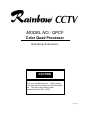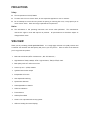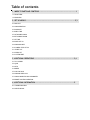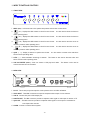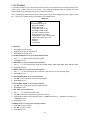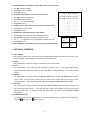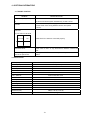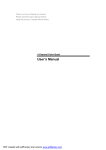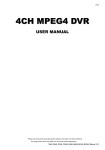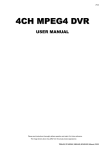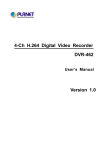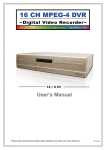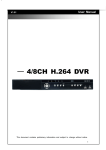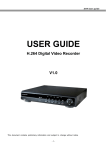Download Rainbow Technologies QPCF User's Manual
Transcript
MODEL NO.: QPCF Color Quad Processor Operating Instructions CAUTION This is an intelligent device. Please connect the video cable on channel one and then power on. The device will detect system automatically for PAL or NTSC. QPCF-V0.1 PRECAUTIONS Safety The unit operates on DC12V, 500mA To reduce risk of fire or electric shock, do not expose this appliance to rain or moisture. Do not attempt to service this unit yourself as opening or removing the cover, it may expose you to risk of electric shock. Refer servicing to qualified service personnel. Notice The information in this operating instruction was current when published. The manufacturer reserves the right to revise and improve its products. All specifications are therefore subject to change without notice. WELCOME! Thank you for purchasing COLOR QUAD PROCESSOR. It’s a single page real time color quad processor and 4 channels auto switcher with best quality and price is your only choice. Here are some of the features you’ll enjoy with this product. Real time refresh rate (NTSC: 30 frame/sec.; PAL: 25 frame/sec.) High Resolution 720(H) x 484(V) <NTSC> high resolution, 720(H) x 576(V) <PAL> Best quality with 16.7 million true colors Connect up to 4 + 1(VCR) cameras Quad and switch video output Independent full screen Auto sequential switching System auto detection Video adjustable on channels Video loss indication Freeze feature VCR Play Zoom Back Alarm I/O to cooperate with security system OSD user friendly (On Screen Display) Table of contents 1. INDEX TO PARTS AND CONTROLS…………………………………………………………………..……….…1 1.1 FRONT VIEW 1.2 REAR VIEW 2. SET UP MENUS…………………………………………………………………………………………………...……2,3 2.1 MAIN LIST 2.2 ALARM DURATION 2.3 BAUD RATE 2.4 DWELL TIME 2.5 INT AUDIBLE ALARM 2.6 EXT AUDIBLE ALARM 2.7 SET TIME 2.8 DWELL SET UP 2.9 ALARM POLARITY 2.10 CAMERA TITLE SET UP 2.11 EVENT LIST 2.12 VIDEO SET 2.13 SYSTEM RESET 3. ADDITIONAL OPERATIONS………………………………………………………………….………….………3,4 3.1 FULL SCREEN 3.2 QUAD 3.3 AUTO 3.4 FREEZE 3.5 VCR PLAY BACK 3.6 ALARM & VIDEO LOSS 3.7 ALARM CONNECTOR PIN ASSIGNMENTS 3.8 REMOTE CONTROL OPERATION 4. ADDITIONAL INFORMATION…………………………………………………………………….………………5 4.1 TROUBLESHOOTING 4.2 SPECIFICATIONS 1. INDEX TO PARTS AND CONTROLS 1.1 FRONT VIEW R 1. MENU (exit) - It allows access to the system setup menus and exit the current status. 2. ( ▲ ) - Displays the CH1 camera in the full screen format. It is also used to select the function under operating menu. 3. ( ▼ ) - Displays the CH2 camera in the full screen format. It is also used to select the function under operating menu. 4. ( ◄ ) - Displays the CH3 camera in the full screen format. It is also used to move the cursor to necessary location under operating menu. 5. ( ► ) - Displays the CH4 camera in the full screen format. It is also used to move the cursor to necessary location under operating menu. 6. QUAD ( + ) – Display 4 cameras in quad screen format. It is also used to increase value and select function under operating menu. 7. AUTO ( - ) – Starts automatic switching of cameras. This button is also used to decrease value and select function under operating menu. 8. VCR PLAY/FREEZE (enter) - Gets into freeze or VCR play back mode. This button is also used to confirm/execute the current status. 1.2 REAR VIEW DC 12V 500 mA 1 2 VIDEO INPUT 3 4 VCR IN MONITOR OUT QUAD OUT ALARM 1. DC12V – This 2.1mm pin jack accepts the center positive source of 12VDC at 500mA. 2. VIDEO INPUT – These BNC connectors accept the composite video output of color cameras. 3. VCR IN – Connect this port to VCR output port. 4. MONITOR OUT – This BNC connector provides a composite video signal to video input of monitor or TV. 5. QUAD OUT – This BNC connector provides a composite video signal to record input of a standard or time-lapse video recorder. 6. ALARM – Connect to external alarm system. <1> 2. SET UP MENUS A convenient system of on-screen menus allows you to set up key features such as sequencer dwell time, camera titles, camera color and time & date. The following paragraphs take you through the menu system step-by-step, describing each menu’s purpose and options. After connecting all cameras and monitor, please make sure you have plugged the power supply to quad too. Then you’ve already turned on the Digital Color Quad Processor. <MAIN LIST> ( MENU ) ►ALARM DURATION: 02 SEC BAUD RATE: 9600 BPS DWELL TIME: 02 SEC INT AUDIBLE ALARM: ON OFF EXT AUDIBLE ALARM: ON OFF SET TIME: YY:MM:DD:HH:MM:SS DWELL SETUP (CH 01): ON OFF ALARM POLARITY (CH 01): HIGH LOW OFF CAMERA TITLE SETUP (CH 01): CH1 EVENT LIST VIDEO SET SYSTEM RESET 2.1 MAIN LIST 1. Press ▲▼ to select function 2. Press ENTER to get into the selection 3. Press MENU to exit the menu 2.2 ALARM DURATION: to set up the alarm duration time 1. Use “+”, “-“ to set this option in seconds (1-99). 2. Press MENU to exit 2.3 BAUD RATE: to set up remote control baud rate 1. Use “+”, “-“ to set remote control baud rate (115200, 57600, 19200, 9600, 4800, 3600, 2400 and 1200) 2. Press MENU to exit 2.4 DWELL TIME: to set up the auto switching time 1. Use “+”, “-“ to set up switching time in seconds (1-30) when it’s on auto switching mode. 2. Press MENU to exit 2.5 INT AUDIBLE ALARM: to set up internal alarm 1. Use ◄► to select the built-in internal alarm ON/OFF 2. Press MENU to exit 2.6 EXT AUDIBLE ALARM: to set up external alarm 1. Use ◄► to set up the external alarm system ON/OFF 2. Press MENU to exit 2.7 SET TIME: to set up date time 1. Use “+”, “-“ to increase/decrease value. 2. Use ◄► to select the item that you would like to set up. 3. Press ENTER to choose the time display mode “ YY/MM/DD/hh/mm/ss “, “DD/MM/YY/hh/mm/ss” or “TIME DISPLAY OFF” 4. Press MENU to exit 2.8 DWELL SET UP: to set up auto switching channel 1. Press ▲▼ to select channel 2. Use ◄► to select ON/OFF. 3. Press MENU to exit <2> 2.9 ALARM POLARITY: three options HIGH, LOW or OFF for polarity set up 1. Use ◄► to select polarity. 2. Press ▲▼ to select channel 4. Press MENU to exit 2.10 CAMERA TITLE SETUP: to set up each camera’s title 1. Use ◄► to select the position 2. Press ▲▼ to select channel 3. Use “+”, “-“ to select the words 4. Press MENU to exit 2.11 EVENT LIST: to check the record of video loss or alarm status 1. Press ENTER to clear records 2. Press MENU to exit 2.12 VIDEO SET: video adjustment of each channel CH EVENT YY/MM/DD HH:MM:SS ----------------------------CH1 VLOSS 01/02/10 12:20:15 CH2 ALARM 02/01/15 22:10:25 --- ----- --/--/-- --:--:---- ----- --/--/-- --:--:---- ----- --/--/-- --:--:---- ----- --/--/-- --:--:---- ----- --/--/-- --:--:---- ----- --/--/-- --:--:---- ----- --/--/-- --:--:---- ----- --/--/-- --:--:-- 1. Press ENTER, you will get into video adjustment screen 2. Use ▲▼◄► to select the item that you want to set up 3. Use “+”, “-“ to adjust the value of brightness, contrast and color 4. Press MENU to exit 2.13 SYSTEM RESET: Press ENTER, system will go back to default value Brightness Contrast Color Brightness Contrast Color Brightness Contrast Color Brightness Contrast Color 3. ADDITIONAL OPERATIONS 3.1 FULL SCREEN Press any key of full screen, the picture of the corresponding quadrant will fill the whole screen of the monitor display. Press Quad key, screen will return to quad screen. 3.2 QUAD Press Quad button, screen will show you 4 cameras in quad screen format. 3.3 AUTO Press AUTO button, it will enter the auto sequential switching mode. screen sequentially according to what you set in the MENU. screen. It will display quad and full Press Quad button, it will return to quad 3.4 FREEZE For freeze function, just press VCR PLAY/FREEZE (ENTER) button, you will see FREEZE on the right top screen firstly. Then press the channel that you would like to freeze and you will see Z on the selected channel. To escape freeze mode, just press VCR PLAY/FREEZE (ENTER) button again. 3.5 VCR PLAY For VCR play back function, please press VCR PLAY/FREEZE (ENTER) button around 2-3 seconds, you will see VCR play back picture. You could press full screen or quad button to zoom in the picture when VCR play back. button again. To escape the VCR play back mode, just press VCR PLAY/FREEZE (ENTER) 3.6 ALARM & VIDEO LOSS If you turn on the internal audible alarm and external audible alarm, the right side of camera title when alarm or when video loss. will show <3> 3.7 ALARM CONNECTOR PIN ASSIGNMENTS 3.7.1 25PIN COM PORT: 3.7.2 9PIN COM PORT: 3.8 REMOTE CONTROL OPERATION If you would like to connect this device to computer, please find following ASCII codes for reference. A Q M V F 1 2 3 4 AUTO QUAD MENU VCR FREEZE CH1 CH2 CH3 CH4 <4> 4. ADDITIONAL INFORMATIONS 4.1 TROUBLE SHOOTING PROBLEM SUGGESTED ACTION Bad picture quality after power Please connect the video cable on channel one before power on. The device will detect system automatically for PAL or NTSC. on 1. Please check if the power supply is connected. 2. Please check if the wiring between monitor and quad is correct. No Video Video Loss Ex. CH1 video loss at 04:08 LOSS 04:08 CH2 CH3 CH4 Please check CH1 camera is connected properly. Continuous Alarm Please check if there is any disconnection between camera and quad. Different Brightness, Color and Please get into VIDEO menu to set up the video parameters of each camera. Contrast in quad screen. 4.2 SPECIFICATION Video input port Video output port Alarm input 4 +1 (VCR) cameras 1 switch & 1 quad output 4 Alarm output Alarm duration Camera Title Time / Date set Dwell Time 1 1 – 99 sec. 10 characters Built-in real time clock 1 – 30 sec. RS-232 port Load impedance Operating environment Power source Power consumption Yes 75Ω 10~80%RH, 0oC~50oC DC 12V ± 10%, 500mA 6W maximum Dimension (mm) Weight 240(W) x 45 (H) x 150 (D) 1,300g <5>