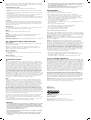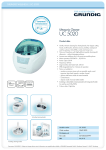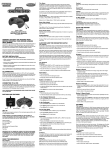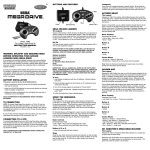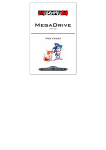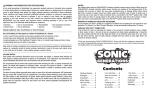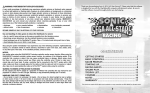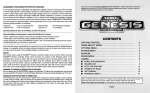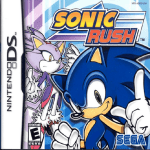Download Radica Games 76037 User's Manual
Transcript
E SONIC THE HEDGEHOG 1 The Legend In the battle for the 16-bit generation, Sega needed a character that could take on a certain Italian plumber that had reigned supreme during the previous generation. They found their mascot in a little blue speed machine named Sonic the Hedgehog. Release in 1991, Sonic the Hedgehog was the best selling game of the year and was the defining game on the Sega Genesis. Dr. Robotnik (Known as Dr. Eggman in Japan, hence his rotund appearance), has been transforming all the cute, fuzzy animals into robots and it is up to Sonic the Hedgehog to free them. Running stage to stage, he must free the animals and stop Dr. Robotnik’s mad schemes. Basic Controls Directional Pad (D-Pad) • Left or Right – Move Sonic the Hedgehog left or right • Down – Duck; performs Sonic Spin Attack while moving Button A, B, or C • Jump while spinning (destroys enemies) MODEL 76037 For 1 player / Ages 8 and up INSTRUCTION MANUAL P/N 82399900 Rev.A WARNING: EPILEPSY AND SEIZURES READ BEFORE OPERATING YOUR PLAY TV legendS SUPER SONIC GOLD A few people may experience epileptic seizures when viewing flashing lights or patterns in our daily environment. These persons may experience seizures while watching TV pictures or playing video games. Players who have not had any seizures may nonetheless have an undetected epileptic condition. Consult your physician before playing video games if you have an epileptic condition or experience any of the following symptoms while playing video games: altered vision, eye or muscle twitching, other involuntary movements, loss of awareness of your surroundings, mental confusion and/or convulsions. Rings Along the way, Sonic will uncover secrets and surprises, as well as Rings, which keep him alive. As long as Sonic has at least one Ring, he will only lose his rings when hit. If Sonic has no rings, being hit will cause the player to lose a life. Lampposts Every Zone has Lampposts placed at specific points. By touching the Lamppost, your current score and time are recorded. If you die, you will continue your game at the lamppost instead of at the start of the level. SONIC THE HEDGEHOG 2 The Legend Thanks to the original Sonic, the Genesis became the biggest selling console throughout the world. Sonic 2 launched with a heightened anticipation and expectation, and it didn’t let the Blue Hedgehog’s army of fans down quickly becoming one of the top-selling games of all time. Its’ worldwide appeal and availability ensured that almost everyone who had a Genesis played Sonic 2. The Game BATTERY INSTALLATION This game is powered by four (4) AA (LR6) batteries. • Using a screwdriver, loosen the screw until the battery compartment door can be removed. • Insert four (4) AA (LR6) batteries (we recommend alkaline) as indicated inside the battery compartment. • Replace the battery compartment door and tighten the screw with a screwdriver. Do not over-tighten. ADULT SUPERVISION IS RECOMMENDED WHEN CHANGING BATTERIES. Dr Robotnik is at it again, turning all the animals in the forest into robots, enabling him to build his doomsday machine! He’s grabbed control of everything except the 7 Chaos Emeralds. These magnificent gems are believed to hold exceptional powers and if he gets his hands on them, he could have the entire world in his grasp. It’s all down to one spiky haired dude and his protégé Miles “Tails” Prower to find the emeralds, free the animals and squash Robotnik forever. The Controls D-Button: Moves Sonic or “Tails” left and right. Hold the button LEFT or RIGHT to speed up. Press DOWN to spin while moving. Button A, B or C: Makes Sonic or “Tails” perform a spin-jump. TV CONNECTION NOTE: To connect Super Sonic Gold directly to a TV, the TV must be equipped with audio and video input jacks or a Scart input. They are commonly found on the front of the TV near the contrast, colour, and picture adjustment controls or on the rear of the TV near the antenna and cable/ satellite jacks. If your TV does not have audio and video input jacks, you may connect Super Sonic Gold through a VCR connected to your TV. CONNECTING TO A VCR To connect Super Sonic Gold to your VCR, insert the yellow video plug from the Main Unit into the video in (yellow) jack on your VCR, the white audio plug into the left audio in (white) jack or via the Scart adaptor. Then set the VCR to the appropriate video input mode (see your VCR’s operating manual for details). ADULT SUPERVISION IS RECOMMENDED WHEN CONNECTING CABLES TO A TV AND VCR. BUTTON AND FEATURES (Insert image of GAME PAD with button descriptors) DIRECTIONAL PAD MENU START BUTTON A, B, C Super Spin Attack Press the D-Button DOWN while moving to spin like wildfire and bump off enemies. Press Button A, B or C to jump while spinning and knock of badniks from below or jump on them from above. Super Dash Attack Hold Still, press the D-Button DOWN and press A,B or C button to rev up like a turbo engine. Getting Started Press start at the Title Screen. (Note 2 player VS mode is not operational) To play as “Tails” go to the options screen and select “Sonic and Tails”, then press Start. SONIC SPINBALL The Game In this action packed pinball game the evil scientist Dr. Robotnik has unleashed his most diabolical plot yet to turn the animals of Planet Mobius into robots. His monstrous contraption, the Veg-O-Fortress, built on Mt. Mobius, is already transforming happy creatures into mindless slaves! Yo, Robotnik! You’re in for a mountain of trouble now. Sonic is spinning into action! The Controls D-Button: Moves Sonic left and right, up makes Sonic look up and down makes Sonic duck. Super Spin Dash Hold still, press D-Button down, press Button A, B or C to start spinning like a turbo engine. Release the D-Pad to dash away like a road rocket! Cliffhanger Flip SET UP Sonic will automatically grab ledges and flip up onto a safe surface to prevent fatal falls or avoid the jaws of Robotnik’s monsters. Super Sonic Gold contains 3 of the most popular Sonic games plus 1 bonus game built-in with no extra equipment needed. Tilt Games Included: Button B: Tilt Right Flipper Sonic the Hedgehog 1 Button C: Tilt Both Flippers Sonic the Hedgehog 2 Sonic Spinball Dr. Robotnik Mean Bean Machine IMPORTANT! NOT ALL GAMES WILL WORK IN THE TWO PLAYER MODE. A MESSAGE WITH “TWO PLAYER” MODE WILL APPEAR ON THE START UP SCREEN BUT WILL ONLY RESPOND TO ONE PLAYER MODE. THIS IS A CARRY OVER FROM THE ORIGINAL GAME SOFTWARE. Button A: Tilt Left Flipper Tilt Shake (Bonus Rounds) Press Button A, B and C together to rattle the table and control the ball. Don’t shake it too much or the machine will shut down and you’ll lose a ball! The Chaos Emeralds Chaos Emeralds stabilize the Mt. Mobius volcano on which the Veg-OFortress stands. Without the emeralds, a massive eruption would blow the Fortress to pieces! You must spin, bounce and bump through the Pinball Machines to snatch all the Chaos Emeralds on each of four levels. When you’ve collected all the Emeralds, the Veg-O-Fortress will explode! • The unit may malfunction when there is radio interference appeared on the power line and signal line. The unit will revert to normal operation when the interference stops. Spinball Flipper Tips • In an environment with radio frequency interference, the product may malfunction and require user to reset the product. • Launch Sonic by tilting both flippers together with Button C. • Watch for lights and arrows leading toward important spots in the background. MAINTENANCE • Catch Sonic on the flippers by holding them up just as Sonic moves into the Alley Ramp. • Store this device away from dusty or dirty areas. • To shoot Sonic straight up, fire when he is near the hinge of a flipper. To launch him at an angle, let him roll toward the tip, then fire. • You will propel Sonic with steam valves instead of flippers in some places. • If Sonic falls into the drain, it could be the end unless you take quick action. • Handle this device carefully. • Keep this device away from moisture or extreme temperature. • Do not disassemble this device. If a problem occurs, press the Power button off and on, or remove and replace the batteries to reset the device, or try new batteries. If problems persist, consult the warranty information located at the end of this instruction manual. • Use only the recommended battery type. Scoring • Do not mix old and new batteries. Gain points by slamming into bumpers, shooting the tube loops and spinning into floating robots to de-robotized them back to their original forms. Destroy as much as possible of Robotnik’s machine to make sure you get the highest score you can! • Do not mix alkaline, standard (carbon-zinc) or rechargeable (nickel-cadmium) batteries. Loop Shots • Remove any exhausted batteries from the device. Spin through the loops over and over again to get Loop Bonuses. Listen for the short musical riff that lets you know you scored! • Do not short-circuit the supply terminals. Rings Please retain this for future reference. Grab every ring in sight for big Ring Bonus points! Time Complete a level with a single ball at breakneck speed and you’ll be rewarded with a monster Time Bonus – up to 10 million points! Rising Jackpot Each time you win a Bonus Round, your final jackpot increases. So keep on racking up those points! Dr. Robotnik’s Mean Bean Machine The Legend Released in 1993, Dr. Robotnik’s Mean Bean Machine is a complex puzzle game that still exists today. Match the color of the beans to form groups of four and make them disappear. Link larger groups and combinations for bonus points. The game ends when the screen is full of beans. Basic Controls: Directional Pad (D-Pad) • Left, Right, Down – use to move the beans left, right, or press down to move faster. Button A, B, C • Do not use rechargeable batteries. • Do not attempt to recharge non-rechargeable batteries. • Insert batteries with the correct polarity. This product complies with Part 15 of the FCC Rules. Operation is subject to the following two conditions: (1) this device may not cause harmful interference and (2) this device must accept any interference received, including interference that may cause undesired operation. WARNING: Changes or modifications to this unit not expressly approved by the party responsible for compliance could void the user’s authority to operate the equipment. NOTE: This equipment has been tested and found to comply with the limits for a Class B digital device, pursuant to Part 15 of the FCC Rules. These limits are designed to provide reasonable protection against harmful interference in a residential installation. This equipment generates, uses and can radiate radio frequency energy and if not installed and used in accordance with the instructions, may cause harmful interference to radio communications. However, there is no guarantee that interference will not occur in a particular installation. If this equipment does cause harmful interference to radio or television reception, which can be determined by turning the equipment off and on, the user is encouraged to try to correct the interference by one or more of the following measures: • Reorient or relocate the receiving antenna. • Increase the separation between the equipment and receiver. • Connect the equipment into an outlet on a circuit different from that to which the receiver is connected. • Consult the dealer or an experienced radio TV technician for help. • Use to rotate buttons as they fall. TROUBLE SHOOTING TV To locate your auxiliary channel, which is usually not 3 or 4, but a gaming channel found between 2 and 99 (example 2, 1, 0, 99), first try 00 to see if it is the auxiliary channel. Channels downwards from 3 until a Line 1 or Line 2, Video 1 or Video 2, Front, Aux, AV, etc., appears on screen, then push the power button on the game and it should automatically come on if you have selected the correct channel. If this does not work, another way to determine your auxiliary channel is to take a look at your television remote. There may be a button on the remote that may take you directly to the correct channel. The buttons you are looking for may be labeled Input, AUX, AV, Line, TV/Video, or Video. If your remote has one of these buttons, turn your television back to Channel 3 and select that button. The power button on the game should be turned on in order for the game to appear on the television. If your television remote does not have any of these buttons, and channel 00 is not working, you may need to search the main menu for a way to determine your auxiliary channel. If none of these methods have helped you locate your auxiliary channel, you may need to check your owner’s manual and/or contact a local television repair company. VCR When connecting to a VCR, you must first start with a blue background showing on your television screen. To obtain a blue screen, try inserting a videotape into the VCR, let it start to play, then hit the stop button. This may give you a blue screen, then you can channel down to your auxiliary channel. If the blue screen still does not appear, try entering your TV and/or VCR main menu and see if it gives you options to select a blue screen background. Many times if you enter the main menu on your television you can change the setting from cable to video and display a blue screen. Also if you have an older television, you may locate a hidden door on your television that has color, picture, horizontal, vertical, and cable, antennae buttons. If your television includes this panel, you can select the antennae/ cable button and see the blue screen appears. If you have tried all of these options and are still unsuccessful connecting the console, then you may need to check your VCR owner’s manual or contact the manufacturer to find out how to set up your VCR for console games. Remember, you can’t play our games through a cable box or satellite, so if you own one of these make sure it is turned off before connecting the game. You can connect our games through DVD players with the same connection as a VCR. If you still have difficulty with setup or operation of your game, please call our players helpline mentioned at the end of this manual. CAUTION • As with all small batteries, the batteries used with this device should be kept away from small children who might still put things in their mouths. If a battery is swallowed, consult a physician immediately. • Be sure you insert the battery correctly and always follow the device and battery manufacturer’s instructions. • Do not dispose of batteries in fire. • Batteries might leak if improperly installed, or explode if recharged, disassembled or heated. • Sometimes, a build-up of static electricity (from carpets, etc) may cause the game to stop working. Just reset the game, and it will work again. 90-DAY LIMITED WARRANTY (This product warranty is valid in the United States and Canada only) Radica Games Limited warrants this product for a period of 90 days from the original purchase date under normal use against defective workmanship and materials (batteries excluded). This warranty does not cover damage resulting from accident, unreasonable use, negligence, improper service or other causes not arising out of defects in material or workmanship. Radica Games Limited will not be liable for any costs incurred due to loss of use of this product or other incidental or consequential costs, expenses or damages incurred by the purchaser. Some states do not allow the exclusion or limitation of incidental or consequential damages, so the above limitations may not apply to you. This warranty gives you specific legal rights and you may also have other legal rights, which vary from state to state. During this 90-day warranty period, the game will either be repaired or replaced (at our option) without charge to the purchaser when returned prepaid with proof of date of purchase to: Radica USA, Ltd., 13628-A Beta Road, Dallas, Texas 75244, USA. Please remove the batteries and wrap the unit carefully before shipping. Please include a brief description of the problem along with your return address and mail it postage prepaid. IMPORTANT: Before returning the unit for repair, test it with fresh alkaline batteries. Even new batteries may be defective or weak and low battery power is a frequent cause of unsatisfactory operation. Distributed by: RADICA USA Ltd. 13628-A Beta Road Dallas, TX 75244-4510 RADICA:® PLAY TV IS A REGISTERED TRADEMARK OF RADICA GAMES LTD. ©2005 RADICA GAMES LTD. PRODUCT SHAPE™ ALL RIGHTS RESERVED Game Software © SEGA CORPORATION, 1988 - 1992 All rights reserved. “SEGA and Sega Logo are registered trade mark of Sega Corporation” Manufactured and distributed by Radica under license by SEGATOYS