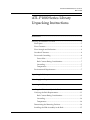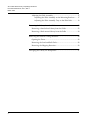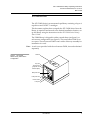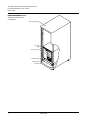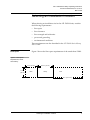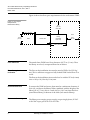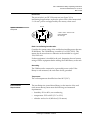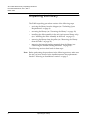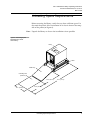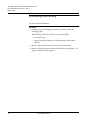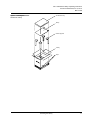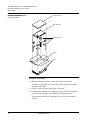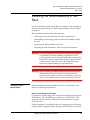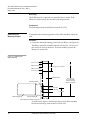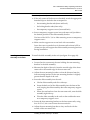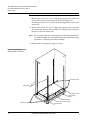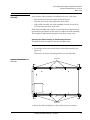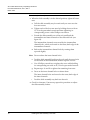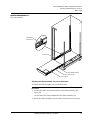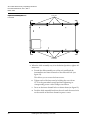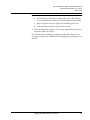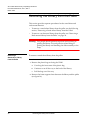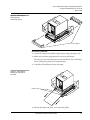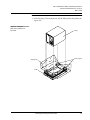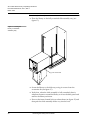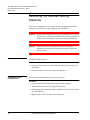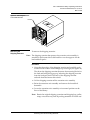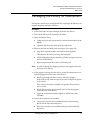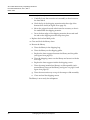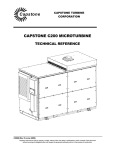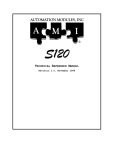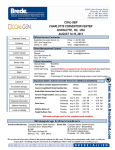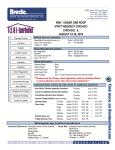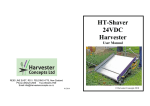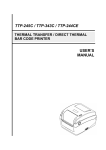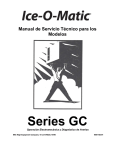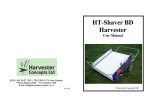Download Quantum P1000 Instruction Manual
Transcript
Document 6221100-02, Ver. 2, Rel. 0 March 1999 ATL P1000 Series Library Unpacking Instructions 0 Introduction....................................................................................................3 Selecting an Installation Location ...............................................................5 Floor Space...............................................................................................5 Floor Clearance .......................................................................................6 Floor Strength and Inclination ..............................................................6 Overhead Clearance ...............................................................................6 Power and Grounding ...........................................................................6 Power Inlet ........................................................................................7 Rack Current Rating Consideration ..............................................7 Grounding .........................................................................................7 Temperature......................................................................................7 Environmental Requirements ...............................................................7 Unpacking the Library..................................................................................8 Unloading Space Requirements ..................................................................9 Uncrating the Library .................................................................................10 Installing the Slide Assembly in the Rack................................................13 Verifying the Rack Requirements.......................................................13 Rack Current Rating Consideration ............................................13 Grounding .......................................................................................14 Temperature....................................................................................14 Determining the Mounting Position ..................................................14 Installing the Slide Assembly in the Rack .........................................15 1 ATL P1000 Series Library Unpacking Instructions Document 6221100-02, Ver. 2, Rel. 0 March 1999 Adjusting the Slide Assembly ............................................................ 17 Adjusting the Slide Assembly on the Mounting Brackets ....... 17 Adjusting the Slide Assembly Tray on the Slide Rails ............. 19 Removing the Library from the Pallet ..................................................... 22 Removing a Stand-alone Library from the Pallet ............................ 22 Removing a Rack-mount Library from the Pallet ........................... 24 Removing the Internal Packing Materials ............................................... 28 Opening the Doors ............................................................................... 28 Removing the Load and Bulk Packs.................................................. 28 Removing the Shipping Restraint ...................................................... 29 Packaging the Library for Reshipment .................................................... 31 2 ATL P1000 Series Library Unpacking Instructions Document 6221100-02, Ver. 2, Rel. 0 March 1999 Introduction 0 The ATL P1000 Series is an automated tape library consisting of up to 4 tape drives and 30 DLT™ cartridges. This document explains how to unpack the ATL P1000 Series. Once the library is unpacked and moved to the desired installation location, set up the library using the instructions in the ATL P1000 Series Library User’s Guide. The P1000 library is shipped in either a stand-alone (see figure 1) or rack-mount configuration (see figure 2). The stand-alone P1000 is set on casters. The rack-mount P1000 comes with a slide tray assembly for installation in a rack. Note: A rack is not provided with the rack-mount P1000; it must be obtained separately. Figure 1 ATL P1000 Series Library, Stand-alone Configuration Window Key lock Touch screen graphical user interface (GUI) Bulk pack door Load pack door Power switch Load port Introduction 3 ATL P1000 Series Library Unpacking Instructions Document 6221100-02, Ver. 2, Rel. 0 March 1999 Figure 2 ATL P1000 Series Library, Rack-mount Configuration Rack (not included) Key lock GUI Bulk pack door Load pack door Power switch Load port 4 Introduction ATL P1000 Series Library Unpacking Instructions Document 6221100-02, Ver. 2, Rel. 0 March 1999 Selecting an Installation Location 2 When selecting an installation site for the ATL P1000 Series, consider the following requirements: ‡ floor space ‡ floor clearance ‡ floor strength and inclination ‡ power and grounding ‡ environmental conditions These requirements are also described in the ATL P1000 Series Library User’s Guide. Floor Space 2 Figure 3 shows the floor space requirements of the stand-alone P1000. Figure 3 Floor Space Requirements, Standalone Library 17.5 in. (45 cm) 24 in. (61 cm) 29.5 in. (75 cm) Back Library Front 54 in. (137.2 cm) Selecting an Installation Location 5 ATL P1000 Series Library Unpacking Instructions Document 6221100-02, Ver. 2, Rel. 0 March 1999 Figure 4 shows the floor space requirements for the rack-mount P1000. Figure 4 Floor Space Requirements, Rack-mount Library 24 in. (61 cm) each side 24 in. (61 cm) Front 17.5 in. (45 cm) Back 19-inch rack Library (extended from rack) 24 in. (61 cm) 30 in. (76.2 cm) Floor Clearance Floor Strength and Inclination 4 4 The stand-alone P1000 has a floor clearance of 0.75 in. (1.9 cm). Place the library on a level, uncarpeted floor free of defects. The floor at the installation site must be rated at 250 lb/ft2 (1221 kg/ m2). This is sufficient to support a fully loaded P1000 on the floor or in a rack. The floor at the installation site must be level to within 0.25 in (6.4 mm) over a 6 ft by 6 ft (1.8 m by 1.8 m) area. Overhead Clearance Power and Grounding 6 4 4 To remove the P1000 enclosure, there must be a minimum clearance of 24 in. (61 cm) above the library. When combined with the height of the library (21 in./53 cm), this is a total of 45 in. (114.5 cm) from the floor (stand-alone library) or bottom of the slide (rack-mount library). The library auto-ranging power supply accepts single-phase, 90 VAC to 264 VAC input power at 47 Hz to 63 Hz. Selecting an Installation Location ATL P1000 Series Library Unpacking Instructions Document 6221100-02, Ver. 2, Rel. 0 March 1999 Power Inlet 4 The power inlet is an IEC-320 connector (see figure 5). For international applications, replace the power cord with a harmonized 3 x 1.0 mm2 power cord approved by the country where used. Ground Figure 5 AC Power Receptacle ~100V to 120V / ~200V to 240V 6A/3A 50Hz/60Hz IEC-320 Type Line Neutral Rack Current Rating Consideration 5 Consider the current rating of the rack before installing more than one P1000 library. The P1000 library is rated 6A/3A (120V/230V). This means that no more than two libraries can be installed in a typical 15A/120V rack. If other equipment is installed in the rack, determine the total current rating of all the equipment before adding the P1000 library to the rack. Grounding 5 The P1000 must be connected to a grounded power outlet. If the library is rack-mounted, the rack must also be grounded. Temperature 5 The rack temperature should be less than 90qF (32qC). Environmental Requirements 5 The installation site (stand-alone library) or the interior of the rack (rack-mount library) must meet the following environmental requirements: ‡ humidity: 20% to 80%, non-condensing ‡ temperature: 59qF to 90qF (15qC to 32qC) ‡ altitude: sea level to 10,000 feet (3,033 meters) Selecting an Installation Location 7 ATL P1000 Series Library Unpacking Instructions Document 6221100-02, Ver. 2, Rel. 0 March 1999 Unpacking the Library The P1000 unpacking procedure consists of the following steps: ‡ receiving the library from the shipper (see “Unloading Space Requirements” on page 9) ‡ uncrating the library (see “Uncrating the Library” on page 10) ‡ installing the slide assembly in the rack (rack-mount library only) (see “Installing the Slide Assembly in the Rack” on page 13) ‡ removing the library from the pallet (see “Removing the Library from the Pallet” on page 22) ‡ removing the internal packing materials from the library (see “Removing the Internal Packing Materials” on page 28) The following sections detail each of these steps. Note: Before performing the procedures in the following sections, make sure the site you have chosen for the installation meets the requirements listed in “Selecting an Installation Location” on page 5. 8 Unpacking the Library 5 ATL P1000 Series Library Unpacking Instructions Document 6221100-02, Ver. 2, Rel. 0 March 1999 Unloading Space Requirements 5 Before uncrating the library, verify that you have sufficient space. For the stand-alone unit, allow a minimum of six feet in front of the ramp side of the pallet (see figure 6). Note: Unpack the library as close to the installation site as possible. Figure 6 Unloading Space Requirements, Standalone Library Library Pallet Pallet ramp Unloading area (minimum) 33 in. (84 cm) 18 in. (46 cm) 97 in. (2.5 m) 30 in. (76 cm) Unloading Space Requirements 9 ATL P1000 Series Library Unpacking Instructions Document 6221100-02, Ver. 2, Rel. 0 March 1999 Uncrating the Library To uncrate the P1000 library: Procedure 1 Open the top of the shipping carton by carefully cutting the packaging tape. The following items are stacked on top of the P1000: 10 ‡ accessories tray ‡ ramp (stand-alone library) or slide assembly (rack-mount library) 2 Remove these items from the carton and set them aside. 3 Remove all foam supports from inside the carton (see figure 7 on page 11 and figure 8 on page 12). Uncrating the Library 6 ATL P1000 Series Library Unpacking Instructions Document 6221100-02, Ver. 2, Rel. 0 March 1999 Accessories tray Figure 7 Uncrating the Stand-alone Library Ramp Foam supports Library Clips Uncrating the Library 11 ATL P1000 Series Library Unpacking Instructions Document 6221100-02, Ver. 2, Rel. 0 March 1999 Accessories tray Figure 8 Uncrating the Rack-mount Library Slide assembly Foam supports Library Clips Procedure (continued) 4 Release the four clips that secure the carton to the pallet. To release a clip, pinch the center tabs of the clip firmly together and pull on the tabs. 5 Lift the carton off of the pallet and set it aside. 6 Compare the contents of the shipping carton and the accessories tray with the packing list included in the shipping carton. If any items are missing or damaged, contact your authorized reseller. 12 Uncrating the Library ATL P1000 Series Library Unpacking Instructions Document 6221100-02, Ver. 2, Rel. 0 March 1999 Installing the Slide Assembly in the Rack 8 If you are installing a rack-mount library, install the slide assembly in the rack before proceeding to “Removing the Library from the Pallet” on page 22. This procedure consists of the following steps: ‡ verifying that the rack meets the necessary requirements ‡ determining the mounting position of the slide assembly within the rack ‡ mounting the slide assembly in the rack ‡ adjusting the slide assembly to allow for required clearances Warning: Use safe lifting practices when moving the slide assembly or the library. The slide assembly weighs about 25 lbs (11.25 kg) and its size and construction make it awkward to handle. The library weighs 89 lbs (40 kg); it must be lifted with assistance. Failure to follow these guidelines may result in equipment damage or personal injury. Warning: When installing the library and other devices in the rack, determine the weight of each device and position the heaviest devices lower in the rack. If the library is the first device to be installed, place it near the bottom of the rack. Verifying the Rack Requirements 8 Before installing the slide assembly in the rack, verify that the rack meets the following requirements. Rack Current Rating Consideration 8 Consider the current rating of the rack before installing more than one P1000 library. The P1000 library is rated 6A/3A (120V/230V). This means that no more than two libraries can be installed in a typical 15A/120V rack. If other equipment is installed in the rack, determine the total current rating of all the equipment before adding the P1000 library to the rack. Installing the Slide Assembly in the Rack 13 ATL P1000 Series Library Unpacking Instructions Document 6221100-02, Ver. 2, Rel. 0 March 1999 Grounding 8 The P1000 must be connected to a grounded power outlet. If the library is rack-mounted, the rack must also be grounded. Temperature 8 The rack temperature should be less than 90qF (32qC). Determining the Mounting Position 8 To determine the mounting position of the slide assembly within the rack: Procedure 1 Locate the desired mounting position for the library (see figure 9). The library and slide assembly require at least 21 in. (54 cm or 12 rack units) of vertical clearance. To ensure stability, mount the library low in the rack. Figure 9 Positioning the Slide Assembly 0.5 in. (12.7 mm) 0.625 in. (16 mm) 1 rack unit (1.75 in. / 4.45 cm) 0.625 in. (16 mm) 0.5 in. (12.7 mm) Rack retma rail Mounting bracket 21 in. (54 cm or 12 rack units) minimum vertical clearance required 0.5 in. (12.7 mm) 0.625 in. (16 mm) 1 rack unit Slide assembly Locking bracket Insert temporary support screw here As indicated in figure 9, the bottom edge of each slide assembly bracket must line up with the end of a rack unit. 14 Installing the Slide Assembly in the Rack ATL P1000 Series Library Unpacking Instructions Document 6221100-02, Ver. 2, Rel. 0 March 1999 Procedure (continued) 2 3 If the rack retma rail holes are not threaded, attach the appropriate threaded clips to the holes that correspond to: ‡ the mounting bracket tabs (front and back) ‡ the locking bracket tabs (front only) ‡ the temporary support screws (front and back) Insert a temporary support screw into each retma rail, just below the desired position of the slide assembly bracket. Use four of the 10-32 x 3/4 in. slide mounting screws as temporary support screws. 4 Make sure the support screws are level with one another. Leave the screws extended out of the retma rails at least 0.625 in. (16 mm) so they will support the slide assembly mounting brackets during installation. Installing the Slide Assembly in the Rack To install the slide assembly in the rack (see figure 10 on page 16): 9 Procedure 1 Loosen (but do not remove) the nuts holding the rear mounting brackets to the slide assembly. 2 Measure the depth of the rack, from the outside edge of the front retma rail to the outside edge of the rear retma rail. 3 Adjust the rear mounting brackets so that the distance from the front mounting brackets to the rear mounting brackets is slightly greater than the depth of the rack. 4 Insert the slide assembly into the rack: a Lift the slide assembly and tilt it sideways. b Insert the back end of the slide assembly into the front of the rack, keeping the slide assembly above the temporary support screws. c When the rear brackets clear the rear retma rails, turn the slide assembly right side up. d Place the slide assembly in the rack so that each bracket rests on a temporary support screw. 5 Secure the front mounting brackets to the front retma rails, using four 10-32 x 3/4 in. screws from the accessories kit. 6 Adjust the rear mounting brackets so they are flush with the outside of the rear retma rails. Installing the Slide Assembly in the Rack 15 ATL P1000 Series Library Unpacking Instructions Document 6221100-02, Ver. 2, Rel. 0 March 1999 Procedure (continued) 7 Remove the two 10-32 x 3/4 in. temporary support screws from the front retma rails and install them in the left and right rear mounting brackets to secure the rear mounting brackets to the rack retma rails. 8 Remove the two 10-32 x 3/4 in. temporary support screws from the rear retma rails and use them to finish securing the rear mounting brackets to the rack retma rails. Note: Do not tighten the nuts securing the rear mounting brackets to the slide assembly. You will tighten these during the following procedure, “Adjusting the Slide Assembly.” 9 Remove the four temporary support screws. Figure 10 Installing the Slide Assembly in the Rack Mounting screws Retma rails Support screw Rear mounting bracket Slide assembly Front mounting bracket Mounting screws Support screw 16 Installing the Slide Assembly in the Rack ATL P1000 Series Library Unpacking Instructions Document 6221100-02, Ver. 2, Rel. 0 March 1999 Adjusting the Slide Assembly Now that the slide assembly is installed in the rack, verify that: 10 ‡ The front door of the rack opens and closes freely. ‡ The rear door of the rack opens and closes freely. ‡ When fully extended, the slide assembly extends at least 30 in. (76.2 cm) from the front of the rack. If the slide assembly and rack do not meet the above requirements, complete the procedures in this section to adjust the slide assembly. The number of adjustments required varies from rack to rack. Adjusting the Slide Assembly on the Mounting Brackets 10 To adjust the slide assembly on the mounting brackets: Procedure 1 Loosen the outer nuts on both sides of the slide assembly (see figure 11). These nuts secure the mounting brackets to the slide rails. Outer nuts Figure 11 Loosening the Outer Nuts Outer nuts 2 Move the slide assembly forward or backward as necessary. Installing the Slide Assembly in the Rack 17 ATL P1000 Series Library Unpacking Instructions Document 6221100-02, Ver. 2, Rel. 0 March 1999 Procedure (continued) 3 When the slide assembly is in the desired position, tighten all outer nuts: a Pull the slide assembly tray forward until you can access the four rear screws. b Tighten each of the four rear nuts by holding the nut with an 11/32 inch open-ended wrench and then tightening its corresponding screw with a Phillips screwdriver. c Extend the slide assembly out of the rack until both the intermediate and inner channels of the slide rails lock (see figure 12). The intermediate channels are secured by the intermediate channel locks, which are located on the inner, back edge of the intermediate channels. d Release the intermediate channel locks by rotating them upward slightly. Note: Do not release the inner channel locks. e Push the slide assembly back into the rack until the access hole on the inside of the intermediate channel exposes a screw. f Use a Phillips screwdriver to tighten the screw while holding its corresponding nut with an 11/32 inch open-ended wrench. g Repeat steps 3e and 3f to tighten the remaining front nuts. h Press on the inner channel locks to release them. The inner channel locks are located on the outer, back edge of the inner channels. i 4 18 Push the slide assembly tray back into the rack. Check for clearance. If necessary, repeat this procedure to adjust the slide assembly further. Installing the Slide Assembly in the Rack ATL P1000 Series Library Unpacking Instructions Document 6221100-02, Ver. 2, Rel. 0 March 1999 Figure 12 Slide Assembly Tray, Fully Extended Intermediate channel lock Access hole Intermediate channel Inner channel lock Inner channel Adjusting the Slide Assembly Tray on the Slide Rails 12 To adjust the slide assembly tray on the slide rails: Procedure 1 Loosen the inner nuts on both sides of the slide assembly (see figure 13). Access these nuts from underneath the slide assembly tray. 2 Move the slide assembly tray forward or backward as necessary. Installing the Slide Assembly in the Rack 19 ATL P1000 Series Library Unpacking Instructions Document 6221100-02, Ver. 2, Rel. 0 March 1999 Inner nuts Figure 13 Loosening the Inner Nuts Inner nuts Procedure (continued) 3 When the slide assembly tray is in the desired position, tighten all inner nuts: a Extend the slide assembly out of the rack until both the intermediate and inner channels of the slide rails lock (see figure 12). This allows you to access the front screws. 20 b Tighten each of the front nuts by holding the nut with an 11/32 inch open-ended wrench and then tightening its corresponding screw with a Phillips screwdriver. c Press on the inner channel locks to release them (see figure 12). d Push the slide assembly back into the rack until the access hole on the outside of the inner channel exposes a screw. Installing the Slide Assembly in the Rack ATL P1000 Series Library Unpacking Instructions Document 6221100-02, Ver. 2, Rel. 0 March 1999 Procedure (continued) 4 e Use a Phillips screwdriver to tighten the screw while holding its corresponding nut with an 11/32 inch open-ended wrench. f Repeat steps 3d and 3e to tighten the remaining inner nuts. g Push the slide assembly tray back into the rack. Check for adequate clearance. If necessary, repeat this procedure to adjust the slide tray further. Now that the slide assembly is properly installed and adjusted, you are ready to remove the P1000 from the shipping pallet and mount it in the rack. Installing the Slide Assembly in the Rack 21 ATL P1000 Series Library Unpacking Instructions Document 6221100-02, Ver. 2, Rel. 0 March 1999 Removing the Library from the Pallet This section provides separate procedures for the stand-alone and rack-mount libraries: ‡ To remove a stand-alone library from the pallet, see the following section, “Removing a Stand-alone Library from the Pallet.” ‡ To remove a rack-mount library from the pallet, see “Removing a Rack-mount Library from the Pallet” on page 24. Warning: Two people should perform steps that involve lifting or guiding the library. Use safe practices when lifting or guiding the library and handling the slide assembly or the ramp. Removing a Stand-alone Library from the Pallet To remove a stand-alone library from the pallet: 13 Procedure 1 2 22 Remove the plastic bag enclosing the P1000: a Cut along the front seam of the plastic bag. b Continue to cut all the way to the back of the library. c Fold the bag out of the way. Remove the foam supports from between the library and the pallet (see figure 14). Removing the Library from the Pallet 13 ATL P1000 Series Library Unpacking Instructions Document 6221100-02, Ver. 2, Rel. 0 March 1999 Figure 14 Removing the Foam Supports, Stand-alone Library Foam supports Procedure (continued) 3 Attach the ramp to the pallet using fastener strips (see figure 15). 4 Make any necessary preparations for moving the library. This may involve clearing a path to the installation site, unlocking doors, and placing mats over carpeted areas. 5 Carefully roll the library down the ramp. Figure 15 Removing the Stand-alone Library from the Pallet Fastener strips 6 Detach the ramp and place it on top of the pallet. Removing the Library from the Pallet 23 ATL P1000 Series Library Unpacking Instructions Document 6221100-02, Ver. 2, Rel. 0 March 1999 Procedure (continued) 7 Roll the library to the installation site. 8 Save the shipping carton, bag, foam supports, ramp, and pallet for future use. These items are required to package the library for reshipment. Removing a Rack-mount Library from the Pallet To remove a rack-mount library from the pallet: 15 Note: The instructions in this section assume you have already installed the slide assembly in the rack. If you have not, do so now, following the instructions in “Installing the Slide Assembly in the Rack” on page 13. Procedure 1 2 Remove the plastic bag enclosing the library: a Cut along the front seam of the plastic bag. b Continue to cut all the way to the back of the library. c Fold the bag out of the way. Pull the slide tray forward in the rack so it is fully extended. Warning: The rack may tip forward when you extend the slide tray or place the library on the slide tray. If rack stabilizing feet are present, extend them during this procedure. If the rack does not have stabilizing feet, use extreme caution when extending the slide tray and mounting the P1000 in the rack. 24 Removing the Library from the Pallet ATL P1000 Series Library Unpacking Instructions Document 6221100-02, Ver. 2, Rel. 0 March 1999 Procedure (continued) 3 With the help of a second person, lift the library from the pallet (see figure 16). Figure 16 Lifting the Rack-mount Library from the Pallet Library Shipping bag Foam supports Pallet Removing the Library from the Pallet 25 ATL P1000 Series Library Unpacking Instructions Document 6221100-02, Ver. 2, Rel. 0 March 1999 Procedure (continued) 4 Place the library on the fully extended slide assembly tray (see figure 17). Figure 17 Placing the Library on the Slide Assembly Tray Inner channel lock Screws 26 5 Secure the library to the slide tray, using six screws from the accessories kit (see figure 17). 6 Verify that, when the slide assembly is fully extended, there is adequate clearance around the library to access the back panel and remove the library enclosure. 7 Press on the inner channel locks to release them (see figure 17) and then push the slide assembly all the way into the rack. Removing the Library from the Pallet ATL P1000 Series Library Unpacking Instructions Document 6221100-02, Ver. 2, Rel. 0 March 1999 Procedure (continued) 8 To prevent the library from sliding out of the rack during operation, secure the locking brackets to the retma rails (see figure 18). Figure 18 Locking the Slide Tray in the Rack Retma rail Locking bracket 9 Save the shipping carton, bag, foam supports, and pallet for future use. These items are required to package the library for reshipment. Removing the Library from the Pallet 27 ATL P1000 Series Library Unpacking Instructions Document 6221100-02, Ver. 2, Rel. 0 March 1999 Removing the Internal Packing Materials This section explains how to remove the internal packing materials that protect the library during shipping and installation. Opening the Doors 18 Caution: Before removing the internal packing materials, verify that the library is at its final installation site. Moving the library without these materials in place may damage the library. Caution: Take precautions to prevent electrostatic discharge whenever you remove the library enclosure or open the library doors. To open the library doors: Procedure Removing the Load and Bulk Packs 1 Locate the key in the accessories kit and unlock the front door of the library. 2 Open the left door first, then open the right door. To remove the load and bulk packs (see figure 19): 18 Procedure 1 Grip the load pack handles and squeeze them together. This releases the latches securing the load pack. 28 2 Still holding the load pack handles, pull the load pack forward and out of the library. 3 Repeat steps 1 and 2 to remove the bulk pack. Removing the Internal Packing Materials 18 ATL P1000 Series Library Unpacking Instructions Document 6221100-02, Ver. 2, Rel. 0 March 1999 Figure 19 Removing the Load and Bulk Packs Handles Removing the Shipping Restraint To remove the shipping restraint: 19 Note: The shipping restraint that protects the extension axis assembly is attached to the bottom drive shelf and fits over the supports for the load and bulk packs. Procedure 1 Grasp the front edge of the shipping restraint and carefully push inward at both corners while lifting it up at an angle (see figure 20). The tab on the shipping restraint (between the mounting blocks for the load and bulk packs) pops up, releasing the shipping restraint from the load pack shelf. The back of the shipping restraint unhooks from the bottom drive shelf. 2 Lift the shipping restraint off the extension axis assembly. 3 Raise the extension axis assembly and remove the foam block beneath it. 4 Lower the extension axis assembly to its normal position on the floor of the library. Note: Retain the original shipping container and shipping bag, pallet, ramp, accessories tray, and all packing materials for future use. Removing the Internal Packing Materials 29 ATL P1000 Series Library Unpacking Instructions Document 6221100-02, Ver. 2, Rel. 0 March 1999 Figure 20 Removing the Shipping Restraint Extension axis assembly Shipping restraint Drive shelf 30 Removing the Internal Packing Materials ATL P1000 Series Library Unpacking Instructions Document 6221100-02, Ver. 2, Rel. 0 March 1999 Packaging the Library for Reshipment 20 If it becomes necessary to reship the library, repackage the library in its original shipping materials as follows: Procedure 1 Unload and eject all tape cartridges from the tape drives. 2 Turn off the library and disconnect all cables. 3 Open the library doors: 4 a Using the key in the accessories kit, unlock the front door of the library. b Open the left door first, then open the right door. Remove the load and bulk packs (see figure 19 on page 29): a Grip the load pack handles and squeeze them together. This releases the latches securing the load pack. b Still holding the load pack handles, pull the load pack forward and out of the library. c Repeat steps 4a and 4b to remove the bulk pack. Note: In order to install the shipping restraint, the gripper must face the front of the library. 5 If the gripper is facing the tape drives, rotate the extension axis so that the gripper faces the front of the library: a Reaching through the library doors, move the gripper backwards (away from the tape drives) and compress it against its rear limit. This unlocks the rotary assembly and permits the extension axis to rotate. 6 b Rotate the extension axis assembly 180° so that the gripper faces the front of the library. c Jiggle the extension assembly slightly to relatch the rotary assembly. Secure the extension axis assembly: a Center the extension axis assembly between the mounting blocks for the load and bulk packs. b Raise the extension axis assembly and place the foam block beneath it. Packaging the Library for Reshipment 31 ATL P1000 Series Library Unpacking Instructions Document 6221100-02, Ver. 2, Rel. 0 March 1999 Procedure (continued) c Carefully lower the extension axis assembly so that it rests on the foam block. d Hook the lip of the shipping restraint under the edge of the bottom drive shelf (see figure 20 on page 30). e Move the gripper forward or backward as necessary so that it fits underneath the shipping restraint. f Press the front edge of the shipping restraint downward until the tab on the shipping restraint snaps into place. 7 Replace the load and bulk packs. 8 Close and lock the library doors. 9 Recrate the library: a Place the library in the shipping bag. b Place the library on the shipping pallet. c Replace the foam supports between the library and the pallet (see figure 14 on page 23). d Place the shipping carton over the library and secure it with the four clips. e Replace the foam supports inside the shipping carton. f Place the ramp (stand-alone library) or slide assembly (rackmount library) on top of the library (see figure 7 on page 11 and figure 8 on page 12). g Place the accessories tray on top of the ramp or slide assembly. h Close and seal the shipping carton. The library is now ready for reshipment. 32 Packaging the Library for Reshipment