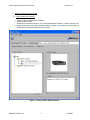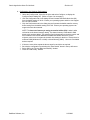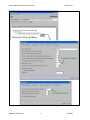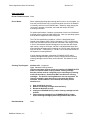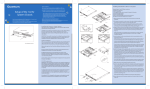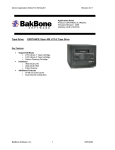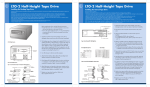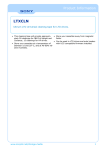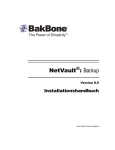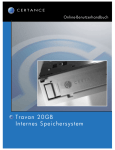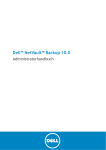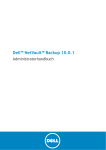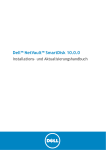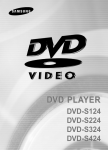Download Quantum LTO-2 Autoloader User's Manual
Transcript
Device Application Notes For NetVault Revision A7 Application Notes Product: CERTANCE CLL3200 LTO-2 Loader Firmware Revision: S40r Drive: CERTANCE ULTRIUM 2 Drive Firmware Revision: 155A Interface: SCSI LVD Automated Tape Subsystem: CERTANCE CLL3200 LTO-2 Loader (CERTANCE LTO2 LDRCLL3200) Key Features • • • • • • • • Tape Slots: 8 Tape Drives: 1 Tape Drives Supported o CERTANCE ULTRIUM 2 (Viper 400 LTO-2) Supported Media o LTO Ultrium-1 Tape o LTO Ultrium-2 Tape o LTO Cleaning Cartridge Bar Code Reader: Supported (Optional) o Type: Standard Tape Import/Export Slot: None (Front Door Only) Interface o SCSI LVD Additional Features o Rackmount ready NetVault Software: Minimum Release Required • Version 6 Release: o V653_R021217 Additional Software Required • Device Template(s): o o CLL3202.npk (cll3200.tpl) SEALT01.npk (viper200.tpl) BakBone Software, Inc. 1 11/3/2003 Device Application Notes For NetVault Revision A7 Attention: Device Template Installation available through the use of standard package installation procedures. Refer to the following for details. Installation: ¾ Prerequisites 9 9 9 9 9 9 Ensure Termination is configured correctly by using the Manufacturer User’s Guide for reference. Attach Device to system by using the Manufacturer’s Installation Guide for reference. Power On Unit, if required and allow for the completion of the device’s POST (Power-On SelfTest). Ensure the Certance CLL3200 LTO-2 Loader is set to its default settings. For further details refer to the Installation and Operation Manual for the Certance CLL3200 LTO-2 Loader. Configure SCSI IDs via front panel. This autoloader is a two SCSI ID device, one for the Certance LTO drive (Default ID=6) and one for the robotic arm changer (Default ID=5). For further details refer to the Installation and Operation Manual for the Certance CLL3200 LTO-2 Loader. Power on Computer System. BakBone Software, Inc. 2 11/3/2003 Device Application Notes For NetVault ¾ Revision A7 Selection of Device within NetVault Library Robotic Arm Selection 9 9 9 9 Select the Device Management Facilities. Select to Add a Library. Select Server machine and open it to view attached Robotic Libraries in “Library Selection” tab. Select Library arm under Library Selection (Refer to Figure 1) and verify the correct device is displayed in the Selected Library area on the right. Figure 1. Library Addition Within NetVault BakBone Software, Inc. 3 11/3/2003 Device Application Notes For NetVault Revision A7 Drive Selection 9 9 9 9 Select the Drive Selection tab. Select Server machine and open it to view the attached SCSI tape drive. Add the drive by selecting the drive and verify the correct device is displayed in the Selected Drives area on the right. (Refer to Figure 2 for an example) If there are more drives in the library, add the remaining drives, mapping them to each drive bay. Change the Library Name if desired or leave as default. Figure 2. Drive Addition Within NetVault BakBone Software, Inc. 4 11/3/2003 Device Application Notes For NetVault Revision A7 Configuration (for Optimum Performance) 9 9 9 Select the Configure tab, right-click the drive and select Configure, to display the Configure Device dialog box. (Refer to Figure 3 on next page.) Click the Configuration tab in the dialog box and increase the Media block size (Kb) from the default setting of 32 Kb. Ensure your operating system and drive can support the new value entered. Click the Performance tab in the dialog box and increase the default transfer memory buffer setting from the default setting of 257 Kb. Ensure your operating system can support the new value entered. NOTE: The Amount of memory to assign to transfer buffers (Kb) is what is often referred to as the shared memory setting. The shared memory is allocated in 32Kb blocks, with one byte added. The optimum figure is dependent on the drive model, and will be stated in the relevant BakBone Software Benchmark document, but the minimum value to use is at least 4x the block size setting for the drive. Ensure there is sufficient RAM (Windows NT or 2000) or Kernel Memory (UNIX). Use more if available and as required. 9 9 9 9 If there are more drives repeat the above steps for each drive as required. Save device configuration by selecting the “Save Details” button in the top left corner. Select OK for the “Device added successfully” window. Close the “Add Library” window. BakBone Software, Inc. 5 11/3/2003 Device Application Notes For NetVault Revision A7 Figure 3. Drive Performance Tuning BakBone Software, Inc. 6 11/3/2003 Device Application Notes For NetVault Revision A7 Other information Known Firmware Issues: None. Device Notes: When importing/exporting tapes through the front door, once complete, you must exit (cancel) all the way out of the front panel menus for the loader to re-inventory and return to an ONLINE state. Otherwise, when issuing the “close door” operation in NetVault, the loader will remain OFFLINE according to NetVault. For optimal performance, Certance recommends a block size of 64Kb and a shared memory setting of 64Mb (65536 Kb). Note your operating system must be able to support this when configured. The LTO U28 specification (re)defines 1 Gb as 1,000,000,000 bytes instead of the standard 1024 x 1024 x 1024 bytes (1,073,741,824 bytes). Due to this calculation and since NetVault calculates 1 Gb using the 1024 x 1024 x 1024 method, NetVault will appear to see less than 200 Gb per tape natively. Using the U28 spec, 200 Gb = 200,000,000,000 bytes and when NetVault calculates space remaining on a 200 Gb tape, NetVault will only see 186 Gb – 2 Gb (reserve) = 184 Gb. This is correct and normal as full capacities are being attained. If using cleaning cartridges, pre-defined CLEANING SLOTS and/or cleaning cartridge barcode prefixes must be configured before inserting cleaning cartridges into this library under NetVault. See below for more details. Cleaning Tape Support: NetVault 6.5.3 – Supported. Type: Standard Cleaning Method. Cleaning cartridges must be placed in pre-defined CLEANING SLOTS and/or if a barcode reader is being utilized, cleaning cartridge barcode prefixes must be configured prior to importing any cleaning media into this library. NetVault will NOT auto-discover cleaning cartridges. The Generic Cleaning Method is also not supported. If a cleaning cartridge is auto-discovered, it may make this device unusable. If this condition is encountered, the remedy for this situation is to: 1. 2. 3. 4. Stop the NetVault services Remove all cleaning cartridges from the library Restart the NetVault services Configure CLEANING SLOT(s) and/or cleaning cartridge barcode prefixes. 5. Import cleaning cartridge(s) into CLEANING SLOT(s) and/or import cleaning cartridge(s) with configured barcode prefixes. Emulation Mode: BakBone Software, Inc. None. 7 11/3/2003