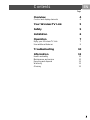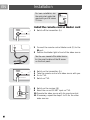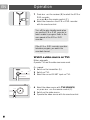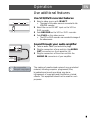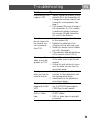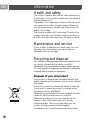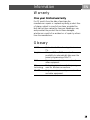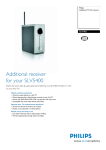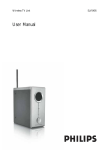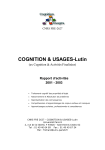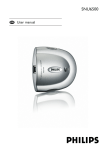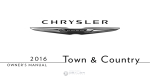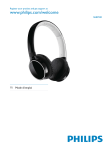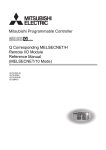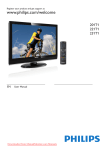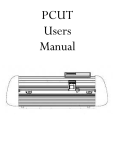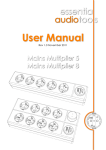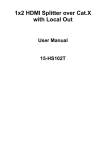Download PYLE Audio SLV5400 User's Manual
Transcript
Wireless TV Link User Manual SLV5400 A 1 2 3 4 5 6 8 9 7 10 11 IR 15 14 B 12 C 20 19 13 21 18 22 17 16 23 WIRELESS TV LINK RECEIVER G 24 25 25 25 25 EN Contents Page Overview 4 Control and display elements 4 Your Wireless TV Link 5 Safety 5 Installation 6 Operation 7 Enjoy your Wireless TV Link Use additional features 7 9 Troubleshooting 10 Information 12 Health and safety Maintenance and service Recycling and disposal Warranty Glossary 12 12 12 13 13 3 EN Overview Control and display elements A Transmitter 1 On/off switch 2 Power light: > red: standby > green: on > blinking: remote control signalling 3 RECORD SOURCE button 4 Link source indication lights 5 TV1 SOURCE button 6 AUTO light 7 Integrated remote control blaster light 8 TV1 source indication display 9 Antenna 10 SCART ports: > 1-SAT/STB > 2-AUX > 3-DVD (for RGB signals) > 4-VCR/DVD recorder (for RGB signals) 11 Wireless channel selection switch 12 Power input connector (DC 12V) 13 AUDIO OUT connectors (red/white) 14 SCART port for TV1 15 Remote control blaster cord port B Receiver 16 On/off switch 17 Power light > red: standby > green: on > blinking: remote control signalling 18 Source selector buttons (+/-) 19 Integrated remote control blaster light 20 Antenna 21 Wireless channel selection switch 22 SCART port for TV2 23 Power input connector (DC 12V) C Remote control G Remote control blaster cord 24 Connector 25 Blaster light 4 Your Wireless TV Link EN You can say good-bye to wires. With your Wireless TV Link you can now wirelessly connect a second TV and choose between four devices to watch on your second TV. Safety • • • • • • • • • Read the instructions in this manual carefully before you connect, install and use the product. Keep this manual for future reference. The product is for indoor use only. Do not use the product close to water. Do not expose the product to extreme heat. In case of technical difficulties, do not open the product. Bring it to your Philips dealer. Do not cover the product. Connect the power adapters only to a 220-240 V AC/50 Hz power supply. The product can cause interference to other equipment. Check if any equipment near the product can be affected before you start using it. 5 EN Installation For basic installation, see the quick start guide that came with your Wireless TV Link. Install the remote control blaster cord 1 Switch off the transmitter (A). STANDBY SELECT SLV5400 WIRELESS TV LINK TRANSMITTER IR 2 Connect the remote control blaster cord (G) to the IR port. 3 Position the blaster light in front of the video source. See the user manual of the video source for the exact location of the IR sensor on the front panel. STANDBY SLV5400 WIRELESS TV LINK TRANSMITTER WIRELESS TV LINK RECEIVER 6 SELECT 4 5 6 7 Switch on the transmitter (A). Take the remote control of a video source with you. Go to TV2. Switch on TV2. 8 9 10 11 Switch on the receiver (B). Select the correct SCART input on TV2. Operate the video source with its remote control. If necessary, repeat the steps 3 to 10 for the other video sources. Installation EN Remove interference on TV2 1 Find the CHANNEL switch on the transmitter (A). 2 Set the CHANNEL switch to different number. L R DC 12V Channel 1234 3 Find the CHANNEL switch on the receiver (B). 4 Set the CHANNEL switch to the same number as on the transmitter. CHANNEL 1 2 3 4 Operation Enjoy your Wireless TV Link For basic operation, see the quick start guide that came with your Wireless TV Link. Watch a cable TV program on TV2 Your VCR or DVD recorder needs to be connected to the transmitter (A) of the Wireless TV Link and connected to the Cable-TV signal. STANDBY SLV5400 WIRELESS TV LINK TRANSMITTER SELECT 1 Switch on the transmitter (A). 2 Switch on the VCR or DVD recorder. 3 Take the remote control of the VCR or DVD recorder with you. 4 Go to TV2. 5 Switch on TV2. 6 Switch on the receiver (B). WIRELESS TV LINK RECEIVER 7 EN Operation 7 Press + or - on the receiver (B) to select the VCR or DVD recorder; or: press 4 on the remote control (C). 8 Select the channel on the VCR or DVD recorder with its remote control. Turn off the auto standby mode when you use the VCR or DVD recorder to watch a cable tv program. Refer to the user manual of the VCR or DVD recorder. If the VCR or DVD recorder records a television program, you watch the recorded channel. Watch a video source on TV1 Either: automatic Operate TV1 and the video source as usual. STANDBY SELECT Or: manual 1 Switch on the transmitter (A). 2 Switch on TV1. 3 Select the correct SCART input on TV1. SLV5400 WIRELESS TV LINK TRANSMITTER TV1 SOURCE 8 4 Select the video source with TV1 SOURCE; or: press + or - on the remote control (C). 5 Switch on the video source. 6 Operate the video source with its remote control. Operation EN Use additional features Use VCR/DVD recorder features SELECT SAT/STB AUX DVD PLAYER 1 2 3 CONNECT 4-VCR/DVD RECORDER 1 Select a video source with SELECT. > The signal of the video source is connected to the VCR/DVD recorder. 2 Select the correct SCART input on the VCR or DVD recorder. 3 Push RECORD on the VCR or DVD recorder. 4 Push PLAY on the video source. > The VCR or DVD recorder now records the image of the video source. Sound through your audio amplifier AUDIO OUT TV1 L R Audio Amplifier Be responsible Respect copyrights 1 Take an audio cable (red and white plugs). 2 Plug the connectors of one end into the AUDIO OUT connectors on the transmitter (A). 3 Plug the connectors of the other end into the AUDIO IN connectors of your amplifier. The making of unauthorised copies of copy-protected material, including computer programmes, files, broadcasts and sound recordings, may be an infringement of copyrights and constitute a criminal offence. This equipment should not be used for such purposes. 9 EN Troubleshooting Problem Tip No image or wrong • Make sure video sources are connected to the transmitter (A). image on TV1 • Make sure the transmitter (A) is connected to TV1. • Make sure SCART cables are firmly inserted. • Make sure the video source is switched on. • Make sure the correct SCART input on TV1 is selected. • Select the correct video source with TV1 source. See page 8. No image or wrong • Make sure SCART cables are firmly inserted. image on TV2 • Make sure the receiver (B) is connected to TV2. • Make sure both receiver (B) and transmitter (A) are switched on. • Make sure the video source is switched on. • Make sure the correct SCART input on TV2 is selected. • Select the correct video source with +/- on the receiver (B). • If the video source gives proper image on TV1: Make sure the video source gives video signal in CVBS mode. See its user manual • Change the wireless channel that is used for communication. See page 7. • The receiver (B) is out of range of the transmitter (A). The number of walls and ceilings in between the receiver (B) and transmitter (A) restrict the distance. 10 Troubleshooting EN Problem Tip Interference in the • Slightly change the position of the receiver (B) or the transmitter (A). image on TV2 • Change the wireless channel that is used for communication. See page 7. • The receiver (B) is out of range of the transmitter (A). The number of walls and ceilings in between the receiver (B) and transmitter (A) restrict the distance. The video sources • Point the remote control directly to the receiver (B). do not respond to the remote con- • Replace the batteries of the remote controls with new ones. trol commands • Install the remote control blaster from TV2 cord (G). See page 6. • The maximum operating distance of the remote control is 5 m. The image of the • Turn off the auto standby mode of the video source. See its user video source dismanual. appears on TV2 • Follow the instructions to reconnect the video sources. See the quick start guide. • Slightly change the position of the Buzzing sound receiver or the transmitter until when you use the the buzzing sound stops. remote control. • Sometimes it is not possible to solve the problem. Black and white • Check if the SCART connector of the S-VHS VCR gives signal in image with S-VHS CVBS. See its user manual. VCR. Cannot record a DVD or video tape. • • Check if you used full-wired SCART cables. DVD or video tape is copyright protected. 11 EN Information Health and safety The product transmits and receives radio waves when it is switched on. The product complies with the standards that are defined for it. The quality of the image can be influenced by the use of microwave ovens. Other wireless systems (Bluetooth, wireless networks etc.) can also have influence on the quality of the image. The product is based on RF technology. Therefore the product can suffer from the same kinds of interference as GSMs, portable radios and other RF-based products. Maintenance and service If your product is defective and needs repair, but your warranty period has expired, you can consult our specialists (see the rear page) Recycling and disposal All redundant packaging material has been omitted. Your set consists of materials that can be recycled if disassembled by a specialized company. Please observe the local regulations regarding the disposal of packaging materials, batteries and old equipment. Disposal of your old product Your product is designed and manufactured with high quality materials and components, which can be recycled and reused. When this crossed-out wheeled bin symbol is attached to a product it means the product is covered by the European Directive 2002/96/EC. Please inform yourself about the local separate collection system for electrical and electronic products. Please act according to your local rules and do not dispose of your old products with your normal household waste. The correct disposal of your old product will help prevent potential negative consequences for the environment and human health. 12 Information EN Warranty One year limited warranty For 12 month from the date of purchase the manufacturer repairs or replaces any faulty product free of charge, subject to proof of purchase, provided the fault has not been caused by improper handling or use, and provided the product has not been damaged, whether as a result of an accident or of repair by others than the manufacturer. Glossary CVBS Easylink RCA RF technology SCART Video standard for showing colors on a TV. Gives a VCR or DVD recorder the possibility to automatically take over the preset programming of the TV. Separate connectors to connect audio or video equipment. Technology based on radio frequency, used for wireless connections. Single connector to easily connect audio and video equipment. 13 AQ95-56F-613KR (report No.) EC DECLARATION OF CONFORMITY We , Philips Consumer Electronics B.V., P&A CC: Building SBP6 (manufacturer's name) P.O.Box 80002, 5600 JB Eindhoven, The Netherlands (manufacturer's address) declare under our responsibility that the electrical product: Philips (name) SLV5400 -/00 -/05 ( Tx: SLV5400 -/00-T ; Rx: SLV5400 -/00-R ) (type or model) Wireless TV link (product description) to which this declaration relates is in conformity with the following standards: EN 300 440 part 1&2, (2001-9). EN 300 220-1 v1.3.1 EN 301 489-1 V1.2.1 EN 301 489-3 V1.2.1 EN 60065:1998 ed.6 EN 60950:2000 (title and/or number and date of issue of the standards) following the provisions of 1999/5/EC ( R&TTE Directive) and is produced by a manufacturing organisation on ISO 9000 level. Eindhoven, 27/06/2005 (place, date) K.Rysman Approbation manager (signature, name and function) Need help? Troubleshooting See page 10 Online help: www.philips.com/support Helpline België/Belgique/Belgien Danmark Deutschland España France ÅëëÜäá Ireland Italia Luxemburg/Luxembourg Nederland Norge Österreich Portugal Schweiz/Suisse/Svizzera Suomi Sverige UK (United Kingdom) 070 222 303 (€ 0.17) 3525 8759 0900 1101211 (€ 0.12) 902 888 784 (€ 0.15) 08 9165 0005 (€ 0.23) 0 0800 3122 1280 01 764 0292 899 23 45 06 (€ 0.25) 40 6661 6544 0900 8407 (€ 0.20) 2270 8111 0900 060 827 (€ 0.20) 2 1359 1442 0900 001 600 0600 412 001 08 5792 9100 0906 1010 016 (£ 0.15) Specifcations are subject to change without notice. Trademarks are the property of Koninklijke Philips Electronics N.V. or their respective owners. 2005 © Koninklijke Philips Electronics N.V. All rights reserved. www.philips.com DFU-SLV5400-AEN-V1.0