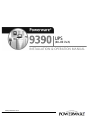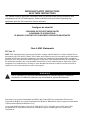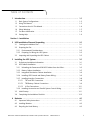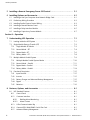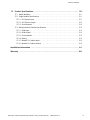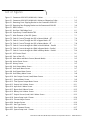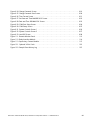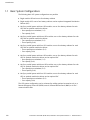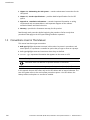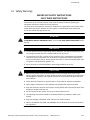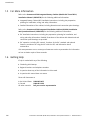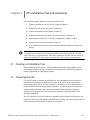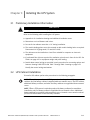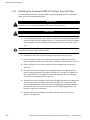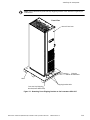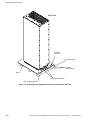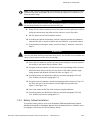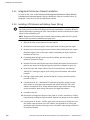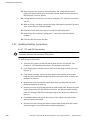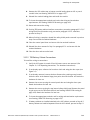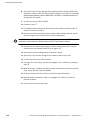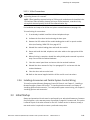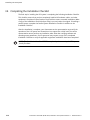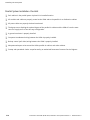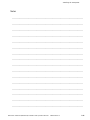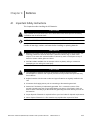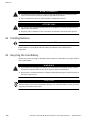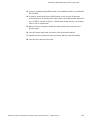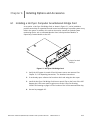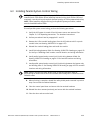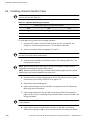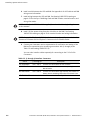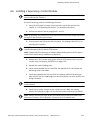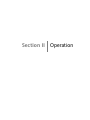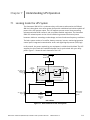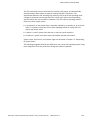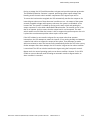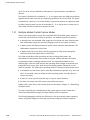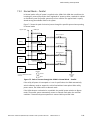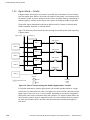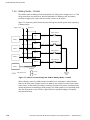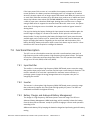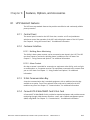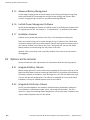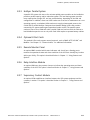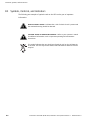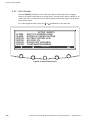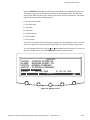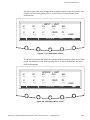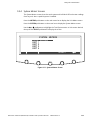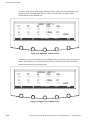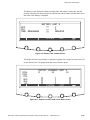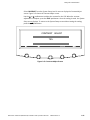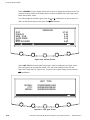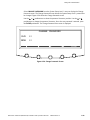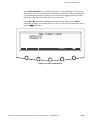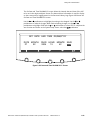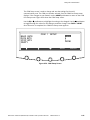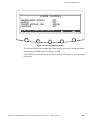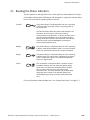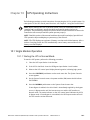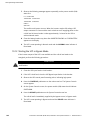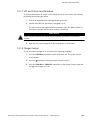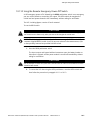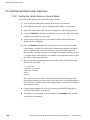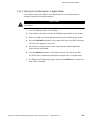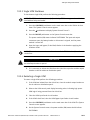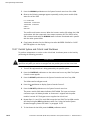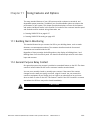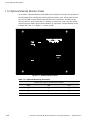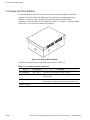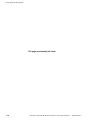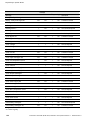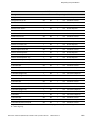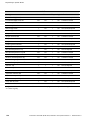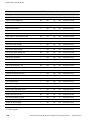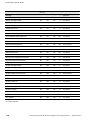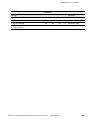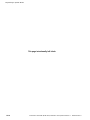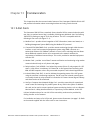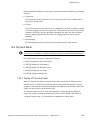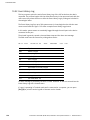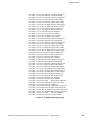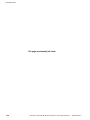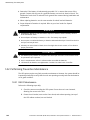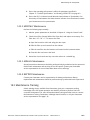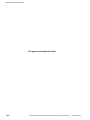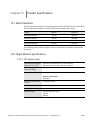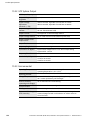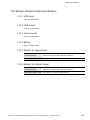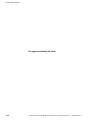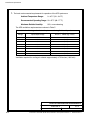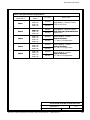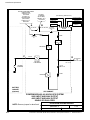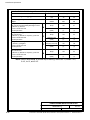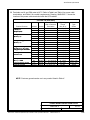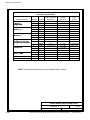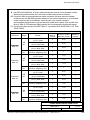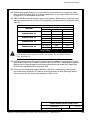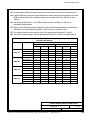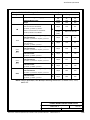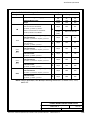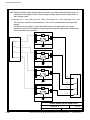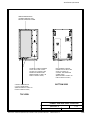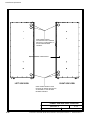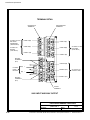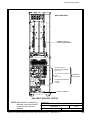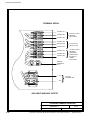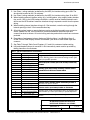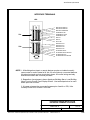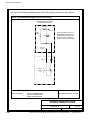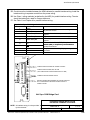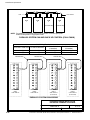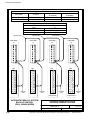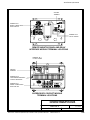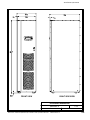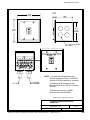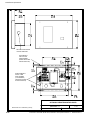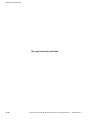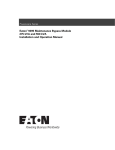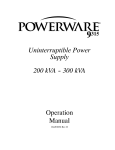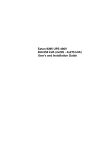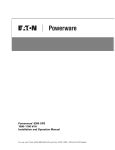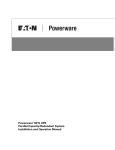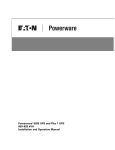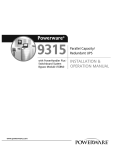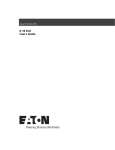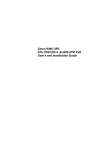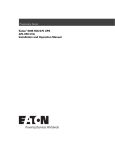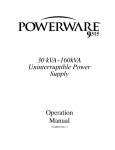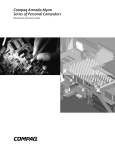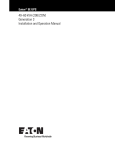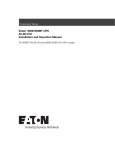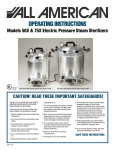Download Powerware (4080 KVA) 9390 User's Manual
Transcript
UPS (40–80 kVA) INSTALLATION & OPERATION MANUAL www.powerware.com IMPORTANT SAFETY INSTRUCTIONS SAVE THESE INSTRUCTIONS This manual contains important instructions that you should follow during installation and maintenance of the UPS and batteries. Please read all instructions before operating the equipment and save this manual for future reference. Consignes de sécurité CONSIGNES DE SÉCURITÉ IMPORTANTES CONSERVER CES INSTRUCTIONS CE MANUEL CONTIENT DES CONSIGNES DE SÉCURITÉ IMPORTANTES Class A EMC Statements FCC Part 15 NOTE This equipment has been tested and found to comply with the limits for a Class A digital device, pursuant to part 15 of the FCC Rules. These limits are designed to provide reasonable protection against harmful interference when the equipment is operated in a commercial environment. This equipment generates, uses, and can radiate radio frequency energy and, if not installed and used in accordance with the instruction manual, may cause harmful interference to radio communications. Operation of this equipment in a residential area is likely to cause harmful interference in which case the user will be required to correct the interference at his own expense. WARNING This is a product for restricted sales distribution to informed partners. Installation restrictions or additional measures may be needed to prevent disturbances. Powerware is a registered trademark and X-Slot and ConnectUPS are trademarks of Powerware Corporation. Modbus is a registered trademark of Modicon. IBM and AS/400 are registered trademarks of International Business Machines Corp. ECopyright 2004 Powerware Corporation, Raleigh, NC, USA. All rights reserved. No part of this document may be reproduced in any way without the express written approval of Powerware Corporation. Table of Contents 1 Introduction . . . . . . . . . . . . . . . . . . . . . . . . . . . . . . . . . . . . . . . . . . . . . . . . . . . . . . . . . . . . 1-1 1.1 Basic System Configurations . . . . . . . . . . . . . . . . . . . . . . . . . . . . . . . . . . . . . . . . . . . . . . . . . 1-2 1.2 Using This Manual . . . . . . . . . . . . . . . . . . . . . . . . . . . . . . . . . . . . . . . . . . . . . . . . . . . . . . . . . 1-3 1.3 Conventions Used in This Manual . . . . . . . . . . . . . . . . . . . . . . . . . . . . . . . . . . . . . . . . . . . . 1-4 1.4 Safety Warnings . . . . . . . . . . . . . . . . . . . . . . . . . . . . . . . . . . . . . . . . . . . . . . . . . . . . . . . . . . . 1-5 1.5 For More Information . . . . . . . . . . . . . . . . . . . . . . . . . . . . . . . . . . . . . . . . . . . . . . . . . . . . . . 1-6 1.6 Getting Help . . . . . . . . . . . . . . . . . . . . . . . . . . . . . . . . . . . . . . . . . . . . . . . . . . . . . . . . . . . . . . 1-6 Section I – Installation 2 UPS Installation Plan and Unpacking . . . . . . . . . . . . . . . . . . . . . . . . . . . . . . . . . . . . . 2-1 2.1 Creating an Installation Plan . . . . . . . . . . . . . . . . . . . . . . . . . . . . . . . . . . . . . . . . . . . . . . . . . 2-1 2.2 Preparing the Site . . . . . . . . . . . . . . . . . . . . . . . . . . . . . . . . . . . . . . . . . . . . . . . . . . . . . . . . . 2-1 2.2.1 Environmental Considerations . . . . . . . . . . . . . . . . . . . . . . . . . . . . . . . . . . . . . . . . . . . 2-2 2.2.2 Preparing for Wiring the UPS System . . . . . . . . . . . . . . . . . . . . . . . . . . . . . . . . . . . . . . 2-2 2.3 3 Inspecting and Unpacking the UPS Cabinet . . . . . . . . . . . . . . . . . . . . . . . . . . . . . . . . . . . . 2-2 Installing the UPS System . . . . . . . . . . . . . . . . . . . . . . . . . . . . . . . . . . . . . . . . . . . . . . . . 3-1 3.1 Preliminary Installation Information . . . . . . . . . . . . . . . . . . . . . . . . . . . . . . . . . . . . . . . . . . 3-1 3.2 UPS Cabinet Installation . . . . . . . . . . . . . . . . . . . . . . . . . . . . . . . . . . . . . . . . . . . . . . . . . . . . 3-1 3.2.1 Unloading the Powerware 9390 UPS Cabinet from the Pallet . . . . . . . . . . . . . . . . . . 3-2 3.2.2 Battery Cabinet Installation . . . . . . . . . . . . . . . . . . . . . . . . . . . . . . . . . . . . . . . . . . . . . . 3-5 3.2.3 Integrated Distribution Cabinet Installation . . . . . . . . . . . . . . . . . . . . . . . . . . . . . . . . 3-6 3.2.4 Installing UPS External and Battery Power Wiring . . . . . . . . . . . . . . . . . . . . . . . . . . . . 3-6 3.2.5 Installing Interface Connections . . . . . . . . . . . . . . . . . . . . . . . . . . . . . . . . . . . . . . . . . . 3-8 3.2.5.1 TB1 and TB2 Connections . . . . . . . . . . . . . . . . . . . . . . . . . . . . . . . . . . . . . . . . . . . 3-8 3.2.5.2 TB2 Battery Cabinet Connections . . . . . . . . . . . . . . . . . . . . . . . . . . . . . . . . . . . . 3-9 3.2.5.3 X-Slot Connections . . . . . . . . . . . . . . . . . . . . . . . . . . . . . . . . . . . . . . . . . . . . . . . . 3-11 3.2.6 4 Installing Accessories and Parallel System Control Wiring . . . . . . . . . . . . . . . . . . . . . 3-11 3.3 Initial Startup . . . . . . . . . . . . . . . . . . . . . . . . . . . . . . . . . . . . . . . . . . . . . . . . . . . . . . . . . . . . . 3-11 3.4 Completing the Installation Checklist . . . . . . . . . . . . . . . . . . . . . . . . . . . . . . . . . . . . . . . . . 3-12 Batteries . . . . . . . . . . . . . . . . . . . . . . . . . . . . . . . . . . . . . . . . . . . . . . . . . . . . . . . . . . . . . . . 4-1 4.1 Important Safety Instructions . . . . . . . . . . . . . . . . . . . . . . . . . . . . . . . . . . . . . . . . . . . . . . . . 4-1 4.2 Installing Batteries . . . . . . . . . . . . . . . . . . . . . . . . . . . . . . . . . . . . . . . . . . . . . . . . . . . . . . . . . 4-2 4.3 Recycling the Used Battery . . . . . . . . . . . . . . . . . . . . . . . . . . . . . . . . . . . . . . . . . . . . . . . . . . 4-2 Powerware® 9390 UPS (40–80 kVA) Installation and Operation Manual S 164201535 Rev C i Table of Contents 5 Installing a Remote Emergency Power-Off Control . . . . . . . . . . . . . . . . . . . . . . . . . 5-1 6 Installing Options and Accessories . . . . . . . . . . . . . . . . . . . . . . . . . . . . . . . . . . . . . . . . 6-1 6.1 Installing a Hot Sync Computer Area Network Bridge Card . . . . . . . . . . . . . . . . . . . . . . . 6-1 6.2 Preliminary Wiring Procedure . . . . . . . . . . . . . . . . . . . . . . . . . . . . . . . . . . . . . . . . . . . . . . . 6-2 6.3 Installing Parallel System Control Wiring . . . . . . . . . . . . . . . . . . . . . . . . . . . . . . . . . . . . . . 6-3 6.4 Installing a Remote Monitor Panel . . . . . . . . . . . . . . . . . . . . . . . . . . . . . . . . . . . . . . . . . . . 6-4 6.5 Installing a Relay Interface Module . . . . . . . . . . . . . . . . . . . . . . . . . . . . . . . . . . . . . . . . . . . 6-5 6.6 Installing a Supervisory Contact Module . . . . . . . . . . . . . . . . . . . . . . . . . . . . . . . . . . . . . . 6-7 Section II – Operation 7 Understanding UPS Operation . . . . . . . . . . . . . . . . . . . . . . . . . . . . . . . . . . . . . . . . . . . 7-1 7.1 Looking Inside the UPS System . . . . . . . . . . . . . . . . . . . . . . . . . . . . . . . . . . . . . . . . . . . . . . 7-1 7.2 Single Module Reverse Transfer (RT) . . . . . . . . . . . . . . . . . . . . . . . . . . . . . . . . . . . . . . . . . 7-2 7.2.1 Single Module RT Modes . . . . . . . . . . . . . . . . . . . . . . . . . . . . . . . . . . . . . . . . . . . . . . . . 7-2 7.2.2 Normal Mode – RT . . . . . . . . . . . . . . . . . . . . . . . . . . . . . . . . . . . . . . . . . . . . . . . . . . . . . 7-4 7.2.3 Bypass Mode – RT . . . . . . . . . . . . . . . . . . . . . . . . . . . . . . . . . . . . . . . . . . . . . . . . . . . . . . 7-6 7.2.4 Battery Mode – RT . . . . . . . . . . . . . . . . . . . . . . . . . . . . . . . . . . . . . . . . . . . . . . . . . . . . . 7-8 7.3 7.3.1 Multiple Module Parallel System Modes . . . . . . . . . . . . . . . . . . . . . . . . . . . . . . . . . . . 7-10 7.3.2 Normal Mode – Parallel . . . . . . . . . . . . . . . . . . . . . . . . . . . . . . . . . . . . . . . . . . . . . . . . . 7-11 7.3.3 Bypass Mode – Parallel . . . . . . . . . . . . . . . . . . . . . . . . . . . . . . . . . . . . . . . . . . . . . . . . . . 7-12 7.3.4 Battery Mode – Parallel . . . . . . . . . . . . . . . . . . . . . . . . . . . . . . . . . . . . . . . . . . . . . . . . . 7-14 7.4 8 Functional Description . . . . . . . . . . . . . . . . . . . . . . . . . . . . . . . . . . . . . . . . . . . . . . . . . . . . . 7-15 7.4.1 Input Rectifier . . . . . . . . . . . . . . . . . . . . . . . . . . . . . . . . . . . . . . . . . . . . . . . . . . . . . . . . . 7-15 7.4.2 Inverter . . . . . . . . . . . . . . . . . . . . . . . . . . . . . . . . . . . . . . . . . . . . . . . . . . . . . . . . . . . . . . 7-15 7.4.3 Battery Charger and Advanced Battery Management . . . . . . . . . . . . . . . . . . . . . . . . 7-15 7.4.4 Bypass . . . . . . . . . . . . . . . . . . . . . . . . . . . . . . . . . . . . . . . . . . . . . . . . . . . . . . . . . . . . . . . 7-16 7.4.5 Batteries . . . . . . . . . . . . . . . . . . . . . . . . . . . . . . . . . . . . . . . . . . . . . . . . . . . . . . . . . . . . . . 7-16 Features, Options, and Accessories . . . . . . . . . . . . . . . . . . . . . . . . . . . . . . . . . . . . . . . 8-1 8.1 ii Multiple Module Parallel System . . . . . . . . . . . . . . . . . . . . . . . . . . . . . . . . . . . . . . . . . . . . . 7-9 UPS Standard Features . . . . . . . . . . . . . . . . . . . . . . . . . . . . . . . . . . . . . . . . . . . . . . . . . . . . . 8-1 8.1.1 Control Panel . . . . . . . . . . . . . . . . . . . . . . . . . . . . . . . . . . . . . . . . . . . . . . . . . . . . . . . . . 8-1 8.1.2 Customer Interface . . . . . . . . . . . . . . . . . . . . . . . . . . . . . . . . . . . . . . . . . . . . . . . . . . . . . 8-1 8.1.2.1 Building Alarm Monitoring . . . . . . . . . . . . . . . . . . . . . . . . . . . . . . . . . . . . . . . . . . 8-1 8.1.2.2 Alarm Contact . . . . . . . . . . . . . . . . . . . . . . . . . . . . . . . . . . . . . . . . . . . . . . . . . . . . 8-1 8.1.3 X-Slot Communication Bay . . . . . . . . . . . . . . . . . . . . . . . . . . . . . . . . . . . . . . . . . . . . . . 8-1 8.1.4 ConnectUPS-X Web/SNMP Card X-Slot Card . . . . . . . . . . . . . . . . . . . . . . . . . . . . . . . 8-1 8.1.5 Advanced Battery Management . . . . . . . . . . . . . . . . . . . . . . . . . . . . . . . . . . . . . . . . . . 8-2 Powerware® 9390 UPS (40–80 kVA) Installation and Operation Manual S 164201535 Rev C Table of Contents 8.1.6 LanSafe Power Management Software . . . . . . . . . . . . . . . . . . . . . . . . . . . . . . . . . . . . . 8-2 8.1.7 Installation Features . . . . . . . . . . . . . . . . . . . . . . . . . . . . . . . . . . . . . . . . . . . . . . . . . . . . 8-2 8.2 8.2.1 Integrated Battery Cabinets . . . . . . . . . . . . . . . . . . . . . . . . . . . . . . . . . . . . . . . . . . . . . . 8-2 8.2.2 Integrated Distribution Cabinet . . . . . . . . . . . . . . . . . . . . . . . . . . . . . . . . . . . . . . . . . . 8-2 8.2.3 HotSync Parallel System . . . . . . . . . . . . . . . . . . . . . . . . . . . . . . . . . . . . . . . . . . . . . . . . . 8-3 8.2.4 Optional X-Slot Cards . . . . . . . . . . . . . . . . . . . . . . . . . . . . . . . . . . . . . . . . . . . . . . . . . . . 8-3 8.2.5 Remote Monitor Panel . . . . . . . . . . . . . . . . . . . . . . . . . . . . . . . . . . . . . . . . . . . . . . . . . . 8-3 8.2.6 Relay Interface Module . . . . . . . . . . . . . . . . . . . . . . . . . . . . . . . . . . . . . . . . . . . . . . . . . 8-3 8.2.7 Supervisory Contact Module . . . . . . . . . . . . . . . . . . . . . . . . . . . . . . . . . . . . . . . . . . . . . 8-3 8.3 9 10 Options and Accessories . . . . . . . . . . . . . . . . . . . . . . . . . . . . . . . . . . . . . . . . . . . . . . . . . . . . 8-2 Symbols, Controls, and Indicators . . . . . . . . . . . . . . . . . . . . . . . . . . . . . . . . . . . . . . . . . . . . 8-4 Using the Control Panel . . . . . . . . . . . . . . . . . . . . . . . . . . . . . . . . . . . . . . . . . . . . . . . . . 9-1 9.1 Using the LCD and Pushbuttons . . . . . . . . . . . . . . . . . . . . . . . . . . . . . . . . . . . . . . . . . . . . . 9-2 9.2 Using the Main Menu . . . . . . . . . . . . . . . . . . . . . . . . . . . . . . . . . . . . . . . . . . . . . . . . . . . . . . 9-3 9.2.1 Mimic Screen . . . . . . . . . . . . . . . . . . . . . . . . . . . . . . . . . . . . . . . . . . . . . . . . . . . . . . . . . 9-3 9.2.2 Event Screens . . . . . . . . . . . . . . . . . . . . . . . . . . . . . . . . . . . . . . . . . . . . . . . . . . . . . . . . . 9-4 9.2.3 Unit Meter Screens . . . . . . . . . . . . . . . . . . . . . . . . . . . . . . . . . . . . . . . . . . . . . . . . . . . . . 9-6 9.2.4 System Meters Screens . . . . . . . . . . . . . . . . . . . . . . . . . . . . . . . . . . . . . . . . . . . . . . . . . 9-9 9.2.5 System Setup Level 0 Screens . . . . . . . . . . . . . . . . . . . . . . . . . . . . . . . . . . . . . . . . . . . . 9-14 9.2.6 System Setup Level 1 Screens . . . . . . . . . . . . . . . . . . . . . . . . . . . . . . . . . . . . . . . . . . . . 9-17 9.3 System Controls Screen . . . . . . . . . . . . . . . . . . . . . . . . . . . . . . . . . . . . . . . . . . . . . . . . . . . . 9-26 9.4 Load Off Screen . . . . . . . . . . . . . . . . . . . . . . . . . . . . . . . . . . . . . . . . . . . . . . . . . . . . . . . . . . . 9-28 9.5 Reading the Status Indicators . . . . . . . . . . . . . . . . . . . . . . . . . . . . . . . . . . . . . . . . . . . . . . . . 9-29 UPS Operating Instructions . . . . . . . . . . . . . . . . . . . . . . . . . . . . . . . . . . . . . . . . . . . . . . 10-1 10.1 Single Module Operation . . . . . . . . . . . . . . . . . . . . . . . . . . . . . . . . . . . . . . . . . . . . . . . . . . . 10-1 10.1.1 Starting the UPS in Normal Mode . . . . . . . . . . . . . . . . . . . . . . . . . . . . . . . . . . . . . . . . 10-1 10.1.2 Starting the UPS in Bypass Mode . . . . . . . . . . . . . . . . . . . . . . . . . . . . . . . . . . . . . . . . . 10-2 10.1.3 Starting the Power Module . . . . . . . . . . . . . . . . . . . . . . . . . . . . . . . . . . . . . . . . . . . . . . 10-3 10.1.4 Transfer from Normal to Bypass Mode . . . . . . . . . . . . . . . . . . . . . . . . . . . . . . . . . . . . 10-3 10.1.5 Transfer from Bypass to Normal Mode . . . . . . . . . . . . . . . . . . . . . . . . . . . . . . . . . . . . 10-4 10.1.6 Transfer from Normal to Bypass Mode and Shut Down UPS . . . . . . . . . . . . . . . . . . 10-4 10.1.7 UPS and Critical Load Shutdown . . . . . . . . . . . . . . . . . . . . . . . . . . . . . . . . . . . . . . . . . 10-5 10.1.8 Charger Control . . . . . . . . . . . . . . . . . . . . . . . . . . . . . . . . . . . . . . . . . . . . . . . . . . . . . . . 10-5 10.1.9 Using the UPS LOAD OFF Pushbutton . . . . . . . . . . . . . . . . . . . . . . . . . . . . . . . . . . . . . 10-6 10.1.10 Using the Remote Emergency Power-Off Switch . . . . . . . . . . . . . . . . . . . . . . . . . . . 10-7 Powerware® 9390 UPS (40–80 kVA) Installation and Operation Manual S 164201535 Rev C iii Table of Contents 10.2 Multiple Module Parallel Operation . . . . . . . . . . . . . . . . . . . . . . . . . . . . . . . . . . . . . . . . . . 10-8 10.2.1 Starting the Parallel System in Normal Mode . . . . . . . . . . . . . . . . . . . . . . . . . . . . . . . 10-8 10.2.2 Starting the Parallel System in Bypass Mode . . . . . . . . . . . . . . . . . . . . . . . . . . . . . . . . 10-9 10.2.3 Transfer Parallel System from Normal to Bypass Mode . . . . . . . . . . . . . . . . . . . . . . . 10-10 10.2.4 Transfer Parallel System from Bypass to Normal Mode . . . . . . . . . . . . . . . . . . . . . . . 10-10 10.2.5 Single UPM Shutdown . . . . . . . . . . . . . . . . . . . . . . . . . . . . . . . . . . . . . . . . . . . . . . . . . . 10-11 10.2.6 Restarting a Single UPM . . . . . . . . . . . . . . . . . . . . . . . . . . . . . . . . . . . . . . . . . . . . . . . . . 10-11 10.2.7 Parallel System and Critical Load Shutdown . . . . . . . . . . . . . . . . . . . . . . . . . . . . . . . . 10-12 10.2.8 Using the UPS LOAD OFF Pushbutton . . . . . . . . . . . . . . . . . . . . . . . . . . . . . . . . . . . . . 10-13 10.2.9 11 Using the Parallel System Remote Emergency Power-Off Switch . . . . . . . . . . . . . . 10-14 Using Features and Options . . . . . . . . . . . . . . . . . . . . . . . . . . . . . . . . . . . . . . . . . . . . . . 11-1 11.1 Building Alarm Monitoring . . . . . . . . . . . . . . . . . . . . . . . . . . . . . . . . . . . . . . . . . . . . . . . . . . 11-1 11.2 General Purpose Relay Contact . . . . . . . . . . . . . . . . . . . . . . . . . . . . . . . . . . . . . . . . . . . . . . 11-1 11.3 Optional Remote Monitor Panel . . . . . . . . . . . . . . . . . . . . . . . . . . . . . . . . . . . . . . . . . . . . . 11-2 11.4 Relay Interface Module . . . . . . . . . . . . . . . . . . . . . . . . . . . . . . . . . . . . . . . . . . . . . . . . . . . . . 11-4 11.5 Supervisory Contact Module . . . . . . . . . . . . . . . . . . . . . . . . . . . . . . . . . . . . . . . . . . . . . . . . 11-5 12 Responding to System Events . . . . . . . . . . . . . . . . . . . . . . . . . . . . . . . . . . . . . . . . . . . . 12-1 12.1 General . . . . . . . . . . . . . . . . . . . . . . . . . . . . . . . . . . . . . . . . . . . . . . . . . . . . . . . . . . . . . . . . . . 12-1 12.2 System Event Horns . . . . . . . . . . . . . . . . . . . . . . . . . . . . . . . . . . . . . . . . . . . . . . . . . . . . . . . . 12-1 12.3 System Event Indicators . . . . . . . . . . . . . . . . . . . . . . . . . . . . . . . . . . . . . . . . . . . . . . . . . . . . 12-1 12.4 System Event Messages . . . . . . . . . . . . . . . . . . . . . . . . . . . . . . . . . . . . . . . . . . . . . . . . . . . . . 12-1 13 Communication . . . . . . . . . . . . . . . . . . . . . . . . . . . . . . . . . . . . . . . . . . . . . . . . . . . . . . . . . 13-1 13.1 X-Slot Cards . . . . . . . . . . . . . . . . . . . . . . . . . . . . . . . . . . . . . . . . . . . . . . . . . . . . . . . . . . . . . . 13-1 13.2 LanSafe Power Management Software . . . . . . . . . . . . . . . . . . . . . . . . . . . . . . . . . . . . . . . . 13-2 13.3 Remote Notification . . . . . . . . . . . . . . . . . . . . . . . . . . . . . . . . . . . . . . . . . . . . . . . . . . . . . . . 13-2 13.4 Terminal Mode . . . . . . . . . . . . . . . . . . . . . . . . . . . . . . . . . . . . . . . . . . . . . . . . . . . . . . . . . . . 13-3 13.4.1 Display UPS Control Panel . . . . . . . . . . . . . . . . . . . . . . . . . . . . . . . . . . . . . . . . . . . . . . . 13-3 13.4.2 Event History Log . . . . . . . . . . . . . . . . . . . . . . . . . . . . . . . . . . . . . . . . . . . . . . . . . . . . . . 13-4 14 Maintaining the UPS System . . . . . . . . . . . . . . . . . . . . . . . . . . . . . . . . . . . . . . . . . . . . . 14-1 14.1 Important Safety Instructions . . . . . . . . . . . . . . . . . . . . . . . . . . . . . . . . . . . . . . . . . . . . . . . . 14-1 14.2 Performing Preventive Maintenance . . . . . . . . . . . . . . . . . . . . . . . . . . . . . . . . . . . . . . . . . . 14-2 14.2.1 DAILY Maintenance . . . . . . . . . . . . . . . . . . . . . . . . . . . . . . . . . . . . . . . . . . . . . . . . . . . . 14-2 14.2.2 MONTHLY Maintenance . . . . . . . . . . . . . . . . . . . . . . . . . . . . . . . . . . . . . . . . . . . . . . . . . 14-3 14.2.3 ANNUAL Maintenance . . . . . . . . . . . . . . . . . . . . . . . . . . . . . . . . . . . . . . . . . . . . . . . . . . 14-3 14.2.4 BATTERY Maintenance . . . . . . . . . . . . . . . . . . . . . . . . . . . . . . . . . . . . . . . . . . . . . . . . . . 14-3 14.3 Maintenance Training . . . . . . . . . . . . . . . . . . . . . . . . . . . . . . . . . . . . . . . . . . . . . . . . . . . . . . 14-3 iv Powerware® 9390 UPS (40–80 kVA) Installation and Operation Manual S 164201535 Rev C Table of Contents 15 Product Specifications . . . . . . . . . . . . . . . . . . . . . . . . . . . . . . . . . . . . . . . . . . . . . . . . . . . 15-1 15.1 Model Numbers . . . . . . . . . . . . . . . . . . . . . . . . . . . . . . . . . . . . . . . . . . . . . . . . . . . . . . . . . . . 15-1 15.2 Single Module Specifications . . . . . . . . . . . . . . . . . . . . . . . . . . . . . . . . . . . . . . . . . . . . . . . . 15-1 15.2.1 UPS System Input . . . . . . . . . . . . . . . . . . . . . . . . . . . . . . . . . . . . . . . . . . . . . . . . . . . . . . 15-1 15.2.2 UPS System Output . . . . . . . . . . . . . . . . . . . . . . . . . . . . . . . . . . . . . . . . . . . . . . . . . . . . 15-2 15.2.3 Environmental . . . . . . . . . . . . . . . . . . . . . . . . . . . . . . . . . . . . . . . . . . . . . . . . . . . . . . . . . 15-2 15.3 Multiple Module Parallel Specifications . . . . . . . . . . . . . . . . . . . . . . . . . . . . . . . . . . . . . . . 15-3 15.3.1 UPM Input . . . . . . . . . . . . . . . . . . . . . . . . . . . . . . . . . . . . . . . . . . . . . . . . . . . . . . . . . . . . 15-3 15.3.2 UPM Output . . . . . . . . . . . . . . . . . . . . . . . . . . . . . . . . . . . . . . . . . . . . . . . . . . . . . . . . . . 15-3 15.3.3 Environmental . . . . . . . . . . . . . . . . . . . . . . . . . . . . . . . . . . . . . . . . . . . . . . . . . . . . . . . . . 15-3 15.3.4 Battery . . . . . . . . . . . . . . . . . . . . . . . . . . . . . . . . . . . . . . . . . . . . . . . . . . . . . . . . . . . . . . . 15-3 15.3.5 Module Tie Cabinet Input . . . . . . . . . . . . . . . . . . . . . . . . . . . . . . . . . . . . . . . . . . . . . . . 15-3 15.3.6 Module Tie Cabinet Output . . . . . . . . . . . . . . . . . . . . . . . . . . . . . . . . . . . . . . . . . . . . . 15-3 Installation Information . . . . . . . . . . . . . . . . . . . . . . . . . . . . . . . . . . . . . . . . . . . . . . . . . . . . . . A-1 Warranty . . . . . . . . . . . . . . . . . . . . . . . . . . . . . . . . . . . . . . . . . . . . . . . . . . . . . . . . . . . . . . . . . . . W-1 Powerware® 9390 UPS (40–80 kVA) Installation and Operation Manual S 164201535 Rev C v List of Figures Figure 1-1. Powerware 9390 UPS (40–80 kVA) Cabinet . . . . . . . . . . . . . . . . . . . . . . . . . . . . . . . . . . . . . 1-1 Figure 2-1. Powerware 9390 UPS (40–80 kVA) Cabinet as Shipped on Pallet . . . . . . . . . . . . . . . . . . . 2-3 Figure 3-1. Removing Front Shipping Bracket on the Powerware 9390 UPS . . . . . . . . . . . . . . . . . . . . 3-3 Figure 3-2. Removing Rear Shipping Bracket on the Powerware 9390 UPS . . . . . . . . . . . . . . . . . . . . 3-4 Figure 5-1. REPO Control . . . . . . . . . . . . . . . . . . . . . . . . . . . . . . . . . . . . . . . . . . . . . . . . . . . . . . . . . . . . . . 5-1 Figure 6-1. Hot Sync CAN Bridge Card . . . . . . . . . . . . . . . . . . . . . . . . . . . . . . . . . . . . . . . . . . . . . . . . . . 6-1 Figure 6-2. Supervisory Contact Module TB2 . . . . . . . . . . . . . . . . . . . . . . . . . . . . . . . . . . . . . . . . . . . . . 6-8 Figure 7-1. Main Elements of the UPS System . . . . . . . . . . . . . . . . . . . . . . . . . . . . . . . . . . . . . . . . . . . . 7-1 Figure 7-2. Path of Current Through the UPS in Normal Mode – RT . . . . . . . . . . . . . . . . . . . . . . . . . . 7-4 Figure 7-3. Path of Current Through the UPS in Bypass Mode – RT . . . . . . . . . . . . . . . . . . . . . . . . . . 7-6 Figure 7-4. Path of Current Through the UPS in Battery Mode – RT . . . . . . . . . . . . . . . . . . . . . . . . . . 7-8 Figure 7-5. Path of Current through the UPMs in Normal Mode – Parallel . . . . . . . . . . . . . . . . . . . . 7-11 Figure 7-6. Path of Current through the UPMs in Bypass Mode – Parallel . . . . . . . . . . . . . . . . . . . . . 7-12 Figure 7-7. Path of Current through the UPMs in Battery Mode – Parallel . . . . . . . . . . . . . . . . . . . . . 7-14 Figure 9-1. UPS Control Panel . . . . . . . . . . . . . . . . . . . . . . . . . . . . . . . . . . . . . . . . . . . . . . . . . . . . . . . . . . 9-1 Figure 9-2. Parts of the LCD . . . . . . . . . . . . . . . . . . . . . . . . . . . . . . . . . . . . . . . . . . . . . . . . . . . . . . . . . . . 9-2 Figure 9-3. Main Menu and Mimic Screen (Normal Mode) . . . . . . . . . . . . . . . . . . . . . . . . . . . . . . . . . . 9-3 Figure 9-4. Active Events Screen . . . . . . . . . . . . . . . . . . . . . . . . . . . . . . . . . . . . . . . . . . . . . . . . . . . . . . . . 9-4 Figure 9-5. History Screen . . . . . . . . . . . . . . . . . . . . . . . . . . . . . . . . . . . . . . . . . . . . . . . . . . . . . . . . . . . . . 9-5 Figure 9-6. Unit Output Meter Screen . . . . . . . . . . . . . . . . . . . . . . . . . . . . . . . . . . . . . . . . . . . . . . . . . . . 9-6 Figure 9-7. Unit Input Meter Screen . . . . . . . . . . . . . . . . . . . . . . . . . . . . . . . . . . . . . . . . . . . . . . . . . . . . . 9-7 Figure 9-8. Unit Bypass Meter Screen . . . . . . . . . . . . . . . . . . . . . . . . . . . . . . . . . . . . . . . . . . . . . . . . . . . 9-7 Figure 9-9. Unit Battery Meter Screen . . . . . . . . . . . . . . . . . . . . . . . . . . . . . . . . . . . . . . . . . . . . . . . . . . . 9-8 Figure 9-10. Unit Output Current (Load) Meter Screen . . . . . . . . . . . . . . . . . . . . . . . . . . . . . . . . . . . . . 9-8 Figure 9-11. System Meters Screen . . . . . . . . . . . . . . . . . . . . . . . . . . . . . . . . . . . . . . . . . . . . . . . . . . . . . 9-9 Figure 9-12. Total System Output Meter Screen . . . . . . . . . . . . . . . . . . . . . . . . . . . . . . . . . . . . . . . . . . 9-10 Figure 9-13. Output Unit X Meter Screen . . . . . . . . . . . . . . . . . . . . . . . . . . . . . . . . . . . . . . . . . . . . . . . . 9-11 Figure 9-14. Input Unit X Meter Screen . . . . . . . . . . . . . . . . . . . . . . . . . . . . . . . . . . . . . . . . . . . . . . . . . . 9-12 Figure 9-15. Bypass Unit X Meter Screen . . . . . . . . . . . . . . . . . . . . . . . . . . . . . . . . . . . . . . . . . . . . . . . . . 9-12 Figure 9-16. Battery Unit X Meter Screen . . . . . . . . . . . . . . . . . . . . . . . . . . . . . . . . . . . . . . . . . . . . . . . . 9-13 Figure 9-17. Output Current (Load) Unit X Meter Screen . . . . . . . . . . . . . . . . . . . . . . . . . . . . . . . . . . . 9-13 Figure 9-18. System Setup Level 0 Screen . . . . . . . . . . . . . . . . . . . . . . . . . . . . . . . . . . . . . . . . . . . . . . . . 9-14 Figure 9-19. Contrast Adjust Screen . . . . . . . . . . . . . . . . . . . . . . . . . . . . . . . . . . . . . . . . . . . . . . . . . . . . . 9-15 Figure 9-20. Versions Screen . . . . . . . . . . . . . . . . . . . . . . . . . . . . . . . . . . . . . . . . . . . . . . . . . . . . . . . . . . . 9-16 Figure 9-21. Unit Type Screen . . . . . . . . . . . . . . . . . . . . . . . . . . . . . . . . . . . . . . . . . . . . . . . . . . . . . . . . . . 9-16 Figure 9-22. Enter Password Screen . . . . . . . . . . . . . . . . . . . . . . . . . . . . . . . . . . . . . . . . . . . . . . . . . . . . . 9-17 Figure 9-23. System Setup Level 1 Screen . . . . . . . . . . . . . . . . . . . . . . . . . . . . . . . . . . . . . . . . . . . . . . . . 9-18 vi Powerware® 9390 UPS (40–80 kVA) Installation and Operation Manual S 164201535 Rev C Figure 9-24. Change Password Screen . . . . . . . . . . . . . . . . . . . . . . . . . . . . . . . . . . . . . . . . . . . . . . . . . . . 9-19 Figure 9-25. Change Password Save Screen . . . . . . . . . . . . . . . . . . . . . . . . . . . . . . . . . . . . . . . . . . . . . . . 9-20 Figure 9-26. Time Format Screen . . . . . . . . . . . . . . . . . . . . . . . . . . . . . . . . . . . . . . . . . . . . . . . . . . . . . . . 9-21 Figure 9-27. Set Date and Time MM/DD/YYYY Screen . . . . . . . . . . . . . . . . . . . . . . . . . . . . . . . . . . . . . . 9-22 Figure 9-28. Date and Time DD/MM/YYYY Screen . . . . . . . . . . . . . . . . . . . . . . . . . . . . . . . . . . . . . . . . . 9-23 Figure 9-29. COM Port Setup Screen . . . . . . . . . . . . . . . . . . . . . . . . . . . . . . . . . . . . . . . . . . . . . . . . . . . . 9-24 Figure 9-30. COM Setup Screen . . . . . . . . . . . . . . . . . . . . . . . . . . . . . . . . . . . . . . . . . . . . . . . . . . . . . . . . 9-25 Figure 9-31. System Controls Screen 1 . . . . . . . . . . . . . . . . . . . . . . . . . . . . . . . . . . . . . . . . . . . . . . . . . . 9-26 Figure 9-32. System Controls Screen 2 . . . . . . . . . . . . . . . . . . . . . . . . . . . . . . . . . . . . . . . . . . . . . . . . . . 9-27 Figure 9-33. Load Off Screen . . . . . . . . . . . . . . . . . . . . . . . . . . . . . . . . . . . . . . . . . . . . . . . . . . . . . . . . . . 9-28 Figure 11-1. Remote Monitor Panel . . . . . . . . . . . . . . . . . . . . . . . . . . . . . . . . . . . . . . . . . . . . . . . . . . . . . 11-2 Figure 11-2. Relay Interface Module . . . . . . . . . . . . . . . . . . . . . . . . . . . . . . . . . . . . . . . . . . . . . . . . . . . . 11-4 Figure 11-3. Supervisory Contact Module . . . . . . . . . . . . . . . . . . . . . . . . . . . . . . . . . . . . . . . . . . . . . . . . 11-5 Figure 13-1. Optional X-Slot Cards . . . . . . . . . . . . . . . . . . . . . . . . . . . . . . . . . . . . . . . . . . . . . . . . . . . . . . 13-2 Figure 13-2. Sample Event History Log . . . . . . . . . . . . . . . . . . . . . . . . . . . . . . . . . . . . . . . . . . . . . . . . . . 13-5 Powerware® 9390 UPS (40–80 kVA) Installation and Operation Manual S 164201535 Rev C vii This page intentionally left blank. viii Powerware® 9390 UPS (40–80 kVA) Installation and Operation Manual S 164201535 Rev C Chapter 1 Introduction The Powerware® 9390 uninterruptible power supply (UPS) is a true online, continuous-duty, transformerless, double-conversion, solid-state, three-phase system, providing conditioned and uninterruptible AC power to protect the customer’s load from all nine power failures. The Powerware 9390 UPS is available as a single module or a multiple module parallel system (see paragraph 1.1). The Powerware online power protection system is used to prevent loss of valuable electronic information, minimize equipment downtime, and minimize the adverse effect on production equipment due to unexpected power problems. The Powerware 9390 UPS continually monitors incoming electrical power and removes the surges, spikes, sags, and other irregularities that are inherent in commercial utility power. Working with a building’s electrical system, the UPS system supplies clean, consistent power that sensitive electronic equipment requires for reliable operation. During brownouts, blackouts, and other power interruptions, batteries provide emergency power to safeguard operation. The UPS system is housed in a single, free-standing cabinet with safety shields behind the door for hazardous voltage protection. The cabinets matches the battery and distribution cabinets in style and color and can be installed in line-up–and–match or standalone configurations. Figure 1-1 shows the Powerware 9390 UPS (40–80 kVA). Figure 1-1. Powerware 9390 UPS (40–80 kVA) Cabinet Powerware® 9390 UPS (40–80 kVA) Installation and Operation Manual S 164201535 Rev C 1-1 Introduction 1.1 Basic System Configurations The following basic UPS system configurations are possible: 쑺 Single module UPS and one to four battery cabinets 쑺 Single module UPS, one to four battery cabinets, and an optional Integrated Distribution Cabinet (IDC) 쑺 Hot Sync parallel system with two UPS modules, one to four battery cabinets for each UPS, and an optional module tie cabinet - One capacity/one redundant (1+1) - Two capacity (2+0) 쑺 Hot Sync parallel system with three UPS modules, one to four battery cabinets for each UPS, and an optional module tie cabinet - Two capacity/one redundant (2+1) - Three capacity (3+0) 쑺 Hot Sync parallel system with four UPS modules, one to four battery cabinets for each UPS, and an optional module tie cabinet - Three capacity/one redundant (3+1) - Four capacity (4+0) 쑺 Hot Sync parallel system with two UPS modules, one to four battery cabinets for each UPS, an optional module tie cabinet, and an optional IDC - One capacity/one redundant (1+1) - Two capacity (2+0) 쑺 Hot Sync parallel system with three UPS modules, one to four battery cabinets for each UPS, an optional module tie cabinet, and an optional IDC - Two capacity/one redundant (2+1) - Three capacity (3+0) 쑺 Hot Sync parallel system with four UPS modules, one to four battery cabinets for each UPS, an optional module tie cabinet, and an optional IDC - Three capacity/one redundant (3+1) - Four capacity (4+0) The UPS system configuration can be enhanced by adding optional accessories such as a Remote Emergency Power-Off (REPO) control, Remote Monitor Panel (RMP), or X-Slott communication cards. 1-2 Powerware® 9390 UPS (40–80 kVA) Installation and Operation Manual S 164201535 Rev C Introduction 1.2 Using This Manual This manual describes how to install and operate the Powerware 9390 UPS (40–80 kVA) cabinet. Read and understand the procedures described in this manual to ensure trouble-free installation and operation. In particular, be thoroughly familiar with the REPO procedure (see page 10-7). The information in this manual is divided into the sections and chapters listed. The system, options, and accessories being installed dictate which parts of this manual should be read. At a minimum, Chapters 1 through 3 and 8 through 10 should be examined. 쑺 Chapter 1, “Introduction” – provides a brief description of the UPS system, a description of the content of each chapter, text conventions used in the manual, safety warnings, and reference information. Section I, Installation 쑺 Chapter 2, “UPS Installation Plan and Unpacking” – explains how to prepare the site for the installation of the UPS system. It discusses equipment environmental requirements, inspecting, and unpacking cabinets. 쑺 Chapter 3, “Installing the UPS System” – describes how to install and wire the UPS cabinet and optional equipment. 쑺 Chapter 4, “Batteries” – provides battery safety and installation information. 쑺 Chapter 5, “Installing a Remote Emergency Power-Off Control” – contains information for installing the optional REPO control. 쑺 Chapter 6, “Installing Options and Accessories” – contains information for installing an X-Slot Hot Sync CAN Bridge Card, parallel control wiring, an RMP, a Relay Interface Module (RIM), or a Supervisory Contact Module (SCM). Section II, Operation 쑺 Chapter 7, “Understanding UPS Operation” – provides information on why and how a UPS works. 쑺 Chapter 8, “Features, Options, and Accessories” – describes the standard and optional UPS features and available accessories. 쑺 Chapter 9, “Using the Control Panel” – describes the controls and indicators found on the control panel and shows the various information screens displayed on the LCD. 쑺 Chapter 10, “UPS Operating Instructions” – contains startup and shutdown procedures for the UPS system. 쑺 Chapter 11, “Using Features and Options” – contains descriptions and instructions for the UPS system features and options. 쑺 Chapter 12, “Responding to System Events” – lists all the alarms and notices that occur during operation of the UPS system. 쑺 Chapter 13, “Communication” – describes the communication features of the UPS system. Powerware® 9390 UPS (40–80 kVA) Installation and Operation Manual S 164201535 Rev C 1-3 Introduction 쑺 Chapter 14, “Maintaining the UPS System” – contains maintenance instructions for the UPS system. 쑺 Chapter 15, “Product Specifications” – provides detailed specifications for the UPS system. 쑺 Appendix A, “Installation Information” – contains important information on wiring requirements and recommendations, and important diagrams of the cabinets’ mechanical details and electrical access. 쑺 Warranty – provides the Powerware warranty for this product. Read through each procedure before beginning the procedure. Perform only those procedures that apply to the UPS system being installed or operated. 1.3 Conventions Used in This Manual This manual uses these type conventions: 쑺 Bold type highlights important concepts in discussions, key terms in procedures, and menu options, or represents a command or option that you type or enter at a prompt. 쑺 Italic type highlights notes and new terms where they are defined. 쑺 Screen type represents information that appears on the screen or LCD. Icon Description Information notes call attention to important features or instructions. [Keys] Brackets are used when referring to a specific key, such as [Enter] or [Ctrl]. In this manual, the term UPS refers only to the UPS cabinet and its internal elements. The term UPS system refers to the entire power protection system – the UPS cabinet, the battery cabinet, and options or accessories installed. 1-4 Powerware® 9390 UPS (40–80 kVA) Installation and Operation Manual S 164201535 Rev C Introduction 1.4 Safety Warnings IMPORTANT SAFETY INSTRUCTIONS SAVE THESE INSTRUCTIONS This manual contains important instructions that should be followed during installation and maintenance of the UPS and batteries. Please read all instructions before operating the equipment and save this manual for future reference. The UPS cabinet is designed for industrial or computer room applications, and contains safety shields behind the doors. However, the UPS system is a sophisticated power system and should be handled with appropriate care. DANGER This UPS contains LETHAL VOLTAGES. All repairs and service should be performed by AUTHORIZED SERVICE PERSONNEL ONLY. There are NO USER SERVICEABLE PARTS inside the UPS. WARNING 쑺 The UPS system contains its own energy source (batteries). The output terminals may carry live voltage even when the UPS is disconnected from an AC source. 쑺 To reduce the risk of fire or electric shock, install this UPS in a temperature and humidity controlled, indoor environment, free of conductive contaminants. Ambient temperature must not exceed 40GC (104GF). Do not operate near water or excessive humidity (95% max). The system is not intended for outdoor use. 쑺 Ensure all power is disconnected before performing installation or service. CAUTION 쑺 Batteries can present a risk of electrical shock or burn from high short-circuit current. Observe proper precautions. Servicing should be performed by qualified service personnel knowledgeable of batteries and required precautions. Keep unauthorized personnel away from batteries. 쑺 Proper disposal of batteries is required. Refer to local codes for disposal requirements. 쑺 Never dispose of batteries in a fire. Batteries may explode when exposed to flame. 쑺 Keep the UPS doors closed to ensure proper cooling airflow and to protect personnel from dangerous voltages inside the unit. 쑺 Do not operate the UPS system close to gas or electric heat sources. 쑺 The operating environment should be maintained within the parameters stated in this manual. 쑺 Keep surroundings uncluttered, clean, and free from excess moisture. 쑺 Observe all DANGER, CAUTION, and WARNING notices affixed to the inside and outside of the equipment. Powerware® 9390 UPS (40–80 kVA) Installation and Operation Manual S 164201535 Rev C 1-5 Introduction 1.5 For More Information Refer to the Powerware 9390 Integrated Battery Cabinet (Models IBC-S and IBC-L) Installation Manual (164201536) for the following additional information: 쑺 Integrated Battery Cabinet (IBC) installation instructions, including site preparation, planning for installation, wiring, and safety information. 쑺 Detailed illustrations of the cabinet, including dimension and connection point drawings. Refer to the Powerware 9390 Integrated Distribution Cabinet (80 kVA) Installation and Operation Manual (164201546) for the following additional information: 쑺 IDC installation instructions, including site preparation, planning for installation, and wiring and safety information. Detailed illustrations of the cabinet with dimensional and connection point drawings are provided. 쑺 IDC operation, including IDC controls, functions of the IDC, standard and optional features, procedures for using the IDC with the UPS, and information about maintenance. Visit www.powerware.com or contact your Powerware service representative for information on how to obtain copies of these manuals. 1.6 Getting Help If help is needed with any of the following: 쑺 Scheduling initial startup 쑺 Regional locations and telephone numbers 쑺 A question about any of the information in this manual 쑺 A question this manual does not answer Please call Powerware at: In the United States 1-800-843-9433 In Canada 1-800-461-9166 All other countries Call your service representative 1-6 Powerware® 9390 UPS (40–80 kVA) Installation and Operation Manual S 164201535 Rev C Section I Installation Powerware® 9390 UPS (40–80 kVA) Installation and Operation Manual S 164201535 Rev C 1-1 This page intentionally left blank. 1-2 Powerware® 9390 UPS (40–80 kVA) Installation and Operation Manual S 164201535 Rev C Chapter 2 UPS Installation Plan and Unpacking Use the following basic sequence of steps to install the UPS: 1. Create an installation plan for the UPS system (Chapter 2). 2. Prepare your site for the UPS system (Chapter 2). 3. Inspect and unpack the UPS cabinet (Chapter 2). 4. Unload and install the UPS cabinet, and wire the system (Chapter 3). 5. Install features, accessories, or options, as applicable (Chapters 5 and 6). 6. Complete the Installation Checklist (Chapter 3). 7. Have authorized service personnel perform preliminary operational checks and startup. NOTE Startup and operational checks must be performed by an authorized Powerware Customer Service Engineer, or the warranty terms as specified on page W-1 become void. This service is offered as part of the sales contract for the UPS. Contact service in advance (usually a two-week notice is required) to reserve a preferred startup date. 2.1 Creating an Installation Plan Before installing the UPS system, read and understand how this manual applies to the system being installed. Use the procedures and illustrations in the following chapters to create a logical plan for installing the system. 2.2 Preparing the Site For the UPS system to operate at peak efficiency, the installation site should meet the environmental parameters outlined in this manual. If the UPS is to be operated at an altitude higher than 1500m (5000 ft), contact your Powerware service representative for important information about high altitude operation. The operating environment must meet the weight, clearance, and environmental requirements specified in Drawing 164201535-2 on page A-3 and size requirements specified on Drawing 164201535-9 starting on page A-45. The UPS cabinets use forced air cooling to regulate internal component temperature. Air inlets are in the front of the cabinet and outlets are in the top. You must allow clearance in front of and above each cabinet for proper air circulation. Powerware® 9390 UPS (40–80 kVA) Installation and Operation Manual S 164201535 Rev C 2-1 UPS Installation Plan and Unpacking 2.2.1 Environmental Considerations The life of the UPS system is adversely affected if the installation does not meet the following guidelines: 쑺 The system must be installed on a level floor suitable for computer or electronic equipment. 쑺 The system must be installed in a temperature and humidity controlled indoor area free of conductive contaminants. Failure to follow guidelines may void your warranty. 2.2.2 Preparing for Wiring the UPS System For external wiring requirements, including the minimum AWG size of external wiring, see Table E through Table H starting on page A-11. The power wiring connections for this equipment are rated at 90°C. If wire is run in an ambient temperature greater than 30°C, higher temperature wire and/or larger size wire may be necessary. Control wiring for Emergency Power-Off (EPO) and optional accessories (such as building alarms and monitoring interface) should be connected at the customer interface terminal blocks located inside the UPS. LAN and telephone drops, for use with X-Slot connectivity cards, must be supplied by facility planners or the customer. 2.3 Inspecting and Unpacking the UPS Cabinet The next step is inspecting and unpacking the UPS cabinet. The cabinet is shipped bolted to a wooden pallet and protected with outer protective packaging material (see Figure 2-1). 2-2 Powerware® 9390 UPS (40–80 kVA) Installation and Operation Manual S 164201535 Rev C UPS Installation Plan and Unpacking Figure 2-1. Powerware 9390 UPS (40–80 kVA) Cabinet as Shipped on Pallet CAUTION The UPS cabinet is heavy (see Table A on page A-3). If unpacking instructions are not closely followed, the cabinet may tip and cause serious injury. 1. Carefully inspect the outer packaging for evidence of damage during transit. CAUTION Do not install a damaged cabinet. Report any damage to the carrier and contact your Powerware service representative immediately. 2. Use a forklift or pallet jack to move the packaged cabinet to the installation site, or as close as possible, before unpacking. Insert the forklift or pallet jack’s forks between the pallet supports on the bottom of the unit. NOTE Verify that the forklift or pallet jack is rated to handle the weight of the cabinet (see Table A on page A-3 for cabinet weight). CAUTION Do not tilt the UPS cabinet more than 10° from vertical or the cabinet may tip over. Powerware® 9390 UPS (40–80 kVA) Installation and Operation Manual S 164201535 Rev C 2-3 UPS Installation Plan and Unpacking 3. Set the pallet on a firm, level surface, allowing a minimum clearance of 3m (10 ft) on each side for removing the cabinet from the pallet. NOTE The UPS cabinet is shipped with a debris shield covering the ventilation grill on top of the unit. Do not remove the debris shield until installation is complete. 4. Remove the protective covering from the cabinet. 5. Remove the packing material, and discard or recycle them in a responsible manner. 6. After removing the protective covering, inspect the contents for any evidence of physical damage, and compare each item with the Bill of Lading. If damage has occurred or shortages are evident, contact your Powerware service representative immediately to determine the extent of the damage and its impact upon further installation. NOTE While waiting for installation, protect the unpacked cabinet from moisture, dust, and other harmful contaminants. Failure to store and protect the UPS properly may void your warranty. 2-4 Powerware® 9390 UPS (40–80 kVA) Installation and Operation Manual S 164201535 Rev C Chapter 3 Installing the UPS System 3.1 Preliminary Installation Information WARNING Installation should be performed only by qualified personnel. Refer to the following while installing the UPS system: 쑺 Appendix A for installation drawings and additional installation notes. 쑺 Dimensions are in millimeters and inches. 쑺 Do not tilt the cabinets more than á10° during installation. 쑺 The conduit landing plates are to be removed to add conduit landing holes as required. Plate material is 16 gauge steel (1.5 mm/0.06I thick). 쑺 The cabinets must be installed on a level floor suitable for computer or electronic equipment. 쑺 If perforated floor tiles are required for ventilation, place them in front of the UPS. See Table A on page A-3 for equipment weight and point loading. 쑺 Details about control wiring are provided in each procedure for connecting options and features. Drawing 164201535-8 and Table T through Table Y starting on page A-33 identify the control wiring terminations. 3.2 UPS Cabinet Installation To install a UPS cabinet, perform the procedures in the following paragraphs. NOTE When a line-up–and–match UPS system is ordered together with battery cabinets, the first battery cabinet is supplied with two cosmetic covers. The UPS cabinet, additional battery cabinets, and other ancillary cabinets are supplied without cosmetic covers. NOTE When a UPS system is ordered together with battery cabinets for standalone installation, the first battery cabinet is supplied with two cosmetic covers. Additional battery cabinets are supplied without cosmetic covers. Cosmetic covers must be ordered for the UPS cabinet and/or other ancillary cabinets. Powerware® 9390 UPS (40–80 kVA) Installation and Operation Manual S 164201535 Rev C 3-1 Installing the UPS System 3.2.1 Unloading the Powerware 9390 UPS Cabinet from the Pallet The UPS cabinet is bolted to a wooden pallet supported by wood skids. To remove the pallet, perform the following procedure: WARNING The UPS cabinet is heavy. See Table A on page A-3 for weight of cabinets. If unloading instructions are not closely followed, the cabinet may cause serious injury. CAUTION Do not tilt cabinets more than 10° from vertical. 1. If not already accomplished, use a forklift or other material handling equipment to move the cabinet to the installation area, or as close as possible, before unloading from the pallet. Insert the forklift jacks between the skids on the bottom of the unit. NOTE Verify that the forklift or pallet jack is rated to handle the weight of the cabinet (see Table A on page A-3 for cabinet weight). 2. Unfasten the front door latch and swing the door open (see Figure 3-1). 3. Remove the door. Remove the retaining screw located inside the door at the bottom hinge pivot point, then lift the door off. Retain the hardware for later use. 4. If the leveling feet are not fully retracted, turn the leveling feet until they are retracted. 5. Remove three bolts securing the rear shipping bracket to the cabinet and two bolts securing the bracket to the pallet (see Figure 3-2 on page 3-4). Remove the rear shipping bracket. If installing the cabinet permanently, retain the shipping bracket and securing hardware for later use. 6. Remove three bolts securing the front anti-tip/shipping bracket to the cabinet and two bolts securing the bracket to the pallet (see Figure 3-1). Remove the front anti-tip/shipping bracket. Retain the front anti-tip/shipping bracket and securing hardware for later use. Do not discard the front anti-tip/shipping bracket. This bracket is required for installation. 7. Remove three bolts securing the removable skid and remove the skid (see Figure 3-2 on page 3-4). 3-2 Powerware® 9390 UPS (40–80 kVA) Installation and Operation Manual S 164201535 Rev C Installing the UPS System NOTE Do not discard the front anti-tip/shipping bracket. This bracket is required for installation. Front View Vented Front Door Shipping Bracket Bolts Pallet Front Anti-tip/Shipping Bracket (Note Wider Base) Shipping Bracket Bolts Figure 3-1. Removing Front Shipping Bracket on the Powerware 9390 UPS Powerware® 9390 UPS (40–80 kVA) Installation and Operation Manual S 164201535 Rev C 3-3 Installing the UPS System Rear View Skid Bolts (3 Places) Removable Skid Shipping Bracket Bolts Pallet Shipping Bracket Bolts Rear Shipping Bracket Figure 3-2. Removing Rear Shipping Bracket on the Powerware 9390 UPS 3-4 Powerware® 9390 UPS (40–80 kVA) Installation and Operation Manual S 164201535 Rev C Installing the UPS System NOTE In the following step the pallet tilts and acts as a ramp once the cabinet is rolled beyond the the center of the pallet. Be sure to restrain the cabinet as it continues to roll down the pallet/ramp. WARNING Do not stand directly behind the pallet while unloading the cabinet. If unloading instructions are not closely followed, the cabinet may cause serious injury. 8. Slowly roll the cabinet toward the rear of the pallet. Once the pallet tilts, continue rolling the cabinet down the pallet until the cabinet is clear of the pallet. 9. Roll the cabinet to the final installation location. 10. If installing the cabinet permanently, retain the shipping brackets and hardware; otherwise, discard or recycle the pallet and rear bracket in a responsible manner. 11. If permanently mounting the system, proceed to Step 15; otherwise, continue to Step 12. WARNING The front anti-tip/shipping bracket must be reinstalled; otherwise, injury and damage to the UPS may result when removing components during service. If the bracket is not reinstalled, the cabinet may tip and cause serious injury and damage. 12. Secure the UPS cabinet in position by lowering the leveling feet until the cabinet is not resting on the casters and the cabinet is level. 13. Using the retained hardware, reinstall the front anti-tip/shipping bracket (bracket with wider base) removed in Step 6 to the front of UPS cabinet with the angle facing outward and adjusted level with the floor (see Figure 3-1). 14. If installing battery and distribution cabinets, proceed to paragraphs 3.2.2 and 3.2.3; otherwise, proceed to paragraph 3.2.4. 15. Using the retained hardware, reinstall the shipping brackets removed in Step 5 to the front and rear of the UPS cabinet with the angle facing outward (see Figure 3-1 and Figure 3-2). 16. Secure the cabinet to the floor with contractor-supplied hardware. 17. If installing battery and distribution cabinets, proceed to paragraphs 3.2.2 and 3.2.3; otherwise, proceed to paragraph 3.2.4. 3.2.2 Battery Cabinet Installation To install the battery cabinet, refer to the Powerware 9390 Integrated Battery Cabinet (Models IBC-S and IBC-L) Installation Manual. After the battery cabinet is installed, return to paragraph 3.2.4 to wire the UPS and battery cabinet. Powerware® 9390 UPS (40–80 kVA) Installation and Operation Manual S 164201535 Rev C 3-5 Installing the UPS System 3.2.3 Integrated Distribution Cabinet Installation To install an IDC, refer to the Powerware 9390 Integrated Distribution Cabinet (80 kVA) Installation and Operation Manual. After the distribution cabinet is installed, return to paragraph 3.2.4 to wire the UPS and distribution cabinet. 3.2.4 Installing UPS External and Battery Power Wiring NOTE The UPS cabinet is shipped with a debris shield covering the ventilation grill on top of the unit. Do not remove the debris shield until installation is complete. However, remove shield before operating the UPS. Once the debris shield is removed, do not place objects on the ventilation grill. NOTE Remove the UPS cabinet top or bottom conduit landing plate to drill or punch conduit holes (see Drawing 164201535-6 on page A-27). 1. Slide the air filter up and remove from the cabinet. 2. Remove the screws securing the control panel door and swing the door open. 3. Remove the screws securing the bottom internal safety shield panel and remove the panel to gain access to the input, output, and battery terminals. Retain the hardware for later use. 4. If installing power wiring from the top of the cabinet, proceed to Step 5; otherwise, proceed to Step 6. 5. Remove the screws securing the top internal safety shield panel and remove the panel to gain access to the top wiring entry. Retain the hardware for later use. 6. Route the input and output cables to the UPS terminal blocks. See Drawing 164201535-7 starting on page A-29 for wiring access information and terminal locations. 7. If wiring a single-feed system, proceed to Step 8; if wiring a dual-feed system, proceed to Step 10. 8. Connect phase A, B, C, and Neutral (if required) input power wiring from the utility source to the bypass input terminals and neutral terminals in the UPS cabinet. See Appendix A for wiring and termination requirements and wiring access information. Note wiring connections for single-feed systems. 9. Proceed to Step 20. 10. Disconnect the single-feed jumpers from phase A, B, and C terminals on rectifier input terminals and bypass input terminals. Remove the jumpers from the cabinet. 11. Connect phase A, B, and C rectifier input power wiring from the utility source to the rectifier input terminals in the UPS cabinet. See Appendix A for wiring and termination requirements and wiring access information. Note wiring connections for dual-feed systems. 3-6 Powerware® 9390 UPS (40–80 kVA) Installation and Operation Manual S 164201535 Rev C Installing the UPS System 12. Connect phase A, B, C, and Neutral (if required) bypass input power wiring from the utility source to the bypass input terminals and neutral terminals in the UPS cabinet. See Appendix A for wiring and termination requirements and wiring access information. Note wiring connections for dual-feed systems. 13. If wiring an IDC, proceed to Step 14; otherwise, proceed to Step 17. 14. Route and connect the output cable between the UPS cabinet and the IDC in accordance with the instructions in the Powerware 9390 Integrated Distribution Cabinet (80 kVA) Installation and Operation Manual. See Appendix A for UPS cabinet wiring access information. 15. Connect phase A, B, and C, and Neutral (if required) power wiring from the IDC to the UPS cabinet output and neutral terminals. See Appendix A for wiring and termination requirements. 16. Proceed to Step 21. 17. If wiring a parallel system, proceed to Step 18; otherwise, proceed to Step 21. CAUTION Parallel system wiring length should be in accordance with Drawing 164201535-5, sheet 16 of 16, to ensure approximately equal current sharing when in static bypass mode. 18. Connect phase A, B, and C, and Neutral (if required) power wiring from the output and neutral terminals of each uninterruptible power module (UPM) to the module tie cabinet. See Appendix A for UPM wiring and termination requirements and wiring access information. 19. Proceed to Step 21. 20. Connect phase A, B, and C, and Neutral (if required) power wiring from the output and neutral terminals to the critical load. See Appendix A for wiring and termination requirements and wiring access information. CAUTION When sizing the battery system, do not exceed the internal battery charger capabilities. See Chapter 15, “Product Specifications,” for maximum battery charger currents. 21. Route and connect the battery cables between the UPS and battery cabinets in accordance with the instructions in the Powerware 9390 Integrated Battery Cabinet (Models IBC-S and IBC-L) Installation Manual. See Appendix A for UPS cabinet wiring access information. 22. Connect the positive, negative, and ground DC power wiring from the battery cabinet to the UPS cabinet battery terminal block and ground terminals. See Appendix A for wiring and termination requirements. Powerware® 9390 UPS (40–80 kVA) Installation and Operation Manual S 164201535 Rev C 3-7 Installing the UPS System 23. After wiring the UPS system to the facility power and critical load, be sure to ground the system according to local and/or national electrical wiring codes. DO NOT bond the neutral to ground. 24. If wiring interface connections, proceed to paragraph 3.2.5; otherwise, proceed to Step 25. 25. When all wiring is complete, reinstall the safety shield panels removed in previous steps. Secure with the retained hardware. 26. Close the control panel door and secure with the retained hardware. 27. Reinstall the door removed in paragraph 3.2.1 and secure with the retained hardware. 28. Close the door and secure the latch. 3.2.5 Installing Interface Connections 3.2.5.1 TB1 and TB2 Connections NOTE When installing interface wiring for TB1 and TB2 connections, conduit must be installed between each device and the UPS cabinet. To install wiring to connections: 1. Verify the UPS system is turned off and all power sources are removed. (See Chapter 10, “UPS Operating Instructions,” for shutdown instructions.) 2. If not already open, unfasten the front door latch and swing the door open (see Figure 3-1). 3. If not already removed, remove the door. Remove the retaining screw located inside the door at the bottom hinge pivot point, then lift the door off. Retain the hardware for later use. 4. Remove the screws securing the control panel door and swing the door open. Retain the hardware for later use. 5. Remove the screws securing the top internal safety shield panel. Remove the panel to gain access to the TB1 and TB2 terminal blocks, and the top conduit landing plate (see Drawing 164201535-8 starting on page A-33). Retain the hardware for later use. 6. If installing interface wiring from the bottom of the cabinet, proceed to Step 7; otherwise, proceed to Step 8. 7. Remove the screws securing the bottom internal safety shield panel and remove the panel to gain access to the bottom conduit landing plate. 3-8 Powerware® 9390 UPS (40–80 kVA) Installation and Operation Manual S 164201535 Rev C Installing the UPS System 8. Remove the UPS cabinet top or bottom conduit landing plate to drill or punch conduit holes (see Drawing 164201535-6 on page A-27). 9. Reinstall the conduit landing plate and install the conduit. 10. To locate the appropriate terminals and review the wiring and termination requirements, see Drawing 164201535-8 starting on page A-33. 11. Route and connect the wiring. 12. If wiring TB2 battery cabinet interface connections, proceed to paragraph 3.2.5.2; if wiring the X-Slot connections only, proceed to paragraph 3.2.5.3; otherwise, proceed to Step 13. 13. When all wiring is complete, reinstall the safety shield panels removed in previous steps. Secure with the retained hardware. 14. Close the control panel door and secure with the retained hardware. 15. Reinstall the door removed in Step 3 or paragraph 3.2.1 and secure with the retained hardware. 16. Close the door and secure the latch. 3.2.5.2 TB2 Battery Cabinet Connections To install the wiring to connections: 1. Verify the UPS system is turned off and all power sources are removed. (See Chapter 10, “UPS Operating Instructions,” for shutdown instructions.) 2. If not already open, unfasten the front door latch and swing the door open (see Figure 3-1). 3. If not already removed, remove the door. Remove the retaining screw located inside the door at the bottom hinge pivot point, then lift the door off. Retain the hardware for later use. 4. Remove the screws securing the control panel door and swing the door open. Retain the hardware for later use. 5. Remove the screws securing the top internal safety shield panel. Remove the panel to gain access to the TB2 terminal block (see Drawing 164201535-8 starting on page A-33). Retain the hardware for later use. 6. To locate the appropriate terminals, and for wiring and termination requirements (see Drawing 164201535-8 starting on page A-33). 7. If battery cabinets are installed attached to the UPS cabinet, proceed to Step 8; if battery cabinets are installed separated from the UPS cabinet, proceed to Step 11. Powerware® 9390 UPS (40–80 kVA) Installation and Operation Manual S 164201535 Rev C 3-9 Installing the UPS System 8. Route the UV trip and Aux wiring harness supplied with the battery cabinet from the battery cabinet to the UPS cabinet. Refer to Appendix A and to the Powerware 9390 Integrated Battery Cabinet (Models IBC-S and IBC-L) Installation Manual for wiring access information. 9. Connect the wiring to TB2 terminals. 10. Proceed to Step 17. 11. If installing interface wiring from the bottom of the cabinet, proceed to Step 12; otherwise, proceed to Step 13. 12. Remove the screws securing the bottom internal safety shield panel and remove the panel to gain access to the bottom conduit landing plate. NOTE When installing UV trip and Aux battery interface wiring to the UPS interface terminals, conduit must be installed between the UPS and battery cabinets. 13. Remove the UPS cabinet top or bottom conduit landing plate to drill or punch conduit holes (see Drawing 164201535-6 on page A-27). 14. Reinstall the conduit landing plate and install the conduit. 15. Route the UV trip and Aux wiring from the battery cabinet to the UPS. 16. Connect the wiring to the TB2 terminals. 17. If wiring X-Slot connections, proceed to paragraph 3.2.5.3; otherwise, proceed to Step 18. 18. When all wiring is complete, reinstall the safety shield panels removed in previous steps. Secure with the retained hardware. 19. Close the control panel door and secure with the retained hardware. 20. Reinstall the door removed in Step 3 or paragraph 3.2.1 and secure with the retained hardware. 21. Close the door and secure the latch. 3-10 Powerware® 9390 UPS (40–80 kVA) Installation and Operation Manual S 164201535 Rev C Installing the UPS System 3.2.5.3 X-Slot Connections NOTE LAN and telephone drops for use with X-Slot connectivity cards must be provided by facility planners or customer. NOTE When installing external wiring to X-Slot cards, conduit must be installed to the UPS cabinet. When installing internal wiring to X-Slot terminals, route the wiring through the internal opening in the X-Slot communication bay. For installation and setup of an X-Slot card, please contact Powerware (see page 1-6). To install wiring for connections: 1. If not already installed, install the LAN and telephone drops. 2. Unfasten the front door latch and swing the door open. 3. Remove the UPS cabinet X-Slot conduit landing plate to drill or punch conduit holes (see Drawing 164201535-6 on page A-27). 4. Reinstall the conduit landing plate and install the conduit. 5. Route and install the LAN, telephone, and other cables to the appropriate X-Slot cards. 6. When all wiring is complete, reinstall the safety shield panels removed in previous steps. Secure with the retained hardware. 7. Close the control panel door and secure with the retained hardware. 8. Reinstall the door removed in Step 3 or paragraph 3.2.1 and secure with the retained hardware. 9. Close the door and secure the latch. 10. Refer to the manual supplied with the X-Slot card for user instructions. 3.2.6 Installing Accessories and Parallel System Control Wiring To install an optional Remote Emergency Power-Off Control, see Chapter 5, “Installing a Remote Emergency Power-Off Control.” To install optional accessories, see Chapter 6, “Installing Options and Accessories.” To install parallel system control wiring, see Chapter 6, “Installing Options and Accessories.” 3.3 Initial Startup Startup and operational checks must be performed by an authorized Powerware Customer Service Engineer, or the warranty terms as specified on page W-1 become void. This service is offered as part of the sales contract for the UPS. Contact service in advance (usually a two-week notice is required) to reserve a preferred startup date. Powerware® 9390 UPS (40–80 kVA) Installation and Operation Manual S 164201535 Rev C 3-11 Installing the UPS System 3.4 Completing the Installation Checklist The final step in installing the UPS system is completing the following Installation Checklist. This checklist ensures that you have completely installed all hardware, cables, and other equipment. Complete all items listed on the checklist to ensure a smooth installation. Make a copy of the Installation Checklist before filling it out, and retain the original. If installing a parallel system, complete the Parallel System Installation Checklist in addition to the Installation Checklist. After the installation is complete, your Powerware service representative must verify the operation of the UPS system and commission it to support the critical load. The service representative cannot perform any installation tasks other than verifying software and operating setup parameters. Service personnel may request a copy of the completed Installation Checklist to verify all applicable equipment installations have been completed. NOTE The Installation Checklist MUST be completed prior to starting the UPS system for the first time. 3-12 Powerware® 9390 UPS (40–80 kVA) Installation and Operation Manual S 164201535 Rev C Installing the UPS System Installation Checklist - All packing materials and restraints have been removed from each cabinet. - Each cabinet in the UPS system is placed in its installed location. - Front shipping bracket is installed and adjusted. - A cabinet grounding/mounting kit is installed between any cabinets that are bolted together. - All conduits and cables are properly routed to the UPS and any ancillary cabinets. - All power cables are properly sized and terminated. - The bypass source of the supply is a three- or four-wire wye configuration. If using dual-feed, the rectifier source is a three-wire connection from a wye configuration. If the load requires a neutral, a bypass source neutral must be provided. - Battery cables are terminated on E4 (+) and E5 (-). - Battery UV trip and Aux contact signal wiring is connected from the UPS to the battery breaker. - LAN and telephone drops are installed. - All telephone and LAN connections have been completed. - A ground conductor is properly installed. - Air conditioning equipment is installed and operating correctly. - The area around the installed UPS system is clean and dust-free. (It is recommended that the UPS be installed on a level floor suitable for computer or electronic equipment.) - Adequate workspace exists around the UPS and other cabinets. - Adequate lighting is provided around all UPS equipment. - A 120V service outlet is located within 25 feet of the UPS equipment. - The REPO device is mounted in its installed location and its wiring is terminated inside the UPS cabinet. - The normally-closed (NC) Emergency Power-Off contact (pins 8 and 9 on TB1) is jumpered if not used. - Alarm relays and building alarms are wired appropriately. (OPTIONAL) - A remote battery disconnect control is mounted in its installed location and its wiring is terminated inside the UPS and battery cabinet. (OPTIONAL) - Accessories are mounted in installed locations and wiring is terminated inside the UPS cabinet. (OPTIONAL) - Debris shield covering the UPS cabinet ventilation grill is removed. - Startup and operational checks are performed by an authorized Powerware Customer Service Engineer. Powerware® 9390 UPS (40–80 kVA) Installation and Operation Manual S 164201535 Rev C 3-13 Installing the UPS System Parallel System Installation Checklist - Each cabinet in the parallel system is placed in its installed location. - All conduits and cables are properly routed to the UPMs and to the parallel tie or distribution cabinet. - All power cables are properly sized and terminated. - The bypass source feeding the optional bypass of the parallel tie cabinet and the UPMs is from the same source of supply and is a four-wire wye configuration. - A ground conductor is properly installed. - Computer Area Network wiring between the UPMs is properly installed. - Backup control (pull chain) wiring between the UPMs is properly installed. - Adequate workspace exists around the UPMs, parallel tie cabinet, and other cabinets. - Startup and operational checks are performed by an authorized Powerware Customer Service Engineer. 3-14 Powerware® 9390 UPS (40–80 kVA) Installation and Operation Manual S 164201535 Rev C Installing the UPS System Notes _________________________________________________________________________ _________________________________________________________________________ _________________________________________________________________________ _________________________________________________________________________ _________________________________________________________________________ _________________________________________________________________________ _________________________________________________________________________ _________________________________________________________________________ _________________________________________________________________________ _________________________________________________________________________ _________________________________________________________________________ _________________________________________________________________________ _________________________________________________________________________ _________________________________________________________________________ _________________________________________________________________________ _________________________________________________________________________ Powerware® 9390 UPS (40–80 kVA) Installation and Operation Manual S 164201535 Rev C 3-15 Installing the UPS System This page intentionally left blank. 3-16 Powerware® 9390 UPS (40–80 kVA) Installation and Operation Manual S 164201535 Rev C Chapter 4 Batteries 4.1 Important Safety Instructions This chapter describes installing the UPS batteries. CAUTION Only qualified service personnel (such as a licensed electrician) should perform the battery installation. Risk of electrical shock. NOTE DO NOT DISCONNECT the batteries while the UPS is in Battery mode. Consider all warnings, cautions, and notes before installing or replacing batteries. WARNING 쑺 Batteries can present a risk of electrical shock or burn from high short-circuit current. The following precautions should be observed: 1) Remove watches, rings, or other metal objects; 2) Use tools with insulated handles; 3) Do not lay tools or metal parts on top of batteries; 4) Wear rubber globes and boots. 쑺 ELECTRIC ENERGY HAZARD. Do not attempt to alter any battery wiring or connectors. Attempting to alter wiring can cause injury. CAUTION 쑺 The installation of batteries should be performed by qualified service personnel knowledgeable of batteries and required precautions. Keep unauthorized personnel away from batteries. 쑺 Replace batteries with the same number and type of batteries as originally installed in the UPS. 쑺 Disconnect the charging source prior to connecting or disconnecting terminals. 쑺 Determine if the battery is inadvertently grounded. If it is, remove the source of the ground. Contacting any part of a grounded battery can cause a risk of electric shock. An electric shock is less likely if you disconnect the grounding connection before you work on the batteries. 쑺 Proper disposal of batteries is required. Refer to your local codes for disposal requirements. 쑺 Never dispose of batteries in a fire. Batteries may explode when exposed to flame. Powerware® 9390 UPS (40–80 kVA) Installation and Operation Manual S 164201535 Rev C 4-1 Batteries AVERTISSEMENT! 쑺 Les batteries peuvent présenter un risque de décharge électrique ou de brûlure par des courts-circuits de haute intensité. Prendre les précautions nécessaires. 쑺 Pour le replacement, utiliser le même nombre et modéle des batteries. ATTENTION! 쑺 Une mise au rebut réglementaire des batteries est obligatoire. Consulter les règlements en vigueur dans votre localité. 쑺 Ne jamais jeter les batteries au feu. L’exposition aux flammes risque de les faire exploser. 4.2 Installing Batteries NOTE There is no DC disconnect device within the UPS. Install batteries in accordance with the battery and battery rack manufacturer’s instructions. 4.3 Recycling the Used Battery Contact your local recycling or hazardous waste center for information on proper disposal of the used battery. WARNING 쑺 Do not dispose of the battery or batteries in a fire. Batteries may explode. Proper disposal of batteries is required. Refer to your local codes for disposal requirements. 쑺 Do not open or mutilate the battery or batteries. Released electrolyte is harmful to the skin and eyes. It may be toxic. CAUTION Do not discard the UPS or the UPS batteries in the trash. This product contains sealed, lead-acid batteries and must be disposed of properly. For more information, contact your local recycling or hazardous waste center. 4-2 Powerware® 9390 UPS (40–80 kVA) Installation and Operation Manual S 164201535 Rev C Chapter 5 Installing a Remote Emergency Power-Off Control A REPO switch can be used in an emergency to shut down the UPS and remove power to the critical load from a location away from where the UPS is installed. Figure 5-1 shows a REPO switch. UNINTERRUPTIBLE POWER SYSTEM EMERGENCY OFF To UPS To Other Equipment Figure 5-1. REPO Control NOTE When installing the REPO switch, you must install conduit between the device and the UPS cabinet for wiring the switch. NOTE Remove the UPS cabinet top or bottom conduit landing plate to punch conduit holes (see Drawing 164201535-6 on page A-27). 1. Securely mount the REPO station. Recommended locations include operator’s consoles or near exit doors. See Drawing 164201535-10 on page A-49 for enclosure dimensions and wiring knockouts. 2. Verify the UPS system is turned off and all power sources are removed. (See Chapter 10, “UPS Operating Instructions” for shutdown instructions.) 3. If not already open, unfasten the front door latch and swing the door open. 4. If not already removed, remove the door. Remove the retaining screw located inside the door at the bottom hinge pivot point, then lift the door off. Retain the hardware for later use. 5. Remove the screws securing the control panel door and swing the door open. Retain the hardware for later use. Powerware® 9390 UPS (40–80 kVA) Installation and Operation Manual S 164201535 Rev C 5-1 Installing a Remote Emergency Power-Off Control 6. Remove the screws securing the internal panel covering the TB1 and TB2 terminal blocks at the top of the UPS cabinet (see Drawing 164201535-8 starting on page A-33). 7. If installing interface wiring from the bottom of the cabinet, proceed to Step 8; otherwise, proceed to Step 10. 8. Remove the screws securing the top internal safety shield panel and open the panel to gain access to the bottom wiring entry. 9. Remove the screws securing the bottom internal safety shield panel and remove the panel to gain access to the bottom conduit landing plate. 10. To locate appropriate terminals and to review the wiring and termination requirements (see Figure 5-1 and Drawing 164201535-8 starting on page A-33). 11. Route and connect the wiring as shown in Table 5-1 and Table 5-2. 12. If the normally-closed EPO contact is not used, connect the jumper wire between pins 8 and 9 on TB1. Table 5-1. REPO Wire Terminations From REPO Station(s) To Customer Interface Terminal Board TB1 in UPS Cabinet Remarks TB1-4 TB-7 TB1-5 TB-9 Twisted Wires (2) 14–22 AWG Table 5-2. REPO 7 (NO) REPO Switch (NO) Twisted Wires UPS TB1 9 (RTN) 8 (NC) REPO switch rating is 24 Vdc. 1A minimum if supplied by user. NOTE This switch must be a dedicated switch not tied into any other circuits. 5-2 Powerware® 9390 UPS (40–80 kVA) Installation and Operation Manual S 164201535 Rev C Installing a Remote Emergency Power-Off Control 13. If you are installing multiple REPO stations, wire additional stations in parallel with the first REPO. 14. If required, install wiring from the REPO station to trip circuitry of upstream protective devices. A normally-open (NO) contact is provided between terminals 6 and 7 of REPO, as shown in Figure 5-1. REPO switch wiring must be in accordance with UL Class II requirements. 15. When all wiring is complete, reinstall the safety shield panels removed in the previous steps. 16. Close the control panel door and secure with the retained hardware. 17. Reinstall the door removed in Step 4 and secure with the retained hardware. 18. Close the door and secure the latch. Powerware® 9390 UPS (40–80 kVA) Installation and Operation Manual S 164201535 Rev C 5-3 Installing a Remote Emergency Power-Off Control This page intentionally left blank. 5-4 Powerware® 9390 UPS (40–80 kVA) Installation and Operation Manual S 164201535 Rev C Chapter 6 Installing Options and Accessories 6.1 Installing a Hot Sync Computer Area Network Bridge Card As an option, a Hot Sync CAN Bridge Card, as shown in Figure 6-1, can be installed to provide connectivity for operational mode control and metering of a parallel system at any UPM in the system. In addition, this card can be used to connect an optional system monitoring device, such as a Remote Monitor Panel, a Relay Interface Module, or Supervisory Contact Module to the UPS. Plug-In Terminal Block J3 Figure 6-1. Hot Sync CAN Bridge Card 1. Verify the UPS system is turned off and all power sources are removed. See Chapter 10, “UPS Operating Instructions,” for shutdown instructions. 2. If not already open, unfasten the front door latch and swing the door open. 3. Install the Hot Sync CAN Bridge Card into an open X-Slot on the front of the UPS. Remove the X-Slot cover panel to gain access to the X-Slot. See Drawing 164201535-8 starting on page A-33 for location of the X-Slot communication bay. 4. Proceed to paragraph 6.2. Powerware® 9390 UPS (40–80 kVA) Installation and Operation Manual S 164201535 Rev C 6-1 Installing Options and Accessories 6.2 Preliminary Wiring Procedure Perform the following procedure before installing wiring: 1. If not already removed, remove the door. Remove the retaining screw located inside the door at the bottom hinge pivot point, then lift the door off. Save the retaining screw for reinstallation of the door. 2. Remove the screws securing the control panel door and swing the door open. Retain the hardware for later use. 3. Remove the screws securing the top internal safety shield panel. Remove the panel to gain access to the TB1 and TB2 terminal blocks, X-Slot communication bays, and the top conduit landing plate (see Drawing 164201535-8 starting on page A-33). Retain the hardware for later use. 4. If installing interface wiring from the bottom of the cabinet, proceed to Step 5; otherwise, proceed to Step 6. 5. Remove the screws securing the bottom internal safety shield panel and remove the panel to gain access to the bottom conduit landing plate. 6. Install wiring from the Hot Sync CAN Bridge Card in accordance with the instructions listed below: 쑺 Parallel system wiring (see paragraph 6.3) 쑺 RMP wiring (see paragraph 6.4) 쑺 RIM (see paragraph 6.5) 쑺 SCM (see paragraph 6.6) 6-2 Powerware® 9390 UPS (40–80 kVA) Installation and Operation Manual S 164201535 Rev C Installing Options and Accessories 6.3 Installing Parallel System Control Wiring NOTE When installing external wiring to the X-Slot CAN card, conduit must be installed to the UPS cabinet. When installing internal wiring to the X-Slot CAN card terminals, route the wiring through the internal opening in X-Slot communication bay. NOTE When installing interface wiring for the parallel system pull chain, conduit must be installed between UPMs. To install parallel system control wiring, perform the following procedures: 1. Verify the UPS system is turned off and all power sources are removed. See Chapter 10, “UPS Operating Instructions,” for shutdown instructions. 2. Perform procedures listed in paragraphs 6.1 and 6.2. 3. Remove the X-Slot conduit landing plate from the UPS cabinet to drill or punch conduit holes (see Drawing 164201535-6 on page A-27). 4. Reinstall the conduit landing plate and install the conduit. 5. Install CAN wiring between UPMs. See Drawing 164201535-8 starting on page A-33 for Hot Sync CAN Bridge Card location, terminal location, and wiring information. 6. Install parallel system backup control (pull chain) wiring between UPMs. See Drawing 164201535-8 starting on page A-33 for terminal locations and wiring information. 7. Install parallel system backup control (pull chain) wiring between the bypass relay and building alarm 2. See Drawing 164201535-8 starting on page A-33 for terminal locations and wiring information. NOTE Setup of the Hot Sync CAN Bridge Card for parallel operation must be performed by an authorized Powerware Customer Service Engineer. Contact service to schedule a date. 8. When all wiring is complete, reinstall the safety shield panels removed in previous steps. Secure with the retained hardware. 9. Close the control panel door and secure with the retained hardware. 10. Reinstall the door removed previously and secure with the retained hardware. 11. Close the door and secure the latch. Powerware® 9390 UPS (40–80 kVA) Installation and Operation Manual S 164201535 Rev C 6-3 Installing Options and Accessories 6.4 Installing a Remote Monitor Panel NOTE Only one system monitoring device can be connected to the Hot Sync CAN Bridge Card at one time (see Table 6-1). Table 6-1. Optional Monitoring Accessories Number and Type of Accessories Permitted RMP RIM SCM 1 — — — 1 — — — 1 To install RMP wiring, perform the following procedure: 1. Verify the UPS system is turned off and all power sources are removed. See Chapter 10, “UPS Operating Instructions,” for shutdown instructions. 2. Perform procedures listed in paragraphs 6.1 and 6.2. NOTE If mounting to a hollow wall, secure the enclosure to a wood or metal stud within the wall. Do not use hollow wall anchors. 3. Securely mount the RMP at the desired location. See drawing 164201535-11 for mounting hole locations. NOTE When installing signal wiring for CAN card J3 terminals, conduit must be installed between the device and the UPS cabinet. NOTE Remove the UPS cabinet top or bottom conduit landing plate to drill or punch conduit holes (see Drawing 164201535-6 on page A-27). 4. Remove the X-Slot conduit landing plate from the UPS cabinet to drill or punch conduit holes (see Drawing 164201535-6 on page A-27). 5. Reinstall the conduit landing plate. 6. Install conduit between the UPS and RMP. See Appendix A for UPS cabinet and RMP wiring access information. 7. Install wiring between the UPS and RMP. See Drawing 164201535-8 starting on page A-33 for Hot Sync CAN Bridge Card and RMP location, terminal location, and wiring information. NOTE 120 Vac for the RMP should be supplied from the critical bus by facility planners or the customer. 8. Install 120 Vac power wiring from the critical bus to the RMP. See Drawing 164201535-8 starting on page A-33 for terminal location and wiring information. 6-4 Powerware® 9390 UPS (40–80 kVA) Installation and Operation Manual S 164201535 Rev C Installing Options and Accessories NOTE Setup of the Hot Sync CAN Bridge Card must be performed by an authorized Powerware Customer Service Engineer. Contact service to schedule a date. 9. To check the operation of the RMP, ensure that the UPS is supplying the load via inverter or bypass. If the indicators on the RMP show the appropriate status, then it is operating correctly. If the communication link between the UPS and the RMP is not present, the RMP performs a self-test (all indicators flash and the horn beeps at one-second intervals). If the self-test occurs, check all harness connectors and the fuse for proper seating. If all connections are secure but the RMP continues to self-test, replace the fuse with the spare included in the hardware kit. If a fuse replacement does not correct the problem, contact your Powerware service representative for verification that the RMP is working correctly. 10. To test the indicator lamps, press and hold the horn silence pushbutton for 3 seconds. All lamps should illuminate, and the horn sounds continuously until you release the pushbutton. 6.5 Installing a Relay Interface Module NOTE Only one system monitoring device can be connected to the Hot Sync CAN Bridge Card at one time (see Table 6-1). To install RIM wiring, perform the following procedure: 1. Verify the UPS system is turned off and all power sources are removed. See Chapter 10, “UPS Operating Instructions,” for shutdown instructions. 2. Perform procedures listed in paragraphs 6.1 and 6.2. NOTE If mounting to a hollow wall, secure the enclosure to a wood or metal stud within the wall. Do not use hollow wall anchors. 3. Securely mount the RIM at the desired location. See drawing 164201535-12 for mounting hole locations. NOTE When installing signal wiring for CAN card J3 terminals, conduit must be installed between the device and the UPS cabinet. NOTE Remove the UPS cabinet top or bottom conduit landing plate to drill or punch conduit holes (see Drawing 164201535-6 on page A-27). 4. Remove the X-Slot conduit landing plate from the UPS cabinet to drill or punch conduit holes (see Drawing 164201535-6 on page A-27). 5. Reinstall the conduit landing plate. Powerware® 9390 UPS (40–80 kVA) Installation and Operation Manual S 164201535 Rev C 6-5 Installing Options and Accessories 6. Install conduit between the UPS and RIM. See Appendix A for UPS cabinet and RIM wiring access information. 7. Install wiring between the UPS and RIM. See Drawing 164201535-8 starting on page A-33 for Hot Sync CAN Bridge Card and RIM location, terminal location, and wiring information. NOTE 120 Vac for the RIM should be supplied from the critical bus by facility planners or the customer. 8. Install 120 Vac power wiring from the critical bus to the RMP. See Drawing 164201535-8 starting on page A-33 for terminal location and wiring information. NOTE Setup of the Hot Sync CAN Bridge Card must be performed by an authorized Powerware Customer Service Engineer. Contact service to schedule a date. 9. Contact your Powerware service representative for verification and testing of the RIM and its connections prior to making connections with J1 through J4 (see Table 6-2 and Drawing 164201535-12). You can order interface cables separately for connecting to the 15-Pin D-Sub Connectors. Table 6-2. J1 through J4 Interface Connectors Status 6-6 J1 through J4 Description UPS AVAILABLE Pins 1 and 12 Contacts are closed when the UPS is offline. UPS OFFLINE Pins 3 and 13 Contacts are closed when the UPS is operating in Normal mode. BATTERY WEAK Pins 5 and 14 Contacts are closed when approximately two minutes of battery time is remaining, before the critical load is lost. UTILITY FAILURE Pins 6 and 15 Contacts are closed when Utility Failure is detected. Powerware® 9390 UPS (40–80 kVA) Installation and Operation Manual S 164201535 Rev C Installing Options and Accessories 6.6 Installing a Supervisory Contact Module NOTE Only one system monitoring device can be connected to the Hot Sync CAN Bridge Card at one time (see Table 6-1). To install SCM wiring, perform the following procedure: 1. Verify the UPS system is turned off and all power sources are removed. See Chapter 10, “UPS Operating Instructions,” for shutdown instructions. 2. Perform procedures listed in paragraphs 6.1 and 6.2. NOTE If mounting to a hollow wall, secure the enclosure to a wood or metal stud within the wall. Do not use hollow wall anchors. 3. Securely mount the SCM at the desired location. See drawing 164201535-13 for mounting hole locations. NOTE When installing signal wiring for CAN card J3 terminals, conduit must be installed between the device and the UPS cabinet. NOTE Remove the UPS cabinet top or bottom conduit landing plate to drill or punch conduit holes (see Drawing 164201535-6 on page A-27). 4. Remove the X-Slot conduit landing plate from the UPS cabinet to drill or punch conduit holes (see Drawing 164201535-6 on page A-27). 5. Reinstall the conduit landing plate. 6. Install conduit between the UPS and SCM. See Appendix A for UPS cabinet and RIM wiring access information. 7. Install wiring between the UPS and SCM. See Drawing 164201535-8 starting on page A-33 for Hot Sync CAN Bridge Card and SCM location, terminal location, and wiring information. NOTE 120 Vac for the SCM should be supplied from the critical bus by facility planners or the customer. 8. Install 120 Vac power wiring from the critical bus to the RMP. See Drawing 164201535-8 starting on page A-33 for terminal location and wiring information. NOTE Setup of the Hot Sync CAN Bridge Card must be performed by an authorized Powerware Customer Service Engineer. Contact service to schedule a date. Powerware® 9390 UPS (40–80 kVA) Installation and Operation Manual S 164201535 Rev C 6-7 Installing Options and Accessories 9. Install wiring between the SCM terminal block TB2 and the monitoring equipment. See Figure 6-2 for terminal assignments and Drawing 164201535-8 for terminal block location. System Normal No Redundancy On Generator Bypass Not Available On Battery TB2 UPS Alarm On Bypass Shutdown Imminent Figure 6-2. Supervisory Contact Module TB2 NOTE Supervisory contacts are rated at 2.0A at 28 Vdc or 120 Vac and 0.15A at 115 Vdc. NOTE Supervisory contacts require an external power supply. Internal 24 Vdc is not capable of supplying contact current. 6-8 Powerware® 9390 UPS (40–80 kVA) Installation and Operation Manual S 164201535 Rev C Section II Operation Powerware® 9390 UPS (40–80 kVA) Installation and Operation Manual S 164201535 Rev C 6-9 This page intentionally left blank. 6-10 Powerware® 9390 UPS (40–80 kVA) Installation and Operation Manual S 164201535 Rev C Chapter 7 Understanding UPS Operation 7.1 Looking Inside the UPS System The Powerware 9390 UPS is a continuous-duty, solid-state, transformerless (at 208 and 480 Vac), three-phase, true online system that provide conditioned and uninterruptible AC power to the UPS systems output. The UPS supports process control, data processing, telecommunications/PBX, research, and non-patient medical equipment. The Powerware 9390 UPS maintains power to the critical loads during commercial electrical power brownout, blackout, overvoltage, undervoltage, and out-of-tolerance frequency conditions. The basic system consists of a rectifier, battery converter, inverter, monitoring/operation control panel, integrated communication server, and digital signal processor (DSP) logic. In this manual, the power required by your equipment is called the critical load. The UPS supplies the critical load with conditioned power that is synchronized with your utility power. Figure 7-1 shows the main elements of the UPS. Battery Breaker Battery Battery Converter AC Input to Rectifier/ Charger Input Contactor K1 Output Contactor K3 Rectifier Inverter Power Module Digital Metering AC Input to Bypass Backfeed Protection Contactor K5 Static Switch AC Output to Critical Load UPS Cabinet Figure 7-1. Main Elements of the UPS System Powerware® 9390 UPS (40–80 kVA) Installation and Operation Manual S 164201535 Rev C 7-1 Understanding UPS Operation If utility power is interrupted or falls outside the parameters specified in Chapter 15, “Product Specifications,” the UPS uses a backup battery supply to maintain power to the critical load for a specified period of time or until the utility power returns. For extended power outages, the UPS allows you to either transfer to an alternative power system (such as a generator) or shut down your critical load in an orderly manner. The emergency bypass consists of a continuous-duty static switch and backfeed protection contactor K5. The backfeed protection contactor is located in series with the static switch. For manual transfers to bypass, the static switch is also used. The static switch is armed and ready during both types of transfers. The operation of the UPS system is described in greater detail in the following paragraphs. The UPS module may be configured for stand alone, single module, Reverse Transfer (RT) operation or multiple module, parallel redundant and/or parallel capacity operation (see paragraphs 7.2 and 7.3). 7.2 Single Module Reverse Transfer (RT) A single module operates independently to support an applied load from the inverter, providing conditioned and uninterruptible AC power to the critical load from the output of the module. During an outage, the inverter continues to operate, supporting power to the load from the battery supply. If the unit requires service, applied loads are transferred to the internal bypass, continuous-duty static switch either automatically or manually. With the exception of a battery cabinet, no other cabinets or equipment are required for the single module to successfully support its applied loads. 7.2.1 Single Module RT Modes The Powerware 9390 UPS supports a critical load in three different modes of operation. The UPS can automatically use all three modes, as required. The standard operation modes are: 쑺 In Normal mode, the critical load is supplied by the inverter, which derives its power from rectified utility AC power. In this mode, the battery charger also provides charging current for the battery, if needed. 쑺 In Battery mode, the battery provides DC power, which maintains inverter operation. The battery supports the critical load. 쑺 In Bypass mode, the critical load is directly supported by utility power. 7-2 Powerware® 9390 UPS (40–80 kVA) Installation and Operation Manual S 164201535 Rev C Understanding UPS Operation The UPS continually monitors itself and the incoming utility power, and automatically switches between these modes as required, without operator intervention. The sophisticated detection and switching logic inside the UPS ensures that operating mode changes are automatic and transparent to the critical load, while internal monitoring systems indicate the current mode of operation. The UPS switches operating modes in response to these system events: 쑺 A command is an intervention that is externally initiated by an operator or by some site action. A command causes the UPS to switch operating modes; it usually does not require any further action. 쑺 A notice is a minor system event that may or may not require attention. 쑺 An alarm is a system event that requires immediate operator intervention. System events, alarm horns, and indicator lights are described in Chapter 12, “Responding to System Events.” The following paragraphs describe the differences in the three UPS operating modes, using block diagrams to show the power flow during each mode of operation. Powerware® 9390 UPS (40–80 kVA) Installation and Operation Manual S 164201535 Rev C 7-3 Understanding UPS Operation 7.2.2 Normal Mode – RT Figure 7-2 shows the path of electrical power through the UPS system when the UPS is operating in Normal mode. Static K5 K1 Switch Rectifier Inverter K3 Battery Converter Main Power Flow Breakers Contactors Closed Trickle Current Battery Breaker Open Energized De-Energized Battery Figure 7-2. Path of Current Through the UPS in Normal Mode – RT During normal UPS operation, power for the system is derived from a utility input source through the rectifier input contactor K1. The front panel displays “Normal,” indicating the incoming power is within voltage and frequency acceptance windows. Three-phase AC input power is converted to DC using IGBT devices to produce a regulated DC voltage to the inverter. The battery is charged directly from the regulated rectifier output through a buck or boost DC converter, depending on whether the system is 208V or 480V and the size of the battery string attached to the unit. The battery converter derives its input from the regulated DC output of the rectifier and provides either a boosted or bucked regulated DC voltage charge current to the battery. The UPS monitors the battery charge condition and reports the status on the control panel. The battery is always connected to the UPS and ready to support the inverter should the utility input become unavailable. 7-4 Powerware® 9390 UPS (40–80 kVA) Installation and Operation Manual S 164201535 Rev C Understanding UPS Operation The neutral from the system input is connected to the neutral regulator in the DC capacitors. The output neutral of the system is connected with the required neutral supplied at the utility bypass input and should never be bonded to ground at the module’s output. The inverter produces a three-phase AC output to a customer’s load without the use of a transformer. The inverter derives regulated DC from the rectifier and uses IGBT devices and pulse-width modulation (PWM) to produce a regulated and filtered AC output. The AC output of the inverter is delivered to the system output through the output contactor K3. If the utility AC power is interrupted or is out of specification, the UPS automatically switches to Battery mode to support the critical load without interruption. When utility power returns, the UPS returns to Normal mode. If the UPS becomes overloaded or unavailable, the UPS switches to Bypass mode. The UPS automatically returns to Normal mode when the overload condition is cleared and system operation is restored within specified limits. If the UPS suffers an internal failure, it switches automatically to Bypass mode and remains in that mode until the failure is corrected and the UPS is back in service. Powerware® 9390 UPS (40–80 kVA) Installation and Operation Manual S 164201535 Rev C 7-5 Understanding UPS Operation 7.2.3 Bypass Mode – RT The UPS automatically switches to Bypass mode if it detects an overload, load fault, or internal failure. The bypass source supplies the commercial AC power to the load directly. Figure 7-3 shows the path of electrical power through the UPS system when operating in Bypass mode. CAUTION The critical load is not protected while the UPS is in Bypass mode. Static K5 K1 Switch Rectifier Inverter K3 Battery Converter Main Power Flow Breakers Contactors Closed Trickle Current Battery Breaker Open Energized De-Energized Battery Figure 7-3. Path of Current Through the UPS in Bypass Mode – RT In Bypass mode, the output of the system is provided with three-phase AC power directly from the system input. While in this mode, the output of the system is not protected from voltage or frequency fluctuations or power outages from the source. Some power line filtering and spike protection is provided to the load but no active power conditioning or battery support is available to the output of the system in the Bypass mode of operation. The internal bypass is comprised of a solid-state, silicon-controlled rectifier (SCR) static switch (SSW) and a backfeed protection contactor K5. The static switch is rated as a continuous-duty device that is used anytime the inverter is unable to support the applied load. The static switch is wired in series with the backfeed protection contactor, and together they are wired in parallel with the rectifier and inverter. The static switch, being an electronically-controlled device, can be turned on immediately to pick up the load from the inverter while the inverter output contactor K3 opens to isolates the inverter. The backfeed protection contactor is normally always closed, ready to support the static switch unless the bypass input source becomes unavailable. 7-6 Powerware® 9390 UPS (40–80 kVA) Installation and Operation Manual S 164201535 Rev C Understanding UPS Operation During an outage, the UPS prohibits transfers to bypass and provides upstream protection. The backfeed protection contactor is opened, preventing system output voltage from bleeding across the static switch snubber components to the bypass input source. To ensure the load remains energized, the UPS automatically transfers the output to the internal bypass when one of these abnormal conditions occur: the output of the system exceeds acceptable voltage and frequency tolerances, the system is overloaded, or the inverter fails. The transfer is initiated by turning on the static switch and opening the output contactor K3, also called a Make-Before-Break transfer. The transfer occurs in less than 4 mS (quarter cycle) to ensure that the output load is not interrupted. The static switch remains on until either the inverter is able to support the system output or the unit is placed into a maintenance position where repairs can be made. If the UPS initiates its own transfer to bypass for any reason other than operator intervention, the UPS attempts to restart the inverter (if not running already) and attempts a transfer back online to support the output of the system. Three attempts are made within ten minutes to return the inverter online automatically before the UPS locks out any further attempts. After three attempts, the UPS remains in bypass and an alarm condition is enunciated. The UPS can also be transferred to bypass using the front panel controls. Bypass mode is a normal operating mode, not an alarm condition. However, if the UPS is unable to return to Normal mode following an automatic transfer to Bypass mode, an alarm condition is recorded. Powerware® 9390 UPS (40–80 kVA) Installation and Operation Manual S 164201535 Rev C 7-7 Understanding UPS Operation 7.2.4 Battery Mode – RT The UPS automatically transfers to Battery mode if a utility power outage occurs, or if the utility power does not conform to specified parameters. In Battery mode, the battery provides emergency DC power that the inverter converts to AC power. Figure 7-4 shows the path of electrical power through the UPS system when operating in Battery mode. Static K5 K1 Switch Rectifier Inverter K3 Battery Converter Main Power Flow Breakers Contactors Closed Trickle Current CB2 Open Energized De-Energized Battery Figure 7-4. Path of Current Through the UPS in Battery Mode – RT During a utility power failure, the rectifier no longer has an AC utility source from which to supply the DC output current required to support the inverter. The input contactor K1 opens and the battery instantaneously supplies energy the battery converter. The converter either bucks or boosts the voltage so that the inverter can support the customer’s load without interruption. If bypass is common with the rectifier input, the feed back protection contactor K5 also opens. The opening of contactors K1 and K5 prevent system voltages from bleeding backwards through the static switch and rectifier snubber components and re-entering the input source. While in Battery mode, the UPS sounds an audible horn, illuminates a visual indicator lamp on the front panel (System Normal, On Battery), and creates an entry into the alarm event history. As the battery discharges, the converter and inverter constantly make minute adjustments to maintain a steady output. The UPS remains in this operating mode until the input power to the rectifier is again within the specified voltage or frequency acceptance windows. 7-8 Powerware® 9390 UPS (40–80 kVA) Installation and Operation Manual S 164201535 Rev C Understanding UPS Operation If the input power fails to return or is not within the acceptance windows required for normal operation, the battery continues discharging until a DC voltage level is reached where the inverter output can no longer support the connected loads. When this event occurs, the UPS issues another set of audible and visual alarms indicating SHUTDOWN IMMINENT. Unless the rectifier has a valid AC input soon, the output can be supported for only two minutes before the output of the system shuts down. If the bypass source is available, the UPS transfers to bypass instead of shutting down. If at any time during the battery discharge the input power becomes available again, contactors K1 and K5 close and the rectifier begins to supply DC current to the converter and inverter. At this point, the unit returns to Normal mode. Depending on the total load and the duration of the battery discharge, battery current limit alarms may be seen for a short time due to the current required to recharge the battery. The system’s total operating time on battery depends on many factors. Some factors that affect battery support times are battery type and capacity, number of parallel strings, environmental temperatures, age of the battery, and fluctuations in load demand during the discharge. The greater the load, the less support time the battery has. Decreasing the load generally increases the battery support time. 7.3 Multiple Module Parallel System Parallel operation extends the normal operation of Powerware 9390 UPS units by offering increased capacity and/or redundant capability. The parallel system continues to maintain power to the critical loads during commercial electrical power brownout, blackout, overvoltage, undervoltage, and out-of-tolerance frequency conditions. See Drawing 164201535-4, sheets 3 of 5, 4 of 5, and 5 of 5 in Appendix A, for a detailed relationship of the parallel system. The output of the system is normally supplied by several uninterruptible power modules. Multiple UPMs are connected with their outputs in parallel (tied together) to provide a load level greater than the rating of one UPM and/or for redundancy. The paralleled UPMs supply the output load with protected power as long as the load does not exceed the combined rating of the paralleled UPMs. The power system is redundant as long as one of the UPMs can be disconnected from the output bus and the remaining UPMs can continue to supply power to the load without exceeding their ratings. When the load is being supplied by the UPMs, the system output bus is continuously monitored for an overvoltage or undervoltage condition. If an out of limits condition is detected, the paralleled UPMs transfer the load to bypass using the UPM static switches. Communication is required between the UPMs for system metering and mode control. System level communication and control are accomplished using a Computer Area Network. A single building alarm in each UPM, connected to the other UPMs in parallel, and tied to the bypass contactor auxiliary contacts in each UPM are used for a secondary communication path. This arrangement ensures bypass control even if the CAN bus is lost. Powerware® 9390 UPS (40–80 kVA) Installation and Operation Manual S 164201535 Rev C 7-9 Understanding UPS Operation Up to four units can be paralleled for redundancy or capacity without any additional cabinets. The system is paralleled for redundancy (1 + 1) in a system where two UPMs are paralleled together and the load is less than the supporting capability of one of the UPMs. The system is paralleled for capacity (2 + 0) if both UPMs in a system are required to support the load. A parallel capacity system can also be redundant (2 + 1), as long as there is always one or more UPMs online than required to support the load. 7.3.1 Multiple Module Parallel System Modes Similar to the single module system, the Powerware 9390 UPS parallel system supports a critical load in three different modes of operation. The standard operation modes are: 쑺 In Normal mode, the paralleled UPMs supply the critical load with clean, filtered power. Each UPM battery charger also provides charging current for the battery if needed. 쑺 In Battery mode, the battery provides DC power, which maintains UPM operation. The UPM batteries supports the critical load. 쑺 In Bypass mode, the critical load is directly supported by utility power through the continuous-duty static bypass switch in each UPM. The UPMs continually monitor themselves and the incoming utility power, and automatically switch between these modes as required, without operator intervention, except when manually switching to Bypass mode. The sophisticated detection and switching logic inside the UPMs ensures that operating mode changes are automatic and transparent to the critical load, while internal monitoring systems indicate the current mode of operation. The UPMs switch operating modes in response to these system events: 쑺 A command is an intervention that is externally initiated by an operator or by some site action. A command causes the UPMs to switch operating modes; it usually does not require any further. 쑺 A notice is a minor system event that may or may not require attention. 쑺 An alarm is a system event that requires immediate intervention. System events, alarm horns, and indicator lights are described in Chapter 12, “Responding to System Events.” To assist in developing an understanding of the parallel systems modes of operation, review and understand thoroughly the single module modes of operation The following paragraphs describe the differences in the three parallel system operating modes, using block diagrams to show the power flow during each mode of operation. 7-10 Powerware® 9390 UPS (40–80 kVA) Installation and Operation Manual S 164201535 Rev C Understanding UPS Operation 7.3.2 Normal Mode – Parallel In Normal mode, utility AC power is supplied to the UPMs. Each UPM then conditions the incoming AC power and provides clean, regulated AC power to either a module tie cabinet or distribution panel for parallel systems up to four modules The applied load is equally shared among the available UPMs in the system. Figure 7-5 shows the path of electrical power through the parallel system when operating in Normal mode. Bypass Input UPM Input Module Tie Cabinet UPM 1 Output UPM 1 Battery UPM 2 Output UPM 2 Battery UPM 3 Output UPM 3 Battery UPM 4 Output UPM 4 Battery Breakers Main Power Flow Closed Open Output to Critical Load Figure 7-5. Path of Current through the UPMs in Normal Mode – Parallel If the utility AC power is interrupted or is out of specification, the UPMs automatically switch to Battery mode to support the critical load without interruption. When utility power returns, the UPMs returns to Normal mode. If the UPMs become overloaded or unavailable, the parallel system switches to Bypass mode. The parallel system automatically returns to Normal mode when the overload condition is cleared and system operation is restored within specified limits. Powerware® 9390 UPS (40–80 kVA) Installation and Operation Manual S 164201535 Rev C 7-11 Understanding UPS Operation 7.3.3 Bypass Mode – Parallel In Bypass mode, the output of the system is provided with three-phase AC power directly from the bypass input. While in this mode, the output of the system is not protected from fluctuations, spikes, or power outages from the source. No power filtering, conditioning, or battery support is available to the output of the system in the Bypass mode of operation. The parallel system automatically switches to Bypass mode if it detects a UPM overload, UPMs unavailable, load fault, or internal failure. Figure 7-6 shows the path of electrical power through the parallel system when operating in Bypass mode. Bypass Input UPM Input Module Tie Cabinet UPM 1 Output UPM 1 Battery UPM 2 Output UPM 2 Battery UPM 3 Output UPM 3 Battery UPM 4 Output UPM 4 Battery Breakers Main Power Flow Closed Open Output to Critical Load Figure 7-6. Path of Current through the UPMs in Bypass Mode – Parallel In a parallel redundant or capacity type system, each module operates similar to a single module, but in parallel with each other. The bypass source for the load is derived from the bypass input of one, two, three, or four modules, depending on the system configuration through the their internal continuous-duty static switches. If a module is taken offline, the other modules remains online to support the load. If the more modules than can support the load must be taken offline, the load must be transferred to maintenance bypass or shut down. 7-12 Powerware® 9390 UPS (40–80 kVA) Installation and Operation Manual S 164201535 Rev C Understanding UPS Operation The parallel system can be transferred from Normal mode to Bypass mode manually. However, the parallel system automatically switches to Bypass mode whenever the UPMs can no longer supply the critical load. If the parallel system transfers to Bypass mode from Normal mode due to an output voltage deviation, the parallel system automatically attempts to return to Normal mode (up to three times within a 10-minute period). After three transfer attempts or an overload, the system locks the critical load to the bypass source and requires operator intervention to transfer. Bypass mode is a normal operating mode, not an alarm condition. However, if the parallel system is unable to return to Normal mode following an automatic transfer to Bypass mode, an alarm condition is recorded. The Bypass may also be used when the modules in the system must be shut down to perform routine maintenance or repairs. In the Parallel Redundant (N + 1) arrangement, the continuous-duty static switch in each module operates to support the applied loads on bypass. If both units are in NORMAL and one unit trips offline, the remaining unit does not go to bypass as long as it has the capacity to support the load. In the Parallel Capacity (N + 0) arrangement, if one unit trips offline and goes to BYPASS, the remaining units also go to BYPASS. Powerware® 9390 UPS (40–80 kVA) Installation and Operation Manual S 164201535 Rev C 7-13 Understanding UPS Operation 7.3.4 Battery Mode – Parallel The UPMs transfer to Battery mode automatically if a utility power outage occurs, or if the utility power does not conform to specified parameters. In Battery mode, the battery provides emergency DC power that the inverter converts to AC power. Figure 7-7 shows the path of electrical power through the parallel system when operating in Battery mode. Bypass Input UPM Input Module Tie Cabinet UPM 1 Output UPM 1 Battery UPM 2 Output UPM 2 Battery UPM 3 Output UPM 3 Battery UPM 4 Output UPM 4 Battery Breakers Main Power Flow Closed Open Output to Critical Load Figure 7-7. Path of Current through the UPMs in Battery Mode – Parallel While in Battery mode, the UPMs sounds an audible horn, illuminates a visual indicator lamp on the front panel (System Normal, On Battery), and creates an entry into the alarm event history. As the battery discharges, the boost converter and inverter constantly make minute adjustments maintaining a steady output. The UPMs remains in this operating mode until the input power to the rectifier is again within the specified voltage or frequency acceptance windows. 7-14 Powerware® 9390 UPS (40–80 kVA) Installation and Operation Manual S 164201535 Rev C Understanding UPS Operation If the input power fails to return or is not within the acceptance windows required for normal operation, the battery continues discharging until a DC voltage level is reached where the inverter output can no longer support the shared loads. When this event occurs on each UPM, UPMs that are about to be shut down issue another set of audible and visual alarms that indicate a two-minute SHUTDOWN IMMINENT warning. Unless the system has a valid AC input soon, redundant UPMs begin shutting down until there are no longer enough UPMs online to support the connected load. When this event occurs, the system shuts down. If the bypass source is available, the system transfers to bypass instead of shuting down. If at any time during the battery discharge the input power becomes available again, the rectifier begins to supply DC current to the inverter. At this point, the unit returns to Normal mode. If at any time during the battery discharge the AC input power becomes available again, each rectifier turns on, assumes the inverter load from the batteries, and begins recharging the batteries. Depending on the total load and the duration of the battery discharge, battery and rectifier input current limit alarms may be seen for a short time due to the current required to recharge the batteries. 7.4 Functional Description The UPS is a true online double-conversion unit with a transformerless power train. A high-frequency active rectifier powers a high-frequency three-phase inverter. The bypass circuit uses a solid-state continuous-duty static switch. The UPS operates from battery strings from 192 cells (384V) to 240 cells (480V). 7.4.1 Input Rectifier The rectifier is a three-phase, high-frequency PWM, IGBT-based power conversion stage that provides input power factor correction and low input current harmonic distortion. The rectifier maintains a DC level that is optimized for maximum inverter efficiency. A precharge system charges the energy storage elements in the power train prior to energizing the rectifier. 7.4.2 Inverter The inverter is a three-phase, high-frequency PWM, IGBT-based power conversion stage that continuously supplies the critical load with high-quality AC power. The IGBTs are modulated to maintain the highest efficiency. 7.4.3 Battery Charger and Advanced Battery Management The charger is a high-frequency, IGBT-based power conversion stage. The UPS uses Advanced Battery Management (ABM) technology, which essentially isolates the battery from the electrical environment, except for periodic charging or reserve mode operation, extending its life. ABM extends battery life by keeping the batteries charged and performing periodic battery testing. Powerware® 9390 UPS (40–80 kVA) Installation and Operation Manual S 164201535 Rev C 7-15 Understanding UPS Operation An ABM charging cycle starts with the charger driving the battery voltage, at maximum current limit, to a battery charge level of 2.34 volts/cell. The time it takes for the voltage to reach to the battery charge level is saved as the battery charge time. If the battery charge time exceeds 100 hours, an alarm is annunciated. As soon as a battery charge level of 2.34 volts/cell is reached, the battery is charged at a float level of 2.31 volts/cell for 48 hours (battery float time) plus 150% of battery charge time. Twenty-four hours into the float period, a series of battery tests are performed to check the battery health. The float level charge continues after a successful test. At initial startup, the battery run time on the front panel display indicates two minutes. After the 24-hour float charging period and battery testing, the actual battery run time is determined and the actual battery run time is displayed. After the float period is completed, the charger is disconnected and the batteries are allowed to rest for 672 hours (28 days) maximum rest time. If the battery voltage falls below the opportunity charge level of 2.1 volts/cell during the first 240 hours of the rest period, an alarm is annunciated. An ABM charge cycle is initiated whenever one of these four conditions occurs since the last charge cycle: 쑺 The batteries have rested over the maximum rest time of 672 hours. 쑺 Accumulated discharge time is over a maximum battery discharge time of 20 seconds. 쑺 Battery voltage is under the opportunity charge level of 2.1 volts/cell and the unit has been in rest mode for longer than 240 hours. 쑺 An XCP command Initiate Battery Test is received. 7.4.4 Bypass The bypass has a continuous-duty fully-rated SCR switch in the bypass circuit and a contactor in the inverter leg. In Normal mode, the contactor connects the inverter to the output. A backfeed contactor is also provided. 7.4.5 Batteries The UPS operates from battery strings from 192 cells (384V nominal) to 240 cells (480V nominal). 7-16 Powerware® 9390 UPS (40–80 kVA) Installation and Operation Manual S 164201535 Rev C Chapter 8 Features, Options, and Accessories 8.1 UPS Standard Features The UPS has many standard features that provide cost-effective and consistently reliable power protection. 8.1.1 Control Panel The control panel, located on the UPS front door, contains an LCD and pushbutton switches to control the operation of the UPS, and to display the status of the UPS system. See Chapter 9, “Using the Control Panel,” for additional information. 8.1.2 Customer Interface 8.1.2.1 Building Alarm Monitoring The facility’s alarm system contacts can be connected to two inputs in the UPS. The UPS uses these inputs to monitor the building alarms in addition to the UPS status. See Chapter 11, “Using Features and Options,” for additional information. 8.1.2.2 Alarm Contact One alarm contact is provided for connection to equipment at the facility, such as a light, an audible alarm, or a computer terminal. The equipment connected to this contact alerts you to a UPS alarm. See Chapter 11, “Using Features and Options,” for additional information. 8.1.3 X-Slot Communication Bay A two-slot communication bay is standard equipment, with an additional two-slot bay available as an option. Two to four optional X-Slot cards can be installed in the UPS module at any time. See Chapter 13, “Communication,” for additional information. 8.1.4 ConnectUPS-X Web/SNMP Card X-Slot Card A ConnectUPSt-X Web/SNMP Card is provided as standard equipment and provides remote monitoring through a Web browser interface, e-mail, and a network management system (NMS) using SNMP. See Chapter 13, “Communication,” for additional information. Powerware® 9390 UPS (40–80 kVA) Installation and Operation Manual S 164201535 Rev C 8-1 Features, Options, and Accessories 8.1.5 Advanced Battery Management A three-stage charging system increases battery service life by optimizing recharge time, and protects batteries from damage due to high current charging and inverter ripple currents. Charging at high currents can overheat and damage batteries. 8.1.6 LanSafe Power Management Software LanSafe Power Management Software is bundled as part of the Powerware Software Suite CD shipped with the UPS. See Chapter 13, “Communication,” for additional information. 8.1.7 Installation Features Cabinets can be permanently bolted to the floor or left standing on leveling feet. Power and control wiring can be routed through the top or bottom of the cabinet with connections made to easily accessible terminals. External sensing and monitoring control wire must be installed in accordance with Class 1 wiring methods. Line-up–and–match battery cabinets are wired through the side panels of the units. Optional X-Slot connectivity cards are quickly installed at the front of the unit and are hot-pluggable. 8.2 Options and Accessories Contact a Powerware sales representative for information about the following options. 8.2.1 Integrated Battery Cabinets Battery backup protection can be enhanced by equipping the UPS system with up to four Powerware 9390 battery cabinets containing sealed lead-acid, maintenance-free batteries. The battery cabinets are available in small and large sizes, with 192-cell (208V units only), 216-cell, and 240-cell configurations. The cabinets are designed for line-up–and–match installation, but may be installed separate from the UPS cabinet. 8.2.2 Integrated Distribution Cabinet The IDC provides adaptation and expansion with distribution panelboards, distribution circuit breakers, a maintenance bypass switch, and voltage transformation. The IDC is housed in a single, free-standing cabinet designed for line-up–and–match installation, but may be installed separate from the UPS cabinet. 8-2 Powerware® 9390 UPS (40–80 kVA) Installation and Operation Manual S 164201535 Rev C Features, Options, and Accessories 8.2.3 HotSync Parallel System A parallel UPS system with two to four uninterruptible power modules can be installed to provide a parallel capacity and/or redundant system. This load sharing system provides more capacity than a single UPS, and can provide backup, depending on the load and configuration. In addition, when one UPM is taken out of service for maintenance or is not operating properly, a redundant UPM continues to supply uninterrupted power to the critical load. A parallel HotSync Computer Area Network Bridge X-Slot card provides connectivity for system metering and operational mode control. The parallel system consists of two to four UPMs each with a parallel CAN card, and a module tie cabinet or load distribution panel to act as a tie point. Each UPM requires a separate battery cabinet. 8.2.4 Optional X-Slot Cards The optional X-Slot cards support several protocols, such as SNMP, HTTP, AS/400®, and Modbus®. See Chapter 13, “Communication,” for additional information. 8.2.5 Remote Monitor Panel An optional RMP contains backlit status indicators and a local horn, allowing you to monitor the operational status and alarm condition of the UPS from virtually any location within your facility. This option is described further in Chapter 11, “Using Features and Options.” 8.2.6 Relay Interface Module An optional RIM uses relay contact closures to indicate the operating status and alarm condition of the UPS. This option is described further in Chapter 11, “Using Features and Options.” 8.2.7 Supervisory Contact Module An optional SCM establishes an interface between the UPS system equipment and the customer’s monitor. This option is described further in Chapter 11, “Using Features and Options.” Powerware® 9390 UPS (40–80 kVA) Installation and Operation Manual S 164201535 Rev C 8-3 Features, Options, and Accessories 8.3 Symbols, Controls, and Indicators The following are examples of symbols used on the UPS to alert you to important information: RISK OF ELECTRIC SHOCK - Indicates that a risk of electric shock is present and the associated warning should be observed. CAUTION: REFER TO OPERATOR’S MANUAL - Refer to your operator’s manual for additional information, such as important operating and maintenance instructions. This symbol indicates that you should not discard the UPS or the UPS batteries in the trash. The UPS may contain sealed, lead-acid batteries. Batteries must be recycled. 8-4 Powerware® 9390 UPS (40–80 kVA) Installation and Operation Manual S 164201535 Rev C Chapter 9 Using the Control Panel This chapter describes the UPS control panel, including controls and indicators, and how to monitor UPS operation. The control panel (see Figure 9-1) is located on the front door of the UPS. 3 PRESS ANY KEY TO CONTINUE 2 1 Figure 9-1. UPS Control Panel The control panel consists of the following: 쑺 A liquid crystal display (LCD) (1) 쑺 A horizontal row of pushbutton switches (2) 쑺 A vertical column of status indicators (3) The following paragraphs describe using the UPS control panel to monitor the UPS. See Chapter 10, “UPS Operating Instructions,” for use of the operational controls. When the unit powers up, the screen displays the Powerware logo as shown in Figure 9-1. To advance to the Main Menu and Mimic screen, press any control panel pushbutton once. Powerware® 9390 UPS (40–80 kVA) Installation and Operation Manual S 164201535 Rev C 9-1 Using the Control Panel 9.1 Using the LCD and Pushbuttons The LCD on the control panel provides an operator interface with the UPS system. Figure 9-2 identifies the display areas discussed in the following sections. A ALARM: INPUT B INPUT AC UNDER VOLTAGE UPS BATT C BYPASS EVENTS STSW METERS CONTROLS SETUP OUTPUT LOAD OFF D Figure 9-2. Parts of the LCD A The UPS status area automatically scrolls between the Powerware model number, current date and time, active alarms, active notices, and load percent and battery run time for the UPS. Shown is a typical alarm message. (For more information about alarms and notices, see Chapter 12, “Responding to System Events.”) B The information area contains data about UPS status and operations. C The menu bar lists the titles of the available screens. To select a screen, press the pushbutton underneath the desired screen. D The navigation pushbuttons function depending on the screen displayed. Use the pushbuttons to select menu screens or scroll through available screens. The LCD options above the pushbuttons indicate each pushbutton’s function. You can use the LCD and the pushbuttons to: 쑺 Look at a log of UPS events (alarms, notices, and commands) (see paragraph 9.2.2) 쑺 Monitor UPS operation (see paragraph 9.2.3) 쑺 Set UPS parameters (see paragraph 9.2.5 and 9.2.6) 쑺 Control UPS operation (see paragraph 9.3) After approximately 30 minutes, the display screen darkens. To restore the screen, press any pushbutton once. 9-2 Powerware® 9390 UPS (40–80 kVA) Installation and Operation Manual S 164201535 Rev C Using the Control Panel 9.2 Using the Main Menu The UPS main menu bar allows you to display data in the information area to help you monitor and control UPS operation. The following menus and options are available: Menu Option Description EVENTS Displays the list of Active System Events and a historical log of system events. METERS Displays performance meters for the system or critical load. CONTROLS Displays the System Controls screen. SETUP Allows you to set the display contrast, set the date and time for the time stamp, configure the UPS serial communication ports, and view the firmware version numbers. LOAD OFF De-energizes the critical load and powers down the UPS. Returns to Main Menu and Mimic screen from the Events, Meters, Controls, or Setup screens. Returns to the main System Setup Level screen from a setup submenu. 9.2.1 Mimic Screen Figure 9-3 shows the Main Menu and Mimic screen. To select the Mimic screen from the Events, Meters, Controls, or Setup screens, press the pushbutton on the current menu bar. The Mimic screen shows the internal components of the UPS cabinet and a real-time graphical representation of the operating status of the system. TIME: 11 : 35 : 43 INPUT DATE: 02 / 25 / 2004 UPS BATT STSW BYPASS EVENTS METERS CONTROLS SETUP OUTPUT LOAD OFF Figure 9-3. Main Menu and Mimic Screen (Normal Mode) Powerware® 9390 UPS (40–80 kVA) Installation and Operation Manual S 164201535 Rev C 9-3 Using the Control Panel 9.2.2 Event Screens Press the EVENTS pushbutton on the main menu bar or History Menu bar to display a listing of all system events that are currently active. The most recent event is listed first. As events clear, they are removed from the Active System Events listing. Figure 9-4 shows the Active Events screen. To scroll through the events, press the ALARM: ALARM: NOTICE: NOTICE: NOTICE: NOTICE: or pushbuttons on the menu bar. ACTIVE EVENTS INPUT AC UNDERVOLTAGE BYPASS AC UNDER VOLTAGE BATTERY VOLTAGE LOW NO SYNC ON BYPASS NOT AVAILABLE CONFIGURATION ERROR HISTORY Figure 9-4. Active Events Screen 9-4 Powerware® 9390 UPS (40–80 kVA) Installation and Operation Manual S 164201535 Rev C Using the Control Panel Press the HISTORY pushbutton on the Active Events Menu bar to display the History Log. The History Log lists up to the 500 system events in chronological order, with the most recent event listed last (once 500 is reached, the earliest event is overwritten). The History Log lists the events in the following groups: 쑺 User and service status 쑺 User instruction 쑺 User alarm 쑺 Check UPS 쑺 Schedule service 쑺 UPS shutdown 쑺 Service alarm The end of the log (the most recent events) appears when you display the screen, and you must scroll upward to view older event listings. Figure 9-5 shows the History Log screen. To scroll through the events, press the or pushbuttons on the menu bar. To return to the Active Events screen, press the EVENTS pushbutton on the menu bar. NOTICE: ALARM: NOTICE: NOTICE: NOTICE: 5 of 29 HISTORY CONTROL POWER ON BUILDING ALARM 1 OK NORMAL COMMAND TO BYPASS COMMAND UPS OFF 02 / 26 / 2004 10 : 20 : 03 . 539 EVENTS Figure 9-5. History Screen Powerware® 9390 UPS (40–80 kVA) Installation and Operation Manual S 164201535 Rev C 9-5 Using the Control Panel 9.2.3 Unit Meter Screens The Unit Meter screens show the UPS meter readings for the unit (or units, if a parallel system is installed). Press the METERS pushbutton on the main menu bar to display the Unit Meter screens. Figure 9-6 through Figure 9-10 show the Unit Meter screens. To scroll through the meter screens, press the or pushbuttons on the menu bar. The current UPS readings are displayed in the information area of the screen. NOTE The UNIT designation after the meter type, and the SYSTEM and UNIT menu bar pushbutton selections are visible only when a parallel system is installed. The Output screen shows output voltage (phase-to-neutral), output current (each phase), and frequency being supplied by the UPS, as well as the kVA, kW, and power factor measurements. V1 *** V2 *** OUTPUT --- UNIT V3 KVA *** *** I1 *** I2 *** I3 *** FREQ *** SYSTEM KW *** PF *** LEAD UNIT Figure 9-6. Unit Output Meter Screen 9-6 Powerware® 9390 UPS (40–80 kVA) Installation and Operation Manual S 164201535 Rev C Using the Control Panel The Input screen shows input voltage (phase-to-phase), output current (each phase), and frequency of the incoming utility source, as well as the kVA, kW, and power factor measurements. V1 *** V2 *** INPUT --- UNIT V3 KVA *** *** I1 *** I2 *** I3 *** KW *** FREQ *** SYSTEM PF *** LEAD UNIT Figure 9-7. Unit Input Meter Screen The Bypass screen shows the bypass input voltage (phase-to-neutral), output current (each phase), and frequency of the incoming utility source, as well as the kVA, kW, and power factor measurements. V1 *** V2 *** BYPASS --- UNIT V3 KVA *** *** I1 *** I2 *** I3 *** FREQ *** SYSTEM KW *** PF *** UNIT LEAD Figure 9-8. Unit Bypass Meter Screen Powerware® 9390 UPS (40–80 kVA) Installation and Operation Manual S 164201535 Rev C 9-7 Using the Control Panel The Battery screen displays the battery voltage (Vdc), the battery current (Idc), and the minutes of battery time remaining. When battery life decreases to less than 20%, Check Battery is displayed. BATTERY --- UNIT VDC IDC TIME REMAINING *** *** *** SYSTEM V A MINUTES UNIT Figure 9-9. Unit Battery Meter Screen The Output Current Screen displays a real-time bar graph of the output current of the UPS. The graph shows the current for each phase. 125% 100% 75% 50% 25% 0% OUTPUT CURRENT --- UNIT L1 L2 L3 SYSTEM UNIT Figure 9-10. Unit Output Current (Load) Meter Screen 9-8 Powerware® 9390 UPS (40–80 kVA) Installation and Operation Manual S 164201535 Rev C Using the Control Panel 9.2.4 System Meters Screens The System Meters screens show the total system and individual UPS unit meter readings from any unit, when a parallel system is installed. Press the METERS pushbutton on the main menu bar to display the Unit Meter screens. Press the SYSTEM pushbutton on the menu bar to display the System Meters screen. Use the or pushbuttons to highlight the Total System meter or Unit meters desired, then press the SELECT pushbutton to display the screen. SYSTEM METERS TOTAL SYSTEM UNIT 1 UNIT ENTER2 PASSUNIT 3 WORD UNIT 4 SELECT Figure 9-11. System Meters Screen Powerware® 9390 UPS (40–80 kVA) Installation and Operation Manual S 164201535 Rev C 9-9 Using the Control Panel The Output Total System screen shows output voltage (phase-to-neutral), output current (each phase), and frequency being supplied by the UPS, as well as the kVA, kW, and power factor measurements for the total system. The displayed voltages and frequency are the highest measured value of all units. The displayed currents, kVA, and kW are totals of all units, and the PF is calculated from the total values for the kVA and kW. V1 *** V2 *** I1 *** I2 *** OUTPUT TOTAL SYSTEM V3 KVA KW *** *** *** I3 *** FREQ *** SYSTEM PF *** LEAD UNIT Figure 9-12. Total System Output Meter Screen 9-10 Powerware® 9390 UPS (40–80 kVA) Installation and Operation Manual S 164201535 Rev C Using the Control Panel Figure 9-13 through Figure 9-17 show the System Meters screens. To scroll through the meter screens, press the or pushbuttons on the menu bar. The current UPS readings for the selected unit are displayed in the information area of the screen. To return to the present Unit Meter screens, press the UNIT pushbutton on the menu bar. NOTE In the following figures, “X” equals the unit number selected from the System Meters screen. The Output screen shows output voltage (phase-to-neutral), output current (each phase), and frequency being supplied by the UPS, as well as the kVA, kW, and power factor measurements for the selected unit. V1 *** V2 *** OUTPUT UNIT X V3 KVA *** *** I1 *** I2 *** I3 *** KW *** FREQ *** SYSTEM PF *** LEAD UNIT Figure 9-13. Output Unit X Meter Screen Powerware® 9390 UPS (40–80 kVA) Installation and Operation Manual S 164201535 Rev C 9-11 Using the Control Panel The Input screen shows input voltage (phase-to-phase), output current (each phase), and frequency of the incoming utility source, as well as the kVA, kW, and power factor measurements for the selected unit. V1 *** V2 *** INPUT UNIT X V3 KVA *** *** I1 *** I2 *** I3 *** FREQ *** SYSTEM KW *** PF *** LEAD UNIT Figure 9-14. Input Unit X Meter Screen The Bypass screen shows the bypass input voltage (phase-to-neutral), output current (each phase), and frequency of the incoming utility source, as well as the kVA, kW, and power factor measurements for the selected unit. V1 *** V2 *** BYPASS UNIT X V3 KVA KW *** *** *** I1 *** I2 *** I3 *** FREQ *** SYSTEM PF *** UNIT LEAD Figure 9-15. Bypass Unit X Meter Screen 9-12 Powerware® 9390 UPS (40–80 kVA) Installation and Operation Manual S 164201535 Rev C Using the Control Panel The Battery screen displays the battery voltage (Vdc), the battery current (Idc), and the minutes of battery time remaining for the selected unit. When battery life decreases to less than 20%, Check Battery is displayed. BATTERY UNIT X VDC IDC TIME REMAINING *** *** *** SYSTEM V A MINUTES UNIT Figure 9-16. Battery Unit X Meter Screen The Output Current screen displays a real-time bar graph of the output current of the UPS for the selected unit. The graph shows the current for each phase. 125% 100% 75% 50% 25% 0% OUTPUT CURRENT UNIT X L1 L2 L3 SYSTEM UNIT Figure 9-17. Output Current (Load) Unit X Meter Screen Powerware® 9390 UPS (40–80 kVA) Installation and Operation Manual S 164201535 Rev C 9-13 Using the Control Panel 9.2.5 System Setup Level 0 Screens Press the SETUP pushbutton on the main menu bar to display the System Setup Level 0 Screen. This screen can be used to: 쑺 Enter a password to access Level 1 functions (see paragraph 9.2.6) No password is necessary to access Level 0 functions. 쑺 Set the screen contrast 쑺 Show the firmware versions installed 쑺 Identify the unit type Figure 9-18 shows the System Setup Level 0 menu screen. Use the or pushbuttons to highlight the setup function screen desired, then press the SELECT pushbutton to display the function screen. SYSTEM SETUP LEVEL 0 ENTER PASSWORD CONTRAST ADJUST VERSIONS UNIT TYPE SELECT Figure 9-18. System Setup Level 0 Screen 9-14 Powerware® 9390 UPS (40–80 kVA) Installation and Operation Manual S 164201535 Rev C Using the Control Panel Select CONTRAST from the System Setup Level 0 menu to display the Contrast Adjust screen. Figure 9-19 shows the Contrast Adjust screen. Use the or pushbuttons to adjust the contrast for the LCD. When the contrast adjustment is complete, press the SAVE pushbutton. Once the setting is saved, the System Setup screen displays. To return to the System Setup screen without saving the setting, press the pushbutton. CONTRAST ADJUST 70% SAVE Figure 9-19. Contrast Adjust Screen Powerware® 9390 UPS (40–80 kVA) Installation and Operation Manual S 164201535 Rev C 9-15 Using the Control Panel Select VERSIONS from the System Setup Level 0 menu to display the Versions screen. The Versions screen provides the firmware version numbers installed on the UPS. Figure 9-20 shows the Versions screen. To scroll through the firmware types, press the return to the System Setup screen, press the DSP DISPLAY MINI CSB GATE DRIVE PLD BOOTLOADER or pushbuttons on the menu bar. To pushbutton. VERSIONS 57.00 0.54 3.00 0.00 1 0.00 Figure 9-20. Versions Screen Select UNIT TYPE from the System Setup Level 0 menu to display the Unit Type screen. The Unit Type screen provides the model, CTO, and serial numbers of the UPS unit. Figure 9-21 shows the Unit Type screen. To return to the System Setup screen, press the pushbutton. UNIT TYPE MODEL: CTO: SERIAL: POWERWARE 9390 0000000000000000 0000000000000000 Figure 9-21. Unit Type Screen 9-16 Powerware® 9390 UPS (40–80 kVA) Installation and Operation Manual S 164201535 Rev C Using the Control Panel 9.2.6 System Setup Level 1 Screens A password is required to access the Level 1 functions. To enter the password, select ENTER PASSWORD from the System Setup Level 0 menu to display the Enter Password screen. Figure 9-22 shows the Enter Password screen. Use the or pushbuttons to select the password character position. Use the or pushbuttons to change the password character. Once the password is entered, press the DONE pushbutton. The System Setup Level 1 menu screen is displayed. The default password is L1. ENTER PASSWORD L1 DONE Figure 9-22. Enter Password Screen Powerware® 9390 UPS (40–80 kVA) Installation and Operation Manual S 164201535 Rev C 9-17 Using the Control Panel The System Setup Level 1 screen can be used to set the UPS date and time, the serial ports, change the Level 1 password, and log out of Level 1. In addition, the Level 0 functions are available. Figure 9-23 shows the System Setup Level 1 screen. Use the or pushbuttons to highlight the setup function screen desired, then press the SELECT pushbutton to display the function screen. The Level 1 screen times out after 60 minutes or can be logged out at any time by selecting the LOG OUT function from the menu screen. SYSTEM SETUP LEVEL 1 LOG OUT ENTER PASSWORD CHANGE PASSWORD ENTER PASSCONTRAST ADJUST WORD VERSIONS UNIT TYPE SELECT Figure 9-23. System Setup Level 1 Screen 9-18 Powerware® 9390 UPS (40–80 kVA) Installation and Operation Manual S 164201535 Rev C Using the Control Panel Select CHANGE PASSWORD from the System Setup Level 1 menu to display the Change Password screen. The Change Password screen allows the System Setup Level 1 password to be changed. Figure 9-24 shows the Change Password screen. Use the or pushbuttons to select the password character position. Use the or pushbuttons to change the password character. Once the new password is entered, press the DONE pushbutton. The Change Password Save screen is displayed. CHANGE PASSWORD OLD: L1 NEW: L1 DONE Figure 9-24. Change Password Screen Powerware® 9390 UPS (40–80 kVA) Installation and Operation Manual S 164201535 Rev C 9-19 Using the Control Panel The Change Password Save screen lets you save the new password, retry another password, or abort the password change. Figure 9-25 shows the Change Password Save screen. Press SAVE, RETRY, or ABORT. If SAVE or ABORT is pressed, the action is completed, and the System Setup screen displays. If RETRY is pressed, the Change Password screen is redisplayed. CHANGE PASSWORD OLD: L1 NEW: L1 SAVE RETRY ABORT Figure 9-25. Change Password Save Screen 9-20 Powerware® 9390 UPS (40–80 kVA) Installation and Operation Manual S 164201535 Rev C Using the Control Panel Select DATE AND TIME from the System Setup Level 1 menu to display the Time Format Setup screen. The Time Format Setup screen allows the selection of either month/day/year or day/month/year formats for display on the screen and for logging events in the Event and History Logs. Figure 9-26 shows the Time Format screen. Use the or pushbuttons to highlight the desired format, then press the SELECT pushbutton to display the Set Date and Time screen. To return to the System Setup screen, press the pushbutton. TIME FORMAT SETUP MM/DD/YYYY DD/MM/YYYY SELECT Figure 9-26. Time Format Screen Powerware® 9390 UPS (40–80 kVA) Installation and Operation Manual S 164201535 Rev C 9-21 Using the Control Panel The Set Date and Time MM/DD/YYYY screen allows the internal date and time of the UPS to be set in the month/day/year format. The date and time information is used for display on the screen and for logging events in the Event and History Logs. Figure 9-27 shows the Set Date and Time MM/DD/YYYY screen. Use the or pushbuttons to highlight the setting to be changed. Use the or pushbuttons to make the change. When finished making changes, use the or pushbuttons to highlight SAVE and the or pushbuttons to select YES. To complete the save function and return to the System Setup screen, select the pushbutton. SET DATE AND TIME MM/DD/YYYY MONTH 02 DATE 27 YEAR 2004 HOUR 15 MINUTE 42 SAVE YES Figure 9-27. Set Date and Time MM/DD/YYYY Screen 9-22 Powerware® 9390 UPS (40–80 kVA) Installation and Operation Manual S 164201535 Rev C Using the Control Panel The Set Date and Time DD/MM/YYYY screen allows the internal date and time of the UPS to be set in the day/month/year format. The date and time information is used for display on the screen and for logging events in the Event and History Logs. Figure 9-28 shows the Set Date and Time DD/MM/YYYY screen. Use the or pushbuttons to highlight the setting to be changed. Use the or pushbuttons to make the change. When finished making changes, use the or pushbuttons to highlight SAVE and the or pushbuttons to select YES. To complete the save function and return to the System Setup screen, select the pushbutton. SET DATE AND TIME DD/MM/YYYY DATE 27 MONTH 02 YEAR 2004 HOUR 15 MINUTE 42 SAVE YES Figure 9-28. Date and Time DD/MM/YYYY Screen Powerware® 9390 UPS (40–80 kVA) Installation and Operation Manual S 164201535 Rev C 9-23 Using the Control Panel Select COM PORT SETUP from the System Setup Level 1 menu to display the COM Port Setup screen. This screen allows selection of the serial COM port to set up. Figure 9-29 shows the COM Port Setup screen. Use the or pushbuttons to highlight the the COM port to be set up, then press the SELECT pushbutton. To return to the System Setup screen, press the pushbutton. COM 1 COM 2 COM 3 COM PORT SETUP SELECT Figure 9-29. COM Port Setup Screen 9-24 Powerware® 9390 UPS (40–80 kVA) Installation and Operation Manual S 164201535 Rev C Using the Control Panel The COM Setup screen is used to change and save the settings for the serial communication ports. The COM port number selected from the COM Port Setup screen displays. If the changes are not wanted, use the ABORT pushbutton to return to the COM Port Setup screen. Figure 9-30 shows the COM Setup screen. Use the or pushbuttons to highlight the setting to be changed. Use the pushbutton to toggle through the values for the setting to make the change. Press SAVE or ABORT. Once the action is completed, the COM Port Setup screen appears. BAUD RATE DATA BITS STOP BITS PARITY COM 1 SETUP 19200 8 1 NONE SAVE ABORT Figure 9-30. COM Setup Screen Powerware® 9390 UPS (40–80 kVA) Installation and Operation Manual S 164201535 Rev C 9-25 Using the Control Panel 9.3 System Controls Screen Press the CONTROLS pushbutton on the main menu bar to display the System Controls screen. LOAD OFF, normal operation, transfer to bypass, charger control, and power module startup and shutdown functions are controlled from this screen. In addition, the screen displays the current status of the UPS and indicates whether the UPS is in Maintenance Bypass or Bypass, and the state of the power module (PM) and battery charger. Figure 9-31 and Figure 9-32 show the System Controls screens. Use the or pushbutton on the menu bar to toggle the menu bar functions between the two System Controls screens. SYSTEM CONTROLS MAINTENANCE BYPASS BYPASS POWER MODULE (PM) CHARGER LOAD OFF NORMAL : : : : OFF OFF ONLINE OFF BYPASS Figure 9-31. System Controls Screen 1 9-26 Powerware® 9390 UPS (40–80 kVA) Installation and Operation Manual S 164201535 Rev C Using the Control Panel SYSTEM CONTROLS MAINTENANCE BYPASS BYPASS POWER MODULE (PM) CHARGER LOAD OFF CHGR ON : : : : OFF OFF ONLINE OFF PM OFF Figure 9-32. System Controls Screen 2 The CHGR pushbutton switch toggles the charger function On and Off. The PM pushbutton switch toggles the power module function On and Off. For detailed information about using the System Controls, see Chapter 10, “UPS Operating Instructions.” Powerware® 9390 UPS (40–80 kVA) Installation and Operation Manual S 164201535 Rev C 9-27 Using the Control Panel 9.4 Load Off Screen The Load Off screen appears when the LOAD OFF pushbutton is selected from the main menu bar or System Controls Menu bar. This screen allows the LOAD OFF process to be aborted if the LOAD OFF pushbutton was pressed accidentally. Figure 9-33 shows the Load Off screen. For detailed information about using the LOAD OFF and Shutdown screens, see Chapter 10, “UPS Operating Instructions.” HOLD LOAD OFF BUTTON FOR 3 SECONDS TO TURN OFF LOAD CANCEL LOAD OFF Figure 9-33. Load Off Screen 9-28 Powerware® 9390 UPS (40–80 kVA) Installation and Operation Manual S 164201535 Rev C Using the Control Panel 9.5 Reading the Status Indicators The four symbols on the right side of the control panel are status indicators. They are colored light emitting diode (LED) lamps, and they work in conjunction with the alarm horn to let you know the operating status of the UPS. Normal This green indicator is illuminated when the UPS is operating in Normal mode. The power module is supplying power to the critical load. The indicator flashes when the system needs attention. The LCD shows all active notices. Some notices may be accompanied by an audible horn. To silence the horn, press any control panel pushbutton once. The indicator may be flashing while other indicators are illuminated. The indicator continues to flash until acknowledged by pressing any control panel pushbutton once. Battery This yellow indicator is illuminated when the UPS is operating in Battery mode. Because Battery mode is a normal condition of the UPS, the Normal indicator also remains illuminated. Bypass This yellow indicator is illuminated when the UPS is operating in Bypass mode. The critical load is supported by the bypass source. The Normal indicator is not illuminated when the system is in Bypass mode. Alarm This red indicator is illuminated when a situation requires immediate attention. The LCD shows the highest priority active alarms. All alarms are accompanied by an audible horn. To silence the horn, press any control panel pushbutton once. The Alarm indicator may be illuminated along with other indicators. The indicator flashes until acknowledged by pressing any control panel pushbutton once. For more information about audible horns, see “System Event Horns” on page 12-1. Powerware® 9390 UPS (40–80 kVA) Installation and Operation Manual S 164201535 Rev C 9-29 Using the Control Panel This page intentionally left blank. 9-30 Powerware® 9390 UPS (40–80 kVA) Installation and Operation Manual S 164201535 Rev C Chapter 10 UPS Operating Instructions The following procedures provide instructions for operating the UPS or parallel system. For a description of the UPS control panel functions, see Chapter 9, “Using the Control Panel.” NOTE Before starting the UPS or parallel system, ensure all installation tasks are complete and a preliminary startup has been performed by authorized service personnel. The preliminary startup verifies all electrical interconnections to ensure the installation was successful and the system operates properly. NOTE Read this section of the manual and have thorough knowledge of parallel and UPS operation before attempting to operate any of the controls. NOTE The UPS displays two minutes of battery run time at the initial startup. After a 24-hour charging period, the UPS automatically runs a battery test and the correct battery run time displays. 10.1 Single Module Operation 10.1.1 Starting the UPS in Normal Mode To start the UPS system, perform the following procedure: 1. Close the UPS input feeder circuit breaker. 2. If the UPS is dual feed, close the UPS Bypass input feeder circuit breaker. 3. Observe the UPS control panel display becoming active, indicating logic power. 4. Press the CONTROLS pushbutton on the main menu bar. The System Controls screen appears. 5. On the System Controls screen, the power module (PM) status should indicate SHUTDOWN. 6. Press the NORMAL pushbutton on the System Controls menu bar. If Auto Bypass is enabled, the critical load is immediately supplied by the bypass source, in Bypass mode, until the inverter turns on and the UPS transfers to Normal mode. The status indicator on the UPS control panel indicates the UPS is in Bypass mode. If Auto Bypass is not enabled, the UPS output remains off until the UPS transfers to Normal mode. Powerware® 9390 UPS (40–80 kVA) Installation and Operation Manual S 164201535 Rev C 10-1 UPS Operating Instructions 7. Observe the following messages appear sequentially on the power module (PM) status line: DC STARTING INVERTER STARTING INVERTER SYNCING READY ONLINE The rectifier and inverter turn on. When the inverter reaches full voltage, UPS output contactor K3 closes and the static switch turns off supplying power to the critical load in Normal mode. It takes approximately 1 minute for the UPS to achieve Normal mode. 8. Close the battery breaker any time after INVERTER SYNCING or CLOSE BATTERY appears on the display. 9. The UPS is now operating in Normal mode and the NORMAL status indicator is illuminated. 10.1.2 Starting the UPS in Bypass Mode If the inverter output of the UPS is not available and the critical load needs to be energized, perform the following procedure: CAUTION In Bypass mode, the critical load is not protected from commercial power interruptions and abnormalities. 1. Close the UPS input feeder circuit breaker. 2. If the UPS is dual feed, close the UPS Bypass input feeder circuit breaker. 3. Observe the UPS control panel becoming active, indicating logic power. 4. Press the CONTROLS pushbutton on the main menu bar. The System Controls screen appears. 5. On the System Controls screen, the power module (PM) status should indicate SHUTDOWN. 6. Press the BYPASS pushbutton on the System Controls menu bar. The critical load is immediately supplied by the bypass source, in Bypass mode. 7. The UPS is now operating in Bypass mode and the BYPASS status indicator is illuminated. 10-2 Powerware® 9390 UPS (40–80 kVA) Installation and Operation Manual S 164201535 Rev C UPS Operating Instructions 10.1.3 Starting the Power Module To start the power module without transferring the critical load to normal, perform the following procedure: 1. Close the UPS input feeder circuit breaker. 2. If the UPS is dual feed, close the UPS Bypass input feeder circuit breaker. 3. Observe the UPS control panel becoming active, indicating logic power. 4. Press the CONTROLS pushbutton on the main menu bar. The System Controls screen appears. 5. On the System Controls screen, the power module (PM) status should indicate SHUTDOWN. 6. Press the pushbutton to display System Controls Screen 2. 7. Press the PM ON pushbutton on the System Controls menu bar. 8. Observe the following messages appear sequentially on the power module (PM) status line: DC STARTING INVERTER STARTING INVERTER SYNCING READY The rectifier and inverter turn on. When the inverter reaches full voltage, the UPS is ready to transfer to the Normal mode and supply the critical load. 10.1.4 Transfer from Normal to Bypass Mode To transfer the critical load to Bypass mode, perform the following procedure: CAUTION In Bypass mode, the critical load is not protected from commercial power interruptions and abnormalities. 1. Press the CONTROLS pushbutton on the main menu bar. The System Controls screen appears. 2. Press the BYPASS pushbutton on the System Controls menu bar. The UPS transfers to Bypass mode and the critical load is immediately supplied by the bypass source. If the bypass source is not available, the power processor remains on and an alarm sounds. Powerware® 9390 UPS (40–80 kVA) Installation and Operation Manual S 164201535 Rev C 10-3 UPS Operating Instructions 3. The UPS is now operating in Bypass mode and the BYPASS status indicator is illuminated. The power module (PM) status indicates READY. The system is now on bypass and the UPS power processor remains on. WARNING Power is present inside the UPS cabinets. 10.1.5 Transfer from Bypass to Normal Mode To transfer the critical load to Normal mode, perform the following procedure: 1. Press the CONTROLS pushbutton on the main menu bar. The System Controls screen appears. 2. Press the NORMAL pushbutton on the System Controls menu bar. The UPS transfers to Normal mode. If the power processor is not available, the system remains on bypass and an alarm sounds. 3. The UPS is now operating in Normal mode, and the NORMAL status indicator is illuminated. The power module (PM) status indicates ONLINE. 10.1.6 Transfer from Normal to Bypass Mode and Shut Down UPS To transfer the critical load to Bypass mode and shut down the UPS, perform the following procedure: 1. Transfer the critical load to bypass by performing the procedure in paragraph 10.1.4. 2. Press the CONTROLS pushbutton on the main menu bar. The System Control screen appears. 3. Press the pushbutton to display System Controls Screen 2. 4. Press the PM OFF pushbutton on the System Controls menu bar. The power module (PM) status indicates SHUTDOWN. The input and output contactors open, the battery breaker or disconnect is tripped, and the power module is turned off. The bypass source supplies the critical load. WARNING Power is present inside the UPS cabinets. 10-4 Powerware® 9390 UPS (40–80 kVA) Installation and Operation Manual S 164201535 Rev C UPS Operating Instructions 10.1.7 UPS and Critical Load Shutdown To perform maintenance or service on the critical load, shut down power to the load by performing the following procedure: 1. Turn off all equipment that is being powered by the UPS. 2. Perform the LOAD OFF procedure in paragraph 10.1.9. The input, output, and bypass backfeed contactors open, the battery breaker or disconnect is tripped, and the power module is turned off. WARNING Power is present inside the UPS cabinet until the upstream input feeder circuit breaker is opened. 3. Open the UPS input and bypass (if dual feed) feeder circuit breakers. 10.1.8 Charger Control To turn the battery charger on or off, perform the following procedure: 1. Press the CONTROLS pushbutton on the main menu bar. The System Control screen appears. 2. Press the pushbutton to display System Controls Screen 2. 3. Press the CHGR ON or CHGR OFF pushbutton on the System Controls menu bar to toggle the charger on or off. Powerware® 9390 UPS (40–80 kVA) Installation and Operation Manual S 164201535 Rev C 10-5 UPS Operating Instructions 10.1.9 Using the UPS LOAD OFF Pushbutton A UPS Load Off is initiated by the LOAD OFF pushbutton from the main menu bar or the System Controls menu bar. This pushbutton can be pressed to control the UPS output. The UPS LOAD OFF pushbutton de-energizes the critical load and powers down the UPS. The UPS (including Bypass) remains off until restarted. To use the LOAD OFF pushbutton: 1. Press the LOAD OFF pushbutton. The Load Off screen appears, providing a choice to proceed or abort the shutdown. CAUTION All power to the critical load is lost when the LOAD OFF is selected in the following step. You should use this feature only when you want to de-energize the critical load. 2. To shut down the UPS, press LOAD OFF from the Load Off menu bar, and hold for three seconds. To abort the shutdown, press CANCEL. When LOAD OFF is selected and held for three seconds, the input, output, and bypass backfeed contactors open, the battery breaker or disconnect is tripped, and the power module is turned off. CAUTION Do not attempt to restart the system after Load Off until the cause of the shutdown has been identified and cleared. 3. To restart the UPS after pressing the LOAD OFF pushbutton, follow the procedure in paragraph 10.1.1 or 10.1.2. 10-6 Powerware® 9390 UPS (40–80 kVA) Installation and Operation Manual S 164201535 Rev C UPS Operating Instructions 10.1.10 Using the Remote Emergency Power-Off Switch A UPS emergency power-off is initiated by the REPO pushbutton switch. In an emergency, you can use this switch to control the UPS output. The REPO switch de-energizes the critical load and powers down the UPS immediately, without asking for verification. The UPS, including Bypass, remains off until restarted. To use the REPO switch: CAUTION All power to the critical load is lost when the REPO switch is activated in the following step. You should use this feature only when you want to de-energize the critical load. NOTE The following instructions are for the Powerware-supplied REPO switch. If a customer-supplied REPO switch is used, it may not activate in the same manner; refer to the operating instructions provided with the switch. 1. Press the REPO pushbutton switch. The input, output, and bypass backfeed contactors open, the battery breaker or disconnect is tripped, and the power module is turned off immediately, without asking for verification. CAUTION Do not attempt to restart the system after Load Off until the cause of the shutdown has been identified and cleared. 2. To restart the UPS after using the REPO pushbutton, reset the REPO switch and then follow the procedure in paragraph 10.1.1 or 10.1.2. Powerware® 9390 UPS (40–80 kVA) Installation and Operation Manual S 164201535 Rev C 10-7 UPS Operating Instructions 10.2 Multiple Module Parallel Operation 10.2.1 Starting the Parallel System in Normal Mode To start the parallel system, perform the following procedure: 1. Close all uninterruptible power module input feeder circuit breakers. 2. If the UPMs are dual feed, close all UPM Bypass input feeder circuit breakers. 3. Observe all UPM control panel displays becoming active, indicating logic power. 4. Press the CONTROLS pushbutton on the main menu bar of any UPM. The System Controls screen appears on each UPM. 5. On the System Controls screen of each UPM, the power module (PM) status should indicate SHUTDOWN. 6. Press the NORMAL pushbutton on the System Controls menu bar of any UPM. If Auto Bypass is enabled, the critical load is immediately supplied by the bypass source, in Bypass mode, until the inverters turn on and the UPMs transfer to Normal mode. The status indicator on each UPM control panel indicates the UPM is in Bypass mode. If Auto Bypass is not enabled, the UPM outputs remain off until the UPMs transfer to Normal mode. 7. Observe the following messages appear sequentially on the power module (PM) status line of each UPM: DC STARTING INVERTER STARTING INVERTER SYNCING READY ONLINE The rectifier and inverter turn on. When the inverter reaches full voltage, each UPM output contactor K3 closes and the static switch turns off supplying power to the critical load in Normal mode. It takes approximately 1 minute for the UPMs to achieve Normal mode. 8. Close the battery breakers for each UPM any time after INVERTER SYNCING or CLOSE BATTERY appears on the display. 9. The UPMs are now operating in Normal mode and the NORMAL status indicator on each UPM is illuminated. 10-8 Powerware® 9390 UPS (40–80 kVA) Installation and Operation Manual S 164201535 Rev C UPS Operating Instructions 10.2.2 Starting the Parallel System in Bypass Mode If the inverter output of the UPMs is not available and the critical load needs to be energized, perform the following procedure: CAUTION In Bypass mode, the critical load is not protected from commercial power interruptions and abnormalities. 1. Close all UPM input feeder circuit breakers. 2. If the UPMs are dual feed, close the all UPM Bypass input feeder circuit breakers. 3. Observe all UPM control panel displays becoming active, indicating logic power. 4. Press the CONTROLS pushbutton on the main menu bar of any UPM. The System Controls screen appears on each UPM. 5. On the System Controls screen of each UPM, the power module (PM) status should indicate SHUTDOWN. 6. Press the BYPASS pushbutton on the System Controls menu bar of any UPM. The critical load is immediately supplied by the bypass source, in Bypass mode. 7. The UPMs are now operating in Bypass mode and the BYPASS status indicator on each UPM is illuminated. Powerware® 9390 UPS (40–80 kVA) Installation and Operation Manual S 164201535 Rev C 10-9 UPS Operating Instructions 10.2.3 Transfer Parallel System from Normal to Bypass Mode To transfer the critical load to Bypass mode, perform the following procedure: CAUTION In Bypass mode, the critical load is not protected from commercial power interruptions and abnormalities. 1. Press the CONTROLS pushbutton on the main menu bar on any UPM. The System Controls screen appears. 2. Press the BYPASS pushbutton on the System Controls menu bar of any UPM. The UPMs transfer to Bypass mode and the critical load is immediately supplied by the bypass source. If the bypass source is not available, the power processor remains on and an alarm sounds. 3. The UPMs are now operating in Bypass mode and the BYPASS status indicator on each UPM is illuminated. The power module (PM) status indicates READY on each UPM. The system is now on bypass and the UPM power processors remain on. WARNING Power is present inside the UPM cabinets. 10.2.4 Transfer Parallel System from Bypass to Normal Mode To transfer the critical load to Normal mode, perform the following procedure: 1. Press the CONTROLS pushbutton on the main menu bar on any UPM. The System Control screen appears. 2. Press the NORMAL pushbutton on the System Controls menu bar of any UPM. The UPMs transfer to Normal mode. If the power processor is not available, the system remains on bypass and an alarm sounds. 3. The UPMs are now operating in Normal mode, and the NORMAL status indicator on each UPM is illuminated. The power module (PM) status indicates ONLINE on each UPM. 10-10 Powerware® 9390 UPS (40–80 kVA) Installation and Operation Manual S 164201535 Rev C UPS Operating Instructions 10.2.5 Single UPM Shutdown To shut down a single UPM, perform the following procedure: NOTE The UPM can be shut down only if remaining UPMs can support the critical load without being overloaded. 1. Press the CONTROLS pushbutton on the main menu bar on the UPM to be shut down. The System Controls screen appears. 2. Press the pushbutton to display System Controls Screen 2. 3. Press the PM OFF pushbutton on the System Controls menu bar. The power module (PM) status indicates SHUTDOWN. The input and output contactors open, the battery breaker or disconnect is tripped, and the power module is turned off. 4. Open the input and bypass (if dual feed) feeder circuit breakers supplying the shutdown UPM. NOTE The monitor screen continues to be active until the UPM is isolated from the critical bus. WARNING Power is present inside the shutdown UPM cabinet due to connection to the critical bus, until the UPM output breaker is opened. 5. If it is necessary to isolate the UPM from the critical bus, open the module output breaker on the tie cabinet or distribution panel. 10.2.6 Restarting a Single UPM To restart a single UPM, perform the following procedure: 1. If the UPM was isolated from the critical bus, close the module output breaker on the tie cabinet or distribution panel. 2. Observe the UPM control panel display becoming active, indicating logic power. UPM logic is being powered from the critical bus. 3. Close the UPM input feeder circuit breaker. 4. If the UPM is dual feed, close the UPM Bypass input feeder circuit breaker. 5. Press the CONTROLS pushbutton on the main menu bar of the UPM. The System Controls screen appears. 6. On the System Controls screen, the power module (PM) status should indicate SHUTDOWN. Powerware® 9390 UPS (40–80 kVA) Installation and Operation Manual S 164201535 Rev C 10-11 UPS Operating Instructions 7. Press the NORMAL pushbutton on the System Controls menu bar of the UPM. 8. Observe the following messages appear sequentially on the power module (PM) status line of the UPM: DC STARTING INVERTER STARTING INVERTER SYNCING READY ONLINE The rectifier and inverter turn on. When the inverter reaches full voltage, the UPM synchronizes with the output and closes output contactor K3. The UPM is online and in Normal mode with the NORMAL status indicator illuminated and in parallel with the other system UPMs. 9. Close battery breakers for the UPM any time after INVERTER SYNCING or CLOSE BATTERY appears on the display. 10.2.7 Parallel System and Critical Load Shutdown To perform maintenance or service on the critical load, shut down power to the load by performing the following procedure: CAUTION Using the following procedure removes all output from the critical load. You should use this procedure only when you need to de-energize both the parallel system and the critical load. 1. Turn off all equipment that is being powered by the parallel system. 2. Press the CONTROLS pushbutton on the main menu bar on any UPM. The System Controls screen appears. 3. Press the BYPASS pushbutton on the System Controls menu bar of any UPM. The UPMs transfer to Bypass mode. 4. Press the pushbutton to display System Controls Screen 2. 5. Press the PM OFF pushbutton on the System Controls menu bar. The power module (PM) status indicates SHUTDOWN. The input and output contactors open, the battery breaker or disconnect is tripped, and the power module is turned off. The bypass source supplies the critical load. 6. Repeat Steps 2, 4, and 5 for each UPM, except the last UPM. The last UPM must be shut down using the REPO pushbutton switch. See “Using the Parallel System Remote Emergency Power-Off Switch” in paragraph 10.2.9. 7. To shut down the last UPM, press the REPO pushbutton switch. 10-12 Powerware® 9390 UPS (40–80 kVA) Installation and Operation Manual S 164201535 Rev C UPS Operating Instructions The input, output, and bypass backfeed contactors open, the battery breaker or disconnect is tripped, and the power module is turned off immediately, without asking for verification. 8. Open all UPM input and bypass (if dual feed) feeder circuit breakers. The parallel system and Load is now de-energized. 9. To restart the parallel system after using the REPO pushbutton, reset the REPO switch and then follow the procedure in paragraph 10.2.1 or 10.2.2. 10.2.8 Using the UPS LOAD OFF Pushbutton NOTE The UPM LOAD OFF pushbutton controls only the UPM on which Load Off was activated and only interrupts the ability of that module to deliver power to the critical bus. The redundant modules continue to support the critical load. The UPM can be shut down only if the remaining UPMs can support the critical load without being overloaded. To remove all power from the critical load, use the REPO pushbutton. A UPS Load Off is initiated by the LOAD OFF pushbutton from the main menu bar or the System Controls menu bar. This pushbutton can be pressed to control the UPS output. The UPS LOAD OFF pushbutton de-energizes the critical load and powers down the UPS. The UPS (including Bypass) remains off until restarted. To use the LOAD OFF pushbutton: 1. Press the LOAD OFF pushbutton. The Load Off screen appears, providing a choice to proceed or abort the shutdown. CAUTION All power to the critical load is lost when the LOAD OFF is selected in the following step. You should use this feature only when you want to de-energize the critical load. 2. To shut down the UPS, press LOAD OFF from the Load Off menu bar, and hold for three seconds. To abort the shutdown, press CANCEL. When LOAD OFF is selected and held for three seconds, the input, output, and bypass backfeed contactors open, the battery breaker or disconnect is tripped, and the power module is turned off. CAUTION Do not attempt to restart the system after Load Off until the cause of the shutdown has been identified and cleared. 3. To restart the UPS after pressing the LOAD OFF pushbutton, follow the procedure, in paragraphs 10.2.1 or 10.2.2. Powerware® 9390 UPS (40–80 kVA) Installation and Operation Manual S 164201535 Rev C 10-13 UPS Operating Instructions 10.2.9 Using the Parallel System Remote Emergency Power-Off Switch A parallel system emergency power-off is initiated by the REPO pushbutton switch. In an emergency, you can use this switch to control the UPM outputs. The REPO switch de-energizes the critical load and powers down the UPMs immediately, without asking for verification. The UPMs, including Bypass, remain off until restarted. CAUTION All power to the critical load is lost when the REPO switch is activated in the following step. You should use this feature only when you want to de-energize the critical load. NOTE The following instructions are for the Powerware-supplied REPO switch. If a customer-supplied REPO switch is used, it may not activate in the same manner; refer to the operating instructions provided with the switch. To use the REPO switch: 1. Press the REPO pushbutton switch. The input, output, and bypass backfeed contactors open, the battery breaker or disconnect is tripped, and the power module is turned off immediately, without asking for verification. CAUTION Do not attempt to restart the system after Load Off until the cause of the shutdown has been identified and cleared. 2. To restart the UPMs after using the REPO pushbutton, reset the REPO switch and then follow the procedure in paragraph 10.2.1 or 10.2.2. 10-14 Powerware® 9390 UPS (40–80 kVA) Installation and Operation Manual S 164201535 Rev C Chapter 11 Using Features and Options The many standard features of your UPS system provide consistent, economical, and dependable power protection. In addition, you can add available options to enhance the performance of your system. This chapter provides descriptions of some of the features and options introduced earlier in this manual. For location of the customer interface panel and terminals and for terminal wiring information, see: 쑺 Drawing 164201535-6 on page A-27 쑺 Drawing 164201535-8 starting on page A-33 11.1 Building Alarm Monitoring This standard feature lets you connect the UPS to your building alarms, such as smoke detectors or overtemperature alarms. The customer interface terminals for external connections are located inside the UPS. Regardless of how you assign the building alarms, they display as Building Alarm 1 and Building Alarm 2 on the control panel. You should use twisted-pair wires for each alarm input and common. 11.2 General Purpose Relay Contact One general purpose relay contact is provided as a standard feature on the UPS. The alarm contact is located inside the UPS on the customer interface terminal board. You can use a normally-closed or normally-open contact. If the state of the contact changes from the state you specify as normal, a signal is issued. You can connect this contact to equipment at your facility (such as a light or an alarm bell) to let you know when an alarm is active on the UPS. This feature is useful if the UPS is located in a remote area where the UPS horn may not be heard immediately. CAUTION Contacts should not be operated in excess of 120 Vac @ 5A maximum. Powerware® 9390 UPS (40–80 kVA) Installation and Operation Manual S 164201535 Rev C 11-1 Using Features and Options 11.3 Optional Remote Monitor Panel As an option, a Remote Monitor Panel (RMP) can be installed to monitor the operation of the UPS system from virtually any location within the facility, up to 152.4m (500 ft) from the UPS. The RMP contains backlit status indicators and a local horn. The RMP can be flush-mounted or surface-mounted on a desktop, or secured to a wall. Only one system monitoring device (RMP, Relay Interface Module, or Supervisory Contact Module) can be installed (see Table 11-1). Figure 11-1 shows an RMP. Figure 11-1. Remote Monitor Panel Table 11-1. Optional Monitoring Accessories Number and Type of Accessories Permitted 11-2 RMP RIM SCM 1 — — — 1 — — — 1 Powerware® 9390 UPS (40–80 kVA) Installation and Operation Manual S 164201535 Rev C Using Features and Options The RMP contains a local horn and the backlit status indicators listed in Table 11-2. Table 11-2. RMP Status Indicators SYSTEM NORMAL The UPS is energized (either with utility power or battery backup) and is supplying conditioned power to the critical load. NO REDUNDANCY This indicator applies only to parallel systems when one cabinet is not functioning. ON GENERATOR The UPS input and bypass are being supplied by the power from the generator instead of from the utility power. ON BYPASS The bypass source is supplying the critical load. Usually this means that the UPS is not energized. The load is not protected in Bypass mode, and a horn sounds after 30 seconds. UPS ALARM The UPS system is issuing an alarm. Conditions that affect the current UPS mode are indicated by the indicators and horn on the UPS. ON BATTERY The UPS battery backup is supplying the critical load. The utility power is either interrupted or out of specification. The SYSTEM NORMAL indicator is also illuminated. BYPASS UNAVAILABLE The UPS system is in Normal mode, but a bypass source is not within specification. A horn sounds after 30 seconds. SHUTDOWN IMMINENT The UPS is preparing to shut down because the UPS is in Battery mode and the DC voltage is approaching its low limit. This indicator is accompanied by a horn. Powerware® 9390 UPS (40–80 kVA) Installation and Operation Manual S 164201535 Rev C 11-3 Using Features and Options 11.4 Relay Interface Module An optional RIM uses relay contact closures to indicate the operating status and alarm condition of the UPS system. The RIM can be flush-mounted or surface-mounted on a desktop, or secured to a wall. Only one system monitoring device (RMP, RIM, or Supervisory Contact Module) can be installed (see Table 11-1). Figure 11-2 shows the RIM with its four 15-pin connectors labeled J1 through J4. Figure 11-2. Relay Interface Module The RIM can provide the status and alarm signals shown in Table 11-3. Table 11-3. Customer Interface Connectors Status 11-4 J1 through J4 Description UPS AVAILABLE Pins 1 and 12 Contacts are closed when the UPS is offline. UPS OFFLINE Pins 3 and 13 Contacts are closed when the UPS is operating in Normal mode. BATTERY WEAK Pins 5 and 14 Contacts are closed when approximately two minutes of battery time is remaining, before the critical load is lost. UTILITY FAILURE Pins 6 and 15 Contacts are closed when Utility Failure is detected. Powerware® 9390 UPS (40–80 kVA) Installation and Operation Manual S 164201535 Rev C Using Features and Options 11.5 Supervisory Contact Module An optional SCM establishes an interface between the UPS system and the customer’s monitor. This interface allows the customer to monitor operational status of the UPS system equipment. The SCM can be flush-mounted or surface-mounted on a desktop, or secured to a wall. Only one system monitoring device (RMP, RIM, or SCM) can be installed (see Table 11-1). Figure 11-3 shows the SCM. Figure 11-3. Supervisory Contact Module The SCM provides signals for the indications shown in Table 11-4. Table 11-4. SCM Status Indicators and Connections Indication TB–2 Connections SYSTEM NORMAL TB2-1 through TB2-3 NO REDUNDANCY TB2-4 through TB2-6 ON GENERATOR TB2-7 through TB2-9 BYPASS NOT AVAILABLE TB2-10 through TB2-12 ON BATTERY TB2-13 through TB2-15 UPS ALARM TB2-16 through TB2-18 ON BYPASS TB2-19 through TB2-21 SHUTDOWN IMMINENT TB2-22 through TB2-24 Powerware® 9390 UPS (40–80 kVA) Installation and Operation Manual S 164201535 Rev C 11-5 Using Features and Options This page intentionally left blank. 11-6 Powerware® 9390 UPS (40–80 kVA) Installation and Operation Manual S 164201535 Rev C Chapter 12 Responding to System Events 12.1 General When the UPS system is running in Normal mode, it continually monitors itself and the incoming utility power. In Battery or Bypass modes, the UPS may issue alarms to let you know exactly what event caused the change from Normal mode. System events on the UPS can be indicated by horns, lights, messages, or all three. Select Events from the menu bar on the Main Menu screen to look at the Active System Events screen. This screen shows any currently active alarms, notices, or commands. (For more information on using the Events screen, see paragraph 9.2.2, “Event Screens.”) 12.2 System Event Horns The system event horn beeps to alert an operator that an event needing attention is taking place. Horn 1 cycles at a one second rate. 12.3 System Event Indicators The status indicators on the UPS control panel work in conjunction with the event horn to let you know when the UPS system is operating in any mode other than Normal. Only the Normal indicator is visible during normal UPS system operation. The other indicators illuminate to indicate alarms or events. When an alarm occurs, you should first check these indicators to see what type of event has taken place. (For descriptions of the status indicators, see paragraph 9.5, “Reading the Status Indicators.”) 12.4 System Event Messages When a system event occurs, a message appears on the LCD in the UPS status area. This message is also is written to the Active Events log and may be added to the Events History log. The messages are divided into four categories: alarms, notices, status, and commands. The following tables contain the events displayed on the Events screen of the control panel. Powerware® 9390 UPS (40–80 kVA) Installation and Operation Manual S 164201535 Rev C 12-1 Responding to System Events ALARMS Horn Phone Relay Log* 1 No 1 HA Shutdown Imminent Off No 1 HA Condition Cleared 1 No 1 HA User Action Required Off No 1 HA Condition Cleared 1 No 1 HA User Action Required Off No 1 HA Condition Cleared 1 1 1 HA Service Required Off No 1 HA Condition Cleared 1 No 1 HA Service Required Off No 1 HA Condition Cleared 1 1 1 HA Service Required Off No 1 HA Condition Cleared 1 No 1 HA Service Required Off No 1 HA Condition Cleared 1 1 1 HA Service Required Off No 1 HA Condition Cleared 1 No 1 HA Service Required Off No 1 HA Condition Cleared Check Inverter 1 1 1 HA Service Required Check Logic Power Supply 1 No 1 HA Service Required Off No 1 HA Condition Cleared 1 No 1 HA Service Required Off No 1 HA Condition Cleared 1 1 1 HA Service Required Off No 1 HA Condition Cleared 1 No 1 HA Service Required Off No 1 HA Condition Cleared 1 No 1 HA Service Required Off No 1 HA Condition Cleared Check Rectifier 1 1 1 HA Service Required Check Static Switch 1 1 1 HA Service Required Off No 1 HA Condition Cleared 1 1 1 HA User Action Required Off No 1 HA Condition Cleared Message Battery Totally Discharged Battery Totally Discharged OK Building Alarm 1 Building Alarm 1 OK Building Alarm 2 Building Alarm 2 OK Check Bypass Check Bypass OK Check Bypass Switchgear Check Bypass Switchgear OK Check Charger Check Charger OK Check Fan Check Fan OK Check Input Switchgear Check Input Switchgear OK Check Inv Temperature Sensor Check Inv Temperature Sensor OK Check Logic Power Supply OK Check Output Switchgear Check Output Switchgear OK Check Power Supply Check Power Supply OK Check Precharge Check Precharge OK Check Rect Temperature Sensor Check Rect Temperature Sensor OK Check Static Switch OK Close Battery Switchgear Close Battery Switchgear OK Indication *Log codes indicate where the UPS records the event: H = History log; HA = History and Active logs; and A = Active log only. 12-2 Powerware® 9390 UPS (40–80 kVA) Installation and Operation Manual S 164201535 Rev C Responding to System Events ALARMS Horn Phone Relay Log* 1 No 1 HA Service Required Configuration Error OK Off No 1 HA Condition Cleared External Comm Failure 1 No 1 HA Service Required Off No 1 HA Condition Cleared 1 No 1 HA Service Required Off No 1 HA Condition Cleared 1 No 1 HA Service Required Off No 1 HA Condition Cleared Inverter L1 Current Limit 1 No 1 HA Service Required Inverter L2 Current Limit 1 No 1 HA Service Required Inverter L3 Current Limit 1 No 1 HA Service Required Inverter Output Failure 1 1 1 HA Service Required Inverter Output Failure OK Off No 1 HA Condition Cleared Inverter Overtemperature 1 No 1 HA Service Required Inverter Overtemperature OK Off No 1 HA Condition Cleared Inverter Overtemperature Trip 1 No 1 HA Service Required Off No 1 HA Condition Cleared 1 No 1 HA User Action Required Off No 1 HA Condition Cleared 1 No 1 HA User Action Required Off No 1 HA Condition Cleared 1 No 1 HA User Action Required Off No 1 HA Condition Cleared 1 No 1 HA User Action Required Off No 1 HA Condition Cleared 1 No 1 HA User Action Required Off No 1 HA Condition Cleared 1 No 1 HA User Action Required Off No 1 HA Condition Cleared 1 No 1 HA User Action Required Off No 1 HA Condition Cleared 1 No 1 HA User Action Required Off No 1 HA Condition Cleared Message Configuration Error External Comm Failure OK Internal Comm Failure Internal Comm Failure OK Invalid Board ID Invalid Board ID OK Inverter Overtemperature Trip OK L1 Overload L1 Overload OK L1 Overload (Extreme Level) L1 Overload (Extreme Level) OK L1 Overload (High Level) L1 Overload (High Level) OK L2 Overload L2 Overload OK L2 Overload (Extreme Level) L2 Overload (Extreme Level) OK L2 Overload (High Level) L2 Overload (High Level) OK L3 Overload L3 Overload OK L3 Overload (Extreme Level) L3 Overload (Extreme Level) OK Indication *Log codes indicate where the UPS records the event: H = History log; HA = History and Active logs; and A = Active log only. Powerware® 9390 UPS (40–80 kVA) Installation and Operation Manual S 164201535 Rev C 12-3 Responding to System Events ALARMS Horn Phone Relay Log* 1 No 1 HA User Action Required Off No 1 HA Condition Cleared 1 No 1 HA User Action Required Off No 1 HA Condition Cleared 1 No 1 HA User Action Required Off No 1 HA Condition Cleared 1 No 1 HA User Action Required Off No 1 HA Condition Cleared 1 No 1 HA User Action Required Off No 1 HA Condition Cleared 1 No 1 HA User Action Required Off No 1 HA Condition Cleared 1 No 1 HA Service Required Off No 1 HA Condition Cleared 1 No 1 HA Service Required Rectifier Overtemperature OK Off No 1 HA Condition Cleared Remote Emergency Power-Off 1 No 1 HA User Action Required Off No 1 HA Condition Cleared 1 1 1 HA Service Required Off No 1 HA Condition Cleared 1 No 1 HA User Action Required Shutdown Imminent OK Off No 1 HA Condition Cleared Software Incompatibility 1 No 1 HA Service Required Off No 1 HA Condition Cleared 1 No 1 HA User Action Required Off No 1 HA Condition Cleared Message L3 Overload (High Level) L3 Overload (High Level) OK Low Battery Shutdown Low Battery Shutdown OK Not Enough UPMs Not Enough UPMs OK Output Overload Output Overload OK Output Watts Overload Output Watts Overload OK Parallel System Overload Parallel System Overload OK Rect Overtemperature Trip Rect Overtemperature Trip OK Rectifier Overtemperature Remote Emergency Power-Off OK Selective Trip Selective Trip OK Shutdown Imminent Software Incompatibility OK Utility Out Of Limits Utility Out Of Limits OK Indication *Log codes indicate where the UPS records the event: H = History log; HA = History and Active logs; and A = Active log only. 12-4 Powerware® 9390 UPS (40–80 kVA) Installation and Operation Manual S 164201535 Rev C Responding to System Events NOTICES Horn Phone Relay 1 No No A Information Only OFF No No A Condition Cleared Automatic Startup Pending 1 No No A Information Only Battery Current Limit 1 No No HA Information Only Off No No HA Condition Cleared 1 1 No HA Information Only Off No No HA Condition Cleared 1 No No HA Information Only Battery Voltage Low OK Off No No HA Condition Cleared Bypass AC Over Voltage 1 No No HA Information Only Off No No HA Condition Cleared 1 No No HA Information Only Off No No HA Condition Cleared 1 No No HA Information Only Off No No A Condition Cleared 1 No No HA Investigate UPS Off No No HA Condition Cleared 1 No No HA Information Only Off No No HA Condition Cleared Charger Off Command 1 No No HA Information Only Charger On Command 1 No No HA Information Only Charger Over Voltage or Current 1 No No HA Information Only Charger Tripped 1 No No HA Information Only Off No No HA Condition Cleared 1 No No HA Information Only Off No No HA Condition Cleared 1 No No HA Information Only Off No No HA Condition Cleared 1 1 No HA Information Only Off No No A Condition Cleared 1 No No HA Information Only Off No No HA Condition Cleared 1 No No HA Information Only Off No No A Condition Cleared Message Automatic Shutdown Pending Automatic Shutdown Pending OK Battery Current Limit OK Battery Voltage High Battery Voltage High OK Battery Voltage Low Bypass AC Over Voltage OK Bypass AC Under Voltage Bypass AC Under Voltage Ok Bypass Phase Rotation Bypass Phase Rotation OK Bypass Source Out of Tolerance Bypass Source Out of Tolerance OK Bypass Under or Over Frequency Bypass Under or Over Frequency OK Charger Tripped OK Check Battery Check Battery OK Check Modem Check Modem OK DC Link Over Voltage DC Link Over Voltage OK DC Link Under Voltage DC Link Under Voltage OK Emergency Transfer To Bypass Emergency Transfer To Bypass OK Log* Indication *Log codes indicate where the UPS records the event: H = History log; HA = History and Active logs; and A = Active log only. Powerware® 9390 UPS (40–80 kVA) Installation and Operation Manual S 164201535 Rev C 12-5 Responding to System Events NOTICES Horn Phone Relay 1 No No HA Information Only Off No No HA Condition Cleared 1 No No HA Information Only Off No No HA Condition Cleared 1 No No HA Information Only Off No No HA Condition Cleared 1 No No HA Information Only Off No No HA Condition Cleared 1 No No HA Information Only Off No No HA Condition Cleared 1 No No HA Information Only Off No No HA Condition Cleared 1 No No HA Information Only Off No No HA Condition Cleared Inverter Off Command 1 No No A Information Only Inverter On Command 1 No No HA Information Only Inverter Output Overcurrent 1 No No HA Information Only Inverter Phase Rotation 1 No No HA Information Only Off No No HA Condition Cleared 1 1 No HA Investigate UPS Off No No HA Condition Cleared Load Off Command Executed 1 No No HA Information Only Load Power On Command 1 No No HA Information Only Load Power On Command Received 1 No No HA Information Only Loss of Redundancy 1 No No HA Information Only Off No No HA Condition Cleared Maintenance Bypass Mode 1 No No HA Information Only Modem Call Completion Failed 1 No No HA Information Only Neutral Current Limit 1 No No HA Information Only Off No No HA Condition Cleared 1 No No A Information Only Off No No A Condition Cleared 1 No No HA Information Only Off No No HA Condition Cleared Message Input AC Over Voltage Input AC Over Voltage OK Input AC Under Voltage Input AC Under Voltage OK Input Phase Rotation Input Phase Rotation OK Input Under or Over Frequency Input Under or Over Frequency OK Inv Under or Over Frequency Inv Under or Over Frequency OK Inverter AC Over Voltage Inverter AC Over Voltage OK Inverter AC Under Voltage Inverter AC Under Voltage OK Inverter Phase Rotation OK Load Dumped (Load Power Off) Load Dumped (Load Power Off) OK Loss of Redundancy OK Neutral Current Limit OK Non-Volatile Memory Failure Non-Volatile Memory Failure OK Output AC Over Voltage Output AC Over Voltage OK Log* Indication *Log codes indicate where the UPS records the event: H = History log; HA = History and Active logs; and A = Active log only. 12-6 Powerware® 9390 UPS (40–80 kVA) Installation and Operation Manual S 164201535 Rev C Responding to System Events NOTICES Horn Phone Relay 1 No No HA Information Only Off No No HA Condition Cleared 1 No No HA Information Only Off No No HA Condition Cleared Rectifier Current Over 125% 1 No No A Information Only Rectifier Input Over Current 1 No No A Information Only UPS Module Off 1 No No A Information Only Off No No A Condition Cleared 1 No No A Investigate UPS Off No No A Condition Cleared 1 No No A Investigate UPS UPS on Bypass OK Off No No A Condition Cleared UPS on Generator 1 No No A Information Only Off No No A Condition Cleared Message Output AC Under Voltage Output AC Under Voltage OK Output Under or Over Frequency Output Under or Over Frequency OK UPS Module Off OK UPS on Battery UPS on Battery OK UPS on Bypass UPS on Generator OK Log* Indication *Log codes indicate where the UPS records the event: H = History log; HA = History and Active logs; and A = Active log only. Powerware® 9390 UPS (40–80 kVA) Installation and Operation Manual S 164201535 Rev C 12-7 Responding to System Events STATUS Horn Phone Relay Battery Switchgear Closed No No No H User Status Battery Switchgear Open No No No H User Status Bypass Switchgear Closed No No No H User Status Bypass Switchgear Open No No No H User Status Charger Status Off No No No H User Status Charger Status On No No No H User Status Check Heatsink Temp Sensor No No No No Service Status Check Heatsink Temp Sensor OK No No No No User Status Control Power Status Off No No No No User Status Control Power Status On No No No No User Status Heatsink Overtemperature No No No No Service Status Heatsink Overtemperature OK No No No No User Status Incoming Modem Call Started No No No H User Status Inverter Status Off No No No No User Status Inverter Status On No No No No User Status Modem Call Completed Successfully No No No H User Status Modem Connection Established No No No H User Status Outgoing Modem Call Started No No No H User Status Output Switchgear Open No No No H User Status Output Switchgear Open OK No No No H User Status Rectifier Phase L1 Current limit No No No H Service Status Rectifier Phase L2 Current limit No No No H Service Status Rectifier Phase L3 Current limit No No No H Service Status Rectifier Status Off No No No H User Status Rectifier Status On No No No H User Status Rectifier Switchgear Closed No No No No User Status Rectifier Switchgear Open No No No No User Status Rectifier Tripped No No No H User Status System Alarm Active No No 1 No User Status System Notice Active No No No No User Status UPS Normal No No No H User Status Message Log* Indication *Log codes indicate where the UPS records the event: H = History log; HA = History and Active logs; and A = Active log only. 12-8 Powerware® 9390 UPS (40–80 kVA) Installation and Operation Manual S 164201535 Rev C Responding to System Events COMMAND Horn Phone Relay Load Off Command Received Yes No No H Information Only To Normal Mode Command No No No H Information Only To Bypass Command No No No H Information Only Message Log* Indication *Log codes indicate where the UPS records the event: H = History log; HA = History and Active logs; and A = Active log only. Powerware® 9390 UPS (40–80 kVA) Installation and Operation Manual S 164201535 Rev C 12-9 Responding to System Events This page intentionally left blank. 12-10 Powerware® 9390 UPS (40–80 kVA) Installation and Operation Manual S 164201535 Rev C Chapter 13 Communication This chapter describes the communication features of the Powerware 9390 40–80 kVA UPS and provides information about connecting hardware and using Terminal mode. 13.1 X-Slot Cards The Powerware 9390 UPS has a standard, factory-installed X-Slot communication bay with two slots. An optional second bay is available, providing two additional slots. See Drawing 164201535-8 starting on page A-33 for bay locations. The UPS is compatible with the following X-Slot cards (see Figure 13-1): 쑺 Modbus Card - provides direct integration of UPS information (meters and status) to a Building Management System (BMS) using the Modbus RTU protocol. 쑺 ConnectUPS-X Web/SNMP Card - provides remote monitoring through a Web browser interface, e-mail, and a network management system using SNMP; connects to a twisted-pair Ethernet (10/100BaseT) network. It has a built-in switching hub that allows three additional network devices to be connected to the network without the requirement of additional network drops. This card is provided as standard equipment with the UPS. 쑺 Modem Card - provides “out-of-band” remote notification and monitoring using modem communication directly to cell phones and pagers. 쑺 Relay Interface Card (AS/400) - has isolated dry contact (Form-C) relay outputs for UPS status: Utility failure, Low battery, UPS alarm/OK, or On bypass when interfacing with IBM® AS/400 computers, other relay connected computers, and industrial applications. 쑺 Industrial Relay Card (IRC)- is used to indicate the operating status of the UPS system using the customer’s monitoring equipment. The IRC uses four isolated normally-open or normally-closed dry relay contacts to indicate the UPS status. Normal, Bypass, Battery, and Alarm mode can be monitored. 쑺 Hot Sync Computer Area Network Bridge Card - provides connectivity for operational mode control and metering of a parallel system at any UPM in the system. In addition, this card can be used to connect optional system monitoring devices, such as a Remote Monitor Panel, a Relay Interface Module, or Supervisory Contact Module, to the UPS. LAN and telephone drops for use with X-Slot connectivity cards must be provided by facility planners or the customer. For installation and setup of an X-Slot card, please contact Powerware (see page 1-6). Refer to the manual supplied with the X-Slot card for user instructions. Powerware® 9390 UPS (40–80 kVA) Installation and Operation Manual S 164201535 Rev C 13-1 Communication Modem Card ConnectUPS-X Web/SNMP Card Hot Sync CAN Bridge Card Modbus Card Relay Interface Card Industrial Relay Card Figure 13-1. Optional X-Slot Cards 13.2 LanSafe Power Management Software Each Powerware 9390 UPS ships with LanSafe Power Management Software. To begin installing LanSafe software, see the instructions accompanying the Powerware Software Suite CD. LanSafe software uses an RS-232 serial link to communicate with the UPS. The software provides up-to-date graphics of UPS power and system data and power flow, a complete record of critical power events, and notification of important UPS or power information. With custom views for monitoring status and metering information, various user groups can select the most useful view for their specific needs. 13.3 Remote Notification For connection and setup of a modem, or to enable Remote Notify and Call Home features within the UPS, please contact Powerware (see page 1-6). Remote Notification provides the UPS with the capability to use a standard off-the-shelf PC modem as a telephone interface. The features provided by this option are as follows: 쑺 Call a remote terminal or pager based on programmable events and alarms. 쑺 Four separate, programmable notification groups (phone numbers). 쑺 Automatic answering (user-configurable) for access to the Terminal mode of the UPS. 쑺 Remote and local ability to clear Call Out alarms and events. 쑺 Error detection and correction for misconfigured and disconnected modems. Remote Notification provides the user with the option of receiving alarms and notices at a remote location. Using the Terminal mode, the user calls the UPS to perform basic monitoring. In the event of a UPS alarm or notice, the user is notified at the remote location. The UPS calls through the modem to the user’s computer or pager and leaves a message. Remote Notification is an extension of the Terminal mode with the additional support algorithms necessary to control an external modem. Connection to the UPS is made when a user calls the UPS on the phone. The user has exactly the same capabilities as if using a terminal connected directly to an RS-232 port. 13-2 Powerware® 9390 UPS (40–80 kVA) Installation and Operation Manual S 164201535 Rev C Communication Remote Notification differs from the basic Terminal mode with the addition the following functions: 쑺 Call Answer The Call Answer function allows the user to call into the UPS from a remote location and enter Terminal mode. 쑺 Call Out The Call Out function allows the UPS to be configured to call either a remote computer or numeric paging service over the phone line. Call Out allows the UPS to call a remote computer and leave a one-line descriptive message of the alarm or notice condition. Numeric paging support allows the UPS to call a paging service and send numeric messages. 쑺 Housekeeping The Housekeeping function maintains the link between the UPS and modem. 13.4 Terminal Mode NOTE The brackets ([ ]) in the following bullets indicate standard keyboard characters. To use a key combination, hold down the Escape key and press the indicated letter key. In Terminal mode, the user can request the following: 쑺 [ESC] [V] displays the UPS control panel 쑺 [ESC] [H] displays the Event History 쑺 [ESC] [N] displays the Node Bits Setup 쑺 [ESC] [L] displays any new event 쑺 [ESC] [B] display the Battery Log 13.4.1 Display UPS Control Panel When this function is invoked, a facsimile of the UPS control panel is displayed on the terminal screen. All controls are functional and can control the UPS remotely. The only exception is the Load Off control which requires the operator to press and hold the local control for two seconds to shut down the UPS. To remotely control the UPS or view UPS information, use the escape key legend to control the function normally controlled by the control panel softkeys. See Chapter 9, “Using the Control Panel,” for instructions on navigating the control panel. Powerware® 9390 UPS (40–80 kVA) Installation and Operation Manual S 164201535 Rev C 13-3 Communication 13.4.2 Event History Log This key sequence prints the entire Event History Log of the UPS at the time the data is requested. The printout begins with the oldest alarm entry in the queue and ends with the most recent. Any alarms that occur while the Event History Log is printing are included in chronological order. The Event History Log lists up to 500 system events in chronological order with the most recent event listed last. Figure 13-2 shows a sample Event History Log printout. In this mode, system events are continually logged through the serial port to the device connected to the port. The printed log entries contain a time and date stamp and the alarm text message. Terminal mode uses this format for printing alarm entries: MM DD YYYY HH:MM:SS.hh KYWD MESSAGE <CR> <LF> Where: Equals: MM Month (2 digits) YYYY Year (4 digits) DD Day (2 digits) HH Hour (2 digits) MM Minute (2 digits) SS Second (2 digits) hh Hundredths of Second (2 digits) KYWD Keyword (ALARM, NOTICE, COMMAND, or STATUS) MESSAGE System Diagnostic Information <CR> Carriage Return Character (ASCII 13) <LF> Line Feed (ASCII 10) An alarm message is prefixed by the word “CLEAR” whenever an alarm is entered into the Event History Log with a cleared status. If a port is operating in Terminal mode and is connected to a computer, you can press [Esc] [H] to print the entire log with a firmware version header. 13-4 Powerware® 9390 UPS (40–80 kVA) Installation and Operation Manual S 164201535 Rev C Communication 03/11/2004 03/11/2004 03/11/2004 03/11/2004 03/11/2004 03/11/2004 03/11/2004 03/11/2004 03/11/2004 03/11/2004 03/11/2004 03/11/2004 03/11/2004 03/11/2004 03/11/2004 03/11/2004 03/11/2004 03/11/2004 03/11/2004 03/11/2004 03/11/2004 03/11/2004 03/11/2004 03/11/2004 03/11/2004 03/11/2004 03/12/2004 03/12/2004 03/12/2004 03/12/2004 03/12/2004 03/12/2004 03/12/2004 03/12/2004 03/12/2004 03/12/2004 03/12/2004 03/12/2004 03/12/2004 03/12/2004 03/12/2004 03/12/2004 03/12/2004 03/12/2004 03/12/2004 03/12/2004 03/12/2004 14:13:03.000 14:13:03.043 14:13:05.721 14:13:05.728 14:13:05.729 14:13:05.729 14:13:05.749 14:13:10.459 14:13:12.954 14:13:13.165 14:13:34.710 14:13:57.773 14:14:33.520 14:14:33.520 14:27:09.000 14:27:09.043 14:27:11.725 14:27:11.733 14:27:11.733 14:27:11.733 14:27:11.754 14:27:16.464 14:27:18.954 14:27:19.169 14:27:40.714 14:28:04.023 14:15:09.000 14:15:09.043 14:15:11.725 14:15:11.733 14:15:11.733 14:15:11.754 14:15:11.833 14:15:16.463 14:15:18.954 14:15:19.169 14:15:40.714 14:16:04.023 14:16:22.925 14:16:23.443 14:16:23.586 14:16:24.860 14:17:20.900 14:17:23.606 14:17:25.557 14:19:01.899 14:19:04.089 STATUS: NOTICE: STATUS: NOTICE: NOTICE: NOTICE: ALARM: ALARM: NOTICE: NOTICE: STATUS: NOTICE: ALARM: ALARM: STATUS: NOTICE: STATUS: NOTICE: NOTICE: NOTICE: ALARM: ALARM: NOTICE: NOTICE: STATUS: NOTICE: STATUS: NOTICE: STATUS: NOTICE: NOTICE: ALARM: NOTICE: ALARM: NOTICE: NOTICE: STATUS: NOTICE: CMD: STATUS: STATUS: NOTICE: NOTICE: ALARM: ALARM: CMD: STATUS: CSB Power Supply On Inverter Initializing UPS Power Supply OK Input Under Voltage Output Under Voltage Bypass Under Voltage Rectifier Under Voltage Battery Under Voltage Battery Voltage Low Battery Not Present PPU Shutdown Check Modem Inverter Tripped Check Inverter CSB Power Supply On Inverter Initializing UPS Power Supply OK Input Under Voltage Output Under Voltage Bypass Under Voltage Rectifier Under Voltage Battery Under Voltage Battery Voltage Low Battery Not Present PPU Shutdown Check Modem CSB Power Supply On Inverter Initializing UPS Power Supply OK Input Under Voltage Output Under Voltage Rectifier Under Voltage Maintenance Bypass On Battery Under Voltage Battery Voltage Low Battery Not Present PPU Shutdown Check Modem Bypass Mode Command K5 (Backfeed) Closed On Bypass Output Under Voltage OK Input Under Voltage OK Rectifier Under Voltage OK Battery Under Voltage OK PPU On Command K1 (Input) Closed Figure 13-2. Sample Event History Log Powerware® 9390 UPS (40–80 kVA) Installation and Operation Manual S 164201535 Rev C 13-5 Communication This page intentionally left blank. 13-6 Powerware® 9390 UPS (40–80 kVA) Installation and Operation Manual S 164201535 Rev C Chapter 14 Maintaining the UPS System The components inside the UPS cabinet are secured to a sturdy metal frame. All repairable parts and assemblies are located for easy removal, with very little disassembly. This design allows authorized service personnel to perform routine maintenance and servicing quickly. You must schedule periodic performance checks of your UPS system to keep it running properly. Regular routine checks of operation and system parameters enable your system to function efficiently for many trouble-free years. 14.1 Important Safety Instructions Remember that your UPS system is designed to supply power EVEN WHEN DISCONNECTED FROM THE UTILITY POWER. The UPS module interiors are unsafe until the DC power source is disconnected and the electrolytic capacitors are discharged. After disconnecting the utility power and the DC power, authorized service personnel should wait at least five minutes for capacitor bleedoff before attempting internal access to the UPS module. WARNING 쑺 Servicing and maintenance should be performed by qualified service personnel only. 쑺 LETHAL VOLTAGE PRESENT. This unit should not be operated with the cabinet doors open or protective panels removed. Do not make any assumptions about the electrical state of any cabinet in the UPS system. Since each battery string is an energy source in itself, opening the battery circuit breaker does not de-energize the voltage within the battery string. DO NOT ATTEMPT TO ACCESS ANY INTERNAL AREA OF THE BATTERY STRING YOURSELF. VOLTAGES ARE ALWAYS PRESENT IN THE BATTERY STRING. If you suspect that a battery string needs service, you should contact your Powerware service representative. If the string requires service, refer to the battery manufacturer’s operating manual for instructions on battery maintenance or contact your Powerware service representative. Observe these precautions when working on or around batteries: 쑺 Remove watches, rings, or other metal objects. 쑺 Use tools with insulated handles. 쑺 Wear rubber gloves and boots. 쑺 Do not lay tools or metal parts on top of batteries or battery cabinets. 쑺 Disconnect the charging source prior to connecting or disconnecting terminals. Powerware® 9390 UPS (40–80 kVA) Installation and Operation Manual S 164201535 Rev C 14-1 Maintaining the UPS System 쑺 Determine if the battery is inadvertently grounded. If it is, remove the source of the ground. Contact with any part of a grounded battery can result in electrical shock. The likelihood of such shock is reduced if such grounds are removed during installation and maintenance. 쑺 When replacing batteries, use the same number of sealed, lead-acid batteries. 쑺 Proper disposal of batteries is required. Refer to your local codes for disposal requirements. WARNING 쑺 HAZARDOUS WASTE. Do not incinerate or dispose of batteries indiscriminately. Observe local and national codes. 쑺 Do not dispose of battery or batteries in a fire. The battery may explode. 쑺 Do not open or mutilate the battery or batteries. Released electrolyte is harmful to the skin and eyes, and may be toxic. 쑺 A battery can cause electrical shock, burn from high short-circuit current, or fire. Observe proper precautions. ATTENTION! 쑺 Une batterie peut prêsenter un risque de choc êlectrique, de brulure, ou d’incendie. Suivre les précautions qui s’imposent. 쑺 Pour le remplacement, utiliser le même nombre et modéle des batteries. 쑺 L’élimination des batteries est règlementée. Consulter les codes locaux à cet effet. 14.2 Performing Preventive Maintenance The UPS system requires very little preventive maintenance. However, the system should be inspected periodically to verify that the units are operating normally and that the batteries are in good condition. 14.2.1 DAILY Maintenance Perform the following steps daily: 1. Check the area surrounding the UPS system. Ensure the area is not cluttered, allowing free access to the unit. 2. Ensure the air intakes (vents on the front doors) and exhaust opening (on top of the UPS cabinet sections) are not blocked. 14-2 Powerware® 9390 UPS (40–80 kVA) Installation and Operation Manual S 164201535 Rev C Maintaining the UPS System 3. Ensure the operating environment is within the parameters specified in Chapter 15, “Product Specifications,” and Drawing 164201535-2 on page A-3. 4. Ensure the UPS is in Normal mode (Normal status indicator is illuminated). If an alarm lamp is illuminated or the Normal status indicator is not illuminated, contact your Powerware service representative. 14.2.2 MONTHLY Maintenance Perform the following steps monthly: 1. Monitor system parameters as described in Chapter 9, “Using the Control Panel.” 2. Check the air filter (located behind the front door) and replace as necessary. The filter size is 16I30I1I. To remove the filter: a. Open the front door latch and swing the door open. b. Slide the filter up and remove from the cabinet. c. Slide the new filter into the brackets until seated on the bottom brackets. d. Close the door and secure the latch. 3. Record the check results and any corrective actions in a suitable log. 14.2.3 ANNUAL Maintenance Annual preventive maintenance should be performed only by authorized service personnel familiar with maintenance and servicing of the UPS system. Contact your Powerware service representative for more information about service offerings. 14.2.4 BATTERY Maintenance Contact your Powerware service representative for battery maintenance. Battery replacement and maintenance should be performed only by authorized service personnel. 14.3 Maintenance Training A basic training course, available from Powerware, gives you a competent working knowledge of the UPS system operation and teaches you how to perform first level corrective maintenance. For more information about training and other services, contact the Powerware Training Coordinator in Raleigh, North Carolina, or call your Powerware service representative (see page 1-6). Powerware® 9390 UPS (40–80 kVA) Installation and Operation Manual S 164201535 Rev C 14-3 Maintaining the UPS System This page intentionally left blank. 14-4 Powerware® 9390 UPS (40–80 kVA) Installation and Operation Manual S 164201535 Rev C Chapter 15 Product Specifications 15.1 Model Numbers The UPS systems are housed in free-standing cabinets with safety shields behind the doors. The UPS systems are available in 50/60 Hz with various output power ratings. System Models Frequency Powerware 9390-40 40 kVA 50/60 Hz Powerware 9390-50 50 kVA 50/60 Hz Powerware 9390-60 60 kVA 50/60 Hz Powerware 9390-80 80 kVA 50/60 Hz The following sections detail the input, output, environmental, and battery specifications for the UPS. 15.2 Single Module Specifications 15.2.1 UPS System Input Operating Input Voltage (Nominal +10/–15%) 208 Vac for operation from 177 Vac to 229 Vac 480 Vac for operation from 408 Vac to 528 Vac Operating Input Frequency Range ¦5 Operating Input Current See Appendix A, Table E through Table H. Hz Reduced for Generator Adjustable Input Current Harmonic Content 5% THD at full load Power Factor Minimum 0.99 Line Surges 6 kV OC, 3 kA SC per ANSI 62.41 and IEC 801-4 Battery Voltage 384 Vdc (208V units only) 432 Vdc 480 Vdc Powerware® 9390 UPS (40–80 kVA) Installation and Operation Manual S 164201535 Rev C 15-1 Product Specifications 15.2.2 UPS System Output UPS Output Capacity 100% rated current Output Voltage Regulation ¦1% Output Voltage Adjustment (Nominal +/–3%) 208 Vac nominal, adjustable from 202 Vac to 214 Vac 480 Vac nominal, adjustable from 466 Vac to 494 Vac (10% to 100% load) Output Voltage Harmonic 1.5% max THD (linear load) Content 5% max THD (nonlinear load) Output Current See Appendix A, Table E through Table H. Output Voltage Balance 3% for 100% maximum load imbalance (linear load) Output Voltage Phase Displacement 3° for 100% maximum load imbalance (linear load) Output Transients á5% for 100% load step or removal Frequency Regulation á0.01 Hz free running Synchronous to Bypass Bypass within voltage limits of +5%, –8% of output setting; bypass within á0.5 Hz Frequency Slew Rate 1 Hz per second maximum Overload Capability 110% for 10 minutes 125% for 30 seconds 150% for 10 seconds 15.2.3 Environmental 15-2 Operating Temperature 0 to 40°C (32–104°F) without derating. The recommended operating temperature is 25°C (77°F). Operating Altitude Maximum 1500m (5000 ft) at 40°C without derating Storage Temperature –25 to +60°C, excluding batteries (prolonged storage above 40°C causes rapid battery self-discharge) Relative Humidity (operating and storage) 5% to 95% maximum noncondensing Acoustical Noise 65 dB at a 1m distance, c weighted EMI Suppression Meets FCC Regulation 47, Part 15, for class A devices Electrostatic Discharge (ESD) Immunity Meets IEC 801-2 specifications. Withstands up to 25 kV pulse without damage and with no disturbance or adverse effect to the critical load. Powerware® 9390 UPS (40–80 kVA) Installation and Operation Manual S 164201535 Rev C Product Specifications 15.3 Multiple Module Parallel Specifications 15.3.1 UPM Input Same as single module. 15.3.2 UPM Output Same as single module. 15.3.3 Environmental Same as single module. 15.3.4 Battery Same as single module. 15.3.5 Module Tie Cabinet Input Operating Input Voltage (UPM Dependent) 208 Vac for operation from 177 Vac to 229 Vac 480 Vac for operation from 408 Vac to 528 Vac Operating Input Current See Appendix A, Table P through Table S. 15.3.6 Module Tie Cabinet Output Operating Output Voltage 208 Vac for operation from 177 Vac to 229 Vac (UPM Dependent) 480 Vac for operation from 408 Vac to 528 Vac Operating Output Current See Appendix A, Table P through Table S. Powerware® 9390 UPS (40–80 kVA) Installation and Operation Manual S 164201535 Rev C 15-3 Product Specifications This page intentionally left blank. 15-4 Powerware® 9390 UPS (40–80 kVA) Installation and Operation Manual S 164201535 Rev C Appendix A 16- Installation Information The information in this appendix is helpful during the planning and installation of the UPS system. This appendix contains the following drawings: 쑺 164201535-1 Typical Powerware 9390 UPS System 쑺 164201535-2 Physical Features and Requirements 쑺 164201535-3 UPS System Oneline Configurations 쑺 164201535-4 UPS System Oneline Drawing 쑺 164201535-5 Power Wiring Installation Notes 쑺 164201535-6 Conduit and Wire Entry Locations 쑺 164201535-7 UPS Power Terminal Locations 쑺 164201535-8 Interface Wiring Installation Notes and Terminal Locations 쑺 164201535-9 UPS Cabinet Dimensions 쑺 164201535-10 Optional Remote Emergency Power-Off 쑺 164201535-11 Optional Remote Monitor Panel 쑺 164201535-12 Optional Remote Relay Interface Module 쑺 164201535-13 Optional Remote Supervisory Contact Module Powerware® 9390 UPS (40–80 kVA) Installation and Operation Manual S 164201535 Rev C A-1 Installation Information BATTERY CABINET UPS CABINET DESCRIPTION: TYPICAL POWERWARE 9390 UPS SYSTEM DRAWING NO: SHEET: 164201535---1 REVISION: A-2 B DATE: 1 of 1 111504 Powerware® 9390 UPS (40–80 kVA) Installation and Operation Manual S 164201535 Rev C Installation Information 1. The UPS equipment operating environment must meet weight requirements shown in Table A and the size requirements shown on Drawing 164201535 ---9. 2. The UPS cabinet is palleted separately for shipping. 3. Do not tilt cabinets more than á10˚ during handling. 4. Dimensions are in millimeters (inches). 5. The cabinet can be installed in line ---up–and–match or standalone configurations. Table A A. Equipment Weight Weight kg (lb) Component/Model Shipping Installed Point Loading UPS Cabinet/9390---40 kVA, 208V/208V 313 (690) 290 (640) 4 at 72.5 (160) UPS Cabinet/9390---40 kVA, 480V/480V 271 (618) 258 (568) 4 at 64.5 (142) UPS Cabinet/ 9390---50 kVA, 208V/208V 313 (690) 290 (640) 4 at 72.5 (160) UPS Cabinet/ 9390---50 kVA, 480V/480V 271 (618) 258 (568) 4 at 64.5 (142) UPS Cabinet/9390---60 kVA, 208V/208V 313 (690) 290 (640) 4 at 72.5 (160) UPS Cabinet/9390---60 kVA, 480V/480V 271 (618) 258 (568) 4 at 64.5 (142) UPS Cabinet/9390---80 kVA, 208V/208V 313 (690) 290 (640) 4 at 72.5 (160) UPS Cabinet/9390---80 kVA, 480V/480V 271 (618) 258 (568) 4 at 64.5 (142) 6. The clearances required around the UPS cabinet are shown in Table B. Table B. UPS Cabinet Clearances From Top of Cabinet Minimum clearance over the UPS cabinet is 457.2 mm (18 in.) for ventilation From Front of Cabinet 36 inches working space From Back of Cabinet None Required From Right Side of Cabinet None Required From Left Side of Cabinet None Required DESCRIPTION: PHYSICAL DRAWING NO: REVISION: FEATURES AND REQUIREMENTS SHEET: 164201535---2 B Powerware® 9390 UPS (40–80 kVA) Installation and Operation Manual S 164201535 Rev C DATE: 1 of 2 111504 A-3 Installation Information 7. The basic environmental requirements for operation of the UPS system are: Ambient Temperature Range: 0 ---40˚C (32 ---104˚F) Recommended Operating Range: 20 ---25˚C (68 ---77˚F) Maximum Relative Humidity: 95%, noncondensing The UPS ventilation requirements are shown in Table C. Table C. Air Conditioning or Ventilation Requirements During Full Load Operation Ratings Input/Output Voltage Heat Rejection BTU/hr ¢ 1000/hr (kg ---cal/hr) 40 kVA 208/208 11.8 (2.98) 40 kVA 480/480 10.9 (2.76) 50 kVA 208/208 14.8 (3.73) 50 kVA 480/480 13.7 (3.45) 60 kVA 208/208 17.7 (4.47) 60 kVA 480/480 16.4 (4.14) 80 kVA 208/208 23.6 (5.96) 80 kVA 480/480 21.9 (5.52) Ventilation required for cooling air exhaust: approximately 4.72 liter/sec (1000 cfm). DESCRIPTION: PHYSICAL FEATURES AND REQUIREMENTS DRAWING NO: REVISION: A-4 SHEET: 164201535---2 B DATE: 2 of 2 111504 Powerware® 9390 UPS (40–80 kVA) Installation and Operation Manual S 164201535 Rev C Installation Information Table D. UPS System Oneline Configurations Oneline Drawing 164201535 ---4 UPS Model 208/208 Sheet 1 9390---40 9390 50 9390---50 9390---60 9390---80 208/208 Sheet 2 9390---40 9390 50 9390---50 9390---60 9390---80 208/208 Sheet 3 9390---40 9390 50 9390---50 9390---60 9390---80 208/208 Sheet 4 9390---40 9390 50 9390---50 9390---60 9390---80 208/208 Sheet 5 9390---40 9390 50 9390---50 9390---60 9390---80 Vin / Vout 480/480 480/480 480/480 480/480 480/480 System Type Single Module --- Reverse Transfer Single or Dual Feed Single Module --- Reverse Transfer Single Feed with Typical Maintenance Bypass Panel Multiple Module --- Parallel Single or Dual Feed 1+1 and 2+0 Configurations Multiple Module --- Parallel Single or Dual Feed 2+1 and 3+0 Configurations Multiple Module --- Parallel Single or Dual Feed 3+1 and 4+0 Configurations DESCRIPTION: UPS SYSTEM ONELINE CONFIGURATIONS DRAWING NO: 164201535---3 REVISION: B Powerware® 9390 UPS (40–80 kVA) Installation and Operation Manual S 164201535 Rev C SHEET: DATE: 1 of 1 111504 A-5 Installation Information AC INPUT TO UPS RECTIFIER AND BYPASS (SINGLE FEED) 4 WIRE A---B---C ROTATION AC INPUT TO UPS RECTIFIER (DUAL FEED) 3 WIRE A---B---C ROTATION AC INPUT TO BYPASS (DUAL FEED) 4 WIRE A---B---C ROTATION (See Drawing 164201535---8) BATTERY UVR B A E1, E2, E3 ALARM RELAY X---SLOT INTERFACE REMOTE EPO E6, E7, E8, E12 SEE NOTE INPUT CONTACTOR (K1) BUILDING ALARMS BATTERY AUX INTERFACE BOARD BACKFEED CONTACTOR (K5) FUSE FUSE STATIC SWITCH RECTIFIER C E4. E5 D E9, E10, E11, E12 BATTERY CONVERTER BATTERY BREAKER AC OUTPUT TO CRITICAL LOAD OUTPUT CONTACTOR (K3) FUSE INVERTER BATTERY CABINET (Optional) UPS CABINET POWERWARE 9390 40–80 KVA UPS SYSTEM 208V INPUT AND 208V OUTPUT 480V INPUT AND 480V OUTPUT SINGLE OR DUAL FEED NOTE: Remove jumper for dual feed. DESCRIPTION: UPS SYSTEM ONELINE DRAWING DRAWING NO: 164201535---4 REVISION: A-6 B SHEET: DATE: 1 of 5 111504 Powerware® 9390 UPS (40–80 kVA) Installation and Operation Manual S 164201535 Rev C Installation Information AC INPUT To UPS Input MBP MIB CRITICAL LOAD DISTRIBUTION UNIT Output from UPS MAINTENANCE BYPASS PANEL (PROVIDED BY OTHERS) K5 Backfeed STATIC SWITCH K3 UPS BATTERY BREAKER BATTERY CABINET TYPICAL MAINTENANCE BYPASS PANEL POWER FLOW MIB: MAINTENANCE ISOLATION BREAKER DESCRIPTION: MBP: MAINTENANCE BYPASS BREAKER DRAWING NO: REVISION: UPS SYSTEM ONELINE DRAWING SHEET: 164201535---4 B Powerware® 9390 UPS (40–80 kVA) Installation and Operation Manual S 164201535 Rev C DATE: 2 of 5 111504 A-7 Installation Information A A B * * * UPM 2 E1 E2 E3 E6E 7E8 E12 SEE NOTE 2 * E6E 7E8 E12 SEE NOTE 2 K5 K1 FUSE FUSE UPM 1 E1 E2 E3 K5 K1 E B FUSE FUSE RECTIFIER RECTIFIER STATIC SWITCH STATIC SWITCH BATTERY CONVERTER F BATTERY CONVERTER MODULE TIE CABINET (OPTIONAL) MBP INVERTER INVERTER FUSE FUSE K3 K3 C C E4. E5 BATTERY BREAKER E9 E10 E11 E12 BATTERY CABINET E4. E5 BATTERY BREAKER E9 E10 E11 E12 D BATTERY CABINET D MOB 1 MOB 2 A -- AC Input to UPS Rectifier (dual feed) B -- AC Input to UPS Rectifier (single feed) and Bypass (single and dual feed) C -- DC Input from Battery D -- UPM AC Output to Parallel Tie Point E -- AC Input Source F -- System Bypass Input G -- Output to Critical Load * -- Overcurrent Protection Provided by Others MIS TYPICAL PARALLEL SYSTEM (1+1 AND 2+0 CONFIGURATIONS) G NOTE: 1. UPM and system bypass input feeds must come from the same source. 2. Remove jumper for dual feed. 3. If the load requires a neutral, a bypass neutral feeder must be supplied. A-8 OUTPUT TO CRITICAL LOAD DESCRIPTION: UPS SYSTEM ONELINE DRAWING DRAWING NO: REVISION: SHEET: 164201535---4 B DATE: 3 of 5 093004 Powerware® 9390 UPS (40–80 kVA) Installation and Operation Manual S 164201535 Rev C Installation Information A A B * * * UPM 3 E1 E2 E3 E6E 7E8 E12 SEE NOTE 2 * * UPM 1 E1 E2 E3 RECTIFIER K5 K1 FUSE FUSE FUSE FUSE RECTIFIER STATIC SWITCH E6E 7E8 E12 SEE NOTE 2 K5 K1 FUSE FUSE E6E 7E8 E12 SEE NOTE 2 RECTIFIER STATIC SWITCH BATTERY CONVERTER E B * UPM 2 E1 E2 E3 K5 K1 A B STATIC SWITCH BATTERY CONVERTER F BATTERY CONVERTER MODULE TIE CABINET (OPTIONAL) MBP INVERTER INVERTER INVERTER FUSE FUSE FUSE K3 K3 K3 C C E4. E5 BATTERY BREAKER E9 E10 E11 E12 BATTERY CABINET C E4. E5 E4. E5 BATTERY BREAKER E9 E10 E11 E12 D BATTERY CABINET D BATTERY BREAKER E9 E10 E11 E12 BATTERY CABINET MOB 1 D MOB 2 MOB 3 A -- AC Input to UPS Rectifier (dual feed) B -- AC Input to UPS Rectifier (single feed) and Bypass (single and dual feed) C -- DC Input from Battery D -- UPM AC Output to Parallel Tie Point E -- AC Input Source F -- System Bypass Input G -- Output to Critical Load * -- Overcurrent Protection Provided by Others NOTE: 1. UPM and system bypass input feeds must come from the same source. MIS TYPICAL PARALLEL SYSTEM (2+1 AND 3+0 CONFIGURATIONS) 2. Remove jumper for dual feed. DESCRIPTION: 3. If the load requires a neutral, a bypass neutral feeder must be supplied. DRAWING NO: REVISION: G OUTPUT TO CRITICAL LOAD UPS SYSTEM ONELINE DRAWING SHEET: 164201535---4 B Powerware® 9390 UPS (40–80 kVA) Installation and Operation Manual S 164201535 Rev C DATE: 4 of 5 093004 A-9 Installation Information A A B * * * UPM 4 E1 E2 E3 E6E 7E8 E12 SEE NOTE 2 * * RECTIFIER E6E 7E8 E12 SEE NOTE 2 K5 K1 FUSE FUSE RECTIFIER STATIC SWITCH BATTERY CONVERTER UPM 1 E1 E2 E3 FUSE FUSE RECTIFIER STATIC SWITCH * K5 K1 FUSE FUSE E6E 7E8 E12 SEE NOTE 2 RECTIFIER STATIC SWITCH BATTERY CONVERTER E B * UPM 2 E1 E2 E3 K5 K1 FUSE FUSE E6E 7E8 E12 SEE NOTE 2 A B * UPM 3 E1 E2 E3 K5 K1 A B STATIC SWITCH BATTERY CONVERTER F BATTERY CONVERTER MODULE TIE CABINET (OPTIONAL) MBP INVERTER INVERTER INVERTER INVERTER FUSE FUSE FUSE FUSE K3 K3 K3 K3 C C E4. E5 BATTERY BREAKER E9 E10 E11 E12 BATTERY CABINET C E4. E5 BATTERY BREAKER E9 E10 E11 E12 D BATTERY CABINET C E4. E5 BATTERY BREAKER E9 E10 E11 E12 D BATTERY CABINET E4. E5 BATTERY BREAKER E9 E10 E11 E12 D BATTERY CABINET MOB 1 D MOB 2 MOB 3 A -- AC Input to UPS Rectifier (dual feed) B -- AC Input to UPS Rectifier (single feed) and Bypass (single and dual feed) C -- DC Input from Battery D -- UPM AC Output to Parallel Tie Point E -- AC Input Source F -- System Bypass Input G -- Output to Critical Load * -- Overcurrent Protection Provided by Others MOB 4 MIS NOTE: 1. UPM and system bypass input feeds TYPICAL PARALLEL SYSTEM (3+1 AND 4+0 CONFIGURATIONS) must come from the same source. A-10 G OUTPUT TO CRITICAL LOAD 2. Remove jumper for dual feed. DESCRIPTION: 3. If the load requires a neutral, a bypass neutral feeder must be supplied. DRAWING NO: REVISION: UPS SYSTEM ONELINE DRAWING SHEET: 164201535---4 B DATE: 5 of 5 093004 Powerware® 9390 UPS (40–80 kVA) Installation and Operation Manual S 164201535 Rev C Installation Information Table E. INPUT/OUTPUT Ratings & External Wiring Requirements for Powerware 9390---40 Units Rating 50/60 Hz kVA kW 40 36 40 36 VOLTS VOLTS 208 208 480 480 Amps 125 55 AWG or kcmil (each) 2/0 (1) 4 (1) Amps 111 48 AWG or kcmil (each) 2/0 (1) 4 (1) Vdc Amps@ (2.0V/cell) 384---480 101 432---480 101 AWG or kcmil (each) 1/0 (1) 1/0 (1) Amps 111 48 AWG or kcmil (each) 2/0 (1) 4 (1) Basic Unit Rating at 0.9 lagging pF load Input and Bypass Input Output AC Input to UPS Rectifier (0.98 min. pF) Full Load Current plus Battery Recharge Current (3) Phases, (1) Ground Minimum Conductor Size Number per Phase AC Input to UPS Bypass Full Load Current (3) Phases, (1) Neutral---if required, (1) Ground Minimum Conductor Size Number per Phase DC Input from Battery to UPS (1) Positive, (1) Negative Minimum Conductor Size Number per Pole AC Output to Critical Load Full Load Current (3) Phases, (1) Neutral---if required, (1) Ground Minimum Conductor Size Number per Phase A B C D NOTE: Callout letters A, B, C, and D map to drawing 164201535 ---4, sheets 1 of 5, 3 of 5, 4 of 5, and 5 of 5. Read and understand the following notes while planning and performing the installation: 1. Refer to national and local electrical codes for acceptable external wiring practices. 2. Material and labor for external wiring requirements are to be provided by designated personnel. 3. For external wiring, use 90G C copper wire. See the appropriate information in Table E through Table H. Wire sizes are based on using the specified breakers. 4. Wire ampacities are chosen from Table 310 ---16 of the NEC. Wire is 90GC specification. 5. The bypass feed into this equipment uses three or four wires. The rectifier feed into this equipment uses three wires. The phases must be symmetrical about ground (i.e., from a Wye source) for proper equipment operation. If the load requires a neutral, a bypass source neutral must be provided. Do not bond the neutral to ground. 6. The UPS cabinet is shipped with a debris shield covering the ventilation grill on top of the unit. Do not remove the debris shield until installation is complete. However, remove shield before operating the UPS. Once the debris shield is removed, do not place objects on ventilation grill. 7. Refer to Section I of this manual for installation instructions. DESCRIPTION: POWER WIRING INSTALLATION NOTES DRAWING NO: 164201535---5 REVISION: B Powerware® 9390 UPS (40–80 kVA) Installation and Operation Manual S 164201535 Rev C SHEET: DATE: 1 of 16 111504 A-11 Installation Information Table F. INPUT/OUTPUT Ratings & External Wiring Requirements for Powerware 9390---50 Units Rating 50/60 Hz kVA kW 50 45 50 45 VOLTS VOLTS 208 208 480 480 Amps 155 67 AWG or kcmil (each) 4/0 (1) 2 (1) Amps 139 60 AWG or kcmil (each) 4/0 (1) 2 (1) Vdc Amps@ (2.0V/cell) 384---480 126 432---480 126 AWG or kcmil (each) 1/0 (1) 1/0 (1) Amps 139 60 AWG or kcmil (each) 4/0 (1) 2 (1) Basic Unit Rating at 0.9 lagging pF load Input and Bypass Input Output AC Input to UPS Rectifier (0.98 min. pF) Full Load Current plus Battery Recharge Current (3) Phases, (1) Ground Minimum Conductor Size Number per Phase AC Input to UPS Bypass Full Load Current (3) Phases, (1) Neutral---if required, (1) Ground Minimum Conductor Size Number per Phase DC Input from Battery to UPS (1) Positive, (1) Negative B C Minimum Conductor Size Number per Pole AC Output to Critical Load Full Load Current (3) Phases, (1) Neutral---if required, (1) Ground Minimum Conductor Size Number per Phase A D NOTE: Callout letters A, B, C, and D map to drawing 164201535 ---4, sheets 1 of 5, 3 of 5, 4 of 5, and 5 of 5. DESCRIPTION: POWER WIRING INSTALLATION NOTES DRAWING NO: REVISION: A-12 SHEET: 164201535---5 B DATE: 2 of 16 111504 Powerware® 9390 UPS (40–80 kVA) Installation and Operation Manual S 164201535 Rev C Installation Information Table G. INPUT/OUTPUT Ratings & External Wiring Requirements for Powerware 9390---60 Units Rating 50/60 Hz kVA kW 60 54 60 54 VOLTS VOLTS 208 208 480 480 Amps 185 80 AWG or kcmil (each) 250 (1) 1 (1) Amps 167 72 AWG or kcmil (each) 250 (1) 1 (1) Vdc Amps@ (2.0V/cell) 384---480 151 432---480 151 AWG or kcmil (each) 2/0 (1) 2/0 (1) Amps 167 72 AWG or kcmil (each) 250 (1) 1 (1) Basic Unit Rating at 0.9 lagging pF load Input and Bypass Input Output AC Input to UPS Rectifier (0.98 min. pF) Full Load Current plus Battery Recharge Current (3) Phases, (1) Ground Minimum Conductor Size Number per Phase AC Input to UPS Bypass Full Load Current (3) Phases, (1) Neutral---if required, (1) Ground Minimum Conductor Size Number per Phase DC Input from Battery to UPS (1) Positive, (1) Negative Minimum Conductor Size Number per Pole AC Output to Critical Load Full Load Current (3) Phases, (1) Neutral---if required, (1) Ground Minimum Conductor Size Number per Phase A B C D NOTE: Callout letters A, B, C, and D map to drawing 164201535 ---4, sheets 1 of 5, 3 of 5, 4 of 5, and 5 of 5. DESCRIPTION: POWER WIRING INSTALLATION NOTES DRAWING NO: REVISION: SHEET: 164201535---5 B Powerware® 9390 UPS (40–80 kVA) Installation and Operation Manual S 164201535 Rev C DATE: 3 of 16 111504 A-13 Installation Information Table H. INPUT/OUTPUT Ratings & External Wiring Requirements for Powerware 9390---80 Units Rating 50/60 Hz kVA kW 80 72 80 72 VOLTS VOLTS 208 208 480 480 Amps 240 105 AWG or kcmil (each) 2/0 (2) 1/0 (1) Amps 222 96 AWG or kcmil (each) 2/0 (2) 1/0 (1) Vdc Amps@ (2.0V/cell) 384---480 203 432---480 203 AWG or kcmil (each) 3/0 (1) 3/0 (1) Amps 222 96 AWG or kcmil (each) 2/0 (2) 1/0 (1) Basic Unit Rating at 0.9 lagging pF load Input and Bypass Input Output AC Input to UPS Rectifier (0.98 min. pF) Full Load Current plus Battery Recharge Current (3) Phases, (1) Ground Minimum Conductor Size Number per Phase AC Input to UPS Bypass Full Load Current (3) Phases, (1) Neutral---if required, (1) Ground Minimum Conductor Size Number per Phase DC Input from Battery to UPS (1) Positive, (1) Negative B C Minimum Conductor Size Number per Pole AC Output to Critical Load Full Load Current (3) Phases, (1) Neutral---if required, (1) Ground Minimum Conductor Size Number per Phase A D NOTE: Callout letters A, B, C, and D map to drawing 164201535 ---4, sheets 1 of 5, 3 of 5, 4 of 5, and 5 of 5. DESCRIPTION: POWER WIRING INSTALLATION NOTES DRAWING NO: REVISION: A-14 SHEET: 164201535---5 B DATE: 4 of 16 111504 Powerware® 9390 UPS (40–80 kVA) Installation and Operation Manual S 164201535 Rev C Installation Information 8. Terminals are UL and CSA rated at 90˚C. Refer to Table I and Table J for power cable terminations, and Table K for conduit requirements. Drawing 164201535 ---7 shows the location of the power cable terminals inside the UPS cabinet. Table I. UPS Cabinet Power Cable Terminations Powerware 9390---40, 9390---50, 9390---60, and 9390---80 (208V/208V) Tightening Size of Pressure Type Torque Termination Screw Terminal Function Terminal Function Nm (lb in) AC Input p to UPS Rectifier and d Bypass B (Single Input) AC Input p to UPS Rectifier (D l Input) (Dual I ) AC Input p To Bypass yp (D l Input) (Dual I ) Single g Feed Jumper p from R ifi IInput T Rectifier Terminals i l to Bypass Input Terminals AC Output p to C ii lL Critical Load d DC Input p from B Battery to UPS Input and Output Neutral Customer Ground E6 E7 E8 E1 E2 E3 Phase A Phase B Phase C Phase A Phase B Phase C 2 2 2 2 2 2 ------------- #6---250 kcmil #6---250 kcmil #6---250 kcmil #6---250 kcmil #6---250 kcmil #6---250 kcmil E6 E7 E8 — — — Phase A Phase B Phase C Phase A Phase B Phase C 2 --- #6---250 kcmil 2 --- #6---250 kcmil 2 --- #6---250 kcmil N/A N/A N/A E9 E10 E11 E4 E5 E12 Ground Phase A Phase B Phase C Positive Negative Neutral Ground 2 2 2 1 1 8 --- #6---250 kcmil --- #6---250 kcmil --- #6---250 kcmil --- #6---350 kcmil --- #6---350 kcmil --- #6---250 kcmil 8 --- #14---1/0 42.4 (375) 42.4 (375) 42.4 (375) 42.4 (375) 42.4 (375) 42.4 (375) 42.4 (375) 42.4 (375) 42.4 (375) 22.6 (200) 22.6 (200) 22.6 (200) 42.4 (375) 42.4 (375) 42.4 (375) 31.1 (275) 31.1 (275) 42.4 (375) 5.6 (50) 5/16 in. Hex 5/16 in. Hex 5/16 in. Hex 5/16 in. Hex 5/16 in. Hex 5/16 in. Hex 5/16 in. Hex 5/16 in. Hex 5/16 in. Hex M10 Hex Bolt M10 Hex Bolt M10 Hex Bolt 5/16 in. Hex 5/16 in. Hex 5/16 in. Hex 5/16 in. Hex 5/16 in. Hex 5/16 in. Hex Slotted NOTE: Customer ground can be run in any conduit listed in Table K. DESCRIPTION: POWER WIRING INSTALLATION NOTES DRAWING NO: 164201535---5 REVISION: B Powerware® 9390 UPS (40–80 kVA) Installation and Operation Manual S 164201535 Rev C SHEET: DATE: 5 of 16 111504 A-15 Installation Information Table J. UPS Cabinet Power Cable Terminations Powerware 9390---40, 9390---50 9390---60, and 9390---80 (480V/480V) Tightening Size of Pressure Type Torque Termination Screw Terminal Function Terminal Function Nm (lb in) AC Input p to UPS Rectifier and d Bypass B (Single Input) AC Input p to UPS Rectifier (D l Input) (Dual I ) AC Input p To Bypass yp (D l Input) (Dual I ) Single g Feed Jumper p from R ifi IInput T Rectifier Terminals i l to Bypass Input Terminals AC Output p to C ii lL Critical Load d DC Input p from B Battery to UPS Input and Output Neutral Customer Ground E6 E7 E8 E1 E2 E3 Phase A Phase B Phase C Phase A Phase B Phase C 1 1 1 1 1 1 ------------- #14---2/0 #14---2/0 #14---2/0 #14---2/0 #14---2/0 #14---2/0 E6 E7 E8 — — — Phase A Phase B Phase C Phase A Phase B Phase C 1 --- #14---2/0 1 --- #14---2/0 1 --- #14---2/0 N/A N/A N/A E9 E10 E11 E4 E5 E12 Ground Phase A Phase B Phase C Positive Negative Neutral Ground 1 --- #14---2/0 1 --- #14---2/0 1 --- #14---2/0 1 --- #6---500 kcmil 1 --- #6---500 kcmil 4 --- #14---1/0 8 --- #14---1/0 13.5 (120) 13.5 (120) 13.5 (120) 13.5 (120) 13.5 (120) 13.5 (120) 13.5 (120) 13.5 (120) 13.5 (120) 5.6 (50) 5.6 (50) 5.6 (50) 13.5 (120) 13.5 (120) 13.5 (120) 56.5 (500) 56.5 (500) 5.6 (50) 5.6 (50) 3/16 in. Hex 3/16 in. Hex 3/16 in. Hex 3/16 in. Hex 3/16 in. Hex 3/16 in. Hex 3/16 in. Hex 3/16 in. Hex 3/16 in. Hex 1/4–20 Hex Nut 1/4–20 Hex Nut 1/4–20 Hex Nut 3/16 in. Hex 3/16 in. Hex 3/16 in. Hex 1/2 in. Hex 1/2 in. Hex Slotted Slotted NOTE: Customer ground can be run in any conduit listed in Table K. DESCRIPTION: POWER WIRING INSTALLATION NOTES DRAWING NO: 164201535---5 REVISION: A-16 B SHEET: DATE: 6 of 16 111504 Powerware® 9390 UPS (40–80 kVA) Installation and Operation Manual S 164201535 Rev C Installation Information 9. Per NEC article 300-20(a), all three---phase conductors must be run in the same conduit. Neutral and ground must be run in the same conduit as the phase conductors. 10. Conduit is sized to accommodate one neutral conductor the same size as the phase conductor and one #8 AWG ground conductor. If two neutral conductors or an oversized neutral conductor are to be installed, check the size of the conduit needed to accommodate the extra wire or size and use that conduit size in place of the conduit size listed in Table K. All Powerware 9390 products can accommodate a double size neutral. 11. Conduit sizes were chosen from NEC Table C1, type letters RHH, RHW, RHW-2, TW, THW, THHW, THW-2. Table K. Power Cable Conduit Requirements UPS Model Powerware 9390---40 Voltage 208 AC DC Powerware 9390---40 480 AC DC Powerware 9390---50 208 AC DC Powerware 9390---50 480 AC DC Terminal Number of Wires in Conduit Minimum Conduit Trade Size (inches) Number of Conduits 4 2-1/2 1 5 2-1/2 1 5 2-1/2 1 3 1 1 4 1-1/4 1 5 1-1/4 1 5 1-1/4 1 3 1 1 4 2-1/2 1 5 2-1/2 1 5 2-1/2 1 3 1-1/2 1 4 1-1/2 1 5 1-1/2 1 5 1-1/2 1 3 1-1/2 1 AC Input to UPS (A, B, C, Gnd) AC Input to Bypass (A, B, C, Neut, Gnd) Output (A, B, C, Neut, Gnd) Battery (Positive), (Negative), Gnd AC Input to UPS (A, B, C, Gnd) AC Input to Bypass (A, B, C, Neut, Gnd) Output (A, B, C, Neut, Gnd) Battery (Positive), (Negative), Gnd AC Input to UPS (A, B, C, Gnd) AC Input to Bypass (A, B, C, Neut, Gnd) Output (A, B, C, Neut, Gnd) Battery (Positive), (Negative), Gnd AC Input to UPS (A, B, C, Gnd) AC Input to Bypass (A, B, C, Neut, Gnd) Output (A, B, C, Neut, Gnd) Battery (Positive), (Negative), Gnd DESCRIPTION: POWER WIRING INSTALLATION NOTES DRAWING NO: 164201535---5 REVISION: B Powerware® 9390 UPS (40–80 kVA) Installation and Operation Manual S 164201535 Rev C SHEET: DATE: 7 of 16 111504 A-17 Installation Information Table K. Power Cable Conduit Requirements (Cont’d) UPS Model Powerware 9390---60 Voltage 208 AC DC Powerware 9390---60 480 AC DC Powerware 9390---80 208 AC DC Powerware 9390---80 480 AC DC Terminal Minimum Conduit Trade Size (inches) Number of Conduits 4 2 1/2 1 5 2 1/2 1 5 2 1/2 1 3 1-1/2 1 4 2 1 5 2 1 5 2 1 3 1-1/2 1 4 2-1/2 2 5 2-1/2 2 5 2-1/2 2 3 2 1 4 2-1/2 1 5 2-1/2 1 5 2-1/2 1 3 2 1 AC Input to UPS (A, B, C, Gnd) AC Input to Bypass (A, B, C, Neut, Gnd) Output (A, B, C, Neut, Gnd) Battery (Positive), (Negative), Gnd AC Input to UPS (A, B, C, Gnd) AC Input to Bypass (A, B, C, Neut, Gnd) Output (A, B, C, Neut, Gnd) Battery (Positive), (Negative), Gnd AC Input to UPS (A, B, C, Gnd) AC Input to Bypass (A, B, C, Neut, Gnd) Output (A, B, C, Neut, Gnd) Battery (Positive), (Negative), Gnd AC Input to UPS (A, B, C, Gnd) AC Input to Bypass (A, B, C, Neut, Gnd) Output (A, B, C, Neut, Gnd) Battery (Positive), (Negative), Gnd DESCRIPTION: POWER WIRING INSTALLATION NOTES DRAWING NO: 164201535---5 REVISION: A-18 Number of Wires in Conduit B SHEET: DATE: 8 of 16 111504 Powerware® 9390 UPS (40–80 kVA) Installation and Operation Manual S 164201535 Rev C Installation Information 12. External overcurrent protection is not provided by this product, but is required by codes. Refer to Table E through Table H for wiring requirements. If an output lockable disconnect is required, it is to be supplied by the user. 13. Table L lists the maximum rating for input circuit breakers. When wiring a single feed input, the rating requirements for the input circuit breakers are superceded by the ratings listed in Table M. Table L. Maximum Input Circuit Breaker Ratings UPS Model Powerware 9390 9390---40 40 Powerware 9390 9390---50 50 Powerware 9390 9390---60 60 Powerware 9390 9390---80 80 Input Voltage Rating 208V 80% Rated 175A 100% Rated 150A 80% Rated 225A 100% Rated 175A 80% Rated 250A 100% Rated 200A 80% Rated 350A 100% Rated 300A 480V 70A 60A 100A 80A 125A 90A 150A 125A CAUTION To reduce the risk of fire, connect only to a circuit provided with maximum input circuit breaker current ratings from Table L in accordance with the National Electrical code, ANSI/NFPA 70. 14. Source protection for the AC input to bypass should be treated as if supplying an 80 kVA three-phase transformer, to allow for inrush current if an IDC with a transformer is installed. Bypass input wiring and bypass input breaker rating should be treated as if suppling an 80 kVA load, regardless of the rating of the UPS. 15. The line-to-line unbalanced output capability of the UPS is limited only by the full load per phase current values for AC output to critical load shown in Table E through Table H. The recommended line-to-line load unbalance is 50% or less. DESCRIPTION: POWER WIRING INSTALLATION NOTES DRAWING NO: 164201535---5 REVISION: B Powerware® 9390 UPS (40–80 kVA) Installation and Operation Manual S 164201535 Rev C SHEET: DATE: 9 of 16 111504 A-19 Installation Information 16. Bypass and output overcurrent protection and bypass and output disconnect switches are to be provided by the user. Table M lists the maximum rating for bypass and output circuit breakers satisfying the criteria for both. Table M. Maximum Bypass and Output Circuit Breaker Ratings UPS Model Powerware 9390 9390---40 40 Powerware 9390 9390---50 50 Powerware 9390 9390---60 60 Powerware 9390 9390---80 80 Output Voltage Rating 208V 80% Rated 175A 100% Rated 150A 80% Rated 225A 100% Rated 175A 80% Rated 250A 100% Rated 200A 80% Rated 350A 100% Rated 300A 480V 70A 60A 100A 80A 125A 90A 150A 125A 17. There is no DC disconnect device within the UPS. 18. A battery disconnect switch is recommended, and may be required by NEC or local codes when batteries are remotely located. The battery disconnect switch should be installed between the battery and the UPS. 19. External DC input overcurrent protection and disconnect switch for the remote battery location is to be provided by the user. Table N lists the maximum rating for continuous-duty rated circuit breakers satisfying the criteria for both. Table N. Maximum DC Input Circuit Breaker Ratings UPS Model Powerware 9390---40 Powerware 9390---50 Powerware 9390---60 Powerware 9390---80 Input Voltage Rating 208V 480V 150A 150A 200A 200A 250A 250A 300A 300A 20. Battery voltage is computed at 2 volts per cell as defined by Article 480 of the NEC. Rated battery current is computed at 2 volts per cell. 21. The battery wiring used between the battery and the UPS should not allow a voltage drop of more than 1% of nominal DC voltage at rated battery current. 22. If the conductors used for DC input from the battery cabinets to the UPS are those provided by the UPS manufacturer, and the UPS and battery cabinets are manufactured by the same supplier, then it is acceptable if they do not meet the noted minimum conductor sizes. DESCRIPTION: POWER WIRING INSTALLATION NOTES DRAWING NO: 164201535---5 REVISION: A-20 B SHEET: DATE: 10 of 16 111504 Powerware® 9390 UPS (40–80 kVA) Installation and Operation Manual S 164201535 Rev C Installation Information 23. Parallel system UPM and system bypass input feeds must come from the same source. 24. Parallel UPM input wiring size requirements and output wiring size requirements from the UPMs to the tie cabinet or distribution panel are the same as listed in Table E through Table H. 25. See Drawing 164201535 ---7 for UPM terminal locations and Table I or Table J for termination requirements. 26. Setup of the CAN Bridge card for parallel operation must be performed by an authorized Powerware Customer Service Engineer. Contact service to schedule a date. 27. For parallel system circuit breaker ratings, see appropriate information in Table O. 28. For parallel system ratings, see the appropriate information in Table P through Table S. Table O. Recommended UPM Output (MOB), Main Output (MIS), and Bypass (MBP) Circuit Breaker Ratings Output Voltage UPM Model Configuration g 208V 9390 40 9390---40 9390 50 9390---50 9390 60 9390---60 9390 80 9390---80 480V MOB MIS MBP MOB MIS MBP 1+1 150 150 150 70 70 70 2+0 and 2+1 150 300 300 70 150 150 3+0 and 3+1 150 450 450 70 200 200 4+0 150 600 600 70 250 250 1+1 200 200 200 80 80 80 2+0 and 2+1 200 350 350 80 175 175 3+0 and 3+1 200 600 600 80 250 250 4+0 200 700 700 80 350 350 1+1 225 225 225 100 100 100 2+0 and 2+1 225 500 500 100 200 200 3+0 and 3+1 225 700 700 100 300 300 4+0 225 1000 1000 100 400 400 1+1 300 300 300 125 125 125 2+0 and 2+1 300 600 600 125 250 250 3+0 and 3+1 300 1000 1000 125 400 400 4+0 300 1200 1200 125 500 500 DESCRIPTION: POWER WIRING INSTALLATION NOTES DRAWING NO: 164201535---5 REVISION: B Powerware® 9390 UPS (40–80 kVA) Installation and Operation Manual S 164201535 Rev C SHEET: DATE: 11 of 16 093004 A-21 Installation Information Table P. INPUT/OUTPUT Ratings for Powerware 9390---40 Parallel System Configuration Units Basic Unit Rating at 0.9 lagging pF load Input and Bypass Input Output AC Input from UPM All Full Load Current for each Module (3) Phases, (1) Neutral, (1) Ground D Minimum Conductor Size for each Module Number per Phase for each Module AC Input to Tie Cabinet Bypass (optional) Full Load Current 1+1 (3) Phases, (1) Neutral---if required, (1) Ground AC Output to Critical Load Full Load Current (3) Phases, (1) Neutral, (1) Ground 2+0 and 2+1 AC Input to Tie Cabinet Bypass (optional) Full Load Current (3) Phases, (1) Neutral---if required, (1) Ground AC Output to Critical Load Full Load Current (3) Phases, (1) Neutral, (1) Ground 3+0 and 3+1 AC Input to Tie Cabinet Bypass (optional) Full Load Current (3) Phases, (1) Neutral---if required, (1) Ground AC Output to Critical Load Full Load Current (3) Phases, (1) Neutral, (1) Ground AC Input to Tie Cabinet Bypass (optional) Full Load Current 4+0 (3) Phases, (1) Neutral---if required, (1) Ground AC Output to Critical Load Full Load Current (3) Phases, (1) Neutral, (1) Ground Rating 50/60 Hz kVA kW 40 36 40 36 VOLTS VOLTS 208 208 480 480 Amps 111 48 AWG or kcmil (each) See Table E through Table H for wire size. F Amps 111 48 G Amps 111 48 F Amps 222 96 G Amps 222 96 F Amps 333 144 G Amps 333 144 F Amps 444 192 G Amps 444 192 NOTE: Callout letters D, F, and G map to drawing 164201535 ---4, sheets 3 of 5, 4 of 5, and 5 of 5. DESCRIPTION: POWER WIRING INSTALLATION NOTES DRAWING NO: 164201535---5 REVISION: A-22 B SHEET: DATE: 12 of 16 093004 Powerware® 9390 UPS (40–80 kVA) Installation and Operation Manual S 164201535 Rev C Installation Information Table Q. INPUT/OUTPUT Ratings for Powerware 9390---50 Parallel System Configuration Units Basic Unit Rating at 0.9 lagging pF load Input and Bypass Input Output AC Input from UPM All Full Load Current for each Module (3) Phases, (1) Neutral, (1) Ground D Minimum Conductor Size for each Module Number per Phase for each Module AC Input to Tie Cabinet Bypass (optional) Full Load Current 1+1 (3) Phases, (1) Neutral---if required, (1) Ground AC Output to Critical Load Full Load Current (3) Phases, (1) Neutral, (1) Ground 2+0 and 2+1 AC Input to Tie Cabinet Bypass (optional) Full Load Current (3) Phases, (1) Neutral---if required, (1) Ground AC Output to Critical Load Full Load Current (3) Phases, (1) Neutral, (1) Ground 3+0 and 3+1 AC Input to Tie Cabinet Bypass (optional) Full Load Current (3) Phases, (1) Neutral---if required, (1) Ground AC Output to Critical Load Full Load Current (3) Phases, (1) Neutral, (1) Ground AC Input to Tie Cabinet Bypass (optional) Full Load Current 4+0 (3) Phases, (1) Neutral---if required, (1) Ground AC Output to Critical Load Full Load Current (3) Phases, (1) Neutral, (1) Ground Rating 50/60 Hz kVA kW 50 45 50 45 VOLTS VOLTS 208 208 480 480 Amps 139 60 AWG or kcmil (each) See Table E through Table H for wire size. F Amps 139 60 G Amps 139 60 F Amps 278 120 G Amps 278 120 F Amps 417 180 G Amps 417 180 F Amps 556 240 G Amps 556 240 NOTE: Callout letters D, F, and G map to drawing 164201535 ---4, sheets 3 of 5, 4 of 5, and 5 of 5. DESCRIPTION: POWER WIRING INSTALLATION NOTES DRAWING NO: 164201535---5 REVISION: B Powerware® 9390 UPS (40–80 kVA) Installation and Operation Manual S 164201535 Rev C SHEET: DATE: 13 of 16 093004 A-23 Installation Information Table R. INPUT/OUTPUT Ratings for Powerware 9390---60 Parallel System Configuration Units Basic Unit Rating at 0.9 lagging pF load Input and Bypass Input Output AC Input from UPM All Full Load Current for each Module (3) Phases, (1) Neutral, (1) Ground D Minimum Conductor Size for each Module Number per Phase for each Module AC Input to Tie Cabinet Bypass (optional) Full Load Current 1+1 (3) Phases, (1) Neutral---if required, (1) Ground AC Output to Critical Load Full Load Current (3) Phases, (1) Neutral, (1) Ground 2+0 and 2+1 AC Input to Tie Cabinet Bypass (optional) Full Load Current (3) Phases, (1) Neutral---if required, (1) Ground AC Output to Critical Load Full Load Current (3) Phases, (1) Neutral, (1) Ground 3+0 and 3+1 AC Input to Tie Cabinet Bypass (optional) Full Load Current (3) Phases, (1) Neutral---if required, (1) Ground AC Output to Critical Load Full Load Current (3) Phases, (1) Neutral, (1) Ground AC Input to Tie Cabinet Bypass (optional) Full Load Current 4+0 (3) Phases, (1) Neutral---if required, (1) Ground AC Output to Critical Load Full Load Current (3) Phases, (1) Neutral, (1) Ground Rating 50/60 Hz kVA kW 60 54 60 54 VOLTS VOLTS 208 208 480 480 Amps 167 72 AWG or kcmil (each) See Table E through Table H for wire size. F Amps 167 72 G Amps 167 72 F Amps 334 144 G Amps 334 144 F Amps 501 216 G Amps 501 216 F Amps 668 288 G Amps 668 288 NOTE: Callout letters D, F, and G map to drawing 164201535 ---4, sheets 3 of 5, 4 of 5, and 5 of 5. DESCRIPTION: POWER WIRING INSTALLATION NOTES DRAWING NO: 164201535---5 REVISION: A-24 B SHEET: DATE: 14 of 16 093004 Powerware® 9390 UPS (40–80 kVA) Installation and Operation Manual S 164201535 Rev C Installation Information Table S. INPUT/OUTPUT Ratings for Powerware 9390---80 Parallel System Configuration Units Basic Unit Rating at 0.9 lagging pF load Input and Bypass Input Output AC Input from UPM All Full Load Current for each Module (3) Phases, (1) Neutral, (1) Ground D Minimum Conductor Size for each Module Number per Phase for each Module AC Input to Tie Cabinet Bypass (optional) Full Load Current 1+1 (3) Phases, (1) Neutral---if required, (1) Ground AC Output to Critical Load Full Load Current (3) Phases, (1) Neutral, (1) Ground 2+0 and 2+1 AC Input to Tie Cabinet Bypass (optional) Full Load Current (3) Phases, (1) Neutral---if required, (1) Ground AC Output to Critical Load Full Load Current (3) Phases, (1) Neutral, (1) Ground 3+0 and 3+1 AC Input to Tie Cabinet Bypass (optional) Full Load Current (3) Phases, (1) Neutral---if required, (1) Ground AC Output to Critical Load Full Load Current (3) Phases, (1) Neutral, (1) Ground AC Input to Tie Cabinet Bypass (optional) Full Load Current 4+0 (3) Phases, (1) Neutral---if required, (1) Ground AC Output to Critical Load Full Load Current (3) Phases, (1) Neutral, (1) Ground Rating 50/60 Hz kVA kW 40 36 40 36 VOLTS VOLTS 208 208 480 480 Amps 222 96 AWG or kcmil (each) See Table E through Table H for wire size. F Amps 222 96 G Amps 222 96 F Amps 444 192 G Amps 444 192 F Amps 666 288 G Amps 666 288 F Amps 888 385 G Amps 888 385 NOTE: Callout letters D, F, and G map to drawing 164201535 ---4, sheets 3 of 5, 4 of 5, and 5 of 5. DESCRIPTION: POWER WIRING INSTALLATION NOTES DRAWING NO: 164201535---5 REVISION: B Powerware® 9390 UPS (40–80 kVA) Installation and Operation Manual S 164201535 Rev C SHEET: DATE: 15 of 16 093004 A-25 Installation Information 29. Required parallel system wiring length should be in accordance with the following rule, as referenced to the diagram below, to ensure approximately equal current sharing, when in static bypass mode: (Total length of 1A + 1B) (Total length of 2A + 2B) (Total length of 3A + 3B) (Total length of 4A + 4B) This rule has a tolerance of approximately H10% for the combined input and output wire lengths. If installing only two UPMs in a fully redundant system, this requirement is no longer required, as each UPM is capable of supporting the full bypass requirement. However, this would preclude future expansion. UPM 1 Bypass inputs to UPMs 1A 2A Battery UPM 2 3A 4A Battery UPM 3 Outputs from UPMs 1B 2B Battery UPM 4 3B 4B Battery DESCRIPTION: POWER WIRING INSTALLATION NOTES DRAWING NO: 164201535---5 REVISION: A-26 B SHEET: DATE: 16 of 16 093004 Powerware® 9390 UPS (40–80 kVA) Installation and Operation Manual S 164201535 Rev C Installation Information REMOVE DEBRIS SHIELD COVERING EXHAUST GRILL BEFORE OPERATING SYSTEM. TOP ENTRY CONDUIT LANDING FOR AC INPUT AND OUTPUT, DC INPUT, DC CONTROL, AND INTERFACE CONNECTIONS. (REMOVE PANEL TO DRILL OR PUNCH CONDUIT HOLES.) BOTTOM ENTRY CONDUIT LANDING FOR AC INPUT AND OUTPUT, DC INPUT, DC CONTROL, AND INTERFACE CONNECTIONS. (REMOVE PANEL TO DRILL OR PUNCH CONDUIT HOLES.) BOTTOM VIEW CONDUIT LANDINGS FOR X---SLOT CONNECTIONS. (REMOVE PANELS TO DRILL OR PUNCH CONDUIT HOLES.) TOP VIEW DESCRIPTION: CONDUIT AND WIRE ENTRY LOCATIONS DRAWING NO: 164201535---6 REVISION: B Powerware® 9390 UPS (40–80 kVA) Installation and Operation Manual S 164201535 Rev C SHEET: DATE: 1 of 2 111504 A-27 Installation Information INTER-CABINET WIRING ACCESS KNOCKOUTS. REMOVE KNOCKOUTS, AS REQUIRED, TO ROUTE WIRES BETWEEN CABINETS. INSIDE PANELS RIGHT SIDE VIEW LEFT SIDE VIEW INTER-CABINET WIRING ACCESS KNOCKOUTS. REMOVE KNOCKOUTS, AS REQUIRED, TO ROUTE WIRES BETWEEN CABINETS. DESCRIPTION: CONDUIT AND WIRE ENTRY LOCATIONS DRAWING NO: 164201535---6 REVISION: A-28 B SHEET: DATE: 2 of 2 111504 Powerware® 9390 UPS (40–80 kVA) Installation and Operation Manual S 164201535 Rev C Installation Information RIGHT SIDE VIEW WIREWAY FOR TOP ENTRY POWER WIRING AC INPUT TO UPS RECTIFIER AND BYPASS (A, B, C, N) AC OUTPUT TO CRITICAL LOAD (A, B, C, N) SEE SHEET 2 FOR DETAILS DC INPUT FROM BATTERY TO UPS (+ AND ---) GROUND TERMINALS 208V INPUT AND 208V OUTPUT NOTE: Metal shields covering wiring terminals must be removed or opened to gain access to terminals. DESCRIPTION: UPS POWER TERMINAL LOCATIONS DRAWING NO: 164201535---7 REVISION: B Powerware® 9390 UPS (40–80 kVA) Installation and Operation Manual S 164201535 Rev C SHEET: DATE: 1 of 4 111504 A-29 Installation Information TERMINAL DETAIL BYPASS INPUT TERMINALS RECTIFIER INPUT TERMINALS PHASE A (E6) AC INPUT TO UPS RECTIFIER AND BYPASS (SINGLE INPUT) PHASE A (E1) PHASE B (E7) AC INPUT TO BYPASS (DUAL INPUT) AC INPUT TO UPS RECTIFIER (DUAL INPUT) PHASE B (E2) PHASE C (E8) PHASE C (E3) NEUTRAL TERMINALS (E12) PHASE A (E9) DC INPUT FROM BATTERY (E4) + (E5) --- AC OUTPUT TO CRITICAL LOAD PHASE B (E10) PHASE C (E11) NEUTRAL TERMINALS (E12) OUTPUT TERMINALS 208V INPUT AND 208V OUTPUT DESCRIPTION: DRAWING NO: REVISION: A-30 UPS POWER TERMINAL LOCATIONS SHEET: 164201535---7 B DATE: 2 of 4 111504 Powerware® 9390 UPS (40–80 kVA) Installation and Operation Manual S 164201535 Rev C Installation Information RIGHT SIDE VIEW WIREWAY FOR TOP ENTRY POWER WIRING AC INPUT TO UPS RECTIFIER AND BYPASS (A, B, C, N) AC OUTPUT TO CRITICAL LOAD (A, B, C, N) SEE SHEET 4 FOR DETAILS DC INPUT FROM BATTERY TO UPS (+ AND ---) GROUND TERMINALS 480V INPUT AND 480V OUTPUT NOTE: Metal shields covering wiring terminals must be removed or opened to gain access to terminals. DESCRIPTION: UPS POWER TERMINAL LOCATIONS DRAWING NO: 164201535---7 REVISION: B Powerware® 9390 UPS (40–80 kVA) Installation and Operation Manual S 164201535 Rev C SHEET: DATE: 3 of 4 111504 A-31 Installation Information TERMINAL DETAIL PHASE A (E1) PHASE B (E2) PHASE C (E3) AC INPUT TO UPS RECTIFIER (DUAL INPUT) PHASE A (E9) PHASE B (E10) PHASE C (E11) PHASE A (E1) PHASE B (E2) PHASE C (E3) AC OUTPUT TO CRITICAL LOAD AC INPUT TO UPS RECTIFIER AND BYPASS (SINGLE INPUT) AC INPUT TO BYPASS (DUAL INPUT) NEUTRAL TERMINALS (E12) + (E4) --- DC INPUT FROM BATTERY (E5) 480V INPUT AND 480V OUTPUT DESCRIPTION: UPS POWER TERMINAL LOCATIONS DRAWING NO: 164201535---7 REVISION: A-32 B SHEET: DATE: 4 of 4 111504 Powerware® 9390 UPS (40–80 kVA) Installation and Operation Manual S 164201535 Rev C Installation Information 1. Use Class 1 wiring methods (as defined by the NEC) for interface wiring up to 30V. The wire should be rated at 24V, 1A minimum. 2. Use Class 2 wiring methods (as defined by the NEC) for interface wiring from 30 to 600V. 3. When installing external interface wiring (e.g., building alarm, relay output, battery breaker 4. 5. 6. 7. 8. trip, and X ---Slot) to the UPS interface terminals, conduit must be installed between each device and the UPS cabinet. Install the interface wiring in separate conduit from the power wiring. When installing internal interface wiring to X ---Slot terminals, route the wiring through the internal opening in the X ---Slot communication bay. All building alarm inputs or remote features require an isolated normally-open contact or switch (rated at 24 Vdc, 20 mA minimum) connected between the alarm input and common terminal as shown. All control wiring and relay and switch contacts are customer provided. Regardless of assignment, alarms display as Building Alarm 1 and Building Alarm 2, on the Control Panel Display Screen. Use twisted ---pair wires for each alarm input and common. See Table T through Table Y and Chapters 3, 5, and 6 for customer interface wiring. LAN and telephone drops for use with X ---Slot connectivity cards must be provided by facility planners or the customer. Table T. TB1 and TB2 Interface Connections Terminal TB1 Name Description 1 Building Alarm 1 Programmable UPS alarm. Activated by a remote dry contact 2 Building Alarm 2 closure. c osu e Building u d ga alarm a 2a also so used as bac backup up control co t o ((Pull u 3 Building Alarm Return Chain) for parallel operation. 4 5 6 7 8 9 10 Terminal TB2 1 2 3 4 5 6 7 8 9 10 Alarm Relay NC Alarm Relay Com Alarm Relay NO External EPO NO External EPO NC External EPO Com Not Used Name Not Used Not Used Battery Aux + Battery Aux --Battery UVR + Battery UVR --On Bypass Relay On Bypass Relay Return On Inverter Aux On Inverter Aux Return General purpose normally normally-open open and normally normally-closed closed relay contacts contacts. Normally-open Normally open and normally normally-closed closed dry contacts used to activate EPO of UPS from a remote switch switch. Description Contacts used to indicate whether UPS battery breaker or disconnect is open or closed. Contacts used to open battery breaker or disconnect. disconnect Normally open contact closes when UPS is on bypass. Also Normally-open used for back up control (Pull Chain) for parallel operation. Normally closed contact opens when output contactor Normally-closed closes. DESCRIPTION: INTERFACE WIRING INSTALLATION NOTES AND TERMINAL LOCATIONS DRAWING NO: 164201535---8 REVISION: B Powerware® 9390 UPS (40–80 kVA) Installation and Operation Manual S 164201535 Rev C SHEET: DATE: 1 of 12 111504 A-33 Installation Information INTERFACE TERMINAL LOCATIONS OPTIONAL X---SLOT COMMUNICATION BAY STANDARD X---SLOT COMMUNICATION BAY X---SLOTS 1 2 3 4 TB1 TB2 WIREWAY FOR BOTTOM ENTRY INTERFACE WIRING NOTE: Metal shields covering wiring terminals must be removed or opened to gain access to terminals. DESCRIPTION: INTERFACE WIRING INSTALLATION NOTES AND TERMINAL LOCATIONS DRAWING NO: 164201535---8 REVISION: A-34 B SHEET: DATE: 2 of 12 111504 Powerware® 9390 UPS (40–80 kVA) Installation and Operation Manual S 164201535 Rev C Installation Information INTERFACE TERMINALS UPS BUILDING ALARM #1 BUILDING ALARM #2 BUILDING ALARM RTN ALARM RELAY NC ALARM RELAY COM ALARM RELAY NO EPO NO EPO NC EPO COM 1 TB1 10 1 BATTERY AUX + BATTERY AUX --BATTERY UVR + BATTERY UVR --ON BYPASS RELAY ON BYPASS RELAY RETURN TB2 10 ON INVERTER AUX ON INVERTER AUX RETURN NOTE: 1. All building alarm inputs or remote features require an isolated normallyopen contact or switch (rated at 24 Vdc, 20 mA minimum) connected between the alarm input and common terminal as shown. All control wiring and relay and switch contacts are customer provided. 2. Regardless of assignment, alarms display as Building Alarm 1 and Building Alarm 2 on the Control Panel Display Screen. Use twisted-pair wires for each alarm input and common. 3. A jumper wire must be connected between pins 8 and 9 on TB1, if the normally-closed EPO contact is not used. DESCRIPTION: INTERFACE WIRING INSTALLATION NOTES AND TERMINAL LOCATIONS DRAWING NO: 164201535---8 REVISION: B Powerware® 9390 UPS (40–80 kVA) Installation and Operation Manual S 164201535 Rev C SHEET: DATE: 3 of 12 111504 A-35 Installation Information 9. The UPS DC UVR trip and Battery Aux signal wiring from the UPS must be connected to the DC source disconnect device. 10. Battery Aux and UVR wiring should be a minimum of 18 AWG. Table U. Battery Disconnect Interface BATTERY BREAKER OR DISCONNECT UPS TB2 BATTERY AUX + 3 BATTERY AUX --- 4 BATTERY UVR + 5 BATTERY UVR --- 6 Table V. Alarm Relay Contact TB1 4 ALARM RELAY 5 6 CONTACT RATING Switched Voltage: 277 Vac 28 Vdc Maximum Current: 5A Minimum Wire Size: 22 AWG NOTE: Relays are shown in de-energized state. Relays change state when the UPS is in normal operating mode. DESCRIPTION: INTERFACE WIRING INSTALLATION NOTES AND TERMINAL LOCATIONS DRAWING NO: 164201535---8 REVISION: A-36 B SHEET: DATE: 4 of 12 111504 Powerware® 9390 UPS (40–80 kVA) Installation and Operation Manual S 164201535 Rev C Installation Information 11. The Remote EPO feature opens all contactors in the UPS cabinet and isolates power from your critical load. Local electrical codes may also require tripping upstream protective devices to the UPS. 12. A jumper wire must be connected between pins 8 and 9 on TB1, if the normally-closed EPO contact is not used. 13. Remote EPO wiring should be a minimum of 22 AWG. Table W. Remote EPO 7 (NO) REMOTE EPO SWITCH (NO) UPS TB1 9 (RTN) REMOTE EPO SWITCH (NC) 8 (NC) TWISTED WIRES Remote EPO switch rating is 24 Vdc, 1A minimum. NOTE: This switch must be a dedicated switch not tied into any other circuits. DESCRIPTION: INTERFACE WIRING INSTALLATION NOTES AND TERMINAL LOCATIONS DRAWING NO: 164201535---8 REVISION: B Powerware® 9390 UPS (40–80 kVA) Installation and Operation Manual S 164201535 Rev C SHEET: DATE: 5 of 12 111504 A-37 Installation Information 14. 120 Vac should be provided from the critical bus by facility planners or the customer. Table X. Typical Maintenance Bypass Panel Control Wiring MAINTENANCE BYPASS PANEL (PROVIDED BY OTHERS) Solenoid Neutral Key Switch NOTE: THE RED OK TO GO TO MAINTENANCE BYPASS ONLY ILLUMINATES WHEN THE UPS MODULE IS NOT ONLINE (K3 OUTPUT CONTACTOR IS OPEN). Lamp 120 VAC Fused TB2 9 10 Output Contactor K3 UPS K3 AUX CONTACT RATING Switched Voltage: 120 Vac at 6A Maximum 240 Vac at 4A Maximum 24 Vdc at 6A Maximum DESCRIPTION: INTERFACE WIRING INSTALLATION NOTES AND TERMINAL LOCATIONS DRAWING NO: 164201535---8 REVISION: A-38 Minimum Wire Size: 22 AWG B SHEET: DATE: 6 of 12 111504 Powerware® 9390 UPS (40–80 kVA) Installation and Operation Manual S 164201535 Rev C Installation Information 15. Conduit must be installed between the UPM cabinets for parallel interface wiring. Install the interface wiring in separate conduit from the power wiring. 16. Use Class 1 wiring methods (as defined by the NEC) for parallel interface wiring. The wire should be twisted pair, rated for 5 amps maximum. 17. See Table Y and Chapter 6 for parallel interface wiring. Table Y. Hot Sync CAN Bridge Card Interface Connections Terminal J3 1 2 Name Alarm Alarm Rtn 3 Alarm Relay NC 4 Alarm Relay Com 5 Alarm Relay NO 6 TX 7 TX CAN L CAN H Shield 8 9 10 Description Programmable UPS alarm. Activated by a remote dry contact closure. Normally-closed contact opens when UPS is on bypass. Bypass contact return. Normally-open contact closes when UPS is on bypass. Remote Monitor Panel (RMP), Relay Interface Module (RIM), (RIM) or Supervisory Contact Module (SCM) Connections. Computer Area Network (CAN) Input for parallel operation. J3 CONNECTIONS FOR PARALLEL SYSTEM CONTROL CONNECTIONS FOR RMP, RIM, OR SCM (ONLY ONE DEVICE CAN BE CONNECTED AT A TIME) CONNECTIONS FOR BYPASS STATUS BUILDING ALARM 2 REPLACEMENT OR CAN BE USED FOR PULL CHAIN WIRING IF BUILDING ALARM 2 ON TB1 IS ALREADY IN USE Hot Sync CAN Bridge Card NOTE: All interface wiring is to be provided by the customer. DESCRIPTION: INTERFACE WIRING INSTALLATION NOTES AND TERMINAL LOCATIONS DRAWING NO: 164201535---8 REVISION: B Powerware® 9390 UPS (40–80 kVA) Installation and Operation Manual S 164201535 Rev C SHEET: DATE: 7 of 12 111504 A-39 Installation Information CAN PULL CHAIN UPM 1 UPM 2 UPM 3 (IF INSTALLED) UPM 4 (IF INSTALLED) NOTE: This drawing is for parallel wiring purposes and is not a floor layout plan. UPMs can be placed in any physical order. PARALLEL SYSTEM CAN AND BACK UP CONTROL (PULL CHAIN) From UPM 1 CAN Card J3–8 (L) J3–9 (H) TWISTED PAIR UPM 1 CAN CARD J3 CAN Wiring Terminations To UPM 3 CAN Card To UPM 2 CAN Card (If Installed) J3–8 (L) J3–8 (L) J3–9 (H) J3–9 (H) TWISTED PAIR To UPM 4 CAN Card (If Installed) J3–8 (L) J3–9 (H) TWISTED PAIR UPM 2 CAN CARD J3 UPM 3 CAN CARD J3 UPM 4 CAN CARD J3 (IF INSTALLED) (IF INSTALLED) PARALLEL SYSTEM CAN WIRING DESCRIPTION: INTERFACE WIRING INSTALLATION NOTES AND TERMINAL LOCATIONS DRAWING NO: 164201535---8 REVISION: A-40 B SHEET: DATE: 8 of 12 093004 Powerware® 9390 UPS (40–80 kVA) Installation and Operation Manual S 164201535 Rev C Installation Information From UPM 1 TB1–2 (BA 2) TB1–3 (Rtn) Building Alarm Pull Chain Wiring Terminations To UPM 3 To UPM 2 (If Installed) TB1–2 (BA 2) TB1–2 (BA 2) TB1–3 (Rtn) TB1–3 (Rtn) To UPM 4 (If Installed) TB1–2 (BA 2) TB1–3 (Rtn) Bypass Relay Pull Chain Wiring Terminations All UPMs From To TB1–2 (BA 2) TB2–7 (Byp) TB1–3 (BA 2 Rtn) TB2–8 (Byp Rtn) TWISTED PAIR TB1 TWISTED PAIR TWISTED PAIR TB1 TB1 TB1 1 1 1 1 2 2 2 2 3 3 3 3 4 4 4 4 5 5 5 5 6 6 6 6 7 7 7 7 8 8 8 8 9 9 9 9 10 10 10 10 TB2 TB2 TB2 TB2 1 1 1 1 2 2 2 2 3 3 3 3 4 4 4 4 5 5 5 5 6 6 6 6 7 7 7 7 8 8 8 8 9 10 UPM 1 9 TWISTED PAIR 10 UPM 2 PARALLEL SYSTEM BACK UP CONTROL (PULL CHAIN) WIRING 9 TWISTED PAIR 10 UPM 3 (IF INSTALLED) 9 TWISTED PAIR 10 UPM 4 (IF INSTALLED) DESCRIPTION: INTERFACE WIRING INSTALLATION NOTES AND TERMINAL LOCATIONS DRAWING NO: 164201535---8 REVISION: B Powerware® 9390 UPS (40–80 kVA) Installation and Operation Manual S 164201535 Rev C SHEET: DATE: TWISTED PAIR 9 of 12 093004 A-41 Installation Information Alternate Building Alarm Pull Chain Wiring Terminations To UPM 3 To UPM 4 From UPM 1 To UPM 2 (If Installed) (If Installed) CAN Card J3–1 (Alarm) CAN Card J3–1 (Alarm) CAN Card J3–1 (Alarm) CAN Card J3–1 (Alarm) CAN Card J3–2 (Rtn) CAN Card J3–2 (Rtn) CAN Card J3–2 (Rtn) CAN Card J3–2 (Rtn) Alternate Bypass Relay Pull Chain Wiring Terminations All UPMs From To CAN Card J3–1 (Alarm) TB2–7 (Byp) CAN Card J3–2 (Rtn) TB2–8 (Byp Rtn) TWISTED PAIR CAN CARD J3 TWISTED PAIR TWISTED PAIR CAN CARD J3 TB2 CAN CARD J3 TB2 TB2 TB2 1 1 1 1 2 2 2 2 3 3 3 3 4 4 4 4 5 5 5 5 6 6 6 6 7 7 7 7 8 8 8 8 9 9 9 9 10 UPM 1 TWISTED PAIR 10 UPM 2 ALTERNATE PARALLEL SYSTEM BACK UP CONTROL (PULL CHAIN) WIRING TWISTED PAIR 10 UPM 3 (IF INSTALLED) TWISTED PAIR 10 UPM 4 (IF INSTALLED) DESCRIPTION: INTERFACE WIRING INSTALLATION NOTES AND TERMINAL LOCATIONS DRAWING NO: 164201535---8 REVISION: A-42 CAN CARD J3 B SHEET: DATE: TWISTED PAIR 10 of 12 093004 Powerware® 9390 UPS (40–80 kVA) Installation and Operation Manual S 164201535 Rev C Installation Information GROUND TERMINAL TERMINAL TB–1 SIGNAL CONNECTIONS FROM THE UPS TERMINAL TB–3 120 VAC POWER REMOTE MONITOR PANEL AND RELAY INTERFACE MODULE TERMINAL LOCATIONS TERMINAL TB–3 120 VAC POWER GROUND TERMINAL TERMINAL TB–2 CUSTOMER SUPERVISORY CONTACT INTERFACE TERMINAL TB–1 SIGNAL CONNECTIONS FROM THE UPS SUPERVISORY CONTACT MODULE TERMINAL LOCATIONS DESCRIPTION: INTERFACE WIRING INSTALLATION NOTES AND TERMINAL LOCATIONS DRAWING NO: 164201535---8 REVISION: B Powerware® 9390 UPS (40–80 kVA) Installation and Operation Manual S 164201535 Rev C SHEET: DATE: 11 of 12 111504 A-43 Installation Information 18. Conduit must be installed between the UPS cabinet and the RMP, RIM, or SCM for signal wiring. Conduit must be installed between the device and the power source for power wiring. Install the signal wiring in separate conduit from the power wiring. 19. Conduit and wiring between the UPS and the RMP, RIM, or SCM is to be supplied by the customer. 20. Maximum distance between the UPS cabinet and RMP, RIM, or SCM is not to exceed 500 feet. 21. Use Class 1 wiring methods (as defined by the NEC) for RMP, RIM, or SCM power and signal wiring. Power wiring should be a minimum of 22 AWG and a maximum of 14 AWG. The wire should be rated for 1A minimum. 22. RMP, RIM, or SCM signal wiring should be a minimum of 22 AWG and a maximum of 14 AWG. The wire should be twisted pair, rated for 5A maximum. 23. Use only 75G C copper wire. 24. 120 Vac for the RMP, RIM, or SCM should be provided from the critical bus by facility planners or the customer. 25. See Table Y and Chapter 6 for CAN Bridge Card and RMP, RIM, or SCM installation. From UPS CAN Card J3–6 (TX) J3–7 (TX) N/A N/A N/A RMP, RIM, or SCM Wiring Terminations Tightening Torque To RMP, RIM, or SCM Nm (lb in) TB1–5 (RDX*) 0.9 (8) TB1–4 (RDX) 0.9 (8) TB3 Line 0.9 (8) TB3 Neutral 0.9 (8) Ground Terminal 2.7 (24) Maximum Remarks Use Twisted Pair GROUND TERMINAL NEUTRAL LINE 120 VAC FROM CRITICAL BUS UPS CAN CARD J3 RMP, RIM, OR SCM TWISTED PAIR DESCRIPTION: INTERFACE WIRING INSTALLATION NOTES AND TERMINAL LOCATIONS DRAWING NO: 164201535---8 REVISION: A-44 B SHEET: DATE: 12 of 12 111504 Powerware® 9390 UPS (40–80 kVA) Installation and Operation Manual S 164201535 Rev C Installation Information FRONT VIEW RIGHT SIDE VIEW DESCRIPTION: UPS CABINET DIMENSIONS DRAWING NO: 164201535---9 REVISION: B Powerware® 9390 UPS (40–80 kVA) Installation and Operation Manual S 164201535 Rev C SHEET: DATE: 1 of 4 111504 A-45 Installation Information TOP VIEW Dimensions are in millimeters [inches] A-46 BOTTOM VIEW DESCRIPTION: UPS CABINET DIMENSIONS DRAWING NO: 164201535---9 REVISION: B SHEET: DATE: 2 of 4 111504 Powerware® 9390 UPS (40–80 kVA) Installation and Operation Manual S 164201535 Rev C Installation Information BOTTOM VIEW with OPTIONAL FLOOR MOUNTING BRACKETS Dimensions are in millimeters [inches] DESCRIPTION: UPS CABINET DIMENSIONS DRAWING NO: 164201535---9 REVISION: B Powerware® 9390 UPS (40–80 kVA) Installation and Operation Manual S 164201535 Rev C SHEET: DATE: 3 of 4 111504 A-47 Installation Information BOTTOM VIEW with OPTIONAL SEISMIC MOUNTING BRACKETS Dimensions are in millimeters [inches] A-48 DESCRIPTION: UPS CABINET DIMENSIONS DRAWING NO: 164201535---9 REVISION: B SHEET: DATE: 4 of 4 111504 Powerware® 9390 UPS (40–80 kVA) Installation and Operation Manual S 164201535 Rev C Installation Information 11.9 (0.47) 115.8 (4.56) 88.9 (3.50) 95.3 (3.75) 114.3 (4.50) SQUARE 1/2 in. Knockout Pattern typ. 5 sides NOTE: 1. Conduit and wiring between the Remote Emergency Power ---Off (REPO) and the UPS to be supplied by customer. TO UPS TO OTHER EQUIPMENT 2. Maximum distance between the Remote EPO and the UPS not to exceed 500 feet. 3. Maximum wire size #14 AWG. Minimum wire size #22 AWG. Dimensions are in millimeters [inches] DESCRIPTION: OPTIONAL REMOTE EMERGENCY POWER-OFF DRAWING NO: 164201535---10 REVISION: B Powerware® 9390 UPS (40–80 kVA) Installation and Operation Manual S 164201535 Rev C SHEET: DATE: 1 of 1 111504 A-49 Installation Information KNOCKOUTS PROVIDED ON FIVE SURFACES FLUSH MOUNT USE # 10 PAN HEAD SCREWS (MOUNT WITH VENT HOLES FACING UP) SURFACE MOUNT USE # 10 PAN HEAD SCREWS (FOR HANGING) (MOUNT WITH VENT HOLES FACING UP) DESCRIPTION: DRAWING NO: Dimensions are in millimeters [inches] A-50 REVISION: OPTIONAL REMOTE MONITOR PANEL SHEET: 164201535---11 B DATE: 1 of 1 111504 Powerware® 9390 UPS (40–80 kVA) Installation and Operation Manual S 164201535 Rev C Installation Information KNOCKOUTS PROVIDED ON FIVE SURFACES FLUSH MOUNT USE # 10 PAN HEAD SCREWS (MOUNT WITH VENT HOLES FACING UP) SURFACE MOUNT USE # 10 PAN HEAD SCREWS (FOR HANGING) (MOUNT WITH VENT HOLES FACING UP) DESCRIPTION: Dimensions are in millimeters [inches] DRAWING NO: REVISION: OPTIONAL RELAY INTERFACE MODULE SHEET: 164201535---12 B Powerware® 9390 UPS (40–80 kVA) Installation and Operation Manual S 164201535 Rev C DATE: 1 of 2 111504 A-51 Installation Information 15–PIN D–SUB CONNECTORS DESCRIPTION: OPTIONAL RELAY INTERFACE MODULE DRAWING NO: REVISION: A-52 SHEET: 164201535---12 B DATE: 2 of 2 111504 Powerware® 9390 UPS (40–80 kVA) Installation and Operation Manual S 164201535 Rev C Installation Information KNOCKOUTS PROVIDED ON FIVE SURFACES FLUSH MOUNT USE # 10 PAN HEAD SCREWS (MOUNT WITH VENT HOLES FACING UP) SURFACE MOUNT USE # 10 PAN HEAD SCREWS (FOR HANGING) (MOUNT WITH VENT HOLES FACING UP) Dimensions are in millimeters [inches] DESCRIPTION: OPTIONAL SUPERVISORY CONTACT MODULE DRAWING NO: 164201535---13 REVISION: B Powerware® 9390 UPS (40–80 kVA) Installation and Operation Manual S 164201535 Rev C SHEET: DATE: 1 of 1 111504 A-53 Installation Information This page intentionally left blank. A-54 Powerware® 9390 UPS (40–80 kVA) Installation and Operation Manual S 164201535 Rev C Warranty LIMITED FACTORY WARRANTY FOR POWERWARE® 9390 PRODUCTS WARRANTOR: The warrantor for the limited warranties set forth herein is Powerware Corporation, a Delaware Corporation (“Powerware”). LIMITED WARRANTY: This limited warranty (this “Warranty”) applies only to the original end-user (the “End-User”) of the Powerware 9390 Products (the “Product”) and cannot be transferred. This Warranty applies even in the event that the Product is initially sold by Powerware for resale to an End-User. LIMITED WARRANTY PERIOD: The period covered by this Warranty for Product installed [and currently located] in the fifty (50) United States and the District of Columbia is twenty-four (24) months from the date of Product start-up or thirty (30) months from date of Product shipment, whichever occurs first. The period covered by this Warranty for Product installed [and currently located] outside of the fifty (50) United States and the District of Columbia is twelve (12) months from the date of Product start-up or eighteen (18) months from date of Product shipment, whichever occurs first. WHAT THIS LIMITED WARRANTY COVERS: The warrantor warrants that the Powerware 9390 three-phase UPS electronics, Powerware-built Integrated Distribution Cabinetst, and Powerware-built battery cabinets, (individually and collectively, the “Warranted Items”) are free from defects in material and workmanship. If, in the opinion of Powerware, a Warranted Item is defective and the defect is within the terms of this Warranty, Powerware’s sole obligation will be to repair or replace such defective item (including by providing service, parts, and labor, as applicable), at the option of Powerware. The Warranted Item will be repaired or replaced onsite at the End-User’s location or such other location as determined by Powerware. Any parts that are replaced may be new or reconditioned. All parts replaced by Powerware shall become the property of Powerware. WHAT THIS LIMITED WARRANTY DOES NOT COVER: This Warranty does not cover any defects or damages caused by: (a) failure to properly store the Product before installation, including the “trickle charge” of batteries no later than the date indicated on the packaging; (b) shipping and delivery of the Product if shipping is FOB Factory; (c) neglect, accident, abuse, misuse, misapplication, or incorrect installation; (d) repair or alteration, not authorized in writing by Powerware personnel or performed by an authorized Powerware Customer Service Engineer (in USA) or Agent (outside of USA); or (e) improper testing, operation, maintenance, adjustment, or any modification of any kind not authorized in writing by Powerware personnel or performed by an authorized Powerware Customer Service Engineer (in USA) or Agent (outside of USA). This Warranty is not valid: (a) unless an authorized Powerware Customer Service Engineer (in USA) or Agent (outside of USA) performs start-up and commissioning of the Product; (b) if the Product is moved to a new location by someone other than an authorized Powerware Customer Service Engineer (in USA) or Agent (outside of USA); or (c) if the Product’s serial numbers have been removed or are illegible. Any Warranted Items repaired or replaced pursuant to this Warranty will be warranted for the remaining portion of the original Warranty subject to all the terms thereof. Labor warranty is not provided for Product located outside of the fifty (50) United States or the District of Columbia. Any equipment, parts or materials included in the Product and not manufactured by Powerware are warranted solely by the manufacturer of such equipment, parts or materials and are not included as part of this warranty. Batteries are not warranted by Powerware. THIS WARRANTY IS THE END-USER’S SOLE REMEDY AND IS EXPRESSLY IN LIEU OF, AND THERE ARE NO OTHER, EXPRESSED OR IMPLIED GUARANTEES OR WARRANTIES (INCLUDING ANY IMPLIED WARRANTY OF MERCHANTABILITY OR FITNESS FOR ANY PURPOSE, WHICH ARE EXPRESSLY DISCLAIMED). LIMITATION OF LIABILITY: In no event shall Powerware be liable for any indirect, incidental, special, or consequential damages of any kind or type whatsoever, or based on any claim or cause of action, however denominated. Powerware shall not be responsible for failure to provide service or parts due to causes beyond Powerware’s reasonable control. In no case will Powerware’s liability under this Warranty exceed the replacement value of the Warranted Items. END-USER’S OBLIGATIONS: In order to receive the benefits of this Warranty, the End-User must use the Product in a normal way; follow the Product’s operator’s and maintenance manual; and protect against further damage to the Product if there is a covered defect. OTHER LIMITATIONS: Powerware’s obligations under this Warranty are expressly conditioned upon receipt by Powerware of all payments due to it (including interest charges, if any). During such time as Powerware has not received payment of any amount due to it for the Product, in accordance with the contract terms under which the Product is sold, Powerware shall have no obligation under this Warranty. Also during such time, the period of this Warranty shall continue to run and the expiration of this Warranty shall not be extended upon payment of any overdue or unpaid amounts. COSTS NOT RELATED TO WARRANTY: The End-User shall be invoiced for, and shall pay for, all services not expressly provided for by the terms of this Warranty, including without limitation, site calls involving an inspection that determines no corrective maintenance is required. Any costs for replacement equipment, installation, materials, freight charges, travel expenses, or labor of Powerware representatives outside the terms of this Warranty will be borne by the End-User. OBTAINING WARRANTY SERVICE: In the USA, call the Powerware Customer Reliability Center 7x24 at 800-843-9433. Outside of the USA, call your local Powerware sales or service representative, or call the Powerware Customer Reliability Center in the USA at 919-870-3028. For comment or questions about this Limited Factory Warranty, write to the Customer Quality Representative, 3301 Spring Forest Road, Raleigh, North Carolina 27616 USA. Powerware® 9390 UPS (40–80 kVA) Installation and Operation Manual S 164201535 Rev C W-1 Warranty This page intentionally left blank. W-2 Powerware® 9390 UPS (40–80 kVA) Installation and Operation Manual S 164201535 Rev C *164201535C* 164201535 C