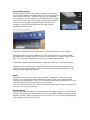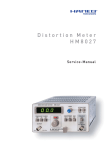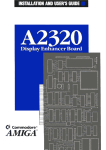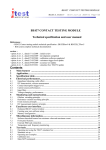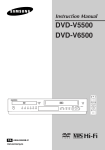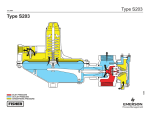Download Polycom S203 User's Manual
Transcript
Field Guide to Videoconferencing Salmon Arm S203 Making a videoconference call Pick up the Polycom remote (which should be sitting in on the table with the Elmo, DVD/VCR and computer. Position the TV on the cart and turn on the TV. If, for some reason, the Polycom system is turned off, its power switch is on the back of the unit. Press the Call/Hang up button on the top of the remote and look for this screen on one of the TVs. Use the arrows on the remote to navigate to the Address Book and press the centre circle to choose that selection. Use the arrows to scroll to the site you want to dial and use the centre circle to choose that selection. Adjusting the camera. To adjust the cameras in this room use the Polycom remote. Point the remote at the camera unit on top of the TV. Press the remote button labeled Near. Then use the arrows to position and zoom your camera. Using other sources. Press the Near button on the remote a couple of times and you will see a display something like this on the right hand TV at the back of the room. #1 and #4 are the room cameras. #3 is the Elmo Visual Presenter on the table at the side of the room. If you select #3, then you can use the slide-out panel on the front of the Elmo to select between the Elmo, the computer or the VCR/DVD player as the signal you are sending to the other sites. The Elmo is designed to show paper and 3-D objects placed under its camera. The COMP button will show whatever’s on the computer screen (including audio). By default this computer logs in as a generic user (VC101). You may need to know your Tree, Context, and Server to log in to your own network drives. The DVDVCR button will send whatever’s playing in the DVD or VCR (with audio). Pressing the Far button on the remote can sometimes control the cameras at the other site. You’ll get a display similar to the one above with numbered choices for various camera and other sources. Audio The sound from the other site comes out of the TV speakers. There is a volume control on the remote and volume buttons on the TV itself. Your outgoing audio levels are set automatically. There is a microphone built into the camera unit on top of the TV and there are 4 microphones in the ceiling. There is a mute button on the Polycom remote which will turn off the microphones in this room so no one can hear you. Disconnecting You can disconnect at any time by pressing the Call/Hang Up button on the Polycom remote. The system will automatically go into a low power standby mode after a few minutes. The only thing you have to do is turn off the TV on the cart by pressing the power button just under the screen.