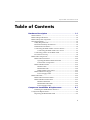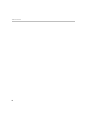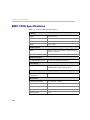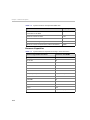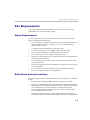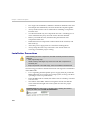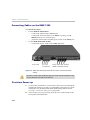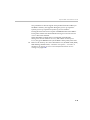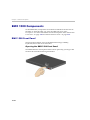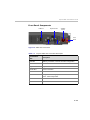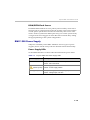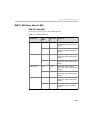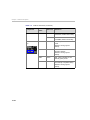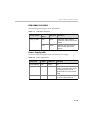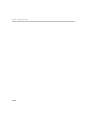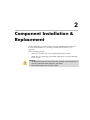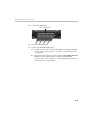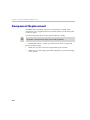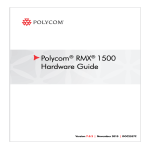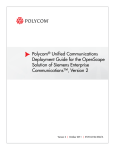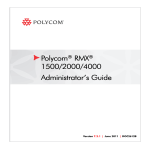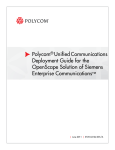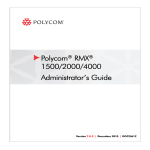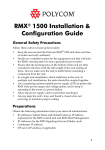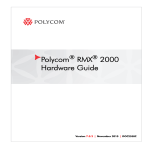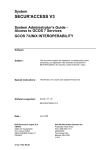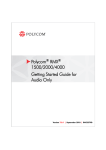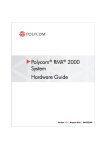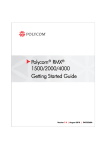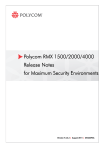Download Polycom DOC2557B User's Manual
Transcript
Polycom® RMX® 1500 Hardware Guide Version 7.0.1 | September 2010 | DOC2557B Trademark Information Polycom®, the Polycom “Triangles” logo, and the names and marks associated with Polycom’s products are trademarks and/or service marks of Polycom, Inc., and are registered and/or common-law marks in the United States and various other countries. All other trademarks are the property of their respective owners. Patent Information The accompanying product is protected by one or more U.S. and foreign patents and/or pending patent applications held by Polycom, Inc. © 2010 Polycom, Inc. All rights reserved. Polycom, Inc. 4750 Willow Road Pleasanton, CA 94588-2708 USA No part of this document may be reproduced or transmitted in any form or by any means, electronic or mechanical, for any purpose, without the express written permission of Polycom, Inc. Under the law, reproducing includes translating into another language or format. As between the parties, Polycom, Inc., retains title to and ownership of all proprietary rights with respect to the software contained within its products. The software is protected by United States copyright laws and international treaty provision. Therefore, you must treat the software like any other copyrighted material (e.g., a book or sound recording). Every effort has been made to ensure that the information in this manual is accurate. Polycom, Inc., is not responsible for printing or clerical errors. Information in this document is subject to change without notice. Polycom RMX 1500 Hardware Guide Table of Contents Hardware Description . . . . . . . . . . . . . . . . . . . . . . . . . . 1-1 Main Features .......................................................................................... 1-1 RMX 1500 Specifications ....................................................................... 1-2 RMX 1500 System Capacities ................................................................ 1-3 Site Requirements ................................................................................... 1-5 Safety Requirements ...................................................................... 1-5 Rack Mount Safety Precautions .................................................... 1-5 Installation Precautions ................................................................. 1-6 Connecting the RMX 1500 to a Power Source ............................ 1-7 Connecting the RMX 1500 to AC Power ............................. 1-7 Connecting Cables on the RMX 1500 ........................................... 1-8 First-time Power-up ....................................................................... 1-8 RMX 1500 Components ....................................................................... 1-10 RMX 1500 Front Panel ................................................................. 1-10 Opening the RMX 1500 Front Panel .................................. 1-10 Front Panel Components ..................................................... 1-11 RMX 1500 Rear Panel ................................................................... 1-12 RTM IP 1500 .......................................................................... 1-12 RTM ISDN 1500 .................................................................... 1-14 ISDN/PSTN Clock Source .................................................. 1-15 RMX 1500 Power Supply ............................................................. 1-15 Power Supply LEDs ............................................................. 1-15 RMX 1500 LEDs .................................................................................... 1-16 RMX 1500 Front Panel LEDs ....................................................... 1-16 RMX 1500 Rear Panel LEDs ........................................................ 1-17 RTM IP 1500 LEDs ................................................................ 1-17 RTM ISDN 1500 LEDS ......................................................... 1-19 Power Supply LEDs ............................................................. 1-19 Component Installation & Replacement . . . . . . . . . . . . 2-1 Installing the RTM ISDN 1500 Card ............................................ 2-2 Component Replacement ...................................................................... 2-4 Replacing the RTM ISDN 1500 ..................................................... 2-5 i Table of Contents ii 1 Hardware Description This Hardware Guide provides information on the RMX 1500 and its components. This system utilizes a modular platform, whose components are designed for high performance, capacity and reliance. Main Features The Polycom RMX 1500 offers the following features: • Linux® based • Chassis based on the ATCA standard • Support for standard network interfaces (H.323, SIP video, ISDN, PSTN and LAN) • New hardware technologies • Telco grade high availability, on-line upgrading and dynamic resource allocation • Easy integration of conference elements into external network management • Enhanced Continuous Presence (multi-image video) • IVR (Interactive Voice Response) module 1-1 Chapter 1-Hardware Description RMX 1500 Specifications Table 1-1 Polycom RMX 1500 Specifications Physical Height 1U (4.44 cm.) Width 19” (48.26 cm.) Depth 23.6” (60 cm.) Weight Up to 12 Kg. Media Protocols Audio G.711, G. 719, G.722, G.722.1, G.729A, G.723.1, Siren14, Siren 22. Video H.261, H.263, H.264. Network Interfaces IP, ISDN, PSTN and LAN H.323, SIP, ISDN, PSTN and LAN Power Supply AC Input/ Range, BTU Voltage range: 100-240 VAC ±10%, 47-63 Hz. Maximum BTU output: 3400 per hour. Power Consumption AC Maximum Power consumption 350 Watts. Environment 1-2 Operating temperature 0°– 40°C (22°– 104°F). Storage temperature -40°– 70°C (-40°– 158°F). Relative humidity 15% - 90% no condensing. Operating altitude Up to 4,500 m (15,000 ft.). Operating ESD 4 kV. Polycom RMX 1500 Hardware Guide RMX 1500 System Capacities Conferencing Capacities The following table summarizes the different system capacities. Table 1-2 System Functions and Capacities RMX 1500 System Functions Capacity Maximum number of Video participants in a conference 90 Maximum number of PSTN participants in a conference 120 Maximum number of VOIP participants in a conference 360 Maximum number of Audio calls per second 5 Maximum number of Video calls per second 2 Maximum number of Conferences 400 Maximum number of Meeting Rooms 1000 Maximum number of Entry Queues 40 Maximum number of Profiles 40 Maximum number of Conference Templates 100 Maximum number of SIP Factories 40 Maximum number of IP Services 1 Maximum number of ISDN Services 2 Maximum number of IVR Services 40 Maximum number of Recording Links 20 (default) Maximum number of IVR Video Slides 150 Maximum number of Log Files (1Mb max.) 4000 Maximum number of CDR Files 2000 Maximum number of Fault Files 1000 Number of Participant alerts Unlimited 1-3 Chapter 1-Hardware Description Table 1-2 System Functions and Capacities RMX 1500 System Functions Capacity Maximum number of concurrent RMX Web Client connections to the MCU 20 Maximum number of Users 100 Maximum number Address Book entries 4000 Maximum number of gateway profiles 40 Maximum number of Reservations (Internal Scheduler) 2000 Resource Capacities Table 1-3 1-4 System Resource Capacities According to Video Resolution Resource Type/Video Resolution Resources with MPMx HD Support CP / VSW CIF H.263 60 CIF H.264 90 SD / 4CIF H.264 60 4CIF H.263 30 720p30 30 1080p30fps/720p60 15 (Symmetric) VSW 2Mb 80 VSW 4Mb 40 VSW 6Mb 20 VOIP 360 PSTN 120 ISDN 60 (at 128 Kbps) - 4 E1/T1 Polycom RMX 1500 Hardware Guide Site Requirements This section describes the requirements your site must meet for safe installation and operation of the system. Safety Requirements For your protection, please read these safety instructions completely before operating the equipment. • Look carefully for potential hazards in your work area: moist floors, ungrounded power cables, frayed power cords, missing safety grounds and so forth. • Locate the main circuit breaker within the room. • Locate the emergency power OFF switch within the room. • Never assume that power is disconnected from a circuit. • Use only the power cord supplied with the system. • The power cord should only be connected to a power outlet that has a protective ground contact. • Ensure that the power cord is easily accessible from the back of the system at all times. • Place the equipment in a well-ventilated area where the vents are free from obstruction. • Do not place heavy objects directly on top of the RMX 1500 unit. • Do not use liquids around your equipment. Rack Mount Safety Precautions The following precautions should be followed with regards to rack mount safety: • Keep the area around the RMX 1500 clean and free of clutter. • Decide on a suitable location for the equipment rack that will hold the RMX 1500 unit. It should be situated in a clean, dust-free area that is well ventilated. Avoid areas where heat, electrical noise and electromagnetic fields are generated. You will also need it placed near a grounded power outlet. • Ensure that the leveling jacks on the bottom of the rack are fully extended to the floor with the full weight of the rack resting on them. 1-5 Chapter 1-Hardware Description • In a single rack installation, stabilizers should be attached to the rack. • In multiple rack installations, the racks should be coupled together. • Always make sure the rack is stable before extending a component from the rack. • You should extend only one component at a time - extending two or more simultaneously may cause the rack to become unstable. • Before you install the rails, determine the placement of each component in the rack. • Install the heaviest components on the bottom of the rack first, and then work up. • Allow the power supply units to cool before touching them. • Always keep the rack’s trays and card’s slots closed when not servicing, to maintain proper cooling. Installation Precautions When handling electronic components, standard anti-static precautions must be observed: • Wear a grounding strap • Handle cards by their edges only and do not touch their components or connector pins • Keep components in anti-static bags, when not installed in the RMX1500 The following precautions should be followed with regards to installation of the RMX 1500: • Use a regulating uninterruptable power supply (UPS) to protect the RMX 1500 from power surges and voltage spikes, to keep your MCU operating in case of a power failure. • Place the RMX 1500 on a hard, flat surface such as a desktop or mount it on 19” rack. • The airflow of the RMX 1500 is from right to left. Be sure that the areas in the left and right side of the system are clear for proper ventilation. Sealed System! The RMX 1500 is a sealed system, breaking the seal and opening the RMX chassis VOIDS the WARRANTY! 1-6 Polycom RMX 1500 Hardware Guide Connecting the RMX 1500 to a Power Source The following restrictions apply to the conductors and connectors that may be used to ground the unit when rack mounted: • When using bare conductors, they must be coated with an appropriate antioxidant compound before crimp connections are made. Tinned, solder-plated or silver-plated connectors do not have to be prepared in this manner. • The same bolt assemblies should not secure multiple connectors. • Listed fastening hardware must be compatible with the materials being joined and must be preclude loosening, deterioration and electrochemical corrosion of the hardware and joint materials. Connecting the RMX 1500 to AC Power • Do not connect the green or green-yellow wire to the system single-point ground screw. • • Only the AC Power cable supplied by Polycom should be used. • The outlet intended for connecting the power cord must be protected with an external overcurrent protection device either in building or in the rack with the rating not higher than 20Amp. • Do not use an Extension cord with the cable. 1 The size of the protective earthing conductor should be a minimum of 10AWG. Make sure that the power button is switched OFF on the RMX 1500. ON/OFF button USB Slot 2 Insert the power cable into the power connector on the rear panel of the RMX 1500. 1-7 Chapter 1-Hardware Description Connecting Cables on the RMX 1500 To connect the cables: • For the RTM-IP 1500 module: — Connect the Media cable to LAN 2 port. — Connect the Network cables to the MNG (Signaling) port & MNGB (Management Network) port. — (Optional) Connect the Shelf Management cable to the Shelf port. • For the RTM ISDN 1500 module: — Connect the E1/T1 cables to their PRI (1-4) ports. Power Cable E1/T1 PRI Connection(s) LAN 2; media, MNG; signaling, MNGB; management & Shelf Figure 1-1 RMX 1500 Rear Panel View with AC Power and Communication Cables The LAN 1, LAN3, LAN4 and Modem ports are not be used and the plastic caps covering those ports should not be removed. First-time Power-up 1-8 1 For first entry installation, you must insert the USB key containing the modified IP addresses in USB slot on the RMX’s front panel. For more information see, the RMX 1500/2000/4000 Getting Started Guide, "Procedure 1: First-time Power-up” on page 2-19. 2 Turn ON the power by pressing on the power switch located on the front panel of the RMX 1500. Polycom RMX 1500 Hardware Guide The parameters in the lan.cfg file are uploaded from the USB key to the RMX’s memory and applied during the power-up sequence. System power-up sequence may take up to five minutes. During the First-time Power-up the red ERROR LED on the RMX’s front panel remains ON until both the Management and IP Network Services have been defined. When the RMX's configuration is completed (including the Management and IP Network Services), and if there are no System Errors, the green READY LED (on the RMX’s front panel) turns ON. 3 Remove the USB key. For more information see, the RMX 1500/2000/ 4000 Getting Started Guide, "Hardware Description", "Procedure 4: Modifying the Default IP Service and ISDN/PSTN Network Service Settings” on page 2-22 1-9 Chapter 1-Hardware Description RMX 1500 Components On the RMX 1500, components are located on both the front and rear of the MCU as listed in Table 1-4, "Polycom RMX 1500 Front Panel Description". For more information see the descriptions of the "RMX 1500 Front Panel” on page 1-10 and "RMX 1500 Rear Panel” on page 1-12. RMX 1500 Front Panel The front panel enables access to the RMX 1500 using a USB key, keyboard, mouse and VGA connection. Opening the RMX 1500 Front Panel The RMX 1500 has a front panel which can be opened by pressing on the location shown in the following illustration: 1-10 Polycom RMX 1500 Hardware Guide Front Panel Components USB Slot Keyboard Slot ON/OFF button Front LEDs VGA Slot Mouse slot Figure 1-2 RMX 1500 Front Panel Table 1-4 Polycom RMX 1500 Front Panel Description SLOT/Button/ LED Description USB Slot USB key connection, used for First time configuration. VGA Slot Monitor connection. Keyboard Slot Keyboard connection. Mouse Slot Mouse connection. ON/OFF Button Turn the RMX ON or OFF. READY Led Orange - RMX Starting up. Green - RMX ready/online. IN USE Led Amber - In use, when a conference is active. ERROR Led Red - Error. 1-11 Chapter 1-Hardware Description RMX 1500 Rear Panel The RMX 1500 rear panel contains the RTM IP 1500 and optionally, the RTM ISDN 1500. In addition, the rear panel houses the power supply with fan & AC inlet, and Serial port. Power Supply with built in Fan RTM ISDN 1500 RTM IP 1500 Serial Slot RTM IP 1500 This card contains an Ethernet Switch that manages the network of the system, routes data between the cards and components of the system and provides connectivity to external IP networks. It controls and monitors the system fans and regulates power supply. The RTM IP 1500 connections include: • 2 signalling & media ports • 2 ethernet management ports • Shelf (Manager) port • Modem • 1 Serial port The LAN 1, LAN3, LAN4 and Modem ports are not be used and the plastic caps covering those ports should not be removed. 1-12 Polycom RMX 1500 Hardware Guide LAN 1-2 Ports Signaling & Management Ports Shelf connection NA Modem Port Serial Main RS 232 Port Switch LAN3, LAN 4 and the Serial ports are only for debugging and not for customer use Standby button Figure 1-3 RMX 1500 RTM IP Rear Panel Layout The following items appear on the RMX 1500 rear panel: Table 1-5 RMX 1500 Rear Panel - RTM IP 1500 Component Description Item Description LAN 1 port Not Available (NA). LAN 2 port LAN (Media) Connection. 1 Media IP address is available. MNG port Signaling connection. MNGB Management connection for Web Client and RMX Manager. LAN 3/4 ports Not Available (NA). Note: LAN 3/4 are covered with a plastic cap that should not be removed. Shelf (Manager) port (Optional) Shelf Manager connection. Modem port Internal IP connection, for debugging purposes only. Serial (RS 232) port For debugging purposes only. Enables print-outs of various LOGs from RTM IP 1500 and Card Manager. MAIN/RTM Selection of the connection type for the RS-232 Port. When the switch is up - the serial port connects to the MPMx card. When the switch is down, connects to the RTM IP. 1-13 Chapter 1-Hardware Description Table 1-5 RMX 1500 Rear Panel - RTM IP 1500 Component Description Item Description Standby button Toggle button. Use this button to either perform Diagnostics or Software Recovery on the RMX. Short press (2 seconds) - MPMx Diagnostics. Long press - (10 seconds) Media and RTM IP 1500 Software Recovery. RTM ISDN 1500 The RTM ISDN 1500 connects directly to the built-in MPMx. The RTM ISDN card routes data between the MPMx card and components of the system, converts ISDN T1/E1 media to IP packets and provides connectivity to external ISDN networks. The RTM ISDN card is installed on the rear panel of the RMX interfaces between the RMX unit and the ISDN/PSTN switch. With the RMX 1500, you can either have a dedicated E1 or T1 Type Network Service. It is not possible to have a mixed E1 and T1 ISDN Network Service. The RTM ISDN card contains four connections to which up to four E1 or T1 PRI lines can be connected as shown in Figure 1-4. 4 E1/T1 connections Figure 1-4 RMX 1500 RTM ISDN Rear Panel Layout The RTM ISDN card supports up to 200 audio participants, regardless of whether the spans are E1 or T1. 1-14 Polycom RMX 1500 Hardware Guide ISDN/PSTN Clock Source Each RTM ISDN 1500 has its own primary and secondary clock source. The first span to synchronize becomes the primary clock source and the second span to synchronize becomes the secondary clock source. This clock is used to synchronize ISDN spans only (it is not the system clock). A single clock source triggers an alarm that can be turned off by setting the appropriate flag in the system configuration. RMX 1500 Power Supply Subject to availability on the RMX 1500 there are two types of power supplies (Power-One & Astec), both are identical in their functionality. Power Supply LEDs On the RMX 1500 there are three LEDs that indicate the power status. Table 1-6 Polycom RMX 1500 Power Supply LEDs Power Supply LED Description OK DC power indication to internal components of the RMX: Green - DC Power Good. (Alarm symbol) AC/~ (symbol) Power supply failure Indication: Amber - Power Supply Failure. Main power supply indication (Voltage In): Green - Voltage Input > 85 VAC. 1-15 Chapter 1-Hardware Description RMX 1500 LEDs The RMX includes LEDs located on the front panel and rear panel. In the front panel, the LEDs reflect the state of the components. The LEDs on the rear panel indicate the state of the external connections and the status of the RTM IP card. RMX 1500 Front Panel LEDs The following items appear on the RMX 1500 front panel: Table 1-7 RMX 1500 Front Panel LED’s Component LED ID LED Color Indication Front Panel ERROR Red ON - Major system error. In case of an active alarm this light is ON, and the READY-green is OFF. OFF - Normal. Flashes - During system startup. READY Green ON - CPU card has successfully completed startup. This light turns green after completing the entire system configuration. OFF - Turns OFF when the ERROR red LED is activated. Flashes - During system startup. IN USE 1-16 Amber ON - At least one endpoint is connected to the system. Flashes - During system startup. Polycom RMX 1500 Hardware Guide RMX 1500 Rear Panel LEDs RTM IP 1500 LEDs The following LEDs appear on the RTM IP 1500: Table 1-8 RTM IP 1500 LEDs Component LED Name LED Color Indication LAN LEDs (1-2) LNK Green ON with an active network connection, flickers with Packet activity. 1 Gb Amber ON with a 1Gb online connection, flickers with Packet activity. LNK Green ON with an active network connection, flickers with Packet activity. 1 Gb Amber ON with a 1Gb online connection, flickers with Packet activity. LNK Green ON with an active network connection, flickers with Packet activity. 1 Gb Amber ON with a 1Gb online connection, flickers with Packet activity. LNK Green ON with an active network connection, flickers with Packet activity. 100 Amber ON when the active network is 10/100Mb, flickers with Packet activity. MNG LED MNG B LED Shelf LED 1-17 Chapter 1-Hardware Description Table 1-8 RTM IP 1500 LEDs (Continued) Component LED Name LED Color Indication Modem LNK Green ON with an active network connection, flickers with activity. Amber ON when the active network is 10/100Mb, flickers with activity. ERR Red ON - Major error on RTM IP 1500. Flashes - During system startup. ACT Red ON - Packet flow to and from the MCU chassis. Flashes - During system startup. STBY Green ON - CPU & System are in a standby (OFF) mode. RDY Green ON - RTM IP 1500 has successfully completed startup. Flashes - During system startup. Additional LEDs (4) 1-18 Polycom RMX 1500 Hardware Guide RTM ISDN 1500 LEDS The following LEDs appear on the RTM ISDN: Table 1-9 RTM ISDN 1500 LEDs Function Name LED Name LED Color Indication PRI (1-4) LEDs LNK Green ON with an active network connection, flickers with Packet activity. 1 Gb Amber ON when 1Gb connection is online, flickers with Packet activity. Power Supply LEDs The following items appear on the rear panel power supply: Table 1-10 Power Supply LED’s Component LED ID LED Color Indication Power Statuses OK Green OK. Alarm Amber PS Fail - Problem with power supply. This amber LED is driven by internal circuitry and will illuminate when a power rail has failed. AC Green When the power cable is pluggedin, the AC LED becomes lit. 1-19 Chapter 1-Hardware Description 1-20 2 Component Installation & Replacement On the RMX 1500 you can install and replace the RTM ISDN 1500 card. For more information see, "Installing the RTM ISDN 1500 Card” on page 2-2. Before installing a parts: • Make sure you have the correct replacement part on hand. • Make sure you are using proper ESD equipment, to prevent damage to the system. Warning! • All maintenance tasks are to be performed by qualified, authorized personnel. • • Use only replacement parts supplied by your dealer. Follow all procedures. Do not skip any steps. Chapter 2- Component Installation & Replacement Installing the RTM ISDN 1500 Card Prior to adding the RTM ISDN 1500 card you must have your ISDN product license available. For more information see, RMX 1500/2000/ Getting Started Guide, "Procedure 2: Product Registration” on page 2-20. 2-2 1 Ensure that the power switch on the RMX 1500 is turned OFF (O). 2 Loosen the captive screws that fasten the card to the MCU. 3 Slide in the RTM ISDN 1500 card. 4 Insert the card into the slot and tighten the captive screws on each side of the rear panel of the card, securing the RTM ISDN card to RMX. Polycom RMX 1500 Hardware Guide 5 Connect the PRI cables. 4 E1/T1 connections 6 Turn ON the RMX 1500. 7 Login on to the RMX Web Client. a Update your license. For more information see, RMX 1500/2000/ Getting Started Guide, Chapter 2, “Procedure 2: Product Registration” on page 2-20. b In the ISDN/PSTN Network Services define a New ISDN Network Service. For more information see, RMX 1500/2000/4000 Administrator’s Guide, Chapter 13, “Adding/Modifying ISDN/PSTN Network Services” on page 13-51. 2-3 Chapter 2- Component Installation & Replacement Component Replacement The RMX 1500 is designed with ease of maintenance in mind. Most components are swappable and are accessible directly via the front panel or the rear panel. The following component can be replaced when it is faulty: The RTM-IP 1500 and Power Supply are not field replaceable. • RTM ISDN 1500, see "Replacing the RTM ISDN 1500” on page 2-5. Before replacing a part: 2-4 • Make sure you have the correct replacement part on hand. • Make sure you are using proper ESD equipment, to prevent damage to the system. Polycom RMX 1500 Hardware Guide Replacing the RTM ISDN 1500 1 Ensure that the power switch on the RMX 1500 is turned OFF (O). 2 Remove the PRI cables. 3 Loosen the captive screws that fasten the card to the MCU. 4 Remove the RTM ISDN card and pull the RTM ISDN card out of its slot in the backplane. 5 Carefully slide the RTM ISDN card out through the rear panel. 6 Slide in the replacement RTM ISDN card into it’s slot. 7 Tighten the captive screws on each side of the rear panel of the card, securing the RTM ISDN card to RMX. 8 Connect the PRI cables. 9 Turn ON the RMX 1500. 2-5