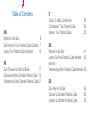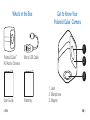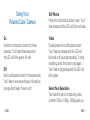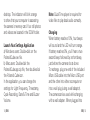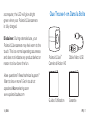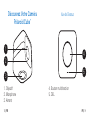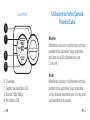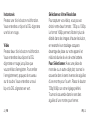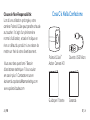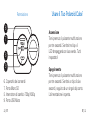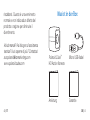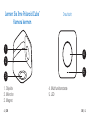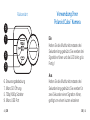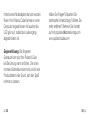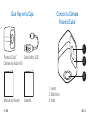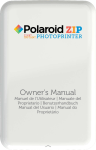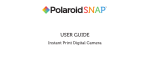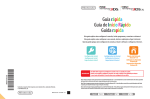Download Polaroid Cube User's Manual
Transcript
USER GUIDE GUIDE D’UTILISATION GUIDA PER L’UTENTE BEDIENUNGSANLEITUNG MANUAL DE USUARIO HD Action Camera Caméra d’Action HD | Action Camera HD HD Action Kamera | Cámara de Acción HD EN Hello and welcome to the Polaroid Cube™ camera. Let’s get started. FR Bonjour, et bienvenue dans l'univers de la caméra Polaroid Cube™. Démarrons. IT Ciao e benvenuto nella fotocamera Polaroid Cube™. Comiciamo. DE Hallo und Willkommen bei der Polaroid Cube™ Kamera. Lassen Sie uns anfangen. ES Hola y bienvenido a la familia cámara Polaroid Cube™. Empecemos. Table of Contents EN What’s in the Box 6 Get to Know Your Polaroid Cube Camera 7 Using Your Polaroid Cube Camera 10 FR Que Trouve-t-on Dans la Boîte 17 Découvrez Votre Caméra Polaroid Cube 18 Utilisation de Votre Caméra Polaroid Cube 21 IT Cosa C’è Nella Confezione Conoscere il Tuo Polaroid Cube Usare il Tuo Polaroid Cube 29 30 33 DE Was ist in der Box 41 Lernen Sie Ihre Polaroid Cube Kamera 42 kennen Verwendung Ihrer Polaroid Cube Kamera 45 ES Qué Hay en la Caja Conoce tu Cámara Polaroid Cube Usando tu Cámara Polaroid Cube 54 55 58 What’s in the Box Get to Know Your Polaroid Cube Camera ™ 1 Polaroid Cube™ HD Action Camera Micro USB Cable 2 3 User Guide 6 | EN Warranty 1. Lens 2. Microphone 3. Magnet EN | 7 Top View Back View 6 7 4 8 9 5 4. Multifunction Button 5. LED 8 | EN 6. Controls Cover 7. Micro SD Slot 8. 720p/1080p Switch 9. Micro USB Port EN | 9 Using Your Polaroid Cube Camera ™ On Hold the multifunction button for three seconds. You’ll hear three beeps and the LED will blink green. All set! Off Hold multifunction button for three seconds. You’ll hear a two second beep, followed by a single short beep. Power is off. 10 | EN Still Photos Press the multifunction button once. You’ll hear a beep and the LED will blink red once. Video Double press the multifunction button. You’ll hear two beeps and the LED will blink red until you stop recording. To stop recording, press the button once again. You’ll hear a single beep and the LED will blink green. Select Your Resolution You have the option of capturing video at either 720p or 1080p. 1080p gives you EN | 11 more detail in a higher resolution image, but uses more storage space on your camera and shortens the battery life. To Select: Using a coin or other flat object, turn the controls cover counterclockwise to open. Set the 720p/1080p switch to your preferred setting. Turn the controls cover clockwise to close. Insert a Memory Card Your Polaroid Cube camera can accommodate micro SD cards with storage capacities up to 32GB. Using a coin or other flat object, turn controls cover counterclockwise to open. Insert card 12 | EN into slot and gently push in until you hear a click. Turn the cover clockwise to close. To remove a card, gently push the card in, release and the card will slide back out. Note: We suggest using SD cards Class 10 and above. Cards lower than Class 6 are of a lesser quality and may cause slower recording/reading speed as well as other unexpected issues. Connect to Your Computer Insert the included Micro USB cable into the Micro USB port and the other end into your computer. Double-click the Polaroid Cube camera when it appears on the EN | 13 desktop. The indicator will blink orange to show that your computer is accessing the camera's memory card. Your still photos and videos are located in the DCIM folder. Launch Your Settings Application a) Windows users: Double-click on the PolaroidCube.exe file. b) Mac users: Double-click the PolaroidCube.app.zip file, then double-click the Polaroid Cube icon. In the application, you can change the settings for Light Frequency, Timestamp, Cycle Recording, Date & Time and Buzzer Volume. 14 | EN Note: QuickTime player is required for video files to play back audio correctly. Charging When battery reaches 10%, four beeps will sound and the LED will turn orange. If battery reaches 0%, you’ll hear a two second beep followed by a short beep, just before the camera shuts down. To recharge, plug one end of the included Micro USB cable into the Micro USB port and the other into either a computer or into a wall plug (using a wall adaptor). The camera can be used while charging with a wall adapter. When plugged into EN | 15 a computer, the LED will glow bright green when your Polaroid Cube camera is fully charged. Disclaimer: During extended use, your Polaroid Cube camera may feel warm to the touch. This is a normal operating occurrence and does not indicate any product defect or reason to slow down the fun. Have questions? Need technical support? Want to know more? Get in touch at: [email protected] www.polaroidcube.com 16 | EN Que Trouve-t-on Dans la Boîte Polaroid Cube™ Caméra d’Action HD Câble Micro USB Guide d’Utilisation Garantie FR | 17 Découvrez Votre Caméra Polaroid Cube Vue de Dessus ™ 1 4 2 5 3 1. Objectif 2. Microphone 3. Aimant 18 | FR 4. Bouton multifonction 5. DEL FR | 19 Vue Arrière Utilisation de Votre Caméra Polaroid Cube ™ 6 7 8 9 6. Couvercle 7. Lecteur de carte Micro SD 8. Bouton 720p/1080p 9. Port Micro USB 20 | FR Marche Maintenez le bouton multifonction enfoncé pendant trois secondes. Vous entendrez trois bips et la DEL clignotera en vert. C'est prêt ! Arrêt Maintenez le bouton multifonction enfoncé pendant trois secondes. Vous entendrez un bip de deux secondes suivi d’un bip bref. L'alimentation est coupée. FR | 21 Instantanés Pressez une fois le bouton multifonction. Vous entendrez un bip et la DEL clignotera une fois en rouge. Vidéo Pressez deux fois le bouton multifonction. Vous entendrez deux bips et la DEL clignotera en rouge jusqu’à ce que vous arrêtiez d’enregistrer. Pour arrêter l'enregistrement, appuyez de nouveau sur la touche. Vous entendrez un seul bip et la DEL clignotera en vert. 22 | FR Séléctionnez Votre Résolution Pour capturer vos vidéos, vous pouvez choisir entre deux formats : 720p ou 1080p. Le format 1080p permet d'obtenir plus de détails dans des images à haute résolution, en revanche leur stockage occupera davantage de place sur votre appareil et réduira la durée de vie de votre batterie. Pour Sélectionner: Avec une pièce de monnaie ou un autre objet plat, tournez le couvercle dans le sens inverse des aiguilles d’une montre pour l’ouvrir. Placez le bouton 720p/1080p sur votre réglage préféré. Tournez le couvercle dans le sens des aiguilles d’une montre pour fermer. FR | 23 Insérez une Carte Mémoire Votre caméra Polaroid Cube est compatible avec des cartes micro SD d'une capacité allant jusqu'à 32GB. Utilisez une pièce ou un autre objet plat, tournez le couvercle dans le sens inverse des aiguilles d'une montre pour ouvrir. Insérez la carte dans le lecteur et poussez doucement jusqu'à ce que vous entendiez un clic. Pour retirer la carte, poussez doucement, relâchez et la carte sortira. Remarque : Nous vous conseillons d'utiliser des cartes SD de classe 10 ou supérieure. Les cartes d'une classe inférieure à 6 sont de moins bonne qualité 24 | FR et pourraient ralentir l'enregistrement/ la lecture et poser d'autres problèmes. Connectez à Votre Ordinateur Insérez le câble Micro USB fourni dans le port Micro USB et connectez son autre extrémité à votre ordinateur. Double-cliquez la caméra Polaroid Cube lorsqu’elle apparaît sur le bureau de votre ordinateur. L’indicateur clignotera en orange pour indiquer que votre ordinateur accède à la carte-mémoire de la caméra. Vos photos et vidéos sont stockées dans le dossier DCIM. FR | 25 Lancez Votre Programme de Paramètres a) Utilisateurs de Windows : double-cliquez sur le fichier PolaroidCube.exe. b) Utilisateurs de Mac : double-cliquez sur le fichier PolaroidCube.app.zip, puis double-cliquez sur l'icône Polaroid Cube. Dans ce programme, vous pouvez modifier les paramètres de la fréquence lumineuse, l'horodatage, l'enregistrement de cycles, la date et l'heure, et le volume sonore du buzzer. Remarque : QuickTime player est nécessaire pour que l'audio des fichiers vidéo soit lu correctement. 26 | FR Chargement Lorsque la batterie atteindra 10%, vous entendrez quatre bips et la DEL passera à l’orange. Si la batterie atteint 0%, vous entendrez un bip de deux secondes suivi d’un bip bref, juste avant que la caméra s'éteigne. Pour recharger, branchez une extrémité du câble USB Micro fourni sur le port Micro USB et l’autre sur un ordinateur ou sur une prise murale (en utilisant un adaptateur mural). L'appareil peut être utilisé pendant la recharge avec un adaptateur secteur. Lorsqu'il est connecté à un ordinateur, la DEL s’illuminera en vert quand votre caméra sera totalement chargée. FR | 27 Clause de Non-Responsabilité : Lors d'une utilisation prolongée, votre caméra Polaroid Cube peut paraître chaude au toucher. Il s'agit d'un phénomène normal d'utilisation, et cela n'indique en rien un défaut du produit ni une raison de mettre un frein à votre divertissement. Vous avez des questions ? Besoin d’assistance technique ? Vous voulez en savoir plus ? Contactez-nous en écrivant à [email protected] www.polaroidcube.com 28 | FR Cosa C’è Nella Confezione Polaroid Cube™ Action Camera HD Cavetto USB Micro Guida per l’Utente Garanzia IT | 29 Conoscere il Tuo Polaroid Cube ™ Visione in Piano 1 2 4 3 5 1. Lenti 2. Microfono 3. Magnete 30 | IT 4. Pulsante multifunzione 5. LED IT | 31 Retrovisione 6 7 8 9 6. Coperchio dei comandi 7. Porta Micro SD 8. Interruttore di cambio 720p/1080p 9. Porta USB Micro 32 | IT Usare il Tuo Polaroid Cube ™ Accensione Tieni premuto il pulsante multifunzione per tre secondi. Sentirai tre bip e il LED lampeggerà con luce verde. Tutti impostato! Spegnimento Tieni premuto il pulsante multifunzione per tre secondi. Sentirai un bip di due secondi, seguito da un singolo bip corto. L'alimentazione è spenta. IT | 33 Foto Statiche Premi il pulsante multifunzione una volta. Sentirai un bip e il LED lampeggerà con luce rossa una volta. Video Premi due volte il pulsante multifunzione. Sentirai due bip e il LED lampeggerà con luce rossa fino a quando fermerai la registrazione. Per fermare la registrazione, premi il tasto di nuovo. Sentirai un singolo bip e il LED lampeggerà con luce verde. Seleziona la Tua Risoluzione Hai l'opzione di catturare video a 720p oppure 34 | IT 1080p. 1080p ti dà maggiore dettaglio in una immagine a più alta risoluzione, ma usa più spazio sulla tua fotocamera e accorcia la durata della batteria. Per Selezionare: Con una moneta o un altro oggetto piatto, gira in senso antiorario il coperchio dei comandi per aprire. Posiziona l’interruttore di cambio 720p/1080p sull’impostazione desiderata. Per chiudere, gira il coperchio dei comandi in senso orario. Inserisci una Scheda di Memoria La tua fotocamera Polaroid Cube può ospitare schede micro SD con capacità IT | 35 di memoria fino a 32GB. Utilizzando una moneta o un altro oggetto piatto, gira i controlli del contatore in senso antiorario per aprire. Inserisci la scheda nello slot e spingi delicatamente finché non senti un clic. Ruota il coperchio in senso orario per chiudere. Per rimuovere una scheda, spingi delicatamente la scheda, rilasciala e la scheda scivolerà indietro. Nota bene: Consigliamo di utilizzare Schede SD di Classe 10 e superiori. Le schede di classe inferiori alla Classe 6 sono di qualità minore e possono causare una più lenta velocità di registrazione/lettura così come altri problemi imprevisti. 36 | IT Connessione al Computer Inserisci il cavo USB Micro in dotazione nella porta USB Micro e l’altro capo nel tuo computer. Clicca due volte (doppio clic) su fotocamera Polaroid Cube quando apparirà sul desktop del tuo computer. L’indicatore lampeggerà con luce arancione per mostrare che il tuo computer sta accedendo alla scheda di memoria di fotocamera. Le tue foto e video si trovano dentro la cartella DCIM. Lancia le Impostazioni dell'Applicazione a) Utenti Windows: fai doppio clic sul file PolaroidCube.exe. IT | 37 b) Utenti Mac: fai doppio clic sul file PolaroidCube.app.zip, quindi doppio clic sull'icona Polaroid Cube. Nell'applicazione puoi cambiare le impostazioni per la frequenza della luce, il marcatore orario, il ciclo di registrazione, la data e orario e il volume dell'allarme. Nota bene: Il lettore QuickTime è richiesto per la corretta riproduzione dell'audio nei file video. Ricaricare Quando la batteria raggiunge il 10% di carica residua, suoneranno quattro bip e il LED diventerà di luce arancione. 38 | IT Se la batteria raggiunge lo 0%, sentirai un bip di due secondi seguito da un bip corto, appena prima che la fotocamera si spenga. Per ricaricarla, inserisci un capo del cavetto USB Micro nella porta USB Micro e l’altro nel computer o in una presa a muro (usando un adattatore). La fotocamera può essere usata durante la ricarica con unadattatore a muro. Quando collegata d un computer, il LED si accenderà di un verde brillante quando la tua fotocamera Polaroid Cube sarà completamente carico. Avvertenza: Durante l'uso esteso, la tua fotocamera Polaroid Cube potrebbe IT | 39 Was ist in der Box riscaldarsi. Questo è un avvenimento normale e non indica alcun difetto del prodotto o ragione per diminuire il divertimento. Hai domande? Hai bisogno di assistenza tecnica? Vuoi saperne di più? Contattaci a [email protected] www.polaroidcube.com 40 | IT Polaroid Cube™ HD Action Kamera Micro USB-Kabel Anleitung Garantie DE | 41 Lernen Sie Ihre Polaroid Cube Kamera kennen ™ Draufsicht 1 4 2 5 3 1. Objektiv 2. Mikrofon 3. Magnet 42 | DE 4. Multifunktionstaste 5. LED DE | 43 Rückansicht Verwendung Ihrer Polaroid Cube Kamera ™ 6 7 8 9 6. Steuerungsabdeckung 7. Micro SD Öffnung 8. 720p/1080p Schalter 9. Micro USB Port 44 | DE Ein Halten Sie die Multifunktionstaste drei Sekunden lang gedrückt. Sie werden drei Signaltöne hören und die LED blinkt grün. Fertig! Aus Halten Sie die Multifunktionstaste drei Sekunden lang gedrückt. Sie werden für zwei Sekunden einen Signalton hören, gefolgt von einem kurzen einzelnen DE | 45 Piepton. Die Kamera ist nun ausgeschaltet. Standfotos Drücken Sie einmal die Multifunktionstaste. Sie werden ein Klicken hören und die LED blinkt einmal rot auf. Video Drücken Sie zweimal die Multifunktionstaste. Sie werden zwei Signaltöne hören und die LED blinkt rot, bis Sie die Aufnahme beenden. Um die Aufnahme zu beenden, drücken Sie die Taste nochmals. Sie hören einen einzelnen Signalton und die LED pulsiert grün. 46 | DE Wählen sie die Auflösung Sie haben die Möglichkeit Videos entweder mit 720p oder 1080p aufzunehmen. 1080p sorgt aufgrund einer höheren Bildauflösung für mehr Details, aber benötigt mehr Kamera-Speicherplatz und verkürzt die Akkulaufzeit. Auswahl: Drehen Sie mit einer Münze oder einem anderen flachen Gegenstand die Steuerungsabdeckung gegen den Uhrzeigersinn auf. Stellen Sie den Schalter 720p/1080p auf Ihre bevorzugte Einstellung. Drehen Sie die Abdeckung der Bedienelemente im Uhrzeigersinn um Sie zu schließen. DE | 47 Einlegen der Speicherkarte In Ihrer Polaroid Cube-Kamera können Sie Mikro-SD-Karten mit Kapazitäten von bis zu 32 GB verwenden. Zum Öffnen drehen Sie den Kontrolldeckel mit einer Münze oder einem anderen flachen Objekt entgegen dem Uhrzeigersinn. Legen Sie die Karte in den Öffnung und drücken Sie die Karte vorsichtig nach unten, bis Sie einen Klick hören. Zum Schließen den Deckel im Uhrzeigersinn drehen. Zum Entfernen die Karte vorsichtig runterdruecken, loslassen und die Karte gleitet heraus. Hinweis: Wir empfehlen, SD-Karten der Klasse 10 und höher zu benutzen. Karten 48 | DE der Klasse 6 oder niedriger sind von minderer Qualität und können langsamere Aufnahme-/Lesegeschwindigkeiten sowie andere ungewöhnliche Schwierigkeiten verursachen. Verbindung mit Ihrem Computer Stecken Sie das eine Ende des mitgelieferten Micro-USB-Kabels in den Micro-USBAnschluss Ihrer Kamera und das andere Ende in Ihren Computer. Klicken Sie doppelt auf das Polaroid Cube Symbol sobald es auf dem Desktop erscheint. Die Anzeige blinkt orange, um anzuzeigen, dass Ihr Computer auf die Speicherkarte DE | 49 zugreift. Deine Standfotos und Videos kannst Du in der DCIM Ablage finden. Starte Deine Einstellungs App a) Windows: Klicken Sie zwei mal auf die PolaroidCube.exe-Datei. b) Mac: Klicken Sie zwei mal auf die PolaroidCube.app.zip-Datei und danach zwei mal auf das Polaroid Cube-Symbol. In der App kannst Du Einstellungen für Lichtfrequenz, Zeitstempel, Aufnahmezyklus, Datum und Zeit sowie die Lautstärke des Signaltons ändern. Hinweis: es wird der QuickTime-Player benötigt, damit Video-Dateien das Audio 50 | DE korrekt zurückspulen können. Laden Wenn der Akku 10% erreicht erklingen vier Signaltöne und die LED leuchtet orange. Wenn der Akku 0 % erreicht hören Sie einen 2 Sekunden langen Signalton, gefolgt von einem kurzen Signalton, kurz bevor sich die Kamera ausschaltet. Zum Laden stecken Sie das eine Ende des mitgelieferten Micro-USB-Kabels in den Micro-USBAnschluss Ihrer Kamera und das andere Ende entweder in einen Computer oder in eine Netzsteckdose (mit Hilfe eines Netzadapters). Die Kamera kann während des Ladevorgangs DE | 51 mittels eines Netzadapters benutzt werden. Wenn Ihre Polaroid Cube Kamera an einen Computer angeschlossen ist leuchtet die LED grün auf, sobald der Ladevorgang abgeschlossen ist. Haben Sie Fragen? Brauchen Sie technische Unterstützung? Wollen Sie mehr erfahren? Nehmen Sie Kontakt auf mit [email protected] www.polaroidcube.com Gegenerklärung: Bei längerem Gebrauch kann sich Ihre Polaroid Cube bei Berührung warm anfühlen. Die ist ein normales Betriebsvorkommnis und ist kein Produktdefekt oder Grund, sich den Spaß nehmen zu lassen. 52 | DE ES | 53 Qué Hay en la Caja Conoce tu Cámara Polaroid Cube ™ 1 Polaroid Cube™ Cable Micro USB Cámara de Acción HD 2 3 Manual de Usuario 54 | ES Garantía 1. Lente 2. Micrófono 3. Imán ES | 55 Vista Aérea Vista Posterior 6 7 4 8 9 5 4. Botón multifunción 5. LED 56 | ES 6. Tapa que cubre los controles 7. Ranura Micro SD 8. Interruptor 720p/1080p 9. Puerto Micro USB ES | 57 Usando tu Cámara Polaroid Cube ™ Encender Mantén pulsado el botón multifunción durante tres segundos. Oirás tres pitidos y el LED parpadeará con luz verde. ¡Todo preparado! Apagar Mantén pulsado el botón multifunción durante tres segundos. Oirás un pitido de dos segundos, seguido de un pitido único y corto. La energía está apagada. 58 | ES Fotos Inmóviles Pulsa el botón de multifunción una vez. Oirás un pitido y el LED parpadeará con luz roja una vez. Vídeo Pulsa dos veces el botón multifunción. Oirás dos pitidos y el LED parpadeará con luz roja hasta que dejes de grabar. Para detener la grabación, pulsa el botón otra vez. Oirás un solo pitido y el LED parpadeará con luz verde. Selecciona tu Resolución Tienes la opción de capturar vídeo a 720p ES | 59 o 1080p. 1080p te da más detalle en una imagen de mayor resolución, pero utiliza más espacio de almacenamiento en tu cámara y reduce la duración de la batería. Para Seleccionar: Usando una moneda o otro objeto plano, gira la tapa de los controles en sentido contrario a las agujas del reloj para abrirla. Ajusta el interruptor de 720p/1080p a lo que prefieras. Gira la tapa de los controles en el sentido de las agujas del reloj para cerrarla. Inserta la Tarjeta de Memoria Tu cámara Polaroid Cube admite tarjetas micro SD con capacidad de almacenamiento 60 | ES de hasta 32 GB. Con una moneda u otro objeto plano, gira la cubierta de controles para abrir la cámara. Inserta la tarjeta en la ranura y presiona ligeramente hasta que oigas un "clic". Gira la cubierta hacia la derecha para cerrar la cámara. Para extraer la tarjeta, empuja ligeramente la tarjeta, suéltala y la tarjeta saldrá. Nota: Sugerimos usar tarjetas SD de Clase 10 o superior. Las tarjeta de Clase 6 o inferiores son de peor calidad y pueden ocasionar lentitud en la grabación o lectura, así como otros problemas imprevistos. ES | 61 Conectar al Ordenador Inserta el cable Micro USB en el puerto Micro USB y el otro extremo a tu ordenador. Haz doble clic en la cámara Polaroid Cube cuando aparezca en el escritorio de tu ordenador. El indicador parpadeará con luz naranja para mostrar que tu ordenador está accediendo a la tarjeta de memoria de la cámara. Sus fotos fijas y vídeos se encuentran en la carpeta DCIM. Ejecutar su Aplicación de Ajustes a) Usuarios de Windows: haz doble clic en el archivo PolaroidCube.exe. b) Usuarios de Mac: haz doble clic en el 62 | ES archivo PolaroidCube.app.zip y luego haz doble clic en el icono Polaroid Cube. En la aplicación podrá cambiar los ajustes de frecuencia de luz, marca de tiempo, grabación de ciclos, fecha, hora y volumen de timbre. Nota: Se necesita el reproductor QuickTime para que los archivos de vídeo reproduzcan el sonido correctamente. Carga Cuando la batería llegue al 10 %, sonarán cuatro pitidos y el LED se volverá naranja. Si la batería llega al 0 %, oirás un pitido de dos segundos, seguido de un pitido corto, ES | 63 justo antes de que la cámara se apague. Para recargar, conecta un extremo del cable Micro USB incluido al puerto Micro USB y el otro al ordenador o a un enchufe de la pared (usando un adaptador de pared). La cámara puede usarse mientras se carga con un adaptador de pared. Cuando se enchufa a un ordenador, el LED brillará con luz verde cuando tu cámara esté completamente cargada. no indica ningún defecto en el producto ni razón para estropear la diversión. ¿Tienes preguntas? ¿Necesitas asistencia técnica? ¿Quieres saber más? Contacta con nosotros en [email protected] www.polaroidcube.com Descargo de Responsabilidad: Durante el uso prolongado, tu cámara Polaroid Cube puede notarse caliente al tacto. Esta es una situación de funcionamiento normal y 64 | ES ES | 65 FCC Statement This device complies with Part 15 of the FCC Rules. Operation is subject to the following two conditions: (1) This device may not cause harmful interference. (2) This device must accept any interference received, including interference that may cause undesired operation. This equipment has been tested and found to comply with the limits for Class B digital devices, pursuant to Part 15 of the FCC rules. These limits are designed to provide reasonable protection against harmful interference in a residential installation. This equipment generates uses and can radiate radio frequency energy and, if not installed and used in accordance with the instructions, may cause harmful interference to radio communications. However, there is no guarantee that interference will not occur in a particular installation. If this equipment does cause harmful interference to radio or television reception, which can be determined by turning the equipment off and on, the user is encouraged to try to correct the interference by one or more of the following measures: Re-orient or relocate the receiving antenna. Increase the separation between the equipment and receiver. Connect the equipment into an outlet on a circuit different from that to which the receiver is connected. Consult the dealer or an experienced radio/TV technician for help. Use of shielded cable is required to comply with Class B limits in Subpart B of Part 15 of the FCC rules. Do not make any changes or modifications to the equipment unless otherwise specified in the manual. If such changes or modifications should be made, you could be required to stop operation of the equipment. Notice: If static electricity or electromagnetism causes data transfer to discontinue midway (fail), restart the application or disconnect and connect the communication cable (USB, etc.) again. Electronic Waste PLR IP Holdings, LLC, its licensees and affiliates, fully supports all electronic waste initiatives. As responsible stewards of the environment, and to avoid violating established laws, you should properly dispose of this product in compliance with all applicable regulations, directives or other governances in the area where you reside. Please check with local authorities or the retailer where you purchased this product to determine a location where you can appropriately dispose of the product. You may also go to www.polaroid.com and reference Social Responsibility www.polaroid.com/social-responsibility to learn more about the specific laws in your area and to locate a collection facility near your home. If your electronic device has internal memory on which personal or other confidential data may be stored, you may want to perform a data sanitization process before you dispose of your device to assure another party cannot access your personal data. Data sanitization varies by the type of product and its software, and you may want to research the best sanitization process for your device before disposal. You may also check with your local recycling facility to determine their data sanitization procedures during the recycling process. EN | Polaroid, Polaroid & Pixel, Polaroid Classic Border Logo, Polaroid Color Spectrum, and Polaroid Cube are trademarks of PLR IP Holdings, LLC, used under license. All other trademarks are the property of the respective owner, who has not sponsored, endorsed or approved this product. PLR IP Holdings, LLC does not manufacture this product or provide any Manufacturer’s Warranty or support. FR | Polaroid, Polaroid & Pixel, Polaroid Classic Border Logo, Polaroid Color Spectrum et Polaroid Cube sont des marques de PLR IP Holdings, LLC, utilisées sous licence. PLR IP Holdings, LLC n’est pas le fabricant de ce produit et n’assure aucune garantie ni assistance du constructeur. IT | Polaroid, Polaroid & Pixel, Polaroid Classic Border Logo, Polaroid Color Spectrum e Polaroid Cube sono marchi registrati di PLR IP Holdings, LLC, usati dietro concessione di licenza. PLR IP Holdings, LLC non fabbrica questo prodotto né fornisce Garanzia o assistenza del produttore. DE | Polaroid, Polaroid & Pixel, Polaroid Classic Border Logo, Polaroid Color Spectrum und Polaroid Cube sind Marken von PLR IP Holdings, LLC und werden unter Lizenz verwendet. PLR IP Holdings, LLC ist nicht der Hersteller dieses Produkts und bietet keine Herstellergarantie oder Herstellerunterstützung für dieses Produkt. ES | Polaroid, Polaroid & Pixel, Polaroid Classic Border Logo, Polaroid Color Spectrum y Polaroid Cube son marcas comerciales de PLR IP Holdings, LLC, usadas bajo licencia. PLR IP Holdings, LLC no fabrican este producto ni proporcionan ninguna garantía y servicio del fabricante. Distributed by: | Distribué par: | Distribuito da: | Vertrieb: | Distribuido por: C&A Licensing, LLC 2 Bergen Turnpike, Ridgefield Park, NJ 07660, USA www.polaroid.com © 2014 All Rights Reserved | Tous droits réservés | Tutti i diritti riservati | Alle Rechte vorbehalten | Reservados todos los derechos Patent Pending
This document in other languages
- français: Polaroid CUBE
- español: Polaroid CUBE
- Deutsch: Polaroid CUBE
- italiano: Polaroid CUBE