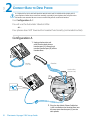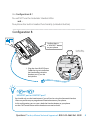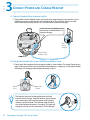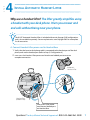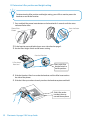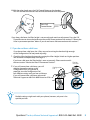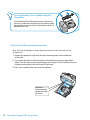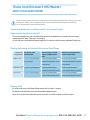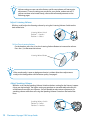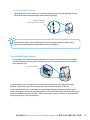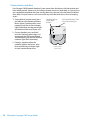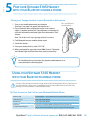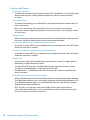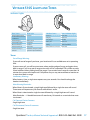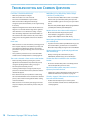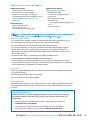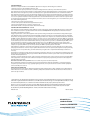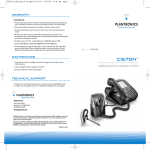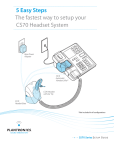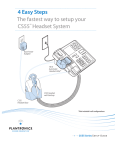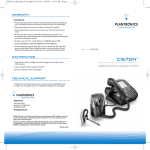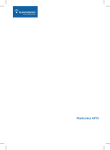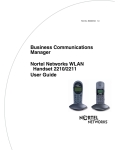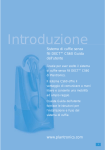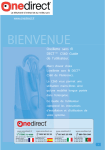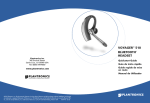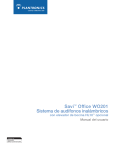Download Plantronics Voyager 510S User's Manual
Transcript
5 Easy Steps The fastest way to set up your Plantronics Voyager™ 510S Office Headset System with your desk phone and Bluetooth® mobile phone Base Power Adapter HL10 Automatic Handset Lifter* Voyager 510S Headset Voyager 510S Headset Base *Not included in all configurations Plantronics Voyager 510S S e t u p G u i d e Plantronics Voyager 510S Package Contents 5 Easy Steps The fastest way to set up your Voyager 510S Office Headset System with your desk phone and Bluetooth mobile phone Base Power Adapter HL10 Automatic Handset Lifter* Voyager 510S Headset with Eartip Eartips Voyager 510S Headset Base *Not included in all configurations Voyager 510S Series S e t u p G u i d e Headset Setup Guide Headset Base with Preinstalled Phone Cable Headset Travel Charger Base Power Adapter Please refer to the separate Safety Instructions for important product safety information prior to installation or use of the product. Voyager 510SL With Automatic Handset Lifter* Adds: HL10 Additional Parts Kit (if needed) HL10 Automatic Handset Lifter HL10 User Guide Extender Arm Ringer Microphone Adapter for Nortel i2004 Phones *Automatic Handset Lifter is bundled with certain Voyager 510S configurations and also available separately. Voyager 510SL+ Adds: Online Indicator Light Car Lighter Adapter Accessories are available separately. Plantronics Voyager 510S Setup Guide USB Headset Charger Belt Clip Carry Pouch STEP 1 Install Eartip & Adjust fit Fit the Headset Slide the headset over and behind your ear, then press gently toward your ear. Rotate the microphone boom until it is pointed toward your mouth. If the eartip is uncomfortable, install a different eartip. See below. For your safety and comfort, the eartip should never be inserted into the ear canal. To Install a Different Eartip Remove the pre-installed eartip by pushing in and turning the eartip clockwise, then pull firmly. Choose the size and style of eartip that fits most comfortably. Align eartip tabs with notches in headset. Push in firmly and twist counter clockwise. Note: For gel tips, ensure the raised part of the eartip is pointed towards the curved section of the headset as shown.. To Convert for Wearing on Left Ear A. Rotate microphone boom up B. Turn microphone boom around C. Rotate microphone boom down Questions? For fast, efficient Technical Support call: 800-544-4660 Ext. 5538 STEP 2 Connect Base to Desk Phone It is important for correct and safe operation that the base cord is installed into the proper jack of your telephone. Follow these instructions carefully, especially if your telephone has two jacks where the handset was attached. Be sure to note or mark which jack was used for the handset. Use Configuration A if: You will use the Automatic Handset Lifter or… Your phone does NOT have built-in headset functionality (no Headset button). Configuration A 1. Unplug the handset coil cord from the desk phone handset port [A], then plug it into the handset port [B] on the Headset Base. A Handset Coil Cord Handset Headset Base (bottom view) B A 2. Plug the short black Phone Cable that Plantronics Voyager 510S Setup Guide is pre-installed on the Headset Base into the now-open handset port [A] on the desk phone. Use Configuration B if: You will NOT use the Automatic Handset Lifter and… Your phone has built-in headset functionality (a Headset button). Configuration B Confirm there is a “Headset” button on your phone Headset Base (bottom view) C 1. Plug the short BLACK Phone Cable that is pre-installed on the Headset Base into the Headset port [C] on the desk phone. Handset port or Headset port? You should only use the headset port if you will not be using the Automatic Handset Lifter and you have a pre-programmed Headset button on your phone. In this configuration you must press both the Headset button on your phone and the Call Control Button on the headset to answer/end calls. Questions? For fast, efficient Technical Support call: 800-544-4660 Ext. 5538 STEP 3 Connect Power and Charge Headset A. Connect Headset Base to power outlet 1. Plug the Base Power Adapter into a wall outlet, then plug the power cord into the yellow labeled connector on the bottom of the Headset Base. The red Power light on the left front of the Headset Base will turn on. (See illustration at bottom of page.) Insert into yellow labeled power connection on Headset Base as shown to charge. Base Power Adapter Headset Base (bottom view) B. Charge the Headset for at least 20 Minutes before using 1. Gently push the headset into the charging cradle as shown below. The amber Charge Status light on the base will flash to indicate the headset battery is charging. A solid light indicates full charge. A full charge will take approximately 3 hours. Power (Red) Charge Status (Amber) The headset may also be charged directly with the Headset Travel Charger. Plug the headset travel charger into a wall outlet, then plug the power cord from the adapter into the headset. The indicator light will flash red while the headset battery is charging. The light will change to solid blue when the battery is fully charged. Plantronics Voyager 510S Setup Guide STEP 4 Install Automatic Handset Lifter Why use a handset lifter? The lifter greatly simplifies using a headset with your desk phone. It lets you answer and end calls without being near your phone. The HL10™ Automatic Handset Lifter is included with certain Voyager 510S configurations and is also available separately. See www.plantronics.com/Voyager510S for a complete list of accessories. A. Connect Handset Lifter power cord to Headset Base 1. Verify that the base-to-desk phone cable is connected to the handset port of the desk phone, and not the headset port (Refer to Step 2, Configuration A). 2. firmly press the Handset Lifter power cord into the red labeled port to ensure a complete connection. Automatic Handset Lifter Headset Base (bottom view) firmly press Lifter power cord into red labeled port on Headset Base. Questions? For fast, efficient Technical Support call: 800-544-4660 Ext. 5538 B. Determine Lifter position and height setting To determine the lifter position and height setting, you will first need to power the headset on and fit the headset. 1. Press and hold the power/mute button on the headset for 3 seconds until the status indicator flashes blue. Power/Mute Button Status Indicator 2. Fit the headset over and behind your ear as described on page 3. 3. Set the Lifter Height Switch to the lowest setting. Handset Lifter Arm Lifter viewed from back Start with Lifter Height Switch in lowest position 4. Slide the Handset Lifter Arm under the handset until the lifter base touches the side of the phone. 5. Slide the Lifter up to where it nearly touches the handset earpiece and hold. Slide Lifter under handset, then up toward the ear piece Plantronics Voyager 510S Setup Guide 6. With the other hand, press the Call Control Button on the headset. This will activate the Handset Lifter and lift the handset from the phone. Press Call Control Button If you hear a dial tone, the lifter height is set correctly and needs no adjustment. Press the Call Control Button to return the handset to the cradle. Please continue with section D “Mount the Lifter in permanent position” below. If you do not hear a dial tone continue with section C. C. If you do not hear a dial tone If you do not hear a dial tone, the Lifter may not be raising the handset high enough or the Configuration Dial may need adjusting. 1. Check the Lifter height adjustment by moving the Lifter Height Switch to a higher position. See Section B and repeat steps 4 through 6. If you hear a dial tone, the lifter height is now set correctly. Please continue with Position the next section “Mount the Lifter in Permanent Position”. Indicator 2. If you still cannot hear a dial tone, you will Configuration need to change the setting on the Dial Configuration Dial. Using a coin or paperclip, turn the Configuration Dial to a different setting until you hear a dial tone. If you still cannot hear a dial tone, please call Technical Support at 800-544-4660 Extension 5538. Multiple settings might work with your phone; however, only one is the optimal position. Questions? For fast, efficient Technical Support call: 800-544-4660 Ext. 5538 Use the Extender Arm to Stabilize Handset (if needed) If your handset falls off the phone base or does not return to its cradle when lowered, you will need to attach the Extender Arm to the Lifter as described in the HL10 Additional Parts Kit. D. Mount the Lifter in permanent position Note: If the side of the phone is curved, the protective cover on the side can be left on to improve fit. 1. Remove the protective strips from the three mounting tapes on the underside of the Lifter. 2. gently place the Lifter on the desk phone in the optimum position as determined above. Test the Lifter to verify positioning by pressing the Call Control Button on your headset to activate the Lifter and listen for a dial tone. 3. Press firmly to adhere the Lifter to the desk phone. Peel back mounting tape protective strips (3 places) 10 Plantronics Voyager 510S Setup Guide Using your Voyager 510S Headset with your desk phone For your safety, do not use headset at high volumes for extended periods of time. Doing so can cause hearing loss. Always listen at moderate levels. For more information on headsets and hearing visit: www.plantronics.com/healthandsafety If your desk phone has a volume control, set it to mid-range. Powering the Headset on and off To turn the headset on, press and hold the power/mute button for 3 seconds until the status indicator flashes blue. (See Step 1 on page 8). To turn off, press and hold the button again for 3 seconds until the status indicator flashes red. Placing, Answering, or Ending Calls on your Desk Phone Desk phone Configuration To place a call To answer a call To end a call ALL phones with Handset Lifter Phones without Headset button and NO Handset Lifter Phones with Headset button and no Handset Lifter 1. Press Call Control Button 1. Press Call Control Button 1. Press Call Control Button 2. Dial number 2. Remove handset from cradle 2. Press Headset button on phone 3. Dial number 3. Dial number 1. Press Call Control Button 1. Press Call Control Button 2. Remove handset from cradle 2. Press Headset button on phone 1. Press Call Control Button 1. Press Call Control Button 2. Place handset back on cradle 2. Press Headset button on phone 1. Press Call Control Button 1. Press Call Control Button Muting a Call To mute a call, press the Power/Mute button for less than 1 second. To take the call off mute, press the Power/Mute button again. Note: Pressing the Power/Mute button for more than 3 seconds will power off the headset. Questions? For fast, efficient Technical Support call: 800-544-4660 Ext. 5538 11 Volume settings are pre-set at the factory and for most phones will not require adjustment. To ensure settings are correct for your phone, make a test call. If you can not hear or be heard clearly, refer to the volume adjustments on the following pages. Adjust Listening Volume While on a call, adjust the listening volume by using the Listening Volume Switch on the back of the base. Listening Volume Switch Position 1 = Loudest Position 4 = Softest To Fine Tune Listening Volume On the headset, press the (+) on the Listening Volume Button to increase the volume. Press the (–) to decrease the volume Listening Volume Button If the sound quality is poor or background noise is evident after these adjustments re-adjust the configuration dial for better quality. See page 9. Adjust Speaking Volume While on a call, set the Speaking Volume Switch to the best setting for the listener (a paper clip or pen tip can help). Too high a setting can produce an uncomfortable echo for you and distorted sound for your listeners. You will be able to make minor adjustments to speaking volume while on a call using the Speaking Volume Control on the back of the base. Speaking Volume Switch Position A = Softest Position D = Loudest 12 Plantronics Voyager 510S Setup Guide To Fine Tune Speaking Volume While on a call, you can adjust your speaking volume by pressing the Speaking Volume Minor Adjustment Control buttons on the back of the base. Speaking Volume Minor Adjustment Control If the sound quality is poor or background noise is evident after these adjustments re-adjust the configuration dial for better quality. See page 9. Set the IntelliStandtm Feature The Voyager 510S IntelliStand feature allows you to choose how to activate your headset when answering or making a call. Consider how you’ll use your headset to determine the best setting for you. IntelliStand Switch In the up position, answer, make or end a call by pressing the Call Control Button on your headset. Choose the up position if you plan to wear your headset most of the time. In the down position, calls are initiated, or answered by taking the headset out of the stand. A short delay gives you time to put the headset on. Choose the down position if you think you’ll wear your headset only while on calls. In the down position you can still answer, end or make a call by pressing the Call Control Button. Questions? For fast, efficient Technical Support call: 800-544-4660 Ext. 5538 13 Pairing Headset and Base Your Voyager 510S Bluetooth Headset System comes from the factory with the headset and base already paired. However, if you have purchased a base unit separately, or if you wish to use a replacement headset with your existing base unit, the units must be paired as follows: Note: Make sure your headset is not connected to any other Bluetooth device when attempting to pair. Speaking Volume 1.On the back of your base unit, press Call Control Button & Talk/ Minor Adjust On-line Indicator Light and hold both the Speaking Volume Buttons Minor Adjust Control buttons simultaneously until the on line indicator light flashes blue and the power light (on the front of the unit) flashes red. 2.On your headset, press and hold both the Listening volume adjust (+) button and the Call Control Button simultaneously until the red and blue indicator lights flash alternately. 3.Pairing is complete when the indicator light on the base is solid blue and the Status Indicator light on your headset flashes blue. 14 Plantronics Voyager 510S Setup Guide Headset Base (back view) STEP 5 Pair your Voyager 510S Headset with your Bluetooth mobile phone Pairing your Voyager headset to your Bluetooth mobile phone 1.Turn on our mobile phone and your headset. (See Step 1 on page 8 to power the headset on.) Press and hold both simultaneously. 2.On you headset, press and hold both the Listen volume adjust (+) button and the Call Control Button simultaneously until the red and blue indicator lights flash alternately. Then release. Note: The headset will stay in pairing mode for 2 minutes. 3. Find Bluetooth on your mobile phone menu. 4. Search for devices. 5. Once your phone finds it, select “PLT 510”. 6.When prompted for a passkey, enter 0000 (4 zeros). The headset indicator light will flash blue when paired successfully. For detailed pairing instructions for popular mobile phones visit: www.plantronics.com/easytopair Using your Voyager 510S Headset with your Bluetooth mobile phone For your safety, do not use headset at high volumes for extended periods of time. Doing so can cause hearing loss. Always listen at moderate levels. For more information on headsets and hearing visit: www.plantronics.com/healthandsafety To Place, Answer, or End Calls on your Bluetooth Mobile Phone To Place a Call 1. Enter Number – call is automatically transferred to the headset To Answer a Call 1. Press Call Control Button To End a Call 1. Press Call Control Button To Answer a Second Incoming Call 1. Press the Call Control Button to disconnect the current call 2. Press the Call Control Button again to accept the incoming call Questions? For fast, efficient Technical Support call: 800-544-4660 Ext. 5538 15 Features and Options Re-dialing last number •To activate last number re-dial, double click the Call Control Button. You will hear a high tone for each key press. When you hear another tone, the last number has been re-dialed. Using voice dialing •To activate voice dialing, press and hold the Call Control Button for 2 seconds until you hear a second tone. Note: To use voice dialing, the voice dialing feature must be enabled on your phone. (This feature must be supported by both your carrier and cell phone. See your phone manual for instructions). Rejecting a call •When receiving an incoming call, press and hold the Call Control Button. When you hear two tones, the call has been rejected and you can release the button. Transferring a call from your mobile phone to your headset •To transfer an active call from your mobile phone to your headset, press the Call Control Button for more than 2 seconds. Transferring a call from your headset to your mobile phone •To transfer an active call from your headset to your mobile phone, press the Call Control Button for more than 2 seconds. Muting a call •To mute a call, press the Power/Mute button for less than 1 second. A single high tone followed by a single low tone will sound. •To take a call off of mute, press the Power/Mute button again for less than 1 second. A single low tone followed by a single high tone will sound. •Mute Reminder — A double low tone will sound every 30 seconds as a reminder that mute is activated. To Disable Online and Standby Indicator Lights •When purchased, the headset will have the online and standby indicator lights enabled. To disable these indicators, press the volume up button while turning the headset on. To re-enable both indicator lights, turn the headset off; then press the volume up button again while turning the headset on. Note: This process only disables online and standby indicator lights when headset is connected to a Bluetooth device, such as a mobile phone or base. All other indicator lights, such as low battery, will continue to function. 16 Plantronics Voyager 510S Setup Guide Voyager 510S Lights and Tones Indicator Lights Base Status Base Light Headset Status Status Indicator Light Headset and base unit are on and a wireless connection is established Solid red Power on Flashes blue Headset charging Headset fully charged Charging Flashes red Flashes yellow Fully charged Solid blue Solid yellow Battery low Flashes red Bluetooth link active Solid blue Pairing Flashes red and blue Headset in talk mode Flashes blue Bluetooth device connected Flashes blue Headset out of range or turned off Red flashes slowly, then quickly (cycle then repeats slow & fast) Tones Out of Range Warning: If you walk out of range of your base, your headset will issue audible tones at its operating limit. If you are on a call, you will hear two tones when reaching edge of range, and again when back in range. If you stray out of range, active calls will be suspended. Calls will be re-established with base when walking back into range. If you remain out of range for more than 10 minutes the system will drop the call. Cell phones may or may not reconnect to headset on its own when back in range. Low Battery Warning: When battery is low, a single tone repeats every ten seconds. You should recharge the headset immediately. Mute Warning/Reminder: When Mute is first activated, a single high tone followed by a single low tone will sound. These tones will repeat every 30 seconds while Mute is active. When Mute is deactivated a single low tone followed by a single high tone will sound. Mute Reminder — A double low tone will sound every 30 seconds as a reminder that mute is activated. Call Connect/Device Connect: Single high tone Call Disconnect/Device Disconnect: Single low tone Questions? For fast, efficient Technical Support call: 800-544-4660 Ext. 5538 17 Troubleshooting and Common Questions I can’t hear a dial tone at the headset. • • • • Make sure your headset is charged. Make sure headset is on and connected. Press the Call Control Button on your headset. Make sure the lifter is lifting the handset high enough to operate the hookswitch; set to a higher setting if necessary. • Adjust the Configuration Dial on the left side of the base. Align the “1” on the dial with the ridges to the right side of the dial. If there is no dial tone for setting “1” try the other dial settings. Adjust the Listen Volume Button on the headset. If the volume is still too low, select another setting on the Listening Volume Switch on the Headset Base. I hear static. • Make sure there is at least 12” between your Voyager 510S base and your computer, and 6” between your base and your telephone. If adjusting the distance doesn’t help, your headset is going out of range, move closer to base or cell phone. • Your system may need to be reset. See the User Guide available online at www.plantronics.com/Voyager510S. The sound is distorted or I hear an echo in the headset. • Reduce speaking volume by pressing the (–) minor adjustment control button. If the problem still persists, change the Speaking Volume setting. See page 11. • Point microphone towards your chin. • Listening volume may be too high on phone. If your phone has a handset volume control, lower this until the distortion disappears. • If the distortion is still present, lower the volume using the Listen Volume Button on the headset. If the distortion persists, select another Listening Volume Switch setting on the Headset Base. • Make sure there is 12” between your Voyager 510S base and your computer, and 6” between your base and your telephone. 18 Plantronics Voyager 510S Setup Guide While talking on my desk phone, I want to accept a call from my mobile phone. • Press the Call Control Button for less than 1 second (this will disconnect you from desk phone); then press the Call Control Button again to connect you to your mobile phone. Note: The same procedure applies for accepting a call from your desk phone while on your mobile phone. People I talk to can hear a buzz in the background. • Move the base further away from your phone. • Power Adapter is plugged into a power strip. Plug the Power Adapter into the wall directly. Reconnecting the Bluetooth link between headset and your mobile phone. • If you turn on the headset beyond Bluetooth range, and then return within it, you will need to re-establish the Bluetooth link by briefly pressing the Call Control Button. Talk time performance is significantly degraded even after a full recharge. • Battery is wearing out. Call Plantronics at (800) 544-4660 Ext. 5538 for factory service information. The Handset Lifter is installed but does not lift the handset. • Be sure the Handset Lifter power cord is firmly pushed into the Handset Lifter jack on the base. My Handset Lifter operates every time I remove or replace my headset in the base. • IntelliStand is enabled. To disable this feature, move the IntelliStand switch to the up position. See page 12. The call is dropped. (Talk indicator in the headset and base will not be illuminated.) • Headset lost subscription. Try to reset the system. See the User Guide available online at www.plantronics. com/Voyager510S. Additional Information and Support Additional Information Additional Information including an Interactive Quick Start Guide, Product Information and Accessories including the HL10 Automatic Handset Lifter and Online Indicator Light can be found at www.plantronics.com/ Voyager 510S. Telephone Support Telephone Tech Support at 800-544-4660 Ext. 5538 (Sunday 3:00 pm to Friday 5:00 pm, PST). Online Technical Support www.plantronics.com/support Knowledge Base FAQs Live Chat with a Support Technician Email Support Product Compatibility Guide Product Manuals (including all available language versions) Service Product Registration Plantronics Limited Warranty • This warranty covers defects in materials and workmanship of products manufactured, sold or certified by Plantronics which were purchased and used in the United States. • This warranty lasts for one year from the date of purchase of the products. • This warranty extends to you only if you are the end user with the original purchase receipt. • We will, at our option, repair or replace the products that do not conform to the warranty. We may use functionally equivalent reconditioned/refurbished/remanufactured/pre-owned or new products or parts. • To obtain service in the U.S., contact Plantronics at 800-544-4660 Ext. 5538. • THIS IS PLANTRONICS COMPLETE WARRANTY FOR THE PRODUCT. • This warranty gives you specific legal rights, and you may also have other rights that vary from state to state. Please contact your dealer or our service center for the full details of our limited warranty, including items not covered by this limited warranty. Maintenance • Always unplug the Headset Base from the telephone and the Base Power Adapter from the power source before cleaning. • Clean the equipment with a damp (not wet) cloth. • Do not use solvents or other cleaning agents. Battery replacement The custom battery supplied in your headset should last 2–3 years. When talk time decreases significantly, the battery may need replacing. Please call Plantronics at 800-544-4660 Ext. 5538 and ask for service. Still having problems? Given the hundreds of different types of phones, it’s possible a trick or two may be needed to make the Voyager 510S System work with your desk phone. For further help: • For the product knowledge base and instant live chat with Technical Support: www.plantronics.com/support • For the Plantronics Technical Support Center (open from Sunday 3:00 pm to Friday 5:00 pm PST, except major U.S. holidays): 800-544-4660 Ext. 5538 Questions? For fast, efficient Technical Support call: 800-544-4660 Ext. 5538 19 FCC Requirements This device complies with Part 15 of the FCC Rules. Operation is subject to the following two conditions: 1. This device may not cause harmful interference, and 2. This device must accept any interference received, including interference that may cause undesired operation. This equipment has been tested and found to comply with the limits for a Class B digital device, pursuant to Part 15 of the FCC Rules. These limits are designed to provide reasonable protection against harmful interference in a residential installation. This equipment generates, uses, and can radiate radio frequency energy and, if not installed and used in accordance with the instructions, may cause harmful interference to radio communications. However, there is no guarantee that interference will not occur in a particular installation. If this equipment does cause harmful interference to radio or television reception which can be determined by turning the radio or television off and on, the user is encouraged to try to correct interference by one or more of the following measures: 1. Reorient or relocate the receiving antenna. 2. Increase the separation between the equipment and receiver. 3. Connect the equipment into an outlet on another circuit. 4. Consult the dealer or an experienced radio/TV technician for help. FCC REGISTRATION INFORMATION — Part 68 This equipment complies with Part 68 of the FCC rules and the requirements adopted by ACTA. On the exterior of this equipment is a label that contains a product identifier in the format US:AAAEQ##TXXXX. If requested, this information must be provided to your telephone company. A plug and jack used to connect this equipment to the premises wiring and telephone network must comply with the applicable FCC Part 68 rules and requirements adopted by ACTA. A compliant telephone cord and modular plug is provided with this product. It is designed to be connected to a compatible jack that is also compliant. See installation instructions for details. The REN is useful to determine the quantity of devices you may connect to your telephone line. Excessive RENs on a telephone line may result in the devices not ringing in response to an incoming call. In most, but not all areas, the sum of the RENs should not exceed five (5.0). To be certain of the number of devices you may connect to your line, as determined by the REN, contact your local telephone company. For product approved after July 23, 2001, the REN for this product is part of the product identifier that has the format US:AAAEQ##TXXXX. The digits represented by ### are the REN without the decimal point. (For example, 03 represents a REN of 0.3.) For earlier producers, the REN is separately shown on the label. If this telephone equipment causes harm to the telephone network, the telephone company will notify you in advance that temporary discontinuance of service may be required. But if advance notice isn’t practical, the telephone company will notify the customer as soon as possible. Also, you will be advised of your right to file a complaint with the FCC if you believe it is necessary. The telephone company may make changes in its facilities, equipment, operations, or procedures that could affect the proper functioning of your equipment. If they do, you will be notified in advance in order for you to make necessary modifications to maintain uninterrupted service. If trouble is experienced with this unit, for repair or warranty information, please contact customer service at (800) 544-4660. If the equipment is causing harm to the network, the telephone company may request that you disconnect the equipment until the problem is resolved. DO NOT DISASSEMBLE THIS EQUIPMENT: it does not contain any user serviceable components. We recommend the installation of an AC surge arrester in the AC outlet to which this equipment is connected. Telephone companies report that electrical surges, typically lighting transients, are very destructive to customer terminal equipment connected to AC power sources. Exposure to RF Radiation The internal wireless radio operates within the guidelines found in radio frequency safety standards and recommendations, which reflect the consensus of the scientific community. Independent studies have shown that the internal wireless radio is safe for use by consumers. © 2007 Plantronics, Inc. All rights reserved. Plantronics, the logo design, HL10, IntelliStand, Plantronics Voyager, and Sound Innovation are trademarks or registered trademarks of Plantronics, Inc. The Bluetooth® word mark and logos are owned by the Bluetooth SIG, Inc. and any use of such marks by Plantronics, Inc. is under license. All other trademarks are the property of their respective owners. Patents U.S. 5,210,791; 6,735,453; 6,923,688; 7,075,270; D469,756; D512,984; D517,519; D519,498; D521,492; D523,412; Australia 147229; 303053; 303054; China ZL200530008543.X; ZL200530008542.5; EM 293964-0003; 293964-0004-0006; France 651,857651,865; Germany 40108524.4; GB Regd.Des.No. 2104923; Taiwan D112594 and Patents Pending. Printed in USA. 76529-03 (06.07) Plantronics, Inc. 345 Encinal Street Santa Cruz, CA 95060 USA www.plantronics.com