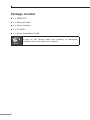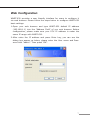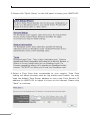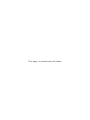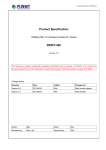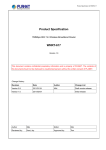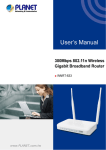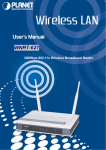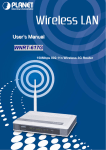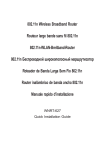Download Planet Technology WNRT-630 User's Manual
Transcript
802.11n Wireless Gigabit Broadband Router WNRT-630 Quick Installation Guide Table of Contents Introduction .................................................................................. 3 Package Content.............................................................................. 4 Hardware Installation....................................................................... 5 Web Configuration........................................................................... 7 Further Configuration......................................................................11 Introduction Thank you for purchasing PLANET 801.11n Wireless Gigabit Broadband Router, WNRT-630. In this Quick Installation Guide, it illustrates the hardware installation and the basic configuration. Package Content l 1 x WNRT-630 l 1 x Ethernet Cable l 1 x Power Adapter l 1 x CD ROM l 1 x Quick Installation Guide Note If any of the above items are missing or damaged, contact your local dealer for support. Hardware Installation 1.Locate an optimum location for the WNRT-630. The best place for your WNRT-630 is usually at the center of your wireless network, with line of sight to all of your mobile stations. 2.Adjust the antennas of WNRT-630. Try to adjust them to a position that can best cover your wireless network. The antenna’s position will enhance the receiving sensitivity. 3.Connect RJ-45 cable to WNRT-630 LAN port. Connect one of the LAN ports on WNRT-630 to your LAN switch/hub or a computer with a RJ-45 cable. 4.Connect RJ-45 cable to WNRT-630 WAN port. Connect the supplied Ethernet cable to xDSL/Cable Modem and the WAN port on WNRT-630. 5.Plug in power adapter and connect to power source. After power on, WNRT-630 will start to operate. Note ONLY use the 12V 1A power adapter supplied with the WNRT-630. Otherwise, the product may be damaged. If you want to reset WNRT-630 to default settings, press and hold the RESET button over 20 seconds and release. And then wait for WNRT-630 restart. RST / WPS Button This button has two functions: To Clear All Data and restore the factory default values: Press the RST (reset) button for longer than 20 seconds until the LED of power flash, and then the router will reset itself to the factory default settings. (Warning: your original configurations will be replaced with the factory default settings) To make Wi-Fi Protected Setup (WPS) simple and easier: Press the WPS button (for less than 3 seconds); machine will start WPS function to build connection between wireless network clients and this wireless router. Web Configuration WNRT-630 provides a user friendly interface for users to configure it via web browser. Please follow the steps below to configure WNRT-630 basic settings. 1.Open your web browser and type WNRT-630 default IP address (192.168.1.1) into the “Address Field” of you web browser. Before configuration, please make sure your PC’s IP address is under the same IP range with WNRT-630. 2.After enter the IP address and press Enter key, you can see the dialog box appear as below, please enter the User name and Password with “admin”. Then press “OK”. 3.Please click “Quick Setup” on the left panel to setup your WNRT-630. 4.Select a Time Zone that corresponds to your country. Time Zone setting will affect functions such as Log entries and Firewall. You may keep the default Time Server address or set a new Time Server’s IP address for WNRT-630 to adjust it’s time on the Internet. Please click “Next” to continue. 5.The WNRT-630 supports six Internet connection types. This information must be provided by your local ISP. 6.The IP Address Info page appears after you choose suitable Broadband Type. Different Broadband Type will have different IP settings. You must obtain all necessary information from your local ISP and enter the correct parameters in this page. 7.Click “Apply” to save the settings. 8.Please wait for 30 seconds for WNRT-630 restart. Then click “OK”. 10 Further Configuration If you want to configure WNRT-630 with more detail settings, please refer to our manual in the CD-ROM and configure with your Web Browser. If you have any difficulty on resolving the problem while installing or using WNRT-630, please feel free to contact PLANET for support. 11 This page is intentionally left blank