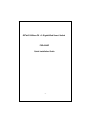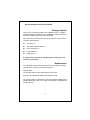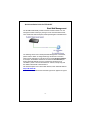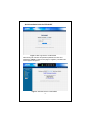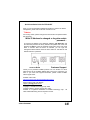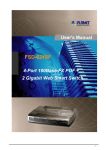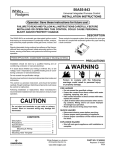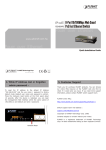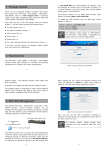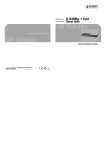Download Planet Technology FSD-624SF User's Manual
Transcript
4-Port 100Base-FX + 2 Gigabit Web Smart Switch FSD-624SF Quick Installation Guide -1- Quick Installation Guide for FSD-624SF Package Content Thank you for purchasing PLANET 4-Port 100Base-FX POF + 2 Gigabit Web Smart Switch, FSD-624SF. Terms of “Switch” in following section of this Quick installation guide means the FSD-624SF. Upon open the box of the Switch and carefully unpack it. The box should contain the following items: The Switch x 1 This Quick Installation Guide x 1 User’s manual CD x 1 Power Adapter x 1 Rubber feet x 4 If any item is found missing or damaged, please contact your local reseller for replacement. Requirements The FSD-624SF provide remote Web interface for manage; the following equipments are necessary for further management. Network cables: Use standard network (UTP) cables with RJ45 connectors. Subscriber PC installed with Ethernet NIC (Network Card) The operate system of subscriber PC that running Windows 98/ME, NT4.0, 2000/XP, MAC OS9 or later, Linux, UNIX or other platform compatible with TCP/IP protocols. -2- Quick Installation Guide for FSD-624SF Start Web Management The PLANET FSD-624SF provides a built-in browser interface. You can manage the Switch remotely by having a remote host with Web browser, such as Microsoft Internet Explorer, Netscape Navigator or Mozilla Firefox. The following shows how to startup the Web Management of the Switch, please note the Switch is configured through an Ethernet connection, make sure the manager PC must be set on the same IP subnet address, for example, the default IP address of the Switch is 192.168.0.100 (the factory-default IP address), then the manager PC should be set at 192.168.0.x (where x is a number between 1 and 254, except 100), and the default subnet mask is 255.255.255.0. Use Internet Explorer 5.0 or above Web browser, enter default IP address http://192.168.0.100 To access the Web interface then the Web login screen appears in Figure 1 -3- Quick Installation Guide for FSD-624SF Figure 1. Web Login Screen of FSD-624SF After entering the username and password (default user name and password is “admin”) in login screen (Figure 1 appears). The Web main screen appears as Figure 2. Figure 2. Web Main Screen of FSD-624SF -4- Quick Installation Guide for FSD-624SF Now, you can use the Web management interface to continue the Switch management, please refer to the user manual for more. #Notice: For security reason, please change and memorize the new password after this first setup. While IP Address be changed or forgotten admin password – To reset the IP address to the default IP Address “192.168.0.100” and the username /password to factory default mode (default user name and password is admin). Press the hardware reset button at the rear panel about 5 seconds. After the device is rebooted, you can login the management Web interface within the same subnet of 192.168.0.xx and default username / password. Customer Support Hardware Reset Thank you for purchase PLANET products. You can browse our online FAQ resource at the PLANET Website first to check if it could solve you issue. If you need more support information, please contact PLANET switch support team. PLANET online FAQ : http://www.planet.com.tw/en/support/faq.php?type=1 Switch support team mail address : [email protected] Copyright © PLANET Technology Corp. 2008. Contents subject to revision without prior notice. PLANET is a registered trademark of PLANET Technology Corp. other trademarks belong to their respective owners. All -5- 2010-A33190-000 CE